E matic EGM003 Ematic EGM003 Tablet User Manual EGM003 Q8 UESR MANUAL
E-matic Ematic EGM003 Tablet EGM003 Q8 UESR MANUAL
E matic >
User manual
1
User manual
Precautions
Thismanualcontainsimportantinformationregardingsafetymeasuresandproperuse
oftheproduct.
Toavoidaccident,pleasebesuretoreadthemanualcarefullypriortousetheproduct.
Keeptheproductawayfromhightemperature,moistureordust.
Donotexposetheproducttohightemperature,especiallyinawindow‐closedvehicle
duringsummer.
AvoiddroporstrongcollisionoftheproductorheavyvibrationoftheTFTscreen,asit
maycausedamageorabnormaldisplayoftheTFTscreen.
Pleasechooseappropriatevolume.Itisnotrecommendedtouseearphonesinhigh
volume.Ifringingoccursintheear,pleaselowerthevolumeorstopusingthedevice.
Pleasechargeunderthefollowingcircumstances:
A.Thebatteryiconindicatesnopower.
B.Thesystemautomaticallyshutsdown,andimmediatelyshutsdownagainafter
restart.
C.Theoperatingbuttondoesnotrespond.
D.Therediconisdisplayedinthelowerrightcorneroftheproduct.
Note:Thisproductcannotbeusedwithanyunauthorizedcharger;otherwiseitmay
burntheproduct,whichisnotcoveredbywarranty.Foranyadditionaloriginalcharger,
pleasecontactcustomerservice.
TheLi‐ionbatterycellsinthebatterypackarenotuserserviceable.
Whenbatterylevelislow,Recommendation:usetheA/Cwalladaptersuppliedwiththe
product.
Pleaseoperatetheproductproperlyfollowingtheusermanual’sguidelines.
Donotdisassembletheproduct.Donotusealcohol,thinnerorbenzenetocleanthe
surfaceoftheproduct.
Donotoperatedevicewheretheuseofelectronicequipmentisprohibited,suchason
airplanes.
Toavoidanyaccidents,pleasedonotusetheproductwhendrivingorwalkingonthe
street.
USBconnectionisfordatatransferonly.
*Astheproductmayundergomodificationsandimprovements,productspecifications
anddesignaresubjecttochangewithoutpriornotice.
NOTE: Picturesinthismanualareforreferenceonly.
1. The Home Screen
1.1 Home Screen
Afterturningonthedevice,thelockedhomescreenisdisplayed.
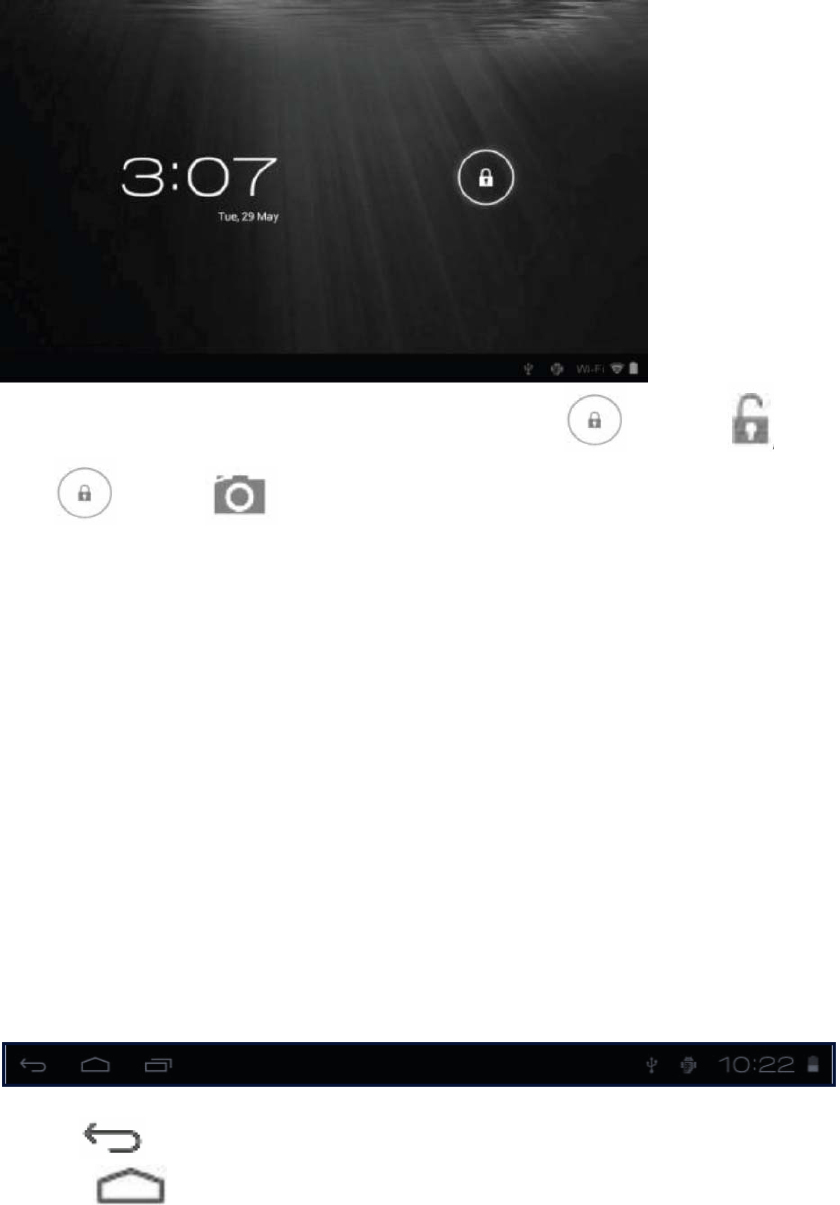
2
Thescreenislockedbydefault.Tounlockthescreen,dragtowards or
dragtowardstodirectlyenterthecameraapplication.
Youcanmanageapplicationiconsfromthehomescreen.
Add application shortcuts:Longpressanapplicationiconfromtheapplication
menuanddragtheicontothehomescreentoaddasshortcut.
•Remove application shortcuts:Longpressanapplicationiconinthehomescreen
asthetopofthescreendisplaysan“X”.Dragtheapplicationicontowardsthe“X”until
itturnsred,andthenreleasetheholdtoremovetheapplicationshortcut.
1.2 Wallpapers
LongpressthetouchscreenandtheWallpaperoptionwillappear.
•Gallery:Chooseapicturesavedinyourphotogalleryorapicturetakenbythedevice
cameratouseasthebackgroundofthehomescreen.
•Live Wallpapers:ChooseamovinggraphicfromLiveWallpaperstouseasthe
backgroundofthehomescreen.
•Wallpapers:Chooseapicturefromthedefaultsystempicturestouseasthe
backgroundofthehomescreen.
1.3 Status Bar
Thestatusbarislocatedatthebottomthescreen.
Theiconsontheleftsideare:
•Back:Taptoreturntopreviousscreen.
•Home:Taptoreturntohomescreen.
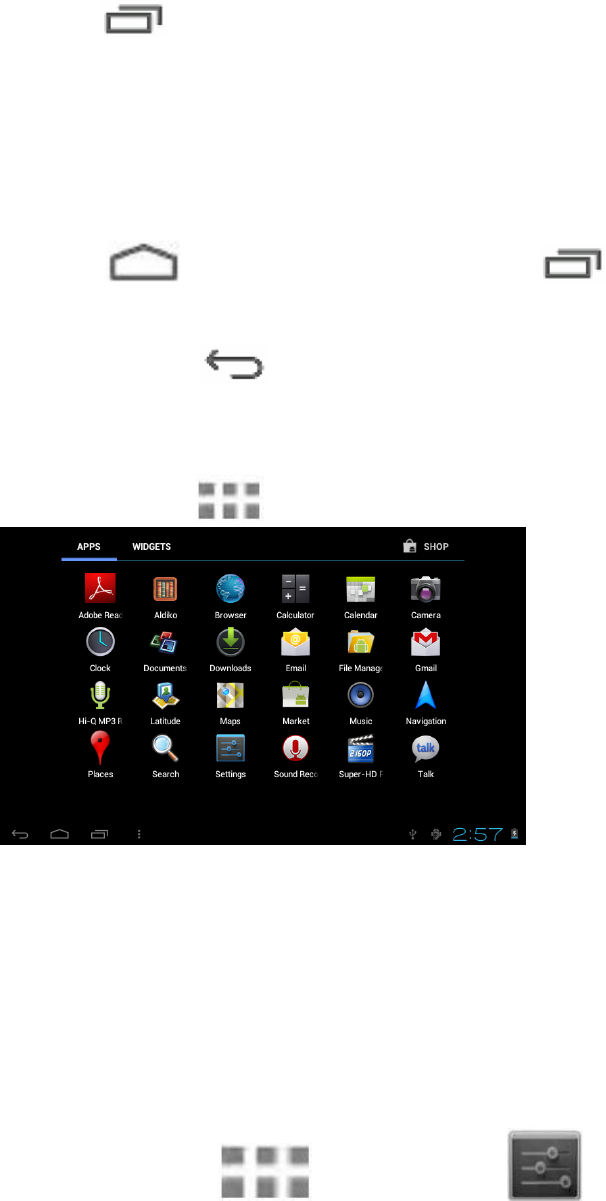
3
•History: Taptoviewthemost‐recentlyaccessedapplications.
TheiconsontherightsidedisplayWi‐Fisignal,Wi‐Ficonnectionstatus,battery
power/batterychargingstatus,currenttime,USBandSDcardconnectionstatus.Tap
theiconstoviewthedate,andtimeoranotherinformation.
1.4 Using the Touch Screen
Thetabletisequippedwitha7”touchscreen.Thefollowingdescribesthemaintouch
screenarea,andtipsonhowtoproperlyuseit.
Whicheverinterfaceyouarein,youcanreturntothehomescreendirectlybytouching
theHomeicon.YoucanalsotouchtheHistory icontoviewrecently
accessedapplications.
Indifferentapplications,youcanreturntotheupperlayerorpreviousinterfaceby
touchingtheReturnicon.
Indifferentapplications,youcantouchtheadvancedicontoshowrelevantoptions
availableintheapplication.
1.5 Application Menu
TaptheApplicationicontoviewtheapplicationmenuscreen.
Intheapplicationmenuinterface,simplytouchanapplicationicontoopenthe
application.
Inapplicationswithbrowsingcapabilities,suchasExplorer,Music,etc.,youcandragthe
scrollbarupanddownorflickthescreentoscrollthefilelist.
InBrowserorPDFreader,touchanddragthepagetoscrollup/down.
2. Basic Settings
Personalizeapplications,setsystemdateandtime,configurenetworkconnection,and
changeothersettingsintheSettings page.ToopentheSettings page,dooneofthe
following:
TouchtheApplicationicon,andthentapSettings.
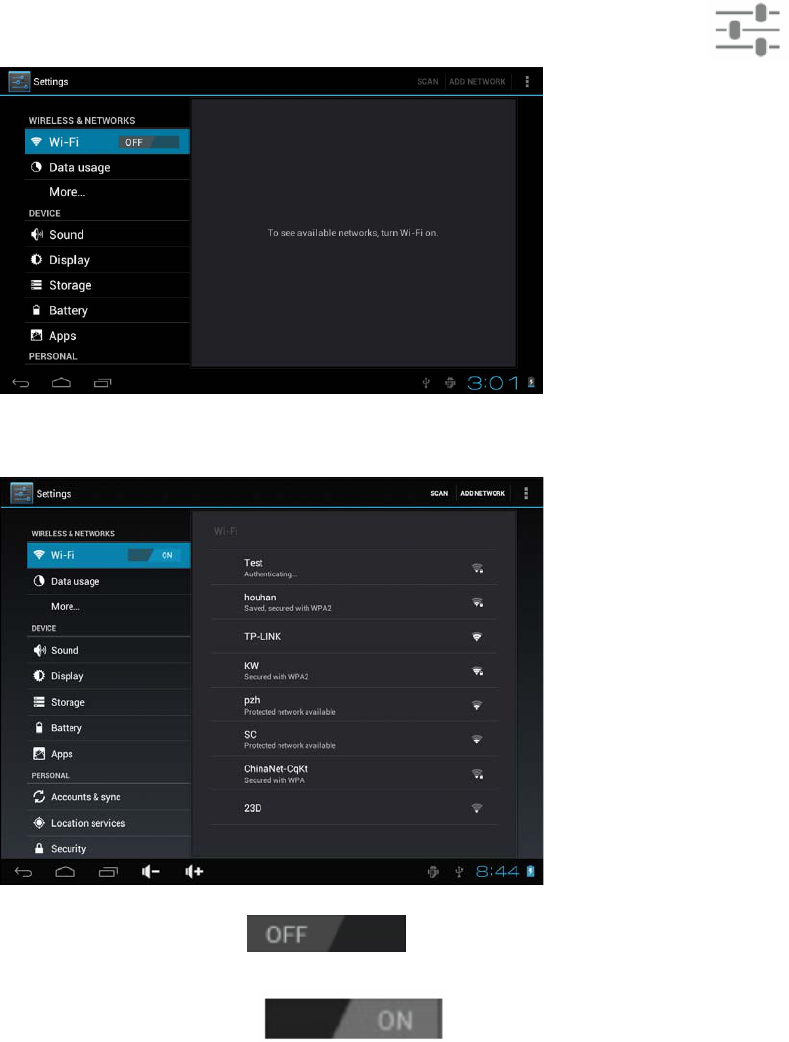
4
Tapthenotificationiconsontherightsideofthestatusbar,andthentap.
Tapanitemontheleftpanelmenutodisplaymoresettingoptionsontherightpanel.
2.1 Wi-Fi and Network
TheWi‐FimenuletsyoumanageWi‐Fisettingsandconnecttoawirelessnetwork.
TaptheWi‐FiswitchbuttontoturnWi‐Fionoroff.
TheWi‐FiicondisplayingindicatesWi‐Fiisturnedoff.
TheWi‐Fiicondisplaying indicatesWi‐Fiisturnedon.
Connect to an Access Point
1.TurnonWi‐Fi.Thedevicewillsearchforavailablenetworkswithinrangeanddisplay
thesearchedAccessPoint(AP)namesontherightpanel.
2.Taptheaccesspointnamethatyouwishtoconnectto.Iftheselectedaccesspointis
protectedbyapassword,thedevicewillpromptforthepassword.(Note:Password
entryisonlyrequiredwhenconnectingtotheAPforthefirsttime.)
3.Whenprompted,enterthepasswordtoconnecttotheAP.
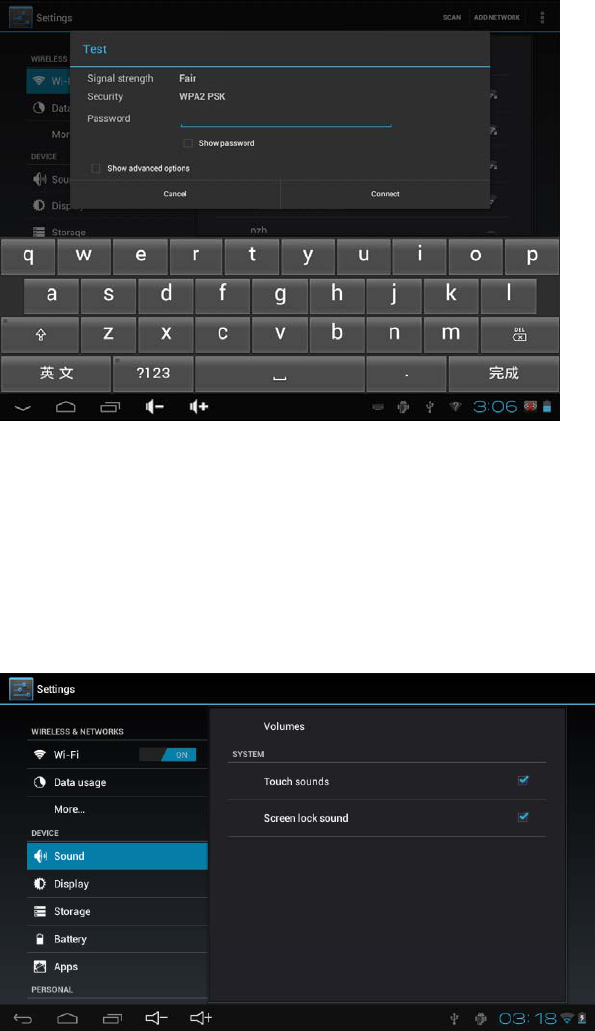
5
4.TapConnect.
Other Wi-Fi Options
TaptheAdvancediconontheupper‐rightcornerofthescreentodisplayadvanced
optionsandothernetworkinformation.
WhentheNetwork notification optionischecked,thesystemautomaticallyscans
anddisplaysavailablenetworkswithinrange.Ifitisunchecked,youmusttapSCAN to
manuallyscanfornearbynetworksandtapADD NETWORK tomanuallydoso.
*Note:ThetabletrecognizesWi‐Finetworksthatithasconnectedtobefore.OnceWi‐Fi
isturnedonandaknownconnectionisdetected,thedeviceautomaticallyconnectsto
thatnetwork.
2.2 Device
2.2.1 Sound
Setthetoneandsoundnotifications.
•Volumes:IncludesvolumeadjustmentsforMusic,Video,Gamesandothermedium,
notificationsandalarmclock.Dragthesliderbartoadjustthevolume.
•Default notification:Setthedefaultnotificationringtone.
•Touch sounds:Activatesoundwhenyoumakeselectiononthescreen.
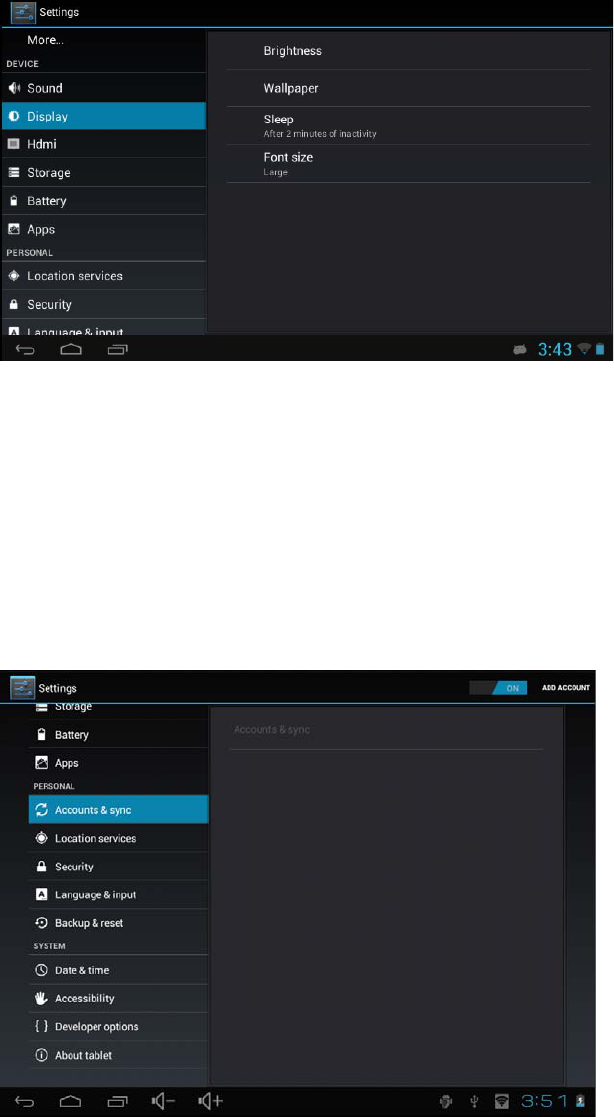
6
•Screen lock sound:Activatesoundwhenyouunlockorlockthescreen.
2.2.2 Display
•Brightness:Adjustthebrightnessofthescreenbydraggingthesliderbarleftor
right,thenclickOK.Youcanalsoselectautomaticadjustment.
•Wallpaper:Changethebackgroundofthehomescreenbythree(3)options.Refer
backtosection1.2 Wallpapers fordetails.
•Auto-rotate screen:Whenyourotatethetablet,thescreenchangesdirection
automatically.
•Sleep:Adjustidletimebeforethescreenlocks.
•Font size:Setthesizeofthesystemfontwithfouroptions:Small,Normal,Large,and
Huge.
2.3 Personal
2.3.1 Accounts and Sync
Whenthedeviceaccessesapplications,suchasthecalendar,itneedstologinwithan
IDtosyncdataonyouraccountwithdataonyourtablet.
•Account Synchronization:TouchtheAccountSyncswitchtoenableordisable
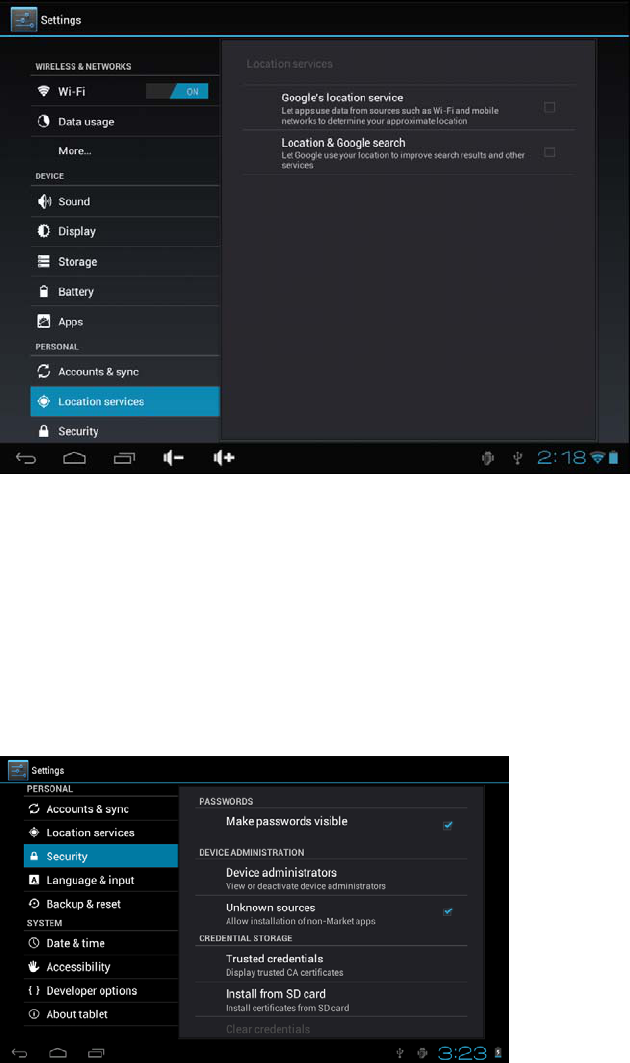
7
accountsynchronization.
•ADD ACCOUNT:TouchthisoptiontoaddanewE‐mailaccount,ifnecessary.
2.3.2 Location Services
SetyourlocationandallowinteractiveoptionswithGoogle.
•Google’s location service:Whenchecked,applicationsusedatafromWi‐Fior
mobilenetworkstodetermineyourapproximatelocation.
2.3.3 Security
TheSecuritymenuallowsyoutosetdevicesecurityoptions.
•Screen lock:Selectthemethodofunlockingthescreen.
•Owner info:Displaytheownerinformationonalockedscreen.
•Encrypt tablet:EncryptthedevicewithaPINorpassword.
•Make passwords visible:Displaypasswordcharactersasyoutypethemonscreen.
•Device administrators:Viewordeactivatedeviceadministrators.
•Unknown sources:RunandinstallapplicationprogramsnotfromGooglemarket.
CREDENTIAL STORAGE
AscertainthelegalityandcredibilityoftheprogramwithsomecredentialsCA.
•Trustedcredentials:Storetrustedcredentialsusedbythesystemortheuser.
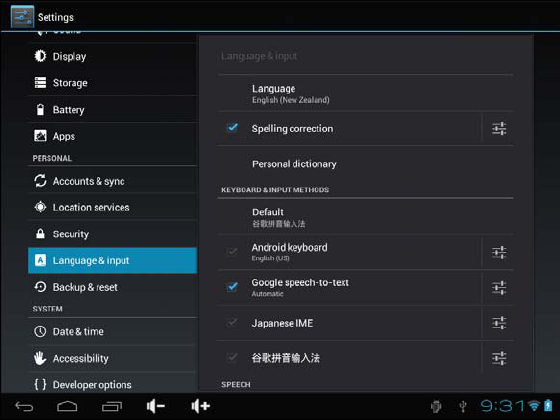
8
•InstallfromSDcard:ImporttrustedcredentialsfromtheSDcard.
•Clearcredentials:Clearallcredentialsrecordedbythesystem,generallycan’tbe
selectedbydefault.
2.3.4 Language and Input Method
Thismenuallowsyoutochoosethesystemdisplaylanguageandinputmethod.
•Language:Choosethesystemlanguage,with60options.
•Spelling correction:Basedontheselectedlanguage,thesystemassiststocorrect
spellingerrors.
•Personal dictionary:Customizedwordsdefinedbytheuser,nullbydefault.
KEYBOARD & INPUT METHODS
Choosetosetthesysteminputmethod.
•Default: Selectthedefaultinputmethod.
•Android keyboard: TaptheSettingsicontoconfiguretheAndroidkeyboard
settings.
•Google speech-to-text: Automatic
2.3.5 Backup and Reset
PERSONAL DATA
Factory data reset:ClearalldatainthetabletPCandrevertallsettingstofactory
default.
2.4 System
2.4.1 Date and Time
Setthedate,time,timezoneandformat.
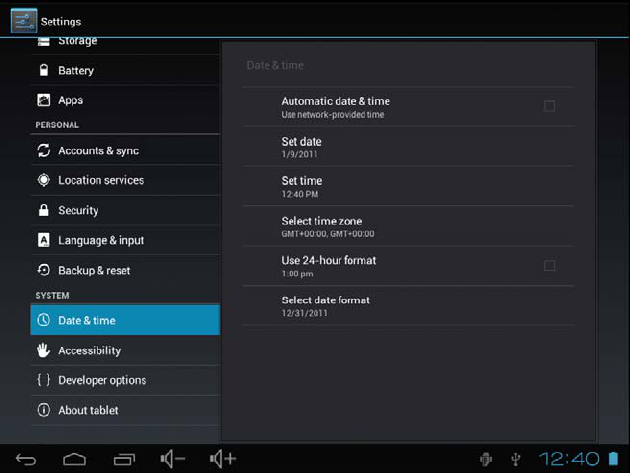
9
•Automatic date & time:Usethetimeonthenetwork;requiresInternetaccessand
systemreboottotakeeffect.
•Set date:Accessdatesettinginterfaceandsetthedate.
•Set time:Accesstimesettinginterfacesandsetthetime.
•Select time zone:Accesstimezonesettinginterfaceandsettimezone.
•Use 24-hour format:Setdisplayformatofthetime.
•Select date format:Displaythedatebyselectingdifferentdateformat.
2.4.2 Accessibility
SYSTEM
•Large text:Selectthesizeofthesystemdisplayfont.
•Auto-rotate screen:AdjustthescreendirectionaccordingtotheG‐sensor.
•Speak passwords:Choosetosaypasswordsverballyinsteadoftypingthem.
•Touch & hold delay:Settheresponsespeedofthetouchscreen.
•Install web scripts:ChoosewhetherornottoinstallthescriptfromGooglefor
viewingthewebconveniently.
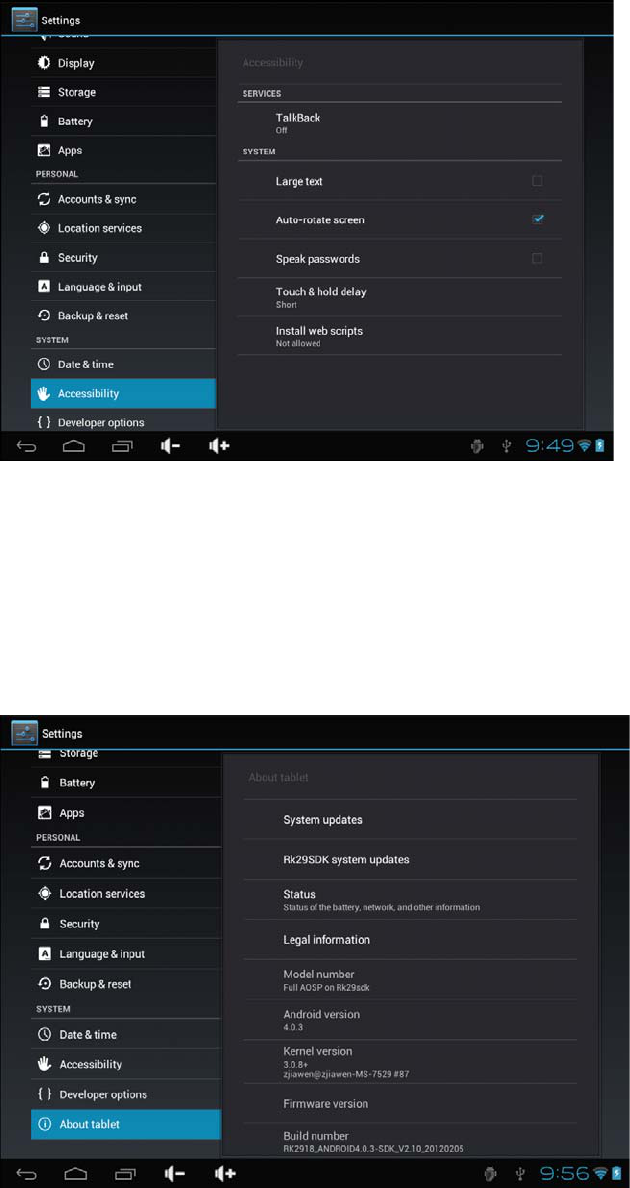
10
2.4.3 About the Tablet
•System updates:Detectsystemversionandupgrade.
•Status:CurrentstatusoftabletPC,includingbatterypower,network,uptime,etc.
•Legal information:CodedevelopmentlicenseandGooglelegalinformation.
•Model number:Devicemodelnumber.
•Android version:Androidversionnumber.
•Kernel version:Linuxcoreversionnumber.
•Build number:Thecustomizedversionnumber,usedtodistinguishthesystem
software.

11
Conditions of Guarantee
1. For the guarantee to be carried out, all products must be delivered to IJOY perfectly
packed, preferably in its own original packing, with all accessories, user manuals and
drivers that the packaging would originally contain. Otherwise, IJOY will not be held
responsible for damages that might occur during transportation.
2. To be able to carry out the guarantee it will necessary to have a copy of the proof of
purchase, preferably with a copy of the original bill.
3. The repair of the products will be carried out according to the problem reported by the
client; therefore it is essential that the client indicates in a clear form and in the most
specific way possible where the problem lies, to be able to solve it in the correct manner.
In the case that there is not problem with the product a diagnosis and transportation
charge can be applied.
4. The client must have carried out a security copy of the data as during the reparation
process there exists the possibility that such data may be lost and/or erased. In any case
IJOY will not be held responsible for the loss of data contained in hard drives, as well as
any other non –original accessory, might there be batteries , memory cards, CD´s DVD´s,
etc.
5. In the case that there is no possibility of repair of the product, it can be replaced by
another one of similar or superior characteristics, taking into consideration the state in
which the product is received, such as usage marks, scratches, etc. In any case the
product returned to the customer will have been tested to be functioning correctly.
6. The Guarantee will only cover errors caused by deficiencies in manufacturing, and does
not therefore cover damage caused by misuse, modifications or damages caused by
accidents of any nature of caused by the client. The guarantee does not cover:
Accessories, pieces exposed to normal wear and tea. The Guarantee will not be valid
when the product is not used for the purpose for which it was originally conceived.
7. In the case of TFT, there exists what are known as dead pixels or bright dots (due to the
complexity of the manufacturing process), in such cases, there exists a maximum limit
permitted by law (ISO 13406/02) that allows this not to be considered defective.
8. The power supplies or chargers and batteries will have a guarantee limited to six months
as long as they used within the established operating conditions for the correct usage
have not been exposed to power surges.
9. It will be necessary that the equipment has a legible serial number, that the guarantee seal
has not been manipulated and in perfect state; that the equipment has all original seals in
all components so that the guarantee is valid.
10. The guarantee period starts in the moment of first purchase of the product. The reparation
or substitution of the product will not imply an extension of the guarantee period.
11. In the case that the product is not covered by the guarantee, a budget will be drawn up
which has to be approved by the client. In the case that the budget is not approved by
the client, the client must pay for the cost incurred in the transportation, manipulation and
diagnosis of the product.
12. Once the product is repaired after notifying the client, the client will have a period of ten
working days to pick up the product. After this period of time, a daily storage charge will
be applicable depending on the volume of the product.
i-Joy
C/ Mario Roso de Luna, 31 · P.I. Fin de Semana · 28022-Madrid (Spain)
Tel. +34 902 55 55 60
E-mail: rma@i-joy.es (Under warranty) | postventa@i-joy.es (Technical doubts)
Web: www.i-joy.es

FCC Information and Copyright
This equipment has been tested and found to comply with the limits for a Class B digital device,
pursuant to part 15 of the FCC Rules.
These limits are designed to provide reasonable protection against harmful interference in a residential
installation. This equipment generates,
uses and can radiate radio frequency energy and, if not installed and used in accordance with the
instructions, may cause harmful interference
to radio communications. However, there is no guarantee that interference will not occur in a particular
installation. If this equipment does
cause harmful interference to radio or television reception, which can be determined by turning the
equipment off and on, the user is
encouraged to try to correct the interference by one or more of the following measures:
—Reorient or relocate the receiving antenna.
—Increase the separation between the equipment and receiver.
—Connect the equipment into an outlet on a circuit different from that to which the receiver is
connected.
—Consult the dealer or an experienced radio/TV technician for help.
15.19 Labelling requirements.
This device complies with part 15 of the FCC Rules. Operation is subject to the
following two conditions:
(1)This device may not cause harmful interference, and
(2) this device must accept any interference received, including interference that may
cause undesired operation.
changes or modifications not expressly approved by the party responsible for compliance could
void the user's authority to operate the equipment.
FCC RF warning statement: the device has been evaluated to meet general RF exposure
requirement , The device can be used in portable exposure condition without restriction.