E ran Technology ER-M127C Bluetooth MP4 User Manual M127C Product Manual 2015 09
Shenzhen E-Ran Technology Co., Ltd Bluetooth MP4 M127C Product Manual 2015 09
User Manual
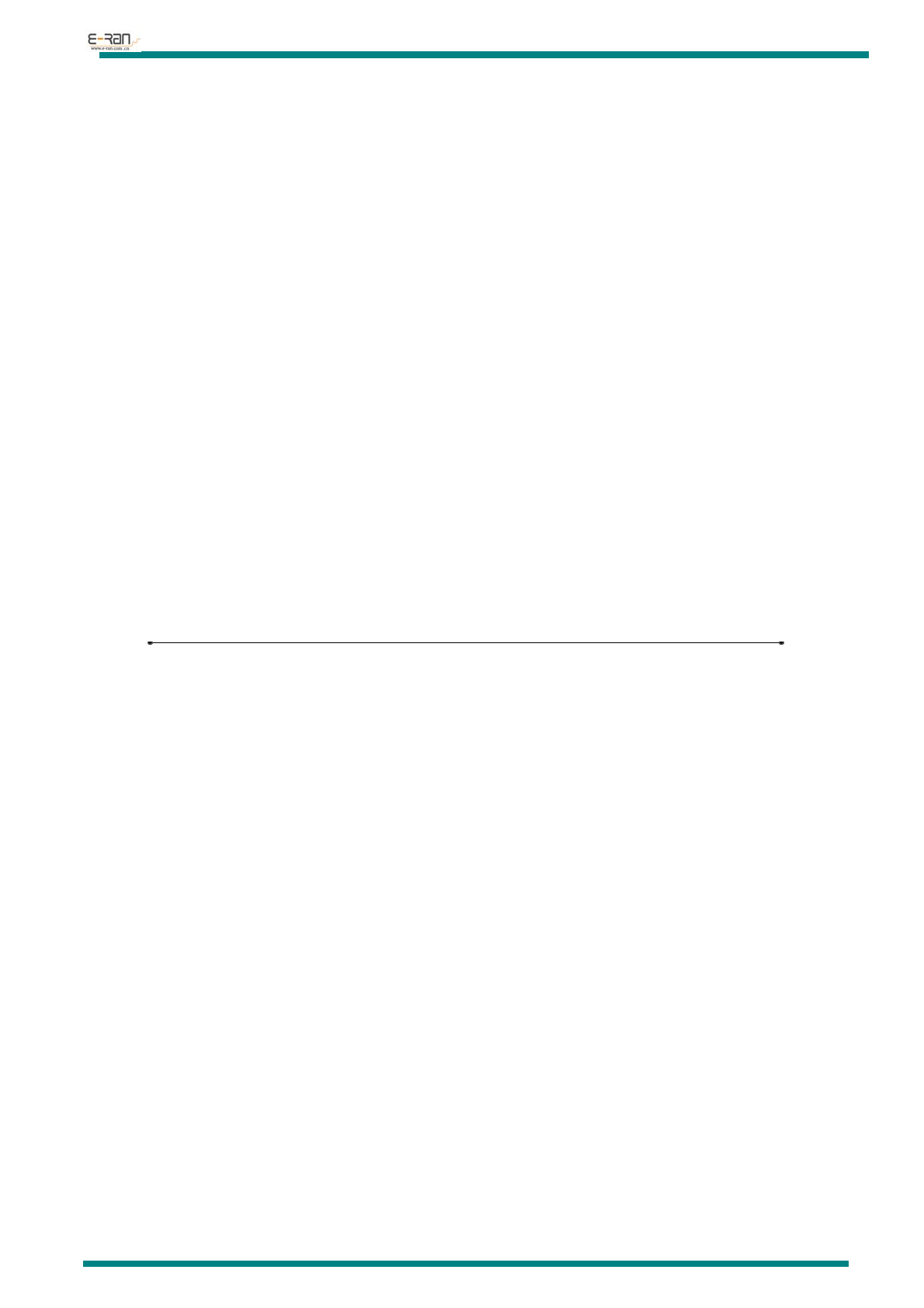
E-RAN TECHNOLOGY CO., LTD
http://www.erantech.com Tel:86-755-29238428 Fax:86-755-61624301
PRODUCT MANUAL
ER-M127C
Ver: 1.0
by
:谭世盛
2015.08.25
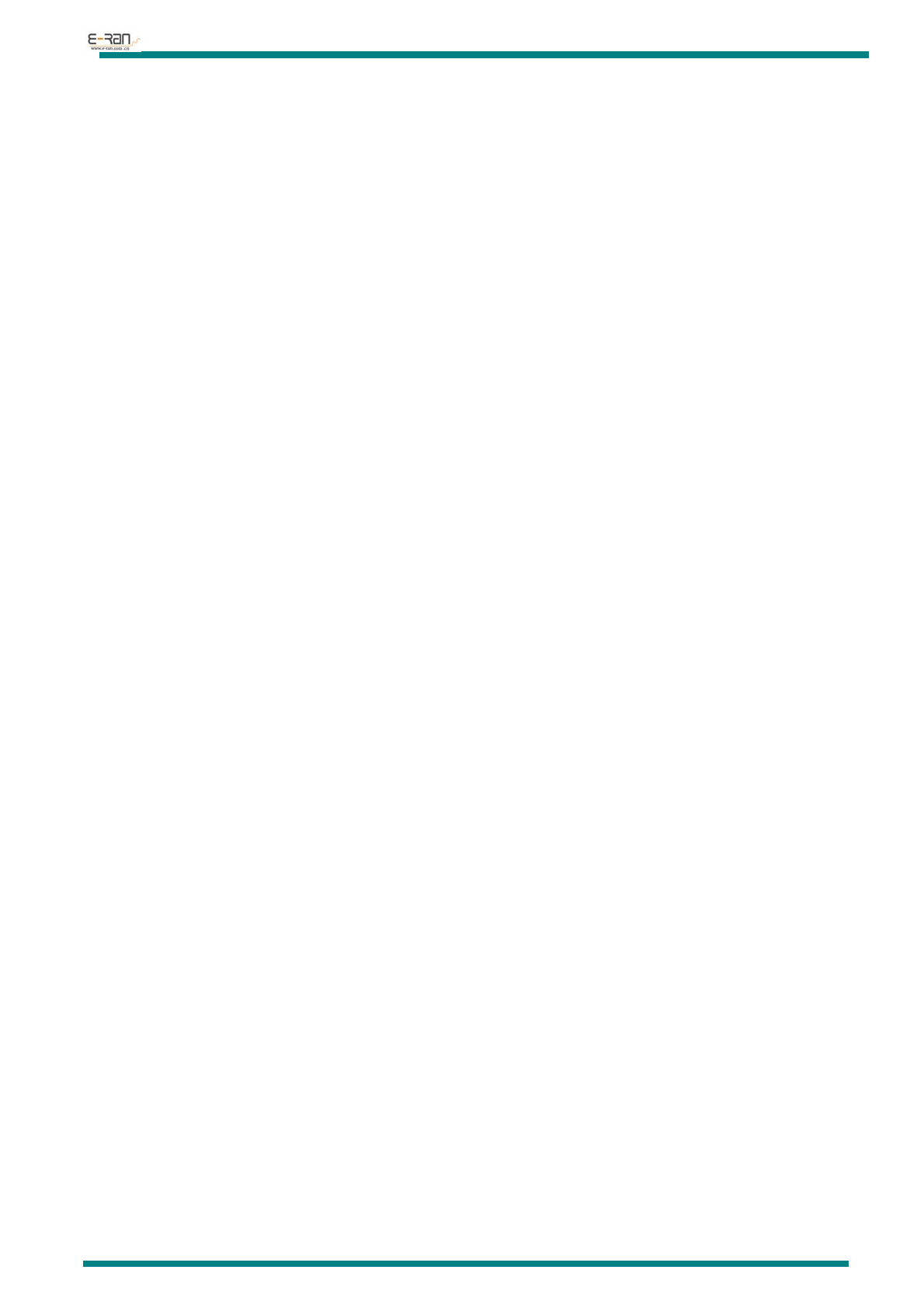
E-RAN TECHNOLOGY CO., LTD
http://www.erantech.com Tel:86-755-29238428 Fax:86-755-61624301
TABLE OF CONTENTS
TABLE OF CONTENTS .................................................................................................................. 2
INTRODUCTION ............................................................................................................................ 3
DECLARATION .............................................................................................................................. 3
NOTICE............................................................................................................................................ 3
GETTING STARTED ....................................................................................................................... 4
ABOUT THIS PRODUCT ....................................................................................................... 4
KEYS & OUTLETS ................................................................................................................. 4
FUNCTION OF KEYS ............................................................................................................. 4
TURN ON/OFF ........................................................................................................................ 5
BATTERY LEVEL ................................................................................................................... 5
MICRO SD CARD SLOT ...................................................................................................... 5
MAIN MENU ........................................................................................................................... 5
MUSIC MODE ................................................................................................................................. 6
PLAY MUSIC ........................................................................................................................... 6
VIDEO MODE ................................................................................................................................. 6
FM FUNCTION ............................................................................................................................... 7
TUNNING ................................................................................................................................ 7
SAVE STATION ....................................................................................................................... 7
LISTEN TO SAVED STATIONS ............................................................................................. 7
DELETE SAVED STATIONS .................................................................................................. 7
PICTURE MODE ............................................................................................................................. 7
CHOOSE PICTRE .................................................................................................................... 7
SETTING .......................................................................................................................................... 8
ACCESS SETTING .................................................................................................................. 8
BRIEF INTRODUCTION OF ALL ITEMS ............................................................................ 8
HOW TO SET........................................................................................................................... 8
FOLDER MODE………………………………………………………………………………….. 9
BLUE TOOTH…………………………………………………………………………………….. 9
USE BLUE TOOTH……………………………………………………………….. …………9
PEDOMETER………………………………………………………………………………………9
USE PEDOMETER………………………………………………………………..………… 9
USED AS USB DISK ....................................................................................................................... 9
PC CONNECTION ................................................................................................................ 10
CONNETING WITH WALL CHARGER/ADAPTER .......................................................... 10
TROUBLESHOOTING ................................................................................................................. 10
SPECIFICATIONS ......................................................................................................................... 11
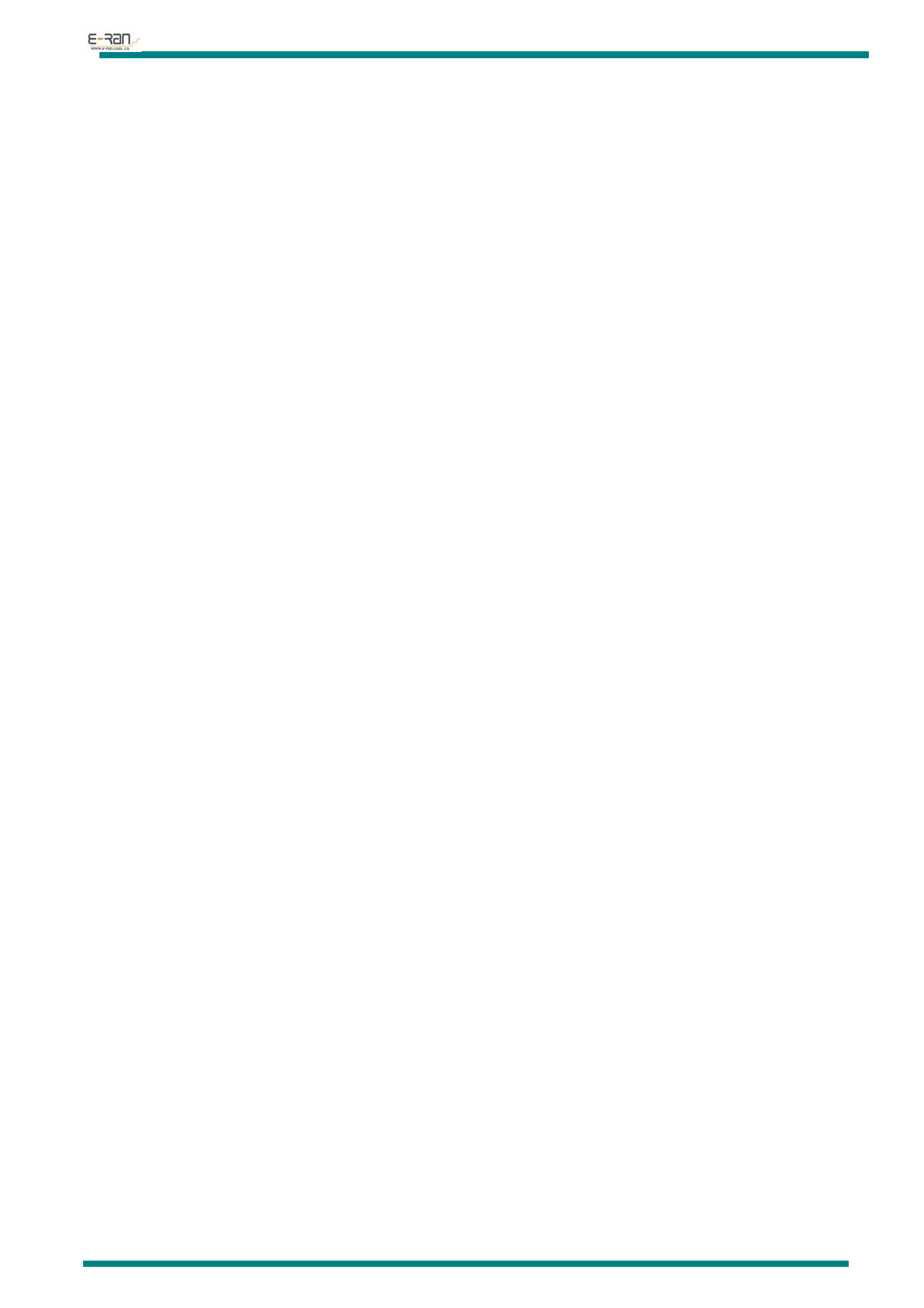
E-RAN TECHNOLOGY CO., LTD
http://www.erantech.com Tel:86-755-29238428 Fax:86-755-61624301
INTRODUCTION
M127C is a new generation portable audio device. It can support not only MP1、MP2、MP3、
WMA、WMV music format but also lossless format such as APE、OGG. With it, you can enjoy music
anytime and anywhere,
●Support AMV,AVI video format.
●Support browsing JPEG.BMP,GIF format pictures.
●Support music formats: MP1、MP2、MP3、WMA、WMV、APE、OGG.
●Support FM stereo radio. Can autos-tune or manual-tune and save up to 20 stations.
●As a Plug & Play USB disk.
●7 EQ sound effects::Natural, Rock, POP, Classic, Soft, Jazz, DBB.
●Multi-modes for play: Repeat one, Repeat all, Random, Browse and play.
●Unique Bluetooth transmitter function: Connect other Bluetooth devices to play music from M127C.
●Unique pedometer function.
DISCLAIMER
z Reproduction, transfer, distribution or storage of part or all of the contents in this document in any form without
the prior written permission of E-Ran is prohibited
z While all efforts have been made to ensure the accuracy of all contents in this manual, we assume no liability fo
r errors or omissions or statements of any kind in this manual, whether such errors or omissions or statements re
sulting from negligence, accidents, or any other cause.
z E-Ran operates a policy of continuous development. E-Ran reserves the right to make changes and improvemen
ts to any of the products described in this document without prior notice
z Under no circumstances shall E-Ran be responsible for any loss of data or income or any special, incidental, co
nsequential or indirect damages howsoever caused
NOTE
Below contents are for how to use the device properly and keep it in good condition, please read carefully
z Avoid serious impact to the device.
z Avoid contact of benzol or any diluents.
z Avoid closing to strong powerful magnetic or electric fields.
z Avoid direct sunshine or heating devices.
z Do not try to disassemble, repair, or modify the device.
z Do not use the device with earphone while bicycling, driving, or motorcycling.
z Do not listen to music with high volume to avoid damage to your hearing.
z Assort and dispose with care the used packing, used batteries, used electrical devices.
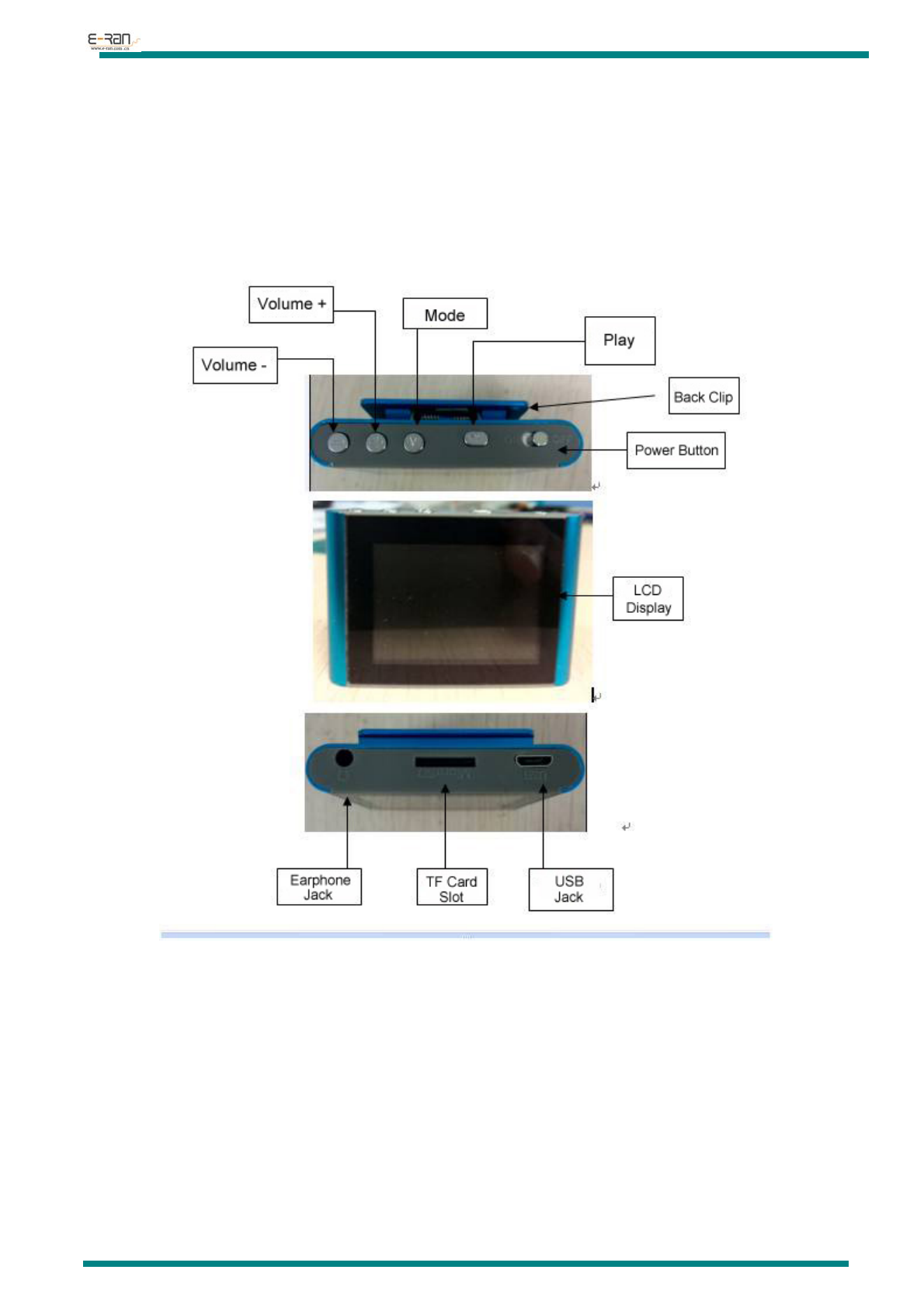
E-RAN TECHNOLOGY CO., LTD
http://www.erantech.com Tel:86-755-29238428 Fax:86-755-61624301
1, GETTING STARTED
z About this Device
z Functions of keys and jacks:
1, “PLAY”key:short press to play/pause; long press to turn on/off device.
2, “M”key:short press to select, enter main menu; long press to show volume control.
3, “+”key :short press for next track, long press to increase volume.
4, “-”key: short press for previous track, long press for decrease volume.
5, “USB Jack”:for USB connection for charging or data transfer.
6, “Earphone Jack”:for earphone plug.
7, “ON-OFF”:Power button.
8, “TF Card Slot”:insert a TF card to expand memory.
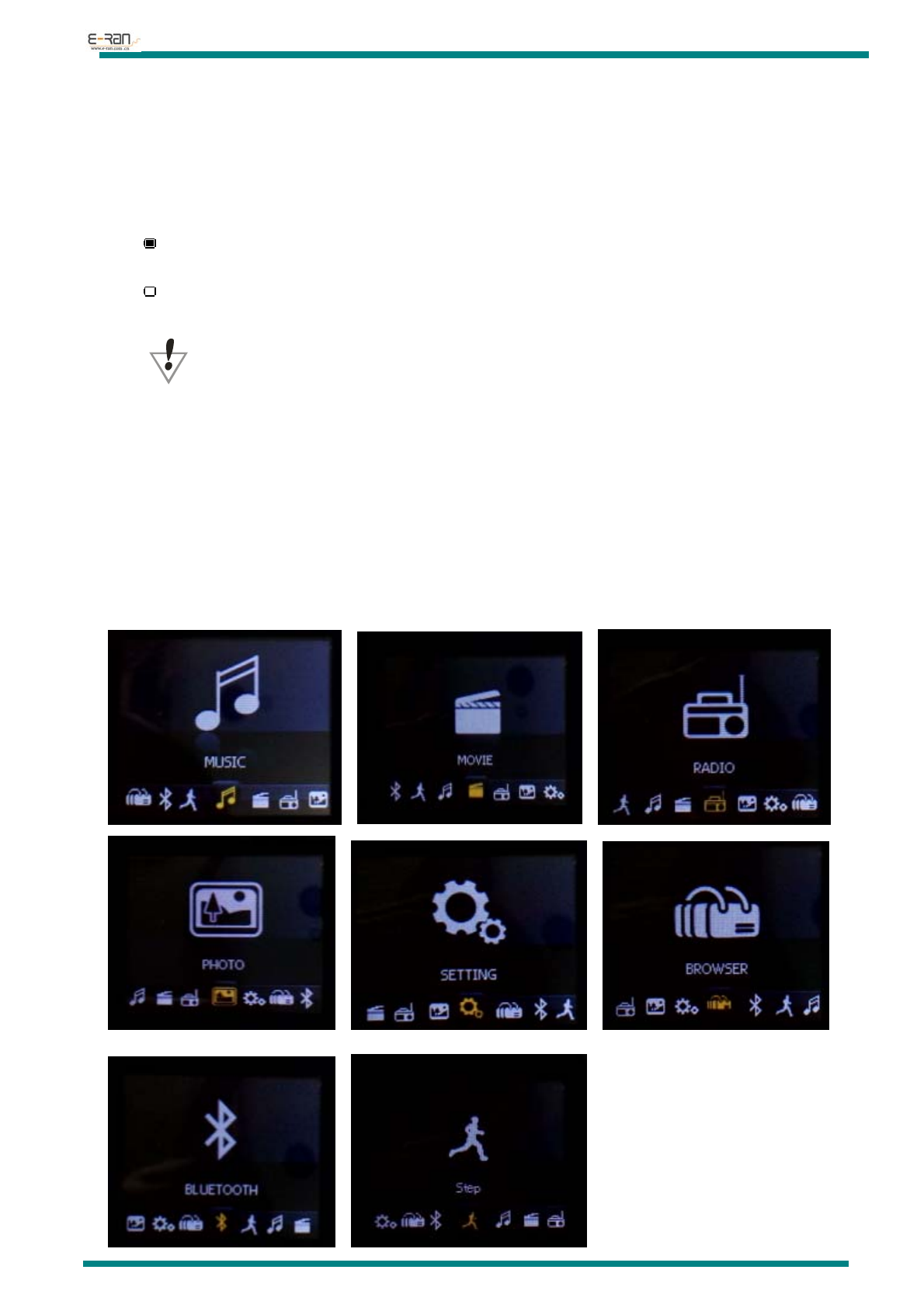
E-RAN TECHNOLOGY CO., LTD
http://www.erantech.com Tel:86-755-29238428 Fax:86-755-61624301
z Turn on/off the device
1, Make sure the power switch is at on position, long press the “M” key to turn on the device.
2, When the device is at on status, long press the “M” key to turn off the device.
z Battery level
when battery level at 4.2V,this battery icon will be shown to indicate full battery. It will change during
the period of use to indicate battery level accordingly.
When the battery level is low, a empty battery icon will appear to indicate that the device needs
charging.
Please switch off the power switch when you are not going to use it.
z TF card slot
When the TF card plugs in, beside the “Local folder”, A “Card folder” can be found on each sub menus.
Go to main menu, short press “+”or “-”to scroll the list to find “card folder”, short press “Play” to choose
to enter, short press “Play” key to play chose track.
z Main Menu
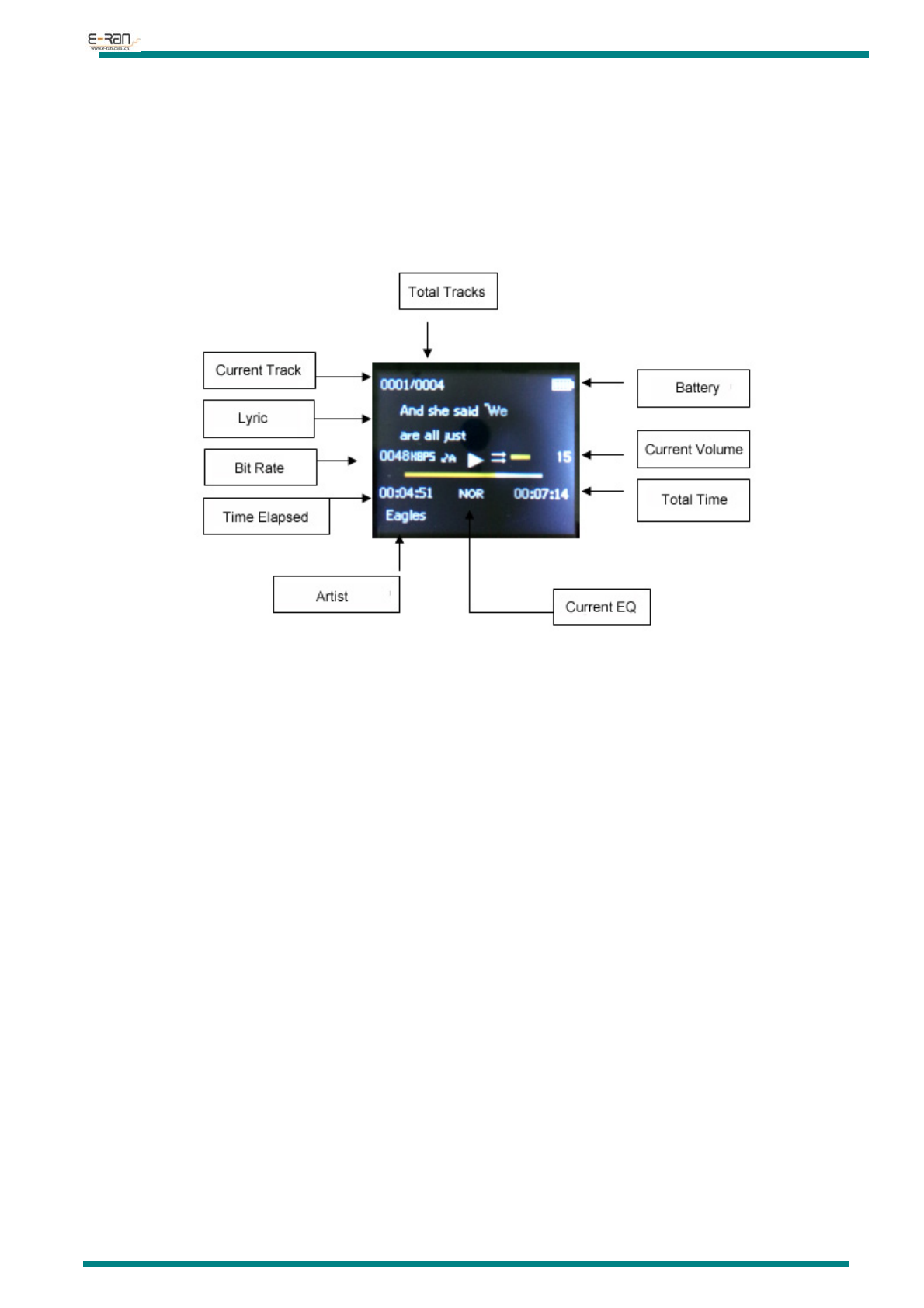
E-RAN TECHNOLOGY CO., LTD
http://www.erantech.com Tel:86-755-29238428 Fax:86-755-61624301
2, Music Mode
z Play Music
1, Plug the earphone to the earphone jack.
2, Turn the power switch to ON.
3, When device boot on, use “+”or “-”key to select music mode,press PLAY to enter “Music Mode”.
4, Play music:short press “PLAY” key to start play. Short press “—”key for previous track. Short
press“+”key for next track. Long press “—”key to decrease volume, while long press “+”key to
increase volume. Long press “M” key to return main menu.
5, Submenu of Music mode: All Songs, Artists, Albums, Genres, Directory-Listing, Record Files Playlists,
Create Playlist, Last Played,
3, Video Mode
1, For playing video, please refer to the instruction of playing music.
2, Key functions while playing video.
2.1, “PLAY” key:short press for Play/Pause, long press for power off device.
2.2, “M”M key:short press for return to previous menu.
2.3, Short press—/+ key:previous video/next video.
2.4, Long press—/+:Decrease/increase volume.
4, FM Radio
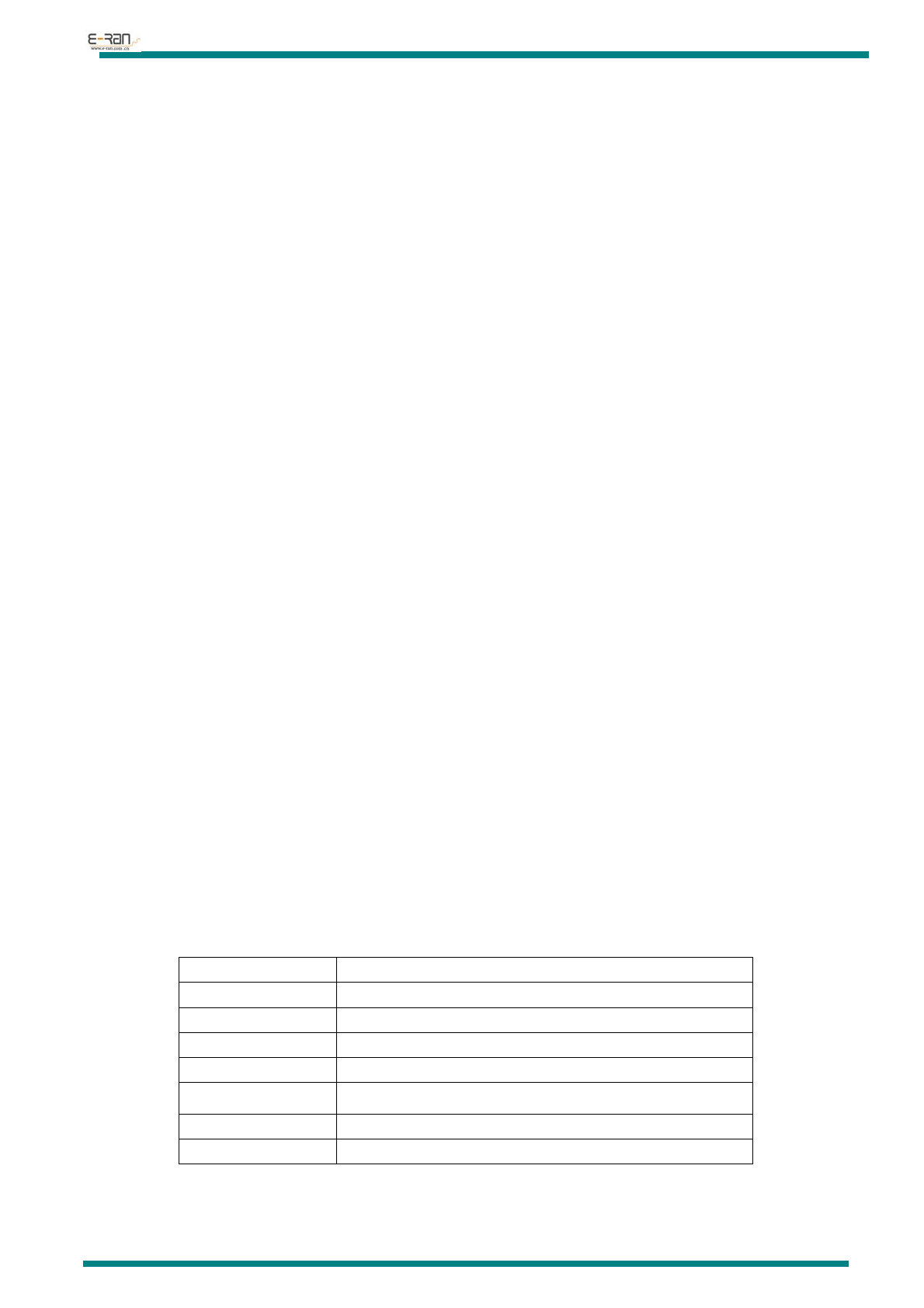
E-RAN TECHNOLOGY CO., LTD
http://www.erantech.com Tel:86-755-29238428 Fax:86-755-61624301
z Listen to FM radio
1, Please make sure the earphone is plug in as the earphone cable works as an antenna, switch to FM
function, short press “PLAY” key to activate, short press “M” key to show sub menu and choose the
function you want.
2, Auto Tune. Press “+”or “-”to scroll to Auto Tune, short press “PLAY” key to start auto tuning.
z Saved scanned stations
1, Auto Tuning function will save the scanned stations automatically.
2, User can listen FM radio via Bluetooth function of this device on the condition is that this device is
paired (connected ) with a Bluetooth speaker or headsets.
z Listen to saved stations
1, press “+”or “-”keys to switch from saved stations
z Delete saved stations
1, Short press “M” key show submenu, use “+”or “-”keys to scroll to the Clear Preset, short press
“PLAY” to confirm, a list of the stations will show, use “+”or “-”keys to select station, a warning
window will pops out, choose YES and short press “PLAY”to delete the preset station。
5, Picture Mode
z Choose picture
1, Choose the Picture mode in main menu, press “PLAY” to enter, short press “+”or “-”keys to scroll from
folders, short press “PLAY” to choose picture.
2, Short press “Play” key,device will go to slide show mode.
3, Short press “+”or “-”keys for next/previous file.
6, Setting
How to access Setting:
At main menu, short press “+”or “-”keys to scroll to Setting, press “PLAY” to enter.
z Submenus
Music Repeat, Shuffle, Equalizer
Radio Setting FM Region
Picture Settings Setting auto play time
Power Off Setting auto power off time
Display Settings Brightness, Backlight timer
Language Setting languages
System System Information, Upgrade firmware
Exit Setting Back to main menu
7, Folder Function
Choose Folder icon at main menu, short press “PLAY” key to enter, user can see all the files in that folder,
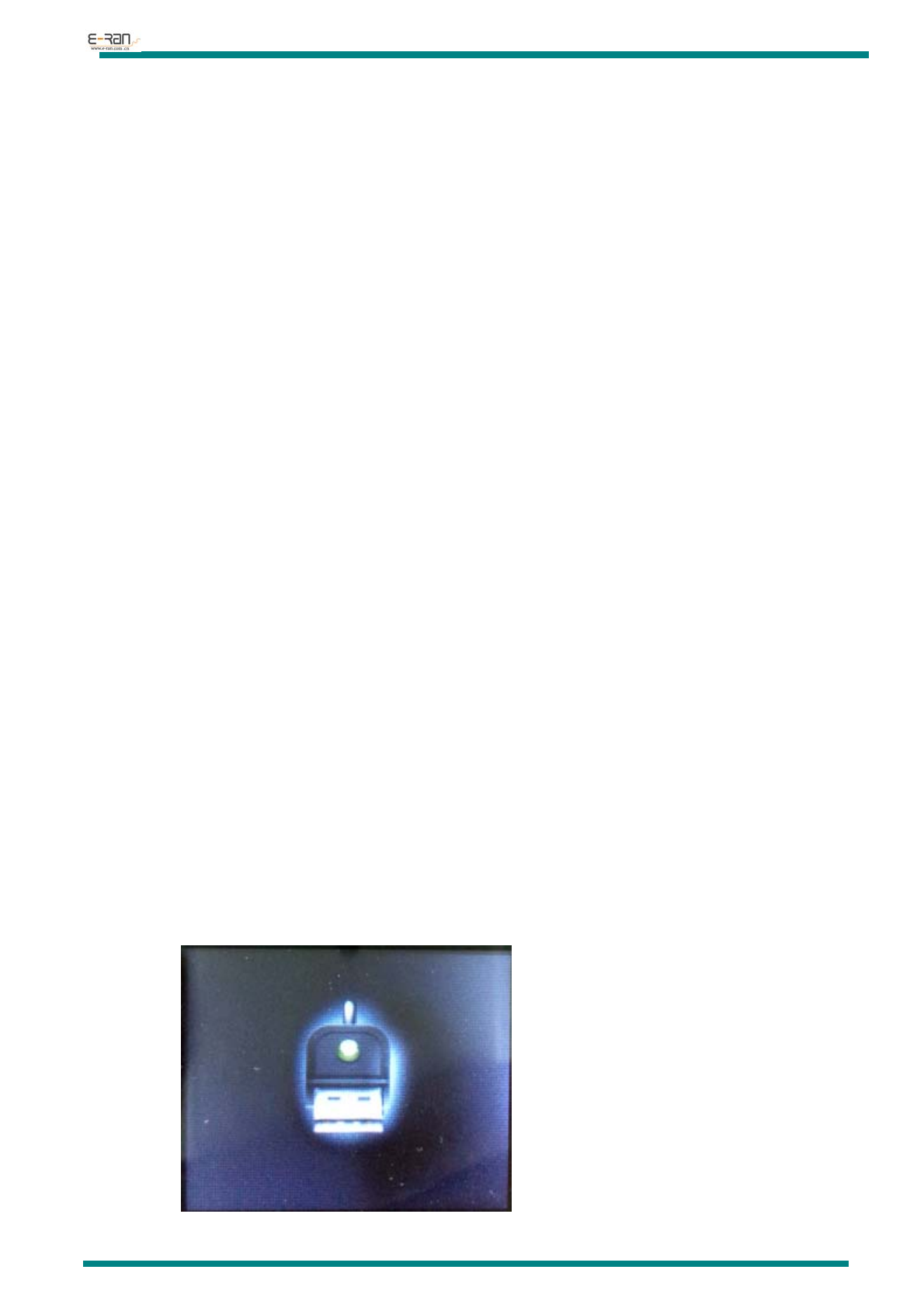
E-RAN TECHNOLOGY CO., LTD
http://www.erantech.com Tel:86-755-29238428 Fax:86-755-61624301
choose the file want to play, short press PLAY”to play the file.
8, Bluetooth Function
● Bluetooth Function
M127C has a Bluetooth transmitter function, which allow it to transmit the music to a Bluetooth
speaker of Bluetooth headset. Before using this function, please make sure your Bluetooth speaker
of Bluetooth headset is at paring status, then choose the Bluetooth function of M127C, short press
“PLAY” key to enter submenu, and choose “Bluetooth Search”, then after searching, a list of
available Bluetooth devices will be shown, and choose the name of your Bluetooth speaker of
Bluetooth headset for pairing. After successful paring, short press “M” key to return to submenu of
Bluetooth, choose All Songs, then choose Local folder or Card folder, then choose music to play,
then you can enjoy music from Bluetooth speaker of Bluetooth headset。
9, Pedometer
● Pedometer
Go to “Step”, short press “PLAY” key to enter. Firstly, go to “Personal info” to set your personal
data such as “High”, “Weight” and “Step length”, then press “M” to exit and goes to “Start step”,
short press “Play” key to start/stop step counts. “History” can save up to 6 records. In “Clear
history” user can choose to clear all or single record.
10, Use as USB disk
z Connect to PC
1, This device have standard USB disk function, support OS: Windows98(need to install driver),
Windows 2000 and later versions(no need of driver), Mac OS 10.3 and later versions,Linux Redhat
8.0and later versions.
2, If user want to disconnect the device from PC after transferring/copying files, please make sure to eject
the device from the PC first, then can plug off the device, otherwise caused errors or files lost, we will
not responsible for any result caused by this.
3, When connected to the PC, the device screen will show:
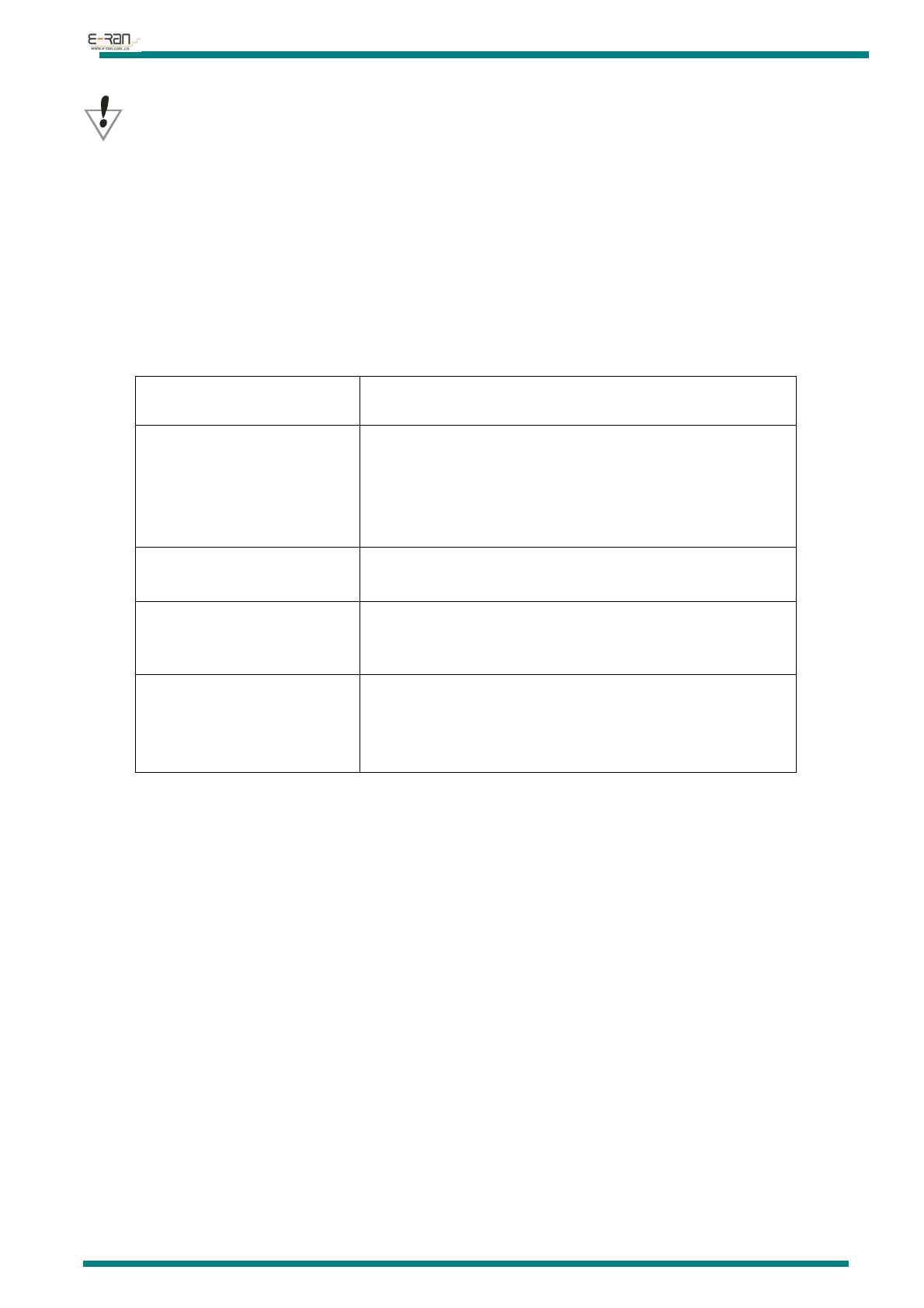
E-RAN TECHNOLOGY CO., LTD
http://www.erantech.com Tel:86-755-29238428 Fax:86-755-61624301
Note:It is normal situation when the real capacity of the device is less than that stated on the label as the
OS(operating system) will take some disk space.
z Charging
You can connect M127c to USB port of your PC or laptop for charging.
11, Trouble Shooting
Device fail to power on Make sure the power switch is at “ON”position
Make sure the device has battery power
No sound from earphone Make sure the volume level is no at 0,and earphone is well
plug in
Make sure the earpiece is clean
Make sure the music file you are playing is intact and not
damaged.
Unreadable screen display Make sure you choose the right language
Bad FM receiving Adjust earphone cable’s position
Shut down nearby electrical devices which might causes the
interference.
Can not copy files to the
M127C
Check the USB for any damage
Make sure the USB cable is well connected
Make sure the driver is installed properly
Check whether the device’s memory is full
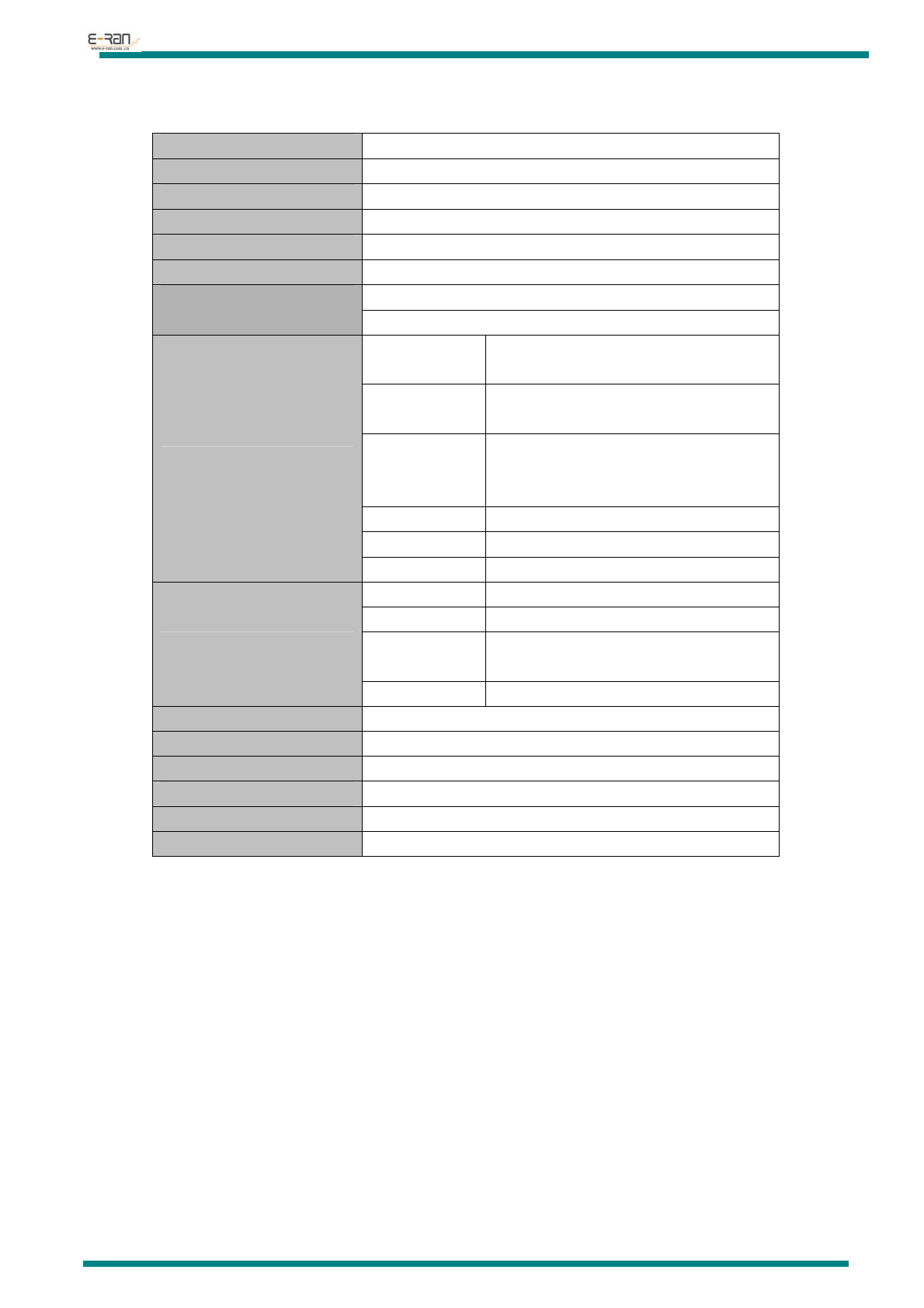
E-RAN TECHNOLOGY CO., LTD
http://www.erantech.com Tel:86-755-29238428 Fax:86-755-61624301
12, Specification
Model Number ER-M127C
Unit Size 55.5mm*43mm*10mm
Unit Weight 32g (not include accessories)
Screen 1.8 inch, TFT
USB USB2.0 (High Speed)
Flash Flash:1GB-16GB
Battery 3.7V Poly Lithium
Work time for playing music: around 13 hrs
Audio
Output for
earphone
(L)10mW+(R)10mW(32Ohm)
Support MP3 Bit
Rate
8K bps – 320K bps
Support WMA 、
WMV 、ASF Bit
Rate
5K bps – 384K bps
F/R 20Hz-20KHz
N/R 85dB
THD 0.06%
FM
Frequency Range 76MHz – 90MHz / 87MHz – 108MHz
Station Preset Maximum 20 stations
Output for
earphone
(L)10mW+(R)10mW(32Ohm)
N/R 45dB
Bluetooth Working Range 10 meters
Support Music format MP1,MP2,MP3,WMA,WAV, APE、OGG
Support Video format AMV, AVI
Environment Temperature -5º to 40º
Support Languages 25 Languages
Support OS Windows98/ME/2K/XP/Vista/Win7/Linux6.2/Mac os 10
FCC Statement
This equipment has been tested and found to comply with the limits for a Class B digital device, pursuant to part 15
of the FCC rules. These limits are designed to provide reasonable protection against harmful interference in a
residential installation. This equipment generates, uses and can radiate radio frequency energy and, if not installed
and used in accordance with the instructions, may cause harmful interference to radio communications. However,
there is no guarantee that interference will not occur in a particular installation. If this equipment does cause harmful
interference to radio or television reception, which can be determined by turning the equipment off and on, the user
is encouraged to try to correct the interference by one or more of the following measures: -Reorient or relocate the
receiving antenna. -Increase the separation between the equipment and receiver. -Connect the equipment into an
outlet on a circuit different from that to which the receiver is connected. -Consult the dealer or an experienced
radio/TV technician for help. To assure continued compliance, any changes or modifications not expressly approved
by the party. Responsible for compliance could void the user’s authority to operate this equipment. (Example- use
only shielded interface cables when connecting to computer or peripheral devices).
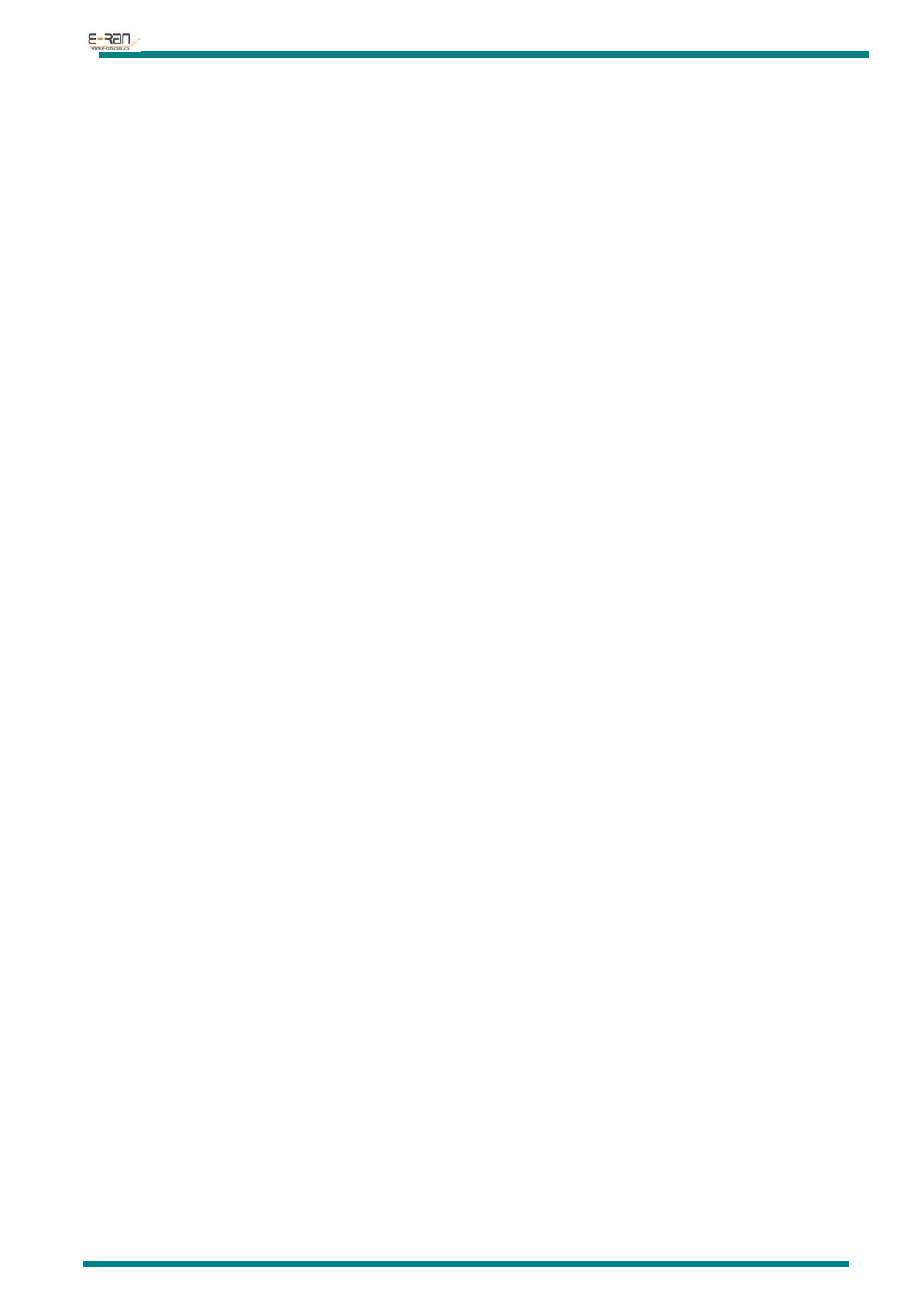
E-RAN TECHNOLOGY CO., LTD
http://www.erantech.com Tel:86-755-29238428 Fax:86-755-61624301
This equipment complies with Part 15 of the FCC Rules. Operation is subject to the following two conditions:
(1) This device may not cause harmful interference, and
(2) This device must accept any interference received, including interference that may cause undesired operation.
RF warning statement:
The device has been evaluated to meet general RF exposure requirement. The device can be used in portable
exposure condition without restriction.