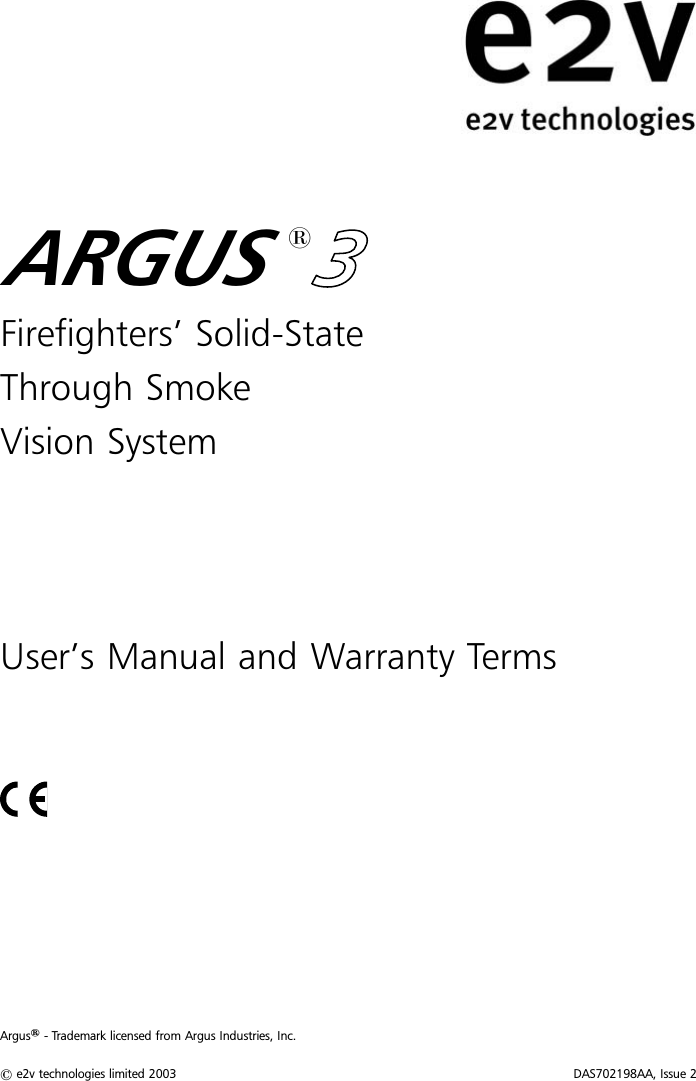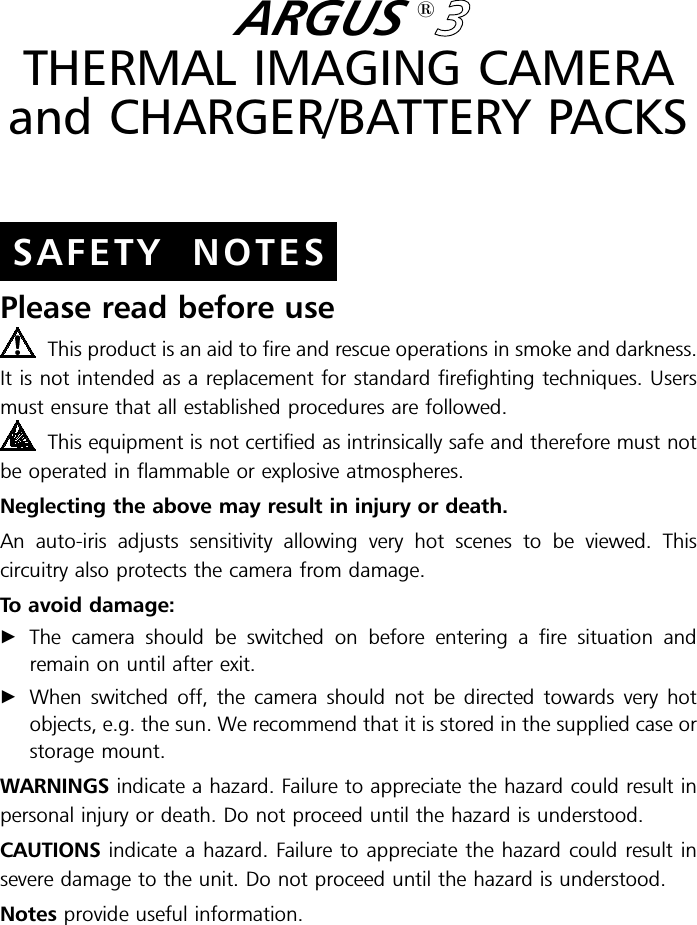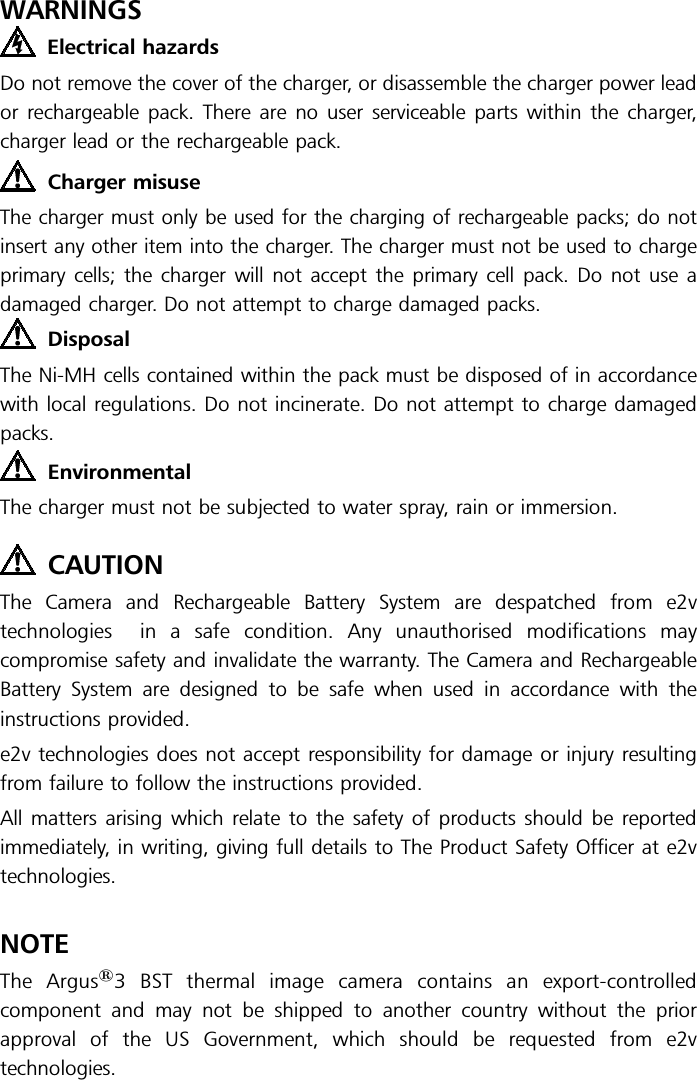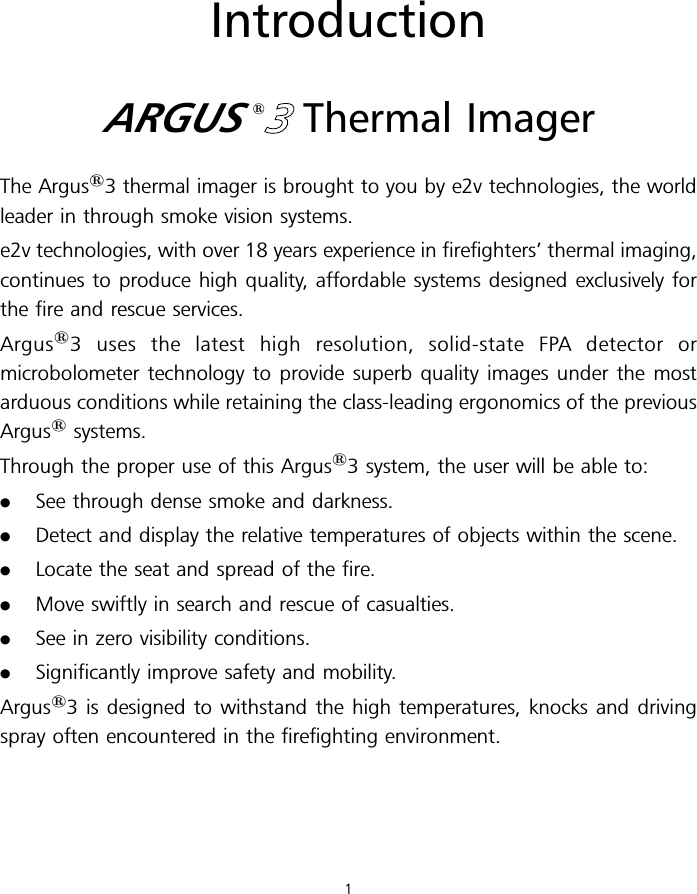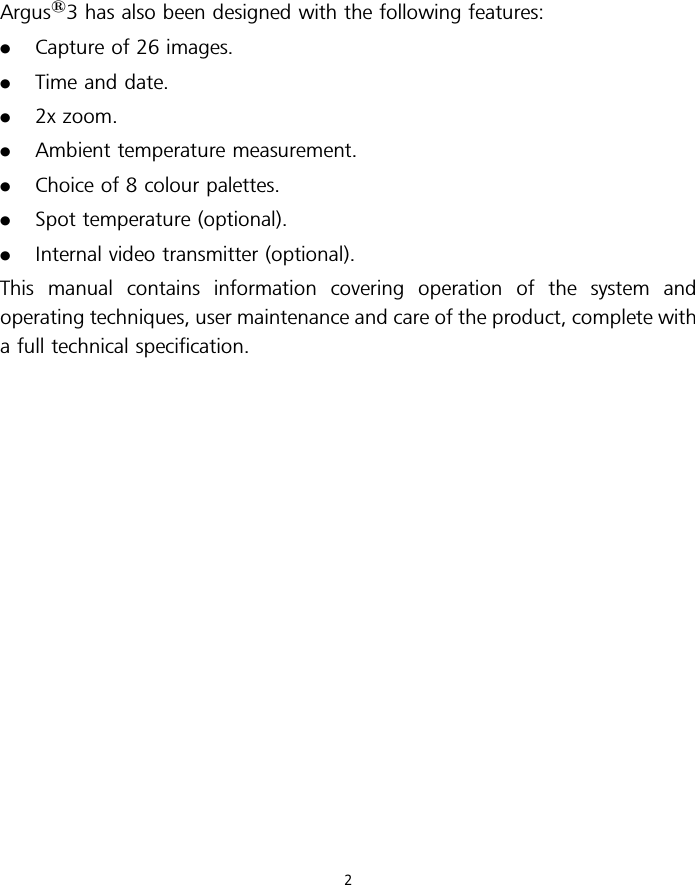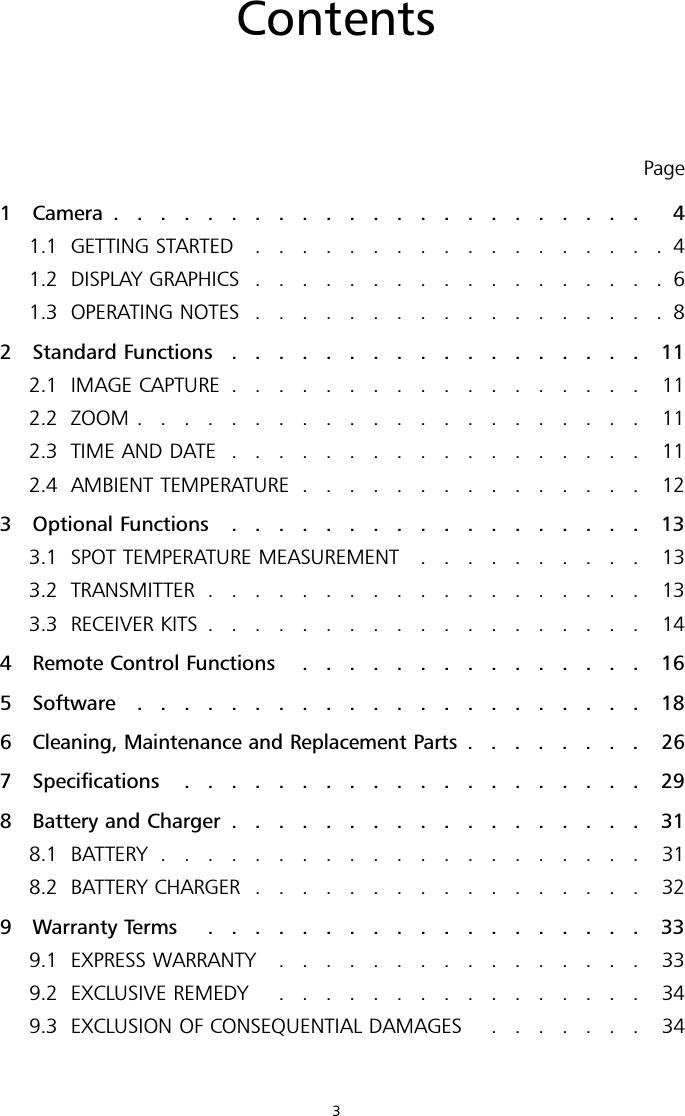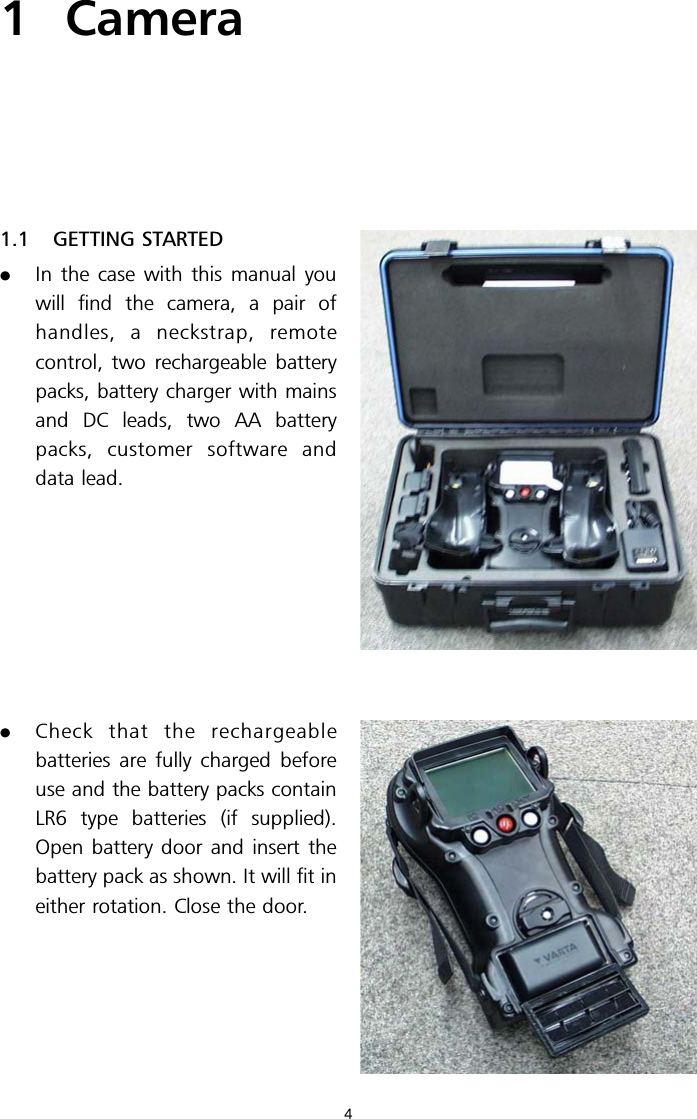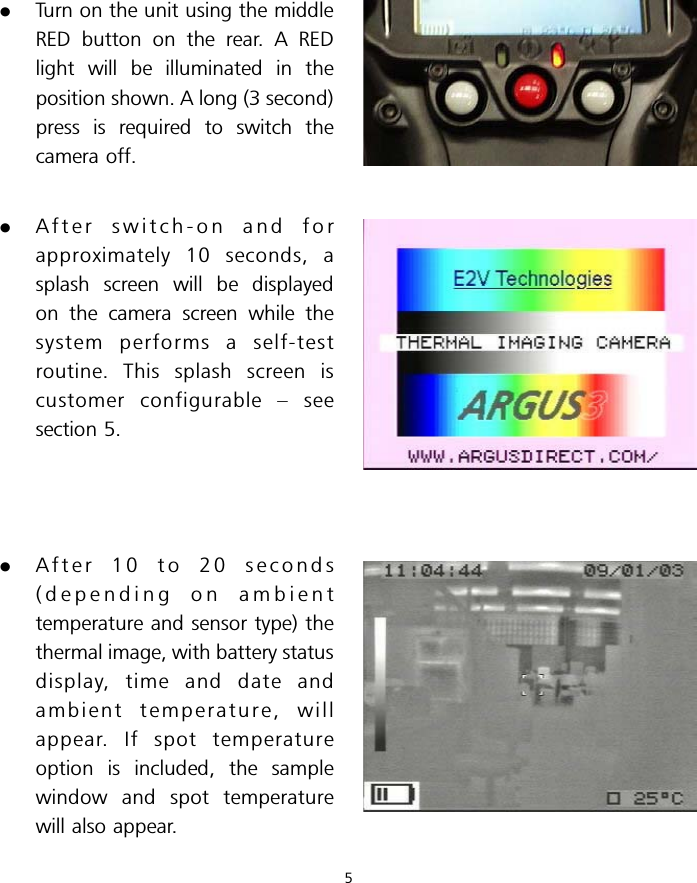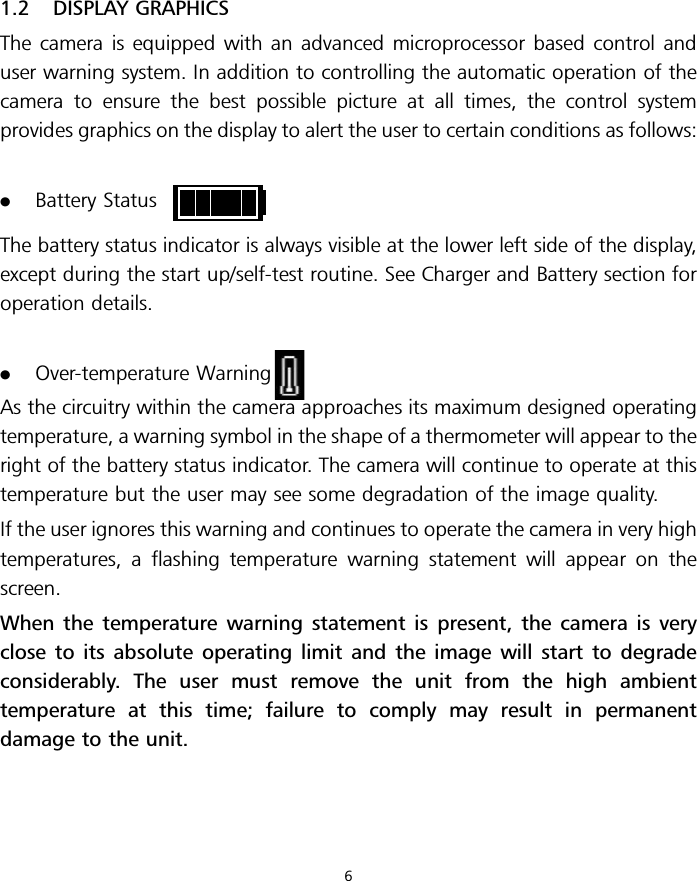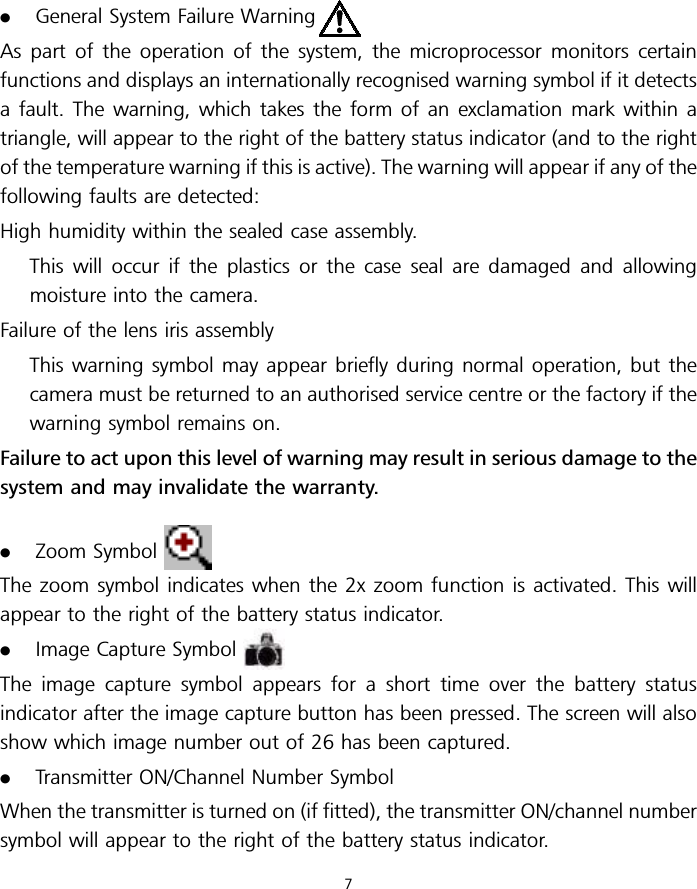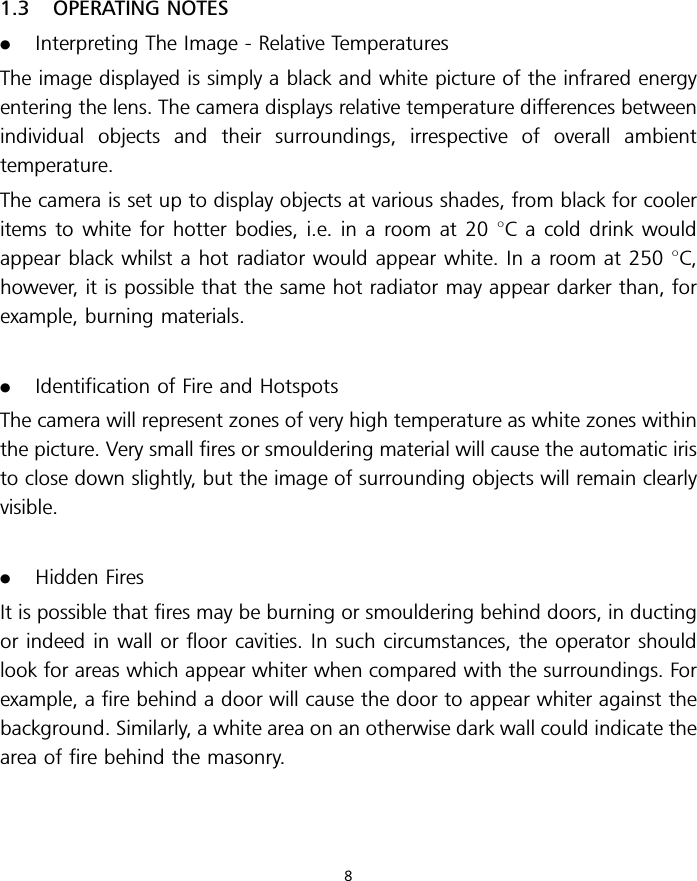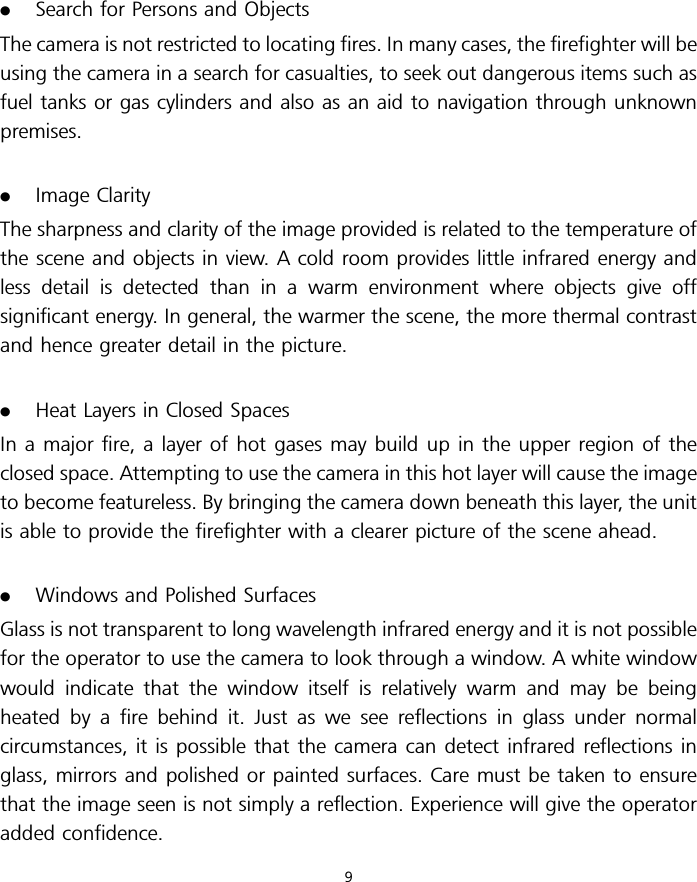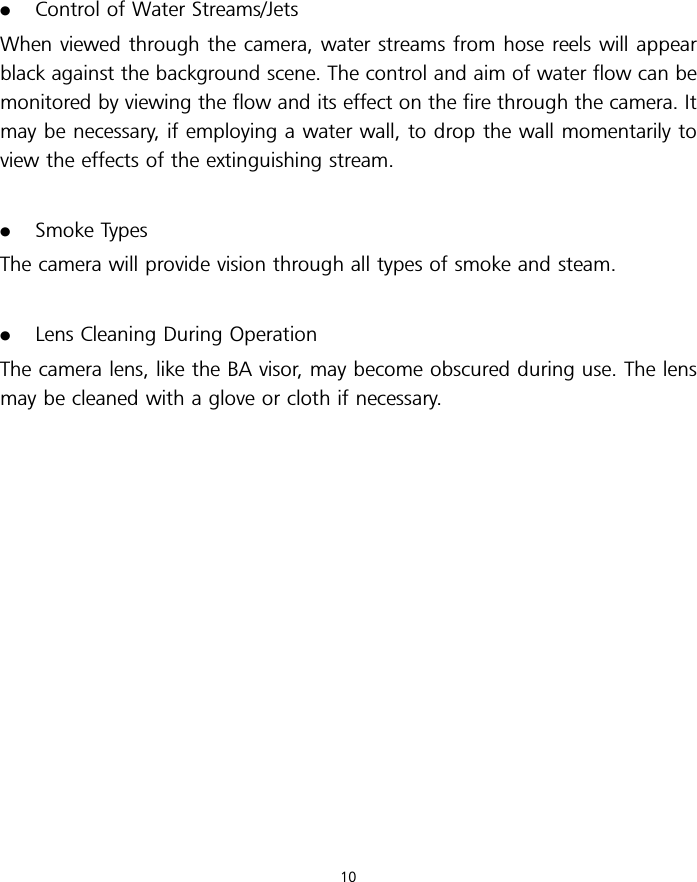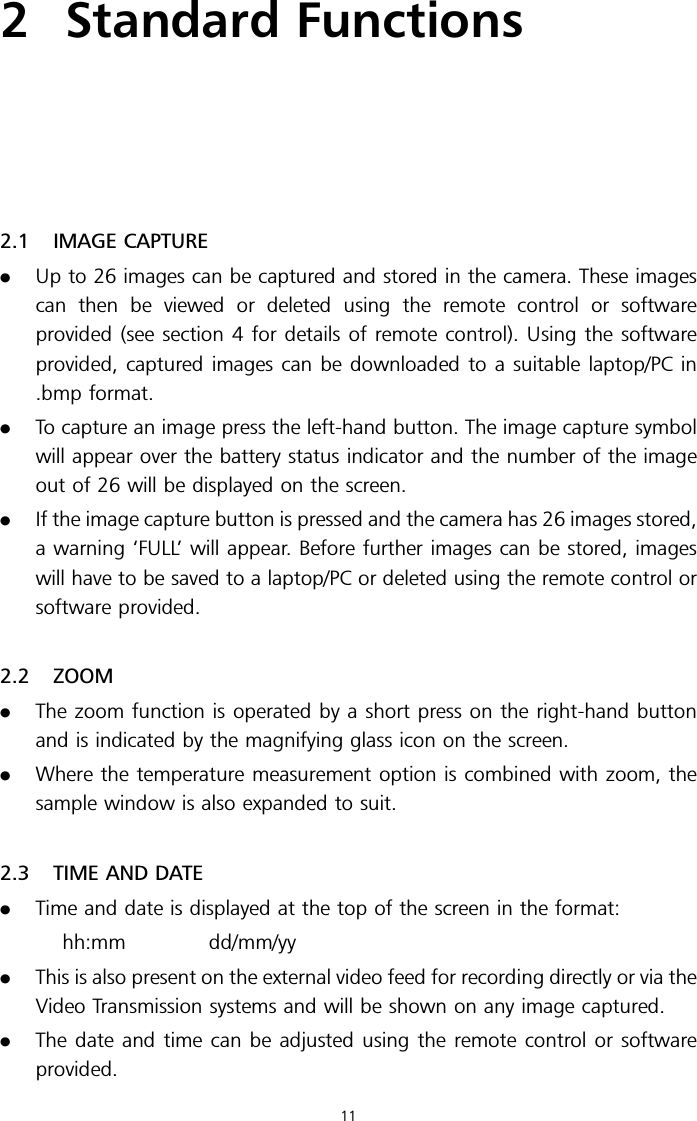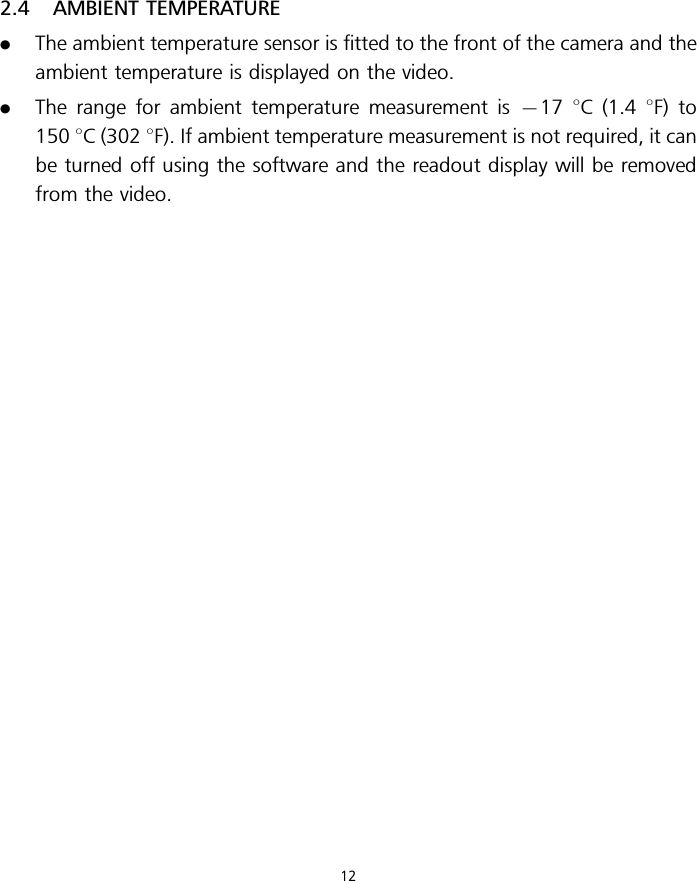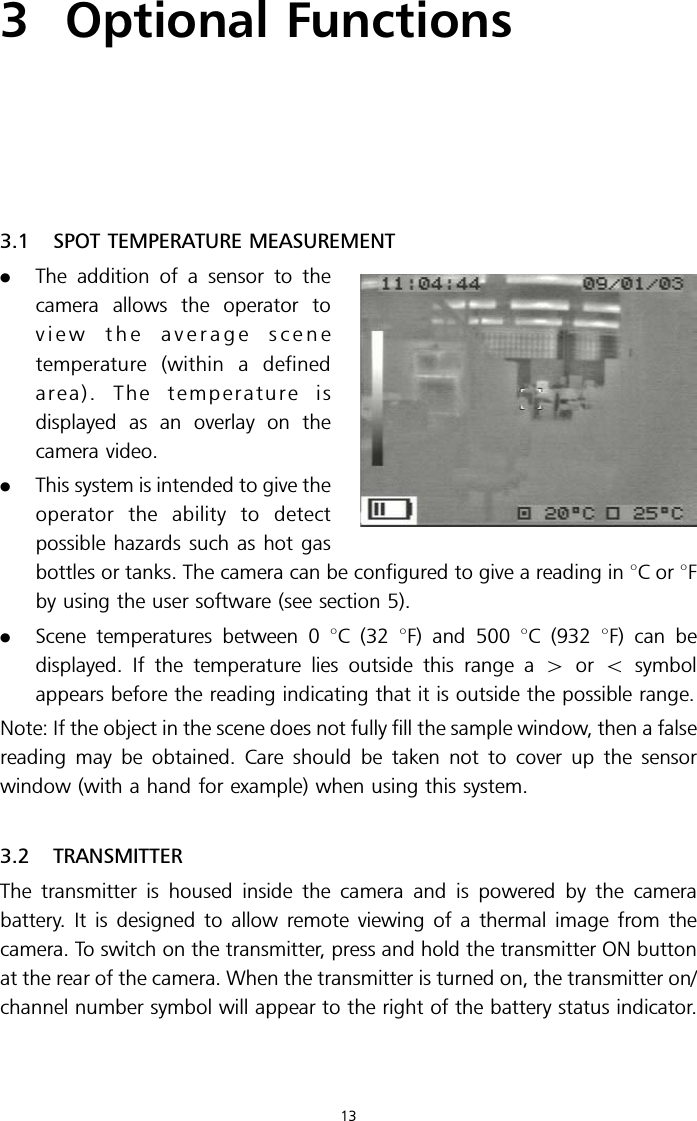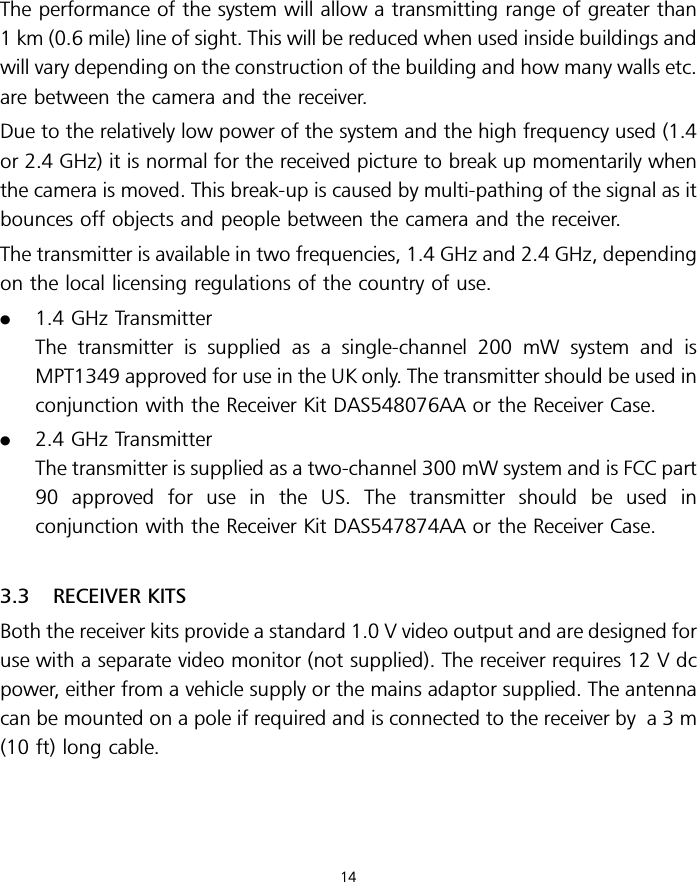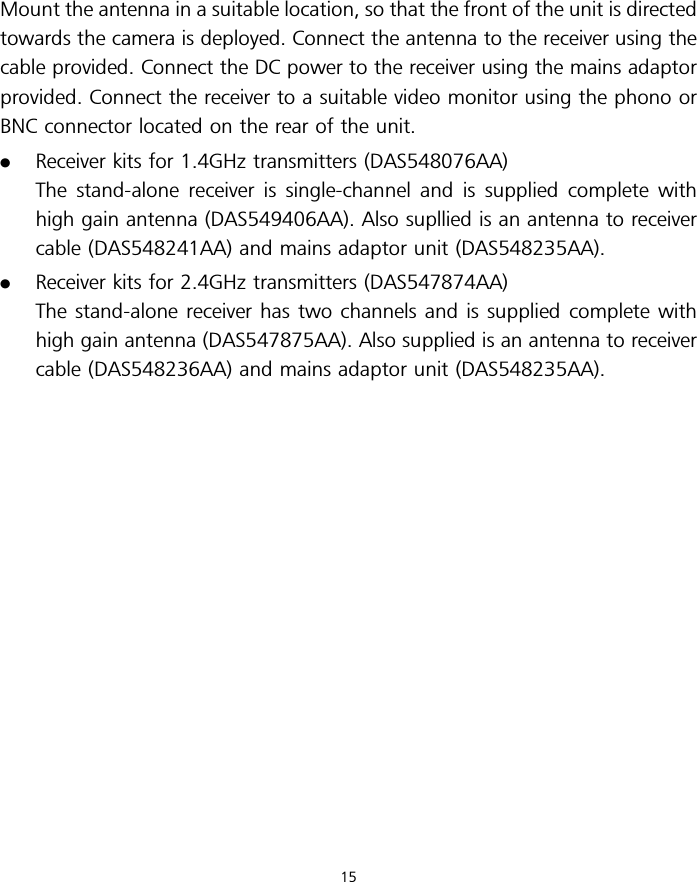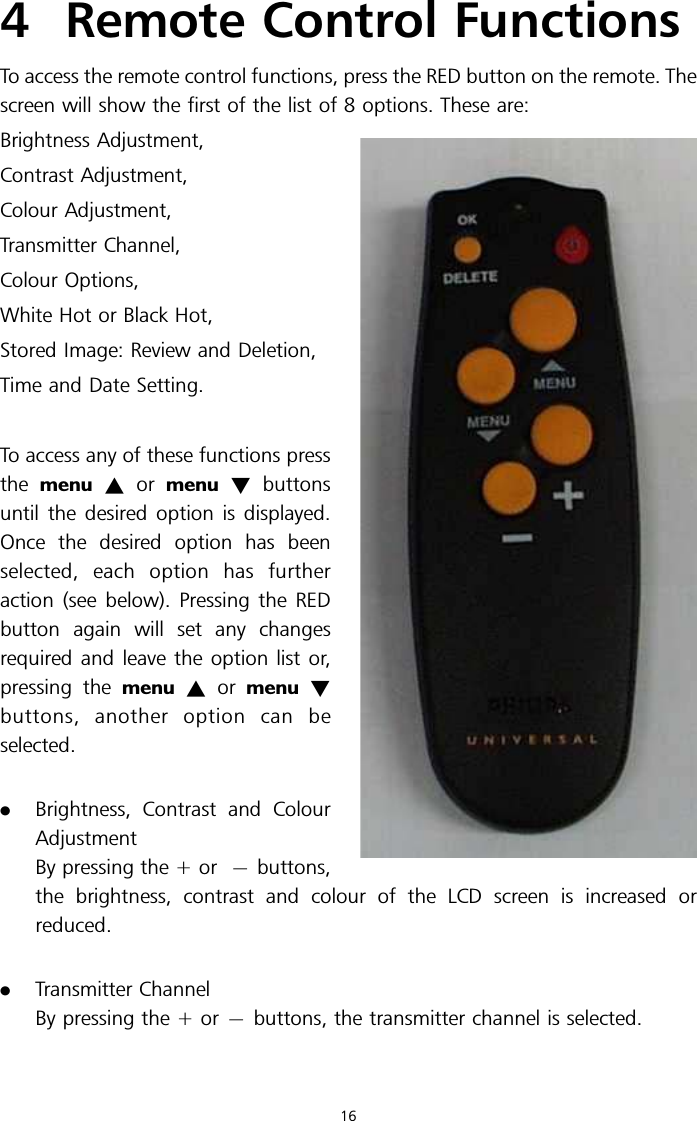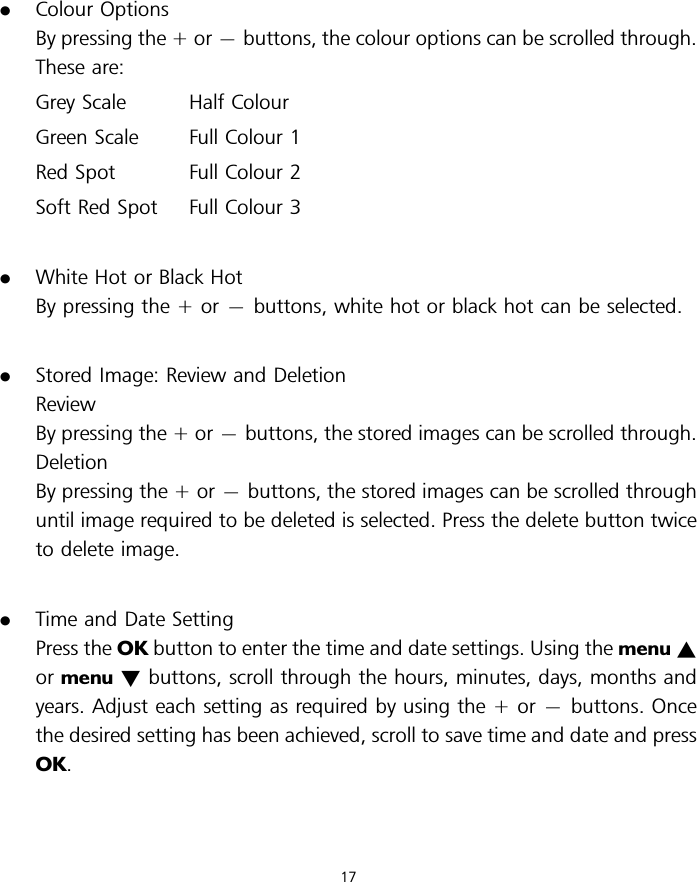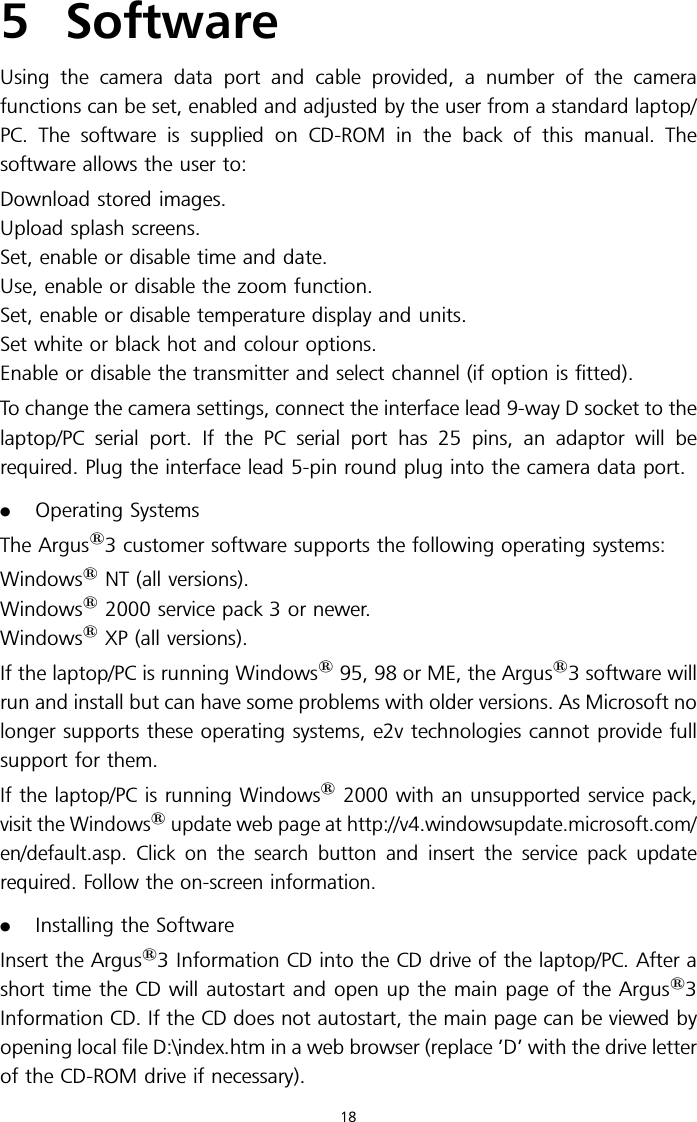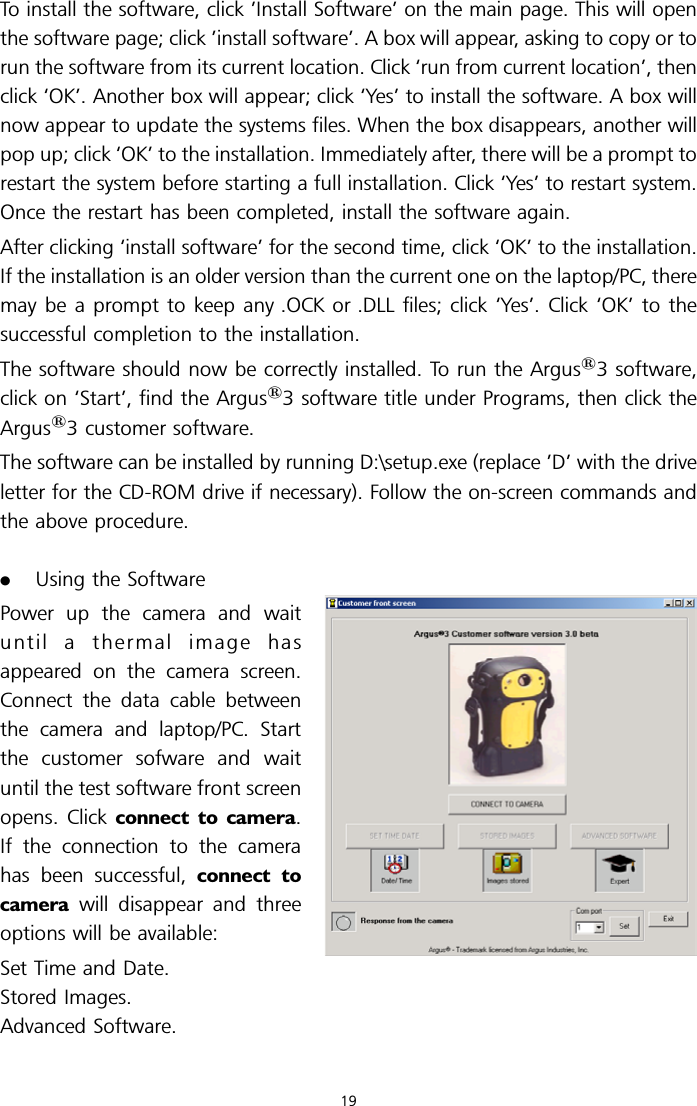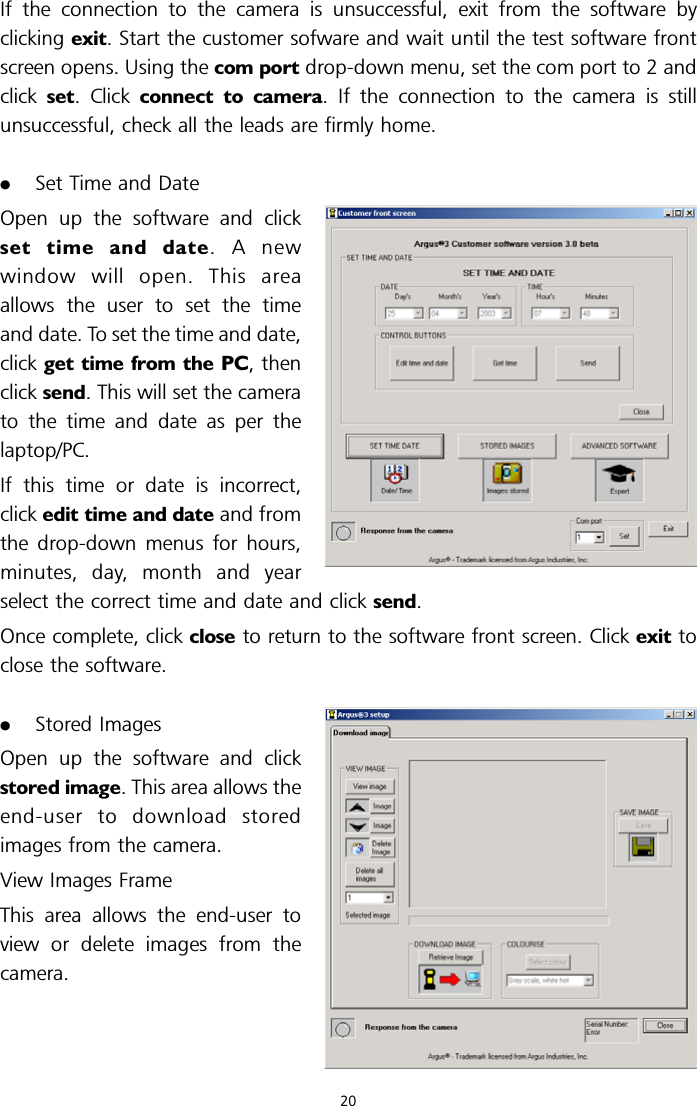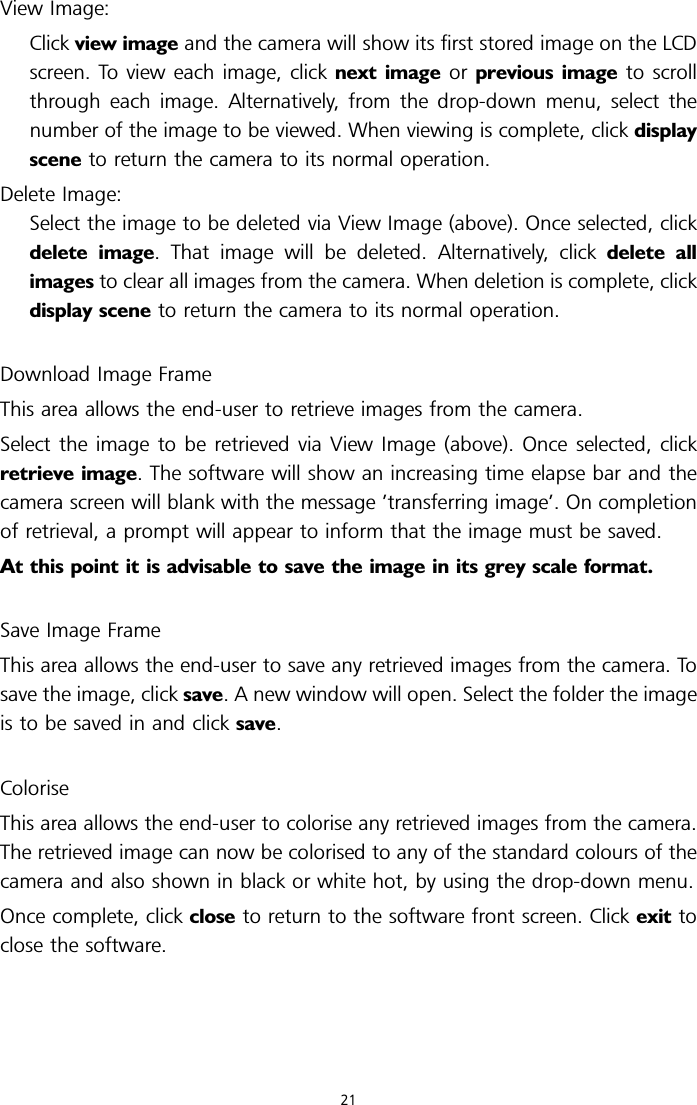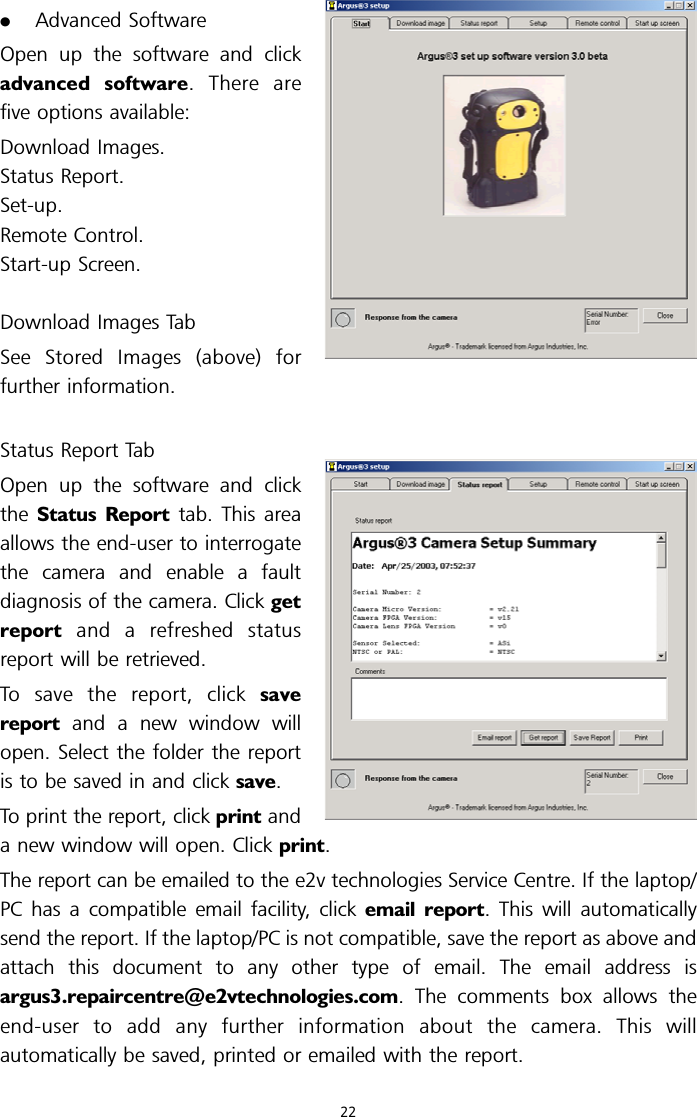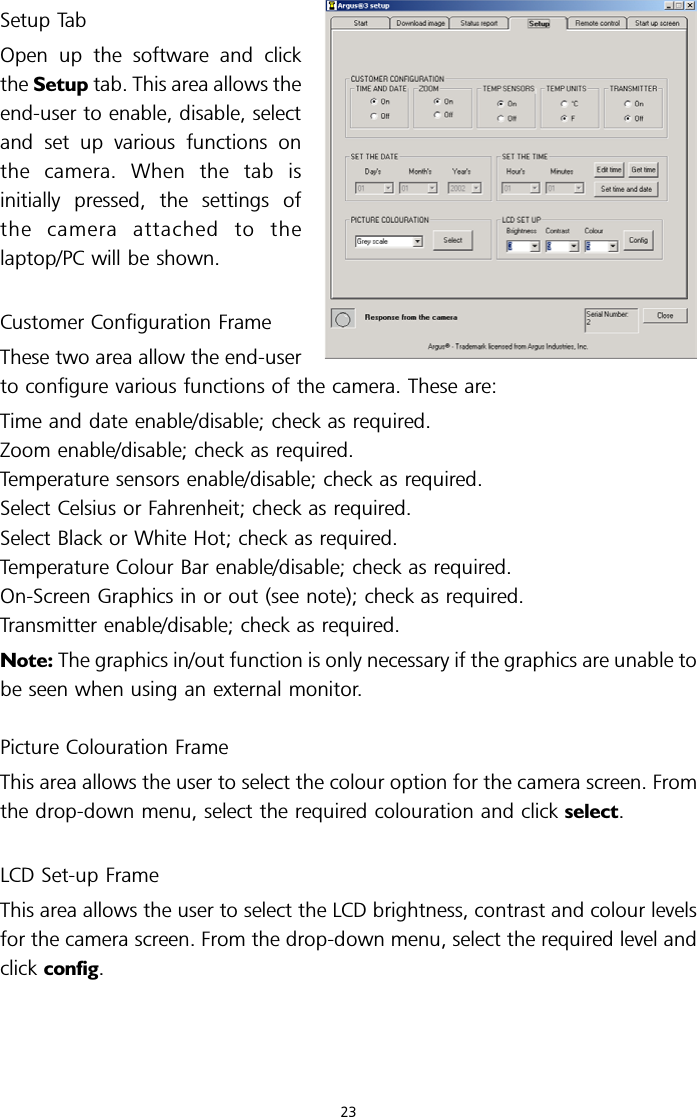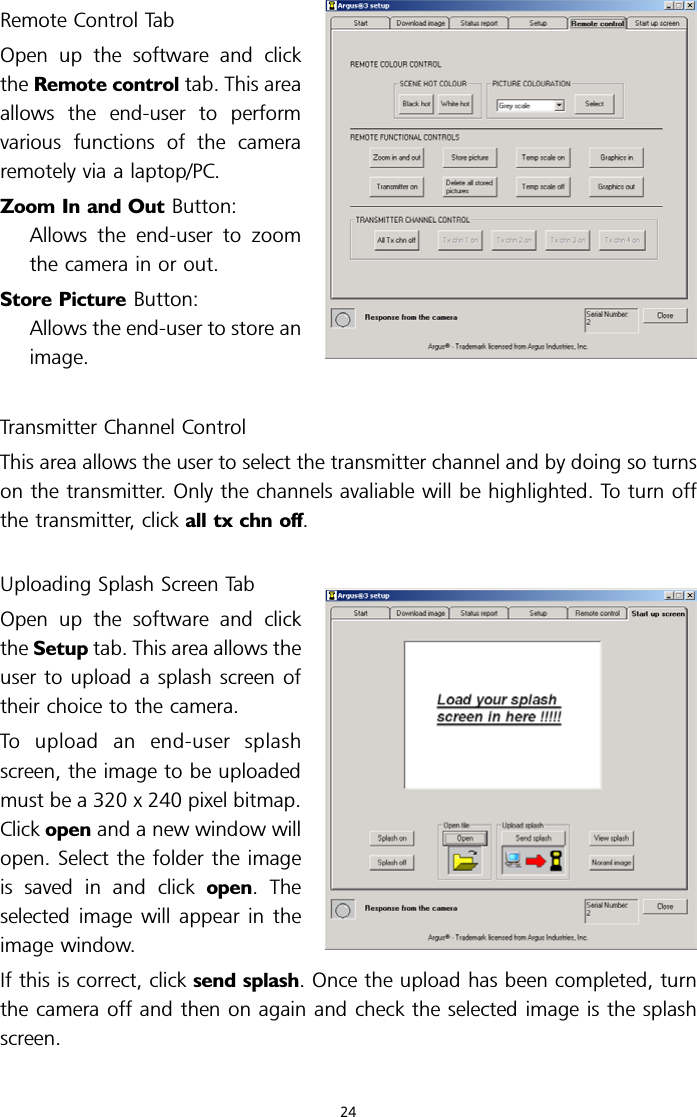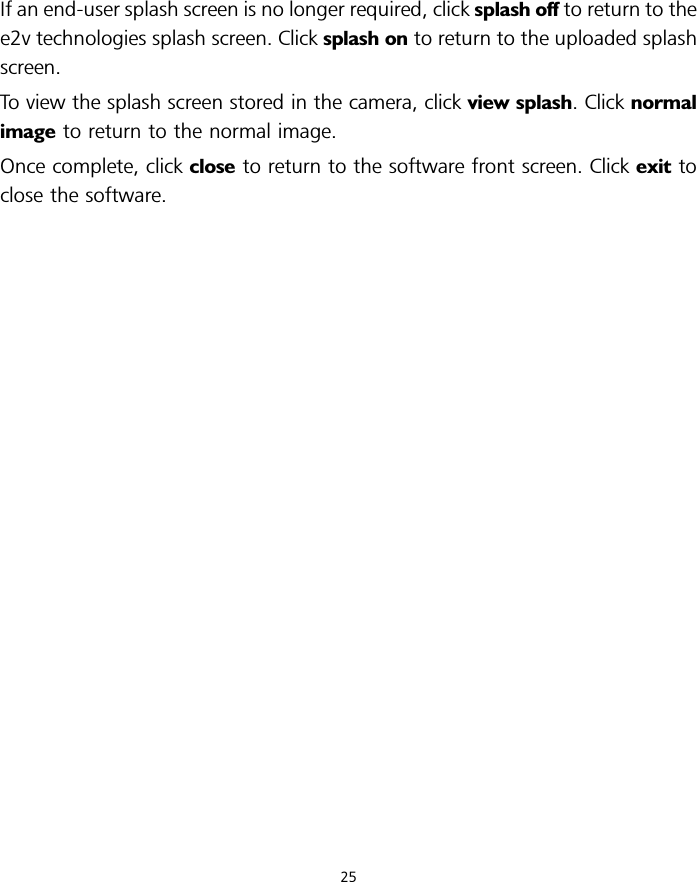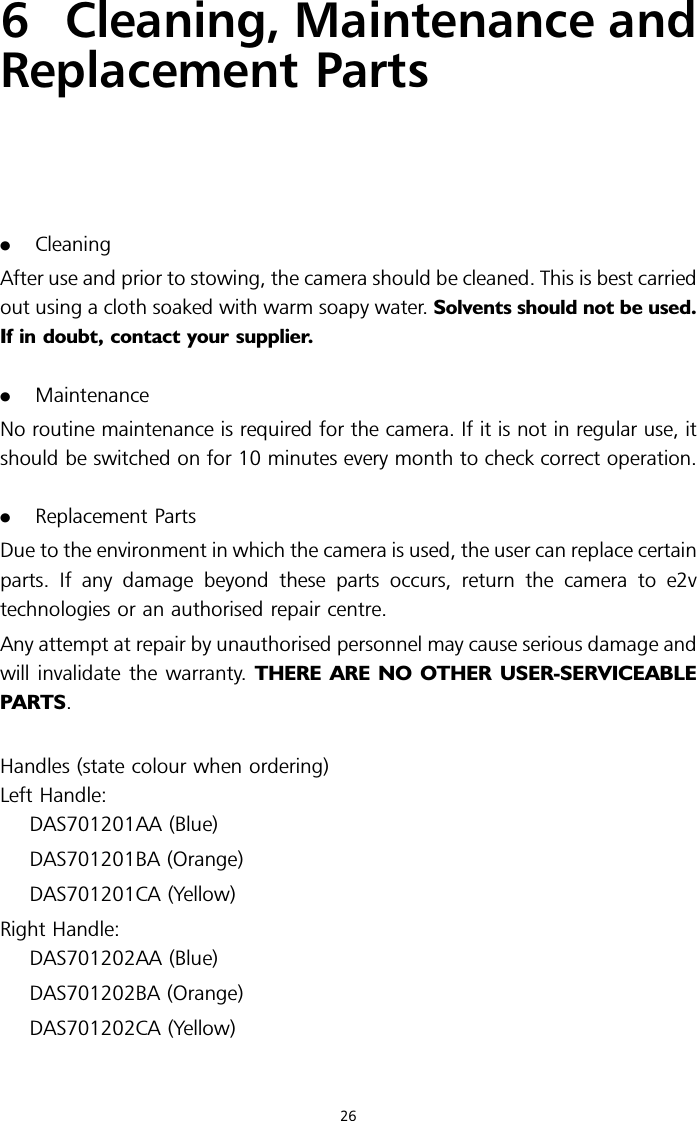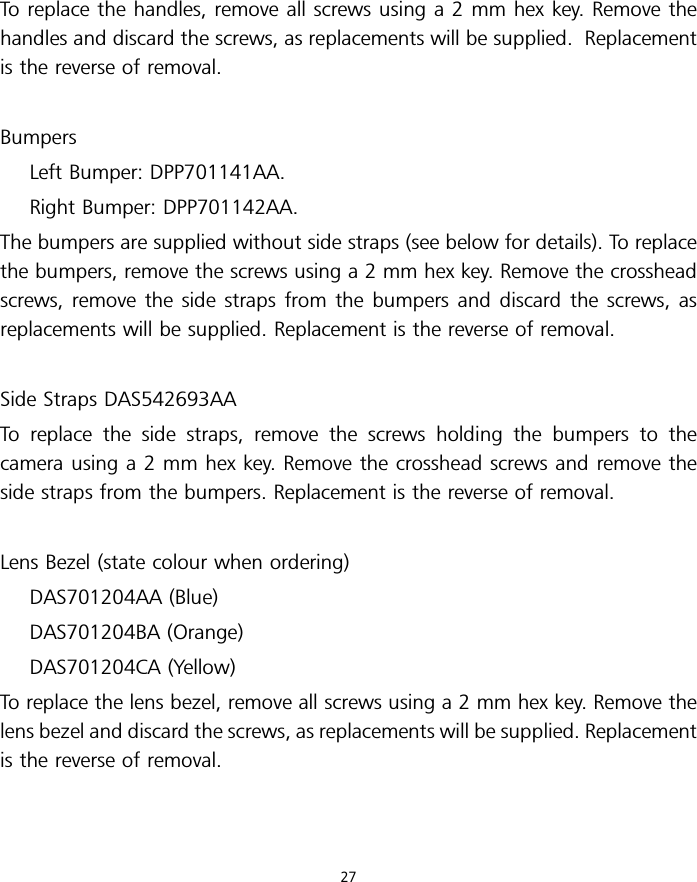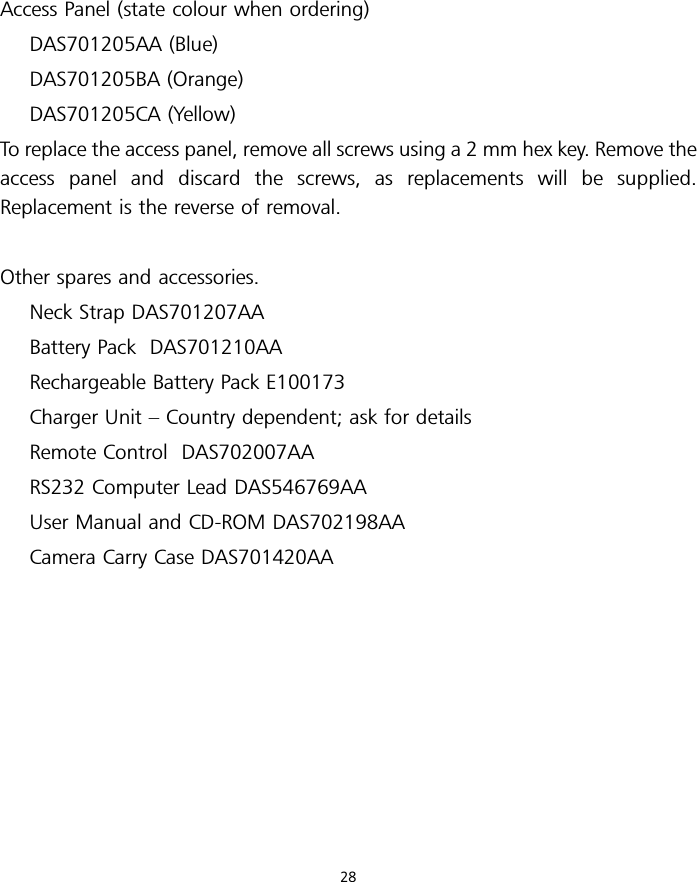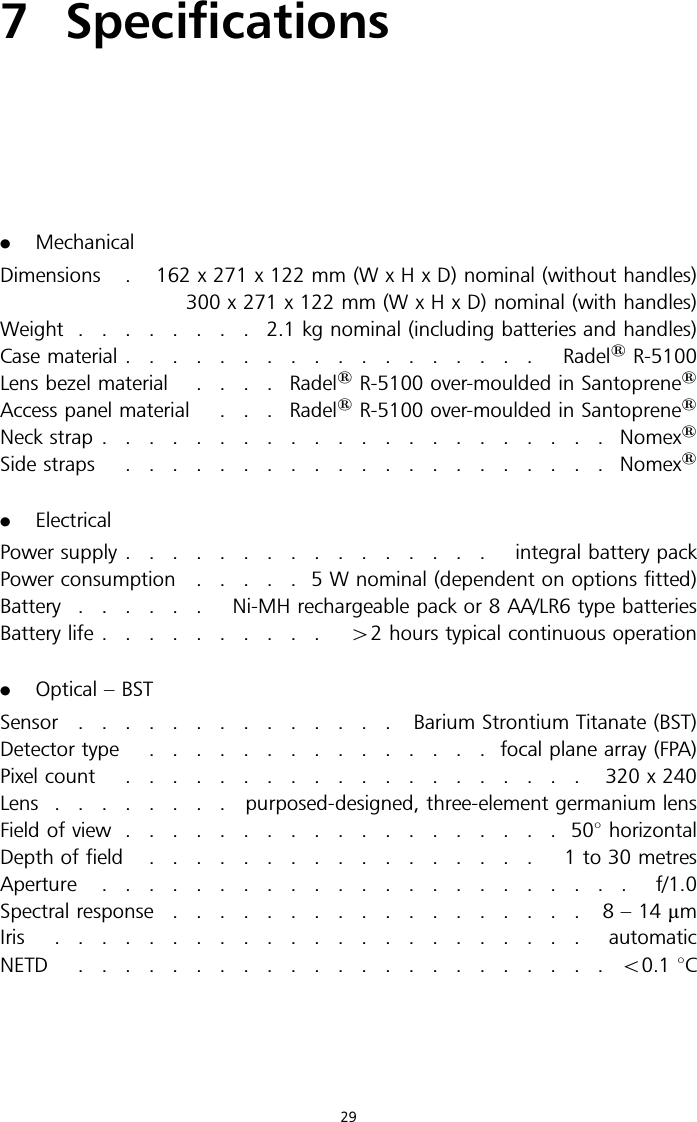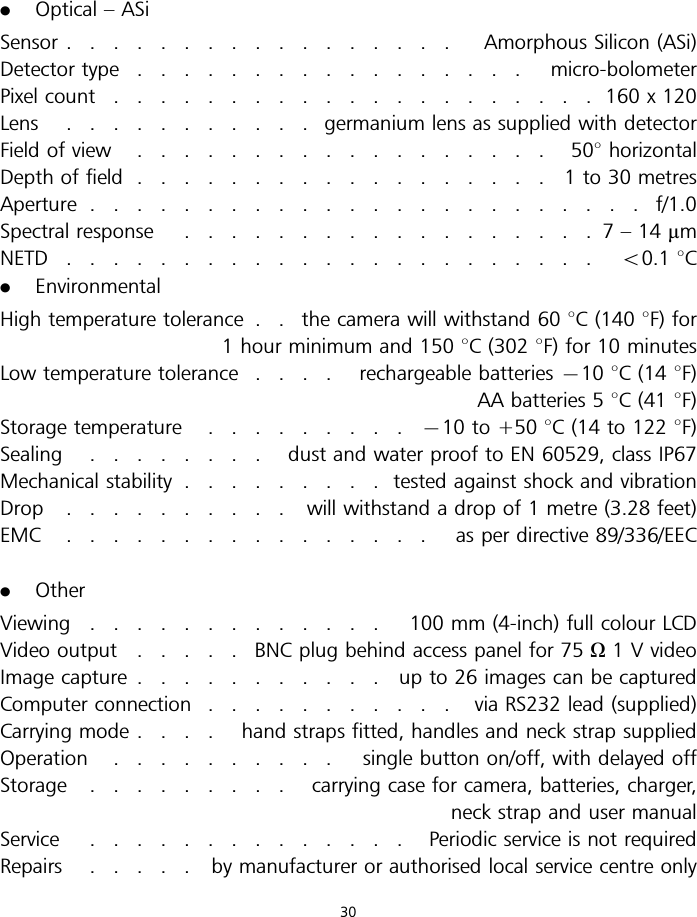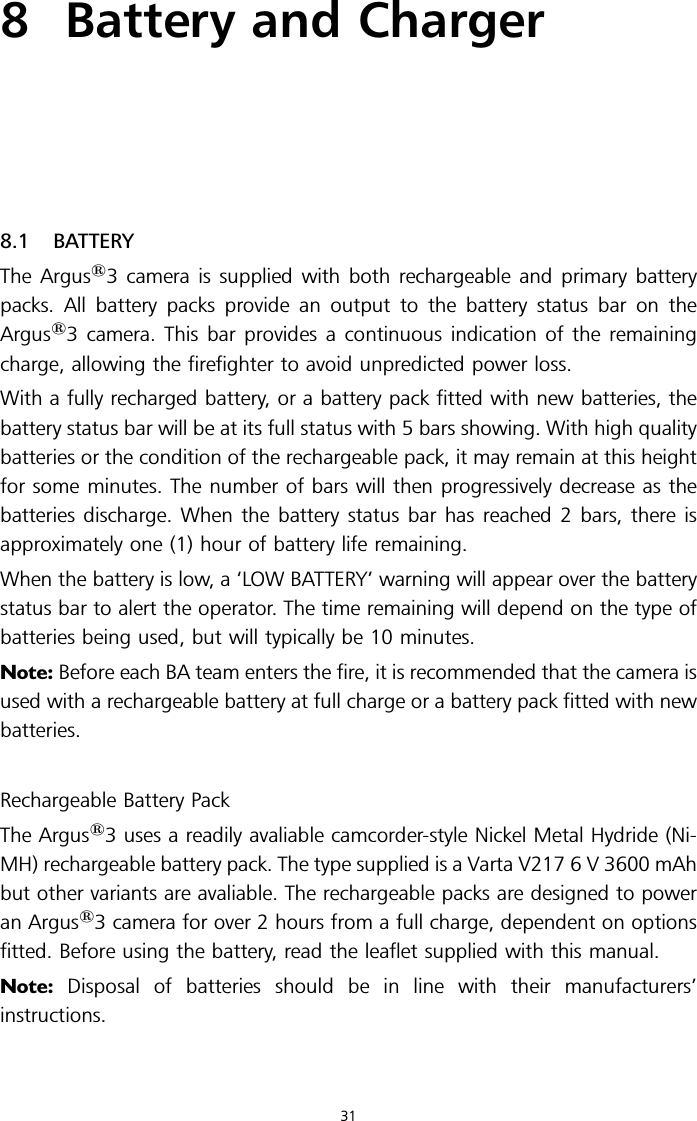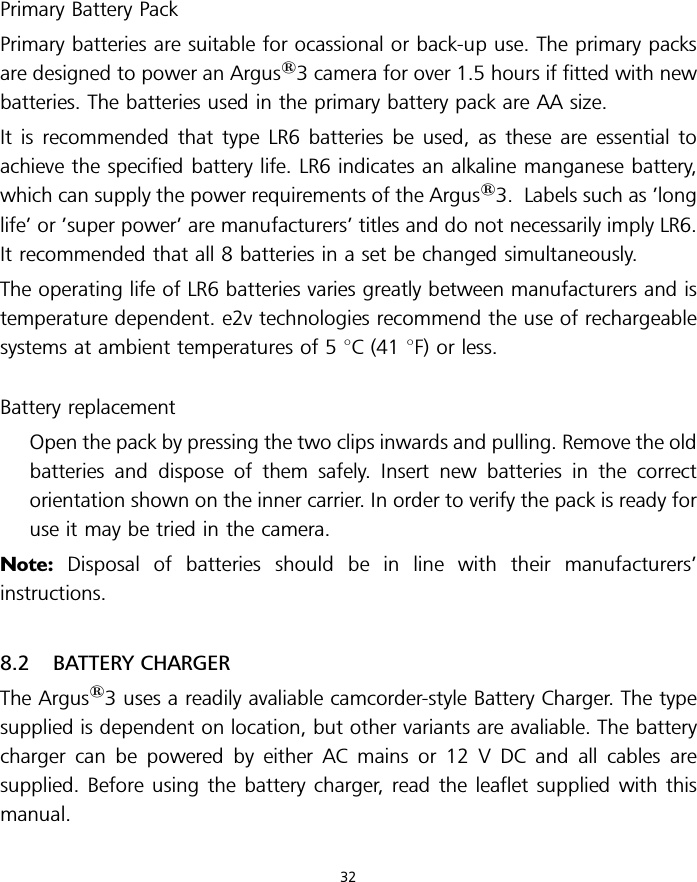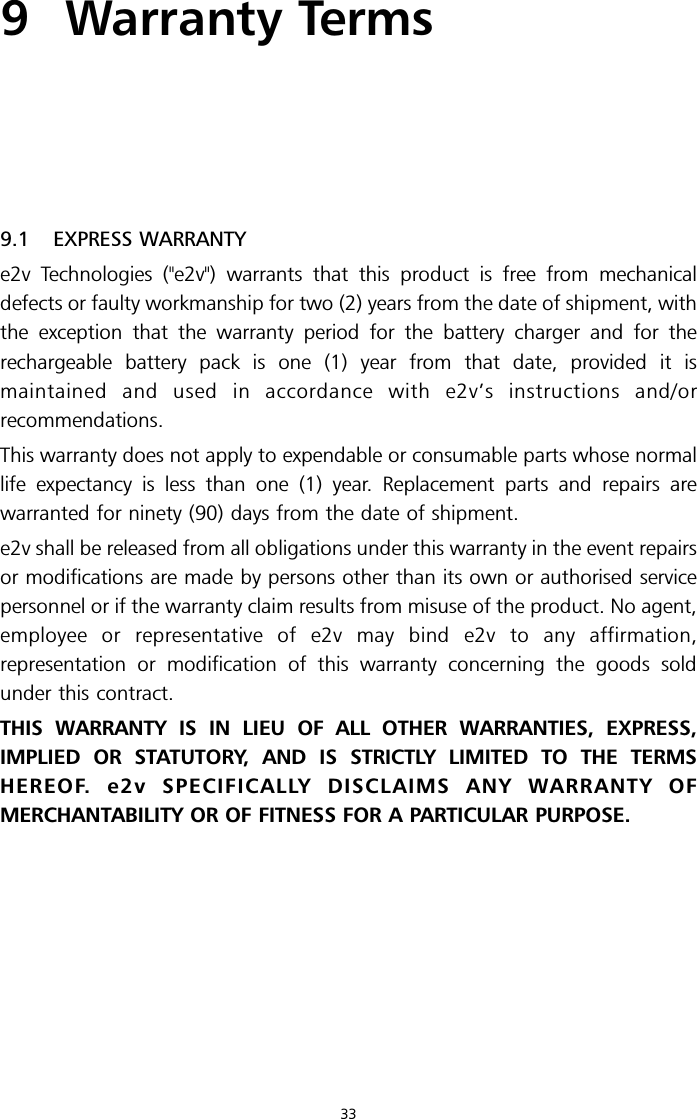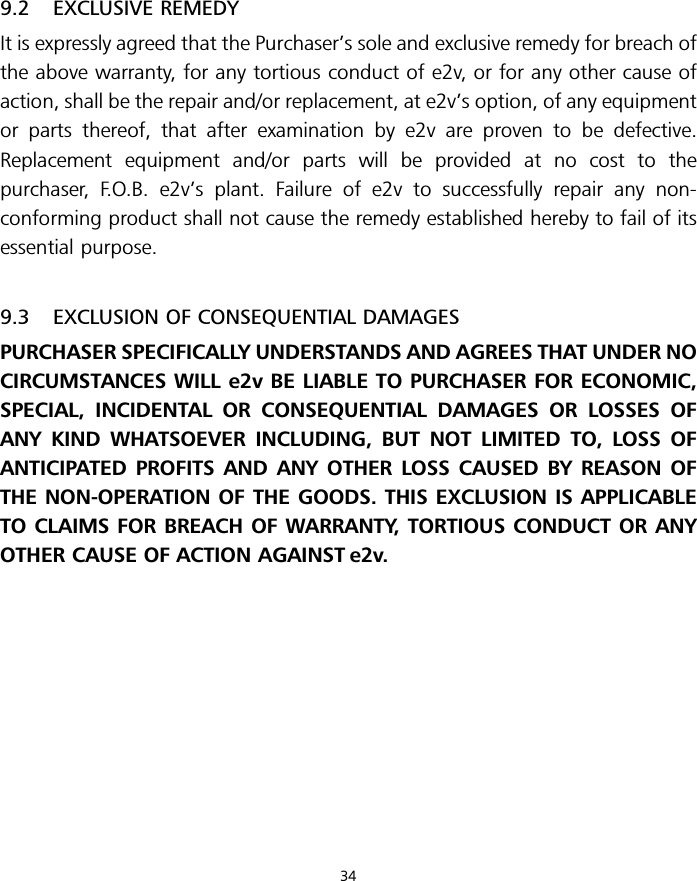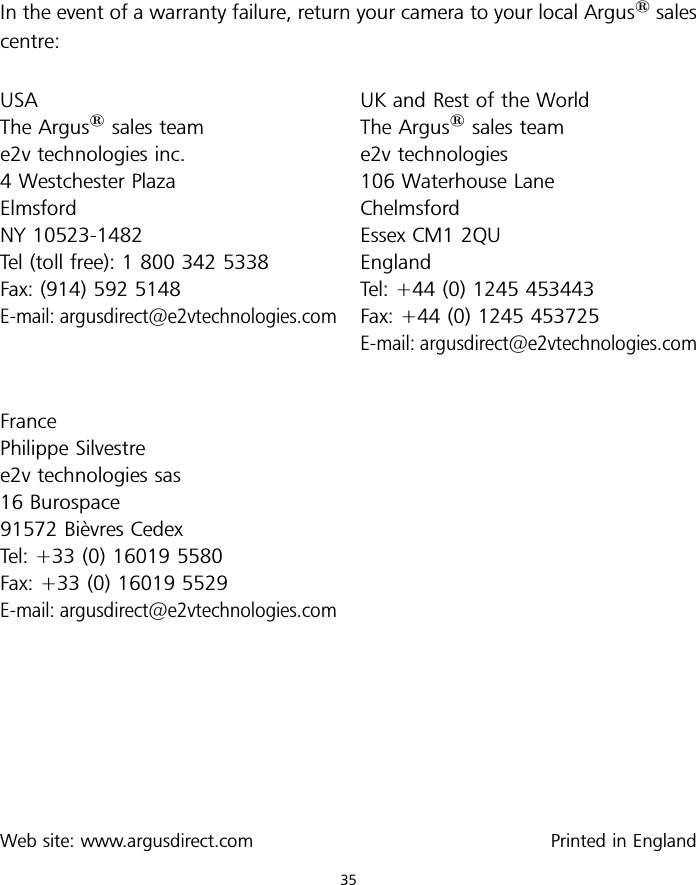E2V Technologies P4467-T2 Argus® 3 P4467-T2 Thermal Imaging Camera User Manual 702198AA 1 39
E2V Technologies Ltd. Argus® 3 P4467-T2 Thermal Imaging Camera 702198AA 1 39
Contents
- 1. Argus 3 user manual
- 2. Argus 3 users manual
Argus 3 user manual