EA Technology UTP2 UltraTEV Plus2 User Manual EA Technology Report
EA Technology Limited UltraTEV Plus2 EA Technology Report
User Manual

UltraTEV Plus2 Operating Manual
Product Code: UTP2
Version: 5
Date: October 2016
EA Technology UltraTEV Plus2 Operating Manual 2388L015
Contents
FCC Warning Statement ........................................................................................................................................................... 1
IC Warning Statement ............................................................................................................................................................... 1
1. What does the UltraTEV Plus² do? ...................................................................................................................... 2
2. What’s in the Box? ........................................................................................................................................................ 3
3. Important Information .............................................................................................................................................. 4
4. Non-Intrusive Detection of Partial Discharge Activity ........................................................................... 5
4.1 What is Partial Discharge? ................................................................................................. 5
4.2 How can Partial Discharge be detected? .......................................................................... 5
4.3 Airborne Ultrasonic Discharge Activity ............................................................................ 5
4.4 Electromagnetic Discharge Activity .................................................................................. 6
4.5 Cable Partial Discharge Activity ........................................................................................ 6
5. Using the UltraTEV Plus² .......................................................................................................................................... 7
5.1 Charging the UltraTEV Plus2 .............................................................................................. 8
5.2 Turning the UltraTEV Plus² On/Off ................................................................................... 8
5.3 Notification Bar .................................................................................................................. 9
5.3.1 Temperature & Humidity ..................................................................................... 10
5.4 Menu Bar ........................................................................................................................... 10
5.5 Main Menu ........................................................................................................................ 11
5.6 TEV/Cable PD Menu ......................................................................................................... 12
5.6.1 Measure Screen .................................................................................................... 13
5.6.2 Phase Plot ............................................................................................................. 14
5.6.3 Waveform .............................................................................................................. 15
5.6.4 Histogram ............................................................................................................. 16
5.6.5 Interpretation ....................................................................................................... 17
5.6.6 Noise Detection .................................................................................................... 19
5.7 Ultrasonic Screen ............................................................................................................. 20
5.7.1 Ultrasonic classification ....................................................................................... 21
5.8 Context Menu ................................................................................................................... 22
5.8.1 Audio output ........................................................................................................ 22
5.8.2 Filters .................................................................................................................... 23
5.8.3 Phase Reference ................................................................................................... 23
5.9 Settings Screen................................................................................................................. 25
5.9.1 System Settings .................................................................................................... 25
5.9.2 Measurement Settings ......................................................................................... 27
5.9.3 Network Settings .................................................................................................. 28
5.9.4 About .................................................................................................................... 29
5.9.5 In-field Firmware Upgrade ................................................................................... 29
5.9.6 Reset All Settings ................................................................................................. 31
5.10 File Browser ...................................................................................................................... 32
5.11 Screenshot ........................................................................................................................ 33
5.12 Function Check ................................................................................................................ 34
6. Survey ............................................................................................................................................................................... 35
6.1 Starting a Survey .............................................................................................................. 35
6.2 Ad-hoc Measurement ....................................................................................................... 36
6.3 Survey Metadata Forms ................................................................................................... 36
6.4 Using Populated Lists ...................................................................................................... 38
EA Technology UltraTEV Plus2 Operating Manual 2388L015
6.5 Using the virtual keyboard .............................................................................................. 39
6.6 Background Measurements ............................................................................................. 40
6.7 Recording Data ................................................................................................................ 41
6.7.1 TEV recorded data ................................................................................................ 41
6.7.2 Cable PD recorded data ....................................................................................... 41
6.7.3 Ultrasonic recorded data ..................................................................................... 41
6.8 Viewing Survey Progress ................................................................................................. 42
6.9 Completing a Survey ........................................................................................................ 42
7. Reviewing Results ..................................................................................................................................................... 43
7.1 Wi-Fi & USB Connection ................................................................................................... 43
7.2 MicroSD Card & Data Zip Files ........................................................................................ 43
7.3 Data Analysis Screens ...................................................................................................... 44
7.3.1 TEV & Cable PD Analysis Screen ......................................................................... 45
7.3.2 Ultrasonic Analysis ............................................................................................... 46
8. Detecting Partial Discharge using the UltraTEV Plus² ........................................................................ 47
8.1 TEV Measurement ............................................................................................................ 47
8.1.1 Background Noise ................................................................................................ 47
8.1.2 Measuring TEV ..................................................................................................... 48
8.2 Cable PD Measurement ................................................................................................... 49
8.2.1 Practical RFCT Connection Requirements .......................................................... 49
8.2.2 Measuring PD in cables ....................................................................................... 49
8.3 Ultrasonic Measurement ................................................................................................. 50
8.3.1 Measuring Ultrasonic ........................................................................................... 50
8.3.2 Measuring Ultrasonic with the UltraDish Accessory .......................................... 50
8.3.3 Measuring Ultrasonic using the Flexi Probe sensor Accessory ........................ 52
8.3.4 Ultrasonic Measurement using the Contact Probe Accessory .......................... 53
8.3.5 Using the Ultrasonic Contact Probe .................................................................... 54
8.3.6 Detection, Measurement and Localisation of the Partial Discharge ................ 55
8.3.7 Mounting Practices .............................................................................................. 55
8.3.8 Sources of Noise and Phantom Signals .............................................................. 57
9. UltraTEV Plus² Specification ............................................................................................................................... 58
TEV Measurements .......................................................................................................... 58
Ultrasonic Measurements ................................................................................................ 58
Cable PD Measurements .................................................................................................. 58
Hardware .......................................................................................................................... 59
Environmental .................................................................................................................. 59
Dimensions ...................................................................................................................... 59
Power Supplies ................................................................................................................. 59
Battery Charger ................................................................................................................ 60
10. Declaration of Conformity ................................................................................................................................... 61
11. Maintenance ................................................................................................................................................................. 62
12. Warranty Policy ........................................................................................................................................................... 62
13. Calibration ..................................................................................................................................................................... 63
14. Repair ............................................................................................................................................................................... 63
15. Waste Electrical and Electronic Equipment Directive (WEEE) .......................................................... 63
16. Continuous Improvement .................................................................................................................................... 63
17. Contact Us ..................................................................................................................................................................... 64
18. Record of Changes ................................................................................................................................................... 65
EA Technology UltraTEV Plus2 Operating Manual 2388L015
EA Technology UltraTEV Plus2 Operating Manual 2388L015
Page 1 of 66
FCC Warning Statement
This device complies with Part 15 of the FCC Rules.
Operation is subject to the following two conditions:
(1) This device may not cause harmful interference, and
(2) This device must accept any interference received, including interference that
may cause undesired operation.
This equipment complies with FCC radiation exposure limits set forth for an
uncontrolled environment. End users must follow the specific operating instructions for
satisfying RF exposure compliance. This transmitter must not be co-located or operating
in conjunction with any other antenna or transmitter.
Changes or modifications not expressly approved by the party responsible for
compliance could void the user's authority to operate the equipment
IC Warning Statement
Under Industry Canada regulations, this radio transmitter may only operate using an
antenna of a type and maximum (or lesser) gain approved for the transmitter by Industry
Canada.
To reduce potential radio interference to other users, the antenna type and its gain
should be so chosen that the equivalent isotropically radiated power (e.i.r.p.) is not more
than that necessary for successful communication.
This device complies with Industry Canada licence-exempt RSS standard(s). Operation is
subject to the following two conditions: (1) this device may not cause interference, and (2)
this device must accept any interference, including interference that may cause undesired
operation of the device.
EA Technology UltraTEV Plus2 Operating Manual 2388L015
Page 2 of 66
1. What does the UltraTEV Plus² do?
The UltraTEV Plus² is a versatile hand-held tool used to easily detect and classify Partial
Discharge (PD) in a wide range of electrical equipment.
The UltraTEV Plus² uses inbuilt TEV and Ultrasonic sensors and external accessories to
detect the presence of potentially damaging PD in switchgear, cables and overhead line
equipment.
The UltraTEV Plus² brings together three complementary sensor modes in a single hand
held instrument by regularly checking switchgear while it’s in service using the UltraTEV
Plus2, failure risks can be identified and action taken to avoid faults and downtime.
Algorithms and analysis capability built in to the UltraTEV Plus² provide vital insight,
classifying what you find to support the decisions you make and deliver the outcomes you
need. It’s never been simpler to interpret what you’re seeing and choose a course of action.
The UltraTEV Plus² records measurements at the touch of a button. Internal storage can be
used to provide access to historical data while you’re out in the field. Capturing what you’ve
measured allows you to see trends in the performance of your network.
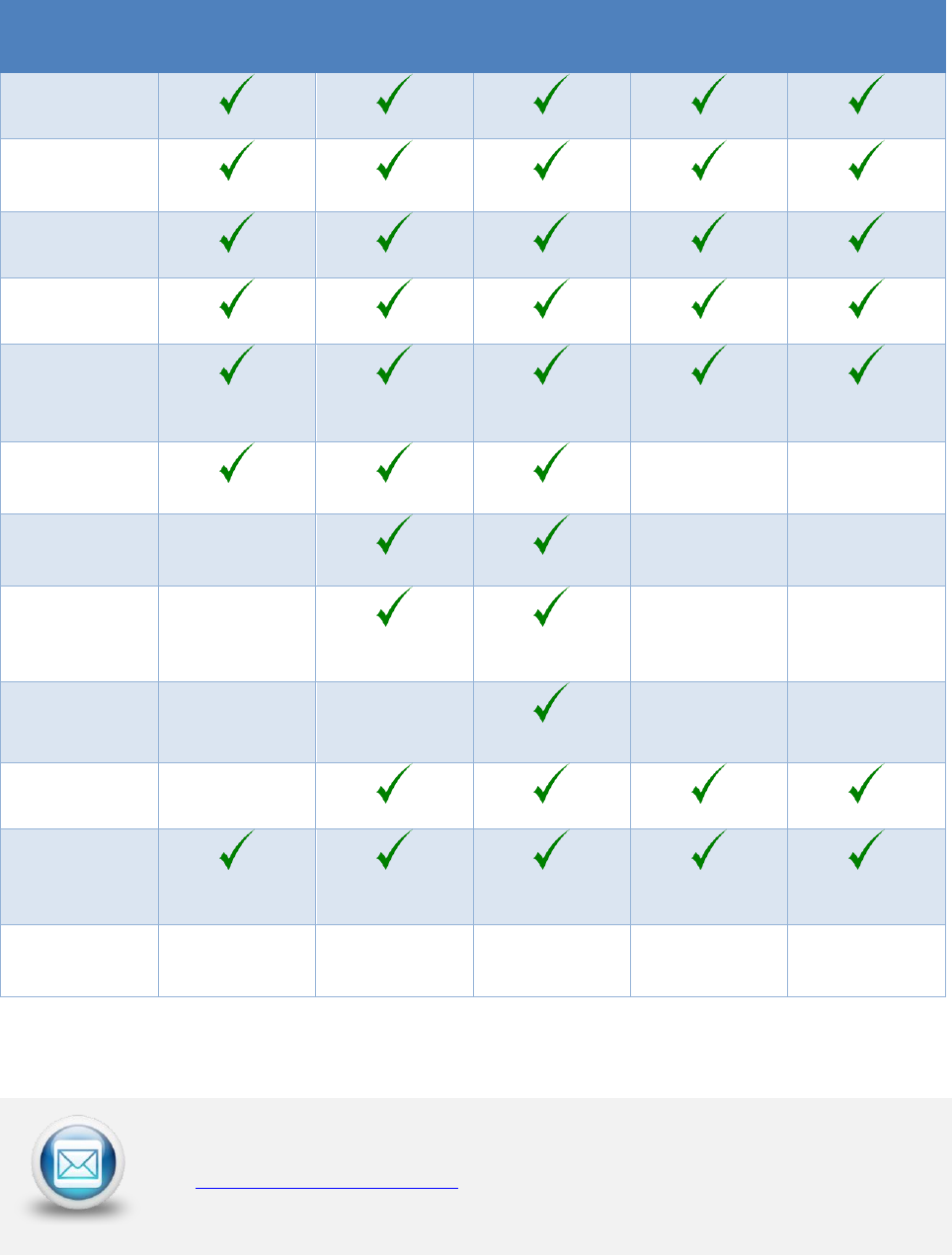
EA Technology UltraTEV Plus2 Operating Manual 2388L015
Page 3 of 66
2. What’s in the Box?
Part
Kit 1
Kit 2
Kit 3
Kit 2
Upgrade
Kit 3
Upgrade
UltraTEV Plus2
Mains
Charger
Car Charger
USB Lead
8GB MicroSD
& SD adapter
Neckband
Headphones
Ultrasonic
Contact Probe
Flexible
Microphone
Sensor
UltraDish
RFCT & Cable
Temperature
& Humidity
Sensor
Tough Carry
Case
X (T-Loc II)
X (T-Loc II)
X (T-Loc IV)
X (T-Loc II)
X (T-Loc IV)
For Spares and Accessories
For spares and accessories, please contact your local sales representative
or sales@eatechnology.com
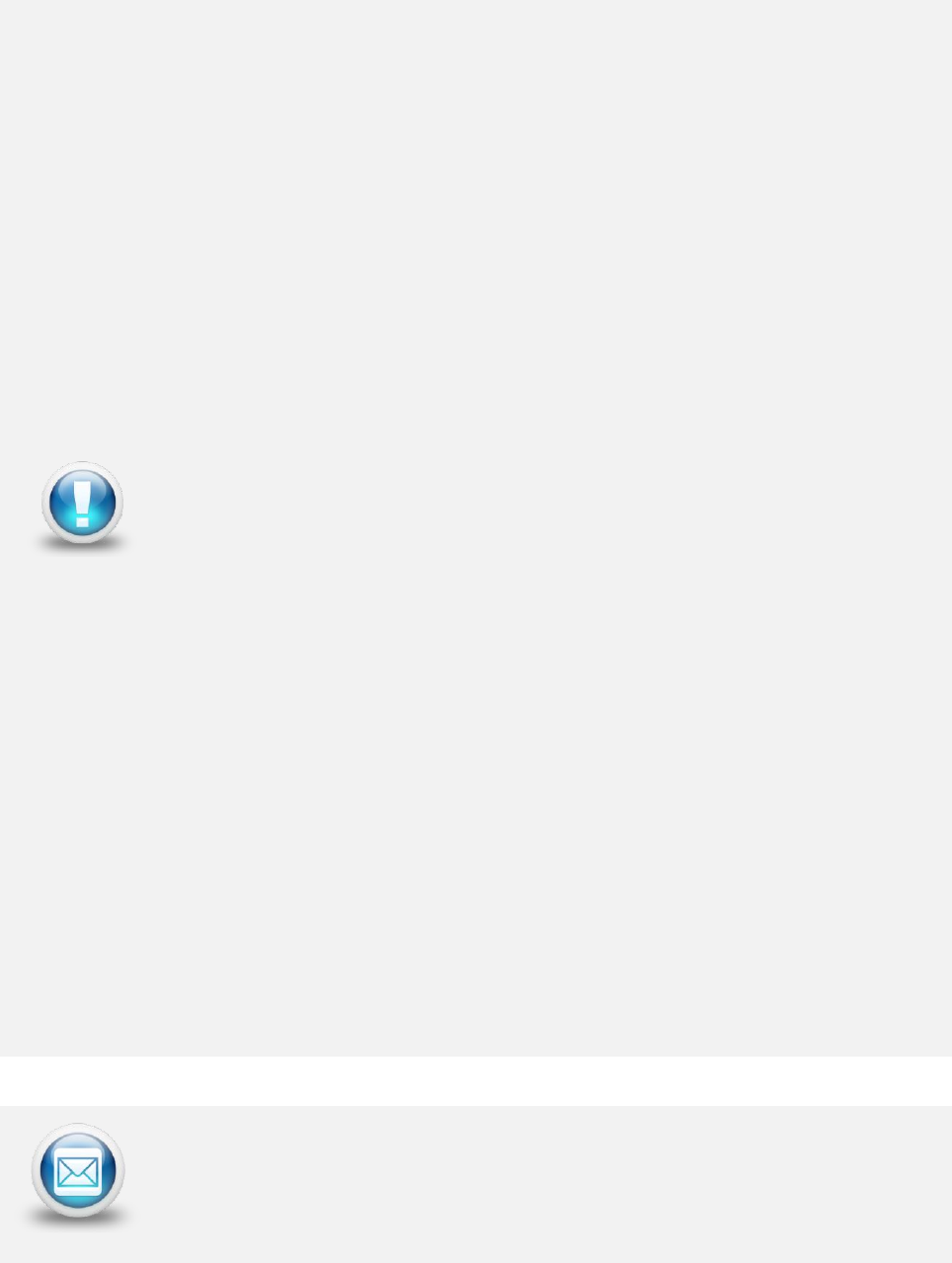
EA Technology UltraTEV Plus2 Operating Manual 2388L015
Page 4 of 66
3. Important Information
The UltraTEV Plus2 is designed for use at ground potential only.
When testing electrical plant ensure that the metalwork is earthed
before taking any measurements.
Maintain safety clearances between structures at high voltage and
the instrument, its probes and the operator at all times.
RFCTs, connecting leads and test equipment do not provide
protection against high voltage.
Under no circumstances are earth/ground connections to be
loosened, disconnected or otherwise altered to allow use of this
equipment.
Adhere strictly to local safety procedures.
Do not make measurements when there are electrical storms in the
vicinity.
Do not make measurements immediately following the energisation
of a circuit.
Do not disturb plant during measurements either mechanically (e.g.
by shaking or striking it), electrically (e.g. by increasing the voltage)
or physically (e.g. by applying heat).
Do not operate the instrument or its accessories in an explosive
atmosphere.
Mains supply voltages are present within the battery charger.
This unit contains no user serviceable parts, always return to EA
Technology or your local distributor for service and repair.
Care must be taken where work is performed in tight corners, where
the proximity of other earth planes will affect the reading. If
possible maintain a distance of more than 30cm from metal work
which runs perpendicular to the sensor faceplate.
For application information please contact:
product-support@eatechnology.com
EA Technology UltraTEV Plus2 Operating Manual 2388L015
Page 5 of 66
4. Non-Intrusive Detection of Partial Discharge
Activity
4.1 What is Partial Discharge?
Partial discharges are electrical discharges that do not completely bridge the insulation
between electrodes. The magnitude of these discharges is usually small, however they
cause progressive deterioration of insulation that may eventually lead to failure.
Non-intrusive partial discharge detection provides a means for identifying these potential
sources of insulation failure. If not detected the discharge may result in failure causing not
only in loss of supply to customers and damage to plant but could also endanger staff.
4.2 How can Partial Discharge be detected?
A partial discharge emits energy in various ways and produces a number of effects which
can be detected:
Electromagnetic:
Radio
Light
Heat
Acoustic:
Audio
Ultrasonic
Gases:
Ozone
Nitrous oxides
The most practical techniques for non-intrusive testing are based on the detection of the
radio frequency part of the electromagnetic spectrum and ultrasonic emissions. The
UltraTEV Plus2 has specifically been developed to enable electromagnetic and ultrasonic
activity to be detected in a single simple to use instrument.
4.3 Airborne Ultrasonic Discharge Activity
Acoustic emissions from partial discharge activity occur over the whole acoustic spectrum.
Audible detection is possible but depends on the hearing ability of the individual. Using
an instrument to detect the ultrasonic part of the acoustic spectrum has several
advantages; instruments are more sensitive than the human ear, are not operator
dependent and are more directional when operating above the audible frequency.
EA Technology UltraTEV Plus2 Operating Manual 2388L015
Page 6 of 66
The most sensitive method of detection is using an airborne ultrasonic Microphone centred
at 40 kHz. This method is very successful at detecting partial discharge activity provided
there is an air passage between the source and the Microphone.
4.4 Electromagnetic Discharge Activity
When partial discharge activity occurs within high voltage switchgear, it generates
electromagnetic waves in the radio frequency range which can only escape from the inside
of the switchgear through openings in the metal casing. These openings may be air gaps
around covers, or gaskets, or other insulating components. When the electromagnetic
wave propagates outside the switchgear, it produces a Transient Earth Voltage (TEV) on the
metal casing of the switchgear. The Transient Earth Voltage (TEV) is only a few millivolts,
of short duration having a rise time of a few nanoseconds and can be detected non-
intrusively by placing a TEV probe on the outside of the earthed switchgear whilst the
switchgear is in service.
4.5 Cable Partial Discharge Activity
When a partial discharge event occurs in a cable, there will be a resulting current pulse
coupled onto the earthed sheath of the cable. These pulses will propagate away from the
discharge site in both directions. Once the pulse reaches a change in impedance at a cable
joint or termination, a partial reflection occurs. This results in the pulses travelling back
down the cable several times (depending on the cable length) as they decay away. The
current pulses can be detected non-intrusively using a Radio Frequency Current
Transformer (RFCT) sensor placed around the cable earth strap.

EA Technology UltraTEV Plus2 Operating Manual 2388L015
Page 7 of 66
5. Using the UltraTEV Plus²
The Temperature & Humidity and RFCT accessories plug into the Smart
Accessory Port. The UltraDish, Contact Probe and the Flexible Sensor plug
into the Ultrasonic Accessory Port
Smart
Accessory
Port
Right Button
Middle Button
Left Button
Home Button
Photo Sensor
microSD card slot
LED charging indicator
Audio out/headphone
socket
Ultrasonic
Accessory Port
Micro USB charging port
Ultrasonic Sensor
TEV sensor
Lanyard loop
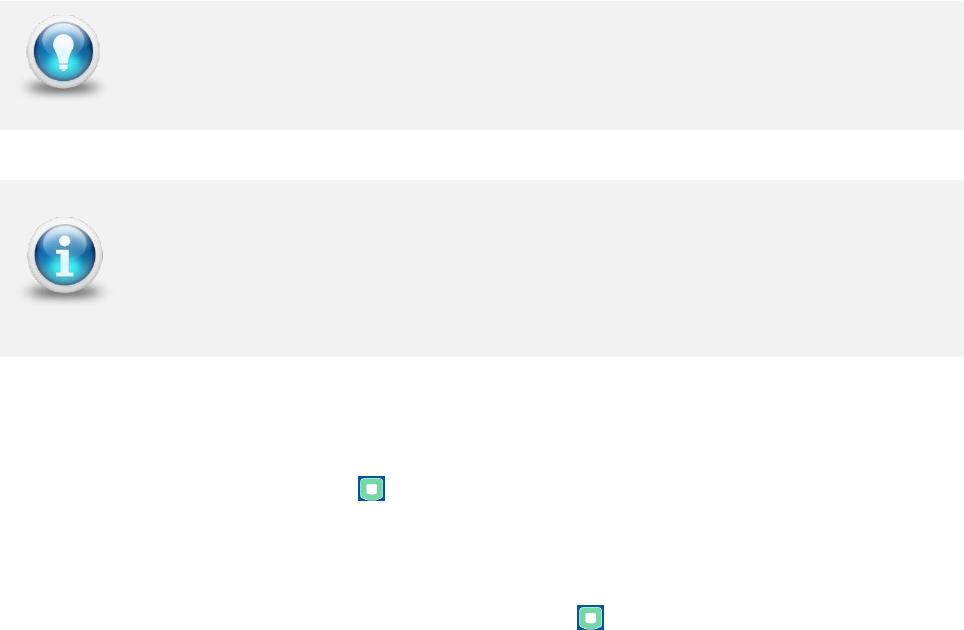
EA Technology UltraTEV Plus2 Operating Manual 2388L015
Page 8 of 66
5.1 Charging the UltraTEV Plus2
The UltraTEV Plus² charges via the Micro USB port on the base of the instrument. The
UltraTEV Plus² can be charged from the supplied mains or in-car charger or from a standard
USB port.
The level of charge is indicated in the top right hand corner of the notification bar during
operation. During charging with the instrument switched off, the charge status is indicated
via the charging indicator LED on the base of the instrument.
When the battery is being charged, the charging indicator turns Amber
When the battery is fully charged, the charging indicator turns Green
For the quickest charging time, turn off the UltraTEV Plus2 instrument
during charging. Charging time is extended when connected to a USB port
compared to the mains charger.
The TEV/Cable PD and Ultrasonic measuring features are automatically
disabled when the instrument is being charged.
A fully-charged battery should provide approximately 6 hours of continuous
use while switched on and measuring. For practical purposes, a fully
charged battery should last a full day of surveying.
5.2 Turning the UltraTEV Plus² On/Off
Press and hold the Home Button for 1 second to turn on the UltraTEV Plus2.
The UltraTEV Plus2 will boot displaying the EA Technology logo before proceeding to the
main menu after a few seconds.
To turn off the UltraTEV Plus2, hold the Home button for 2 seconds, the screen will go
off and the instrument will power down.

EA Technology UltraTEV Plus2 Operating Manual 2388L015
Page 9 of 66
5.3 Notification Bar
The notification bar is used to display basic status information about the UltraTEV Plus2. It
displays information such as Temperature, Humidity, Battery Level and other system
information as shown below. Additional information such as icons depicting the type of
accessory plugged in are also displayed here.
The Phase Reference indicator will turn red when a phase lock hasn’t been
achieved
Below are other icons that could appear on the notification bar:
This icon indicates that the current audio source is TEV
This icon indicates that the current audio source is Ultrasonic
This icon indicates that the current audio source is the RFCT
This icon shows when a UltraDish has been connected to the UltraTEV Plus²
This icon shows when a RFCT has been connected to the UltraTEV Plus²
This icon shows when a Contact Probe has been connected to the UltraTEV Plus²
This icon shows when a Flexible Sensor has been connected to the UltraTEV Plus
This icon shows when the UltraTEV Plus² is charging
This icon is used to show when a Wi-Fi connection has been established
Battery Level
Indicator
Temperature &
Relative Humidity
Audio
Source
Time
Phase
Reference
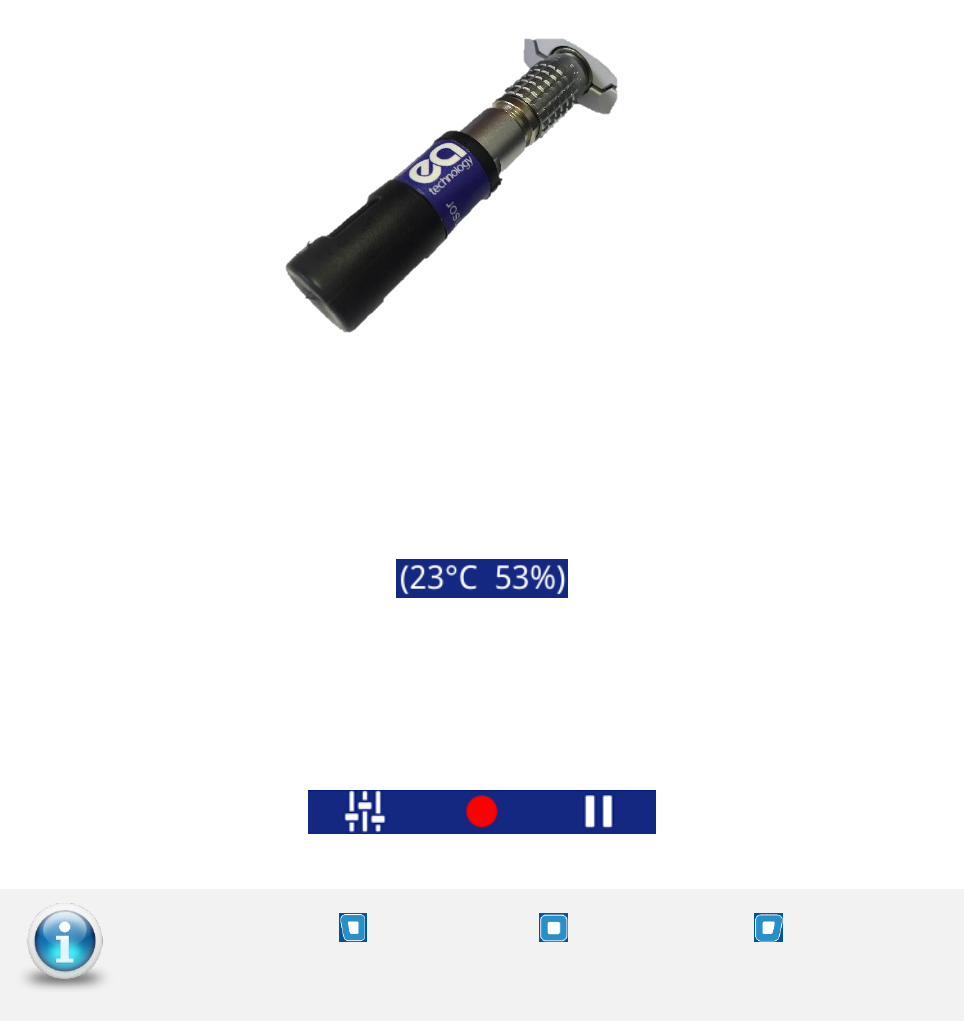
EA Technology UltraTEV Plus2 Operating Manual 2388L015
Page 10 of 66
5.3.1 Temperature & Humidity
The temperature and relative humidity reading is displayed on the notification bar only after
connection of the sensor.
The temperature and relative humidity sensor pictured below is connected to the Smart Accessory
Port on the left hand side of the instrument. The connection of the accessory automatically starts
the data collection with the latest reading being displayed in the notification bar at the top left of
the screen.
In order to allow use of other optional accessories whilst still displaying a reference temperature the
final reading on removal of the sensor is persisted. Additional brackets around the measurement
demonstrate that this is a historic reading.
5.4 Menu Bar
The menu bar is located at the bottom of the screen. It displays icons that correlate to the
Left, Middle and Right Buttons. The icons on the Menu bar change depending on which
mode the UltraTEV Plus2 is in.
The Left button , Middle Button and Right Button can be pressed
to select the Main menu buttons respectively
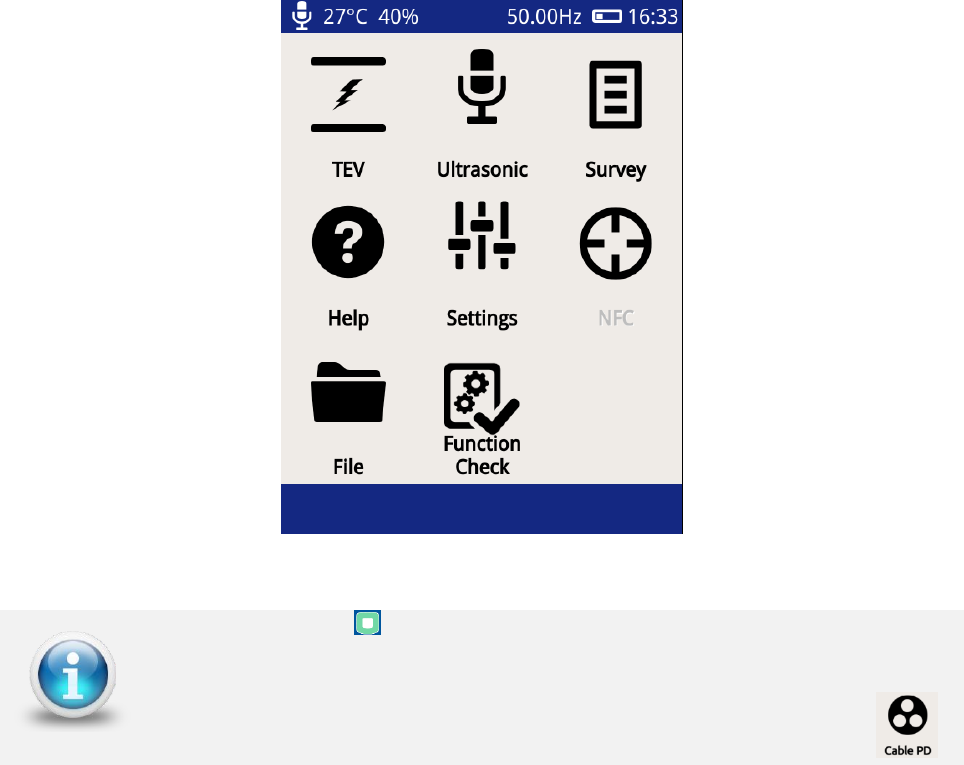
EA Technology UltraTEV Plus2 Operating Manual 2388L015
Page 11 of 66
5.5 Main Menu
After powering up, the UltraTEV Plus2 will load up to the Main Menu as shown below.
The Home Button can be used to navigate back to the Main Menu at any
time.
The TEV icon on the main screen will change to a Cable PD icon
when a RFCT accessory is plugged in.
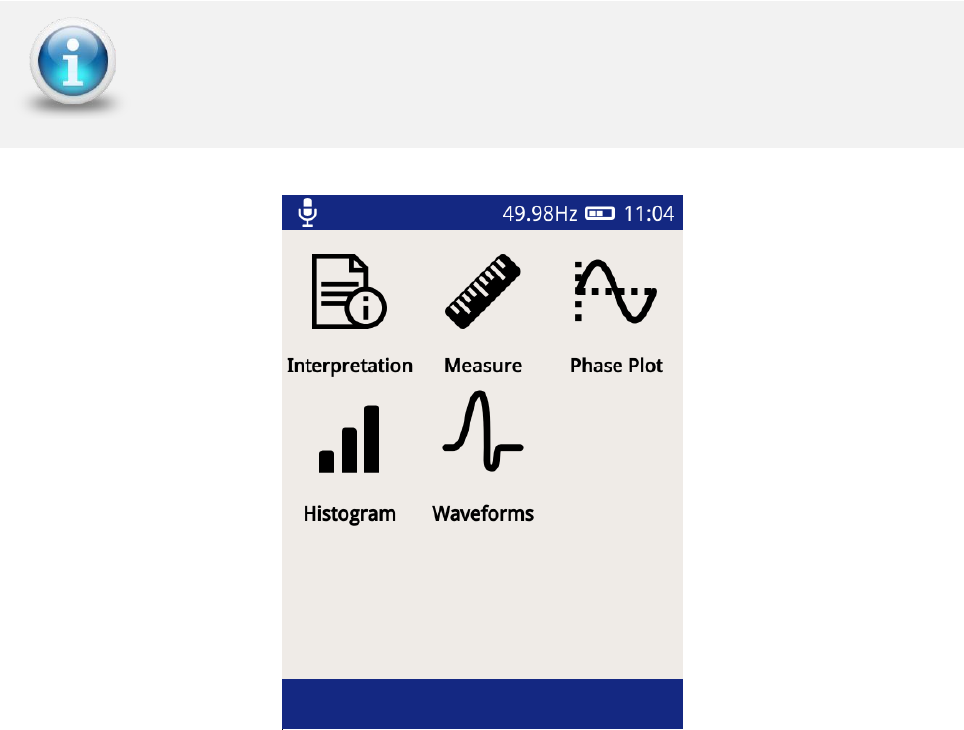
EA Technology UltraTEV Plus2 Operating Manual 2388L015
Page 12 of 66
5.6 TEV/Cable PD Menu
The TEV/Cable PD screen, selected via the top left icon on the Main Menu contains different
modes which can be used for the PD measurement.
The Interpretation option is only applicable when in TEV mode
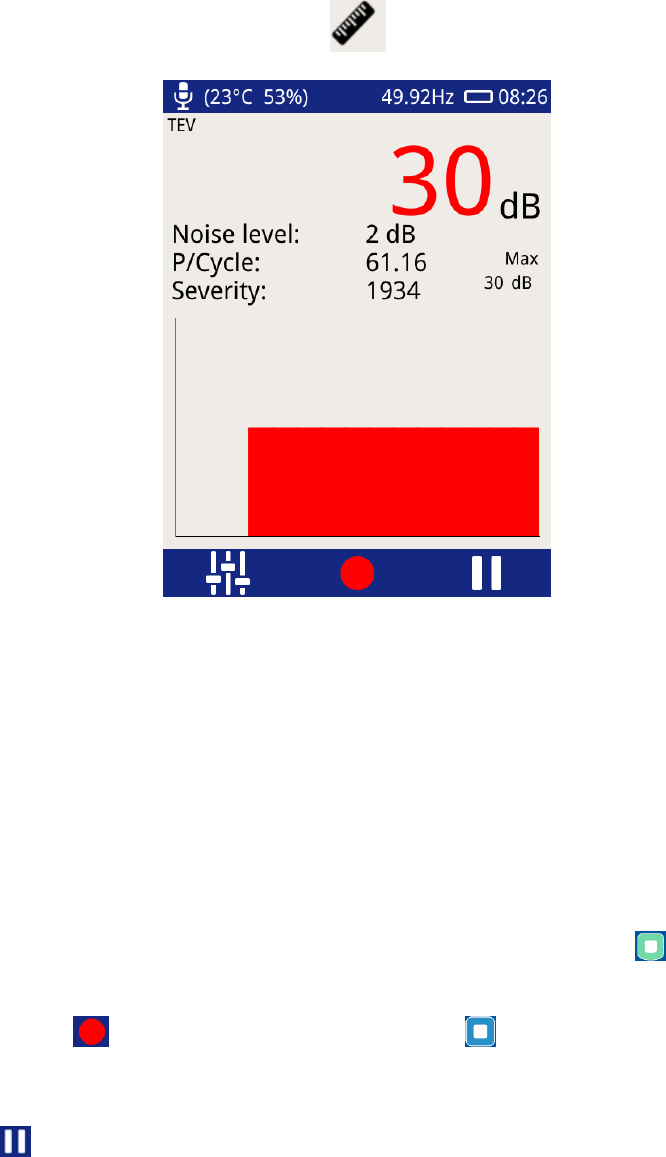
EA Technology UltraTEV Plus2 Operating Manual 2388L015
Page 13 of 66
5.6.1 Measure Screen
The Measure mode is common to both TEV and Cable PD. This mode displays TEV readings
in dBmV (dB) or (if the RFCT accessory is connected) Cable PD readings in picoCoulombs
(pC).
To enter this mode, click the Measure icon .
P/Cycle – Shows the pulses per cycle based on either a 50 or 60Hz mains
frequency.
Severity – Shows the short term severity (calculated by multiplying TEV magnitude
(mV) by Pulses Per Cycle). When in Cable PD mode, this is calculated by Charge
(pC) multiplied by Pulses Per Cycle.
Max dB – displays the maximum dB value registered by the UltraTEV Plus2 since the
screen was entered or paused/reset. This value is displayed in pC.
Chart - The bar chart is used to show the amplitude of the current values being
read by the UltraTEV Plus2, from right to left.
Noise Level – This displays the amplitude in dB of the background noise level.
To exit the TEV screen back to the main menu, press the Home button .
There is an option to record a reading, this can be done by either clicking the red record
icon on the screen or by pressing the Middle button . All recordings are stored within
a ‘survey’ detailed in a later section of this manual.
Pausing a reading can also be achieved by either presing the Right button or clicking on
the ‘Pause’ icon. Audio output is also muted during a pause operation. After pausing
the screen the measurment can be restarted by pressing the restart button.
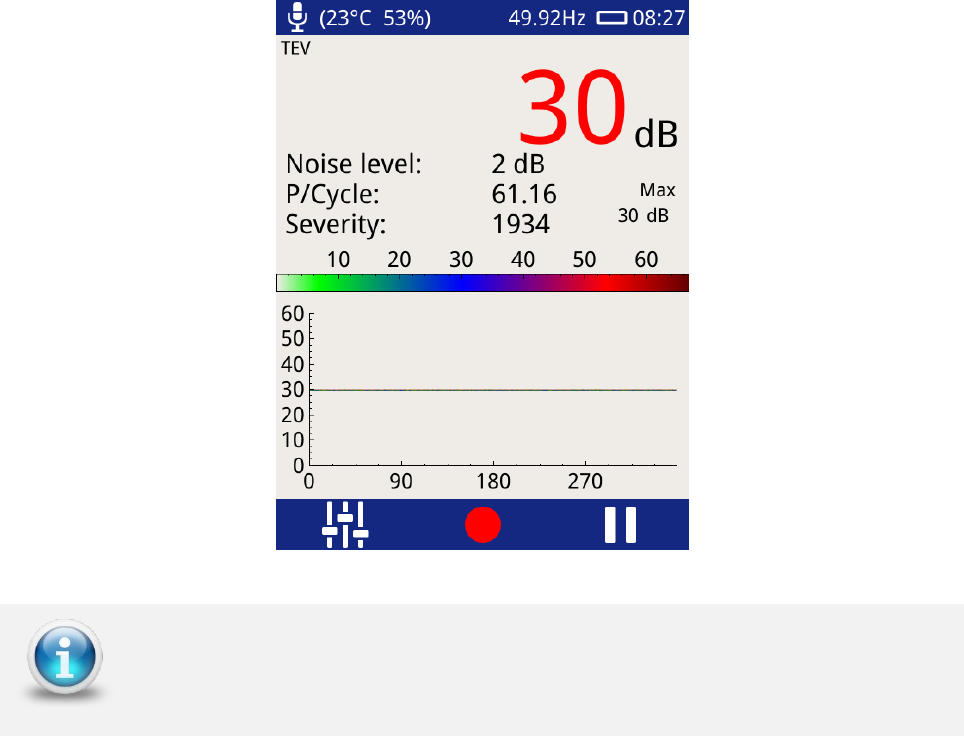
EA Technology UltraTEV Plus2 Operating Manual 2388L015
Page 14 of 66
5.6.2 Phase Plot
The Phase Plot mode is common to both TEV and Cable PD. The upper section of the screen
shows measurement values as detailed previously under the ‘Measure Screen’. The lower
section contains a phase resolved intensity plot ‘Phase Plot’ of the measured activity.
The plot displays either TEV or Cable PD events’ phase angles (x-axis) against their
amplitude (y-axis). The colour scale represents the intensity (pulse count) at a given phase
angle and amplitude.
This option is useful for distinguishing between whether a measured PD activity is a
genuine discharge source or just noise. For example, genuine PD activity may manifest
itself as a stable phase resolved plot which will occur at the same position with respect to
phase angle cycle by cycle; whilst white noise will not be phase related occurring at irregular
positions on the phase plot.
The Pause and Record option is also available in this mode; Severity, Noise
Level and P/Cycle are calculated as described under the Measure Screen
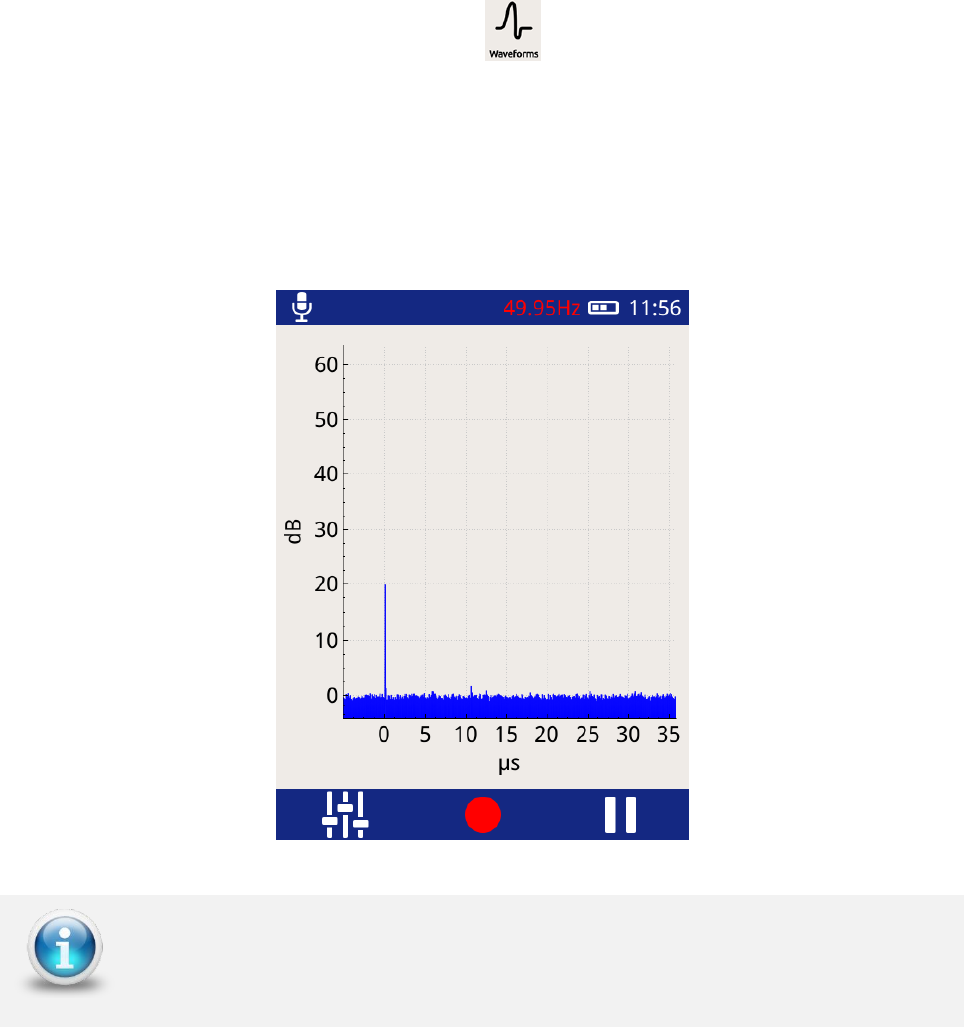
EA Technology UltraTEV Plus2 Operating Manual 2388L015
Page 15 of 66
5.6.3 Waveform
The ‘Waveform’ mode is common to both TEV and Cable PD. When in Cable PD mode, values
will be displayed in mA, whilst in TEV mode they will be measured in dBmV as below.
To enter this mode, click the Waveform icon .
This mode displays a plot of a TEV or Cable PD activity as a function of time allowing an
instantaneous view of an activity’s amplitude with respect to time. This option can be used
to assist in distinguishing between genuine PD activity and noise. A Partial Discharge pulse
will normally manifest as a sharp fast rising edge pulse whilst noise is often slower and
less repeatable.
The Pause and Record option is also available in this mode as described
under the Measure Screen
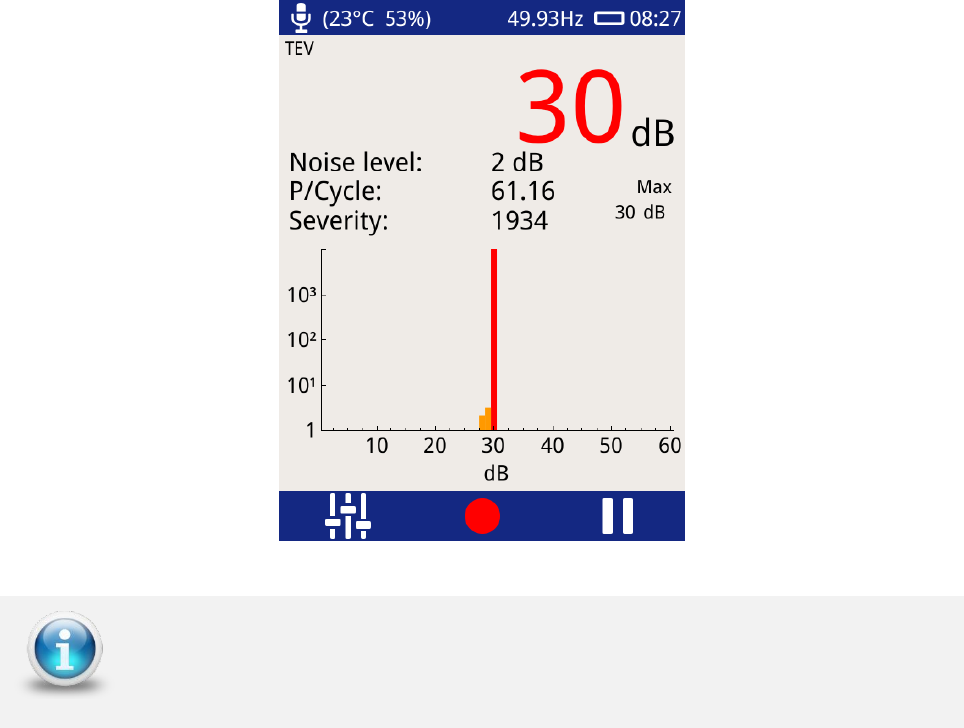
EA Technology UltraTEV Plus2 Operating Manual 2388L015
Page 16 of 66
5.6.4 Histogram
This option (shown below) displays the number of events registered (y-axis) for a given
amplitude (x-axis). This measurement option is useful for determining if more than one
discharge source is present; two distinct groups of bars on this chart could mean there are
two sources of discharge at the respective dB (or pC) levels. The screen is also useful in
positively identifying a genuine source of PD and assessing its pulse rate when there is a
high pulse rate noise floor affecting the standard pulse per cycle calculation.
The Pause and Record option is also available in this mode; Severity, Noise
level and P/Cycle are calculated and as described under the Measure Screen
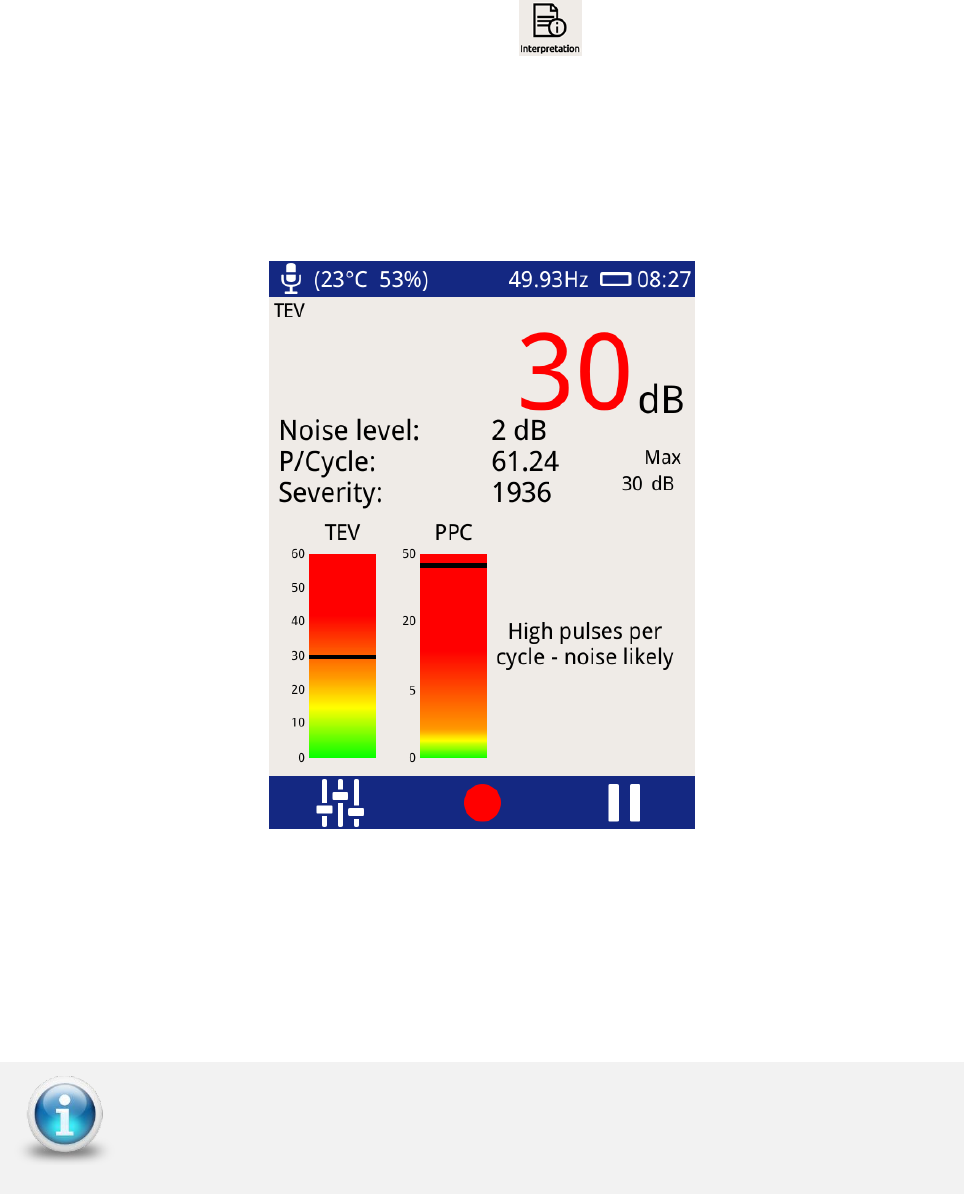
EA Technology UltraTEV Plus2 Operating Manual 2388L015
Page 17 of 66
5.6.5 Interpretation
The ‘Interpretation’ mode available for TEV readings only.
To enter this mode, click the Interpretation icon .
The interpretation screen provides a first pass summary of the switchgear’s condition by
taking into account both the magnitude and repetition rate of any detected pulses. The
guide distinguishes between noise, surface tracking and internal discharge providing an
indication of the suggested action.
This display is an easy to use software implementation of the TEV measurement
interpretation guide produced by EA Technology using decades of experience. The original
summary document giving an overview of the original guidelines for the interpretation of
TEV measurements is included on the next page.
The Interpretation screen is only available when in TEV mode
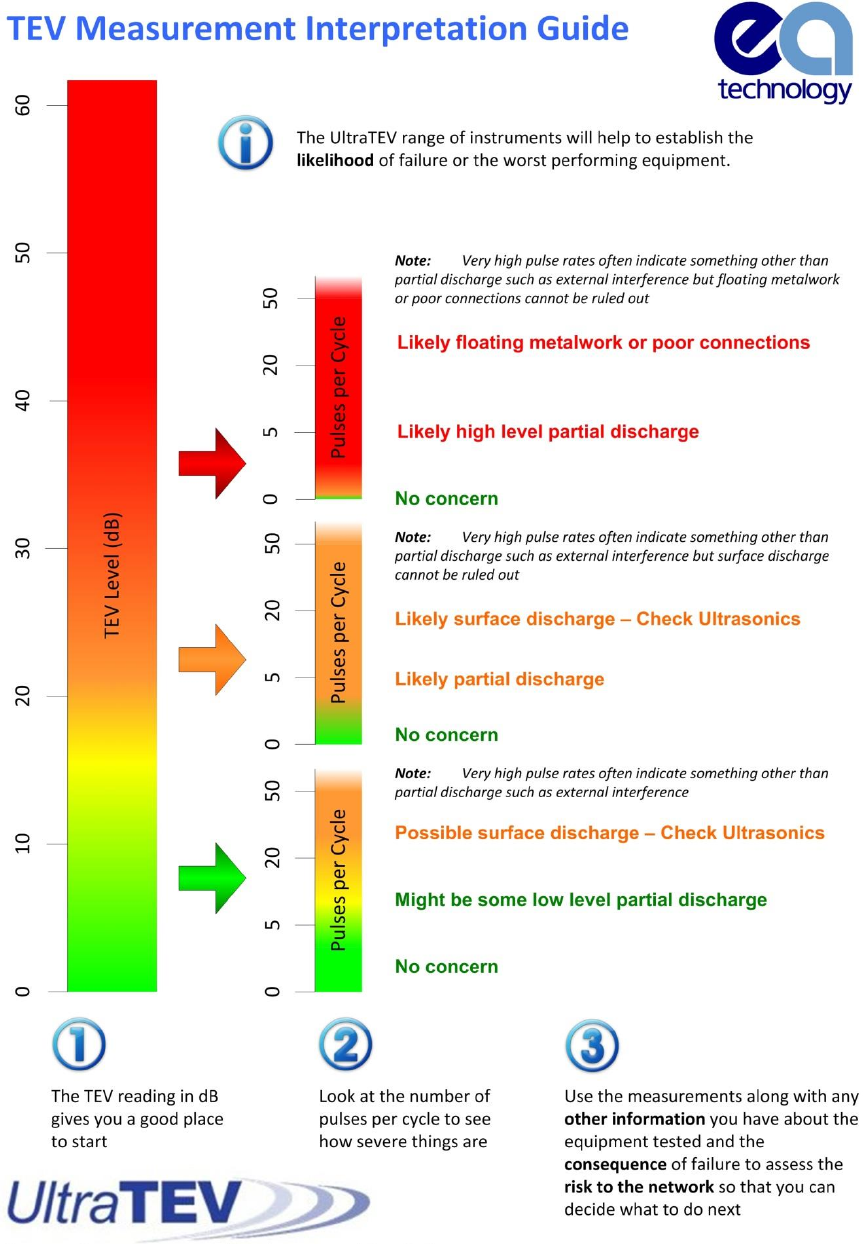
EA Technology UltraTEV Plus2 Operating Manual 2388L015
Page 18 of 66

EA Technology UltraTEV Plus2 Operating Manual 2388L015
Page 19 of 66
5.6.6 Noise Detection
The UltraTEV Plus² incorporates a noise detection feature for TEV events. This feature continuously
monitors the background noise level during a TEV reading and alerts the user if the level is
approaching a point whereby the integrity of the reading may be adversely effected.
Noise is classed as any activity within the 3-80MHz band that is continuous in nature. These signals
are different to the short term events produced by TEV activity and can often mask the presence of
PD.
The UltraTEV Plus² report the noise level in dB below the main amplitude figure on each TEV
measurement screen. If this value reaches 10dB or above the unit displays a warning and prevents
the user continuing on the basic interpretation screen. This prevents the possibility of an incorrect
interpretation due to PD hidden within the background noise.
The remaining advanced screens, waveform, phase plot etc. will continue to function in the presence
of high background noise although it should be noted that the noise level may effect reported
amplitudes and count rates.
If the UTP² reports high background levels then attempts should be made to remove the source of
interference allowing the measurement to continue. Particularly frequent sources of interference
within indoor substations are electrical ballast florescent lighting, switch mode power supplies,
battery chargers and radio communication devices.
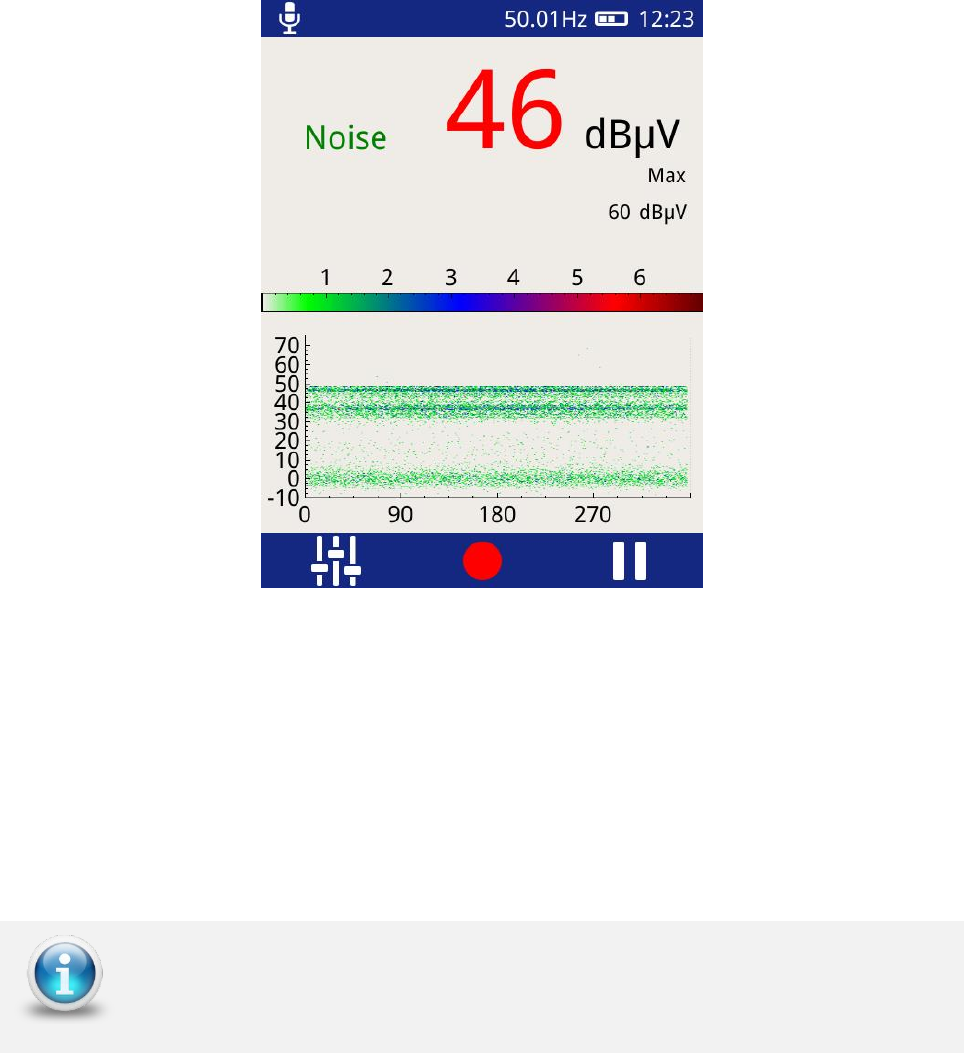
EA Technology UltraTEV Plus2 Operating Manual 2388L015
Page 20 of 66
5.7 Ultrasonic Screen
The Ultrasonic screen shows measurements taken using either the inbuilt Ultrasonic sensor
or the external Ultrasonic sensors (Contact Probe, Flexible Sensor or UltraDish) if
connected.
Ultrasonic magnitude is measured in dBµV and is displayed on the chart as phase angle (x-
axis) against amplitude (y-axis). The colour chart represents a key to show the intensity
(pulse count) at a given amplitude and phase angle.
This phase resolved plot can be used to further confirm the presence of a partial discharge
activity. In general PD activity will be displayed as a stable area which will occur at the same
to phase angle each cycle; whilst noise tends to be out of phase and occurs at irregular
positions on the phase plot.
The Pause and Record option is also available in this mode as described
under the Measure Screen
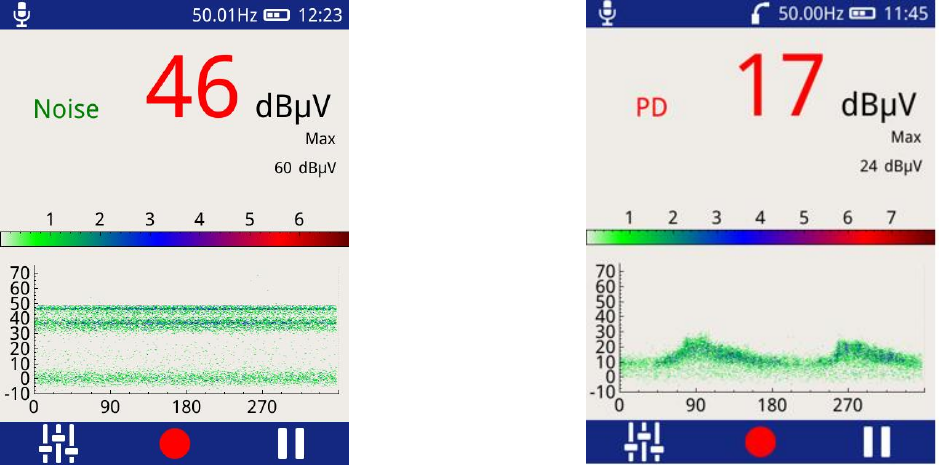
EA Technology UltraTEV Plus2 Operating Manual 2388L015
Page 21 of 66
5.7.1 Ultrasonic classification
The Ultrasonic display on the UltraTEV Plus² includes the output of EA Technology’s
proprietary ultrasonic classification algorithm. The algorithm processes measured
ultrasonic data in real time to give an indication whether the input data is a background
noise source or partial discharge activity.
The algorithm processes the data from the ultrasonic Microphone along with the phase
reference signal, and looks for patterns within the data stream which experts at EA
Technology have identified as typical indicators of partial discharge.
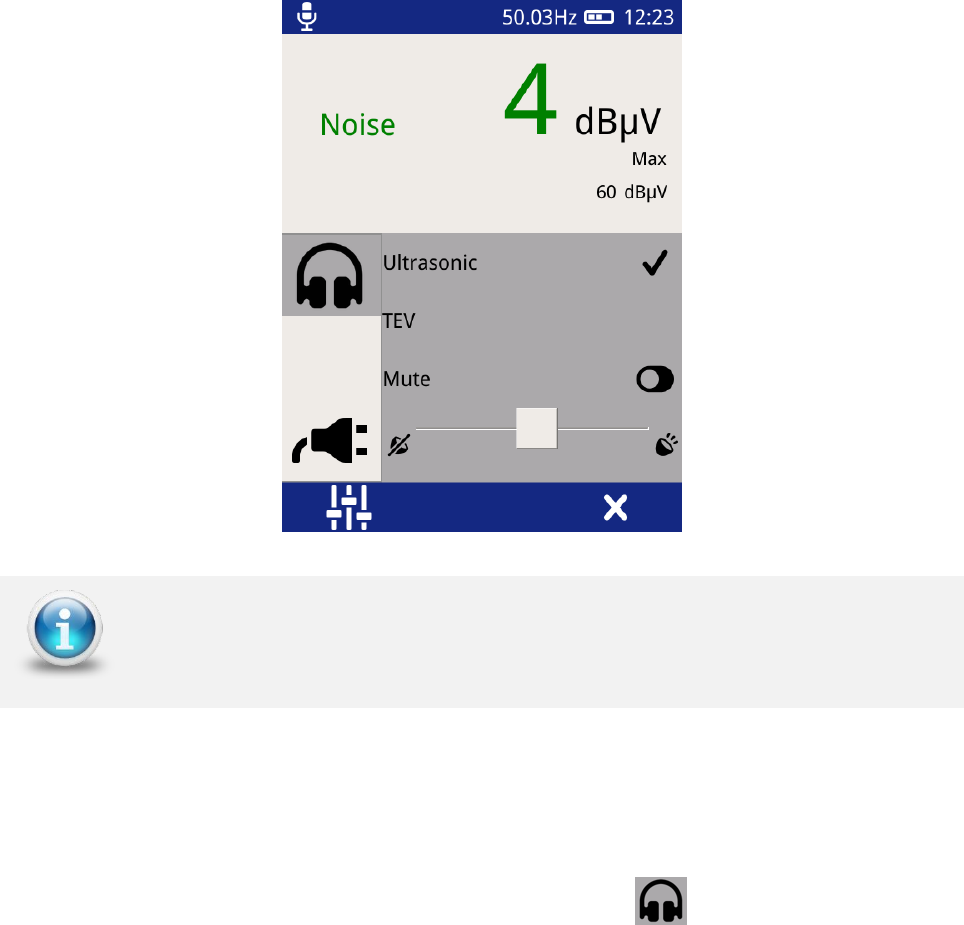
EA Technology UltraTEV Plus2 Operating Manual 2388L015
Page 22 of 66
5.8 Context Menu
Pressing the Left Button whilst in TEV, Cable PD or Ultrasonic modes brings up the Context
Menu as shown below. The Context Menu consists of a number of items with only those
relevant to the current mode of operation visible at any time. This mode allows commonly
used settings to be modified from within the measurement screen.
5.8.1 Audio output
The UltraTEV Plus² allows audio output of either Ultrasonic, TEV or Cable PD (dependent on
whether RFCT is connected or not) activity through the connection of external headphones.
The audio context menu allows control of the headphone output.
To modify the current audio settings click on the Audio icon . Within this sub menu the
audio output (TEV, Cable PD or Ultrasonic) can be selected, note this selection will persist
across modes.
To turn off the audio output toggle the Mute Button, the toggle icon will turn green to
indicate the Mute mode has been activated.
The volume of the audio output can also be modified by adjusting the slider to the desired
level as shown above.
The Context Menu contents is context specific; its contents will differ for
each measurement mode
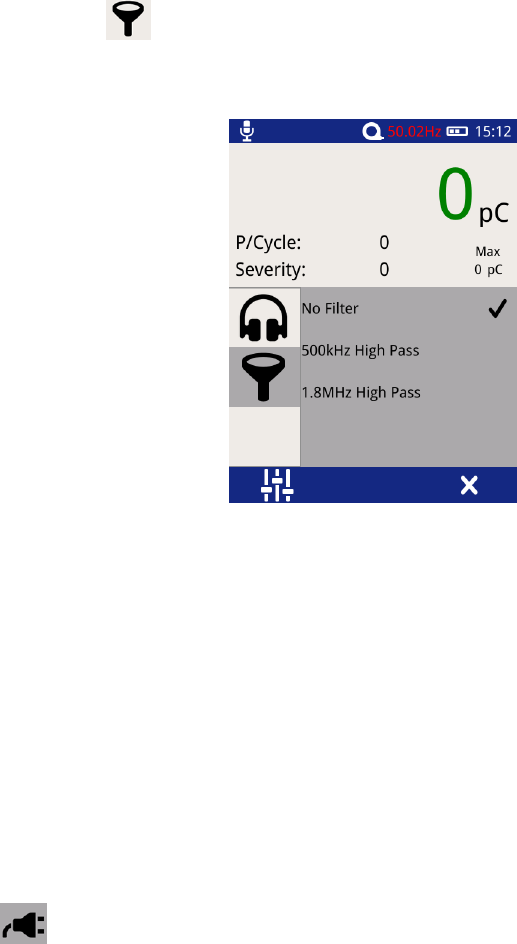
EA Technology UltraTEV Plus2 Operating Manual 2388L015
Page 23 of 66
5.8.2 Filters
Select the filter icon to change the filter properties; this option is only enabled when
in Cable PD Measurement Mode and enables noise to be filtered from the cable PD
measurement.
Select the desired filter properties, a tick should appear when a selection has been (shown
above).
No Filter – This option passes all frequency types.
500 kHz High Pass – This option activates a high pass filter that passes all
frequencies from 500kHz and above.
1.8 MHz High Pass – This option activates a high pass filter that passes all
frequencies from 1.8 MHz and above.
5.8.3 Phase Reference
Select the icon on the context menu to access the phase reference settings page. This
allows the source of the phase reference for the UltraTEV Plus² to be selected from the
following options:
Photo – This option selects the Photo-sensor located on the front upper section of
the UltraTEV Plus² as the source of the Phase reference. The Photo-sensor requires
line of sight to a mains frequency light source such as a fluorescent fitting.
E field – This option selects the in-built E-field sensor as the source of Phase
reference. The sensor detects the phase reference from the stray electric field
within the substation.
Manual – Allows the user to manually adjust the phase reference.
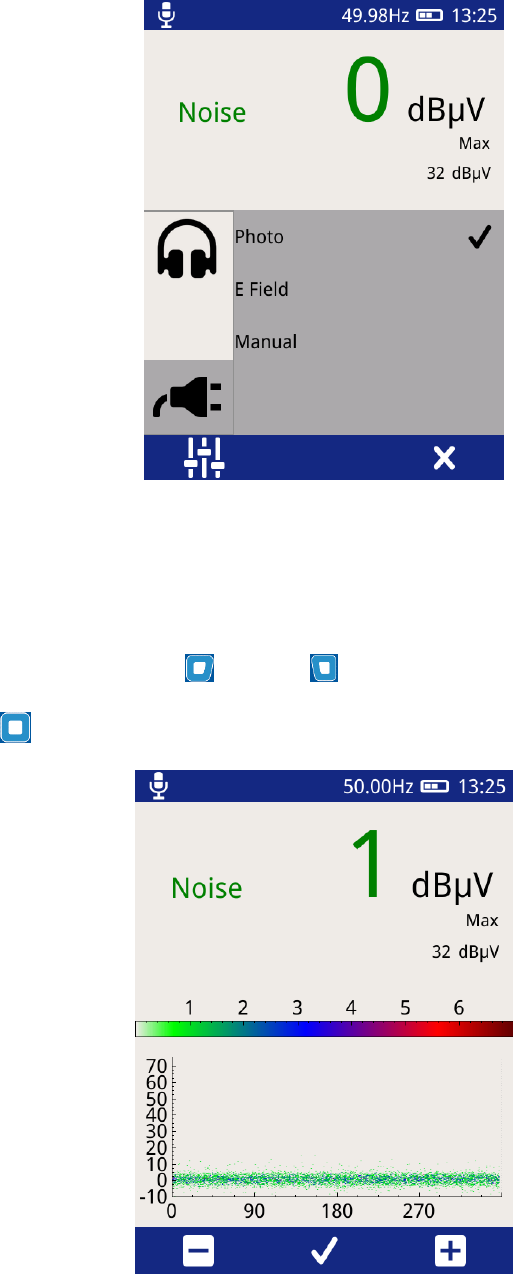
EA Technology UltraTEV Plus2 Operating Manual 2388L015
Page 24 of 66
The current status of the phase reference is indicated by the colour of the phase readout.
A red phase display indicates that a phase lock has not been achieved. A continous red
phase display would neccesitate the change of mode.
When in Manual Mode the Right and Left buttons can be used to increase or decrease
the phase reference respectively. Once the desired value has been reached, press the
middle button to store as shown below.
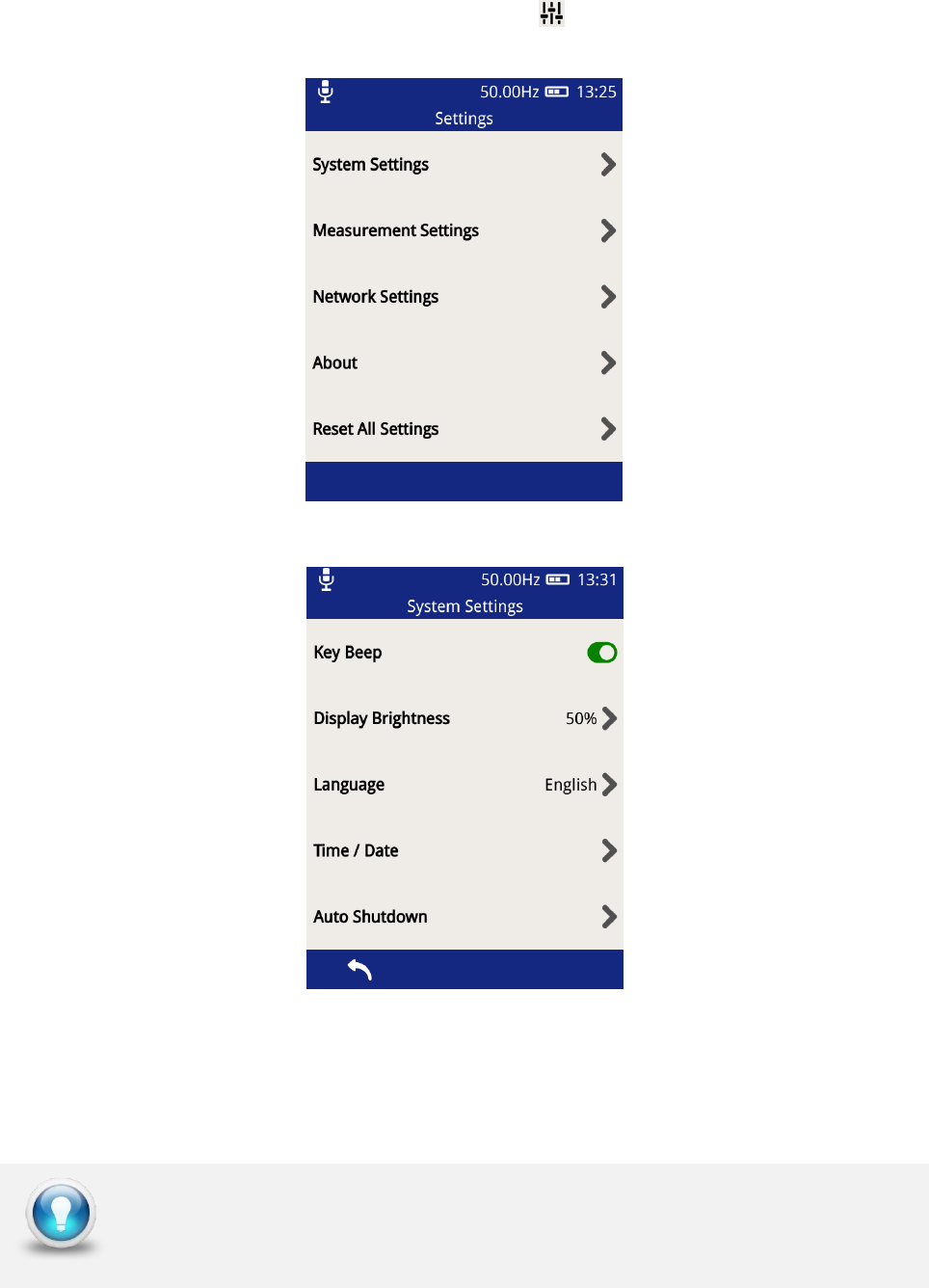
EA Technology UltraTEV Plus2 Operating Manual 2388L015
Page 25 of 66
5.9 Settings Screen
To access the settings page, click the Settings icon on the Main Menu and the screen
shown below will be displayed.
5.9.1 System Settings
Key Beep – allows the turning ON/OFF of the audible beeps when any of the
buttons are pressed. The button toggles to a green colour when Key Beep is
activated.
Display Brightness – click on this to change the intensity of the backlight.
Keeping the backlight to a minimal level will improve battery life
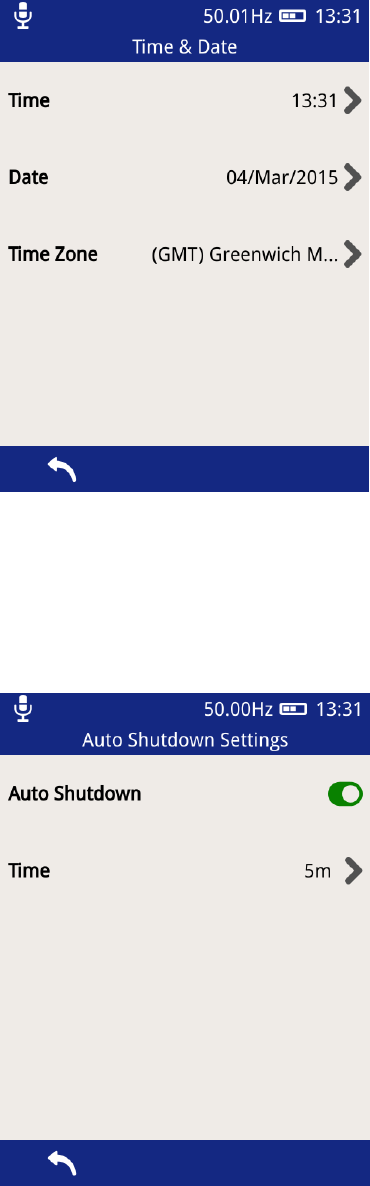
EA Technology UltraTEV Plus2 Operating Manual 2388L015
Page 26 of 66
Language – select this option to change the UltraTEV Plus² display language.
Time/Date – select this option to change the Time and Date settings on the
UltraTEV Plus². The time zone can also be changed here as shown below.
Auto Shutdown – this option can be used to Enable/Disable the Auto shutdown
feature of the UltraTEV Plus². After a defined period of inactivity, the UltraTEV Plus²
will shut itself down to conserve power. The inactivity period can also be changed
here as shown below.
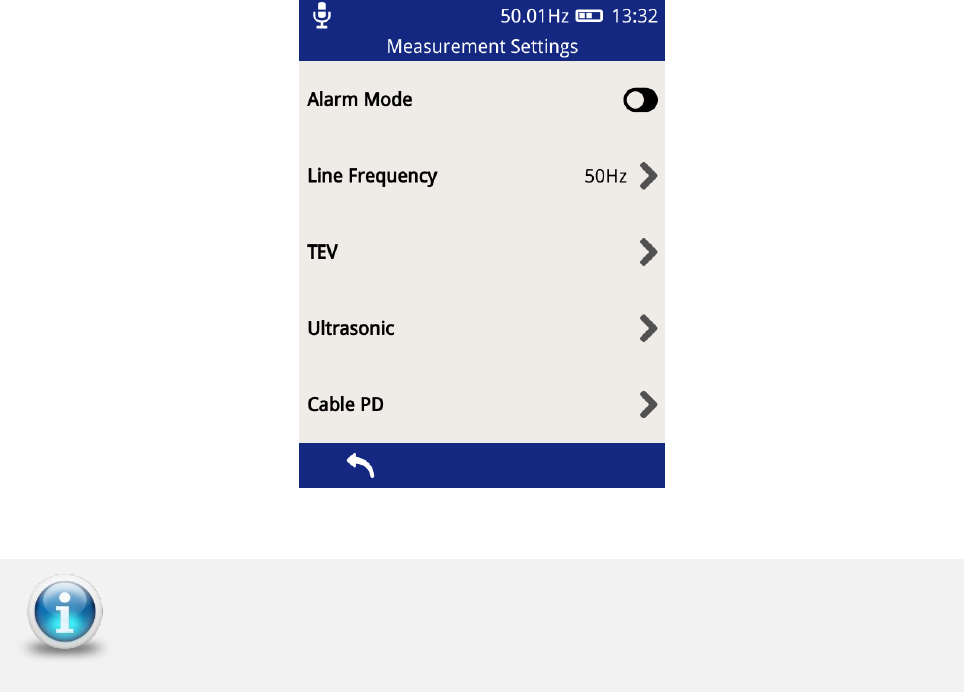
EA Technology UltraTEV Plus2 Operating Manual 2388L015
Page 27 of 66
5.9.2 Measurement Settings
The Alarm Mode can be toggled on and off in this option. When the Alarm mode is activated,
the inbuilt beeper of the UltraTEV Plus² will be activated whenever the set Red threshold
level has been exceeded. In addition to this, threshold levels (Red and Amber levels) for the
various measurement features of the UltraTEV Plus² can be modified here together with the
line frequency.
The Ultrasonic only contains a Red Level threshold setting
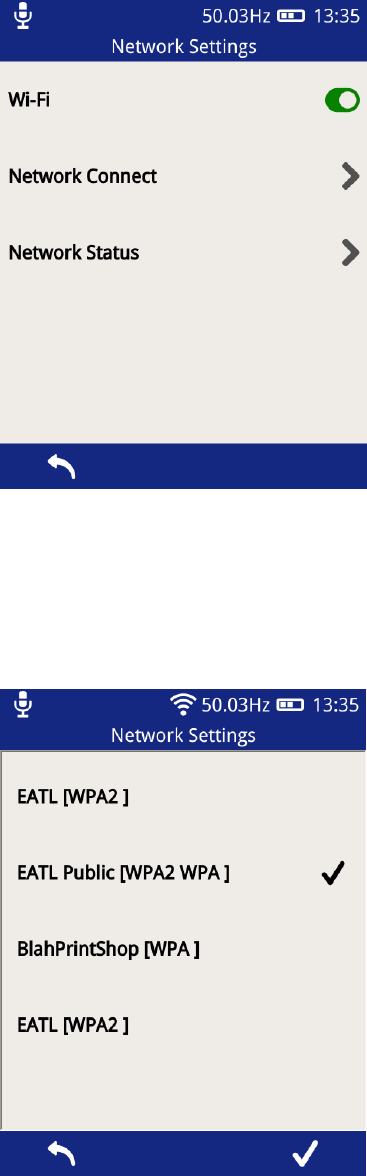
EA Technology UltraTEV Plus2 Operating Manual 2388L015
Page 28 of 66
5.9.3 Network Settings
This section allows the setting of the Wi-Fi feature of the UltraTEV Plus².
The Wi-Fi functionality can be switched on/off using the toggle button shown above. Select
‘Network Connect’ above to connect it to a Wi-Fi network.
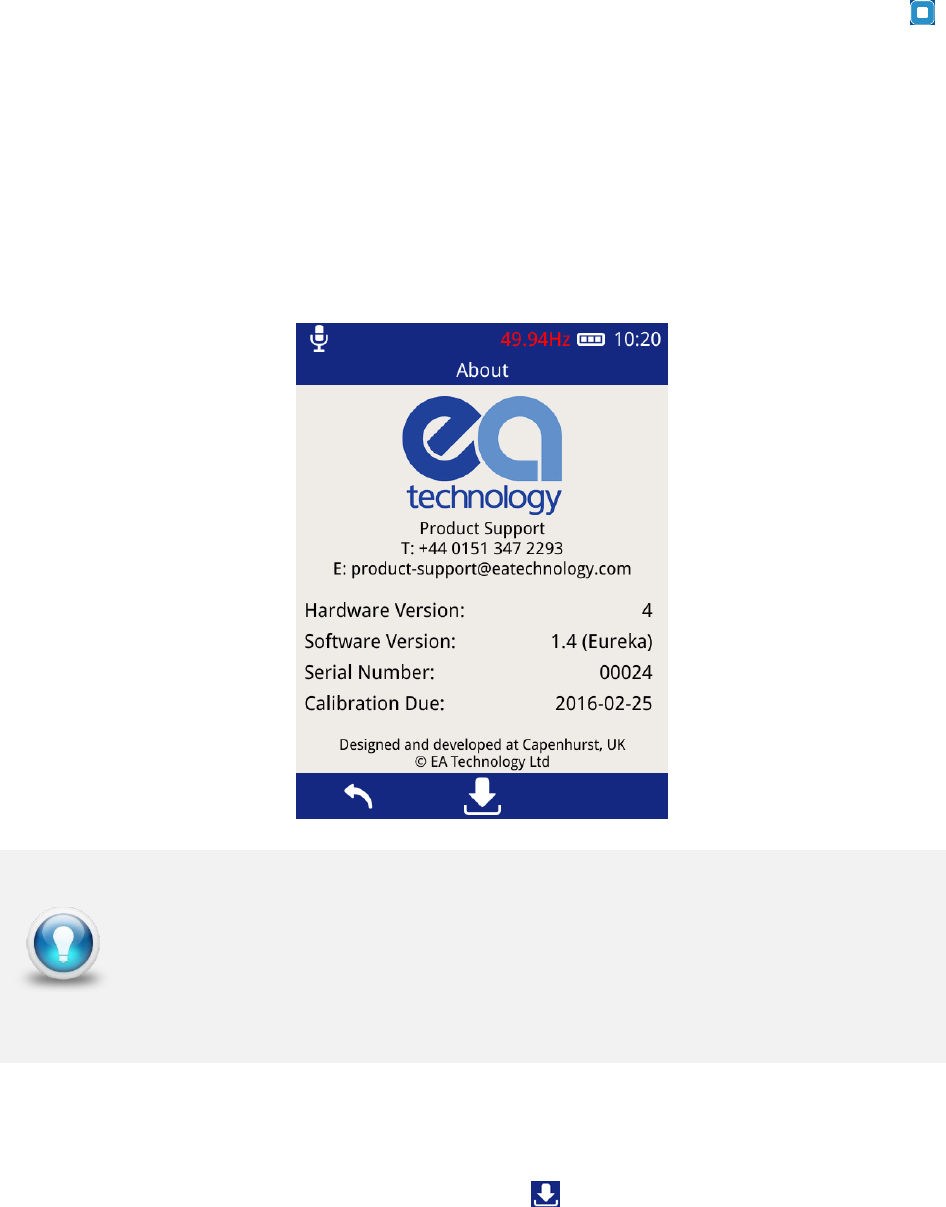
EA Technology UltraTEV Plus2 Operating Manual 2388L015
Page 29 of 66
Using the on-screen keyboard, enter the Wi-Fi password and then the Middle Button to
save the network.
The connection status of the UltraTEV Plus² can be viewed by selecting ‘Network Status’.
5.9.4 About
The about screen displays a summary of the UltraTEV Plus² components including both
hardware and software version numbers. The display also provides details of EA
Technology’s dedicated Product Support team should any further information be required.
5.9.5 In-field Firmware Upgrade
Through the ‘About’ screen, the firmware of the UltraTEV Plus² can be updated. To access
the firmware update screen press the update icon .
The UltraTEV Plus² can be updated in the field from an update file loaded onto the MicroSD
card. Please check with Product Support for any available update files. To use this feature
the image will initially need to be copied from the distribution media to the ‘updates’ folder
on the MicroSD card. An SD to MicroSD adapter is supplied for use with laptops or PCs
which have an in built SD card reader.
To book the UltraTEV Plus² in for calibration ahead of its recommended
due date, please contact Product support :
Email: product-support@eatechnology.com
Tel: +44 (0)151 347 2293
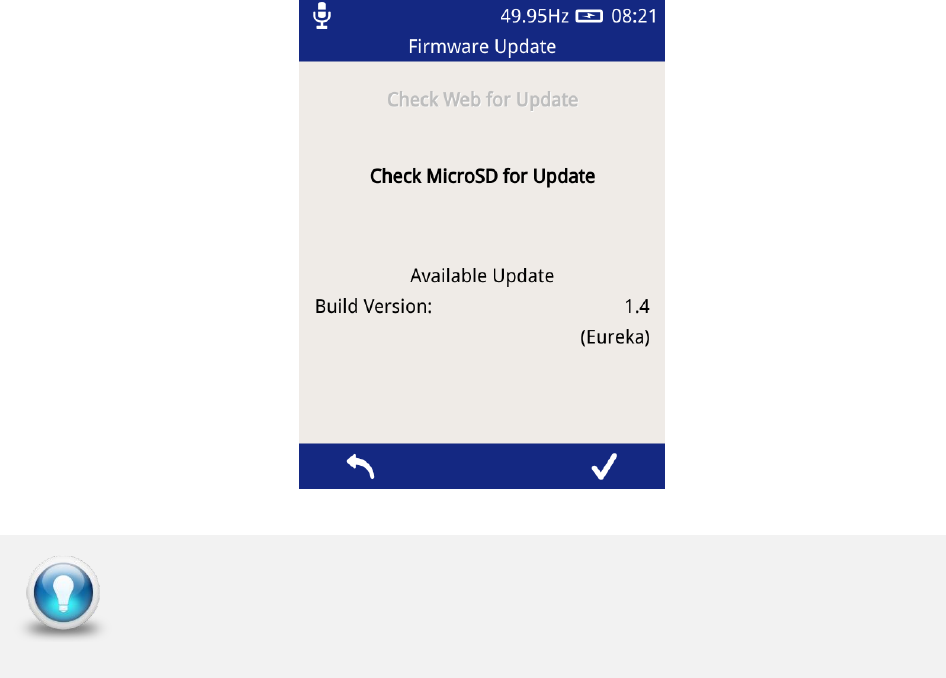
EA Technology UltraTEV Plus2 Operating Manual 2388L015
Page 30 of 66
To install a firmware update from the MicroSD card, press the “Check MicroSD for Update”
button on the above screen. The MicroSD card will be checked for any available updates,
and details populated on the display as shown below. To install the update found, press
the tick icon on the right of the menu bar and await the process to complete.
An update can only be installed if the instrument is plugged into the mains charger to avoid
any unwanted shutdown due to low battery whilst performing the update process. Once
installed, the instrument must be restarted to run the latest update.
To check you have the most current software version or if you need
assistance in updating your instrument, please contact product support
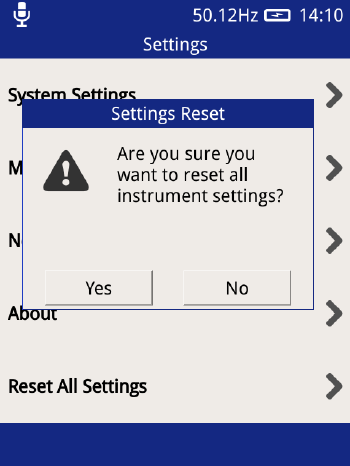
EA Technology UltraTEV Plus2 Operating Manual 2388L015
Page 31 of 66
5.9.6 Reset All Settings
This option can be used to reset the UltraTEV Plus² back to the default settings. Upon
pressing the option a notification will appear asking for the action to be confirmed.
Once confirmed the follow settings will be reset back to their default state:
Key Beep Enable
Display Brightness
Language
Auto Shutdown Enable
Auto Shutdown Time
Line Frequency
TEV Red and Amber Measurement Thresholds
Ultrasonic Red Threshold
Cable PD Thresholds
Wi-Fi enable
Any Wi-Fi networks previously connected to and their login credentials will be preserved,
and will not be cleared with the above.
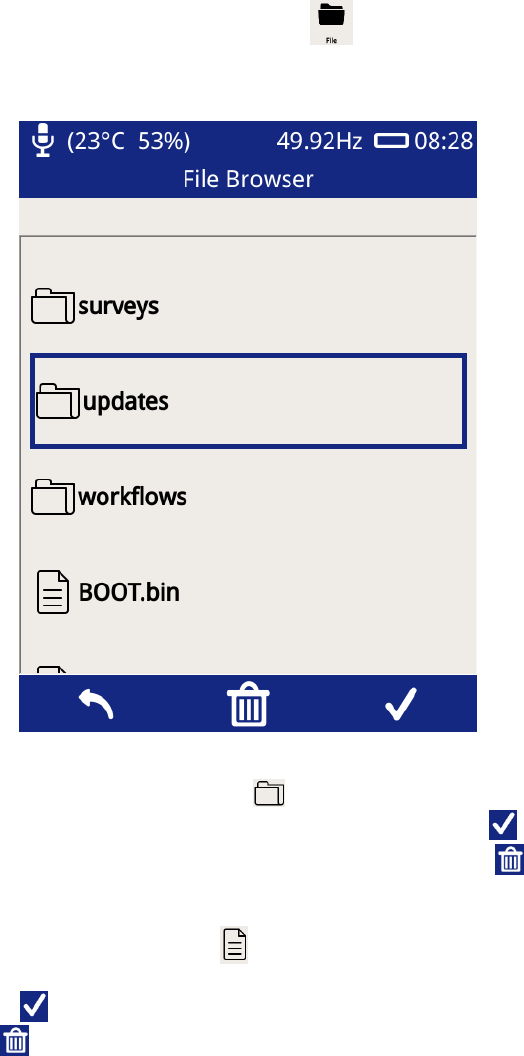
EA Technology UltraTEV Plus2 Operating Manual 2388L015
Page 32 of 66
5.10 File Browser
The File Browser screen can be used to manage files and folders stored on the UltraTEV Plus²’s
microSD card. To access the file browser, click File icon on the Home screen.
Upon opening the File Browser, the contents at the root of the memory card will be displayed.
Selecting a folder, represented by the folder icon , will cause it to be highlighted within the File
Browser. The contents of the folder can then be displayed by pressing the icon or the physical
button below it on the instrument. A folder can be deleted by pressing the icon or the physical
button below it.
Selecting a folder, represented by the file icon , will cause it to be highlighted within the File
Browser. Information regarding the file such as size, date modified and time modified can then be
displayed by pressing the icon or the physical button below it on the instrument. A file can be
deleted by pressing the icon or the physical button below it.
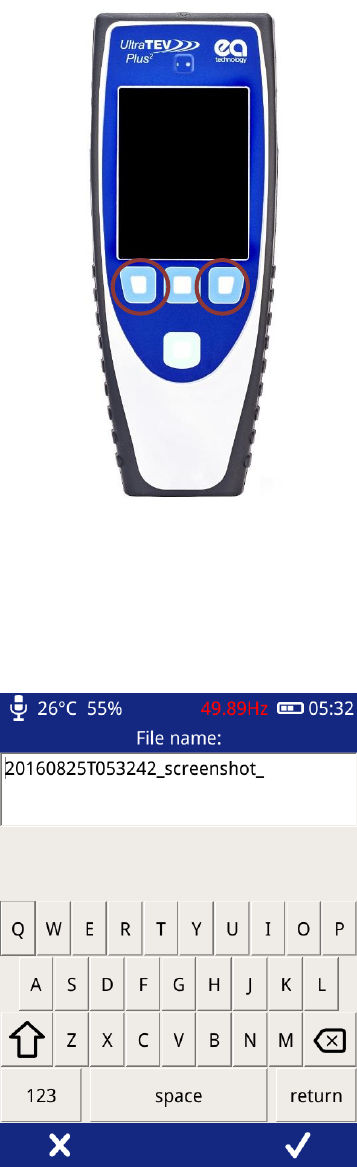
EA Technology UltraTEV Plus2 Operating Manual 2388L015
Page 33 of 66
5.11 Screenshot
The UltraTEV Plus² allows the user to capture an image of the screen at any time. To initiate a capture
press both the left and right hand buttons simultaneously for two seconds.
Once capture completes a pop up window will appear providing the opportunity to rename the file
from the default as shown below. Selecting the tick in the bottom left hand corner of the image
stores the file to the removable microSD Card. The files are stored at \data and can be verified
through the file browser
To view the saved image the microSD card must be removed from the UltraTEV Plus² and connected
to a PC or similar device. Once connected the screenshots may be viewed by navigating to \data and
opening the relevant .png file.
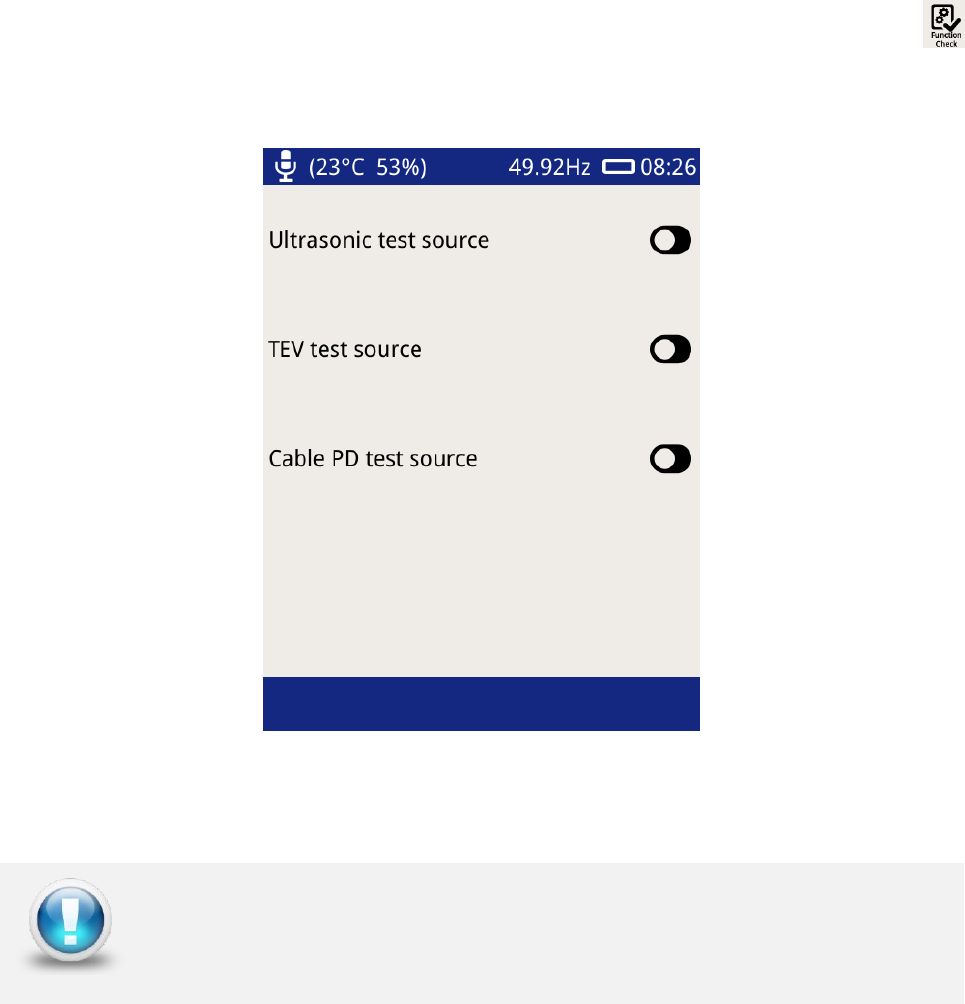
EA Technology UltraTEV Plus2 Operating Manual 2388L015
Page 34 of 66
5.12 Function Check
The UltraTEV Plus²’s function checker is designed to allow users to verify the functionality of their
instrument using in built test sources. The Function Check display option can be used to toggle
these inbuilt test sources. To launch the Function Check display press the Function Check icon
on the Home screen.
To test a given function, for example, the TEV function, toggle on the TEV test source. Navigate to
any of the TEV measurement displays which should display TEV activity. Multiple test sources can
also be toggled and checked.
Please note that this option is not in any form a calibration check.
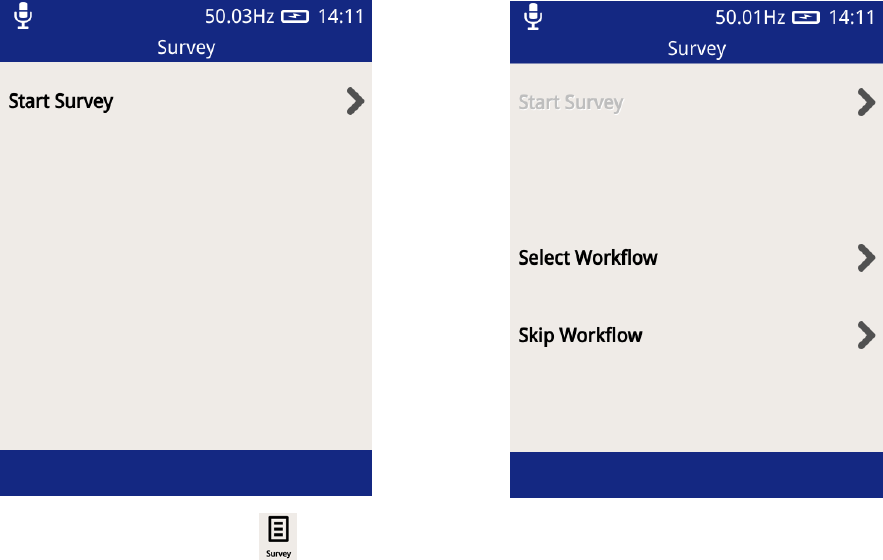
EA Technology UltraTEV Plus2 Operating Manual 2388L015
Page 35 of 66
6. Survey
The Survey mode of the UltraTEV Plus² is a powerful yet easy way to collect and store data
from a range of assets. Data from TEV, Cable PD or Ultrasonic measurement modes can be
recorded and stored with corresponding metadata linking the data and its associated
context.
All data recorded on the UltraTEV Plus² takes the form of a survey in order to give the data
context and a common structure for use when analysing the data offline.
6.1 Starting a Survey
There are two ways to start a survey; either by going through the Survey display off the
home menu, or by starting a data capture from any measurement screen.
Survey Icon
Pressing the Survey icon on the Main menu will display the Survey Mode display. This
display allows users to start, stop and view the progress of a survey.
To start a survey, press ‘Start Survey’ on the display. Doing this will show two options to
select from; “Select Workflow” or “Skip Workflow”. Workflows are a pre-populated
description of the measurements to be undertaken as part of a substation survey. A
workflow consists of information regarding the assets and the specific measurements per
asset that are to be performed.
To select a workflow file, press the “Select Workflow” option and then select the file from
the list. Once selected the Survey metadata fields contained within the Workflow file will be
displayed in a series of forms with any pre-populated information.
To perform a survey without a workflow, press the “Skip Workflow” button. Similarly to the
Workflow route, a series of forms will be displayed with fields about the substation,
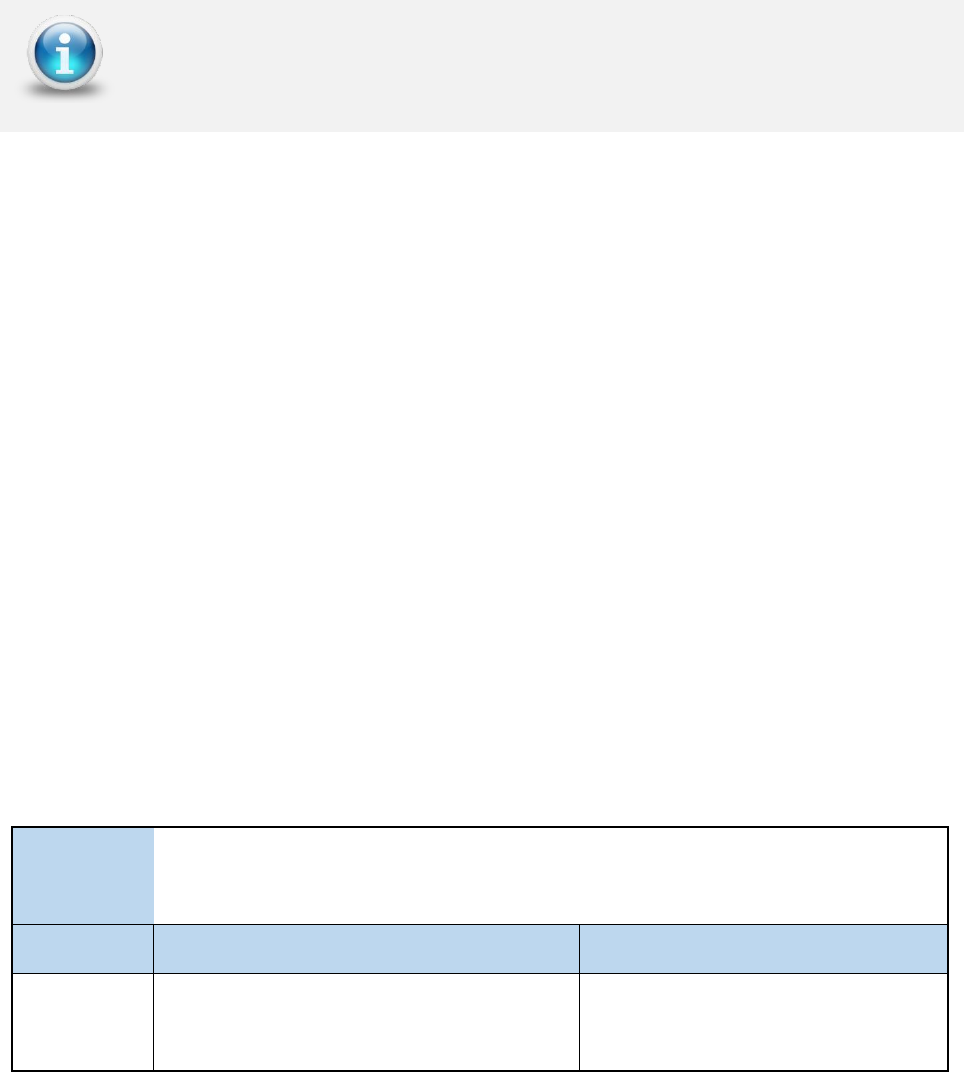
EA Technology UltraTEV Plus2 Operating Manual 2388L015
Page 36 of 66
switchgear and conditions. The form field can be populated using the inbuilt virtual
keyboard or a drop down list of available options.
6.2 Ad-hoc Measurement
If a survey is not in progress when the record button is pressed in any of the TEV, Cable PD
or Ultrasonic measurement screens the data is still captured. On completion of the record,
the default survey information fields are displayed to capture the measurement context
data. This data is the same as entered when starting a survey through the menu icon. Once
this information has been entered, survey mode stays active ready for further data to be
recorded and added to the survey.
6.3 Survey Metadata Forms
As mentioned in the previous section, each survey requires the input of information about
the substation the survey is being conducted in. Some fields have populated lists of values
to select from, with each having the option to override by inputting a custom value, others
allow only virtual keyboard input and a select few have special behaviours.
Navigation through the forms is done using the left and right buttons on the menu bar or
using the corresponding physical buttons. The last form to be populated is indicated by
the right hand button on the menu bar changing to become a tick icon. Pressing this will
close the last form, save the entered information and return to the home menu ready to
start recording data.
If a workflow is not being used, the default form fields used are set out below along with
their behaviour:
Form
1
Name
Job
Field
Description
Behaviour
Job Number
The job number of the survey, used by
many users to link a survey to a contract
or package of work
Pressing the input field will show
the virtual keyboard
The Notification bar changes from blue to green to indicate a survey is
currently running as shown above
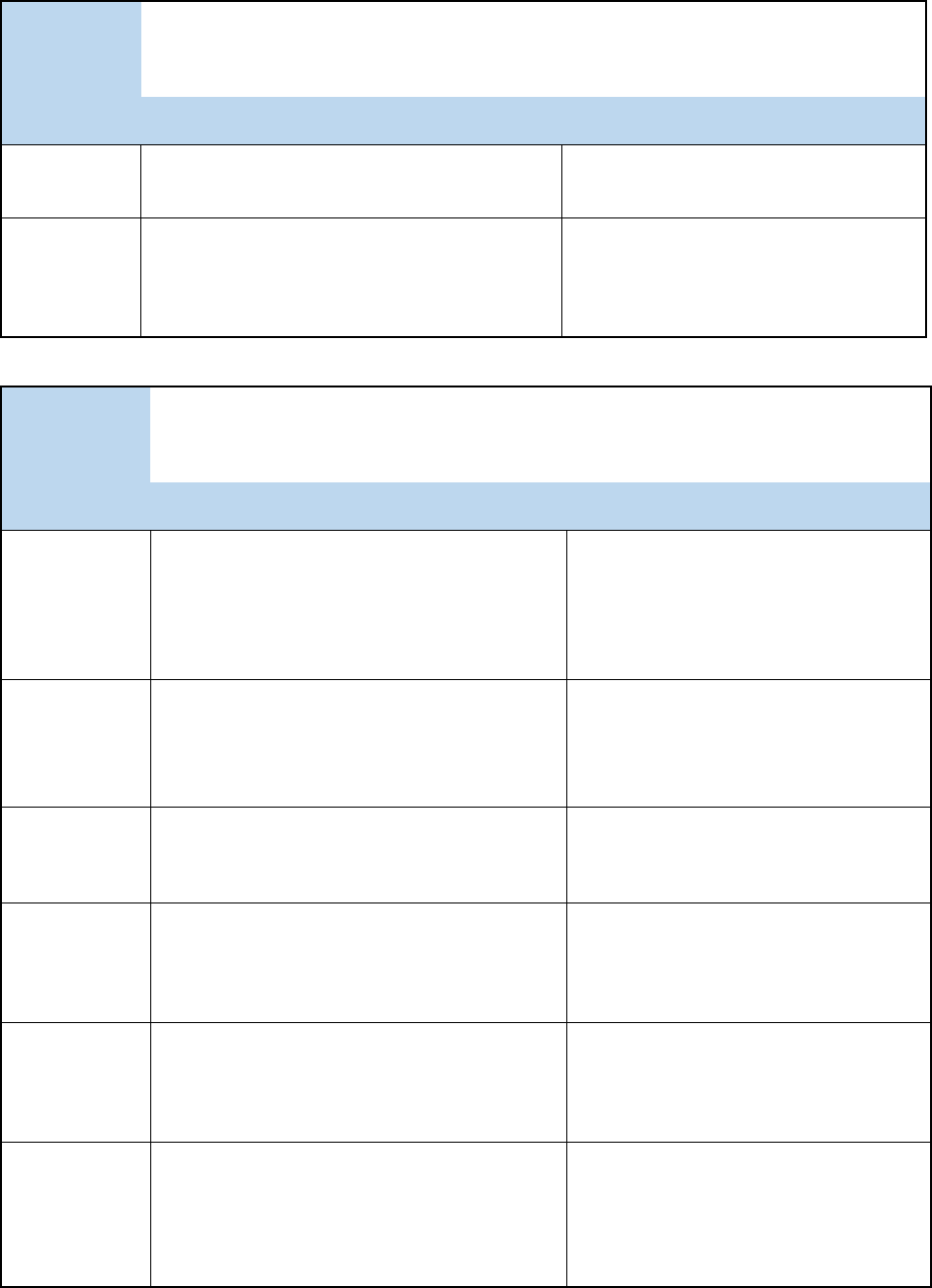
EA Technology UltraTEV Plus2 Operating Manual 2388L015
Page 37 of 66
Form
2
Name
Substation
Field
Description
Behaviour
Name
Name of the substation being surveyed
Pressing the input field will show
the virtual keyboard
Type
Type of the substation being surveyed
Pressing the input field will show a
populated list of substation types,
with the option to enter a custom
value using the virtual keyboard
Form
3
Name
Switchgear
Field
Description
Behaviour
Manufacturer
Manufacturer name of the switchgear
being surveyed
Pressing the input field will show a
populated list of switchgear
manufacturers, with the option to
enter a custom value using the
virtual keyboard
Type
The type of switchgear being surveyed
Pressing the input field will show a
populated list of switchgear types
with the option to enter a custom
value using the virtual keyboard
Installation
Date
Installation date of the switchgear
Pressing the input field will show a
date selector to input the
switchgear installation date
Rated
Voltage
The rated voltage of the switchgear
Pressing the input field will show a
populated list of voltages with the
option to enter a custom value
using the virtual keyboard
Operating
Voltage
The operating voltage of the switchgear
Pressing the input field will show a
populated list of voltages with the
option to enter a custom value
using the virtual keyboard
Busbar
Insulation
The insulation material of the
switchgear's busbar
Pressing the input field will show a
populated list of busbar insulation
materials with the option to enter a
custom value using the virtual
keyboard

EA Technology UltraTEV Plus2 Operating Manual 2388L015
Page 38 of 66
Form
4
Name
Conditions
Field
Description
Behaviour
Background
Metal
Background metalwork TEV value
Pressing the input field will cause a
background TEV measurement to
be performed
Background
Air
Background Air TEV value
Pressing the input field will cause a
background TEV measurement to
be performed
Temperature
Temperature as read by the Temperature
and Humidity Sensor
Pressing the input field will cause it
to be populated with the current
Temperature. The Temperature &
Humidity sensor must be connected
to do this.
Humidity
Humidity as read by the Temperature and
Humidity Sensor
Pressing the input field will cause it
to be populated with the current
Humidity. The Temperature &
Humidity sensor must be connected
to do this.
6.4 Using Populated Lists
Populated lists used in many of the above fields will look like that of below.
The list can be scrolled by dragging the list up and down using a finger or stylus. Selecting
an item is done by pressing an item then pressing the tick in the menu bar. If the “Other…”
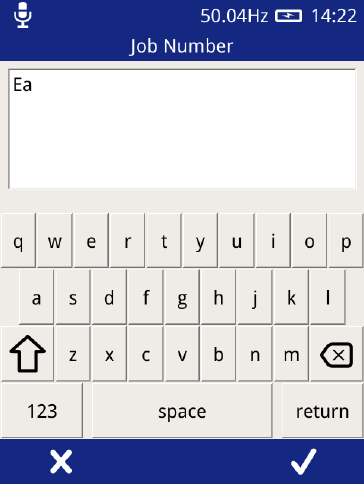
EA Technology UltraTEV Plus2 Operating Manual 2388L015
Page 39 of 66
option is selected a virtual keyboard prompt will be displayed for custom input. If the cross
in the menu bar is pressed, the list will be closed and no input recorded.
6.5 Using the virtual keyboard
The virtual keyboard allows custom text to be input. Characters can be input using the
buttons on the layout, with additional characters and numbers available through the “123”
button. To accept the input text as input to the field, press the tick button on the menu
bar, to cancel, press the cross on the menu bar of the Left button.
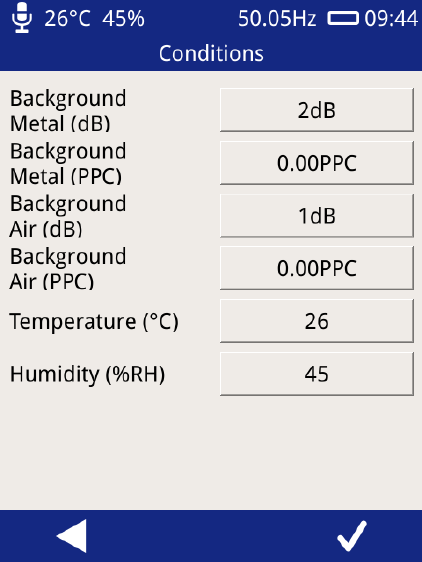
EA Technology UltraTEV Plus2 Operating Manual 2388L015
Page 40 of 66
6.6 Background Measurements
The background measurements fields on the survey metadata forms have special
behaviour, pressing the input field triggers the UltraTEV Plus² to start measuring the TEV
level for a ten second period. Following this, the average measurement for the period is
stored. When performing the Background Metal measurement, the TEV plate of the UltraTEV
Plus² should be held against an unearthed piece of metalwork in the substation not
connected to the switchgear. The Background Air measurement requires holding the
instrument in free space in order to get an ambient reading.
The background temperature and humidity is taken directly from the current measurement
by the temperature sensor. Please note that the sensor needs to be connected to the
UltraTEV Plus² device.
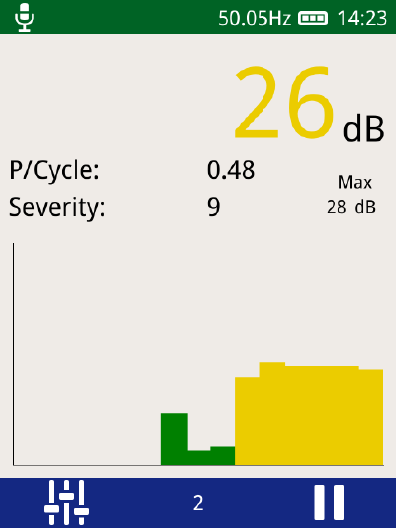
EA Technology UltraTEV Plus2 Operating Manual 2388L015
Page 41 of 66
6.7 Recording Data
Once a survey has been started data can be recorded from any TEV, Cable PD or Ultrasonic
displays. The same data is recorded for TEV or Cable PD independent of which TEV/Cable
PD screen is currently displayed. To record data, simply press the record icon visible on the
menu bar, which will then start a 10 second period of data capture.
Different data is recorded for the different measurement modes as summarised below:
6.7.1 TEV recorded data
When recording data in any of the TEV modes, the following data is recorded and stored:
Event data including phase angle, cycle count, amplitude, pulse width and rise time
TEV Waveforms
6.7.2 Cable PD recorded data
When recording data in any of the Cable PD modes, the following data is recorded and
stored:
Event data including integral, pulse width and rise time
Cable PD Waveforms
6.7.3 Ultrasonic recorded data
When recording data in Ultrasonic measurement modes, the following data is recorded and
stored:
Raw Ultrasonic audio
Heterodyned Ultrasonic audio
Processed Ultrasonic audio
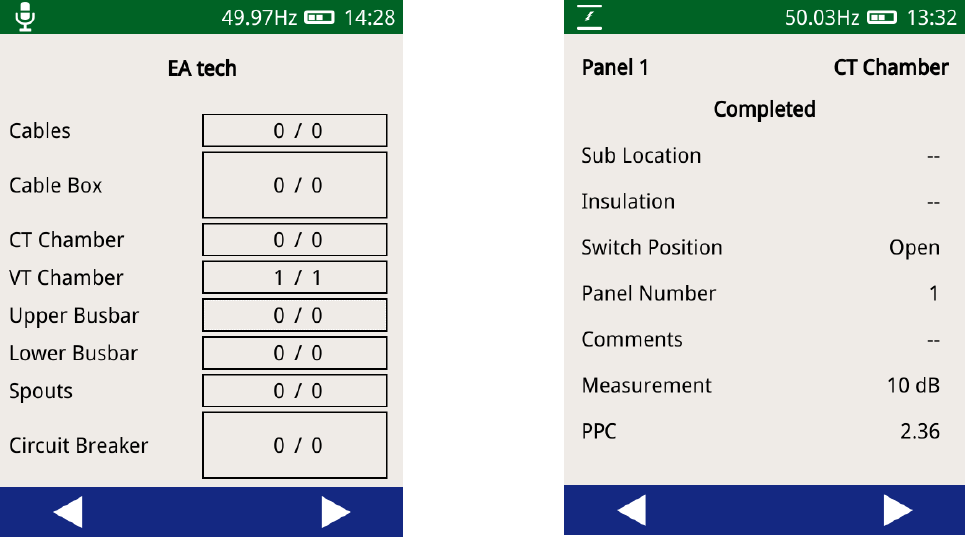
EA Technology UltraTEV Plus2 Operating Manual 2388L015
Page 42 of 66
6.8 Viewing Survey Progress
The progress of a survey can be viewed at by navigating to the Survey menu then pressing
‘View Progress’. The view progress display shows a top view of a switchgear panel with
the different components making up a panel separated out. Each component shows the
total number of measurements taken on that component against the number of expected
measurements. The expected measurements are only applicable to surveys which are
following a workflow, which sets out the measurements that should be taken as part of that
survey. Using the left and right buttons on the menu bar, other panels within the survey’s
progress can be viewed.
Pressing any component on the panel view will display details of the measurements on that
component, including the measurement location, sub-location and average measurement
values.
6.9 Completing a Survey
A survey can be completed at any time by going to the Survey Menu and pressing the “Stop
Survey” button. Upon completing a survey, a summary of the survey is written to the survey
directory and the entire directory is archived into a zip file for safe keeping. If a large
amount of data has been recorded, archiving the data can take up to a minute. Once
archiving is complete the notification bar will return to its blue colour indicating that a
survey is now no longer in progress.
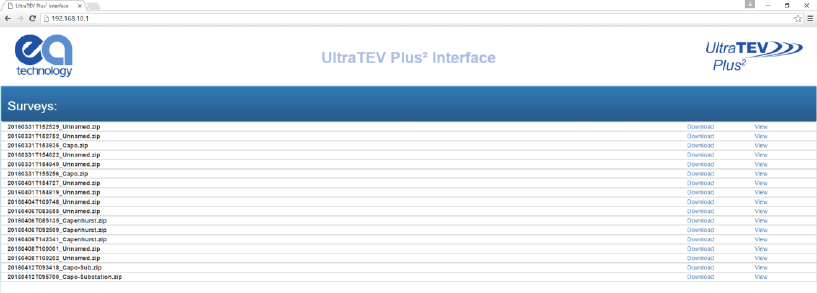
EA Technology UltraTEV Plus2 Operating Manual 2388L015
Page 43 of 66
7. Reviewing Results
Data collected during Survey mode or though ad-hoc recording is stored on the UltraTEV
Plus²’s MicroSD card. To facilitate viewing of the data the UltraTEV Plus² provides three
methods of connection:
Wi-Fi – Allows a direct connection from the UltraTEV Plus² to a Wi-Fi enabled PC or
tablet.
USB – Direct connection from the UltraTEV Plus² to a Windows based machine.
Removal of the MicroSD card for viewing on a Windows/Linux/ Mac OS X based
machine.
7.1 Wi-Fi & USB Connection
The UltraTEV Plus² provides an inbuilt web server to support data management and
analysis. Once connected the UltraTEV Plus² home page can be reached by navigating to
192.168.10.1 in a web browser such as Google Chrome, Mozilla Firefox or Microsoft
Edge/Internet Explorer.
The home page, shown below displays a list of all Surveys stored on the UltraTEV Plus²’s
MicroSD Card.
The index of surveys on the UltraTEV Plus² can be used to quickly identify the site of interest
allowing the user to navigate either directly to the data analysis (view button) or to
download a zip file (compressed folder) containing the raw data (download button).
Clicking the view button takes the user to the data analysis screens detailed overleaf.
7.2 MicroSD Card & Data Zip Files
An alternative method of viewing the data held on the UltraTEV Plus² is by direct file access.
This can either be from a previously downloaded data zip as above or by accessing the
MicroSD card directly.
To directly access the MicroSD card ensure the UltraTEV Plus² is powered down, then locate
the MicroSD card at the base of the instrument and gently push on the card to eject it.
The MicroSD card will contain a separate .zip file (compressed folder) for each survey and
ad-hoc measurement undertaken. Inside each folder there is an html page named
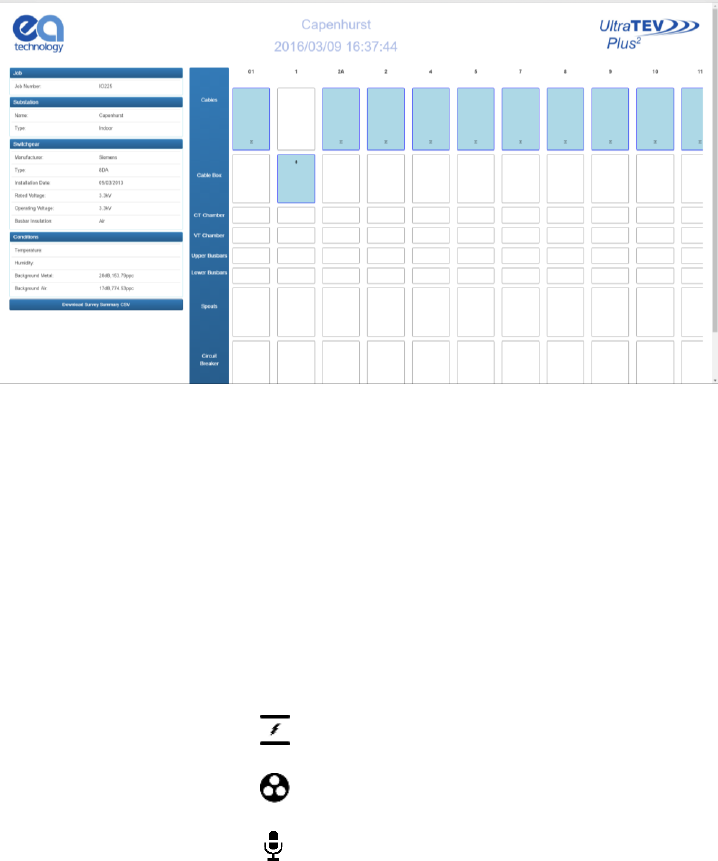
EA Technology UltraTEV Plus2 Operating Manual 2388L015
Page 44 of 66
‘index.html’. Extracting the zip file and then opening the ‘index.html’ file inside this folder
will direct you to the analysis pages.
7.3 Data Analysis Screens
The UltraTEV Plus2 has a web interface for analysing data captured by the instrument. These
analysis pages can be accessed through a web browser or downloaded for offline analysis
as detailed above.
Following selection of ‘View’ on the landing page, or opening of an ‘index.html’ file from
the decompressed zip folder, a new page will appear with a visualisation of the switchgear
surveyed.
The overview or ‘index’ page provides diagrammatic representation of the switchgear
surveyed along with an icon detailing each measurement. An overview of the metadata
entered during the substation visit is included on the left hand side of the page. This data
includes substation information such as site name and switchgear information such as
manufacturer, voltage etc. Below the metadata on the left hand side of the page a
‘download survey summary’ button is available. When pressed this button downloads a
Comma Separated Variable (CSV) file containing an overview of the survey results.
The measurement icon shown below are positioned on the panels as per the location
entered during the site survey. Clicking any of the available measurements on a panel
component will open the analysis page for the corresponding measurement.
- TEV
- Cable PD
- Ultrasonic

EA Technology UltraTEV Plus2 Operating Manual 2388L015
Page 45 of 66
7.3.1 TEV & Cable PD Analysis Screen
Both TEV and Cable PD recorded data share the same suite of analysis screens. Once a TEV
or Cable PD measurement has been selected from the index page a new tab will open in
the browser displaying the analysis page corresponding to the measurement selected.
Multiple individual analysis pages can be opened simultaneously in this way to aid
comparison.
The TEV and Cable PD analysis pages both have metadata regarding the current
measurement on the left side of the page, with another button beneath to download the
raw dataset for each graph to CSV. The chart displayed on each page can be changed
between Waveform, Histogram and Phase Resolved by clicking the tabs in the upper right
hand corner.
Both Phase Resolved and Waveform graphs are able to be zoomed by clicking and dragging
on the graph area; the original zoom level can be returned to by clicking the respective
graphing tab in the upper right hand corner. Hovering the mouse over a point/bar on each
respective graph will produce a tooltip with information regarding that event. On the Phase
Resolved graph a legend can be seen on the upper right of the graph area, indicating the
scaling of colours for each point.
When the Waveforms tab is opened, a new control will appear beneath the metadata on the
left. The ‘Waveform Control’ section allows navigation through the waveforms collected
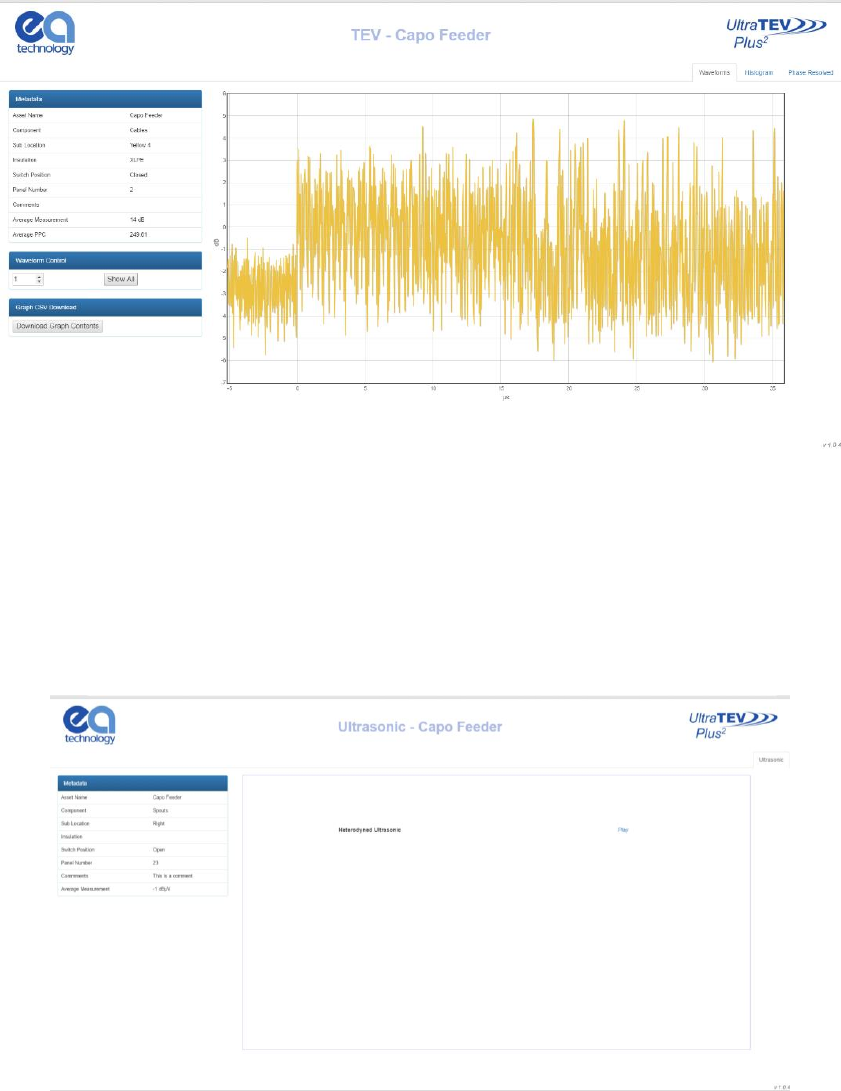
EA Technology UltraTEV Plus2 Operating Manual 2388L015
Page 46 of 66
using the up/down arrows next to the waveform number. The ‘Show All’ button can be
used to show all waveforms on the same graph.
7.3.2 Ultrasonic Analysis
Once an ‘Ultrasonic’ measurement has been selected on the index page, a new tab will
open in the browser with the analysis page corresponding to the measurement selected.
The metadata section will be displayed to the left side of the page, and the ‘Play’ button
aligned with the ‘Heterodyned Ultrasonic’ label can be used to listen to or download the
.wav file (browser dependent). If the browser does open the file and begin to play it, right
click the player and select ‘Save file as’ to save the file.
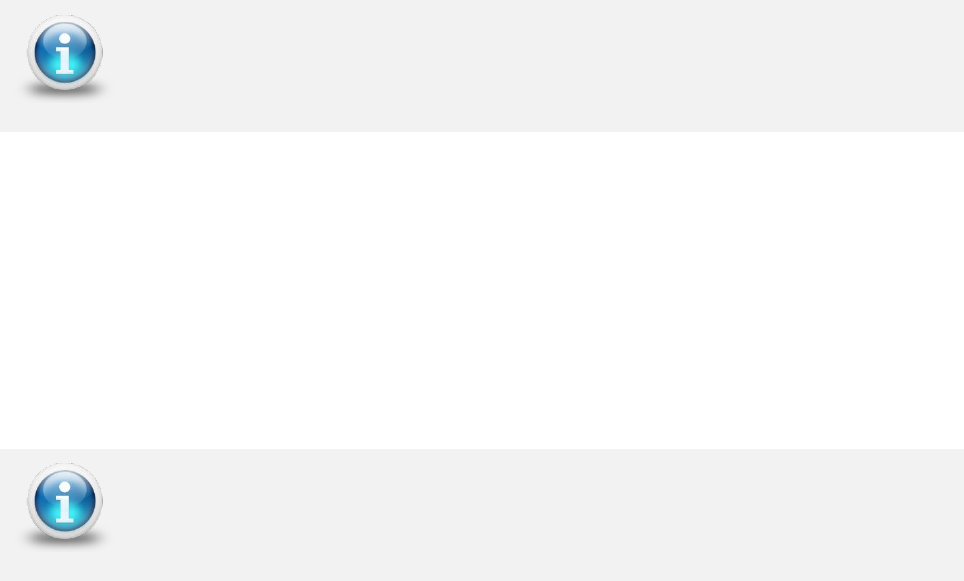
EA Technology UltraTEV Plus2 Operating Manual 2388L015
Page 47 of 66
8. Detecting Partial Discharge using the UltraTEV
Plus²
Due to the tri-sensor capability, the UltraTEV Plus² is able to detect Partial Discharge activity
on the surface of insulation using Ultrasonic detection, internal to insulation by measuring
TEV signals and in cables and cable accessories using the RFCT accessory.
This section covers how to use the UltraTEV Plus² to detect PD activity using the three
sensor technologies.
8.1 TEV Measurement
TEV measurements are performed using the TEV sensor embedded into the front face of
the instrument.
8.1.1 Background Noise
Electromagnetic signals from sources outside the switchgear can also produce voltages on
the outside of the switchgear. These electromagnetic sources can come from a multitude
of sources such as overhead line insulators, transformer bushings and strong radio signals.
These sources will produce equivalent signals on metalwork which is not electrically
connected to the switchgear such as metal substation doors or fencing. Measuring the
interference levels on these surface before taking readings from the switchgear will help
allow identification of PD over background noise.
TEV measurements cannot be taken with the RFCT accessory connected to
the instrument
If the background noise is less than 10dB then the UltraTEV Plus² pulse
counter is not incremented and will read zero

EA Technology UltraTEV Plus2 Operating Manual 2388L015
Page 48 of 66
8.1.2 Measuring TEV
Switch on the UltraTEV Plus² and wait until home menu is displayed. Press the TEV icon on
the home menu then choose which TEV display is required. The ‘Interpretation’ display is
recommend for first pass with the advanced functionality of the other modes being utilised
to further inform the user once a signal is detected.
To take a measurement, hold the TEV sensor squarely against the metalwork of the asset
under test as shown overleaf. Any readings will be displayed on the screen with the
interpretation message adjusted to take account of the reading’s amplitude and pulses per
cycle. Please note that the readings will not remain on the screen once the TEV sensor has
been removed from the metalwork.
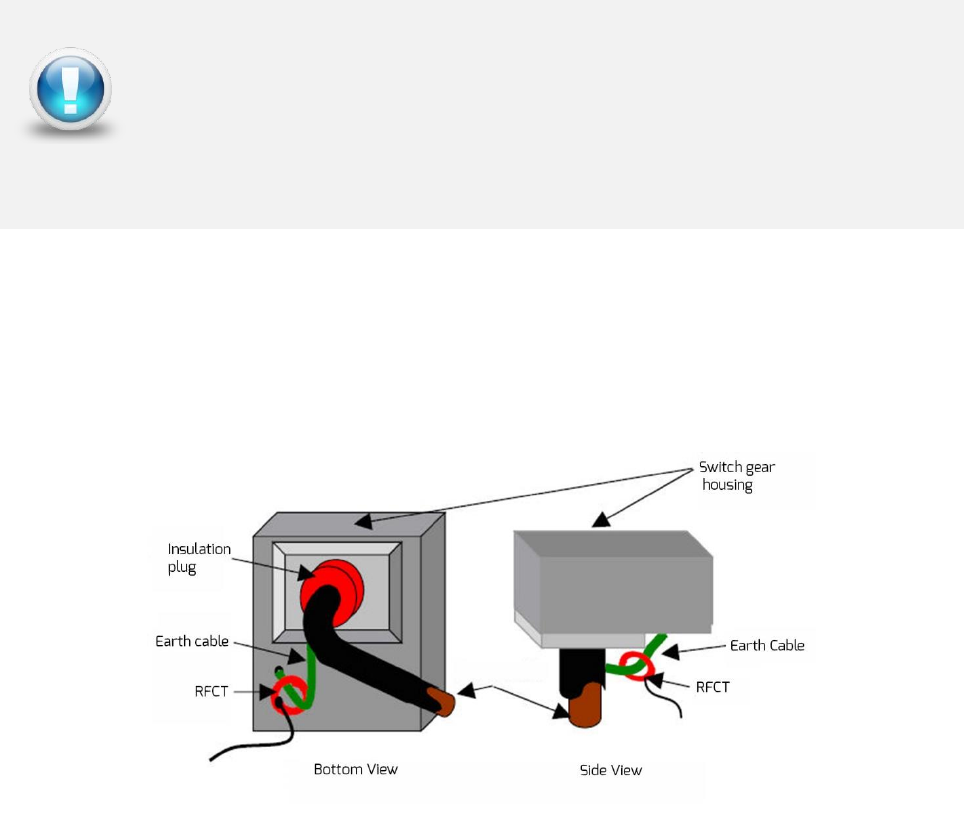
EA Technology UltraTEV Plus2 Operating Manual 2388L015
Page 49 of 66
8.2 Cable PD Measurement
To perform Cable PD measurements, the RFCT accessory needs to be connected to the
UltraTEV Plus². The RFCT connects to the Smart accessory port found on the left hand side
of the instrument.
8.2.1 Practical RFCT Connection Requirements
Using the RFCT for online PD tests on medium voltage power cables requires direct access
to the earth bonding strap. If present the split core radio frequency current transformer
RFCT can simply be clamped around the earth cable. This method can be used on-line
without disconnecting cables or switching off supplies to customers.
With XLPE cable installations the user can normally get access to the cable earth strap or
the core of the cables. The earth strap can be looped out of the termination box to give
better access. With PILC (Paper Insulated Lead Covered) cables difficulty may arise attaching
the RFCT as the cable earth and switchgear earth can be bonded together. This is more
usual on older PILC cables using compound filled cable boxes.
8.2.2 Measuring PD in cables
Switch on the UltraTEV Plus² and wait until home menu is displayed. If the conditions set
out above are met, install the RFCT around the earth strap of the cable under test. Proceed
to connect the fitted RFCT to the UltraTEV Plus² using the supplied cable; connect the BNC
to the RFCT and the LEMO™ connector into the Smart accessory port as shown below. The
home menu on the UltraTEV Plus² will now display a Cable PD icon in place of the usual
TEV icon.
EA Technology RFCTs are designed to be installed by suitably competent
operators on cable earth/ground straps which are suitably and efficiently
connected to earth/ground to maintain safety.
RFCTs, connecting leads and test equipment do not provide protection
against high voltage.
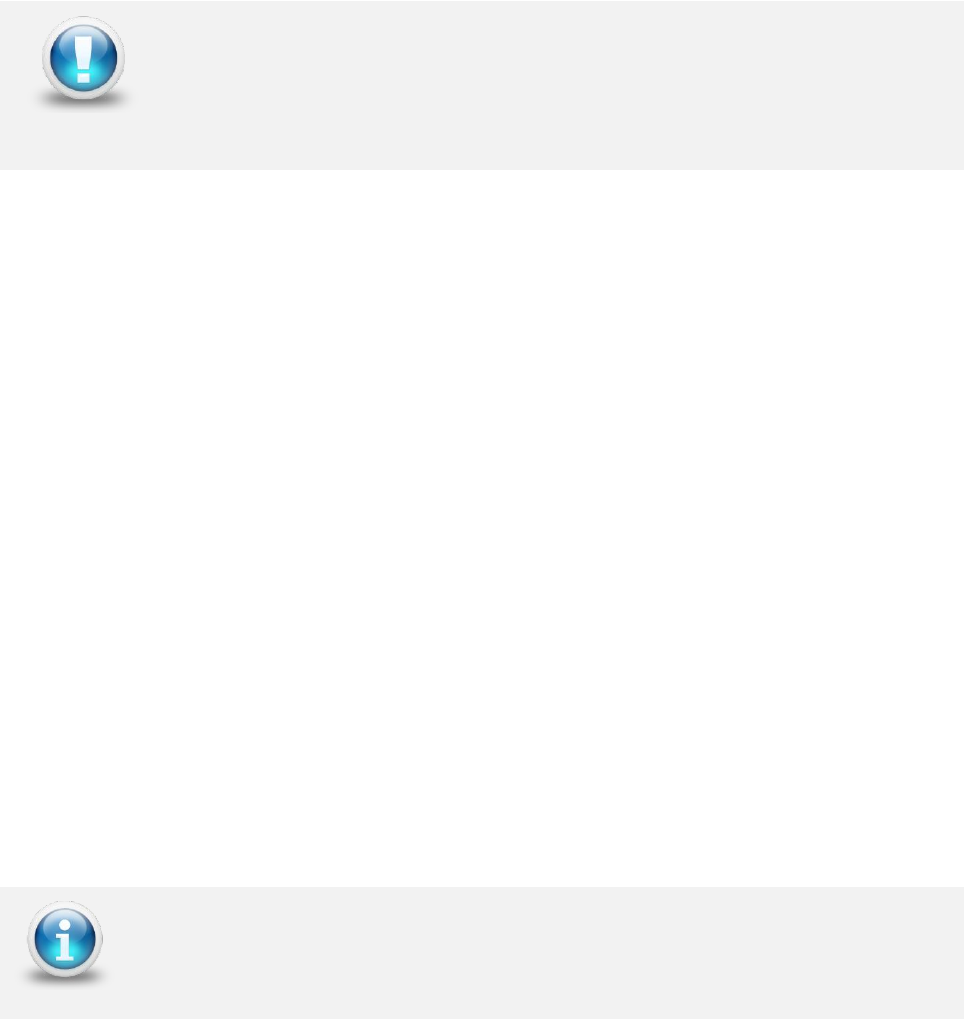
EA Technology UltraTEV Plus2 Operating Manual 2388L015
Page 50 of 66
RFCTs, connecting leads and test equipment do not provide protection
against high voltage. Ensure that the accessory is only connected to cables
at earth potential.
Press the Cable PD icon on the home menu and proceed to press on the Measure option.
The screen will display a bar graph of the measured PD values in picocoulombs (pC). To
obtain a further insight into the discharge activity on a cable, select the ‘Phase Plot’ option
on the Cable PD screen. This screen provides a phase resolved reading of Cable PD activity
within the cable under test.
8.3 Ultrasonic Measurement
The UltraTEV Plus² is equipped with a built-in ultrasonic sensor which can be used to detect
the acoustic emissions of surface partial discharge activity. External ultrasonic sensors are
also available to use with the UltraTEV Plus² allowing use in outdoor compounds, on sealed
assets or in hard to reach places. When taking airborne ultrasonic readings the sensor
should not touch the asset or plant being investigated.
8.3.1 Measuring Ultrasonic
Switch on the UltraTEV Plus² and wait until home menu is displayed. Proceed to plug in the
supplied Headphones; select the Ultrasonic icon on the main menu. The screen will now
display a phase resolved plot of ultrasonic activity.
Ultrasonic activity above the background level may be significant. Genuine discharge can
be identified by a crackling sound (like a sizzling frying pan) in the headphones or by phase
related groups on phase plot. Further confidence of a detection can be obtained by the
classification algorithm output displayed on the top left of the screen.
8.3.2 Measuring Ultrasonic with the UltraDish Accessory
The UltraDish provides a means of detecting discharge sources at a distance. It comprises
a transparent parabolic reflector that focuses the ultrasonic sound on to a sensor mounted
at the focus point of the reflector. The UltraDish gives an effective increase in gain
compared to the built in sensor allowing discharges to be detected at much greater
distances such as insulator strings on overhead assets.
To use an UltraDish the connector must be plugged in to the Ultrasonic sensor input on
the side of the UltraTEV Plus². The UltraDish is aimed at the point of interest with either
the optical sight or by switching on the laser pointer with the button on the handle.
The UltraTEV Plus² defaults the built-in ultrasonic sensor if no accessory is
plugged into the Ultrasonic Accessory port
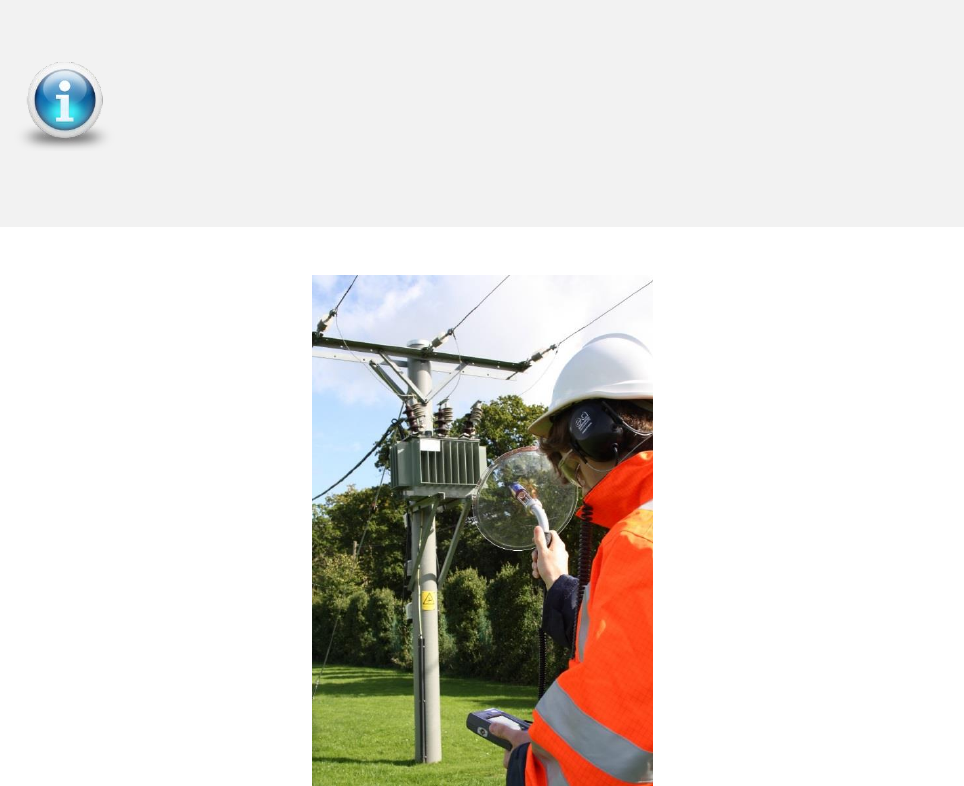
EA Technology UltraTEV Plus2 Operating Manual 2388L015
Page 51 of 66
Due to the gain of the UltraDish, readings taken with the UltraDish cannot
be compared to readings taken with the Internal Sensor, the Flexible Sensor
or the Contact Probe.
This accessory is available with the Kit 3 package. To discuss procuring this
accessory please contact the product support team via email:
product-support@eatechnology.com

EA Technology UltraTEV Plus2 Operating Manual 2388L015
Page 52 of 66
8.3.3 Measuring Ultrasonic using the Flexi Probe sensor Accessory
The Flexible Sensor provides a means of reaching inaccessible parts on the switchgear. The
sensor is mounted at the end of a flexible goose-neck which allows the angle of the sensor
to the handle to be adjusted. This allows the user to make measurements where it would
be difficult to use the built in sensor and still be able to read the display.
To use a Flexible Sensor the connector must be plugged into the external sensor input on
the Ultrasonic Accessory port of the UltraTEV Plus². To avoid damage to the socket or
connector ensure that the red dots are lined up before attempting to plug in the Flexible
Sensor. The Flexible Sensor is used in the same manner as the Internal Sensor.

EA Technology UltraTEV Plus2 Operating Manual 2388L015
Page 53 of 66
8.3.4 Ultrasonic Measurement using the Contact Probe Accessory
The Ultrasonic Contact Probe is provided to enable discharges to be detected in enclosed
areas where there is no direct air path from the discharge source to the sensor. The Probe
connects to the external sensor connector and is clamped on to the area of interest using
the magnets surrounding the sensor plate. To avoid damage to the socket or connector
ensure that the red dots are lined up before attempting to plug in the Ultrasonic Contact
Probe. The probe will detect discharge sources inside the enclosed area by detecting the
energy transmitted to the enclosure. Care must be taken to eliminate other sources that
could cause the signals from discharges to be masked, e.g. accidental movement of the
probe itself or strong vibration on the panel.
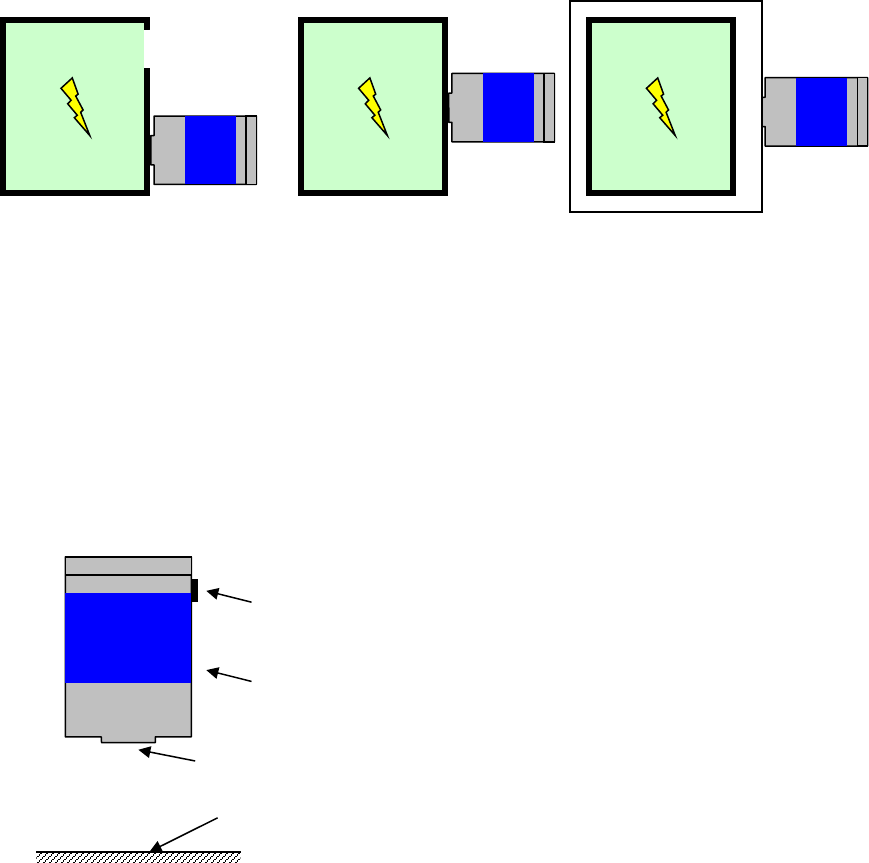
EA Technology UltraTEV Plus2 Operating Manual 2388L015
Page 54 of 66
8.3.5 Using the Ultrasonic Contact Probe
The Ultrasonic Contact Probe should be used if there is not a direct path between the PD
source and instrument sensor as shown in the second image below. However, it must not
be used if the tank containing the expected PD source is separated with another layer
(shown in the third image). In cases where there is a direct air path between the source of
PD and the instrument, an airborne sensor should be used as shown in the first image
below. Due to the physics of ultrasound, in most cases using an airborne sensor may offer
better sensitivity than that obtained using the Ultrasonic Contact Probe.
1) Ultrasonic signal can propagate through the air path. The Ultrasonic Contact
Probe can be used; however, better results may be obtained using the airborne
sensor.
2) No available air gaps - using an Ultrasonic Contact Probe is the best practice.
3) There is no access to the tank containing PD source, neither the airborne sensor
nor the Ultrasonic Contact Probe will provide a valid reading.
CP
Surface PD
CP
Surface PD
CP
Surface PD
1
2
3
Contact
Sensor Head (stainless steel)
Aluminium Body
Cable Socket
Asset surface or measurement point
(Where the Ultrasonic Contact Probe is attached)
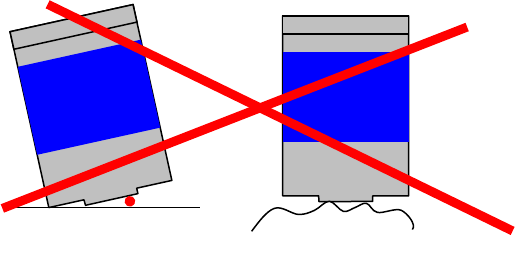
EA Technology UltraTEV Plus2 Operating Manual 2388L015
Page 55 of 66
8.3.6 Detection, Measurement and Localisation of the Partial Discharge
Detection of the Partial Discharge using the Ultrasonic Contact Probe is based on the PD
pattern recognition carried out by operators. The audio signature of a Partial Discharge
detected by the Contact Probe is similar to those obtained using airborne sensors. Special
care has to be taken to distinguish phantom signals from genuine signals caused by surface
PD.
Due to the differing propagation paths of the ultrasonic signals, measurements carried out
using the Ultrasonic Contact Probe cannot be compared against measurements carried out
using airborne sensors. In general signals detected by the Contact Probe are smaller as a
result of the physical properties of the asset and propagation path. Comparisons between
two measurements should only be made on assets of the same type using the same
configuration of the Contact Probe.
8.3.7 Mounting Practices
The Ultrasonic Contact Probe was designed to provide sufficient sensitivity to allow it to be
used to detect low level ultrasonic sources.
The image below shows scenarios where the Ultrasonic Contact Probe is mounted
ineffectively to the asset enclosure. Any air gap between Sensor Head and measurement
point will effectively attenuate signals to a level where even strong discharges will not be
detected. Therefore before any permanent or temporary installation, the Sensor Head and
asset surface need to be cleaned of any loose or unstable material. If the assets surface is
very rough and uneven this will create air gaps which will result in poor contact between
the Sensor Head and the asset.
1) Dust ingress between Ultrasonic Contact Probe Sensor Head and the asset surface
2) A rough or uneven surface will drastically decrease the amount of signal being
transferred to the Sensor Head
The images below show the correct way of mounting the Ultrasonic Contact Probe to the
asset in order to take a valid measurement. Ideally the Ultrasonic Contact Probe will be
attached to a relatively flat surface using its magnetic clamp. This will eliminate any
phantom noises which are described in the section below.
The second image shows a case where the surface is very rough and uneven. One of the
following couplants may be used:-
Water based – suitable for quick measurement offers very good coupling.
Oil based – suitable for long term monitoring as the oil will not evaporate quickly.
Contact
Contact
1
a
2
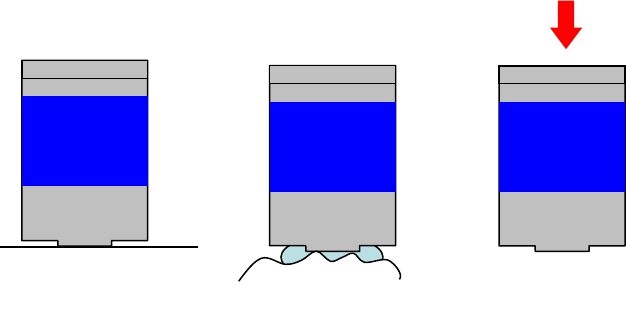
EA Technology UltraTEV Plus2 Operating Manual 2388L015
Page 56 of 66
Solid state – suitable for long term monitoring but does not offer as good coupling
as oil based.
Use of existing stickers on the switchgear such as ‘danger’ notices
The last image shows the application of pressure to the Ultrasonic Contact Probe against
the asset under investigation. This can improve the signal transfer and increases its
detection abilities. Please note, when the instrument dB values are read for comparison
purposes, always use the same type of the sensor, in the same position as previously used.
The asset measuring point can be marked on the plant item to facilitate easy location in
future.
1) Relatively flat and smooth surface
2) Using suitable couplant in the case of a rough surface
3) Carefully pressing the Ultrasonic Contact Probe towards the asset to increase
coupling may eliminate the need to use a couplant
Contact
Contact
1
2
Contact
3
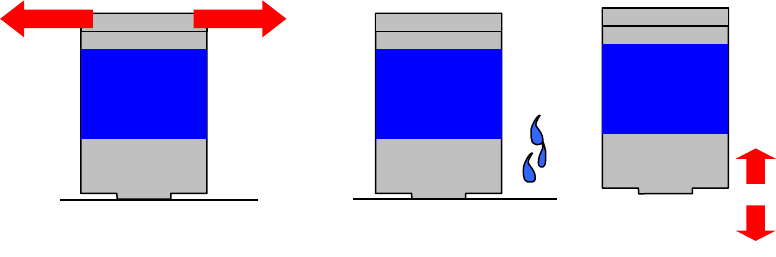
EA Technology UltraTEV Plus2 Operating Manual 2388L015
Page 57 of 66
8.3.8 Sources of Noise and Phantom Signals
The following images present some examples of how unwanted signals may be introduced
during the PD detection process when using the Ultrasonic Contact Probe. These can be
categorised as sources of noise and sources of phantom PD signals. The difference between
the two is that noise decreases our detection capabilities by masking the PD signal, whereas
phantom signals may be confused as a PD source.
The first image shows that when the UCP is kept in the hand during measurements, even
tiny movements of the hand can introduce significant noise to measurements through
surface noise. In cases where it is necessary to hold the Ultrasonic Contact Probe during
measurements (e.g. pushing the sensor to obtain more signal or non-magnetic asset
enclosure), a coupling fluid may help to reduce this type of noise.
Any vibrations of the asset surface caused for example by rain in outdoor assets or vibration
of transformers may cause phantom signals. In such cases the audible signal may be appear
exactly the same as a genuine PD source. These two examples are illustrated in the second
and third images.
1) Shaking Ultrasonic Contact Probe, e.g. when held in the hand
2) Rain in outdoor assets
3) Vibration (including transformers) of asset enclosure where the Ultrasonic Contact
Probe is attached
Contact
Contact
1
2
Contact
3
EA Technology UltraTEV Plus2 Operating Manual 2388L015
Page 58 of 66
9. UltraTEV Plus² Specification
TEV Measurements
Sensor: Capacitive
Measurement Range: 0 – 60 dBmV
Measurement Bandwidth: 3 – 80 MHz
Resolution: 1dB
Accuracy: ±1dB
Max Number of Pulses/Cycle: 1953 at 50Hz or 1627 at 60Hz
Min Level for Pulse Count: 10 dBmV
Ultrasonic Measurements
Sensor: Ultrasonic Microphone
Measurement Range: -7dBµV to 68 dBµV
Resolution: 1dB
Accuracy: ±1dB
Transducer Sensitivity: -65dB (0dB = 1volt/µbar RMS SPL)
Transducer Centre Frequency: 40 kHz
Transducer Diameter: 16mm
Cable PD Measurements
Sensor: Radio Frequency Current Transformer
Measurement Range: 100 – 100 000 pC
Measurement Bandwidth: 41 MHz
EA Technology UltraTEV Plus2 Operating Manual 2388L015
Page 59 of 66
Hardware
Enclosure: Self-coloured vacuum formed plastic case
Screen: 3.5” TFT Touchscreen
LED Backlight
640 x 480 Resolution
Indicators: Charging indicator LED
Controls: 4 x Push-Buttons
Connectors: Micro USB connection port
MicroSD Slot
2 x Accessory connection ports
Headphones: 3.5mm jack; Min. 8 ohms
Environmental
Operating Temperature: -20 - 50 °C
Humidity: 0 - 90 % RH non-condensing
IP Rating: 54
Dimensions
Size: 201mm x 76mm x 34mm
Weight: 0.44kg
Power Supplies
Internal Batteries: 3.7V, 6.6Ah rechargeable Lithium-Ion
Typical Operating Time: Approx. 8 hours
Battery Conservation: Automatic shutdown after 5 minutes of inactivity
(configurable)
Charging Time: Approx. 6 hours
EA Technology UltraTEV Plus2 Operating Manual 2388L015
Page 60 of 66
Battery Charger
Rated Voltage: 100 – 240 AC
Frequency: 50 - 60Hz
Charger Output Current: 2 A
Battery Charging Current: 1.8A @ 5V nominal
Dimensions: 61.89mm x 39mm x 32.3mm
Weight: 65g (approx.)
Operating Temperature: 0 - 40°C
Operating Humidity: 20% – 85%
Storage Humidity: 5% – 95%
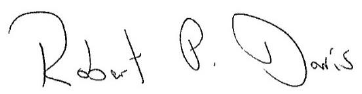
EA Technology UltraTEV Plus2 Operating Manual 2388L015
Page 61 of 66
10. Declaration of Conformity
Manufacturers Name: EA Technology Ltd
Manufacturers Address: Capenhurst Technology Park
Capenhurst
Chester
CH1 6ES
UK
Type of Equipment: UltraTEV Plus²
Model Number: UTP2
I hereby declare that the equipment specified above is tested to and conforms with the
essential radio test suites included in the following standards:
Standard
Issue Date
ETSI EN 300 328-2
V1.8.1 April 2012
ETSI EN 302 291-1
V.1.1.1 July 2005
and therefore complies with the essential requirements and provisions of the R&TTE
directive 1995/5/EC of the European Parliament and of the council of 9th March 1999 on
radio equipment and Telecommunications Terminal Equipment and the mutual recognition
of their conformity and the requirements of Annex III (conformity assessment procedure
referred to in article 10(4)).
Robert Davis
Chief Executive Officer
EA Technology Ltd
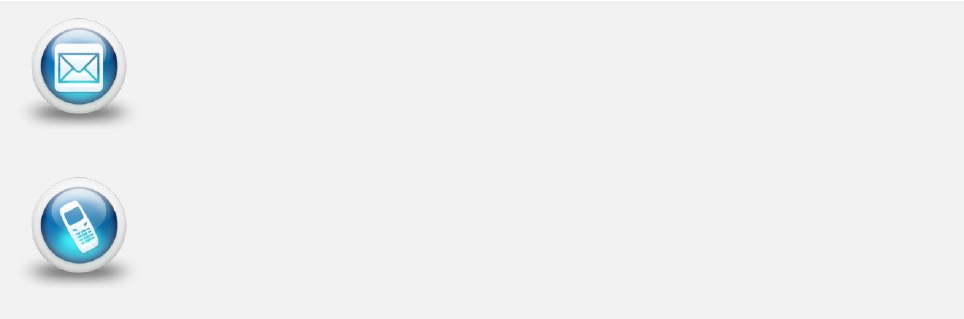
EA Technology UltraTEV Plus2 Operating Manual 2388L015
Page 62 of 66
11. Maintenance
No attempt should be made to gain access to the internal circuitry of the UltraTEV Plus², or
its accessories. Advice should be sought from the manufacturer, or the supplier, if any
doubt exists over the equipment's performance or operation.
Avoid storage in damp and humid conditions and do not subject it to temperature
extremes, excessive vibration or shocks. Do not stand on the case of the UltraTEV Plus².
12. Warranty Policy
What Does the Warranty Policy Cover?
EA Technology products and accessories are warranted against defects in material and
workmanship for twelve months from the date of despatch from our premises.
During the warranty period, EA Technology will, at its option, either repair or replace
products, parts or accessories which prove defective.
What is Not Covered by the Warranty Policy?
The following are not covered: damage caused by accident, misuse, abuse, product
modification or neglect; damage resulting from failure to follow instructions contained in
your operating manual; damage resulting from the performance of repairs by someone not
authorised by EA Technology.
Warranty Policy for Repairs
Repaired products are warranted against defects in workmanship and materials for a
period of six months, or the remainder of the original warranty period, whichever is
greater.
product-support@eatechnology.com
+44 (0)151 347 2293
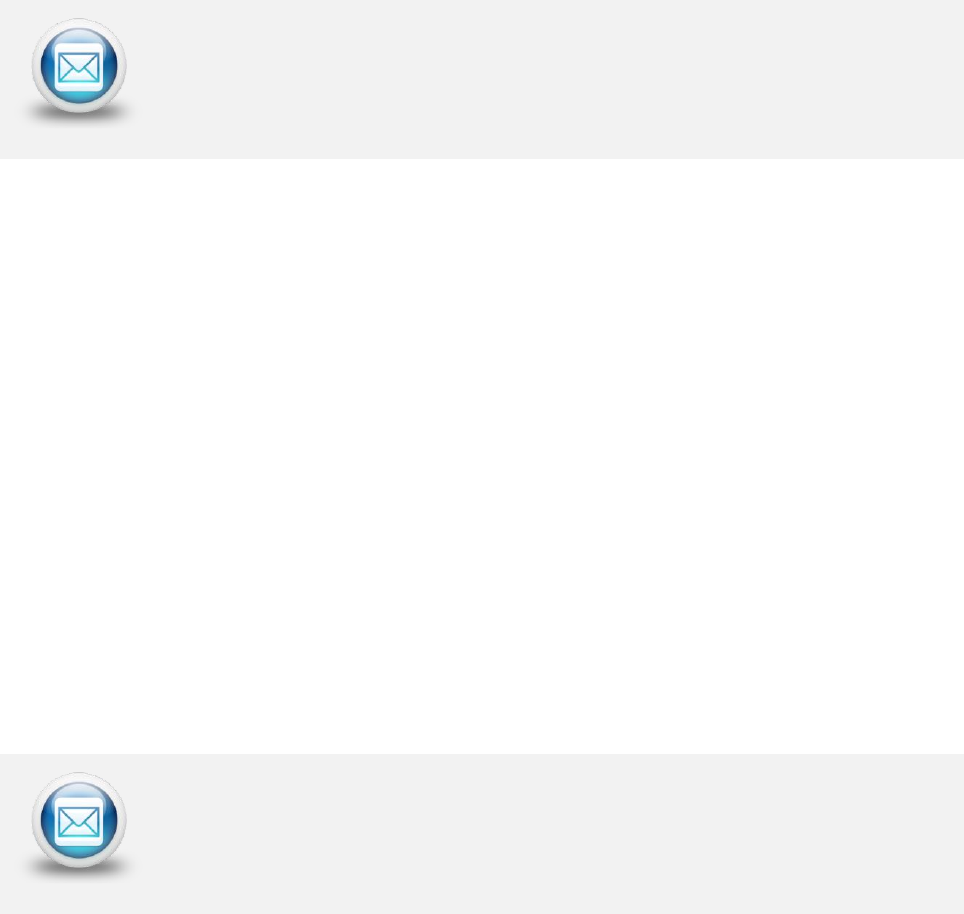
EA Technology UltraTEV Plus2 Operating Manual 2388L015
Page 63 of 66
13. Calibration
Calibration interval: 12 months
Your application may require a different calibration interval dependant on the frequency of
use. The calibration interval should begin on the date the UltraTEV Plus² is placed in
service.
14. Repair
For information on repairs
product-support@eatechnology.com
15. Waste Electrical and Electronic Equipment
Directive (WEEE)
EA Technology is a member of an approved compliance scheme as defined by the WEEE
directive. When an EA Technology product reaches the end of its operational life, it must
be recycled by a licensed waste management operator, or returned to EA Technology for
recycling.
16. Continuous Improvement
EA Technology has a policy of continual product development and enhancement.
Consequently, there may be minor variations in specifications or operation that are not
covered in this operating manual.
Every effort has been made to ensure that the information provided in this operating
manual is accurate at the time of going to print.
If any errors or omissions are noticed, please notify
product-support@eatechnology.com
EA Technology UltraTEV Plus2 Operating Manual 2388L015
Page 64 of 66
17. Contact Us
Head Office
EA Technology Ltd
Capenhurst Technology Park
Chester, UK, CH1 6ES
Tel: +44 (0)151 339 4181
For details of our international offices and distributors, please visit our website:
www.eatechnology.com/contact-us
Sales
Email: sales@eatechnology.com
Freephone: 0800 027 7243 (UK only)
Product Support
Email: product-support@eatechnology.com
Freephone: 0800 032 6657 (UK only)
Tel: +44 (0)151 347 2293
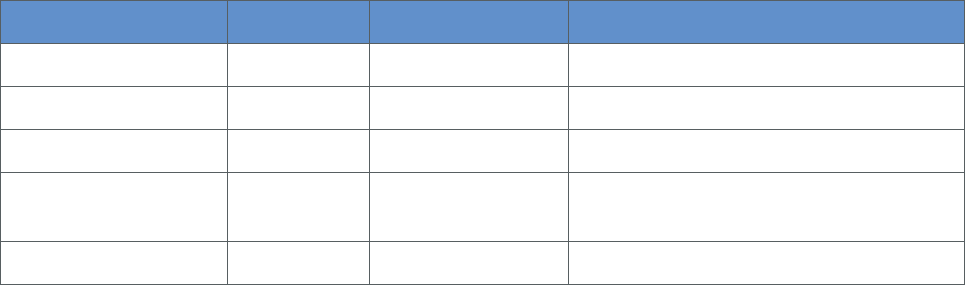
EA Technology UltraTEV Plus2 Operating Manual 2388L015
Page 65 of 66
18. Record of Changes
Date
Version
Author(s)
Notes
15th April 2016
2388L011
Gareth Devine
First Issue
20th April 2016
2388L012
Gareth Devine
Second Issue
27th May 2016
2388L013
Gareth Devine
Third Issue
25th August 2016
2388L014
Gareth Devine,
Sion Hughes
Fourth Issue
07th October 2016
2388L015
Gareth Devine
Fifth Issue
EA Technology UltraTEV Plus2 Operating Manual 2388L015
Page 66 of 66
All rights reserved. No part of this publication may be reproduced or transmitted in any form or by any means
electronic, mechanical, photocopied, recorded or otherwise, or stored in any retrieval system of any nature
without the written permission of the copyright holder.
© EA Technology Ltd 2016
EA Technology Limited, Capenhurst Technology Park, Capenhurst, Chester, CH1 6ES, UK
Tel: +44 (0)151 339 4181 Fax: +44 (0)151 347 2404
http://www.eatechnology.com
Registered in England number 256631

www.eatechnology.com
Australia | China | Singapore | UAE | Europe | USA
Main reception: +44(0) 151 339 4181
EA Technology, Capenhurst Technology Park,
Capenhurst, Chester, CH1 6ES, United Kingdom
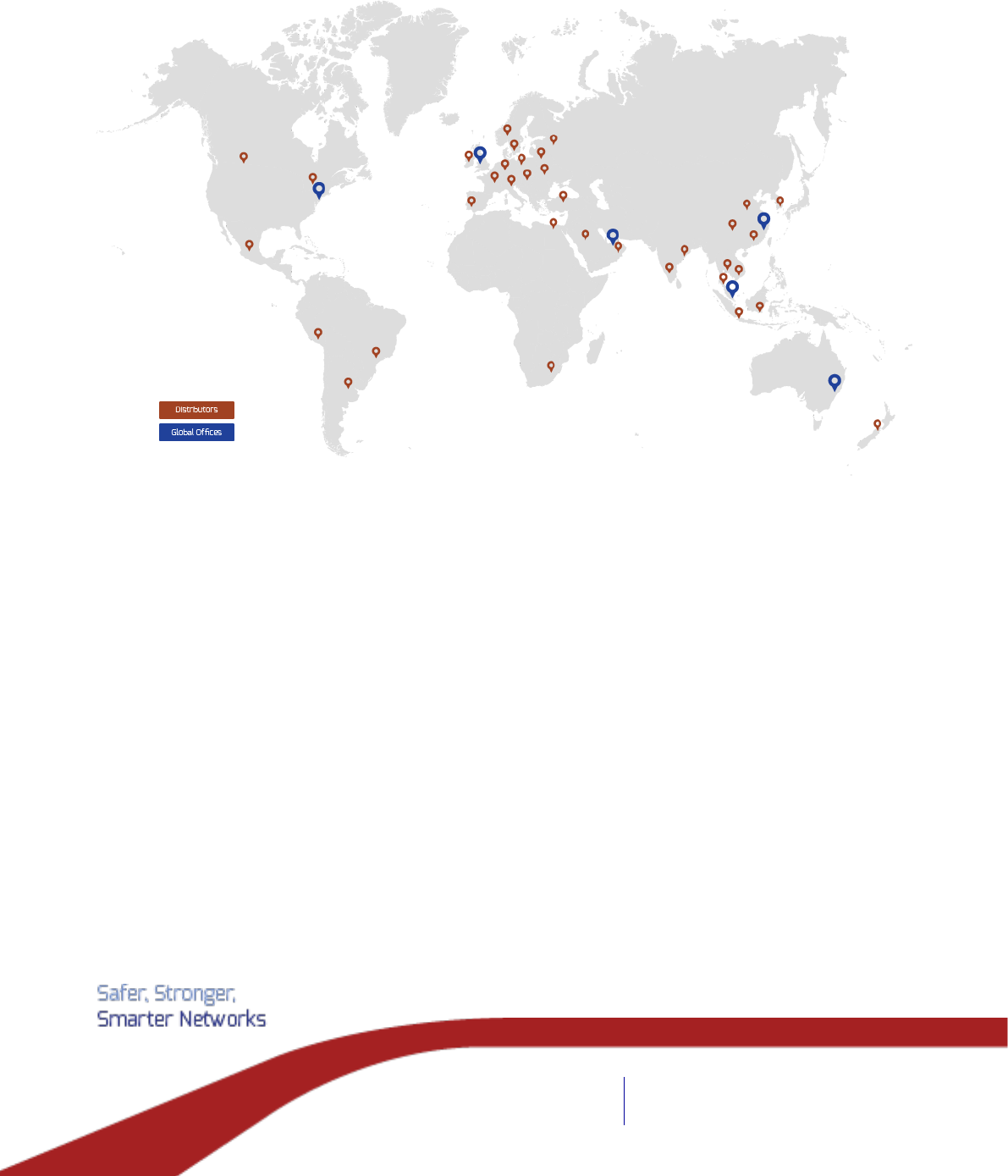
www.eatechnology.com
Australia | China | Singapore | UAE | Europe | USA
Main reception: +44(0) 151 339 4181
EA Technology, Capenhurst Technology Park,
Capenhurst, Chester, CH1 6ES, United Kingdom
Global Footprint
We provide products, services and support for customers in 90 countries, through our offices in
Australia, China, Europe, Singapore, UAE and USA, together with more than 40 distribution partners.
Our Expertise
We provide world-leading asset management solutions for power plant and networks.
Our customers include electricity generation, transmission and distribution companies, together
with major power plant operators in the private and public sectors.
Our products, services, management systems and knowledge enable customers to:
Prevent outages
Assess the condition of assets
Understand why assets fail
Optimise network operations
Make smarter investment decisions
Build smarter grids
Achieve the latest standards
Develop their power skills