EDAM Information and Communications BTSW-100 WATCHDOG User Manual
EDAM Information & Communications Co., Ltd. WATCHDOG
User Manual
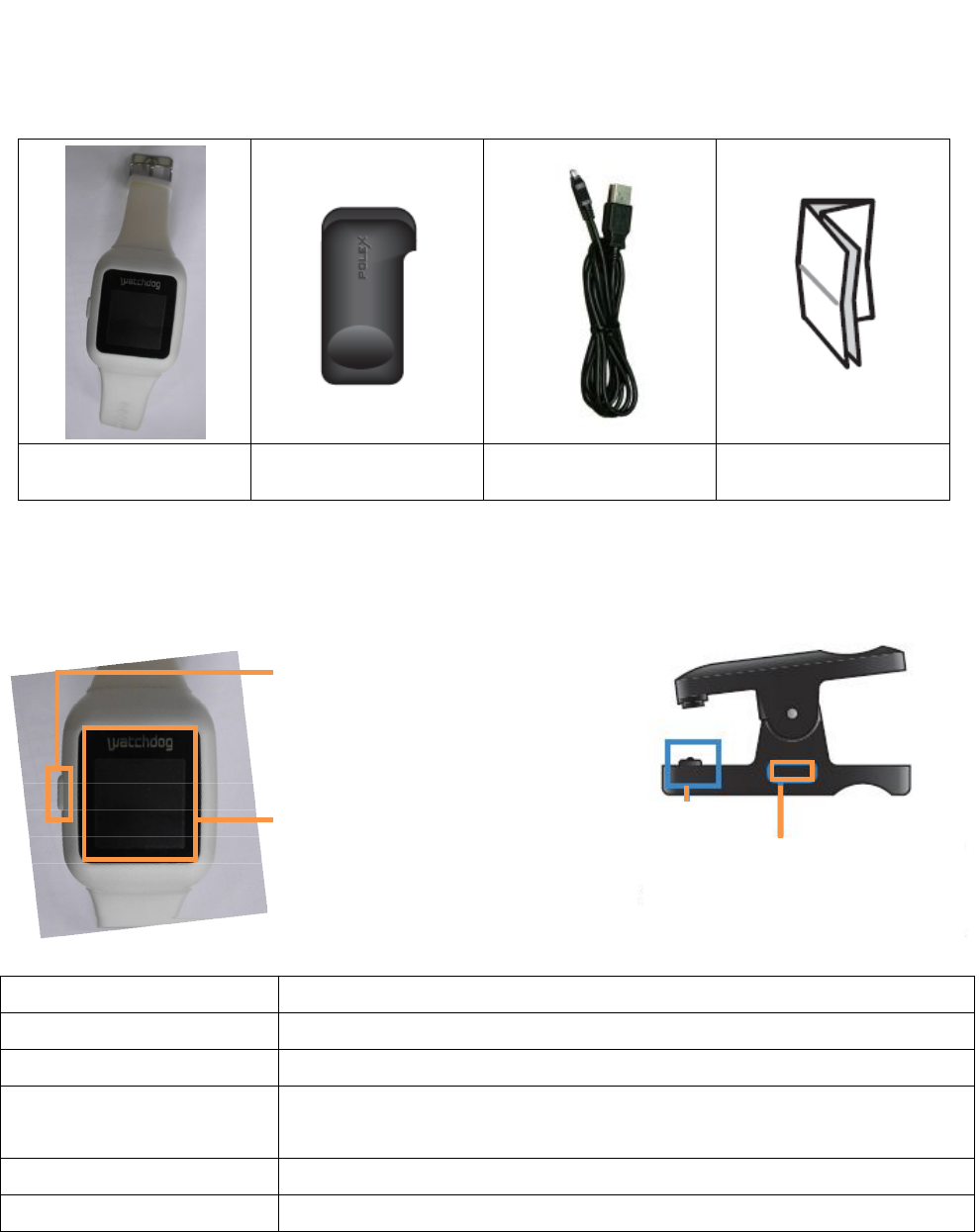
1. Product & Device layout
• Product
Device (With Band) Charge clip USB cable Memual
• Deviec layout
Power/Back/Home key
)
Touch screen
Option Definition
Bluetooth V3.0
Frequency 2.402 ~ 2.480 MHz
Operating Temperature
range -10℃ ~ 60℃ (14℉ ~ 140 ℉)
Device size 37.3 x 50.8 x 11.2
Weight 40g
2. Power on / off
- Power on
Press the Power key for 10 seconds
- Power off
1. After entering the Setting menu, scroll the screen down.
2. Touch Power off icon in the menu
USB Charge jack
Charge terminal
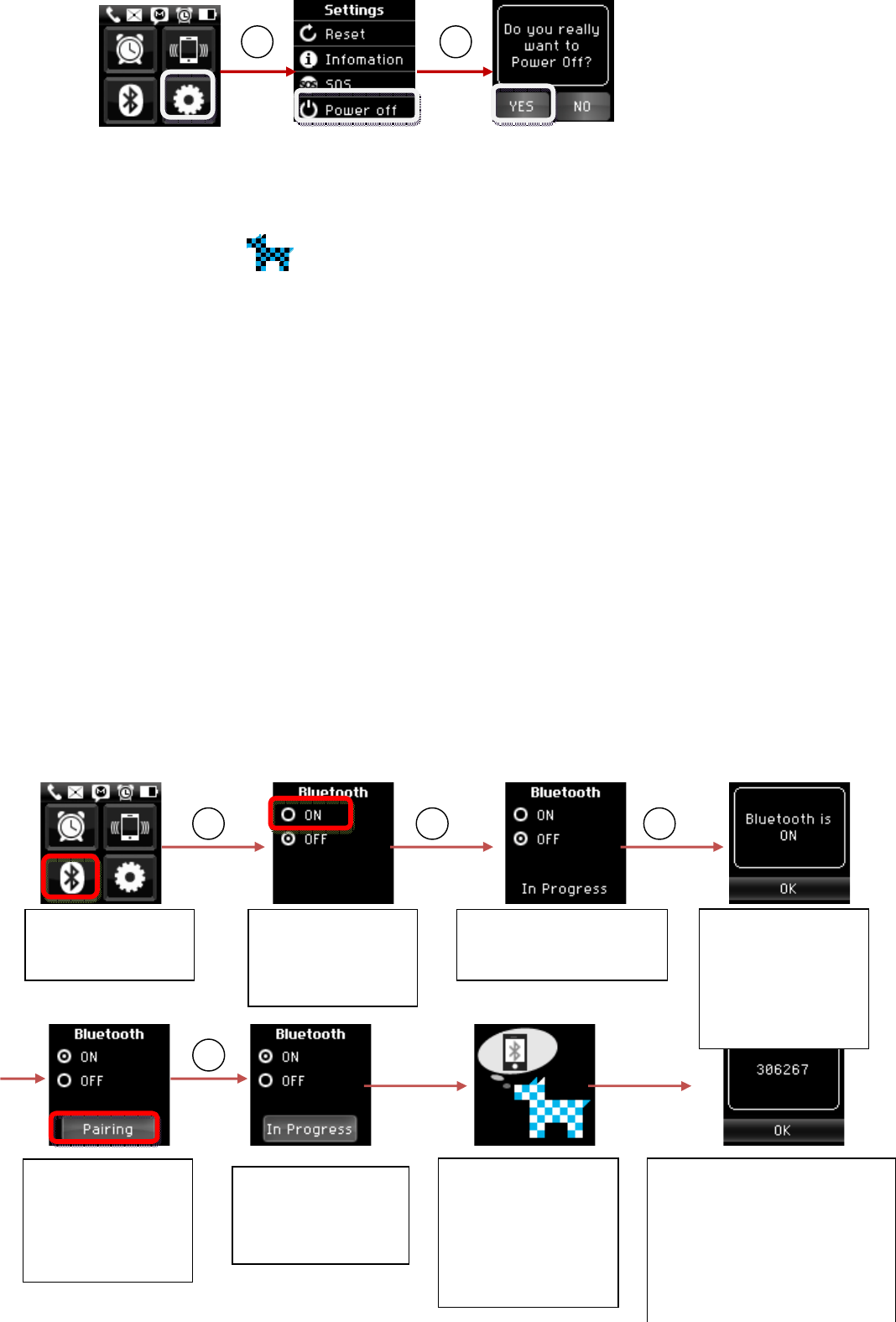
3. Popup window of “Power off” press “YES”
3. Connect to the Smart phone
1. Search Watchdog ( ) in the Play store and download it.
2. Turn on Bluetooth in BTSW-100 and enter the pairing mode.
3. Execute Watchdog Application in the smart phone. If Bluetooth is turned off, Popup window of
“Bluetooth permission request” will appear. If pressing “Yes”, Bluetooth automatically will turn on.
4. If Bluetooth is turned on, select “Scan for devices” in the lower part of the screen.
5. If the screen of smart phone turns into Bluetooth setting screen, select Scan for devices.
6. If Device search is completed, “WATCHDOG_BTSW-100” will appear in the list. If you click it, check if the
number appearing in the popup window of “Bluetooth pairing request” coincides with the number
appearing in BTSW-100. If yes, press “Accept” button in the smart phone for pairing.
7. If pairing is completed in the smart phone, automatic connection and synchronization will proceed.
If automatic connection is not made, and if you press the Device list in the main screen of Watchdog
Application, “Under connection” message will appear in the lower part of the screen and connection is
being made.
8. If synchronization is finished, connection will be completed and BTSW-100 will turn into the current time
screen.
3.1 Turn on Bluetooth in BTSW-100
T
T
T
Touch Bluetooth
icon in the menu.
Touch “ON” on the
list and turn on
Bluetooth.
Bluetooth is being turned
on. Please wait for a while.
If Bluetooth is
turned on, popup
window of
“Bluetooth is ON”
appears.
T
T
T
If popup window
disappears, the
screen with “Pairing”
button will appear.
After a while the
screen changes and
blue colored
watchdog starts to
blink.
Check if the number in the
pairing with a smart phone
coincides with the number in
the popup window of “Request
for Bluetooth register” in the
smart phone. If yes, press
If “In Progress”
appears, please wait
for a while.
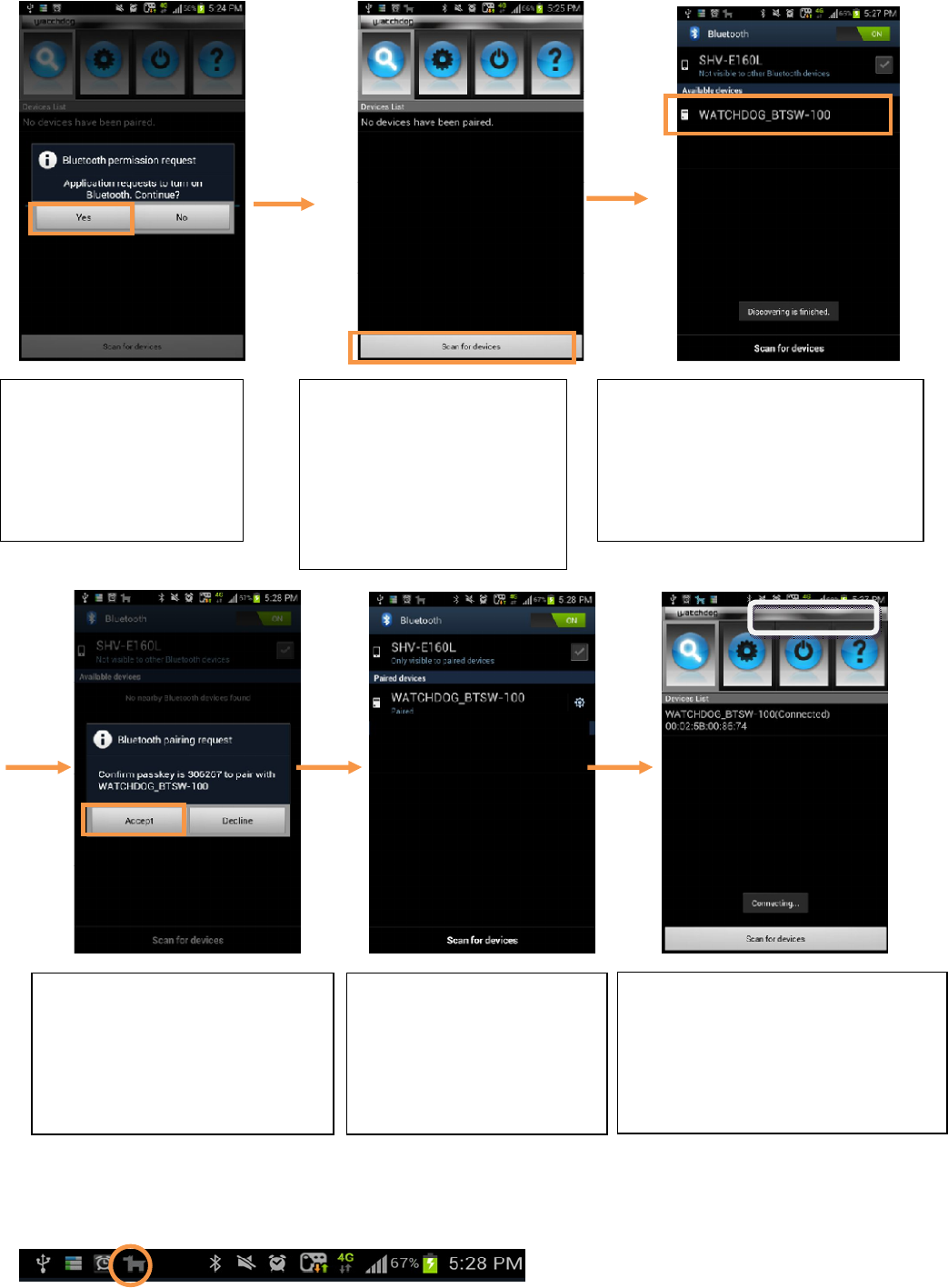
3.2 Execute Watchdog Application
※ Environment setting structure and wording may differ as the types of smart phone.
• If you want to check the connection between smart phone and BTSW-100, you need to see the icon on
the upper bar of the smart phone.
When BTSW-100 and the smart phone is not connected:
If Bluetooth is not turned
on, popup window of
“Bluetooth permission
request” will appear for
execution.
If pressing “Yes” button,
Bluetooth will be automatically
turned on. If there is no
device connected in Device list,
press “Scan for devices” in the
lower part of the screen.
If Bluetooth setting screen appears,
press “Scan for devices” in the lower
part of the screen. If Device search is
completed, “WATCHDOG_BTSW-100”
will appear in the list.
Check if the number in the popup
window of “Bluetooth pairing
request” coincides with the number
in BTSW-100. If yes, press “Accept”
button.
After finishing the pairing, and
if “WATCHDOG_BTSW-100”
appears in the paired devices,
press Back key to return to the
previous screen.
“WATCHDOG_BTSW-100” appears in
Device list, automatic connection and
synchronization proceeds. If
connection is not made, click
“WATCHDOG_BTSW-100” in Device list.
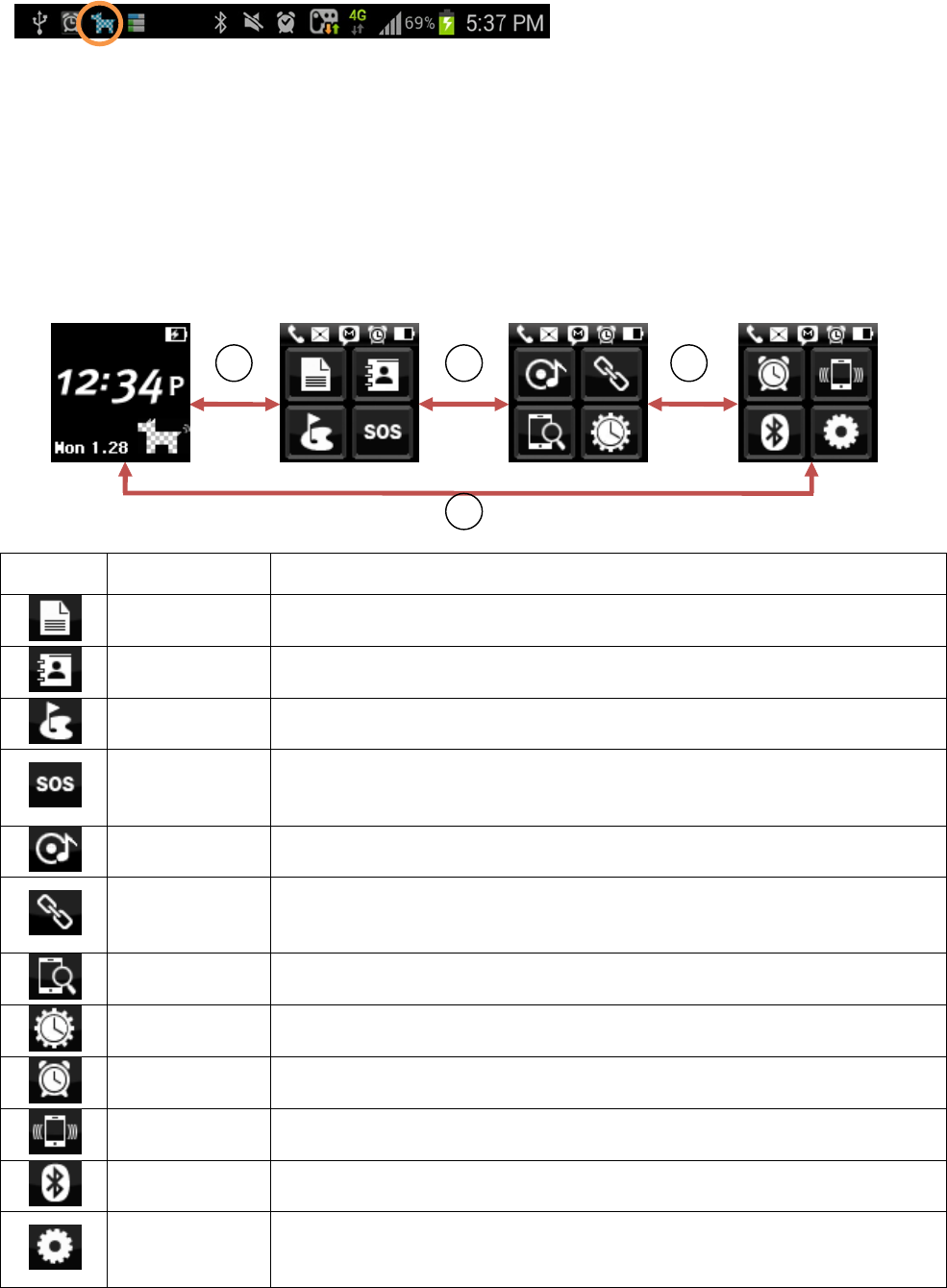
When BTSW-100 and the smart phone is connected:
3.3 Major functions
1) Home screen and menu description
• If you drag Home screen to the left/right, you can see the menu.
• If you want to move from a certain screen to the Home, press the side button until Home screen appears.
• If pressing the button briefly, previous screen will appear.
[Home screen]
Icon Menu Description
History A function to check the event received from the smart phone
Address search
A function to search the address list in the smart phone
Golf A function to tell the information while using Golf application
SOS safe
service
A function to automatically transmit SMS/telephone and receive
telephone in case of emergency
Music A function to listen to the music by smart phone
Plug-in A function to send the information from Plug-in Application of Watchdog
device
Phone search A function to sound the connected smart phone.
Tool A function to use the stopwatch and countdown
Alarm A function to set the Alarm
Vibration A function to set the vibration mode and vibration strength
Bluetooth A function to on/off the Bluetooth
Setting A function to set the Skin, Theme, Brightness, Language, Lock, Reset, SOS
safe service and check basic information of BTSW-100
• Home screen looks different as Skin setting, Theme setting, Bluetooth on/off connection state. Skin and
Theme setting can be changed in the setting menu. (Refer to 14-1 Skin setting and 14-2 Theme setting)
D
D
D
D
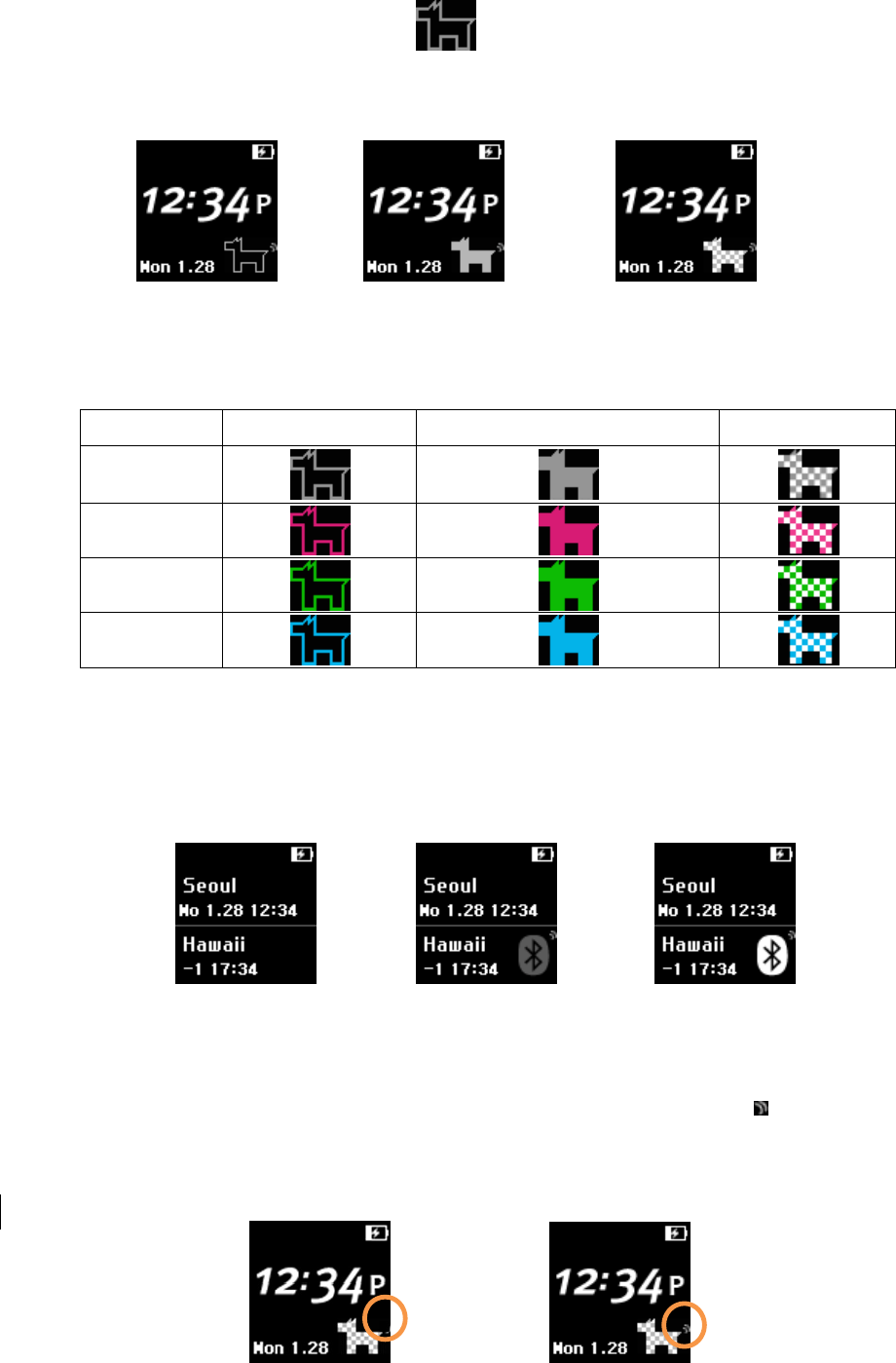
– When Skin is set to Watchdog ( ) screen, and if Bluetooth is off, only the brim of watchdog
will appear under the time. If Bluetooth is on but not connected, a colored watchdog will appear.
If Bluetooth is connected, a check-colored watchdog will appear.
– If any change in Theme of Watchdog Skin, Watchdog color will change.
Theme Bluetooth off Bluetooth on & unconnected Connected
Grey
Pink
Green
Blue
– When Skin is set to the Dual Clock, and if Bluetooth is off, Bluetooth icon is disappeared. If
Bluetooth is on and unconnected, Bluetooth icon filled with gray color will appear. If Bluetooth
is connected, Bluetooth icon will appear with white color.
[Dual Clock]
• If set to Skin of a watchdog, you can the vibration setting with a wave shape( ) in the watchdog tail. (For
vibration setting, refer to 12 Vibration mode)
Vibration setting off Vibration setting on
Bluetooth off Bluetooth on Bluetooth connected
Bluetooth off Bluetooth on Bluetooth connected
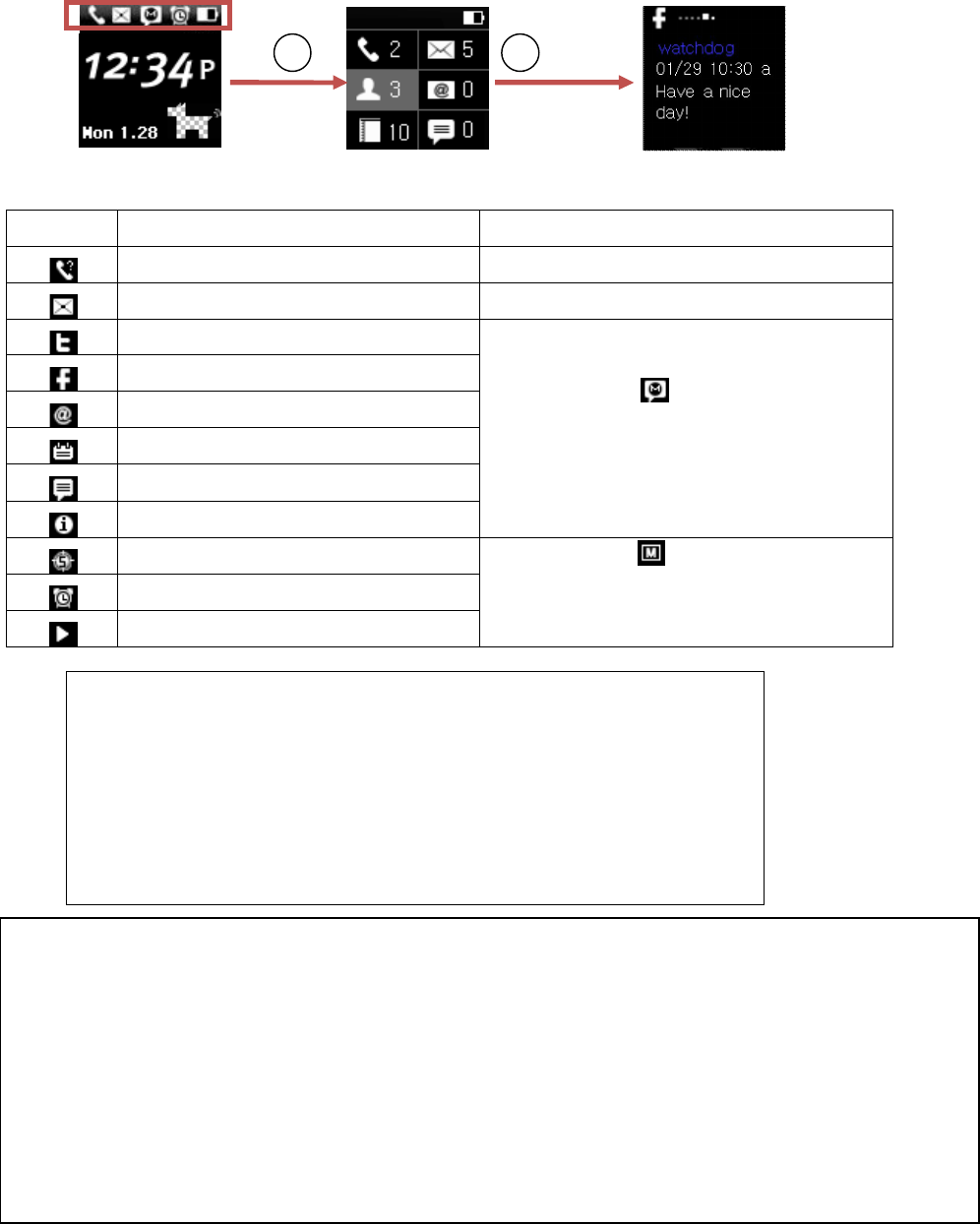
3.4 Upper icon
• Entry of an event means the icon indicated in the upper bar of BTSW-100.
• Call reception is notified by the upper icon and call popup screen, and SMS/MMS, Social, E-mail, and Talk
event are notified by the upper icon only. When there is an icon in the upper bar, drag it down to check
the entry of any even.
• If you click any item in the window after dragging down the upper bar, you will move to the applicable
History.
Icon Description
Icon for a call event
Icon for a SMS/MMS event
Icon for a twitter event
If more than 2, icon will appear in the
upper bar. If you drag down the upper
bar, you can check the entry of any event.
Icon for a Facebook event
Icon for an e-mail event
Icon a schedule event
Icon for a Talk event
Icon for an information event
Icon for countdown execution If more than 2, icon will appear in the
upper bar. If you drag down the upper bar,
you can check the entry of any event.
Icon for alarm setting
Icon for music performance
T
D
This device complies with Part 15 of the FCC Rules.
Operation is subject to the following two conditions:
(1) This device may not cause harmful interference, and
(2) this device must accept any interference received, including interference
that may cause undesired operation.
Caution
Any changes or modifications (including the antenna) made to this device that are not expressly approved by the manufacturer may
void the user’s authority to operate the equipment.
* RF warning for Portable device:
The device has been evaluated to meet general RF exposure requirement. The device can be used in portable exposure
condition without restriction