EION 5X00 WIRELESS NETWORKING DEVICE User Manual
EION Inc. WIRELESS NETWORKING DEVICE Users Manual
EION >
Users Manual
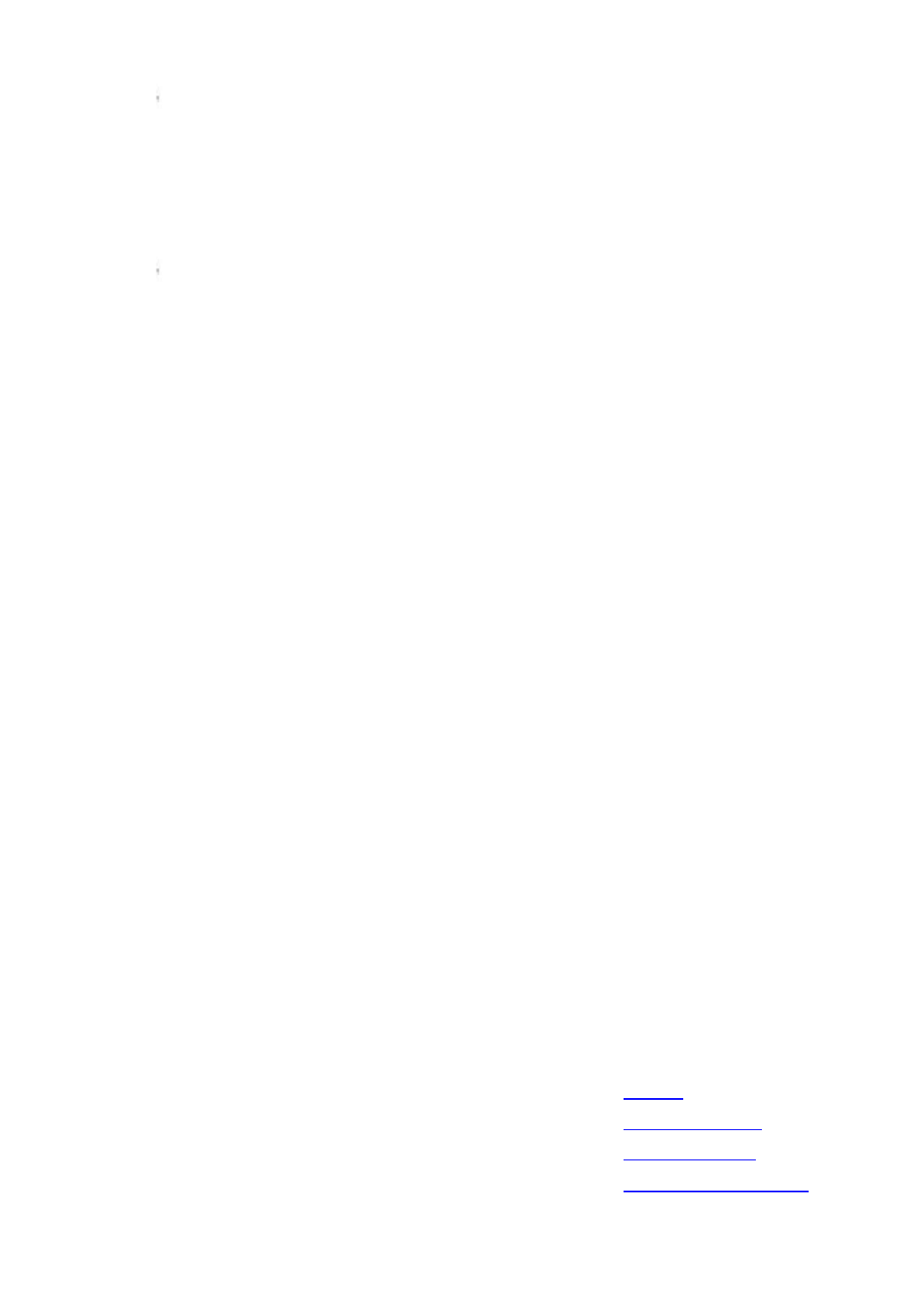
Libra MAX
-
SS
5X00
Outdoor Subscriber Unit
User’s Guide
Document Number EION
-
A1
June 2008
FastFind Links
Preface
Table of Contents
Basic Installation
Advanced Configuration

TR-WMX-5.8 Outdoor Subscriber Unit User's Guide
ii
© 2008 EION Inc. ALL RIGHTS RESERVED
No part of this publication may be reproduced or transmitted in any form or by any
electronic or mechanical means, including photocopying and recording, or stored in a
database or retrieval system for any purpose, without the express written permission of
EION Inc.
EION Inc. reserves the right to make changes to this document at any time without
notice and assumes no responsibility for its use. EION Inc. products or services can only
be ordered under the terms and conditions of EION Inc.’s applicable agreements,
including license agreements. All of the features described in this document may not be
currently available. Refer to the most recent product announcement or contact EION
Inc. for information about feature and product availability.
This document contains the most current information available at the time of
publication. When new and/or revised information becomes available, this document
may be updated and made available to all registered users.
NOTE: THE MANUFACTURER IS NOT RESPONSIBLE FOR ANY RADIO OR TV INTERFERENCE
CAUSED BY UNAUTHORIZED MODIFICATIONS TO THIS EQUIPMENT. SUCH MODIFICATIONS
COULD VOID THE USER’S AUTHORITY TO OPERATE THE EQUIPMENT.
Trademarks
EION, the EION logo, and Libra MAX-SS 5X00 are trademarks of EION Inc.
All other brand or product names are or may be trademarks or service marks of and are
used to identify products or services of their respective owners.
Product Version
This document revision applies to LIBRA MAX-SS 5X00 Outdoor WiMAX Subscriber Units
1.11xx and higher running firmware version 3.0 and higher.
Document Revision Level
Revision Date Description
A1 June 2008 Initial Release
Changes in this Revision
Not applicable (initial release).
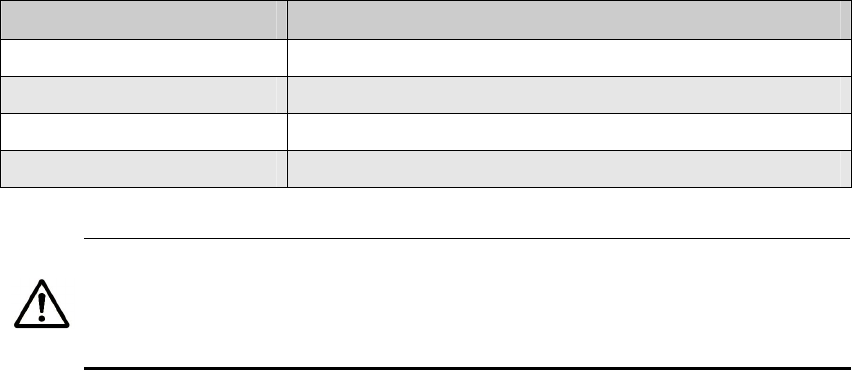
TR-WMX-5.8 Outdoor Subscriber Unit User's Guide
iii
Preface
Welcome to the EION LIBRA MAX-SS 5X00 Outdoor WiMAX Subscriber Unit User’s Guide.
The LIBRA MAX-SS 5X00 Outdoor WiMAX Subscriber Unit supports point-to-multipoint
communication with an IEEE 802.16-2004-compliant WiMAX base station. This guide
contains all the information you need to install and configure the LIBRA MAX-SS 5X00
Outdoor WiMAX Subscriber Unit.
Purpose and Audience
This guide is designed for anyone who installs, configures, deploys, or prepares a site for
the Libra MAX-SS 5X00 Subscriber Unit. This guide is intended for the following
audiences:
Customers with a technical knowledge of and experience with networks and the
Internet.
Network administrators who install, configure, and manage EION LIBRA MAX-SS 5X00
WiMAX Subscriber Units.
Network administrators who install, configure, and manage other EION or similar
products, but are unfamiliar with the EION LIBRA MAX-SS 5X00 WiMAX Subscriber Unit.
Models and Configurations
The LIBRA MAX-SS 5X00 WiMAX Subscriber Unit is available in a variety of models and
configurations. The following table lists some of the models available.
LIBRA MAX-SS 5X00 Models and Configurations
Model Number Configuration and Description
Libra MAX-SS 5X00i16 5.8 GHz subscriber unit with integrated 16dBi antenna
Libra MAX-SS 5X00i20 5.8 GHz subscriber unit with integrated 20 dBi antenna
Libra MAX-SS 5X00i24 5.8 GHz subscriber unit with integrated 24 dBi antenna
Libra MAX-SS 5X00e 5.8 GHz subscriber unit with N-type connector
In this document, the term “LIBRA MAX-SS 5X00 ” is used to refer collectively
to the family of LIBRA MAX-SS 5X00 Outdoor WiMAX Subscriber Unit products.
If information in this document pertains to certain models, the particular
model number will be used.

Preface
TR-WMX-5.8 Outdoor Subscriber Unit User's Guide
iv
LIBRA MAX-SS 5X00 Features
The LIBRA MAX-SS 5X00 is designed for quick installation. The following list summarizes
the key features of the LIBRA MAX-SS 5X00 .
Complies with IEEE 802.16-2004 for communication with WiMAX base stations that
support this standard.
Supports multiple duplex modes and channel bandwidths.
Power-over-Ethernet (PoE) capabilities allow data and power to be supplied to the unit
using a single Ethernet cable.
Includes an external or embedded antenna.
External signal strength LEDs allow the antenna to be aligned for optimal received signal
strength from the base station, without having to use a computer to log in to the unit.
Summary of Chapters
This guide contains the following chapters.
Chapter 1, Basic Installation includes instructions for getting the LIBRA MAX-SS 5X00
WiMAX Subscriber Unit up and running as quickly as possible.
Chapter 2, Advanced Configuration describes how to perform advanced configuration
activities using the Web-based Configurator.
Chapter 3, Viewing Status Information describes how to use the Configurator to
view/change status information about LIBRA MAX-SS 5X00 .
Chapter 4, Configuring Administrative Settings describes how to use the Configurator
to view change the device name and location; enable or disable Web, SSH, and Telnet
access to the LIBRA MAX-SS 5X00 ; enable or disable the LIBRA MAX-SS 5X00 status LEDs;
and change the user name and password for logging in to the Configurator.
Appendix A, Factory Default Configuration Settings lists the factory default
configuration settings for the LIBRA MAX-SS 5X00 .
Appendix B, Upgrading Firmware describes how to upgrade the LIBRA MAX-SS 5X00
firmware.
Release Notes
The Release Notes provided with your LIBRA MAX-SS 5X00 contain information that may
not have been available when this User’s Guide was written. We recommend you read
the Release Notes before installing and configuring your LIBRA MAX-SS 5X00 .
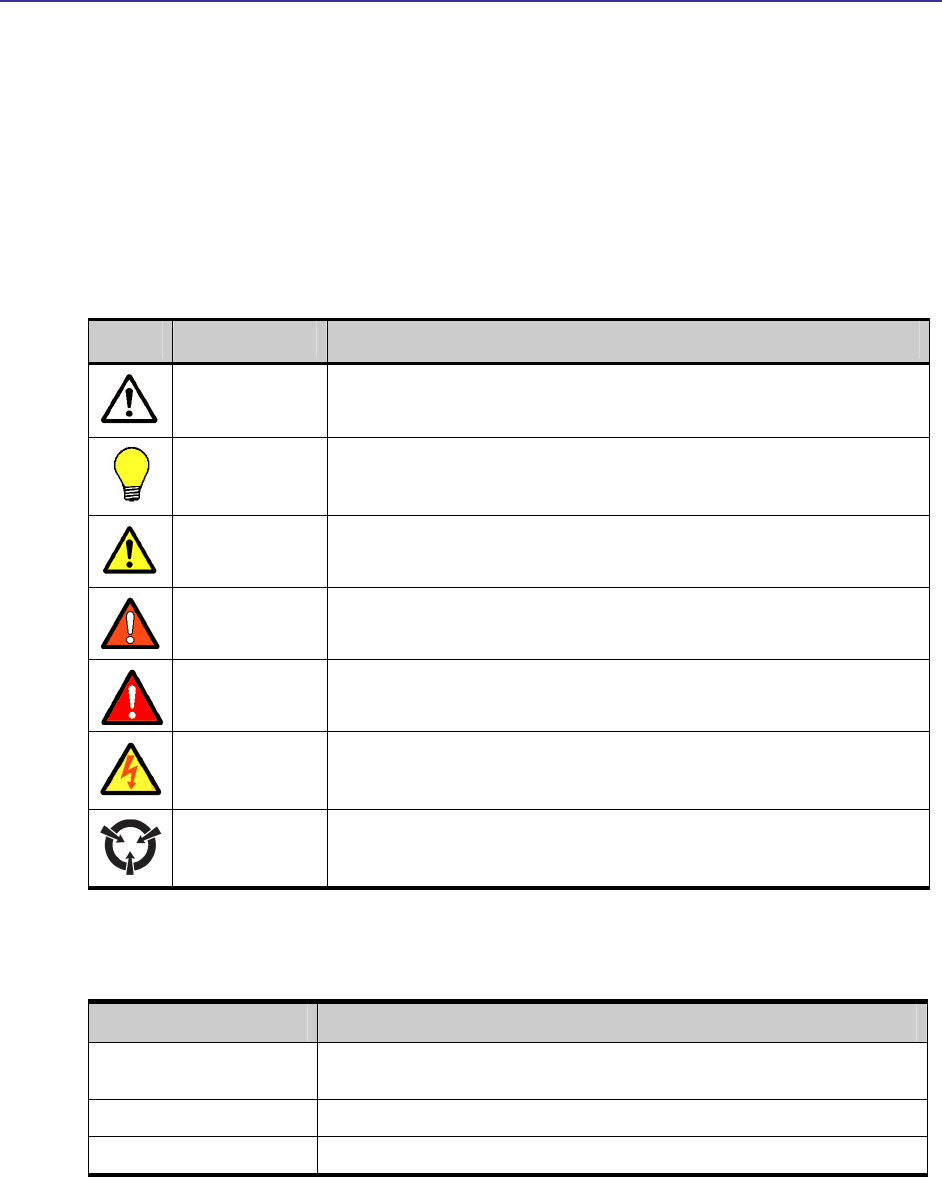
Preface
TR-WMX-5.8 Outdoor Subscriber Unit User's Guide
v
Document Conventions
This document uses the following conventions to draw your attention to certain
information.
Safety and Warnings
This document also uses the following symbols to draw your attention to certain
information.
Icon Meaning Description
Note Notes emphasize or supplement important points of the main text.
Tip Tips provide helpful information, guidelines, or suggestions.
Caution Cautions indicate that failure to take a specified action could result in damage to the
software or hardware.
WARNING Warnings indicate that failure to take a specified action could result in loss of
communications or serious damage to hardware.
DANGER Danger warns users of possible injury or death if instructions are not followed.
ELECTRIC SHOCK
HAZARD
This symbol warns users of electric shock hazard. Failure to take appropriate
precautions such as not opening or touching hazardous areas of the equipment could
result in injury or death.
Electrostatic
Sensitive
The ESD symbol warns users that the equipment is sensitive to electrostatic discharge
(ESD) and could be damaged if users do not take appropriate precautions such as using
a grounded wrist strap when touching or handling the equipment.
Typographic Conventions
The following typographic conventions are used in this document.
Convention Description
Bold Indicates text on a window, other than the window title, including menus, menu options,
buttons, fields, and labels.
Italic Indicates a variable, which is a placeholder for actual text provided by the user or system.
screen font Indicates text that is displayed on screen or entered by the user.
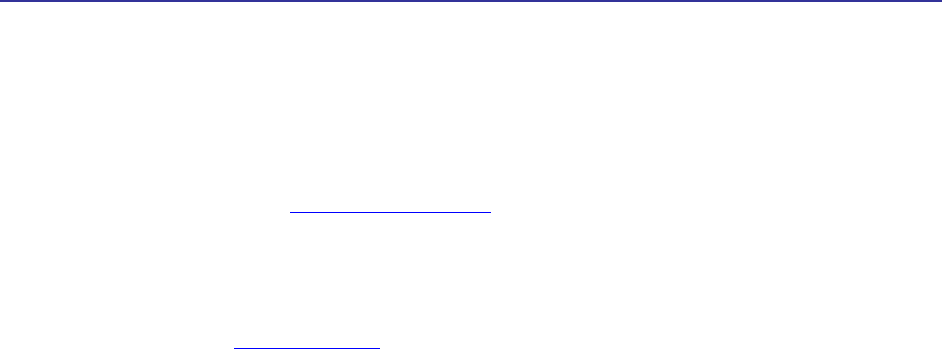
Preface
TR-WMX-5.8 Outdoor Subscriber Unit User's Guide
vi
Contact Information
For more information about the LIBRA MAX-SS 5X00 or other products from EION Inc.,
please contact us using any of the following methods:
Web site: Our Web site contains valuable information about our products. We encourage
you to visit us at http://www.eion.com.
Sales: Our Sales Department can be reached by phone or email:
– Phone: +1 866 872-6936
– Email: sales@EION.com
Fax calls: Requests for information can be sent to our 24-hour fax number:
+1 604 460 6005.
Technical support: Technical support, the customer-satisfaction arm of EION Inc., is
available by phone, live chat, email, and fax. For more information, see Appendix C.
TR-WMX-5.8 Outdoor Subscriber Unit User's Guide
vii
Contents
1 BASIC INSTALLATION ..................................................................................................................................1
1.1 SAMPLE CONFIGURATION ...............................................................................................................................2
1.2 UNPACKING ...................................................................................................................................................3
1.3 USER-SUPPLIED ITEMS ...................................................................................................................................3
1.4 INSTALLING THE LIBRA MAX-SS 5X00 .......................................................................................................4
1.4.1 Installation Best Practices ......................................................................................................................7
1.5 CONFIGURING THE LIBRA MAX-SS 5X00 ....................................................................................................8
1.5.1 Logging in to the Configurator................................................................................................................8
1.5.2 Specifying Wireless Settings..................................................................................................................10
1.5.3 Specifying Network Setup Settings.........................................................................................................12
1.6 MONITORING LIBRA MAX-SS 5X00 STATUS .............................................................................................14
1.6.1 Viewing Status Information...................................................................................................................14
1.6.2 Status LEDS .........................................................................................................................................15
2 ADVANCED CONFIGURATION ..................................................................................................................16
2.1 UNDERSTANDING THE PAGES IN THE CONFIGURATOR ....................................................................................17
2.2 ENTERING WIMAX SETUP SETTINGS............................................................................................................19
2.2.1 Entering Wireless Settings ....................................................................................................................19
2.2.2 Setting Security Settings........................................................................................................................22
2.3 ENTERING NETWORK SETUP SETTINGS .........................................................................................................24
2.3.1 Entering TCP/IP Settings......................................................................................................................24
2.3.2 VLAN Settings ......................................................................................................................................26
3 VIEWING STATUS INFORMATION ...........................................................................................................29
3.1 INFORMATION PAGE .....................................................................................................................................30
3.2 WIRELESS INFORMATION PAGE.....................................................................................................................32
3.3 SYSTEM INFORMATION PAGE........................................................................................................................34
3.4 STATISTICS INFORMATION PAGE ...................................................................................................................36
3.5 ARP INFORMATION PAGE.............................................................................................................................38
3.6 SYSTEM LOG................................................................................................................................................39
4 CONFIGURING ADMINISTRATIVE SETTINGS .....................................................................................41
4.1 DISPLAYING THE ADMINISTRATIVE SETTINGS PAGE ......................................................................................42
4.2 RETURNING TO FACTORY DEFAULT SETTINGS...............................................................................................42
4.3 REBOOTING THE LIBRA MAX-SS 5X00 UNIT .............................................................................................43
4.4 CHANGING DEVICE CONFIGURATION SETTINGS.............................................................................................43

Table of Contents
TR-WMX-5.8 Outdoor Subscriber Unit User's Guide
viii
4.4.1 Changing the Device Name and Location..............................................................................................43
4.4.2 Enabling or Disabling Web, SSH, and Telnet Access .............................................................................44
4.4.3 Enabling or Disabling the Status LEDs .................................................................................................44
4.4.4 Changing Log In Settings......................................................................................................................45
A FACTORY DEFAULT CONFIGURATION SETTINGS.........................................................................47
A.1 DEFAULT WIRELESS SETTINGS.....................................................................................................................47
A.2 DEFAULT SECURITY SETTINGS .....................................................................................................................48
A.3 DEFAULT TCP/IP SETTINGS.........................................................................................................................48
A.4 DEFAULT VLAN SETTINGS..........................................................................................................................48
A.5 DEFAULT ADMINISTRATIVE SETTINGS..........................................................................................................48
B UPGRADING FIRMWARE ........................................................................................................................49
C TECHNICAL SUPPORT.............................................................................................................................51
C.1 WEB PORTAL ..............................................................................................................................................51
C.2 TELEPHONE SUPPORT ..................................................................................................................................51
C.3 LIVE CHAT ..................................................................................................................................................51
C.4 EMAIL .........................................................................................................................................................52
C.5 FAX ............................................................................................................................................................52
GLOSSARY ........................................................................................................................................................53
COMPLIANCE INFORMATION .....................................................................................................................55
5 GHZ ANTENNAS .............................................................................................................................................55
PROFESSIONAL INSTALLATION REQUIRED...........................................................................................................55
GEOGRAPHICAL RESTRICTIONS ..........................................................................................................................55
DECLARATION OF CONFORMITY .........................................................................................................................56
INDEX.................................................................................................................................................................57

Table of Contents
Libra MAX-SS 5X00TR-WMX-5.8 Outdoor Subscriber Unit User's Guide
ix
List of Figures
FIGURE 1-1. EXAMPLE OF A LIBRA MAX-SS 5X00 CONFIGURATION ...............................................................................2
FIGURE 1-2. ATTACHING THE BOOT COVER TO THE LIBRA MAX-SS 5X00 ......................................................................4
FIGURE 1-3. SAMPLE LIBRA MAX-SS 5X00 INSTALLATION............................................................................................6
FIGURE 1-4. LOGIN PAGE...........................................................................................................................................9
FIGURE 1-5. EXAMPLE OF AN INFORMATION PAGE ..........................................................................................................9
FIGURE 1-6. WIRELESS SETTINGS PAGE......................................................................................................................10
FIGURE 1-7. TCP IP SETTINGS .................................................................................................................................13
FIGURE 1-8. STATUS LINKS ON THE CONFIGURATOR.....................................................................................................14
FIGURE 2-1. AREAS ON THE CONFIGURATOR PAGE.......................................................................................................18
FIGURE 2-2. WIRELESS SETTINGS PAGE......................................................................................................................19
FIGURE 2-3. SECURITY SETTINGS PAGE ......................................................................................................................22
FIGURE 2-4. TCP/IP SETTINGS PAGE........................................................................................................................25
FIGURE 2-5. VLAN SETTINGS PAGE ..........................................................................................................................26
FIGURE 3-1. INFORMATION PAGE...............................................................................................................................30
FIGURE 3-2. WIRELESS INFORMATION PAGE ................................................................................................................32
FIGURE 3-3. SYSTEM INFORMATION PAGE ...................................................................................................................34
FIGURE 3-4. STATISTICS INFORMATION PAGE ..............................................................................................................36
FIGURE 3-5. ARP INFORMATION PAGE .......................................................................................................................38
FIGURE 3-6. SYSTEM LOG PAGE ................................................................................................................................39
FIGURE 4-1. ADMINISTRATIVE SETTINGS PAGE.............................................................................................................42

Table of Contents
TR-WMX-5.8 Outdoor Subscriber Unit User's Guide
x
List of Tables
TABLE 1-1. PIN ASSIGNMENTS FOR THE LIBRA MAX-SS 5X00 10/100 ETHERNET PORT......................................... 7
TABLE 1-2. WIRELESS SETTINGS ............................................................................................................................11
TABLE 1-3. TCP/IP SETTINGS ................................................................................................................................13
TABLE 1-4. LIBRA MAX-SS 5X00 LEDS.............................................................................................................15
TABLE 2-1. FIELDS AND BUTTONS IN THE WIRELESS SETTINGS PAGE ......................................................................20
TABLE 2-2. FIELDS AND BUTTONS IN THE SECURITY SETTINGS PAGE.......................................................................23
TABLE 2-3. FIELDS AND BUTTONS IN THE TCP/IP SETTINGS PAGE...........................................................................25
TABLE 2-4. FIELDS AND BUTTONS IN THE VLAN SETTINGS PAGE ...........................................................................27
TABLE 3-1. INFORMATION PAGE.............................................................................................................................31
TABLE 3-2. WIRELESS INFORMATION PAGE ............................................................................................................33
TABLE 3-3. SYSTEM INFORMATION PAGE ...............................................................................................................35
TABLE 3-4. STATISTICS INFORMATION PAGE...........................................................................................................37
TABLE C-1. TELEPHONE SUPPORT HOURS AND NUMBERS .......................................................................................51
TABLE C-2. LIVE CHAT SUPPORT HOURS................................................................................................................51

1
1 Basic Installation
This chapter provides instructions for getting your LIBRA MAX-SS 5X00 up and running as
quickly as possible.
The topics covered in this chapter are:
Section 1.1, Sample Configuration (page 2)
Section 1.2, Unpacking (page 3)
Section 1.3, User-Supplied Items (page 3)
Section 1.4, Installing the LIBRA MAX-SS 5X00 (page 4)
Section 1.6, Monitoring LIBRA MAX-SS 5X00 Status (page 14)
1
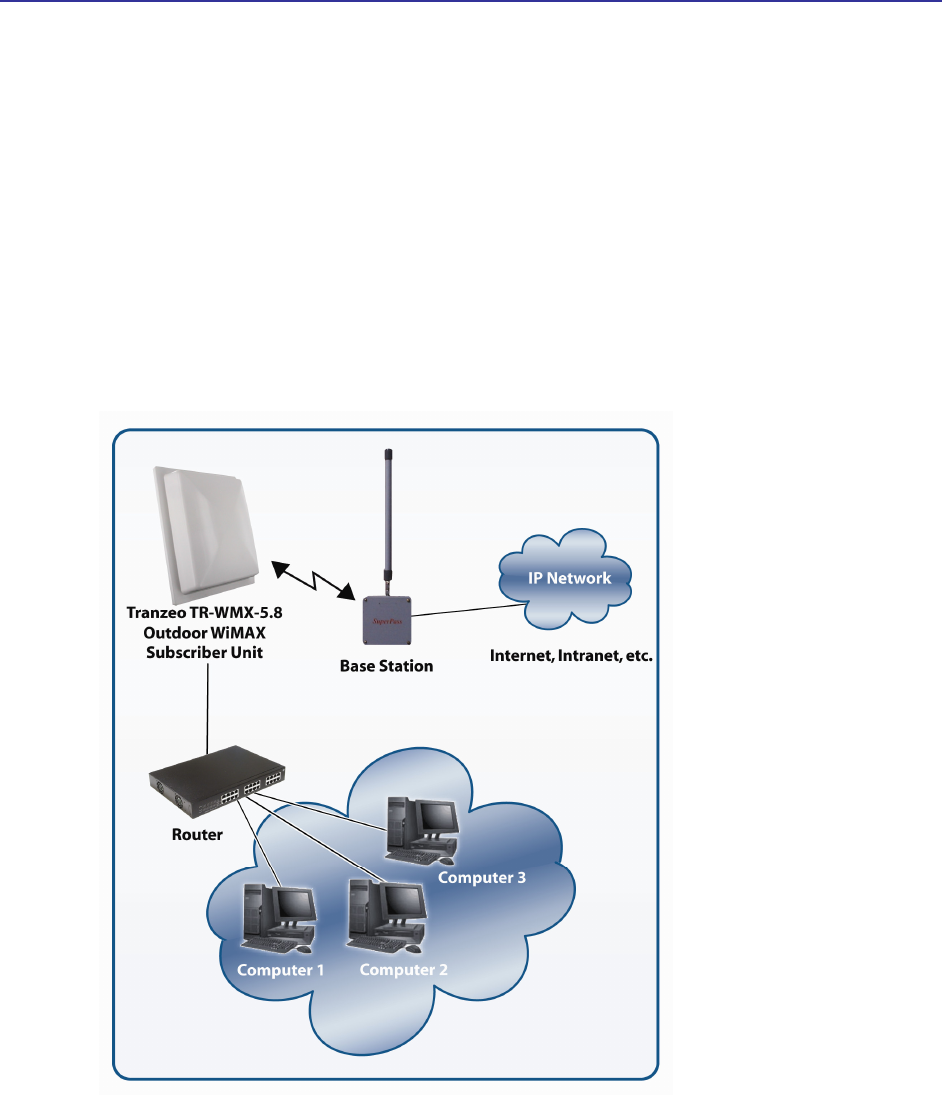
Chapter 1, Basic Installation
2 TR-WMX-5.8 Outdoor Subscriber Unit User's Guide
1.1 Sample Configuration
Figure 1-1 shows a configuration example where the LIBRA MAX-SS 5X00 is connected to
the uplink (WAN) interface on an Ethernet router, hub, or switch. In this configuration,
the LIBRA MAX-SS 5X00 communicates wirelessly with a base station using its WiMAX
interface, while communicating at 10/100 Mbps with the attached Ethernet device. The
LIBRA MAX-SS 5X00 also receives its power from the Ethernet connection, eliminating
the need to run a power cable to the LIBRA MAX-SS 5X00 . In this way, the Ethernet
device serves as the bridge between the attached computers and the LIBRA MAX-SS 5X00
.
Figure 1-1. Example of a LIBRA MAX-SS 5X00 Configuration

Unpacking
Libra MAX-SS 5X00TR-WMX-5.8 Outdoor Subscriber Unit User's Guide
3
1.2 Unpacking
After receiving your LIBRA MAX-SS 5X00 , perform the following steps to ensure that
your contents arrived safely.
Inspect the outer shipping container for damage during shipping. Report any sign of
damage to the appropriate shipping carrier.
Remove the contents from the shipping container.
One LIBRA MAX-SS 5X00 WiMAX Subscriber Unit
One Power over Ethernet (POE) adapter
An 18 VAC, 24 VAC, or other adapters
One L bracket, boot cover with gasket, and U bolt kit (outdoor unit only)
Inspect your contents thoroughly and compare them to the checked items on the inside
of the shipping carton. If any item is missing or damaged, contact the shipping carrier.
1.3 User-Supplied Items
To complete your installation, please provide the following items:
One 3/8 wrench
One 3/4 wrench
One RJ-45 crimper
A Category 5 Ethernet LAN cable (straight-through or crossover) that is sufficiently long
to bring the signal from the device to the POE adapter
Two RJ-45 jacks
One #6 grounding wire
A personal computer (PC) with a Web browser
An IEEE 802.16-2004-compliant WiMAX base station
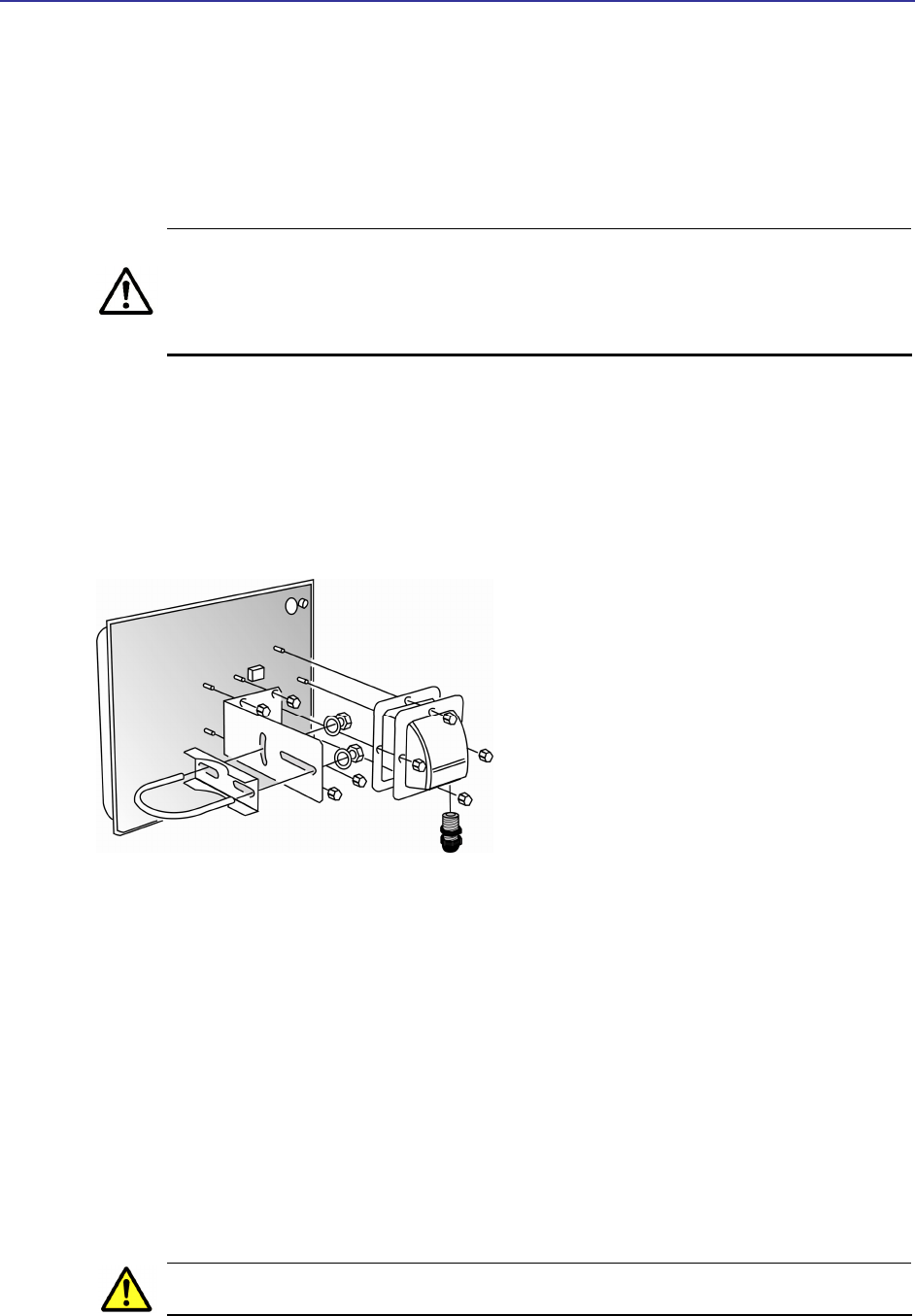
Chapter 1, Basic Installation
4 TR-WMX-5.8 Outdoor Subscriber Unit User's Guide
1.4 Installing the LIBRA MAX-SS 5X00
The LIBRA MAX-SS 5X00 can be mounted either horizontally or vertically. Before you
install the unit, determine whether the LIBRA MAX-SS 5X00 will be mounted horizontally
or vertically.
The LIBRA MAX-SS 5X00 must be installed by a trained professional, value
added reseller, or systems integrator who is familiar with RF cell planning
issues and the regulatory limits defined by the FCC for RF exposure,
specifically those limits outlined in sections 1.1307.
The following procedure describes how to install the LIBRA MAX-SS 5X00 Outdoor
Subscriber Unit.
1. Mount the LIBRA MAX-SS 5X00 at the desired location.
2. Attach the boot cover, L bracket, and U bolt to the LIBRA MAX-SS 5X00 , as shown in
Figure 1-2.
Figure 1-2. Attaching the Boot Cover to the LIBRA MAX-SS 5X00
3. To power the LIBRA MAX-SS 5X00 :
– Connect one end of a Category 5 Ethernet LAN cable to the LIBRA MAX-SS 5X00
Ethernet port.
– Connect the other end of the cable to the port labeled CPE on the supplied PoE
adapter.
– Connect the supplied AC adapter to the PoE adapter.
– Plug the AC adapter into an electrical outlet. The LIBRA MAX-SS 5X00 performs
its self-test for about 30 seconds. Then the LIBRA MAX-SS 5X00 LEDs show the
status of the unit (see section 1.6.2).
Do not connect a device other than the LIBRA MAX-SS 5X00 to the CPE port.
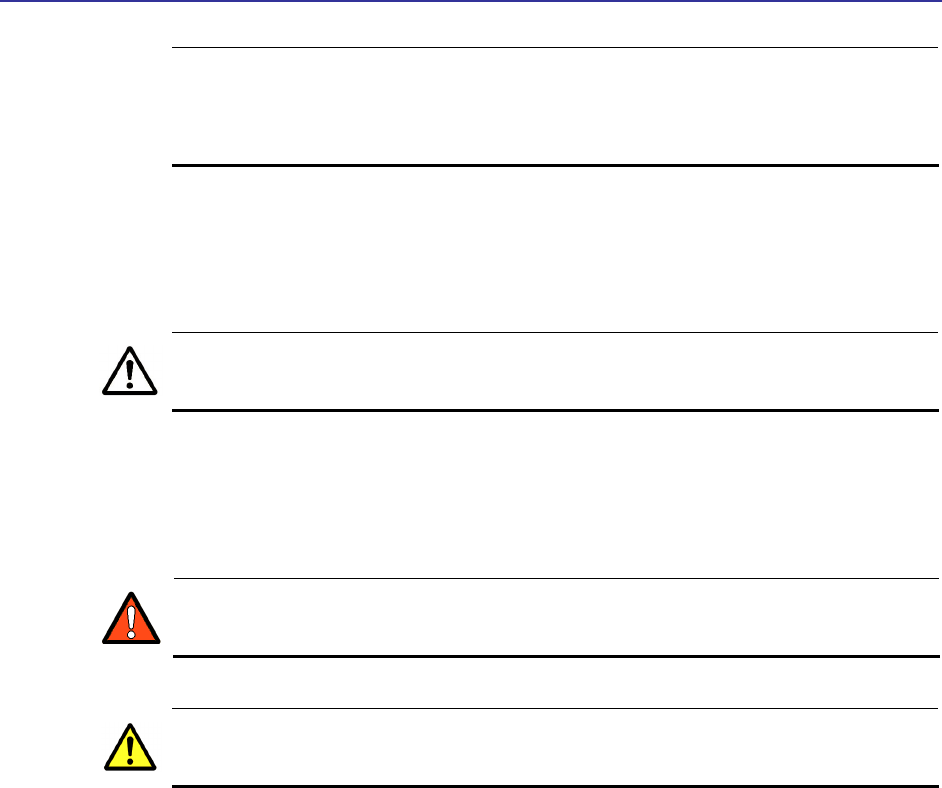
Installing the LIBRA MAX-SS 5X00
Libra MAX-SS 5X00TR-WMX-5.8 Outdoor Subscriber Unit User's Guide
5
Network equipment that does not support PoE can be damaged permanently
by connecting to a PoE source. Most Ethernet interfaces on PCs,
laptop/notebook computers, and other network equipment (such as Ethernet
switches and routers) do not support PoE.
4. If your unit has an external antenna, turn off power to the LIBRA MAX-SS 5X00 , then
attach the antenna to the LIBRA MAX-SS 5X00 antenna connector. Mount the
antenna in a location that provides the best communication with the base station.
Be sure to turn off power to the LIBRA MAX-SS 5X00 before mounting the
antenna.
5. Use the Ground terminal on the LIBRA MAX-SS 5X00 to ground the unit (for best
practices, see section 1.4.1).
When used in Norway, Finland, or Sweden, this equipment must be installed
in a Restricted Access Location.
This equipment is intended for installation by trained / competent service
personnel only.
Figure 1-3 show an example of the LIBRA MAX-SS 5X00 installed.
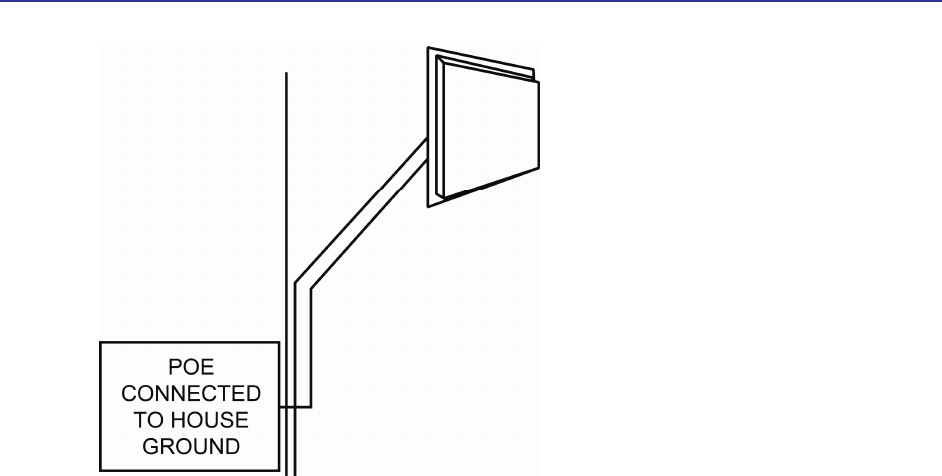
Chapter 1, Basic Installation
6 TR-WMX-5.8 Outdoor Subscriber Unit User's Guide
Figure 1-3. Sample LIBRA MAX-SS 5X00 Installation
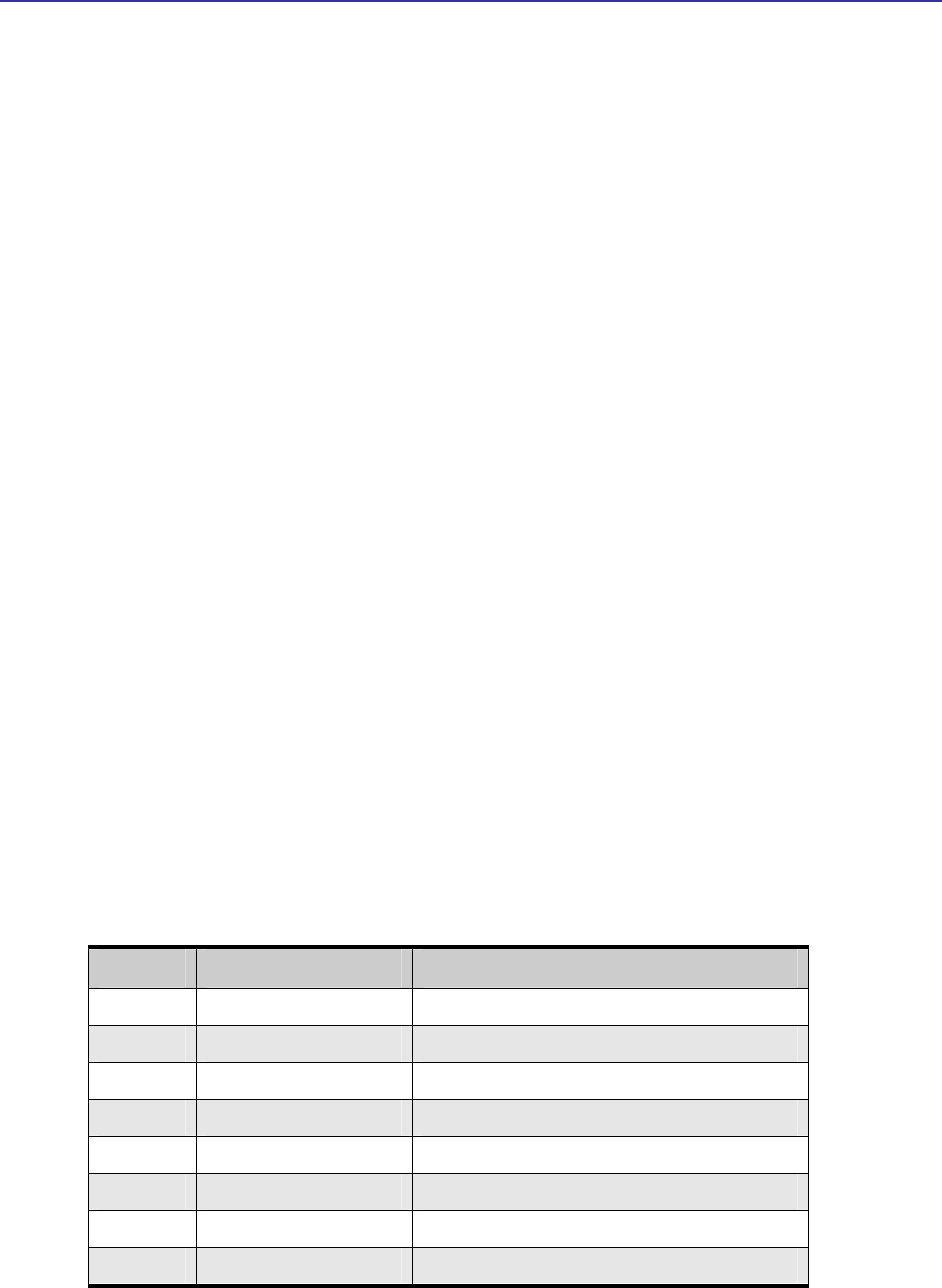
Installing the LIBRA MAX-SS 5X00
Libra MAX-SS 5X00TR-WMX-5.8 Outdoor Subscriber Unit User's Guide
7
1.4.1 Installation Best Practices
Observe the following best practices when installing the LIBRA MAX-SS 5X00 .
The LIBRA MAX-SS 5X00 10/100 Ethernet port auto-senses the cable connected to it and
adjusts automatically. The Ethernet connector is protected with a weatherproof housing.
Pin assignments for this connector are shown in Table 1-1.
Always try to run the Category 5 cable and LMR inside the mounting pole whenever
possible. This helps to insulate the cable form any air surges.
Keep all runs as straight as possible. Never put a full loop into the cables.
The LIBRA MAX-SS 5X00 antenna’s grounding system must be installed according to
Article 810-15, 810-20, and 810-21 of the National Electric Code, ANSI/NFPA No. 70-1993
or applicable National or Local Wiring Codes / Rules. Test all grounds to ensure that they
are using a proper Ground. If you use an electrical socket for Ground, use a socket
tester, such as Radio Shack 22-1412. We recommend you obtain a copy of the National
Electric Code Guide and follow its guidelines. If you are in doubt or have questions about
the antenna grounding system, contact a local licensed electrician. Alternatively, you
can drive your own rod and bond it to the house Ground; this way, you will know that at
least one rod is correctly grounded in the system.
Never attach a Grounding wire when the LIBRA MAX-SS 5X00 is powered. If the Ground is
to be attached to an existing electrical circuit, turn off the circuit before attaching the
wire.
Never install radio equipment, such as the LIBRA MAX-SS 5X00 , during an electrical
storm. In addition, to protect your system against damage from lightning, design the
system so it does not attract lightning (it cannot repel lightning, either). National, state,
and local codes are designed to protect life, limb, and property and must always be
obeyed. When in doubt, consult local and national electrical codes or contact an
electrician or professional trained in the design of grounding systems.
Table 1-1. Pin Assignments for the LIBRA MAX-SS 5X00 10/100 Ethernet Port
Pin Signal Standard Wire Color
1 Tx+ White/Orange
2 Tx- Orange
3 Rx+ White/Green
4 PoE V+ Blue
5 PoE V+ White/Blue
6 Rx- Green
7 Gnd White/Brown
8 Gnd Brown
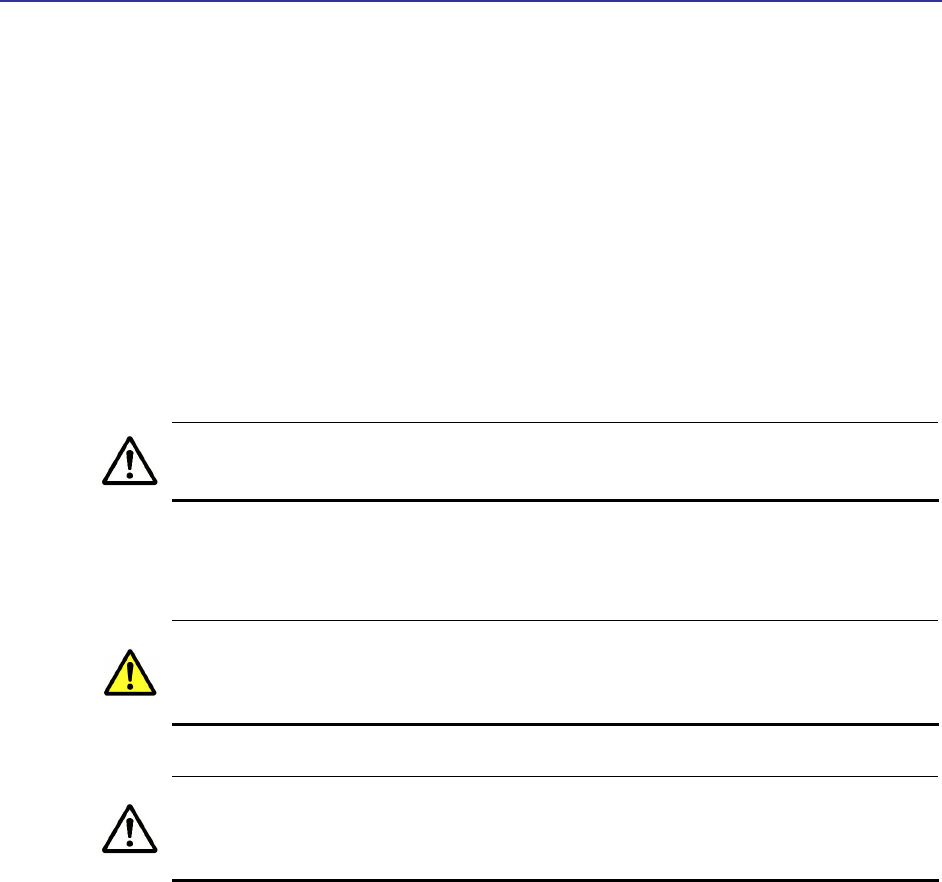
Chapter 1, Basic Installation
8 TR-WMX-5.8 Outdoor Subscriber Unit User's Guide
1.5 Configuring the LIBRA MAX-SS 5X00
After installing the LIBRA MAX-SS 5X00 , use the procedures in the following sections to
configure it using its Configurator.
1.5.1 Logging in to the Configurator
Your LIBRA MAX-SS 5X00 provides a Web-based Configurator for performing advanced
configuration activities. After you install your LIBRA MAX-SS 5X00 , use the following
procedure to launch the Configurator.
1. Use an Ethernet cable to connect the Ethernet port on the PoE to a network-
interface card (NIC) in a PC or network hub.
The LIBRA MAX-SS 5X00 Ethernet port is equipped with an auto-sensing
Ethernet port that allows both regular and cross-over cables to be used.
2. Start your Web browser and point it to one of the following default IP addresses:
http://192.168.101.151 or http://192.168.0.1. The Login page in Figure
1-4 appears, with your cursor in the User name field.
The default IP address is the same for all TR-WMX units. Therefore, do not
simultaneously connect multiple unconfigured TR-WMX units to a common
Local Area Network (LAN) and try to access them using the default IP address.
To connect to the Configurator, your PC’s IP address must be on the same
subnet (192.168.101.xxx, where xxx is a number from 1 to 253) as the LIBRA
MAX-SS 5X00 , and the PC’s netmask must be set to 255.255.255.0.
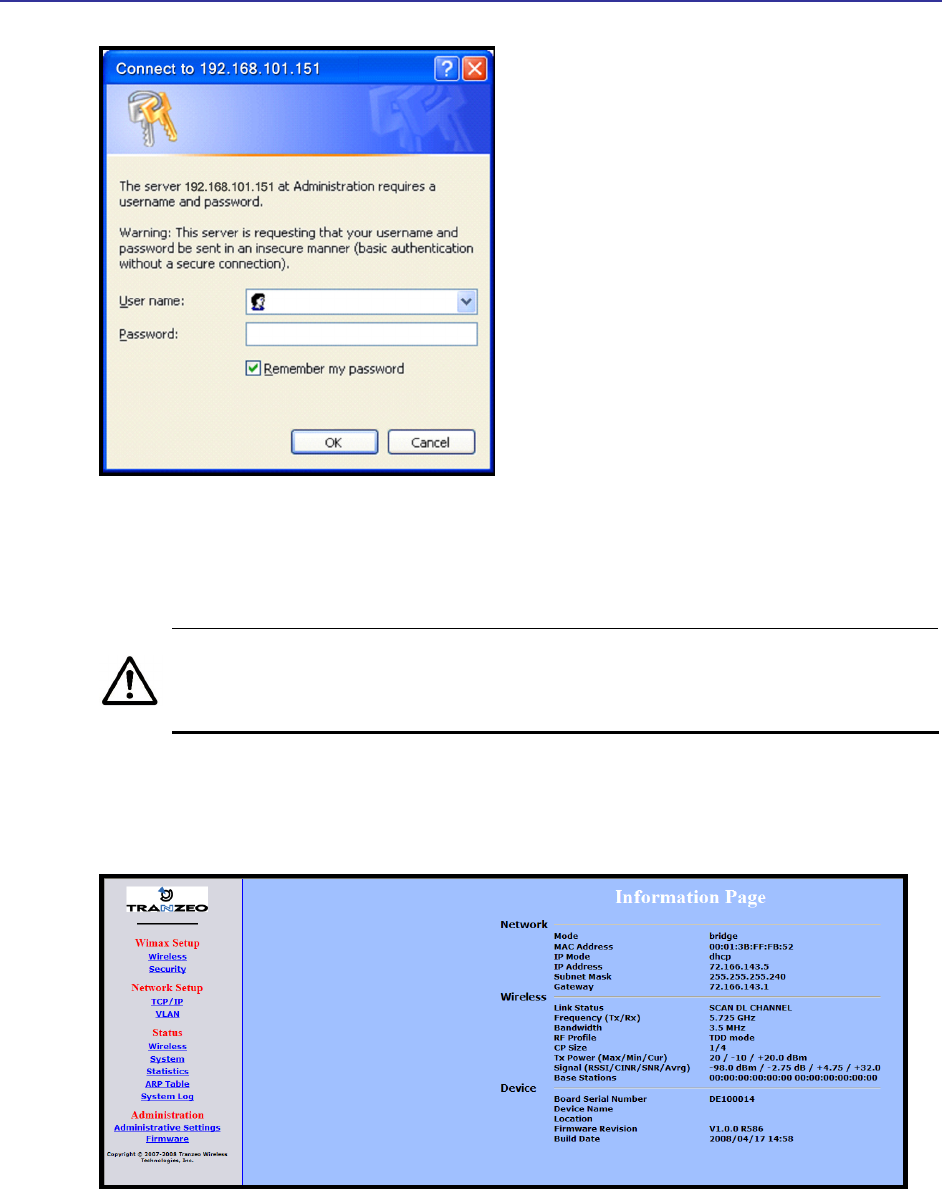
Configuring the LIBRA MAX-SS 5X00
Libra MAX-SS 5X00TR-WMX-5.8 Outdoor Subscriber Unit User's Guide
9
Figure 1-4. Login Page
3. Enter the default username admin and default case-sensitive password default in
the appropriate fields.
For security, every typed password character appears as a bullet (•). For
additional security, we recommend you change the default password (see
section 4.4.4).
4. Click the OK button to log in. The Information Page appears (see Figure 1-5). This
read-only page displays network, wireless, and device information about your
installation. For more information about this page, see section 3.1.
Figure 1-5. Example of an Information Page
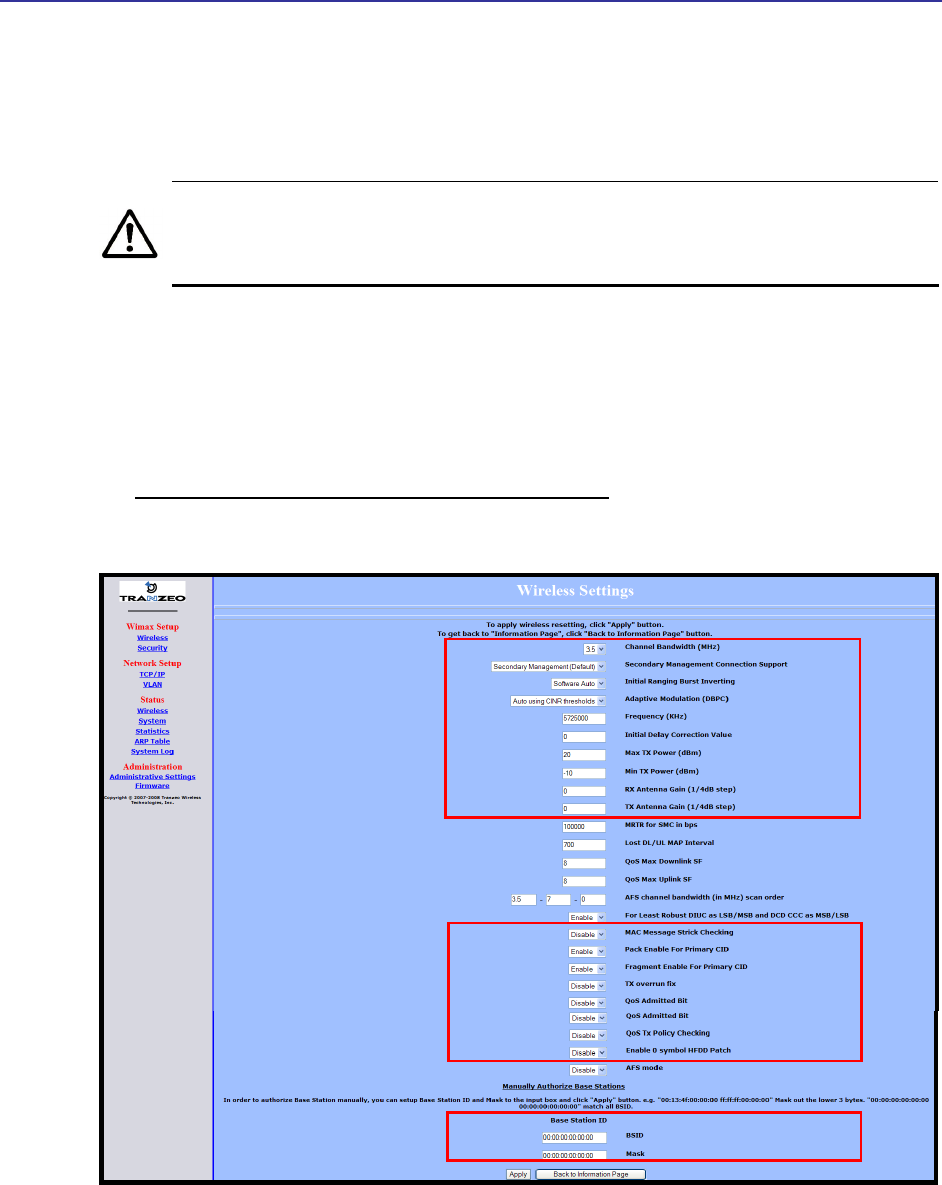
Chapter 1, Basic Installation
10 TR-WMX-5.8 Outdoor Subscriber Unit User's Guide
1.5.2 Specifying Wireless Settings
After logging in to the Configurator, use the following procedure to set the LIBRA MAX-
SS 5X00 wireless settings.
The default configuration settings for most parameters should work well for
the majority of installations. Only those settings that should be confirmed or
adjusted as part of the quick-start instructions are described in this section.
1. In the left pane, under WiMAX Setup, click Wireless. The Wireless Settings page
appears (see Figure 1-6).
2. Set the three groups of parameters as indicated in Table 1-2 and Figure 1-6.
3. Click the Apply button. A page tells you that your configuration changes have been
saved, but will not be applied until you reboot the LIBRA MAX-SS 5X00 .
4. Do not reboot the LIBRA MAX-SS 5X00 at this time. Instead, proceed to section 1.5.3
on page 12.
Figure 1-6. Wireless Settings Page
∂
•
•
÷
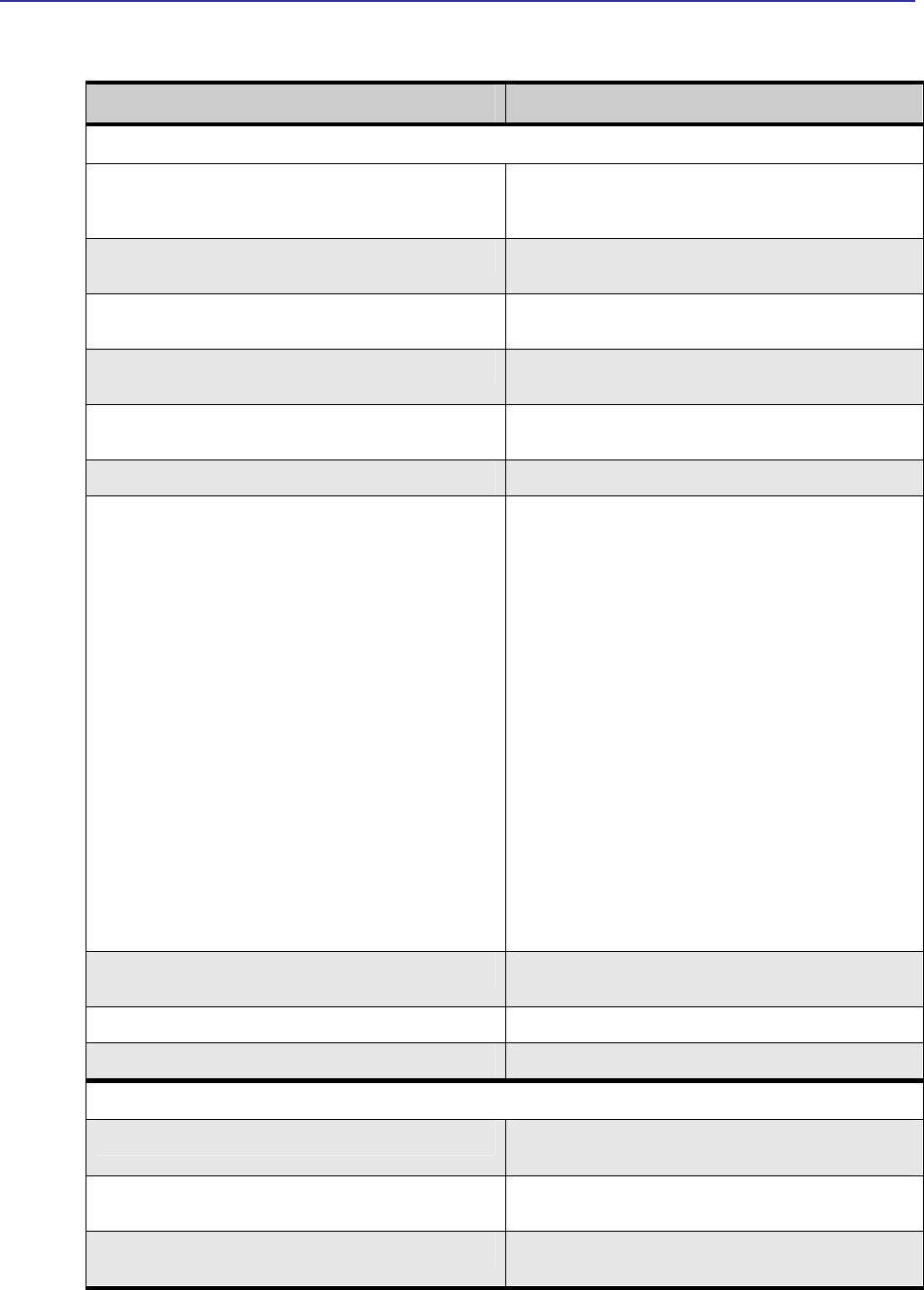
Configuring the LIBRA MAX-SS 5X00
Libra MAX-SS 5X00TR-WMX-5.8 Outdoor Subscriber Unit User's Guide
11
Table 1-2. Wireless Settings
Parameter Choose This Setting
Group ∂ Parameters in Figure 1-6
Channel Bandwidth (MHz) Select 3.5MHz (default) 5MHz, or 7MHz, whichever best suits
your application’s bandwidth needs and is allowed by your
license. The base station must be set to the same bandwidth.
Secondary Management Connection Support Confirm that the default setting (Secondary Management
Support) is selected. If not, select it.
Initial Ranging Burst Inverting Confirm that the default setting (Software Auto) is selected. If
not, select it.
Adaptive Modulation (DBPC) Confirm that the default setting (Auto using CINR thresholds)
is selected. If not, select it.
Frequency (KHz) Sets the frequency, in kHz. Range is 5725000 – 5925000 in
increments of 500kHz. Default is 5725000 (5.72 GHz).
Initial Delay Correction Value Confirm that the default setting (0) is selected. If not, select it.
Max TX Power (dBm) This value should match the LIBRA MAX-SS 5X00 antenna.
Examples:
• LIBRA MAX-SS 5X00 -14: specify a value that is 14db
less than the max EIRP setting. If the max EIRP setting
is 30dBm, for example, set Max Tx Power to 16dBm.
• LIBRA MAX-SS 5X00 -17: specify a value that is 17db
less than the max EIRP setting. If the max EIRP setting
is 30dBm, for example, set Max Tx Power to 13dBm.
• LIBRA MAX-SS 5X00 -20: specify a value that is 20db
less than the max EIRP setting. If the max EIRP setting
is 30dBm, for example, set Max Tx Power to 10dBm.
The Max Tx Power value cannot exceed 20dBm. Default
setting is 20.
Note: When setting the Max Tx Power value, do not exceed
the max EIRP allowed by your license. When adding the
values for Tx Antenna Gain and Max Tx Power, the sum of
these values must equal or be less than the max EIRP that
your license allows. The gain of the internal antenna is 17dB,
requiring the Max Tx Power to be set to (max EIRP – 17).
Min Tx Power (dBm) Confirm that the default setting (-10) is selected. If not, select
it.
Rx Antenna Gain (1/4dB step) Confirm that the default setting (0) is selected. If not, select it.
Tx Antenna Gain (1/4dB step) Confirm that the default setting (0) is selected. If not, select it.
Group • Parameters in Figure 1-6
MAC Message Strict Checking Confirm that the default setting (Disable) is selected. If not,
select it.
Pack Enable for Primary CID Confirm that the default setting (Enable) is selected. If not,
select it.
Fragment Enable for Primary CID Confirm that the default setting (Enable) is selected. If not,
select it.
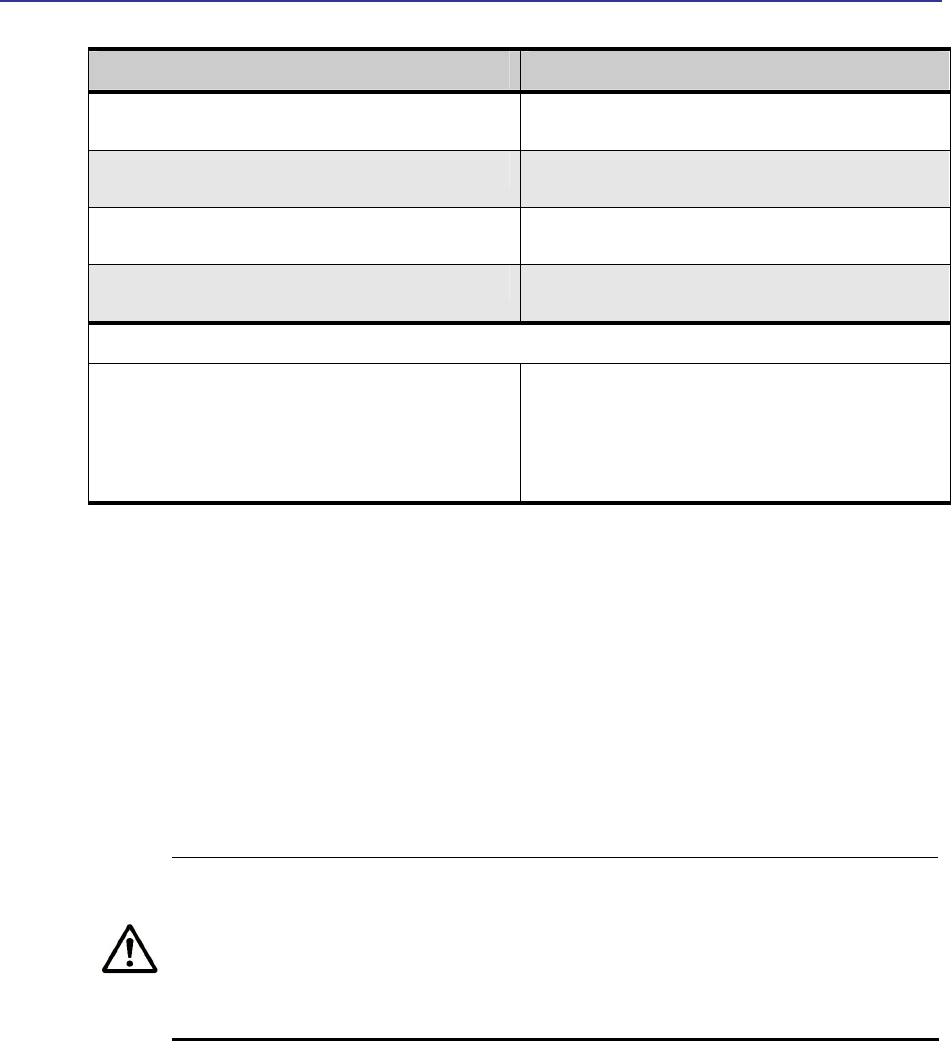
Chapter 1, Basic Installation
12 TR-WMX-5.8 Outdoor Subscriber Unit User's Guide
Parameter Choose This Setting
Tx Overrun Fix Confirm that the default setting (Disable) is selected. If not,
select it.
QoS Admitted Bit Confirm that the default setting (Disable) is selected. If not,
select it.
QoS Tx Policy Checking Confirm that the default setting (Disable) is selected. If not,
select it.
Enable 0 Symbol HDD Patch Confirm that the default setting (Disable) is selected. If not,
select it.
Group ÷ Parameters in Figure 1-6
BSID and Mask Use the standard format for MAC addresses (six 2-digit
hexadecimal numbers separated by colons) to enter the base
station ID. Example: “12:34:56:78:9a:bc”. You can enter up to
8 base station addresses, separating each by pressing the
Enter key. To match all BSIDs, mask out the lower 3 bytes.
"00:00:00:00:00:00 00:00:00:00:00:00" .
1.5.3 Specifying Network Setup Settings
After specifying wireless settings, use the following procedure to specify the network
setup settings.
1. In the left pane, under Network Setup, click TCP/IP. The TCP/IP Settings page
appears (see Figure 1-7).
2. If the LIBRA MAX-SS 5X00 is set to unmanaged mode (No Secondary Management),
set the parameters in Table 1-3 (these parameters are highlighted in orange in
Figure 1-7). Otherwise, skip to step 3 below.
By default, the LIBRA MAX-SS 5X00 is set to use secondary managed mode. In
this mode, the settings in Table 1-3 are set automatically and the fields are
unavailable. If you switch to unmanaged mode (No Secondary Management),
you can specify the settings in Table 1-3 manually. To change between the
two modes, use Secondary Management Connection Support on the Wireless
Settings page (see section 2.2.1).
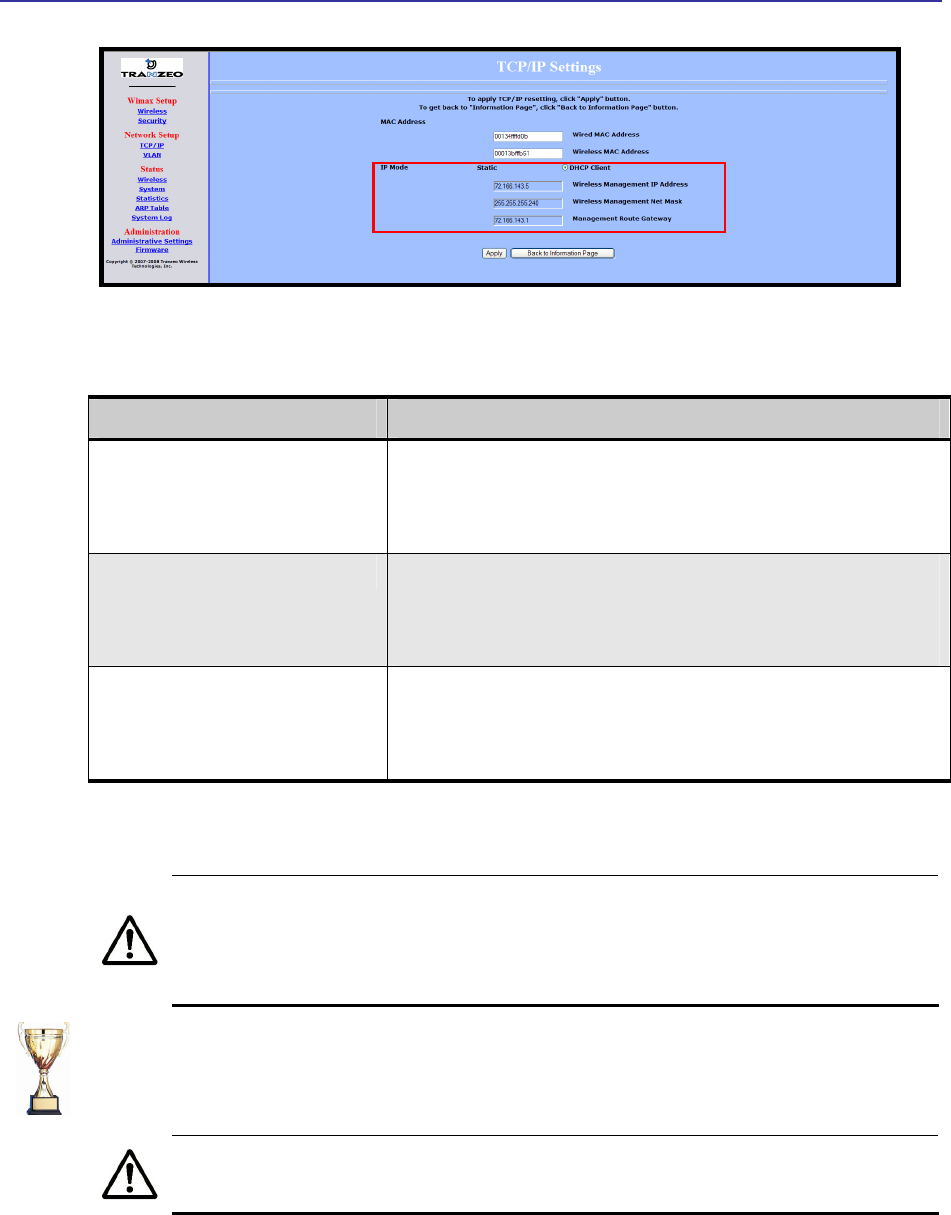
Configuring the LIBRA MAX-SS 5X00
Libra MAX-SS 5X00TR-WMX-5.8 Outdoor Subscriber Unit User's Guide
13
Figure 1-7. TCP IP Settings
Table 1-3. TCP/IP Settings
Parameter Choose This Setting
Wireless Management IP Address Secondary managed mode: This value is set automatically and the field is
unavailable.
Unmanaged mode: Set this parameter to an unused value in the subnet to which
the base station is connected.
Wireless Management Net Mask Secondary managed mode: This value is set automatically and the field is
unavailable.
Unmanaged mode: Set this value to match that of the subnet to which the base
station is connected.
Management Route Gateway Secondary managed mode: This value is set automatically and the field is
unavailable.
Unmanaged mode: Set this value to be the router on the subnet to which the base
station is connected.
3. Click the Apply button. When the next page appears, click the Reboot button to
reboot the LIBRA MAX-SS 5X00 and put your saved settings into effect.
Rebooting disconnects the LIBRA MAX-SS 5X00 and any connections currently
running. It may take 60 seconds before the LIBRA MAX-SS 5X00 s running and
accessible again. The Status LED flashes while the unit reboots and goes ON
when the unit completes the reboot process.
Congratulations! You have now completed the installation procedures for your LIBRA
MAX-SS 5X00 node. Your LIBRA MAX-SS 5X00 unit is now ready for use.
By default, security is disabled on the LIBRA MAX-SS 5X00 . To enable security,
see section 2.2.2.
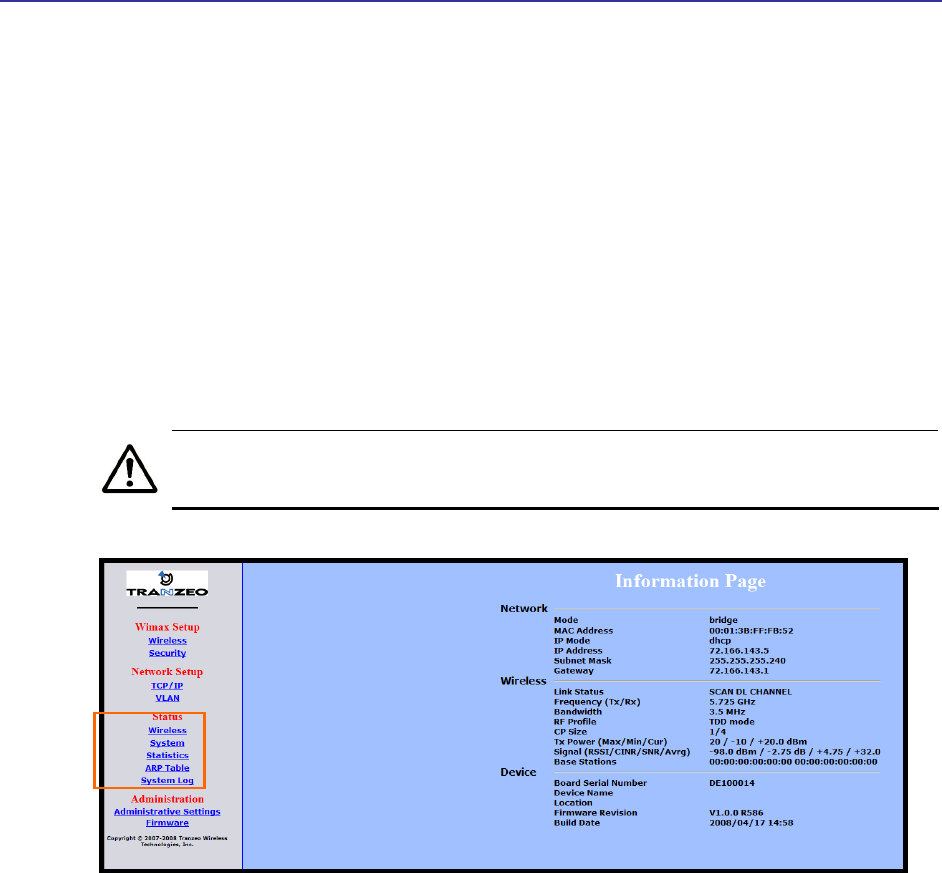
Chapter 1, Basic Installation
14 TR-WMX-5.8 Outdoor Subscriber Unit User's Guide
1.6 Monitoring LIBRA MAX-SS 5X00 Status
There are two ways to monitor the status of your LIBRA MAX-SS 5X00 :
Viewing status pages through the LIBRA MAX-SS 5X00 Configurator
Watching the status LEDS on the rear panel of the LIBRA MAX-SS 5X00
1.6.1 Viewing Status Information
You can view LIBRA MAX-SS 5X00 status information by clicking the links under Status in
the left pane of the Configurator. To display the system information, for example, click
System. For more information, see Chapter 3.
The values shown in the status pages are not updated dynamically. To refresh
the values shown, reload the Web page.
Figure 1-8. Status Links on the Configurator
Status Links
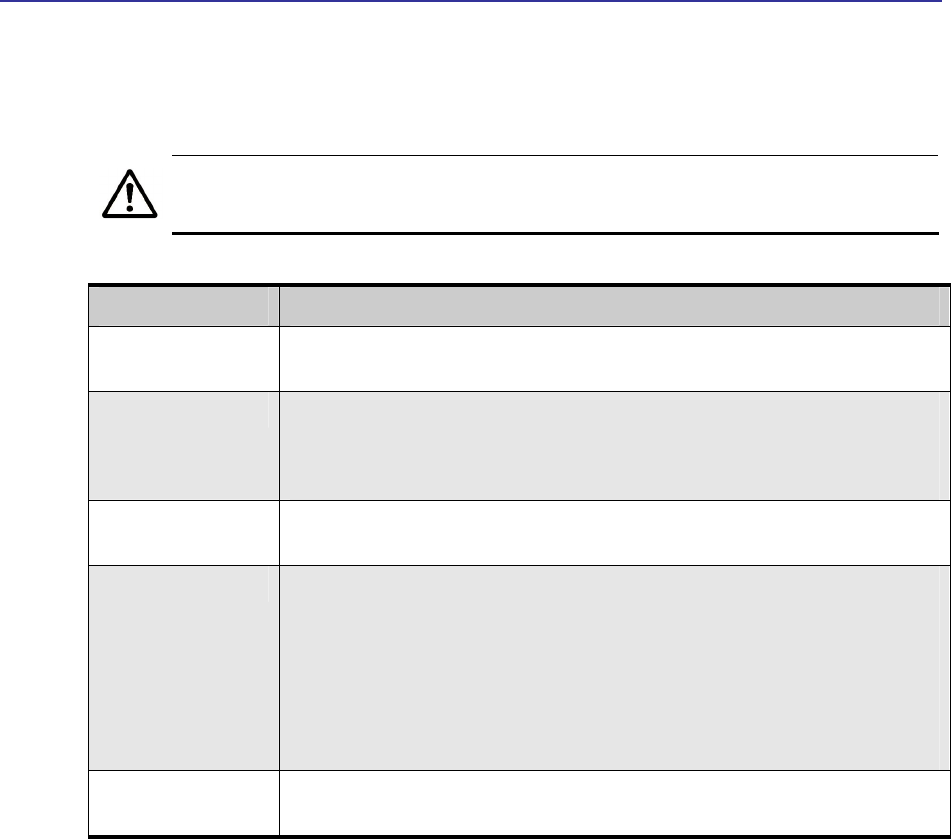
Monitoring LIBRA MAX-SS 5X00 Status
Libra MAX-SS 5X00TR-WMX-5.8 Outdoor Subscriber Unit User's Guide
15
1.6.2 Status LEDS
The rear of the LIBRA MAX-SS 5X00 has 9 LEDs that show the unit’s status. Table 1-4
describes the functions of the LEDs.
The LIBRA MAX-SS 5X00 status LEDs can be disabled from the Administrative
Settings page (see section 4.4.3).
Table 1-4. LIBRA MAX-SS 5X00 LEDs
LED Description
Radio ON = connection with a base station has been established.
OFF = connection with a base station has not been established.
LAN ON = a connection to the Ethernet port has been established.
Flash = connection is in use.
OFF = a connection to the Ethernet port has not been established.
Status ON = LIBRA MAX-SS 5X00 is fully operational.
Blink = LIBRA MAX-SS 5X00 is booting or shutting down.
Signal Indicates the received signal strength from a base station.
1 LED blinking = there is no link between the LIBRA MAX-SS 5X00 and the base station.
1 LED ON = RSSI ≤ -96dBm
2 LEDs ON = -95dBm ≤ RSSI -86 dBm
3 LEDs ON = -85dBm ≤ RSSI ≤ -76 dBm
4 LEDs ON = -75dBm ≤ RSSI ≤ -61 dBm
5 LEDs ON = RSSI ≥ -60 dBm
Power ON = LIBRA MAX-SS 5X00 is receiving power.
OFF = LIBRA MAX-SS 5X00 is not receiving power.
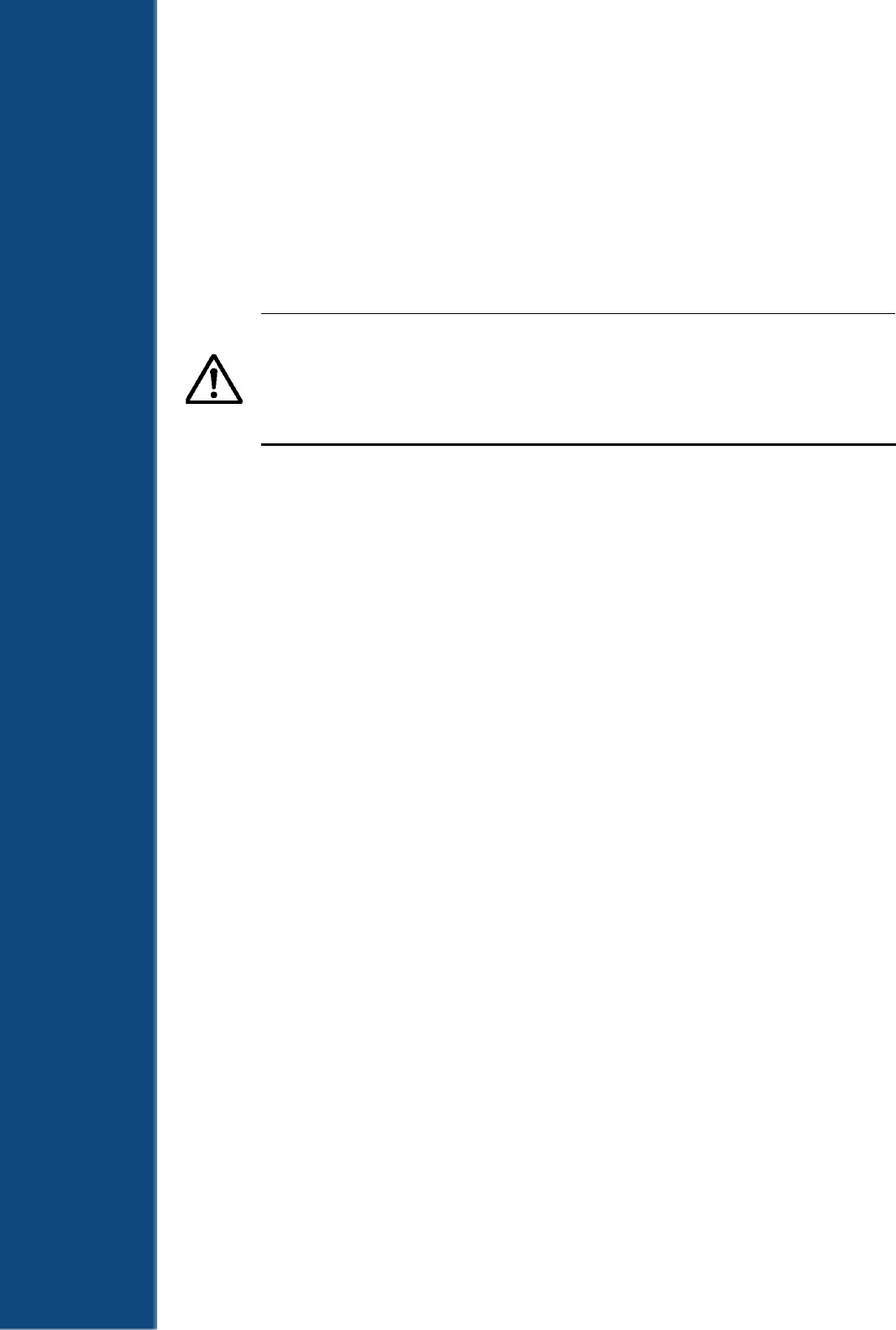
16
2 Advanced Configuration
This chapter describes how to perform advanced configuration activities using the LIBRA
MAX-SS 5X00 Configurator.
This chapter is for expert users who understand networking concepts and
terminology. You do not need to perform these activities to use your LIBRA
MAX-SS 5X00 , nor should you undertake these procedures if you are a novice
user. Performing the instructions in Chapter 1 is all that is required to start
using your LIBRA MAX-SS 5X00 .
The topics covered in this chapter are:
Section 2.1, Understanding the Pages in the Configurator (page 17)
Section 2.2, Entering WiMAX Setup Settings (page 19)
Section 2.3, Entering Network Setup Settings (page 24)
2
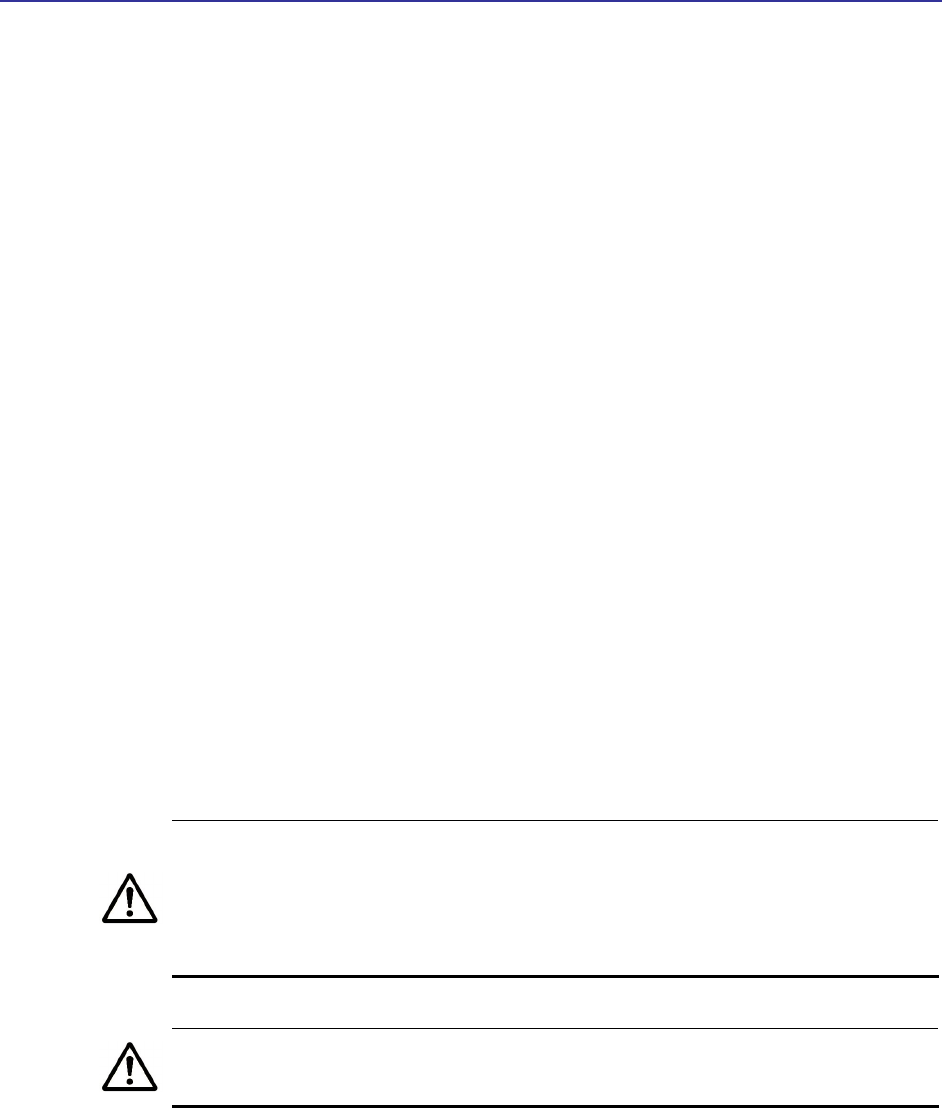
Chapter 2, Advanced Configuration
17 TR-WMX-5.8 Outdoor Subscriber Unit User's Guide
17
2.1 Understanding the Pages in the Configurator
The LIBRA MAX-SS 5X00 Configurator is a Web-based utility that provides an intuitive
user interface for viewing and changing configuration and status settings.
The page header at the top of the page shows the name of the page. The navigation
panel on the left side provides links you can click to display the pages in the
Configurator. The links are organized into the following categories:
WiMAX Setup - lets you access the pages for viewing and configuring the LIBRA MAX-SS
5X00 wireless and security settings. See section 2.2.
Network Setup – lets you access the pages for viewing and configuring the LIBRA MAX-SS
5X00 TCP/IP and VLAN settings. See section 2.3.
Administration – lets you view and configure administrative settings (see section 4) and
upgrade the LIBRA MAX-SS 5X00 firmware (see Appendix B).
Pages with user-configurable settings have an Apply button at the bottom of the page.
The same pages, and the Firmware page, have a Back to Information Page button.
After you change configuration settings on a page, click Apply before going to another
page; otherwise, your changes will be discarded. Clicking Apply saves in memory all
changes made on the currently displayed page. When you click this button, another page
appears with a Reboot button. You can either click the Reboot button to reboot the
LIBRA MAX-SS 5X00 and have the new configuration settings take effect, or change
settings on other pages and reboot after all of your configuration changes are complete.
Rebooting disconnects the LIBRA MAX-SS 5X00 and any connections currently
running. It may take up to 60 seconds before the LIBRA MAX-SS 5X00 is
running and accessible again. When you reboot the LIBRA MAX-SS 5X00 , the
Status LED flashes while the unit reboots and goes ON when the unit
completes the reboot process.
Another way to reboot the unit is by using the Reboot button on the
Administration Settings page (see section 4.3).
The Back to Information Page lets you redisplay the Information Page. This page lets
you view the LIBRA MAX-SS 5X00 ’s current network, wireless, and device settings (see
section 3.1). This page is the first page that appears when you log in to the Configurator.
The main panel is the viewing area on the page. When you select a link in the navigation
panel, the fields of the page are displayed in the main panel. This is where you view
and change the LIBRA MAX-SS 5X00 configuration settings.
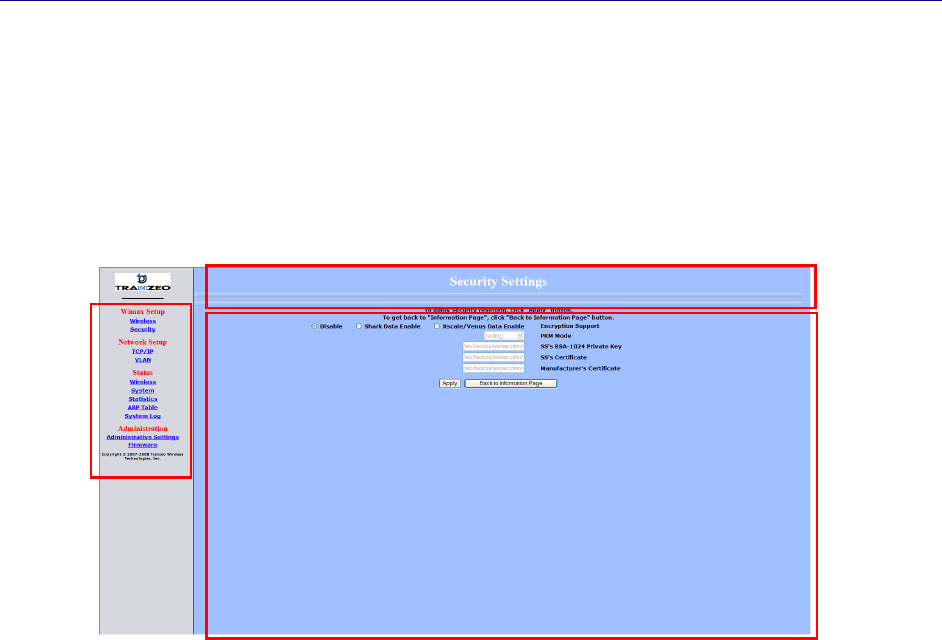
Chapter 2, Advanced Configuration
18 TR-WMX-5.8 Outdoor Subscriber Unit User's Guide
The remaining sections describe the Configurator pages you can use to view and change
the LIBRA MAX-SS 5X00 configuration and status. These sections assume you used the
procedure in section 1.5.1 to log in to the Configurator.
Figure 2-1. Areas on the Configurator Page
Navigation
Panel
Main Area
Page Header
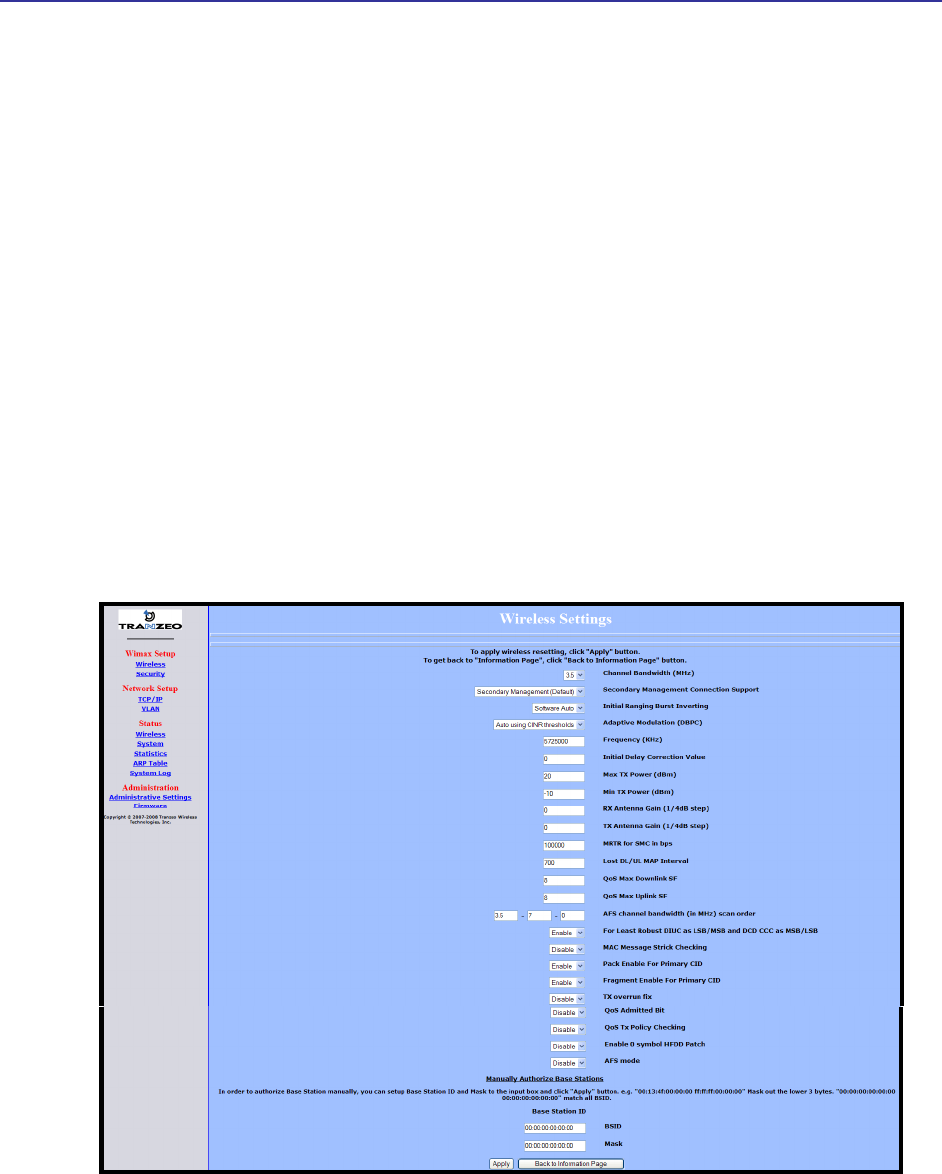
Entering WiMAX Setup Settings
Libra MAX-SS 5X00TR-WMX-5.8 Outdoor Subscriber Unit User's Guide
19
2.2 Entering WiMAX Setup Settings
The Configurator provides two menu selections for entering WiMAX setup settings:
Wireless lets you set wireless settings for the LIBRA MAX-SS 5X00 . See section 2.2.1.
Security lets you set security settings for the LIBRA MAX-SS 5X00 . See section 2.2.2.
If you change any of the settings on these pages, click the Apply button at the bottom
of the page to reboot the LIBRA MAX-SS 5X00 and have your settings take effect.
2.2.1 Entering Wireless Settings
Clicking the Wireless link under WiMAX Setup in the left pane of the Configurator
displays the Wireless Settings page. Use this page to select the wireless settings for the
LIBRA MAX-SS 5X00 . Figure 2-2 shows this page, and Table 2-1 describes the fields and
buttons on it.
Figure 2-2. Wireless Settings Page
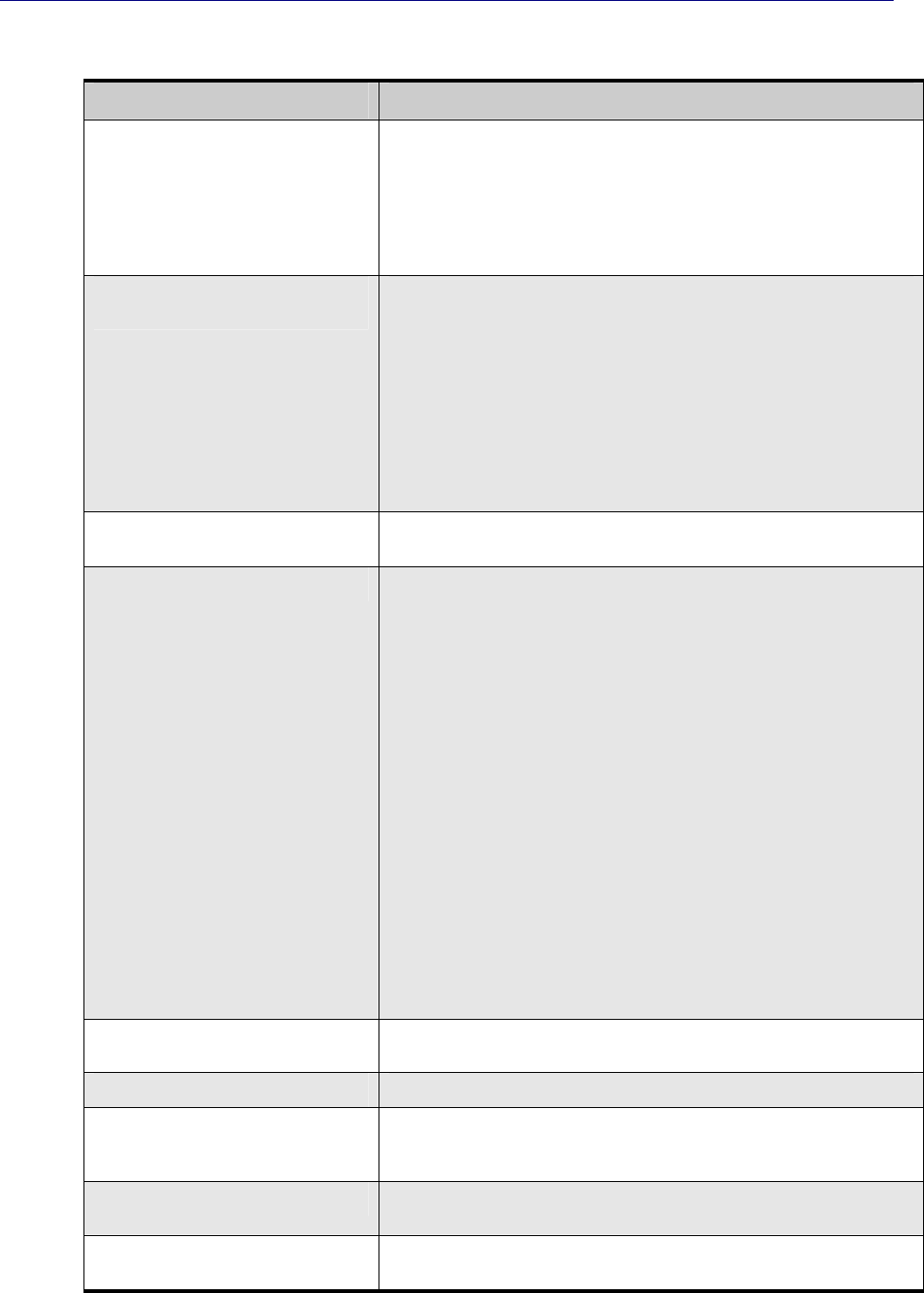
Chapter 2, Advanced Configuration
20 TR-WMX-5.8 Outdoor Subscriber Unit User's Guide
Table 2-1. Fields and Buttons in the Wireless Settings Page
Field Description
Channel Bandwidth (MHz) Select the value that best suits your application’s bandwidth needs and is allowed by
your license. Choices are:
• 3.5 MHz (default)
• 5 MHz
• 7 MHz
Secondary Management Connection
Support
Determines whether the LIBRA MAX-SS 5X00 is configured for Static or DHCP
Client mode. Choices are:
• No Secondary Management Support – unmanaged mode. This setting requires
you to set the LIBRA MAX-SS 5X00 IP addresses manually. This setting
makes the Management Net Mask, and Management Route Gateway fields
available on the TCP/IP Settings page.
• Secondary Management (Default) – Secondary managed mode. Select this
setting if the LIBRA MAX-SS 5X00 IP addresses will be set automatically by a
DHCP server. This setting makes Management Net Mask, and Management
Route Gateway fields on the TCP/IP Settings page unavailable. (default)
Initial Ranging Burst Inverting This feature is provided for Engineering development use, and is an undocumented
feature. Please do not change from the default selection of Software Auto.
Adaptive Modulation (DBPC) Matches the downlink modulation used to the link conditions. Adaptive modulation,
operates in conjunction with the downlink burst power control (DBPC) which adjusts
the CPE transmit power to that requested by the base station. Fixed modulations
can be selected or adaptive algorithms based on CINR or based on error rates can
be used to determine when the downlink modulation is adjusted. Choices are::
• Disable DBPC
• Auto using CINR thresholds (default)
• Auto using BER thresholds
• Fixed to BPSK–1/2
• Fixed to QPSK–1/2
• Fixed to QPSK–3/4
• Fixed to QAM16–1/2
• Fixed to QAM16–3/4
• Fixed to QAM64–2/3
• Fixed to QAM64–3/4
Frequency (KHz) Sets the frequency, in kHz. Range is 5725000 – 5925000 in increments of 500kHz.
Default is 5725000 (5.72 GHz).
Initial Delay Correction Value 0 (default)
Max TX Power (dBm) The maximum transmit power at which the unit can operate, specified in dBm. This
value added to the Tx Antenna Gain cannot exceed the EIRP that the operator
license allows. Range is -10 to 20dBm. Default is 20dBm.
Min Tx Power (dBm) The minimum transmit power at which the unit can operate, specified in dBm. Range
is -10 to 20dBm. Default is -10dBm.
Rx Antenna Gain (1/4dB step) The gain of the Rx antenna, in dB. The gain of the internal antenna is 17dB. Default
is 0dB.

Entering WiMAX Setup Settings
Libra MAX-SS 5X00TR-WMX-5.8 Outdoor Subscriber Unit User's Guide
21
Field Description
Tx Antenna Gain (1/4dB step) The gain of the Rx antenna, in dB. The gain of the internal antenna is 17dB. Default
is 0dB.
MRTR for SMC in bps Sets the minimum reserved traffic rate for the secondary management channel.
Default is 100000.
Lost DL/UL MAP Interval Sets the time in seconds that the CPE will maintain the link to the BS using the last
DL or UL MAP received. Default is 700.
QoS Max Downlink SF Sets the maximum number of downlink service flows the CPE will support. Default is
8.The maximum possible SF for downlink and uplink service flows, combined is 60.
QoS Max Uplink SF Sets the maximum number of uplink service flows the CPE will support. Default is
8.The maximum possible SF for downlink and uplink service flows, combined is 60.
AFS channel bandwidth (in MHz) scan
order
This feature is provided for Engineering development use, and is an undocumented
feature. Please do not change from the default selection.
For Least Robust DIUC as LSB/MSB and
DCD CCC as MSB/LSB
This feature is provided for Engineering development use, and is an undocumented
feature. Please do not change from the default selection.
MAC Message Strict Checking This feature is provided for Engineering development use, and is an undocumented
feature. Please do not change from the default selection.
Pack Enable for Primary CID This feature is provided for Engineering development use, and is an undocumented
feature. Please do not change from the default selection.
Fragment Enable for Primary CID This feature is provided for Engineering development use, and is an undocumented
feature. Please do not change from the default selection.
Tx Overrun Fix This feature is provided for Engineering development use, and is an undocumented
feature. Please do not change from the default selection.
QoS Admitted Bit This feature is provided for Engineering development use, and is an undocumented
feature. Please do not change from the default selection.
QoS Tx Policy Checking This feature is provided for Engineering development use, and is an undocumented
feature. Please do not change from the default selection.
Enable 0 Symbol HDD Patch This feature is provided for Engineering development use, and is an undocumented
feature. Please do not change from the default selection.
AFS Mode This feature is provided for Engineering development use, and is an undocumented
feature. Please do not change from the default selection.
BSID and Mask Use the standard format for MAC addresses (six 2-digit hexadecimal numbers
separated by colons) to enter the base station ID. Example: “12:34:56:78:9a:bc”.
You can enter up to 8 base station addresses, separating each by pressing the
Enter key. To match all BSIDs, mask out the lower 3 bytes. "00:00:00:00:00:00
00:00:00:00:00:00" .
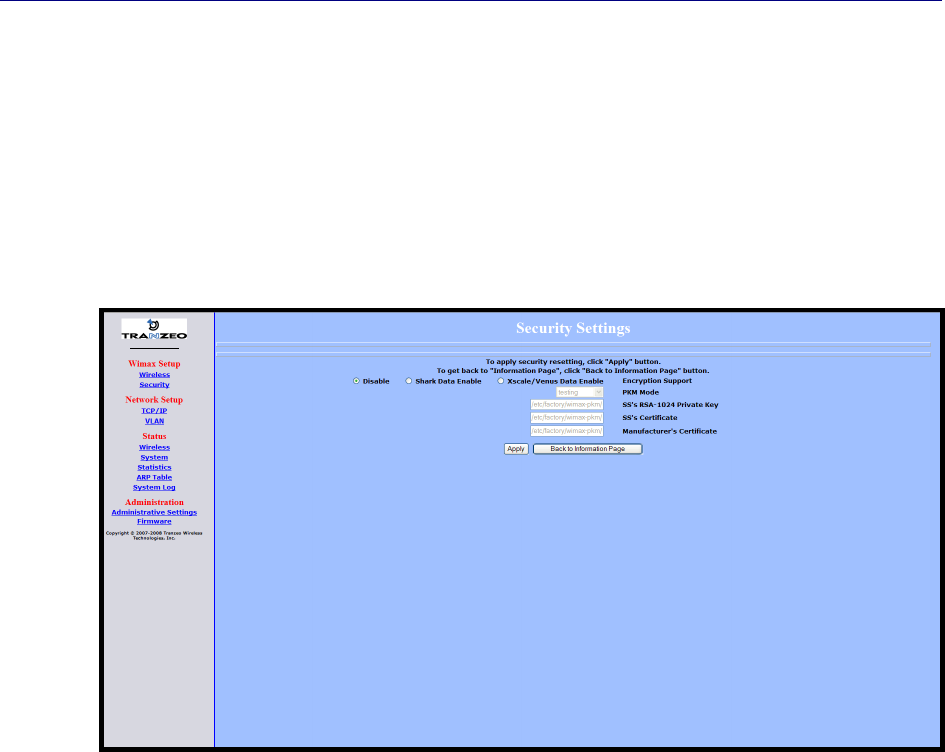
Chapter 2, Advanced Configuration
22 TR-WMX-5.8 Outdoor Subscriber Unit User's Guide
2.2.2 Setting Security Settings
Clicking the Security link under WiMAX Setup in the left pane of the Configurator
displays the Security Settings page. Use this page to select the security settings for the
LIBRA MAX-SS 5X00 . The first selection on this page lets you select the encryption
method to be used. Depending on your selection, the remaining fields on the page are
either enabled or disabled. Figure 2-3 shows this page, and Table 2-2 describes the
fields and buttons on it.
Figure 2-3. Security Settings Page
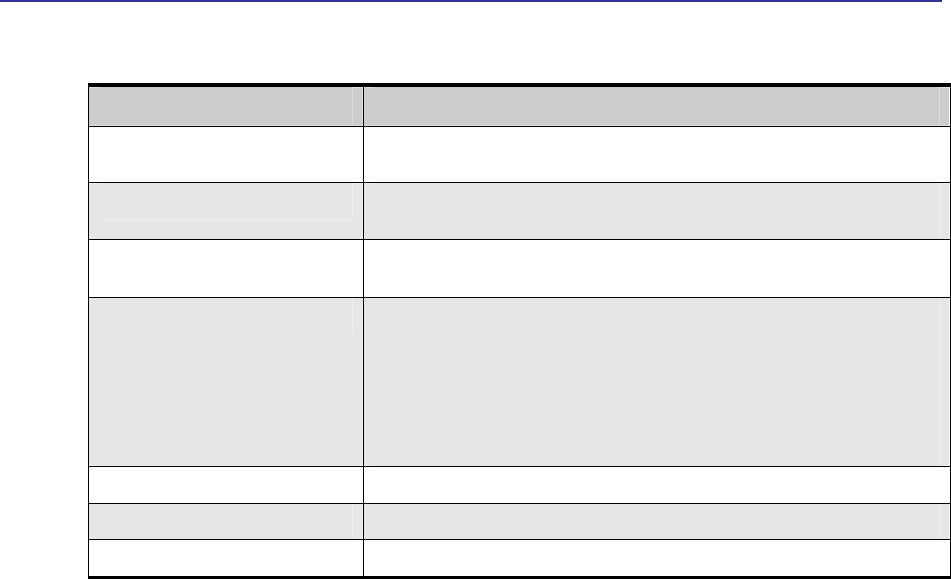
Entering WiMAX Setup Settings
Libra MAX-SS 5X00TR-WMX-5.8 Outdoor Subscriber Unit User's Guide
23
Table 2-2. Fields and Buttons in the Security Settings Page
Field Description
Disable Disables the LIBRA MAX-SS 5X00 security settings on this page. This is the default
setting.
Shark Data Enable This feature is provided for Engineering development use, and is an undocumented
feature. Please do not change from the default selection.
Xscale/Venus Data Enable This feature is provided for Engineering development use, and is an undocumented
feature. Please do not change from the default selection.
PKM Mode Enable the privacy key management (PKM) protocol used to distribute and maintain
private keys for traffic encryption. Choices are:
• Testing – select this setting if the LIBRA MAX-SS 5X00 will be used for
testing/evaluation purposes. (default)
• Operational – select this setting if the LIBRA MAX-SS 5X00 will be used for
network operations.
SS's RSA-1024 Private Key Specify the path where the RAS 1024 private key is located.
SS's Certificate Specify the path where the subscriber station’s certificate is located.
Manufacturer's Certificate Specify the path where the manufacturer’s certificate is located.
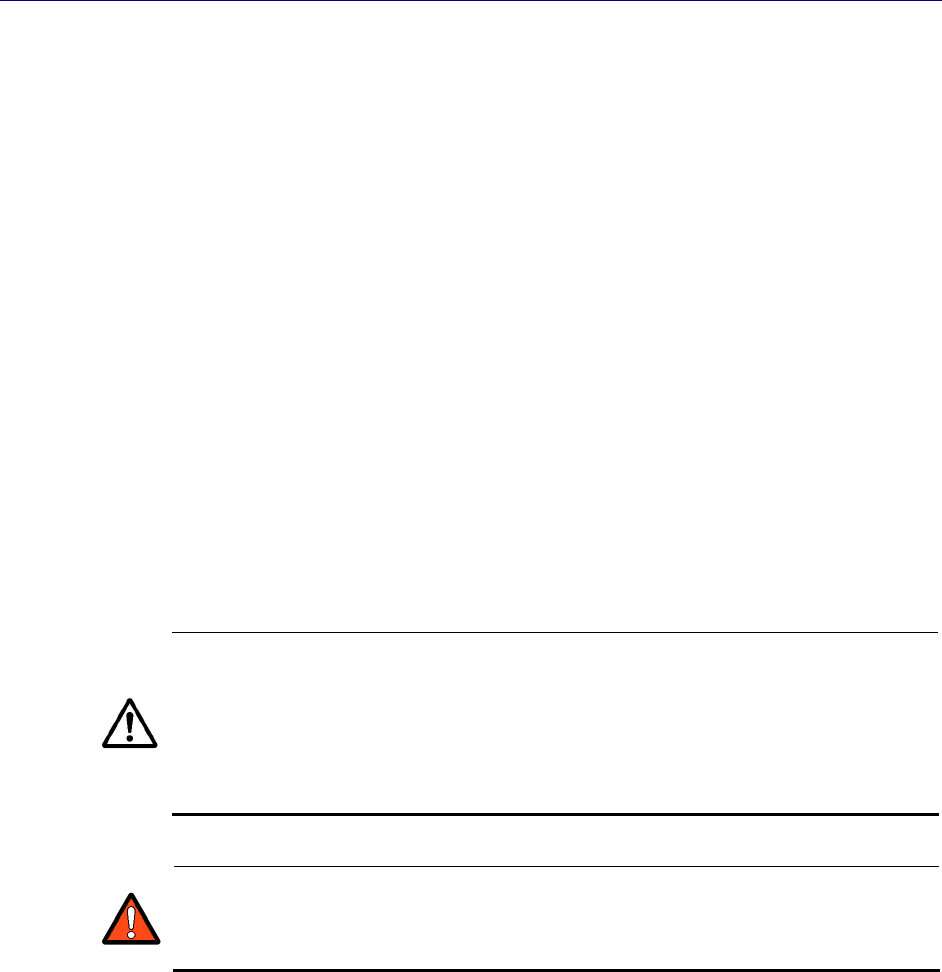
Chapter 2, Advanced Configuration
24 TR-WMX-5.8 Outdoor Subscriber Unit User's Guide
2.3 Entering Network Setup Settings
The Configurator provides two menu selections for entering network setup settings:
TCP/IP lets you set the MAC address and IP mode for the LIBRA MAX-SS 5X00 . See
section 2.3.1.
VLAN lets you set the virtual LAN (VLAN) settings for the LIBRA MAX-SS 5X00 . See
section 2.3.2.
If you change any of the settings on these pages, click the Apply button at the bottom
of the page to reboot the LIBRA MAX-SS 5X00 and have your settings take effect.
2.3.1 Entering TCP/IP Settings
Clicking the TCP/IP link under Network Setup in the left pane of the Configurator
displays the TCP/IP Settings page. Use this page to select the wireless settings for the
LIBRA MAX-SS 5X00 . Figure 2-4 shows this page, and Table 2-3 describes the fields and
buttons on it.
By default, the LIBRA MAX-SS 5X00 is set to secondary managed mode. In this
mode, the IP Mode settings in Table 2-3 are set automatically and the fields
are unavailable. If you switch to unmanaged mode (No Secondary
Management), you can specify these settings manually. To change between
the two modes, use Secondary Management Connection Support on the
Wireless Settings page (see section 2.2.1).
If you change the unit’s MAC address from those assigned when the unit was
shipped and noted on the Subscriber Unit label, please ensure that the MAC of
the Wireless MAC address is a lower number than the Wired MAC address.
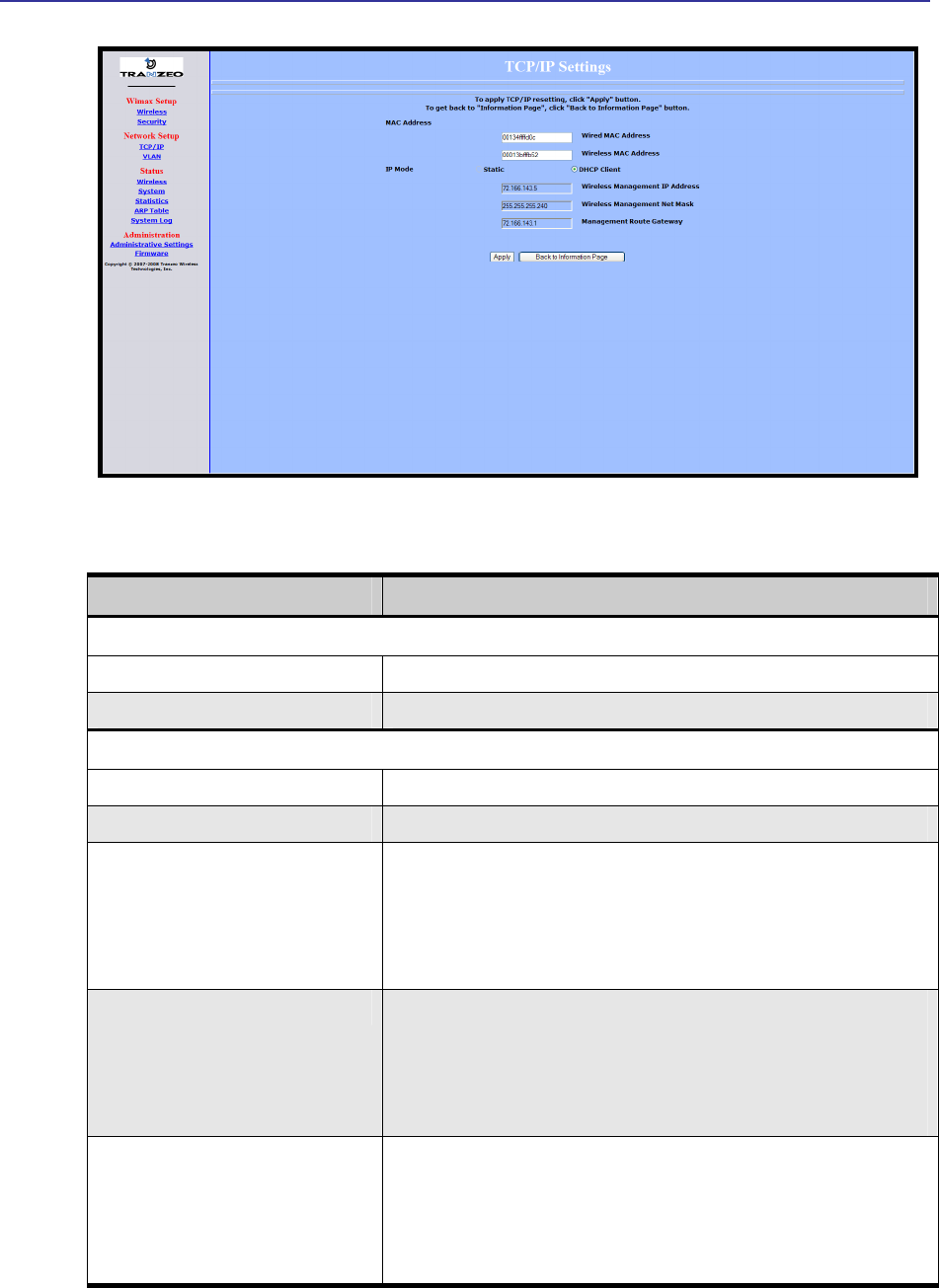
Entering Network Setup Settings
Libra MAX-SS 5X00TR-WMX-5.8 Outdoor Subscriber Unit User's Guide
25
Figure 2-4. TCP/IP Settings Page
Table 2-3. Fields and Buttons in the TCP/IP Settings Page
Field Description
MAC Address
Wired MAC Address The LIBRA MAX-SS 5X00 ’s wired MAC address.
Wireless MAC Address The LIBRA MAX-SS 5X00 ’s wireless MAC address.
IP Mode
Static The LIBRA MAX-SS 5X00 IP address will be set manually and remain static.
DHCP Client The LIBRA MAX-SS 5X00 IP address will be set automatically using DHCP.
Wireless Management IP Address The wireless management IP address of the LIBRA MAX-SS 5X00 .
• Secondary managed mode: This value is set automatically and the field is
unavailable.
• Unmanaged mode: Set this value to an unused IP address in the subnet to
which the base station is connected.
Wireless Management Net Mask The wireless management netmask of the LIBRA MAX-SS 5X00 .
• Secondary managed mode: This value is set automatically and the field is
unavailable.
• Unmanaged mode: Set this value to match that of the subnet to which the
base station is connected.
Management Route Gateway The wireless management gateway of the LIBRA MAX-SS 5X00 .
• Secondary managed mode: This value is set automatically and the field is
unavailable.
• Unmanaged mode: Set this value to be the router on the subnet to which the
base station is connected.
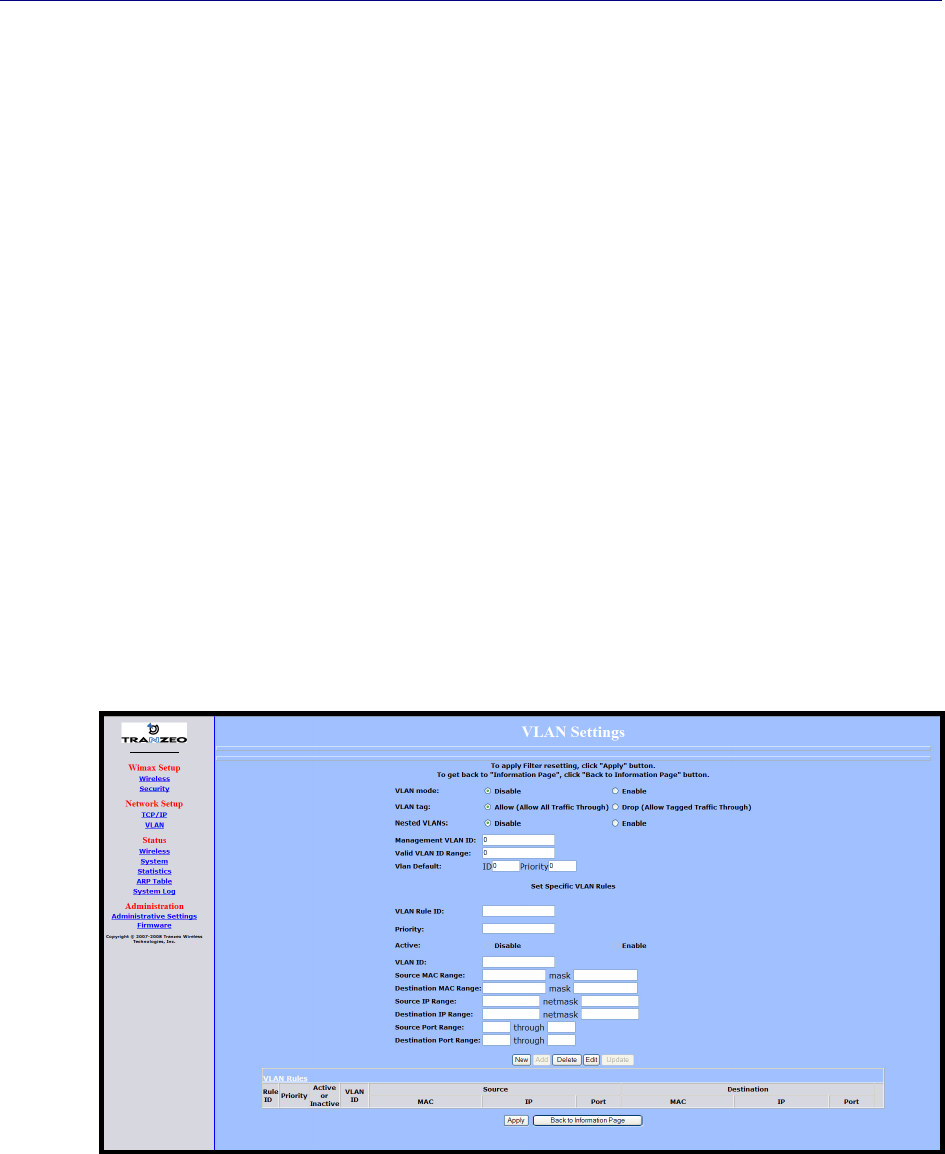
Chapter 2, Advanced Configuration
26 TR-WMX-5.8 Outdoor Subscriber Unit User's Guide
2.3.2 VLAN Settings
A VLAN is an administrative grouping of network devices that is logically segmented, by
functions, project teams, or applications rather than a physical or geographical basis.
VLANs provide the segmentation services traditionally provided by routers in LAN
configurations. For example, all workstations and servers used by a particular workgroup
team can be connected to the same VLAN, regardless of their physical connections to
the network. In this way, you can use VLANs to reconfigure the network through
software rather than physically unplugging and moving devices or wires.
Clicking the VLAN link under Network Setup in the left pane of the Configurator
displays the VLAN Settings page. Use this page to select the security settings for the
LIBRA MAX-SS 5X00 . Figure 2-5 shows this page, and Table 2-4 describes the fields and
buttons on it.
The VLAN Settings page is divided into four areas:
The top area lets you enable and configure the management VLAN.
The middle area lets you define rules for the management VLAN.
Buttons below the rules area let you add, edit, delete, and update a management VLAN.
The bottom of the page shows the VLAN rules that have been defined.
Figure 2-5. VLAN Settings Page
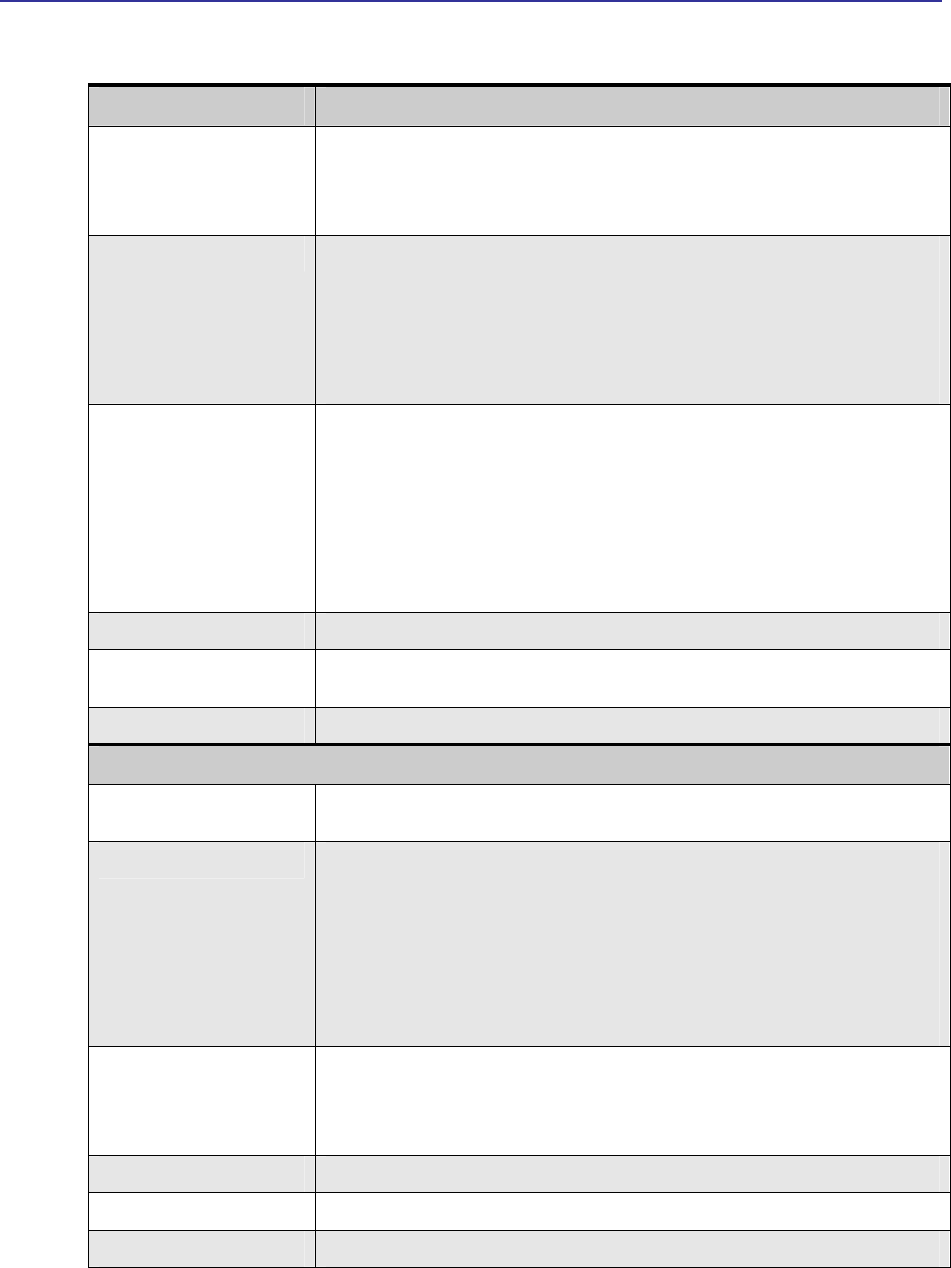
Entering Network Setup Settings
Libra MAX-SS 5X00TR-WMX-5.8 Outdoor Subscriber Unit User's Guide
27
Table 2-4. Fields and Buttons in the VLAN Settings Page
Field Description
VLAN Mode Lets you enable or disable VLAN mode. Choices are:
• Enable – enables VLAN mode, enabling the settings on this page.
• Disable – disables VLAN mode, disabling the settings on this page. (default)
VLAN Tag Tagging refers to the IEEE 802.1Q header that is inserted into the standard Ethernet header.
Choices are:
• Allow – a Tag Header is added to the frame after the destination and source MAC
addresses. This information is preserved as the frame moves through the network..
(default)
• Drop – a Tag Header is not added to the frame.
Nested VLANs Nested VLANs (also known as VLAN double tagging) are used to overlay a private Layer 2
network over a public Layer 2 network. This provides simple access to an infrastructure of
network service providers in networks. With a nested VLAN configuration, each customer is
given a customer-ID, which is a unique identifier within the service provider infrastructure.
Traffic from individual customers is tagged with the customer-ID and segregated from other
customer’s traffic.
• Disable – disables nested VLANs. (default)
• Enable – enables nested VLANs.
Management VLAN ID The numeric identifier for the management VLAN. Default is 0.
Valid VLAN ID Range To specify a range of VLAN IDs, enter the first and last numbers, separated by a dash (for
example, 100-200). Default is 0.
VLAN Default The default ID and priority of the VLAN. Defaults are 0 for ID and Priority.
Set Specific VLAN Rules
VLAN Rule ID You can create a VLAN identification matching rule that is based on a single VLAN ID or
priority, a range of IDs or priorities, or any ID or priority.
Priority Specify a single VLAN priority, a range of VLAN priorities, or a VLAN priority for any traffic
flow.
• To specify a single VLAN priority, enter a number between 0 and 7 (0 has the highest
priority and 7 has the lowest priority).
• To specify a range of VLAN priorities, enter the first and last numbers, separated by a
dash (for example, 1-3).
• To match any traffic flow that has a VLAN priority tag, type the word any.
Active Select whether the rule is enabled or disabled. Choices are:
• Disable – rule is not in effect.
• Enable – rule is in effect.
VLAN ID Enter the VLAN ID of the rule you want to edit or delete.
Source MAC Range The range of source MAC addresses to which the rule applies and corresponding mask.
Destination MAC Range The range of destination MAC addresses to which the rule applies and corresponding mask.
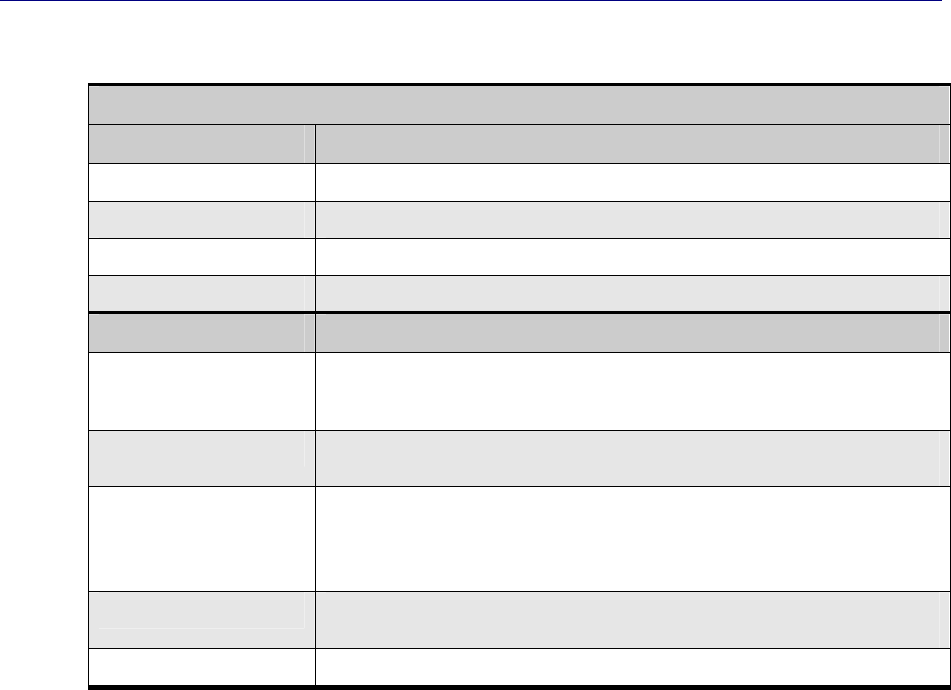
Chapter 2, Advanced Configuration
28 TR-WMX-5.8 Outdoor Subscriber Unit User's Guide
Set Specific VLAN Rules (continued)
Field Description
Source IP Range The range of source IP addresses to which the rule applies and corresponding mask.
Destination IP Range The range of destination IP addresses to which the rule applies and corresponding mask.
Source Port Range The range of source ports to which the rule applies and corresponding mask.
Destination Port Range The range of destination ports to which the rule applies and corresponding mask.
Button Description
New Click this button to set up a new rule for the management VLAN. After clicking this button,
complete the Set Specific VLAN Rules section on this page and click Add. The new rule
appears under VLAN Rules at the bottom of this page.
Add After setting up a new rule, click this button to add the rule to the VLAN Rules list at the
bottom of the page.
Delete Lets you delete a rule. In the VLAN Rule ID field, enter the ID for the rule you want to delete.
Then click Delete to delete the rule.
Note: No precautionary message appears before deleting a rule, so be sure you do not need
the rule before you delete it.
Edit Lets you modify a rule. In the VLAN Rule ID field, enter the ID for the rule you want to edit.
Then click Edit, change the settings, and click Update.
Update Click this button after editing a rule.

29
3 Viewing Status Information
The Configurator provides a Status section that lets you display status pages for
monitoring the LIBRA MAX-SS 5X00 . This section describes how to use these pages to
monitor the LIBRA MAX-SS 5X00 .
The topics covered in this chapter are:
Section 3.1, Information Page (page 30)
Section 3.2, Wireless Information Page (page 32)
Section 3.2, Wireless Information Page (page 32)
Section 3.3, System Information Page (page 34)
Section 3.4, Statistics Information Page (page 36)
Section 3.5, ARP Information Page (page 38)
Section 3.6, System Log (page 39)
3
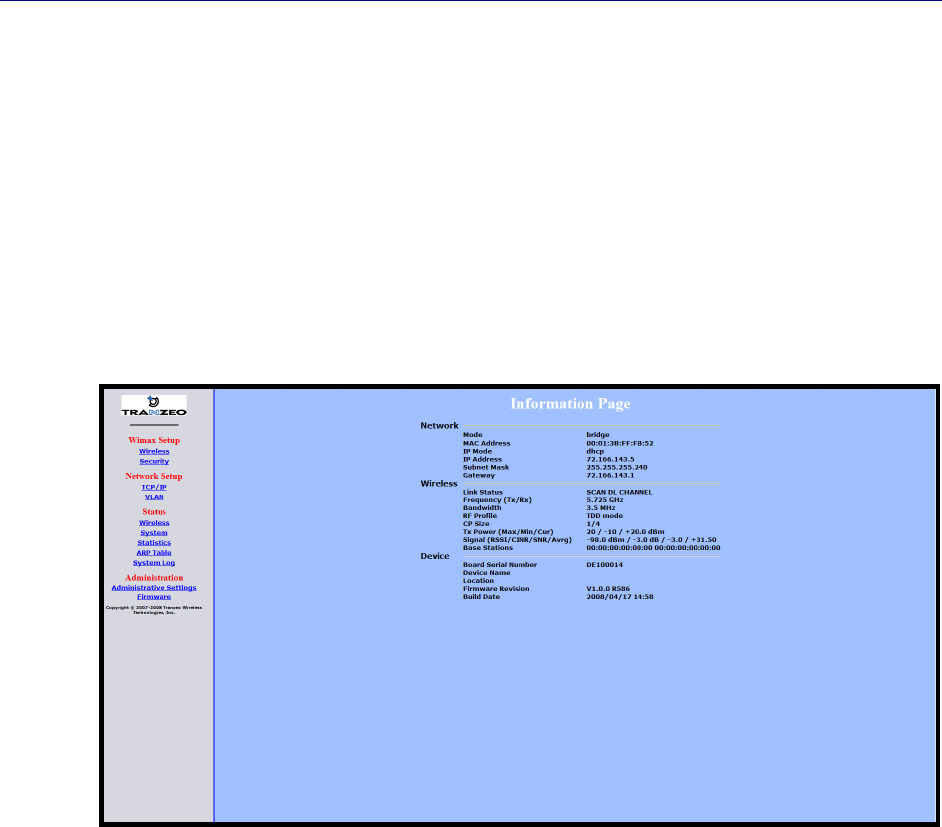
Chapter 3, Viewing Status Information
30 TR-WMX-5.8 Outdoor Subscriber Unit User's Guide
3.1 Information Page
The Information Page is the first page that appears when you log in to the Configurator.
You can also display this page from another page in the Configurator by clicking the
Back to Information Page button at the bottom of the pages in the WiMAX Setup,
Network Setup, and Administration sections.
The Information Page is a read-only page that displays network, wireless, and device
information. Figure 3-1 shows this page and Table 3-1 describes the fields on it.
Figure 3-1. Information Page
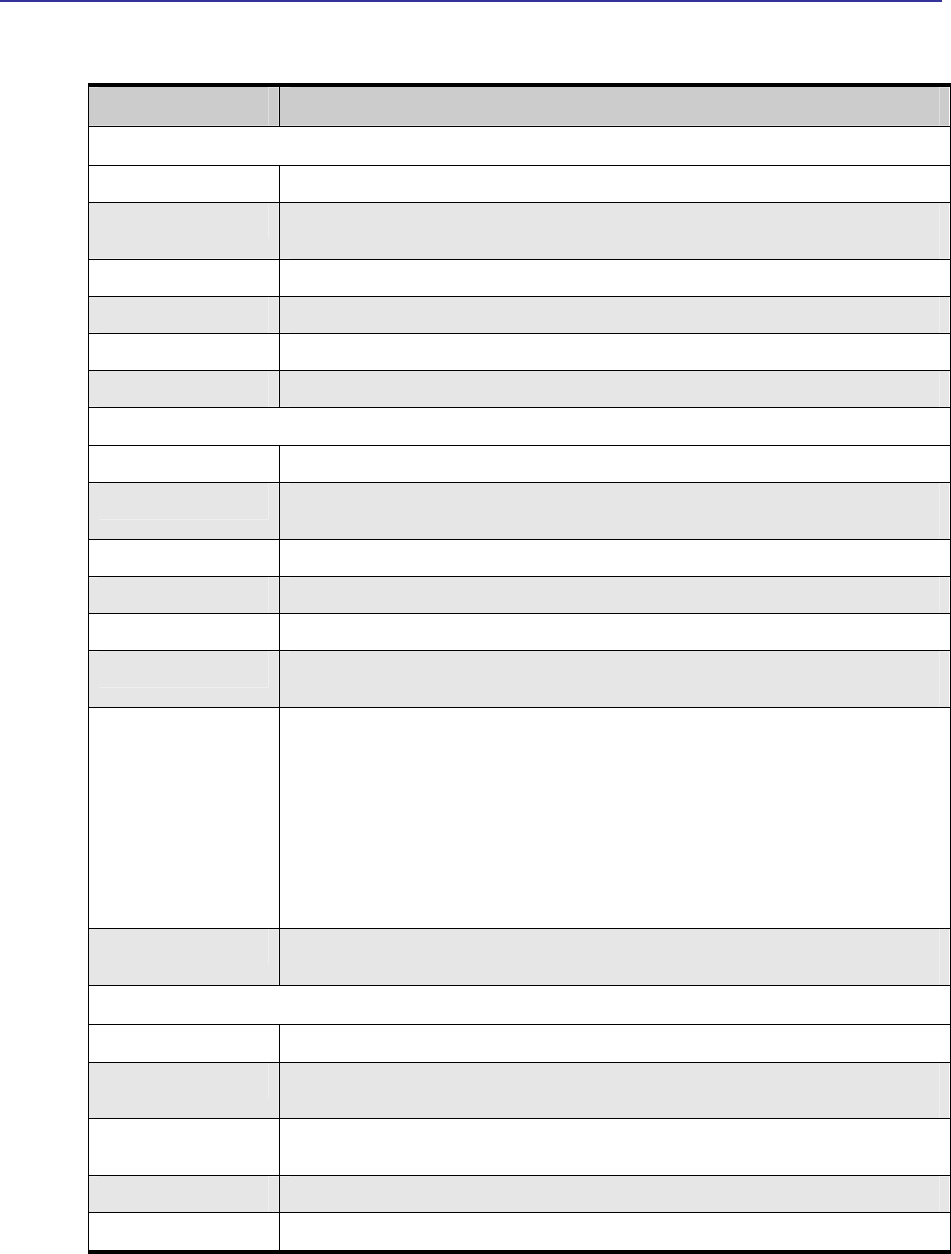
Information Page
Libra MAX-SS 5X00TR-WMX-5.8 Outdoor Subscriber Unit User's Guide
31
Table 3-1. Information Page
Field Description
Network
Mode LIBRA MAX-SS 5X00 operating mode (for example, bridge, router, etc.).
MAC Address LIBRA MAX-SS 5X00 Media Access Control (MAC) address, as defined on the TCP/IP Settings
page (see section 2.3.1).
IP Mode IP mode of the LIBRA MAX-SS 5X00 , as defined on the TCP/IP Settings page (see section 2.3.1).
IP Address IP address of the LIBRA MAX-SS 5X00 .
Subnet Mask Subnet mask of the LIBRA MAX-SS 5X00 .
Gateway Gateway mask of the LIBRA MAX-SS 5X00 .
Wireless
Link Status Shows whether the LIBRA MAX-SS 5X00 is connected to the base station.
Frequency (Tx/Rx) LIBRA MAX-SS 5X00 transmit and receive frequencies, as defined on the Wireless Settings page
(see section 2.2.1).
Bandwidth Bandwidth used by the LIBRA MAX-SS 5X00 .
RF Profile LIBRA MAX-SS 5X00 duplex method, as defined on the Wireless Settings page (see section 3.2).
CP Size LIBRA MAX-SS 5X00 cyclic prefix size, as define on the Wireless Settings page (see section 3.2).
Tx Power (Max/Min/Cur) LIBRA MAX-SS 5X00 maximum, minimum, and current transmit power levels, in dBm. The
maximum and minimum settings are defined on the Wireless Settings page (see section 3.2).
Signal
(RSSI/CINR/SNR/Avrg)
RSSI, CINR, SNR, and average signal strength, in dBm.
• RSSI - the higher the value, the higher the transmit rate (up to the maximum). Conversely, the
lower the RSSI, the lower the transmission speed until 0 is reached (no connectivity).
• CINR - the higher the value, the more throughput a link can maintain.
• SNR - the lower the value means the desired signal is nearly indistinguishable from the
unwanted noise.
• Avrg - the average of the RSSI, CINR, and SNR values.
Base Stations MAC address with which the LIBRA MAX-SS 5X00 is communicating, as defined on the Wireless
Settings page (see section 3.2).
Device
Board Serial Number Serial number of the LIBRA MAX-SS 5X00 printed circuit board.
Device Name Name of the LIBRA MAX-SS 5X00 unit, as defined on the Administrative Settings page (see
section 4.4.1). Default is TR-WMX.
Location Location of the LIBRA MAX-SS 5X00 , as defined on the Administrative Settings page (see Chapter
4).
Firmware Revision Revision number of the firmware used by the LIBRA MAX-SS 5X00 .
Build Date Build date of the firmware used by the LIBRA MAX-SS 5X00 .
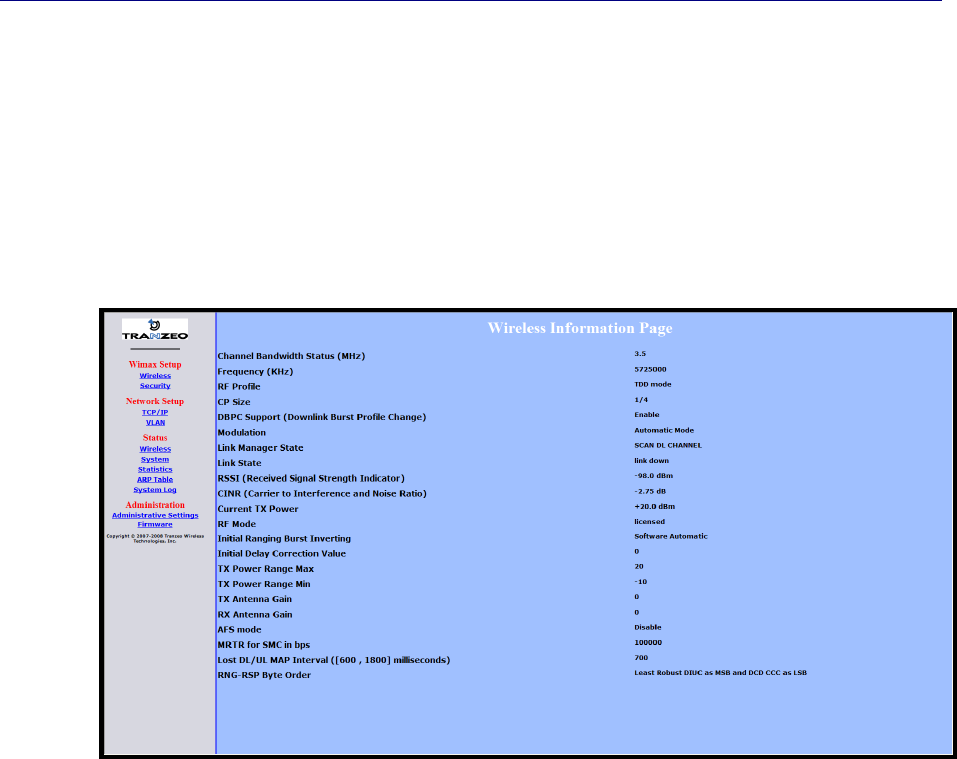
Chapter 3, Viewing Status Information
32 TR-WMX-5.8 Outdoor Subscriber Unit User's Guide
3.2 Wireless Information Page
The Wireless Information page shows information about the LIBRA MAX-SS 5X00 ’s
wireless operation. The user-configurable information on this page can be set using the
Wireless Settings page (see section 2.2.1). Figure 3-2 shows this page and Table 3-2
describes the fields on it.
Figure 3-2. Wireless Information Page
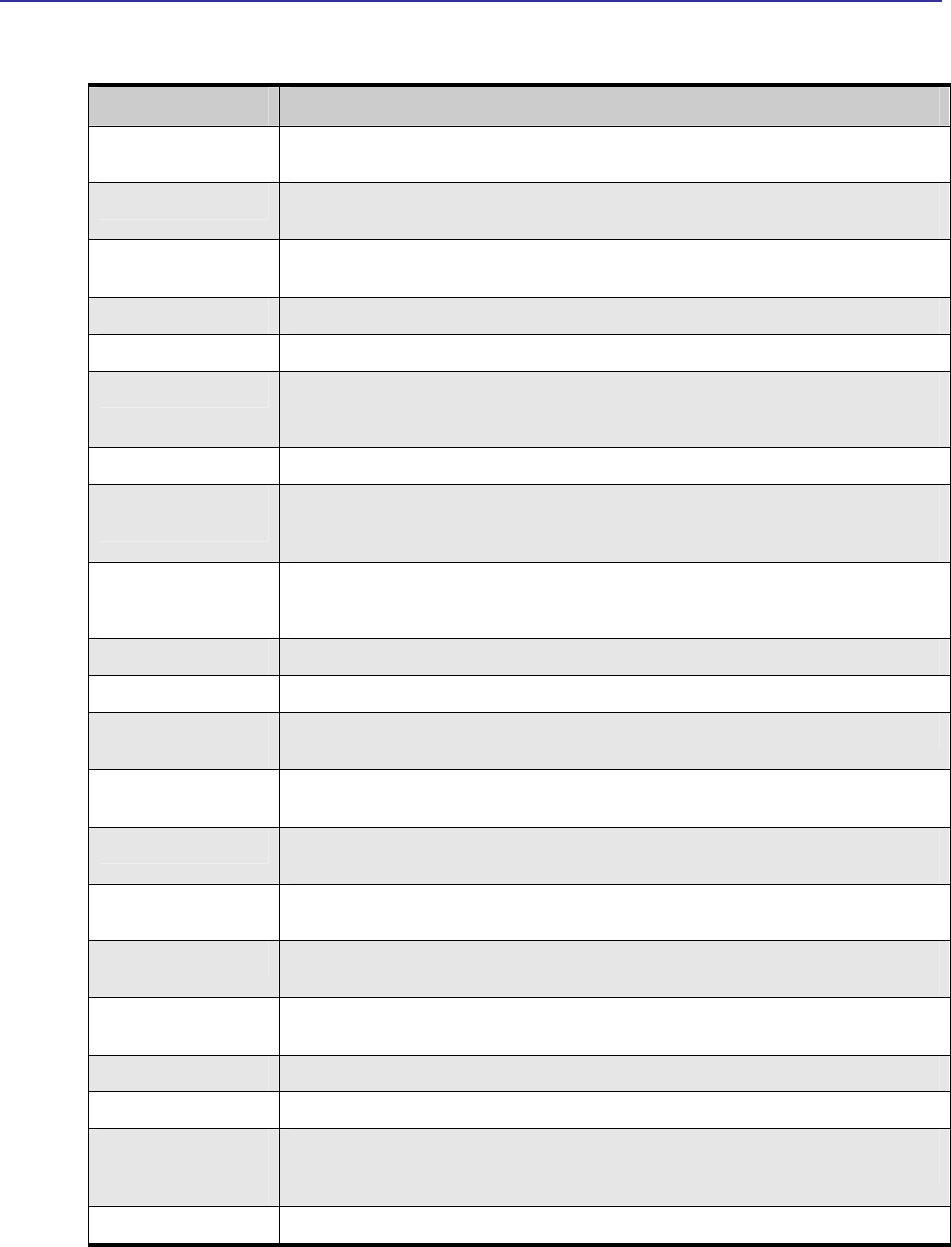
Wireless Information Page
Libra MAX-SS 5X00TR-WMX-5.8 Outdoor Subscriber Unit User's Guide
33
Table 3-2. Wireless Information Page
Field Description
Channel Bandwidth
Status (MHz)
Bandwidth, in MHz, of theLIBRA MAX-SS 5X00 , as defined on the Wireless Settings page (see
section 2.2.1).
Frequency (KHz) Frequency, in kHz, of theLIBRA MAX-SS 5X00 , as defined on the Wireless Settings page (see
section 2.2.1).
RF Profile RF profile of theLIBRA MAX-SS 5X00 , as defined on the Wireless Settings page (see section
2.2.1).
CP Size Cycle prefix size, as defined on the Wireless Settings page (see section 2.2.1).
Modulation Modulation used by theLIBRA MAX-SS 5X00 .
Link Manager State Shows where in the network connection process the CPE is. For example if the CPE is scanning
for a BS downlink message, receiving a DHCP address assignment, or if the CPE to BS link is
operational.
Link State Shows whether the LIBRA MAX-SS 5X00 link is up or down.
RSSI (Received Signal
Strength Indicator)
Strength of the Received Signal Strength Indicator, in dBm, received by your LIBRA MAX-SS 5X00
. The higher the value, the higher the transmit rate (up to the maximum). Conversely, the lower the
RSSI, the lower the transmission speed until 0 is reached (no connectivity).
CINR (Carrier to
Interference and Noise
Ratio)
Carrier to Interference and Noise Ratio, in dB, for your LIBRA MAX-SS 5X00 . The higher the
value, the more throughput a link can maintain.
Current TX Power Current transmit power, in dBm, for your LIBRA MAX-SS 5X00 .
RF Mode Current radio-frequency mode (licensed or unlicensed) for your LIBRA MAX-SS 5X00 .
Initial Ranging Burst
Inverting
This feature is provided for Engineering development use, and is an undocumented feature.
Initial Delay Correction
Value
This feature is provided for Engineering development use, and is an undocumented feature.
TX Power Range Max The maximum transmit power range of the LIBRA MAX-SS 5X00 , as defined on the Wireless
Settings page (see section 2.2.1).
TX Power Range Min The minimum transmit power range of the LIBRA MAX-SS 5X00 , as defined on the Wireless
Settings page (see section 2.2.1).
TX Antenna Gain The maximum transmit antenna gain of the LIBRA MAX-SS 5X00 , as defined on the Wireless
Settings page (see section 2.2.1).
RX Antenna Gain The minimum transmit antenna gain of the LIBRA MAX-SS 5X00 , as defined on the Wireless
Settings page (see section 2.2.1).
AFS Mode This feature is provided for Engineering development use, and is an undocumented feature.
MRTR for SMC in bps The minimum reserved traffic rate for the secondary management channel.
Lost DL/UL MAP Interval
([600 , 1800]
milliseconds)
The time in seconds that the CPE will maintain the link to the BS using the last DL or UL MAP
received.
RNG-RSP Byte Order This feature is provided for Engineering development use, and is an undocumented feature.

Chapter 3, Viewing Status Information
34 TR-WMX-5.8 Outdoor Subscriber Unit User's Guide
3.3 System Information Page
The System Information page shows information about the LIBRA MAX-SS 5X00 ’s wireless
configuration settings and operation. Figure 3-3 shows this page and Table 3-3 describes
the fields on it.
Figure 3-3. System Information Page
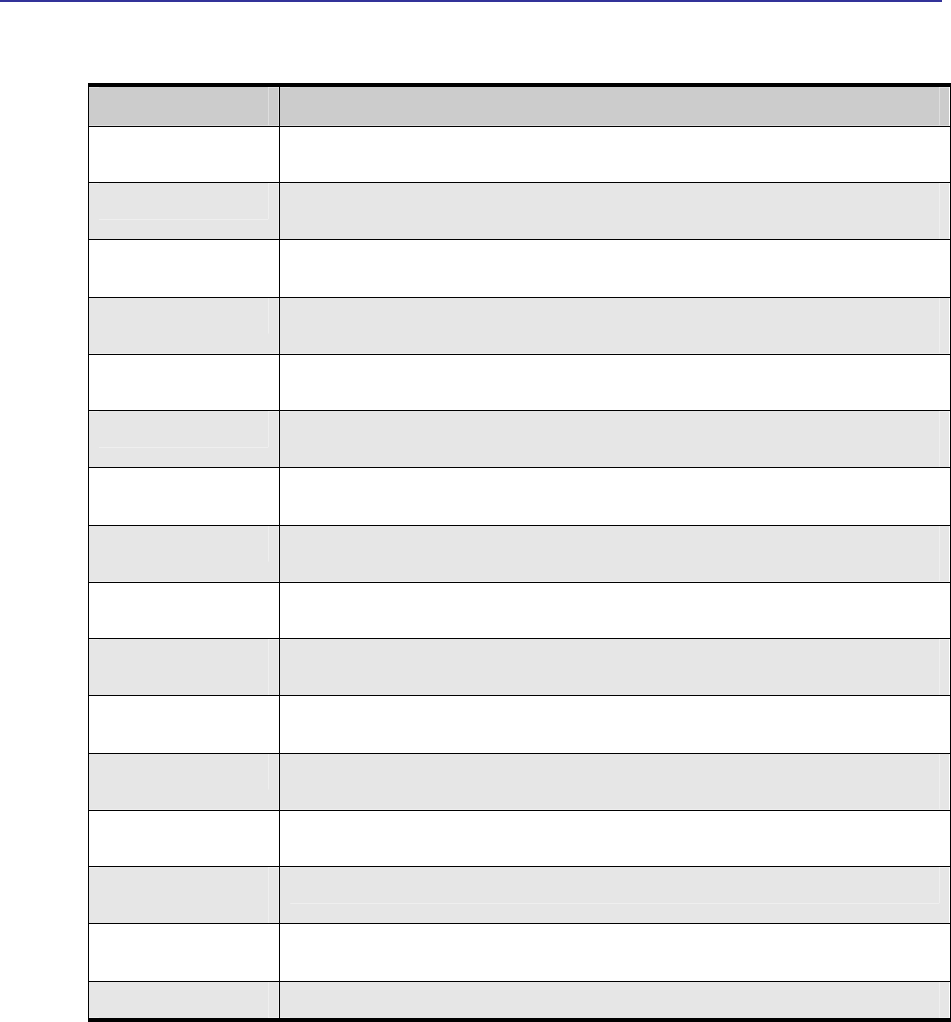
System Information Page
Libra MAX-SS 5X00TR-WMX-5.8 Outdoor Subscriber Unit User's Guide
35
Table 3-3. System Information Page
Field Description
Bridge br0 IP Address Wired IP address of the LIBRA MAX-SS 5X00 , as defined on the TCP/IP Settings page (see
section 2.3.1).
Bridge br0 Net Mask Wired netmask of the LIBRA MAX-SS 5X00 , as defined on the TCP/IP Settings page (see section
2.3.1).
Encryption Support Shows whether encryption is enabled or disabled on the LIBRA MAX-SS 5X00 , as defined on the
Security Settings page (see section 2.2.2).
PKM Mode Shows whether private key management is enabled or disabled on the LIBRA MAX-SS 5X00 , as
defined on the Security Settings page (see section 2.2.2).
Secondary Management
Connection Support
Shows whether the secondary management support has been enabled.
IP Managed Mode Shows whether an IP address has been assigned to the CPE using DHCP operating over the IEEE
802.16 secondary management channel.
Bridge/Router Mode Shows whether the LIBRA MAX-SS 5X00 is configured for bridge or router mode, as defined on
the TCP/IP Settings page (see section 2.3.1).
IP Mode Shows whether IP mode is set to static or DHCP setting, as defined on the TCP/IP Settings page
(see section 2.3.1).
MAC Msg Strict Checking Shows whether MAC Message Strict Checking is enabled or disabled, as defined on the Wireless
Settings page (see section 2.2.1).
Pack Enable For Primary
CID
Shows whether Pack Enable for Primary CID is enabled or disabled, as defined on the Wireless
Settings page (see section 2.2.1).
Fragment Enable For
Primary CID
Shows whether Fragment Enable For Primary CID is enabled or disabled, as defined on the
Wireless Settings page (see section 2.2.1).
TX Overrun Fix Shows whether TX Overrun Fix is enabled or disabled, as defined on the Wireless Settings page
(see section 2.2.1).
Bypass QoS Admitted Bit
(Absent)
Shows whether Bypass QoS Admitted Bit (Absent) is enabled or disabled.
Bypass Strict QoS Tx
Policy Checking
Shows whether Bypass Strict QoS Tx Policy Checking is enabled or disabled.
Enable 0 Symbol HFDD
Patch
Shows whether Enable 0 Symbol HFDD Patch is enabled or disabled, as defined on the Wireless
Settings page (see section 2.2.1).
Base Station ID List Shows the base station ID list, as defined on the Wireless Settings page (see section 2.2.1).
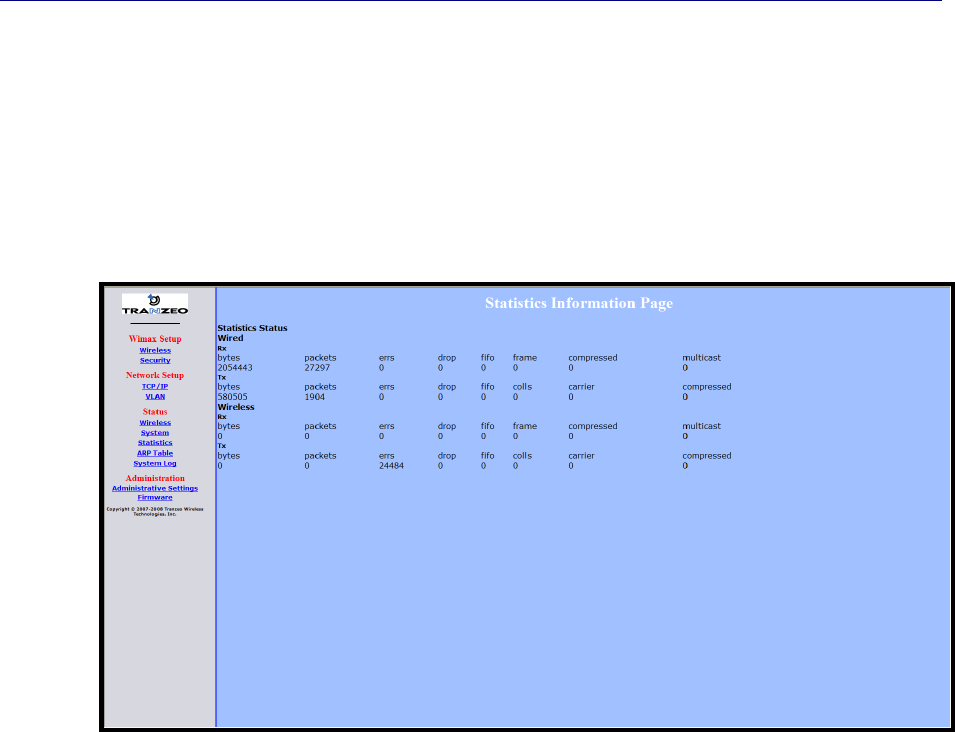
Chapter 3, Viewing Status Information
36 TR-WMX-5.8 Outdoor Subscriber Unit User's Guide
3.4 Statistics Information Page
The Statistics Information page shows statistics of the wired and wireless packets sent
and received by the LIBRA MAX-SS 5X00 . Figure 3-4 shows this page and Table 3-4
describes the fields on it.
Figure 3-4. Statistics Information Page
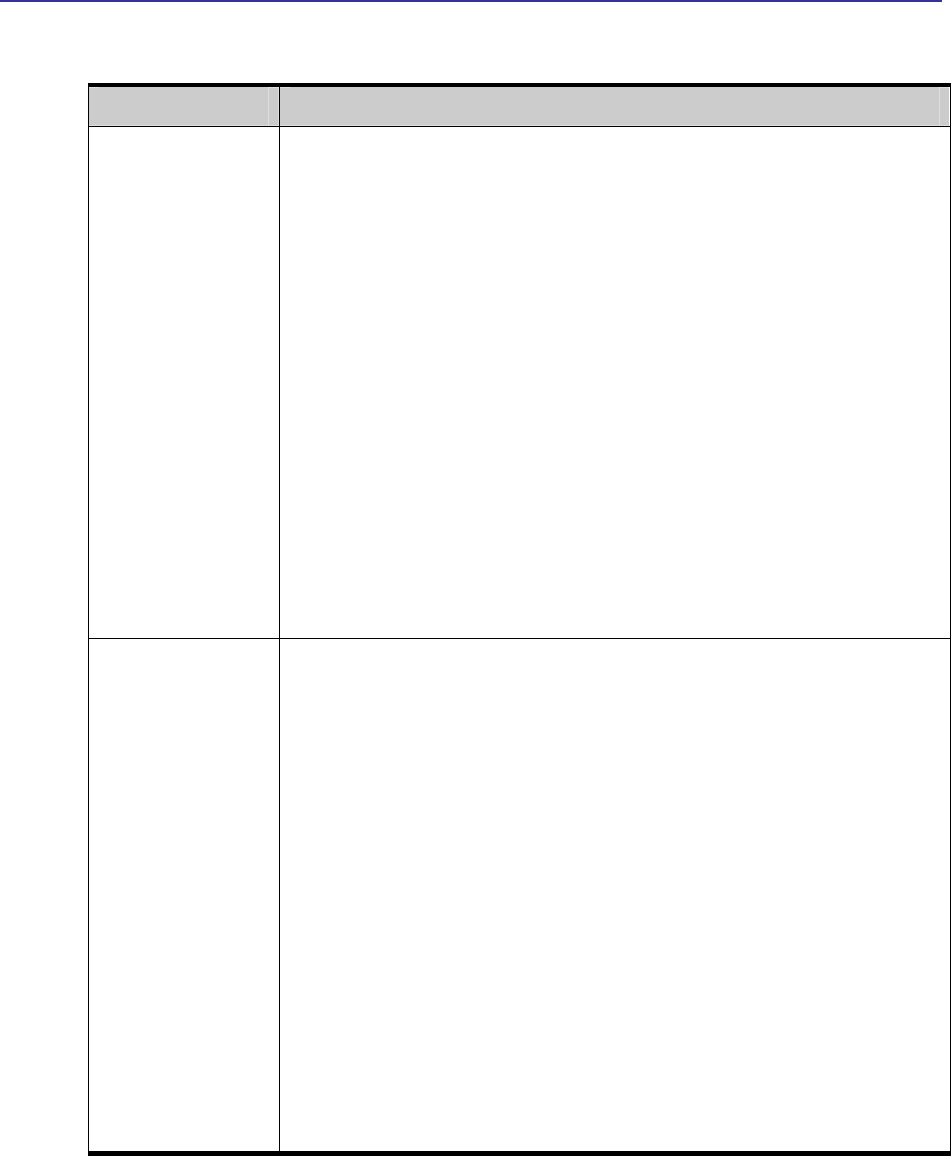
Statistics Information Page
Libra MAX-SS 5X00TR-WMX-5.8 Outdoor Subscriber Unit User's Guide
37
Table 3-4. Statistics Information Page
Field Description
Wired Received (Rx) and transmitted (Tx) statistics for the LIBRA MAX-SS 5X00 ’s wired interface.
• Bytes – number of bytes transmitted (Tx) or received (Rx) by the LIBRA MAX-SS 5X00 on
the wired network.
• Packets – number of packets transmitted (Tx) or received (Rx) the LIBRA MAX-SS 5X00 on
the wired network.
• Errs – number of transmit/receive errors detected by the LIBRA MAX-SS 5X00 on the wired
network.
• Drop – number of dropped transmitted (Tx) or received (Rx) packets detected by the LIBRA
MAX-SS 5X00 on the wired network.
• Fifo – number of transmitted (Tx) or received (Rx) packets first in/first out between the LIBRA
MAX-SS 5X00 and the wired network.
• Frame – number of frames transmitted (Tx) or received (Rx) by the LIBRA MAX-SS 5X00 on
the wired network.
• Colls – number of collisions(shown for Tx only).
• Carrier - status of the link pulse (i.e., if it is connected).
• Compressed – number of compressed frames transmitted (Tx) or received (Rx) by the LIBRA
MAX-SS 5X00 on the wired network
• Muilticast – number of multicast frames transmitted (Tx) or received (Rx) by the LIBRA MAX-
SS 5X00 on the wired network
Wireless Received (Rx) and transmitted (Tx) statistics for the LIBRA MAX-SS 5X00 ’s wireless interface.
• Bytes – number of bytes transmitted (Tx) or received (Rx) by the LIBRA MAX-SS 5X00 on
the wireless network.
• Packets – number of packets transmitted (Tx) or received (Rx) the LIBRA MAX-SS 5X00 on
the wireless network.
• Errs – number of transmit/receive errors detected by the LIBRA MAX-SS 5X00 on the
wireless network.
• Drop – number of dropped transmitted (Tx) or received (Rx) packets detected by the LIBRA
MAX-SS 5X00 on the wireless network.
• Fifo – number of transmitted (Tx) or received (Rx) packets first in/first out between the LIBRA
MAX-SS 5X00 and the wireless network.
• Frame – number of frames transmitted (Tx) or received (Rx) by the LIBRA MAX-SS 5X00 on
the wireless network.
• Colls – number of collisions(shown for Tx only).
• Carrier - status of the link pulse (i.e., if it is connected).
• Compressed – number of compressed frames transmitted (Tx) or received (Rx) by the LIBRA
MAX-SS 5X00 on the wireless network
• Muilticast – number of multicast frames transmitted (Tx) or received (Rx) by the LIBRA MAX-
SS 5X00 on the wireless network
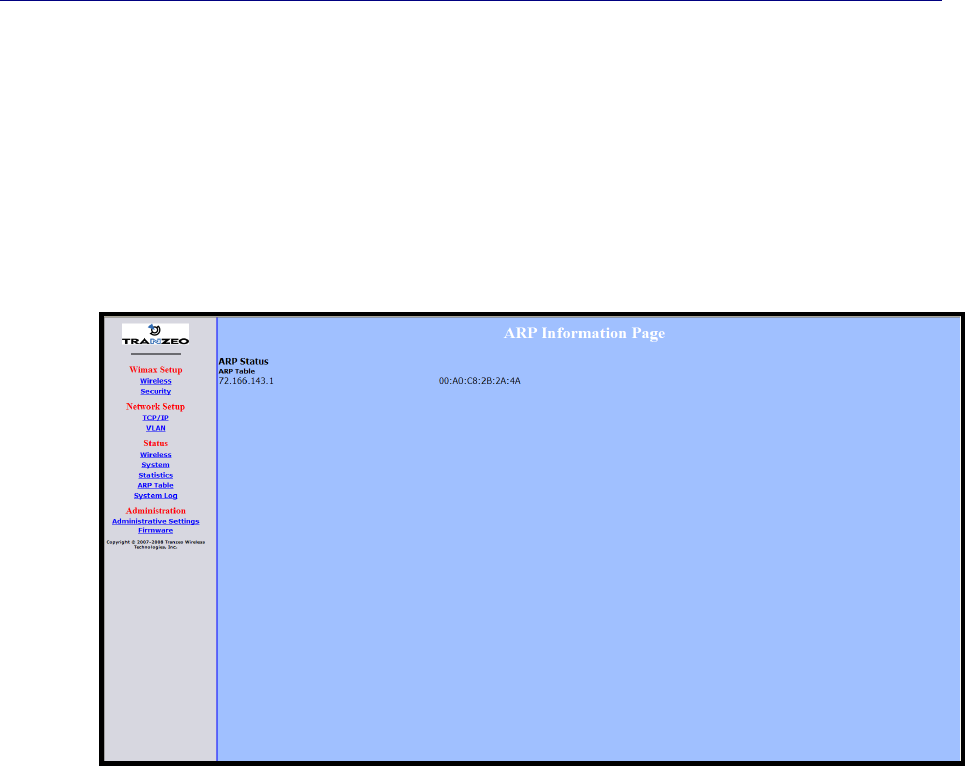
Chapter 3, Viewing Status Information
38 TR-WMX-5.8 Outdoor Subscriber Unit User's Guide
3.5 ARP Information Page
The LIBRA MAX-SS 5X00 has an Address Resolution Protocol (ARP) table that
automatically maps the LIBRA MAX-SS 5X00 IP address to the MAC address of a switch.
The ARP Information page shows the LIBRA MAX-SS 5X00 IP address and the
corresponding MAC address of the switch. For example, the page in Figure 3-5 shows
that the LIBRA MAX-SS 5X00 ’s IP address is 72.166.143.1, which corresponds to the
MAC address 00:A0:C8:2B:2A:4A.
Figure 3-5. ARP Information Page
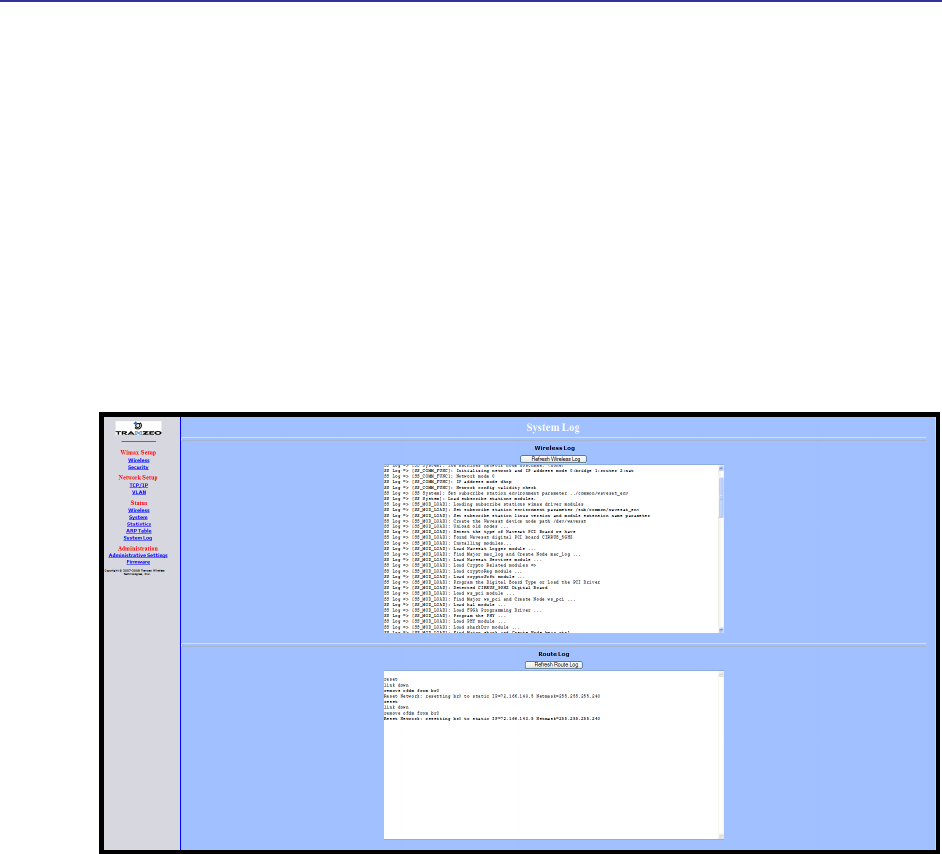
System Log
Libra MAX-SS 5X00TR-WMX-5.8 Outdoor Subscriber Unit User's Guide
39
3.6 System Log
The LIBRA MAX-SS 5X00 has separate logs that contain information about the unit’s
wireless and router operations. Using the System Information page, you can view the
information in these logs.
The Wireless Log area shows wireless information recorded in the wireless log.
The Router Log area shows router information recorded in the router log.
Both areas have a Refresh button that can be used to update the information displayed
in the respective areas on this page.
Figure 3-6 shows this page.
Figure 3-6. System Log Page

Chapter 3, Viewing Status Information
40 TR-WMX-5.8 Outdoor Subscriber Unit User's Guide
This page intentionally left blank.

41
4 Configuring Administrative Settings
The Configurator has an Administration link that lets you perform a variety of
administrative tasks, such as:
Restoring the LIBRA MAX-SS 5X00 to its factory defaults
Rebooting the LIBRA MAX-SS 5X00 without returning the unit to its factory default
settings.
Changing the device name and location.
Enabling or disabling Web, SSH, and Telnet access.
Enabling or disabling the LIBRA MAX-SS 5X00 status LEDs.
Changing the user name and password required to log in to the Configurator.
The topics covered in this chapter are:
Section 4.1, Displaying the Administrative Settings Page (page 42)
Section 4.2, Returning to Factory Default (page 42)
Section 4.3, Rebooting the LIBRA MAX-SS 5X00 Unit (page 43)
Section 4.4, Changing Device Configuration Settings (page 43)
4
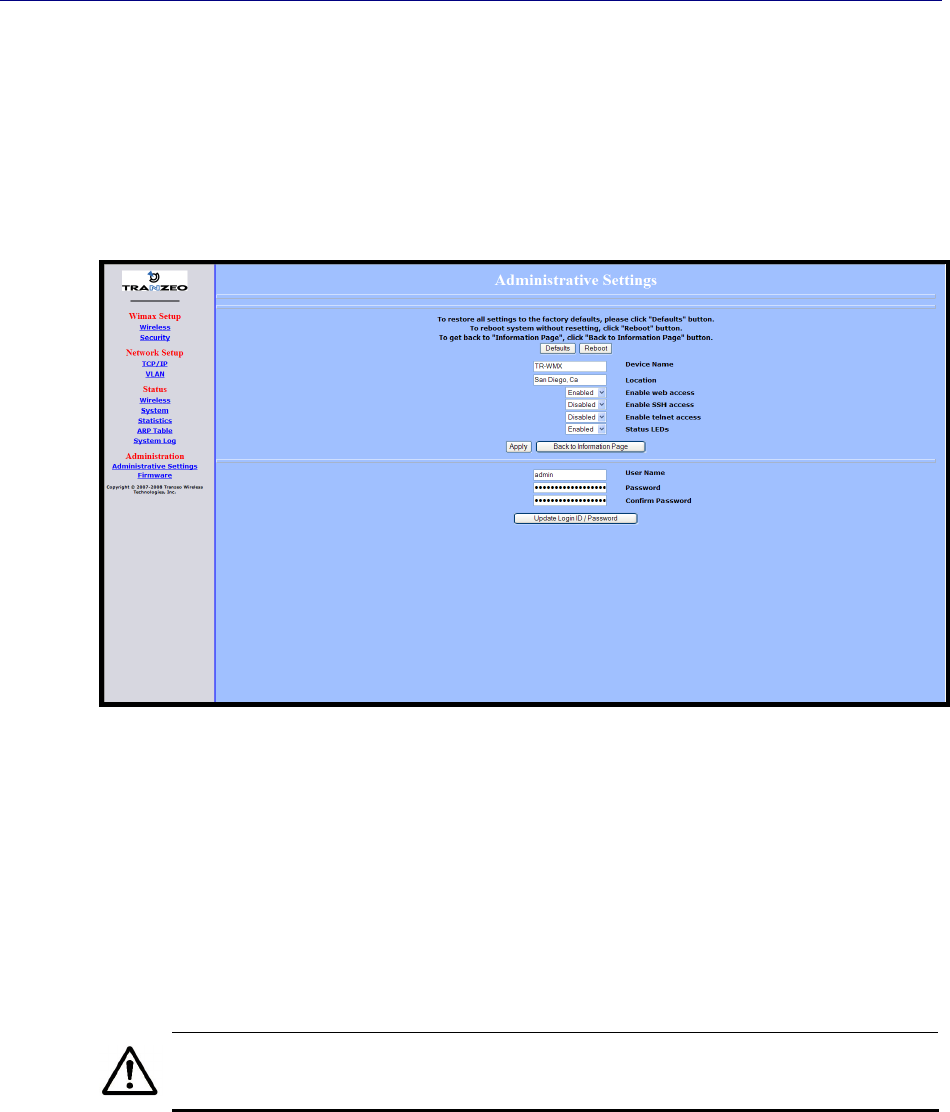
Chapter 4, Configuring Administrative Settings
42 TR-WMX-5.8 Outdoor Subscriber Unit User's Guide
4.1 Displaying the Administrative Settings Page
All administrative tasks are performed from the Administrative Settings page. To display
the Administrative Settings page, click the Administrative Settings link under
Administration in the navigation panel of the Configurator. Figure 4-1 shows the
Administrative Settings page.
Figure 4-1. Administrative Settings Page
4.2 Returning to Factory Default Settings
Using the Defaults button on the Administrative Settings page, you can return the LIBRA
MAX-SS 5X00 to the settings that were in effect when you powered it up for the first
time. When you click this button, a precautionary message tells you that proceeding will
remove any custom settings you set and return all parameters to their factory default
settings. You can then click OK to continue or Cancel to cancel the operation.
For a complete list of the LIBRA MAX-SS 5X00 ’s default settings, see Appendix
A.
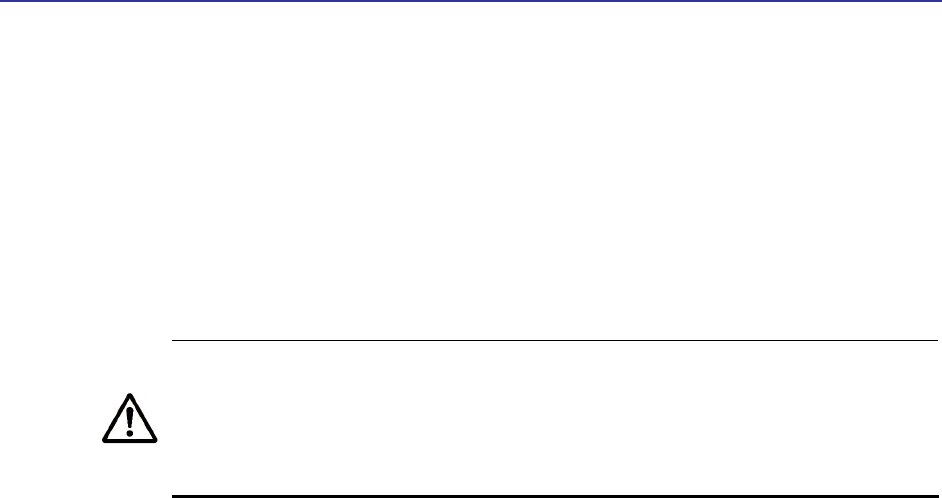
Rebooting the LIBRA MAX-SS 5X00 Unit
Libra MAX-SS 5X00TR-WMX-5.8 Outdoor Subscriber Unit User's Guide
43
4.3 Rebooting the LIBRA MAX-SS 5X00 Unit
The Reboot button on the Administrative Settings page provides one way to reboot the
LIBRA MAX-SS 5X00 (the other way is using the Apply and Reboot button described in
section 2.1). If you change any LIBRA MAX-SS 5X00 configuration settings, you must use
one of these methods to reboot the LIBRA MAX-SS 5X00 and put the settings into effect.
When you click this button, a precautionary message tells you that proceeding will
reboot the LIBRA MAX-SS 5X00 . You can then click OK to continue or Cancel to cancel
the operation.
Rebooting disconnects the LIBRA MAX-SS 5X00 and any connections currently
running. It may take up to 60 seconds before the LIBRA MAX-SS 5X00 is
running and accessible again. When you reboot the LIBRA MAX-SS 5X00 , the
Status LED flashes while the unit reboots and goes ON when the unit
completes the reboot process.
4.4 Changing Device Configuration Settings
Using the Administrative Settings page, you can:
Change the LIBRA MAX-SS 5X00 device name and location
Enable or disable Web, SSH, and Telnet access
Enable or disable the LIBRA MAX-SS 5X00 LEDs
4.4.1 Changing the Device Name and Location
The LIBRA MAX-SS 5X00 device name is the name used to identify the device. The
device name appears on the Information Page (see section 3.1). If your installation has a
number of devices, you will probably want to assign a unique device name to each LIBRA
MAX-SS 5X00 .
To change the device name:
1. On the Administrative Settings page, delete the current name shown in the Device
Name field and enter a new name.
2. To change the location, delete the current location shown in the Location field and
enter a new location.
3. Click the Apply button to save your changes. When the next page appears, either:
– Click the Reboot button to reboot the LIBRA MAX-SS 5X00 and apply the settings.
– Change settings on other pages, then reboot the LIBRA MAX-SS 5X00 to apply all
the new settings.

Chapter 4, Configuring Administrative Settings
44 TR-WMX-5.8 Outdoor Subscriber Unit User's Guide
4.4.2 Enabling or Disabling Web, SSH, and Telnet Access
Using the Administrative Settings page, you can enable or disable Web access, SSH
access, and Telnet access to the LIBRA MAX-SS 5X00 .
If you disable Web access, you will not be able to access the LIBRA MAX-SS 5X00 using a
browser.
If you disable SSH access, you will not be able to access the LIBRA MAX-SS 5X00 via an
SSH session.
If you disable Telnet access, you will not be able to access the LIBRA MAX-SS 5X00 using
a Telnet session.
To enable or disable Web, SSH, and Telnet access to the LIBRA MAX-SS 5X00 , use the
following procedure.
1. To enable or disable Web access to the LIBRA MAX-SS 5X00 , click the down arrow
next to Enable Web Access and select Enable or Disable from the drop-down list.
2. To enable or disable SSH access to the LIBRA MAX-SS 5X00 , click the down arrow
next to Enable SSH Access and select Enable or Disable from the drop-down list.
3. To enable or disable Telnet access to the LIBRA MAX-SS 5X00 , click the down arrow
next to Enable telnet Access and select Enable or Disable from the drop-down list.
4. Click the Apply button to save your changes. Then either:
– Click the Reboot button on the next page that appears to apply the settings and
reboot the LIBRA MAX-SS 5X00 at this time.
– Change any other configuration settings you want to modify. When finished,
apply all the new and reboot the LIBRA MAX-SS 5X00 .
4.4.3 Enabling or Disabling the Status LEDs
Using the Administrative Settings page, you can enable or disable the 10 status LEDs on
the rear panel of the LIBRA MAX-SS 5X00 . By default, the LEDs are configured to be ON.
This means they show the status of the LIBRA MAX-SS 5X00 as described in Table 1-4 on
page 15. If the LIBRA MAX-SS 5X00 will be installed in a location where the LEDs cannot
be observed, you can disable them and rely on the status screens described in Chapter 3
to assess the status of the LIBRA MAX-SS 5X00 .
To enable or disable the status LEDs on the LIBRA MAX-SS 5X00 , use the following
procedure.
1. Click the down arrow next to Status LEDs and select Enable or Disable from the
drop-down list.
2. Click the Apply button to save your changes. Then either:
– Click the Reboot button on the next page that appears to apply the settings and
reboot the LIBRA MAX-SS 5X00 at this time.
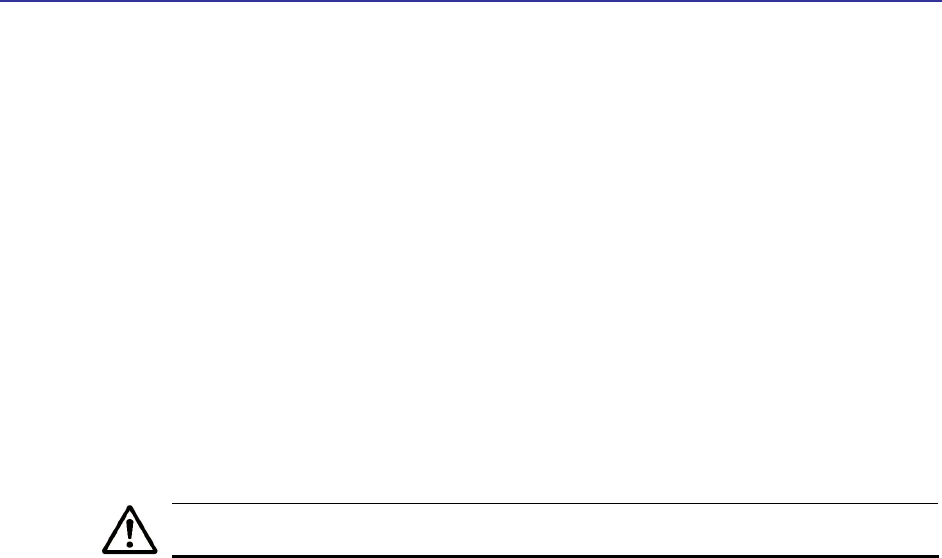
Changing Device Configuration Settings
Libra MAX-SS 5X00TR-WMX-5.8 Outdoor Subscriber Unit User's Guide
45
– Change any other configuration settings you want to modify. When finished,
apply all the new and reboot the LIBRA MAX-SS 5X00 .
4.4.4 Changing Log In Settings
Using the Administrative Settings page, you can change the user name and password
used to log in to the Configurator. For security purposes, we recommend you change the
default password.
1. To change the user name, click in the User Name field, delete the name shown, and
enter a new user name.
2. To change the log in password, click in the Password field, delete the entry, and
enter a new password.
3. Click in the Confirm Password field, delete the entry, and enter the same password
you typed in step 2.
For security, every typed password character appears as a bullet (•).
5. Click the Apply button to save your changes. When the next page appears, either:
– Click the Reboot button to reboot the LIBRA MAX-SS 5X00 and apply the settings.
– Change settings on other pages, then reboot the LIBRA MAX-SS 5X00 to apply all
the new settings.

Chapter 4, Configuring Administrative Settings
46 TR-WMX-5.8 Outdoor Subscriber Unit User's Guide
This page intentionally left blank.
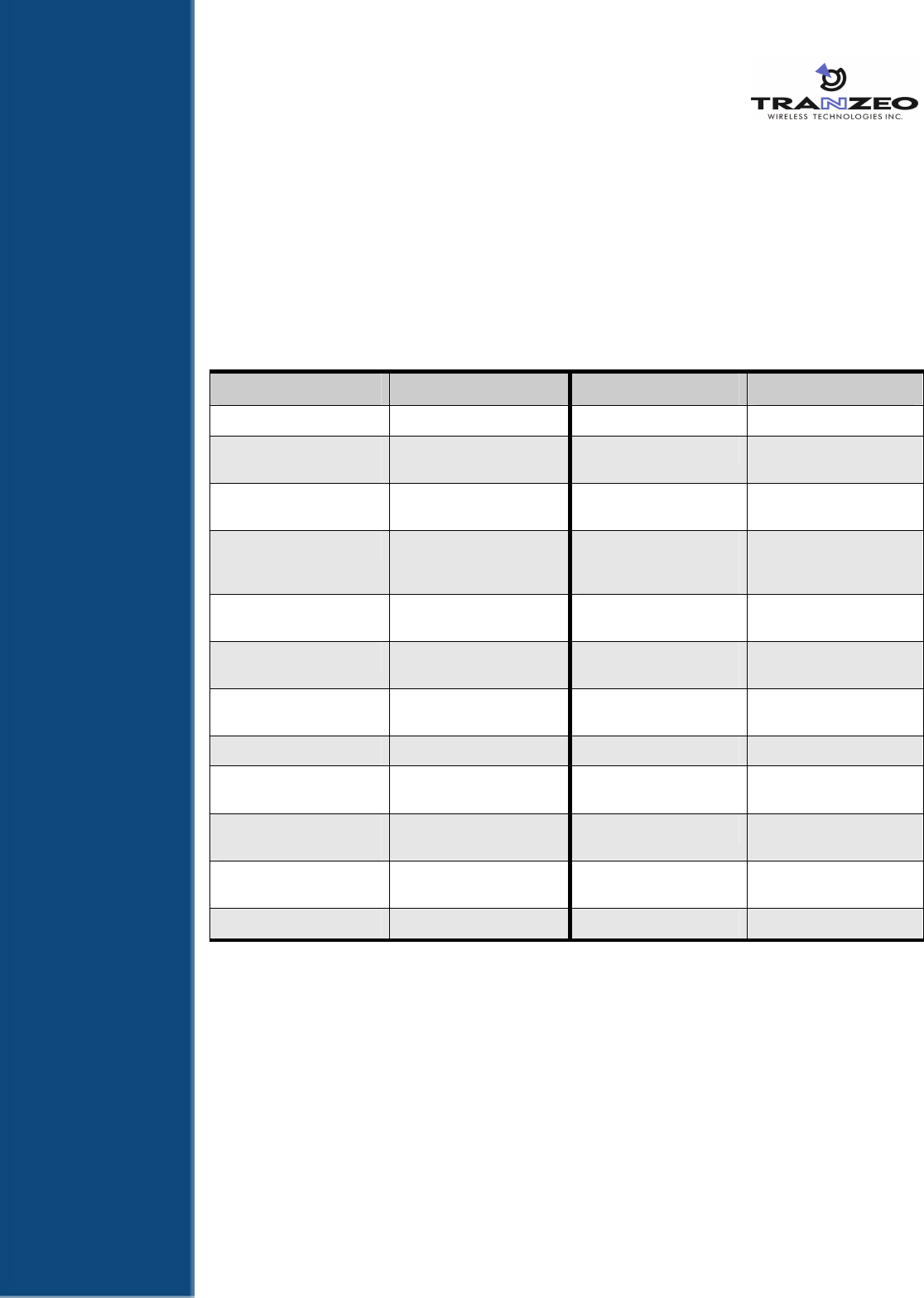
47
A Factory Default Configuration Settings
This appendix lists the factory default configuration settings that are in effect when you
unpack the LIBRA MAX-SS 5X00 or reset it to factory default settings.
A.1 Default Wireless Settings
Setting Default Setting Default
Channel Bandwidth (MHz) 3.5 QoS Max Downlink SF 8
Secondary Management
Connection Support
Secondary Management
(Default)
Initial Ranging Burst Inverting Software Auto AFS channel bandwidth (in
MHz) scan order
35-7-0
Adaptive Modulation (DBPC) Auto using CINR thresholds For Least Robust DIUC as
LSB/MSB and DCD CCC as
MSB/LSB
Enable
Frequency (KHz) 5725000 MAC Message Strict
Checking
Disable
Initial Delay Correction Value 0 Pack Enable For Primary
CID
Enable
Max TX Power (dBm) 20 Fragment Enable For
Primary CID
Enable
Min TX Power (dBm) -10 TX overrun fix Disable
RX Antenna Gain (1/4dB
step)
0 QoS Admitted Bit Disable
TX Antenna Gain (1/4dB
step)
0 QoS Tx Policy Checking Disable
MRTR for SMC in bps 100000 Enable 0 symbol HFDD
Patch
Disable
Lost DL/UL MAP Interval 700 AFS mode Disable
A
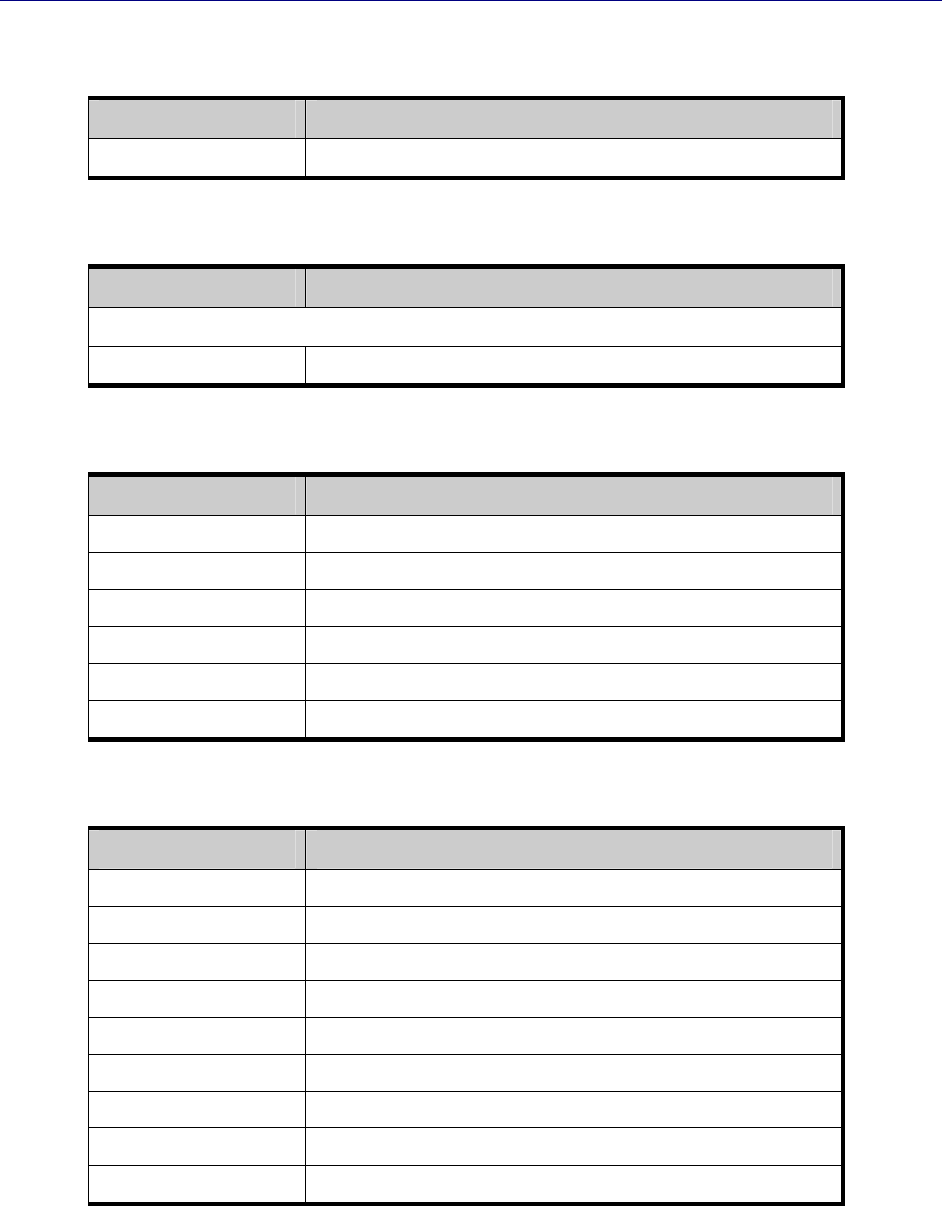
Appendix A, Factory Default Configuration Settings
48 TR-WMX-5.8 Outdoor Subscriber Unit User's Guide
A.2 Default Security Settings
Setting Default
Encryption Support Disable
A.3 Default TCP/IP Settings
Setting Default
IP Mode
DHCP Client Enabled
A.4 Default VLAN Settings
Setting Default
VLAN Mode Disable
VLAN Tag Allow (Allow All Traffic Through)
Nested VLANs Disable
Management VLAN ID 0
Valid VLAN ID Range 0
Vlan Default ID = 0, Priority = 0
A.5 Default Administrative Settings
Setting Default
Device Name TR-WMX
Location San Diego, Ca
Enable Web Access Enabled
Enable SSH Access Disabled
Enable Telnet Access Disabled
Status LEDs Enabled
User Name Admin
Password Default
Confirm Password default
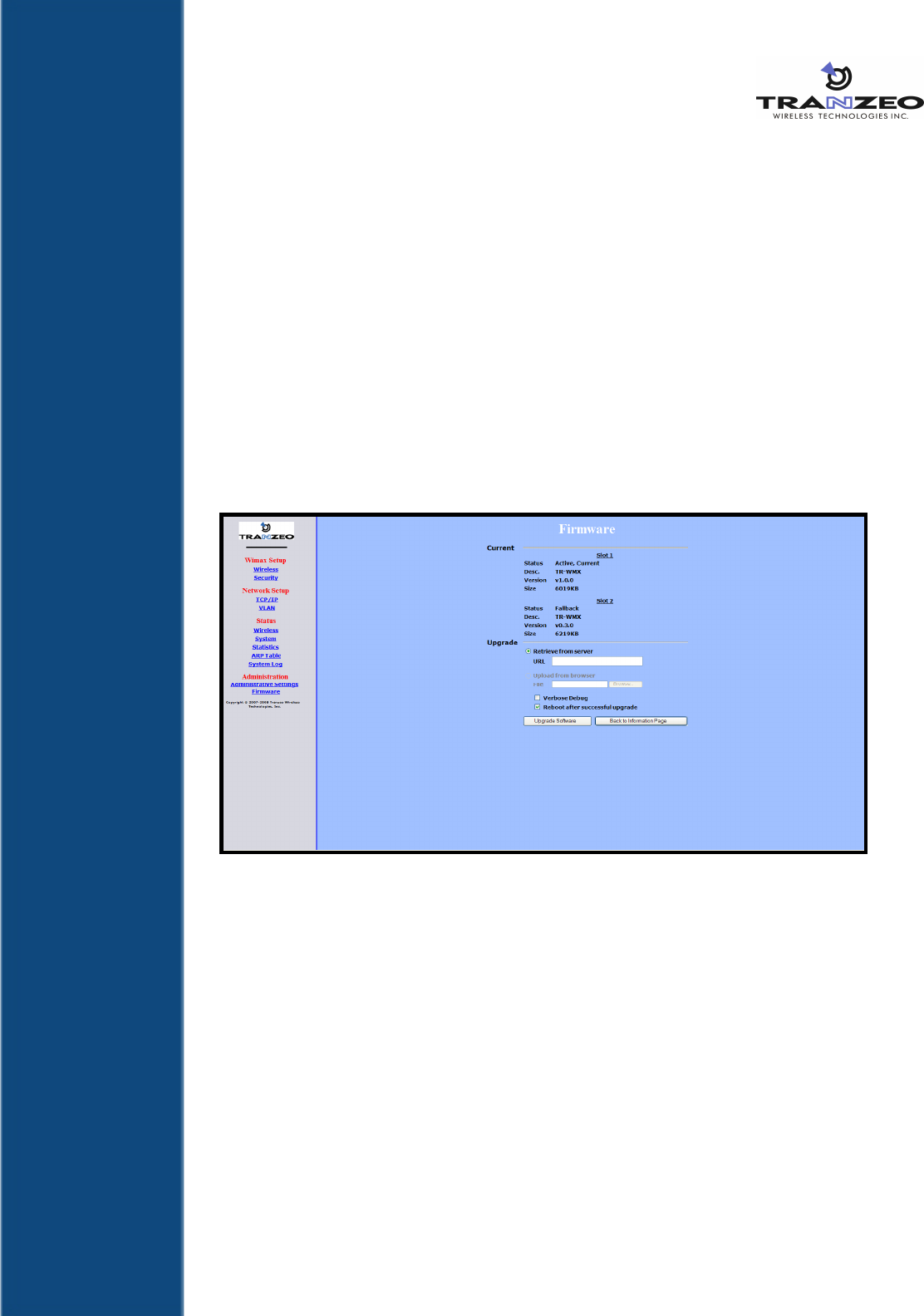
49
B Upgrading Firmware
From time to time, EION, Inc. makes new firmware available for the LIBRA MAX-SS 5X00 .
The firmware may add new features to the LIBRA MAX-SS 5X00 and/or fix problems.
This appendix describes how to upgrade the firmware for the LIBRA MAX-SS 5X00 .
1. Log in to the Configurator (see section 1.5.1).
2. In the left pane, under Administration, click Firmware. The Firmware page appears
(see Figure B-1). The Current section shows information about the current firmware
installed. The Upgrade section is where you specify the new firmware you want to
install. :f
Figure B-1. Firmware Page
3. To view the output of what is happening throughout the firmware upgrade process,
check Verbose Debug.
4. To reboot the LIBRA MAX-SS 5X00 after its firmware has been upgraded, check
Reboot after successful upgrade.
5. Under Upgrade, select retrieve from server (if it is not already selected).
6. In the URL field, enter the Uniform Resource Locator (URL) of the FTP server where
the new firmware file is located.
7. Log in to the server and download the firmware file.
8. After the firmware file has been downloaded, upload it to the LIBRA MAX-SS 5X00
using your browser. Under Upload from browser, click the Browse, select the
firmware file, and click OK.
B

Appendix B, Upgrading Firmware
50 TR-WMX-5.8 Outdoor Subscriber Unit User's Guide
9. Click Upgrade Software to start the upgrade procedure. If you checked Reboot
after successful upgrade, the LIBRA MAX-SS 5X00 reboots automatically following
the firmware upgrade; otherwise, you must manually reboot the LIBRA MAX-SS 5X00
to have the new firmware upgrade take effect.
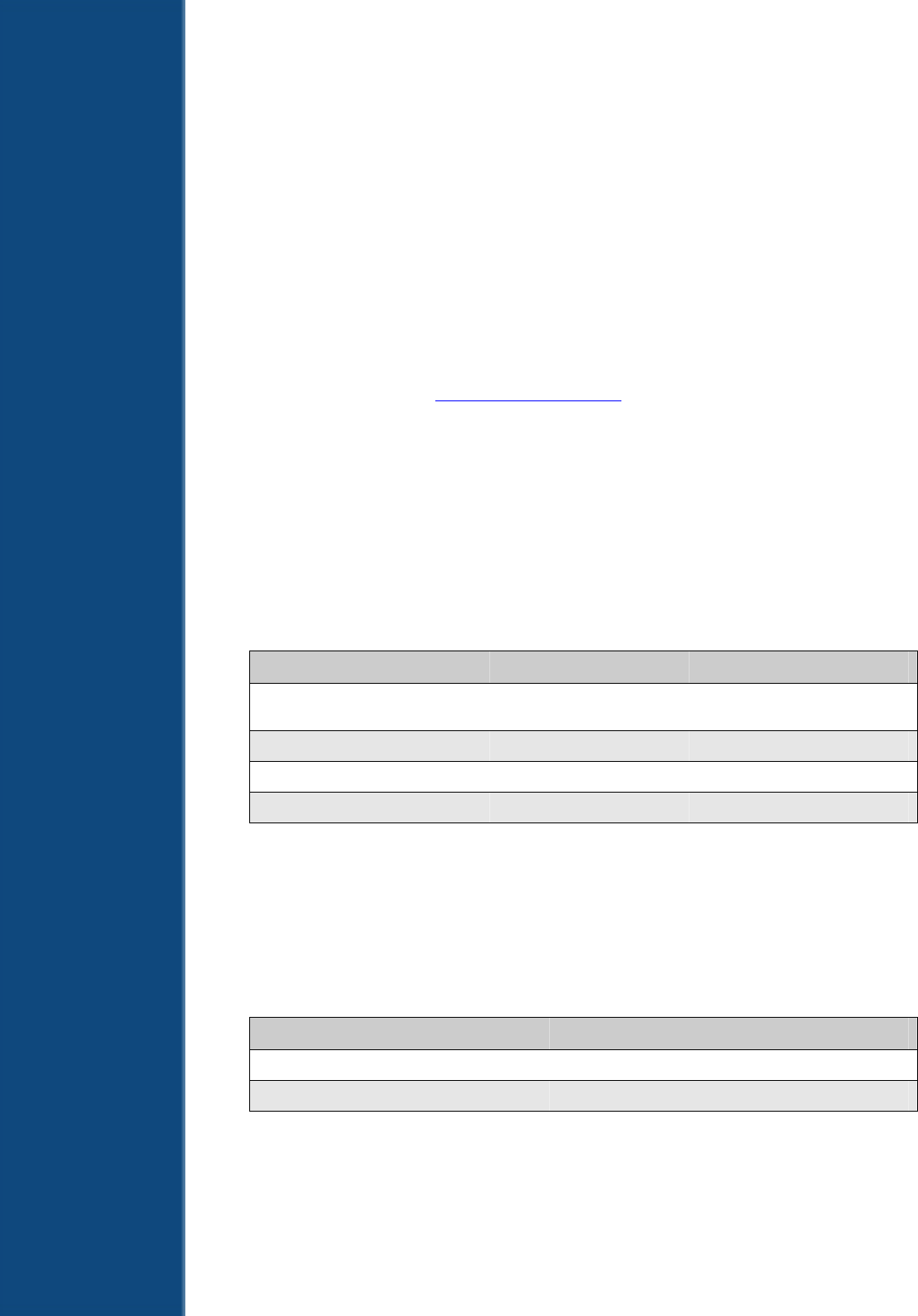
51
C Technical Support
Technical support is available through the Internet and by phone, live chat, email, and
fax.
C.1 Web Portal
The EION Support Web site http://support.eion.com is the main portal to help you
maximize your experience with your EION product. The site provides valuable support
contact information, including support files and guides and the latest support news. We
encourage you to check this site frequently, even if you do not have support issues.
C.2 Telephone Support
In-house telephone support is available during the hours and at the telephone numbers
shown in Table C-1. Voice mail is available during non-telephone hours.
Table C-1. Telephone Support Hours and Numbers
Location Telephone Hours Telephone Number
Americas 1:00 AM to 5:00 PM PST +1 888 460 6366
(Toll free USA and Canada)
Europe, Africa, Middle East 9:00 AM to 1:00 AM GMT +353-61-775-702
Americas outside the USA and Canada +1 604 460 6366
Australia, Asia +1 604 460 6366
C.3 Live Chat
Live chat offers one-to-one chat support with a EION support representative allows
you to receive real-time answers to your questions. Live chat is available during the
hours and numbers shown in Table C-2.
Table C-2. Live Chat Support Hours
Location Live Chat Hours
Americas 1:00 AM to 5:00 PM PST
Europe, Africa, Middle East 9:00 AM to 1:00 AM GMT
C

Appendix C, Technical Support
52 TR-WMX-5.8 Outdoor Subscriber Unit User's Guide
C.4 Email
Technical support can be reached by email at support@eion.com. RMA requests
should be addressed to rma@eion.com.
C.5 Fax
Faxes can be sent to our 24-hour fax number at +1 604 460 6005.

53
Glossary
ARP Address Resolution Protocol, a network layer protocol used to convert an
IP address into a physical (DLC) address, such as an Ethernet address. A
host wishing to obtain a physical address broadcasts an ARP request onto
the TCP/IP network. The host on the network that has the IP address in
the request replies with its physical hardware address.
CINR Carrier to Interference and Noise Ratio, a measure of quality for wireless
signals.
CPE Customer Premises Equipment, communications equipment that resides
on the customer's premises and is owned or leased by the customer.
Gateway A node on a network that serves as an entrance to another network.
IEEE Institute of Electrical and Electronics Engineers (pronounced I-triple-E),
an organization that develops standards for the computer, networking,
and electronics industries.
MAC Address Media Access Control address, a hardware address that uniquely
identifies each node of a network.
PKM Privacy key management, a protocol used to authenticate nodes on the
network, and distribute and maintain private keys used for traffic
encryption.
PoE Power over Ethernet, a solution where electrical current is run to
networking hardware over an Ethernet Category 5 or higher data cable.
No additional AC power cord is needed, minimizing the amount of cables
needed and the hassle of installing extra outlets.
RSA Rivest, Shamir, and Adelman, a public-key encryption technology that
requires an extraordinary amount of computer processing power and
time to break. The RSA algorithm has become the de facto standard for
industrial-strength encryption, especially for data sent over the Internet.
RSSI Received Signal Strength Indicator, a circuit or signal that indicates the
strength of an incoming signal into a receiver, such as your LIBRA MAX-SS
5X00 .
SNR Signal-to-Noise Ratio, the ratio of the amplitude of a desired analog or
digital data signal to the amplitude of noise in a transmission channel at
a specific point in time.

Glossary
54 TR-WMX-5.8 Outdoor Subscriber Unit User's Guide
SSH Secure Shell, a program to log into another computer over a network to
execute commands in a remote machine, and to move files from one
machine to another. SSH provides strong authentication and secure
communications over insecure channels, protecting a network from
attacks such as IP spoofing, IP source routing, and DNS spoofing.
Subnet mask A mask used to determine the subnet to which an IP address belongs.
Subscriber
station
A fixed station used by a subscriber for communication within a central
office station.
Telnet A terminal emulation program for TCP/IP networks that runs on your
computer and connects your PC to a device (such as your LIBRA MAX-SS
5X00 unit. You can then enter commands through the Telnet program
and they will be executed at the LIBRA MAX-SS 5X00 unit.
URL Uniform Resource Locator, the global address of documents and other
resources on the World Wide Web. www.eion.com is an example of a URL.
VLAN Virtual Local Area Network, a network of computers that behave as if
they are connected to the same wire even though they may actually be
physically located on different segments of a LAN. With VLANs, a
computer can physically move to another location while remaining on the
same VLAN, without any hardware reconfiguration.

55
Compliance Information
This device has been designed to operate with the antennas having a maximum gain of
32 dB. Antennas not included in this list or having a gain greater than 32 dB are strictly
prohibited for use with this device. The required antenna impedance is 50 ohms.
5 GHz Antennas
TR-5.8-32DB-ANT - 32 dBi Dish Antenna
TR-GD58-26 - 26 dBi Grid Antenna
This equipment has been tested and found to comply with the limits for a Class B digital
device, pursuant to part 15 of the FCC Rules. These limits are designed to provide
reasonable protection against harmful interference in a residential installation. This
equipment generates, uses and can radiate radio frequency energy and, if not installed
and used in accordance with the instructions, may cause harmful interference to radio
communications. However, there is no guarantee that interference will not occur in a
particular installation. If this equipment does cause harmful interference to radio or
television reception, which can be determined by turning the equipment off and on, the
user is encouraged to try to correct the interference by one or more of the following
measures: —Reorient or relocate the receiving antenna.
—Increase the separation between the equipment
and receiver.
—Connect the equipment into an outlet on a
circuit different from that to which the receiver is connected.
—Consult the dealer or an experienced radio/TV technician for help.
The maximum antenna gain permitted (for devices in the band 5725-5825 MHz) to
comply with the e.i.r.p. limits specified for point-to-point and non point-to-point operation
as appropriate, as stated in section A9.2(3) of RSS-210 June 2007.
In addition, users should also be cautioned to take note that high-power radars are allocated
as primary users (meaning they have priority) of the bands 5250-5350 MHz and 5650-5850
MHz and these radars could cause interference and/or damage to LE-LAN devices.
To reduce potential radio interference to other users, the antenna type and its gain
should be so chosen that the equivalent isotropically radiated power (e.i.r.p.) is not
more than that permitted for successful communication.
This device must be installed so that there is a minimum of 139 cm between the
antenna and any person.
Professional Installation Required
This product must be professionally installed and configured in accordance with local
regulations and safety codes.
Geographical Restrictions
This product is intended to be used in the following countries:
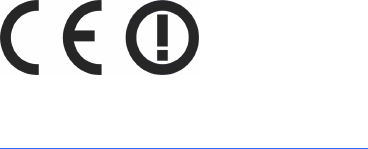
Compliance Information
56 TR-WMX-5.8 Outdoor Subscriber Unit User's Guide
North America
South America
Australia
Africa
The following restrictions apply to the use of this product:
This device may not be used in a geographical location that requires the use of Dynamic
Frequency Selection unless approved by the local authorities.
The user of this product must ensure that it complies with the EIRP limits specified by
local regulations.
Declaration of Conformity
“Hereby, EION, declares that this TR-WMX-58 is in compliance with the essential
requirements and other relevant provisions of Directive 1999/5/EC.”
To obtain a copy of the Declaration of Conformity, contact EION at the following:
http://www.eion.com/conformity.php.

57
Index
A
Administrative settings
displaying the Administrative Settings page, 40
Administrative Settings page, 40
Advanced configuration
network setup, 22
TCP/IP settings, 22
VLAN settings, 24
WiMAX setup, 18
security settings, 21
wireless settings, 18
ARP Page, 36
C
Changing
device name, 41
password, 43
user name, 43
Components, 3
Configurations, iii
Configurator
Administrative Settings page, 40
ARP Page, 36
changing device name, 41
changing log in settings, 43
enabling or disabling Web, SSH, and Telnet access, 42
Information Page, 28
logging in, 7
network settings, 11
pages, 16
rebooting the LIBRA MAX-SS 5X00 , 41
returning to factory default settings, 40
Router Log, 37
security settings, 21
Statistics Information Page, 34
System Information Page, 32
System Log, 37
TCP/IP settings, 22
VLAN settings, 24
Wireless Page, 30
wireless settings, 9, 18
Configuring the LIBRA MAX-SS 5X00
administrative settings, 40
Configuring LIBRA MAX-SS 5X00 , 7
logging in to the Configurator, 7
network settings, 11
wireless settings, 9
Connecting the LIBRA MAX-SS 5X00 , 4
Contact information, vi
Conventions
safety, v
typographic, v
warning, v
D
Default administrative settings, 46
Default security settings, 46
Default settings, 45, 46
Default TCP/IP settings, 46
Default VLAN settings, 46
Default wireless settings, 45
Device name, changing, 41
E
Enabling or disabling
SSH access, 42
status LEDs, 42
Telnet access, 42
Web access, 42
F
Factory default settings
returning to, 40
Features, iv
Firmware upgrade, 47
G
Glossary, 51
I
Information Page, 28
L
LEDs
definitions, 14
enabling or disabling, 42
Log in settings, changing, 43
Logging in to the Configurator, 7
Logs, 37
M
Models, iii
Mounting the LIBRA MAX-SS 5X00 , 4
N
Network settings, 11
Network setup, 22
TCP/IP settings, 22
VLAN settings, 24
P
Password

Index
58 TR-WMX-5.8 Outdoor Subscriber Unit User's Guide
changing, 43
entering, 7
R
Rebooting the LIBRA MAX-SS 5X00 , 41
Returning to factory default settings, 40
Router Log, 37
S
Safety conventions, v
Security settings, 21
SSH access, enabling or disabling, 42
Statistics Information Page, 34
Status information
status LEDs, 14
enabling or disabling, 42
using the Information Page, 13
Status LEDs, 14
enabling or disabling, 42
Status pages
ARP, 36
Information, 28
Statistics Information, 34
System Information, 32
Wireless, 30
System Information Page, 32
System Log, 37
T
TCP/IP settings, 22
Telnet access, enabling or disabling, 42
LIBRA MAX-SS 5X00 , 42, 45, 46
changing device name, 41
changing log in settings, 43
components, 3
configurations, iii
configuring, 7
features, iv
firmware upgrade, 47
LEDs
definitions, 14
enabling or disabling, 42
logs, 37
models, iii
mounting and connecting, 4Libra MAX-SS 5X00
rebooting, 41
returning to factory default settings, 40
security settings, 21
Typographic conventions, v
U
Understanding the Configurator pages, 16
Unpacking, 3
Upgrading firmware, 47
User name
entering, 7
User name, changing, 43
User-supplied items, 3
V
VLAN settings, 24
W
Warning conventions, v
Web access, enabling or disabling, 42
WiMAX setup, 18
security settings, 21
wireless settings, 18
Wireless Page, 30
Wireless settings, 9, 18
59