EKEN GROUP PANO360 ACTION CAMERA User Manual pano360
EKEN GROUP LIMITED ACTION CAMERA pano360
Contents
- 1. User Manual
- 2. User manual part 1
- 3. User manual part 2
User manual part 2
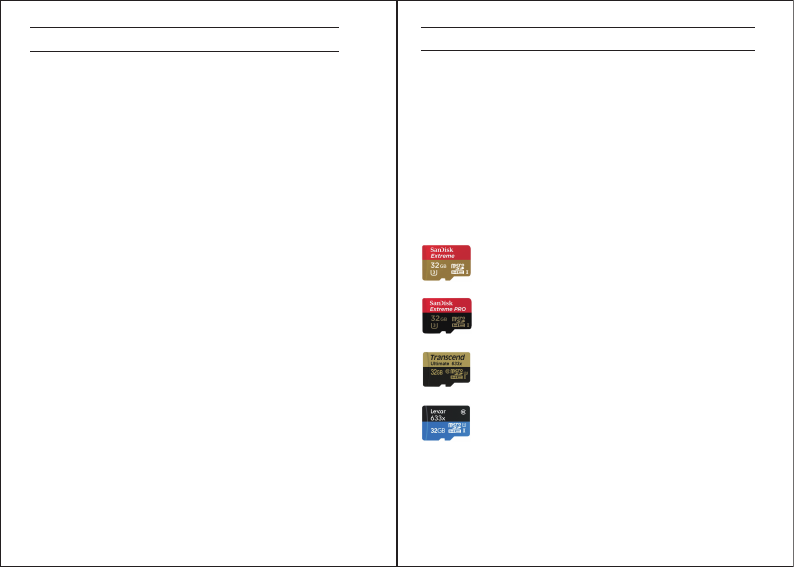
This camera is compatible with 32GB capacity
microSDXC memory cards. Be sure to use a
microSDXC card with at least a U3 (90MB/s)
speed rating. We strongly recommend only
purchasing name brand cards through official
resellers. The cards below are known to work
well with this camera.
Card Name and Manufacturer Part Number:
MICROSD CARD CONSIDERATIONS
Sandisk Extreme microSDHC U3 32GB
(SDSQXNE-032G-ZN6MA)
Sandisk Extreme PRO microSDHC U3 32GB
(SDSDQXP-032G-Z46A)
Transcend Ultimate 633x microSDHC U3 32GB
(TS32GUSDU3)
Lexar 633x microSDHC U1 32GB
(LSDMI32GBBNL633R)
BATTERY
Use the 1.5A USB charger and USB cable that come
standard with your camera.
*Charging Time: 4 hours.
*Third-party chargers and accessories may NOT be
supported.
To charge the battery
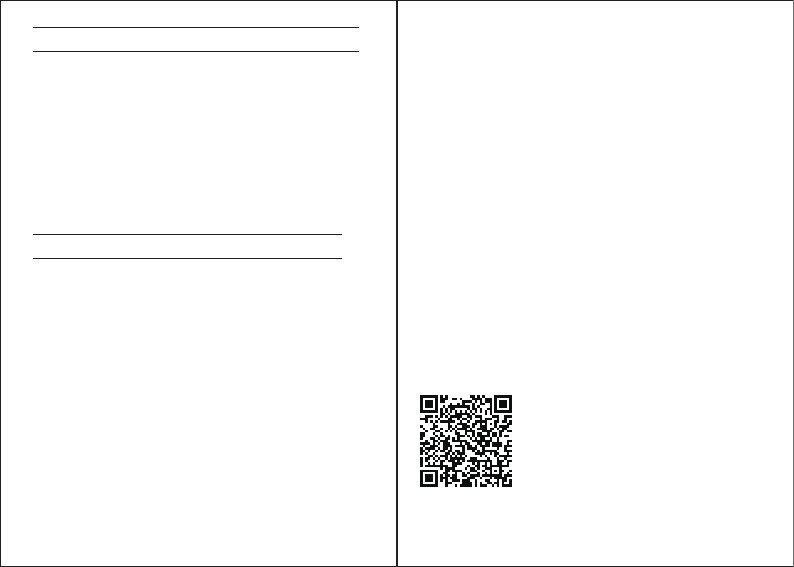
Connecting to the Ez iCam App
(Android not supported at the moment)
The Ez iCam App lets you control your camera
remotely using your iPhone. Features include full
camera control, live preview, playback and sharing
of select content and more.
1. Download the Ez iCam App to your iPhone at
the Apple App Store.
2. Press the Power/Mode Button to power
camera ON.
3. Press the Wi-Fi Button to turn on Wi-Fi*.
4. In your iPhone's Wi-Fi settings, connect to
the network called “ICAM-Pano360”
followed by a series of numbers.
5. Open the Ez iCam App on your iPhone.
6. Press "Connect" using the Ez iCam App.
* Press and hold the Wi-Fi Button for three
seconds to turn OFF Wi-Fi.
The Ez iCam App is compatible with smartphones
listed below.
CAMERA APP
iOS App Download
For Apple iOS
* iPhone 6/6s/7 (Plus)(iOS10)
1. Open the Ez iCam App on your phone.
2. Go to SETTINGS in the top right corner.
3. Press "Format".
4. Format card? All data will be lost.
Press "Confirm".
Be sure to format your card using the
CAMERA APP Ez iCam before first use.
HOW TO FORMAT MICROSD CARD
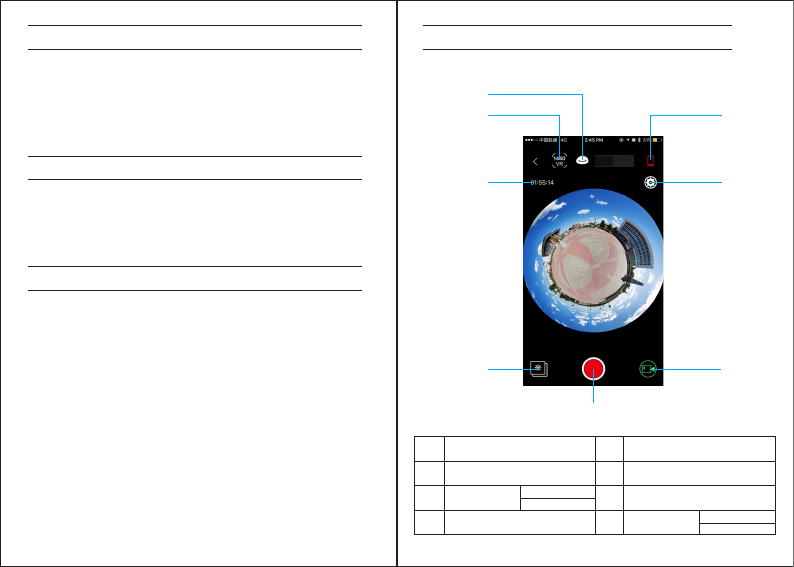
Recommended 360 Video & Photo player for
computers
Kolor: www.kolor.com/kolor-eyes
* Compatibility varies by device. Content
playback, sharing and access to the camera's
memory card might be not available on some
devices.
COMPATIBILITY
VIDEO PLAYER FOR COMPUTERS
USER INTERFACE OF APP
2
3
4
1 5
8
7
6
8Album
2
3
1
4
6
Video resolution
360° Mode switch Battery
Video/Photo switch
Record/Stop button
Available recording time
Settings Format
Power Frequency
Photo
Video
5
7
** Press and hold the Power/Mode Button for 10
seconds.
HARD RESET YOUR CAMERA
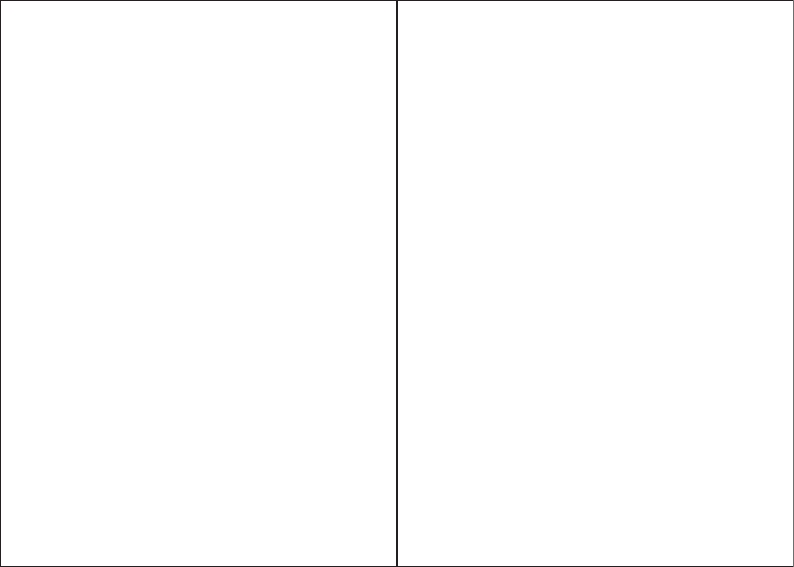
1. This device complies with Part 15 of the FCC
Rules.Operation is subject to the following two
conditions:
(1) This device may not cause harmful interference,
and
(2) This device must accept any interference
received, including interference that may cause
undesired operation.
2. Changes or modifications not expressly approved
by the party responsible for compliance could void
the user’s authority to operate the equipment.
NOTE: This equipment has been tested and found to
comply with the limits for a Class B digital device,
pursuant to Part 15 of the FCC Rules. These limits are
designed to provide
reasonable protection against harmful interference
in a residential installation. This equipment
generates,
uses and can radiate radio frequency energy and, if
not installed and used in accordance with the
instructions, may cause harmful interference to
radio communications. However, there is no
guarantee that
interference will not occur in a particular installation.
If this equipment does cause harmful interference to
radio or television reception, which can be
determined by turning the equipment off and on,
the user is
encouraged to try to correct the interference by one
or more of the following measures:
-- Reorient or relocate the receiving antenna.
-- Increase the separation between the equipment
and receiver.
-- Connect the equipment into an outlet on a circuit
different from that to which the receiver is
connected.
-- Consult the dealer or an experienced radio/TV
technician for help.