ELECOM TK-FBP019E Bluetooth keyboard for smartphone User Manual
ELECOM CO,.LTD. Bluetooth keyboard for smartphone
ELECOM >
user manual
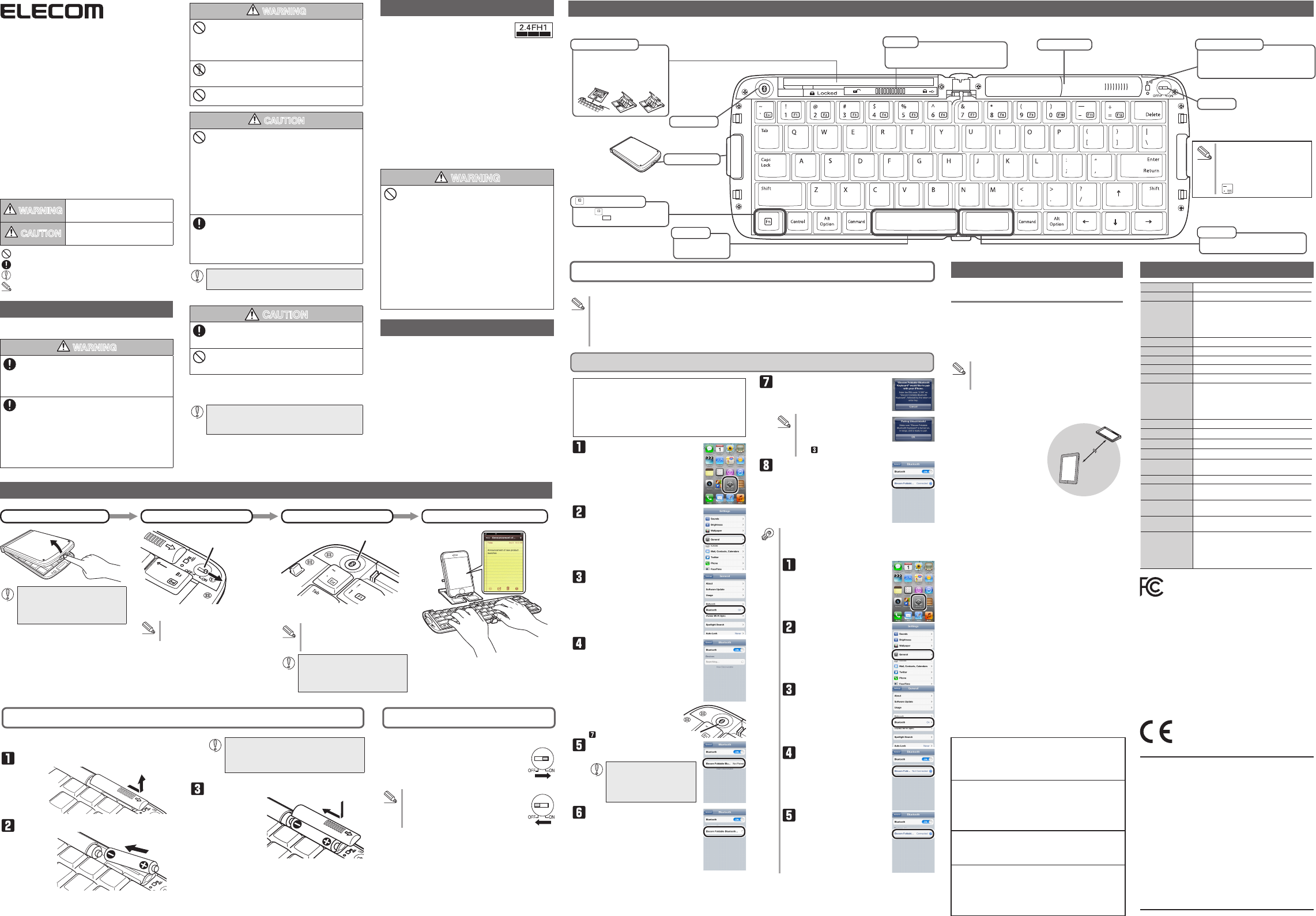
Folding Bluetooth® Keyboard
TK-FBP019E Series
User's Manual
Thank you for purchasing the ELECOM Folding Bluetooth® Keyboard.
This product employs an English keyboard layout and Bluetooth®
wireless technology.
This manual describes the operating instructions and safety precautions
for using this product. Ensure that you have read this manual before
using the product. After reading this manual, store it somewhere safe for
future reference.
* Except in certain cases, the TK-FBP019E Series is referred to as “this
product” in this manual.
Meaning of symbols
WARNING Failure to observe precautions may result in
serious personal injury or death due to fire,
electric shock, or other causes.
CAUTION Failure to observe precautions may result in
personal injury due to electric shock or other
causes, and may damage other equipment.
Prohibited action
Mandatory action
Situation that needs attention
Notes and reference information
Safety Precautions
Observe these precautions carefully to avoid personal injury,
damage, fire, and other problems.
WARNING
If a foreign object (water, metal chip, etc.) enters the
product, immediately stop using the product and
remove the batteries from the keyboard. If you continue
to use the product under these conditions, it may
cause a fire or electric shock.
If an abnormality is found with this product (emission
of heat, smoke or abnormal smell from the product),
immediately stop using the product, shut down
connected devices, and after thoroughly checking that
heat from the product will not cause burns, remove
the batteries from the keyboard. After doing this,
contact the retailer from whom you purchased the
product. If you continue to use the product under these
conditions, it may cause a fire or electric shock.
Cautions for Wireless Equipment
This product is wireless equipment using the
entire range of the 2.4 GHz band and it is pos-
sible to avoid the band of mobile object iden-
tification systems. FH-SS is used for the radio wave method. The
interference distance is 10 m.
The 2.4 GHz band is also used by medical equipment, and wire-
less LAN equipment conforming to the IEEE 802.11b/11g/11n
standard.
Before using this product, check that there are no other •
“radio stations”* operating nearby.
If electromagnetic interference occurs between this product •
and other “radio stations”, move this product to another
location or stop using this product.
* Other “radio stations” refer to industrial, scientific and medical
devices using the 2.4 GHz band like this product, other radio
stations of this type, licensed radio station premises for mobile
object identification system that is used in factory production
lines, certain non-licensed low power radio stations and amateur
radio stations.
WARNING
Do not use this product with any device that may •
have a serious impact in the event of a malfunction.
There are rare cases where an external radio wave at
the same frequency or the radio wave emitted from
a mobile phone causes this product to malfunction,
slow down, or fail to operate.
Do not use this product in a hospital or other loca- •
tions where the use of radio waves is prohibited. The
radio waves of this product may affect electronic and
medical devices (e.g. pacemaker).
The use of a wireless keyboard in an aircraft is pro- •
hibited by aviation law because doing so may inter-
fere with flight safety. Turn off the keyboard before
boarding an aircraft and do not use it in the aircraft.
* ELECOM is not liable for any accident or social
damages incurred by the failure of this product.
Package Contents
This product’s packaging contains the items listed below. Before
using the product, check that all items are present.
Keyboard x1 •
AAA alkaline battery x2 •
Storage case x1 •
User’s Manual x1 •
WARNING
Do not drop or hit this product.
If this product is damaged, immediately stop using
it, turn it off, and remove the batteries.
If you continue to use the product in a damaged
condition, it may cause a fire or electric shock.
Do not attempt to disassemble, modify or repair this
product by yourself. Doing so may cause a fire, electric
shock, or product damage and may void the warranty.
Do not put this product in fire, as the product may
burst, resulting in a fire or injury.
CAUTION
Do not place this product in any of the following
environments:
In a car exposed to sunlight, a place exposed to •
direct sunlight, or a place that becomes hot (around a
heater, etc.)
In a moist place or a place where condensation may •
occur
In an uneven place or a place exposed to vibration •
In a place where a magnetic field is generated (near a •
magnet, etc.)
In a dusty place •
This product does not have a waterproof structure.
Use and store this product in a place where the
product body will not be splashed with water or other
liquid.
Rain, water mist, juice, coffee, steam or sweat may
also cause product damage.
Do not use this product with any device that may have
a serious impact in the event this product fails.
Batteries
CAUTION
Use AAA alkaline batteries, AAA manganese batteries,
or rechargeable AAA nickel hydride batteries with this
product.
If this product will be unused for a long period of time,
remove the batteries to avoid battery leakage and
failure.
Cleaning the Keyboard
If the product becomes dirty, wipe it with a soft, dry cloth.
Use of a volatile liquid (paint thinner, benzene, alcohol,
etc.) may affect the material quality and color of the
product.
Part Names
Installing/Replacing the Batteries
Before using this product, install two AAA batteries in the
keyboard.
Remove the battery compartment cover.
Insert the batteries.
Basic Instructions
Open the keyboard.
Before using this product for the first
time, you must install the batteries. Refer
to “Installing/Replacing the Batteries” for
detailed instructions.
Turning on the keyboard
Power switch
Slide the power switch to the ON position.
The connection indicator lamp flashes
green for about 25 seconds.
Enter text from the keyboard.
Make sure that the polarity is correct. •
Do not mix different types of batteries or use •
old batteries with new batteries to avoid bat-
tery leakage and failure.
Install the battery compartment cover.
Power Switch
Turn on the keyboard to use it.
Slide the power switch to the ON position.
The connection indicator lamp flashes
green for about 25 seconds.
When not using the product, turn the
keyboard off to save battery power.
Slide the power switch to the OFF position.
Pair the keyboard.
Bluetooth® button
Press the Bluetooth® button to pair this
product with the connected device.
For detailed instructions on the
pairing procedure, refer to “Pairing the
Keyboard with a Connected Device”.
To use this product the connected
device must support the Bluetooth HID
profile or have a Bluetooth adapter that
supports the HID profile connected.
Pairing the Keyboard with a Connected Device
Using iPhone/iPad/iPod touch
To connect this product to a connected device using Bluetooth, you need to pair the product with the connected device.
Pairing involves registering Bluetooth devices (in this case, this product and iPhone/iPad/iPod touch) with each other,
•
and authorizing a connection with a registered device.
This product supports multi-pairing, which allows simultaneous connection with multiple Bluetooth devices. (Maximum of three)
•
Second and third devices can be paired by registering each device and then performing the same pairing procedure.
* If the pairing procedure is performed when three devices have already been registered, settings for the device that
was first paired are deleted.
The instructions below are based on iPhone 4 (iOS 5.1) user
* interface. The procedure is the same for other models.
When using iPhone 3GS or 3G iPod touch, you must update
* the software to iOS 4.0 or later.
For instructions on updating software, refer to iPhone 3GS or
3G iPod touch manual.
This product cannot be used with iPhone 3G or with first and
* second generation iPod touch.
Touch [Settings].
Touch [General].
Touch [Bluetooth].
While the device is searching for
other devices, press the Bluetooth®
button on this product.
The connection indicator lamp
flashes green during the pairing
procedure and turns off when
the procedure is complete (step
).
Touch [Elecom Foldable Blue-
tooth Keyboard Not Paired].
If iPhone 3GS or iPod touch
cannot find the keyboard,
check that the software has
been updated to iOS 4.0 or
later.
Product connection starts.
Bluetooth® button
Use this product to enter the PIN
code that displays on the screen.
Enter the PIN code using the keyboard
numerical keys, and press the “Enter” key.
If the PIN code was not entered
correctly, the screen shown to
the right will display.
Touch “OK”, and repeat from
step .
Pairing is completed successfully
when [Elecom Foldable Bluetooth
Keyboard] is shown as [Connected].
You can now use the keyboard.
If connection fails
Connection may fail depending on iPad/iPhone/iPod touch
status.
In such cases, re-connect by following the procedure below.
Touch [Settings].
Touch [General].
Touch [Bluetooth].
Touch [Elecom Foldable
Bluetooth Keyboard Not
Connected].
Reconnection is completed
successfully when [Elecom
Foldable Bluetooth Key-
board] is shown as [Con-
nected].
Troubleshooting
When the keyboard does not work cor-
rectly
When text cannot be entered or keyboard does
not work/is unstable
Check that this product and the connected device’s
Bluetooth function or Bluetooth adapter are turned on.
Check pairing status to ensure that this product is paired
correctly with the connected device and that pairing has
not been cancelled.
The connection indicator lamp flashes green during the
pairing procedure and turns off when the procedure is
complete.
The connected device and the keyboard are too far apart or
there is a possibility that the connected device is facing in a
direction from which it cannot receive radio signals.
Adjust the position of the connected device.
The operable range of this
product is the area within a
circle with a radius of 10 m
from the connected device.
Depending on the usage
environment, the keyboard
may not operate even when it
is within approximately 10 m of
the connected device. In such
cases, move the keyboard
closer to the connected device until operation stabilizes.
When using this product on a metallic surface such as a
steel desk, radio wave outreach may be shortened. In such
cases, move the keyboard closer to the connected device
until keyboard operation stabilizes.
Interference may occur if multiple units of this product are
used together or if this product is used with other wireless
devices. In this case, change the channel of other wireless
devices.
Operation becomes unstable when battery power is low.
Refer to “Installing/Replacing the Batteries” on the reverse of
this sheet, and replace the batteries as soon as possible.
The alkaline batteries supplied with this product are for •
checking product operation. These batteries may dis-
charge and drain during storing and shipping.
When the remaining battery level gets low, the connec- •
tion indicator lamp turns red.
* When not using the product, turn the keyboard off to save
battery power.
Approx.
10 m
Basic Specifications
Product name Folding Bluetooth® Keyboard
Article No. TK-FBP019E series
Supported devices iPad2, iPad, iPhone 4, 4G iPod touch
iPhone 3GS and 3G iPod touch (32GB/64GB)
with software updated to iOS 4.0 or later
* Cannot be used with iPhone 3G or first and
second generation iPod touch.
Connection method Bluetooth® wireless
Compliant standard Bluetooth® v2.0 Class 2
Profile HID (Human Interface Device)
Radio frequency 2.4 GHz bandwidth
Radio wave method FH-SS modulation
Radio wave outreach Non-magnetic substance (e.g. wooden desk):
Approx. 10 m
Magnetic substance (e.g. metal desk): Approx. 3 m
* Values indicated are those obtained by
ELECOM and are not guaranteed.
No. of keys 65 (English layout)
Key type Pantograph
Key pitch 18.0 mm
Key stroke 2.3 mm
Dimensions
285.6 (W) x 99.3 (D) x 14.1 (H) mm (when unfolded)
146.2 (W) x 99.3 (D) x 21.9 (H) mm (when folded)
Weight 165 g * Not including batteries
Operating
temperature/humidity
5 to 40°C, 90% RH max. (no condensation)
Storing temperature/
humidity
-10 to 60°C, 90% RH max. (no condensation)
Batteries x2 AAA alkaline/manganese/rechargeable
nickel hydride batteries
Operating time Measure of operating time when alkaline battery
is used
Approx. 3 months
* Values indicated are those obtained by
ELECOM and are not guaranteed.
Folding Bluetooth® Keyboard
TK-FBP019E series User’s Manual
1st edition, December 20, 2011
ELECOM Co., Ltd.
This manual is copyright of ELECOM Co., Ltd. •
Unauthorized copying and/or reproducing of all or part of this •
manual is prohibited.
The specifications and appearance of this product may be •
changed without prior notice for product improvement purposes.
ELECOM Co., Ltd. shall bear no responsibility for any and all affects •
resulting from the use of this product regardless of the above reasons.
Export or service transaction permission under the Foreign •
Exchange and Foreign Trade Control Law is required in order to
export this product or parts of this product that constitute strategic
materials or services.
iPad, iPhone, and iPod touch are trademarks of Apple Inc. •
The Bluetooth •® wordmark and logo are registered trademarks
owned by Bluetooth® SIG,Inc. ELECOM CO.,LTD. has obtained
permission to use these trademarks.
Company names, product names, and other names in this •
manual are generally trademarks or registered trademarks.
©2011 ELECOM Co., Ltd. All Rights Reserved.
Change the character input
method by pressing “Com-
mand” and the space bar.
Enter an underscore (_)
character by pressing [Shift] +
.
While the key is held down, the functions
indicated in the on the bottom of other keys can
be used.
key (Function key)
Inserts a space. •
Converts characters when •
using two-byte fonts.
Space bar
Power switch
Open and close button
Battery compartment
Locks the keyboard in an open position when slid to the right.
Unlocks the keyboard when slid to the left, allowing the keyboard
to be closed after use.
Lock button
Flashes green when the keyboard is in a pairing standby •
state.
Indicates when to replace the batteries. •
Turns red when the remaining battery level gets low.
Connection indicator lamp
Stores the stand.
Pull the stand out to use it.
The stand can be stored in the compartment when
not in use.
* The stand cannot be used with large-size devices
such as iPad.
Stand storage compartment
Bluetooth® button
Inserts a space. •
Converts characters when using two-byte characters. •
Space bar
ELECOM CO., LTD.
1-1 Fushimi-machi 4-Chome Chuoku, Osaka Japan 541-8765
URL: http://www.elecom.co.jp/global/
overseas@elecom.co.jp
宜麗客(上海)貿易有限公司
上海市徐匯区肇嘉浜路 1065 甲号飛雕国際大厦 704 号
電話 : 86-21-33680011
FAX : 86-21-64271706
URL : http://www.elecom-china.com/
ELECOM Korea Co., Ltd.
5F Suam Bldg. 1358-17, Seocho2-dong, Seocho-gu, Seoul 137-
862, Korea
TEL : 1588-9514
FAX : (02)3472-5533
URL : www.elecom.co.kr
ELECOM Singapore Pte. Ltd
33 UBI AVENUE 3 # 03-56. VERTEX SINGAPORE (408868)
TEL : (65)-6347-7747
FAX : (65)-6753-1791
ELECOM India Pvt. Ltd.
408-Deepali Building, 92- Nehru Place, New Delhi-110 019,
India
TEL: 011-40574543
e-mail: support@elecom-india.com
URL: http://www.elecom-india.com/
Hereby, ELECOM Co., Ltd., declares that this product is
in compliance with the essential requirements and other
relevant provisions of Directive [2004/108/EC] , [1999 /5/
EC] and [2006/95/EC].
The device complies with Part 15 of the FCC Rules. Operation is subject
to the following two conditions: (1) this device may not cause harmful
interference, and (2) this device must accept any interference received,
including interference that may cause undesired operation.
NOTE; This equipment has been tested and found to comply with the limits for
a Class B Digital Device, pursuant to part 15 of the FCC Rules. These limits are
designed to provide reasonable protection against harmful interference in a residential
installation. This equipment generates, uses and can radiated radio frequency energy
and, if not installed and used in accordance with the instruction, may cause harmful
interference to radio communication. However, there is no grantee that interference
will not occur in a particular installation. If this equipment does cause harmful
interference to radio or television reception, which can be determined by tuning the
equipment off and on, the user is encouraged to try to correct the interference by one
or more of the following measures:
-Reorient or relocate the receiving antenna.
-Increase the separation between the equipment and receiver.
- Connect the equipment into an outlet on a circuit different from that towhich the
receiver is connected.
- Consult the dealer or an experienced radio/TV technician for help.
Notice: Changes or modifications not expressly approved by the party responsible for
compliance could void the user’s authority to operate the equipment.
Any changes or modifications not expressly approved by ELECOM responsible for
compliance could void the user's authority to operate the equipment.
WARNING: This product contains a chemical known to the State of California to
cause cancer, birth defects or other reproductive harm.
- 1 -