ELITEGROUP COMPUTER SYSTEMS TB71A-W-SI2 7 Inch Multi Function Pad User Manual Rev 02 161103
ELITEGROUP COMPUTER SYSTEMS CO., LTD 7 Inch Multi Function Pad Rev 02 161103
User Manual-Rev.02(161103)
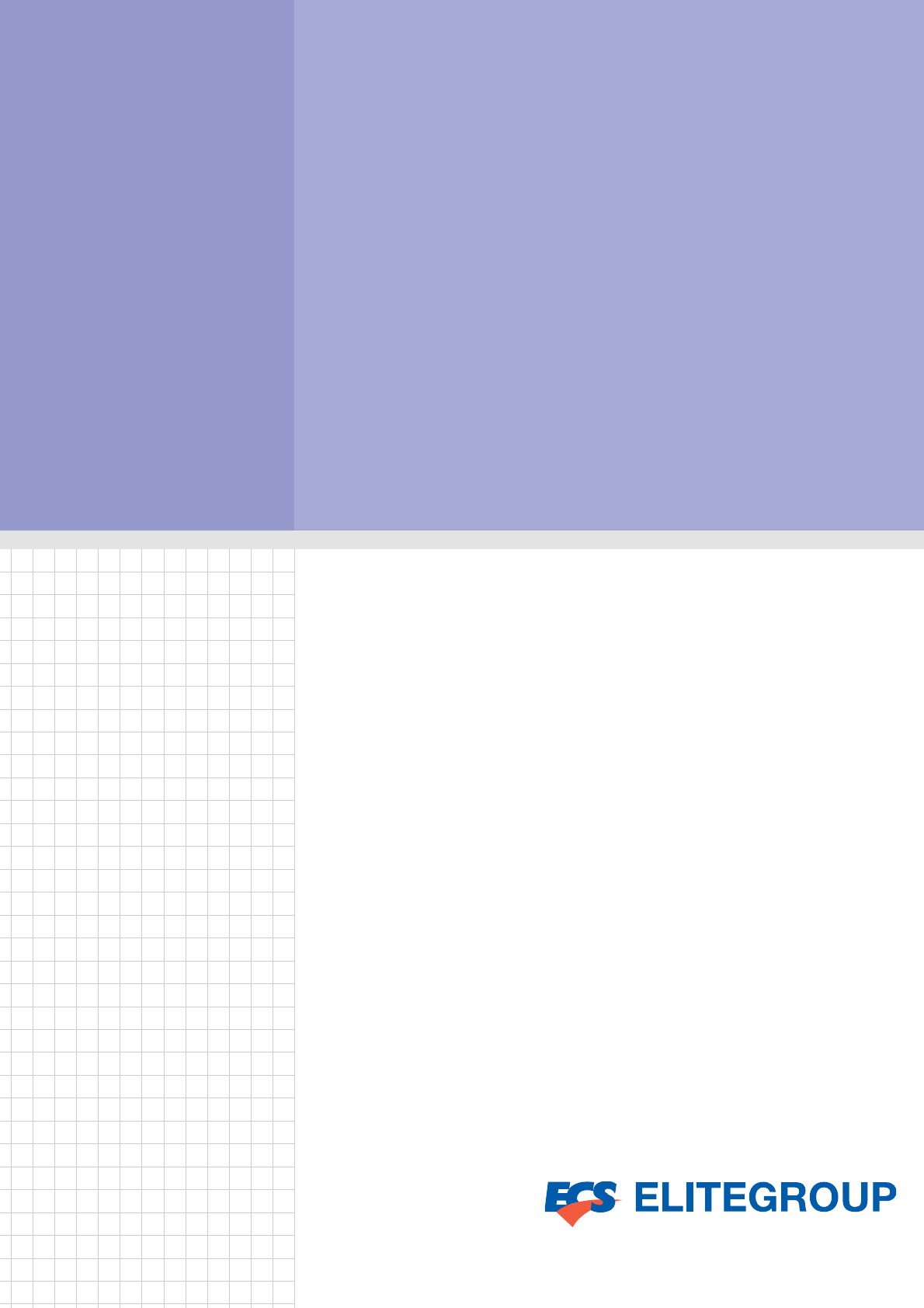
User Manual
7” Multi Function Pad
mPAD-7-CHT3-I

Copyright
The documentation and the software included with this product are copyrighted 2009 by
ECS(ELITEGROUP COMPUTER SYSTEM) Co., Ltd. All rights are reserved. ECS Co.,
Ltd. reserves the right to make improvements in the products described in this manual at
any time without notice. No part of this manual may be reproduced, copied, translated or
transmitted in any form or by any means without the prior written permission of ECS Co.,
Ltd. Information provided in this manual is intended to be accurate and reliable. However,
ECS Co., Ltd. assumes no responsibility for its use, nor for any infringements of the rights
of third parties, which may result from its use.
Acknowledgements
Intel and Pentium are trademarks of Intel Corporation.
Microsoft Windows and MS-DOS are registered trademarks of Microsoft Corp.
All other product names or trademarks are properties of their respective owners.
Declaration of Conformit
y
FCC Class B
Note: This equipment has been tested and found to comply with the limits for a Class B
digital device, pursuant to part 15 of the FCC Rules. These limits are designed to provide
reasonable protection against harmful interference in a residential installation. This
equipment generates, uses and can radiate radio frequency energy and, if not installed
and used in accordance with the instructions, may cause harmful interference to radio
communications. However, there is no guarantee that interference will not occur in a
particular installation. If this equipment does cause harmful interference to radio or
television reception, which can be determined by turning the equipment off and on, the
user is encouraged to try to correct the interference by one or more of the following
measures:
Reorient or relocate the receiving antenna.
Increase the separation between the equipment and receiver.
Connect the equipment into an outlet on a circuit different from that to which the
receiver is connected.
Consult the dealer or an experienced radio/TV technician for help.
Part No. 2014050100 Edition 1
Printed in China May 2014
mPAD-7-CHT3-I Tablet PC User Manual ii
FCC Label Compliance Statement:
This device complies with Part 15 of the FCC Rules. Operation is
subject to the following two conditions: (1) this device may not cause
harmful interference, and (2) this device must accept any interference
received, including interference that may cause undesired operation.

Caution! Danger of explosion if battery is incorrectly replaced.
Replace only with the same or equivalent type recommended by the
manufacturer.
Dispose of used batteries according to the manufacturer's
instructions
Warning! Any changes or modifications made to the equipment which are not
expressly approved by the relevant standards authority could void your
authority to operate the equipment.
A
ttention
!
Toutemodification apportéeàl'équipement quin
'
estpasexpressément
approuvé par l'autorité des normes pertinentes peuvent annuler votre
droit à faire fonctionner l'équipement.
A
ttention
!
Danger d'explosion si la pile est remplacée de façon incorrecte.
Remplacez-la uniquement avec le même type ou équivalent recommandé par le fabricant.
Jetez les piles usagées selon les instructions du fabricant
RF Exposure Information (SAR) This device meets the government's requirements for exposure to radio
waves. This device is designed and manufactured not to exceed the emission limits for
exposure to radio frequency (RF) energy set by the Federal Communications Commission of
the U.S. Government. The exposure standard employs a unit of measurement known as the
Specific Absorption Rate, or SAR. The SAR limit set by the FCC is 1.6 W/kg. Tests for SAR
are conducted using standard operating positions accepted by the FCC with the EUT
transmitting at the specified power level in different channels. The FCC has granted an
Equipment Authorization for this device with all reported SAR levels evaluated as in
compliance with the FCC RF exposure guidelines. SAR information on this device is on file
with the FCC and can be found under the Display Grant section of www.fcc.gov/eot/ea/fccid
after searching on FCC ID: WL6TB71A-W-SI2
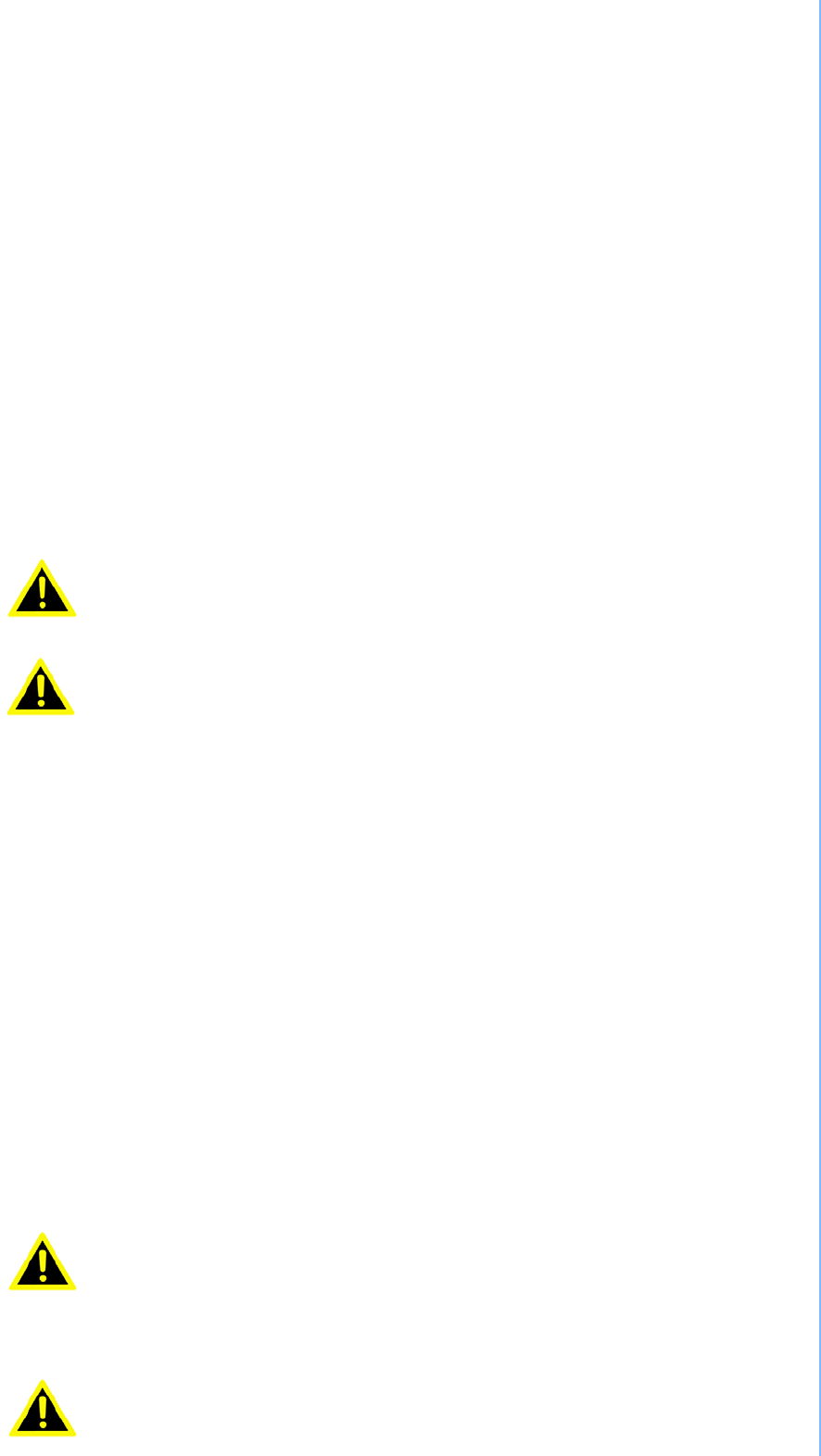
Packing List
Before setting up the system, check that the items listed below are included and in good
condition. If any items are missing, please contact your dealer immediately.
mPAD-7-CHT3-I Pad x1
Strap x1
Stylus pen x1
HDMI Docking cable x1
USB3.0 Docking cable x1
Docking Holder x1
Docking Power adapter x1
Software CD (Drivers and Utility, Manual)
Warnin
g
!
To
p
revent electric shock, Do not remove cover.
No user serviceable parts inside, refer servicing to qualified personnel.
Additional Information and Assistance
1. Visit the ECS websites at www.ecs.com.tw where you can find the latest information
about the product.
2. Contact your distributor, sales representative, or ECS's customer service center for
technical support if you need additional assistance. Please have the following
information ready before you call:
- Product name and serial number
- Description of your peripheral attachments
- Description of your software (operating system, version, application software, etc.)
- A complete description of the problem
- The exact wording of any error messages
- This equipment is a source of electromagnetic waves. Before use, please make
sure that there are not EMI sensitive devices in its surrounding which may
malfunction therefore
- Warning!
- 1. EDAC Power Electronics Co., Ltd./ EA1024CR-050 Input voltage rated:
- 100-240Vac, 50-60Hz, 1.0A, Output voltage rated: 5Vdc, 4A
2.Use a 3.7V, 4100mAh Lithium0ion battery (Model No. MICA-071)
3. Maintenance: to properly maintain and clean the surfaces,
use only approved products or clean with a dry applicator
iii mPAD-7-CHT3-I Tablet PC Use
r
A
ttention
!
Pour éviter un choc électrique, ne pas retirer le couvercle.
Aucune pièce réparable par l'utilisateur, voir l'entretien à du personnel
qualifié.
- Attention!
1. Utiliser un V @ 4100 mA Batterie Lithium-ion (modèle n ° LWN436789) 3.7
2. Entretien: bien entretenir et nettoyer les surfaces, utiliser uniquement des
produits approuvés ou nettoyer avec un applicateur sec
3. Entretien: bien entretenir et nettoyer les surfaces, utiliser uniquement des
produits approuvés ou nettoyer avec un applicateur sec
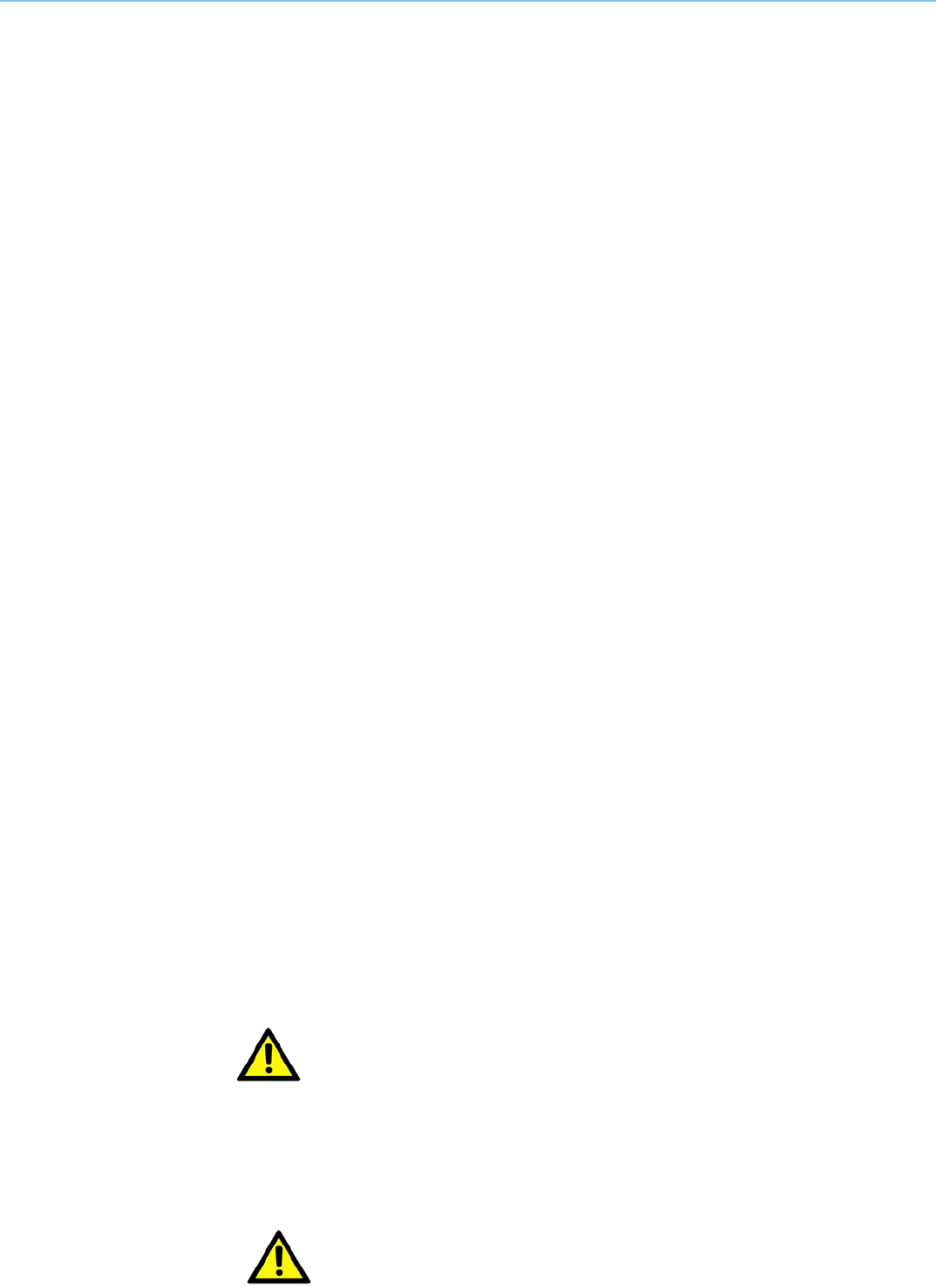
Safety Instructions
1. Read these safety instructions carefully.
2. Keep this User Manual for later reference.
3. Disconnect this equipment from any AC outlet before cleaning. Use a damp cloth.
Do not use liquid or spray detergents for cleaning.
4. For plug-in equipment, the power outlet socket must be located near the equipment
and must be easily accessible.
5. Keep this equipment away from humidity.
6. Put this equipment on a reliable surface during installation. Dropping it or letting it fall
may cause damage.
7. The openings on the enclosure are for air convection. Protect the equipment from
overheating. DO NOT COVER THE OPENINGS.
8. Make sure the voltage of the power source is correct before connecting the
equipment to the power outlet.
9. Position the power cord so that people cannot step on it. Do not place anything over
the power cord.
10. All cautions and warnings on the equipment should be noted.
11. If the equipment is not used for a long time, disconnect it from the power source to
avoid damage by transient overvoltage.
12. Never pour any liquid into an opening. This may cause fire or electrical shock.
13. Never open the equipment. For safety reasons, the equipment should be
opened only by qualified service personnel.
14. If one of the following situations arises, get the equipment checked by service
personnel:
a. The power cord or plug is damaged.
b. Liquid has penetrated into the equipment.
c. The equipment has been exposed to moisture.
d. The equipment does not work well, or you cannot get it to work according to the
user's manual.
e. The equipment has been dropped and damaged. f.
The equipment has obvious signs of breakage.
15. DO NOT LEAVE THIS EQUIPMENT IN AN ENVIRONMENT WHERE THE STORAGE
TEMPERATURE MAY GO BELOW -20° C (-4° F) OR ABOVE 60°C (140° F). THIS
COULD DAMAGE THE EQUIPMENT. THE EQUIPMENT SHOULD BE IN A
CONTROLLED ENVIRONMENT.
16. If your computer is losing time significantly or the BIOS configuration resets itself
to the default, the battery may have no power.
Caution
!
1. Do not replace battery yourself. Please contact a qualified technician or
your retail provider.
2. The computer is provided with a battery-powered real-time clock circuit.
There is a danger of explosion if battery is incorrectly replaced. Replace
only with same or equivalent type recommended by the manufacturer.
Discard used batteries according to the manufacturer's instructions.
mPAD-7-CHT3-I Tablet PC User Manual iv
A
ttention
!
1. Ne pas remplacer la batterie vous-même. S'il vous plaît contacter un
technicien qualifié ou votre fournisseur de détail.
2. L'ordinateur est muni d'un circuit en temps réel de l'horloge alimentée pa
r
batterie. Il ya un danger d'explosion si la pile est remplacée de façon
incorrecte. Remplacez uniquement par un type identique ou équivalent
recommandé par le fabricant. Jetez les piles usagées selon les instructions
du fabricant.
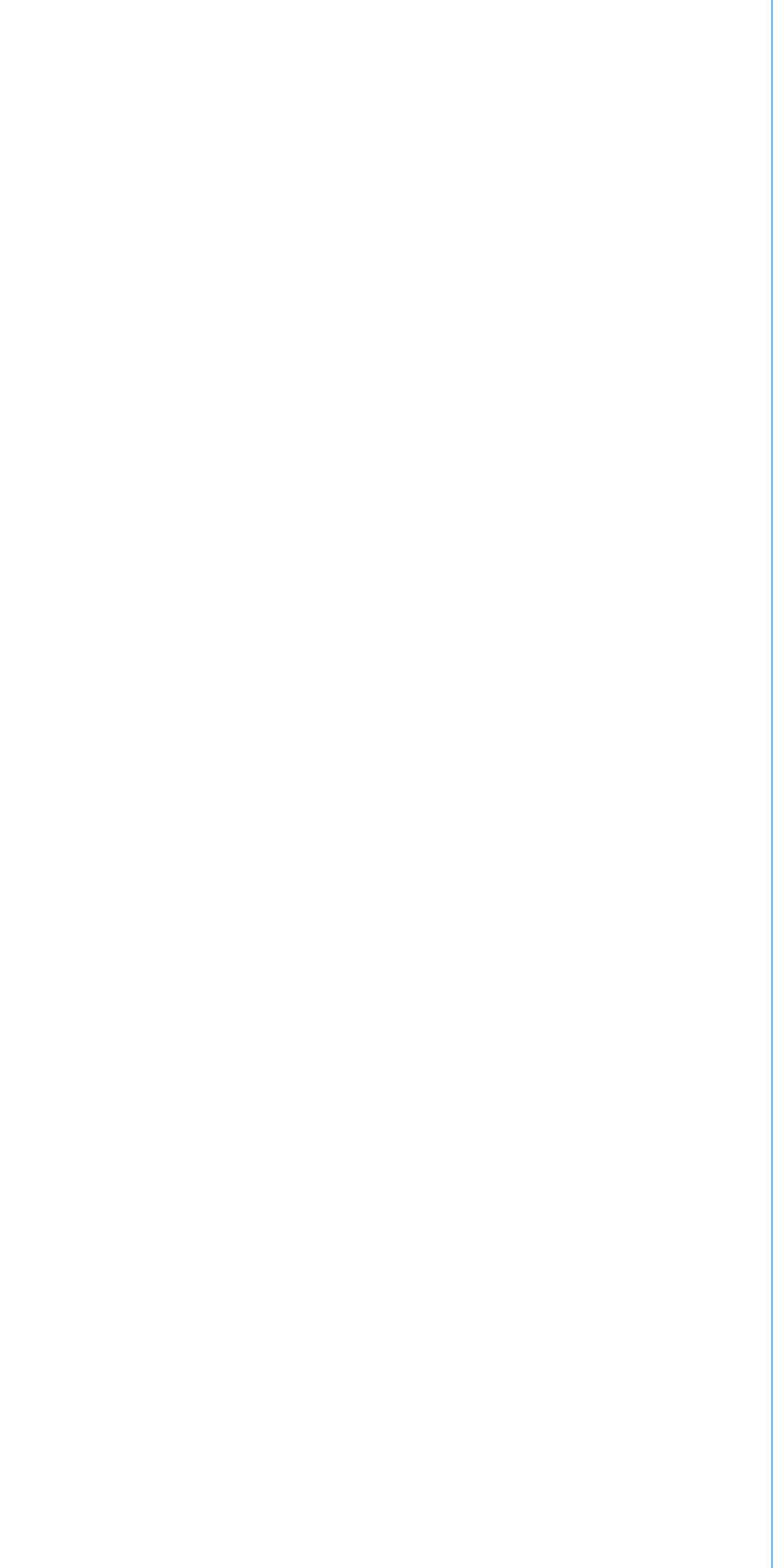
17. IMPROPER INSTALLATION OF VESA MOUNTING CAN RESULT IN SERIOUS
PERSONAL INJURY! VESA mount installation should be performed by a professional
technician; please contact the service technician or your retailer if you need this
service.
18. CLASSIFICATION:
Supply Class I adapter
No applied part
IP54
Continuous Operation
Not AP or APG category
19. Disconnect device: Appliance inlet.
20. Follow national, state or local requirements to dispose of unit.
21. Maintenance: to properly maintain and clean the surfaces, use only the
approved products or clean with a dry applicator.
22. Contact information:
No.239, Sec. 2, Ti Ding Blvd., Taipei City 11493, Taiwan (R.O.C.)
TEL: +886-2-2162-1177
23. This equipment shall not be used as a life support system.
24. Accessory equipment connected to the analog and digital interfaces must be in
compliance with the respective nationally harmonized IEC standards (i.e. IEC
60950 for data processing equipment, IEC 60065 for video equipment, IEC
61010-1 for laboratory equipment, and IEC 60601-1 for medical equipment.)
Furthermore all configurations shall comply with the system standard IEC
60601-1-1. Anyone who connects additional equipment to the signal input part or signal
output part is configuring a medical system, and is therefore, responsible that the
system complies with the requirements of the system standard IEC
60601-1-1. The unit is for exclusive interconnection with IEC 60601-1 certified
equipment in the patient environment and IEC 60XXX certified equipment out- side of
the patient environment. If in doubt, consult the technical services department or your
local representative.
25. Users must not allow SIP/SOPs to come into contact with the patient at the same
time.
26. The sound pressure level at the operator's position according to IEC 704-1:1982
is no more than 70dB (A).
DISCLAIMER: This set of instructions is given according to IEC 704-1. ECS disclaims all
responsibility for the accuracy of any statements contained herein.
mPAD-7-CHT3-I Tablet PC User Manual

mPAD-7-CHT3-I Tablet PC User Manual vi

Contents
Chapter 1 General Information ............................1
1.1 Introduction .............................................................................................. 2
1.2 Specifications .......................................................................................... 2
Table 1.1:mPAD-7-CHT3-ISpecification..... 2
1.3 Cleaning/Disinfecting ............................................................................... 4
1.4 Dimensions .............................................................................................. 5
Figure 1.1 mPAD-7-CHT3-I Dimensions ............... 5
Cha
p
ter 2 Gettin
g
Started.....................................7
2.1
A
Quick Tour of mPAD-7-CHT3-I ........................ 8
Figure 2.1 Front View ............................................................... 8
Figure 2.2 Left Side View........................................................... 8
Figure 2.3 Right Side View ....................................................... 9
Figure 2.4 Rear View ................................................................... 9
Figure 2.5 Top View ……........................................................... 10
2.2 A Quick Tour of mPAD-7-CHT3-I Docking Station(Optional)................. 10
Figure 2.6 Front View ............................................................. 10
Figure 2.7 Rear View of Docking Station ...................................10
Figure 2.8 Strap ........................................................................ 11
2.3 Installation Procedures........................................................................... 11
2.3.1 Install the Strap (Optional).......................................................... 11
Figure 2.9 Install the Strap......................................................... 11
2.3.2 Insert / Hang the Stylus (Optional)............................................. 11
Figure 2.10 Stylus...................................................................... 11
Figure 2.11 Secure the stylus.................................................... 12
2.3.3 Insert the mPAD-7-CHT3-I into the Docking Station(Optional).. 12
Figure 2.12 Open and secure the protective cover.................... 12
Figure 2.13 mPAD-7-CHT3-I in Docking Station.................. 12
2.3.4 Connecting the Power Cord for the Docking Station.................. 13
Figure 2.14 Connecting the AC Adapter Power Supplier to the
Docking Station………………………………………………....... 13
2.3.5 Connecting the USB Charger to mPAD-7-CHT3-I............ 14
Figure 2.15 Connecting the AC Adapter Power Supplier to the
Docking Station……………………………………………............ 14
Vi mPAD-7-CHT3-I Tablet PC User

mPAD-7-CHT3-I Tablet PC User Manual
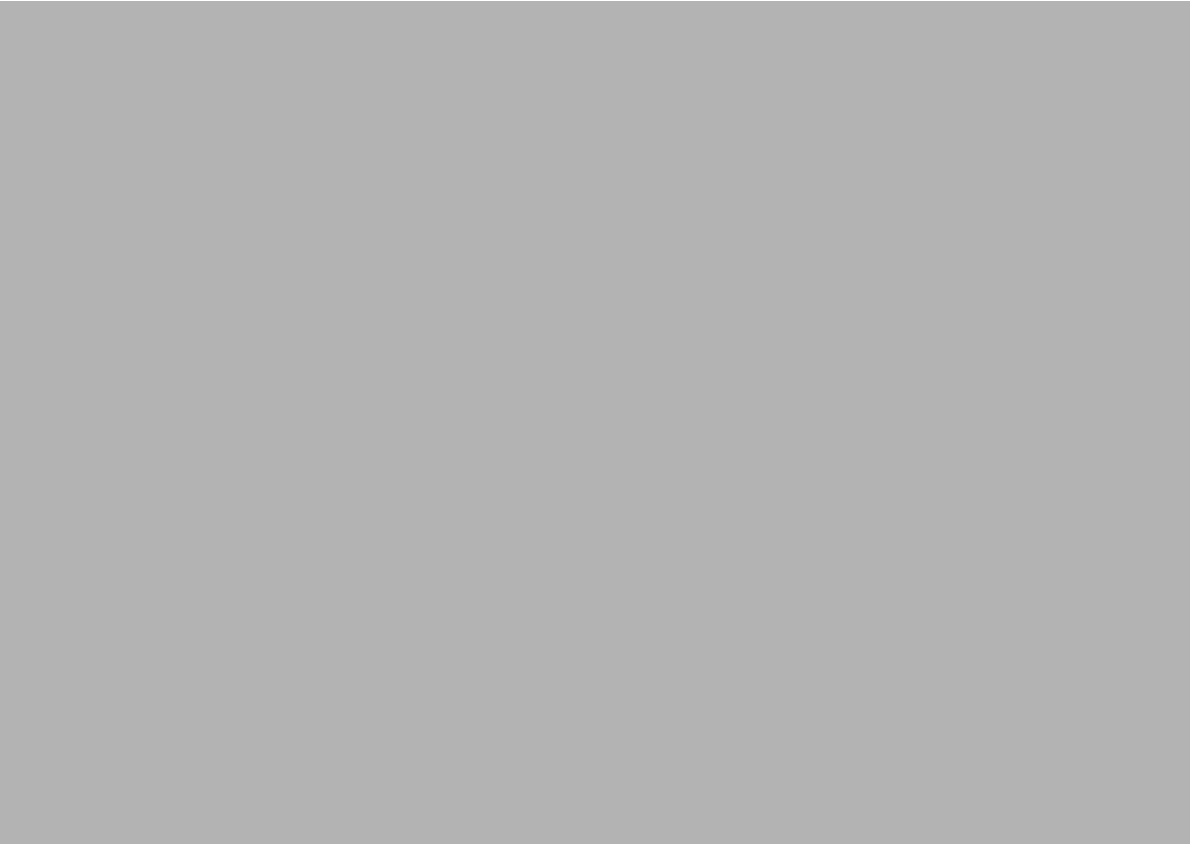
Chapter 1
1 General Information
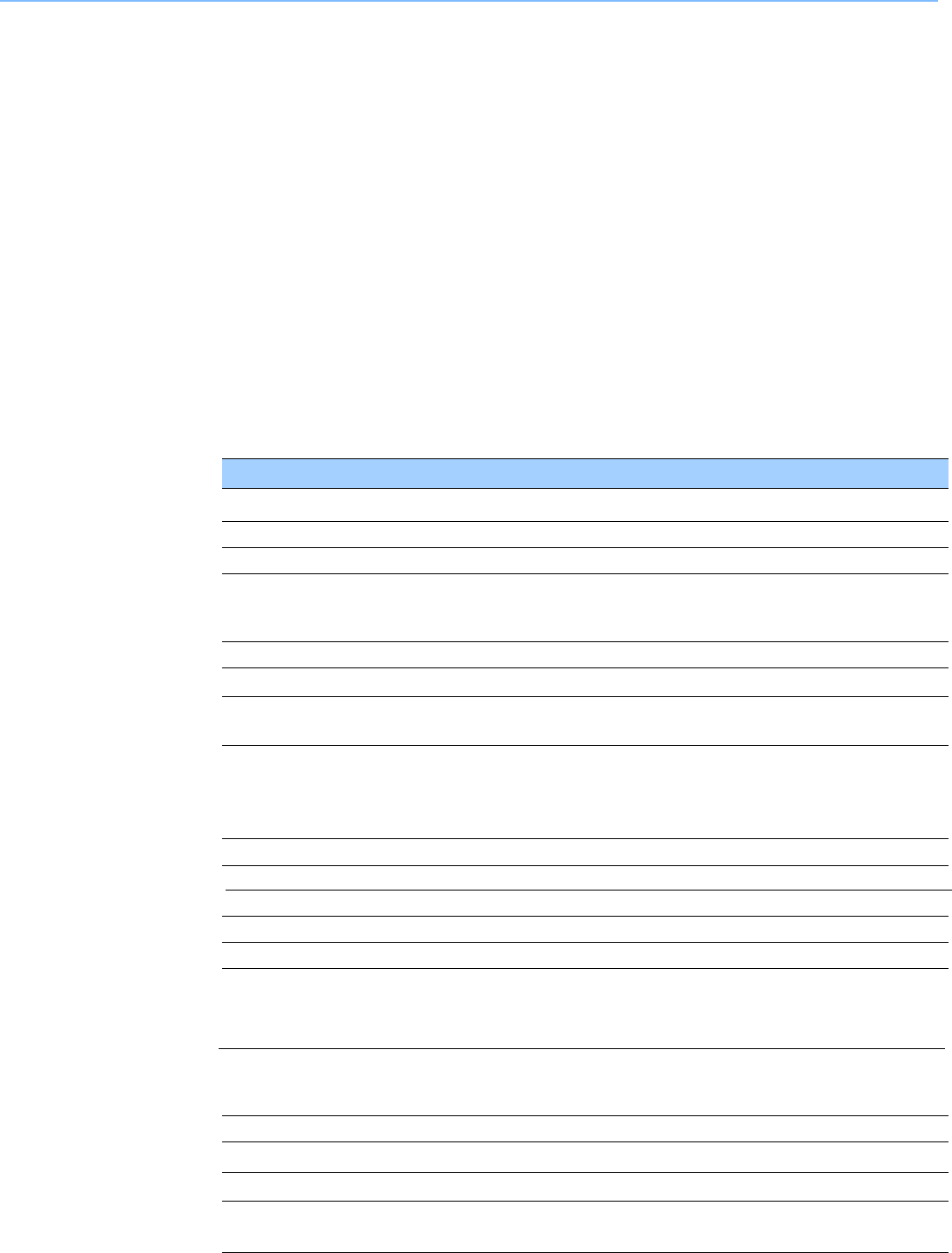
Displa
y
7" TFT LCD Panel
Touch Panel 10-point P-cap touch panel
Max. Resolution 1920 x 1200
Stylus Pen Capacitive stylus pen
Storage EMMC 32G
WiFi- 802.11 b/g/n WLAN (2.4 G)
Barcode Scanner 1D/2D Barcode scanner
1.1 Introduction
mPAD-7-CHT3-I is a multimedia Atom Mobile processor-based computer. It is a PC-based
system with 7" TFT LCD display and a stereo audio controller. mPAD-7-CHT3-I is a simple,
complete and highly integrated mobile multimedia system which allows system integrators to
easily build a Mobile Clinical Assistant Terminal into their applications.
Common industrial applications include factory automation systems, precision machinery
,
and production process control. It is also suitable for many non-industrial applications
,
including interactive kiosk systems, entertainment management, and car park automation
.
mPAD-7-CHT3-I is a reliable, cost-effective solution to meet an application’s processin
g
requirements.
1.2 S
p
ecifications
Table 1.1: mPAD-7-CHT3-I
Specification
Item Description
Dimensions (WþDþH) 121 mm x 200 mm x 14.5 / 24 mm (bottom / top)
Weight 400g
CPU and Chi
p
se
t
- Quad core (4C/4T), SoC
-2M Cache, u
p
to 1.84 GHz
Memory DDR3L 1600MHz
Graphics Intel® Integrated HD Graphics
Audio Realtek ALC5645
Internal Speaker x1, internal microphone x 2
Docking port x 1
I/O Ports SD card slot x 1
Line out x 1
Communication Bluetooth V2.0+EDR / Bluetooth 4.0 LE
NFC ISO14443 TypeA, Type B, PC/SC
Ingress Protection IP54-rated, Alcohol resistant for cleaning purposes
Thermal Solution Fanless Design
O
p
eratin
g
S
y
stem Windows 10 Industry Pro 64Bits
Camera 5.0 Mega pixel camera with LED light
A
uto-focus su
pp
orted
mPAD-7-CHT3-I Tablet PC User Manual
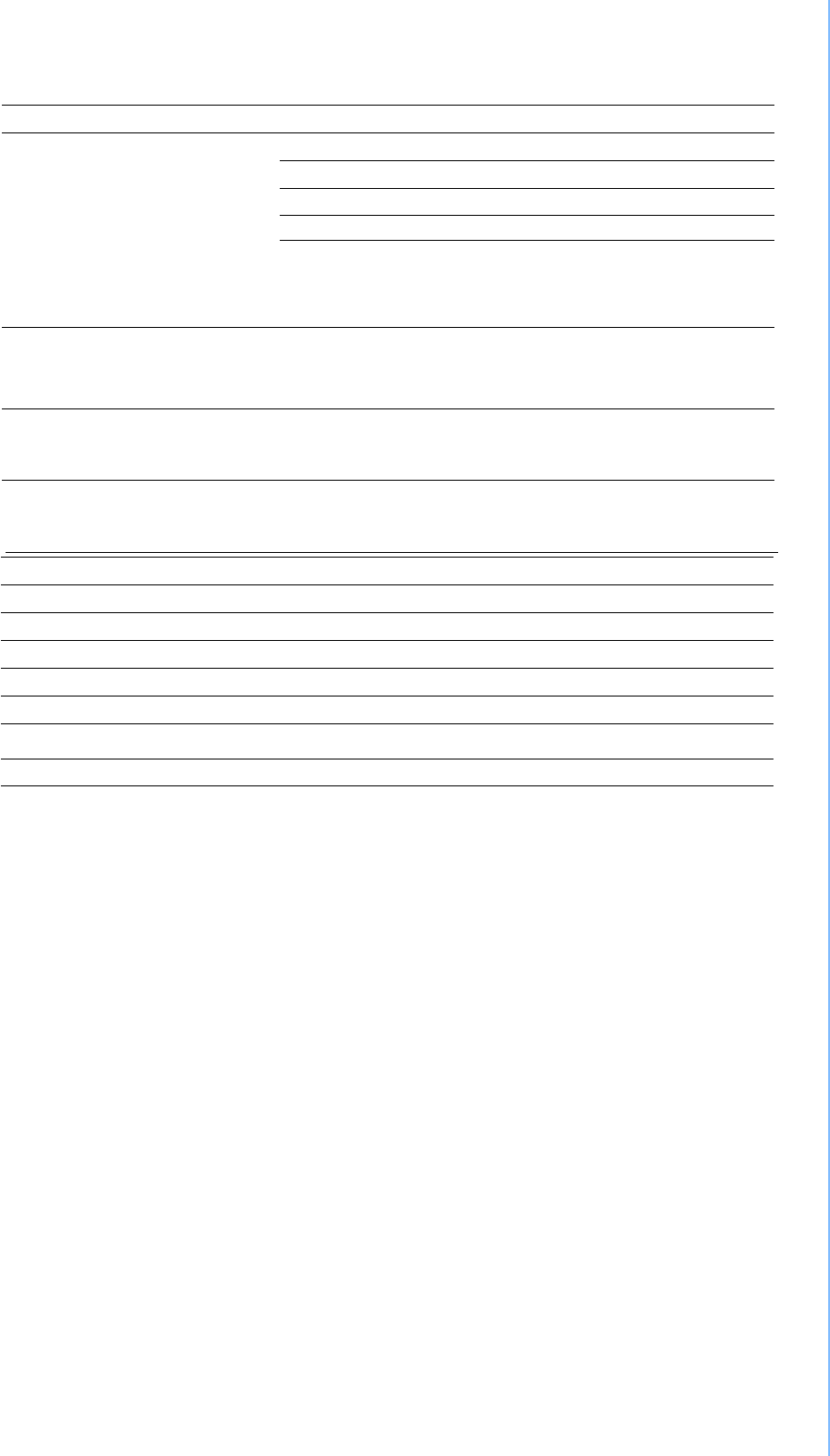
Web Camera 2.0 Mega pixel VGA camera
Power button: On the top side of mPAD-7-CHT3-I
Barcode scanner buttons: Two orange buttons
Volume control button
Home Key button
Control Button
Indicated LED
Power Adapter
Battery
Programmable button (Default setting):
- P1 for S3 mode
- P2 for WiFi on/off
Power LED & Battery status LED
Full → Blue
Charging → Orange
EDAC EA1024CR-050
Input voltage rated: 100-240Vac, 50-60Hz, 1.0A
Output voltage rated: 5Vdc, 4A
4 Hr charging time
3 mPAD-7-CHT3-I Tablet PC User
Operating Temperature 0° C ~ 40° C
Operating Humidity 90% @ 40° C, non-condensing
Storage Temperature -20° C ~ 65° C
Storage Humidity 95%, non-condensing
Transportation Temperature -20° C ~ 65° C Transportation
Humidity 95%, non-condensing
Certifications
Safety FCC Part 15 Class B, UL, CE, CB60950, RoHS, WEEE
(Documents ready only)
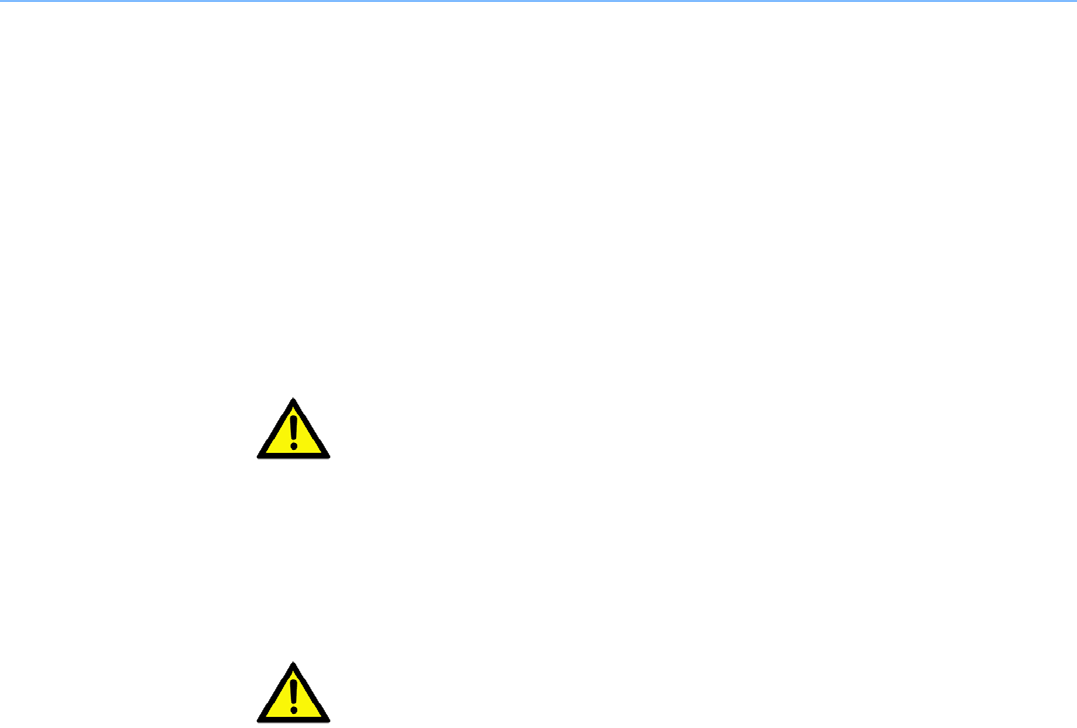
1.3 Cleaning/Disinfecting
- During normal use mPAD-7-CHT3-I may become soiled and should, therefore,
be cleaned regularly. Steps:
1. Wipe mPAD-7-CHT3-I with a clean cloth that has been moistened in the cleaning solution.
2. Prepare agent per manufacturer’s instructions or hospital protocol.
3. Wipe thoroughly with a clean cloth.
Caution! Do not immerse or rinse mPAD-7-CHT3-I or its peripherals. If you accidentall
y
spill liquid on the device, disconnect the unit from the power source. Contact
your Biomed personnel regarding the continued safety of the unit before
placing it back in operation.
Do not spray cleaning agent on the chassis.
Do not use disinfectants that contain phenol.
Do not autoclave or clean mPAD-7-CHT3-I or its peripherals with strong
aromatic, chlorinated, ketone, ether, or other solvents, sharp tools or
abrasives. Never immerse electrical connectors in water or other liquids.
mPAD-7-CHT3-I Tablet PC User Manual
A
ttention
!
Ne pas immerger ou rincer mPAD-7-CHT3-I ou ses périphériques. Si vous
renversez par accident un liquide sur l'appareil, débranchez l'appareil de la
source d'alimentation. Contactez votre Biomed concernant la sécurité
continue de l'unité avant de la remettre en service.
Ne pas pulvériser l'agent de nettoyage sur le châssis.
Ne pas utiliser de désinfectants contenant du phénol.
Ne pas passer à l'autoclave ou mPAD-7-CHT3-I A propre ou ses
périphériques avec fortes, cétone, éther, ou d'autres solvants, des outils
tranchants ou abrasifs aromatiques chlorés. Ne jamais plonger connecteurs
électriques dans l'eau ou d'autres liquids.
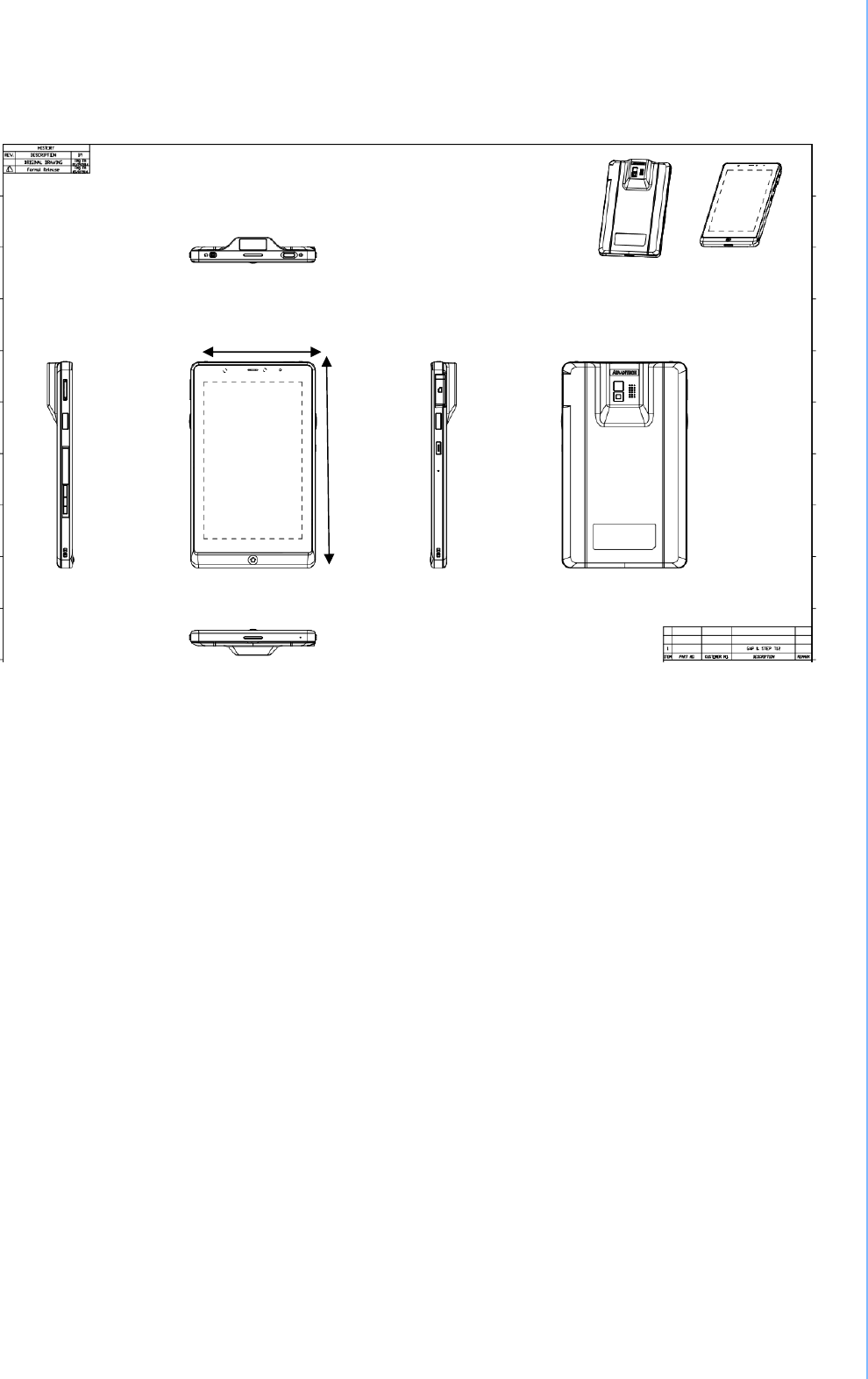
1.4 Dimensions
Figure 1.1 mPAD-7-CHT3-I Dimensions
5 mPAD-7-CHT3-I Tablet PC User
121mm
200mm
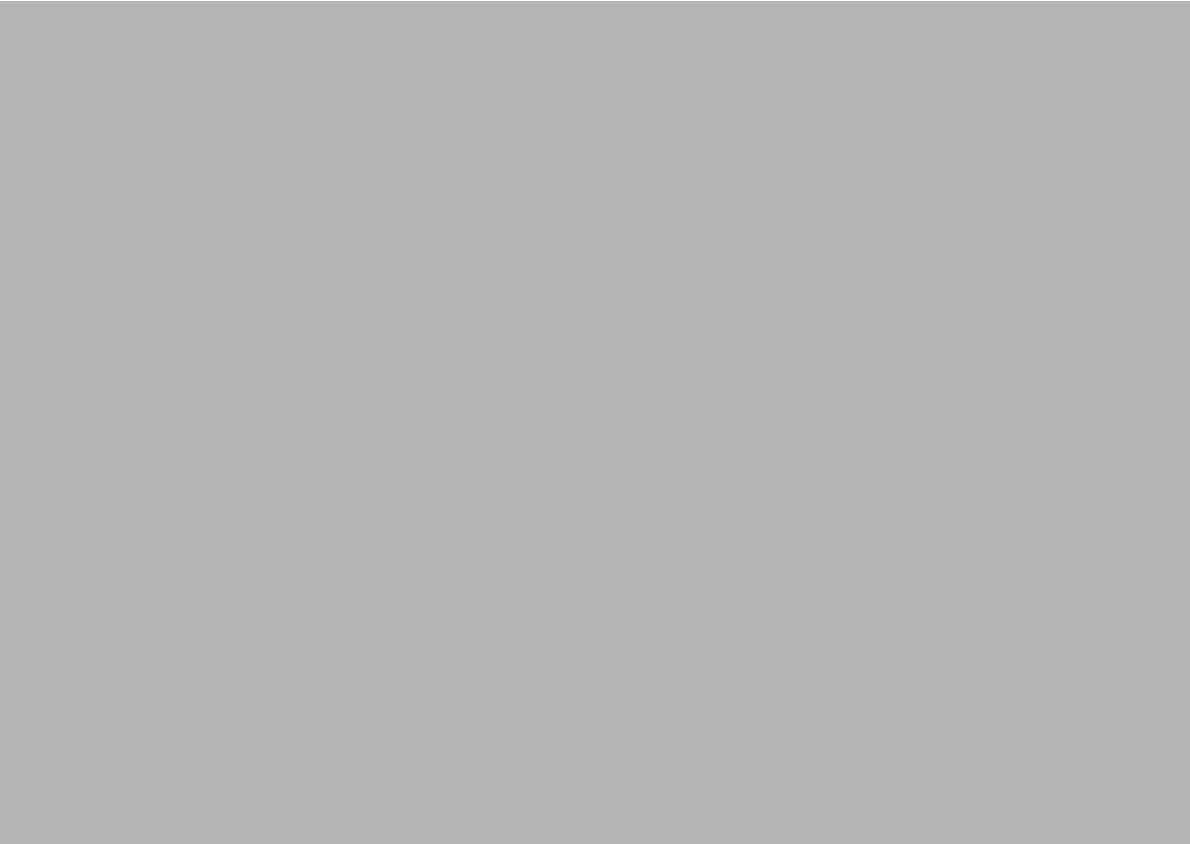
Chapter 2
2 Gettin
g
Started
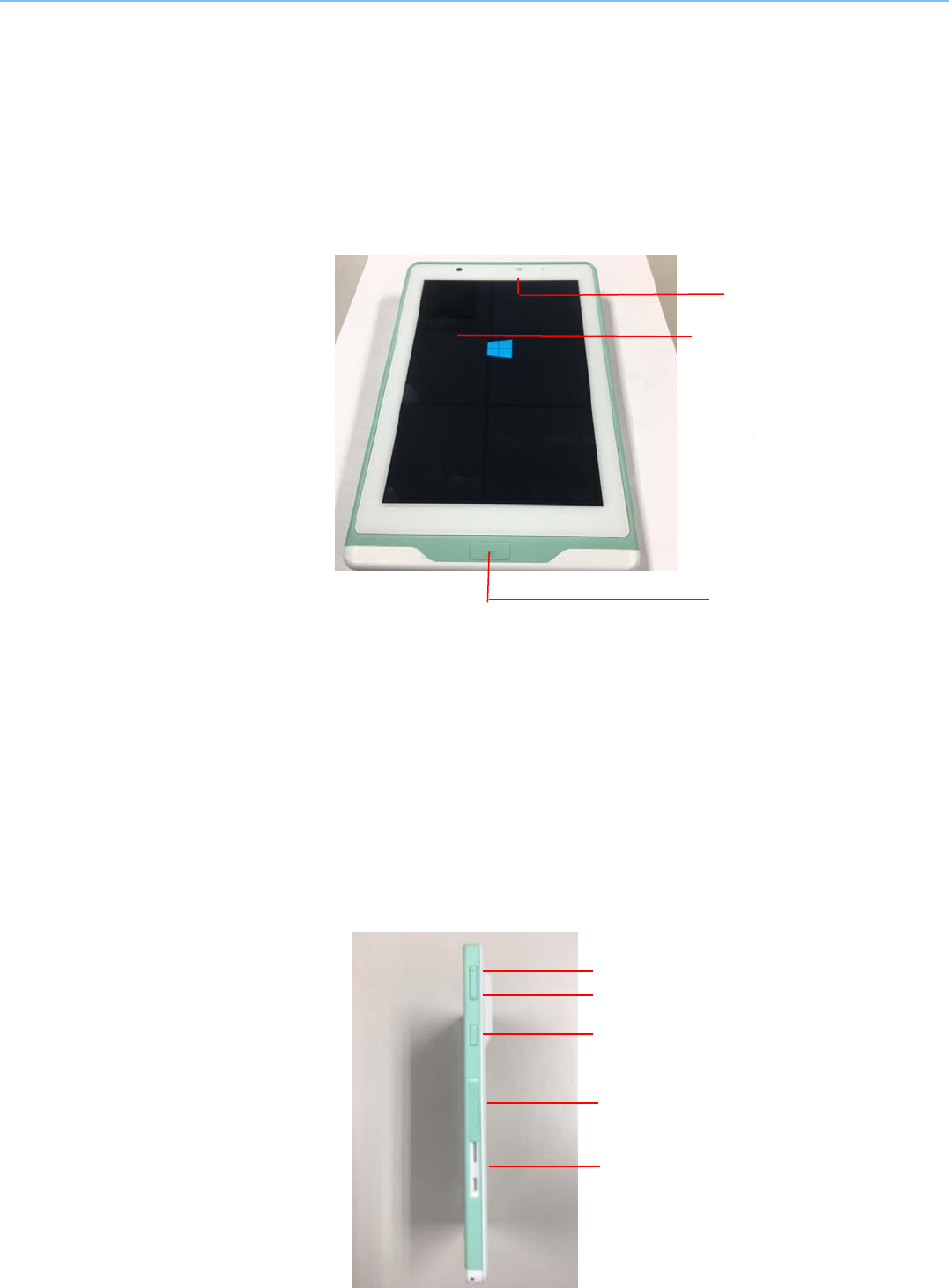
2.1 A Quick Tour of mPAD-7-CHT3-I
Before you start to set up mPAD-7-CHT3-I, take a moment to become familiar with the
locations and purposes of the controls, drives, connections and ports, which are illustrated in
the figures below.
When placed upright on the desktop, the mPAD-7-CHT3-I front panel appears as shown in
Figure 2.1.
Fi
g
ure 2.1 Front View
The volume control button, barcode scanner button and docking connector are on the left side
of the tablet PC.
Fi
g
ure 2.2 Left Side View
mPAD-7-CHT3-I Tablet PC User Manual
Barcode scanner button
Volume control button
Docking connector
Hang hole
Camera
LED indicato
r
A
mbient sensor
Home Key
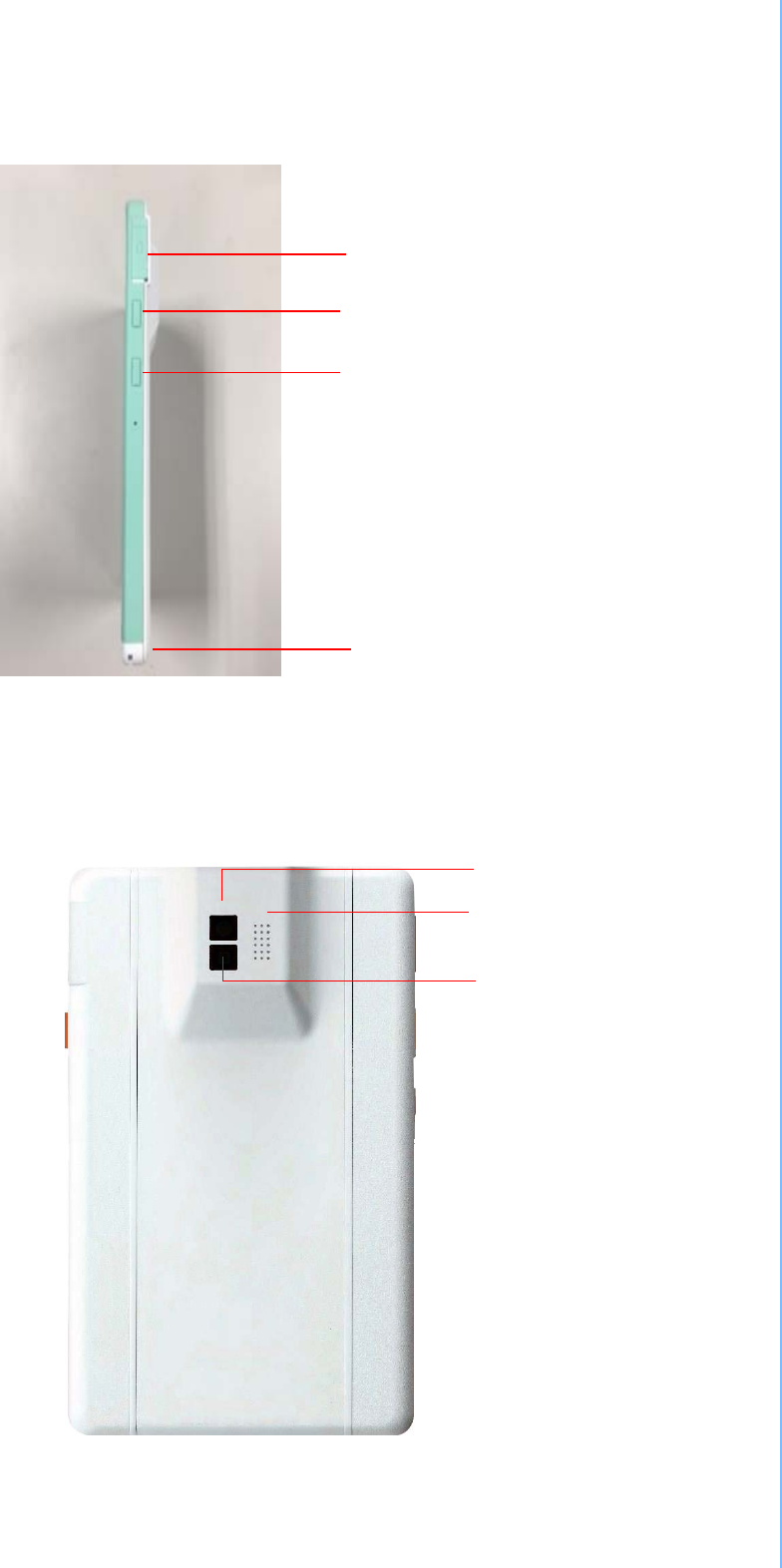
The card slots, barcode scanner button and programmable buttons are on the right side o
f
the tablet PC.
Barcode scanner button
Figure 2.3 Right Side View
The rear view of the tablet PC is depicted in Figure 2.4.
Camera
Camera flash
Speaker
Fi
g
ure 2.4 Rear View
9 mPAD-7-CHT3-I Tablet PC User
Card Slots (Micro SD)
Programmable key
Hang hole

LAN
por
t
HDMI
por
t
DC in
j
ack
USB 3.0
por
t
USB 2.0
por
t
s
The top side of the tablet PC contains power button, barcode scanner and headphone jack.
Fi
g
ure 2.5 Top
V
iew
2.2 A Quick Tour of mPAD-7-CHT3-I Docking Holder
(Optional)
When you place the docking station on the desktop, its front panel appears as shown in Figure
2.6.
Fi
g
ure 2.6 Front View
mPAD-7-CHT3-I Tablet PC User Manual
Fi
g
ure 2.7 Rear View of Dockin
g
Station
Docking connector

2.3 Installation Procedures
2.3.1 Install the Strap (Optional)
This strap is designed for the mPAD-7-CHT3-I, which make the tablet convenient to hold.
11 mPAD-7-CHT3-I Tablet PC User
Fi
g
ure 2.8 Strap
a. Aim the triangle mark on the strap to the home key to slightly insert the bottom side of the
tablet into the strap.
b. Press to insert the top side of tablet into the strap.
2.3.2 Insert / Hang the Stylus (Optional)
Fi
g
ure 2.9 Install the Strap
Figure 2.10 Stylus

mPAD-7-CHT3-I Tablet PC User Manual 12
Figure 2.13 mPAD-7-CHT3-I in Docking Station
1. Align the docking port to the docking connector to insert the tablet into the docking station
and press it right into position.
Note! Before placing the tablet into the docking station, please make sure that the
protective cover of docking port is placed right into its reserved slot.
Figure 2.12 Open and secure the protective cover
2.3.3 Insert the mPAD-7-CHT3-I into the Docking Station (Optional)
2. Open and turn the protective cover of the docking port to the opposite side and press to
lock it into its reserved slot.
Figu
r
e 2.11 Secure the stylus
a. Hang and secure the stylus through the hang hole of the mPAD-7-CHT3-I.
b. Insert and secure the stylus onto the strap.

13 mPAD-7-CHT3-I Tablet PC User Manual
2.3.4 Connecting the Power Cord for the Docking Station
Be sure to always handle the power cords by holding the plug ends only. Follow
these procedures in order:
1. Insert the mPAD-7-CHT3-I into the docking station as previous section 2.3.3.(See
Figure 2.13).
2. Connect the female end of the power cord to the DC-in jack of the docking station.
3. Connect the 2-pin male plug of the power cord to an electrical outlet.
Fi
g
ure 2.14 Connectin
g
the AC Adapter Power Supplier to the Dockin
g
Station
Step 3 Step 2
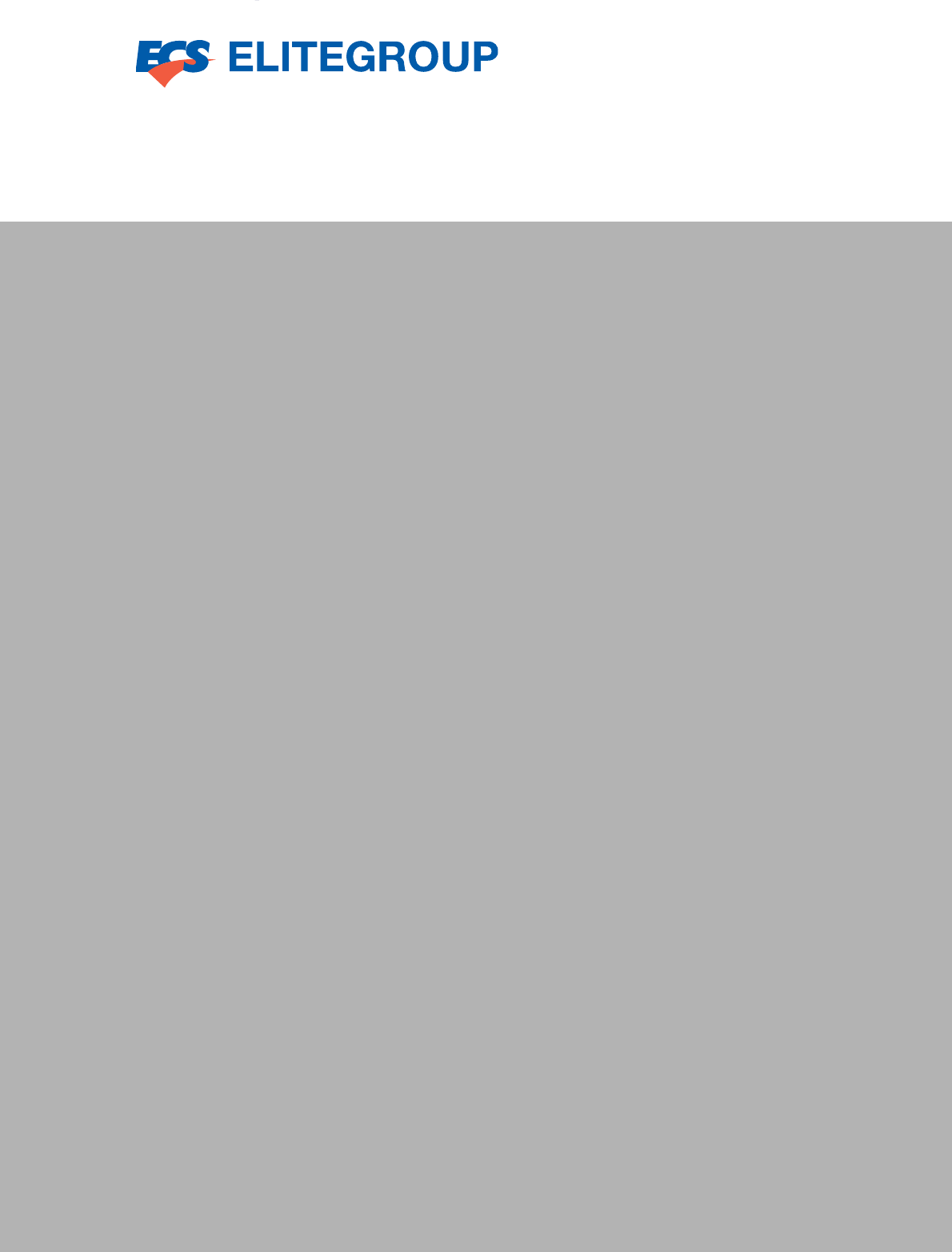
www.ecs.com.tw
This guide is intended for reference purposes only.
All product specifications are subject to change without notice.
No part of this publication may be reproduced in any form or by any means
,
electronic, photocopying, recording or otherwise, without prior written permis
-
sion of the publisher.
All brand and product names are trademarks or registered trademarks of their
respective companies.
© ELITEGROUP COMPUTER SYSTEM Co., Ltd. 2016