ELITEGROUP COMPUTER SYSTEMS TC80RA1 Tablet PC User Manual
ELITEGROUP COMPUTER SYSTEMS CO., LTD Tablet PC Users Manual
Users Manual
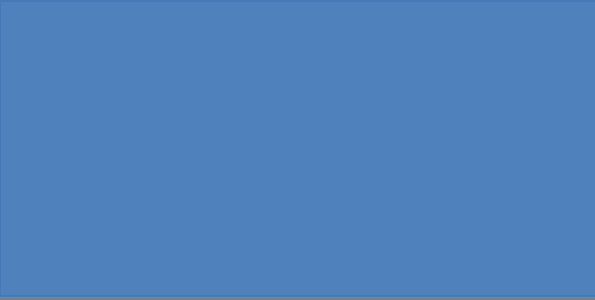
Quick StartGuide
For Android Tablet
TC80RA1
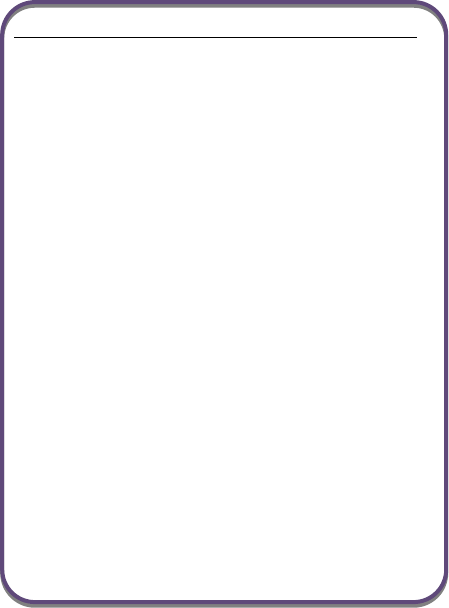
1
Federal Communication Commission Interference Statement
This equipment has been tested and found to comply with the
limits for a Class B digital device, pursuant to Part 15 of the FCC
Rules. These limits are designed to provide reasonable
protection against harmful interference in a residential
installation. This equipment generates, uses and can radiate
radio frequency energy and, if not installed and used in
accordance with the instructions, may cause harmful
interference to radio communications. However, there is no
guarantee that interference will not occur in a particular
installation. If this equipment does cause harmful interference to
radio or television reception, which can be determined by turning
the equipment off and on, the user is encouraged to try to
correct the interference by one of the following measures:
- Reorient or relocate the receiving antenna.
- Increase the separation between the equipment and receiver.
- Connect the equipment into an outlet on a circuit different
from that to which the receiver is connected.
- Consult the dealer or an experienced radio/TV technician for
help.
Caution:
Any changes or modifications not expressly approved by the
party responsible for compliance could void the user's authority
to operate this equipment.
This device complies with Part 15 of the FCC Rules. Operation
is subject to the following two conditions:
(1) This device may not cause harmful interference, and
(2) This device must accept any interference received, including
interference that may cause undesired operation
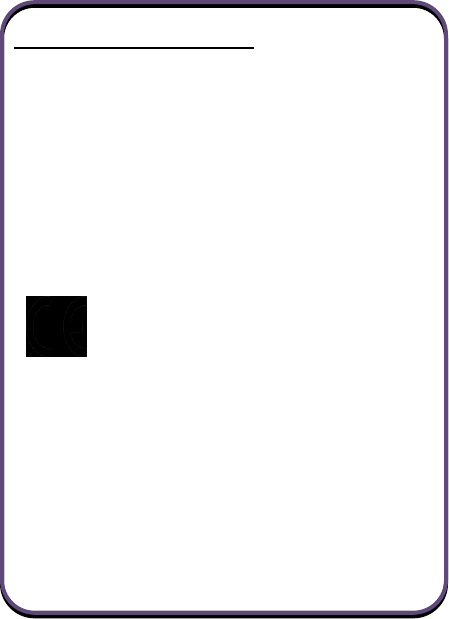
2
RF Exposure Information (SAR)
This device meets the government’s requirements for exposure
to radio waves. This device is designed and manufactured not to
exceed the emission limits for exposure to radio frequency (RF)
energy set by the Federal Communications Commission of the
U.S. Government.
The exposure standard employs a unit of measurement known
as the Specific Absorption Rate, or SAR. The SAR limit set by
the FCC is 1.6 W/kg. Tests for SAR are conducted using
standard operating positions accepted by the FCC with the EUT
transmitting at the specified power level in different channels.
The highest SAR value for the device as reported to the FCC is
1.46 W/kg when placed next to the body.
This symbolindicates this Tablet PC complies with the
Directive 2004/108/EC, 1999/5/EC and the European
Union’s Low Voltage Directive 2006/95/EC.
BATTERY CAUTION
※ Risk of explosion if the battery is replaced with an incorrect
type one.
※ Dispose of used batteries according to the instructions.
※ Only use batteries designed for this computer. The wrong
battery type may explode, leak or damage the computer.
※ Do not remove any batteries from the computer while it is
powered on.
※ Recharge the batteries using the Tablet PC system.
Incorrect recharging may make the battery explode.
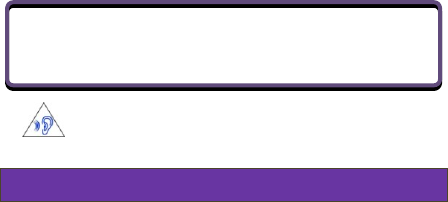
3
※ Do not try to repair a battery pack. Refer any battery pack
repair or replacement to your service representative or
qualified service personnel.
To prevent possible hearing damage, do not listen at high
volume levels for long periods.
Package contents
Carefully unpack your box and take out the items listed
below. If any of the items are missing or damaged, please
contact your dealer immediately:
• One tablet • One AC adapter • One USB cable
• This guide
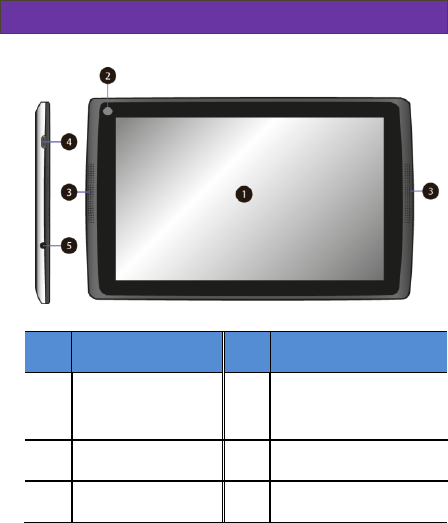
4
Tablet layout
No.
Name
No.
Name
1
Touchscreen
4
Micro USB DC IN /
Micro USB port
2
Front facing camera
5
Headphone jack
3
Speaker
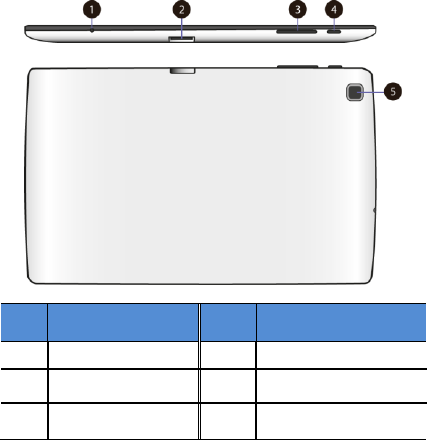
5
No.
Name
No.
Name
1
Microphone
4
Power button
2
Micro SD card slot
5
Rear facing camera
3
Volume up/down
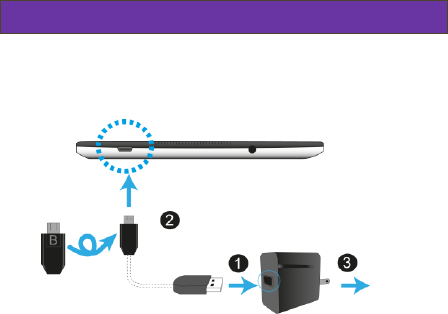
6
Charging your tablet
If your tablet is just being unpacked from the box, you need
to charge the tablet first. It will take around 4 to 5 hours to be
fully charged.
1. Plug the USB head of the cable into the adapter.
2. Plug the micro-USB head of the cable- with the side
marked with “B” or an icon facing down - into the
micro-USB port on your tablet.
3. Plug the adapter into a wall-socket.
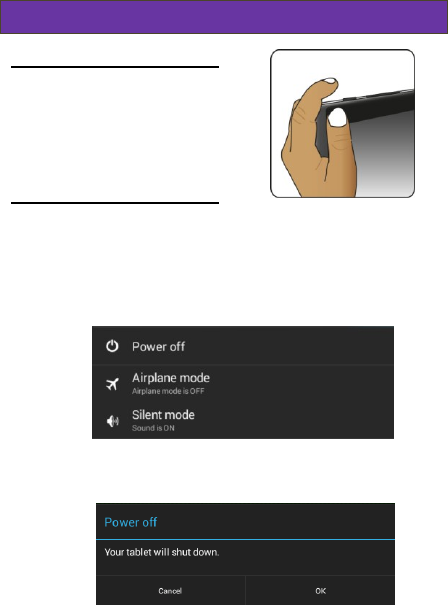
7
Powering ON/OFF your tablet
To power on your tablet
Press and hold the power button
down until the screen turn on.
To power off your tablet
To turn off your tablet, follow these steps:
1. Press and hold the Power Lock button.
2. The Power-off menu appears as shown below. Touch
Power off.
3. Touch OK to power down your tablet.
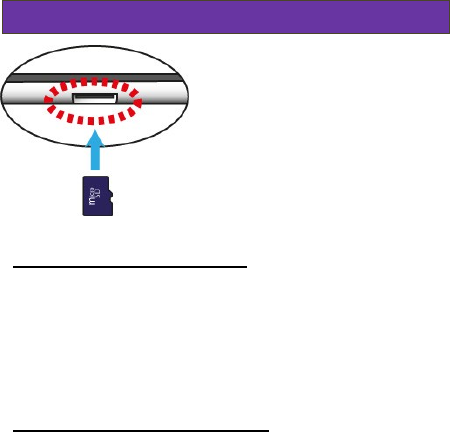
8
Inserting a storage card
Your tablet supports micro-SD
cards with maximum storage
space up to 32G. You can insert
the micro SD card and pull it out
without powering down the
tablet. To do so, follow the steps
below.
Install your Micro SD Card
1. Hold your tablet with front side up.
You can find the micro SD card slot on the same
side with the power button. (For detail, see page 4)
2. Insert your micro SD card in the direction as shown.
Remove your Micro SD Card
1. Push and release the micro SD card. This will
unlock the card.
2. Pull out the micro SD card.
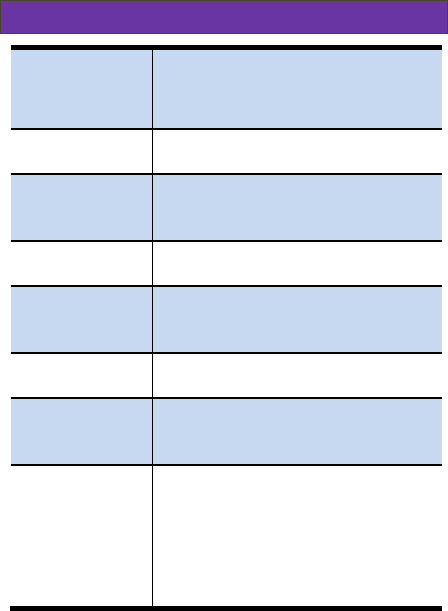
9
Specifications
Processor
Intel® Bay Trail-T Z3735G
Base 1.33 GHz, Burst to 1.83GHz
2MB L2 Cache
Memory
DDR3L- 1333
Default1 GB
Storage
eMMC v4.4.1
Default: 8GB (for KK 4.4), up to
16GB (for Win8.1)
Wireless
Wi-Fi 802.11 b/g/n
Bluetooth 4.0
Touchscreen
8-inch 1280 x 800IPS
5-point multi-touch
Capacitive pen support
Cameras
Front: 0.3M
Rear: 2.0M
Battery
1Cell , 1S1P
Li-polymer
3900mAh
Input/Output
1 x micro-USB 2.0 OTG port
(Type B)
1 x Mic/head phone jack combo
1 x micro-SD card slot(32G max)
1 x MIC
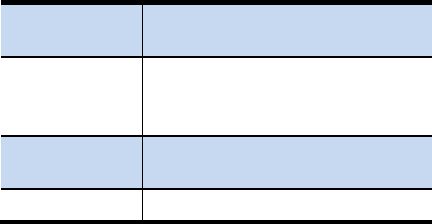
10
Speaker&
Mic
Build-in Speaker x 2
Analog MIC x 1
AC-Adapter
DC Output: 5V/2A
Input Voltage: 100 ~ 240VAC
Input Frequency: 47 ~ 63Hz
Dimension
(mm)
213 (W) x 129 (H) x 10 (D)
Weight
0.34kg (w/o adapter)