EMS Technologies 008EKO19 1900 MHz PCS Band 8 Watt Repeater User Manual MANUAL
EMS Technologies Inc 1900 MHz PCS Band 8 Watt Repeater MANUAL
Users Manual
CI Wireless Inc. 1211 Ira E Woods Ave 1
Tel: 817 416 0583 Grapevine, TX 76051
TABLE OF CONTENTS
1.0 Product Description
2.0 EkoCel, System Block Diagram
2.1 EkoCel, Hub Block Diagram
2.2 EkoCel, Microcell Block Diagram
3.0 Description of EkoCel Fiber Optic Microcell System
3.1 Hub
3.2 Microcell
4.0 Description of the Hub Unit Modules
4.1 Fiber Optic Transceiver
4.2 Modem
4.3 RF Detector
4.4 4-Way Splitter/Combiner
4.5 DC/DC Converter
4.6 Hub Interconnect Module
4.7 Controller Module
4.8 AC Power Supply
4.9 Telco Modem
4.10 Duplex, Base Station Interface
4.11 Combiner Option
4.12 Cross Band Operation Option
4.13 Wave Division Multiplexer (WDM)
4.14 Optical Expansion Module
5.0 Description of the Microcell Unit Modules
5.1 Fiber Optic Transceiver
5.2 RF Modem
5.3 LNA/Driver Module
5.4 Duplexer
5.5 Lightning Arrestor
5.6 Power Amplifier Module
5.7 Heater/Thermostat Option
5.8 Microcell (Remote) Control Interface Module
5.9 Power supply for 1.9 GHz and 800 MHz
5.10 Main/Battery Back Up (BBU) Assembly Option
5.11 Fan Control/Alarm Module
CI Wireless Inc. 1211 Ira E Woods Ave 2
Tel: 817 416 0583 Grapevine, TX 76051
6.0 Identification of Hub
6.1 Front Panel Layout
6.2 Rear Panel Layout
6.3 Hub Components Layout
6.4 Optical Transceiver
6.5 Wave Division Multiplexer
6.6 System Interconnect
700-1005 Interconnect Module Board
Input Connectors
Controls
Terminal Strip
Attenuators
Output to Up Link Combiner RF Inputs
Input to Optical Transceiver RF Out
Other
700-1001 Board
7.0 Identification of Microcell
7.1 Left Panel, A Single Band
7.2 Left Panel, Dual Band
7.3 Door Panel Microcell
7.4 Back (Heat Sink) Microcell (EKO-8) (EKO 1.9R)
7.4b Back (Heat Sink) Microcell (EKO-1.9M)
7.5 Base Bottom
7.6 Triplexer
7.7 System Interconnect
8.0 Software Control Module
8.1 Microcell (Remote) Unit Controller
8.1.1 Basic Interface
8.1.2 System Setup
8.1.3 User Settings
8.1.4 Alarms
8.2 Hub Unit Controller
8.2.1 Basic Interface
8.2.2 System Setup
8.2.3 User Settings
8.2.4 Alarms
8.3 RS 232 Port Communications
8.3.1 Terminal Interface Displays
9.0 Installation
9.1 Introduction
9.2 Getting Started
9.3 Mounting Hub Hardware
9.4 Mounting the Microcell Unit
CI Wireless Inc. 1211 Ira E Woods Ave 3
Tel: 817 416 0583 Grapevine, TX 76051
9.5 EkoCel 1.9 System Set Up Instructions
9.5.1 CDMA Down Link Set Up
9.5.2 CDMA Up Link System Set Up
9.5.3 GSM Down Link Set Up
9.5.4 GSM Up Link System Set Up
9.5.5 TDMA Down Link Set Up
9.5.6 TDMA Up Link System Set Up
9.5.7 Down Link Set Up for EKO-8 System
9.5.8 Up Link System Set Up for the System
9.6 Calibration Table – U2
9.6.1 Calibration Table – U3
9.6.2 Calibration Table - U5
10.0 Trouble Shooting and Maintenance
10.1 Trouble Shooting Guide
10.2 Understanding Maintenance Inputs/Alarms
10.3 Module Replacement Procedures
Appendix
A. Specifications
A1. 2 Watt CDMA 1.9 GHz
A2. 2 Watt GSM 1.9 GHz
A3. 2 Watt IS-136 1.9 GHz
A4. 4-5 Watt 800 ESMR & Cellular
A5. 8 Watt CDMA 1.9 GHz
A6. 8 Watt GSM 1.9 GHz
A7. 8 Watt IS-136 1.9 GHz
B. Model Number Identification (1.9M) 2 watt
C. Model Number Identification (800M)
D. Model Number Identification (1.9R) 8watt
E. Frequency Bands
Channel Plans
E1. CDMA 1.9 GHz
E2. CDMA 900 MHz
E3. GSM 1.9 GHz
E4. IS-136 1.9 GHz
F. Glossary of Terms
H. Product Warranty
CI Wireless Inc. 1211 Ira E Woods Ave 4
Tel: 817 416 0583 Grapevine, TX 76051
CI Wireless Inc. 1211 Ira E Woods Ave 5
Tel: 817 416 0583 Grapevine, TX 76051
EkoCel FIBER OPTIC MICROCELL SYSTEM
1.0 PRODUCT DESCRIPTION
The EkoCel™ Fiber Optic Microcell System will support CDMA, PCS 1900, IS-136 or
AMPS system formats. EkoCel provides system coverage enhancement by remoting
the base station RF receive and transmit via a fiber optic connection to a location
requiring coverage. EkoCel is designed to meet or exceed applicable base station and
FCC emission standards. The EkoCel enhanced specifications provide minimal impact to
the overall system performance. EkoCel is comprised of two major components the
Microcell (Remote) Unit, which is remotely located in the area being provided service
and the Hub Unit, which is located at the base station. EkoCel will support multiple RF
channels on all PCS system formats and up to 24 channels for AMPS Cellular. Several
options are available including, Wave Division Multiplexing (WDM), diversity receive,
battery back up and duplex interface at the base station. EkoCel is supplied in all of the
PCS bands A to F and is also available in a dual band operation configuration. The dual
band unit will support both 1.9 GHz PCS and 800 MHz Cellular system over the same
fiber optic cable.
EkoCel is designed to meet the service provider requirements for Operations,
Administration, Maintenance and Performance (OAM&P). Alarm and control of the
system is accessible at the Microcell hub, remote unit or via a telephone (wire or
wireless) modem connection. Relay contacts also allow the user to remote the alarms
with the base station alarm system with user defined contacts. This allows the service
provider to have instant alarm notification at the Network Operation Control Center
(NOCC) without additional specialized hardware and software, commonly referred to as
an Element Management System. This provides simplicity and cost savings to the user.
Both the hub and the microcell remote are equipped with a display and function keypad
allowing the user easy access to alarms and system controls without additional
equipment. Three levels of security are provided to prevent unauthorized access to the
system.
EkoCel has a patent pending self-set up and system control feature that will allow the
system to automatically set up for the user defined system requirements. EkoCel
automatically adjusts gain and power based on the number of RF channels, system
format, system input power and optical loss. The system continues to monitor system
performance and alert the user of any system changes that requires additional real time
compensation.
EkoCel was developed specifically for use as a fiber optic microcell. It specifically
addresses the problem of system set up which has always been an issue with fiber optic
systems. The patented closed loop control system provides for long term changes in the
fiber optic system that occurs without continued maintenance monitoring. Since the
microcell is a remote antenna interface the design is specifically tailored for this
application. The up link amplifier has a low noise figure and a high 3rd order intercept
point. The downlink signals are coupled from the base station and do not require
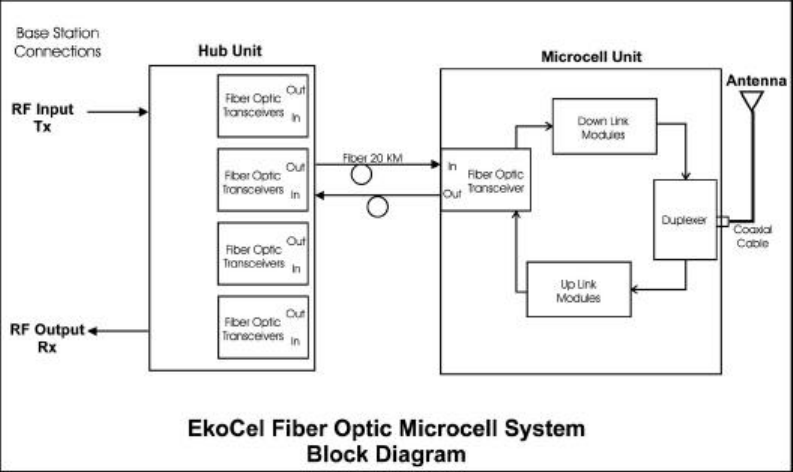
CI Wireless Inc. 1211 Ira E Woods Ave 6
Tel: 817 416 0583 Grapevine, TX 76051
channelization to prevent the amplification and re-radiation of unwanted signals. Alarm
reporting is accomplished at the hub not at the remote unit, which would require a
subscriber phone or telephone modem to be mounted in a harsh environment that they are
not typically designed for.
2.0 EkoCel FIBER OPTIC MICROCELL SYSTEM BLOCK DIAGRAM
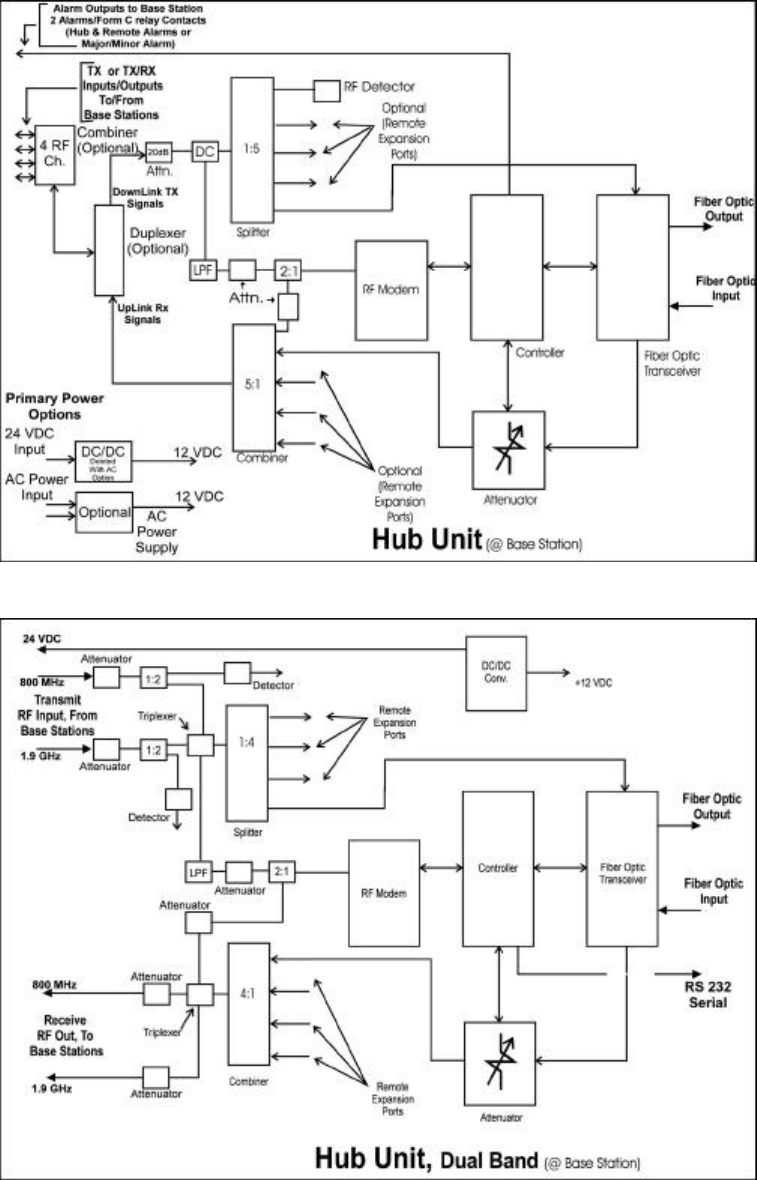
CI Wireless Inc. 1211 Ira E Woods Ave 7
Tel: 817 416 0583 Grapevine, TX 76051
2.1 EkoCel, HUB UNIT BLOCK DIAGRAM (Single Band)
2.2 EkoCel, HUB UNIT BLOCK DIAGRAM (Dual Band)
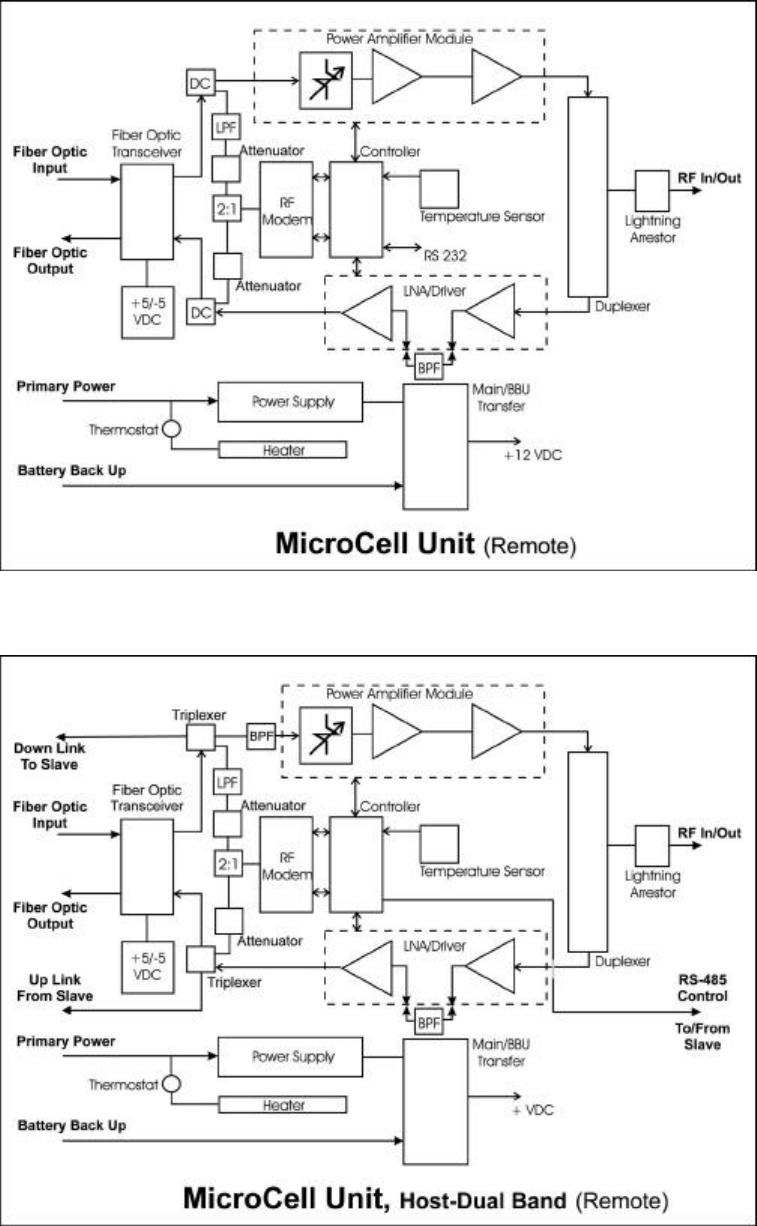
CI Wireless Inc. 1211 Ira E Woods Ave 8
Tel: 817 416 0583 Grapevine, TX 76051
2.3 EkoCel, MICROCELL UNIT BLOCK DIAGRAM (Single Band)
2.4 EkoCel, MICROCELL UNIT BLOCK DIAGRAM (Dual Band HOST)

CI Wireless Inc. 1211 Ira E Woods Ave 9
Tel: 817 416 0583 Grapevine, TX 76051
2.5 EkoCel, MICROCELL UNIT BLOCK DIAGRAM (Dual Band Slave)
3.0 DESCRIPTION OF EkoCel FIBER OPTIC MICROCELL SYSTEM
3.1 Hub Unit
The Hub unit provides the hardware interface to the base station and the fiber
optic systems that will transport the RF signals to the Microcell Units.
The Hub unit with Expandable option will support up to 4 Microcell Units by
installing additional Fiber Optic Transceivers. Each of these Microcell Units will
be individually alarmed and controlled. The optical path to each of the Microcell
Units may be up to 20 kilometers in length.
Reference: 2.1 and 2.2
3.2 RF Microcell (Remote) Unit
The Microcell Unit provides all of the electronic hardware to interface to the
fiber optic interconnect and the required amplifiers to process the up link and
down link RF signals. The up link and down link signals are duplexed to a single
radiating antenna via a coaxial cable. Access to alarms and controls for the hub
and other Microcell Units are available via the control module.
Reference: 2.3 , 2.4 and 2.5
CI Wireless Inc. 1211 Ira E Woods Ave 10
Tel: 817 416 0583 Grapevine, TX 76051
4.0 DESCRIPTION OF THE HUB UNIT MODULES
4.1 Fiber Optic Transceiver
The Fiber Optic Transceiver provides the RF signal transmission and reception
via the fiber optic cable between the hub and microcell units. Alarm monitor
outputs are provided to the control module to provide real time monitoring of the
operational performance. The down link transmitted optical signal is 1550 nm
wavelength and the up link received optical signal is 1310 nm wavelength. The
different optical wavelengths allow the addition of wave division multiplexing
(WDM) to any unit. This also reduces the requirement for maintenance spares in
mixed system.
4.2 RF Modem
The RF Modem module provides several functions in the RF signal path. The
modem provides the data receive and data transmit path between the hub and the
microcell units with communication links being RS485. The data is transmitted
on a RF carrier on the down link path in the 460 to 512 MHz band and received
on the up link path on the same selected RF channel. These signals are coupled
with the carrier signals with a directional coupler or triplexer. The RF modem
receiver reports the RSSI level to the controller to calculate the RF and up link
optical path loss. The controller also uses this reading to adjust the up link
attennuator to the proper setting for desired carrier signal level.
4.3 RF Detector
The down link RF carrier level is monitored by the controller as part of the
closed loop gain control and auto set up system. This level is reported as Base
Station input RF power level and laser input level. The operator can view the RF
detected level as desired for maintenance, installation and system set up.
4.4 Splitter/Combiner
The Splitter/Combiner allows the input and output RF signals to the base station
to be split to 4 paths to serve the optional system capability to support up to four
remote microcell units. The hub will support the expansion of four fiber optic
transceivers. A splitter output on the down link is used to couple signal to the RF
detector and one up link combiner output is used to couple signal to the RF
modem.
4.5 DC/DC Converter
The DC to DC converter provides the required conversion of DC levels required
internal from the 18-36 VDC supply voltage provided by the user from the base
station power source. Since the base station is automatically backed up by
battery power no additional back up power source is required by the hub unit.
4.6 Hub Interconnect Module
The Hub interconnect module provides the interface between the controller
module, the RF modem, fiber optic modules and the up link RF path signal
attenuators to the control circuits. It also provides user alarm interface and DC
distribution to all modules.
CI Wireless Inc. 1211 Ira E Woods Ave 11
Tel: 817 416 0583 Grapevine, TX 76051
4.7 Controller Module
The Controller module provides the monitoring and control of the alarm and
control functions of the hub and microcell units. These alarms and controls can
be addressed and displayed by the function keys and display on the front of the
control unit. The controller also supports either a hyper terminal connection or a
optional modem. Alarms are instantly reported either via an optional modem
connection or by the base station alarm function using the relay alarm contacts on
the Hub interconnect module. Normally the two alarm relays are set up to alarm
Hub on relay 1 and Microcells on relay 2. The technician can access the control
and alarm system via the hyper terminal or optional telephone modem and
determine the actual alarm and system status.
OPTIONAL MODULES;
4.8 AC Power Supply
The optional AC power supply allows the hub unit to operate from the AC
primary power source. This option deletes the DC/DC converters.
4.9 Telco Modem
The telco modem provides the optional ability to remotely connect to the hub
control module and access system alarms and controls. This option uses the
Local Hyperterminal output and it is not available for use when this option is
selected.
4.10 Duplex, Base Station Interface
The duplex base station interface option provides the required duplexer and
cabling changes required for a single TX/RX input connection from the base
station.
4.11 Combiner Option
The combiner option provides multicarrier interface (see Figure 2.1).
4.12 Cross Band Operation Option
The cross band operation option provides the triplexing, cabling and hardware
changes for the combining of PCS 1.9 MHz signals with the Cellular 800 MHz
signals and the RF modem signal to a common input/output to/from the fiber
optic module. (Reference Figures 2.2 and 2.4).
4.13 Wave Division Multiplexer (WDM) Option
The WDM module allows the 1550 nm down link and the 1310 nm up link
optical signals to be duplexed onto a single fiber optic cable. The WDM mounts
externally at the Hub location, on a 19-inch rack mountable tray assembly. One
WDM module is required for each optical transceiver the Hub is equipped with.
Each Microcell will also require a WDM option which mounts internally in the
unit.
4.14 Optical Expansion Module
The fiber optical expansion module is required at the Hub for each Microcell unit
added to the EkoCel Fiber Optic Microcell System and may be expanded up to
a total of four per hub.
CI Wireless Inc. 1211 Ira E Woods Ave 12
Tel: 817 416 0583 Grapevine, TX 76051
5.0 DESCRIPTION OF THE MICROCELL UNIT MODULES
5.1 Fiber Optic Transceiver
The Fiber Optic Transceiver provides the RF signal transmission and reception
via the fiber optic cable between the hub and microcell units. Alarm monitor
outputs are provided to the control module to provide real time monitoring of the
operational performance. The down link received optical signal is 1550 nm
wavelength and the up link transmitted optical signal is 1310 nm wavelength.
5.2 RF Modem
The RF Modem module provides several functions in the RF signal path. The
modem provides the data receive and data transmit path, via RS485, between the
hub and the microcell units. The data is received on a RF carrier on the down
link path on a channel between 460 to 512 MHz and transmitted on the up link
path on the same channel carrier. The down link modem carrier is decoupled
from the PCS carrier signals with a directional coupler or triplexer and a low pass
filter. The PCS up link carrier signals from the LNA/Driver module are coupled
to the fiber optic module input combined with the RF modem carrier with a
directional coupler or triplexer
.
5.3 LNA/Driver Module
The LNA/Driver module is divided into two sections. The LNA section which
has moderate gain and a very high third order intercept point of 32 dBm and a
low noise figure of <1.5 dB. The LNA is coupled outside of the module through
a SMA/F connector to a band selective band pass filter. Future options, which
may require higher selective filtering, utilizing active filtering can also be
accommodated. Optional filtering could allow channel selective or tighter band
selective filtering. The high performance LNA achieves a superior system
dynamic range. This prevents overdrive from undesired out of band signals
which are could be received at higher than desired signal levels.
The driver input is coupled into the module through a SMA/F connector. The
driver has limit peaking of high level injected signals which will prevent
overdriving and damaging the laser. Overall gain of the LNA and driver is 49
dB. This provides for maximum sensitivity of the system at the maximum
allowable optical loss of 10 dB. (10 dB of optical loss is equal to 20 dB RF loss.
This insures an overall system noise figure of <6 dB.
Versions of LNA/Driver Modules:
1.850 - 1.910 GHz
806 - 849 MHz
CI Wireless Inc. 1211 Ira E Woods Ave 13
Tel: 817 416 0583 Grapevine, TX 76051
5.4 Duplexer
The duplexer couples the down link transmitted signals and the up link received
signals to a common antenna output which allow band selective or full band
system operation.
5.5 Lightning Arrestor
The lightning arrestor is to provide maximum protection from the environment.
Throughput energy ≤0.5 µJ (8/20µs at 3kA). DC blocked for maximum
equipment protection. N/female connection to the RF input/output.
5.6 Power Amplifier Module
The power amplifier module provides amplification for the down link signals
which are coupled through a directional coupler from the fiber optic receiver. It
also provides for gain level setting with a FET attenuator on the input which is
voltage controlled by the controller. The system gain can be adjusted in <1 dB
steps by the controller. The output power is monitored via a directional
coupler/detector circuit on the output of the PA. The detected power reading is
sent to the control module and is used for auto system set up and monitoring of
power by the user for maintenace and manual adjustments.
The power amplifier module also contains a circuit, which monitors the base
plate temperature. Should the base plate temperature rise above a safe level
(75° C.) an alarm will be generated which is monitored and reported by the
control module. The power amplifier will also shut down until the base plate
temperature is reduced to 60° C. at which time the PA will turn back on.
Although the alarm will clear it will retain the status that a PA temperature alarm
was activated for maintenance personnel to review the cause.
Versions of Power Amplifiers:
1.9M -3 watt Linear, 1.930 - 1.990 GHz
1.9R -12 watt Linear, 1.930 - 1.990 GHz
800M -8 watt Linear, 851 - 866 MHz or 869 - 894 MHz
5.7 Heater/Thermostat (Optional)
The heater provides a means to heat the enclosure to improve the performance at
lower temperatures and to extend the operating temperature range to –40° C.
5.8 Microcell (Remote) Control Interface Module
The Microcell (Remote) Control interface module provides circuits to set units’
address and calibration controls for RF power and down link RF and optical loss.
The controller also monitors the enclosure ambient temperature and provides
electronic compensation for low temperature operation if required. The DC to
DC converter provides +5 VDC and –5 VDC for operation of the laser modules.
DC distribution to the controller, optical receiver, optical transmitter, and RF
modem is provided via this interface module.
CI Wireless Inc. 1211 Ira E Woods Ave 14
Tel: 817 416 0583 Grapevine, TX 76051
5.9 Power Supplies for 1.9 GHz and 800 MHz
The power supply for the 1.9M (2 watt) units provide 12VDC @ 12.5 amps to
the internal electronics from a primary input power of 100 VAC to 240 VAC at
50 to 60 Hz.
The power supply for the 800M (4-5 watt) units provide 28 VDC @ 10 amps
max and 12 VDC @ 4 amps. It also contains circuitry for DC transfer from main
power to standby DC power plus circuitry for distribution of DC and alarming
control interconnect to other modules. Transfer from main power to standby DC
is included.
The power supply for the 1.9R (8 watt) units provide 12 VDC @ 29 amps max.
It also contains circuitry for DC transfer from main power to standby DC power
plus circuitry for distribution of DC and alarming control interconnect to other
modules. Transfer from main power to standby DC is included.
5.10 Main/Battery Back Up (BBU) Assembly Option
The Main/BBU Assembly provides the transfer of primary power from the AC
power supply output of 12 VDC to the battery back up 13.6 VDC supply should
primary AC power fail. 1.9M (2 watt) units only.
5.11 Fan Control/Alarm Module
The fan control and alarm module provides the control and alarm interface to the
heat exchanger fans and the power amplifier thermal alarm. The module senses
the temperature of the heat sink and activates the heat exchanger fans when the
level rises to a preset level, typically 45 C. The heat exchanger has 3 muffin
fans that are individually controlled and alarmed by the module. Each fans
rotation is monitored, if a fan fails an alarm is sent to the controller for reporting
from the module. A single fan failure will not affect the operation and
performance of the unit. The failed fan will however be shutdown to reduce
current draw. The power amplifier thermal alarm is summed with the fan alarm
on the same analog input to the controller as different voltage levels.
5.12 DC Interface Module
The DC Interface module is used in the 1.9M (2 watt) Remote only. This module
provides DC supply filtering and interconnection to the power supply, BBU DC
input, and DC distribution connection to all other modules in the unit.

CI Wireless Inc. 1211 Ira E Woods Ave 15
Tel: 817 416 0583 Grapevine, TX 76051
6.1 Front Panel
6.2 Back Panel Hub
Primary Power AC input
115VAC/60Hz
(optional)
Base Station
Receive
Base Station
Transmit
Primary Power Input
24 VDC (18-36 VDC)
Local Alarm
Input
(D5 & D6)
TO Base Station
Alarm Inputs
(Hub Relay outputs)

CI Wireless Inc. 1211 Ira E Woods Ave 16
Tel: 817 416 0583 Grapevine, TX 76051
6.3 Hub Component Layout(Front Down)
6.3 Hub Component Layout(Back Down)

CI Wireless Inc. 1211 Ira E Woods Ave 17
Tel: 817 416 0583 Grapevine, TX 76051
6.4 Optical Tranceiver
Fiber Optic Tranceiver Interconnect:
RF Input -Transmit Splitter output, RF cable
RF Output -AT 1 through AT 4 of appropriate attenuator on 700-1005, RF cable
D-sub -J3 through J6, 10 conductor ribbon cable
6.5 Wave Division Multiplexer (Optional)

CI Wireless Inc. 1211 Ira E Woods Ave 18
Tel: 817 416 0583 Grapevine, TX 76051
6.6 Hub Interconnect Module
700-1005 Board Located on the Base Plate (Hub Interconnect Module)
Input Connectors
J1 - Ribbon Cable Connecting to the Controller Top Board Ass’y, (nearest LCD display &
Power Lead)
J2 - Ribbon Cable Connecting to the Controller Bottom Board Assembly (nearest keypad)
J3 - Fiber Optical Transceiver 1, RF OUT
J4 - Fiber Optical Transceiver 2, RF OUT
J5 - Fiber Optical Transceiver 3, RF OUT
J6 - Fiber Optical Transceiver 4, RF OUT
J7 - 1.9 GHz TX Power In Detector
J8 - 800 MHz TX Power In Detector
J9 - Power Input 12 VDC from AC Power Supply *Jumper Pin 1 to 3 for 24 VDC Operation
J10 - RF Modem
J11 - RS 485
Controls
VR 1 - Calibration 1.9 Detect TX Power In
VR 2 - Calibration 800 MHz TX Power In
VR 3 - Calibration RF Up Link Gain

CI Wireless Inc. 1211 Ira E Woods Ave 19
Tel: 817 416 0583 Grapevine, TX 76051
Terminal Strip
TS - 485 UNUSED
12 VDC/Out
U6
D5
Relay 1 NC
Relay 1 COM Hub Alarm*
Relay 1 NO
Relay 2 NC
Relay 2 COM Microcell (Remote) Alarm*
Relay 2 NO
24 VDC/IN
Ground
*Normally energized, de-energized in alarm state. Indicated states are alarmed condition.
Attenuators
Outputs Connects to Up Link Combiner RF Inputs
AT 1 Out Remote Address 1 +/or 5
AT 2 Out 2 +/or 6
AT 3 Out 3 +/or 7
AT 4 Out 4 +/or 8
CAUTION* These inputs must be connected to the proper laser modules serving
microcells (remotes) of the indicated address.
Inputs Connects to Optical Transceiver RF Out
AT 1 IN from Fiber Transceiver 1
AT 2 IN from Fiber Transceiver 2
AT 3 IN from Fiber Transceiver 3
AT 4 IN from Fiber Transceiver 4
Other
Fuse 24 VDC Input Fuse, 3 Amp
12 VDC System Circuit Fuse, 5 Amp

CI Wireless Inc. 1211 Ira E Woods Ave 20
Tel: 817 416 0583 Grapevine, TX 76051
700-1001 Board (2 required) Located on the Control Module
700-1001 Board Assembly is the Ribbon Cable adapter interface to the controller
module. Caution: if replacing the 700-1001 interface, it has 24 interconnecting pins to
the terminal strip and the terminal strip actually has 25 pins on both sides.
When installing:
Pin 1 connects to 12VCC on the side nearest the display/power LED
Pin 1 connects to C2B on the side nearest the keypad
Refer to 700-1005 board assembly for proper interconnect to each assembly.
Ribbon Cable Assembly 700-1001 Connected Ribbon Cable Assembly 700-1001
To Controller Display Side Connected to Controller Key Pad Side
Pin 1 12 VDC Pin 1 C2B -
2 K 2 C2B +
3 Ground 3 RX +
4 Digital Output 1 4 RX -
5 Digital Output 2 5 TX +
6 Digital Output 3 6 TX -
7 Digital Output 4 7 Ground
8 Digital Output 5 8 Ground
9 Digital Output 6 9 D7
10 Digital Output 7 10 D6
11 Digital Output 8 11 D5
12 Digital Output 9 12 D4
13 Digital Output 10 13 D3
14 Unused 14 Unused
15 Unused 15 Unused
16 NO 16 + 5
17 COM Relay 2 17 Ground
18 NC 18 U1
19 NO 19 U2
20 COM Relay 1 20 U3
21 NC 21 U4
22 U EXP 22 U5
23 DAC 23 U6
24 A/D + 24 Ground
25 A/D - 25 D1
26 Ground 26 D2
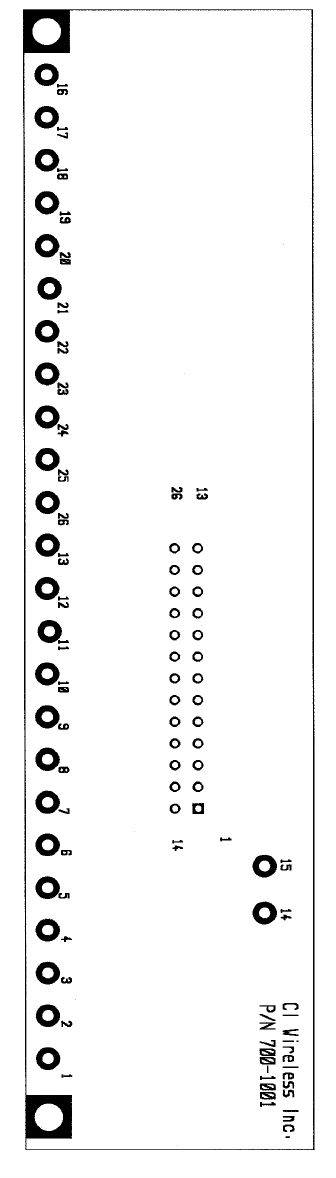
CI Wireless Inc. 1211 Ira E Woods Ave 21
Tel: 817 416 0583 Grapevine, TX 76051
700-1001 Interface Module
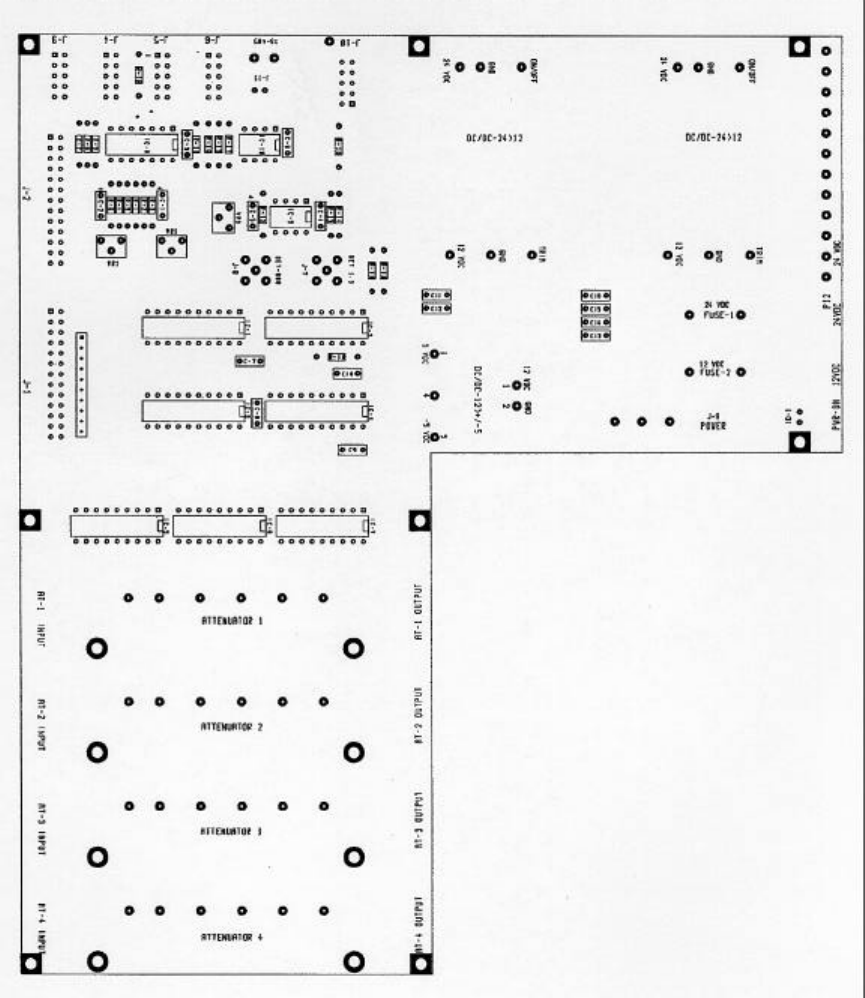
CI Wireless Inc. 1211 Ira E Woods Ave 22
Tel: 817 416 0583 Grapevine, TX 76051
700-1005 Hub Mother Board
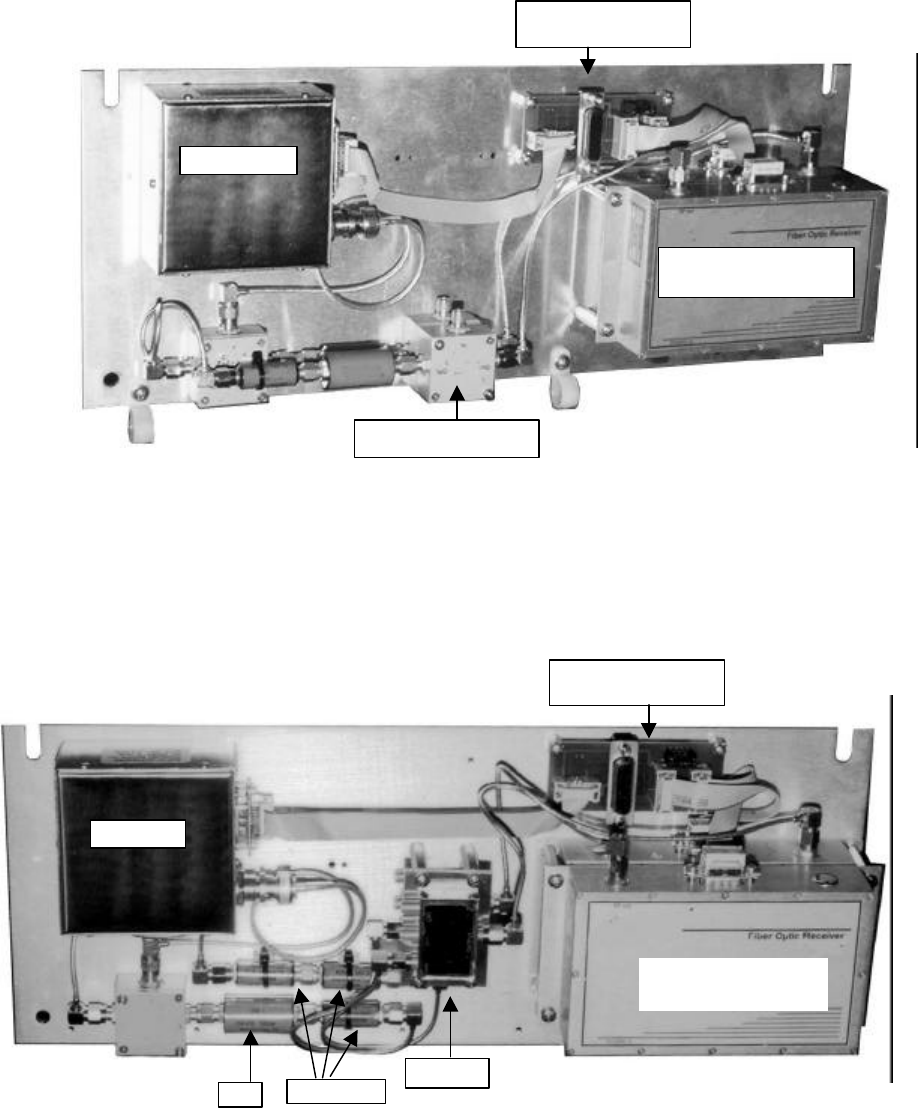
CI Wireless Inc. 1211 Ira E Woods Ave 23
Tel: 817 416 0583 Grapevine, TX 76051
7.1 Left Panel Microcell (Single Band)
7.2 Left Panel Microcell (Dual Band)
FiberOptic Transmitter
and Receiver
RF Modem
Triplexer
FiberOptic Transmitter
and Receiver
RF Modem
Directional Coupler
Attenuators
LPF
700-1003
Interconnect Module
700-1003
Interconnect Module
CI Wireless Inc. 1211 Ira E Woods Ave 24
Tel: 817 416 0583 Grapevine, TX 76051
RF Modem
Reference: Figure 7.1 and 7.2
INTRECONNECTION
RF Output - 2 way splitter, RF cable: BNC/A to SMA/M
D-sub - 10 Conductor ribbon cable to 700-1003, J3
Fiber Transmitter
Reference: Figure 7.1 and 7.2
INTRECONNECTION
RF Input - Triplexer Common or Directional Coupler , Output
D-sub - 10 Conductor ribbon cable to 700-1003, J2
Fiber Receiver
Reference: Figure 7.1 and 7.2
INTRECONNECTION
RF Output - Triplexer Common or Directional Coupler , Input
D-sub - 10 Conductor ribbon cable to 700-1003, J1
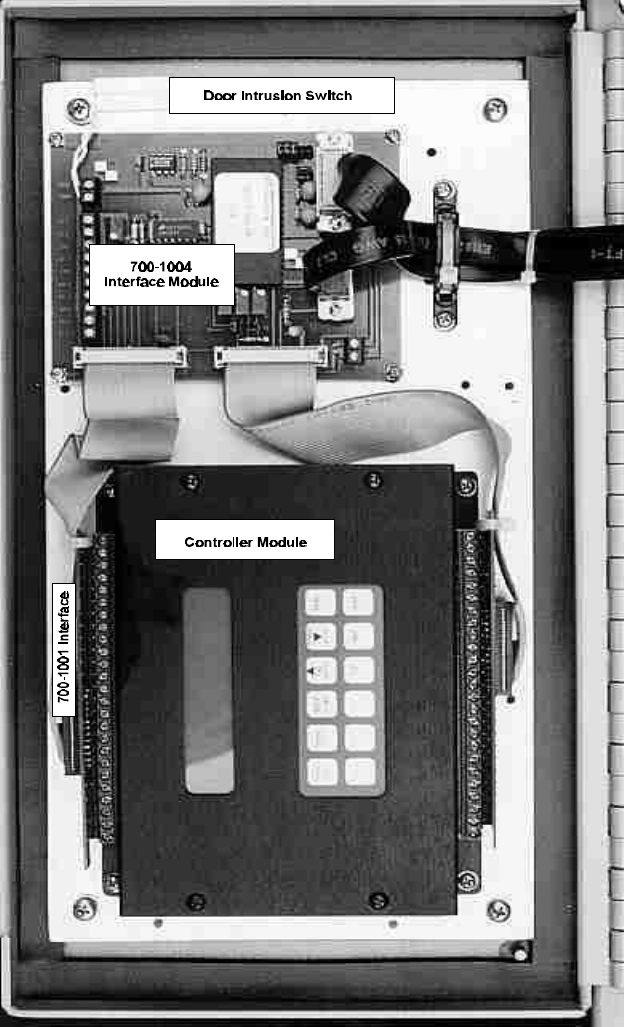
CI Wireless Inc. 1211 Ira E Woods Ave 25
Tel: 817 416 0583 Grapevine, TX 76051
7.3 Door Panel Microcell

CI Wireless Inc. 1211 Ira E Woods Ave 26
Tel: 817 416 0583 Grapevine, TX 76051
7.4a Back, Heat Sink Microcell (EKO 800M) or (EKO 1.9R)
Power Amplifier
Power Supply
LNA
Fan Control /
Alarm Module
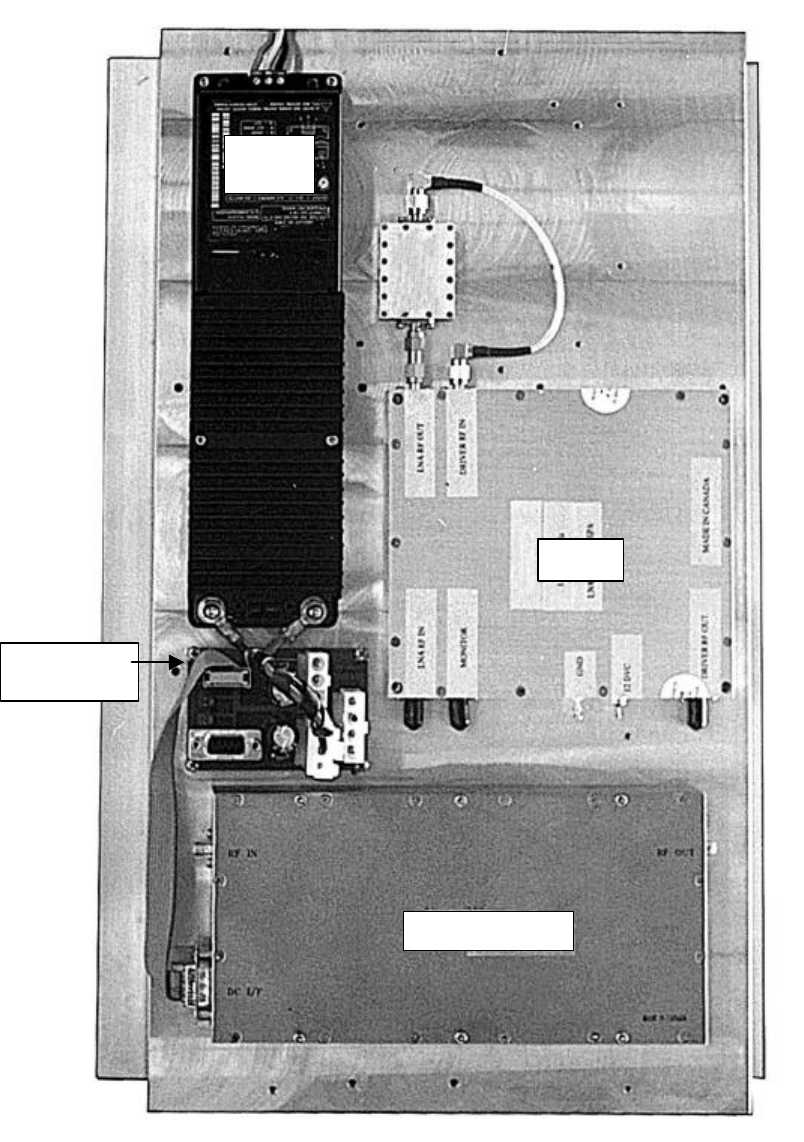
CI Wireless Inc. 1211 Ira E Woods Ave 27
Tel: 817 416 0583 Grapevine, TX 76051
7.4b Back, Heat Sink Microcell (EKO-1.9)
Power Amplifier
LNA
Power
Supply
DC Interface
Module

CI Wireless Inc. 1211 Ira E Woods Ave 28
Tel: 817 416 0583 Grapevine, TX 76051
7.5a Base Identification Microcell
7.5b Base Identification Microcell (diagram)
Note: Shown as a dual band unit. Control, x-band Rx and Tx connections are covered in single band systems.
DC IN
X-Band TX
X-Band RX
Antenna
AC
Fiber
Control
DOOR

CI Wireless Inc. 1211 Ira E Woods Ave 29
Tel: 817 416 0583 Grapevine, TX 76051
7.6 Triplexer
Common
800-960
1850-1990
460 MHz

CI Wireless Inc. 1211 Ira E Woods Ave 30
Tel: 817 416 0583 Grapevine, TX 76051
7.7 System Interconnect
700-1001 Board (2 required) Located on Control Module
700-1001 Board Assembly is the Ribbon Cable adapter interface to the controller module.
Caution: if replacing the 700-1001 interface, it has 24 interconnecting pins to the terminal strip
and the terminal strip actually has 25 pins on both sides.
Note when installing:
Pin 1 connects to 12VDC on the side nearest the display/power LED
Pin 1 connects to C2B on the side nearest the keypad
Refer to 700-1004 board assembly for proper interconnect to each assembly.
Ribbon Cable Assembly 700-1001 Connected Ribbon Cable Assembly 700-1001
To Controller Display Side Connected to Controller Key Pad Side
Pin 1 12 VDC * Pin 1 C2B -
2 K 2 C2B +
3 Ground 3 RX +
4 Digital Output 1 4 RX -
5 Digital Output 2 5 TX +
6 Digital Output 3 6 TX -
7 Digital Output 4 7 Ground
8 Digital Output 5 8 Ground
9 Digital Output 6 9 D7
10 Digital Output 7 10 D6
11 Digital Output 8 11 D5
12 Digital Output 9 12 D4
13 Digital Output 10 13 D3
14 Unused 14 Unused
15 Unused 15 Unused
16 NO 16 + 5
17 COM Relay 2 17 Ground
18 NC 18 U1
19 NO 19 U2
20 COM Relay 1 20 U3
21 NC 21 U4
22 U EXP 22 U5
23 DAC 23 U6
24 A/D + 24 Ground
25 A/D - 25 D1
26 Ground 26 D2
* Illustrated on controller as 24VDC, however controller has option for 12VDC operation installed.
700-1002 Board Located on Heat Sink(EKO-1.9 only)
Input Connectors
J1 - J3 DC Interconnect, located Duplexer/AC-DC Module Panel
J2 - 12 VDC From AC Power Supply
J3 - 13.6 VDC From External DC Input
J4 - J3 on Board Ass’y 700-1004 Located on Controller Door Panel
J5 - Power Amplifier Connection
J6 - Unused
J7 - 12 VDC to LNA Ass’y
700-1003 Interconnect Module Located on Fiber Optic/RF Modem Panel
Input Connectors
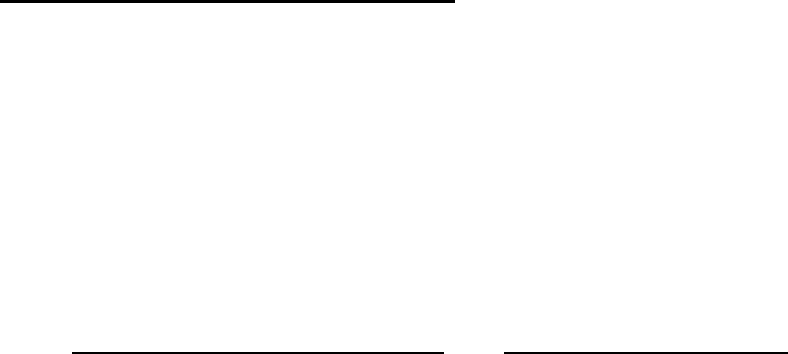
CI Wireless Inc. 1211 Ira E Woods Ave 31
Tel: 817 416 0583 Grapevine, TX 76051
J1 - Fiber Receive Ribbon Cable Connection
J2 - Fiber Transmitter Ribbon Cable Connection
J3 - RF Modem Ribbon Cable Connection
J4 - J4 on Board Assembly 700-1004 Located on Controller Door Panel Connection
Jumpers
Normal Operation with Fiber Transmitter Model AC221T
Jumper Pins 1 to 6
10 to 5
3 to 4
700-1004 Control Interface Located on Door
Input Connectors
J1 - Controller Connection with 26 conductor ribbon cable from LCD display side and Power Led
of controller
J2 - Controller Connection with 26 conductor ribbon cable from the Key pad side of the controller
J3 - 10 Conductor Ribbon Cable Connection to 700-1002 Board Assembly J4, located on Heat
Sink, between Power Supply & PA
J4 - 15 Conductor ribbon Cable Connection to 700-1003 Board assembly J4, located on Fiber
Optic / RF Modem Panel
RS-485- Cables to bulk head “control” Connector on base of the remote.
Jumpers
SW 1 - SLAVE ENABLE
SW 2 - Address Enable 5 through 8
Address Jumpers Voltage* Voltage*
SW Address Adjust Setting SW Address Adjust Setting
3 R - 1 none <0.7 VDC 3 5VR5 3.7 VDC
4 R - 2 VR2 1.75 VDC 4 6VR2 4.7 VDC
5 R - 3 VR3 2.4 VDC 5 7VR3 5.5 VDC
6 R - 4 VR4 3.0 VDC 6 8VR4 6 VDC
* Monitor Test Point 1
Controls
VR 1 - Calibration for PA detected output power, see calibration tables.(Test Point 2)
VR 6 - Calibration RSSI, DL optional/RF loss (Test Point 3)
800 MHz or 1.9 GHz remotes may be configured as Master or Slave units. Units are configured
at factory normally with the differential being. Master remote is equipped with Fiber Optic RF
modem panel and the controller interface module assembly is different for each unit.
700-1004-X1X 1.9 GHz Units address 1 - 4
700-1004-X2X 800 MHz units address 5 – 8
700-1004-X3X 1.9 GHz Expansion (slave) unit address 1 – 4
700-1004-X4X 800 MHz Expansion (slave) unit address 5 - 8
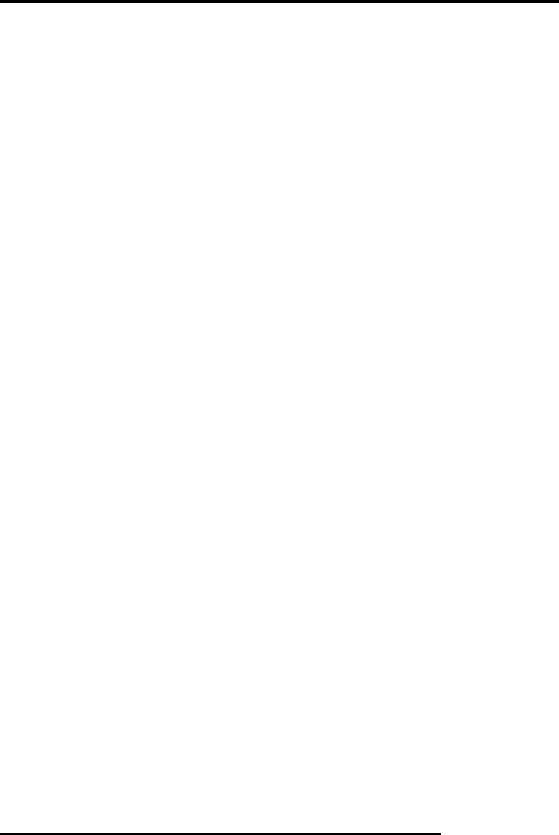
CI Wireless Inc. 1211 Ira E Woods Ave 32
Tel: 817 416 0583 Grapevine, TX 76051
700-1006-x2x 28VDC Power Supply + DC Distribution
Input Connectors
J1 - 28VDC @ 10 Amps output, connects to Power Amplifier + LNA/Driver modules
PINS 1 28 VDC
2 28 VDC
3 Ground
4 Ground
J2 - AC Input,
PINS 1 Line
2 Neutral
3 Chassis Ground
J3 - DC Input, Battery back up.
PINS 1Ground Input
228 VDC
3Control
428 VDC
J4 - 9 Pin D-sub Connects to 700-1004 Via 10 Conductor Ribbon Cable
J5 - Power Amplifier control signal inputs Direct connections to power Amplifier or to Fan Control
Module on units with heat exchangers.
J6 - 12 VDC Output, Connects to Fan Control Module.
PINS 1Ground
2Ground
312 VDC
412 VDC
LEDs
LED 1 - Red, Primary power on, 28 VDC from power supply selected
LED 2 - Yellow, Battery Back Up power on, 28 VDC Input selected
LED 3 - Green, Battery Back Up Enabled.
LED 4 - Red, 28 VDC From power supply present
LED 5 - Red, 28 VDC from Battery Back up present
Switches
SW1 - Switch, Primary Power on-off
SW2 - Switch, Enable Battery Back up
(Overrides auto selecting AC supply, allows battery backup to be checked by technician)
700-1008-XXX Fan Control/Alarm Module
Input Connectors
J1 - 10 conductor ribbon cable, IDC Connection to Power Amplifier - 9pin D-sub
J2 - 10 conductor ribbon cable, IDC Connection to Power Supply - IDC Connector
J3 - 10 conductor ribbon cable, IDC Connection to Heat Exchanger - 9pin D-sub
LEDs
D1 - Fan 1 on
D2 - Fan 2 on
D3 - Fan 3 on
D4 - Alarm - Fan
D5 - Alarm - PA Temp
VR1- Sets temperature when fans will turn on.
Pin 2 of u4A, 10 mVDC = 1 Fahrenheit. Example: 1.0 VDC = 100 F

CI Wireless Inc. 1211 Ira E Woods Ave 33
Tel: 817 416 0583 Grapevine, TX 76051
700-1002x DC/Interface Module
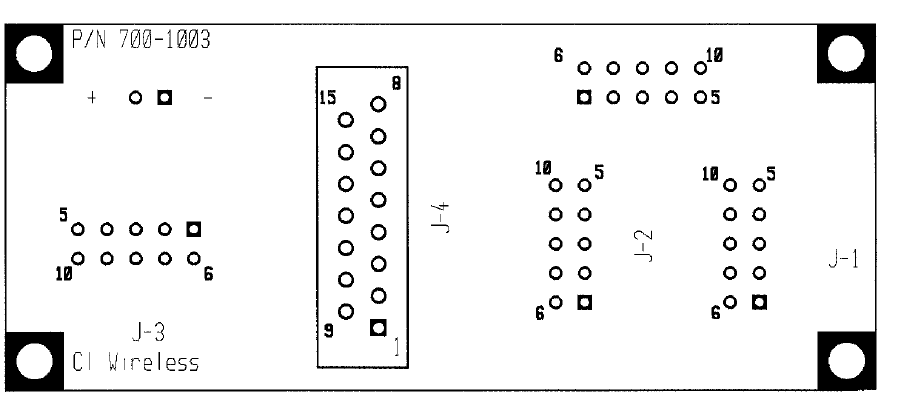
CI Wireless Inc. 1211 Ira E Woods Ave 34
Tel: 817 416 0583 Grapevine, TX 76051
700-1003 Interconnect Module
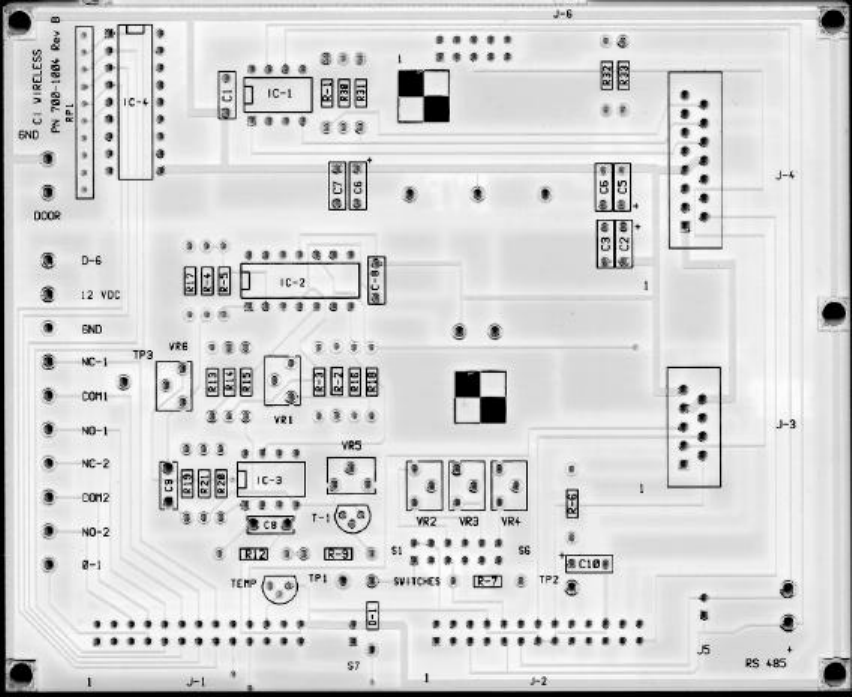
CI Wireless Inc. 1211 Ira E Woods Ave 35
Tel: 817 416 0583 Grapevine, TX 76051
700-1004 Interface Module
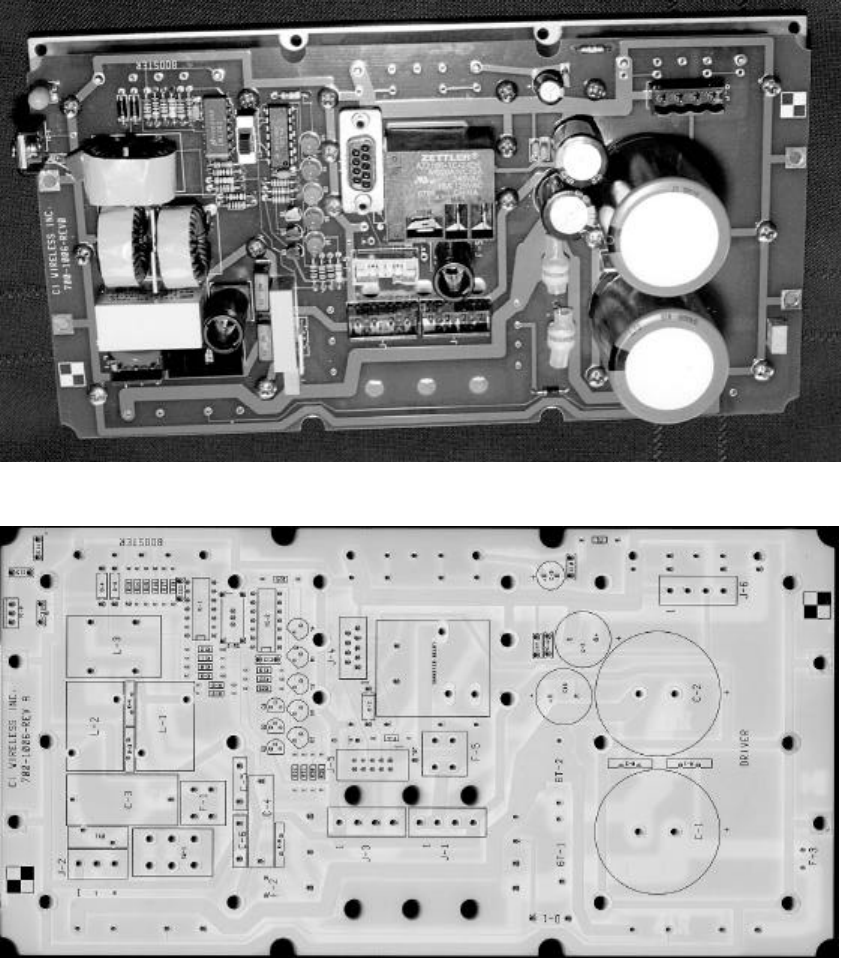
CI Wireless Inc. 1211 Ira E Woods Ave 36
Tel: 817 416 0583 Grapevine, TX 76051
700-1006 DC Distribution And Power Supply, 28 VDC
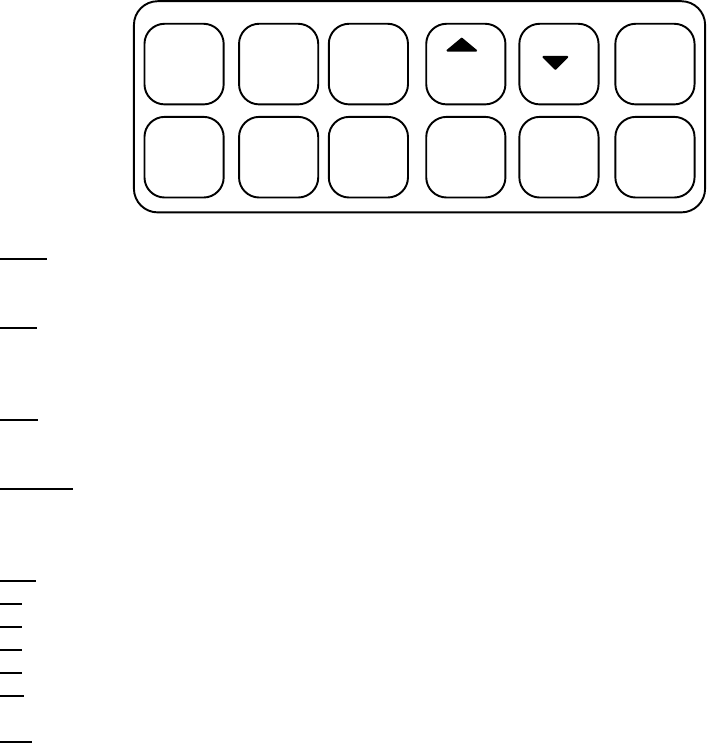
CI Wireless Inc. 1211 Ira E Woods Ave 37
Tel: 817 416 0583 Grapevine, TX 76051
8. Software Controls
8.1.1. BASIC INTERFACE, Microcell (Remote)
The interface of the EkoCel is based on a 12 key system with a 2x20 LCD screen. While a user is
not engaged in any system functions the controller is in a RUN MODE. By that meaning the
controller does most of its work while running outside of the user menus.
The 12 key interface is designed around the functions the controller performs continually. The
key lay out and functions of the keys are listed below.
menu item
setup field
run pgm up
pgm 19.2
down
pgm 38.4 help
F1 F2 F3 F4 del add
12 Key Keypad
menu The menu key is used primarily to advance to another set of menus or in some
instances to exit or enter user menus all together.
item The item key has the specific function of advancing through sub-menus of a
particular set of menus. For example to change the date or time after you enter the
Time/Date menu pressing the item key allows a change either in the time or date.
field During the entry of any number or letter, the field key allows you to change the
position of the cursor.
up/down These keys allow a character/number to be changed and may be held down to scroll
more quickly. They are also used in responding to a yes or no prompt or in changing
list items.
*help Displays a basic help message to aid in navigation through menus.
*F1 By pressing F1 the user is shown what password level is currently in use.
*F2 Displays the alarms, which are currently alarming.
*F3 Displays the local Power Output Reading.
*F4 Performs a Reset of all alarms.
* del Currently, this key displays software version and returns the controller to a
background state.
add To engage the user menus, pressing the add key is required.
* - Only has functionality while user menus are engaged.
CI Wireless Inc. 1211 Ira E Woods Ave 38
Tel: 817 416 0583 Grapevine, TX 76051
8.1.2. SYSTEM SETUP on MICROCELL UNIT CONTROLLER
Setting up the Microcell unit is done in one of two ways, Manual setup or Auto setup.
A. Manual Setup
During the initial startup of the Microcell the very first menu prompt to be encountered is
the setup menu. By pressing the UP or Down key you can either select the manual or the
auto setup. After choosing the correct setup method simply press the MENU key to
continue with setup. During Manual setup the following parameters are necessary to set:
Time; Date; System Format; RF Channels; Load. To access the menus containing the
settings other than Time/Date, press the Menu key. Next to scroll through the settings
press the Item key. Pressing the menu key will only take you back to the TIME/DATE
menu. To EXIT the System Setup menus, press Item key until the prompt “Current
Settings?”, select yes and press the Menu key. The controller will then wait for up to one
minute for a network update. If the hub is not yet installed the unit will proceed to
normal operating status. If a connection is made, and the required input power from the
base station is present, the unit will prompt the user to set up local gain. At that time the
user can enter the desired DL Pwr Out. NOTE: If the gain is not set then, or in the user
menus, it must be set at the Hub end.
B. Auto Setup
By simply choosing the Auto setup option the EkoCel Remote waits for the Hub to send
current network settings and proceeds to set up itself accordingly. This does not mean
that the user has no other responsibilities.
C. General Notes on the Controller
Remember to RESET ALL ALARMS before finishing all operations with the unit.
To EXIT From ANY point simply press the DEL key.
8.1.3. USER SETTINGS on MICROCELL UNIT CONTROLLER
A. Accessing User Menus
To access the user menus, first the ADD key must be pressed. Due to background
functions operating sometimes you may have to hold the ADD key for nearly a second.
The result will be the Password Entry Screen. In order to proceed to other menus a valid
password must be entered. The controllers are delivered with a set of factory passwords.
The factory passwords can be altered by using the supervisor password only. Once the
desired password is entered press the MENU key to proceed or the DEL key to return to
normal functioning. Units are set with initial default Technician 4 password of 10000
and the password comes up as 10000 on the display each time. The following are preset
passwords: Supervisor - 21314, Tech 1 - 11311, Tech 2 - 11312, Tech 3 - 11313,
Tech 4 - 1000
B. Readings / Controls
From the Microcell (remote) location, gain is adjusted by pressing the up and down
arrows and using the field key to change the digit to be edited. DL# Pwr Cntrl: is the
label for the gain control of the PA. All changes made here are NOT in real time. Once
the desired value is displayed, that menu screen MUST be changed, (by pressing the
MENU key), in order for the change to take effect. The controller will then display a
“PLEASE WAIT” message while it sets the PA power to give the desired selected output
of dB power. Depending on the amount the change, the controller process time may take
up to 10 minutes and may give the appearance of locking up. To change the Hub Gain
control, press the Item Key to access that menu item. UL Gain dB: is the label for the
Hub Gain control. Once there, to change the gain, simply use the Field Key to select the
digit and the UP and DOWN keys to alter the values. Once the desired value is
CI Wireless Inc. 1211 Ira E Woods Ave 39
Tel: 817 416 0583 Grapevine, TX 76051
displayed, that menu screen MUST be changed (by pressing the MENU key) in order for
the change to take effect remotely. The display will now read “UL Updating Please
Wait..” When the update is complete the display will automatically change to reflect the
Value at which it is set. Due to network latency, it may take up to 20 seconds to change
the display. Setting the peak power limit is done here. The default is 34 or 38(depending
on the technology type), which will prevent the power out of the Pa to exceed 34 dBm or
39dBm. To exit this set of menus, press the MENU KEY.
TX 800Bse Pwr: XXXX Value corresponding to Power from Base Station to Hub unit
TX 800Lzr Pwr: XXXX Represents the power from the base to the dl laser
Or
TX 1.9Bse Pwr: XXXX Value corresponding to Power from Base Station to Hub unit
TX 1.9Lzr Pwr: XXXX Represents the power from the base to the dl laser
DL Pwr dB: XXXX Actual output power from PA at the antenna out of unit
UL Gain dB: XXXX The detected UL Signal strength at the hub
Peak Pwr SET: XXXX Refers to The Max Pwr Out the Unit will allow.
C. More Menus
By selecting ‘yes’ at the prompt, the user will have access to the following Menus. If not,
the menuing will loop back to the ‘Readings / Controls’ menu.
D. Maintenance Menu
This menu is used primarily for troubleshooting, maintenance and field calibration.
These readings are all network dependent, meaning that they only update when a
connection between the Hub and Microcell occur. If no connection is made then all
values found in this menu are invalid. The readings and their definitions are as follows:
Tx Pwr Lzr mV: XXXX The voltage returned from the detector to the
controller to u3. Helps to determine the TX pwr.
UL Gain Cntrl: XXXX The amount of UL attenuation at the Hub unit
UL RF Loss: XXXX The average amount of RF loss on the uplink path
UL Optc Los: XXXX The average amount of Optical Loss uplink path
UL Atten Set: XXXX Amount of direct Attenuation to the uplink path
** DL Rssi mV: XXXX Voltage returned from downlink Signal Strength
** DL RF Loss: XXXX The average amount of RF loss on the downlink path
** DL Optc Los: XXXX The average amount of Optical Loss downlink path
DL PA Detct: XXXX in mV the sensor output from the PA
DL dac mV: XXXX Voltage being put out by controller to the PA
Box Temp C: XXXX Tempeture in side the Remote unit in celcius
** = only available for the master remote unit.

CI Wireless Inc. 1211 Ira E Woods Ave 40
Tel: 817 416 0583 Grapevine, TX 76051
E. Date & Time
Only the supervisor’s password has access to this feature. To flip between setting the
time or the date, press the ITEM key. The FIELD key changes the digit to be edited and
again the arrow keys change the digit. Press the MENU key to enter when finished.
F. Event History Log
The event history log will store the last 50 events that took place on both the microcell
and hub side of the network. By selecting Yes, using the Up or Down arrow and enter by
pressing the menu key, scrolling through the event history will be possible by pressing
the ‘ITEM’ key. Events will be displayed with the most recent date at the top, the remote
number and the alarm or event originated on the second line. Remember, that the remote
number for the hub is “0”. To exit the menu, simply press the Menu key then select no,
using the Up or Down arrow and enter by pressing the Menu key again.
G. Set New Password
Only the supervisor’s password has access to this feature also. While it is possible to
access this menu from the Microcell unit, the changes made will be reset through to the
network standard within 20 seconds. This menu is only functional at the hub.
H. Remote Alarms Reset
To select between the “yes” or “no” simply press the UP or DOWN. To exit the menu,
press MENU. NOTE! Due to network latency it may take up to 20 seconds for the Hub
alarms to reset.
I. Exit Menu
“Current Settings: y/n “. Select YES and press MENU to exit all Menuing with current
settings. By pressing the ITEM key, will give access to the TOTAL RESET?: y/n
screen. CAUTION: By selecting YES and pressing menu, WILL RESET ALL Users
defined values to Factory Default, and the Microcell unit will require setting up again.
BE VERY CAREFUL with this menu.
J. AUX Controls Menu
The first prompt will be “More Controls?: y/n “ if yes is selected and the menu key is
pressed, then access to the System settings is given. These settings include: System Type
, RF Channels, Batt Backup. If Batt Backup has ‘Yes’ selected then controls for : Batt
Test Hour and Test for Min, will be accessible.
CI Wireless Inc. 1211 Ira E Woods Ave 41
Tel: 817 416 0583 Grapevine, TX 76051
8.1.4. ALARMS on MICROCELL UNIT CONTROLLER
A. Viewing
To view alarms currently alarming simply press the F2 key from any menu, or if not
engaged in a menu press the ADD key then press F2. After viewing, press DEL to return
to normal functioning. To return to menu items simply press the Menu key. To view the
alarm history log, enter menus and press the menu key until the “Event History…..View
log?” is displayed, then select Yes using the Up or Down arrow and enter by pressing the
menu key. The alarms will be displayed in log format. Format consists of: Date Remote
Number and Alarm. For example: 03-24-98 0 H! Optical 1. If the remote number is 0
then it must be the hub.
B. Resetting
Local: Press the F4 key form any menu. If not in menus press the ADD key then the F4
key. To resume menuing or enter menus press the MENU key other wise press
the DEL key.
Hub: Press the F4 key WAIT 10 seconds then press the F4 key again (no need to wait
on second push). To resume Menuing or enter menus press the MENU key other
wise press the DEL key.
C. Alarms
There are basically 12 alarms that could alarm at the Microcell unit. They are:
( # = Microcell Address)
!R# Laser = Laser Alarm
!R# Optical = Optical Loss Alarm
!R# Laser Temp =Laser Temperature
!R# Pa Temp =PA Temperature
!R# Box Temp =Box Temperature
!R# Intrusion =Door Alarm
!R# RF Pwr Out =RF Output Power Fail
!R# Ovrdr Pwr Aj =Overdriving Power Adjustment.
!R# Batt Power =Low or No Battery (only seen if Battery Enabled)
!R# Main Power =Drop or failure of Main power.
!R# Fan Fail =Fan Failure or Problem
!R# User 1 = User 1 Hi/Lo from D6 On Remote Board
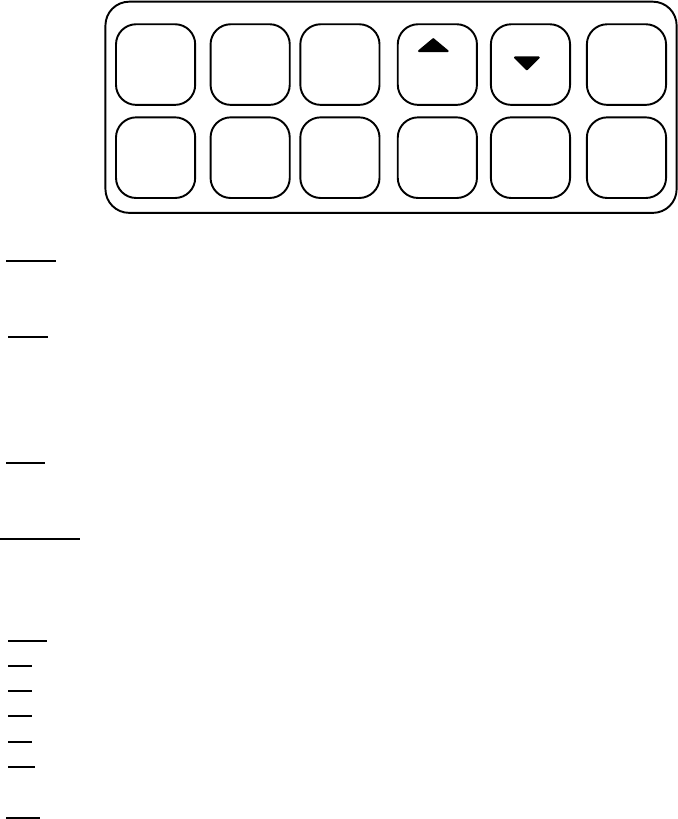
CI Wireless Inc. 1211 Ira E Woods Ave 42
Tel: 817 416 0583 Grapevine, TX 76051
8.2.1. BASIC INTERFACE of HUB UNIT CONTROLLER
The interface of the EkoCel is based on a 12 key system with a 2x20 LCD screen. While
a user is not engaged in any system functions the controller is in a RUN MODE. By that
meaning the controller does most of its work while running outside of the user menus.
The 12 key interface is designed around the functions the controller performs continually.
The key lay out and functions of the keys are listed below.
menu item
setup field
run pgm up
pgm 19.2
down
pgm 38.4 help
F1 F2 F3 F4 del add
12 Key Keypad
menu The menu key is used primarily to advance to another set of menus or in
some cases to exit or enter user menus all together.
item The item key has the specific function of advancing through sub-menus of a
particular set of menus. For example, to change the date or time after
entering the Time/Date menu , pressing the item key allows changes in either
the time or date.
field During the entry of any number or letter, the field key allows you to change
the position of the cursor.
up/down These keys allow a character/number to be changed and may be held down to
scroll more quickly. They are also used in responding to a yes or no prompt
or in changing list items.
*help Displays a basic help message to aid in navigation through menus.
*F1 By pressing F1 the user is shown what password level is currently in use.
*F2 Displays the alarms which are currently alarming.
*F3 Displays the UL Gains.
*F4 Performs a Reset of all alarms.
*del Currently, this key displays software version and returns the controller to a
background state.
add To engage the user menus pressing the add key is required.
* - Only have functionality while user menus are engaged.
CI Wireless Inc. 1211 Ira E Woods Ave 43
Tel: 817 416 0583 Grapevine, TX 76051
8.2.2. SYSTEM SETUP ON THE HUB CONTROLLER
Setting up the hub unit is done in one of two ways, Manual setup or Auto setup.
A. Manual Setup
During the initial startup of the Hub the very first menu prompt to be encountered
is the setup menu. By pressing the UP or Down key you can either select the
manual or the auto setup. After choosing the correct setup method simply press
the MENU key to continue with setup. During Manual setup the following
parameters are necessary to set: Time; Date; System Format; RF Channels;
Load. To access the menus containing the settings other than Time/Date, press
the Menu key. Next to scroll through the settings press the Item key. Pressing
the menu key will only take you back to the TIME/DATE menu. To EXIT the
System Setup menus, press Item key until the prompt: “USE CURRENT
SETTINGS? “ Select yes and press menu. It will also be necessary to manually
set the gain.
B. General Notes on the Controller
To EXIT From ANY point simply press the DEL key, or select “yes” at the “Exit Current
settings?” menu.
CI Wireless Inc. 1211 Ira E Woods Ave 44
Tel: 817 416 0583 Grapevine, TX 76051
8.2.3. USER SETTINGS on HUB CONTROLLER
A. Accessing User Menus
Hub - to access the user menus first the ADD key must be pressed. Due to background
functions operating sometimes you may have to hold the ADD key for nearly a second.
The result will be the Password Entry Screen. In order to proceed to other menus a valid
password must be entered. The controllers are delivered with a set of factory passwords.
The factory passwords can be altered by using the supervisor password only. Once the
desired password is entered press the MENU key to proceed or the DEL key to return to
normal functioning. Units are set with an initial default passwords: Supervisor - 21314,
Tech 1 - 11311, Tech 2 - 11312, Tech 3 - 11313, Tech 4 - 1000.
B. Readings / Controls
Hub - gain is adjusted by pressing the up and down arrows and using the field key to change the
digit to be edited. UL Gain Cntrl: is the label for the Hub Gain control. Changes made here are
NOT in real time, due to the digitally controlled attenuator. To change the Microcell Gain control,
press the Item Key to access that menu item. Once there, to change the gain, simply use the Field
Key to select the digit and the UP and DOWN keys to alter the values. Once the desired value is
displayed, that menu screen MUST be changed (by pressing the ITEM or MENU key) in order for
the change to take effect. DL# Pwr Cntrl: is the label for the gain control of the PA. Once the
desired value is displayed, that menu screen MUST be changed (by pressing the MENU key) in
order for the change to take affect remotely. Due to network latency, and control setting delay, it
may take up to 15 minutes to change the display. To exit this set of menus, press the MENU KEY.
If no remote detected, the up link gain control can still be adjusted by pressing the ITEM key to
advance from the no remotes on line screen to the appropriate up link gain control. Note: If there is
too little or no signal strength a menu screen will appear to alert the user of the fact and prohibit
him from changing the DL Gain on ANY remotes. You can also set the peak power limit here. The
default is 34, which will prevent the power out of the PA to exceed 34 dBm.
TX 1.9Bse Pwr: XXXX Value in dB corresponding to Power from Base Station to Hub
TX 1.9Lzr Pwr: XXXX Value in dB representing power to the lasers during downlink
AND / OR
TX 800Bse Pwr: XXXX Value in dB corresponding to Power from Base Station to Hub
TX 800Lzr Pwr: XXXX Value in dB representing power to the lasers during downlink
UL Gain # dB: XXXX Value in dB corresponding to the signal strength from
Microcell to the Hub
DL # Pwr dB: XXXX The approximate power in dB the PA is radiating at R#
DL # Peak Pwr: XXXX The Peak power setting for the R#
C. More Menus
By selecting ‘yes’ at the prompt the user will have access to the following Menus. If not,
the menuing will loop back to the ‘Control Menu’.
CI Wireless Inc. 1211 Ira E Woods Ave 45
Tel: 817 416 0583 Grapevine, TX 76051
D. Maintenance Menu
This set of menus contain many readings that will be useful during the calibration and or
trouble shooting after problems occur. Some of these readings update in real time, but
most are network related an update every 20-30 seconds. . If changes occur to the
readings the user will NOT see them unless the Item key is used to scroll around back to
it, then the value will be updated. If the second is true and the remote is not installed,
ANY information displayed will be invalid. The readings and their definitions are as
follows: Tx Pwr Lzr mV: XXXX The voltage returned from the detector to the
controller to u3. Helps to determine the TX pwr.
UL # RF Loss: XXXX The average amount of RF loss on the uplink path
UL # Optc Los: XXXX The average amount of Optical Loss uplink path
UL # Atten Set: XXXX Amount of direct Attenuation to the uplink path
UL # Rssi mV: XXXX Voltage returned from Uplink Signal Strength
** DL # Rssi mV XXXX Voltage returned from Downlink Signal Strength
** DL # RF Loss: XXXX The average amount of RF loss on the downlink path
** DL # Optc Los: XXXX The average amount of Optical Loss downlink path
DL # Gain mV: XXXX Voltage being put out by controller to the PA.
DL # Pwr SET: XXXX User Defined in Gain Cntrls. Amount of PA output
power at #
E. Date & Time
Only the supervisor’s password has access to this feature. To flip between setting the
time or date, press the ITEM key. The FIELD key changes the digit to be edited and
again the arrow keys change the digit. Press the MENU key when finished.
F. Event History
The events history log will store the last 50 events to take place on both the microcell and
hub side of the network. By selecting “yes” at the menu prompt, scrolling through the
event history will be possible by pressing the ‘ITEM’ key. Events will be displayed with
the date at the top, the remote number and the alarm or event originated on the second
line. Remember that the remote number for the hub is “0”. If at any time you wish to
exit the menu simply press the Menu key then select no and press the Menu key again.
CI Wireless Inc. 1211 Ira E Woods Ave 46
Tel: 817 416 0583 Grapevine, TX 76051
G. Set New Password
Only the supervisor’s password has access to this feature also. While it is possible to
access this menu from the Microcell unit, the changes made will be reset through to the
network standard within 20 seconds. This menu is only functional at the hub. The
following are preset passwords: Supervisor - 21314, Tech 1 - 11311, Tech 2 - 11312,
Tech 3 - 11313, Tech 4 - 1000
H. Remote Alarms Reset
To reset specific Microcell’s alarms, press Item to select Microcell then “Yes” or “No”
selections are made by simply press the UP or DOWN. Exit the menu by pressing
MENU. NOTE! Due to network latency it may take up to 20 seconds for the Microcell
alarms to reset.
I. RS 232 PORT MODE
This menu is designed to allow communication to the controller through the RS 232 port.
Here, if ‘none’ is selected, the controller will not acknowledge any incoming data or
commands through the RS 232 port. If ‘Terminal’ is selected the controller will
continually monitor the 232 port for incoming commands. The passwords required to
access the controller through the terminal are the same as the passwords used to access
the controller through the keypad. A Modem will not work if in this state (Terminal
selected). If ‘modem’ is selected, the controller will initialize the modem and wait for it
auto answer. Only after carrier detection takes place will the controller acknowledge
incoming data. A terminal emulator will not work if in this state (modem selected).
J. Exit Menu
“Current Settings: y/n “. Select YES and press MENU to exit all Menuing with current
settings. By pressing the ITEM key, will give access to the TOTAL RESET?: y/n
screen. CAUTION: By selecting YES and pressing menu, WILL RESET ALL Users
defined values to Factory Default, and the Microcell unit will require setting up again.
BE VERY CAREFUL with this menu.
K. AUX Controls Menu
The first prompt will be “More Controls?: y/n “ if yes is selected and the menu key is
pressed, then access to the System settings is given. These settings include: System
Enable, R# System Type , R# RF Channels, R# Batt Backup. If Batt Backup has ‘Yes’
selected then controls for : R# Batt Test Hour and R# Test for Min, will be accessible.
** Will be displayed for the remote master only.
CI Wireless Inc. 1211 Ira E Woods Ave 47
Tel: 817 416 0583 Grapevine, TX 76051
8.2.4. ALARMS on HUB UNIT CONTROLLER
A. Viewing
To view alarms currently alarming simply press the F2 key from any menu, or if not
engaged in a menu, press F2 after pressing the ADD key. After viewing, press DEL to
return to normal functioning. Return to menu items by simply pressing the Menu key.
To view the alarm history log, first enter menus and press the menu key until the “Event
History…..View log?” Select Yes, using the Up or Down arrow and the menu key. The
alarms will be displayed in log format. Format consists of: Date, Remote Number and
Alarm. For example: 03-24-98 0 H! Optical 1. If the remote number is 0 then it must be
the hub.
B. Resetting
Hub: Press the F4 key form any menu. If not in menus press the ADD key then the F4
key. To resume Menuing or enter menus press the MENU key other wise press
the DEL key.
ALL: Press the F4 key WAIT 10sec then press the F4 key again (no need to wait on
second push). To resume Menuing or enter menus press the MENU key other
wise press the DEL key.
Microcells: This can be done only by engaging the menu system and going to the Reset
Alarms specific menu.
C. Alarms (current as of 12/30/98)
Hub: Alarms on the Hub unit will also display on any remote. Listing them:
!H Laser =Laser Alarm
!H Optical =Optical Loss Alarm
!H Prime Pwr =Primary Power
!H Com Link # =Communications Link #
!H Bs Pwr In = Insufficient Power from the base station.
!H User1 =User Alarm From External digital input
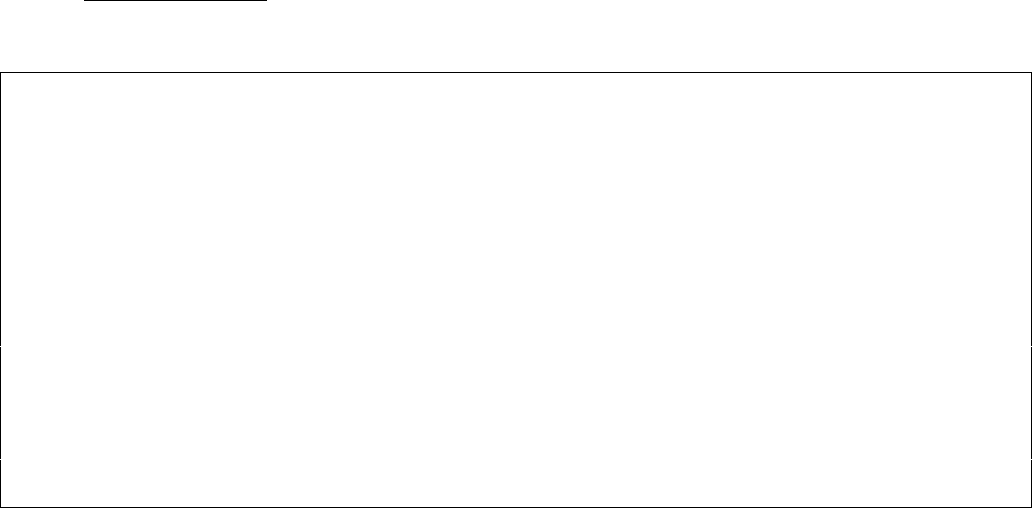
CI Wireless Inc. 1211 Ira E Woods Ave 48
Tel: 817 416 0583 Grapevine, TX 76051
8.3 RS 232 Port Communications.
A. Hyper Terminal Connection
To use the hyper terminal capabilities of the EkoCel™, you must have the enclosed adapter
attached to the controller. If no adapter was included please contact the factory for replacement.
This part # is 900-1000-072, consisting of the D-Sub/9 Pin Adapter, 6’ of cable and a RJ-12
connector.
Settings for your terminal emulator should be:
Direct connect to comport
9600 bps
8 bits
1 Stop bit
No parity
No flow control
Once the setup of the emulator is ensured and connection is made, go to the menu “RS 232 Port
Mode” and select Terminal from the list of choices, if a modem is being used, select MODEM.
To access the controls and menus of the EkoCel™, a VALID password MUST be entered. The
passwords are the same as the unit passwords supplied earlier in this manual. The following is a
list of all commands within the menus.
Note: All commands can be typed in all Lowercase or Uppercase But not a mixture(ie..Set Ul 23).
Terminal Interface Displays:
Maintenance Screen
Command to show:
MAIN Shows below:
1.9GHz 800MHz
R1 R2 R3 R4 R5 R6 R7 R8
Hub
Tx Base Station Input (dBm) 28.4 n/a n/a n/a n/a n/a n/a n/a
Tx Laser Power (dBm) -1.6 n/a n/a n/a n/a n/a n/a n/a
Remote
UPLINK
Attenuation (dB) 23 n/a n/a n/a n/a n/a n/a n/a
RSSI (mV) 1082 n/a n/a n/a n/a n/a n/a n/a
RF Loss (dB) 2 n/a n/a n/a n/a n/a n/a n/a
Optical Loss (dB) 1 n/a n/a n/a n/a n/a n/a n/a
DOWNLINK
Dac (mV) 3122 n/a n/a n/a n/a n/a n/a n/a
PA Detect (mV) 2544 n/a n/a n/a n/a n/a n/a n/a
Peak Power (dBm) 34 n/a n/a n/a n/a n/a n/a n/a
RF Loss (dB) 2 n/a n/a n/a n/a n/a n/a n/a
Optical Loss (dB) 1 n/a n/a n/a n/a n/a n/a n/a
TEMPERATURE (C) 24.6 n/a n/a n/a n/a n/a n/a n/a
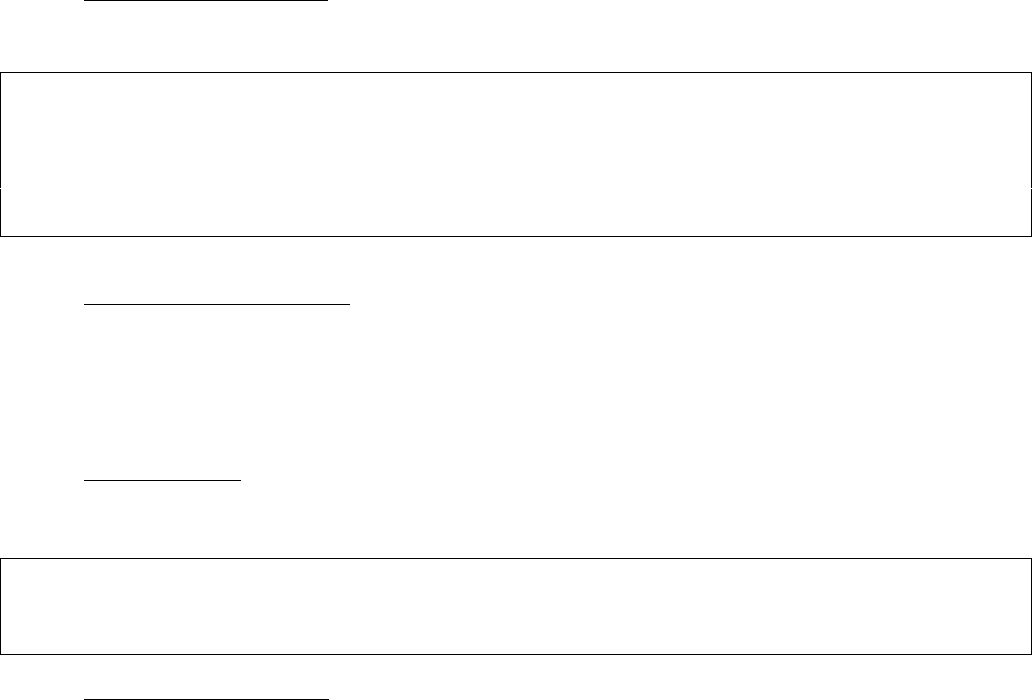
CI Wireless Inc. 1211 Ira E Woods Ave 49
Tel: 817 416 0583 Grapevine, TX 76051
Controls / Readings Screen:
Command to show:
PARM Shows below.
1.9GHz 800MHz
R1 R2 R3 R4 R5 R6 R7 R8
Hub
Uplink Gain (dB) 28.4 n/a n/a n/a n/a n/a n/a n/a
Downlink Power Output (dBm) -1.6 n/a n/a n/a n/a n/a n/a n/a
Peak Power (dBm) 34 n/a n/a n/a n/a n/a n/a n/a
Commands To Change above:
SET UL [remote #] [value]
SET DL [remote #] [value]
SET PK [remote #] [value]
Passwords Screen
Command to show:
‘PASS’ or ‘pass’
Shows below.
System Passwords
User: 1 2 3 4 5
21314 11311 11211 11011 10000
Supervisor Tech1 Tech2 Tech3 Tech4
Command to change above:
SET PW [id] [value] where id is user # and value is 5 digit
number
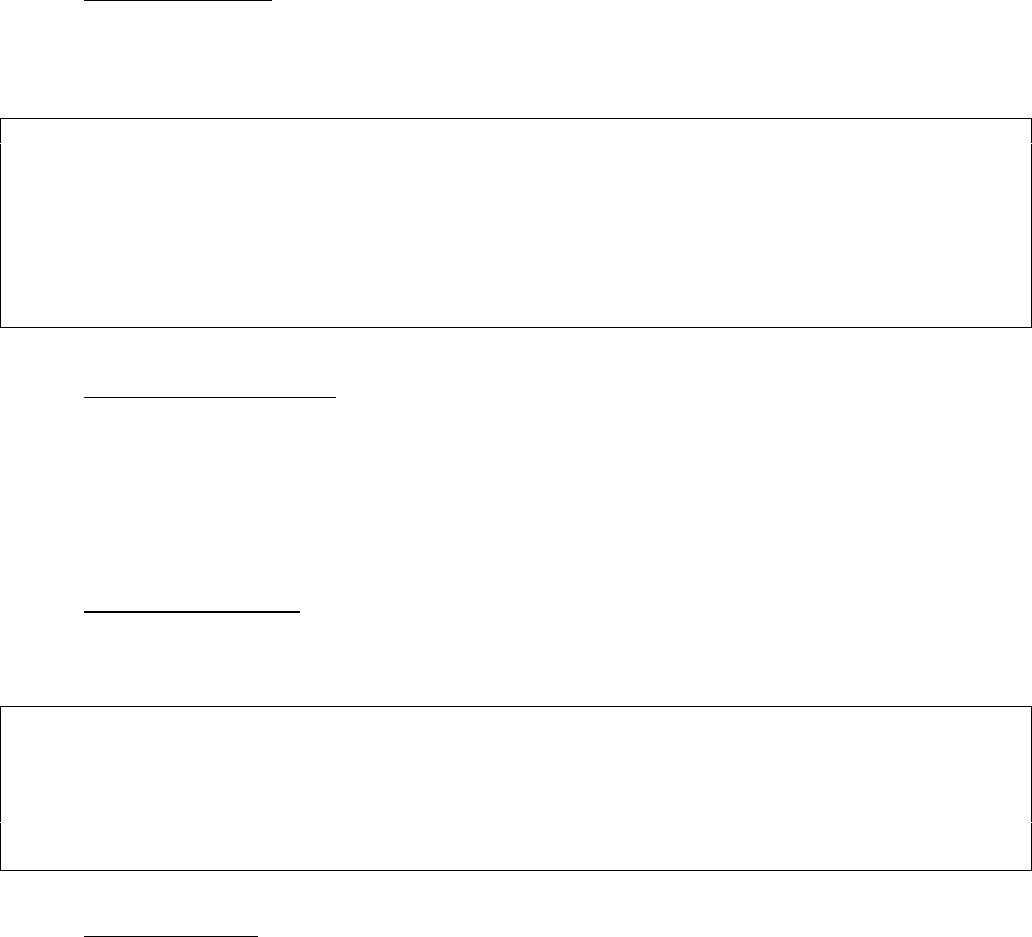
CI Wireless Inc. 1211 Ira E Woods Ave 50
Tel: 817 416 0583 Grapevine, TX 76051
Event History Screen
Command to show:
EVNT [address#] Displays alarm history only for address#1-8
EVNT Displays All alarm history at hub unit
Shows below.
>_____________________________System Log For Hub______________________________
>
> Hub = not set
>
>ID# Date: Time: R# Event Value Creator
> 1 06-05-1998 11:11:33 0 Pw : 10000 5
> 2 06-03-1998 14:54:04 1!R RF Pwr Out 0
> 3 06-03-1998 14:40:16 0 Total Rst 0 0
> 4 06-03-1998 14:40:16 0 Alarms Rst 0 6
Notes: the suffix ‘clrd’ means that the alarm has reset itself
Commands to Clear History:
CLR EVNT clears entire log for ALL.
CLR EVNT [address#] clears entire log for specified address
CLR ILOG [address#] [#id]clears specified event from the log of
address
Alarming Alarms Screen
Command to show:
ALRM [address#] Displays alarms from specified address#1-8
ALRM Displays All ALARMS
Shows below.
>HubAlias
>Current Alarms:
>ID 12/12/98 13:31:33
>1 PA Temp
>0 AC Pwr
>0 LOW Input Pwr
>1 Intrusion
Commands to reset:
CLR ALRM [address#] Clears only alarms at specified address#0-8
CLR ALRM Clears all alarms in system
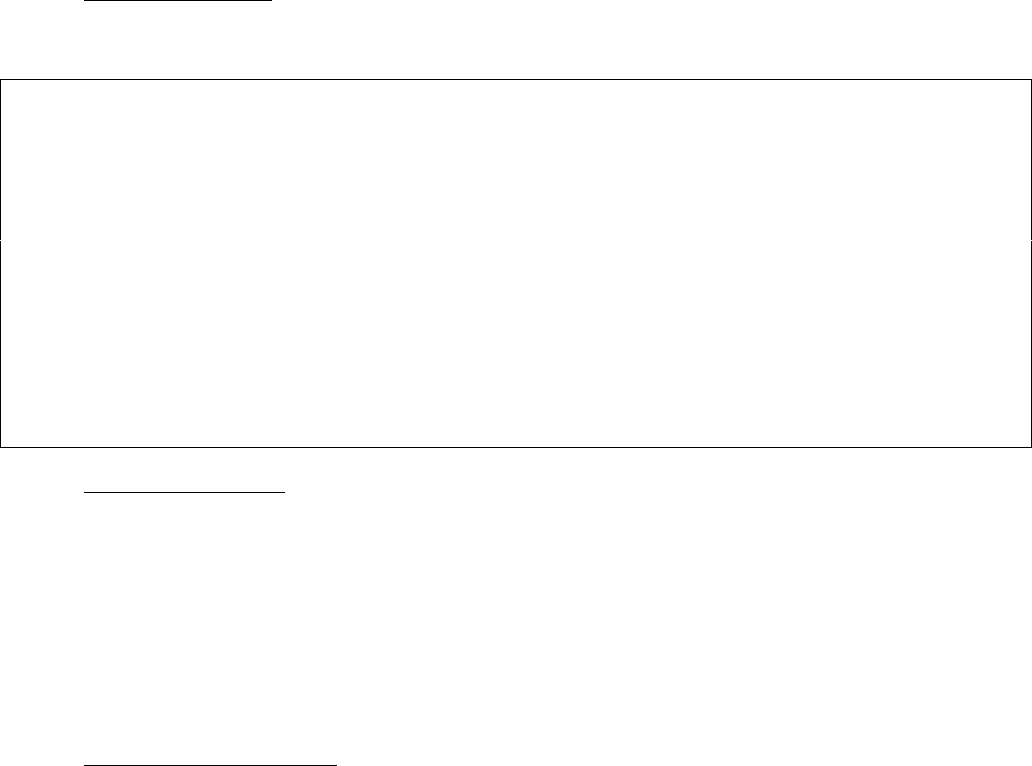
CI Wireless Inc. 1211 Ira E Woods Ave 51
Tel: 817 416 0583 Grapevine, TX 76051
Configuration Screen:
Command to show:
“CONF” or “conf”
Shows below.
______Configuration Screen________
Date: 05/05/98 Time: 12:12:12
System: alias
Remote 1 : alias : Offline
Remote 2 : alias : Online
System Type: CDMA
RF Channels : 2
Batt Enabled: yes
Batt hour: 12
Batt mins: 5
Remote 3 : alias : Offline
Remote 4 : alias : Offline
Remote 5 : alias : Offline
Remote 6 : alias : Offline
Remote 7 : alias : Offline
Remote 8 : alias : Offline
Commands to Change:
SET DT [value] Valid date format xx/xx/xx
SET TM [value] Valid Time format XX:XX:XX
SET TY [tech type] Technology type:
CDMA,GSM,TDMA,AMPS,ESMR,OTHER
SET CH [value] valid number 1-24
SET BA [yes/no] If battery backup is available.
SET BH [value] Valid hour in 24hr format(0-23)
SET BM [value] (0-40) Amount of AutoExercise at Hour
Miscellaneous Commands:
BYE or EXIT exit hyper terminal
HELP Show help screen
MENU Show main menu
ALIS Displays all the User defined Alias’s
SET AL [address#] [value] Sets the Alias of specified address.
TABL [address#] Displays Calibration tables for unit
CI Wireless Inc. 1211 Ira E Woods Ave 52
Tel: 817 416 0583 Grapevine, TX 76051
Section 9. Installation
INSTALLTION OF THE EKOCEL 1.9 FIBER OPTIC MICROCELL:
NOTE 1: Installation and system set up should only be performed by qualified technicians. The user is
cautioned that modification or changes to this device not expressly approved by the party responsible for
compliance could void the user's authority to operate this equipment.
NOTE 2: Manufacture's rated output power of this equipment is for single carrier operation.
For situations when multiple carrier signals are present, the rating would have to be reduced by 3.5 dBm,
especially where the output signal is re-radiated and can cause interference to the adjacent band users. This
power reduction is to be determined by means of input power or gain reduction and not by an attenuator at
the output device.
Note 3 :This device complies with Part 15 of the FCC Rules. Operation is subject to the condition that this
device does not cause harnful interference.
9.1 Introduction
EkoCel is quick and easy to install, using a minimum set of common tools. This section
will provide the basic steps to performing the installation of EkoCel. Please read
complete instructions before beginning assembling.
9.2 Getting Started
Unpack all of the boxes and insure all of the material is included for your installation
requirements and undamaged in shipment. instructions before
List of Basic Equipment:
Hub Unit, 24 Vdc
Microcell Unit, 100-220 Vac
Additional Optional Hardware:
WDM- Hub Panel with WDM
WDM installed in Microcell Unit
Fiber Jumper cables, 4 each, 1 meter length
Hub AC Option- AC power supply installed in unit
Expansion Unit Control Cable
Battery Back Up Unit for Microcell Unit with interconnect Cable
Determine and secure additional material required, base station interconnect coaxial
cable, antenna, coaxial cable, fiber optic jumpers, etc.
Slave remote units will require two coaxial cable jumpers and one control cable.
9.3 Mounting Hub Hardware
-Mount Hub unit and secure in base station cabinet or another 19 inch EIA cabinet.
-Connect Base station transmit and receive cables.
-Connect primary power, 24 Vdc or optional 115 VAC.
-Connect fiber Optic cables.
-Wave Division Multiplexer (WDM) Option.
Mount WDM assembly directly above or below the Hub Rack assembly.
CI Wireless Inc. 1211 Ira E Woods Ave 53
Tel: 817 416 0583 Grapevine, TX 76051
Using the 1-meter fiber optic jumpers provided connect the Hub optical unit to
the WDM
Hub-FO Input to WDM-1310
- FO Output to -1550
Fiber Optic link cable will connect to WDM connection marked FC/APC
.
DANGER: INVISIBLE LASER RADIATION AVOID DIRECT
EXPOSURE TO BEAM.
-Apply Power and follow set up instructions.
IMPORTANT! Before performing maintenance on any internal module, make
sure power is OFF.
9.4 Mounting the Microcell Unit
-Mount Microcell unit
-Connect coaxial cable to antenna
-Connect fiber Optic cables.
-Wave Division Multiplexer option:
WDM unit is mounted internally in the unit if it was ordered as an option.
Fiber Optic cables were shipped separately to avoid damage, connect as follows:
Fiber Module-Fiber Input to WDM-1550
- Fiber Output to WDM-1310
Fiber Optic link cable will connect to WDM connection marked FC/APC
-Connect Primary AC power.
Connect Back Up Battery option or DC power. (There is no switch on the DC
power connection to the unit. Power may be removed or connected with the
connector on the bottom of the unit or by removing the DC fuse.)
DANGER: INVISIBLE LASER RADIATION AVOID DIRECT
EXPOSURE TO BEAM.
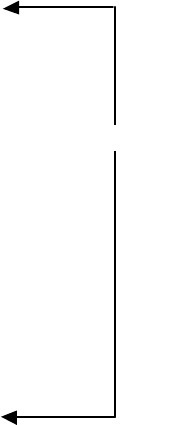
CI Wireless Inc. 1211 Ira E Woods Ave 54
Tel: 817 416 0583 Grapevine, TX 76051
Remote
Battery
Ba
cku
p
-Apply Power and follow set up instructions.
IMPORTANT! Before performing maintenance on any internal module, make
sure power is OFF.
9.5 EkoCel 1.9 System Set Up Instructions:
Be sure to review the software section prior to proceeding with system set up this will
familiarize you with the different commands and operation of the system software.

CI Wireless Inc. 1211 Ira E Woods Ave 55
Tel: 817 416 0583 Grapevine, TX 76051
9.5.1 Down Link Set Up for a CDMA System, EkoCel 1.9
Down Link Set Up for a CDMA System is completed with a single RF carrier with only
pilot, sync and paging channels active. Setting up the system with additional active
channels could result in, incorrect RF power level setttings.
Display, * Readings/Controls: Adjust base station input power to TX PWR IN. Set up
adjustments should always be made with a single RF carrier. The following table gives
the system set up levels for a multi carrier system.
For multi-carrier systems adjust this level as follows:
DL RF Input Base Station Input Power Eko-1.9M Eko-1.9R
Controller Screen Tx 1.9Lzr Pwr: Tx 1.9Bse Pwr: DL PA Detect DL PA Detect
or Tx 800Lzr Pwr: Tx 800Bse Pwr: DL # Pwr dB: DL # Pwr dB
Single RF carrier -0 dBm 31 dBm 27 dBm 39 dBm
Two RF carriers -3 dBm 28 dBm 24 dBm 36 dBm
Four RF Carriers -6 dBm 25 dBm 21 dBm 33 dBm
Adjustment to these levels will allow EkoCel to operate to the proper power level as
indicated above.
Display
DL # Pwr dB: Set to XX dBm (set to desired output level in dBm
according to table) Press menu key, unit will self tune
within 10minutes. Typically within 2 – 3 minutes for
Peak Power levels settings.
DL # Peak Pwr: This level should be set no more than 1dB above the
desired maximum output power limit. This feature will
reset the remote to the desired output power should the
power exceed the maimmum output power limit.
Note: # - indicates remote under setup.
CI Wireless Inc. 1211 Ira E Woods Ave 56
Tel: 817 416 0583 Grapevine, TX 76051
9.5.2 Up Link System Set Up for the System
Up Link System Set Up for the System: The signal gain at the remote provides for 6 dB
of system gain with 0 dB RF link loss. CI Wireless suggests a up link gain level setting
of 4 – 6 dB to minimize system noise figure. Changing the gain setting causes the
controller to change the attenuation at the hub making UL system level adjustments (0-31
dB of adjustment)*. The RF modem detects the up link modem carrier RSSI level and
adjustments are made using this pilot carrier as a reference. (RSSI level is updated once
every 30 seconds).
Display
UL # Gain dB: XX dB (set to desired signal gain level)
Set desired Up Link Gain and press the Menu key. We suggest a level for UL # Gain dB:
between 4 dB and 6 dB. This will minimize system noise figure contribution maintaining
EkoCel specified performance of <6 dB noise figure. Repeat steps for additional remote
units.
Note: Attenuation may be set from 0-31 dB. This may be monitored under the
maintenance menu. See Section 8.2.3 D. for details.
System Set Up is Complete.
Note: # indicates the remote link being set 1 through 4.
*- Hub attenuator setting with 0 dB link loss is 17-25 dB depending on the options the unit is
equipped with

CI Wireless Inc. 1211 Ira E Woods Ave 57
Tel: 817 416 0583 Grapevine, TX 76051
9.5.3 Down Link Set Up for a GSM System, EkoCel-1.9
Down Link set up for a GSM system is completed with the primary RF carrier. All time
slots are active or filled in on this channel to provide a more accurate power setting.
Display, * Readings/Controls: Adjust base station input power to TX PWR IN Set up
adjustments are always made with a single RF carrier. The following table gives the
system set up levels for a multi carrier system.
For multi-carrier systems adjust this level as follows:
DL RF Input Base Station Input Power Eko-1.9M Eko-1.9R
Controller Screen Tx 1.9Lzr Pwr: Tx 1.9Bse Pwr: DL PA Detect DL PA Detect
or Tx 800Lzr Pwr: Tx 800Bse Pwr: DL # Pwr dB: DL # Pwr dB
Single RF carrier +3 dBm 34 dBm 36 dBm 39 dBm
Two RF carriers -3 dBm 28 dBm 30 dBm 36 dBm
Four RF Carriers -6 dBm 25 dBm 27 dBm 33 dBm
Adjustment to these levels will allow EkoCel to operate to the proper power level as
indicated above.
Display
DL # Pwr dB: Set to XX dBm (set to desired output level in dBm
according to table) Press menu key, unit will self tune
within 10minutes. Typically within 2 – 3 minutes for
Peak Power levels settings.
DL # Peak Pwr: This level should be set no more than 1dB above the
desired maximum output power limit. This feature will
reset the remote to the desired output power should the
power exceed the maimmum output power limit.
Note: # - indicates remote under setup.
CI Wireless Inc. 1211 Ira E Woods Ave 58
Tel: 817 416 0583 Grapevine, TX 76051
9.5.4 Up Link System Set Up for the System
Up Link system set up for the system: The gain at the remote is a fixed at maximum this
prevents system level changes from effecting the system noise figure at any optical path
loss up to 20 dB RF loss. Adding attenuation at the hub makes UL system level
adjustments. The RF modem detects the up link modem carrier RSSI level and
adjustments are made using this pilot carrier as a reference. (RSSI level is updated once
every 30 seconds).
Display
UL # Gain dB: XX dB (set to desired signal gain level)
Set desired Up Link Gain and press the Menu key. We suggest a level for RF UL 1
Detect between 4 dB and 6 dB. This will minimize system noise figure contribution
maintaining EkoCel specified performance of <6 dB noise figure. Repeat steps for
additional remote units.
System Set Up is Complete.

CI Wireless Inc. 1211 Ira E Woods Ave 59
Tel: 817 416 0583 Grapevine, TX 76051
9.5.5 Down Link Set Up for a TDMA System
Down Link set up for a TDMA system is completed with a single RF carrier with all time
slots active. Down link peak power feature will prevent inadvertently setting the output
power level too high. The unit will automatically readjust the down link gain to limit
output power below the selected thresh hold. (See software section on peak power limit.)
Display, * Readings/Controls: Adjust base station input power to TX PWR IN. Set up
adjustments are always made with a single RF carrier. The following table gives the
system set up levels for a multi carrier system.
For multi-carrier systems adjust this level as follows:
DL RF Input Base Station Input Power Eko-1.9M Eko-1.9R
Controller Screen Tx 1.9Lzr Pwr: Tx 1.9Bse Pwr: DL PA Detect DL PA Detect
or Tx 800Lzr Pwr: Tx 800Bse Pwr: DL # Pwr dB: DL # Pwr dB
Single RF carrier -0 dBm 31 dBm 33 dBm 39 dBm
Two RF carriers -3 dBm 28 dBm 27 dBm 36 dBm
Four RF Carriers -6 dBm 25 dBm 24 dBm 33 dBm
Adjustment to these levels will allow EkoCel to operate to the proper power level as
indicated above.
Display
DL # Pwr dB: Set to XX dBm (set to desired output level in dBm
according to table) Press menu key, unit will self tune
within 10minutes. Typically within 2 – 3 minutes for
Peak Power levels settings.
DL # Peak Pwr: This level should be set no more than 1dB above the
desired maximum output power limit. This feature will
reset the remote to the desired output power should the
power exceed the maimmum output power limit.
Note: # - indicates remote under setup.
CI Wireless Inc. 1211 Ira E Woods Ave 60
Tel: 817 416 0583 Grapevine, TX 76051
9.5.6 Up Link System Set Up for the System
Up Link system set up for the system: The gain at the remote is a fixed at maximum this
prevents system level changes from effecting the system noise figure at any optical path
loss up to 20 dB RF loss. Adding attenuation at the hub makes UL system level
adjustments. The RF modem detects the up link modem carrier RSSI level and
adjustments are made using this pilot carrier as a reference. (RSSI level is updated once
every 15-30 seconds).
Display
UL # Gain dB: XX dB (set to desired signal gain level)
Set desired Up Link Gain and press the Menu key. We suggest a level for RF UL 1
Detect between 4 dB and 6 dB. This will minimize system noise figure contribution
maintaining EkoCel specified performance of <6 dB noise figure. Repeat steps for
additional remote units.
System Set Up is Complete.

CI Wireless Inc. 1211 Ira E Woods Ave 61
Tel: 817 416 0583 Grapevine, TX 76051
9.5.7 Down Link Set Up for EKO-8 System
Down Link set up for an 800MHz system may be completed with any known number of
RF channels transmitting. Determine the proper output power level.
Display, * Readings/Controls: Adjust base station input power to TX PWR IN.
800M
Maximum Composite Power levels:
Lazer Power Input 0 dBm
Base Station Input Power 31 dBm
DL Power Out 36 dBm
Adjustment to these levels will allow EkoCel to operate to the proper power level as
indicated above.
Display
DL # Pwr dB: Set to XX dBm (set to desired output level in dBm
according to table) Press menu key, unit will self tune
within 10minutes. Typically within 2 – 3 minutes for
Peak Power levels settings.
DL # Peak Pwr: This level should be set no more than 1dB above the
desired maximum output power limit. This feature will
reset the remote to the desired output power should the
power exceed the maimmum output power limit.
Note: # - indicates remote under setup.
System will automatically reduce output power level if it exceeds 37dBm, which
is the Maximum peak limit setting,
Number of Total Active
System RF Channels
Output Power
Per Channel
Watts
4
2
1
.4
.2
.125
dBm
36
33
30
26
23
21
1
2
4 or less
8 or less
16 or less
24 or less
CI Wireless Inc. 1211 Ira E Woods Ave 62
Tel: 817 416 0583 Grapevine, TX 76051
9.5.8 Up Link System Set Up for the System
Up Link system set up for the system: The gain at the remote is a fixed at maximum this
prevents system level changes from effecting the system noise figure at any optical path
loss up to 20 dB RF loss. Adding attenuation at the hub makes UL system level
adjustments. The RF modem detects the up link modem carrier RSSI level and
adjustments are made using this pilot carrier as a reference. (RSSI level is updated once
every 10 seconds).
Display
UL # Gain dB: XX dB (set to desired signal gain level)
Set desired Up Link Gain and press the Menu key. We suggest a level for RF UL 1
Detect between 4 dB and 6 dB. This will minimize system noise figure contribution
maintaining EkoCel specified performance of <6 dB noise figure. Repeat steps for
additional remote units.
System Set Up is Complete.
9.6.0 Calibration Table - U2
Remote RF Modem pilot level to Hub RF Modem RSSI
Refer to calibration tables provided with each unit OR Download tables Using terminal
mode at hub.
9.6.1 Calibration Table - U3
RF Input at Laser RF In. Tx 1.9Lzr Pwr: ,or Tx 800Lzr Pwr:
Refer to calibration tables provided with each unit OR Download tables Using terminal
mode at hub.
9.6.2 Calibration Table – U5
RF Output from PA at Remote Unit. DL # PA Detct:
Refer to calibration tables provided with each unit OR Download tables Using terminal
mode at hub.
Note: All values on Calibration Tables are in mV.
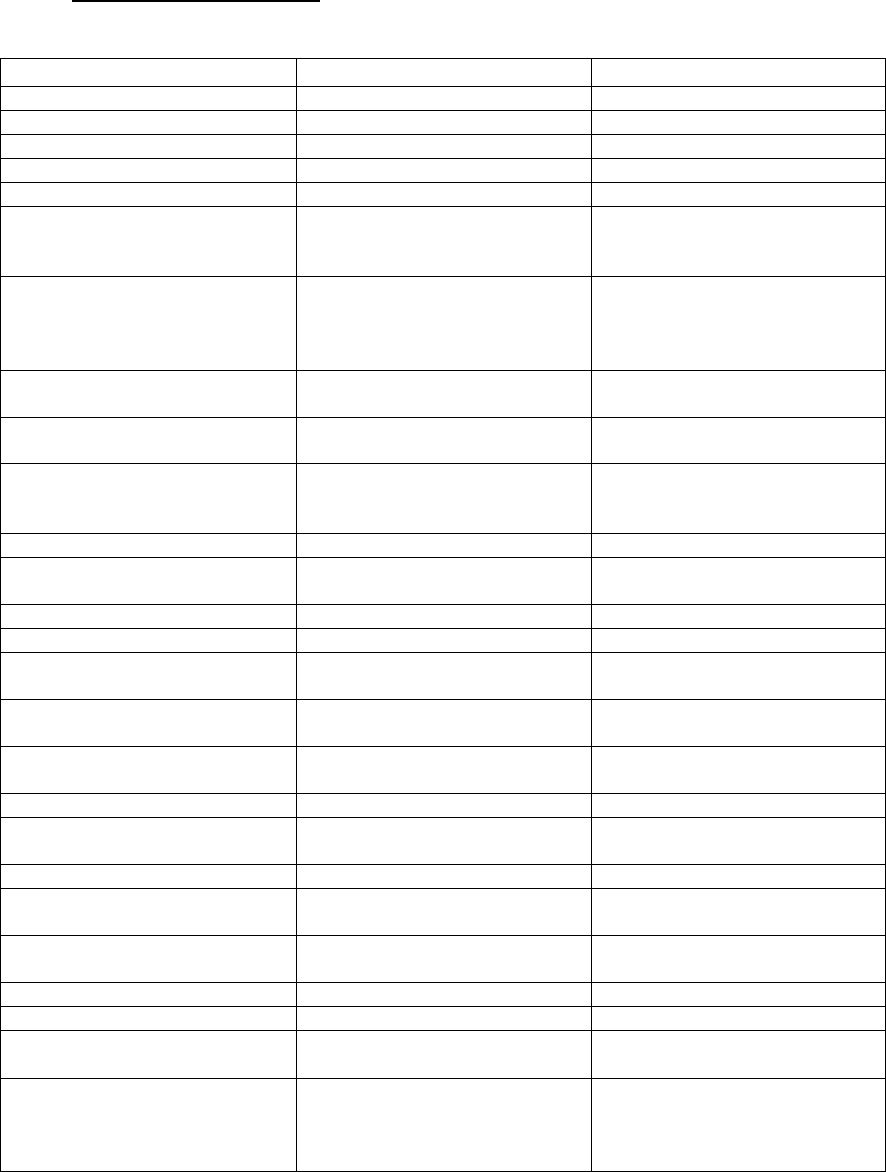
CI Wireless Inc. 1211 Ira E Woods Ave 63
Tel: 817 416 0583 Grapevine, TX 76051
10.0 Trouble Shooting
For additional technical support or questions regarding the application of EkoCel™,
please call 817 416-0583.
10.1 Trouble Shooting Guide
Hub
Problem Check Corrective Action
No Power AC Fuse Replace
24 VDC Fuse Replace
12 VDC Fuse Replace
Power Source Reconnect or repair
Hub Optical RX Alarm LED Indicator On front panel
Jumper Laser Output to Optical
Input, LED still not lit and/or
Alarm still present
Replace Fiber Transceiver at the
Hub
LED lights with Jumper, check
Remotes laser optical output for
proper level, if Low or
Inoperative
Replace Fiber Transmitter at the
Remote
Optical Output Good Check for optical cable break or
loose cable
Laser Alarm LED Indicator on front panel,
good optical output low or zero Replace Fiber Transceiver
Communications Alarm Fiber Laser and Optical receive
alarms (Refer to optical RX or
laser alarm for troubleshooting)
Replace defective fiber
transceiver, transmitter or repair
optical cable
Failure on all remotes proceed
Failure on one remote go to
remote
Comm Link failure
Lasers Good, Check LED
Light Operation Sequence on
Hub RF Modem
Power On - Not lit check fuse, in
modem Replace fuse
Fuse good if power source checks
good Replace modem
TX LED Lights - OK
Does not light - Check Input
signal J10 - Pin 3
Signal OK Replace Modem
No Signal Refer to Controller trouble
shooting & 700-1005 Board Assy
RX LED - Lights, check signal
J10 - P3 Trouble shoot Controller & 700-
1005 Board Assy
No Signal Replace Modem
No light (No response from
remote) Trouble shoot Remote &/or
modem
(If you have a signal source apply
-90 dBm RF signal to RF the
Modem, input RX LED should
light, reduce RF signal to <-105
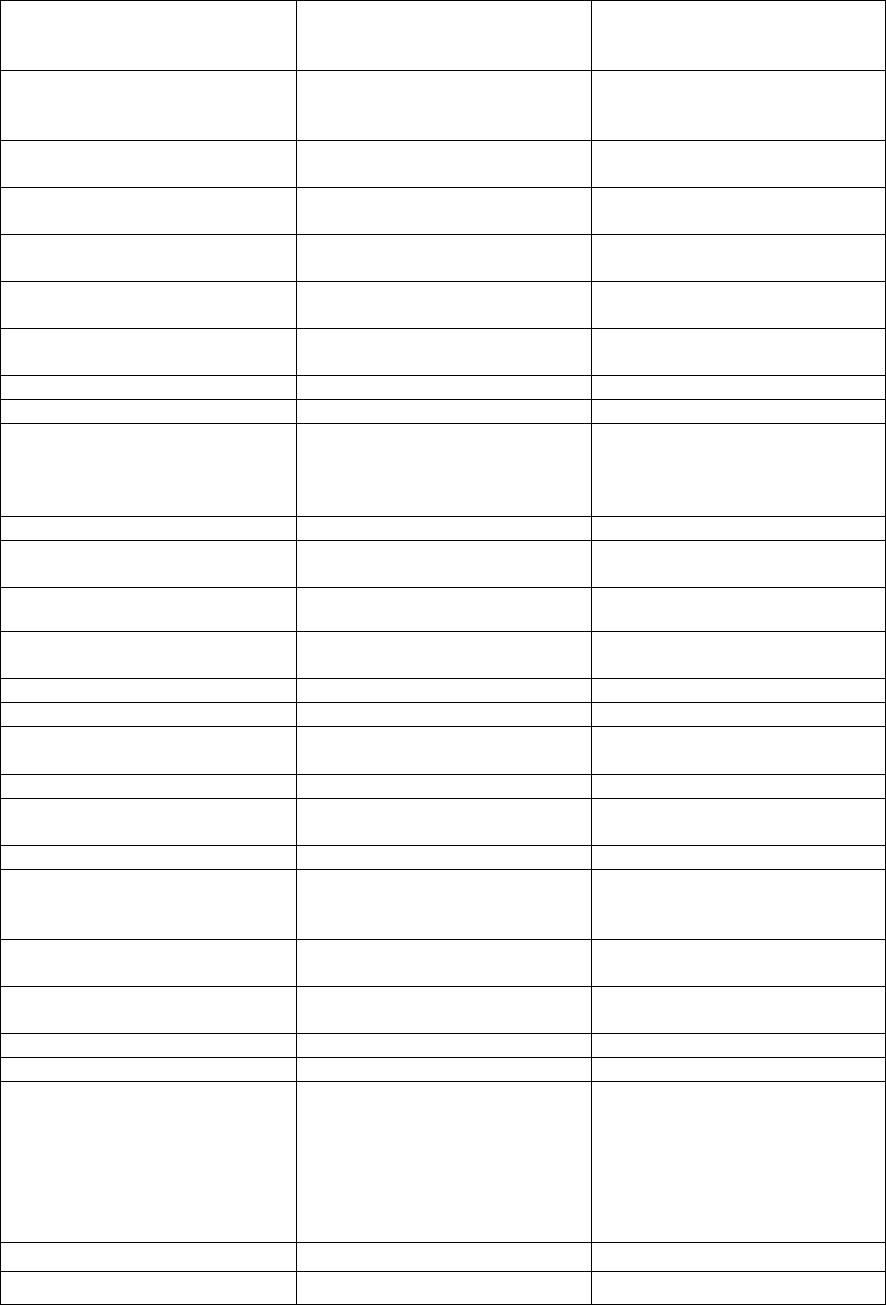
CI Wireless Inc. 1211 Ira E Woods Ave 64
Tel: 817 416 0583 Grapevine, TX 76051
before RX LED turns off. This
checks squelch setting.) Modem
normally shipped set to 460 MHz.
700-1005
Commlink (RS 485)
485 Transmit
Check for signal from controller
with oscilloscope across TS-485
terminals, if none
Reprogram Controller
Still none
Replace Controller
Signal on TS 485 but still no
signal on J-10 Pin3 Replace 700-1005
485 Receive Signal on J-10 Pin 2, no signal
across TS 485 Replace 700-1005
Signal on TS 485, no response
from controller Reprogram Controller
(no change-replace controller)
TX Power Input
-12 to +3 dBm Low RF detected Input Check Base Station Output
High Reduce Base Station output
power or add attenuation
RF Up Link Signal Low /High Gain Low Reset Up Link Gain Control
Gain High Set Up Link Gain Control
Gain Low cannot adjust one or
all Remote paths 1st Go to proper Remote Link
path tests
2nd Go to Proper Remote Link
RF Modem path tests
Check Fiber Loss Repair Fiber
Down Link Power Output Low or
Alarm Check Optical Loss Repair fiber cable, Go to optical
path tests
Check TX Power Input - if Low Re-adjust or repair source, if
good
Check Rf Output @ Duplexer TX
Input - If Low Replace PA
Good - Check at Duplexer Output Replace Duplexer
Good - Replace Polyphaser
Up Link Gain Control Check CommLink Refer to CommLink Trouble
shooting
No Response, Check 700-1005 If defective, replace 700-1005
Down Link Gain Control Refer to Down Link Power
Output Refer to DL Power Output
Trouble shooting
Refer to CommLink Trouble shooting
If Ok, Check Controller is
adjusting DAC output , if DAC
Adjusting
Replace PA
No DAC adjusting at Remote
One Remote only Replace and/or reprogram remote
controller
All remotes from hub Replace and/or reprogram Hub
controller
Trouble Shooting Table
Microcell (Remote)
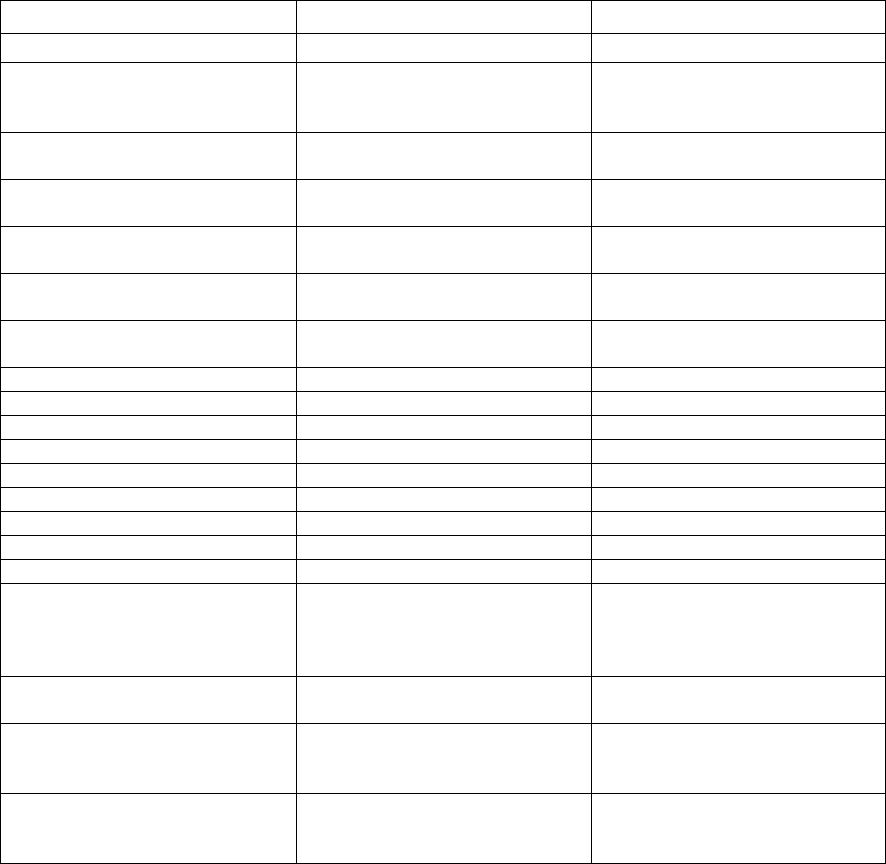
CI Wireless Inc. 1211 Ira E Woods Ave 65
Tel: 817 416 0583 Grapevine, TX 76051
Unit Problem Check Corrective Action
Optical RX Check LED on Fiber Optic RX
Jumper Laser out to optical input
- if failed
Replace Fiber Optic Rx
OK Trouble Shoot Hub laser and/or
optical cable
Laser Alarm Check Fiber transceiver optical
power & LED Replace Fiber transmitter
Laser Temp Check if housing temperature is
between -30° & 70°C Replace fiber transmitter
PA Temp Alarm Check current draw, High -
check Housing temperature Replace PA
RF Power Output Repeat Trouble shooting steps
under Hub section
Enclosure Temperature Alarm Check Housing Temp If ok - Replace 700-1004
No Up Link 1.9 GHz Signal Check Optical Path, Trouble shoot Optical Path
If ok - RF Signal test LNA, if fail Replace LNA
If ok - Test Duplexer , if fail Replace Duplexer
If ok - Test Polyphaser, if fail Replace Polyphaser
Intrusion Alarm Door Open Close Door
Defective Switch Replace Switch
No Power AC Fuse Replace
AC Power Alarm DC Fuse Replace
Disconnect DC Cable on AC
Power Output, Measure with volt
meter , Turn Off AC Power for
90 seconds, check again, if BAD
Replace Power Supply
Battery Back Up Alarm Check Back up DC source or
recharge, if bad Replace battery and/or charger
unit
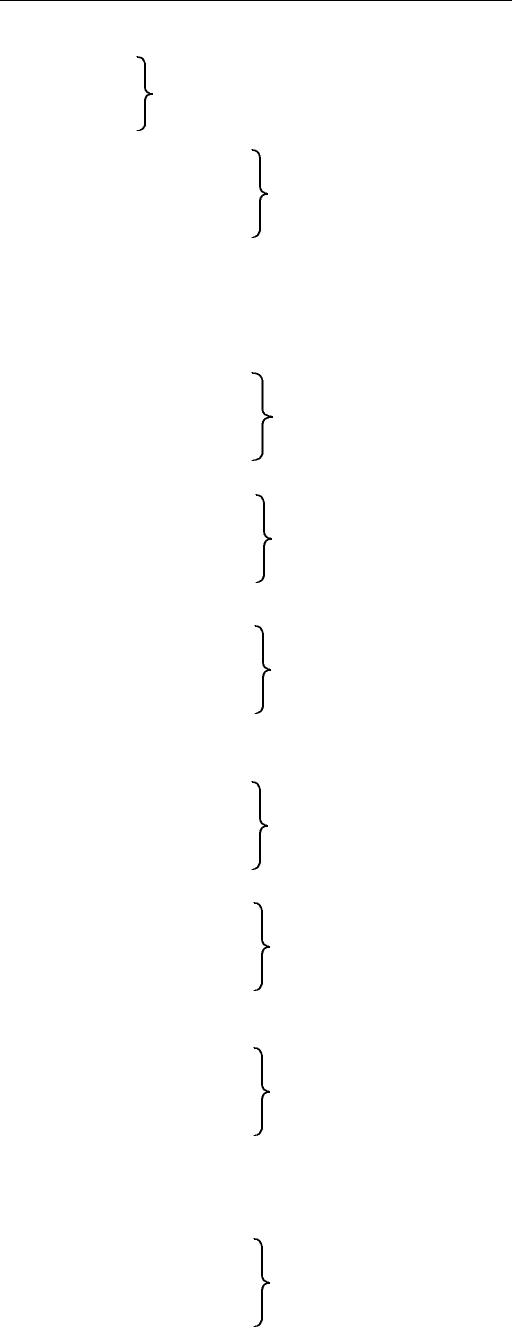
CI Wireless Inc. 1211 Ira E Woods Ave 66
Tel: 817 416 0583 Grapevine, TX 76051
10.2 Understanding Setup and Alarms Information
Hub
Optical Receive (Composite Alarms Optical Transceivers 1 to 4)
Laser Alarm
Communications Link R1
R2 (RF Modem link failure)
R3
R4
TX Lzr Power RF Input Power to Laser
TX Base Power RF Input Power from Base Station
RF Up Link R1
R2 (As defined in Signal Gain over Optical Path Loss)
R3
R4
Down Link Power Out R1
R2 (Actual detected output power at remote as stated in
R3 dBm)
R4
Down Link Power Set R1
R2 (Last setting of output power made at remote)
R3
R4
Controls
Up Link Gain R1
R2
R3 (Sets Attenuator to desired RF Up Link Signal Gain)
R4
Down Link Power dB R1
R2
R3 (Adjusts Output Power to specified Level in dBm)
R4
*Remote Power R1
R2
R3 (Main or Back Up Power select)
R4
Down Link R1

CI Wireless Inc. 1211 Ira E Woods Ave 67
Tel: 817 416 0583 Grapevine, TX 76051
Peak Power Set R2 Set Peak Power level for RF output power. Limits
R3 composite output power below this level. Default
R4 settings FCC licensed max levels
Maintenance Menu
Tx Pwr Lzr Mv Detected RF Power in Mv
UL RF Los R1
R2 (Up Link RF Path Loss in dB)
R3
R4
UL Optic R1
R2 (Up Link Optical Path Loss in dB)
R3
R4
UL Rssi Mv R1
R2 (RSSI Voltage Signal Level Reading)
R3
R4
DL dac Mv R1
R2 (PA Gain Setting in millivolts)
R3
R4
UL Atten Set R1
R2 (Up Link Attenuator Setting)
R3
R4
R . Temp C R1
R2 (Remote Temperature of Cabinet ambient
R3 in degrees C.)
R4
*DL RF Loss R1
R2 (Down Link RF path Loss in dB)
R3
R4
*DL Optic R1
R2 (Down Link Optical path Loss in dB)
R3
R4
*DL PA Detect R1
R2 (Remote Unit Only, RF Output Power Level
CI Wireless Inc. 1211 Ira E Woods Ave 68
Tel: 817 416 0583 Grapevine, TX 76051
R3 detected, millivolts)
R4
* Not equipped in all units prior to manufacture dates of 8-1-98
Remote Unit Alarms
Optical receive
Laser Alarm
Laser temperature Alarm
PA Temperature Alarm +75°C
RF Power Output Alarm 6 dB below RF output setting
Enclosure Temperature Alarm 0 to 70°C
Intrusion Alarm Door
Primary Power
Battery Back up
Low TX Input Power Input signal <15 dBm @ Laser Input
Output Power Output power drop <10 dB
Temperature Alarm <10 or > 160 degrees F, Cabinet Temperature
Information
Down Link Power Out RF Output Power, dBm
TX Power In Input Power to Laser In dBm
RF Up Link Detect RF Up Link signal Gain
Up Link Gain Control Last Up Link Gain Setting command at Hub
TX Power In Power From Base Station, dBm
Cabinet Temperature Degrees C
Control Down Link Power dB Set RF output power in dBm
Up Link Gain dB Sets Up Link Signal Path Gain to desired level
* Remote Power Main or BBU
Alarm History Log Scholl last 100 alarms, displaying Date, Time
Alarm Type
Alarm Reset Menu Select remote to reset alarms (F4 resets all
alarms all remotes)
RS 232 Port Mode Activates RS 232 Port as Terminal Mode
Modem Mode, None - Programming Mode
# Additional R5 - R8 Remote Alarms, controls and information if system is equipped for
dual band 800 MHz/1.9 GHz operation.
Additional Features for Future Product Releases
CI Wireless Inc. 1211 Ira E Woods Ave 69
Tel: 817 416 0583 Grapevine, TX 76051
System Gain R1 - R4 Down Link Power Out (minus) Down Link RF
Input = System Gain
System Gain Alarm Alarm if System Gain drops 3 dB below setup
level
Auto Loop Adjust Down Link Resets Down System Gain to Setup level
(Factory set to adjust one time daily at 3 A.M.,
# user defined to setup to 4 times/day)
Auto Loop Adjust Up Link Resets Up Link System Gain to set up level
(same as Down Link), (Factory set to adjust one
time daily at 3 A.M., # user defined to setup to
4 times/day)
Auto Battery Back Up Test Cycle Exercises Battery Back Up daily for 10 minutes

CI Wireless Inc. 1211 Ira E Woods Ave 70
Tel: 817 416 0583 Grapevine, TX 76051
10.3 Module Replacement Procedures
Microcell (Remote) Unit
Power Amplifier Replacement
• Turn off and disconnect power from the Remote Unit
• Remove Duplexer/AC-DC Panel
1. Disconnect AC Main Cable
2. Disconnect AC Power Supply Cable
3. Disconnect DC Interconnect Cable
4. Disconnect TX RF Input Cable from Duplexer
5. Disconnect RX Output Cable from Duplexer
6. Disconnect Antenna/Duplexer Output RX cable
7. Remove 4 screws which mounts the panel
8. Panel will now lift out of unit
• Remove 6 screws securing Power Amplifier
• Disconnect PA Input RF cable from coupler on Fiber Optic/RF Modem panel
• Unplug PA ribbon cable from 700-1002
Interconnect board assembly J5
• Lift PA out of Unit
• Remove PA Ribbon Cable, RF Input and Output cables and transfer to new
PA
• Reinstall by reversing procedure
• Check PA Output Power Calibration
Adjustment on 700-1004 Assembly on Controller door panel
Power Supply Replacement
• Turn off and disconnect power from the Remote Unit
• Remove Duplexer/AC-DC Panel
1. Disconnect AC Main Cable
2. Disconnect AC Power Supply Cable
3. Disconnect DC Interconnect Cable
4. Disconnect TX RF Input Cable from Duplexer
5. Disconnect RX Output Cable from Duplexer
6. Disconnect Antenna/Duplexer Output RX cable
7. Remove 4 screws which mounts the panel
8. Panel will now lift out of unit
• Disconnect 12 VDC Input cable from 700-1002 Interconnect assembly J2
• Remove 4 screws securing Power Supply Assembly
• Lift Power Supply ort of unit
• Remove Cable assemblies from defective unit and install on replacement
power supply
• Reinstall by reversing procedure
LNA Replacement
• Turn Off and Disconnect Power from the Unit
CI Wireless Inc. 1211 Ira E Woods Ave 71
Tel: 817 416 0583 Grapevine, TX 76051
• Remove Fiber Optic/RF Modem Panel
1. Disconnect Fiber Optic cables and carefully place where they will not be
damage
2. Disconnect RF cables from couplers, 2 each.
3. Remove 15 pin ribbon cable from J4 on 700-1003 Interconnect board
assembly on panel
4. Remove 4 Panel Mounting screws
5. Panel will now lift out of unit
• Disconnect RF Cable from Duplexer, RX output
• Remove 4 mounting screws securing LNA Module
• Unplug DC Input from 700-1002 Interconnect assembly J7
• Lift LNA Module from Unit
• Remove Filter RF cables and reinstall replacement unit
• Reinstall LNA Module by reversing the procedure
Replacement of any Module on the Fiber Optic/RF Modem Panel
• Turn Off and Disconnect Power from the Unit
• Remove Fiber Optic/RF Modem Panel
1. Disconnect Fiber Optic cables and carefully place where they will not be
damage
2. Disconnect RF cables from couplers, 2 each.
3. Remove 15 pin ribbon cable from J4 on 700-1003 Interconnect board
assembly on panel
4. Remove 4 Panel Mounting screws
5. Panel will now lift out of unit
• Remove and replace defective module on panel
Replacement of Duplexer or AC-DC Module
• Turn Off and Disconnect Power from the Unit
• Remove Fiber Optic/RF Modem Panel
1. Disconnect Fiber Optic cables and carefully place where they will not be
damage
2. Disconnect RF cables from couplers, 2 each.
3. Remove 15 pin ribbon cable from J4 on 700-1003 Interconnect board
assembly on panel
4. Remove 4 Panel Mounting screws
5. Panel will now lift out of unit
• Duplexer - Remove 5 mounting screws from the back of panel and reinstall
replacement assembly
• AC-DC Module
1. Remove 4 screws securing cover
(con’t on next page)
2. Remove 4 screws inside securing unit to panel
CI Wireless Inc. 1211 Ira E Woods Ave 72
Tel: 817 416 0583 Grapevine, TX 76051
3. Reinstall replacement module. Caution: please secure with mounting
screw when reinstalling module on panel
4. Reinstall panel reversing procedure
Replacement of Control Module or 700-1004 Board Assembly
• Turn Off and Disconnect Power from the Remote Unit
• Assemblies can be replaced without removing panel.
• Replacing the Controller
1. Disconnect 26 conductor ribbon cables from J1 & J2 on 700-1004 board
assembly
2. Remove 4 mounting screws and lift controller from panel
3. Reinstall by reversing procedure. Caution: Be sure ribbon cables are
properly dressed to prevent damage when closing & opening door.
• Replacing 700-1004 Assembly
1. Disconnect cables from J1, J2, J3 and J4
2. Disconnect cables from terminal strips, RS-485, Door Intrusion switch and
10 Pin terminal
3. Remove 4 mounting screws and lift module from panel
4. Insure replacement board has proper Jumper placement and install
reversing procedure
5. Check PA Output for proper calibration adjustments are made using VR1
on board assembly

CI Wireless Inc. 1211 Ira E Woods Ave 73
Tel: 817 416 0583 Grapevine, TX 76051
A1. EkoCel, CDMA Fiber Optic Microcell
Specifications: CDMA Model Eko-19
Parameter Forward Reverse
Operating Frequency, (MHz) 1930 to 1990 1850 to 1910
(Band Selective)
Number of Channels 3 3
RF Input Power, (dBm) 30 -55 to –105
Interference signal, no desense, (dBm) -25
RF Input Maximum, No Damage (dBm) 40 10
RF Output Power, 1 channel, (dBm) 33
2 Channel/Channel, (dBm) 30
RF Link gain, Max (dB) 15 7
Gain Adjustment, 1 dB Steps, (dB) 30 20
Noise Figure, Maximum any Gain, (dB) 6
C/N, over gain range, (dB) >50
Gain Flatness, Maximum, (dB) +/- 1 +/- 1
Propagation delay, excluding fiber, (usec) <5 <5
Optical Wavelength, (nm) (+/- 30 nm) 1550 1310
Optical Path Loss Maximum,, (dB) 10 10
Spurious Output @ rated output power
Fc +/- 885 kHz (30 kHz BW), (dBc) -45
Fc +/- 1.25 Mhz (1.25 kHz BW), (dBm) <-26
Impedance, input and output, (ohms) 50
Return loss, input and output, (dB) 15
RF Connector, Antenna Port/Duplexed N/Female
Optical Connectors FC/Angled PC
Fiber Type Single Mode 9/125 um
Microcell Hub Unit
Primary Power 90-130 VAC 18-36 VDC
Current Draw (AMPS) 1.2 1.5
Optional, Battery Backup 12 VDC N/A
Optional, AC Supply N/A 90-130 VAC
Ambient operating temperature, (Degrees C.) -30 to +50 -30 to +50
Optional, with Heater -40 to +50 N/A
Enclosure NEMA 3R , 12 Rack Mount
Enclosure Dimensions (HxWxD), inches 18x12x14 7x19x15
Weight 45 lbs. 12 lbs.
Color Gray
Cooling Convective
MTBF 60,000 Hrs.
Optional, Single optical fiber operation Wave Division Multiplexing (WDM)
N.B. The Manufacturer reserves the right to alter the specifications.
Eko, fiber optic microcell meets all applicable ANSI J STD 008 specifications.
FCC: NUW002EKO19
IC: CAN3056311165
12.00
11.00
15.50
8.875
6.00
PRIMARY POWER
N/F RF CONNECTOR
FINS FOR
CONVECTIVE
COOLING
OUTLINE DRAWING
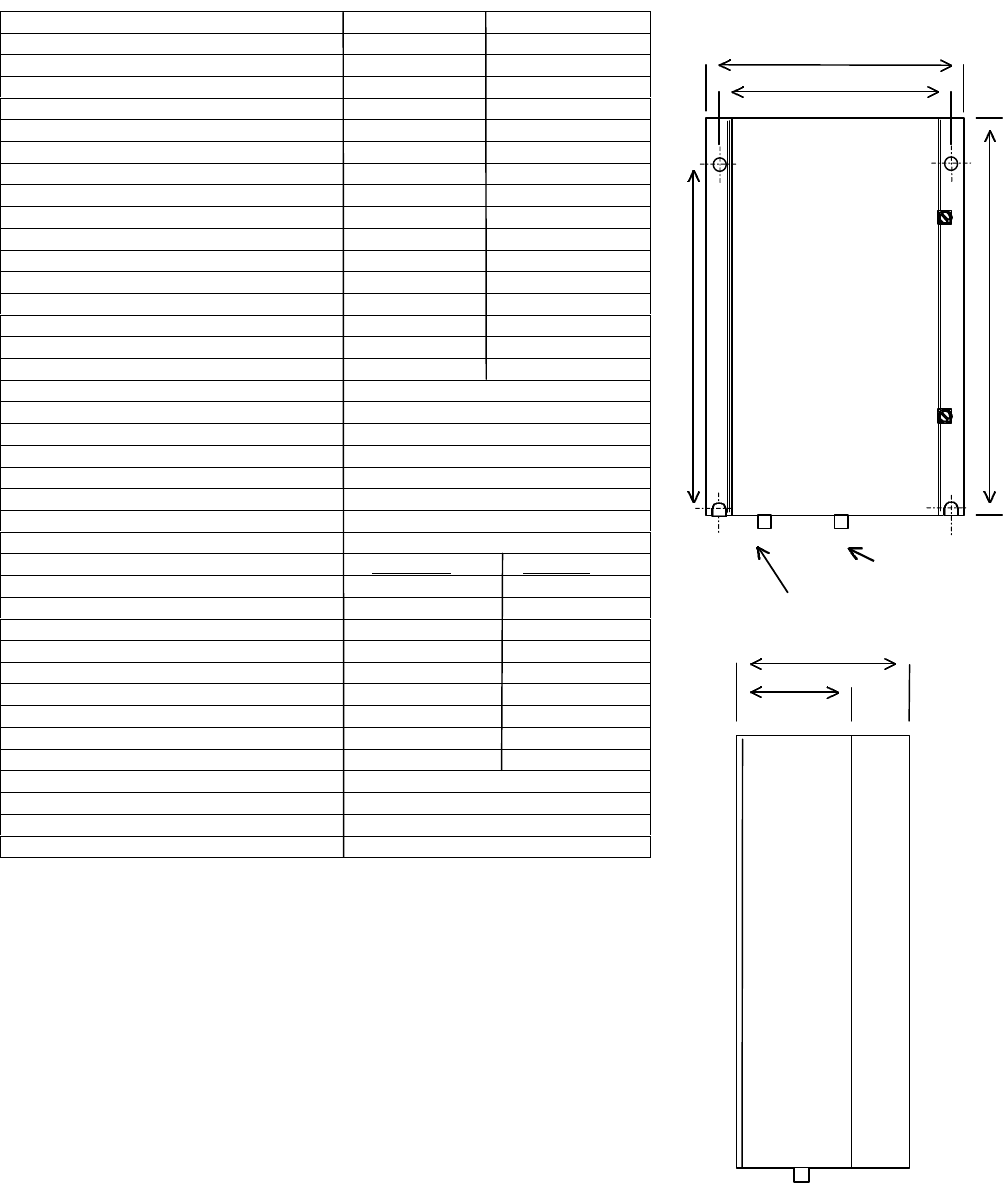
CI Wireless Inc. 1211 Ira E Woods Ave 74
Tel: 817 416 0583 Grapevine, TX 76051
A2. EkoCel, GSM Fiber Optic Microcell
Specifications: GSM ModelEko-19
Parameter Forward Reverse
Operating Frequency, (MHz) 1930 to 1990 1850 to 1910
(Band Selective)
Number of Channels 3 3
RF Input Power, (dBm) 30 -55 to –105
Interference signal, no desense, (dBm) -25
RF Input Maximum, No Damage (dBm) 40 10
RF Output Power, 1 channel, (dBm) 36
2 Channel/Channel, (dBm) 30
RF Link gain, Max (dB) 15 7
Gain Adjustment, 1 dB Steps, (dB) 30 20
Noise Figure, Maximum any Gain, (dB) 6
C/N, over gain range, (dB) >50
Gain Flatness, Maximum, (dB) +/- 1 +/- 1
Propagation delay, excluding fiber, (usec) <5 <5
Optical Wavelength, (nm) (+/- 30 nm) 1550 1310
Optical Path Loss Maximum,, (dB) 10 10
Spurious Output @ rated output power
Out Of Band, dBm >-26
Impedance, input and output, (ohms) 50
Return loss, input and output, (dB) 15
RF Connector, Antenna Port/Duplexed N/Female
Optical Connectors FC/Angled PC
Fiber Type Single Mode 9/125 um
Microcell Hub Unit
Primary Power 90-130 VAC 18-36 VDC
Current Draw (AMPS) 1.2 1.5
Optional, Battery Backup 12 VDC N/A
Optional, AC Supply N/A 90-130 VAC
Ambient operating temperature, (Degrees C.) -30 to +50 -30 to +50
Optional, with Heater -40 to +50 N/A
Enclosure NEMA 3R , 12 Rack Mount
Enclosure Dimensions (HxWxD), inches 18x12x14 7x19x15
Weight 45 lbs. 12 lbs.
Color Gray
Cooling Convective
MTBF 60,000 Hrs.
Optional, Single optical fiber operation Wave Division Multiplexing (WDM)
N.B. The Manufacturer reserves the right to alter the specifications.
FCC: NUW002EKO19
IC: CAN3056311165
12.00
11.00
15.50
8.875
6.00
PRIMARY POWER
N/F RF CONNECTOR
OUTLINE DRAWING

CI Wireless Inc. 1211 Ira E Woods Ave 75
Tel: 817 416 0583 Grapevine, TX 76051
A3. EkoCel, TDMA Fiber Optic Microcell
Specifications: (IS-136) Model Eko-19
Parameter Forward Reverse
Operating Frequency, (MHz) 1930 to 1990 1850 to 1910
(Band Selective)
Number of Channels 8 8
RF Input Power, (dBm) 30 -35 to –105
Interference signal, no desense, (dBm) -25
RF Input Maximum, No Damage (dBm) 40 10
RF Output Power, 1 channel, (dBm) 30
2 Channel/Channel, (dBm)27
RF Link gain, Max (dB) 15 7
Gain Adjustment, 1 dB Steps, (dB) 30 20
Noise Figure, Maximum any Gain, (dB) 6
C/N, over gain range, (dB) >50
Gain Flatness, Maximum, (dB) +/- 1 +/- 1
Propagation delay, excluding fiber, (usec) <5 <5
Optical Wavelength, (nm) (+/- 30 nm) 1550 1310
Optical Path Loss Maximum,, (dB) 10 10
Spurious Output @ rated output power
Out Of Band, dBm >-26
Impedance, input and output, (ohms) 50
Return loss, input and output, (dB) 15
RF Connector, Antenna Port/Duplexed N/Female
Optical Connectors FC/Angled PC
Fiber Type Single Mode 9/125 um
Microcell Hub Unit
Primary Power 90-130 VAC 18-36 VDC
Current Draw (AMPS) 1.2 1.5
Optional, Battery Backup 12 VDC N/A
Optional, AC Supply N/A 90-130 VAC
Ambient operating temperature, (Degrees C.) -30 to +50 -30 to +50
Optional, with Heater -40 to +50 N/A
Enclosure NEMA 3R , 12 Rack Mount
Enclosure Dimensions (HxWxD), inches 18x12x14 7x19x15
Weight 45 lbs. 12 lbs.
Color Gray
Cooling Convective
MTBF 60,000 Hrs.
Optional, Single optical fiber operation Wave Division Multiplexing (WDM)
N.B. The Manufacturer reserves the right to alter the specifications.
FCC: NUW002EKO19
IC: CAN3056311165
12.00
11.00
15.50
8.875
6.00
PRIMARY POWER
N/F RF CONNECTOR
FINS FOR
CONVECTIVE
COOLING
OUTLINE DRAWING
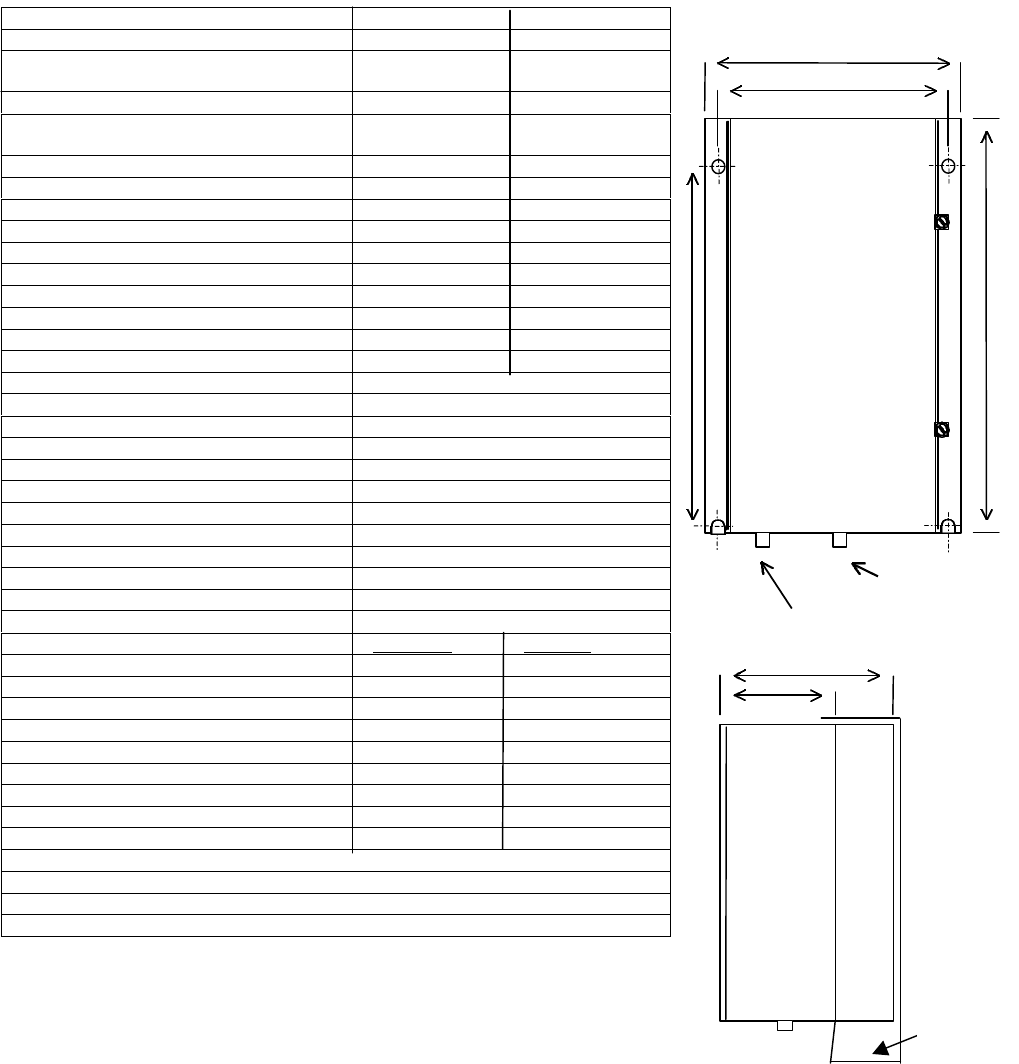
CI Wireless Inc. 1211 Ira E Woods Ave 76
Tel: 817 416 0583 Grapevine, TX 76051
A4. EkoCel, 800mHz Fiber Optic Microcell
Specifications: Model Eko-800
Parameter Forward Reverse
Operating Frequency, (MHz) 851-894 / 930-960 806-849 / 870-915
ESMR Frequency, (Band Selective)
1 dB Bandwith 851-866 806-821
Nominal 20 dB Bandwidth 35 MHz 35 MHz
Cellular Frequency, (Band Selective)
1 dB Bandwidth 869-894 824-849
Nominal 20 dB Bandwidth 35 MHz 35 MHz
Number of Channels 20 20
RF Input Power, (dBm) 30 -60 to –115
Interference signal, no desense, (dBm) -25
RF Input Maximum, No Damage (dBm) 40 10
RF Output Power, Composite, (dBm) 36
RF Rated power composite FCC: 4 watt IC: 5 watt
RF Link gain, Max (dB) 15 7
Gain Adjustment, 1 dB Steps, (dB) 30 30
Noise Figure, Maximum any Gain, (dB) 6
C/N, over gain range, (dB) >50
Gain Flatness, Maximum, (dB) +/- 1 +/- 1
Propagation delay, excluding fiber, (usec) <5 <5
Optical Wavelength, (nm) (+/- 30 nm) 1550 1310
Optical Path Loss Maximum,, (dB) 10 10
Spurious Output @ rated output power (dBm) <-13
Impedance, input and output, (ohms) 50
Return loss, input and output, (dB) 15
RF Connector, Antenna Port/Duplexed N/Female
Optical Connectors FC/Angled PC
Fiber Type Single Mode 9/125 um
Microcell Hub Unit
Primary Power 90-130 VAC 18-36 VDC
Current Draw (AMPS) 3 1.5
Optional, Battery Backup 28 VDC N/A
Optional, AC Supply N/A 90-130 VAC
Ambient operating temperature, (Degrees C.) -30 to +50 -30 to +50
Optional, with Heater -40 to +50 N/A
Enclosure NEMA 3R , 12 Rack Mount
Enclosure Dimensions (HxWxD), inches 24x12x14 7x19x15
Weight 57 lbs. 12 lbs.
Color Gray
Cooling Heat Exchanger / Forced Air
MTBF 60,000 Hrs.
Optional, Single optical fiber operation Wave Division Multiplexing (WDM)
N.B. The Manufacturer reserves the right to alter the specifications.
12.00
11.00
15.50
8.875
6.0 0
PRIMARY POWER
N/F RF CONNECTOR
OUTLINE DRAWING
Heat
Exchanger
24 in.
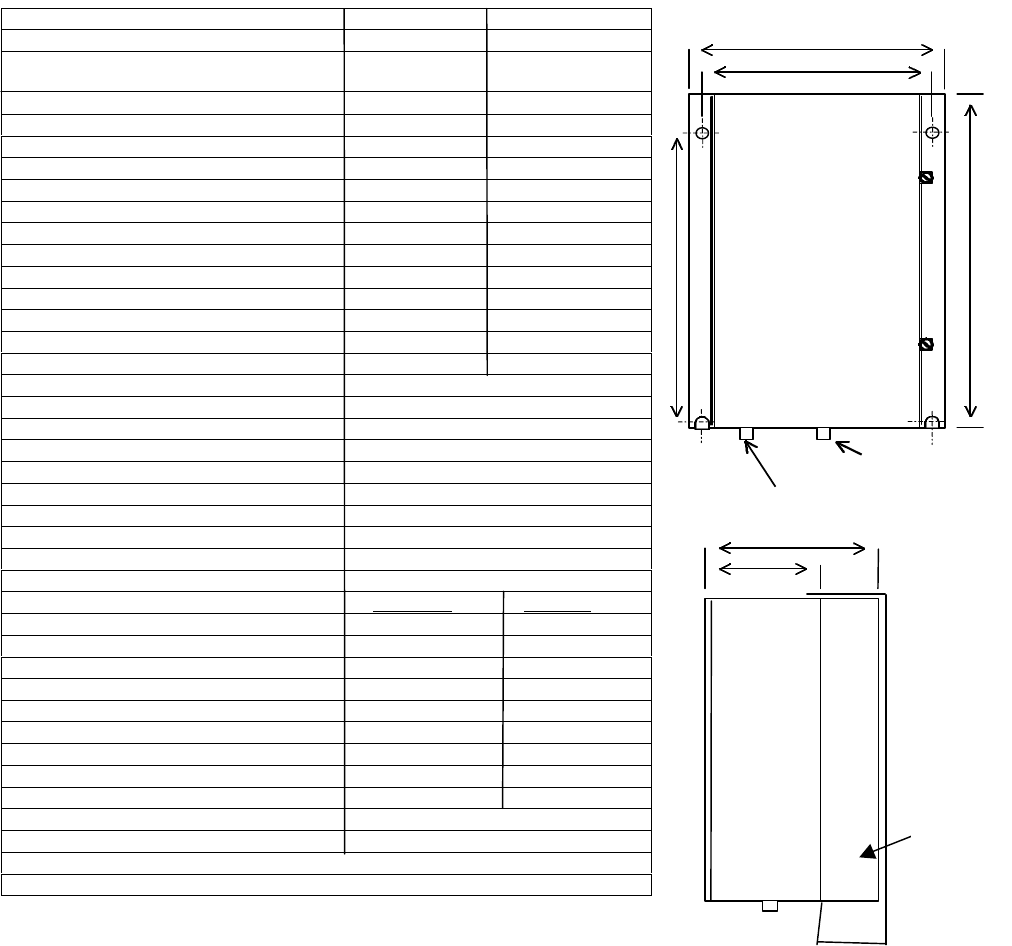
CI Wireless Inc. 1211 Ira E Woods Ave 77
Tel: 817 416 0583 Grapevine, TX 76051
A5. EkoCel, 8watt CDMA Fiber Optic Microcell
Specifications: Model Eko-1.9R
Parameter Forward Reverse
Operating Frequency, (MHz) 1930 to 1990 1850 to 1910
CDMA Frequency, (Band Selective)
1 dB Bandwith 1930 to 1990 1850 to 1910
Nominal 20 dB Bandwidth 70 MHz 70 MHz
Number of Channels >4 >4
RF Input Power, (dBm) 30 -55 to –105
Interference signal, no desense, (dBm) -25
RF Input Maximum, No Damage (dBm) 40 10
RF Output Power, Composite, (dBm) 39
RF Link gain, Max (dB) 19 7
Gain Adjustment, 1 dB Steps, (dB) 30 30
Noise Figure, Maximum any Gain, (dB) <6
C/N, over gain range, (dB) >50
Gain Flatness, Maximum, (dB) +/- 1 +/- 1
Propagation delay, excluding fiber, (usec) <5 <5
Optical Wavelength, (nm) (+/- 30 nm) 1550 1310
Optical Path Loss Maximum,, (dB) 10 10
Spurious Output @ rated output power
Fc +/- 885 kHz (dBc) -45
Out of Band (dBm) < -13
Impedance, input and output, (ohms) 50
Return loss, input and output, (dB) 15
RF Connector, Antenna Port/Duplexed N/Female
Optical Connectors FC/Angled PC
Fiber Type Single Mode 9/125 um
Microcell Hub Unit
Primary Power 90-130 VAC 18-36 VDC
Current Draw (AMPS) 3 1.5
Optional, Battery Backup 12 VDC / 20 A N/A
Optional, AC Supply N/A 90-130 VAC
Ambient operating temperature, (Degrees C.) -30 to +50 -30 to +50
Optional, with Heater -40 to +50 N/A
Enclosure NEMA 3R , 12 Rack Mount
Enclosure Dimensions (HxWxD), inches 24 x12 x14 7 x19 x15
Weight 48 lbs. 12 lbs.
Color Gray
Cooling Heat Exchanger / Forced Air
MTBF 60,000 Hrs.
Optional, Single optical fiber operation Wave Division Multiplexing (WDM)
N.B. The Manufacturer reserves the right to alter the specifications.
Note: This product has not received FCC Type Acceptance to this date 11/15/98
12.00
11.00
15.50
8.875
6.00
PRIMARY POWER
N/F RF CONNECTOR
OUTLINE DRAWING
Heat
Exchanger
24 in.

CI Wireless Inc. 1211 Ira E Woods Ave 78
Tel: 817 416 0583 Grapevine, TX 76051
A6. EkoCel, 8watt GSM Fiber Optic Microcell
Specifications: Model Eko-1.9R
Parameter Forward Reverse
Operating Frequency, (MHz) 1930 to 1990 1850 to 1910
GSM Frequency, (Band Selective)
1 dB Bandwith 1930 to 1990 1850 to 1910
Nominal 20 dB Bandwidth 70 MHz 70 MHz
Number of Channels >4 >4
RF Input Power, (dBm) 30 -55 to –105
Interference signal, no desense, (dBm) -25
RF Input Maximum, No Damage (dBm) 40 10
RF Output Power, Composite, (dBm) 39
RF Link gain, Max (dB) 19 7
Gain Adjustment, 1 dB Steps, (dB) 30 30
Noise Figure, Maximum any Gain, (dB) <6
C/N, over gain range, (dB) >50
Gain Flatness, Maximum, (dB) +/- 1 +/- 1
Propagation delay, excluding fiber, (usec) <5 <5
Optical Wavelength, (nm) (+/- 30 nm) 1550 1310
Optical Path Loss Maximum,, (dB) 10 10
Spurious Output @ rated output power
Fc +/- 885 kHz (dBc) -45
Out of Band (dBm) < -13
Impedance, input and output, (ohms) 50
Return loss, input and output, (dB) 15
RF Connector, Antenna Port/Duplexed N/Female
Optical Connectors FC/Angled PC
Fiber Type Single Mode 9/125 um
Microcell Hub Unit
Primary Power 90-130 VAC 18-36 VDC
Current Draw (AMPS) 3 1.5
Optional, Battery Backup 12 VDC / 20 A N/A
Optional, AC Supply N/A 90-130 VAC
Ambient operating temperature, (Degrees C.) -30 to +50 -30 to +50
Optional, with Heater -40 to +50 N/A
Enclosure NEMA 3R , 12 Rack Mount
Enclosure Dimensions (HxWxD), inches 24 x12 x14 7 x19 x15
Weight 48 lbs. 12 lbs.
Color Gray
Cooling Heat Exchanger / Forced Air
MTBF 60,000 Hrs.
Optional, Single optical fiber operation Wave Division Multiplexing (WDM)
N.B. The Manufacturer reserves the right to alter the specifications.
Note: This product has not received FCC Type Acceptance to this date 11/15/98
12.00
11.00
15.50
8.875
6.00
PRIMARY POWER
N/F RF CONNECTOR
OUTLINE DRAWING
Heat
Exchanger
24 in.
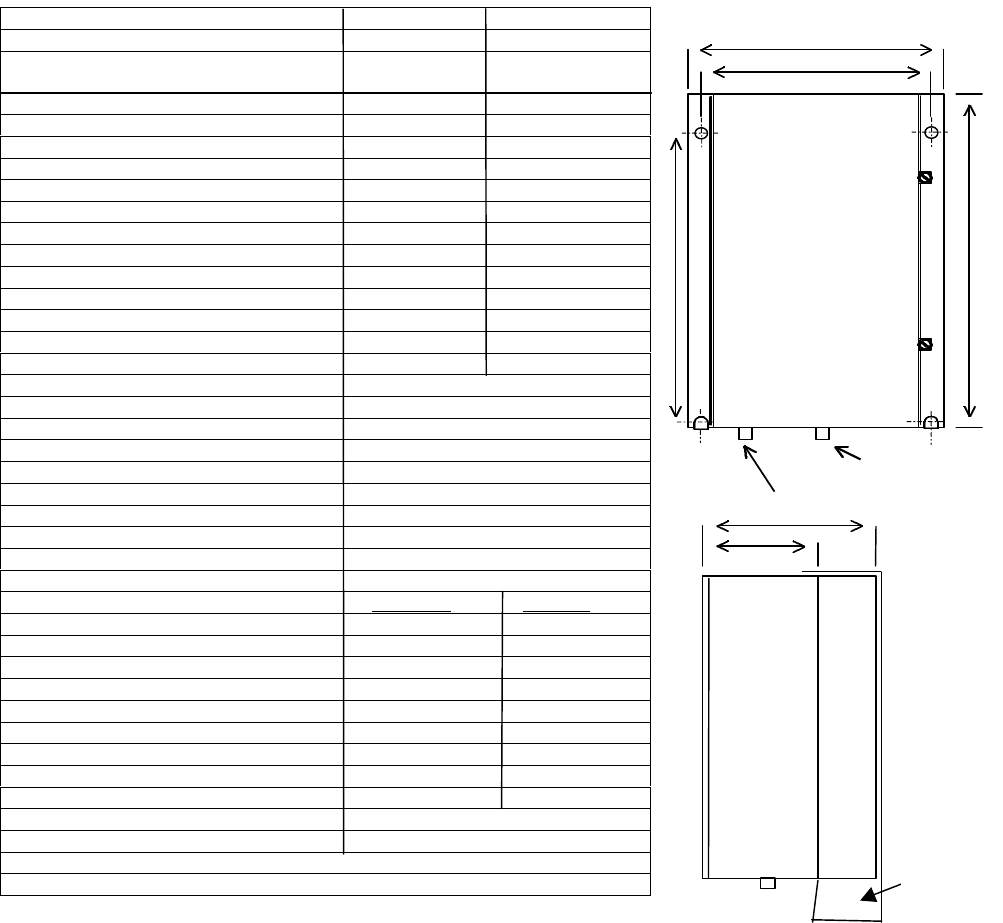
CI Wireless Inc. 1211 Ira E Woods Ave 79
Tel: 817 416 0583 Grapevine, TX 76051
A7. EkoCel, 8watt TDMA Fiber Optic Microcell
Specifications: Model Eko-1.9R
Parameter Forward Reverse
Operating Frequency, (MHz) 1930 to 1990 1850 to 1910
TDMA Frequency, (Band Selective)
1 dB Bandwith 1930 to 1990 1850 to 1910
Nominal 20 dB Bandwidth 70 MHz 70 MHz
Number of Channels >4 >4
RF Input Power, (dBm) 30 -55 to –105
Interference signal, no desense, (dBm) -25
RF Input Maximum, No Damage (dBm) 40 10
RF Output Power, Composite, (dBm) 39
RF Link gain, Max (dB) 19 7
Gain Adjustment, 1 dB Steps, (dB) 30 30
Noise Figure, Maximum any Gain, (dB) <6
C/N, over gain range, (dB) >50
Gain Flatness, Maximum, (dB) +/- 1 +/- 1
Propagation delay, excluding fiber, (usec) <5 <5
Optical Wavelength, (nm) (+/- 30 nm) 1550 1310
Optical Path Loss Maximum,, (dB) 10 10
Spurious Output @ rated output power
Fc +/- 885 kHz (dBc) -45
Out of Band (dBm) < -13
Impedance, input and output, (ohms) 50
Return loss, input and output, (dB) 15
RF Connector, Antenna Port/Duplexed N/Female
Optical Connectors FC/Angled PC
Fiber Type Single Mode 9/125 um
Microcell Hub Unit
Primary Power 90-130 VAC 18-36 VDC
Current Draw (AMPS) 3 1.5
Optional, Battery Backup 12 VDC / 20 A N/A
Optional, AC Supply N/A 90-130 VAC
Ambient operating temperature, (Degrees C.) -30 to +50 -30 to +50
Optional, with Heater -40 to +50 N/A
Enclosure NEMA 3R , 12 Rack Mount
Enclosure Dimensions (HxWxD), inches 24 x12 x14 7 x19 x15
Weight 48 lbs. 12 lbs.
Color Gray
Cooling Heat Exchanger / Forced Air
MTBF 60,000 Hrs.
Optional, Single optical fiber operation Wave Division Multiplexing (WDM)
N.B. The Manufacturer reserves the right to alter the specifications.
Note: This product has not received FCC Type Acceptance to this date 11/15/98
12.00
11.00
15.50
8.875
6.00
PRIMARY POWER
N/F RF CONNECTOR
OUTLINE DRAWING
Heat
Exchanger
24 in.
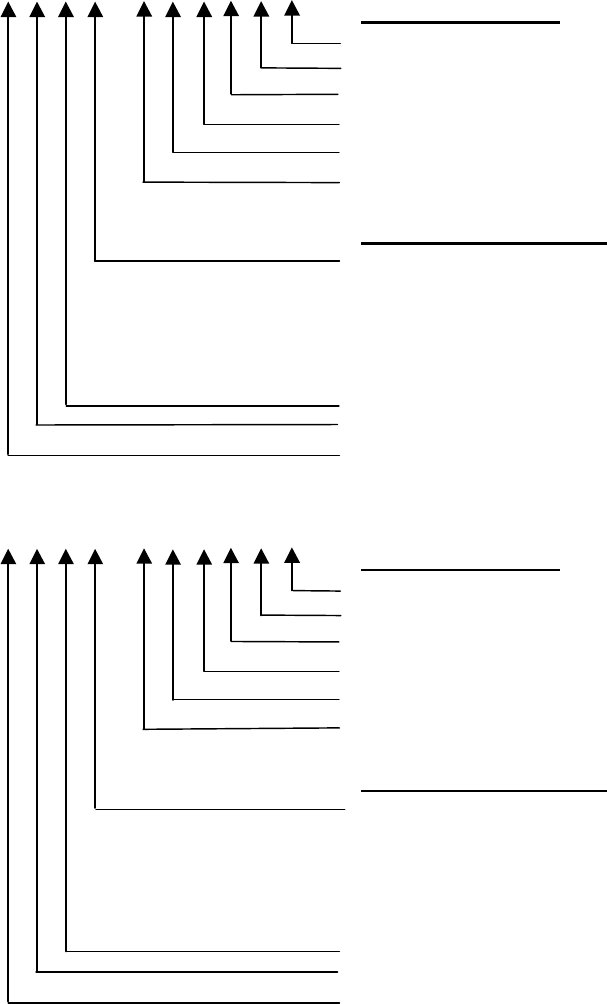
CI Wireless Inc. 1211 Ira E Woods Ave 80
Tel: 817 416 0583 Grapevine, TX 76051
B. Model Number Identification
1.9 Custom Hub
Eko-19H X X X - X X X X X X Option Designators (Include only quipped options)
Combiner 0 2 4
Wave Division Multiplex Option
Heater Option (N/A for Hub)
Crossband Coupler Option
AC Power Option (DC Standard)
Duplexer Option
Standard Nomenclature
Designator Number of Channels (N/A Hub)
1 Channelized One Channel
2 Channelized Two Channels
3 Channelized Three Channels
XBand Select
A thru F Band of Operation Designator
Expansion Configured Hub Unit
H - Hub Unit Only 1.9 GHz, Non-Expandable
Microcell (Remote)
Eko-19M X X X - X X X X X X Option Designators (Include only quipped options)
Combiner 0 2 4 (N/A)
Wave Division Multiplex
Heater Option
Crossband Coupler Option
AC Power - Standard
Duplexer - Standard
Standard Nomenclature
Designator Number of Channels
4 Channelized One Channel
5 Channelized Two Channels
6 Channelized Three Channels
XBand Select
A thru F Band of Operation Designator
Expansion or Slave Unit*
M - Microcell (Remote) Unit Only 1.9 Non-
Expandable *Slave unit is equipped to interconnect with
Eko-8M which includes Eko-M-X option

CI Wireless Inc. 1211 Ira E Woods Ave 81
Tel: 817 416 0583 Grapevine, TX 76051
C. Model Number Identification
800 Hub Example: Eko-8HEB0-0AC000
Eko-8H X X X - X X X X X X Option Designators (Include only equipped options)
Combiner 0 2 4
Wave Division Multiplex Option
Heater Option (N/A for Hub)
Crossband Coupler Option(1.9 and 800)
AC Power Option (DC Standard)
Duplexer Option
Standard Nomenclature
Reserved
B-Both
C- Cellular
S - Trunking/Cellular
Expansion Configured Hub Unit
H - Hub Unit Only, Non-Expandable
Microcell (Remote) Examples: Eko-8M0C0-DAC000
Eko-8M0S0-DAC000
Eko-8M X X X - X X X X X X Option Designators (Include only equipped options)
Combiner 0 2 4 (N/A)
Wave Division Multiplex
Heater Option
Crossband Coupler Option
AC Power - Standard
Duplexer - Standard
Standard Nomenclature
Reserved
C - Cellular
S - Trunking/ESMR
Expansion or Slave Unit*
M - Microcell (Remote) Unit Only Non-
Expandable *Slave unit is equipped to interconnect with
Eko-1.9M which includes Eko-M-X option
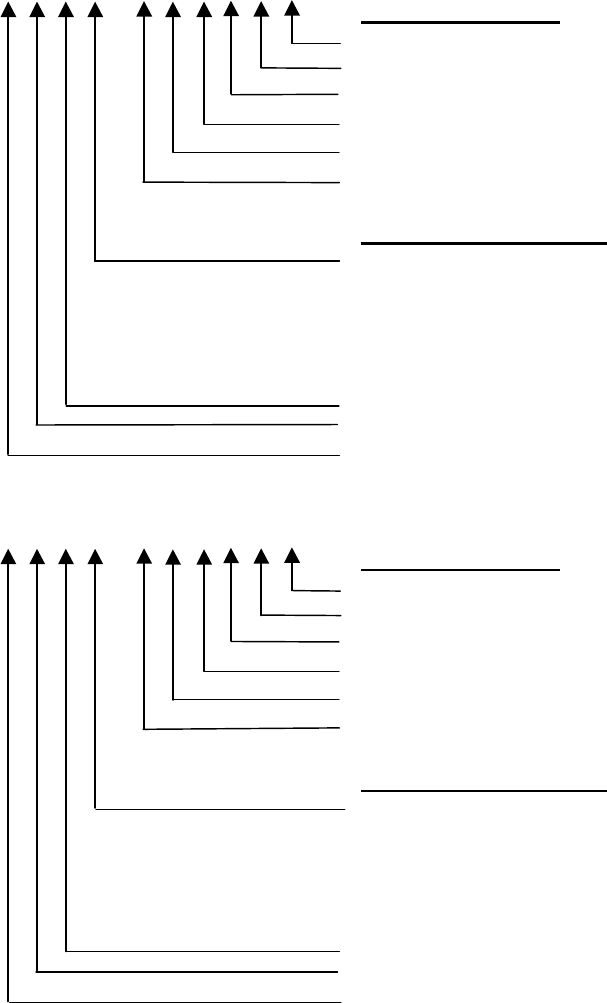
CI Wireless Inc. 1211 Ira E Woods Ave 82
Tel: 817 416 0583 Grapevine, TX 76051
D. Model Number Identification
1.9 Custom Hub
Eko-19H X X X - X X X X X X Option Designators (Include only quipped options)
Combiner 0 2 4
Wave Division Multiplex Option
Heater Option (N/A for Hub)
Crossband Coupler Option
AC Power Option (DC Standard)
Duplexer Option
Standard Nomenclature
Designator Number of Channels (N/A Hub)
7 Channelized One Channel
8 Channelized Two Channels
9 Channelized Three Channels
XBand Select
A thru F Band of Operation Designator
Expansion Configured Hub Unit
H - Hub Unit Only 1.9 GHz, Non-Expandable
Microcell (Remote) 8watt
Eko-19R X X X - X X X X X X Option Designators (Include only quipped options)
Combiner 0 2 4 (N/A)
Wave Division Multiplex
Heater Option
Crossband Coupler Option
AC Power - Standard
Duplexer - Standard
Standard Nomenclature
Designator Number of Channels
10 Channelized One Channel
11 Channelized Two Channels
12 Channelized Three Channels
XBand Select
A thru F Band of Operation Designator
Expansion or Slave Unit*
R - Microcell (Remote 8 watt) Unit Only 1.9 Non-
Expandable.
*Slave unit is equipped to interconnect with Eko-8M which
includes Eko-M-X option

CI Wireless Inc. 1211 Ira E Woods Ave 83
Tel: 817 416 0583 Grapevine, TX 76051
E. PCS FREQUENCY BANDS
FREQUENCY BLOCKS
Block Designator Reverse Frequency Forward Frequency
A1850 - 1865 MHz 1930 - 1945 MHz
B1870 - 1885 MHz 1950 - 1965 MHz
C1895 - 1910 MHz 1975 - 1990 MHz
D1865 - 1870 MHz 1945 - 1950 MHz
E1885 - 1890 MHz 1965 - 1970 MHz
F1890 - 1895 MHz 1970 - 1975 MHz
F. CHANNEL PLANS
F1. CDMA CHANNEL PLAN CDMA Channel Number Center Frequency of
CDMA Channel in MHz
Reverse
Channels 0<N < 1199 1850.000 +0.050 N
Forward
Channels 0< N < 1199 1930.000 +0.050 N
CDMA PREFERRED SET CHANNEL NUMBERS -A BAND
CHANNEL FORWARD
(MHz) REVERSE
(MHz)
25 1931.25 1851.25
50 1932.50 1852.50
75 1933.75 1853.75
100 1935.00 1855.00
125 1936.25 1856.25
150 1937.50 1857.50
175 1938.75 1858.75
200 1940.00 1860.00
225 1941.25 1861.25
250 1942.50 1862.50
275 1943.75 1863.75
CDMA PREFERRED SET CHANNEL NUMBERS - B BAND
CHANNEL FORWARD
(MHz) REVERSE
(MHz)
425 1951.25 1871.25
450 1952.50 1872.50
475 1953.75 1873.75
500 1955.00 1875.00
525 1956.25 1876.25
550 1957.50 1877.50
575 1958.75 1878.75
600 1960.00 1880.00
625 1961.25 1881.25
650 1962.50 1882.50
675 1963.75 1883.75
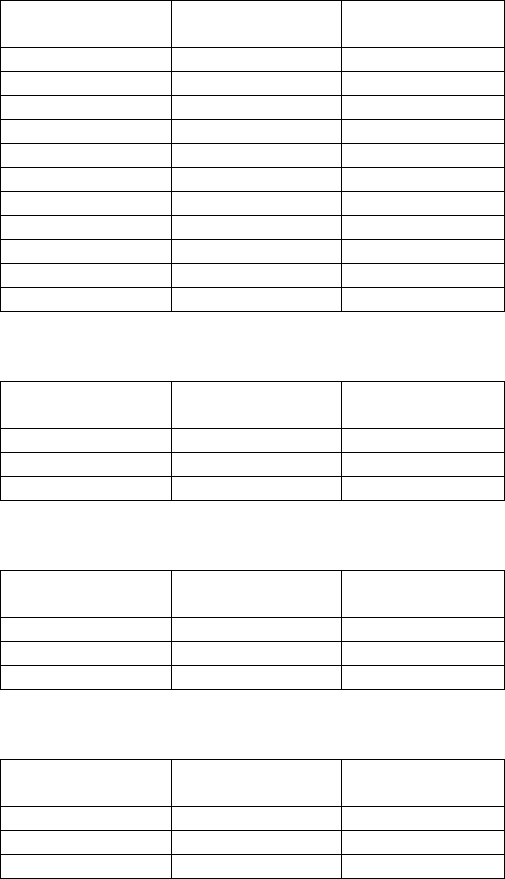
CI Wireless Inc. 1211 Ira E Woods Ave 84
Tel: 817 416 0583 Grapevine, TX 76051
CDMA PREFERRED SET CHANNEL NUMBERS - C BAND
CHANNEL FORWARD
(MHz) REVERSE
(MHz)
925 1976.25 1896.25
950 1977.50 1897.50
975 1978.75 1898.75
1000 1980.00 1900.00
1025 1981.25 1901.25
1050 1982.50 1902.50
1075 1983.75 1903.75
1100 1985.00 1905.00
1125 1986.25 1906.25
1150 1987.50 1907.50
1175 1988.75 1908.75
CDMA PREFERRED SET CHANNEL NUMBERS - D BAND
CHANNEL FORWARD
(MHz) REVERSE
(MHz)
325 1946.25 1866.25
350 1947.50 1867.50
375 1948.75 1867.75
CDMA PREFERRED SET CHANNEL NUMBERS - E BAND
CHANNEL FORWARD
(MHz) REVERSE
(MHz)
725 1966.25 1886.25
750 1967.50 1887.50
775 1968.75 1887.75
CDMA PREFERRED SET CHANNEL NUMBERS - F BAND
CHANNEL FORWARD
(MHz) REVERSE
(MHz)
825 1971.25 1891.25
850 1972.50 1892.50
875 1973.75 1893.75
F3. CHANNEL PLAN FOR GSM
PREFERRED SET CHANNEL NUMBERS - A BAND
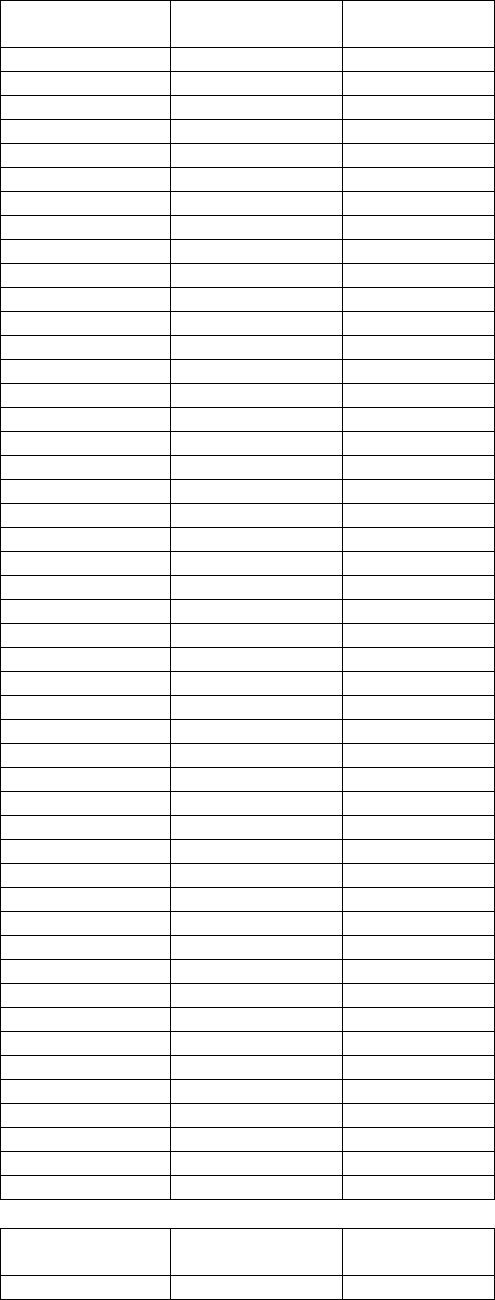
CI Wireless Inc. 1211 Ira E Woods Ave 85
Tel: 817 416 0583 Grapevine, TX 76051
CHANNEL FORWARD
(MHz) REVERSE
(MHz)
512 1930.2 1850.2
513 1930.4 1850.4
514 1930.6 1850.6
515 1930.8 1850.8
516 1931.0 1851.0
517 1931.2 1851.2
518 1931.4 1851.4
519 1931.6 1851.6
520 1931.8 1851.8
521 1932.0 1852.0
522 1932.2 1852.2
523 1932.4 1852.4
524 1932.6 1852.6
525 1932.8 1852.8
526 1933.0 1853.0
527 1933.2 1853.2
528 1933.4 1853.4
529 1933.6 1853.6
530 1933.8 1853.8
531 1934.0 1854.0
532 1934.2 1854.2
533 1934.4 1854.4
534 1934.6 1854.6
535 1934.8 1854.8
536 1935.0 1855.0
537 1935.2 1855.2
538 1935.4 1855.4
539 1935.6 1855.6
540 1935.8 1855.8
541 1936.0 1856.0
542 1936.2 1856.2
543 1936.4 1856.4
544 1936.6 1856.6
545 1936.8 1856.8
546 1936.0 1857.0
547 1937.2 1857.2
548 1937.4 1857.4
549 1937.6 1857.6
550 1937.8 1857.8
551 1938.0 1858.0
552 1938.2 1858.2
553 1938.4 1858.4
554 1938.6 1858.6
555 1938.8 1858.8
556 1939.0 1859.0
557 1939.2 1859.2
558 1939.4 1859.4
559 1939.6 1859.6
GSM PREFERRED SET CHANNEL NUMBERS - A BAND (CON’T)
CH ANNEL FORWARD
(MHz) REVERSE
(MHz)
560 1939.8 1859.8
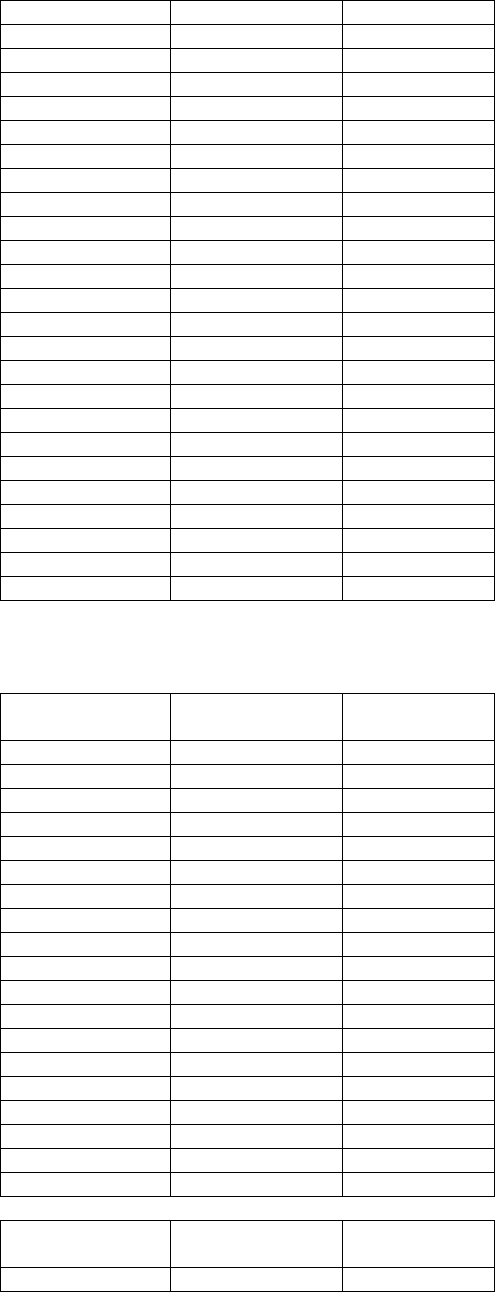
CI Wireless Inc. 1211 Ira E Woods Ave 86
Tel: 817 416 0583 Grapevine, TX 76051
561 1940.0 1860.0
562 1940.2 1860.2
563 1940.4 1860.4
564 1940.6 1860.6
565 1940.8 1860.8
566 1941.0 1861.0
567 1941.2 1861.2
568 1941.4 1861.4
569 1941.6 1861.6
570 1941.8 1861.8
571 1942.0 1862.0
572 1942.2 1862.2
573 1942.4 1862.4
574 1942.6 1862.6
575 1942.8 1862.8
576 1943.0 1863.0
577 1943.2 1863.2
578 1943.4 1863.4
579 1943.6 1863.6
580 1943.8 1863.8
581 1944.0 1864.0
582 1944.2 1864.2
583 1944.4 1864.4
584 1944.6 1864.6
585 1944.8 1864.8
GSM PREFERRED SET CHANNEL NUMBERS - B BAND
CHANNEL FORWARD
(MHz) REVERSE
(MHz)
611 1950.0 1870.0
612 1950.2 1870.2
613 1950.4 1870.4
614 1950.6 1870.6
615 1950.8 1870.8
616 1951.0 1871.0
617 1951.2 1871.2
618 1951.4 1871.4
619 1951.6 1871.6
620 1951.8 1871.8
621 1952.0 1872.0
622 1952.2 1872.2
623 1952.4 1872.4
624 1952.6 1872.6
625 1952.8 1872.8
626 1953.0 1873.0
627 1953.2 1873.2
628 1953.4 1873.4
629 1953.6 1873.6
GSM PREFERRED SET CHANNEL NUMBERS - B BAND (CON’T)
CHANNEL FORWARD
(MHz) REVERSE
(MHz)
630 1953.8 1873.8
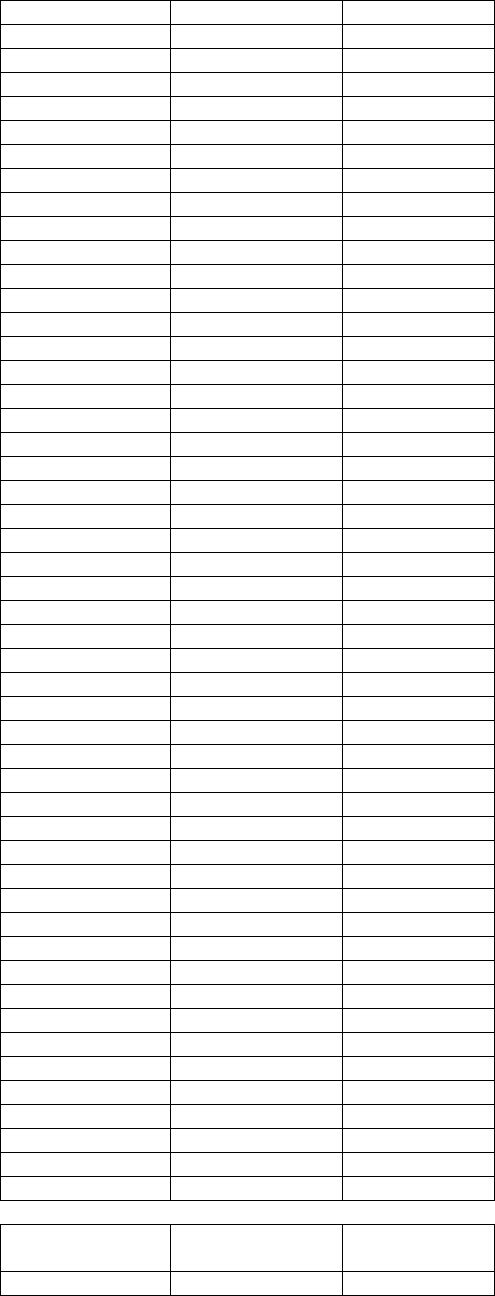
CI Wireless Inc. 1211 Ira E Woods Ave 87
Tel: 817 416 0583 Grapevine, TX 76051
631 1954.0 1874.0
632 1954.2 1874.2
633 1954.4 1874.4
634 1954.6 1874.6
635 1954.8 1874.8
636 1955.0 1875.0
637 1955.2 1875.2
638 1955.4 1875.4
639 1955.6 1875.6
640 1955.8 1875.8
641 1956.0 1876.0
642 1956.2 1876.2
643 1956.4 1876.4
644 1956.6 1876.6
645 1956.8 1876.8
646 1957.0 1877.0
647 1957.2 1877.2
648 1957.4 1877.4
649 1957.6 1877.6
650 1957.8 1877.8
651 1958.0 1878.0
652 1958.2 1878.2
653 1958.4 1878.4
654 1958.6 1878.6
655 1958.8 1878.8
656 1959.0 1879.0
657 1959.2 1879.2
658 1959.4 1879.4
659 1959.6 1879.6
660 1959.8 1879.8
661 1960.0 1880.0
662 1960.2 1880.2
663 1960.4 1880.4
664 1960.6 1880.6
665 1960.8 1880.8
666 1961.0 1881.0
667 1961.2 1881.2
668 1961.4 1881.4
669 1961.6 1881.6
670 1961.8 1881.8
671 1962.0 1882.0
672 1962.2 1882.2
673 1962.4 1882.4
674 1962.6 1882.6
675 1962.8 1882.8
676 1963.0 1883.0
677 1963.2 1883.2
678 1963.4 1883.4
679 1963.6 1883.6
680 1963.8 1883.8
GSM PREFERRED SET CHANNEL NUMBERS - B BAND (CON’T)
CHANNEL FORWARD
(MHz) REVERSE
(MHz)
681 1964.0 1884.0

CI Wireless Inc. 1211 Ira E Woods Ave 88
Tel: 817 416 0583 Grapevine, TX 76051
682 1964.2 1884.2
683 1964.4 1884.4
684 1964.6 1884.6
685 1964.8 1884.8
GSM PREFERRED SET CHANNEL NUMBERS - C BAND
CHANNEL FORWARD
(MHz) REVERSE
(MHz)
736 1975.0 1895.0
737 1975.2 1895.2
738 1975.4 1895.4
739 1975.6 1895.6
740 1975.8 1895.8
741 1976.0 1896.0
742 1976.2 1896.2
743 1976.4 1896.4
744 1976.6 1896.6
745 1976.8 1896.8
746 1977.0 1897.0
747 1977.2 1897.2
748 1977.4 1897.4
749 1977.6 1897.6
750 1977.8 1897.8
751 1978.0 1898.0
752 1978.2 1898.2
753 1978.4 1898.4
754 1978.6 1898.6
755 1978.8 1898.8
756 1979.0 1899.0
757 1979.2 1899.2
758 1979.4 1899.4
759 1979.6 1899.6
760 1979.8 1899.8
761 1980.0 1900.0
762 1980.2 1900.2
763 1980.4 1900.4
764 1980.6 1900.6
765 1980.8 1900.8
766 1981.0 1901.0
767 1981.2 1901.2
768 1981.4 1901.4
769 1981.6 1901.6
770 1981.8 1901.8
771 1982.0 1902.0
772 1982.2 1902.2
773 1982.4 1902.4
774 1982.6 1902.6
775 1982.8 1902.8
776 1983.0 1903.0
GSM PREFERRED SET CHANNEL NUMBERS - C BAND (CON’T)
CHANNEL FORWARD
(MHz) REVERSE
(MHz)

CI Wireless Inc. 1211 Ira E Woods Ave 89
Tel: 817 416 0583 Grapevine, TX 76051
777 1983.2 1903.2
778 1983.4 1903.4
779 1983.6 1903.6
780 1983.8 1903.8
781 1984.0 1904.0
782 1984.2 1904.2
783 1984.4 1904.4
784 1984.6 1904.6
785 1984.8 1904.8
786 1985.0 1905.0
787 1985.2 1905.2
788 1985.4 1905.4
789 1985.6 1905.6
790 1985.8 1905.8
791 1986.0 1906.0
792 1986.2 1906.2
793 1986.4 1906.4
794 1986.6 1906.6
795 1986.8 1906.8
796 1987.0 1907.0
797 1987.2 1907.2
798 1987.4 1907.4
799 1987.6 1907.6
800 1987.8 1907.8
801 1988.0 1908.0
802 1988.2 1908.2
803 1988.4 1908.4
804 1988.6 1908.6
805 1988.8 1908.8
806 1989.0 1909.0
807 1989.2 1909.2
808 1989.4 1909.4
809 1989.6 1909.6
810 1989.8 1909.8
GSM PREFERRED SET CHANNEL NUMBERS - D BAND
CHANNEL FORWARD
(MHz) REVERSE
(MHz)
586 1945.0 1865.0
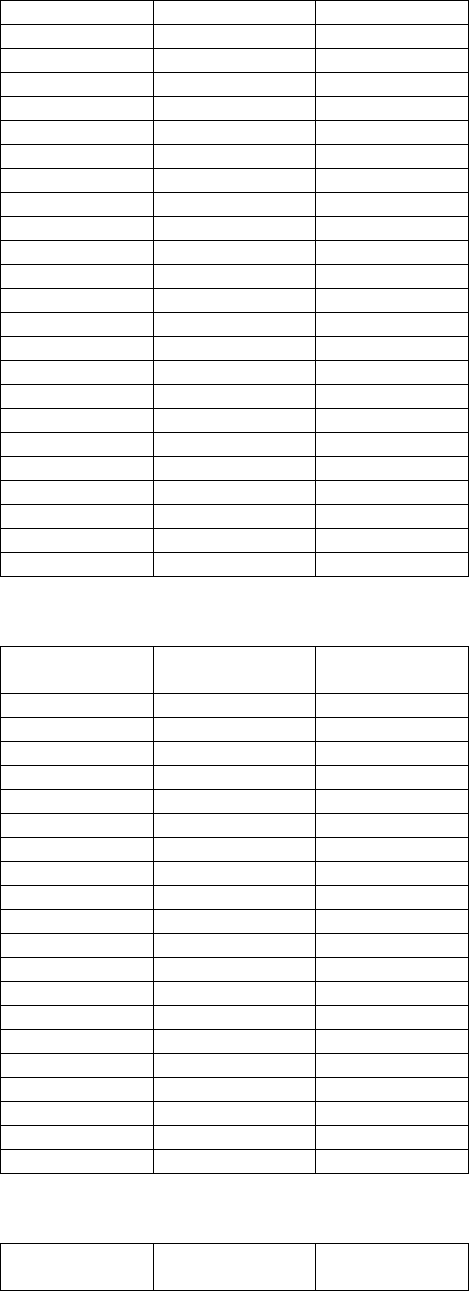
CI Wireless Inc. 1211 Ira E Woods Ave 90
Tel: 817 416 0583 Grapevine, TX 76051
587 1945.2 1865.2
588 1945.4 1865.4
589 1945.6 1865.6
590 1945.8 1865.8
591 1946.0 1866.0
592 1946.2 1866.2
593 1946.4 1866.4
594 1946.6 1866.6
595 1946.8 1866.8
596 1947.0 1867.0
597 1947.2 1867.2
598 1947.4 1867.4
599 1947.6 1867.6
600 1947.8 1867.8
601 1948.0 1868.0
602 1948.2 1868.2
603 1948.4 1868.4
604 1948.6 1868.6
605 1948.8 1868.8
606 1949.0 1869.0
607 1949.2 1869.2
608 1949.4 1869.4
609 1949.6 1869.6
610 1949.8 1869.8
GSM PREFERRED SET CHANNEL NUMBERS - E BAND
CHANNEL FORWARD
(MHz) REVERSE
(MHz)
686 1965.0 1885.0
687 1965.2 1885.2
688 1965.4 1885.4
689 1965.6 1885.6
690 1965.8 1885.8
691 1966.0 1886.0
692 1966.2 1886.2
693 1966.4 1886.4
694 1966.6 1886.6
695 1966.8 1886.8
696 1967.0 1887.0
697 1967.2 1887.2
698 1967.4 1887.4
699 1967.6 1887.6
700 1967.8 1887.8
701 1968.0 1888.0
702 1968.2 1888.2
703 1968.4 1888.4
704 1986.6 1888.6
705 1968.8 1888.8
GSM PREFERRED SET CHANNEL NUMBERS - E BAND (CON’T)
CHANNEL FORWARD
(MHz) REVERSE
(MHz)
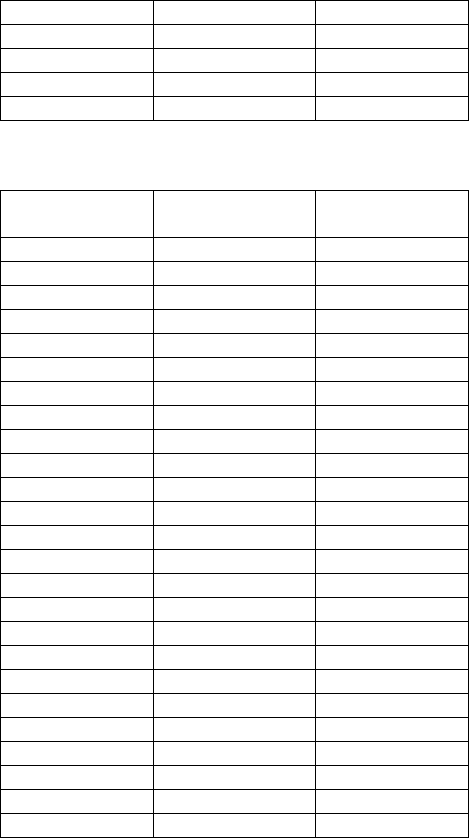
CI Wireless Inc. 1211 Ira E Woods Ave 91
Tel: 817 416 0583 Grapevine, TX 76051
706 1969.0 1889.0
707 1969.2 1889.2
708 1969.4 1889.4
709 1969.6 1889.6
710 1969.8 1889.8
GSM PREFERRED SET CHANNEL NUMBERS - F BAND
CHANNEL FORWARD
(MHz) REVERSE
(MHz)
711 1970.0 1890.0
712 1970.2 1890.2
713 1970.4 1890.4
714 1970.6 1890.6
715 1970.8 1890.8
716 1971.0 1891.0
717 1971.2 1891.2
718 1971.4 1891.4
719 1971.6 1891.6
720 1971.8 1891.8
721 1972.0 1892.0
722 1972.2 1892.2
723 1972.4 1892.4
724 1972.6 1892.6
725 1972.8 1892.8
726 1973.0 1893.0
727 1973.2 1893.2
728 1973.4 1893.4
729 1973.6 1893.6
730 1973.8 1893.8
731 1974.0 1894.0
732 1974.2 1894.2
733 1974.4 1894.4
734 1974.6 1894.6
735 1974.8 1894.8
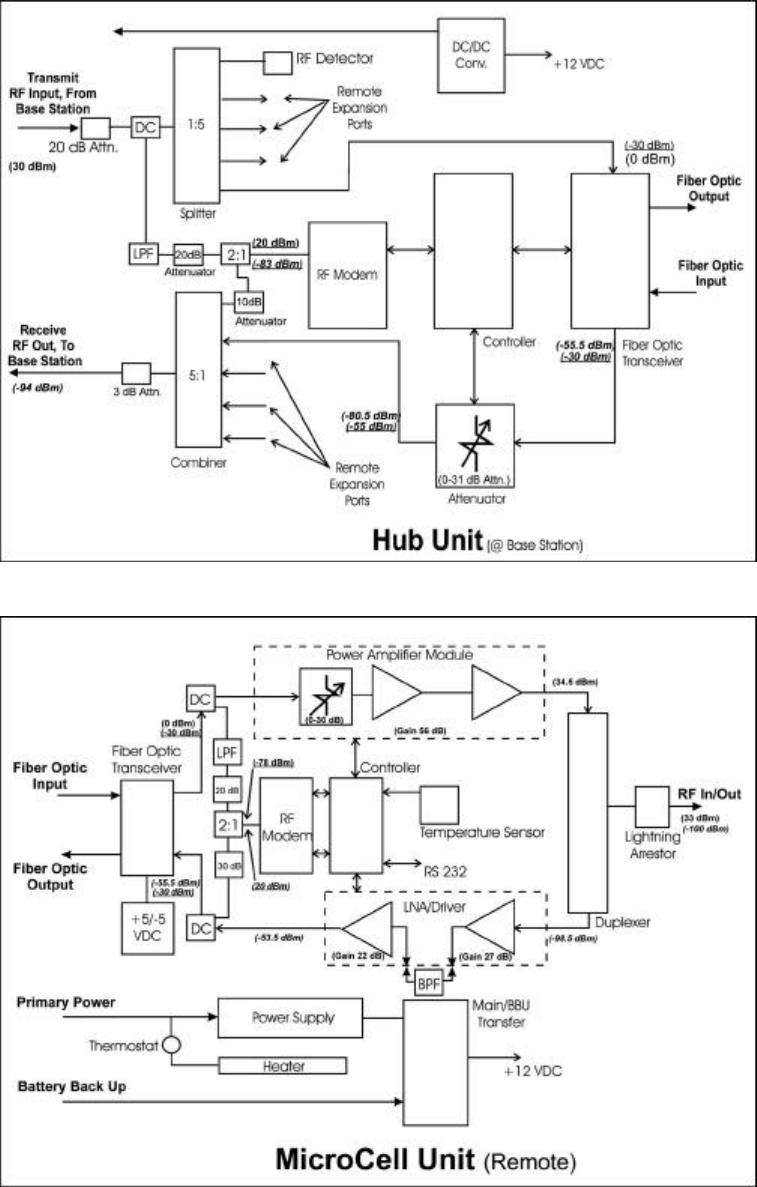
CI Wireless Inc. 1211 Ira E Woods Ave 92
Tel: 817 416 0583 Grapevine, TX 76051
G1. Hub Block Diagram with Interconnet Levels:
G1. Remote Block Diagram with Interconnet Levels:

CI Wireless Inc. 1211 Ira E Woods Ave 93
Tel: 817 416 0583 Grapevine, TX 76051
CI Wireless Inc.
PRODUCT WARRANTY
CI Wireless Inc. warrants that, at the time of shipment, the products furnished by CI
Wireless are free from defects in material and workmanship. CI Wireless’s obligation
under this warranty is limited to replacement or repair of such products within one year
from the date of shipment.
The defective product has to be returned by the first user to the CI Wireless factory,
freight prepaid. No products will be accepted for replacement or repair without prior
written approval. Replacement or repair (CI Wireless Option) will be made only after an
examination at CI Wireless’s Grapevine Texas plant show defective material or
workmanship at the time of manufacture. This warranty is the only warranty made by CI
Wireless and is given expressly and in place of all other express or implied warranties of
merchantability and fitness for particular purpose. CI Wireless is not liable for any other
direct, incidental or consequential damages, including, without limitation, installation
costs, inconvenience, rental of replacement, equipment, loss of profits or other costs of
any nature as a result of the use of the products manufactured by CI Wireless, whether
used in accordance with instructions or not.