EYO ASIA ELECTRONIC A060 GSM Mobile Phone User Manual ZJN A060
EYO ASIA ELECTRONIC CO.,LTD GSM Mobile Phone ZJN A060
Contents
- 1. user manual
- 2. User Manual
user manual
-1-
GSM Mobile Phone
A060 User Manual
Content
1 General Information.................................................................................................................................................5
1.1 Profile.............................................................................................................................................................. 5
1.2 Safety Information .......................................................................................................................................... 5
1.3 Safety warning and Attentions........................................................................................................................ 5
2 Your phone.................................................................................................................................................................8
2.1 Phone overview............................................................................................................................................... 8
2.2 Functions of Keys ........................................................................................................................................... 8
2.3 Technical specifications................................................................................................................................ 10
3 Getting started.........................................................................................................................................................10
3.1 Installing the SIM Cards and the Battery...................................................................................................... 10
3.2 Installing T-Flash Card.................................................................................................................................. 13
-2-
3.3 Charging the Battery ..................................................................................................................................... 13
3.4 Powering On/Off the Mobile Phone ............................................................................................................. 16
3.5 Linking to the Network................................................................................................................................. 16
3.6 Dialing Calls ................................................................................................................................................. 16
3.7 Using the Headset ......................................................................................................................................... 17
4 Input method...........................................................................................................................................................18
4.1 Icons for Input Methods................................................................................................................................ 18
4.2 To Shift Entry Methods................................................................................................................................. 18
4.3 Numeric Input ............................................................................................................................................... 18
4.4 English input................................................................................................................................................. 18
4.5 Inserting a Symbol........................................................................................................................................ 19
5 Using the Menus......................................................................................................................................................19
5.1 Messages....................................................................................................................................................... 19
5.2 Phonebook..................................................................................................................................................... 22
5.3 Calendar........................................................................................................................................................ 23
5.4 Call history.................................................................................................................................................... 23
5.5 Services......................................................................................................................................................... 25
-3-
5.6 WLAN .......................................................................................................................................................... 26
5.7 Connectivity.................................................................................................................................................. 26
5.8 Email............................................................................................................................................................. 27
5.9 Multimedia.................................................................................................................................................... 27
5.10 Camera.......................................................................................................................................................... 29
5.11 FM Radio ...................................................................................................................................................... 29
5.12 Audio player.................................................................................................................................................. 29
5.13 Java ............................................................................................................................................................... 29
5.14 File manager.................................................................................................................................................. 30
5.15 Settings.......................................................................................................................................................... 30
5.16 Organizer....................................................................................................................................................... 35
5.17 User profile ................................................................................................................................................... 37
5.18 Games ........................................................................................................................................................... 38
5.19 MSN.............................................................................................................................................................. 38
5.20 Facebook....................................................................................................................................................... 38
5.21 Ebuddy.......................................................................................................................................................... 39
5.22 Yahoo ............................................................................................................................................................ 39
5.23 Twitter........................................................................................................................................................... 39
-4-
5.24 Opera mini .................................................................................................................................................... 39
5.25 Skype ............................................................................................................................................................ 39
5.26 Google........................................................................................................................................................... 39
5.27 Lock keypad.................................................................................................................................................. 39
5.28 Power off....................................................................................................................................................... 39
6 Appendix..................................................................................................................................................................40
7 FCC CAUTION......................................................................................................................................................44
-5-
1 General Information
1.1 Profile
Please read this pamphlet carefully in order to make your phone in perfect condition.
Our company may change this mobile phone without prior written notice and reserves the final right to
interpret the performance of this mobile phone.
Due to different software and network operators, display on your phone may be different, refer to your
phone for details.
1.2 Safety Information
If your phone has lost or been stolen, notify the telecommunication office the SIM card is disabled
(network support is required). This can avoid economic loss caused by unauthorized use.
Please take measures as following to avoid your phone being unauthorized use:
· Set PIN code of SIM card
· Set phone password
1.3 Safety warning and Attentions
Safety warning
¾ ROAD SAFETY COMES FIRST
Do not use a hand-held phone while driving. Use hands-free fittings when calls are unavoidable while driving.
-6-
In some countries, dialing or receiving calls while driving is illegal!
¾ SWITCH OFF IN AIRCRAFT
Wireless devices can cause interference in aircraft. Using a mobile phone in flight is illegal and risky.
Please make sure that your mobile phone is powered off in flight.
¾ SWITCH OFF BEFORE ENTERING RISKY AREAS
Strictly observe the relevant laws, codes, and regulations on the use of mobile phones in risky areas. Turn off
your mobile phone before entering a place susceptible to explosion, such as an oil station, oil tank, chemical
plant or a place where a blasting process is under way.
¾ OBSERVE ALL SPECIAL REGULATIONS
Follow any special regulations in force in any area such as hospitals and always switch off your phone
whenever it is forbidden to use it or, when it may cause interference or danger. Properly use your mobile
phone near medical apparatuses, such as pacemakers, hearing aids and some other electronic medical devices,
as it may cause interference to such apparatuses.
¾ INTERFERENCE
The conversation quality of any mobile phone may be affected by radio interference. An antenna is built
inside the mobile phone and located below the microphone. Do not touch the antenna area during a
conversation, lest that the conversation quality deteriorate.
¾ QUALIFIED SERVICE
Only qualified personnel may install or repair phone equipment. Installing or repairing the mobile phone on
your own may bring great danger and violates the warranty rules.
¾ ACCESSORIES AND BATTERIES
-7-
Use only approved accessories and batteries.
¾ USE SENSIBLY
Use only in a normal and proper manner.
¾ EMERGENCY CALLS
Ensure the phone is switched on and in service, enter the emergency number, e.g. 112, then press the Dial key.
Give your location and state your situation briefly. Do not end the call until told to do so.
Note: Just like all other mobile phones, this mobile phone does not necessarily support all the features
described in this manual due to network or radio transmission problems. Some networks even do not support
the emergency call service. Therefore, do not rely solely on the mobile phone for critical communications
such as first aid. Please consult the local network operator.
Precautions
This mobile phone is well designed with fine art. Please exercise special care when using it. The following
suggestions will help your mobile phone survive the warranty period and extend its service life:
¾ Keep the mobile phone and all its fittings beyond children's reach.
¾ Keep the mobile phone dry. Keep away from rain, moisture, liquid or other substances that may corrode
electronic circuits.
¾ Do not use or store the mobile phone in dusty places, lest that active parts of the mobile phone be damaged.
¾ Do not store the mobile phone in a high-temperature place. High temperature will shorten the life of
electronic circuits and damage the battery and some plastic parts.
¾ Do not store the mobile phone in a chilly place. Otherwise, moistures will be formed inside the mobile
-8-
phone to damage electronic circuits when the mobile phone is moved to a constant temperature place.
¾ Do not throw, knock or shock the mobile phone, as that will destroy the internal circuits and high-precision
components of the mobile phone.
2 Your phone
2.1 Phone overview
2.2 Functions of Keys
The mobile phone provides the following keys:
Dial key
Press it to originate a call by entering the called number or selecting a contact from the phonebook; or
press it to receive an incoming call; or press it in standby state to show the latest call records.
End key
Press it to end a call being dialed or end an ongoing call; or press it to exit the menu and return to the
standby state; or hold it for two or three seconds to power on or off the mobile phone.
Optical mouse
To confirm an option (press the middle of the key); Corresponding direction was performed when you
-9-
touch optical mouse. In the main menu interface, press it to enter into specified menu.
Left and right soft key
The bottom line on the screen displays the functions of the Left and Right soft key. When the keypad is
locked, you can press left soft key then * key to unlock.
Audio player shortcut key
In idle screen, press this key to access audio player interface.
Delete key
Press it to delete a character before cursor.
Linefeed
This key helps to switch to another line when the interface is in the edit interface.
Space key
Press it in the edit interface to get a blank.
Sym key
Press it in the edit interface to input a symbol.
Shift key
Press it to switch between input methods.
Alt
In edit interface, press it to input an alternative symbol or number.
Number keys and letters
Press number keys 0 through 9 in input or edit state to input numbers and characters; Press letter keys A
through Z in input or edit state to input letters and characters;
-10-
2.3 Technical specifications
Phone
Dimensions (W×D×H):
Weight:
Lithium battery
Rated capacity:
Continuous standby duration: (Relates to network status)
Continuous conversation duration: (Relates to network status)
Please refer to their labels for other data related to the battery and the charger.
3 Getting started
3.1 Installing the SIM Cards and the Battery
An SIM card carries useful information, including your mobile phone number, PIN (Personal
Identification Number), PIN2, PUK (PIN Unlocking Key), PUK2 (PIN2 Unlocking Key), IMSI
(International Mobile Subscriber Identity), network information, contacts data, and short messages data.
Note:
After powering off your mobile phone, wait for a few seconds before removing or inserting an SIM card.
-11-
Exercise caution when operating an SIM card, as friction or bending will damage the SIM card.
Properly keep the mobile phone and its fittings such as the SIM cards beyond children's reach.
Installation
Hold the End key for a while to power off the mobile phone
Push the back cover above the battery and remove it.
Pull the left battery buckle outward and then lift the battery away.
Insert the SIM card into the SIM card slot lightly with the corner cutting of the card aligning to the
notch of the slot and the gold plate of the card facing download, till the SIM card cannot be further
pushed in.
With the metallic contacts of the battery facing the metallic contacts in the battery slot, press the
battery down until it locks into place.
Using code
The mobile phone and the SIM cards support sorts of passwords, in order to prevent the phone and the
SIM cards from being misused. When you are prompted to input any of the codes mentioned below, just
input the correct code and then press the OK key. If you input a wrong code, press the Right soft key to clear
it and then input the correct code.
Phone lock code
The phone lock code may be set to prevent your mobile phone from being misused. In general, this code
is provided along with the mobile phone by the manufacturer. The initial phone lock code is set to 1234 by
the manufacturer. If the phone lock code is set, you need to input the phone lock code when powering on the
mobile phone.
-12-
PIN
The PIN (Personal identification number, 4 to 8 digits) code prevents your SIM card from being used by
unauthorized people. In general, the PIN is supplied with SIM card by the network operator. If PIN check is
enabled, you need to input the PIN each time when you power on your mobile phone. The SIM card will be
locked if you input wrong PIN code for three times.
Unlocking methods as follows:
-Input the correct PUK according to the screen tips to unlock the SIM card.
-Then input the new PIN and press the OK key.
-Input the new PIN again and then press the OK key.
-If the input PUK is correct, the SIM card will be unlocked and the PIN will be reset.
Note: The SIM card will be locked if you input wrong PIN code for three times. To unlock the SIM card,
you need to input the PUK. In general, the PUK can be obtained from the network operator.
PUK
The PUK code (Personal Unlocking Key) is required to change a blocked PIN. It is supplied with SIM
card. If not, contact your network operator. If you input wrong PUK code for 10 times, SIM card will be
invalid. Please contact the network operator to replace the SIM card.
Barring code
A barring code is required for setting the call barring function. You can obtain this code from the
network operator to set the call barring function.
-13-
3.2 Installing T-Flash Card
The T-Flash card is a pluggable mobile storage card inside the mobile phone.
To install the T-Flash card, open its latch, place its indented side downward, insert the card into the card
slot, and then close the latch.
To remove the T-flash card, open its latch and slightly take the card out. And then close the latch.
Note:
1. The mobile phone cannot automatically identify the T-flash card being inserted when the mobile phone is
powered on. You must power off the mobile phone and then power it on, so that the phone can identify the
T-Flash card.
2. The T-Flash card is a miniature object. Keep it out of the reach of children for fear that children swallow
it!
3.3 Charging the Battery
The lithium battery delivered with the mobile phone can be put into use immediately after being
unpacked. For this type of machine, some of them have dual battery function. A new battery will have
maximum performance after the first three full charge/discharge cycles.
Battery level indication:
Your mobile phone can monitor and display the battery state.
Normally the remaining energy of the battery is indicated by the battery level icon at the upper right
corner of the display screen.
When the battery energy is insufficient, the mobile phone prompts "Battery low". If you have set an
-14-
alert tone, an alert tone will be given off when the battery level is too low.
A charging animation appears when the battery is being charged. When the charging is complete, the
animation disappears.
Using a travel adapter:
Install the battery into the mobile phone before charging the battery.
Connect the adapter of the travel charger with the charging slot in the mobile phone. Ensure that the
adapter is fully inserted.
Insert the plug of the travel charger to an appropriate power outlet.
During the charging, the battery level grids in the battery icon keep flickering till the battery is fully
charged.
It is normal of the battery to become hot during the charging period.
The battery icon does no longer flicker when the charging process ends.
Note:
Ensure that the plug of the charger, the plug of the earphone, and the plug of the USB cable are inserted
in the right direction. Inserting them in a wrong direction may cause charging failure or other problems.
Before the charging, ensure that the standard voltage and frequency of the local mains supply match the
rated voltage and power of the travel charger.
Using the Battery
The performance of a battery is subject to multiple factors: radio network configuration, signal strength,
ambient temperature, chosen functions or settings, phone fittings, and the voice, data or other application
mode you choose to use.
-15-
To guarantee the optimal performance of your battery, please stick to the following rules:
Use only the battery provided by the vendor. Otherwise, damages or even injuries could be caused
during the charging.
Power off the mobile phone before removing the battery.
The charging process lasts a longer time for a new battery or a battery not in use for long. If the battery
voltage is too low to enable the mobile phone to be powered on, charge the battery for a longer time. In
this case, the battery icon does not flicker until a long time after the battery enters the charge status.
During the charging, ensure the battery is placed in a room temperature environment or in an
environment close to room temperature.
Immediately stop using the battery if the battery produces odor, overheats, cracks, distorts or has other
damage, or if the electrolyte leaks.
The battery wears out with use. A longer charging time is required as the battery is put into use for a
long time. If the total conversation duration decreases but the charging time increases even though the
battery is properly charged, purchase a standard battery from the OEM or use a battery approved by
our company. Using any poor-quality fittings will cause harm to your mobile phone or even incur
danger!
Note: To guarantee your personal safety and protect the environment, do not litter the battery! Return the old
battery to the mobile phone manufacturer or place it in specified battery reclamation areas. Do not litter any
battery with other rubbish.
Warning: Short-circuits of the battery may cause explosion, fire, personal injury or other severe
consequences!
-16-
3.4 Powering On/Off the Mobile Phone
Hold the End key for a while to power on the mobile phone. A power-on animation appears on the display
screen.
Input the phone lock code and press the OK key if the mobile phone prompts you to input the phone lock
code. The original code is 1234.
Input the PIN and press the OK key if the mobile phone prompts you to input the PIN. The PIN is provided
by the network operator for new opening SIM card.
Enter the standby interface.
To power off the mobile phone, hold the End key for a while.
3.5 Linking to the Network
After the SIM card and the mobile phone are successfully unlocked, the mobile phone automatically
searches for an available network. After finding a network, the mobile phone enters the standby state. When
the mobile phone is registered in the network, the name of the network operator is displayed on the screen.
Then you can dial or receive a call.
3.6 Dialing Calls
In the standby interface, press number keys to input the area code and the telephone number, and then
press the Dial key to dial a call. To end the call, press the End key.
Adapting volume
In conversation status, you can press I/- or O/+ to increase or decrease volume, or you can touch the optical
-17-
mouse upward or downward to tune volume.
Answering incoming calls
Press the Dial key or the Left soft key to answer an incoming call.
Press the End key to end the current conversation.
To reject an incoming call, press the End key or the Right soft key.
Note: If the caller can be identified, the mobile phone will present the calling number. If the calling number
exists in the phonebook, the mobile phone will present both the name and the phone number of the caller. If
the caller cannot be identified, the mobile phone will present the calling number only. You can answer an
incoming call when using a function list or browsing the phonebook.
Using options during a conversation
Select Options during a conversation to pause, end the ongoing call, originate a new call, browse the
phonebook, view information, set the mute, or perform other operations. For details, refer to the menu guide.
3.7 Using the Headset
It would enter headset mode automatically when you insert headset to the slot. Make sure of inserting it
at the bottom of the slot, or you can’t use it normally.
-18-
4 Input method
This mobile phone provides multiple input methods, including numeric input, English input in both
upper and lower case. You can use these input methods when editing the phonebook, short messages, the
memorandum, files and greeting text.
4.1 Icons for Input Methods
After you enter an edit window such as a window for editing the phonebook, short messages or the
memorandum, an icon is displayed to indicate the current input method:
Numeric input:“123”
English input in upper case:“ABC”
English input in lower case:“abc”
4.2 To Shift Entry Methods
Press shift key to switch between input methods.
4.3 Numeric Input
You can input numbers with the numeric input method. Press a number key to input the corresponding
number.
4.4 English input
Press space key to get a vacancy.
To clear wrong inputs, press the Delete key.
-19-
4.5 Inserting a Symbol
Press the sym key to enter the Select symbol interface, use the optical mouse to select a symbol you
want.
5 Using the Menus
5.1 Messages
If the short message memory is full, a blinking message icon appears on the top of the screen. To normally
receive short messages, you need to delete some of the existing short messages.
If the destination user has received the short message you sent and the short message delivery report function
is activated, the phone will give off a message report alert tone.
Write message
Access this menu to create a text message.
Inbox
Received messages are listed in this item. If a new short message arrives, a message icon will be displayed on
the screen. If the short message memory is full, you can no longer receive any short message. To receive
short messages, delete some or all the existed messages.
-20-
Outbox
The messages which are sent failed are stored in the Outbox.
Sent messages
Sent messages are listed in this menu.
Drafts
From the main menu select “Messages” to create text message. You can type a message, and you're also able
to insert a pre-defined message from “Templates”. While writing a message, select “Options” to access all
the messaging options. You can save your messages that you send often to “Drafts”.
Delete messages
You can delete messages stored in Inbox, Outbox, Drafts, etc through this function.
SMS Settings
This function enables you to set the default features about the SMS.
MMS
Your phone can send and receive MMS which enables you to send message containing picture, ring and text.
When sending a MMS, your message can be viewed with ensuring the addressee owe a phone supporting
MMS.
-21-
5.1.1.1 Write message
a. Choose a new message and input corresponding content
* Addressee: To set phone number of the addressee
* Make a copy: To set phone number to make a copy
* Confidential letter: To set phone number of directory of sending as confidential letter.
* Theme: To set MMS theme
* Contents: To edit MMS content. User can add words, pictures, sounds and enclosure.
b. After entering corresponding content, return to the list of addressees interface, enter theme options
interface
* Edit: To edit the current contents
* Send only: To send the message you have edited
* Save and send: To save the message while you send it.
* Save to draft: To save to the draft and send it later
* Send options: To set sending options of the message
* Exit: To exit editing of message, user will be asked whether to save or not at the same time.
5.1.1.2 Inbox
Received MMS are listed in this menu.
5.1.1.3 Outbox
All MMS that have been sent failed are stored in the Outbox.
5.1.1.4 Drafts
Drafts MMS are listed in this menu.
-22-
5.1.1.5 Templates
You can use the default templates to create a new MMS or you can define some MMS as templates and store
them in this menu.
5.1.1.6 MMS settings
This function enables you to set the configuration information of sending and receiving MMS.
Broadcast Message
This network service enables you to receive a variety of text messages, such as broadcast messages about
weather forecast or road conditions. At present, few networks provide this service. Please consult the network
operator.
5.2 Phonebook
The mobile phone can store up to 1500 telephone numbers. The number of telephone numbers that an SIM
card can store depends on the storage capacity of the SIM card.
After selecting a telephone number in the phonebook, select Options to perform the following operations:
View: View the content of the telephone number.
Sent text message: sent text message to this number.
Sent multimedia message: sent multimedia message to this number.
Call: call the current number of the SIM1 or SIM2.
IP dial: IP dial the selected number.
Edit: Edit the telephone number and name.
Delete: Delete the telephone number from the phonebook.
-23-
Copy: Duplicate the telephone number from the mobile phone to the SIM card or from the SIM card to
the mobile phone.
Move: Move the telephone number from the mobile phone to the SIM card or from the SIM card to the
mobile phone.
Send contact: Select and send contacts information to other recipients via text message, multimedia
message or Bluetooth.
Add to blacklist: Add the selected number to blacklist.
Caller groups: You can set five caller groups, including names, associated sound, associated pictures
and members.
Phonebook setting: To set some parameters of phonebook.
Print: To print the selected numbers.
5.3 Calendar
Once you enter this menu, there is a monthly-view calendar for you to keep track of important appointments,
etc. Days with events entered will be marked.
5.4 Call history
Missed Calls
You can view a list of the latest missed calls.
Note: When the mobile phone indicates that some calls are missed, you can select Read to enter the missed
calls list. Navigate to a missed call and then press the Dial key to dial the number that originated that call.
-24-
Dialed Calls
You can view the latest dialed calls. Choose dialed calls and then select a dialed call to delete, save, dial, or
edit (or send a short message to it).
Received Calls
You can view the latest received calls. Choose received calls and then select a received call to delete, save,
dial, or edit (or send a short message to it).
Delete Call Logs
You can delete the latest call records. Choose Delete call log and then select to delete all the numbers in the
call history, or delete only the numbers in the missed calls list, the dialed calls list or the received calls list.
Call Timers
Choose call timers to view the last call time, the total time of all dialed calls and the total time of all received
calls, and/or to reset all the time.
Call Cost
Choose call cost to view the cost of the last call and the cost of all calls, reset the call cost, modify the
maximum cost allowed, and/or set the call tariff.
Note: The call cost function relates to the SIM card. Some SIM cards do not support this function. The PIN2
is provided by the network operator. To obtain the PIN2, contact the network operator.
-25-
Text msg. Counter
Choose text msg. counter to set the number of short messages sent and the number of short messages
received.
Note: This function does not relate to the SIM card. The number of short messages sent and the number of
short messages received do not change even after the SIM card is replaced.
GPRS counter
Access this menu to view GPRS rate you’ve sent or received or to reset counter.
5.5 Services
STK
STK service is the tool kit of SIM card. This phone supports the service function .The specific items are
depended by SIM card and network. Service menu will be auto added to the phone menu when supported by
network and SIM card.
Internet service
This function enables you to view the internet. Your phone will ask you with existed way. You can start to
view only by starting corresponding way.
Homepage: indicates the default website of the internet
Bookmarks: used to save most commonly-used websites
Input Address: input the website to be searched and press finish button to access to the network directly
-26-
Last web address: browse the record of the last web address.
Recent Pages: browse the record of the recently browsed web pages
Stored pages: browse the pages you stored whilst in the on-line state
Service Inbox: save the short messages sent from the website
Settings: set up WAP-related service
Note: Consulting the local network operator for related fee and specific setup.
5.6 WLAN
Access the WLAN function on your phone. From there, activate WLAN to find wireless networks. Click the
wireless network that displays the strongest signal. If you try to access a secured connection, you will be
prompted to enter a password.
Once connected, open your mobile web browser. You can now surf the Internet through your cell phone.
5.7 Connectivity
Bluetooth
With Bluetooth, you can make a wireless connection to other compatible devices, such as mobile phones,
computers, headsets and car kits. You can use the Bluetooth to send images, video clips, music, sound clips
and notes, and transfer files from your compatible pc.
Conn. management
If you phone is connected with others devices, you can manage the connecting status through this item. If you
phone isn’t connected with other devices, it would display ‘no connection’ when you access this item.
-27-
Data account
Access this menu to set GPRS-related parameters.
5.8 Email
Through this function, you can create, send, receive, read or delete an email.
*Send and receive: Send or receive an Email.
*Write Email: Write an email.
*Inbox: New email you’ve received.
*Outbox: The email you’ve sent.
*Sent: The message you’ve sent to others.
*Drafts: The Emails you haven’t finished were stored there.
*Clear mailbox: To clear the mailbox.
*Delete marked Email: Delete all Emails you’ve marked.
*Email account:You can activate the Email account reserved in the phone or add new account.
*Templates: Some templates are available for you to write Email.
5.9 Multimedia
Image viewer
You can view the pictures or images through this function.
-28-
Video recorder
This function enables you to record dynamic pictures. You can touch the optical mouse leftward or rightward
to adjust exposure value; upward or downward to zoom in or zoom out; press to capture videos clip; left soft
key to access Options; right soft key to exit capture interface.
Video player
Use this function to play video files. By using the optical mouse can you control the playing process of video
player: play/pause(Press), fast forward (rightward) and rewind (leftward). In video player interface, you can
press I/- or O/+ key to tune volume.
Sound Recorder
Use this function to record audio files. The phone supports WAV and AMR format. The AMR takes the
compression algorithm. So in the same memory condition, it has longer recording time than WAV.
Schedule FM record
With this function, your phone can record the FM program as the schedules once the original Headset is
plugged into the accessories connector. You can set On/Off, the date and time, repeat style, channel settings
and record settings.
Melody composer
You can press number key to compose melody. After finishing composing, you can play the melody, set play
speed and select different instrument to play the melody.
-29-
Slide show
You can select an image or photo folder and use this function to play them one by one.
5.10 Camera
Use this function to capture pictures. In the capture interface, you can touch the optical mouse leftward or
rightward to adjust exposure value; upward or downward to zoom in or zoom out; press to capture photos;
left soft key to access Options; right soft key to exit capture interface.
5.11 FM Radio
You can use the application as a traditional FM radio with automatic tuning and saved channels. In FM radio
interface, you can touch the optical mouse leftward or rightward to search channels manually, downward to
play/pause the playing process of the current channel, upward to enable auto search (once this is enabled, you
touch the optical mouse leftward or rightward to search channels automatically). You can press I/- or O/+ key
to tune volume.
5.12 Audio player
Use this function to play audio files. By touch the optical mouse can you control the playing process of audio
player: play/pause(upward), stop (downward), switch to last song/next song (leftward or rightward), play
list (press). In audio player interface, you can press I/- or O/+ key to tune volume.
5.13 Java
Java is a folder where downloaded games and applications are stored. Through this function, you can long on
-30-
eBuddy, Opera Mini3, Skype and Twitter.
5.14 File manager
The phone provides a certain space for users to manage files and supports the T-Flash card. You can use the
file manager to conveniently manage various directories and files on the phone and the T-Flash card.
Open
Choose File manager to enter the root directory of the memory. The root directory will list the default
folders, new folders and user files. When the mobile phone is powered on for the first time or when you have
not changed the directory, the root directory contains the default folders only.
Format
You can use this function to format all the data in the memory. The system will re-create a default folder. The
formatted data cannot be recovered. Therefore, think twice before using the formatting function.
5.15 Settings
Dual SIM Card Settings
Dual SIM open: Both SIM cards are standby if you set this option.
Only SIM1 open: Only SIM card 1 can be identified if you set this option.
Only SIM2 open: Only SIM card 2 can be identified if you set this option.
Flight mode: when this function is engaged, it will suspend many of the device's signal transmitting
functions – thereby disabling the device's capacity to place or receive calls or text messages– while still
-31-
permitting use of other functions that do not require signal transmission (e.g., games, built-in camera,
MP3 player.)
Phone Settings
Time and date: set the date format, the time format, and detail time of the location.
Language: Select the display language for the mobile phone.
Preferred input method: Select an input method as preferred method.
Schedule power on/off: Set the time when the mobile phone will be automatically powered on or off.
Font: you are able to add new fonts through this function.
Encoding: select one of them as per your need.
Shortcuts: select some function as shortcuts to display on idle screen.
Greeting text: Through this function can you set greeting text content & status.
UART settings: Select SIM1 or SIM2.
Optical Finger Navigation: Through this function can you set OFN sensitive and OFN vibrator status.
Display
Users can access this item to set wallpaper, screen saver, power on/off display, etc.
Call settings
Caller ID: You can select the ID set by the network, hide the ID, or send the ID. By default, the ID set
by the network is chosen.
Note: This function relates to the network. If you select Hide ID, dialing may fail. Therefore, make sure that
-32-
calls can be normally dialed before you choose Hide ID.
Call waiting: After you choose Activate, the mobile phone will contact the network. A moment later, the
network will make a response and send a message to acknowledge your operation. If the call waiting
function is activated, the network will alert you and the mobile phone screen will display the incoming
call number if others are calling you while you are already in a conversation.
Call divert: this network function enables you to forward incoming calls to another number you have
previously specified.
Call barring: The call barring function enables you to bar calls as needed. When setting this function,
you need to use a network barring code, which can be obtained from the network operator. If the code is
wrong, an error message will be prompted on the screen. After selecting a call barring option, continue to
select Activate or Deactivate. The mobile phone will prompt you to input the call barring code and then
contact the network. A moment later, the network will make a response and send the operation results to
the mobile phone.
Line switching: Switch to Line 1 or Line 2. By default, Line 1 is used.
Note: If you choose Line 2, dialing may fail. This depends on the implementation of the network operator.
Closed user group: This function requires network support. For details, consult the local network
operator.
Note: SIM on service is required.
Advanced settings
Blacklist: access this menu to set blacklist status and its members.
Auto redial: Set it to On or Off to enable or disable auto redial. If you set Auto redial to On, the mobile
-33-
phone will automatically redial the number a moment later if the called party does not reply. The number
of auto redial times can be set to a maximum of 10. In the auto redial period, you cannot dial other
numbers. To end the auto redial process, press the End key.
IP dial: Activate or deactivate the IP dial function and add or edit IP numbers through this function.
Background sound: Activate or deactivate this function as needed.
Call time display: To display call time or not in a call.
Call time reminder: To set single or circle tone in a call to make you know the time.
Auto quick end: this function enables you to end a call at a preset time.
Reject by SMS: Reject an incoming call and reply the caller a short message to state that you are not
available at this moment.
Network Settings
Contact the network operator to obtain the following network services:
Network selection: Set Network selection mode to Automatic or Manual. Automatic is recommended.
When Network selection mode is set to Automatic, the mobile phone will prefer the network where the
SIM card is registered. When Network selection mode is set to Manual, you need to select the network
operator's network where the SIM card is registered.
Preferences: Select the preferred networks. By default, the network where the current SIM card is
registered will be displayed.
-34-
Security Settings
This function provides you with related settings about safety use
SIM1 lock: To set the SIM1 lock, you need to input the PIN. You can set the SIM lock only after
inputting the correct PIN. If you set SIM1 lock to On, you need to input the PIN each time you power on
the mobile phone. In the case you input a wrong PIN for three consecutive times, you need to input the
PIN Unblocking Key (PUK). The PUK is used to unlock and change the locked PIN. To obtain the PUK,
contact the network operator.
Fixed dial: This function requires the SIM card's support and the network operator's support. When the
fixed dial function is activated, you can dial only the numbers in the fixed dial list. To activate the fixed
dial function, you need to input the PIN2.
Barred dial: Activate or deactivate the barring of some or all calls. This function requires the SIM card's
support.
Change password: To change PIN code of SIM card.
Phone lock: The function enables you to lock/unlock the phone. Entering password to switch on or off
the phone. Password is required when the phone is locked. The password is 4 to 8 digits.
Auto keypad lock: The function enables you to lock/unlock the keypad. Setting the auto locking time
that 5s, 30s, 1min or 5mins is available. The keypad will be auto locked with no operation during the
period.
Change password: to change phone password.
Certificate manager: This function enables you to manage various certificates.
-35-
Restore Factory Settings
Use this function to restore factory settings.
Note: The initial phone lock code is 1234.
Sound effects
Access this menu to set audio effects as per your need.
5.16 Organizer
Calendar
Once you enter this menu, there is a monthly-view calendar for you to keep track of important appointments,
etc. Days with events entered will be marked.
Task
Choosing date, call or anniversary to create new memo, which you can view, add, edit, delete, delete overdue
task, delete all, jump to date, send route and saved as file. If you have set the alarm for the memo, alarm will
sound when time is up, the content of memo will display at the same time.
Alarm
Five alarm clocks are set but deactivated by default. You can activate one, multiple or all of them as needed.
For each alarm clock, the ringing date and the ringing time can be set.
-36-
Calculator
The calculator can add, subtract, multiply and divide. To use the calculator:
Use the optical mouse to select +, -, ×, ÷, = respectively.
Press delete key to delete a wrong figure.
Note: This calculator provides limited precision and is only applicable to simple arithmetic calculation.
Unit converter
To exchange between Kg and Pound, Km and Mile.
Currency converter
To use this function:
First, Input one rate and press OK key.
Second, input local money amount.
Last, press OK key to get the amount of foreign currency.
World clock
Access this menu to view time of main cities in various time zones.
Notes
You can record some information in this menu.
-37-
E-book reader
E-book reader enables you to read TXT file. Through the USB connecting line putting files to E-book folder
of phone or T-Flash card. After finishing downloading, you can find the folder and open the E-book to read
text directly.
Stopwatch
Stopwatch is simple application for measuring time with possibility to register several results and
suspend/resume measurement.
5.17 User profile
The mobile phone provides multiple user profiles, so that you can customize some settings to adapt to the
specific events and environments.
Customize the user profiles according to your preference and then activate the user profiles. The user profiles
fall into seven scenarios: General, Meeting, Outdoor, Indoor, Silent, Headset, and Bluetooth.
When you insert an earpiece to the mobile phone, the mobile phone automatically enters the Headset mode.
There is no option for activating the Headset mode on the screen. For details on operation, refer to General.
If you set Headset > Customize > Answer mode to Auto, incoming calls will be automatically answered.
Activate
Select Activate to activate the selected mode.
-38-
Customize
After choosing one of the above seven modes, select Customize to edit the following items:
Tone setup: Set the incoming call tone, power-on prompt tone, power-off prompt tone, message tone,
and keypad tone.
Volume: Set the volume of the conversation tone, the ring tone, the keypad tone.
Alert type: Select ring, vibrate, ring and vibrate, or ring after vibrate mode.
Ring type: Set the ring type to Single, Repeat or Ascending.
Extra tone: Activate or deactivate the warning tone, error tone, network connection tone, and
conversation start tone.
Answer mode: Set whether to answer incoming calls by pressing any key.
After setting all the above items, choose the mode and then select On.
Note: The mobile phone automatically enters the Headset mode when you insert the earpiece.
5.18 Games
A game named Puzzle is embedded in the mobile phone. For specific operation, please refer to the “help”
option of the game.
5.19 MSN
Log on MSN through this access.
5.20 Facebook
Log on Facebook through a web page.
-39-
5.21 Ebuddy
Log on Ebuddy through a web page.
5.22 Yahoo
Log on Yahoo through a web page.
5.23 Twitter
Log on Twitter through a web page.
5.24 Opera mini
Log on Opera mini through a web page.
5.25 Skype
Log on Skype through a web page.
5.26 Google
Log on Google through a web page.
5.27 Lock keypad
Select this function to lock keypad. To unlock keypad, you need to press left soft key and * key.
5.28 Power off
Select this function to power off the phone. To power on the phone, you need to press end key for 2 to 3
seconds.
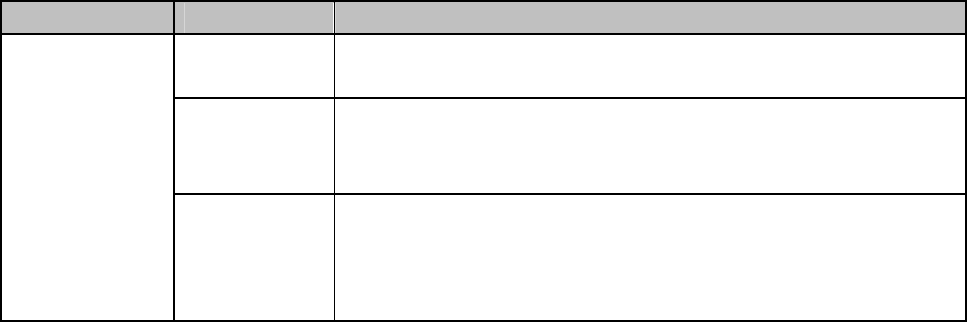
-40-
\
6 Appendix
Appendix 1:Troubleshooting
If you find exceptions when operating the mobile phone, restore the factory settings and then refer to the
following table to solve the problem. If the problem persists, contact the distributor or service provider.
Fault Cause Solution
The SIM card
is damaged. Contact your network service provider
The SIM card
is not in
position.
Check the SIM card
SIM card error
The metal
face of the
SIM card is
polluted.
Clean the SIM card with a clean cloth
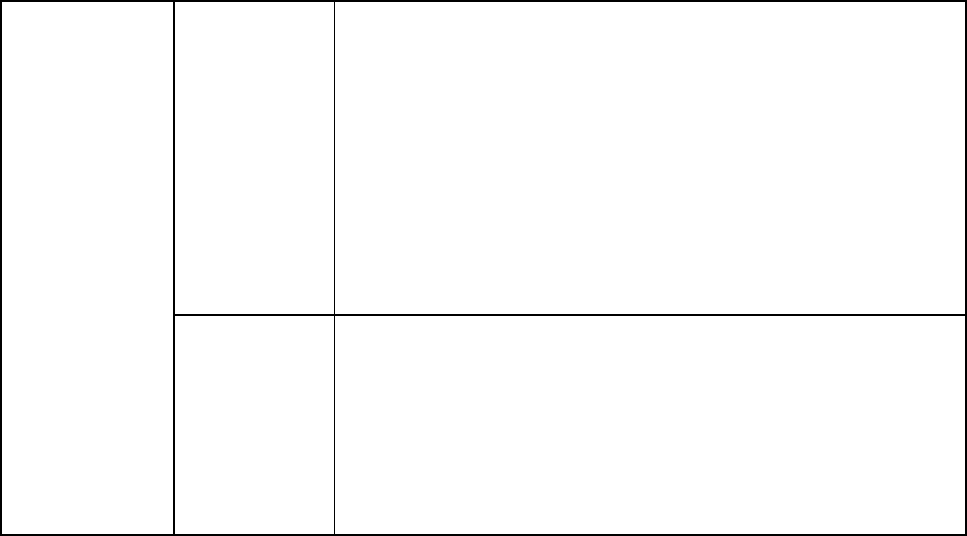
-41-
Signals are
obstructed.
For instance,
radio waves
cannot be
effectively
transmitted
nearby a high
building or in
a basement.
Move to a place where signals can be effectively transmitted
Poor received
signal quality
Line
congestions
occur when
you use the
mobile phone
in high-traffic
hours
Avoid using the mobile phone in high-traffic hours
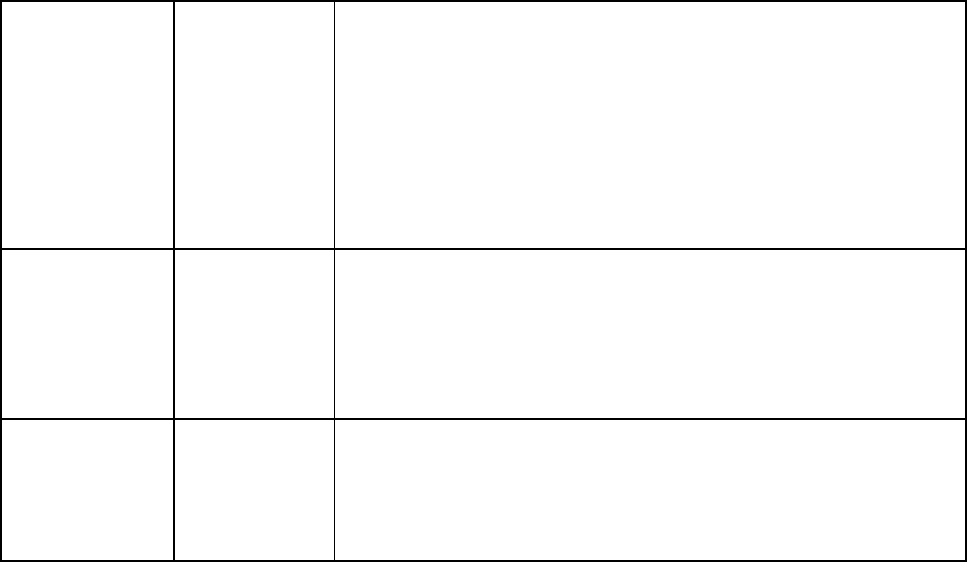
-42-
The mobile
phone cannot
be powered on
The battery
energy is
exhausted.
Charge the battery
Calls cannot be
dialed
Call barring is
activated Cancel call barring
The mobile
phone cannot
connect the
network
The SIM card
is invalid Contact your network service provider
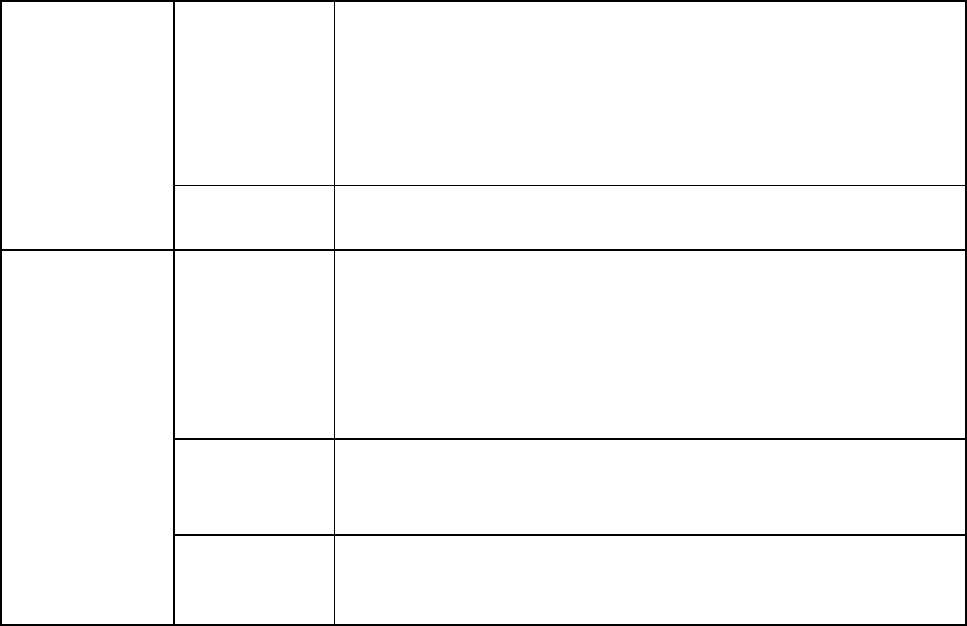
-43-
The mobile
phone is not
in a service
area of the
GSM network
Move to the network operator's service area
The signal is
weak Move to a place where the signal quality is high
The charging
voltage does
not match the
voltage range
indicated on
the charger
Ensure the charging voltage matches the voltage range
indicated on the charger
An improper
charger is
used
Use the charger specially designed for the mobile phone
The battery
cannot be
charged
Poor contact Ensure the charger plug is in good contact with the mobile
phone
-44-
7 FCC CAUTION
Any Changes or modifications not expressly approved by the party responsible for compliance could
void the user’s authority to operate the equipment.
This device complies with part 15 of the FCC Rules. Operation is subject to the following two conditions:
(1) This device may not cause harmful interference, and (2) this device must accept any interference
received, including interference that may cause undesired operation.
Note: This equipment has been tested and found to comply with the limits for a Class B digital device,
pursuant to part 15 of the FCC Rules. These limits are designed to provide reasonable protection against
harmful interference in a residential installation. This equipment generates uses and can radiate radio
frequency energy and, if not installed and used in accordance with the instructions, may cause harmful
interference to radio communications. However, there is no guarantee that interference will not occur in
-45-
a particular installation. If this equipment does cause harmful interference to radio or television reception,
which can be determined by turning the equipment off and on, the user is encouraged to try to correct the
interference by one or more of the following measures:
—Reorient or relocate the receiving antenna.
—Increase the separation between the equipment and receiver.
—Connect the equipment into an outlet on a circuit different from that to which the receiver is
connected.
—Consult the dealer or an experienced radio/TV technician for help.
Specific Absorption Rate (SAR) information
This wireless phone meets the government’s requirements for exposure to radio waves.
The guidelines are based on standards that were developed by independent scientific organizations
through periodic and thorough evaluation of scientific studies. The standards include a substantial safety
margin designed to assure the safety of all persons regardless of age or health.
-46-
FCC RF Exposure Information and Statement the SAR limit of USA (FCC) is 1.6 W/kg averaged over one
gram of tissue. Device types: A060 (FCC ID: ZJN-A060) has also been tested against this SAR limit. The
highest SAR value reported under this standard during product certification for use at the ear is 0.396W/kg
and when properly worn on the body is 0.397W/kg. This device was tested for typical body-worn operations
with the back of the handset kept 1.5cm from the body. To maintain compliance with FCC RF exposure
requirements, use accessories that maintain a 1.5cm separation distance between the user's body and the back
of the handset. The use of belt clips, holsters and similar accessories should not contain metallic components
in its assembly. The use of accessories that do not satisfy these requirements may not comply with FCC RF
exposure requirements, and should be avoided.