EYO ASIA ELECTRONIC E97 GSM Mobile Phone User Manual
EYO ASIA ELECTRONIC CO.,LTD GSM Mobile Phone
User Manual
1
Contents
1 Quickly using ............................................................................................................................ 3
1.1 Basic functions ................................................................................................................. 6
1.2 Input method .................................................................................................................... 7
1.3 Contacts ........................................................................................................................... 8
1.4 Call logs ........................................................................................................................... 8
1.5 Message .......................................................................................................................... 9
1.5.1 Templates ................................................................................................................ 9
1.5.2 Voice mail server ..................................................................................................... 9
1.5.3 Broadcast message ................................................................................................. 9
1.5.4 SMS settings ......................................................................................................... 10
1.5.5 MMS settings: ..................................................................................................... 10
1.5.6 Write messages ..................................................................................................... 11
1.5.7 Inbox ...................................................................................................................... 11
1.5.8 Outbox ................................................................................................................... 11
1.5.9 Drafts ..................................................................................................................... 12
1.5.10 Sentbox ................................................................................................................. 12
1.6 Tools .............................................................................................................................. 12
1.6.1 Alarm ..................................................................................................................... 12
1.6.2 Bluetooth ............................................................................................................... 13
1.6.3 Calendar ................................................................................................................ 13
1.6.4 Calculator .............................................................................................................. 14
1.6.5 Recorder ................................................................................................................ 14
1.6.6 World clock ............................................................................................................ 14
1.6.7 Timer ..................................................................................................................... 14
1.6.8 STK........................................................................................................................ 15
1.7 Image brower ................................................................................................................. 15
1.8 Application ..................................................................................................................... 15
1.8.1 E-book reader ........................................................................................................ 15
1.8.2 Sokoban ................................................................................................................ 16
1.9 Camera .......................................................................................................................... 16
1.10 Multimedia...................................................................................................................... 17
1.10.1 TV .......................................................................................................................... 17
1.10.2 Audio player ........................................................................................................... 17
1.10.3 Video player ........................................................................................................... 18
1.10.4 FM radio ................................................................................................................ 19
1.11 File list ............................................................................................................................ 19
1.12 Internet ........................................................................................................................... 20
1.13 Settings .......................................................................................................................... 20
2
1.13.1 Call settings ........................................................................................................... 20
1.13.2 Phone setting ......................................................................................................... 24
1.13.3 Display setting ....................................................................................................... 24
1.13.4 Security setting ...................................................................................................... 26
1.13.5 Connection management ....................................................................................... 27
1.14 Profiles ........................................................................................................................... 27
1.15 Consult information ........................................................................................................ 28
1.15.1 Interview password ................................................................................................ 28
1.15.2 Health and safe information ................................................................................... 28
2 Terminology explain ................................................................................................................ 30
3 Troubleshooting ...................................................................................................................... 30
4 Service and conserve ............................................................................................................. 31
1
Statement of rights
Without authorization by our company, not allow using any contents of the manual, which
comprise reproduction, transmission, distribution, and store it on any conditions. With
continuous perfect and development, the company reserves the right to revise or improve the
products which described in this manual, maybe will be released without notification.
In any case, the company will not be responsible for any data loss or other loss, and any
special events, suddenness caused by direct or indirect damages.
User manual is provided according to original phone sample, unless there is another
explanation by current applicable law. Otherwise, can’t guarantee its accuracy, reliability and
content, including but not limited, user experience and detailed use. the company reserves the
right to revise or withdraw at any time without notice in advance.
Picture in this manual are only for your reference. If some pictures are not matchable, please
use it based on produce in marketing. Network functionality (including some special service) are
provided by local network operator, those service can be available or not depending on the
operator.
If you find something not in line with this manual, or you want to get latest information,
or have any question or new idea about this product, please contact our hotline: 400-6111111
Safety notes
In order to use your phone safely and effectively, please read the following information before
using.
Please do not use your phone while driving the car.
Please switch off the phone in the plane, and confirm you have canceled alerting and auto-power
on.
Please don’t use the phone when you are near chemical fuel spot, gas station, oil storeroom
or other explodes.
Please comply with the relevant rules when using your phone in the hospital.
Please stay away from the precision electronic instrument when using the phone.
Please set your phone in the vibration mode, to avoid influencing others.
Please don’t clean the phone by using the chemical detergents.
Please don’t litter wasted batteries, and would be preferred you can input them into battery
2
recycling bin.
Please don’t touch the antenna during the call, to avoid downgrading the signal.
Please don’t assemble or use the phone and accessories for humid, heat, cold, and dusty
environments.
Please put the phone and battery in reliable place to avoid vibrating and colliding strongly.
Please note that the battery is fully charged when first use the phone.
Don’t dismantle the phone permissively, please specify the specialist agencies when you
need for maintenance.
Please don’t leave your phone and its accessories within the reach of the small children.
Please keep the SIM card appropriately, to avoid bending, scratching and static electricity.
Please use the original accessories on our model product.
Please use our standard configuration including battery, charger and other accessories. Our
company will not be liable for the consequences caused by using the third-party’s accessories
and fittings.
Please use the phone within the limits of the network coverage.
During the strong temperature changes and long time call, the show effect of LCD will change.
Note the following point when using the medical equipment:
Pacemaker
The pacemaker manufacturer recommends that a minimum distance of 15 cm(6 inches) be maintained
between phone and pacemaker. People with a pace maker please note :
Keep the distance between phone and pacemaker more than 15 cm when the phone is open.
Please do not put the phone into your outside coat pocket.
If you suspect the interference occurs, please turn off the phone immediately.
Please use the phone in the other side of the pacemaker, to reduce the potential interference.
Audiphones
Some digital phones may interfere with certain audiphones. You need to contact with your
manufactures to find the solution when it appears the interference.
Other medical instruments
If you are using other medical instruments, please consult the manufacturers and confirm whether
the instruments can fully shielding the RF information all around. Anyway, you can also consult
the relative information with the doctor.
Battery safety
Please use the original produced battery. Use of non-original fittings will be fail to all
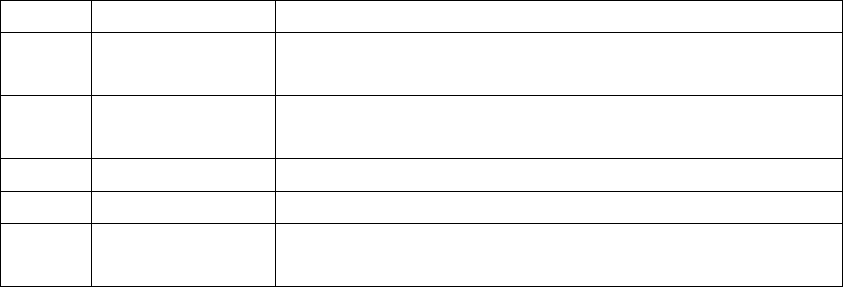
3
the warranty, and does not cover damage caused to use non-original fittings responsibility.
Do not allow the short circuit between the mental objects and battery contactor.(e.g. the
key)
Do not bend or use brute force to open the battery.
Do not place the battery into the fire or water.
Charge the batteries only at room temperatures. if the temperature may be below 0 degrees
C(32 degrees F)or above 45 degrees C(113 degrees F),the battery would not charge.
Fast and light travel charger
Using the fast &light travel charger can quickly charge your phone batteries.
Please following the using method:
Make sure that you have installed the batteries properly before initiating a charge, and
do not move the battery in the processing of charging.
Please put the USB data cord into the travel charger, and the other end of the cord into
the phone.
After connected properly, put the travel charger into the 220 volts socket to start charging.
Warning: it can use as US data cable to connect the phone and the computer to charging.
Important notes:
You can insert the USB data code when the computer is already turned on, and pull it out while
shut down, otherwise, the computer will be damage.
User manual are only for your reference, if some pictures are not matchable, please use it based
on produce in marketing.
1 Quickly using
Part of the name and function
NO.
Name
Function
1
radio
Standby, Press the FM key into the radio interface(must be plugged
the headset)
2
Dial button
Input the number, press the left key in any of the three keys to
initiate the call
3
receiver
Receive the voice from the call
4
camera
Take pictures and video viewing
5
Function keys
Standby, press the middle button OK into the main menu, then press
the right key into the phonebook.
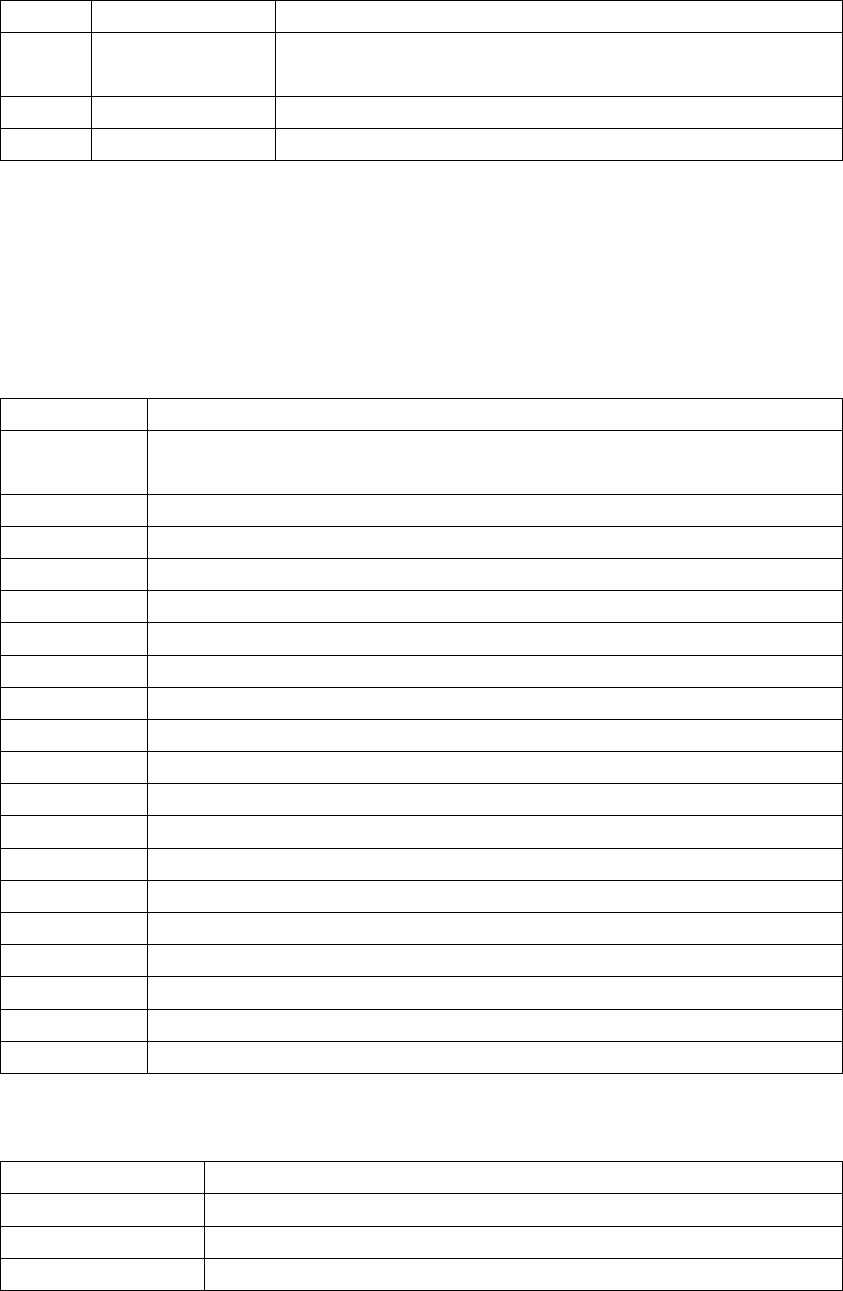
4
6
Direction keys
use the up, down, left, right key to choose the menu.
7
Phone end button
Power on or off and end the phone, then return to the idle
interface.
8
Left key
Standby, press it into the message
9
I/O USB
External charger, USB data line interface
Note: from the standby screen, press the * key, it will prompted to press the right soft key to
lock the screen. Unlock the screen, press the left and right soft keys to unlock.
Icon display area
In the top of the screen, please following the details of the icon:
Network signal strength can divided into 6 stages. T shows no signal.
Shows the current TV semaphore, can divided into 6 stages. Displaying when open
the mobile TV.
Shows the MMS you have not read.
Shows the current MMS box is full
Shows the text messages you have not read
Shows the current test message box is full
Shows it in the roaming status.
Shows the current phone calls prompting as ringing.
Shows the current phone calls prompting as vibration
Shows the phone calls prompting as vibration and ringing.
Shows the phone calls prompting as vibration first, ringing follows
Shows the phone calls prompting as silent
Show the Bluetooth visibility when open
Hide the Bluetooth visibility when close
Pair a Bluetooth headset
Shows the WAP browsing is on the encryption
Shows that is in phone conversion
Shows that have set the alarm clock
Shows the PUSH messages are full
Shows that receive the WAP PUSH message
Battery use Battery indicator
Very low-power consumption
Electricity shortage
Low power consumption
Full battery
When the power downgrade to a certain extent, there will be a beep (icon)and shows the low-power.
The phone will automatically turn off the power after a few minutes.

5
Use methods
Installing the battery
Put the bottom of battery into the phone ,and make sure its connect.
Then push down on the top of the battery .
After that i.e. the battery is installed. please make sure the battery installed right before
power on.
Take down the battery
First, remove the back cover; hand button next to the bottom of the phone link with USB interface
to pull the battery, then remove the rear cover.
Then remove the battery: grasp the top of mount to pull the battery, you can remove the battery.
Note:
Remove the battery before shutdown the phone.
Be sure to follow the above method steps
Battery performance
System environment, phone settings, play games, play music, photography and the use of data
services will affect the standby time of the phone.
To talk or open the backlight will consume more energy than the standby condition and standby
time will be shortened.
No service area of standby time being shorter than the normal standby time.
Battery performance changing as the charge state, temperature level, the local network as
well as background lights changes.
1000mAh(standard battery)
standby*
>100hr.
Dial time *
>3hr.
*the time is depending on the conditions of local network, user’s SIM card usage.
Charging
Pluck the USB data cable into phone connector interface to the lower side.
The other end of the USB data cable connected with the charger head, it will plug into the
charger head on 100 ~ 240V power outlet to start charging.
Charging, the battery icon flashes; charge after the battery icon stops flashing.
After the charge, from the abandoned electrical power outlet, then unplug the USB data
6
informer phone.
Charging time
If the AC power voltage is low, the battery will need more time to charge;
Battery charge time according to the specific circumstances of change;
Do not place hot cold charge, please charge at room temperature.
Note:
The first battery is fully charged before use. Battery is fully charged, please promptly
remove, long charging would damage the battery performance.
Make sure your phone is equipped with battery charging.
When you are not charging the battery, charger Please remove from the AC power outlet.
When the battery charge is reduced to very low, immediately being charged, the phone may
not immediately run into the charging indicator, charging for some time, to show charging
tips.
Charger is safe devices, please use this number to open when the charger, and safety when
in use.
1.1 Basic functions
Startup and Shutdown
Turned off, press and hold the power key for 3 seconds boot. When the stored file is too
large, too much, sometimes it takes a long time to boot.
Design of a boot if the PIN code authentication, the user can PIN code verification,
verification is completed before entering the normal boot.
Turned on standby mode, press and hold the hold button for 3 seconds or more to be off.
Voice
Enter the phone number call
Call Standby mode, enter the phone number, press the call button, call the appropriate telephone.
On the left from the bottom up, SIM1, SIM2, SIM3.
Phonebook call
Look into the address book to contact in the recording interface, select the number, press the
call key to call the corresponding number. In the list of records or details of the interface
screen select the other item, press the call key to call, call the number for the records of the
first non-null number.
Call through the call records
7
In the call log list, press the call key to make calls.
Calls Incoming
Voice calls when the phone number is displayed on the screen. If the number of contact
names have been stored in the address book, then contact name displayed on the screen.
Press the call key to answer the call.
After the call, the screen shows the call time, about 3 seconds to return.
A call, pressing the holding button may refuse to answer.
View SMS messages
Received short message, the phone prompts to set the way, while the top screen shows unread messages
corresponding icon, the screen displays a new message prompt, press the left function key to view.
View Call History
Standby mode, press the call key to view the most recent call, press the left and right arrow
keys to view the phone, not answering phones.
Press Interface in the list of records by up and down arrow keys to select a contact, press the
call key to make the appropriate call, press the OK key to view record details.
1.2 Input method
Text input
You may be requested to input text message many times when you using this phone. For example,
when you write a message or add a new phone book record, you can select different input methods,
such as mEng, 123, mlnd„„
You can input characters, letters, digitals or special characters including punctuations.
Switch input methods
In a text entry state, you can press the # key to switch from one method to another method.
Input method
Switch to uppercase or lowercase mode.
Press a key once to insert the first letter on the key, twice for the second letter, etc.
If you pause briefly, the last letter in the display is accepted and your phone awaits the next
entry.
Input special character
press alt key to display the character list in edit screen
8
1.3 Contacts
In the main menu, enter the contacts.
In the contacts main interface, you can use two ways to quickly search the records by mEng and
mlnd input
For example, type the letter “z”, can find “zhangnan”
Press left soft key, can call the selected contact.
Press right soft key, can back to the contacts, return to the main menu.
Press “ok” key to bring up the options menu:
Details: view the name contact, phone number, storage location. You can also edit the selected
address book, and other operation
New :can add a call logs, and store to the phone or SIM card, based on the prompt to input
the logs step by step.
Search: enter the part or full name, press ok key to view the records.
Write message: send the SMS or MMS to the selected phone number.
Dial: call the selected number directly or IP call it.
Send Vcard: choose to send it by SMS or Bluetooth.
Delete: delete the selected record.
Mark: select the appropriate phone records, you can mark all the records.
Copy: copy to each SIM cards, copy to phone, or to record the form of the E-card to the U
card or memory card.
Copy all: copy from SIM1 to memory card, from SIM2 to memory card, SIM3 to memory card, phone
to memory card, memory card to phone.(only limit to the full list appears in this button )
1.4 Call logs
In the main menu, enter to the call logs interface.
Press the direction key to search the recent calls, received calls, dialed calls, delete all,
call timers, call billing, GPRS traffic.
e.g. the dialed calls :
select into the list of dialed calls interface, press the left function key to enter selection
menu:
Save: save to the selected number.
Delete: delete the record if necessary.
9
Send message: send SMS or MMS to the number.
Dial: dial the selected record.
IP dial: IP dial the number
Add to blacklist: select it to reject call
Call timers: press the left soft key to confirm, you can view the card last call, dialed calls,
received calls, all calls and zero time.
Call cost: press the left key, can choose to seethe total call charges, call the ceiling, the
meter clear (requires PIN2 code support )
GPRS counter: press the left soft key, can choose to view the last transmission, last receive,
receive a total of transmission, reception and a total of zero
1.5 Message
Choose and enter the message menu.
Press the left key into the “options”.
Templates
Voice mail server
Broadcast message
SMS settings
MMS settings
Message capacity
1.5.1 Templates
You can edit and search the existing templates.
1.5.2 Voice mail server
It required network operators to provide the services. Mailbox number must be set to receive
a message.
1.5.3 Broadcast message
It required network operators to provide the services.
There are four set items in this menu:
Receive mode: open or close the mode.

10
Read message: read the broadcast message
Language: set the language you have receive the message.
Channel settings: set the channel of the broadcast, you can do things such as
choose ,add ,edit and delete
1.5.4 SMS settings
SIM message center: edit and view the center number.
Note : this function can be achieved under the conditions of the network supporting. Please
contact the local network operator to the detail settings.
Message validity period: it refers to the Information is valid for sending text messages,
the other phone off, close-mail is full so it can not receive text messages, the SMS center
save the message time, more than this time, letters will be automatically deleted, not being
sent to the other phone. Option 1 hour, 6 hours, 24 hours, 72 hours, 1 week or the most
in value
Status report: Select “Open”, when the short message delivery is successful, other phone
receives it, the machine can received an online send back a confirmation of prompt SMS has
received; select Off to send a short message after a successful without confirm message.:
Note: the status report of the SMS setting is related to the other phone and network.
Save send messages: "stored sent messages" which you can set to prompt the user to select,
save or not save
Preferred storage: can store the file by set to the SIM card or phone.
Signature: open or close
Forward setting: when forwarding, you can choose whether add the information or not.
1.5.5 MMS settings:
MMS account: select account.
Receive options: on or off automatically download, receive advertising that allows to send
the report, set the object storage location for the phone or memory card.
Sending options: set the validity, priority, will apply for delivery of the notice, send
to read the report, anonymously sending set to turn on or off.
Play a sound: play the sound on or off
Restore default:all the MMS settings back to factory state.
Browse information
Set the browse information to open or close
Information capacity: View the information capacity of the state.
11
1.5.6 Write messages
Choose to enter "New SMS", in accordance with the description of the input method, enter the
appropriate content. In the input process, press the left function key to enter the edit
message option:
Send: send the message
Insert template: insert the phone built-in common phrases
Add contact information: Contact information can be inserted into the short message
Add phiz: You can choose to join the appropriate emoticons.
Save: save message.
In the editing screen, press the OK key to send the number into the editing interface: You
can directly enter the phone number or press the left function key to select a contact, press
the OK key information.
Choose to enter "New MMS", then input the recipient, title, edit the text, press the left
function key can open the Options menu, select Send, Add recipient, preview, add, delete,
set the page play time save as a draft, the text layout.
1.5.7 Inbox
Choose to enter all the information can view the details.
In the Inbox list interface, press the left function key to see the options menu, under the
Options menu can following this:
Reply: In the form of SMS or MMS reply to the message sender
Delete: Deletion of information or choose to remove the appropriate information under.
Call: call directly or IP call
Lock: Lock the information or select the appropriate information in accordance
Mark: Information can be marked, cancel mark, mark all, cancel all, mark the number, cancel
the phone number, storage in SIM.
Sort: Information can be sort by time, contacts,Subject, message type.
1.5.8 Outbox
Choose to enter the Outbox list interface.
Failure to send the information on the operation, details of operation can refer to the
above-mail menu.
12
1.5.9 Drafts
Choose to enter Drafts.
View the information stored in the Drafts list. Select content into view, you can edit the
information. The details you can see the message menu.
1.5.10 Sentbox
View the send message list.
View the successful send message list.
Press ok key to view the message in details, press left to the options that have been made
operational information, refer to the above mail menu.
1.6 Tools
1.6.1 Alarm
On the Tools menu, select and enter the alarm clock.
Users can choose any of 10 alarm in one or more, by ok key to open / close the selected alarm,
separating different time;
Through the Options menu, can entry into the Edit interface;
Select time input and press the OK button to enter the time input interface, enter the required
time to set the alarm time.
Selected input box and press the OK key can set the ring of alarm to remind, you can choose
phone ring tones or choose to use other music in the phone memory.
Set the repeat mode, options for a single day and every week, every week, if selected every
week, you can further set of one or a few days in a week.
After the alarm sound can be closed or delayed, if the ring does not operate after, then this
alarm will ring once every 5 minutes, can only delay 3.
Note:
Mobile support the shutdown alarm clock.
Do not use U disk U disk function to delete directories under the Alarm, or alarm clock
13
information will be lost. U disk format will lead to the occurrence of the above.
1.6.2 Bluetooth
Open Bluetooth: choose to open or close that functions
Bluetooth visibility: choose to show or hide the phone. When hide, it does not allow other
Bluetooth devices search the phone.
Paired device: add new device, to search each other’s Bluetooth name, matching connections,
listing all the devices has been paired.
Shared folder settings: used to set the FTP-shared directory and shared permissions.
My Bluetooth name: used to set the name which you can change it.
Storage: set the storage location for the U disk or TF card
Help: view the file.
1.6.3 Calendar
Enter the calendar interface, showing the current month.
Press the left function key to choose the menu, can view the current tasks, all tasks, clear
tasks today, clear all, go to date, sort by week
Press confirm/OK to edit new task.
Detail function following this:
Add task, then set into the schedule screen, set the agenda of the title name, the specific
time and date, suggesting that ring, mode. Selected are editing a particular agenda and press
the OK button to enter the input interface (e.g. time), press the left function key to save
a certain agenda, and press the OK button to enter the input interface (e.g. time), press
the left function key to save the schedule and return to the superior interface.
Select the current tasks, view all the selected date on the schedule .Enter to see the specific
schedule set conditions in the selected records.
Select all the schedule, you can view all schedules.
Select clear the current tasks, to delete the current selected date under the program.
Select delete all to delete all records.
Go to date, enter the solar calendar can view the corresponding time such as lunar calendar
time. Then confirmed, you can go to enter the date.
Select weeks, the current calendar can be displayed by week.
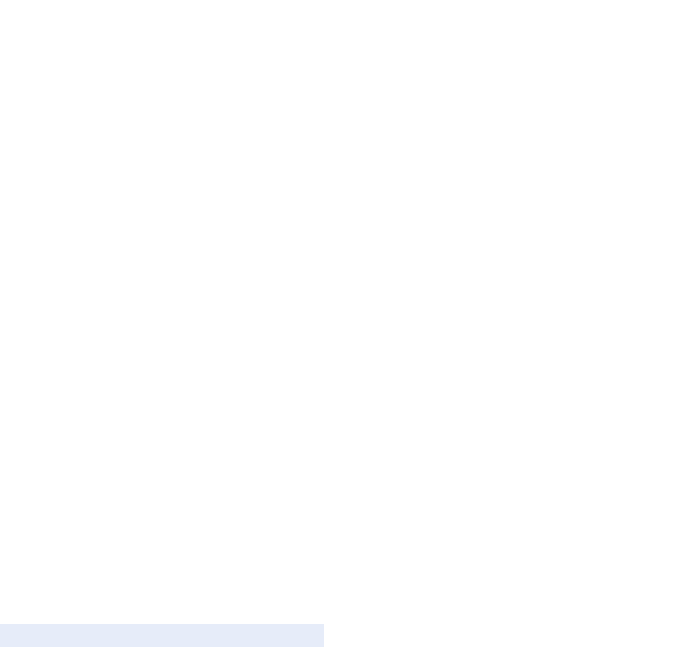
14
Press the right function key return to the higher interface.
The direction keys can choose a date by move the cursor in the calendar.
* and # keys can be quickly turn to the last and next month.
1.6.4 Calculator
Select into the calculator, use the “calculator” can do simple arithmetic.
Up, down, left, right direction keys to determine the key corresponding to the +,-,×,
÷,=. * key corresponding to “·”.# to ±. Press the right function key return to the higher
interface or back. Left key can delete the input content or results.
1.6.5 Recorder
The key features of the interface as follows:
OK key: select the icon corresponding to the current features, such as the current icon for
the audio icon to start recording or pause recording;The currently selected icon for the
stop icon to stop the current recording or stop the current recording file playing; currently
selected When the icon for the Play button to play or pause the current audio file; the
currently selected folder icon to open the recording file list. record player in
the Open window, the left function key to open the Options menu, you can do to begin recording,
open the memory recording list and priority setting; in the recording file after recording,
the left soft key to open the Options menu, you can listen, re-record, delete, send via MMS
or Bluetooth, open the list with recordings.
Volume control: the recording file playback, press the * key, under the direction of key
decreases the volume; press the # key, the arrow keys to increase the volume.
Left and right arrow keys: the icon at all effective to switch between.
Record player in the Open window, the left function key to open the Options menu, you can
do to begin recording, open the memory recording list and priority setting; in the recording
file after recording, the left soft key to open the Options menu, you can listen, re-record,
delete, send via MMS or Bluetooth, open the list with recordings.
1.6.6 World clock
This feature can view the current local time around the world
1.6.7 Timer
This feature can be set to countdown
15
1.6.8 STK
This menu is automatically generated network.
1.7 Image brower
Browse photos, press the OK button to preview, press the left function key to view the Options
menu:
Set the search folder: Set the folder to search
Delete: delete the file.
Set image as Wallpaper: Set wallpaper pictures
Send file: send the picture.
Edit image:
Mark: use different ways to mark the pictures.
Slide play: view pictures with a slideshow.
Slide settings: select the effect and set the slide delay time.
Rename: rename the file.
Properties: view file properties.
1.8 Application
1.8.1 E-book reader
Select and enter into the e-book interface, view the book list. If you have already read the
books, you can go directly to the last read e-books.
Press the left key to go to the option menu:
Details: show the name, date, time, size, storage of the e-books
Recent books: view the book list in the recent.
Send via Bluetooth: can through the Bluetooth to send.
Delete: delete the selected e-book.
Mark: use different ways to mark the books.
Settings: set turnpage mode, open the color of the word, close the back light, and set the
auto-browse state and the time interval.
In the E-book reading interface, users can view electronic content page, press the left and
right arrow keys to switch between pages in the neighborhood. Click the left function key
pop-up options menu, to aid operations。
16
Options:
Add bookmark: start to set mark in the current page.
View bookmark: view the added book list
Jump to the first page: jump to the first page in the current book.
Jump to the last page: jump to the last page in the current book.
Jump to: jump to the selected page.
1.8.2 Sokoban
Built-in games, to promote the box to the target, according to the location of the box adjacent
to the directional keys, you can push the box. Press the key # to be back. 2 corresponding to
the upside, the key 8 corresponding to the downside, the key 4 corresponding to the left, the
key 6 corresponding to the right.
1.9 Camera
With this feature, you can use the phone built-in camera photo, and you can adjust the camera
settings. If the phone in storage space to take a new photo, you need to delete some old photographs
or other documents in the document administer; in other files to free storage space.
Press the high or low keys to adjust the zoom in or zoom out multiples
Press the left or right key to make the following settings:
Shooting mode: switch to the camera, switch to the video recorder
Set to switch to take a photo; switch to take pictures, you can make the following settings:
Size: 640×480,320×240,220×176;
Scene modes: normal, night
Brightness
Contrast
Exposal compensate
Photo frame mode: no picture frame, picture frame one,picture frame two, picture frame three,
picture frame four.
More than one continuous shooting: disable, three shots, six shots.
White balance: Auto, incandescent, fluorescent, Daylight, cloudy
Delay self-timer: disable, 3 seconds, 10 seconds
Special effect: Normal, black and white, red, the green, the blue color, the yellow, the negative,
the Sepia remembers past times
Set to switch to the shot mode, you can make the following settings
Size: 640×480,320×240,220×176.
Brightness
Contrast
Special effect: Normal, black and white, red, the green, the blue color, the yellow, the negative,
the Sepia remembers past times Note: Carries on the choice through the high and low key
Option button (left soft key) you can setting the menu:
To Front,Can set the camera to the camera before, but also through the set the picture size

17
and style.
Gallery, picture browser options settings: change folder, send (MMS/Bluetooth), slide show,
delete, set as wallpaper, rename, tag (mark/unmark/mark all/uncheck all markers), details,
slide settings.
View , enter the mobile phone storage card option setting/T-flash: new folders, use video,
send, delete, details, edit, find, sort, tag, and more (depending on shooting mode settings)
Note: in many more, you can view the mobile capacity/memory card capacity/format/format memory
cards for mobile phones
Settings: avoid Flash, audio, image formats, display parameters
Storage: phone and memory card.
1.10 Multimedia
In the main menu, select to enter the multimedia menu.
Under the multimedia menus, the choice enters camera menu
1.10.1 TV
In the multimedia menu, select to confirm access to TV interface,press the left soft key to access
the options menu, you can do the following:
Location: Select a different city, can search the city related to TV channel. Eg China or
HongKong„„
Search:Find TV channels automatically
Ok key: full screen or Non-full screen
Left key: enter previous chapter
Right key: enter next chapter
High and low keys: control volume size
Return key quit
1.10.2 Audio player
In the multimedia menu, select to confirm access to audio player interface, press the left soft
key or the ok key to access the options menu, you can do the following:
Music list: displays my music, playlists: 1, 2, 3, 4. Press Options, you can browse, create a
new list. Access to my music, the options menu:
Set as ring tone: sets the alarm for the incoming call ring tone or ringtone
Send: Through MMS or blue tooth transmission current program
Detail
Increase: Increases the current program to has saved the tabulation (to broadcast willfully
tabulates in 1,2,3) or tabulates new built
Sort: speed over, time, size, title sort
Enter playlist options menu:
Increase program: May choose the telephone or memory stick
18
Search all the chapter
Delete
Many deletions: May after probably delete the program which carries on the mark, deletes
Supposes for the ting: Comes the electric bell sound or alarm clock ting
1) Send
2) Detail
3) Accession
4) Compositor
Remark: 6)-7) can consult my music;
Music bookmark
Increase: The increase to has saved the tabulation, newly built tabulation, music bookmark
Reference sounds
Play mode: loop, random play
Set:
1) Equalizer: normal, classic, concert, jazz, rock, soft rock
2) Lyrics establishment: The demonstration, the back light often brightly demonstrated
3) No display
Open A-B
Quit
Ok key: play music
Left key: enter previous chapter
Right key: enter next chapter
High and low keys: control volume size
Note: only supported suffix named music .MP3 format
1.10.3 Video player
Under the multimedia menus, the choice enters the video frequency player contact surface
Press the left soft key, enter the option menu:
Playlist: view the video player with playlist. By playlist options menu can administer play, add
video, update the list, remove from the list, details, set, mark.
Full-screen playback: current video full-screen playback
Order to play: on or off the order play
Setting: Establishes the current video frequency as the starting animation, close-down animation
File properties: view the details of the current file
Ok key: switch to play or pause
Left key: enter previous chapter
Right key: enter next chapter
High and low keys: control volume size
Notes: video format is supported avi,mp4,3gp
19
1.10.4 FM radio
The interface of the key features are as follows:
Ok key: startup loudhailer
Left or right key: Switch the radio station has been stored in the list of previous, next
High or low key: in order search broadcasting station
Key # key: control the volume size.
Option menu as follows:
Automatic and save: automatic search and save in the list on the radio
Radio list: press the ok key to directly listen to the radio in the list, press the left soft
key option to listen to, edit, delete, delete all.
Save: save the current station to station list
Manual search radio: for example input 90.0, confirm then listen directly
Startup loudhailer
Background: exit the radio interface can play correctly.
Help
1.10.5 FlashLight
Activated : open flashlight
Off: Close flashlight
1.11 File list
View stored in the phone or TF card file
Pictures
Manage Jpg, gif and phone photograph picture file
Stored in the phone or T card photos folder
Audio
Manage mp3,midi/mid,aac,wav music file
Stored in the phone or T card audio folder
Video
Manage mp4,3gp,camera shooting video file
Stored in the phone or T card video folder
Electronic book
Used to manage the txt/lrc format files
Stored in the phone or T card ebook folder
Electronic card
Used to manage the vcf file. If the communication were recorded in the file as a vCard,
you can automatically deposited into that folder. Can be stored in the USB disk in vcf
format files to import the communication were recorded.
20
1.12 Internet
Select access to the Internet interface, press the up and down keys to select menu.
Please enter the Web address: press the OK key to access the editing interface, enter the URL
to confirm, enter the SIM card selection interface, select the SIM card after parsing and open
the corresponding Web site.
Home page: press ENTER to enter the SIM card after selecting the interface to select and open
the URL parsing
Bookmark: Add a bookmark, press the left soft key to bookmark. Press the OK key to select the
sim card and then connection, select the bookmark has been added.
Historic record: The examination had glanced over the homepage, presses the left functional key
to carry on the operation to the historic record; Presses the definite key choice “the
connection”, the choice current chooses the record homepage to carry on the operation.
Offline browser: browsing the Web page, select the page to save the file to save the snapshot
Wap setting:
1) Browsing setting: can cleanup cache, the account of choice, downloaded the pictures,
background music, accept push information of sim1, sim2, sim3.
2) preferred storage location: you can choose the phone or memory card with photos, music, image
storage for priority
3) GPRS setting: In the case of single-card allows you to set the always on and need to open
two or three card color is gray
4) Restore defaults: press ENTER to return to the default, the left soft key to cancel the
operation
Note: in the Internet Options menu in the bottom part of the window, you can refresh the page,
forward, backward, Favorites, set up a home page, viewing history, save the file and exit your
browser.
1.13 Settings
In standby mode, press the OK key to access the main menu of the drawing. Press the arrow keys
to select a setting
1.13.1 Call settings
In the Setup menu screen, select to enter call settings interface
1.13.1.1 Multi_SIM
To enter this menu you can select the standby mode, and auxiliary card settings, set the place
name
21
1.13.1.2 Network setting:
To enter this menu you can find the network manually, or automatically seek network settings.
1.13.1.3 Call divert
Enter the call forwarding interface. Through this menu the user can select by carriers to
provide special services. Some of these functions requires network support and service. The
use of specific functions and methods, please consult your local carrier
No condition transfer
Calls can be transferred to the specified phone number
Selected, press the OK button, the choice shifts to assigns the telephone number
Select off to cancel the unconditional transfer
Select query status, you can query the current through the network is started the
unconditional transfer
Busy transfer
When the user is busy, allows the user to select the call is transferred to the specified
phone number
Designation opening, presses determines key, the choice meets to assigns the telephone number
Select off to cancel the transfer when busy
Select query status, you can query the current through the network is started the busy
transfer
No answer transfer:
When no one answered once connected, this setting allows users to transfer calls to a
specified telephone number
Selected, press the OK button, select the add-in to specify the telephone number, and no
answer time
Selected off, then the busy transfer abolished
Unable switch on transfer
When the user is unable the connection, this establishment permission user lets the telephone
number which the phonograph transfers to assigns
Designation opening, presses determines the key, the choice meets to assigns the telephone
number
Selected off, then the unable switch transfer abolished
Select query status, you can query the current through the network cannot reach the transfer
is started
Abolish whole transfer
Will cancel all set transfer
1.13.1.4 Call barring
Select to enter call limit interface. In this interface, you can in some cases by calling
features to limit query
All call out
22
Select this feature, you will in all cases, the ban on outbound functionality
Select open, press OK to enter the correct password, open all outbound restrictions feature.
Selected off, enter the correct password, the abolition of restrictions on all outgoing
Select query status, you can start the network query is currently blocking all outgoing
All incoming call
Select this feature, under all the situation, forbid incoming call function
Select open, press OK to enter the correct password, open all incoming call restrictions
function
Select close, enter the correct password, removes all incoming limit
Select query status, available through the Web query is currently blocking all incoming
Roaming incoming call
Select this feature will be in a roaming, forbid incoming function
Select open, press OK to enter the correct password, open call restriction function when
roaming
The choice closure, inputs the correct password, cancels when roaming comes the electricity
to limit
International call out
Select this feature, you will in all cases, forbid international call out function
Select open, press OK to enter the correct password, open international outgoing call
restriction function
Selected off, enter the correct password, the abolition of restrictions on international
outgoing calls
The choice inquiry condition, may through the network inquiry current whether to start
international exhales forbids the function
International roaming call out
Chooses this function, will roam in the situation, forbids international to exhale the
function
Select open, press OK to enter the correct password to open international roaming outgoing
call restriction function
Selected off, enter the correct password, the abolition of restrictions on international
roaming outgoing.
Select query status, you can query the current through the network is started international
roaming outgoing blocking
Remove all limitation
Cancel all call restriction function set
Amend call limit password
Enters this contact surface revision telephone conversation limit password
Note: calling restrictions feature password please consult the operators
1.13.1.5 Call waiting
When the user is in the call State, this service will notify the user with a new incoming
call, the user can choose to answer or reject a new incoming call. If users answer a new call,
you can receive the keys in the back and forth between two phones.
23
Select open, that is, during a call when you have new incoming call while mobile reminder
screen display caller ID, press the answer key you can switch back and forth, waiting for the
side of the phone will be maintained.
Selected off, Cancel call waiting.
Query status over the network, you can query the status of the current settings.
1.13.1.6 Hide id
The user may inquire condition which the calling number recognition demonstrates and limits
1.13.1.7 Select Line
Switch between line 1 and line 2
1.13.1.8 Flight mode
Three cards are turned off, when the aircraft flight selection state, could not accept
outgoing calls and SMS actions
1.13.1.9 Others
IP push to talk
Choose IP number, press the OK key to start the IP number
Presses the left functional key to enter the IP number option contact surface to be possible
to carry on cancels, the revision operation
Action:
After the setting, when other contact surfaces use the IP call will use the corresponding
IP number automatically
Voice call tones of 50 seconds:
Call each time to 50 seconds of every minute, a voice prompt. You can choose to open or close
the phone tones
Voice call remind sound
You can choose settings to open or close the phone tones
Listen/refuse listen mode
You can choose whether to prompt after refuse it back to SMS; or you can choose to answer
a call, press any key or press the call key to answer only
Automate re-dial
This feature allows you to set the Auto Redial on or off, When your mobile phone to dial
in a test is not successful, you can append up to ten times over try to try to get a phone
number
24
1.13.2 Phone setting
In establishes under the menu, the choice enters the telephone to suppose the buyer contact
surface
Time and date:
In the telephone supposes under the buyer contact surface, the choice enters the date contact
surface, may establish the time, the date, standby time display format and waits for an opportunity
the date display format;
Select to enter the time or date of the set interface, press the number key or the up, down
arrow keys to enter the current time or date;
Standby time display format is 12 hours, 24 hours;
Standby time display format year-month-day, month-day-year,day-month-year.
Select Language :
Establishment current speech pattern for simplified English or Bahasa Indonesia.
Shortcut setting:
On standby interface, up, down,left and right arrow keys left and right soft key, standby
shortcut icons for shortcuts in the interface settings
Note:
When standby is smart style interface, key settings can only be on standby interface shortcut
icon; when standby is a basic style interface, you can on the up and down arrow keys, left and
right soft key settings
Auto power on / off
You can set 4 power on/off schedule, and the phone will power on or power off according to
the settings.
Power management
This feature allows you to correctly display the current battery capacity
Restore setting:
You can reset some of the Phone settings to their original values by input phone lock password.
1.13.3 Display setting
Wallpaper setting:
25
From the display settings menu, by choosing to enter the wallpaper setting interface.
You can select from built-in pictures Select favorite picture as the standby wallpapers, you
can also enter the optional wallpapers selection U or TF card, select the folder in the picture
like pictures set to standby wallpaper
Idle display setting:
You can choose your favorite main menu display style: tab menus, Palace lattice menus, title
to the main menu
Time & date:
Time + date
Select standby display or not display time and date
Operator
Select standby display or not display the operator information
Today programmer
Display the schedule for the day.
Personality word
Select standby on or off standby greeting
Screen saver setting:
You can select from built-in pictures Select favorite picture as a screen saver in standby
mode, or you can enter optional wallpapers selection u or TF card, select the folder in the picture
like pictures to the standby screen.
Contrast:
Press the left or right key you can set the backlight brightness
Backlight:
Can set screen backlight time is always on,30sec,20sec,15sec,10sec,then choose confirm and
save the setting
Keypad Light:
Can set the back light time is: 20 second 10 second 5 second, then choose confirm and save
the setting
Animtion effect:
26
In telephone built-in rich animation special effect, according to direction key choice
establishment main menu special effect, switch mobile picture, light designation strip
especially with other 3D special effect.
1.13.4 Security setting
In establishes under the menu picture, the choice enters the safe establishment menu
PIN code:
In the security settings menu, you can plug a PIN code to modify the action card select PIN
code verification menu item, you can pin the open and close operations.
In the PIN code verification interface, select the turn on or off the PIN code, enter the
PIN code, enter the interface, you need to enter the correct PIN code. If you turn on the PIN
code verification, each boot if you use the SIM card, you need to enter a PIN code.
Change PIN code:
In opens under the PIN code verification condition, the choice revises the PIN code. Inputs
a time correct old PIN code first, presses determines the key, enters inputs the new PIN code
contact surface, after the input completes, then a resume load new PIN code confirmation, presses
determined after the key, the PIN code change becomes effective.
Note: If your old PIN input error, you cannot modify the PIN code incorrectly set, re-enter
the new round pin input processes.
Change PIN2 code:
Can consult PIN2code
Privacy protect:
When the choice enters, needs to input the telephone password (leaving the plant default
password is 0000).
May choose “the choice/to cancel” either presses determined that the key carries on the
mark to the antecedent or cancels the mark to realize the current privacy protection establishment
or to cancel.
Automatic lock the keypad:
You can choose to turn off or set automatic keypad open time is 10 seconds, 15 seconds, 30
seconds, 60 seconds, 1 minute, 5 minutes
On hook key put out the screen:
Under turn on or off standby to press the hook key, then put out the screen and lock the
27
keyboard function.
Startup password:
Enter the correct password, enter the phone lock on, close the settings window, set the phone
lock feature dialogue.
Return to the standby interface, and the dialogue machine to lock, Standby interfaces will
need to enter the correct password to unlock the handset before the dialogue machine to carry
on other operations.
Phone lock initial password: 1234
Amend phone code
Inputs a time correct password first, presses determines the key, enters inputs the new
password contact surface, Enter when you are finished, and then re-enter the new password again
to confirm, press the OK button after a password change to take effect.
Note: you need to enter the correct password before you can successfully change the old phone
password, otherwise display the wrong password,enter password again after entering the process.
Security function
You can choose to open or close the anti-theft feature, you can also choose to modify password,
If is first use opening or the closure function, compulsory will revise the password first, after
inputting the new password and confirmed that can it carry on opening, close and to revise a menu
operation and function realization, Open anti-theft feature, you will need to enter the
notification number, OK to save the anti-theft function will open successfully.
If security function password input error, then the handset automatic current will use the
SIM card the related information through the short note way transmission for security function
opening time informs number.
1.13.5 Connection management
Internet account:
View or edit the China Mobile GPRS, MMS, Wap, MMS, China Unicom's settings, the user can
add a custom configuration of the Internet
Internet setting
Edition uses when as the modem junction point
1.14 Profiles
In the settings main menu screen, select to enter the scene mode setting screen.
28
In scene mode interface, you can start and set 5 scenario mode: Standard, silent, vibrate,
Low ring,High ring and Vibrate
Press ensure key can start the scene pattern which selects
Select options menu, you can do the following to the mode of operation
Activate
Can the current selected mode select
Settings
Establish the current scene pattern the detailed information
The ting establishment may establish the electric bell sound and the information ting
The volume control may establish each size of volume
The ringing way may choose the electricity prompt, the information cue, the alarm clock prompt,
may enter the establishment corresponding prompt way
Enter the touchtone, low battery warning tone and switch machine code that can be turned
on or off a beep
Rename: rename consumer custom mode
Enhance sound: You can choose to open or close the sound crescendo function
Link administer
Internet account
1.15 Consult information
1.15.1 Interview password
Phone sufferance password is 1234
1.15.2 Health and safe information
Please read carefully the following brief description, and to abide by these rules to avoid
dangerous or violating the law.
Near the chemical plant, gas stations and other explosives, please shut down
Please the handset, the SIM card, the battery charger, the battery place the place
which the child touches with difficulty, Avoid children as toys causing bodily harm
When driving, use a hands-free intercom in order to ensure the security, Only if
in emergency case, otherwise asks you to stop first in the roadside carries on the
telephone conversation.
Do not allow use of phone on airplanes, you shut down before boarding
In hospital or is forbidding to use handset's place to close down, Phone affect
electronic equipment and medical devices work, such as cardiac pacemakers and
hearing aids and other medical electronic equipment .
Non-factory accessories and spare parts, does not have a warranty.
Users cannot remove their own cell phone, if mobile phone fails, please contact
the vendor
Refuses the handset not to have the battery charges
The charge must be in good ventilation and thermal environment, away from flammable,
explosive articles
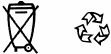
29
In order to avoid the degaussing, keep the phone away from magnetic material, such
as a floppy disk, credit card
Make sure that the phone is not in contact with any liquid, once this occurs, please
remove the battery and contact the vendor
Avoids the low or high temperature environment using the handset , avoids the
handset exposing in the intense sunlight or the humidity high environment
Cannot be used with strong detergents to clean the phone .
This mobile phone is equipped with a built-in antenna, in the mobile phone is turned
on, unless it is absolutely necessary, do not touch the antenna area, avoid
influence communication effect
This mobile phone has a camera, video and voice recording, please comply with
related laws and regulations in the use of these features, unauthorized use of
photographs, video and sound recording may violate laws and regulations.
Because of their accessories or software due to photos, video, sound recording has
not been recorded, deleted, destroyed or damaged, result of the company shall not
be liable for any loss.
Inappropriate use of photo, video and audio features of photo, video and sound
recording may infringe on the rights of copyright owners.
When you use the network feature, if a user downloads a file with a virus, which
causes the phone cannot normally use, the company does not bear any responsibility.
Can not load data has been corrupted pictures, ringtones and other documents, since
malicious mount led phone use isn't working properly, the company does not bear
any responsibility.
If you use a non-original battery or Charger may be at risk, the company will not
assume any liability.
Note: this user manual is based on Chinese simplified operation mode using the
instructions, in English operation mode is slightly different.
Warning: The original factory regarding does not observe above suggestion or uses
the handset improperly, will not undertake any responsibility
Attention: Be please worn out the lithium battery which does not use to deliver
to the place which assigns or returns to Our company, do not throw in the dustbin
Terminology explain
GSM Global digital cellular mobile communication systems
SMS Short message service
SMS-CB Short message service cell broadcast
FDN Fixed Dialer Number
SIM Subscriber Identity Module
PC Personal Computer
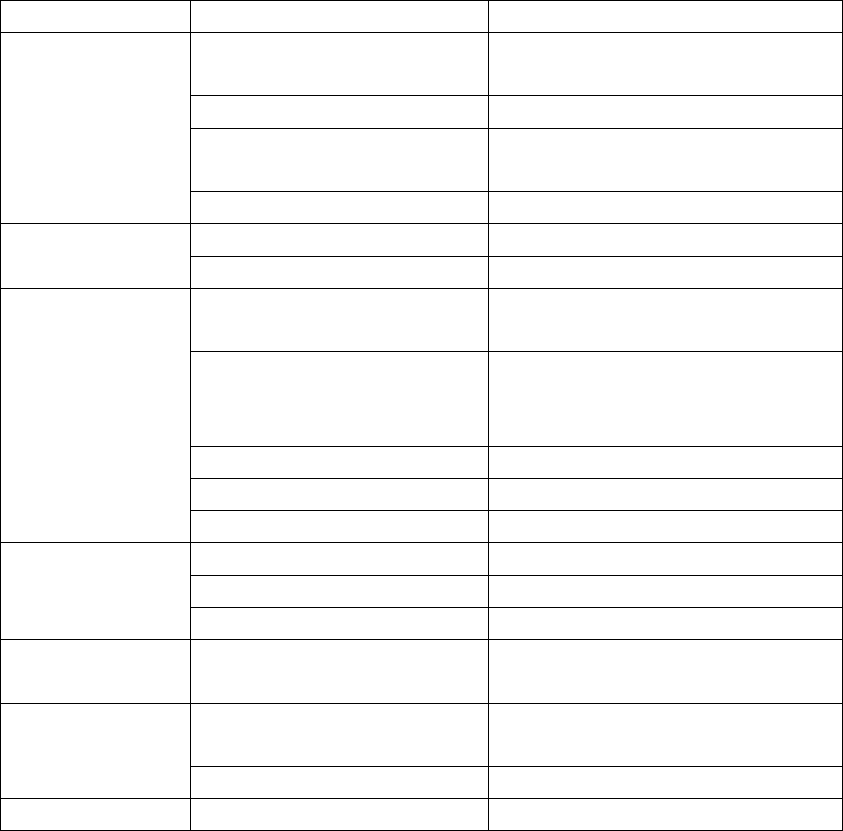
30
PIN Personal Identity Number
PUK PIN Unblocking Key
IMEI International Mobile Equipment Identity
2 Terminology explain
GSM Global digital cellular mobile communication systems
SMS Short message service
SMS-CB Short message service cell broadcast
FDN Fixed Dialer Number
SIM Subscriber Identity Module
PC Personal Computer
PIN Personal Identity Number
PUK PIN Unblocking Key
IMEI International Mobile Equipment Identity
3 Troubleshooting
trouble
Possible reason and solution
Possible solve method
The phone can’t be
switched on
Power key down for lack of time
Holds down the power key for three
seconds or a longer time
quantity of electricity low
Charge
Battery contact bad
Reinstall the battery or cleaning the
battery contact point
SIM card fault
Check or change SIM card
Standby time not
enough
Battery performance decline
Change battery
Long time for play music and game
Limit games and play the music of time
Charge trouble
Contact not good
Check the exposure, the replacement of
outlets or plug
Battery voltage below level
Lead-free display of charging, charging
for about half an hour, and then
disconnect the plug and then recharge
Battery fault
Change battery
Charger model number error
Change fit mode
Charger fault
Replace or repair charger
Can’t call
SIM card fault
Check or change SIM card
Dial-up wrong
Redial
Achieve expenses limit
Connect with operator
Key operation is
invalid
Receives the accident to disturb
remove the battery, 1 minutes back
The part telephone
conversation is
unable to realize
Telephone number of the bits are
exceeded
Check the telephone number
Setting problem
Check whether setting call restrict
Can’t find address
SIM card was be changed
Use former card
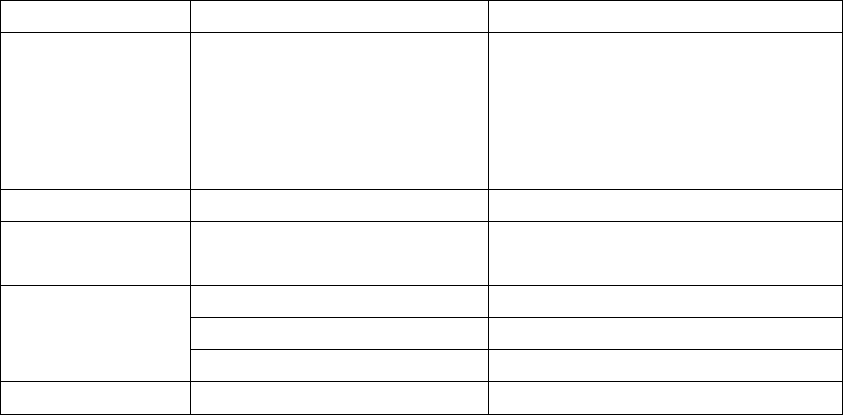
31
list
No number in
telephone book
Sets the error or if the battery
voltage is too low for a long time
or do not use for a long time
Inspects the data which after whether to
start repositioned or the battery
long-term voltage was excessively low,
saves to lose
completely
PIN code lose
Three input password wrong
Connect with operator
Startup password
wrong
Forgot the password
Connect with service center
the handset closes
down automatically
Low power
Charge
Setting problem
Check whether the system shuts down
Got disturbed
Startup again
Call no beep
The volume is muted
Reset the volume
4 Service and conserve
Thank you for the trust of the company's products and support, please note the following
requirements for maintenance and upkeep:
Keep the phone dry, do not store in damp surroundings
Do not use the nature intense chemical product to clean handset
Prevent the phone from violent vibration or strong sunlight for a long time exposure, try
to avoid dust on the larger environment using or storing
Do not place the phone kept in temperature is too low to avoid returning to the environment
at room temperature environment when you use the damage the circuit board
If your long time does not use the handset, takes down and takes care of properly the battery
Do not demolish mobile phone, if necessary please contact with professionals
Phone cards to keep and use to avoid scratching and bend
Place the phone and fittings the child can not contact
If out of the warranty, your phone and its accessories have problems, Please find a qualified
repair service and repair.
This product electromagnetic radiation compares the absorption rate (SAR) maximum value is
2.0W/kg, Comply with the requirements of national standard GB21288.
FCC RF Exposure Information and Statement
The SAR limit of USA (FCC) is 1.6 W/kg averaged over one gram of tissue.
Device types: E97(FCC ID: ZJN-E97) has also been tested against this
SAR limit. The highest SAR value reported under this standard during product
certification for use at the ear is 0.451W/kg and when properly worn on the body
is 0.653W/kg. This device was tested for typical body-worn operations with the
back of the handset kept 1.5cm from the body. To maintain compliance with FCC
RF exposure requirements, use accessories that maintain a 1.5cm separation
distance between the user's body and the back of the handset. The use of belt
clips, holsters and similar accessories should not contain metallic components
in its assembly. The use of accessories that do not satisfy these requirements
may not comply with FCC RF exposure requirements, and should be avoided.
This device complies with part 15 of the FCC rules. Operation is subject to the
following two conditions: (1) this device may not cause harmful interference,
and (2) this device must accept any interference received, including
interference that may cause undesired operation.
NOTE: The manufacturer is not responsible for any radio or TV interference
caused by unauthorized modifications to this equipment. Such modifications
could void the user’s authority to operate the equipment.
NOTE: This equipment has been tested and found to comply with the limits for
a Class B digital device, pursuant to part 15 of the FCC Rules. These limits
are designed to provide reasonable protection against harmful interference in
a residential installation. This equipment generates uses and can radiate
radio frequency energy and, if not installed and used in accordance with the
instructions, may cause harmful interference to radio communications.
However, there is no guarantee that interference will not occur in a particular
installation.
If this equipment does cause harmful interference to radio or television
reception, which can be determined by turning the equipment off and on, the
user is encouraged to try to correct the interference by one or more of the
following measures:
- Reorient or relocate the receiving antenna.
- Increase the separation between the equipment and receiver.
-Connect the equipment into an outlet on a circuit different from that to which
the receiver is connected.
-Consult the dealer or an experienced radio/TV technician for help.
2