Eastern Times Technology 3788 Bluetooth 3.0 Keyboard User Manual ET 3788 Windows
Eastern Times Technology Co., Ltd. Bluetooth 3.0 Keyboard ET 3788 Windows
User manual

Bluetooth Keyboard User Manual
(Item No.:ET-3788)
Thank you for purchasing this Bluetooth keyboard. This keyboard is 78 function keys, support [Fn] key
combination functions, innovative design, to bring you a new experience of wireless transmission.
System request
The keyboard is compatible with standard Microsoft and Apple operating system mode
Compatible with Windows operating system and support USB device IBM compatible computer
If your computer is not Bluetooth-enabled, please purchase a Bluetooth adapter, Bluetooth adapter is
not in this product.
Main feature
Use AIROHA AB1107 main chip, using Bluetooth 3.0 agreement
Scissor structure design,ergonomically.
Built-in proprietary power management software, intelligent power-saving mode, and support the power
completely off.
Use industry-leading Bluetooth keyboard solutions.Compatible with built-in or external Bluetooth
receiver.
Built-in software solution with Bluetooth human interrace device
Support Win98/Me/2000/XP/Vista/Win7/Win8 systems
Use two AAA 1.5V Alkaline batteries
Frequency range:2.402~2.480GHz
Transmission distance: 10m
Working environment: 0~45℃
Humidity: 10%-85%HR
Operation Interface:
Low voltage
indicator
Power switch
Pairing button Battery cover
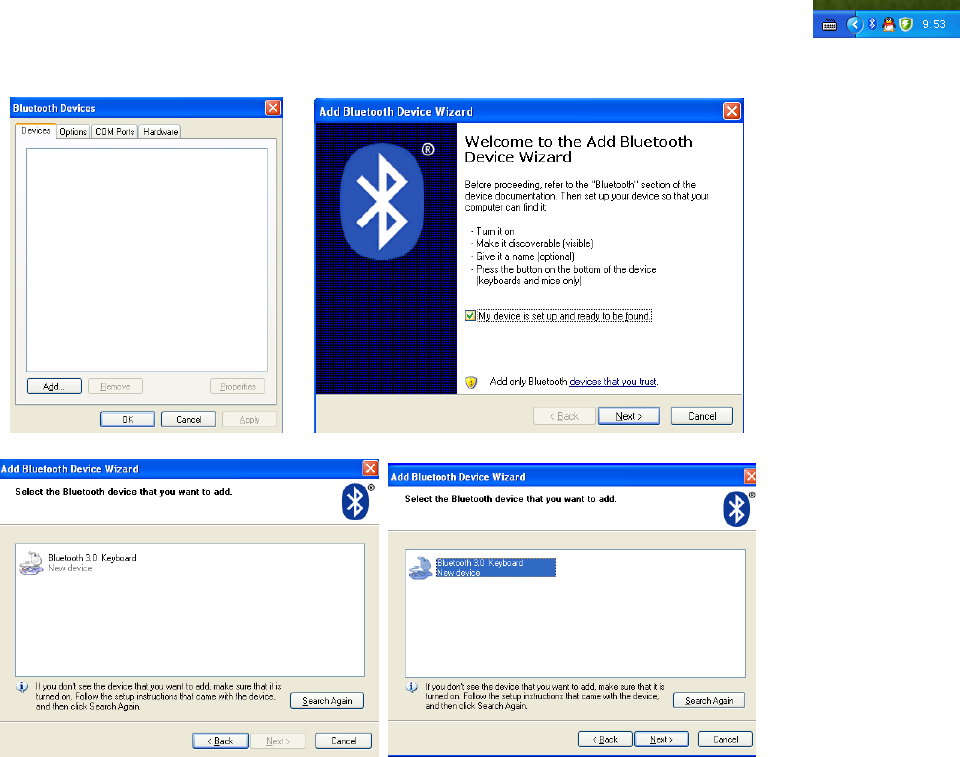
Installation instruction
Step one:
Battery installation
1. As picture shown, open the battery cover.
2.Put into two AAA alkaline batteries(Note that the battery positive and negative)
3. Close the battery cover.The power switch to the ON position.
Step two:
Connect the keyboard and the adapter(dongle)
Confirm the Bluetooth adapter installation process has been completed before installing the keyboard.
Such as,Widcomm (recommended), IVT, and Windows comes with Bluetooth driver.
Pairing procedure
Press and release the “CONNECT” pairing button, the red light on top right flashes, at this point for
matching state.
A、Bluetooth keyboard pairing procedure in Windows XP
1.nsure that the computer’s Bluetooth function is activated, then double-click at bottom
right corner or Bluetooth icon in Control Panel, open the Bluetooth Manager interface, click “Add”, select
the device is ready, then click Next.
2.Wait for Bluetooth devices to find the keyboard, then select the keyboard and click Next.
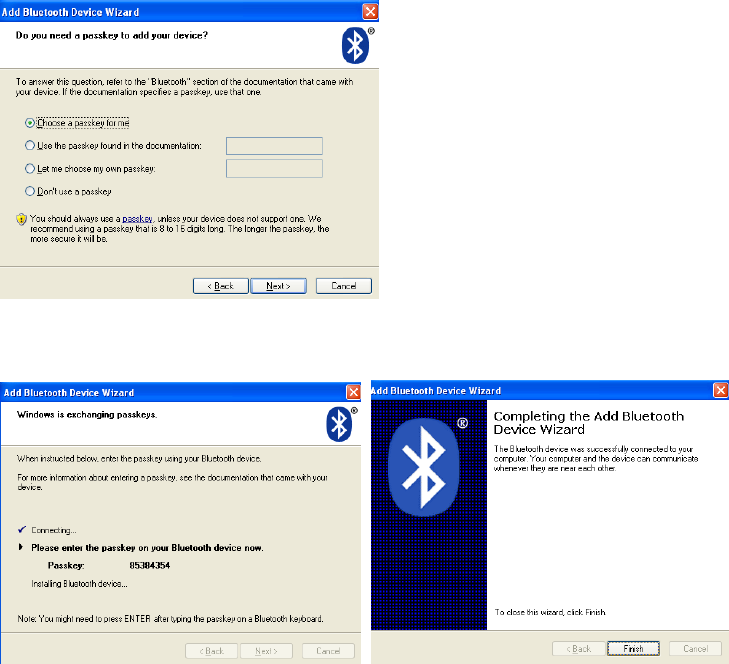
3.Select Choose a password for me, click Next.
4.Using Bluetooth keyboard input a randomly generated password( No warning when you enter the password,
so please be sure to enter the correct), press Enter, click Next, the system automatically completes the
installation of new equipment, then your keyboard can be used.
B、The keyboard pairing procedure of using Widcomm Bluetooth Dongle driver software (please refer to Dongle
instruction)
1.Double-click the desktop icon “ My Bluetooth Place” to open the program, select Bluetooth- add Bluetooth
device, click Next in the Setup wizard.
2.Until the program finds the keyboard, the keyboard is selected, click Next.
3.Using Bluetooth keyboard to enter the randomly generated pairing code, and press Enter.
4. Your keyboard can be used at that time.
C. The keyboard pairing procedure of using IVT Blue driver software (Please refer to Dongle instruction)
1. Ensure the computer’s Bluetooth function is activated, double-click Bluetooth icon on desktop, open
IVT management interface, select “Search for Bluetooth device” in “ My Bluetooth part” or click the ball
on desktop to search keyboard.
2.Click the keyboard device has been searched, right click and select “ Refresh service”
3.Then select the Bluetooth keyboard, right select “Connect” in the “Bluetooth Human Input Device Service”,
use Bluetooth keyboard to enter the randomly generated pairing code and press Enter for confirm( No warning
when you enter the password, so please be sure to enter the correct),the system will automatically complete
install for new Bluetooth HID deice, then the keyboard can be used.
D. Using other free driver Dongle, the pairing procedure is the same as “ Step A”.
Troubleshooting
If the Bluetooth keyboard unable to connect with computer or other has Bluetooth function device and can
not be used normally, please try the following steps:
1.. Before connecting keyboard, please ensure Bluetooth adapter has completed installation or other
device with Bluetooth function has started normally.
2. Re-code, reference pairing steps.
3. Ensure computer or other device has been paired with Bluetooth keyboard, if it can be use normally
in previous, and the keyboard in standby mode, simply click any key.
4.Ensure the keyboard working normally, operating range is about 10 meters, it’s depend on the environment
may have changed.;
5.Ensure that haven’t connect with other computer or Bluetooth device, if changed, should be re-paired
connection.
6.If the keyboard can not connect due to too many Bluetooth device has connected, you can delete some
Bluetooth device you don’t need.
7.Check the battery, if the red light blinks, it indicates low battery, please replace it.
FCC STATEMENT
1.This device complies with Part 15 of the FCC Rules.
Operation is subject to the following two conditions:
(1)This device may not cause harmful interference, and
(2)This device must accept any interference received, including interference that may cause undesired
operation.
2.Changes or modifications not expressly approved by the party responsible for compliance could void the
user’s authority to operate the equipment.
NOTE: This equipment has been tested and found to comply with the limits for a Class B digital device,
pursuant to Part 15 or the FCC Rules. These limits are designed to provide reasonable protection against
harmful interference in a residential installation. This equipment generates, uses and can radiate radio
frequency energy and, if not installed and used in accordance with the instructions, may cause harmful
interference to radio communications, However, there is no guarantee that interference will not occur
in a particular installation. If the equipment does cause harmful interference to radio or television
reception, which can be determined by turning the equipment off and on, the user is encouraged to try
to correct the interference by one or more of the following measures:
--- Reorient or relocate the receiving antenna.
--- Increase the separation between the equipment and receiver.
--- Connect the equipment into an outlet on a circuit different
from that to which the receiver is connected.
--- Consult the dealer or an experienced radio/ TV technician for help.
FCC Radiation Exposure Statement:
The device has been evaluated to meet general RF exposure requirement.
The device can be used in portable exposure condition without RF striction.