Eastern Times Technology DS2068F Wireless Optical Mouse User Manual
Eastern Times Technology Co., Ltd. Wireless Optical Mouse Users Manual
Users Manual

DS-2068-F Wireless no-connect mouse
User Manual
Welcome
Thank you for selecting this product! Your RF wireless optical mouse uses a newly developed RF
wireless technology 27MHz that replaces the traditional wired mouse. You can use your wireless
optical mouse freely and improve your efficiency and enjoy your beautiful life from the high
technology.
Product Features
1. Radio frequency 27MHz, enjoy your freely wireless space
2. It has 256 ID code, no need connect before used.there is no interference even many mice
being used at the same time.
3. Automatically save power sleeping functions, battery life be prolonged.
Systems Compatibility
IBM PC and Win 95/98/Me/2000/XP
No need driver
The Steps of Install Battery
1. Please prepare for two PCS new AAA alkaline batteries
2. Press the button of the mouse upper cover and pull the battery cover rearward (Please see the
reference picture)
3. Please insert the batteries correctly according to the polarity marks of the battery grooves.
4. Pull the battery covers forward, when you hear ”crack” sound which shows the battery cover
is locked successfully.
Receiver Installation
1. If you use PS/2 connector, please use the USB to PS/2 adaptor and connect with the connector
before your computer start-up.
2. For laptop, you may connect the receiver directly with the USB connector.
3. If you use desk PC, there is a little far between the case and your working surface, suggest
you use an extended USB cable to connect your case and the receiver, so you can place the
receiver on your working surface conveniently.
按压开盖钮以
便打开电池盖
ID Setup
1. Please move the mouse near to the receiver
2. Press the ID button of the receiver by your hand, the receiver light begin to flash
3. Press the ID button of the mouse bottom with some hard and acuate object within 10 seconds,
the receiver light will flash very fast, a few seconds later it will be on which shows it is
successfully to finish the digital transmission between the mouse and the receiver. You may
Press the button to open
the upper cover
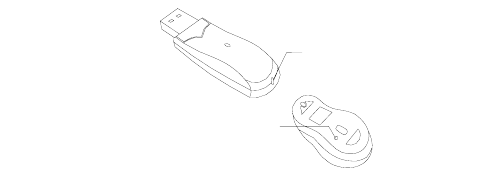
start to use it.
4. Working distance: within 1-2 meters.
先按接收器
上之按钮
再按发射器底部之按钮
Important Attention Please
!!!Only confirmed the wireless mouse no memory connect it must make following
steps:
1. Please don’t make the mouse far away from the receiver in order to work more smoothly.
2. You’d better use the mouse on the white desk, in this way the batteries can be used longer time.
Please remove the batteries if the mouse will not be used for a long time.
3. This mouse with save power sleeping functions, please press any key or scroll the wheel to
wake up the mouse when it is sleeping.
4. If you want to take off the mouse power,please continue to press the ID switch of the mouse
bottom over 3 secons.If you want to take on the power,please click the ID switch once again.
5. The optical mouse will not work freely on a smooth desk ,glass, any reflecting surface, 3D
mouse pad.
6. The mouse have function for the ID connected forgetting automatical. No need to check the
digital connection when change the batteries, if more than that please according to the above
way to re-operate.
Caution
1. This device complies with Part 15 of the FCC Rules. Operation is subject to the following two
conditions:(1)This device may not cause harmful interference, and(2)This device must accept any
interference received, including interference that may cause undesired operation.
2. Changes or modifications not expressly approved by the party responsible for compliance could
void the user’s authority to operate the equipment.
Note
This equipment has been tested and found to comply with the limits for a Class B digital device,
pursuant to part 15 of the FCC Rules. These limits are designed to provide reasonable
protection against harmful interference in a residential installation. This equipment generates,
uses and can radiate radio frequency energy and, if not installed and used in accordance with
the instructions, may cause harmful interfer- ence to radio communications. However, there is
no guarantee that interference will not occur in a particular installation. If this equipment does
cause harmful interference to radio or television reception, which can be determined by turning
the equipment off and on, the user is encouraged to try to correct the interference by one or
more of the following measures:
--Reorient or relocate the receiving antenna.
--Increase the separation between the equipment and receiver.
--Connect the equipment into an outlet on a circuit different from that to which the receiver is
connected.
--Consult the dealer or an experienced radio/TV technician for help.
Then press the button of the mouse
First press the button of the receiver