Eastern Times Technology DS2135Z Wired & Wireless Mouse DS-2135-Z User Manual
Eastern Times Technology Co., Ltd. Wired & Wireless Mouse DS-2135-Z Users Manual
Users Manual
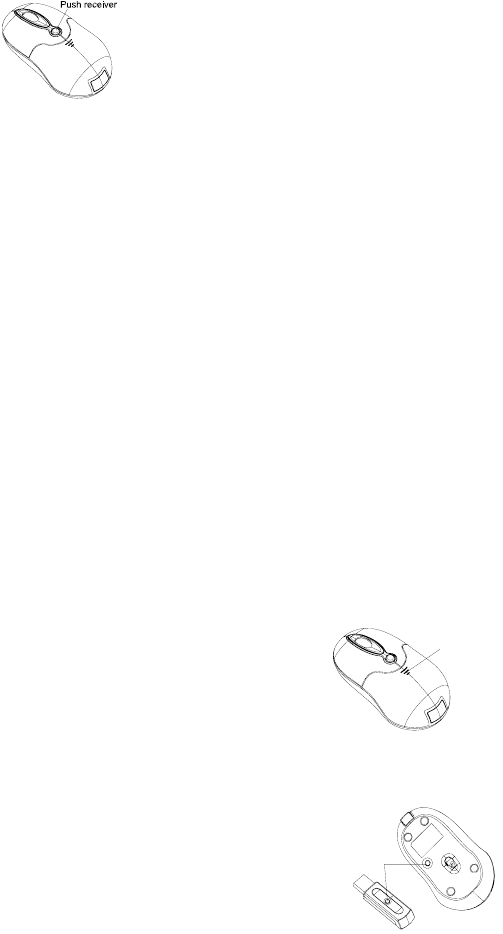
Chargeable Wired &Wireless Optical Mouse User Manual
Welcome
Thank you for selecting this product! This mouse is one kind of newly developed wireless RF mice in our company, and it connect with wired &wireless
mouse function. The comfortable and perfect shape is designed according to somatology. With it, You can get rid of the bondage of wires and enjoy your
beautiful life from the high technology
Product Features
1. it uses the global-used frequency of 27MHz.Radio frequency 27MHz,It has 256 ID code, there is no interference even many mice being used at
the same time.
2. As a wired mouse use enjoying the wired mouse precision and stability.
3. With receiver hidden inside and the whole design looks more ntimate and scientific.
4. Automatically save power sleeping functions, battery life be prolonged.
5. With charge and regular circuit, it can use the attached retraceable line to charge for the mouse. Even if there is no battery in the mouse, you can use
the mouse directly, thus it resolve the problem of lack the battery.
Systems Compatibility
IBM PC and Windows Me/2000/XP
Build-in mini receiver
As bellow, press the receiver-out button, and the receiver can spring out automatically, at this time, mouse begin to work. If you push the receiver back to
the transmitter, power will be cut down automatically.
The Steps of Install Battery
1, Please prepare for two PCS new AAA alkaline batteries
2, Press the button of the mouse upper cover and pull the battery cover rearward (Please see the reference picture)
3, Please insert the batteries correctly according to the polarity marks of the battery grooves.
4, Pull the battery covers forward, when you hear “crack” sound which shows the battery cover is locked successfully.。
Receiver Installation
1, please use extended cable, and put the receiver and transmitter on one desktop, in this way, you may have higher working efficiency.
2, If you use PS/2 connector, please use the USB to PS/2 adaptor and connect with the connector before your computer start-up.
3, For laptop, you may connect the receiver directly with the USB connector.
ID Setup as wireless mouse
1, Please move the mouse near to the receiver
2, Press the ID button of the mouse bottom with some hard and
accurate object within 10 seconds, the receiver light will flash very fast, a few seconds later it will be on which shows it is successfully
to finish the digital transmission between the mouse and the
Push battery
cover
receiver. You may start to use it.
3. Working distance: within 0.6-1.5 m
ID connect
ID Setup as wired mouse
In some occation, such as airport, hospital etc which can’t use the wireless mouse or the batteries are not enough. You can use the wired mouse .you can
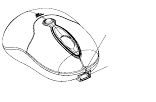
use the retractable cabe and connect with the mouse front, and the other connect the computer USB port,.If can’t use it ,please refer to the ID setup
instruction.
Charge Function
When using mouse, if the red led of the low battery beside the wheel flashes, please change batteries or charge them .The mouse can use USB line to
charge, connect one side of USB line to the connector of the board, and the other side to USB connector before the mouse, thus it can successfully charge
the battery. It can charge while you use the mouse. It is full within about 8-10 hours, and then unplug the connector to stop the charge. Please note that the
time of charge may vary when the degree of discharge is different.
Charge
connector
Low battery
Attention Please
1. Please don’t make the mouse far away from the receiver in order to work more smoothly.
2. You’d better use the mouse on the white desk, in this way the batteries can be used longer time. Please remove the batteries if the mouse will not be
used for a long time or if you travel outside.
3. This mouse with save power sleeping functions, please press any key or scroll the wheel to wake up the mouse when it is sleeping.
4. If you want to take off the mouse power, please continue to press the ID switch of the mouse bottom over 3 seconds. If
you want to take on the power, please click the ID switch once again.
5. The optical mouse will not work freely on a smooth desk ,glass, any reflecting surface, 3D mouse pad.
6. When you move the mouse, if the light of the battery before the receiver flashes, which shows that the power is nearly finished. Please change the
proper-sized new battery or charge it immediately.
7. You can place the receiver in the mouse when you want to carry the mouse on business, and press the switch of ID for a long time so as to switch off
the power.
Caution
Any changes or modifications not expressly approved by the party responsible for compliance could void the user's authority to operate the equipment.
Note
FCC Statement
1. This device complies with Part 15 of the FCC Rules. Operation is subject to the following two conditions:
(1) This device may not cause harmful interference, and
(2) This device must accept any interference received, including interference that may cause undesired operation.
2. Changes or modifications not expressly approved by the party responsible for compliance could void the user’s authority to operate the equipment.
These limits are designed to provide reasonable protection against harmful interference in a residential installation. This equipment generates, uses
and can radiate radio frequency energy and, if not installed and used in accordance with the instructions, may cause harmful interference to radio
communications. However, there is no guarantee that interference will not occur in a particular installation. If this equipment does cause harmful
interference to radio or television reception, which can be determined by turning the equipment off and on, the user is encouraged to try to correct the
interference by one or more of the following measures:
--Reorient or relocate the receiving antenna.
--Increase the separation between the equipment and receiver.
--Connect the equipment into an outlet on a circuit different from that to which the receiver is connected.
--Consult the dealer or an experienced radio/TV technician for h