Eastman Kodak M790 Digital Camera User Manual urg 01373
Eastman Kodak Company Digital Camera urg 01373
user manual
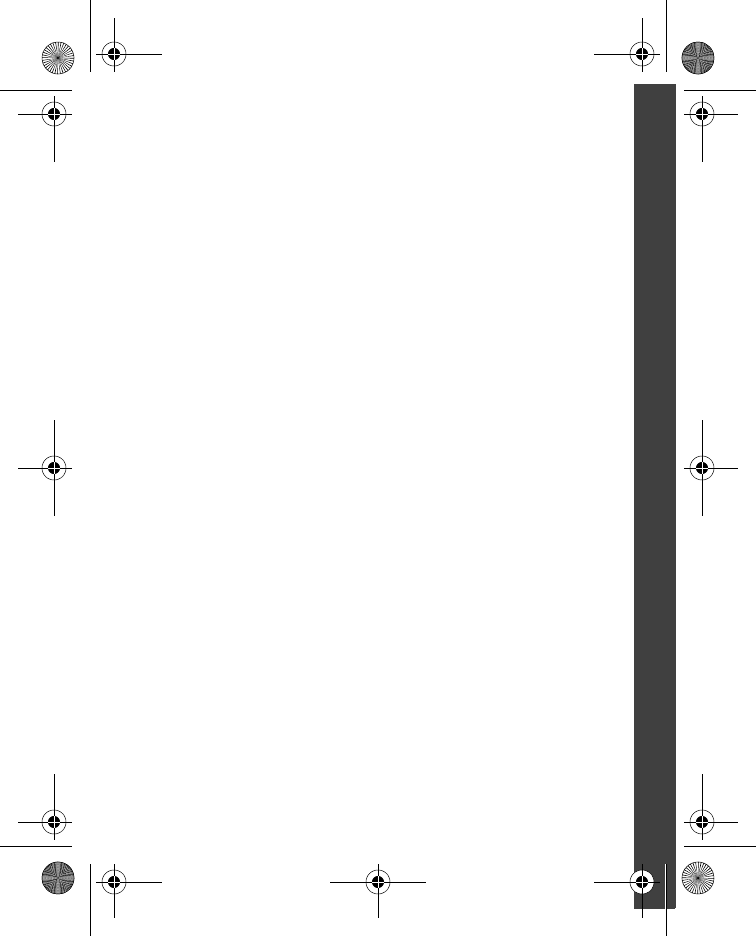
www.kodak.com/go/M790support 1
ENGLISH
Spend some quality time with your User Guide. You’ll reward
yourself with great pictures to print, email, and share on your
favorite social networking sites.
About this User Guide
Keep learning
For more in-depth information about your camera, including its
advanced features:
• Go to www.kodak.com/go/M790manuals
• Choose the M790 Extended User Guide
The Extended User Guide details every feature, button, and menu
choice. It’s indexed, searchable, and in color. (It’s also too big to fit
in this box.)
Watch how-to videos at www.kodak.com/go/wirelesshowto
Keep your camera close to you
Be ready—to capture the unexpected, to see your world from
new angles, to take and share twice as many photographs
as last year.
Because pictures hold memories. Sharing brings them to life.
urg_01373.book Page 1 Thursday, November 3, 2011 9:50 AM
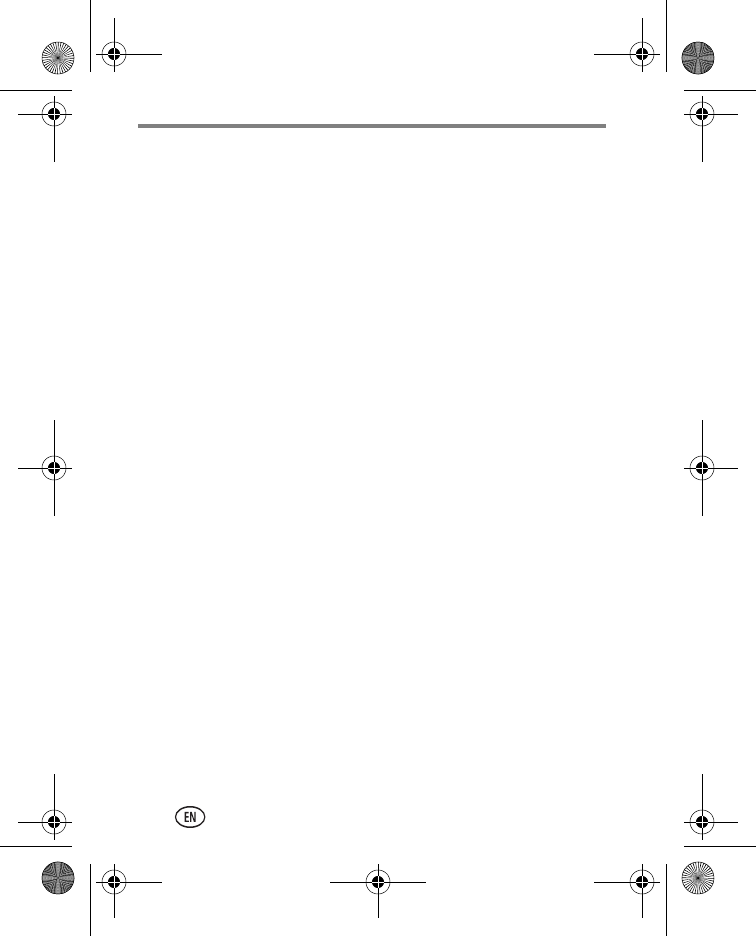
Table of contents
2www.kodak.com/go/support
Setting up your camera 3
Loading the KLIC-7004 battery 3
Charging the battery with AC power 4
Inserting an SD/SDHC Card 5
Turning on the camera 6
Setting the language, date/time 6
Connecting to a Wi-Fi network 7
About Wi-Fi sharing 7
Installing the KODAK Share Button App 8
Installing the Share Button App 8
Setting up the Share Button App (a one-time setup) 9
Taking pictures and videos 11
Taking pictures in Smart Capture mode 11
Using Clean view and Tools view 12
Monitoring the battery level 13
Taking a video 13
Using different modes 14
Reviewing pictures 16
Sharing, copying, and archiving 17
Sharing pictures beyond a Wi-Fi network 18
Using the Share Later feature 19
Copying pictures to smartphone, tablet, or media player 20
Transferring/archiving and sharing pictures using Wi-Fi and your
computer 21
Printing to a Wi-Fi-enabled printer 22
Solving problems 23
Appendix 25
urg_01373.book Page 2 Thursday, November 3, 2011 9:50 AM

www.kodak.com/go/M790support 3
1Setting up your camera
Loading the KLIC-7004 battery
Charge the battery See page 4
Purchase an extra battery www.kodak.com/go/accessories
2
Use the
battery to
push aside
the battery
lock.
1
urg_01373.book Page 3 Thursday, November 3, 2011 9:50 AM

4www.kodak.com/go/support
ENGLISH
Charging the battery with AC power
Charge the Li-Ion battery anytime—don’t wait until it’s exhausted.
Charge until the Battery Charging light stops blinking. (Charging time
varies by battery level. You can use the camera while it’s plugged in.)
Charging the battery with a computer USB port
Use the USB cable to connect the camera to a computer USB port.
Charge until the Battery Charging light stops blinking. (USB charging is
typically slower than the previous method.)
IMPORTANT:
The camera charges when the computer is on and awake.
Turn off the computer hibernation, sleep, and standby modes.
Battery Charging light:
• Blinking: still charging
• Steady On: finished charging
Turn off the camera.
Connect the camera, USB
cable, and charger.
Attach the plug that fits
your electrical outlet.
3
1
2
Yours
may
differ.
urg_01373.book Page 4 Thursday, November 3, 2011 9:50 AM

www.kodak.com/go/M790support 5
ENGLISH
Inserting an SD/SDHC Card
Your camera has enough internal memory for a few practice pictures.
We highly recommend purchasing a Class 4 or higher SD/SDHC Card
to conveniently store more pictures/videos. (Card class is typically shown
on the card or packaging.)
CAUTION:
A card can only be inserted one way; forcing it may cause
damage. Inserting or removing a card while the camera is on
may damage the pictures, the card, or the camera.
1Turn off the camera, then open
the door.
2Insert a card until it clicks into
place. (To remove a card, press
and release it.)
IMPORTANT:
When you turn on the
camera, it checks to see if a card is
inserted. If pictures/videos are detected
in internal memory, the camera
prompts you to move them to the card.
New pictures/videos are stored on the
card.
Accessory
Purchase memory cards www.kodak.com/go/accessories
urg_01373.book Page 5 Thursday, November 3, 2011 9:50 AM
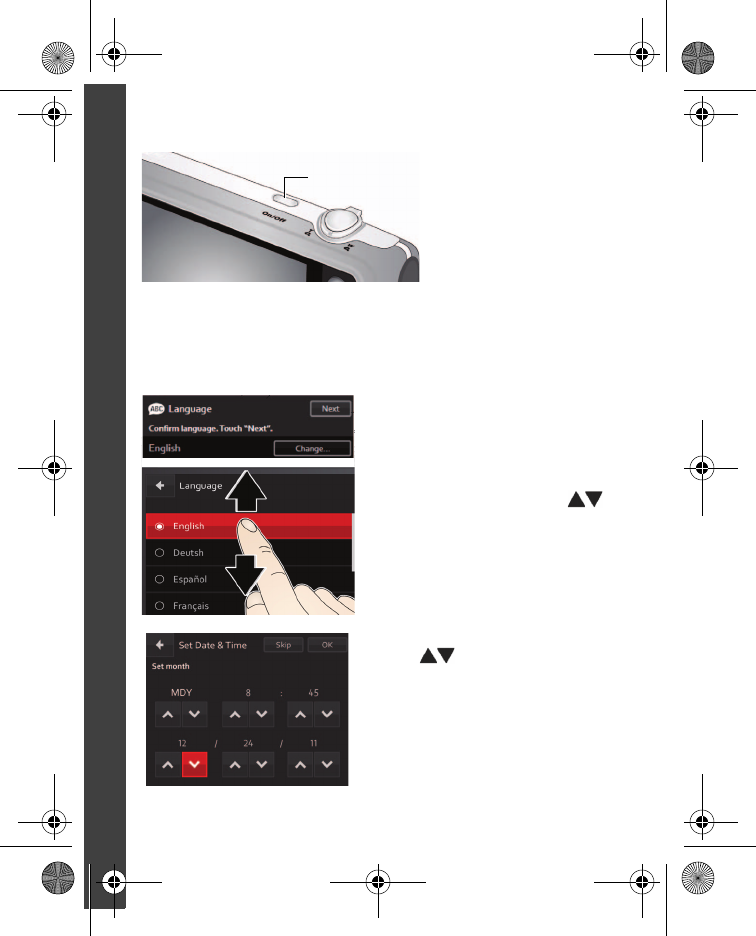
6www.kodak.com/go/support
ENGLISH
Turning on the camera
Setting the language, date/time
The first time you turn on the camera, you’re prompted to choose your
language and set the date/time.
Choose your language:
1To keep the language that’s
currently displayed, tap Next.
2To change the current language,
tap Change. Drag or swipe
to find your language, then tap it.
Set the date and time:
1Tap under MDY if you
want to change the date format.
Do the same to change Hour,
Minutes, Month, Day, and Year.
2Tap OK.
On/Off
urg_01373.book Page 6 Thursday, November 3, 2011 9:50 AM
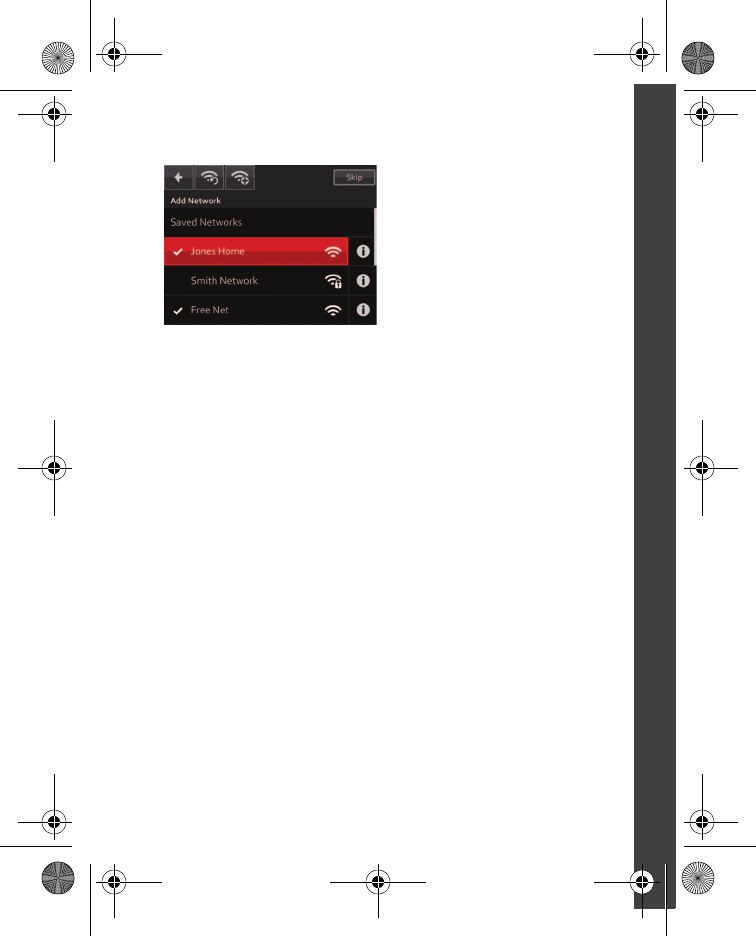
www.kodak.com/go/M790support 7
ENGLISH
Connecting to a Wi-Fi network
1The camera offers a short
instruction about sharing. After
you read it, press OK.
The camera searches for available
Wi-Fi networks.
2Tap your desired network.
To simplify sharing, the network is
added to your saved networks. (If
you’re asked for your network
password, enter it. Tap Skip if you
want to select a network later.)
Connecting to a non-broadcasting network
If you’ve set up your home network as non-broadcasting:
1Tap Add Network.
2Enter the network SSID (the network name).
3If necessary, enter the security code (password).
About Wi-Fi sharing
To share pictures wirelessly, you need access to one of these:
■Home wireless router or access point, or
■Free, public, open, Wi-Fi hotspot that requires no Internet browser,
terms and conditions, or password, or
■A compatible 3G/4G smartphone or tablet and cellular reception
(See the latest list of compatible devices: www.kodak.com/go/mobile)
Keep reading to learn about
taking pictures and sharing wirelessly!
urg_01373.book Page 7 Thursday, November 3, 2011 9:50 AM
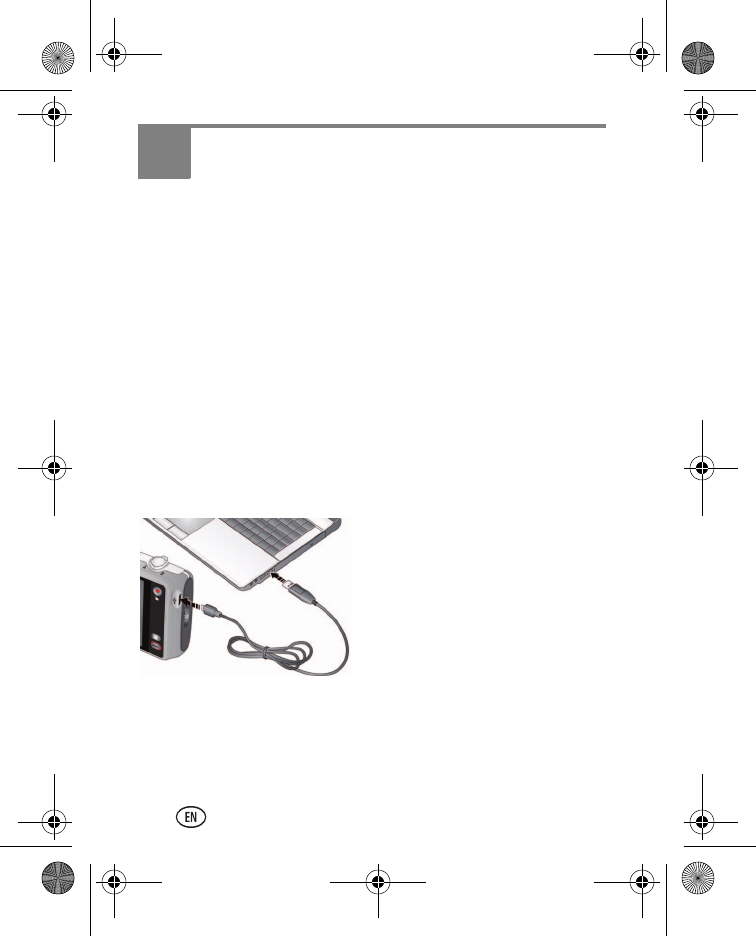
8www.kodak.com/go/support
2Installing the KODAK Share Button
App
Before you can share pictures/videos, you must:
■Install the KODAK Share Button App.
See Installing the Share Button App (below).
■Perform a one-time setup.
See Setting up the Share Button App (a one-time setup), page 9.
Installing the Share Button App
1Make sure the computer is connected to the Internet.
2Turn off the camera.
3Using the USB cable, connect the camera to a computer USB port.
The camera turns on. The Camera Setup App runs. (If there are many
pictures/videos on your memory card, this step could take several
minutes.)
4Watch your computer—when the
Camera Setup App prompts you,
click Install Now. (If you’re
prompted to allow the Camera
Setup App to run, click Allow.)
5When prompted, click Finish.
If you successfully installed the software
See “Setting up the Share Button App (a one-time setup)” on page 9.
urg_01373.book Page 8 Thursday, November 3, 2011 9:50 AM
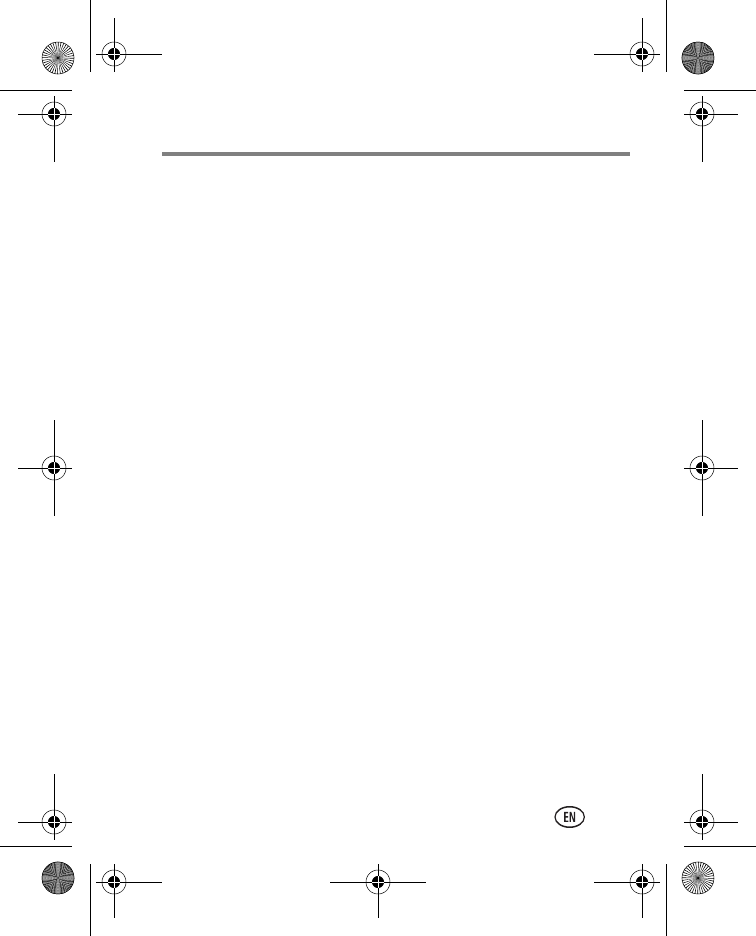
Installing the KODAK Share Button App
www.kodak.com/go/M790support 9
If installation does not begin after several minutes
1Make sure the computer is connected to the Internet.
2Open My Computer. (For MAC OS, go to the Finder.)
3Open the KODAK Setup App. (For MAC OS, open the KODAK
Camera Setup App.)
If the installation still doesn’t begin
1Download the Share Button App from
www.kodak.com/go/camerasw.
2After it’s downloaded, double-click to install it.
Setting up the Share Button App (a one-time
setup)
After you install the Share Button App on your computer and click Finish
(see page 8), the App automatically starts.* It prompts you through a
one-time setup of your email and social networking credentials (user ID
and password). The email addresses and sites that you choose will
appear on your camera when you press the Share button.
If you successfully set up the software
See “After setting up the Share Button App” on page 10.
* If the App didn’t start when you clicked Finish
The camera may have timed out.
1Unplug the camera from the USB cable and turn it off.
2Plug it back in and turn it on.
3When the App starts, perform the one-time setup, above.
urg_01373.book Page 9 Thursday, November 3, 2011 9:50 AM
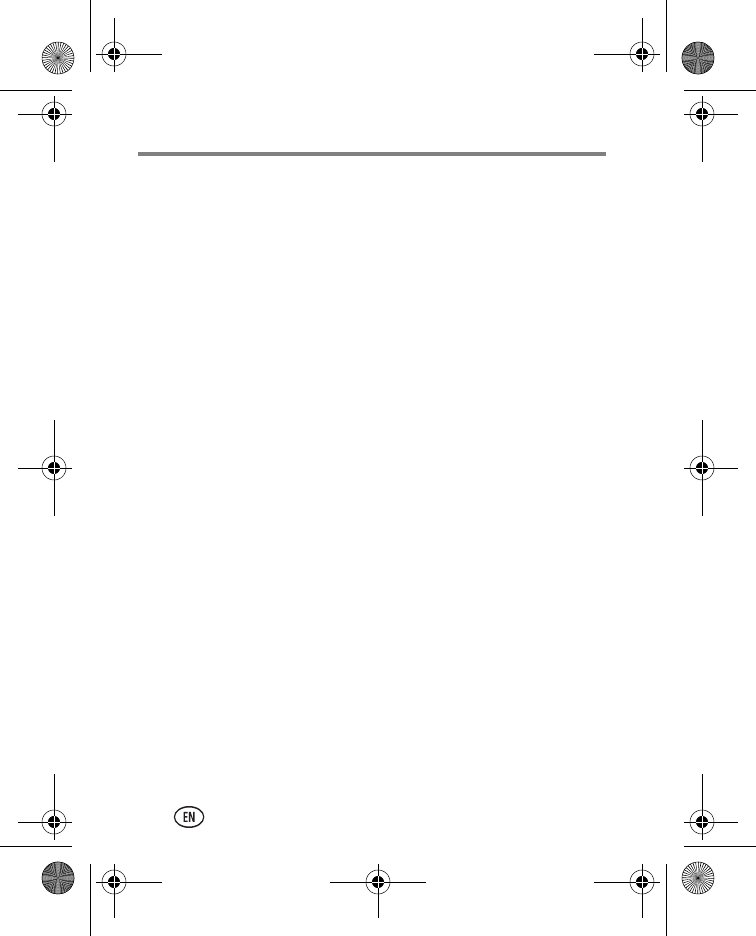
Installing the KODAK Share Button App
10 www.kodak.com/go/support
After setting up the Share Button App
Congratulations—you’re ready to share!
■Take some pictures (see page 11).
■Choose pictures to share (see page 17).
Each time you connect:
■Pictures/videos are transferred to your computer.
■The Share Button App emails and/or shares your chosen pictures on
your social networking sites.
Adding new email addresses to your camera
The easiest way to add email addresses
to your camera
is by using the
Share Button App
on your computer
:
1Start the Share Button App on your computer.
2Click Settings.
3Click Email List Setup.
4Click +Add Email.
5Add an email address.
The next time you connect the camera to the computer, the email
address is added to your camera.
IMPORTANT:
You must set up Email Sharing before you can share by
email. See “Setting up the Share Button App (a one-time setup)” on page 9.
urg_01373.book Page 10 Thursday, November 3, 2011 9:50 AM
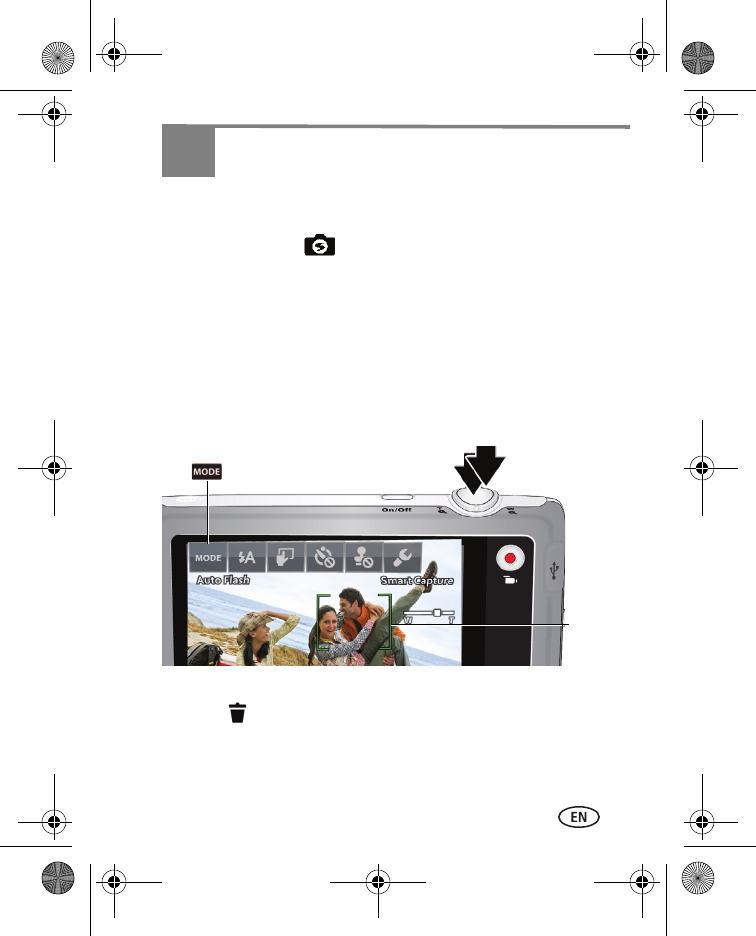
www.kodak.com/go/M790support 11
3Taking pictures and videos
Taking pictures in Smart Capture mode
When you turn on the camera the first time, it’s ready to take pictures in
Smart Capture mode . (After that, it remembers the last mode you
used.)
1Use the LCD to compose the picture
.
2Press the Shutter button halfway down to focus and set exposure.
Focus brackets indicate the camera focus area. If the camera is not
focusing on the desired subject (or if you get an error), release the
Shutter button and recompose the scene.
3When the Focus brackets turn green, press the Shutter button
completely down.
The new picture is briefly displayed and is saved unless you tap
Delete . (To dismiss the picture and get back to taking pictures right
away, press the Shutter button halfway down.)
Want to go right to Wi-Fi sharing? See page 17.
Focus
brackets
urg_01373.book Page 11 Thursday, November 3, 2011 9:50 AM
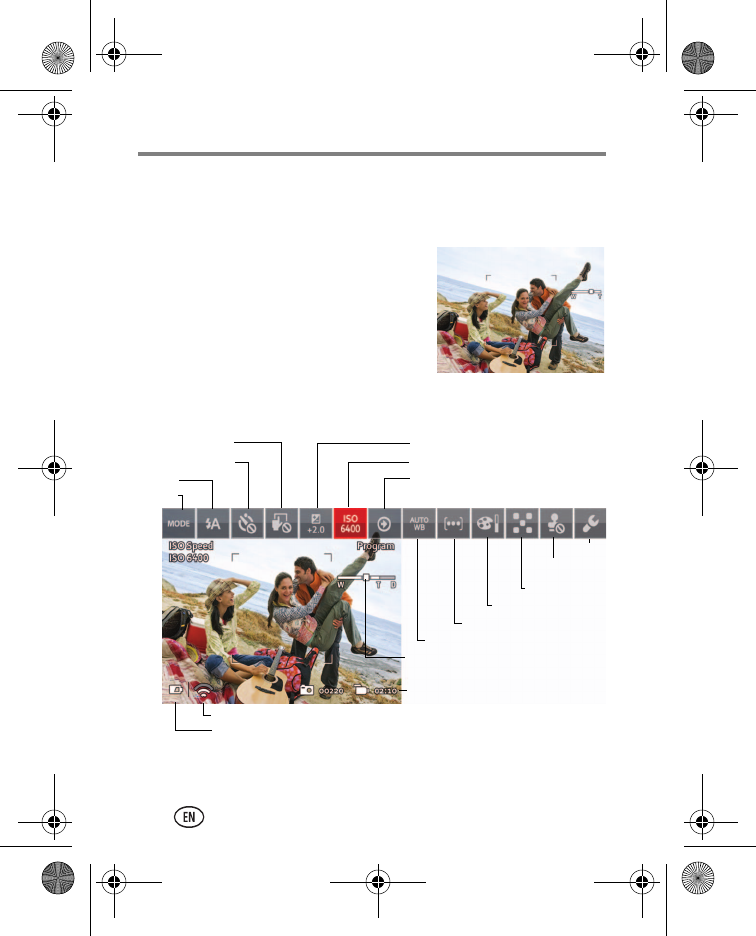
Taking pictures and videos
12 www.kodak.com/go/support
Using Clean view and Tools view
Sometimes, you want to see all tools that are available. (Other times,
you want a clean, uncluttered view.)
NOTE: When you change a setting, it remains set even if you turn off the camera.
Clean view
Tap anywhere on the
LCD to change between
Clean view and Tools
view.
Zoom slider
Mode
Battery level
Flash
Self-timer/Burst
Exposure compensation
ISO
Touch Shutter
White balance
Focus/Exposure zone
Pictures/video time remaining
More (Swipe toolbar or tap
More to see hidden tools.)
Wi-Fi status
Settings
Date stamp
Color mode
Sharpness
Tools view
(Tap a tool to adjust its settings.)
urg_01373.book Page 12 Thursday, November 3, 2011 9:50 AM

Taking pictures and videos
www.kodak.com/go/M790support 13
Monitoring the battery level
Don’t miss a picture-taking opportunity—keep your battery fully
charged.
Taking a video
The camera is always ready to take a video—just press and release the
Record Video button . (Press and release it again to stop.)
Full
Three quarters
Half
One Quarter/Critical
Plugged into AC Power
urg_01373.book Page 13 Thursday, November 3, 2011 9:50 AM
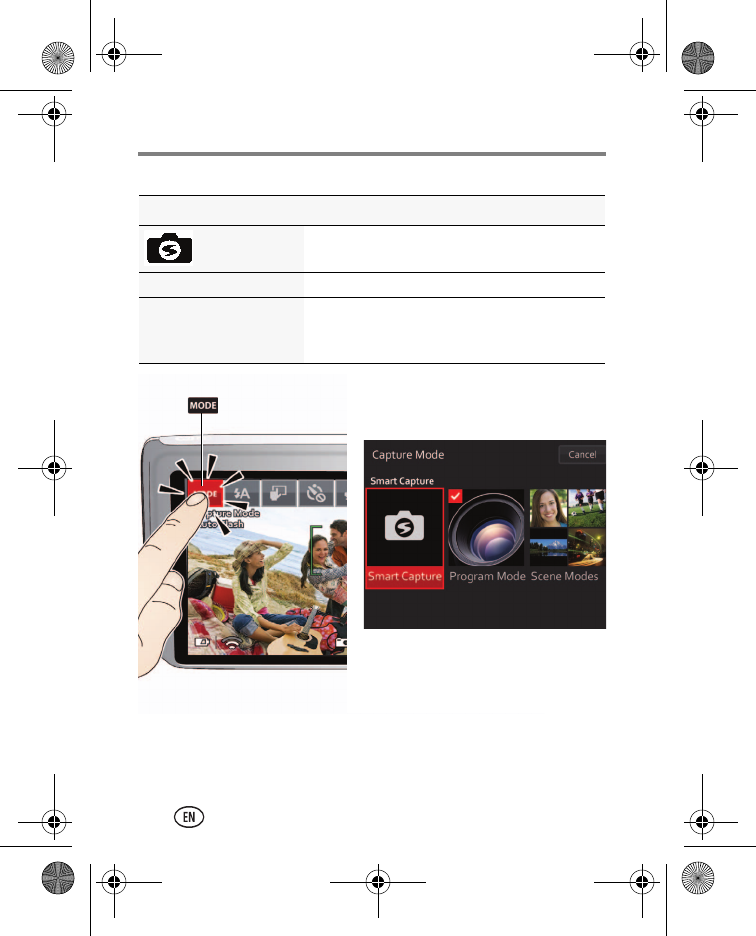
Taking pictures and videos
14 www.kodak.com/go/support
Using different modes
Capture mode For
Smart
Capture
General picture taking—it offers excellent
image quality and ease of use.
Program Mode More creative control than Smart Capture.
Scene Modes Point-and-shoot simplicity when taking
pictures under special conditions (see
page 15).
Tap Tap the mode that suits
your subject.
12
urg_01373.book Page 14 Thursday, November 3, 2011 9:50 AM
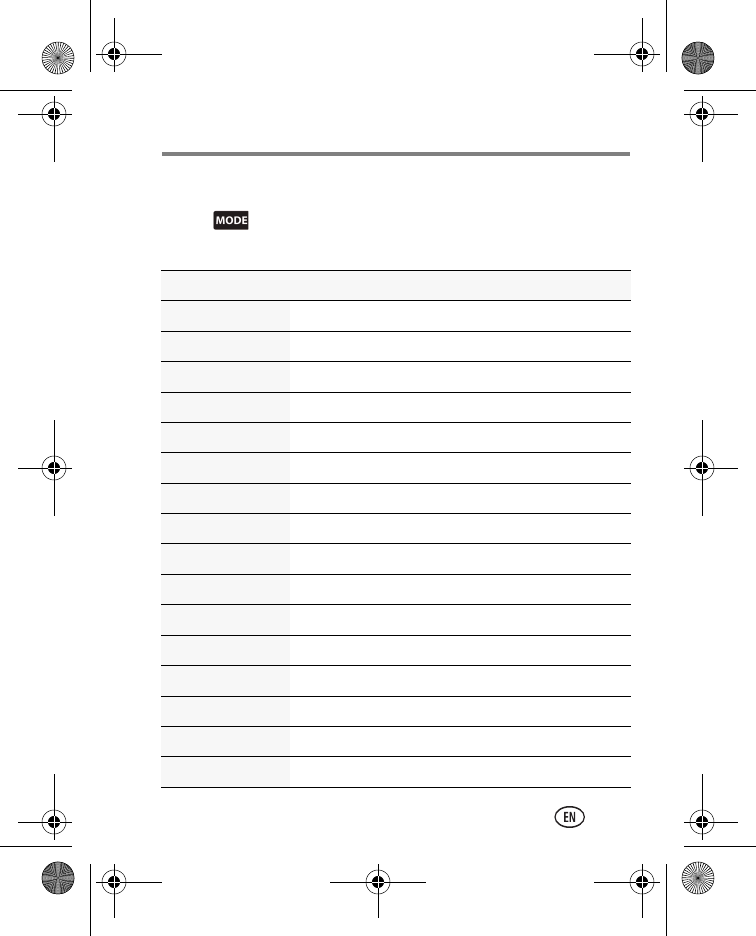
Taking pictures and videos
www.kodak.com/go/M790support 15
Using Scene modes
Choose a Scene mode before taking a picture.
1Tap , then tap Scene Modes.
2Tap a Scene mode:
Scene mode For
Portrait Full-frame portraits of people.
Sport Subjects that are in motion.
Landscape Distant scenes.
Photobooth Taking 4 pictures, combining them into 1 strip.
Close-up Close range. Use available light instead of flash.
Sunset Subjects at dusk.
Backlight Subjects that are in shadow or “backlit.”
Candlelight Subjects illuminated by candlelight.
Children Action pictures of children in bright light.
Blur Reduction Reducing blur of camera shake, subject motion.
Bright Bright beach or snow scenes.
Fireworks Fireworks.
Self-Portrait Close-ups of yourself.
Night Portrait Red-eye reduction of people in night scenes.
High ISO Auto People indoors, in low-light scenes.
Panorama “Stitching” 2 or 3 pictures into 1 panoramic scene.
urg_01373.book Page 15 Thursday, November 3, 2011 9:50 AM
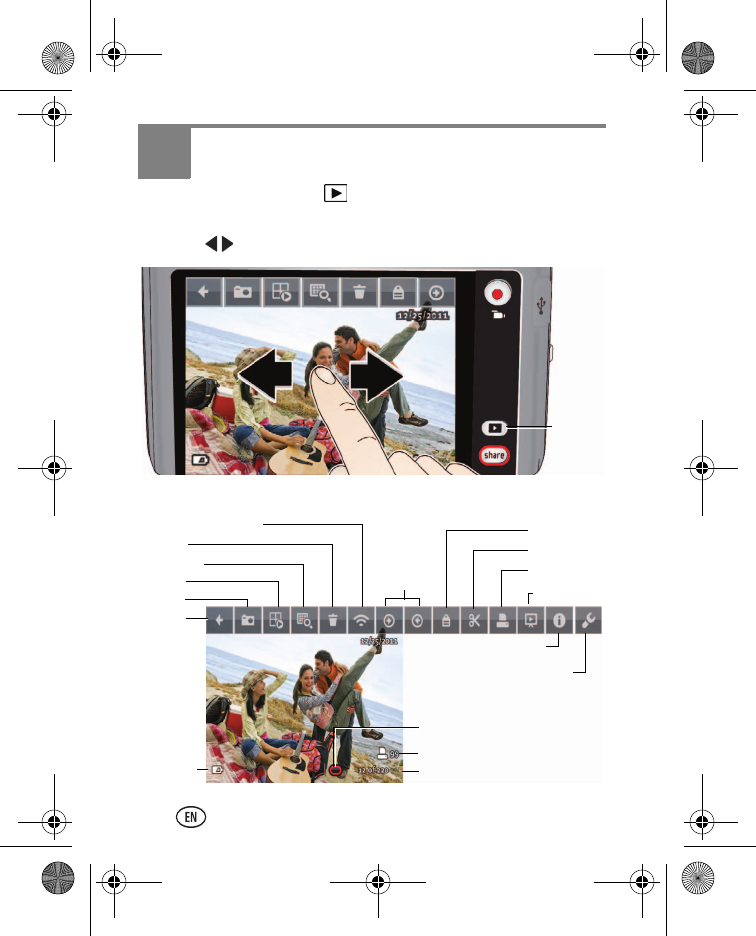
16 www.kodak.com/go/support
4Reviewing pictures
1Press the Review button .
The most recent picture/video is displayed.
2Swipe to view the previous or next picture.
Understanding the review icons
Review
Multi-up
Delete
Back
Home
Mode
Wireless Options
Battery
level
More
Picture/video number
Marked for sharing
Marked for printing
Info
Print
Settings
Slideshow
Edit
Tag
urg_01373.book Page 16 Thursday, November 3, 2011 9:50 AM
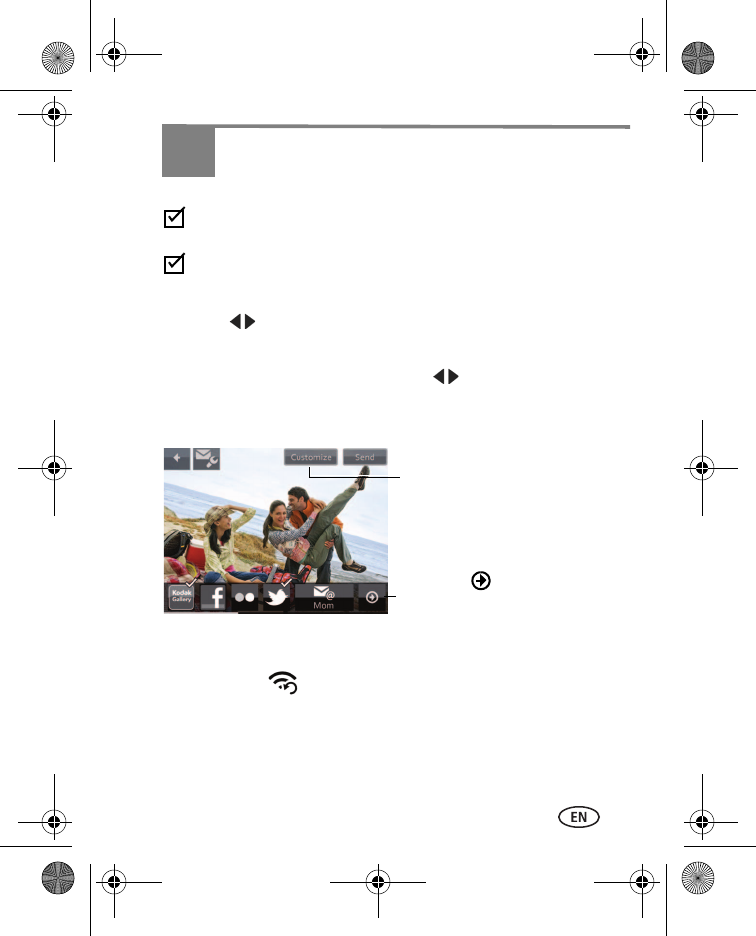
www.kodak.com/go/M790support 17
5Sharing, copying, and archiving
You’ve already:
Installed the Share Button App on your computer. (You must install
the Share Button App and set up accounts/passwords. See page 8.)
Taken pictures (see page 11).
1Press the camera Share button.
2Swipe to find a picture.
3Tap the desired email addresses and/or social networking sites.
NOTE: To choose multiple pictures, swipe the LCD . Tap more addressees or sites.
4Tap Send.
The camera connects to your network and the pictures are shared.
If no saved Wi-Fi networks are found, you can:
■Tap Re-scan (at the top of the LCD) to re-scan for a network.
■Share using a smartphone (see page 18).
■Use the Share Later feature (see page 19).
■Share using the USB cable (see page 21).
Tap More
to see more destinations.
Tap Customize to change the
default subject/message that
accompanies your shared pictures
as well as album name/descriptions.
urg_01373.book Page 17 Thursday, November 3, 2011 9:50 AM
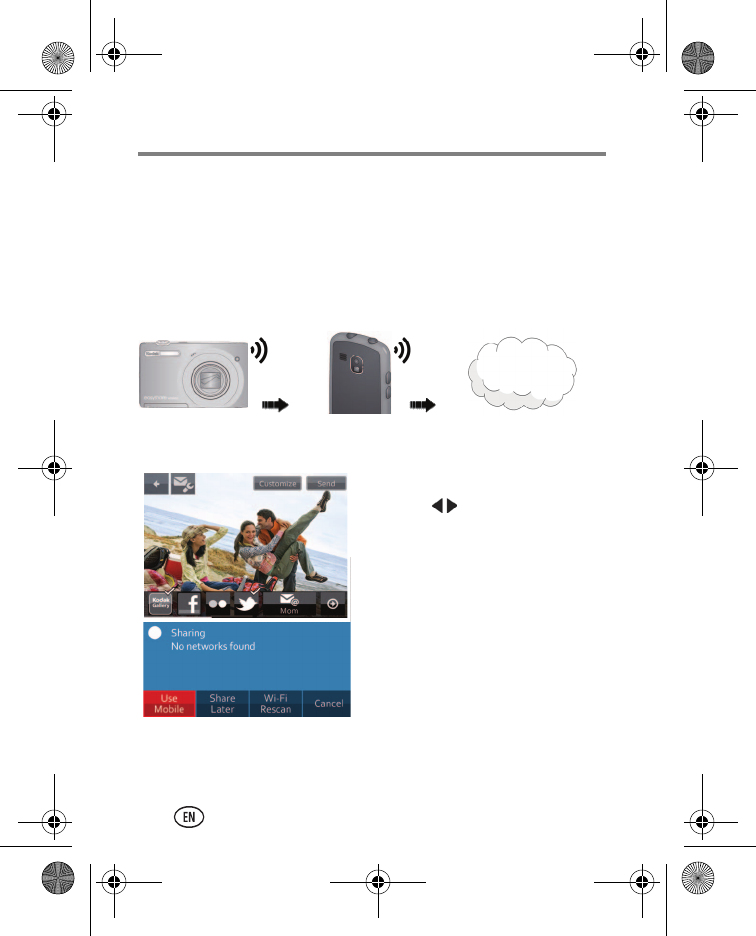
Sharing, copying, and archiving
18 www.kodak.com/go/support
Sharing pictures beyond a Wi-Fi network
Most public Wi-Fi hot spots are “captive” portals—they require you to
accept their terms and conditions before accessing the Internet. This
camera does not support captive portals.
No problem! If you have an ANDROID, RIM BLACKBERRY, or APPLE
iOS smartphone or a 3G/4G tablet* running the EASYSHARE Camera
App you can share pictures anywhere there’s a cellular network!
IMPORTANT:
You must download and install the EASYSHARE Camera
App on your smartphone/tablet. Go to www.kodak.com/go/mobile.
1Press the camera Share button.
2Swipe to find a picture.
3Tap the desired destinations, then
tap Send.
4Tap Use Mobile.
The camera broadcasts its own
Wi-Fi network, which your
smartphone/tablet recognizes.
5Start the EASYSHARE Camera App on your smartphone/tablet.
The camera and smartphone/tablet work together to email and share.
* See the latest list of compatible devices: www.kodak.com/go/mobile
3G/4G
network
Wi-Fi
FACEBOOK,
email, etc.
urg_01373.book Page 18 Thursday, November 3, 2011 9:50 AM
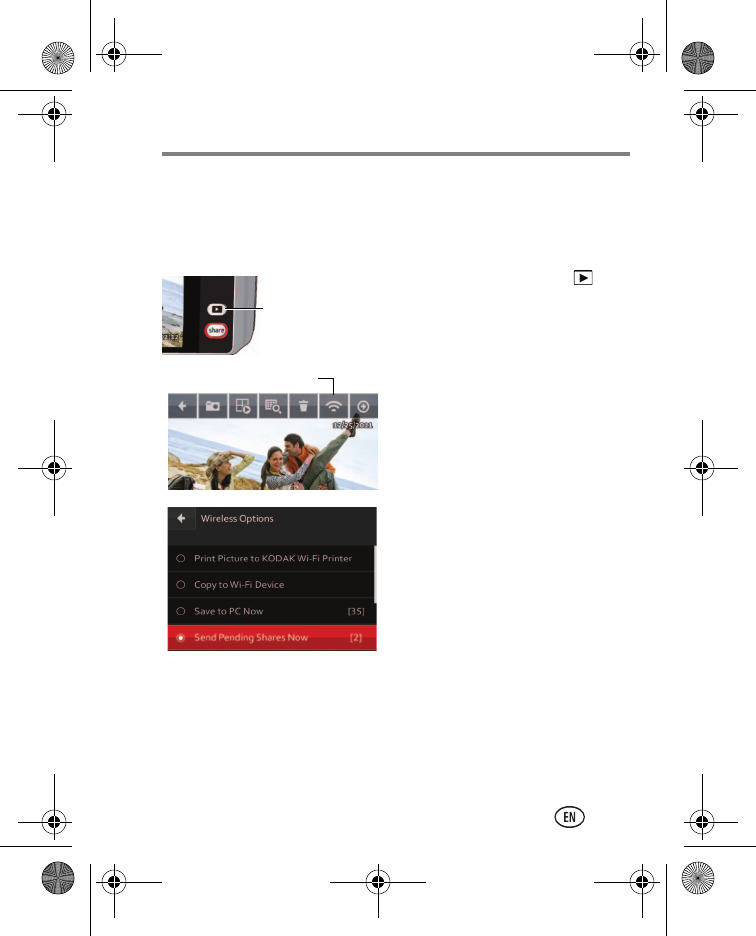
Sharing, copying, and archiving
www.kodak.com/go/M790support 19
Using the Share Later feature
If the camera cannot find a Wi-Fi network, you can tap Share Later.
Then, when you are back home, you have options:
The recommended option when you are back home:
1Press the Review button .
2Tap Wireless Options.
3Tap Send Pending Shares Now.
If a saved network is discovered,
the pictures are shared.
Other options when you are back home:
■Choose new pictures to share (page 17) and tap Send.
Any unsent pictures are sent with the new ones.
■Transfer (archive) pictures to your computer (page 21).
When pictures have been transferred to your computer, any pictures
tagged for sharing are emailed or shared.
Review
Wireless Options
urg_01373.book Page 19 Thursday, November 3, 2011 9:50 AM
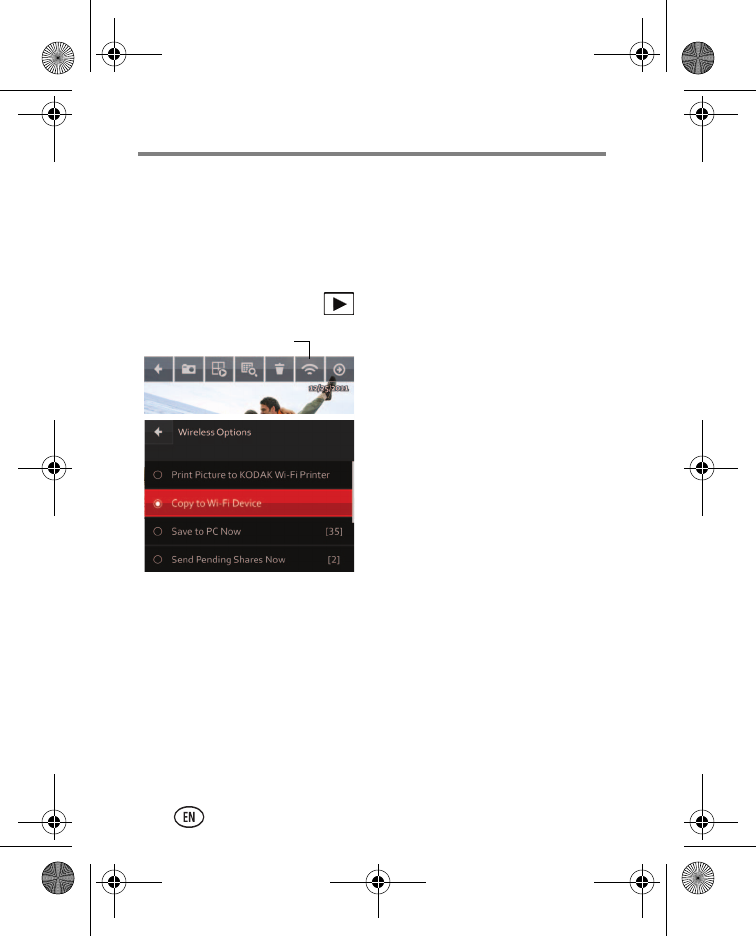
Sharing, copying, and archiving
20 www.kodak.com/go/support
Copying pictures to smartphone, tablet, or
media player
You can copy pictures from your camera to view on your device. (See the
latest list of compatible devices: www.kodak.com/go/mobile.)
On your camera:
1Press the Review button .
2Tap Wireless Options.
3Tap Copy to Wi-Fi Device.
4To copy a picture, tap Copy to
Wi-Fi device. (If you tap Select
Multiple, tap the pictures to
copy.)
5Tap Copy.
On your smartphone, tablet, or media player:
IMPORTANT:
Download and install the EASYSHARE Camera App on
your smartphone, tablet, or media player. Go to www.kodak.com/go/mobile.
1When prompted by the camera, start the KODAK EASYSHARE
Camera App on the smartphone, tablet, or media player.
2Connect to the network specified on the camera LCD.
3If it’s the first time you’ve used this device with the camera, you may
be prompted to select a network or enter a password.
The camera and device connect. The pictures are copied to the device.
Wireless Options
urg_01373.book Page 20 Thursday, November 3, 2011 9:50 AM
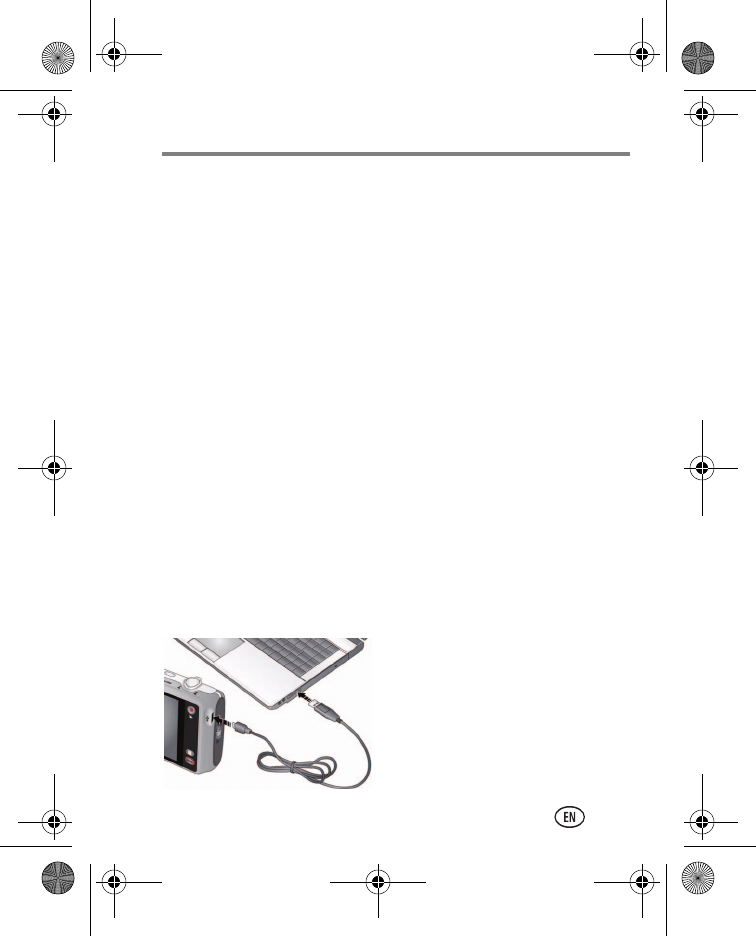
Sharing, copying, and archiving
www.kodak.com/go/M790support 21
Transferring/archiving and sharing pictures
using Wi-Fi and your computer
Use this procedure to transfer/archive (back up) and share pictures using
Wi-Fi and your computer.
IMPORTANT:
You must install and set up the Share Button App (see
page 8).
1Log on to the computer account where the Share Button App
resides.
2Move within range of your computer’s Wi-Fi network.
3Plug the camera into AC power (see page 4).
The camera turns on. Pictures that have not been transferred to your
computer are transferred/archived (backed up). If a saved network is
discovered, the pictures are shared.
Transferring/archiving and sharing pictures using
the USB cable
Use this procedure to transfer/archive (back up) and share pictures using
the USB cable.
IMPORTANT:
You must install and set up the Share Button App (see
page 8).
1Turn off the camera.
2Using the USB cable, connect the
camera to a computer USB port.
3Follow the prompts to transfer
pictures/videos to your computer.
Pictures that you tagged are
emailed or shared.
urg_01373.book Page 21 Thursday, November 3, 2011 9:50 AM
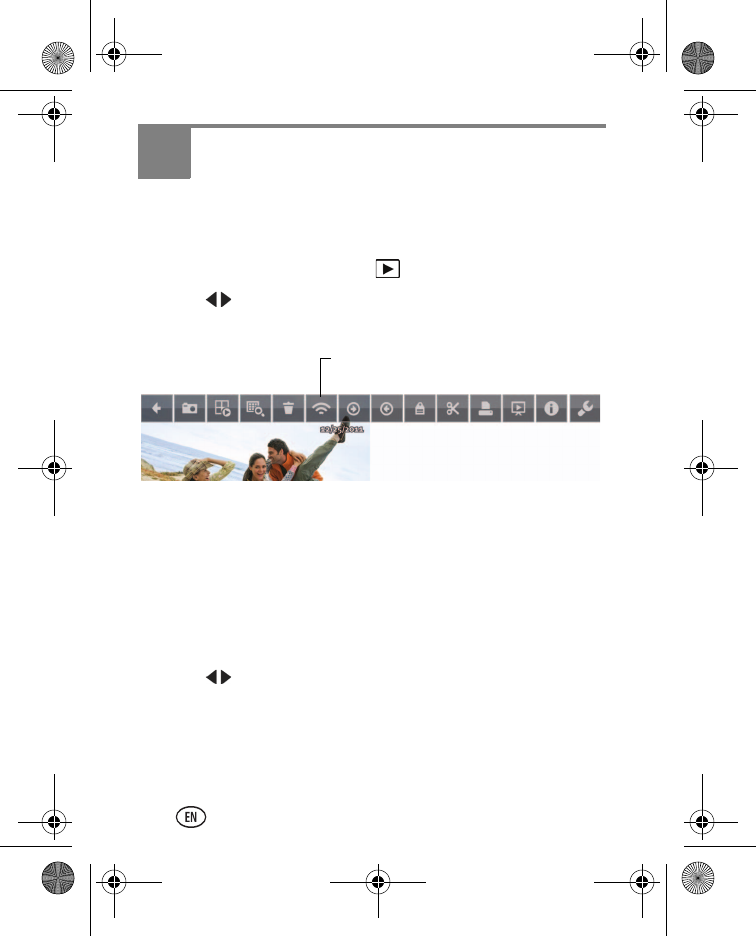
22 www.kodak.com/go/support
6Printing to a Wi-Fi-enabled printer
You can print wirelessly from your camera to a Wi-Fi-enabled KODAK
All-in-One Printer. (Go to www.kodak.com/go/aio.)
1Turn on the printer. (If applicable, turn on the printer Wi-Fi antenna.)
2Press the camera Review button .
3Swipe to find a picture.
4Tap Wireless Options.
NOTE: You can print one picture (or multiple copies of the same picture) at a time.
5Tap Print Pictures to KODAK Wi-Fi Printer.
6Follow the prompts to choose the printer and complete the print
request.
Other wireless printing options:
You can print to a GOOGLE CLOUD PRINT Web Printing Service printer:
1Press the camera Share button.
2Swipe to find a picture.
3Tap the email address of your printer. (If it’s not available, set it up in
the Share Button App on your computer. See page 9.)
4Tap Send.
The camera sends the print request to the printer.
Wireless Options
urg_01373.book Page 22 Thursday, November 3, 2011 9:50 AM
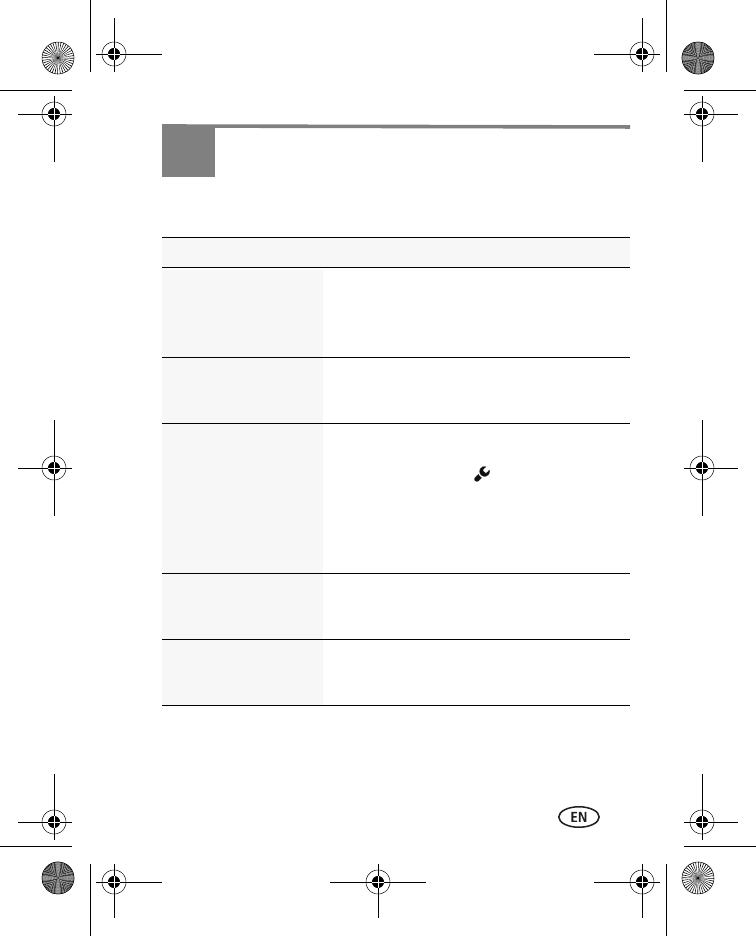
www.kodak.com/go/M790support 23
7Solving problems
Go to www.kodak.com/go/M790support for the Extended User Guide,
firmware updates, and answers to your questions.
Status Solution
Camera does not
turn on/off; buttons do
not function.
■Remove then reinsert or replace the
battery (see page 3).
■Charge the rechargeable battery (see
page 4).
Camera freezes when a
card is inserted or
removed.
■Turn the camera off, then back on. Make
sure the camera is turned off before
inserting or removing a card.
Memory card not
recognized.
■Card may be corrupted. Format the card in
the camera. (Find the Format feature in
the Settings menu .)
Caution: Formatting a card deletes
all pictures and videos, including
protected files.
■Use another memory card.
Favorite email
addresses are not on
the camera.
■Install the KODAK Share Button App on
your computer, then see page 10.
EYE-FI Card does not
work in the camera.
■An EYE-FI Card is treated as an SD Card.
We recommend using the built-in Wi-Fi
features of this camera (see page 17).
urg_01373.book Page 23 Thursday, November 3, 2011 9:50 AM
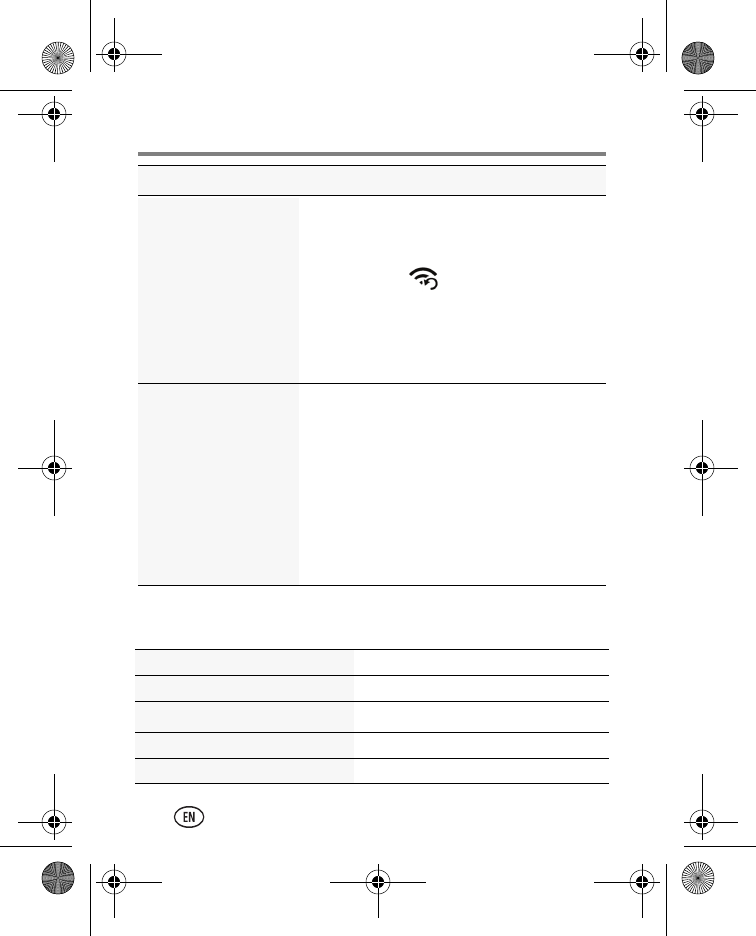
Solving problems
24 www.kodak.com/go/support
Getting help on the Web
Cannot connect to a
network away from
home.
NOTE: The camera does not support “captive” portals.
(See page 18.)
If a Wi-Fi network is not found, you can:
■Tap Re-scan (at the top of the LCD)
to re-scan for a network.
■Share using a smartphone (see page 18).
■Use the Share Later feature (see page 19).
■Share using the USB cable (see page 21).
Can no longer use the
camera to send email
or share on a social
networking site.
If you’ve recently updated your email or social
networking site user ID, password, or any
other credential:
■On your computer, start the KODAK Share
Button App.
■Click Settings, then update and save your
credentials.
■Using the USB cable, connect the camera
to your computer to receive the updates.
Extended User Guide www.kodak.com/go/M790manuals
Support for your product www.kodak.com/go/M790support
Wireless camera How-to videos www.kodak.com/go/wirelesshowto
Latest camera firmware www.kodak.com/go/M790downloads
Contact Kodak www.kodak.com/go/contact
Status Solution
urg_01373.book Page 24 Thursday, November 3, 2011 9:50 AM
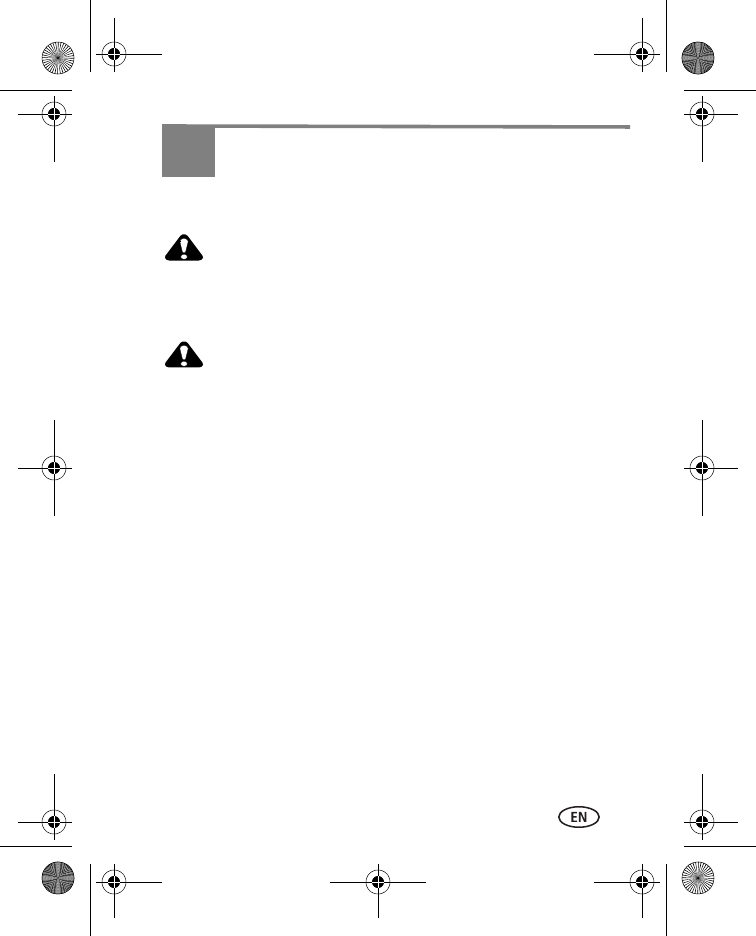
www.kodak.com/go/M790support 25
8Appendix
Device compatibility
See the latest list of compatible devices: www.kodak.com/go/mobile
CAUTION:
When using this product, it should be installed and operated with a minimum
distance of 7.9 in. (20 cm) for 2.4 GHz operations between the radiator and your
body. This transmitter must not be collocated or operated in conjunction with any
other antenna or transmitter.
CAUTION:
Do not disassemble this product; there are no user-serviceable parts inside. Refer
servicing to qualified service personnel. KODAK AC Adapters and Battery
Chargers are intended for indoor use only. The use of controls, adjustments, or
procedures other than those specified herein may result in exposure to shock
and/or electrical or mechanical hazards. If the LCD breaks, do not touch the glass
or liquid. Contact Kodak customer support.
■The use of an accessory that is not recommended by Kodak may cause fire,
electric shock, or injury. For approved accessories, go to
www.kodak.com/go/accessories.
■Use only a USB-certified computer equipped with a current-limiting
motherboard. Contact your computer manufacturer if you have questions.
■If using this product in an airplane, observe all instructions of the airline.
■When removing the battery, allow it to cool; it may be hot.
■Follow all warnings and instructions supplied by the battery manufacturer.
■Use only batteries approved for this product to avoid risk of explosion.
■Keep batteries out of the reach of children.
■Do not allow batteries to touch metal objects, including coins. Otherwise, a
battery may short circuit, discharge energy, become hot, or leak.
■Do not disassemble, install backward, or expose batteries to liquid, moisture,
fire, or extreme temperature.
■Remove the battery when the product is stored for an extended period of
time. In the unlikely event that battery fluid leaks inside the product, contact
Kodak customer support.
urg_01373.book Page 25 Thursday, November 3, 2011 9:50 AM
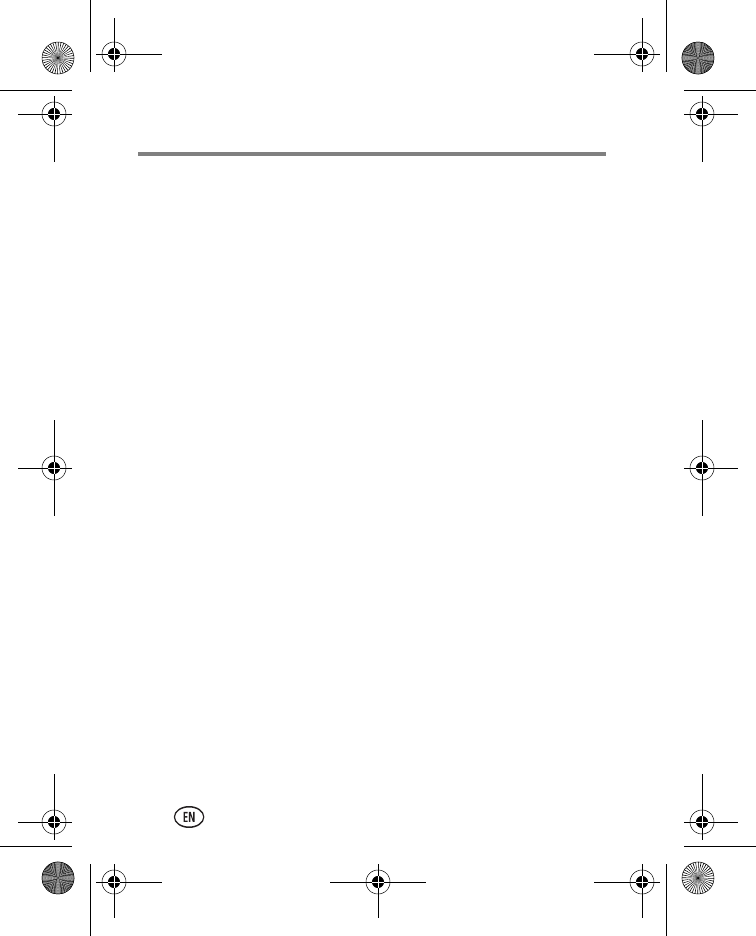
Appendix
26 www.kodak.com/go/support
■In the unlikely event that battery fluid leaks onto your skin, wash
immediately with water and contact your local health provider. For additional
health-related information, contact your local Kodak customer support.
■Dispose of batteries according to local and national regulations. Go to
www.kodak.com/go/kes.
■See www.kodak.com/go/reach for information about the presence of
substances included on the candidate list according to article 59(1) of
Regulation (EC) No. 1907/2006 (REACH).
Limited Warranty
Kodak warrants its digital cameras and accessories (excluding batteries) to be
free from malfunctions and defects in both materials and workmanship for the
warranty period specified on your KODAK Product packaging. Retain the original
dated sales receipt. Proof of purchase date is required with any request for
warranty repair.
Limited warranty coverage
Warranty service is only available from within the country where the products
were originally purchased. You may be required to ship products, at your
expense, to the authorized service facility for the country where the products
were purchased. Kodak will repair or replace products if they fail to function
properly during the warranty period, subject to any conditions and/or limitations
stated herein. Warranty service will include all labor as well as any necessary
adjustments and/or replacement parts. If Kodak is unable to repair or replace a
product, Kodak will, at its option, refund the purchase price paid for the product
provided the product has been returned to Kodak along with proof of the
purchase price paid. Repair, replacement, or refund of the purchase price are the
sole remedies under the warranty. If replacement parts are used in making
repairs, those parts may be remanufactured, or may contain remanufactured
materials. If it is necessary to replace the entire product, it may be replaced with
a remanufactured product. Remanufactured products, parts and materials are
warranted for the remaining warranty term of the original product, or 90 days
after the date of repair or replacement, whichever is longer.
Limitations
This warranty does not cover circumstances beyond Kodak’s control. This
warranty does not apply when failure is due to shipping damage, accident,
alteration, modification, unauthorized service, misuse, abuse, use with
incompatible accessories or attachments, failure to follow Kodak’s operation,
maintenance or repacking instructions, failure to use items supplied by Kodak
urg_01373.book Page 26 Thursday, November 3, 2011 9:50 AM
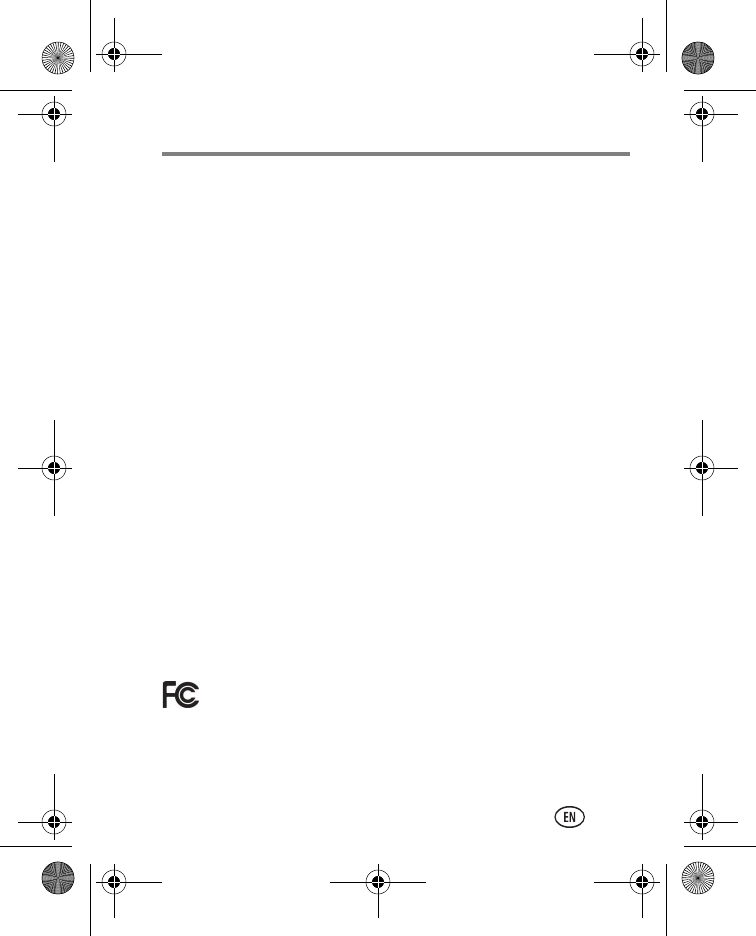
Appendix
www.kodak.com/go/M790support 27
(such as adapters and cables), or claims made after the duration of this warranty.
Kodak makes no other express or implied warranty for this product,
and disclaims the implied warranties of merchantability and fitness
for a particular purpose. In the event that the exclusion of any implied
warranty is ineffective under the law, the duration of the implied warranty will be
one year from the purchase date or such longer period as required by law. The
option of repair, replacement, or refund is Kodak’s only obligation. Kodak will not
be responsible for any special, consequential or incidental damages resulting
from the sale, purchase, or use of this product regardless of the cause. Liability
for any special, consequential or incidental damages (including but not limited to
loss of revenue or profit, downtime costs, loss of the use of the equipment, cost
of substitute equipment, facilities or services, or claims of your customers for
such damages resulting from the purchase, use, or failure of the product),
regardless of cause or for breach of any written or implied warranty is expressly
disclaimed. The limitations and exclusions of liability set forth herein apply to
both Kodak and its suppliers.
Your rights
Some states or jurisdictions do not allow exclusion or limitation of incidental or
consequential damages, so the above limitation or exclusion may not apply to
you. Some states or jurisdictions do not allow limitations on how long an implied
warranty lasts, so the above limitation may not apply to you. This warranty gives
you specific rights, and you may have other rights which vary from state to state
or by jurisdiction.
Outside the United States and Canada
In countries other than the United States and Canada, the terms and conditions
of this warranty may be different. Unless a specific Kodak warranty is
communicated to the purchaser in writing by a Kodak company, no warranty or
liability exists beyond any minimum requirements imposed by law, even though
defect, damage, or loss may be by negligence or other act.
FCC compliance and advisory
This equipment has been tested and found to comply with the limits for a Class B
digital device, pursuant to Part 15 of the FCC Rules. These limits are designed to
provide reasonable protection against harmful interference in a residential
installation.
KODAK EASYSHARE Wireless Camera / M790
urg_01373.book Page 27 Thursday, November 3, 2011 9:50 AM
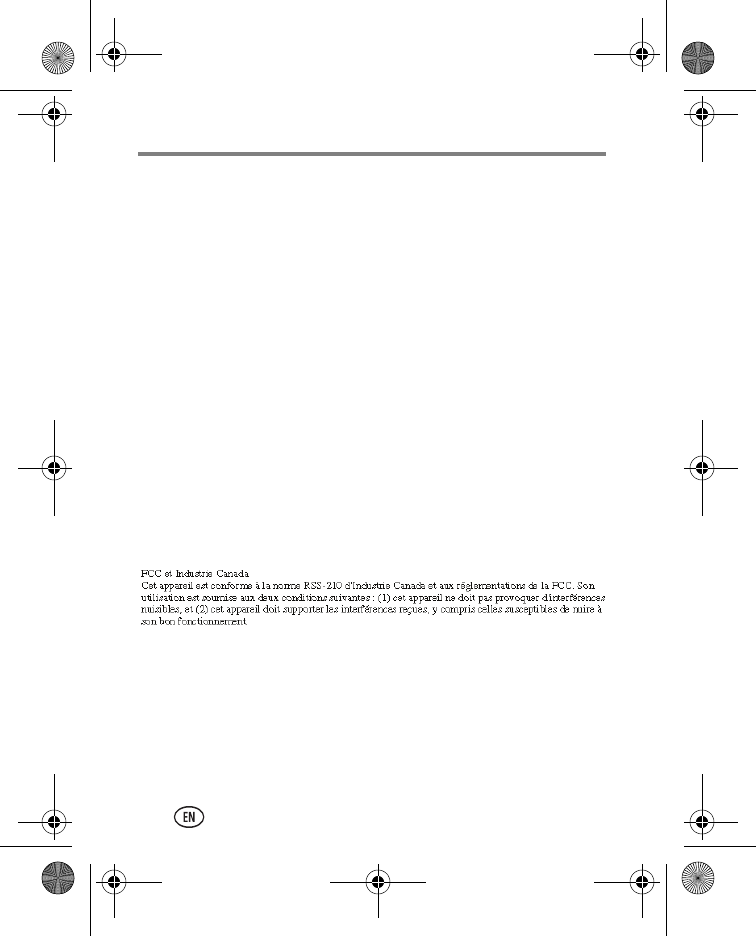
Appendix
28 www.kodak.com/go/support
This equipment generates, uses, and can radiate radio frequency energy and, if
not installed or used in accordance with the instructions, may cause harmful
interference to radio communications. However, there is no guarantee that
interference will not occur in a particular installation.
If this equipment does cause harmful interference to radio or television reception,
which can be determined by turning the equipment off and on, the user is
encouraged to try to correct the interference by one or more of the following
measures: 1) reorient or relocate the receiving antenna; 2) increase the
separation between the equipment and the receiver; 3) connect the equipment
to an outlet on a circuit different from that to which the receiver is connected; 4)
consult the dealer or an experienced radio/TV technician for additional
suggestions.
Any changes or modifications not expressly approved by the party responsible for
compliance could void the user’s authority to operate the equipment. Where
shielded interface cables have been provided with the product or specified
additional components or accessories elsewhere defined to be used with the
installation of the product, they must be used in order to ensure compliance with
FCC regulation.
FCC and Industry Canada
This device complies with Industry Canada RSS-210 and FCC Rules. Operation is
subject to the following two conditions: (1) this device may not cause harmful
interference, and (2) this device must accept any interference received, including
interference that may cause undesired operation.
Canadian DOC statement
DOC Class B Compliance: This Class B digital apparatus complies with Canadian
ICES-003.
Observation des normes-Classe B: Cet appareil numérique de la classe B est
conforme à la norme NMB-003 du Canada.
Mexico-COFETEL Certified
urg_01373.book Page 28 Thursday, November 3, 2011 9:50 AM
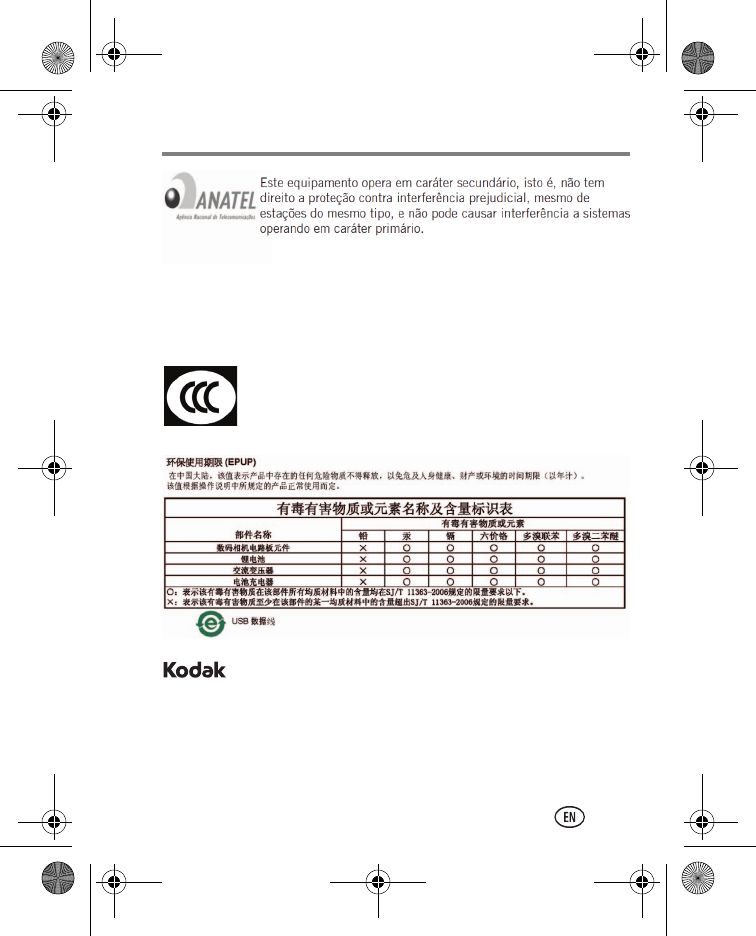
Appendix
www.kodak.com/go/M790support 29
China CCC
China RoHS
Eastman Kodak Company | Rochester, New York 14650
© Kodak, 2012
Kodak and EasyShare are trademarks of Eastman Kodak Company.
Eye-Fi is a trademark of Eye-Fi, Inc.
4H8858_en
SRRC certification
urg_01373.book Page 29 Thursday, November 3, 2011 9:50 AM
Federal Communication Commission Interference Statement
This equipment has been tested and found to comply with the limits for a Class
B digital device, pursuant to Part 15 of the FCC Rules. These limits are
designed to provide reasonable protection against harmful interference in a
residential installation. This equipment generates, uses and can radiate radio
frequency energy and, if not installed and used in accordance with the
instructions, may cause harmful interference to radio communications.
However, there is no guarantee that interference will not occur in a particular
installation. If this equipment does cause harmful interference to radio or
television reception, which can be determined by turning the equipment off and
on, the user is encouraged to try to correct the interference by one of the
following measures:
● Reorient or relocate the receiving antenna.
● Increase the separation between the equipment and receiver.
● Connect the equipment into an outlet on a circuit different from that to which
the receiver is connected.
● Consult the dealer or an experienced radio/TV technician for help.
FCC Caution: Any changes or modifications not expressly approved by the
party responsible for compliance could void the user’s
authority to operate this equipment.
This device complies with Part 15 of the FCC Rules. Operation is subject to the
following two conditions: (1) This device may not cause harmful interference,
and (2) this device must accept any interference received, including
interference that may cause undesired operation.
For product available in the USA/Canada market, only channel 1~11 can be
operated. Selection of other channels is not possible.
This device and its antenna(s) must not be co-located or operation in
conjunction with any other antenna or transmitter.
IMPORTANT NOTE:
Federal Communication Commission (FCC) Radiation Exposure
Statement
This EUT is compliance with SAR for general population/uncontrolled
exposure limits in ANSI/IEEE C95.1-1999 and had been tested in accordance
with the measurement methods and procedures specified in OET Bulletin 65
Supplement C. This equipment should be installed and operated with minimum
distance 1cm between the radiator & your body.
This Class B digital apparatus complies with Canadian ICES-003.
Cet appareil numérique de la classe B conforme á la norme NMB-003 du Canada.
This device complies with Industry Canada license-exempt RSS standard(s).
Operation is subject to the following two conditions: (1) this device may not
cause interference, and (2) this device must accept any interference, including
interference that may cause undesired operation of the device.
Le présent appareil est conforme aux CNR d'Industrie Canada applicables aux appareils
radio exempts de licence. L'exploitation est autorisée aux deux conditions suivantes : (1)
l'appareil ne doit pas produire de brouillage, et (2) l'utilisateur de l'appareil doit accepter
tout brouillage radioélectrique subi, même si le brouillage est susceptible d'en compromettre
le fonctionnement.
For product available in the USA/Canada market, only channel 1~11 can be
operated. Selection of other channels is not possible.
This device and its antenna(s) must not be co-located or operation in
conjunction with any other antenna or transmitter.
Under Industry Canada regulations, this radio transmitter may only operate
using an antenna of a type and maximum (or lesser) gain approved for the
transmitter by Industry Canada. To reduce potential radio interference to other
users, the antenna type and its gain should be so chosen that the equivalent
isotropically radiated power (e.i.r.p.) is not more than that necessary for
successful communication.
IMPORTANT NOTE:
IC Radiation Exposure Statement
This EUT is compliance with SAR for general population/uncontrolled
exposure limits in IC RSS-102 and had been tested in accordance with the
measurement methods and procedures specified in IEEE 1528. This
equipment should be installed and operated with minimum distance 1 cm
between the radiator & your body.