Eastman Kodak OL7620 KODAK OLED Wireless Frame User Manual urg 00955
Eastman Kodak Company KODAK OLED Wireless Frame urg 00955
User Manual
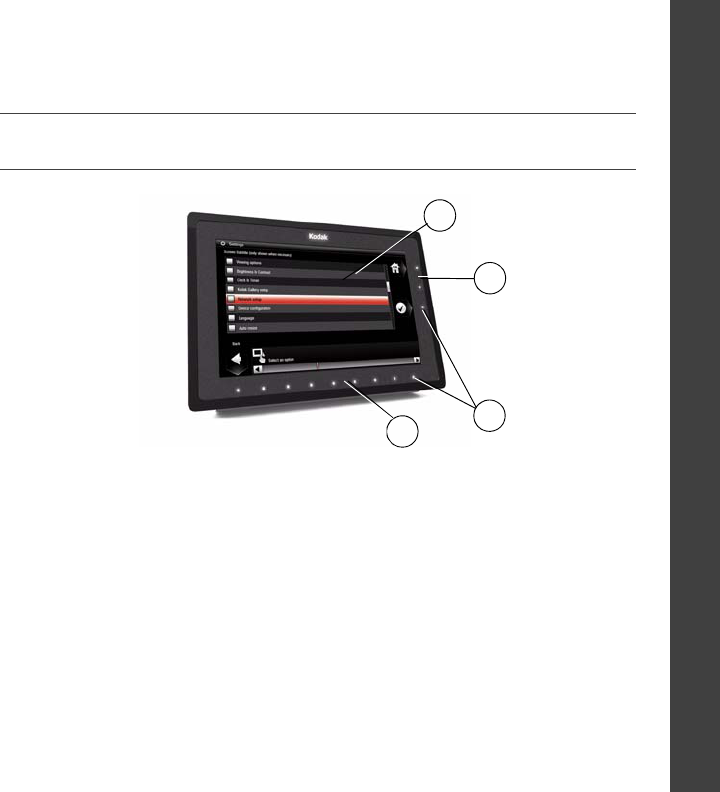
www.kodak.com/go/digitalframesupport 1
ENGLISH
See the extended user guide – for more information about using your frame, visit
www.kodak.com/go/digitalframesupport. See the frame package for package contents.
Front View
NOTE: When screen icons appear, LED lights turn on at touch-sensitive points along the Quick Touch
Borders.
To use the Quick Touch Borders
, see page 4.
1 LCD screen 3 LED lights
2 Quick Touch Border
(right side, tap only)
4 Quick Touch Border
(bottom, tap/slide)
2
1
4
3
FPO
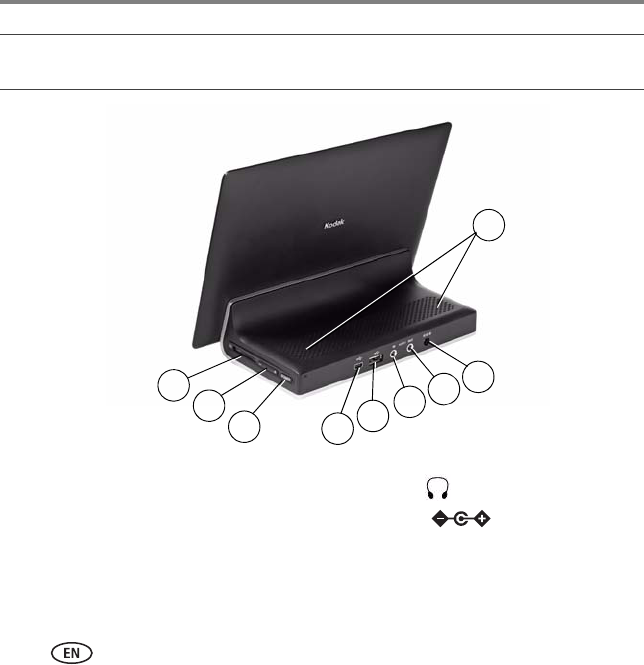
2www.kodak.com/go/easysharecenter
Back/Side View
1 Memory card slot - SD, MMC, MS, xD 6 Audio In
2 Volume button 7 Audio Out
3 Power button 8 DC-In (12V)
4 USB connector (to computer) 9 Speakers
5 USB connector (to camera/USB device)
567
9
4
1
2
3
8
FPO
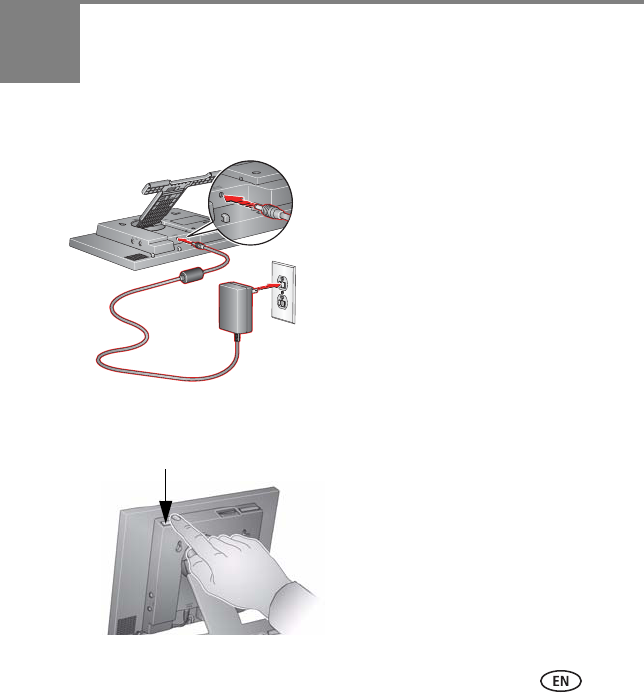
www.kodak.com/go/digitalframesupport 3
1Getting started
Attaching the power cable
Turning on your frame
Your power cable may look different from the one
pictured. Use the plug that accommodates your
type of power outlet.
FPO
Power button- press and hold for 2 seconds, then release.
FPO
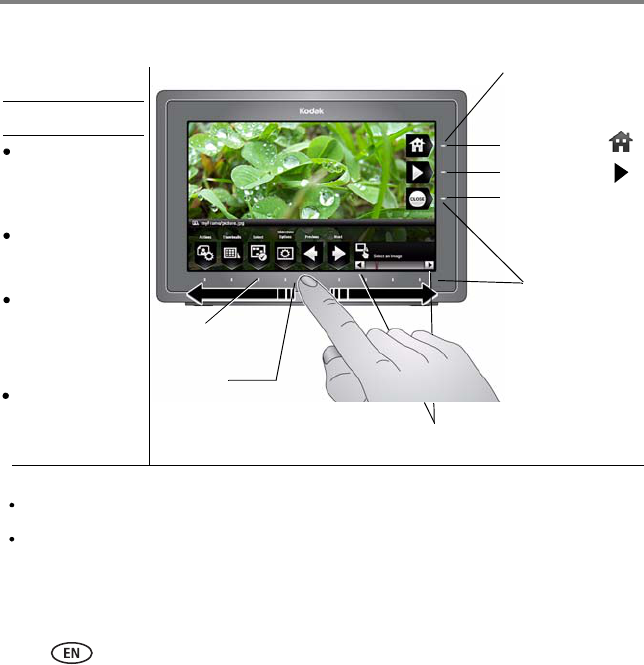
Getting started
4www.kodak.com/go/easysharecenter
Using your frame’s Quick Touch Borders
** Tap below arrows to move the highlight
Done
Close
IMPORTANT: The screen is not touch-sensitive. Do not touch it.
Tap the light
closest to a button
to select it.
Touch tips
Home
Play slide show
*Quick Touch
Tap and slide on the Quick
Touch Borders* only.
Tap lights
below buttons
Slide on
bottom border
only
Slide to highlight
menus, pictures,
videos, options.**
Tap OK to select
them.
Slide to scroll:
Scroll through images—Like turning the pages of a book, slide left ← to go forward, slide right → to go back. For
faster scrolling through larger numbers of pictures, touch and hold (3 seconds), then slide to the end of the border.
Scroll through menus—Slide right → to scroll down, slide left ← to scroll up.
Borders
Tap lights next to
buttons
Don’t hover,
borders can be
sensitive.
(No sliding here)
Tap a border to
display the icons.
Tap (Close) to
dismiss them. OK
Only use your finger to touch the borders. Sharp or metal objects may damage
the border or screen.
one picture, menu, or item at a time.

Getting started
www.kodak.com/go/digitalframesupport 5
Setting your language
The language screen appears the first time you turn on your frame.
■Slide (or tap below slider arrows) on the bottom
border to highlight your language, then tap Save.
NOTE: Slide left/right on the lights to move up or down the list.
To change the language at a later time:
■Tap (Home) → (Settings) → Language.
The language screen appears.
Slide to highlight your language, then tap Save.
Connecting to your wireless network
After you set your language, your frame scans for available wireless networks. See
Connecting to your wireless network, page 7.
Enjoying your pictures immediately!
■To view your pictures or play a slide show,
insert a memory card, or connect a camera or other
USB device (see page 6). Your pictures play
automatically.
If your frame has preloaded sample pictures, they
start playing automatically.
Slider arrows
Save
FPO
FPO
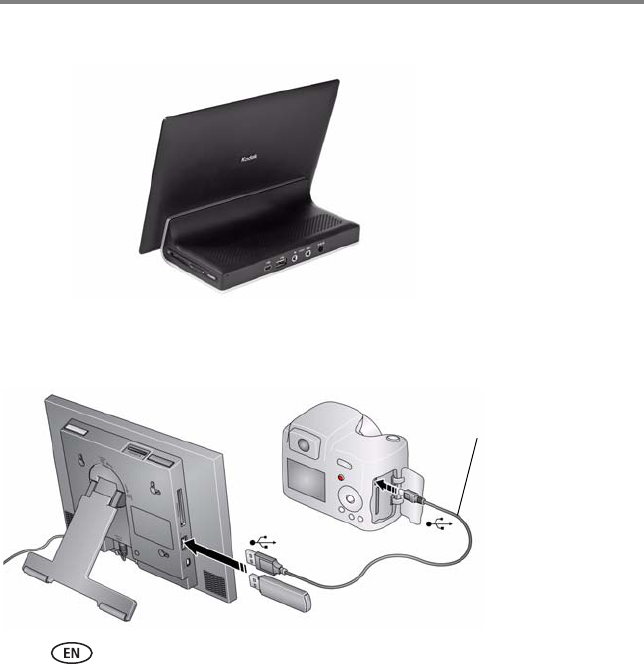
Getting started
6www.kodak.com/go/easysharecenter
Inserting a memory card
Connecting a digital camera or other USB device
Secure Digital
MultiMedia Card
Memory Stick
xD
■To insert a card, push the card firmly
into the slot until it stops.
■To remove a card, push in the card to
release it.
Do not insert a micro or mini
memory card without an
adapter.
IMPORTANT:
FPO
USB cable included
with your USB device
USB devices: camera, flash drive, card
reader, etc. (sold separately)
FPO
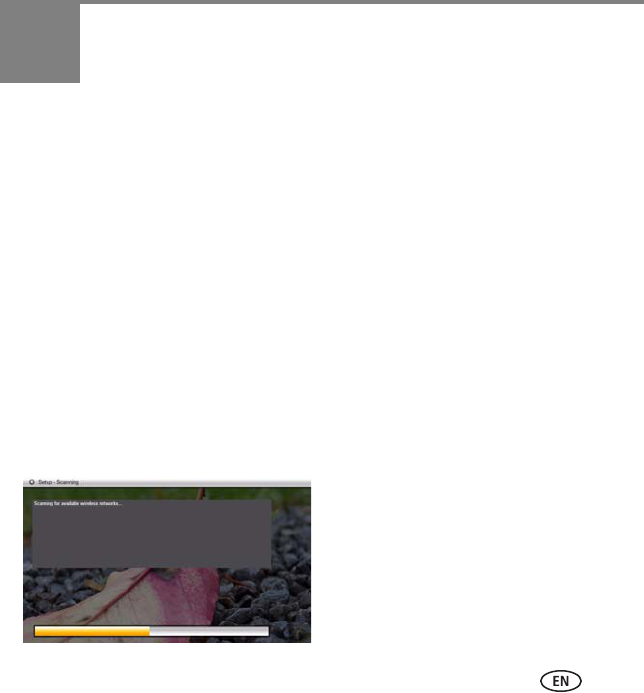
www.kodak.com/go/digitalframesupport 7
2Setting up for wireless
operation
If you have problems with your wireless setup or connection, see
Troubleshooting starting on page 22. Or open EASYSHARE Digital Display Software on
your computer (see page 11) and click Tools → Wireless Troubleshooter. Follow the
automated troubleshooting wizard.
Connecting to your wireless network
To allow your frame to access the contents of your computer wirelessly, connect your
frame to your wireless home network.
NOTE: If you are not sure you have a wireless network, ask the person who set up your computer.
1First time—If this is the first time you turned on your frame, tap OK after you set
your language (page 5).
The Scanning for available wireless networks... screen appears.
FPO
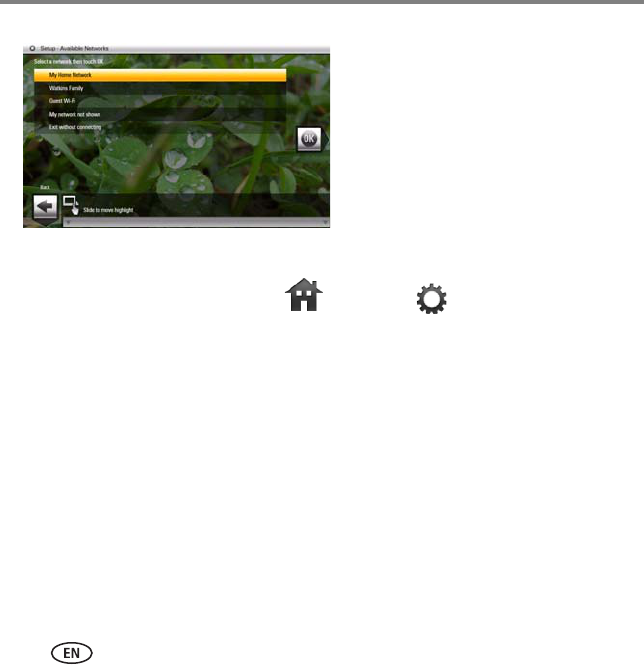
Setting up for wireless operation
8www.kodak.com/go/easysharecenter
Available wireless networks are listed.
Tap Back to dismiss the screen and connect later.
Later—To connect later, tap Home → Settings → Network → Scan for
wireless networks. Then follow the screen prompts and continue with step 2 below.
If your wireless network is not found, select Scan again. You may need to enter the
network SSID (sometimes called the network name) manually. The person who set
up your network can help you with this information. Or, tap Help me connect for
more information.
2With your home network highlighted, tap OK to connect to your home network.
The Connecting... screen appears.
Or, select Exit without connecting and go to the Home screen (page 14).
Enter security key (if you have security enabled)
If you have wireless network security enabled, you are prompted to enter your
security key (WEP or WPA) on the on-screen keyboard. Slide along the bottom of the
NOTE:
If the scan finds multiple networks,
your home network (with the highest
% signal strength) is usually listed
first and highlighted.
Or, to select another network, slide or
tap below the arrows to highlight a
network, then tap OK.
FPO

Setting up for wireless operation
www.kodak.com/go/digitalframesupport 9
touch border (or tap below slider arrows) to highlight a character then tap
(Select) to enter it in the text box. Tap Done when finished.
If you do not have security enabled, go to step 3.
NOTE: The screen identifies your security as either
WEP
or
WPA
.
A
WEP
security key can be either:
5 or 13 characters (0-9, A-Z, some special characters, case sensitive),
10 or 26 characters (0-9, A-F, not case-sensitive).
A
WPA
key is 8-63 characters, case sensitive.
The person who set up your network can provide you with this information.
Congratulations! You have successfully connected to your network. Return to this
screen later to make sure the wireless network and software are working properly.
3If you haven’t done so already, install the KODAK EASYSHARE Digital Display
Software (see page 10) so your frame can display wireless content properly.
Slider arrows
Backspace - erases text
Keep sliding (or tapping
arrows) left/right to go to the
previous or next row.
Select
Text box
Navigation tip:
FPO
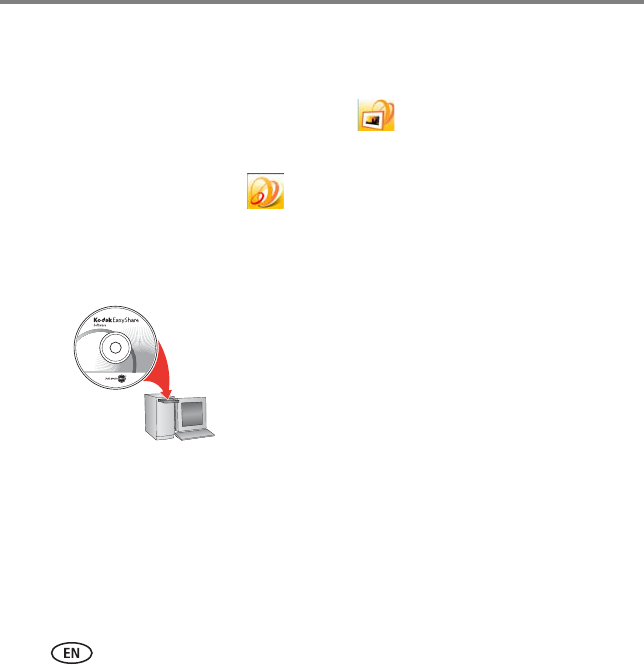
Setting up for wireless operation
10 www.kodak.com/go/easysharecenter
Installing the software
The CD that was packaged with your frame contains two applications that work well
independently, but also work together for the best experience with your frame:
■KODAK EASYSHARE Digital Display Software —manage your frame, copy
between your frame and computer, and set up your frame for access to KODAK
Gallery and Web content (page 11).
■KODAK EASYSHARE Software —organize, edit, and share your pictures.
IMPORTANT:
We recommend that you install both. If you already have EASYSHARE
Software on your computer, upgrade to this special version for additional
features.
1Insert the CD into your computer.
2Follow the on-screen instructions to install the
software.
■Click Typical to install EASYSHARE Digital Display
Software and to update a previous version of
EASYSHARE software.
■If you do not have a previous version of
EASYSHARE software on your computer, you can
click Custom and choose both applications for a
new installation.
The software icons appear on your desktop when the
installation is complete.
CD packaged with
your frame.
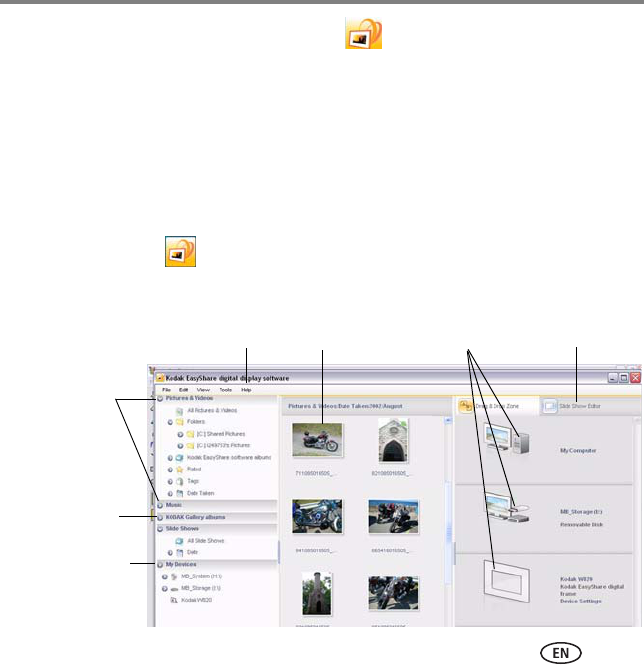
Setting up for wireless operation
www.kodak.com/go/digitalframesupport 11
3Double-click to open EASYSHARE Digital
Display Software if it doesn’t open automatically.
When prompted, take a few minutes to electronically register your frame and software
for exclusive tips and offers. To register later, visit www.kodak.com/go/register.
Using the software
Install the software that was packaged with your frame (page 10) on any computer that
you want your frame to connect to wirelessly. Then double-click the EASYSHARE Digital
Display Software icon on your computer’s desktop to open the software.
Click Help in the menu bar for more information on using the software.
Pictures, videos,
music on your
computer
Your frame and
connected devices
View and select
pictures here
Drag and drop
here
Click Help for
more info
Click here to create
a slide show
Choose picture
source:
KODAK Gallery
albums
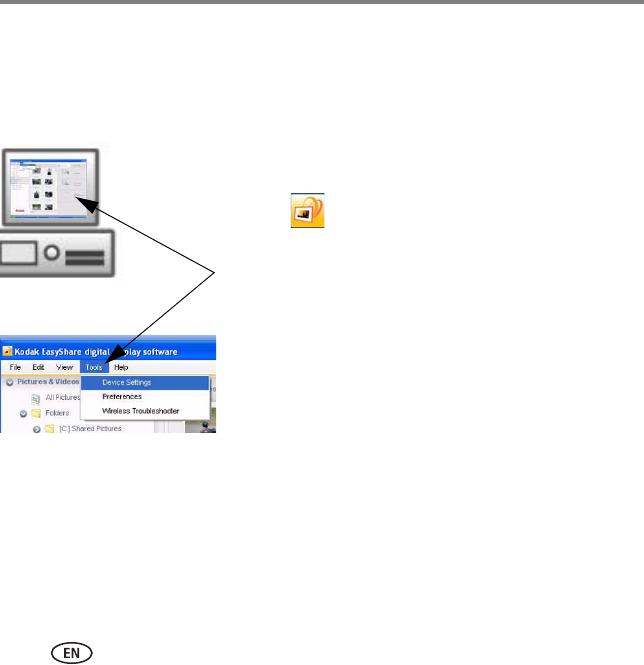
Setting up for wireless operation
12 www.kodak.com/go/easysharecenter
Setting up access to Gallery and Web content
On your computer, use EASYSHARE Digital Display Software (page 11) to set up access
to Web content such as your KODAK Gallery account, frequently changing RSS (Really
Simple Syndication) photo feeds, music, or videos.
1Make sure your computer is connected to the
Internet.
2Click on your desktop to open EASYSHARE
Digital Display Software.
3In the Menu bar, select Tools → Device Settings
(also available in the Drag and Drop Zone).
4From the pull-down menu, select your frame.
Your frame’s Configuration Web page opens in your
browser.
5Click the following for on-screen setup instructions:
■Web Media - KODAK Gallery, Flickr, news,
weather, sports, etc. from FrameChannel, custom
RSS feeds, and shortcuts to favorite feeds for easy
access on the Home screen
■Settings - customizing your frame right from your
computer
To view Web content on your frame, see page 14.
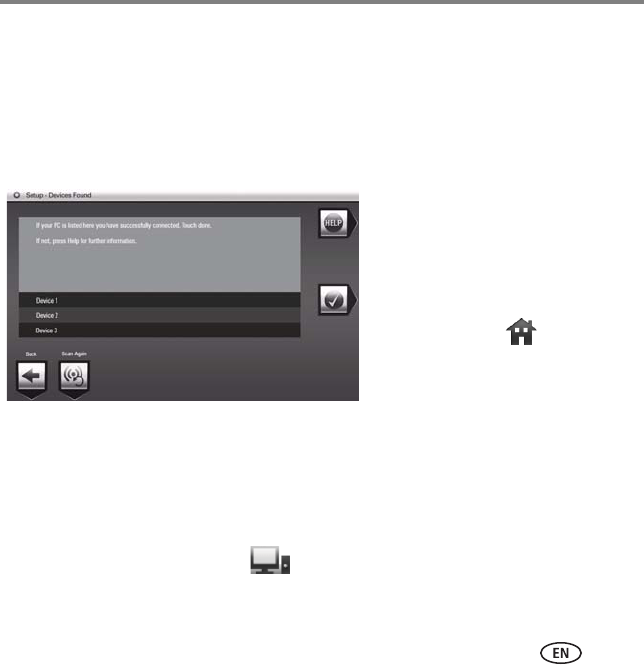
Setting up for wireless operation
www.kodak.com/go/digitalframesupport 13
Verifying computer/device connections
After installing the software (page 10) and setting up access to Web content (page 12),
return to the Network Connection screen on your frame (see page 8).
1Tap Scan now.
The Scanning screen appears as the frame scans your network and then lists available
computers and other picture sources that your frame can access wirelessly.
If your computer is listed, your wireless setup is successful. Tap Done.
If your computer is not listed, tap Scan again or tap Help for options.
2Tap Done to close the window and return to the Home screen.
Your frame can now access the content on your host computer, wirelessly. Your computer
appears as a picture source icon on your frame (see page 16).
NOTE:
Select Scan later to verify later that
your frame can access available
devices wirelessly.
To verify later, tap
→ Settings → Network → Verify
computer connection
(Home)
FPO
FPO
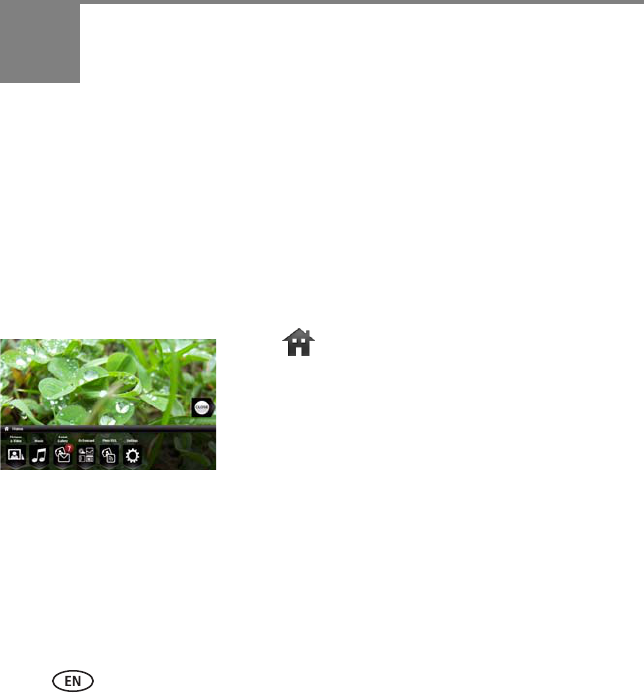
14 www.kodak.com/go/easysharecenter
3Doing more with your frame
Viewing the Home screen/Web content
Start at the Home screen to:
■access your pictures, videos, and music
■Play slide shows of Web content (KODAK Gallery, Flickr, FrameChannel RSS feeds).
you set up (see page 12) and preloaded ones such as weather, sports, news, etc.
■Receive pictures from your friends and family at KODAK Gallery (see page 20).
■customize your viewing through the Settings screens
1Tap (Home). If the icons are not visible, tap the
Quick Touch Border.
2Tap the light below one of the icons along the
bottom of the screen.
3Tap Close to dismiss the icons.
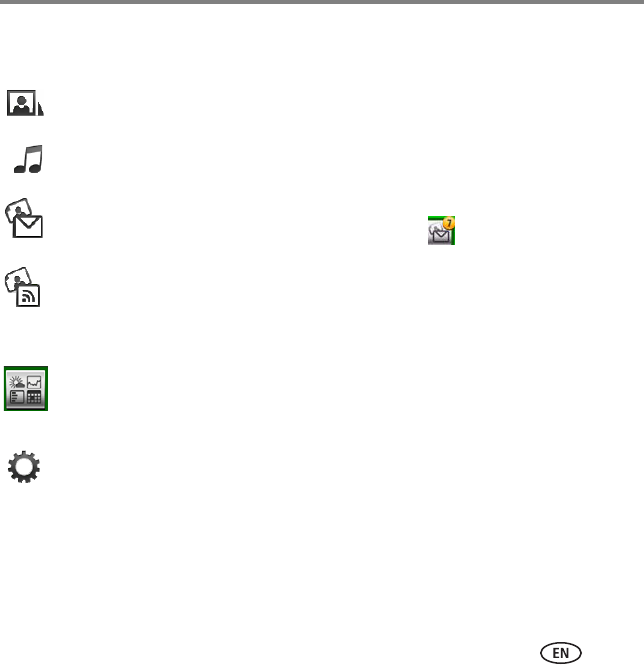
Doing more with your frame
www.kodak.com/go/digitalframesupport 15
For details, see the extended user guide at www.kodak.com/go/digitalframesupport.
Home screen icons:
Pictures and videos (see page 16).
Music (see page 19).
KODAK Gallery—appears if you set up access to KODAK Gallery (see page 12). Display
your Gallery albums and My Friends’ Albums. This icon ( ) indicates someone has
shared pictures with you at the Gallery! See page 20.
Web media—list of Flickr and FrameChannel RSS photo feeds you set up (see
page 12).
Feeds you set up as favorites for easy access (see page 12) appear on the list and as
shortcuts on the Home screen.
Preloaded feeds (such as news, weather, sports, finance, etc.) that you can edit using
the EASYSHARE Digital Display Software (see page 12).
Settings—customize frame settings such as slide show durations and transitions, slide
show options, screen brightness, clock, and timer.
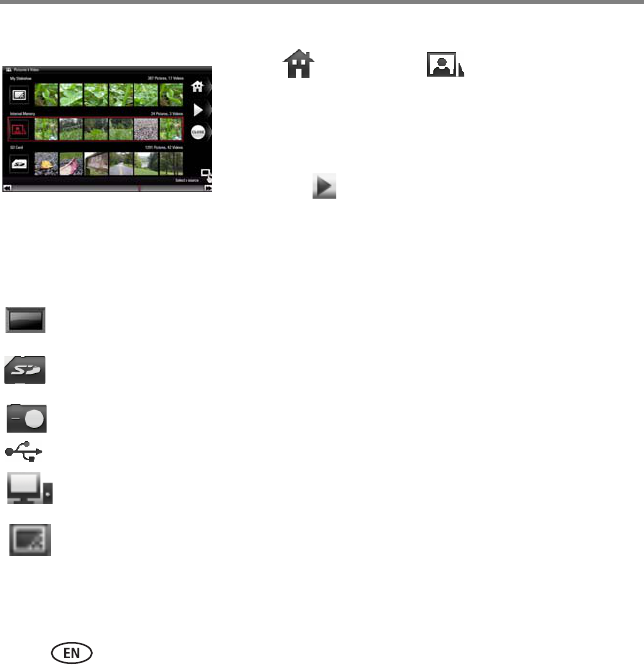
Doing more with your frame
16 www.kodak.com/go/easysharecenter
Accessing your pictures and videos
1Tap (Home), then (Pictures and Videos).
All connected sources (see below) are displayed.
2Slide or tap below the arrows to highlight a picture
source, then:
■Tap (Play slide show) to start a slide show of
the pictures in the highlighted source.
■Or, tap OK to view thumbnails, folders, etc.
Picture sources:
My Frame—the frame’s 512 MB internal memory. Copy your pictures into My Frame
from a memory card or other device.
Memory card—appears when you insert a card (page 6). The label and icon indicate
the type of card.
Camera—appears when you connect a digital camera via USB cable (page 6).
USB drive—appears when you insert a USB flash drive (page 6).
Network computer—appears if you are connected to a wireless network computer
(see page 7). Display pictures that are stored on the computer.
My Slide show—appears when you save a favorite slide show source for quick access
anytime (see page 18).
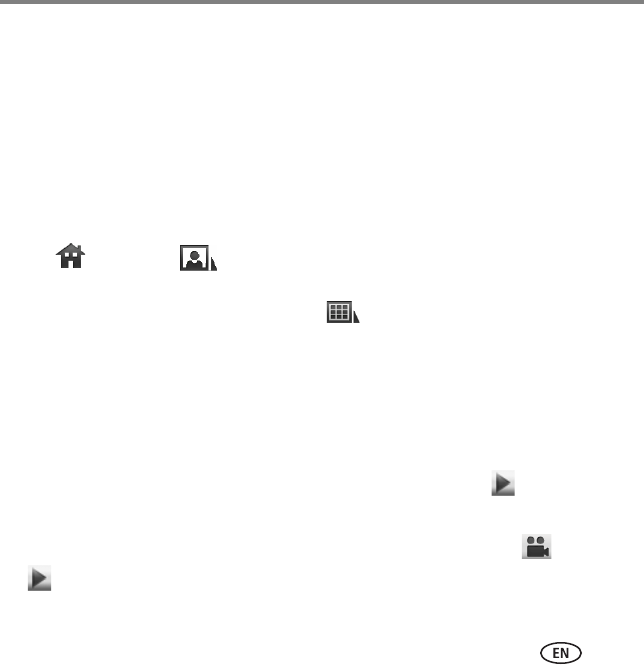
Doing more with your frame
www.kodak.com/go/digitalframesupport 17
Viewing pictures and videos
View pictures and videos from any connected picture source (see page 16).
IMPORTANT:
For wireless access, make sure you set up your frame to work with your
wireless home network
(see
page 7
).
View a single picture and thumbnails
To view a single, full-screen picture, highlight it in thumbnails view, then tap OK.
To view your pictures as thumbnails:
■Tap (Home) → (Pictures and Videos). Slide to highlight a picture source,
then tap OK.
■Or, from a slide show or single view, tap (Thumbnails).
Tips when viewing the thumbnail screen:
– To navigate through the thumbnails, slide your finger left/right along the slider at
the bottom, or tap below the slider arrows to move one picture at a time. To move
even faster through the thumbnails, touch and hold until the screen changes (about
3 seconds).
– To play a whole folder of images, highlight the folder then tap (Play slide
show).
– To play a video from thumbnails view, highlight a video thumbnail ( ). Tap OK or
(Play slide show).
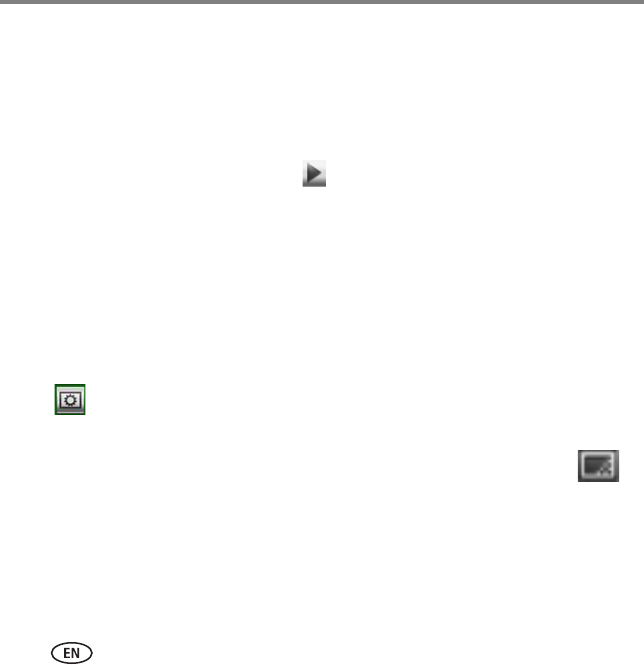
Doing more with your frame
18 www.kodak.com/go/easysharecenter
Play a slide show
There are two ways to start a slide show on your frame:
■Turn on the frame, then insert a card or connect a USB device—a new slide show
starts automatically, replacing a currently running slide show or single view picture.
■Highlight a picture (in thumbnail or single view), or highlight a picture source on the
Pictures and Videos screen, then tap (Play slide show).
NOTE: A slide show plays continuously until you stop it or turn off the frame.
Music and videos in the same picture source play automatically during a slide show.
To prevent music from playing automatically, tap Settings > Slide show options > Music auto-play >
Off.
Save your favorite slide show for easy access
Save the location of your favorite pictures as a slide show for easy access. While
viewing a slide show:
■Tap (Slide show options) → Save as My Slide show → OK. Tap Yes to
confirm.
NOTE: My Slide show plays automatically when you turn on your frame. The My Slide show icon ( )
appears on the Pictures and Videos screen as a picture source (see page 16).
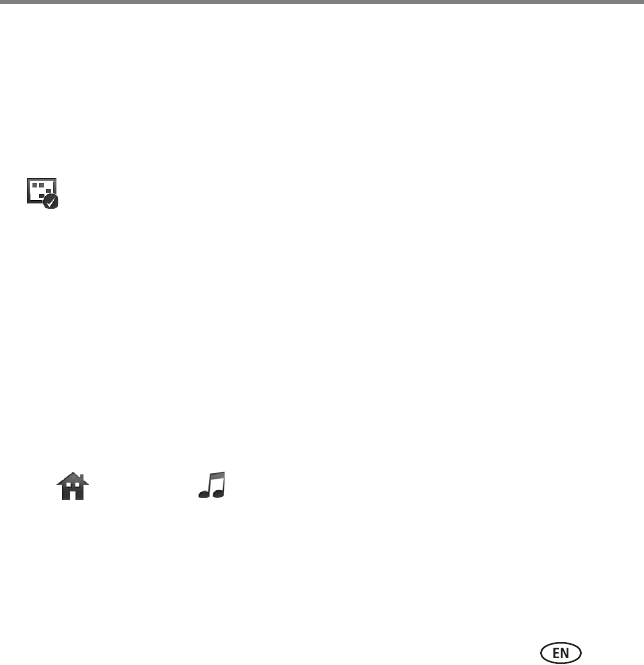
Doing more with your frame
www.kodak.com/go/digitalframesupport 19
Selecting multiple pictures
Use the multi-select feature to copy or delete two or more pictures or to play a slide
show of highlighted pictures.
Select one at a time
1In thumbnails view, slide along the bottom touch border to find a picture, then tap
(Select). A check mark appears on the selected picture.
2Continue selecting pictures.
To remove a check mark, tap Unselect while the picture is highlighted.
Select/Unselect all
■In thumbnails view (page 17), tap Select All.
■To remove all check marks, tap Unselect All.
Playing music
Play music without pictures
1Tap (Home), then (Music).
2Slide right/left to move up or down the music source list, then tap OK.
3Slide right/left to go to the previous or next song, or select All, then tap Play.
4Adjust the volume with the Volume button on top of the frame.
NOTE: Music plays automatically when a memory card or USB device with music on it is connected.
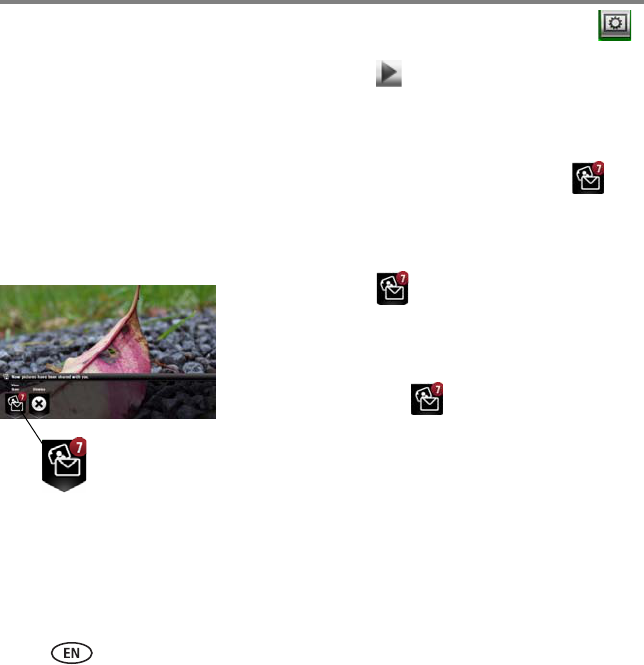
Doing more with your frame
20 www.kodak.com/go/easysharecenter
To play background music with a slide show: with slide show playing, tap
(Slide show options), then tap Background Music. Use the slider to navigate to the
music or song you want to play, then tap Play. Tap (Play slide show) to resume the
slide show.
Automatically receiving My Friends’ Albums
Your wireless frame uses the Picture Mail feature to automatically notify you ( )
when a friend shares pictures with you at the KODAK Gallery. Play a slide show of the
new pictures, right on your frame, even before you see the email on your computer!
To see the shared pictures right away:
1When the notice appears on the frame screen,
tap below View now.
A slide show of the new pictures plays on your frame.
If there are multiple albums you haven’t viewed yet,
select a marked album from the Gallery list that
appears and tap OK.
Shared picture
notice
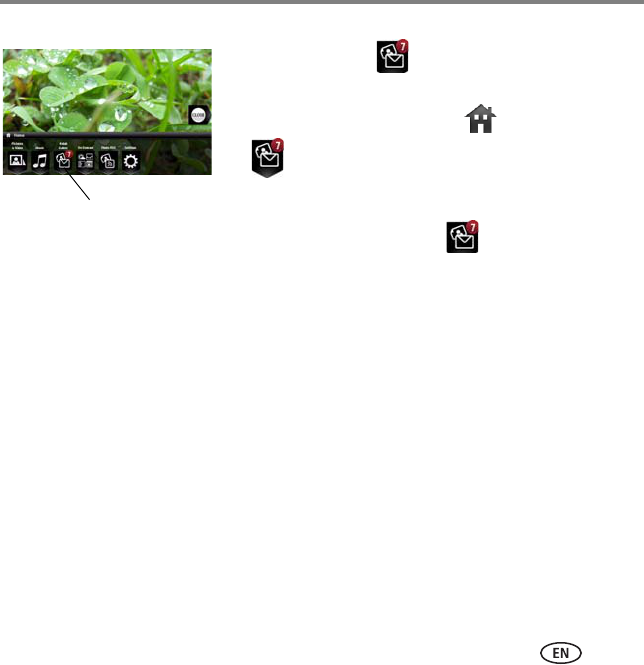
Doing more with your frame
www.kodak.com/go/digitalframesupport 21
To see the shared pictures later:
1When the notice appears on the frame screen,
slide to choose Dismiss.
2To see the new pictures, tap (Home), highlight
(KODAK Gallery), then tap OK.
3With My Friends’ Albums highlighted, tap OK.
4Highlight a marked album , then tap OK.
You can customize how and if you receive the notifications. See the extended user
guide at www.kodak.com/go/digitalframesupport.
Learning more about your frame
Tap KODAK
Gallery
www.kodak.com/go/digitalframes Purchase frame accessories, including decorative
faceplates and custom mattes
www.kodak.com/go/digitalframesupport Extended user guide
Interactive troubleshooting and repairs
Interactive tutorials
Frequently asked questions
Downloads
Product registration
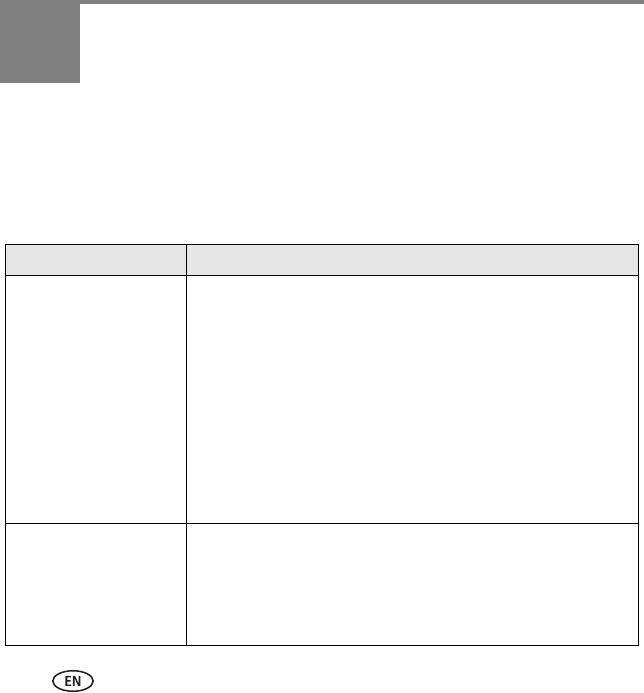
22 www.kodak.com/go/easysharecenter
4Solving frame problems
For step-by-step product support, visit www.kodak.com/go/digitalframesupport and
select Interactive Troubleshooting & Repairs. Or open EASYSHARE Digital Display
Software on your computer and click Tools → Wireless Troubleshooter.
Troubleshooting wireless network connection
Problem Possible causes and/or solutions
Frame cannot connect to
the wireless network —
“Wireless network not
found” appears.
■Make sure you have a wireless router and that it is
broadcasting the SSID, or enter the SSID manually.
■Make sure you are within the operating range of the network.
Move the frame into the same room with the router.
■Make sure your frame is using the latest firmware. Check
www.kodak.com/go/digitalframesupport for updates.
■If your network security is enabled, see page 8 to enter your
security key (WEP or WPA). The person who set up your
network can help you with this information.
See
Frame cannot connect to the wireless network
, above, for other
possible causes and/or solutions.
Cannot set up or view
Web content wirelessly.
■Install the software that came with your frame (see page 10).
■Make sure your frame is connected to your wireless network
(see page 12).
For more possible causes/solutions, see Troubleshooting in the
extended user guide at www.kodak.com/go/digitalframesupport.
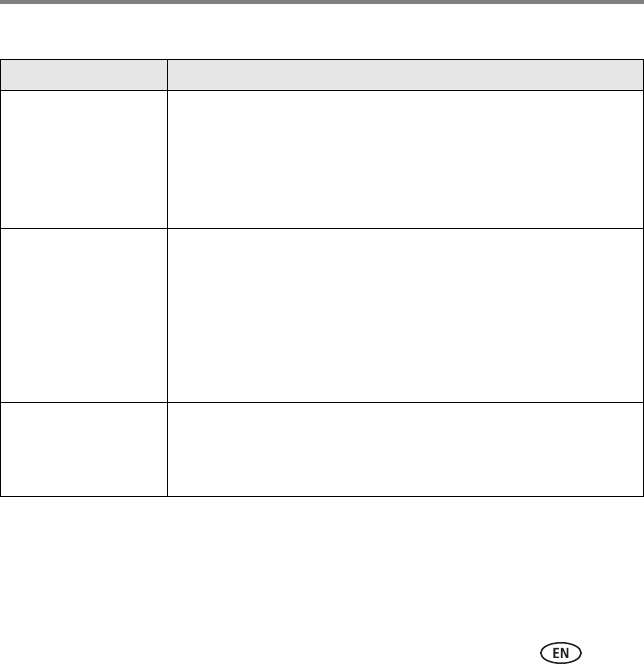
Solving frame problems
www.kodak.com/go/digitalframesupport 23
Troubleshooting frame problems
If... Try one or more of the following
Frame does not
turn on.
■Make sure the power cable that was included with your frame is
connected securely (see page 3).
■Press and hold the power button for 2 seconds, then release (see
page 3).
■Unplug the power cable, wait 5 seconds, reconnect the cable.
Press the power button for 2 seconds, then release.
Nothing happens when
a memory card, camera,
computer, or USB
device is connected.
■Make sure the USB cable that was included with your camera or
USB device is connected securely (see page 6).
■Insert a certified CF/SD/MMC/MS/xD card with images into the
designated card slot, then push to seat it (see page 6). Make sure
the card (in the top slot) is flush with the frame surface.
NOTE:
Do not insert a SANDISK Memory Stick PRO DUO card or other
micro or mini memory card without an adapter.
A large picture/video file may take time to appear.
Touch border doesn’t
work.
■Disconnect the power cable for 5 seconds then reconnect. Press
and hold power button for 2 seconds, then release (see page 3).
■Use your finger to touch along the raised guide at the bottom and
right border (see page 4). LED lights indicate touch points.
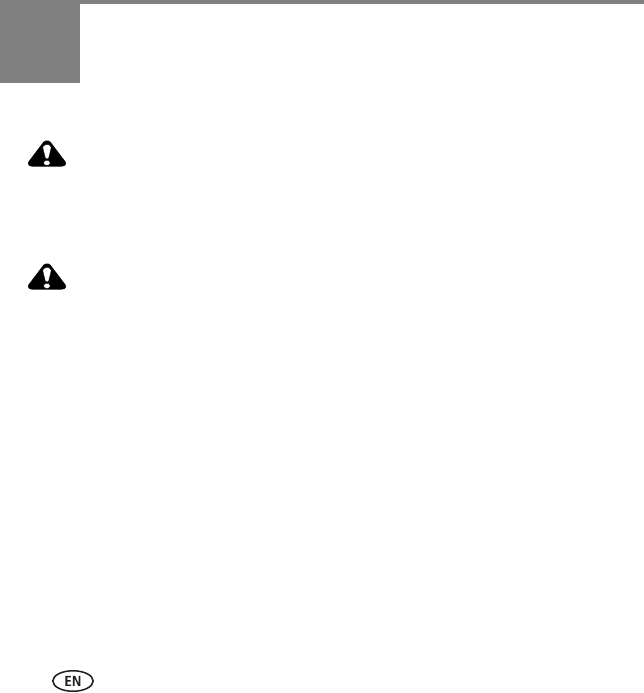
24 www.kodak.com/go/easysharecenter
5Appendix
Important safety instructions
CAUTION:
Do not disassemble this product; there are no user-serviceable parts inside. Refer servicing to
qualified service personnel. Do not expose this product to liquid, moisture, or extreme
temperatures. The use of controls, adjustments, or procedures other than those specified herein
may result in exposure to shock and/or electrical or mechanical hazards. If the LCD breaks, do
not touch the glass or liquid. Contact KODAK customer support.
CAUTION:
When using this product, it should be installed and operated with a minimum distance of 7.9 in.
(20 cm) for 2.4 GHz operations between the radiator and your body. This transmitter must not
be collocated or operate in conjunction with any other antenna or transmitter.
■The use of an accessory that is not recommended by KODAK may cause fire, electric shock, or injury. For
approved accessories, visit www.kodak/go/accessories.
■Digital frame battery (internal and non-removable) may include perchlorate material. Special handling may
apply in California.
■Use only a Leader Electronics Inc. AC adapter, model MU18-2120150-A1, 12-volt, 1.5 amp. In Europe, use
only a Phihong AC adapter, model PSA 18R-120P. Use of other AC adapters may damage the frame and
void your warranties.
■When displayed with the stand extended, the frame rests at a 68 - 90 degree angle.
■Do not place frame near naked flame sources such as lighted candles or heaters.
■Excessive sound pressure from earphones and headphones may cause hearing loss.
Upgrading your software and firmware
Download the latest versions of the software and the frame firmware (the software that runs on the frame). See
www.kodak.com/go/digitalframedownloads.
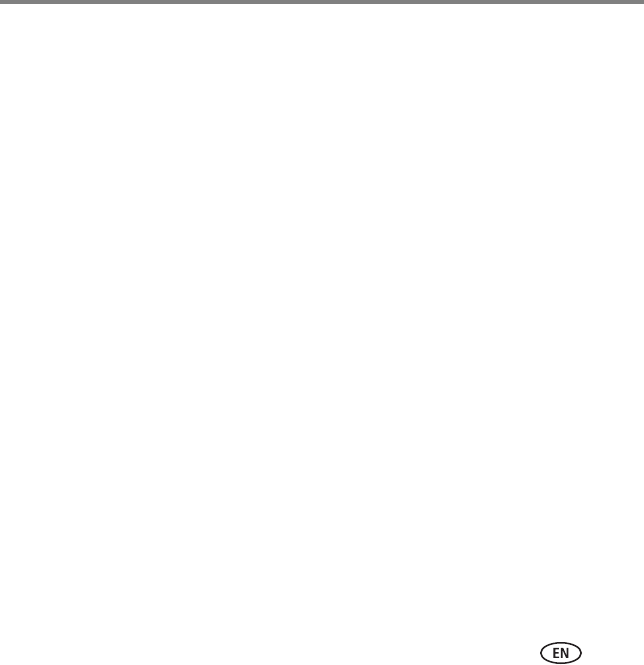
Appendix
www.kodak.com/go/digitalframesupport 25
Care and maintenance
Important:
Always disconnect the power before cleaning. Do not use water, cleaning solutions, or other adhesives
on the frame or any of its parts.
■Gently wipe the frame, LCD, matte, or faceplate with a clean, dry, lint-free cloth (included). For fingerprints
on the frame, apply light pressure.
■Do not use cleaning solutions unless designed specifically for LCD screens. Do not allow chemicals, such as
suntan lotion, to contact painted surfaces.
■Service agreements are available in some countries. Contact a dealer of KODAK products for details.
■For digital frame disposal or recycling information, contact your local authorities. In the US, visit the
Electronics Industry Alliance Web site at www.eiae.org or visit www.kodak.com/go/digitalframesupport.
Limited warranty
KODAK warrants KODAK consumer electronic products and accessories (“Products”), excluding batteries, to be
free from malfunctions and defects in both materials and workmanship for one year from the date of purchase.
Retain the original dated sales receipt. Proof of the date of purchase will be required with any request for
warranty repair.
Limited warranty coverage
Warranty service is only available from within the country where the Products were originally purchased. You
may be required to ship Products, at your expense, to the authorized service facility for the country where the
Products were purchased. KODAK will repair or replace Products if they fail to function properly during the
warranty period, subject to any conditions and/or limitations stated herein. Warranty service will include all
labor as well as any necessary adjustments and/or replacement parts. If KODAK is unable to repair or replace a
Product, KODAK will, at its option, refund the purchase price paid for the Product provided the Product has
been returned to KODAK along with proof of the purchase price paid. Repair, replacement, or refund of the
purchase price are the sole remedies under the warranty. If replacement parts are used in making repairs, those
parts may be remanufactured, or may contain remanufactured materials. If it is necessary to replace the entire
Product, it may be replaced with a remanufactured Product. Remanufactured Products, parts and materials are
warranted for the remaining warranty term of the original Product, or 90 days after the date of repair or
replacement, whichever is longer.
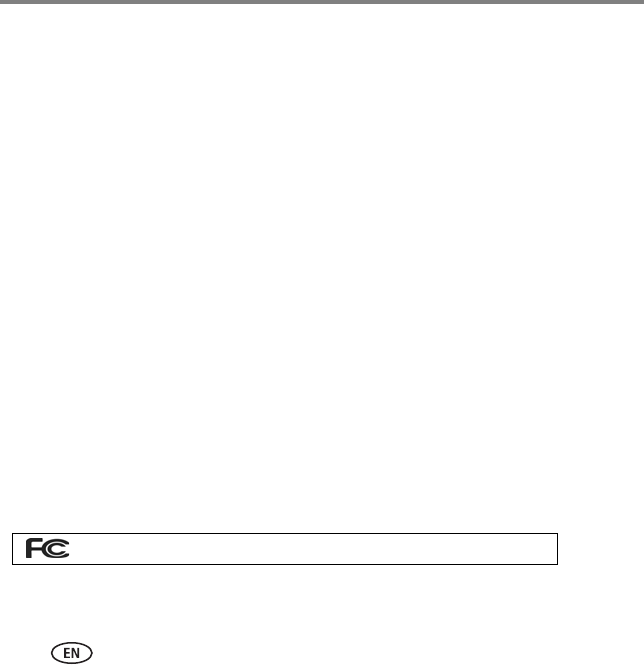
Appendix
26 www.kodak.com/go/easysharecenter
Limitations
This warranty does not cover circumstances beyond KODAK’s control. This warranty does not apply when failure
is due to shipping damage, accident, alteration, modification, unauthorized service, misuse, abuse, use with
incompatible accessories or attachments (such as third party ink or ink tanks), failure to follow KODAK’s
operation, maintenance or repacking instructions, failure to use items supplied by KODAK (such as adapters and
cables), or claims made after the duration of this warranty. KODAK makes no other express or implied warranty
for this product, and disclaims the implied warranties of merchantability and fitness for a particular purpose. In
the event that the exclusion of any implied warranty is ineffective under the law, the duration of the implied
warranty will be one year from the purchase date or such longer period as required by law. The option of repair,
replacement, or refund is KODAK's only obligation. KODAK will not be responsible for any special,
consequential or incidental damages resulting from the sale, purchase, or use of this product regardless of the
cause. Liability for any special, consequential or incidental damages (including but not limited to loss of revenue
or profit, downtime costs, loss of the use of the equipment, cost of substitute equipment, facilities or services, or
claims of your customers for such damages resulting from the purchase use or failure of the Product), regardless
of cause or for breach of any written or implied warranty is expressly disclaimed.
Your rights
Some states or jurisdictions do not allow exclusion or limitation of incidental or consequential damages, so the
above limitation or exclusion may not apply to you. Some states or jurisdictions do not allow limitations on how
long an implied warranty lasts, so the above limitation may not apply to you. This warranty gives you specific
rights, and you may have other rights which vary from state to state or by jurisdiction.
Outside the United States and Canada
In countries other than the United States and Canada, the terms and conditions of this warranty may be
different. Unless a specific KODAK warranty is communicated to the purchaser in writing by a KODAK company,
no warranty or liability exists beyond any minimum requirements imposed by law, even though defect, damage,
or loss may be by negligence or other act.
FCC compliance and advisory
This equipment has been tested and found to comply with the limits for a Class B digital device, pursuant to
Part 15 of the FCC Rules. These limits are designed to provide reasonable protection against harmful
interference in a residential installation.
KOKAK EASYSHARE OLED OL7620 digital frame
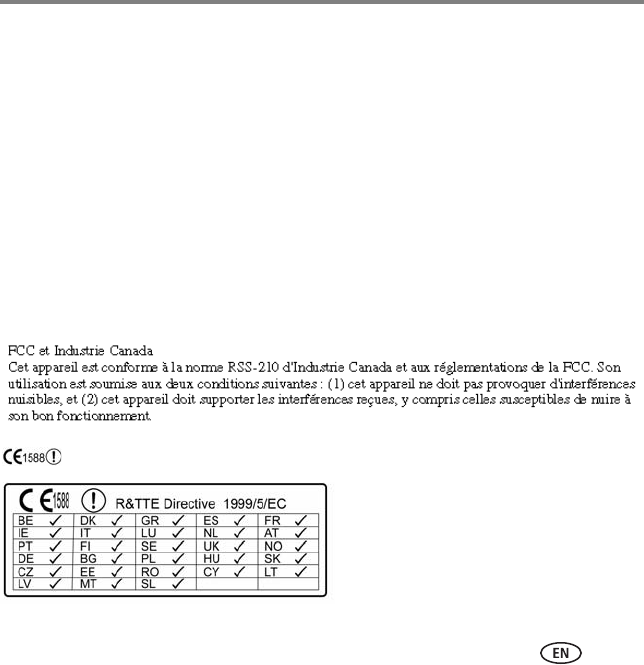
Appendix
www.kodak.com/go/digitalframesupport 27
This equipment generates, uses, and can radiate radio frequency energy and, if not installed or used in
accordance with the instructions, may cause harmful interference to radio communications. However, there is
no guarantee that interference will not occur in a particular installation.
If this equipment does cause harmful interference to radio or television reception, which can be determined by
turning the equipment off and on, the user is encouraged to try to correct the interference by one or more of the
following measures: 1) reorient or relocate the receiving antenna; 2) increase the separation between the
equipment and the receiver; 3) connect the equipment to an outlet on a circuit different from that to which the
receiver is connected; 4) consult the dealer or an experienced radio/TV technician for additional suggestions.
Any changes or modifications not expressly approved by the party responsible for compliance could void the
user’s authority to operate the equipment. Where shielded interface cables have been provided with the
product or specified additional components or accessories elsewhere defined to be used with the installation of
the product, they must be used in order to ensure compliance with FCC regulation.
FCC and Industry Canada
This device complies with Industry Canada RSS-210 and FCC Rules. Operation is subject to the following two
conditions: (1) this device may not cause harmful interference, and (2) this device must accept any interference
received, including interference that may cause undesired operation.
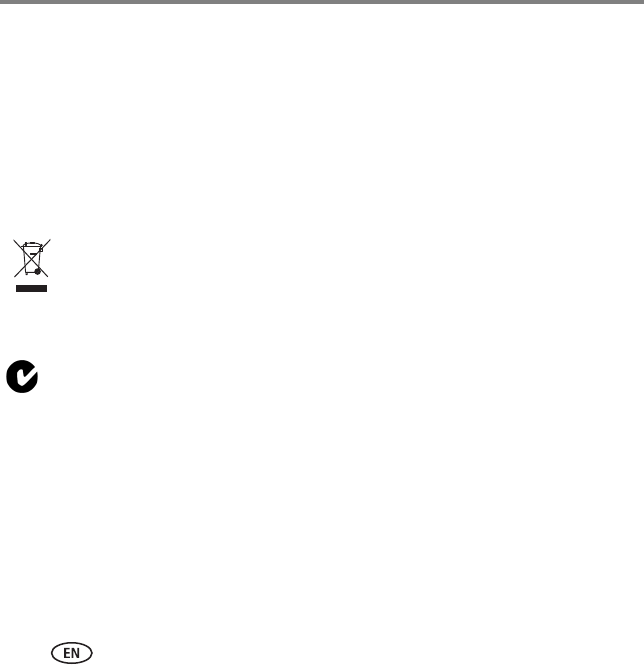
Appendix
28 www.kodak.com/go/easysharecenter
Hereby, Eastman Kodak Company declares that this KODAK product is in compliance with the essential
requirements and other relevant provisions of Directive 1999/5/EC.
This digital picture frame (W820 or W1020) transmits in 10 dBm. In France, the power level is limited to 10dBm
in outdoor environments, per regulations. When in France, use the wireless functions of this device indoors only.
Canadian DOC statement
DOC Class B Compliance—This Class B digital apparatus complies with Canadian ICES-003.
Observation des normes-Classe B—Cet appareil numérique de la classe B est conforme à la norme
NMB-003 du Canada.
Waste Electrical and Electronic Equipment labeling
Australian C-Tick
MPEG-4
Use of this product in any manner that complies with the MPEG-4 visual standard is prohibited, except for use
by a consumer engaging in personal and non-commercial activities.
EU: It is the final user’s responsibility to discard this equipment into an approved, segregated
collection scheme to enable its suitable treatment/disposal and to improve human/environmental
protection. For more information, see your retailer, local authority, or www.kodak.com/go/recycle.
N137
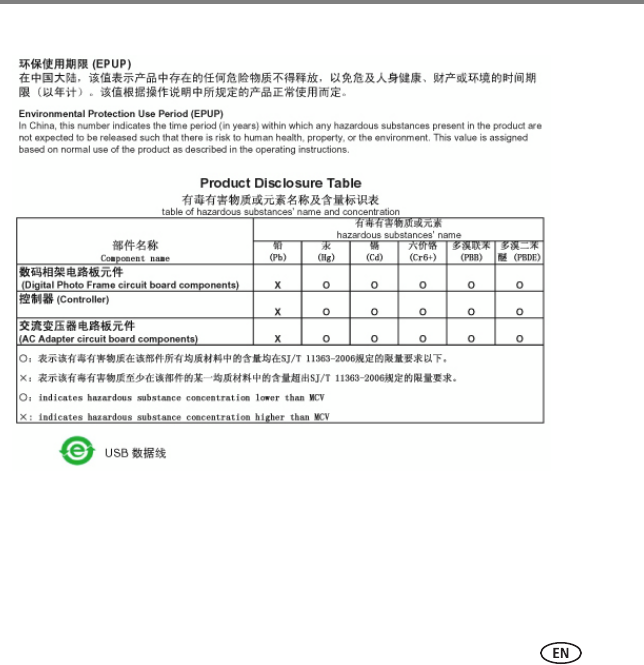
Appendix
www.kodak.com/go/digitalframesupport 29
China RoHS
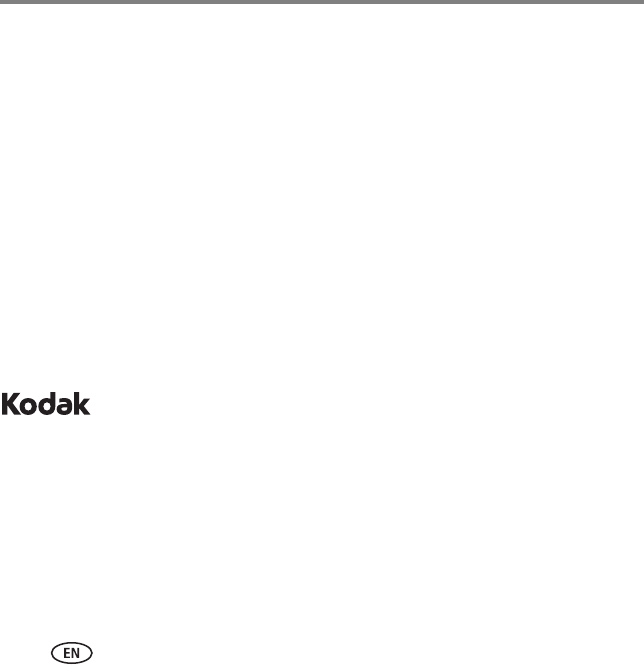
Appendix
30 www.kodak.com/go/easysharecenter
Licensing
Supply of this product does not convey a license nor imply any right to distribute content created with this
product in revenue-generating broadcast systems (terrestrial, satellite, cable and/or other distribution channels),
streaming applications (via Internet, intranets and/or other networks), other content distribution systems
(pay-audio or audio-on-demand applications and the like) or on physical media (compact discs, digital versatile
discs, semiconductor chips, hard drives, memory cards and the like). An independent license for such use is
required. For details, please visit http://mp3licensing.com.
Eastman Kodak Company
Rochester, New York 14650
© Eastman Kodak Company, 2008
KODAK and EASYSHARE are trademarks of Eastman Kodak Company.
Eastman Kodak Company is an authorized licensee of the CompactFlash trademark.
4H5031_en