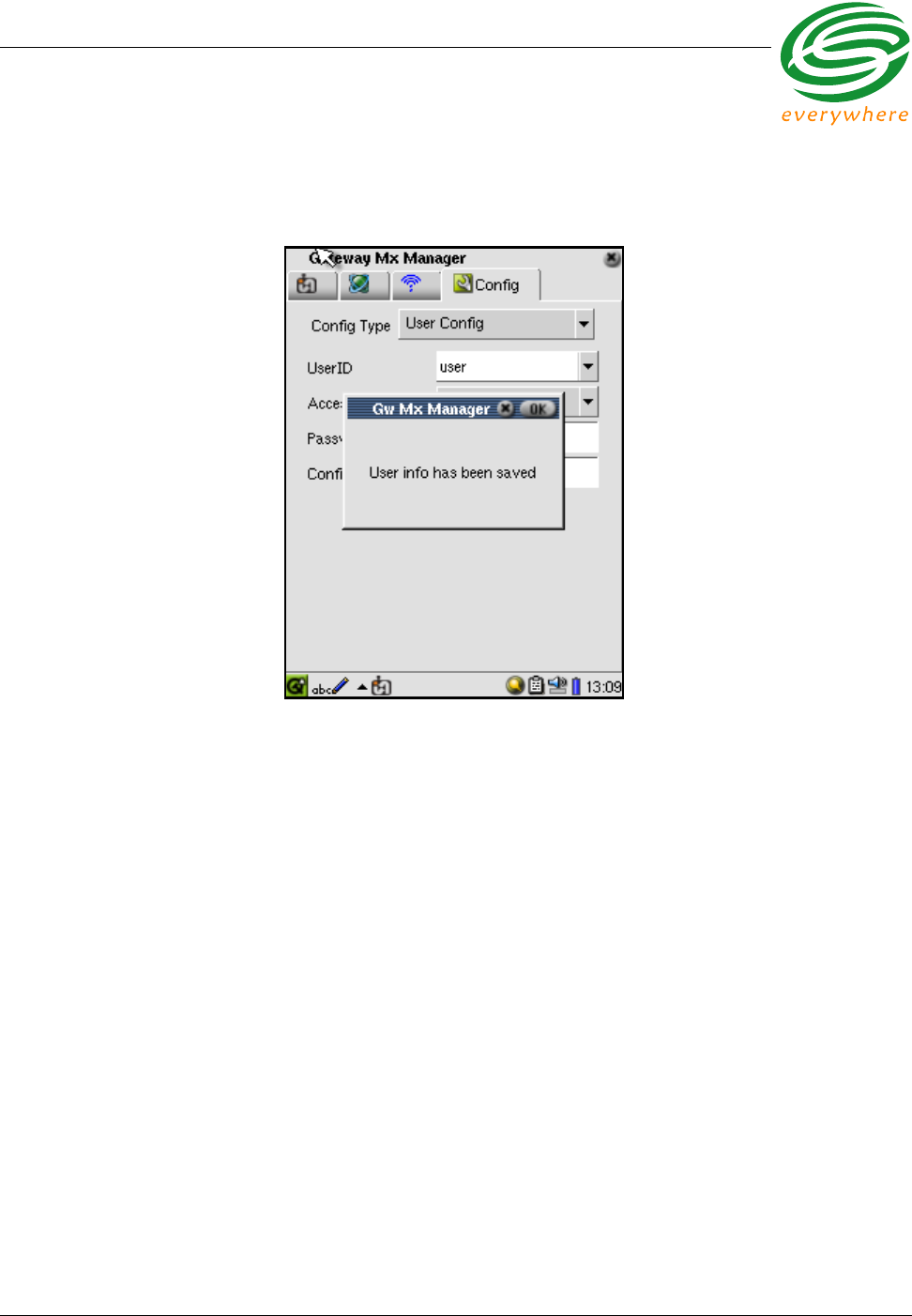Eaton s Cooper Power Systems 2400B ECR-2400 Node User Manual
Eaton's Cooper Power Systems ECR-2400 Node
Users Manual Rev 2
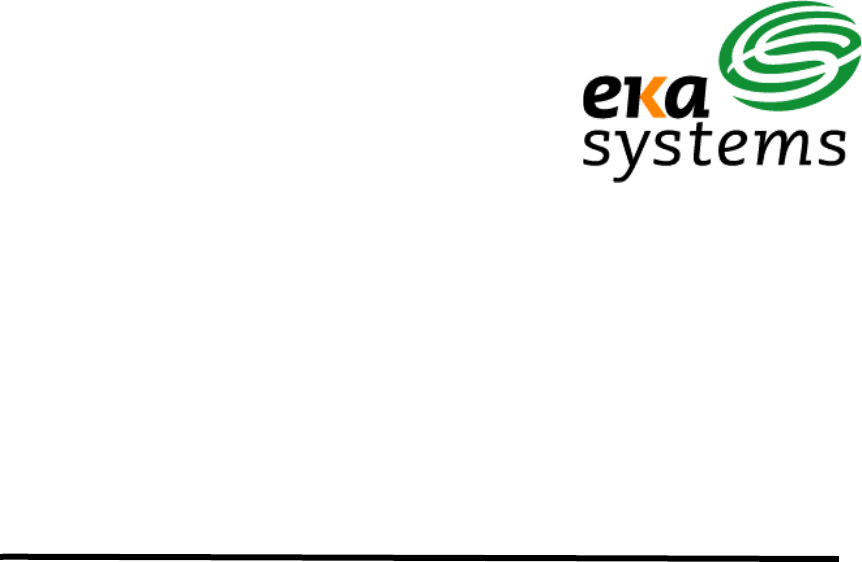
EkaNet™ Hardware Manual
Document Number
10156
Revision 07
Eka Systems, Inc.
20251 Century Boulevard, Suite 120
Germantown, MD 20874
Tel (301) 990-3450
Fax (301) 990-3451
EKA CONFIDENTIAL
Confidential and Proprietary
Reproduction or Distribution Prohibited
This document is for informational purposes only. It contains
information that is confidential and proprietary. This document
has been prepared by and is the property of Eka Systems, Inc.
By accepting and reviewing this document, you agree that you
will treat its contents as confidential and proprietary, and that
you will not copy, distribute or otherwise disclose the information
contained herein to third parties.
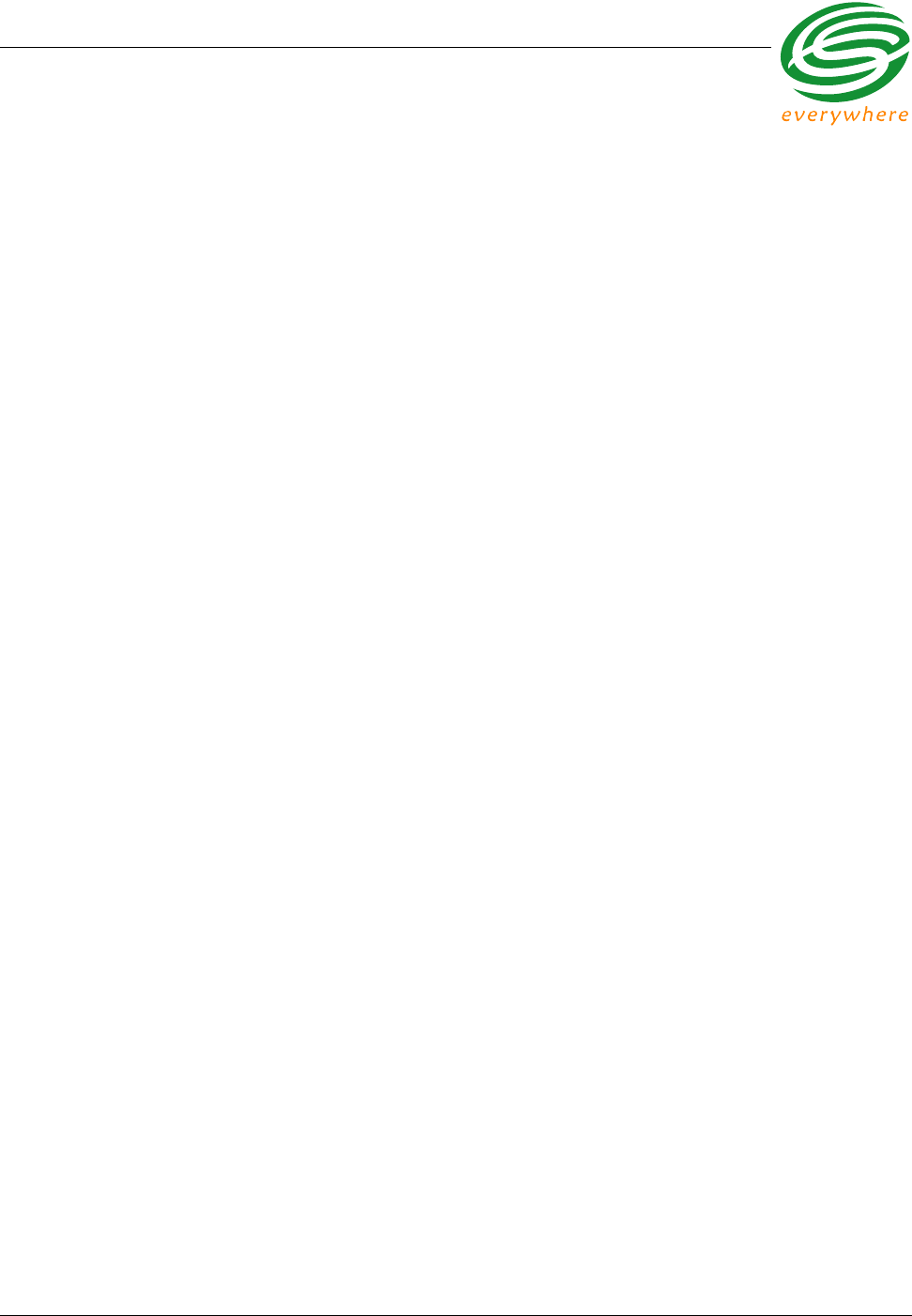
Table of Contents
EkaNet Hardware Manual 10156-07
Eka Proprietary and Confidential
Table of Contents
1. Introduction . . . . . . . . . . . . . . . . . . . . . . . . . . . . . . . . . . . . . . . . . . . . . . . . . . . . 1 - 1
1.1 Overview . . . . . . . . . . . . . . . . . . . . . . . . . . . . . . . . . . . . . . . . . . . . . . . . . . . . . . 1 - 1
1.1.1 Product Highlights . . . . . . . . . . . . . . . . . . . . . . . . . . . . . . . . . . . . . . . . . 1 - 1
1.2 Supporting Documents . . . . . . . . . . . . . . . . . . . . . . . . . . . . . . . . . . . . . . . . . . . . 1 - 2
1.3 Version History . . . . . . . . . . . . . . . . . . . . . . . . . . . . . . . . . . . . . . . . . . . . . . . . . . 1 - 2
2. ECR-2400 Node Hardware. . . . . . . . . . . . . . . . . . . . . . . . . . . . . . . . . . . . . . . . . 2 - 1
2.1 Overview . . . . . . . . . . . . . . . . . . . . . . . . . . . . . . . . . . . . . . . . . . . . . . . . . . . . . . 2 - 3
2.1.1 ECR-2400 Node Features . . . . . . . . . . . . . . . . . . . . . . . . . . . . . . . . . . . 2 - 3
2.1.2 ECR-2400 Node Layout . . . . . . . . . . . . . . . . . . . . . . . . . . . . . . . . . . . . 2 - 4
2.2 Installation and Operation . . . . . . . . . . . . . . . . . . . . . . . . . . . . . . . . . . . . . . . . . 2 - 5
2.2.1 What the Blinking Lights Mean . . . . . . . . . . . . . . . . . . . . . . . . . . . . . . . 2 - 5
2.2.1.1 The Green LED . . . . . . . . . . . . . . . . . . . . . . . . . . . . . . . . . . . . . 2 - 5
2.2.1.2 The Red LED . . . . . . . . . . . . . . . . . . . . . . . . . . . . . . . . . . . . . . 2 - 5
2.3 ECR-2400 Node Specifications . . . . . . . . . . . . . . . . . . . . . . . . . . . . . . . . . . . . . 2 - 6
3. Elster A3/Alpha Plus Node Hardware. . . . . . . . . . . . . . . . . . . . . . . . . . . . . . . . 3 - 1
3.1 Overview . . . . . . . . . . . . . . . . . . . . . . . . . . . . . . . . . . . . . . . . . . . . . . . . . . . . . . 3 - 3
3.1.1 Elster A3/Alpha Plus Node Features . . . . . . . . . . . . . . . . . . . . . . . . . . . 3 - 4
3.1.2 Elster A3/Alpha Plus Node Layout . . . . . . . . . . . . . . . . . . . . . . . . . . . . 3 - 4
3.2 Installation and Operation . . . . . . . . . . . . . . . . . . . . . . . . . . . . . . . . . . . . . . . . . 3 - 5
3.2.1 What the Blinking Lights Mean . . . . . . . . . . . . . . . . . . . . . . . . . . . . . . . 3 - 6
3.2.1.1 The Green LED . . . . . . . . . . . . . . . . . . . . . . . . . . . . . . . . . . . . . 3 - 6
3.2.1.2 The Red LED . . . . . . . . . . . . . . . . . . . . . . . . . . . . . . . . . . . . . . 3 - 6
3.3 Elster A3/Alpha Plus Node Specifications . . . . . . . . . . . . . . . . . . . . . . . . . . . . . 3 - 7
4. RESI-MON Node Hardware . . . . . . . . . . . . . . . . . . . . . . . . . . . . . . . . . . . . . . . . 4 - 1
4.1 Overview . . . . . . . . . . . . . . . . . . . . . . . . . . . . . . . . . . . . . . . . . . . . . . . . . . . . . . 4 - 2
4.1.1 RESI-MON Node Features . . . . . . . . . . . . . . . . . . . . . . . . . . . . . . . . . . 4 - 2
4.1.2 RESI-MON Node Layout . . . . . . . . . . . . . . . . . . . . . . . . . . . . . . . . . . . . 4 - 3
4.2 Installation and Operation . . . . . . . . . . . . . . . . . . . . . . . . . . . . . . . . . . . . . . . . . 4 - 4
4.2.1 What the Blinking Lights Mean . . . . . . . . . . . . . . . . . . . . . . . . . . . . . . . 4 - 4
4.2.1.1 The Green LED . . . . . . . . . . . . . . . . . . . . . . . . . . . . . . . . . . . . . 4 - 4
4.2.1.2 The Red LED . . . . . . . . . . . . . . . . . . . . . . . . . . . . . . . . . . . . . . 4 - 4
4.3 RESI-MON Node Specifications . . . . . . . . . . . . . . . . . . . . . . . . . . . . . . . . . . . . 4 - 5
5. EkaNet Pulse Node Hardware. . . . . . . . . . . . . . . . . . . . . . . . . . . . . . . . . . . . . . 5 - 1
5.1 Overview . . . . . . . . . . . . . . . . . . . . . . . . . . . . . . . . . . . . . . . . . . . . . . . . . . . . . . 5 - 2
5.1.1 EkaNet Pulse Node Features . . . . . . . . . . . . . . . . . . . . . . . . . . . . . . . . 5 - 2
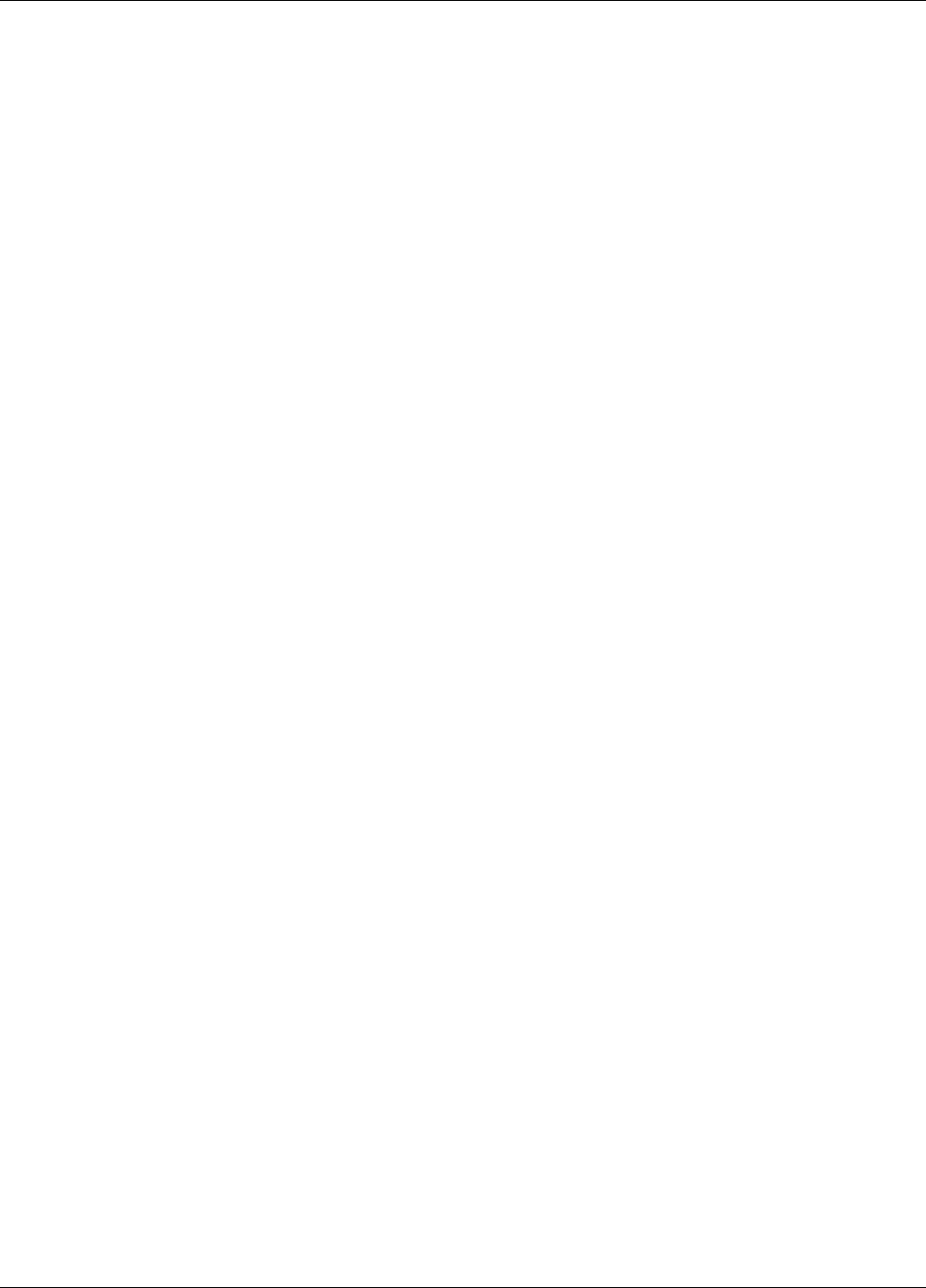
Table of Contents
10156-07 EkaNet Hardware Manual
Eka Proprietary and Confidential
5.2 EkaNet Indoor Pulse Nodes . . . . . . . . . . . . . . . . . . . . . . . . . . . . . . . . . . . . . . . . 5 - 3
5.2.1 Layout . . . . . . . . . . . . . . . . . . . . . . . . . . . . . . . . . . . . . . . . . . . . . . . . . . 5 - 3
5.2.2 Connection and Operation . . . . . . . . . . . . . . . . . . . . . . . . . . . . . . . . . . . 5 - 4
5.3 EkaNet Outdoor Pulse Nodes . . . . . . . . . . . . . . . . . . . . . . . . . . . . . . . . . . . . . . 5 - 5
5.3.1 Layout . . . . . . . . . . . . . . . . . . . . . . . . . . . . . . . . . . . . . . . . . . . . . . . . . . 5 - 5
5.3.2 Connection and Operation . . . . . . . . . . . . . . . . . . . . . . . . . . . . . . . . . . . 5 - 6
5.4 What the Blinking Lights Mean . . . . . . . . . . . . . . . . . . . . . . . . . . . . . . . . . . . . . . 5 - 7
5.4.1 The Green LED . . . . . . . . . . . . . . . . . . . . . . . . . . . . . . . . . . . . . . . . . . . 5 - 7
5.4.2 The Red LED . . . . . . . . . . . . . . . . . . . . . . . . . . . . . . . . . . . . . . . . . . . . . 5 - 7
5.5 EkaNet Pulse Node Specifications . . . . . . . . . . . . . . . . . . . . . . . . . . . . . . . . . . . 5 - 8
6. Gateway Hardware. . . . . . . . . . . . . . . . . . . . . . . . . . . . . . . . . . . . . . . . . . . . . . . 6 - 1
6.1 Overview . . . . . . . . . . . . . . . . . . . . . . . . . . . . . . . . . . . . . . . . . . . . . . . . . . . . . . . 6 - 1
6.1.1 EkaNet Gateway Features . . . . . . . . . . . . . . . . . . . . . . . . . . . . . . . . . . . 6 - 1
6.2 Configuring the Gateway Using the Field Tool . . . . . . . . . . . . . . . . . . . . . . . . . . 6 - 1
6.2.1 IP Config Settings . . . . . . . . . . . . . . . . . . . . . . . . . . . . . . . . . . . . . . . . . 6 - 2
6.2.2 User Config Settings . . . . . . . . . . . . . . . . . . . . . . . . . . . . . . . . . . . . . . . 6 - 3
6.2.3 NTP Config Settings . . . . . . . . . . . . . . . . . . . . . . . . . . . . . . . . . . . . . . . 6 - 5
6.3 The Compact Flash Card . . . . . . . . . . . . . . . . . . . . . . . . . . . . . . . . . . . . . . . . . . 6 - 5
6.4 Installing an Indoor Gateway . . . . . . . . . . . . . . . . . . . . . . . . . . . . . . . . . . . . . . . 6 - 6
6.5 Installing an Outdoor Gateway . . . . . . . . . . . . . . . . . . . . . . . . . . . . . . . . . . . . . . 6 - 8
6.6 Verifying Gateway Connectivity . . . . . . . . . . . . . . . . . . . . . . . . . . . . . . . . . . . . . 6 - 11
6.7 Gateway Specifications . . . . . . . . . . . . . . . . . . . . . . . . . . . . . . . . . . . . . . . . . . . 6 - 12
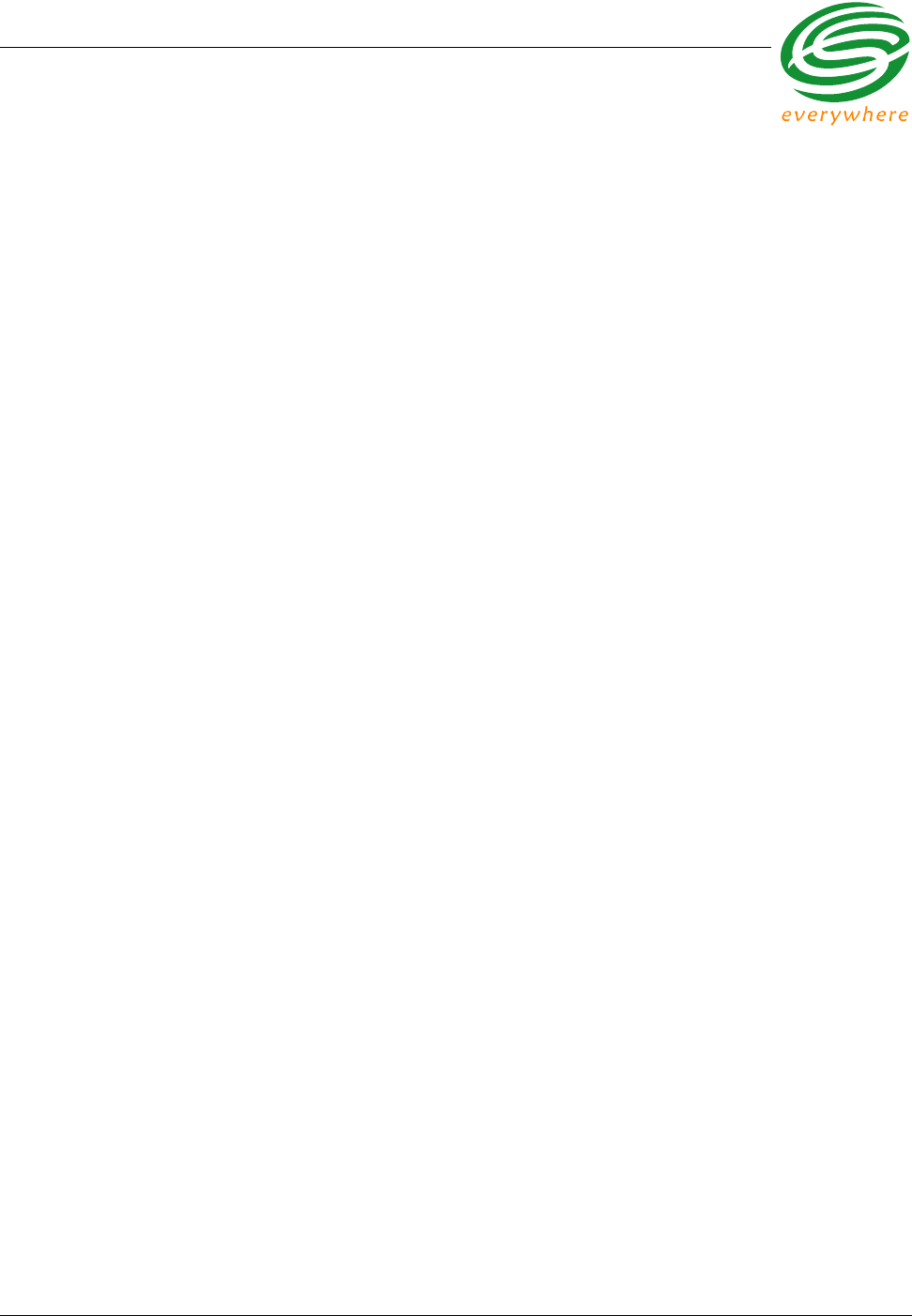
List of Figures
EkaNet Hardware Manual 10156-07
Eka Proprietary and Confidential
List of Figures
Figure 1.1: The Architecture of the EkaNet Wireless Mesh Network System ............ 1 - 1
Figure 2.1: ECR-2400 Node ....................................................................................... 2 - 3
Figure 2.2: ECR-2400 Node Layout ........................................................................... 2 - 4
Figure 2.3: Eka Node Placement within a ECR-2400 Meter ...................................... 2 - 5
Figure 3.1: Elster A3/Alpha Plus Node - Top View .................................................... 3 - 3
Figure 3.2: Elster A3/Alpha Plus Node - Side View ................................................... 3 - 3
Figure 3.3: Elster A3/Alpha Plus Node Layout ........................................................... 3 - 4
Figure 3.4: Eka Node Placement within an Alpha Meter ............................................ 3 - 5
Figure 4.1: RESI-MON Node ..................................................................................... 4 - 2
Figure 4.2: RESI-MON Node Layout .......................................................................... 4 - 3
Figure 5.1: Layout of EkaNet Pulse Node for Indoor Installations ............................. 5 - 3
Figure 5.2: EkaNet Indoor Wireless Pulse Node - Cover Removed .......................... 5 - 4
Figure 5.3: Layout of EkaNet Pulse Node for Outdoor Installations ........................... 5 - 5
Figure 5.4: EkaNet Outdoor Wireless Pulse Node - Cover Removed ........................ 5 - 6
Figure 6.1: Gateway Maintenance IP Configuration .................................................. 6 - 2
Figure 6.2: Gateway Maintenance User Configuration .............................................. 6 - 3
Figure 6.3: Successful Update to User Information ................................................... 6 - 4
Figure 6.4: Gateway Maintenance NTP Configuration ............................................... 6 - 5
Figure 6.5: Indoor Gateway ........................................................................................ 6 - 6
Figure 6.6: Indoor Gateway - Power Connection ....................................................... 6 - 7
Figure 6.7: Indoor Gateway - Cover Removed .......................................................... 6 - 7
Figure 6.8: Weather Proof Outdoor EkaNet Gateway - Closed ................................. 6 - 8
Figure 6.9: Weather-Proof Outdoor Gateway - Latches ............................................. 6 - 9
Figure 6.10: Internal Components of an Outdoor Gateway ....................................... 6 - 10
Figure 6.11: Power Input Terminals on an Outdoor Gateway .................................... 6 - 11
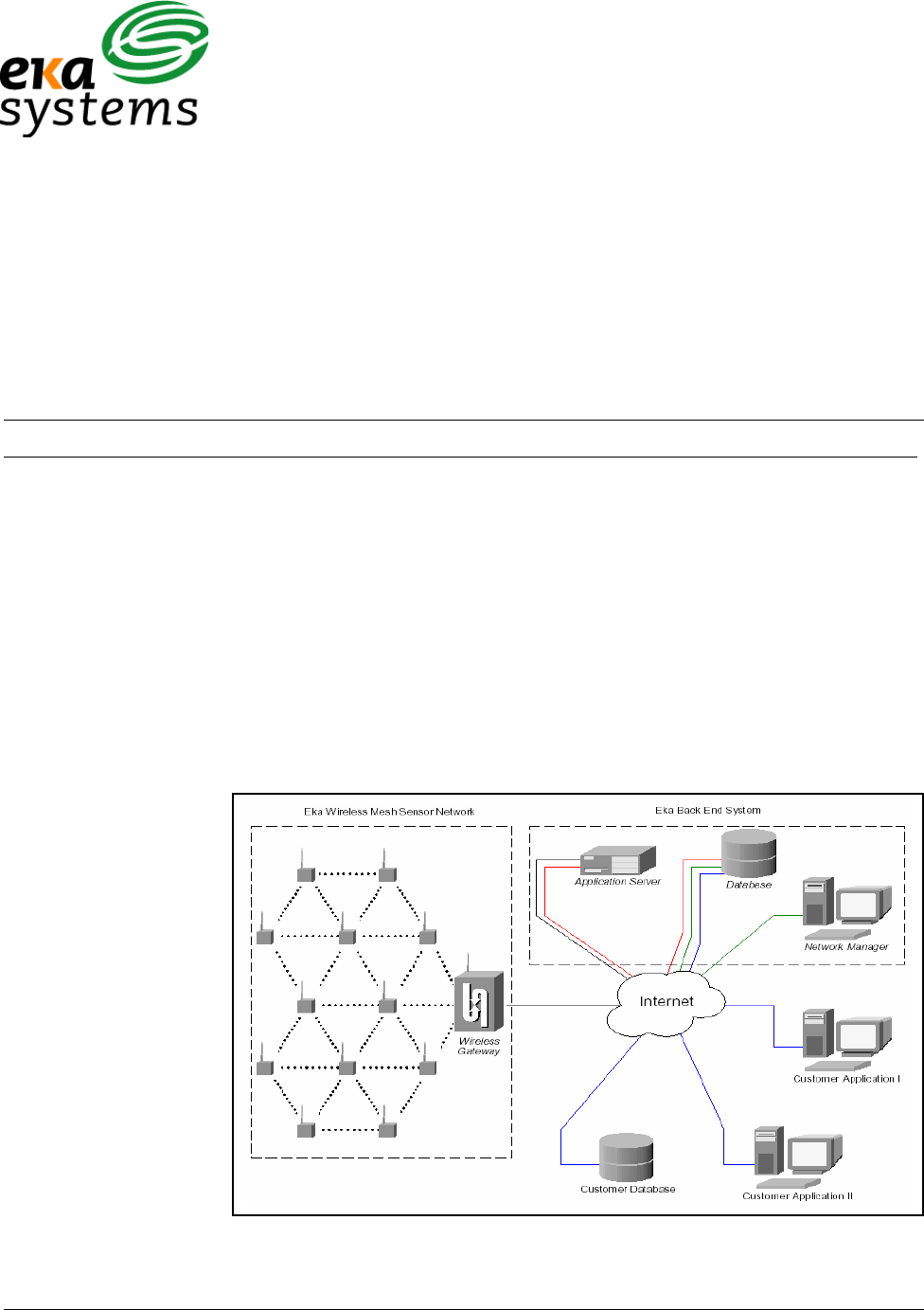
10156-07 1 - 1 EkaNet Hardware Manual
Eka Proprietary and Confidential
EkaNet™ Hardware Manual
This document describes the node and gateway hardware
components of an EkaNet wireless mesh network
1. Introduction
1.1 Overview
1.1.1 Product Highlights
EkaNet’s wireless mesh network consists of multiple nodes communicating via
a gateway with a server through either an IP connection or phone modem. In
this self-configuring, peer-to-peer, multi-hop network, data is intelligently routed
between nodes and gateways in the most efficient manner. Figure 1.1 shows
the components of an EkaNet wireless mesh network including those supplied
by the customer. This document describes the node and gateway hardware that
make up the EkaNet wireless mesh network.
Figure 1.1 The Architecture of the EkaNet Wireless Mesh Network System
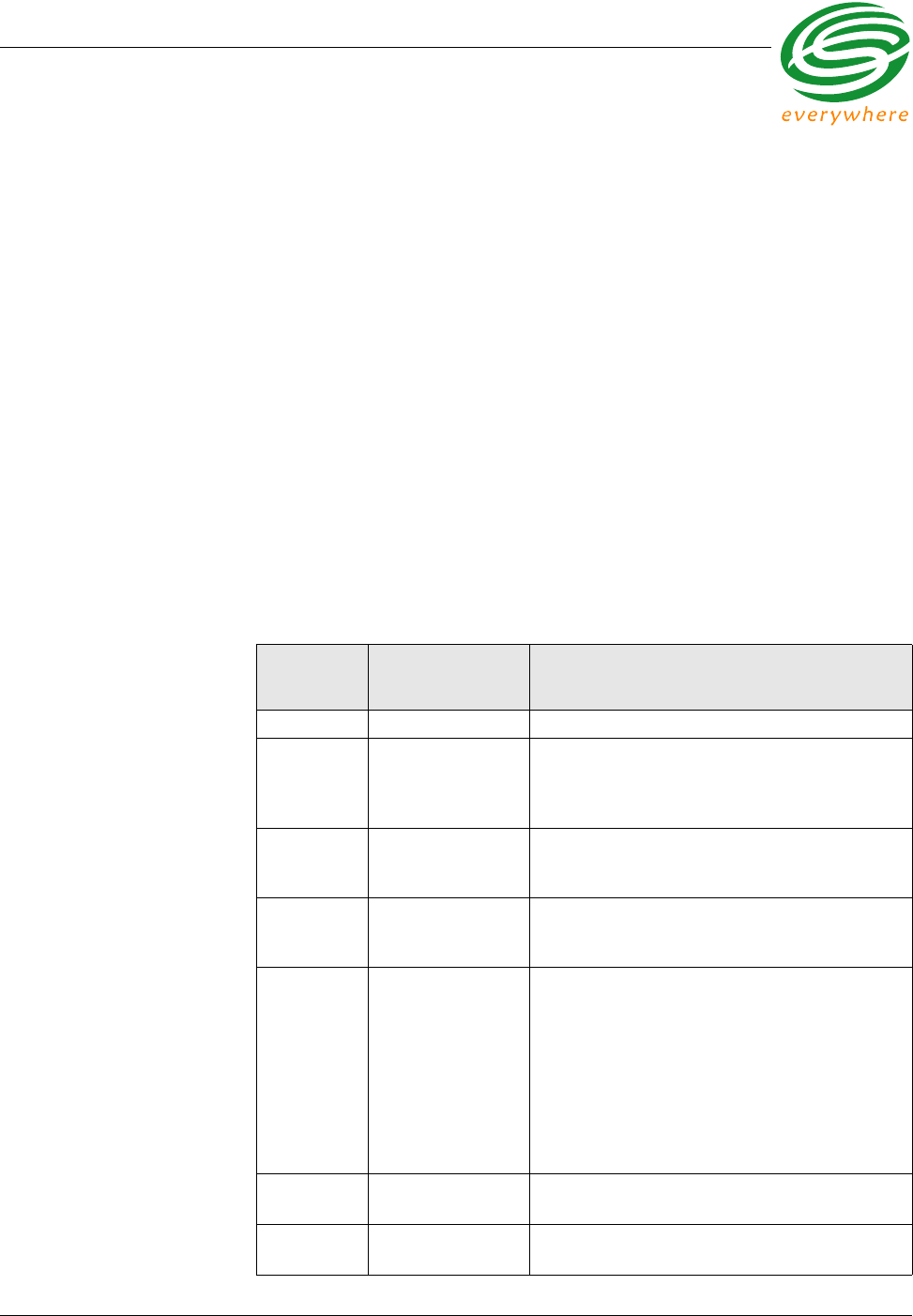
Introduction
EkaNet Hardware Manual 1 - 2 10156-07
Eka Proprietary and Confidential
1.2 Supporting Documents
The following documents contain supporting details on the operation of your
EkaNet wireless mesh network:
•EkaNet System Description — describes the system features of
EkaNet’s wireless mesh network for embedded device networking
applications
•EkaNet Operations Manual — describes the procedures to plan,
deploy, and maintain your EkaNet wireless mesh network
•EkaNet Field Tool User Manual — describes the features and use of
the EkaNet Field tools
•Network Manager User Guide — describes the use of the Network
Manager software. Includes sizing, installation, and administration
information.
1.3 Version History
Revision
Number Date Released Comment
01 September 2005 Initial Version - 10156
02 March 2006 Added RESI-MON Node (See “RESI-MON
Node Hardware” on page 4 - 1), Elster Node
(See “Elster A3/Alpha Plus Node Hardware” on
page 3 - 1) sections.
03 May 2006 Updated Gateway section with instructions on
gateway configuration (See “Configuring the
Gateway Using the Field Tool” on page 6 - 1).
04 July 2006 Updated Radio Specifications (See “Radio
Specifications” on page 2-6.) Added FCC
Warning (See “Warning” on page 4-1.)
05 August 2006 •Updated Radio Specifications for ECR-2400
Node Hardware (See “Radio Specifications”
on page 2-6.)
•Updated Radio Specifications for Elster A3/
Alpha Plus Node Hardware (See “Radio
Specifications” on page 3-7.)
•Updated Radio Specifications for RESI-MON
Hardware (See “Radio Specifications” on
page 4-5.)
06 October 2006 •Added EkaNet Pulse Node section (See
“EkaNet Pulse Node Hardware” on page 5-1.)
07 January 2007 •Added instructions on RF exposure
compliance
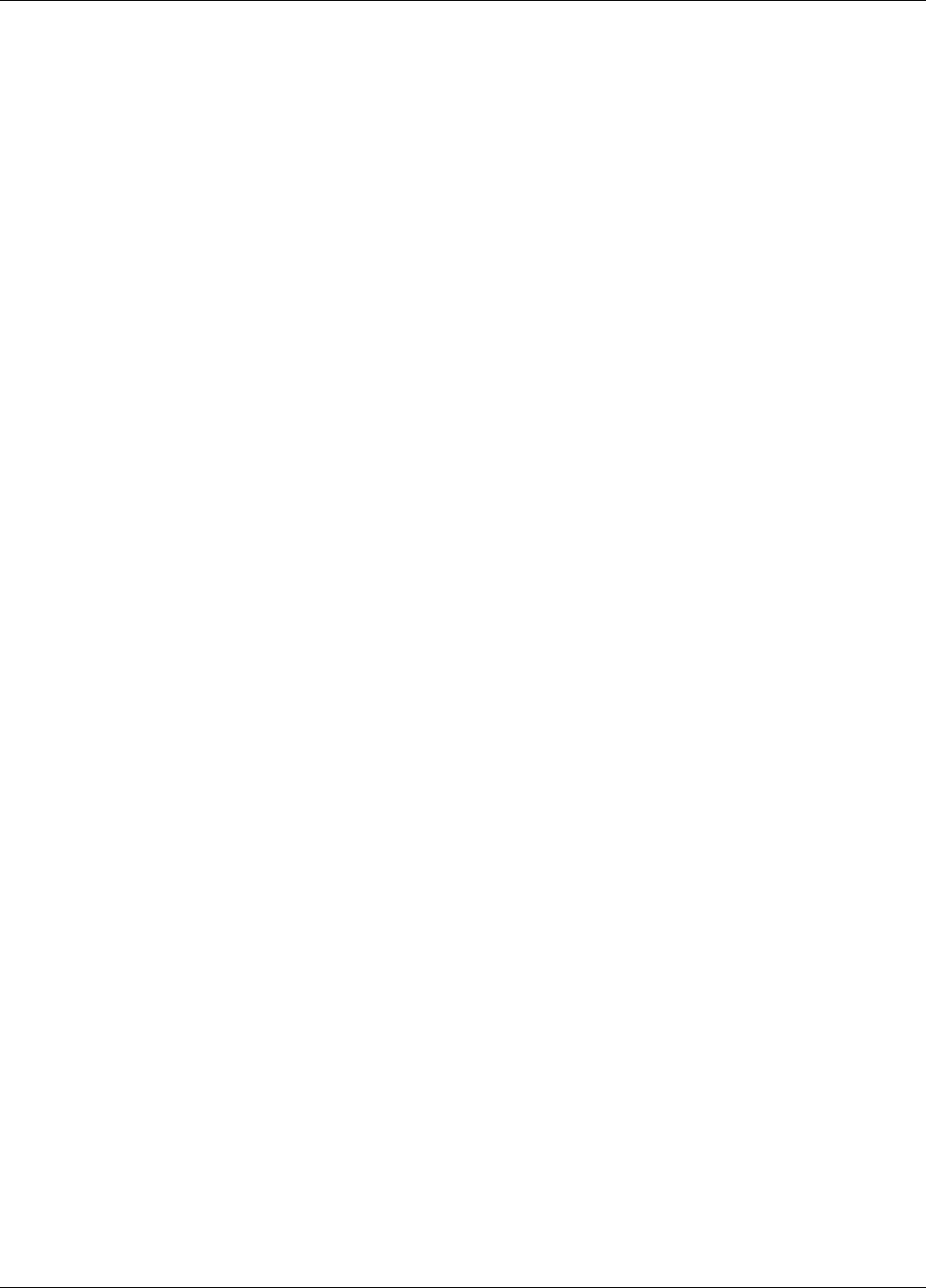
Introduction
10156-07 1 - 3 EkaNet Hardware Manual
Eka Proprietary and Confidential
This document was prepared by:
Eka Systems, Inc.
Germantown, MD
© Eka Systems, Inc., 2006
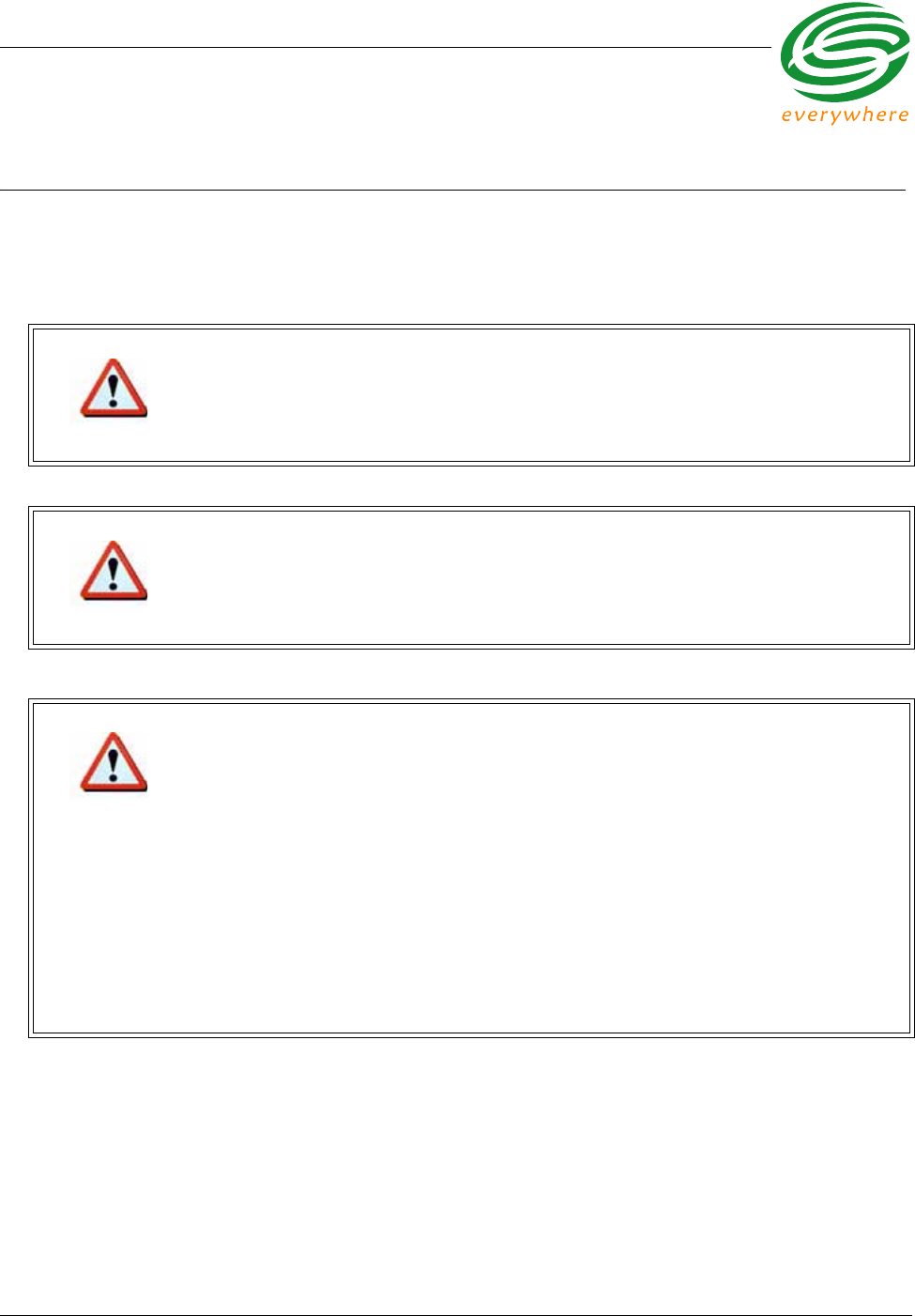
ECR-2400 Node Hardware
EkaNet Hardware Manual 2 - 1 10156-07
Eka Proprietary and Confidential
2. ECR-2400 Node Hardware
FCC Notice
Changes or modifications not expressly approved by the party responsible for compliance could void the user’s
authority to operate the equipment.
Warning
The Original Equipment Manufacturer (OEM) must ensure that FCC Labeling requirements are
met. This includes a clearly visible label on the outside of the OEM enclosure specifying the
appropriate EKA Systems FCC identifier for this product as well as the FCC Notice below.
Warning
This device complies with Part 15 of the FCC Rules. Operation is subject to the following two
conditions:
(1) This device may not cause harmful interference, and
(2) This device must accept any interference received, including interference that may cause
undesired operation.
Warning
This equipment has been tested and found to comply with the limits for a Class B digital device,
pursuant to part 15 of the FCC Rules. These limits are designed to provide reasonable
protection against harmful interference in a residential installation. This equipment generates,
uses and can radiate radio frequency energy and, if not installed and used in accordance with
the instructions, may cause harmful interference to radio communications. However, there is no
guarantee that interference will not occur in a particular installation.
If this equipment does cause harmful interference to radio or television reception, which can be
determined by turning the equipment off and on, the user is encouraged to try to correct the
interference by one or more of the following measures:
• Reorient or relocate the receiving antenna.
• Increase the separation between the equipment and receiver.
• Connect the equipment into an outlet on a circuit different from that to which the receiver is
connected.
• Consult the dealer or an experienced radio/TV technician for help.
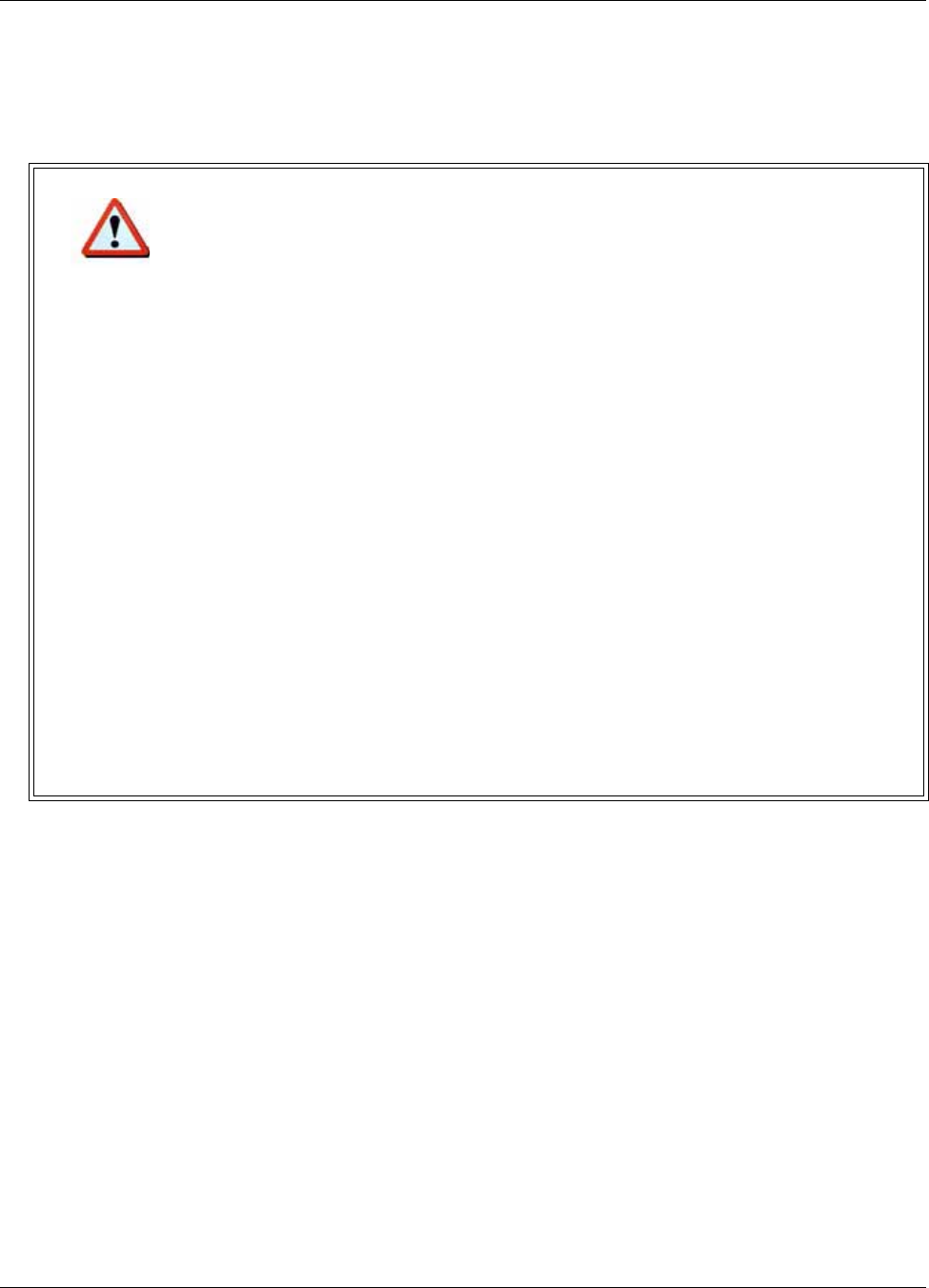
ECR-2400 Node Hardware
10156-07 2 - 2 EkaNet Hardware Manual
Eka Proprietary and Confidential
Warning
To comply with FCC RF exposure compliance requirements, the antenna used for this
transmitter must be installed to provide a separation distance of at least 20 cm from all persons
and must not be co-located or operate in conjunction with any other antenna or transmitter.”
As such, the radio component of this device is intended only for OEM integrators under the
following two conditions:
1. The antenna must be installed such that 20 cm is maintained between the antenna and
users
2. The transmitter module may not be co-located with any other transmitter or antenna.
As long as the two conditions above are met, further transmitter testing will not be required.
However, the OEM integrator is still responsible for testing their end product for any additional
compliance requirements required with this module installed (e.g., digital device emissions, PC
peripheral requirements).
In the event that these conditions cannot be met (for example, co-location with another
transmitter), then the FCC authorization is no longer considered valid and the FCC ID cannot
be used on the final product. In these circumstances, the OEM integrator will be responsible for
re-evaluating the end product (including the transmitter) and obtaining a separate FCC
authorization.
End Product Labeling
This transmitter module is authorized only for use in devices where the antenna may be
installed such that 20 cm may be maintained between the antenna and users (for example
access points, routers, wireless ASDL modems, certain laptop configurations, and similar
equipment). The final end product must be labeled in a visible area with the following:
“FCC ID: F9X2400B”.
The radio component is an integral part of the Eka module and cannot be removed.

ECR-2400 Node Hardware
EkaNet Hardware Manual 2 - 3 10156-07
Eka Proprietary and Confidential
2.1 Overview
The ECR-2400 node is an under-the-glass board designed for installation in an
ECR-2400 meter. The node plugs into the meter and provides an easy and
reliable way to enable meters to automatically form a wireless mesh network.
This section describes the procedures to integrate an ECR-2400 node with a
ECR-2400 meter.
2.1.1 ECR-2400 Node Features
ECR-2400 nodes:
•operate in the 2.4 GHz band
•fit “under the glass”
•performs automatic time synchronization
•provide real-time access to interval data
•contain local non-volatile data storage
•provide full wireless routing capability
Figure 2.1 ECR-2400 Node
00140800001C
1400000018
FCC ID P9X2400b
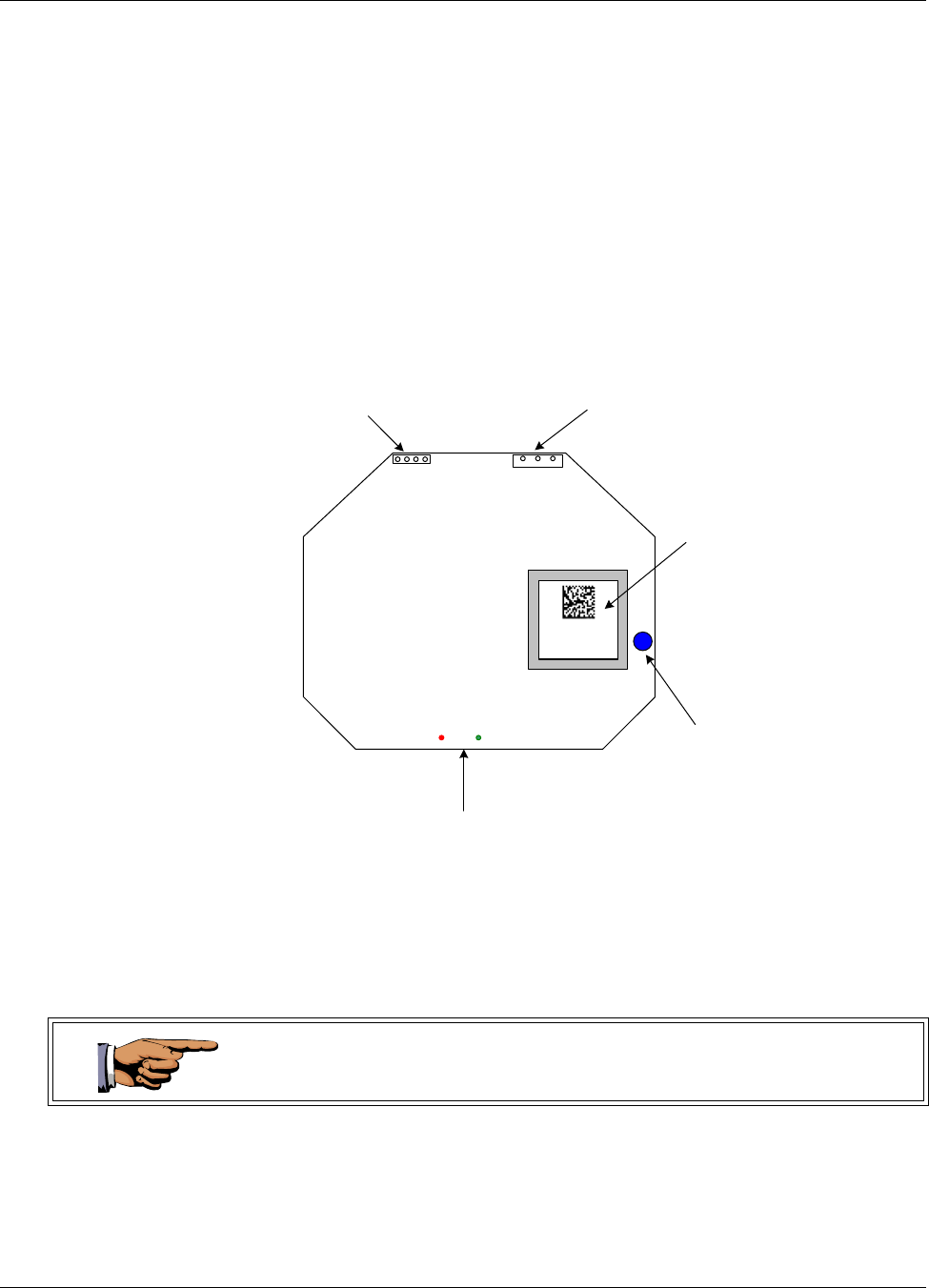
ECR-2400 Node Hardware
10156-07 2 - 4 EkaNet Hardware Manual
Eka Proprietary and Confidential
2.1.2 ECR-2400 Node Layout
Figure 2.2 below is a simple diagram of an ECR-2400 node. The primary
components of the node are:
•the meter interface connector - connects the node to the meter
•the AC power connection - supplies power to the node
•the node’s serial number - the node’s unique identifier
•LEDs - red and green lights displaying node’s operating status
Each ECR-2400 node is uniquely identified with a serial number. This number is
displayed on the label and is contained on the bar code. In addition, the number
is also embedded in the node’s software. This serial number is the number
displayed on the Field Tool and Network Manager to identify the node.
Figure 2.2 ECR-2400 Node Layout
AC Power
Connector
Meter Interface
Connector
Bar Code and label
contain the node’s
radio address and
serial number .
These numbers are
also embedded in
the node’s software.
LED Status Lights
Antenna
00140800001C
1400000018
FCC ID P9X2400b
During installation, it is important to note the Eka Serial Number and the serial
number of the meter in which it is installed in the event that the node and/or
meter require troubleshooting.
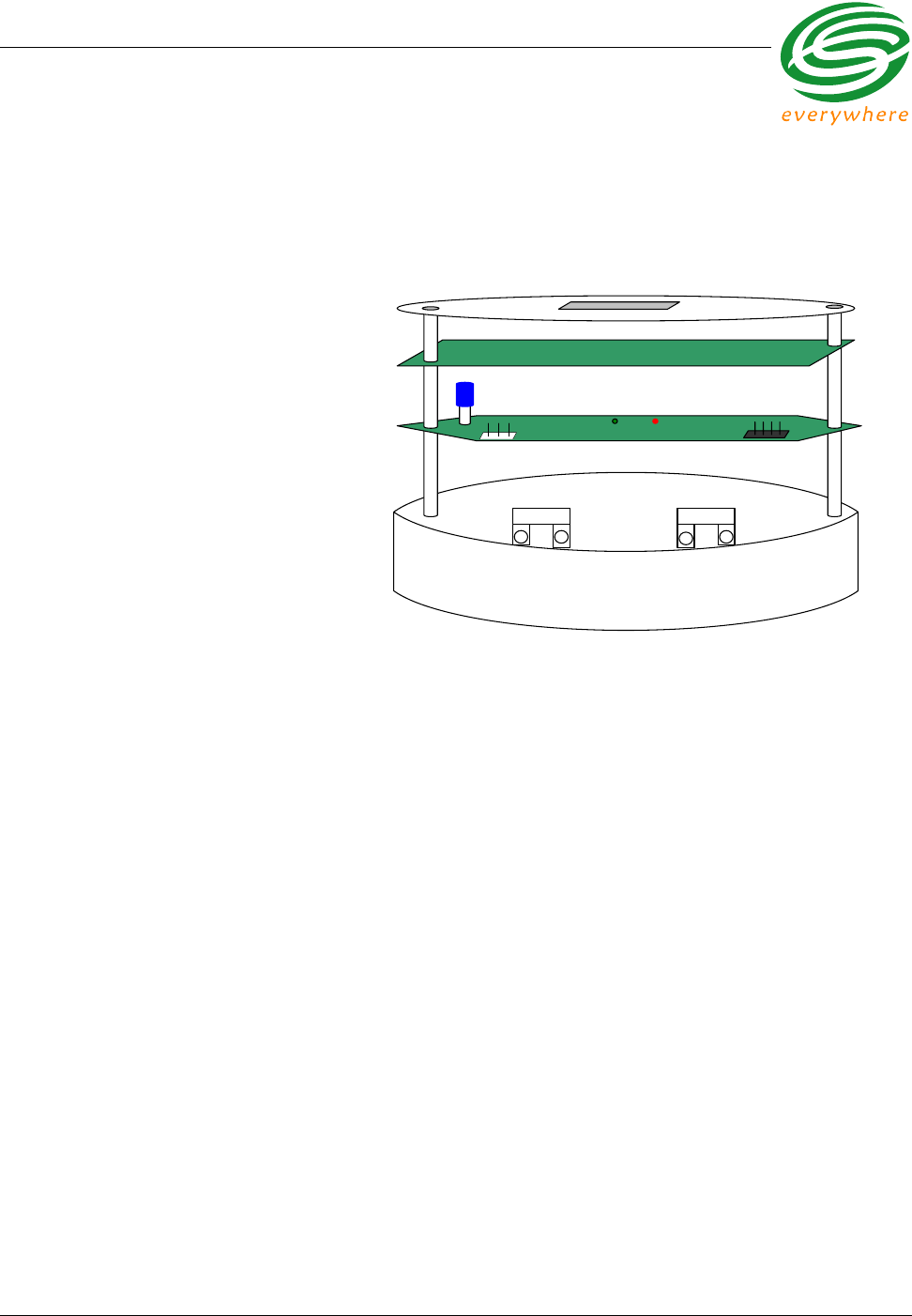
ECR-2400 Node Hardware
EkaNet Hardware Manual 2 - 5 10156-07
Eka Proprietary and Confidential
2.2 Installation and Operation
Install the ECR-2400 node in the ECR-2400 meter as shown in Figure 2.3.
1. Connect the ECR-2400 Meter Board to the Meter Interface Connector on
the ECR-2400 Node.
2. Connect the AC power connector on the ECR-2400 node to the line and
neutral connectors on the base of the ECR-2400 meter.
As soon as the meter is installed and powered on, the ECR-2400 node will
begin operation.
2.2.1 What the Blinking Lights Mean
2.2.1.1 The Green LED
During the initial boot up the green LED may blink unevenly. However after 10
seconds the green LED should begin blinking at a steady rate of 1/2 second on
and 1/2 second off. This is considered the node’s “heartbeat.” If the green light
fails to come on, is a solid green, or flashes at any other rate, the node has
malfunctioned and the node must be replaced.
2.2.1.2 The Red LED
During the initial boot up the red LED may blink unevenly. During system
operation the red LED will be a solid red whenever it is communicating with any
other Eka node. If the red light flashes continuously, the node has malfunctioned
and the node must be replaced.
Figure 2.3 Eka Node Placement within a ECR-2400 Meter
AC Power
Connector Meter Interface
Connector
LED Status Lights
Front Face Plate
ECR-2400 Meter Board
ECR-2400 Node
Antenna
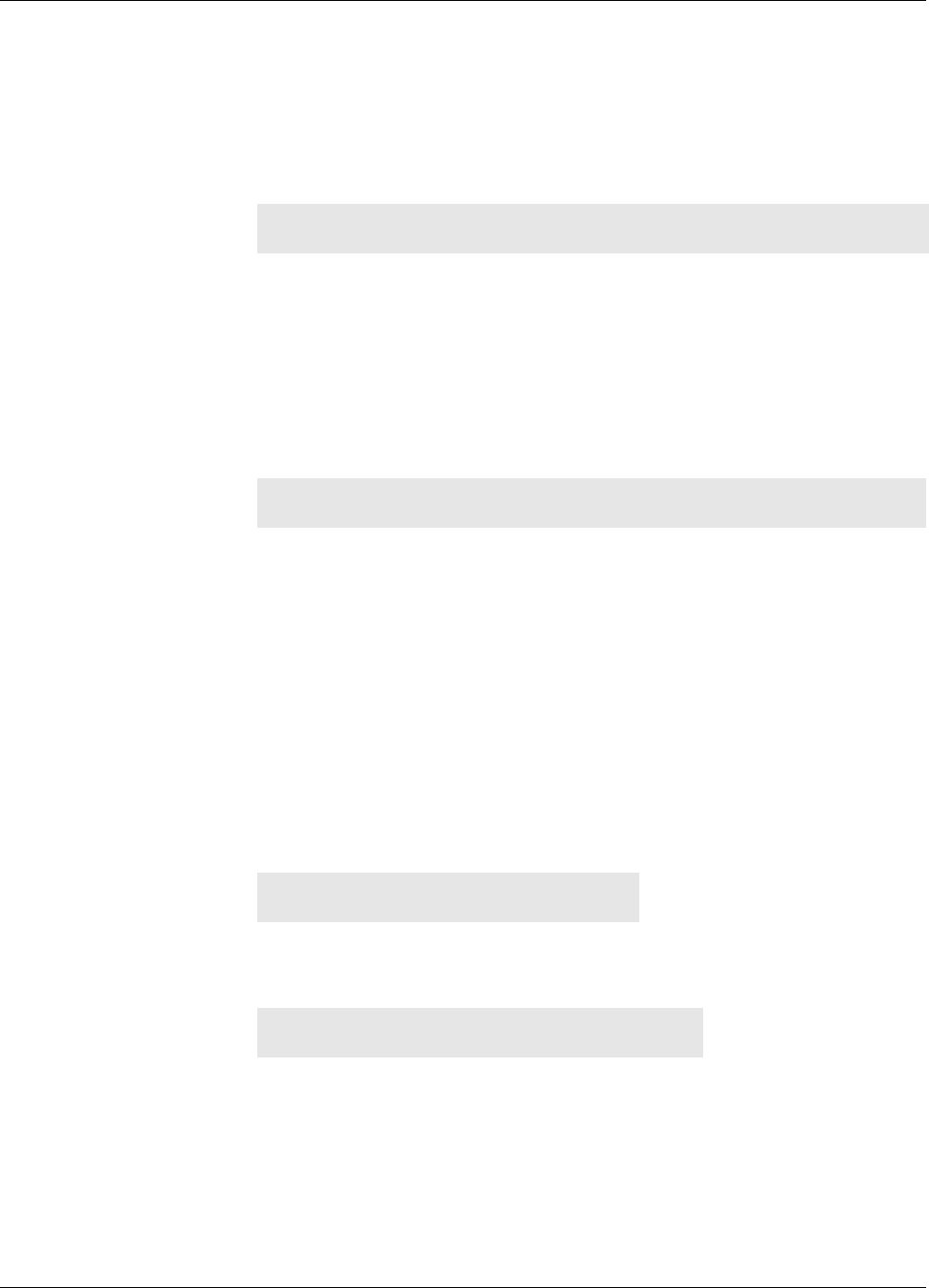
ECR-2400 Node Hardware
10156-07 2 - 6 EkaNet Hardware Manual
Eka Proprietary and Confidential
2.3 ECR-2400 Node Specifications
Application Specifications
Compatibility ECR-2400 Meter Serial Interface
Data storage Stores 1 month of data (1 channel @ 15 min. intervals)
Data Integrity Non-volatile data storage provides extra security in the
event of communication failure or power outage
Advanced features Load profile, remote demand reset, remote connect/
disconnect capability
Radio Specifications
Operating frequency 2.400 - 2.4835 GHz
Reliable data transmission Error detection, correction and retransmission
RF output power (Max) 20 dBm
Data rate 1 Mbps
Receiver sensitivity Sensitivity -80 dBm (@ 0.1% BER, +85°C)
Range (w/ omni antenna)
Outdoor > 400 m (1200 ft.)
Indoor 25 - 50 m (75 - 150 ft.)
Mode Frequency hopping spread spectrum
Interface Specifications
Meter manufacturer proprietary protocol
Mechanical
Weight: 45 g (1.6 oz.)
Dimensions: 97 x 80 x 33 mm.
(3 7/8 x 3 1/8 x 1 1/3 in.)
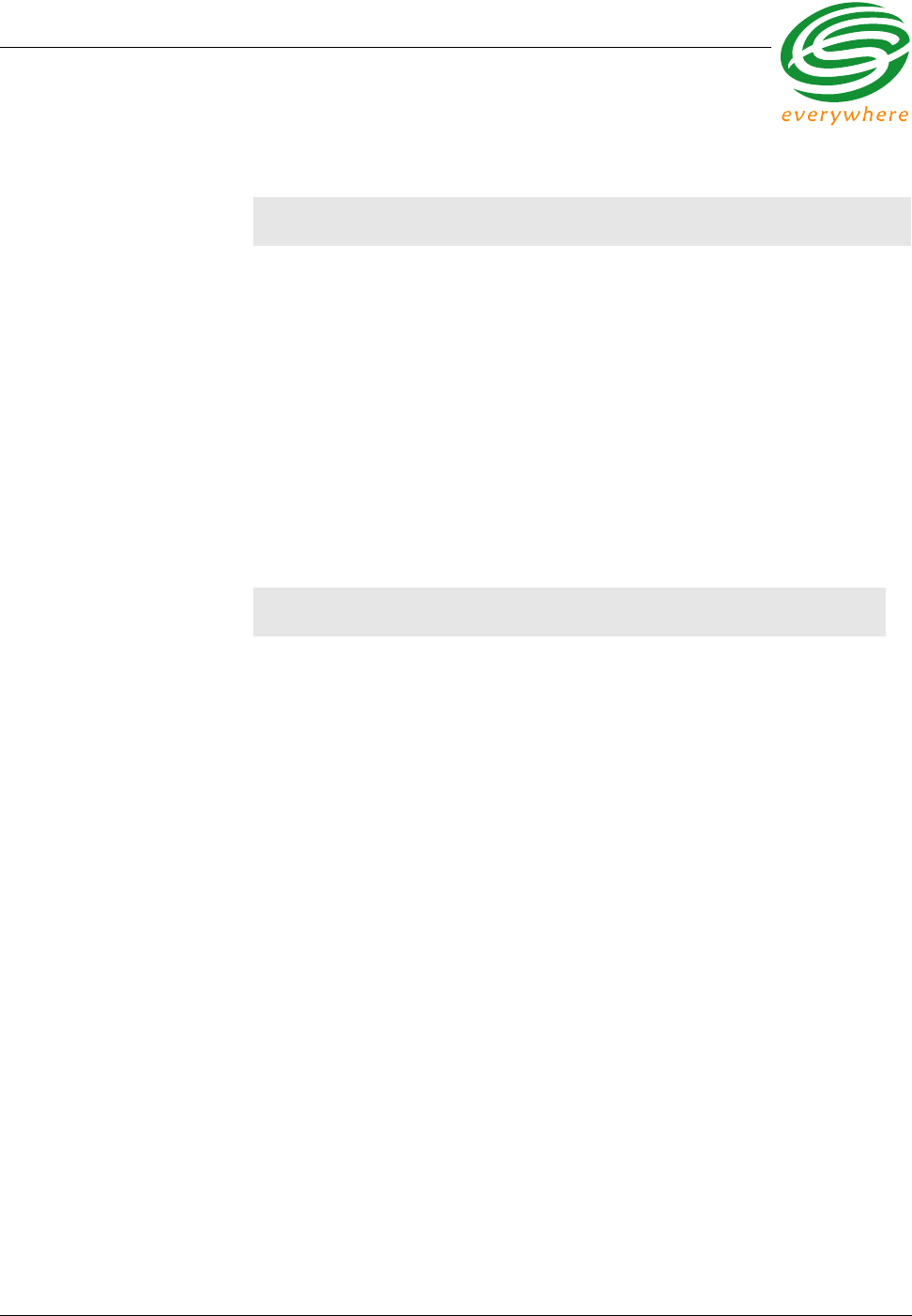
ECR-2400 Node Hardware
EkaNet Hardware Manual 2 - 7 10156-07
Eka Proprietary and Confidential
Network Specifications
No hard limitation on number of meters per Gateway (actual number of meters per
Gateway depends on network performance requirements)
Full peer-to-peer communication
Fully self-configuring
Automatic routing
No network address management required
Automatic network acquisition
Automatic time synchronization of all nodes in the network
128 bit authentication/encryption
Operating Conditions
Environmental -40°C to +70°C
5 - 95% non-condensing humidity
Power Supply Internal to meter
110 - 240 VAC
Power Consumption 0.6 Watt typical
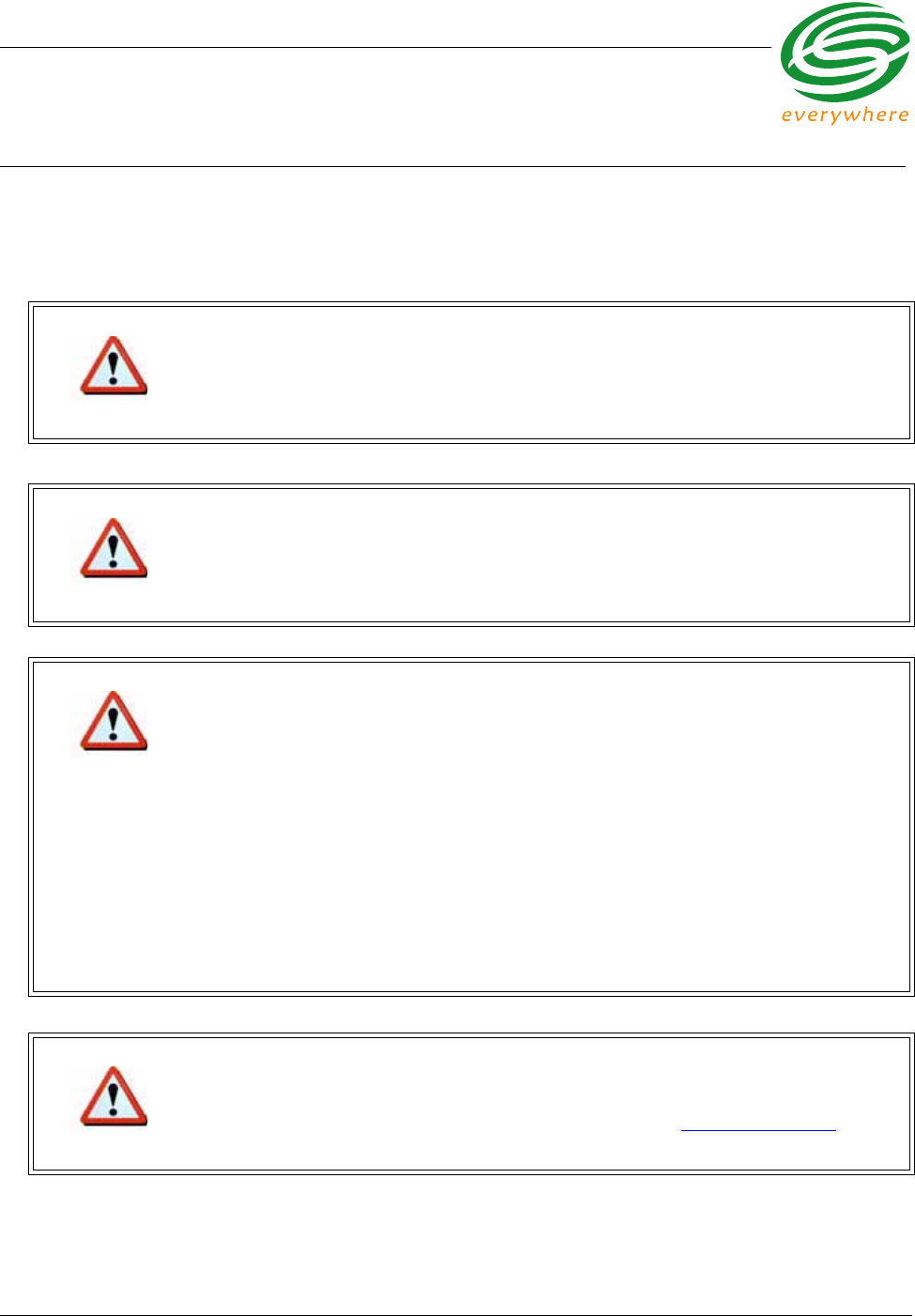
Elster A3/Alpha Plus Node Hardware
EkaNet Hardware Manual 3 - 1 10156-07
Eka Proprietary and Confidential
3. Elster A3/Alpha Plus Node Hardware
FCC Notice
Changes or modifications not expressly approved by the party responsible for compliance could void the user’s
authority to operate the equipment.
Warning
The Original Equipment Manufacturer (OEM) must ensure that FCC Labeling requirements are
met. This includes a clearly visible label on the outside of the OEM enclosure specifying the
appropriate EKA Systems FCC identifier for this product as well as the FCC Notice below.
Warning
This device complies with Part 15 of the FCC Rules. Operation is subject to the following two
conditions:
(1) This device may not cause harmful interference, and
(2) This device must accept any interference received, including interference that may cause
undesired operation.
Warning
This equipment has been tested and found to comply with the limits for a Class B digital device,
pursuant to part 15 of the FCC Rules. These limits are designed to provide reasonable
protection against harmful interference in a residential installation. This equipment generates,
uses and can radiate radio frequency energy and, if not installed and used in accordance with
the instructions, may cause harmful interference to radio communications. However, there is no
guarantee that interference will not occur in a particular installation.
If this equipment does cause harmful interference to radio or television reception, which can be
determined by turning the equipment off and on, the user is encouraged to try to correct the
interference by one or more of the following measures:
• Reorient or relocate the receiving antenna.
• Increase the separation between the equipment and receiver.
• Connect the equipment into an outlet on a circuit different from that to which the receiver is
connected.
• Consult the dealer or an experienced radio/TV technician for help.
Warning
The installer of this radio equipment must ensure that the antenna is located or pointed such
that it does not emit RF field in excess of Health Canada limits for the general population;
consult Safety Code 6, obtainable from Health Canada's website www.hc-sc.gc.ca/rpb.
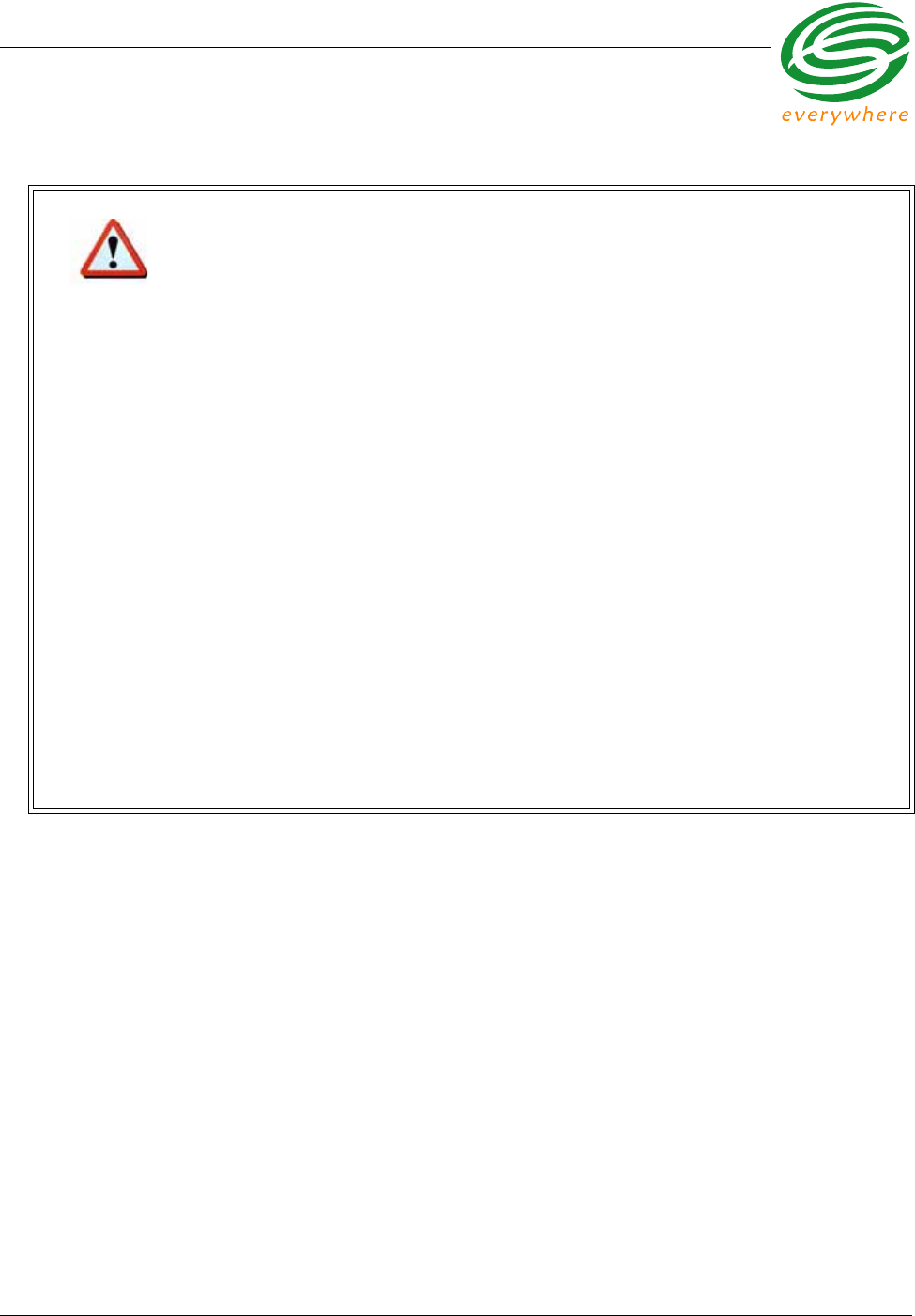
Elster A3/Alpha Plus Node Hardware
EkaNet Hardware Manual 3 - 2 10156-07
Eka Proprietary and Confidential
Warning
To comply with FCC RF exposure compliance requirements, the antenna used for this
transmitter must be installed to provide a separation distance of at least 20 cm from all persons
and must not be co-located or operate in conjunction with any other antenna or transmitter.”
As such, the radio component of this device is intended only for OEM integrators under the
following two conditions:
1. The antenna must be installed such that 20 cm is maintained between the antenna and
users
2. The transmitter module may not be co-located with any other transmitter or antenna.
As long as the two conditions above are met, further transmitter testing will not be required.
However, the OEM integrator is still responsible for testing their end product for any additional
compliance requirements required with this module installed (e.g., digital device emissions, PC
peripheral requirements).
In the event that these conditions cannot be met (for example, co-location with another
transmitter), then the FCC authorization is no longer considered valid and the FCC ID cannot
be used on the final product. In these circumstances, the OEM integrator will be responsible for
re-evaluating the end product (including the transmitter) and obtaining a separate FCC
authorization.
End Product Labeling
This transmitter module is authorized only for use in devices where the antenna may be
installed such that 20 cm may be maintained between the antenna and users (for example
access points, routers, wireless ASDL modems, certain laptop configurations, and similar
equipment). The final end product must be labeled in a visible area with the following:
“FCC ID: F9X2400B”.
The radio component is an integral part of the Eka module and cannot be removed.

Elster A3/Alpha Plus Node Hardware
EkaNet Hardware Manual 3 - 3 10156-07
Eka Proprietary and Confidential
3.1 Overview
The Elster A3/Alpha Plus node
is an under-the-glass board
designed for installation in an
Elster A3/Alpha Plus meter.
The node plugs into the meter
and provides an easy and
reliable way to enable meters
to automatically form a
wireless mesh network.
This section describes the
procedures to integrate a
Elster A3/Alpha Plus node with
an Elster A3/Alpha Plus meter.
Figure 3.1 Elster A3/Alpha Plus Node - Top
View
Figure 3.2 Elster A3/Alpha Plus Node - Side View
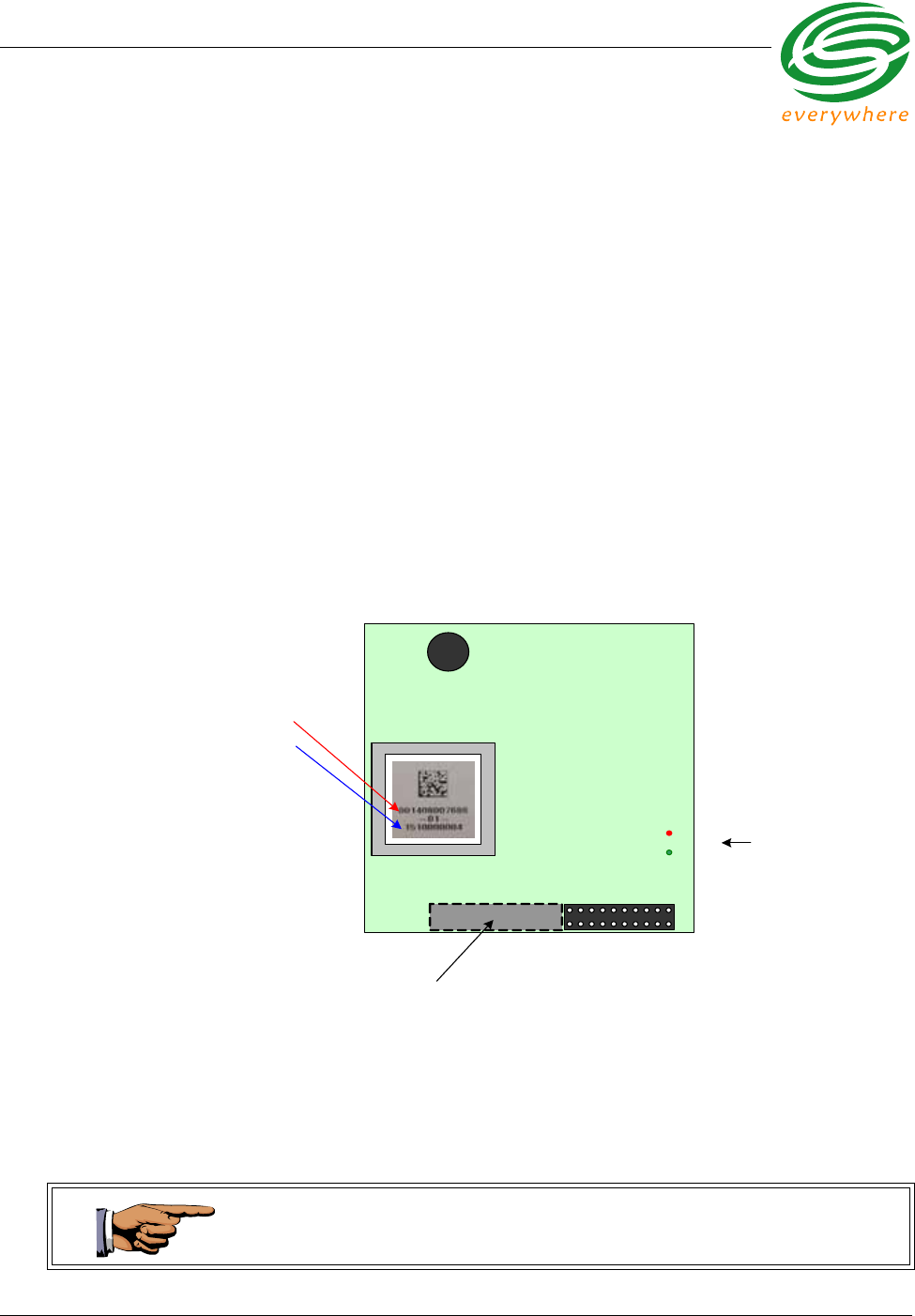
Elster A3/Alpha Plus Node Hardware
EkaNet Hardware Manual 3 - 4 10156-07
Eka Proprietary and Confidential
3.1.1 Elster A3/Alpha Plus Node Features
Elster A3/Alpha Plus nodes:
•operate in the 915 MHz or 2.4 GHz license-free bands
•fit “under the glass”
•perform automatic time synchronization
•provide real-time access to interval data
•contain local non-volatile data storage
•provide full wireless routing capability
3.1.2 Elster A3/Alpha Plus Node Layout
Figure 3.3 below is a simple diagram of an Elster A3/Alpha Plus node. The
primary components of the node are:
•the meter interface connector - connects the node to the meter
•the node’s serial number - the node’s unique identifier
•LEDs - red and green lights displaying node’s operating status
Each Elster A3/Alpha Plus node is uniquely identified with a serial number. This
number is displayed on the label and is contained on the bar code. In addition,
the number is also embedded in the node’s software. This serial number is the
number displayed on the Field Tool and Network Manager to identify the node.
Figure 3.3 Elster A3/Alpha Plus Node Layout
Eka Syst em s Inc .
LED Status Lights
Bar Code and label
contain the node’s
radio address and
serial number .
These numbers are
also embedded in
the node’s software.
Meter Interface
Connector On
Underside of node
During installation, it is important to note the Eka Serial Number and the serial
number of the meter in which it is installed in the event that the node and/or
meter require troubleshooting.
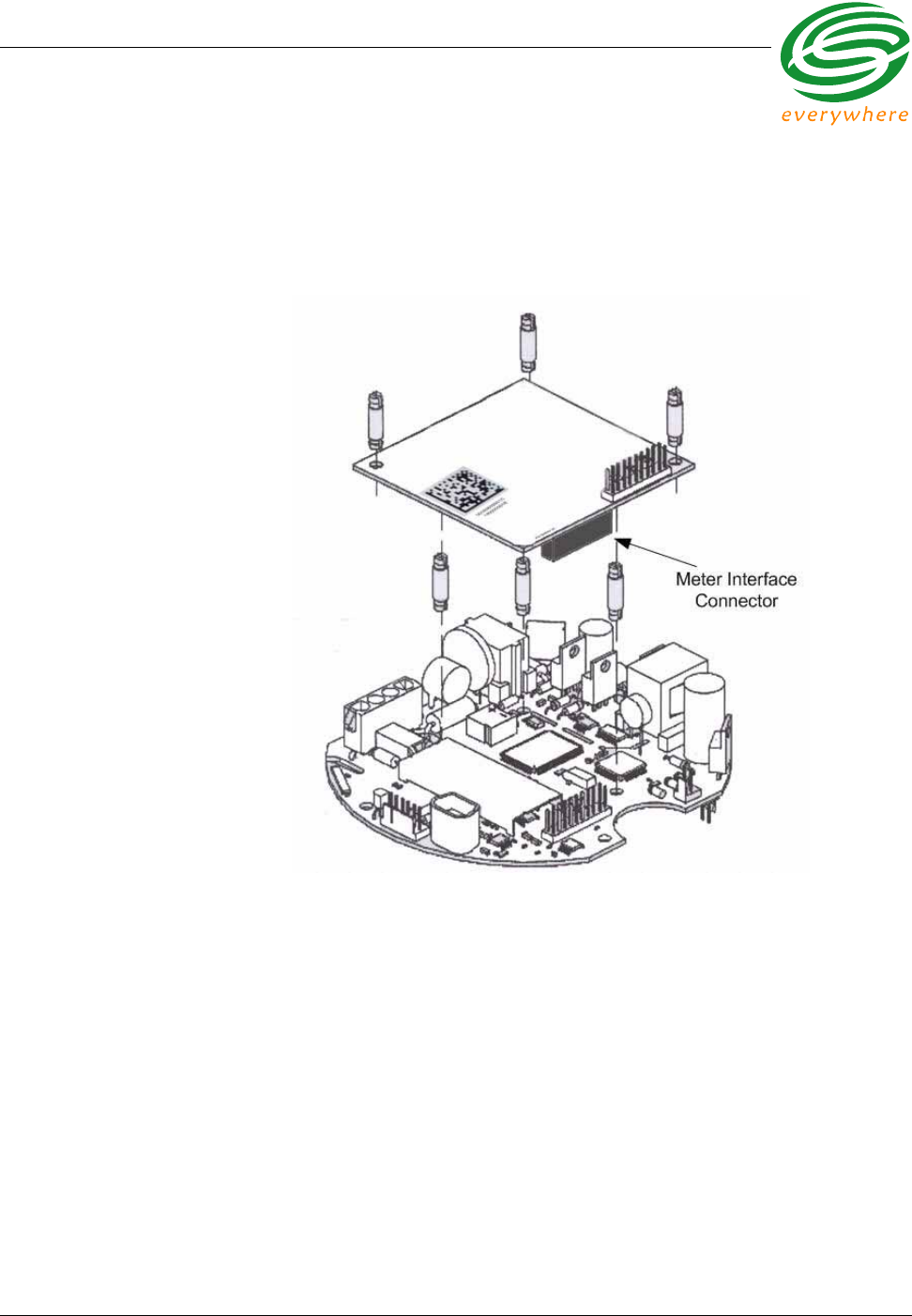
Elster A3/Alpha Plus Node Hardware
EkaNet Hardware Manual 3 - 5 10156-07
Eka Proprietary and Confidential
3.2 Installation and Operation
Install the Eka Elster A3/Alpha Plus node in the Elster A3/Alpha meter as shown
in Figure 3.4.
Connect the Elster A3/Alpha Plus Meter Board to the Meter Interface Connector
on the Elster A3/Alpha Plus Node.
As soon as the meter is installed and powered on, the Elster A3/Alpha Plus
node will begin operation.
Because the EkaNet node communicates with the A3 meter at 9600 baud, the
meter must be configured to ensure that it communicates at 9600 baud. Please
refer to the A3 meter documentation for configuration procedures.
Figure 3.4 Eka Node Placement within an Alpha Meter
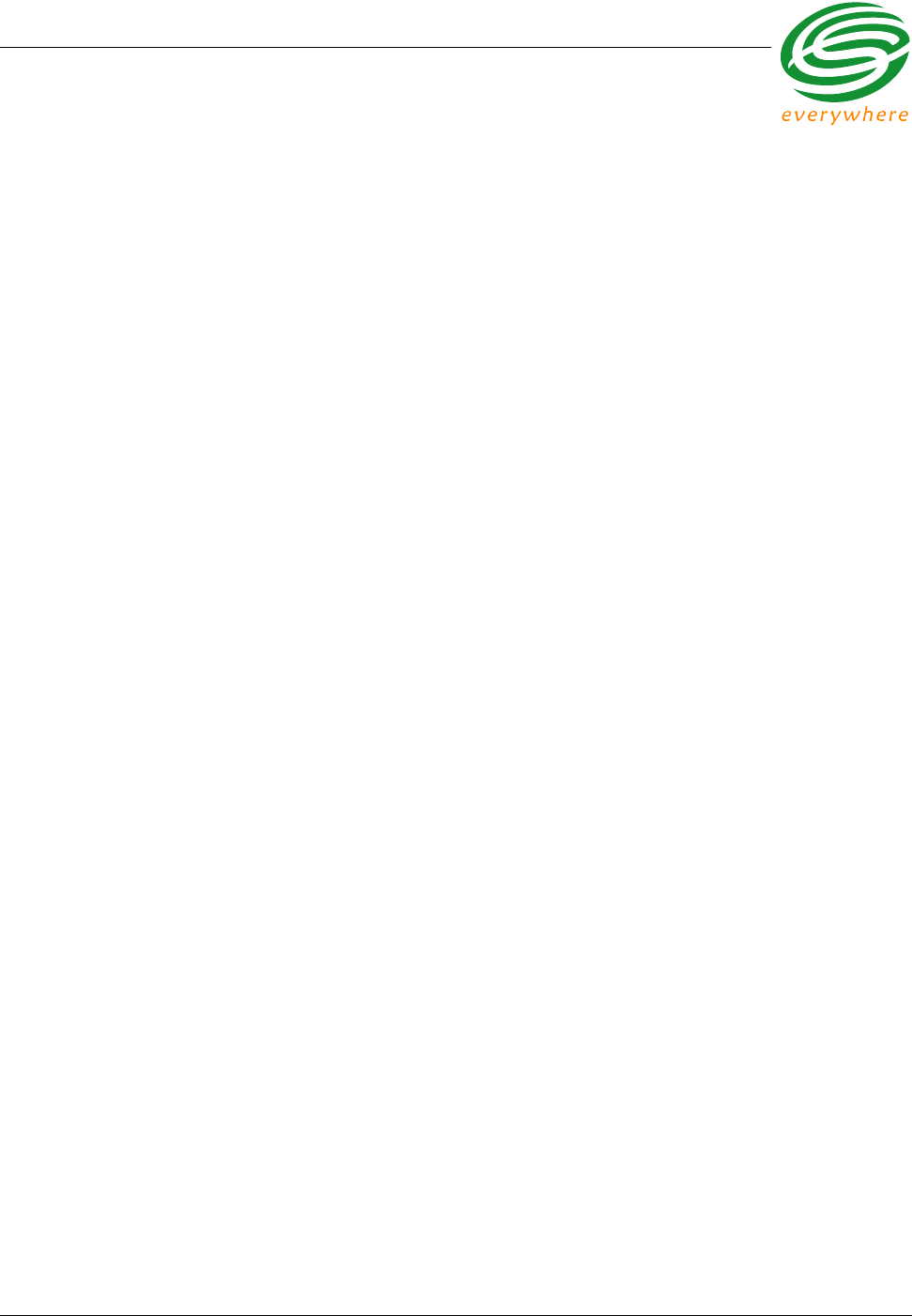
Elster A3/Alpha Plus Node Hardware
EkaNet Hardware Manual 3 - 6 10156-07
Eka Proprietary and Confidential
3.2.1 What the Blinking Lights Mean
3.2.1.1 The Green LED
During the initial boot up the green LED may blink unevenly. However after 10
seconds the green LED should begin blinking at a steady rate of 1/2 second on
and 1/2 second off. This is considered the node’s “heartbeat.” If the green light
fails to come on, is a solid green, or flashes at any other rate, the node has
malfunctioned and the node must be replaced.
3.2.1.2 The Red LED
During the initial boot up the red LED may blink unevenly. During system
operation the red LED will be a solid red whenever it is communicating with any
other Eka node. If the red light flashes continuously, the node has malfunctioned
and the node must be replaced.
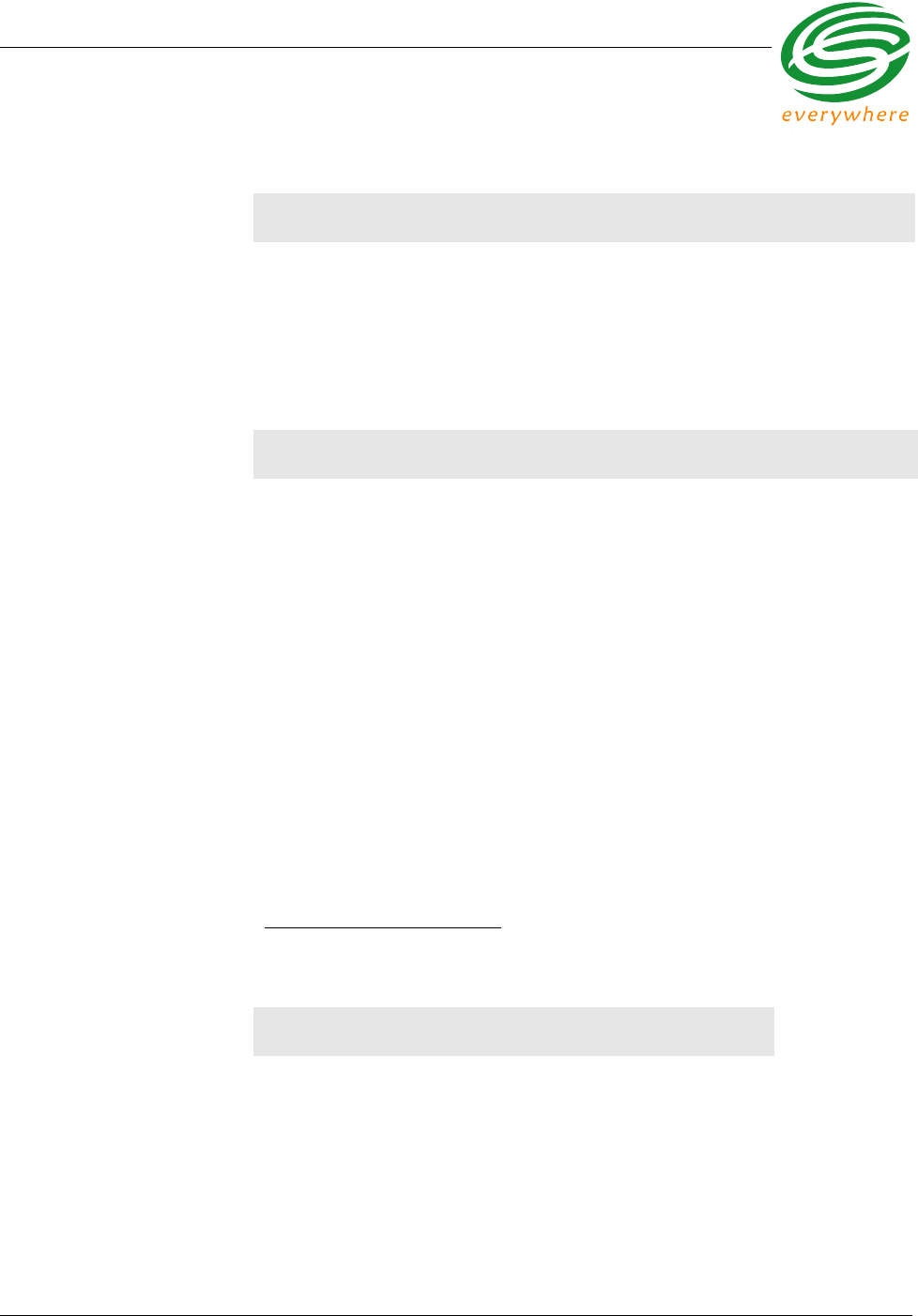
Elster A3/Alpha Plus Node Hardware
EkaNet Hardware Manual 3 - 7 10156-07
Eka Proprietary and Confidential
3.3 Elster A3/Alpha Plus Node Specifications
Application Specifications
Compatibility Elster A3/Alpha Plus Meter Pulse Interface
Data storage Stores 1 month of data (1 channel @ 15 min. intervals)
Data Integrity Non-volatile data storage provides extra security in the
event of communication failure or power outage
Advanced features Load profile, remote demand reset
Radio Specifications
Operating frequency 902 - 928 MHz 2.400-2.4835 GHz
Reliable data
transmission Error detection, correction
and retransmission
Error detection, correction
and retransmission
RF output power 20 dBm1
1. 20 dBm is the typical output power. The radio hardware is capable of producing up to
30 dBm (1W) of RF output power.
20 dBm
Data rate 76.8 Kbps 1 Mbps
Receiver sensitivity -93 dBm (@ 0.1% BER,
+25°C)
Max transmit power 20
dBm
Sensitivity -80 dBm (@
0.1% BER, +85°C)
Range (w/ omni antenna) > 400 m (1200 ft.)
25 - 50 m (75 - 150 ft.)
Outdoor > 1,000 m (3,200 ft.) Frequency hopping
spread spectrum
Indoor 75 - 150 m (225 - 490 ft.)
Mode Frequency hopping
spread spectrum
Interface Specifications
ANSI C12.18/C12.19 for the A3
Meter manufacturer proprietary protocol for the Alpha Plus
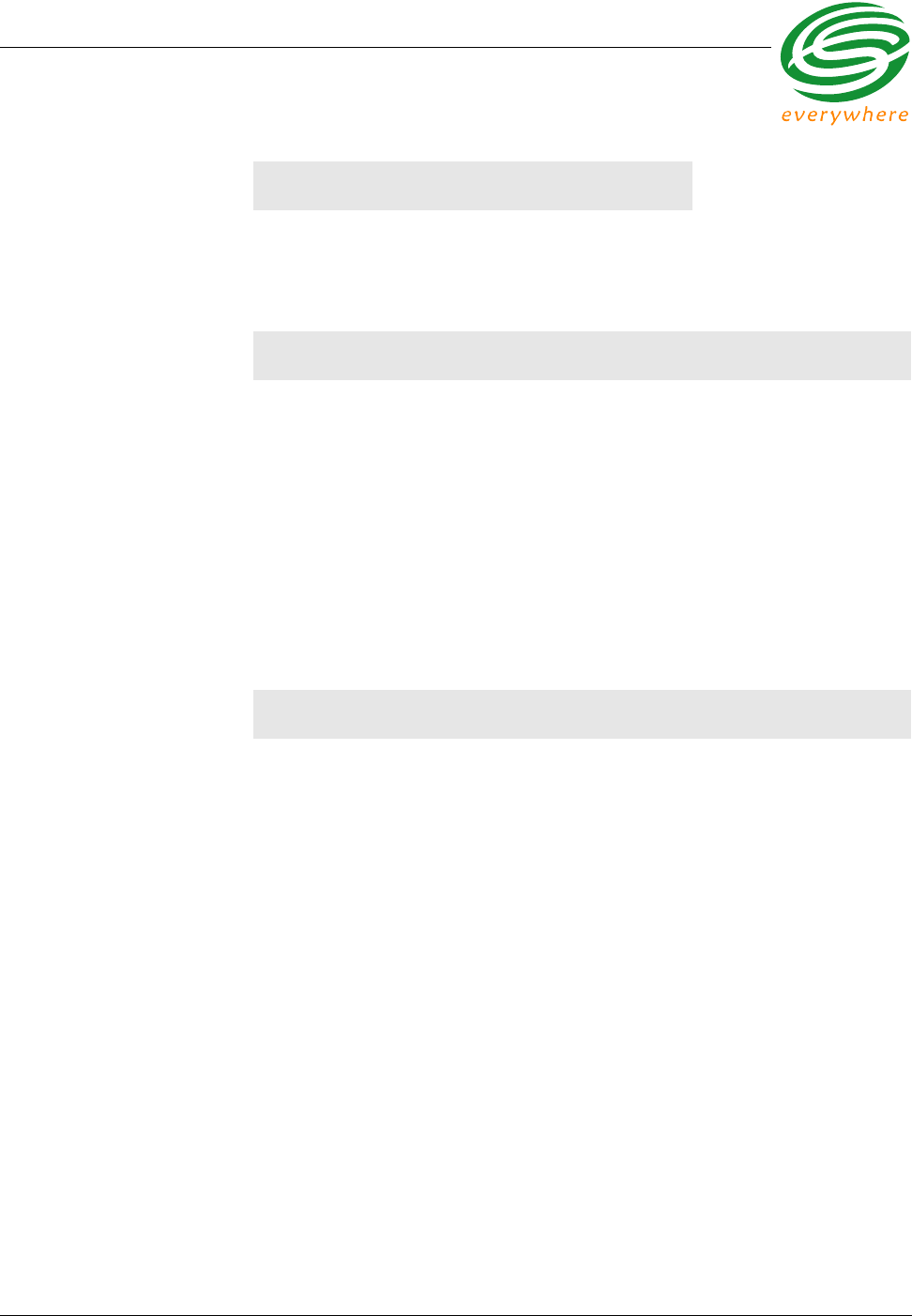
Elster A3/Alpha Plus Node Hardware
EkaNet Hardware Manual 3 - 8 10156-07
Eka Proprietary and Confidential
Mechanical
Weight: 31 g (1.1 oz.)
Dimensions: 76 x 76 mm.
(3 x 3 in.)
Network Specifications
No hard limitation on number of meters per Gateway (actual number of meters per
Gateway depends on network performance requirements)
Full peer-to-peer communication
Fully self-configuring
Automatic routing
No network address management required
Automatic network acquisition
Automatic time synchronization of all nodes in the network
128 bit authentication/encryption
Operating Conditions
Environmental -40°C to +70°C
5 - 95% non-condensing humidity
Power Supply Internal to meter
Power Consumption 0.6 Watt typical
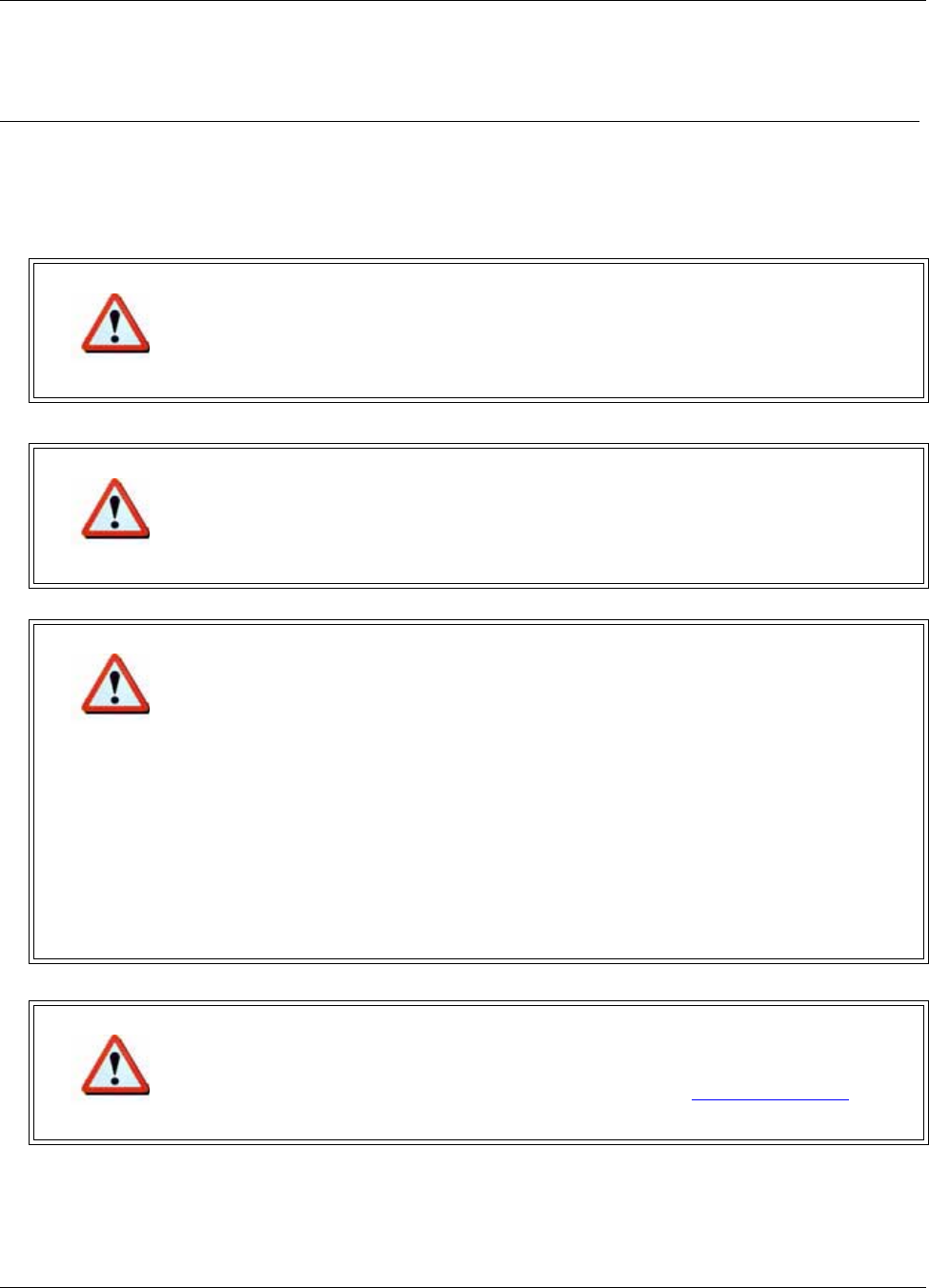
RESI-MON Node Hardware
10156-07 4 - 1 EkaNet Hardware Manual
Eka Proprietary and Confidential
4. RESI-MON Node Hardware
FCC Notice
Changes or modifications not expressly approved by the party responsible for compliance could void the user’s
authority to operate the equipment.
Warning
The Original Equipment Manufacturer (OEM) must ensure that FCC Labeling requirements are
met. This includes a clearly visible label on the outside of the OEM enclosure specifying the
appropriate EKA Systems FCC identifier for this product as well as the FCC Notice below.
Warning
This device complies with Part 15 of the FCC Rules. Operation is subject to the following two
conditions:
(1) This device may not cause harmful interference, and
(2) This device must accept any interference received, including interference that may cause
undesired operation.
Warning
This equipment has been tested and found to comply with the limits for a Class B digital device,
pursuant to part 15 of the FCC Rules. These limits are designed to provide reasonable
protection against harmful interference in a residential installation. This equipment generates,
uses and can radiate radio frequency energy and, if not installed and used in accordance with
the instructions, may cause harmful interference to radio communications. However, there is no
guarantee that interference will not occur in a particular installation.
If this equipment does cause harmful interference to radio or television reception, which can be
determined by turning the equipment off and on, the user is encouraged to try to correct the
interference by one or more of the following measures:
• Reorient or relocate the receiving antenna.
• Increase the separation between the equipment and receiver.
• Connect the equipment into an outlet on a circuit different from that to which the receiver is
connected.
• Consult the dealer or an experienced radio/TV technician for help.
Warning
The installer of this radio equipment must ensure that the antenna is located or pointed such
that it does not emit RF field in excess of Health Canada limits for the general population;
consult Safety Code 6, obtainable from Health Canada's website www.hc-sc.gc.ca/rpb.

RESI-MON Node Hardware
EkaNet Hardware Manual 4 - 2 10156-07
Eka Proprietary and Confidential
4.1 Overview
The RESI-MON node is an under-the-glass
board designed for installation in an RESI-
MON meter. The node plugs into the meter
and provides an easy and reliable way to
enable meters to automatically form a
wireless mesh network.
This section describes the procedures to
integrate a RESI-MON node with a RESI-
MON meter.
4.1.1 RESI-MON Node Features
RESI-MON nodes:
•operate in 915 MHz license-free bands
•fit “under the glass”
•perform automatic time synchronization
•provide real-time access to interval data
•contain local non-volatile data storage
•provide full wireless routing capability
Figure 4.1 RESI-MON Node
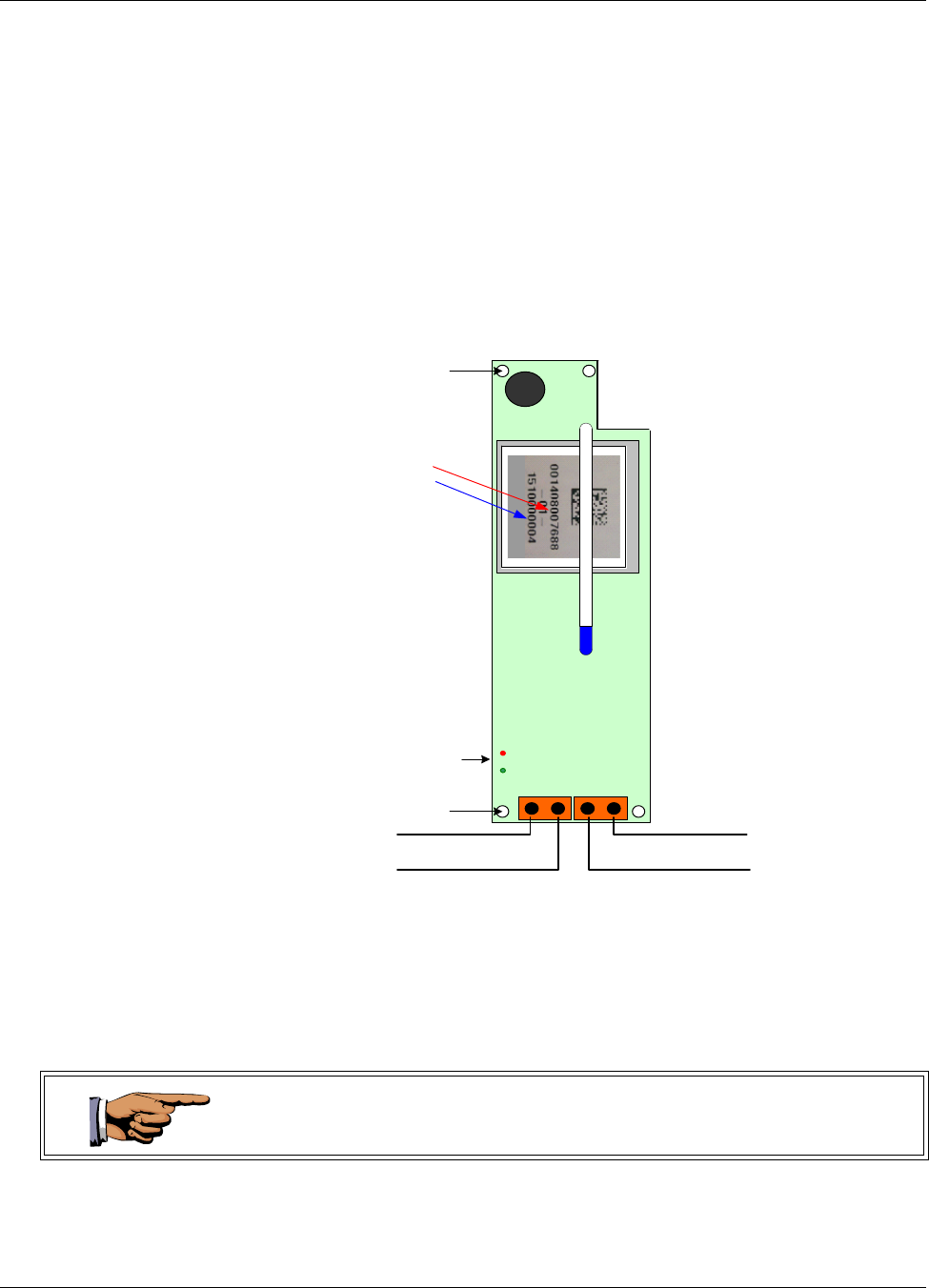
RESI-MON Node Hardware
10156-07 4 - 3 EkaNet Hardware Manual
Eka Proprietary and Confidential
4.1.2 RESI-MON Node Layout
Figure 4.2 below is a simple diagram of a RESI-MON node. The primary
components of the node are:
•the pulse interface connector - connects the node to the meter
•the DC power connection - supplies power to the node
•the node’s serial number - the node’s unique identifier
•LEDs - red and green lights displaying node’s operating status
Each RESI-MON node is uniquely identified with a serial number. This number
is displayed on the label and is contained on the bar code. In addition, the
number is also embedded in the node’s software. This serial number is the
number displayed on the Field Tool and Network Manager to identify the node.
Figure 4.2 RESI-MON Node Layout
FCC ID: P9X-900X
Eka Systems Inc.
Pulse +
LED Status Lights
Bar Code and label
contain the node’s
radio address and
serial number .
These numbers are
also embedded in
the node’s software .
Mounting Holes
+5V DC
GND
Pulse -
Mounting Holes
During installation, it is important to note the Eka Serial Number and the serial
number of the meter in which it is installed in order to map billing data from the
Eka serial number to the meter serial number at the database.
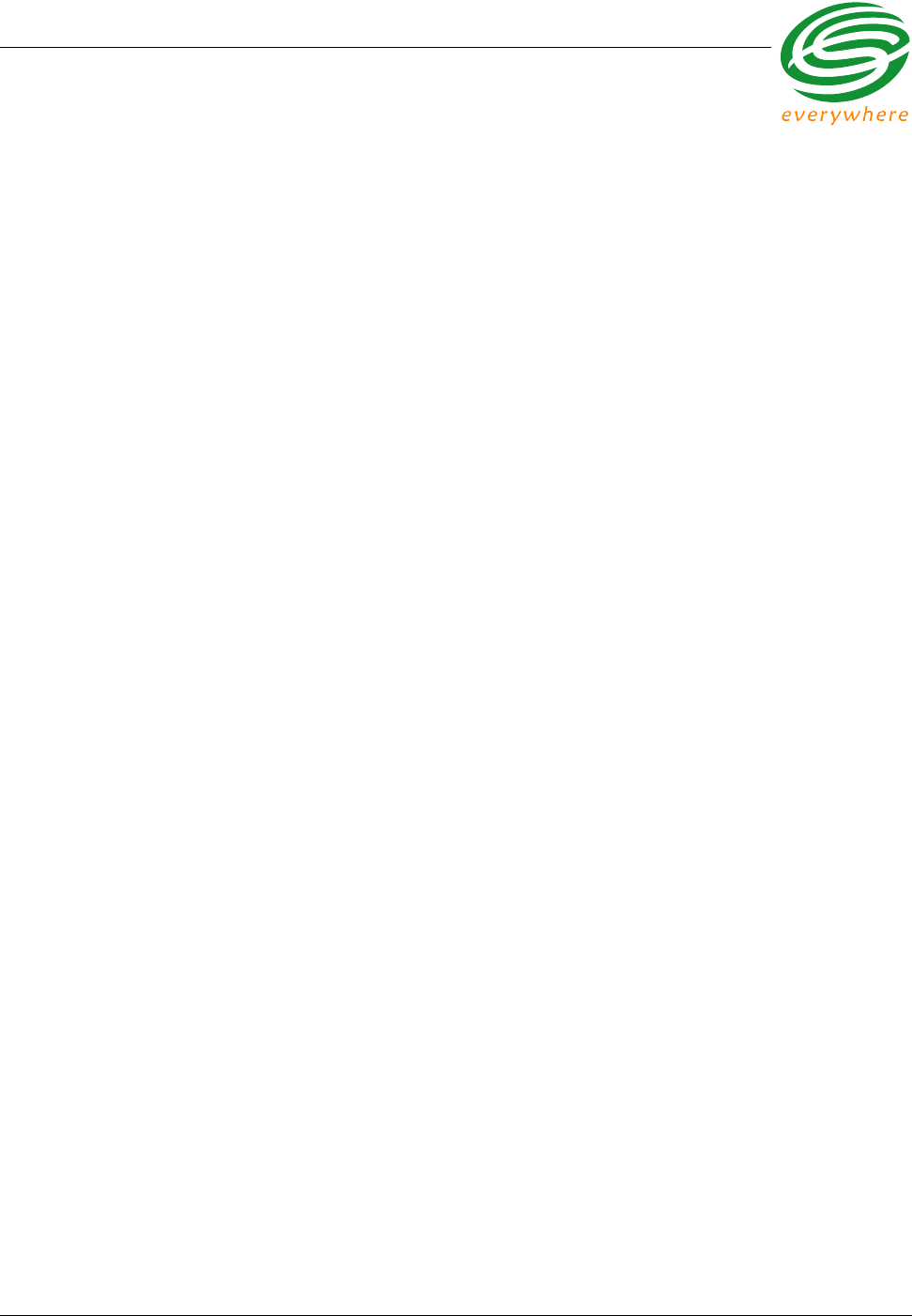
RESI-MON Node Hardware
EkaNet Hardware Manual 4 - 4 10156-07
Eka Proprietary and Confidential
4.2 Installation and Operation
To install the RESI-MON node in the RESI-MON meter:
1. Connect the RESI-MON Meter Board to the Pulse Interface Connector on
the RESI-MON Node.
2. Connect the DC power connector on the RESI-MON node to 5V DC power
and ground.
3. Verify that the power polarity is correct before applying power to the device.
As soon as the meter is installed and powered on, the RESI-MON node will
begin operation.
4.2.1 What the Blinking Lights Mean
4.2.1.1 The Green LED
During the initial boot up the green LED may blink unevenly. However after 10
seconds the green LED should begin blinking at a steady rate of 1/2 second on
and 1/2 second off. This is considered the node’s “heartbeat.” If the green light
fails to come on, is a solid green, or flashes at any other rate, the node has
malfunctioned and the node must be replaced.
4.2.1.2 The Red LED
During the initial boot up the red LED may blink unevenly. During system
operation the red LED will be a solid red whenever it is communicating with any
other Eka node. If the red light flashes continuously, the node has malfunctioned
and the node must be replaced.
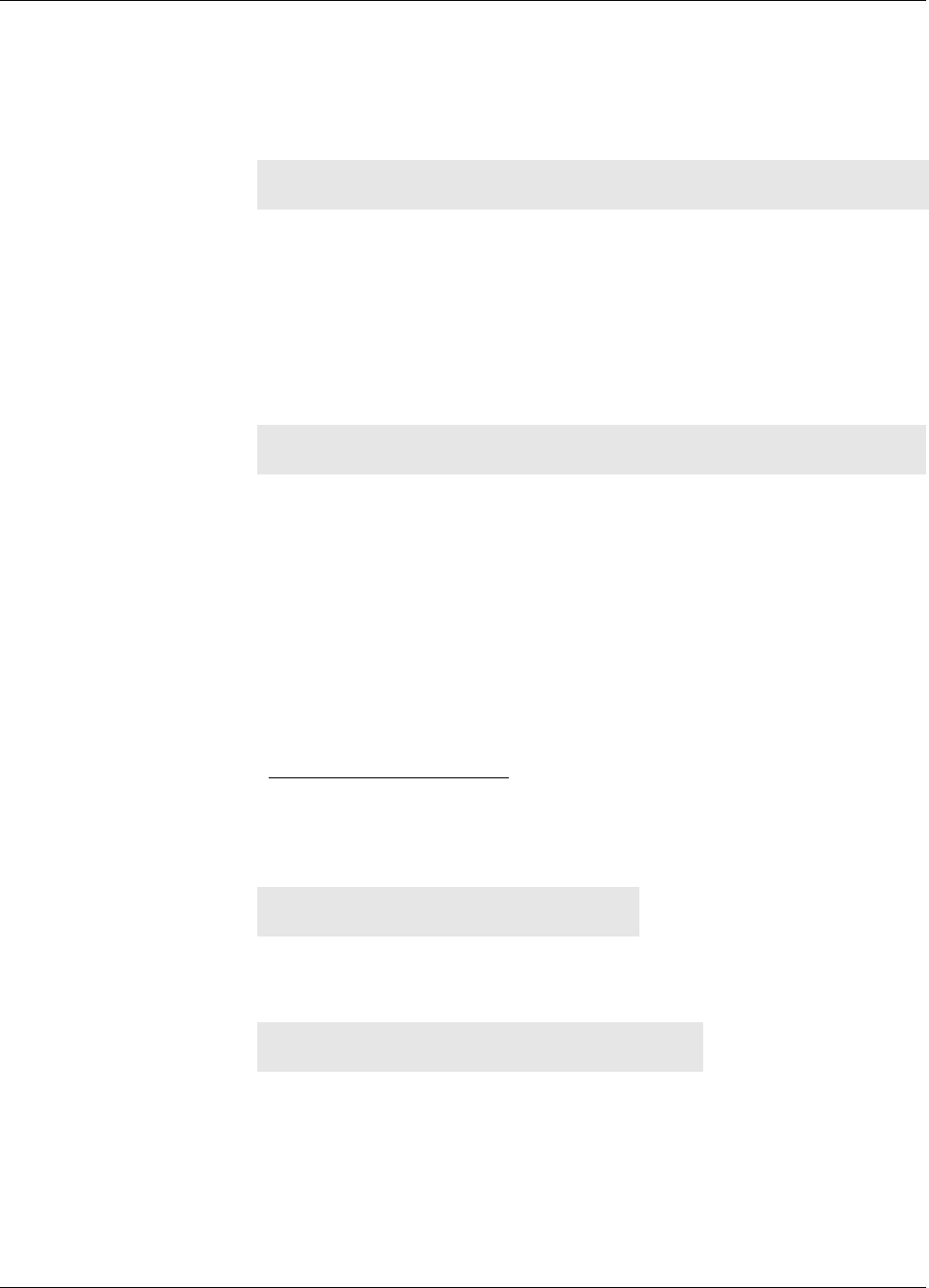
RESI-MON Node Hardware
10156-07 4 - 5 EkaNet Hardware Manual
Eka Proprietary and Confidential
4.3 RESI-MON Node Specifications
Application Specifications
Compatibility RESI-MON Meter Pulse Interface
Data storage Stores 1 month of data (1 channel @ 15 min. intervals)
Data Integrity Non-volatile data storage provides extra security in the
event of communication failure or power outage
Advanced features Load profile
Radio Specifications
Operating frequency 902 - 928 MHz
Reliable data transmission Error detection, correction and retransmission
RF output power 20 dBm1
1. 20 dBm is the typical output power. The radio hardware is capable of producing up to
30 dBm (1W) of RF output power
Data rate 76.8 Kbps
Receiver sensitivity -93 dBm (@ 0.1% BER, +25°C)
Range (w/ omni antenna)
Outdoor > 1,000 m (3,200 ft.)
Indoor 75 - 150 m (225 - 490 ft.)
Mode Frequency hopping spread spectrum
Interface Specifications
Dry contact closure pulse interface
Mechanical
Weight: 34 g (1.2 oz.)
Dimensions: 38 x 127 mm.
(1 1/2 x 5 1/4 in.)
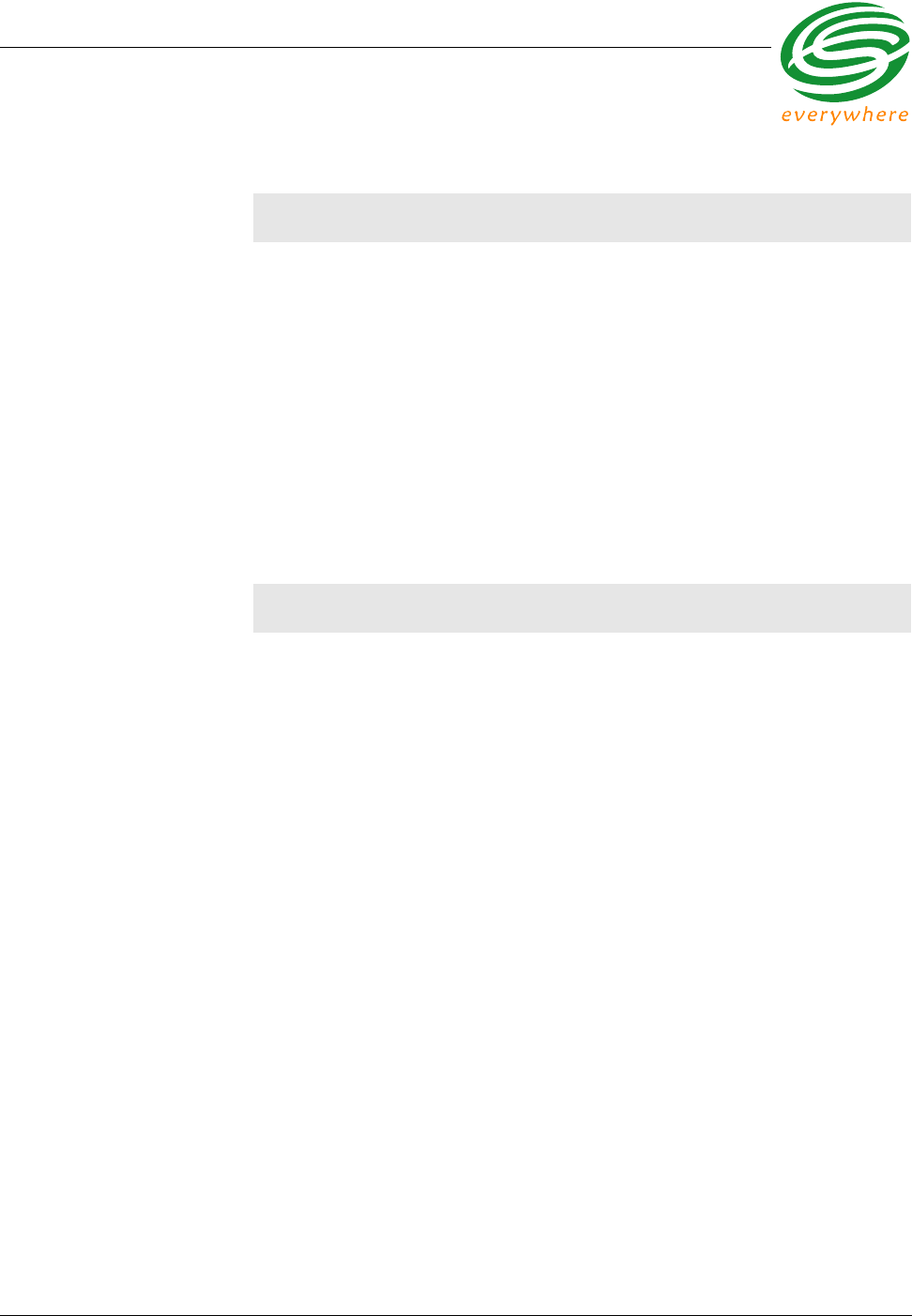
RESI-MON Node Hardware
EkaNet Hardware Manual 4 - 6 10156-07
Eka Proprietary and Confidential
Network Specifications
No hard limitation on number of meters per Gateway (actual number of meters per
Gateway depends on network performance requirements)
Full peer-to-peer communication
Fully self-configuring
Automatic routing
No network address management required
Automatic network acquisition
Automatic time synchronization of all nodes in the network
128 bit authentication/encryption
Operating Conditions
Environmental -40°C to +70°C
5 - 95% non-condensing humidity
Power Supply Internal to meter
5 volt DC
Power Consumption 0.5 Watt typical
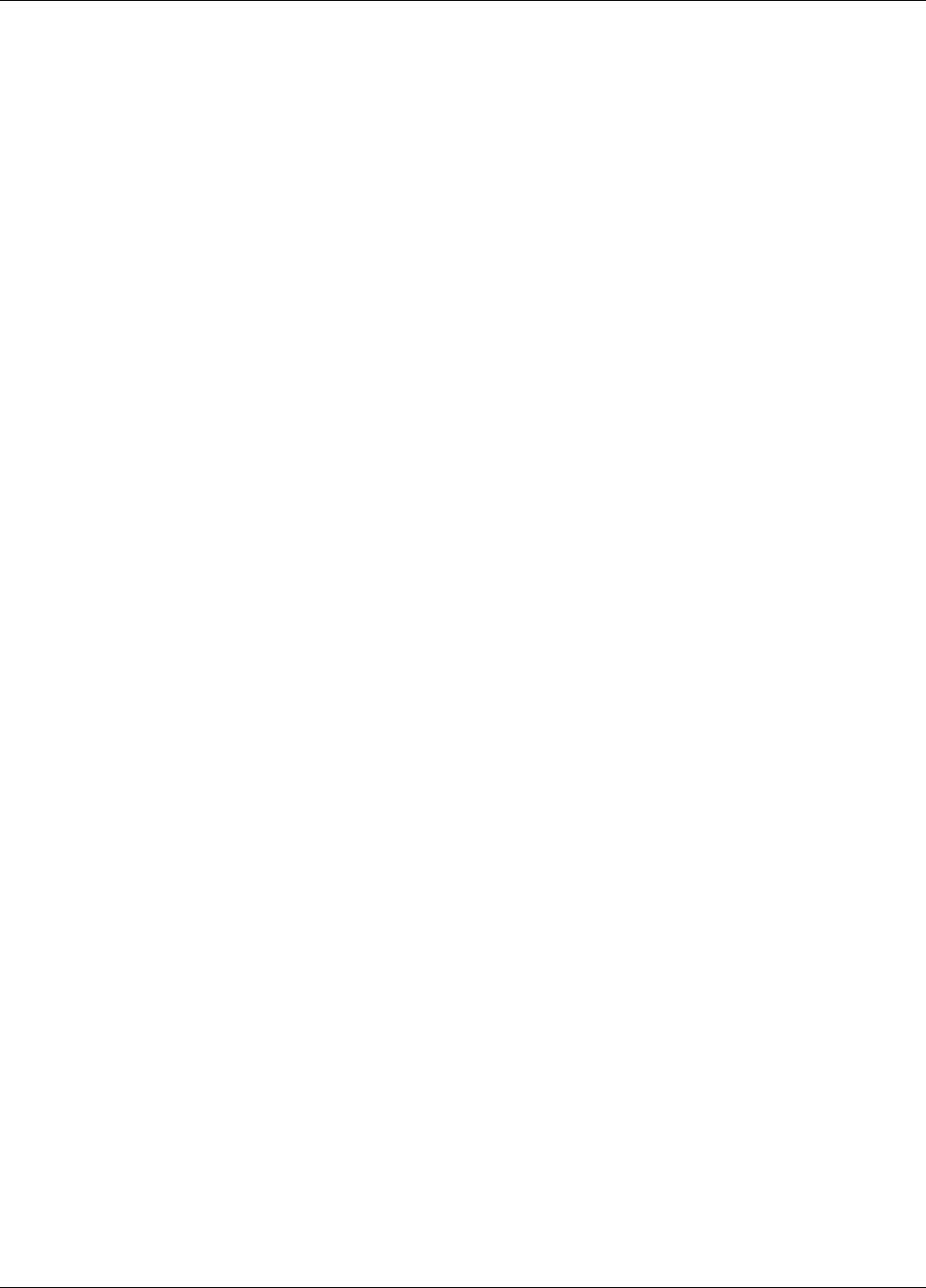
RESI-MON Node Hardware
10156-07 4 - 7 EkaNet Hardware Manual
Eka Proprietary and Confidential
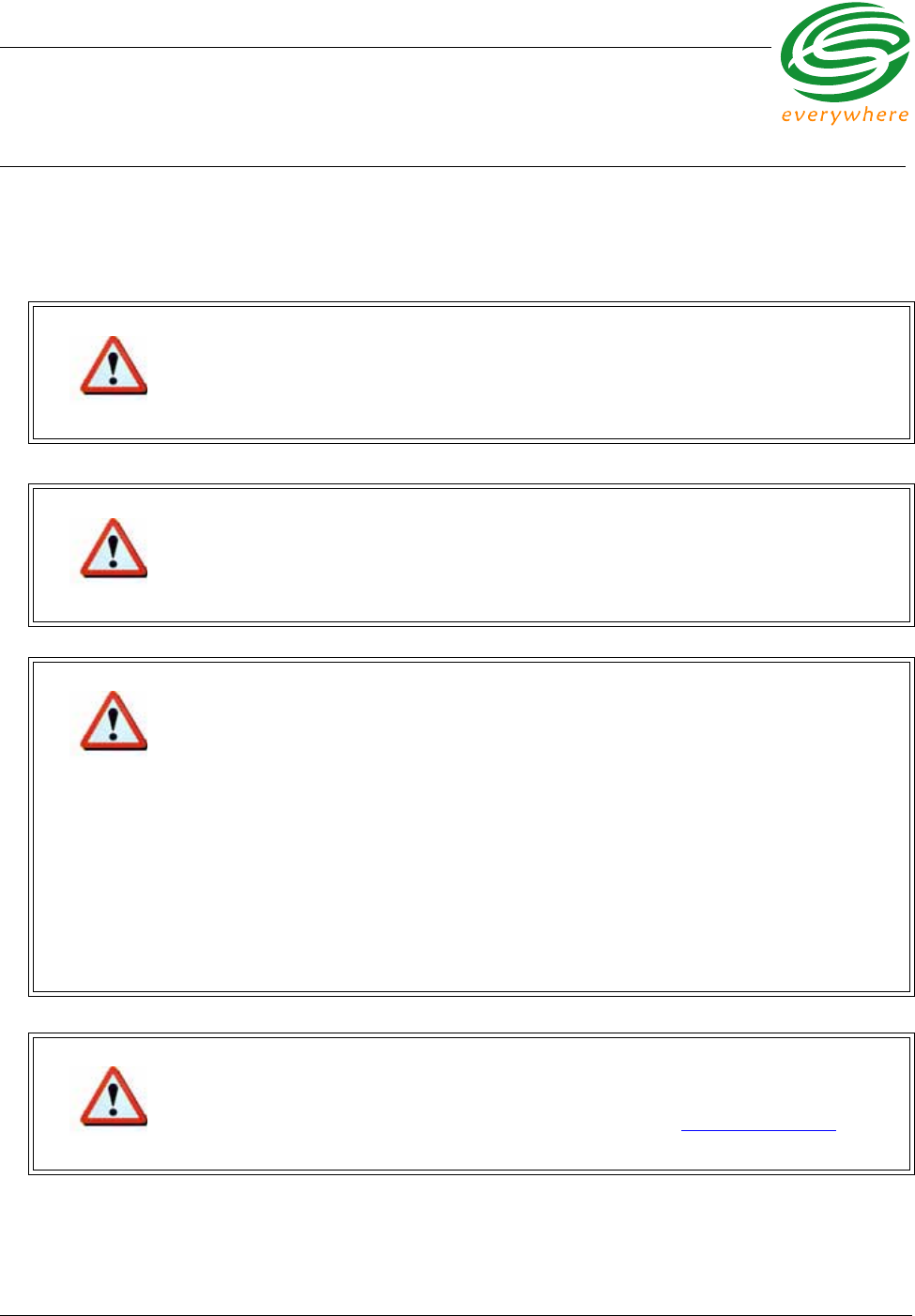
EkaNet Pulse Node Hardware
EkaNet Hardware Manual 5 - 1 10156-07
Eka Proprietary and Confidential
5. EkaNet Pulse Node Hardware
FCC Notice
Changes or modifications not expressly approved by the party responsible for compliance could void the user’s
authority to operate the equipment.
Warning
The Original Equipment Manufacturer (OEM) must ensure that FCC Labeling requirements are
met. This includes a clearly visible label on the outside of the OEM enclosure specifying the
appropriate EKA Systems FCC identifier for this product as well as the FCC Notice below.
Warning
This device complies with Part 15 of the FCC Rules. Operation is subject to the following two
conditions:
(1) This device may not cause harmful interference, and
(2) This device must accept any interference received, including interference that may cause
undesired operation.
Warning
This equipment has been tested and found to comply with the limits for a Class B digital device,
pursuant to part 15 of the FCC Rules. These limits are designed to provide reasonable
protection against harmful interference in a residential installation. This equipment generates,
uses and can radiate radio frequency energy and, if not installed and used in accordance with
the instructions, may cause harmful interference to radio communications. However, there is no
guarantee that interference will not occur in a particular installation.
If this equipment does cause harmful interference to radio or television reception, which can be
determined by turning the equipment off and on, the user is encouraged to try to correct the
interference by one or more of the following measures:
• Reorient or relocate the receiving antenna.
• Increase the separation between the equipment and receiver.
• Connect the equipment into an outlet on a circuit different from that to which the receiver is
connected.
• Consult the dealer or an experienced radio/TV technician for help.
Warning
The installer of this radio equipment must ensure that the antenna is located or pointed such
that it does not emit RF field in excess of Health Canada limits for the general population;
consult Safety Code 6, obtainable from Health Canada's website www.hc-sc.gc.ca/rpb.
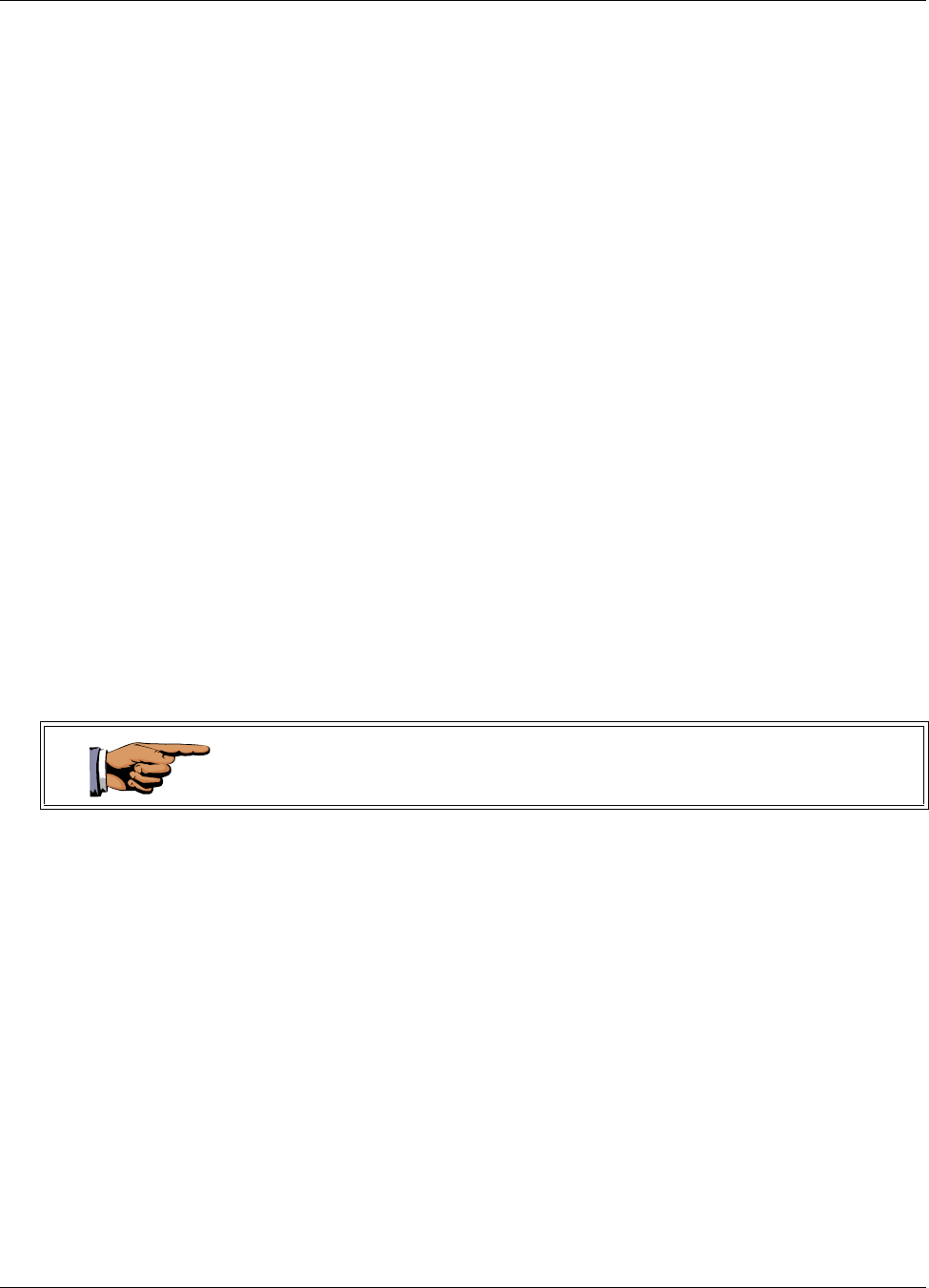
EkaNet Pulse Node Hardware
10156-07 5 - 2 EkaNet Hardware Manual
Eka Proprietary and Confidential
5.1 Overview
The EkaNet pulse node is an external device that provides up to four dry contact
closure pulse inputs. The node can interface to multiple meters with pulse
outputs and provides an easy and reliable way to enable meters to form a
wireless mesh network.
EkaNet pulse nodes are available for indoor or outdoor installations.
This section describes the procedures to integrate an EkaNet Pulse node with a
meter.
5.1.1 EkaNet Pulse Node Features
EkaNet Pulse nodes:
•operate in 915 MHz license-free bands
•perform automatic time synchronization
•provide real-time access to interval data
•contain local non-volatile data storage
•provide full wireless routing capability
Each EkaNet Pulse node is uniquely identified with a serial number. This
number is displayed on the label and is contained on the bar code. In addition,
the number is also embedded in the node’s software. This serial number is the
number displayed on the Field Tool and Network Manager to identify the node.
During installation, it is important to note the Eka Serial Number and the serial
number of the meter in which it is installed in order to map billing data from the
Eka serial number to the meter serial number at the database.
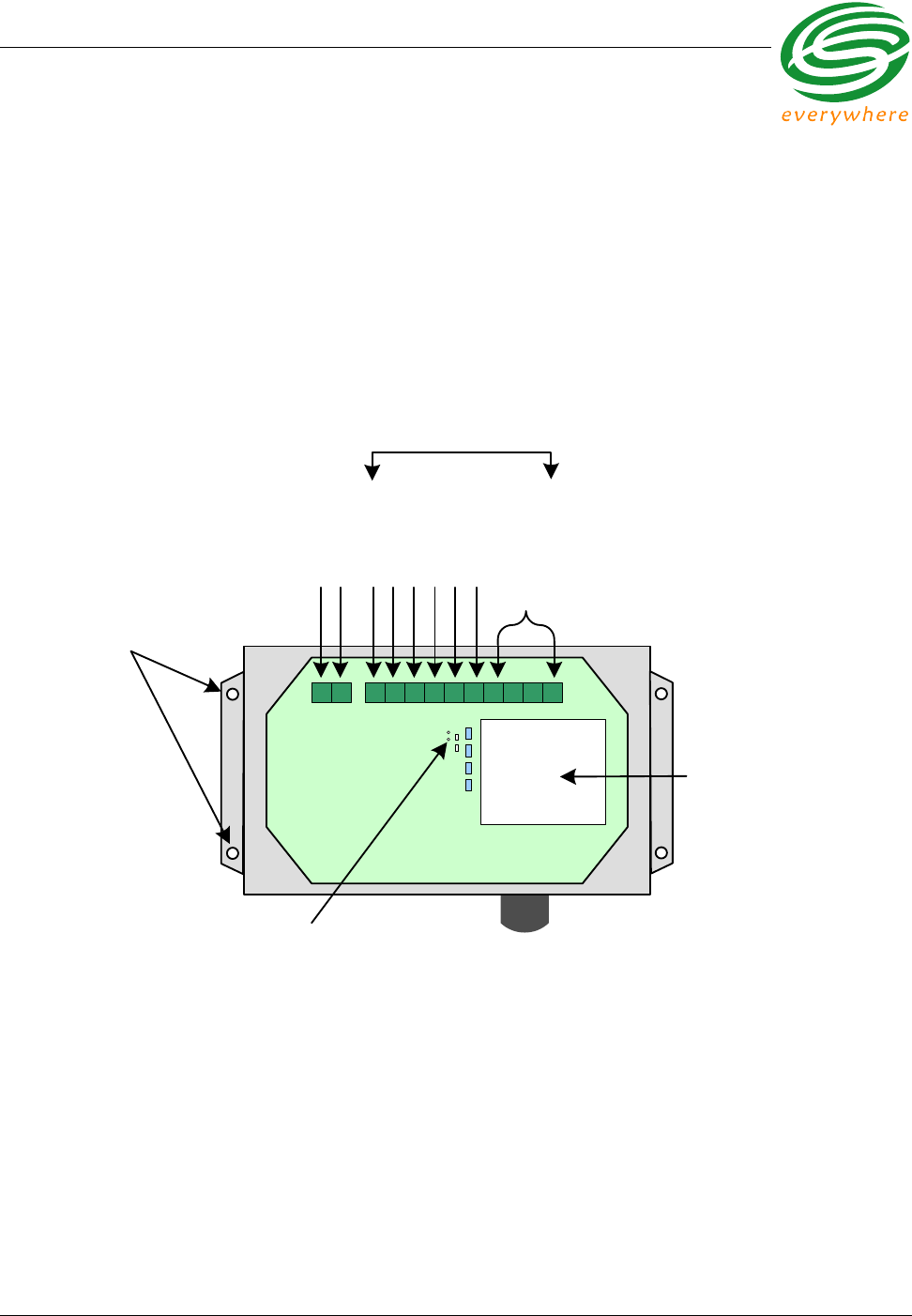
EkaNet Pulse Node Hardware
EkaNet Hardware Manual 5 - 3 10156-07
Eka Proprietary and Confidential
5.2 EkaNet Indoor Pulse Nodes
5.2.1 Layout
Figure 5.1 is a diagram of a EkaNet Pulse node used for an indoor installation.
The primary components of the node are:
•the pulse interface connector - connects the node to the meter
•the node’s serial number - the node’s unique identifier
•LEDs - red and green lights displaying node’s operating status
Figure 5.1 Layout of EkaNet Pulse Node for Indoor Installations
Bar code and label
contain the node’s radio
address and serial
number . These numbers
are also embedded in
the node’s software .
Mounting holes (4)
LED Status Lights
Channel 1
Channel 2
Channel 3
Channel 4
Common 1&2
Common 3&4
Pulse Connections
Unused
+6 to +12VDC
GND
Eka Pulse Board
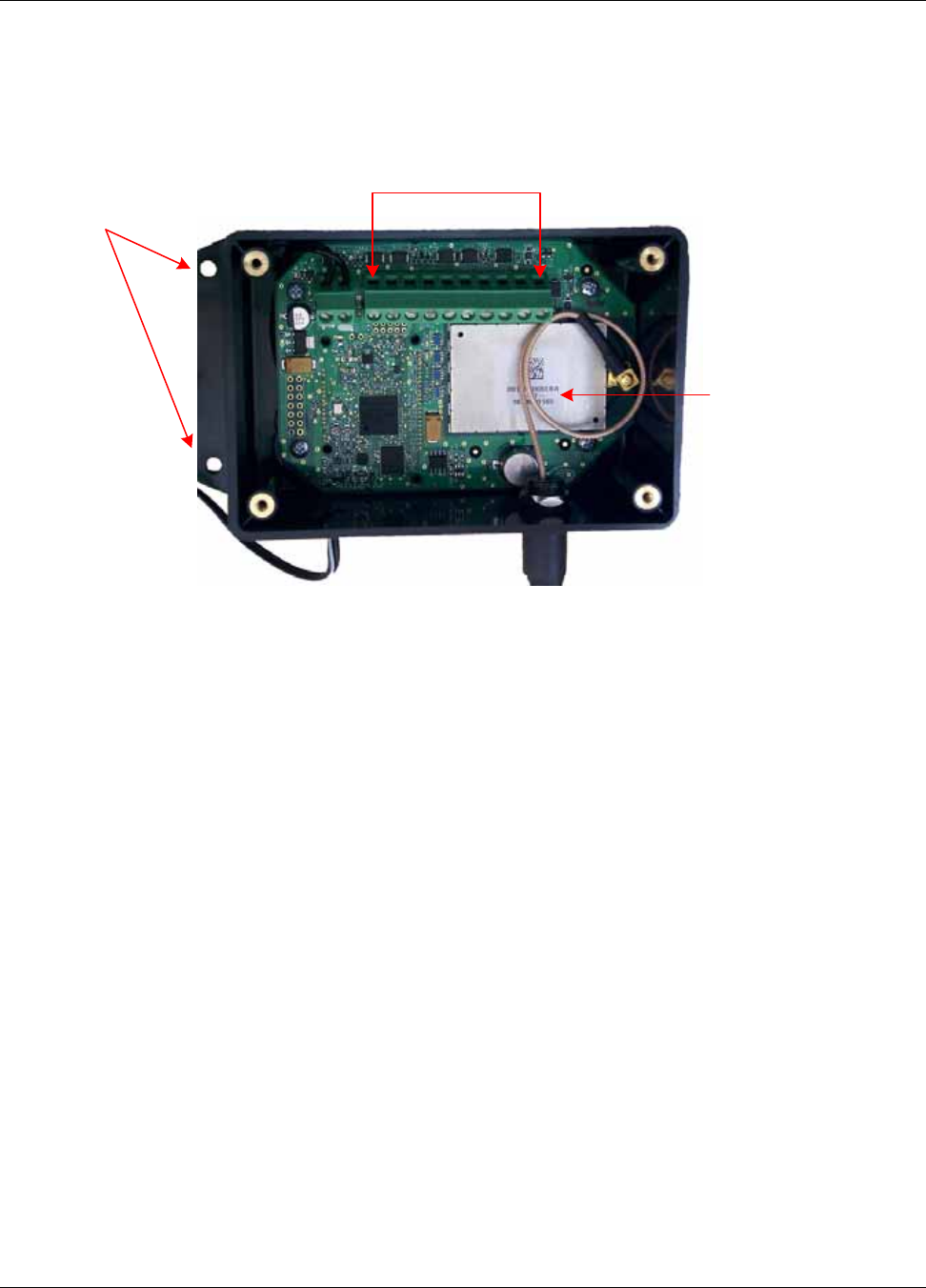
EkaNet Pulse Node Hardware
10156-07 5 - 4 EkaNet Hardware Manual
Eka Proprietary and Confidential
Figure 5.1 shows an indoor EkaNet Wireless Pulse node with the cover
removed. The primary components are labeled:
5.2.2 Connection and Operation
To connect an indoor EkaNet Wireless Pulse node to the meter:
1. Remove the cover from the node.
2. Mount the indoor node such that you can connect the node to the meter(s)
and the node to the power outlet.
3. Connect the meter’s pulse output wires to the EkaNet node’s pulse input
(through the hole of the side of the node’s case).
-For the first meter, connect the meter’s pulse+ output to the EkaNet
node’s Channel 1 and the meter’s pulse- output to the EkaNet node’s
Common 1&2.
-For the second meter, connect the meter’s pulse+ output to the EkaNet
node’s Channel 2 and the meter’s pulse- output to the EkaNet node’s
Common 1&2.
-For the third meter, connect the meter’s pulse+ output to the EkaNet
node’s Channel 3 and the meter’s pulse- output to the EkaNet node’s
Common 3&4.
-For the fourth meter, connect the meter’s pulse+ output to the EkaNet
node’s Channel 4 and the meter’s pulse- output to the EkaNet node’s
Common 3&4.
4. Plug in the node’s AC adaptor to a power outlet. The EkaNet Wireless Pulse
node will begin operation.
5. Verify that the LEDs are blinking. See Section 5.4.
6. Replace the cover on the node.
Figure 5.2 EkaNet Indoor Wireless Pulse Node - Cover Removed
Bar code and label
contain the node’s
radio address and
serial number. These
numbers are also
embedded in the
node’s software.
Mounting holes
(4)
Pulse Connections
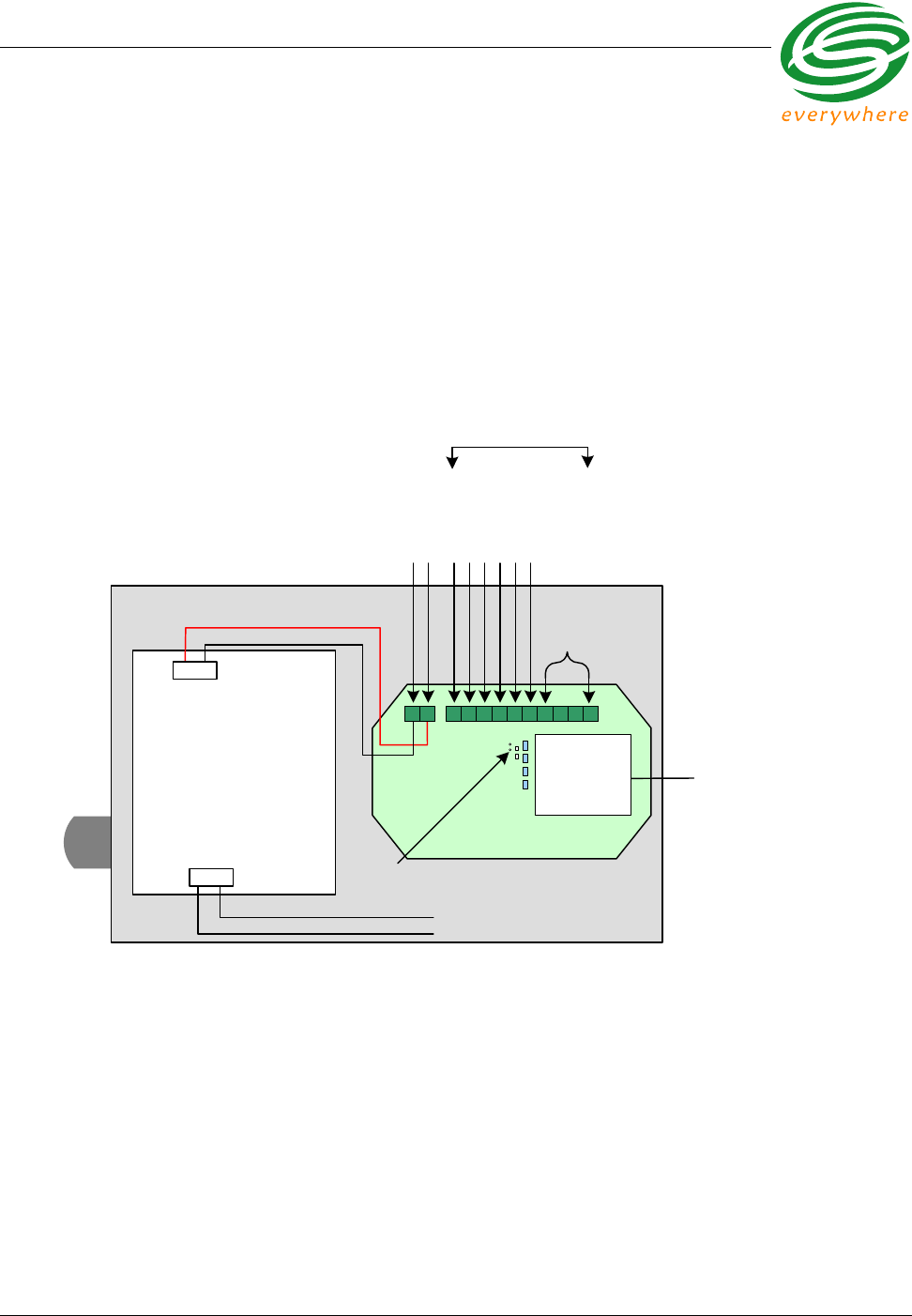
EkaNet Pulse Node Hardware
EkaNet Hardware Manual 5 - 5 10156-07
Eka Proprietary and Confidential
5.3 EkaNet Outdoor Pulse Nodes
5.3.1 Layout
Figure 5.3 is a diagram of a EkaNet Pulse node used for an outdoor installation.
The primary components of the node are:
•the pulse interface connector - connects the node to the meter
•the node’s serial number - the node’s unique identifier
•LEDs - red and green lights displaying node’s operating status
Figure 5.3 Layout of EkaNet Pulse Node for Outdoor Installations
Power Supply Board
AC Connection
(Ends loose)
White (AC Neutral )
Black (AC Line )
Pulse Connections
Red (+6 to +12VDC)
Black (GND)
Bar code and label
contain the node’s radio
address and serial
number . These numbers
are also embedded in
the node’s software .
LED Status Lights
Eka Pulse Board
Common 1&2
Common 3&4
Channel 1
Channel 2
Channel 3
Channel 4
Unused
GND
+6 to +12VDC
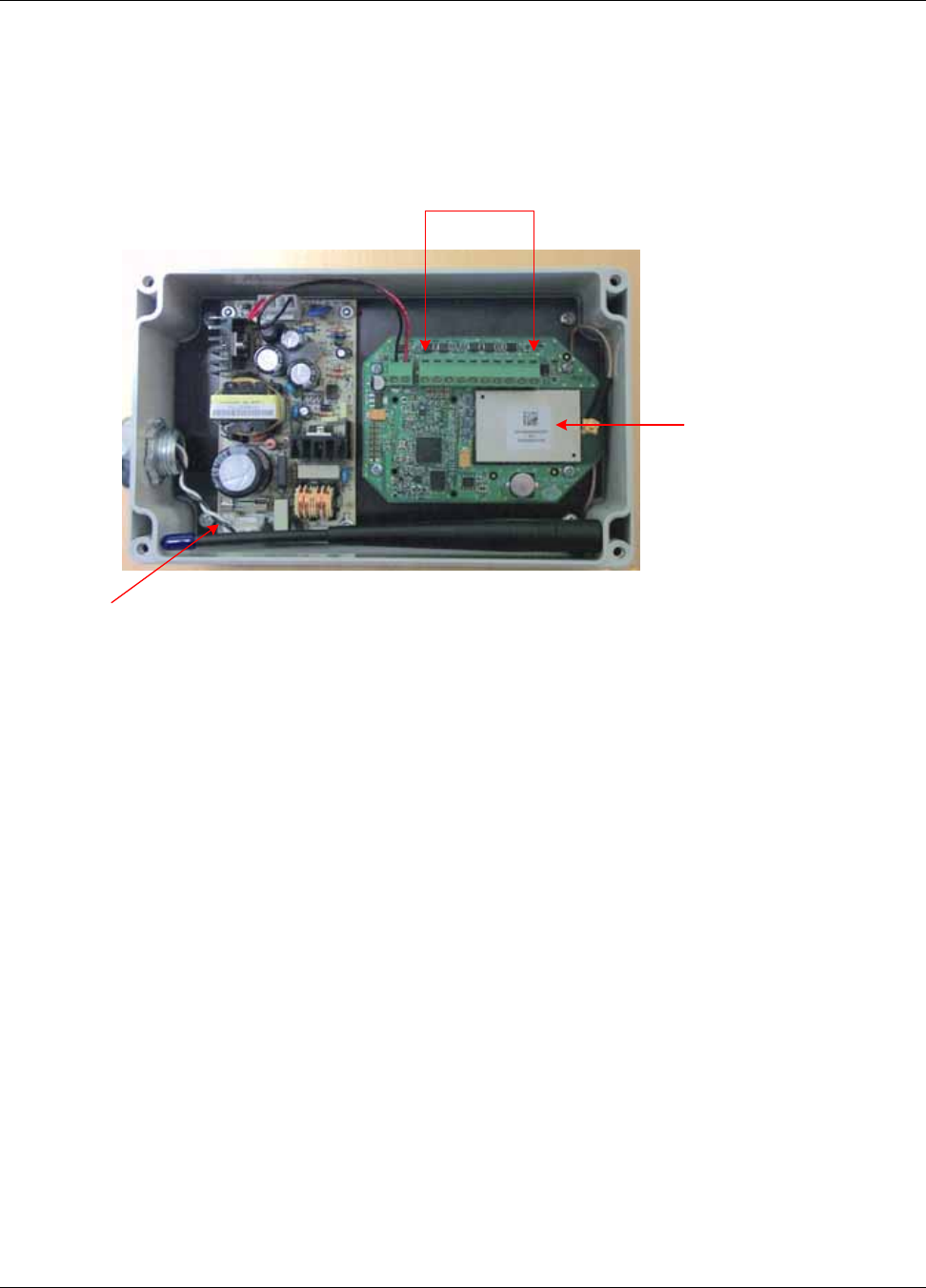
EkaNet Pulse Node Hardware
10156-07 5 - 6 EkaNet Hardware Manual
Eka Proprietary and Confidential
Figure 5.4 shows an outdoor EkaNet Wireless Pulse node with the cover
removed. The primary components are labeled:
5.3.2 Connection and Operation
To connect the EkaNet Wireless Pulse node to the meter:
1. Verify that the AC power is turned off.
2. Remove the cover from the node.
3. Mount the outdoor node such that you can connect the node to the meter(s)
and the node to the power source (110VAC).
4. Connect the meter’s pulse output wires to the EkaNet node’s pulse input.
-For the first meter, connect the meter’s pulse+ output to the EkaNet
node’s Channel 1 and the meter’s pulse- output to the EkaNet node’s
Common 1&2.
-For the second meter, connect the meter’s pulse+ output to the EkaNet
node’s Channel 2 and the meter’s pulse- output to the EkaNet node’s
Common 1&2.
-For the third meter, connect the meter’s pulse+ output to the EkaNet
node’s Channel 3 and the meter’s pulse- output to the EkaNet node’s
Common 3&4.
-For the fourth meter, connect the meter’s pulse+ output to the EkaNet
node’s Channel 4 and the meter’s pulse- output to the EkaNet node’s
Common 3&4.
5. Strip the ends of the AC connections (black and white wires) in the node.
Figure 5.4 EkaNet Outdoor Wireless Pulse Node - Cover Removed
Pulse Connections
Bar code and label
contain the node’s
radio address and
serial number. These
numbers are also
embedded in the
node’s software.
AC Connection
Ends Loose
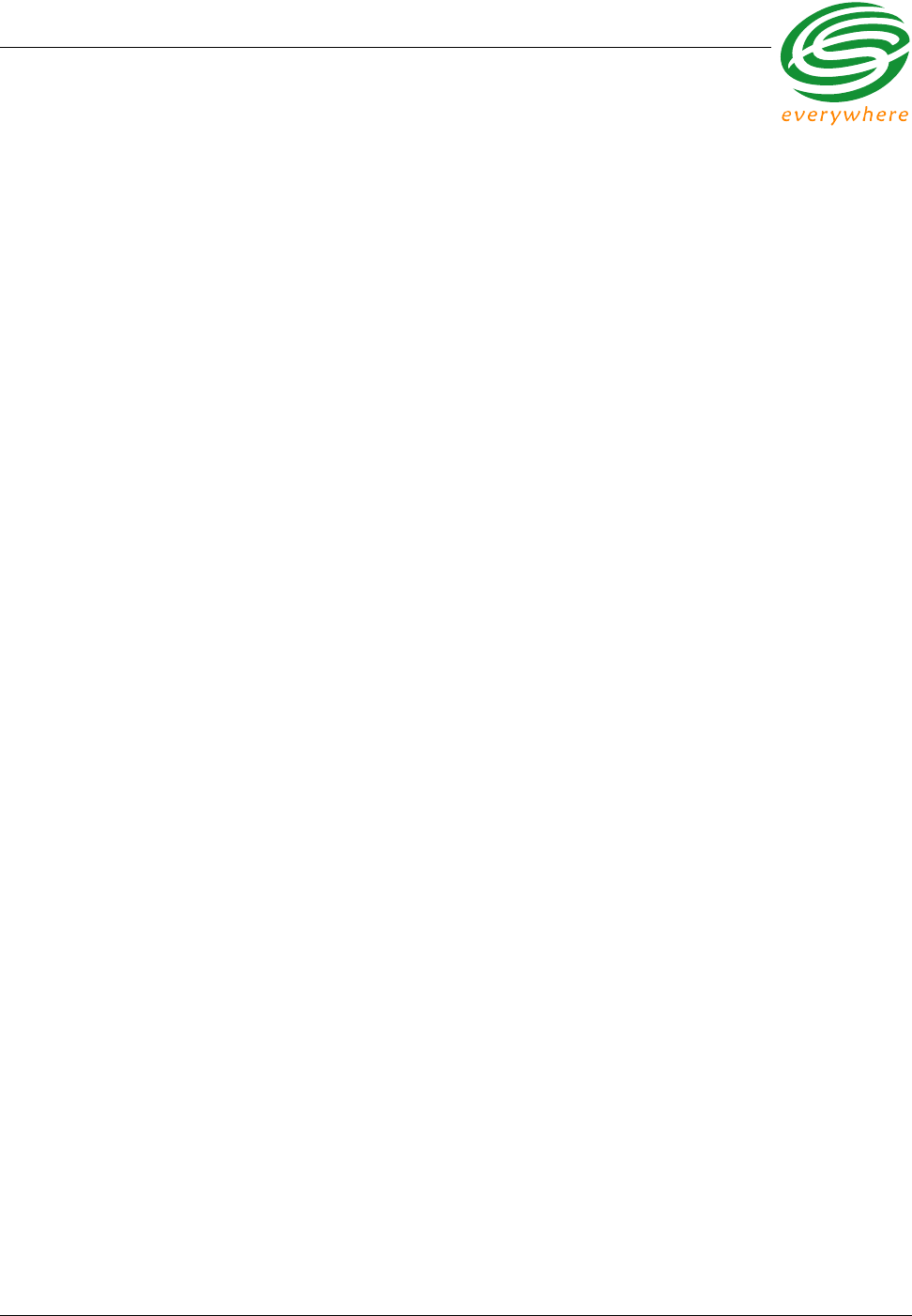
EkaNet Pulse Node Hardware
EkaNet Hardware Manual 5 - 7 10156-07
Eka Proprietary and Confidential
6. Attach your AC cable to the AC connections in the EkaNet node (white AC
neutral; black AC line)
7. Turn on AC power. The EkaNet Wireless Pulse node will begin operation.
8. Verify that the LEDs are blinking. See Section 5.4.
9. Replace the cover on the node.
5.4 What the Blinking Lights Mean
5.4.1 The Green LED
During the initial boot up the green LED may blink unevenly. However after 10
seconds the green LED should begin blinking at a steady rate of 1/2 second on
and 1/2 second off. This is considered the node’s “heartbeat.” If the green light
fails to come on, is a solid green, or flashes at any other rate, the node has
malfunctioned and the node must be replaced.
5.4.2 The Red LED
During the initial boot up the red LED may blink unevenly. During system
operation the red LED will be a solid red whenever it is communicating with any
other Eka node. If the red light flashes continuously, the node has malfunctioned
and the node must be replaced.
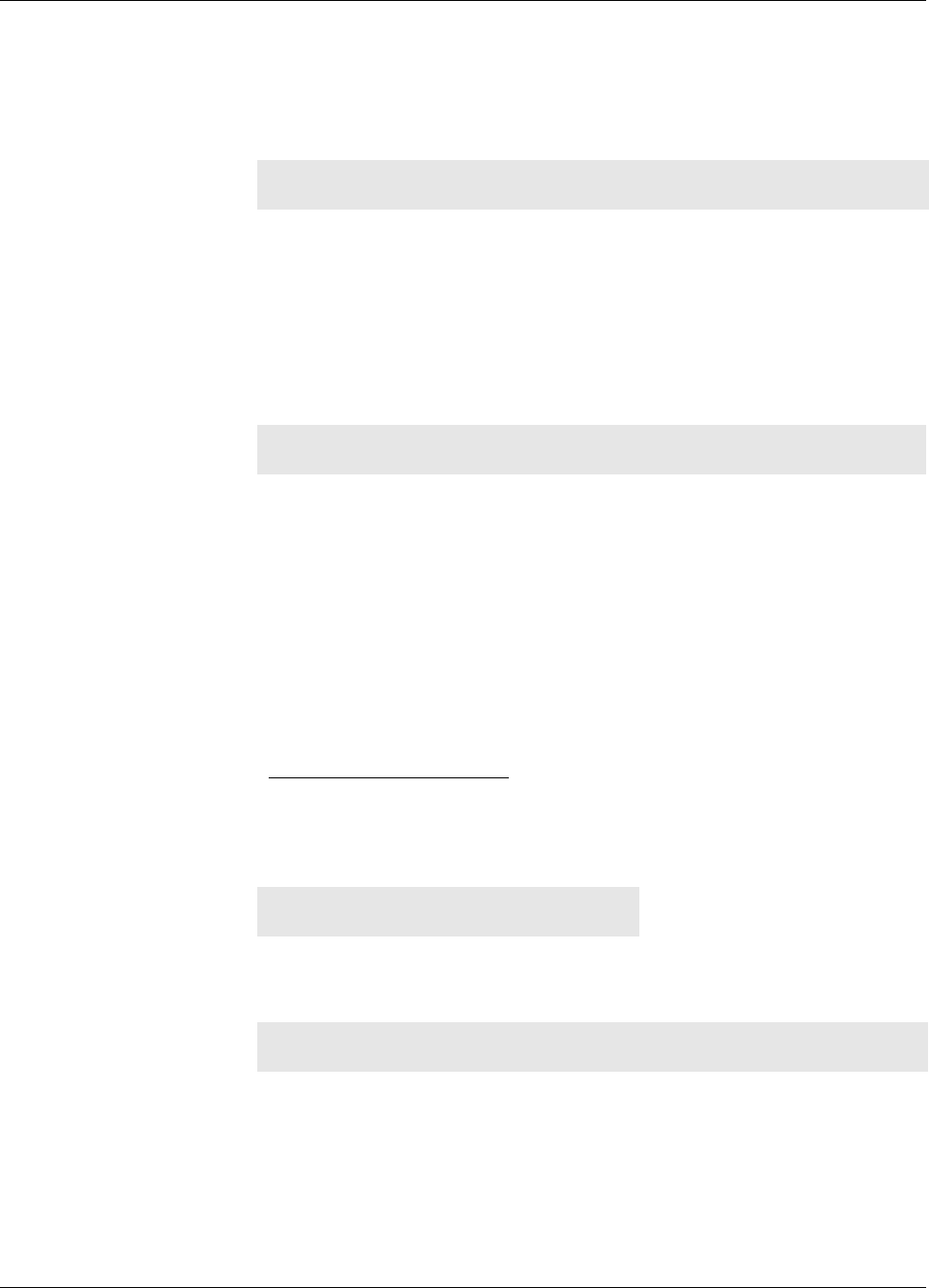
EkaNet Pulse Node Hardware
10156-07 5 - 8 EkaNet Hardware Manual
Eka Proprietary and Confidential
5.5 EkaNet Pulse Node Specifications
Application Specifications
Compatibility EkaNet Pulse Interface
Data storage Stores 1 month of data (1 channel @ 15 min. intervals)
Data Integrity Non-volatile data storage provides extra security in the
event of communication failure or power outage
Advanced features Load profile
Radio Specifications
Operating frequency 902 - 928 MHz
Reliable data transmission Error detection, correction and retransmission
RF output power 20 dBm1
1. 20 dBm is the typical output power. The radio hardware is capable of producing up to
30 dBm (1W) of RF output power
Data rate 76.8 Kbps
Receiver sensitivity -93 dBm (@ 0.1% BER, +25°C)
Range (w/ omni antenna)
Outdoor > 1,000 m (3,200 ft.)
Indoor 75 - 150 m (225 - 490 ft.)
Mode Frequency hopping spread spectrum
Interface Specifications
Dry contact closure pulse interface
Mechanical Indoor Outdoor
Weight: 13.5 oz. 1 lb 10.5 oz.
Dimensions: 4 9/16 in. X 3 1/8 in. X 1 7/8 in. 7 7/8 in. X 4 11/16 in X 3 in.
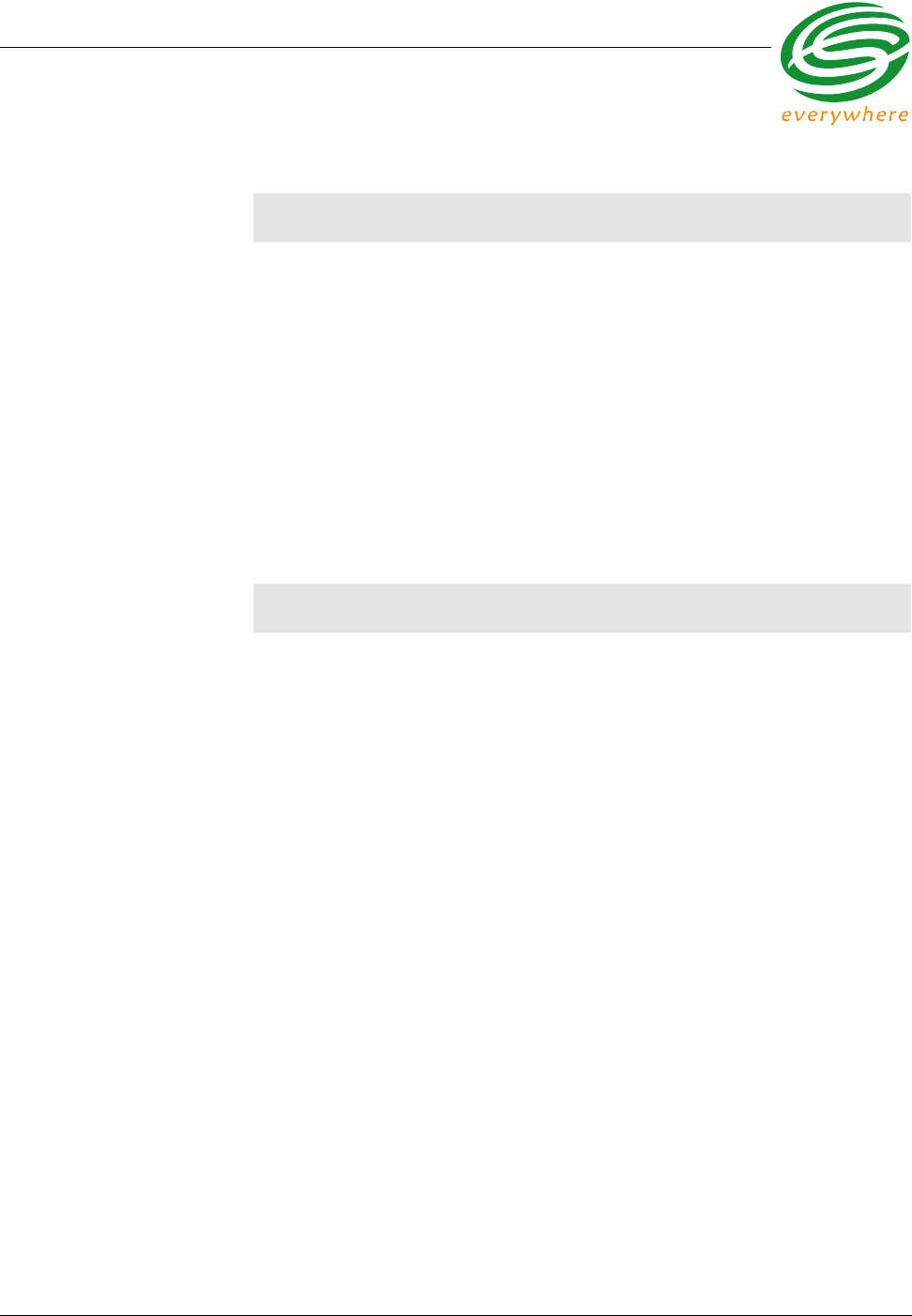
EkaNet Pulse Node Hardware
EkaNet Hardware Manual 5 - 9 10156-07
Eka Proprietary and Confidential
Network Specifications
No hard limitation on number of meters per Gateway (actual number of meters per
Gateway depends on network performance requirements)
Full peer-to-peer communication
Fully self-configuring
Automatic routing
No network address management required
Automatic network acquisition
Automatic time synchronization of all nodes in the network
128 bit authentication/encryption
Operating Conditions
Environmental -40°C to +70°C
5 - 95% non-condensing humidity
Power Supply 110VAC
Power Consumption 0.5 Watt typical
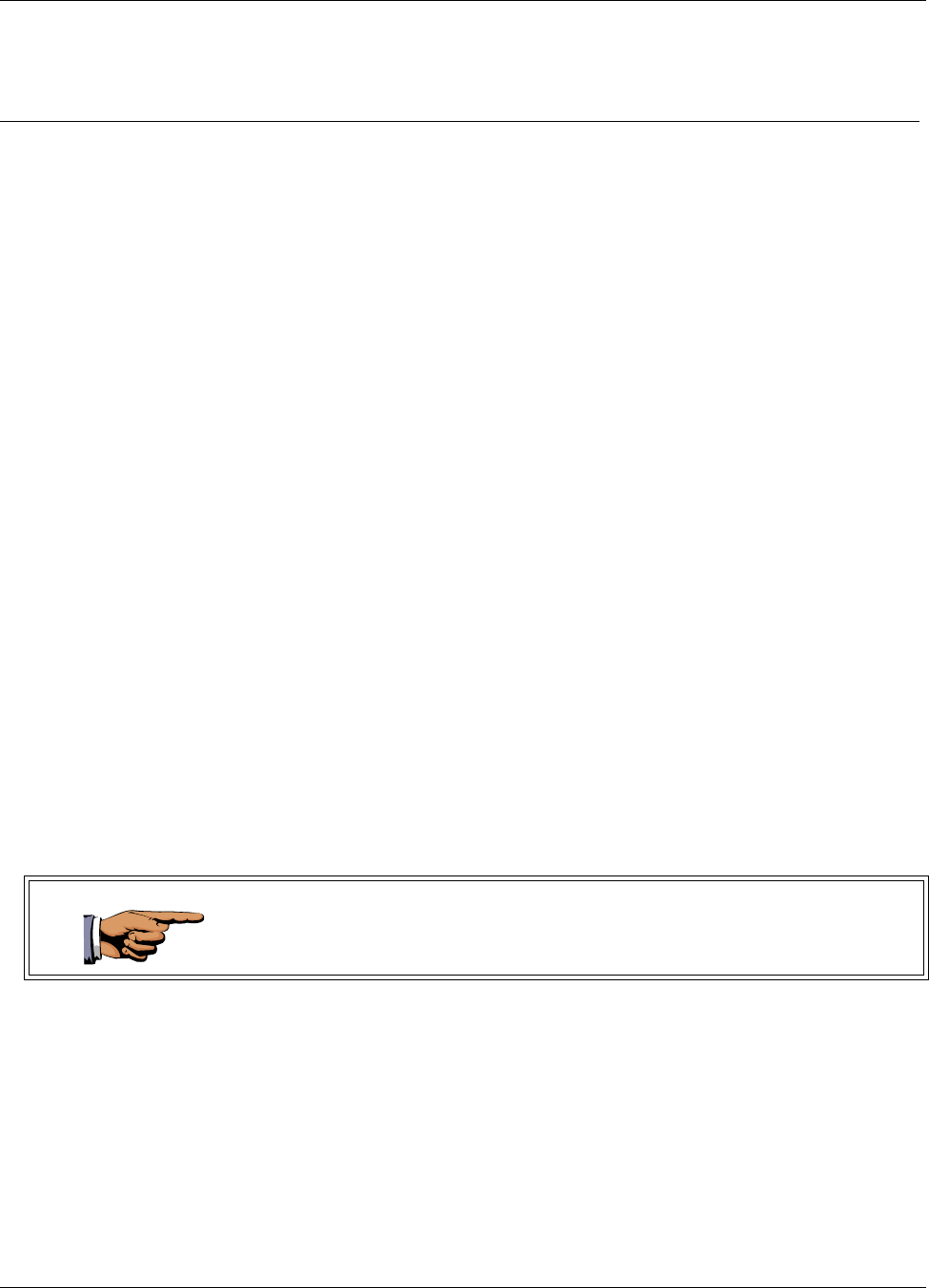
Gateway Hardware
10156-07 6 - 1 EkaNet Hardware Manual
Eka Proprietary and Confidential
6. Gateway Hardware
6.1 Overview
The EkaNet gateway is a reliable, fully bidirectional interface between the
Internet/backbone network and the nodes on the local EkaNet wireless network.
6.1.1 EkaNet Gateway Features
EkaNet gateways:
•operate in 2.4 GHz and 915 MHz license-free bands
•act as a bi-directional interface between the Internet and the wireless
Eka nodes
•maintain status information for each node
•contain local storage for up to 45 days of interval data for each node
•provide simple remote configuration of the EkaNet wireless devices
•are available for installation indoors (See Installing an Indoor
Gateway) or a weather-proof version is available for installation
outdoors (See Installing an Outdoor Gateway)
6.2 Configuring the Gateway Using the Field Tool
Before installing the gateway, you must first configure the gateway using the
PDA (Field Tool Survey kit) provided. Complete details on the use of the Field
Tool are provided in the EkaNet Field Tool User Manual.
The instructions below describe the procedures to configure the gateway IP,
NTP server, and user parameters on the compact flash card prior to installation
of the gateway.
Select EKA → Gateway Mx Manager → Config on the Field Tool.
Use the Config tab to:
•configure gateway IP, NTP Server, and user parameters on the
compact flash card
•verify gateway settings on the compact flash card
•change gateway settings on the compact flash card
Place the gateway’s compact flash card (See “The Compact Flash Card” on
page 6 - 5) into the compact flash slot on the PDA (Field Tool) before
performing this function as all changes made on this tab will be written directly
to the compact flash card.
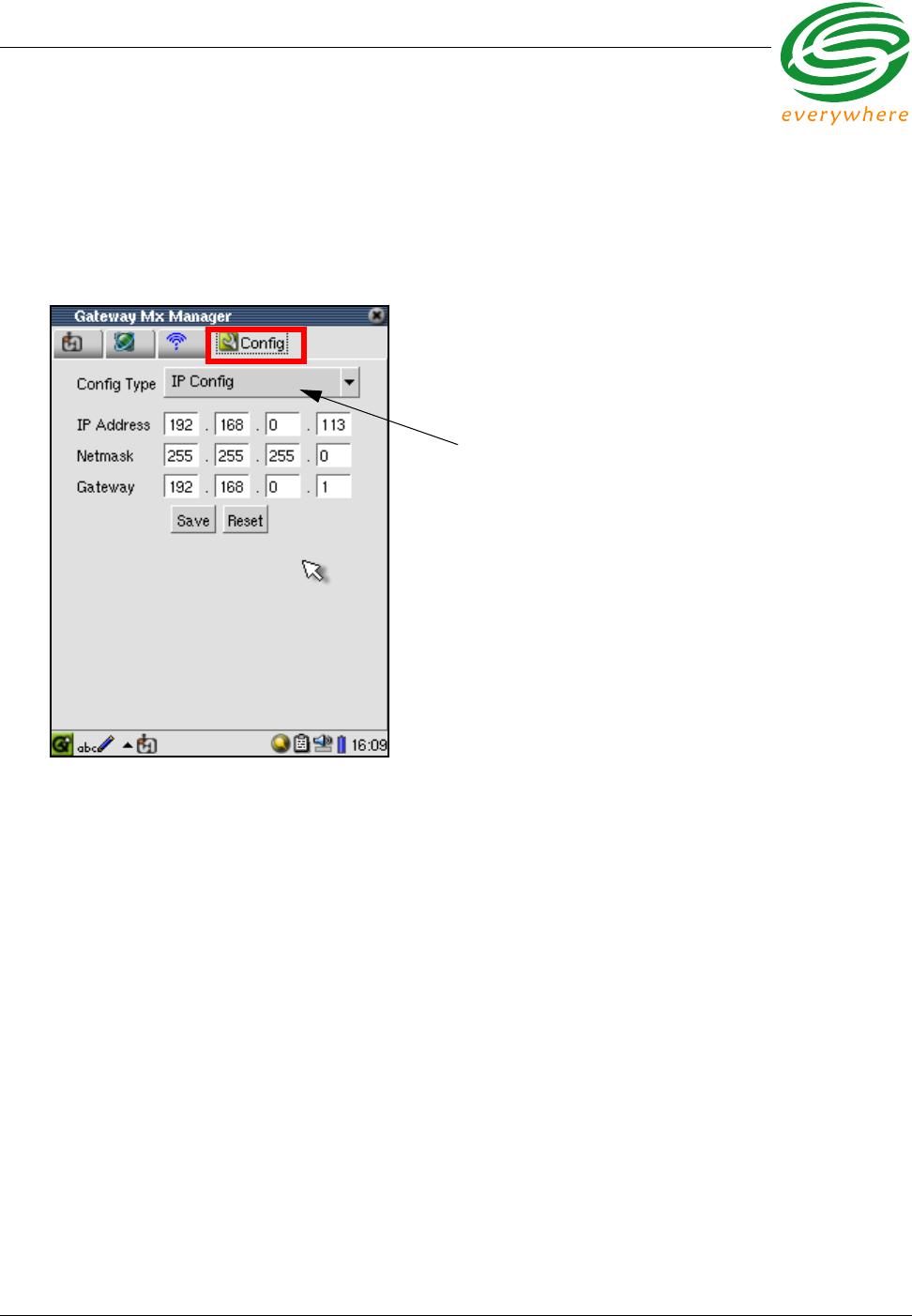
Gateway Hardware
EkaNet Hardware Manual 6 - 2 10156-07
Eka Proprietary and Confidential
6.2.1 IP Config Settings
Tap the Config tab to configure gateway IP and user parameters. The
information displayed is dependent upon the configuration type (IP or User)
selected.
Figure 6.1 Gateway Maintenance IP Configuration
Select IP Config from the Config Type
to modify the IP settings.
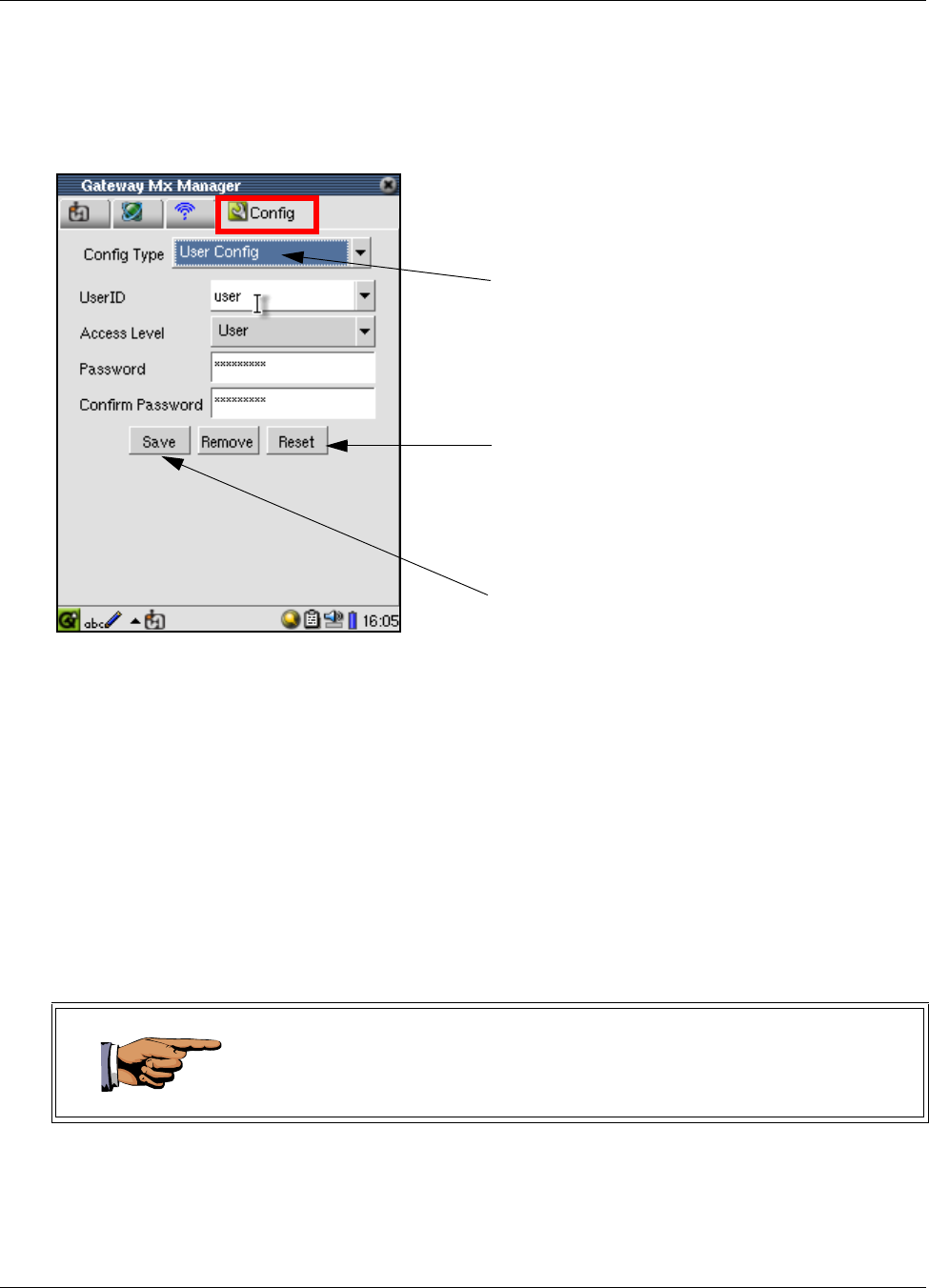
Gateway Hardware
10156-07 6 - 3 EkaNet Hardware Manual
Eka Proprietary and Confidential
6.2.2 User Config Settings
To modify a user, select the UserID from the drop-down list and make the
necessary changes.
To create a new user:
1. Type the new User Id in the UserID text area
2. Select the Access Level from the drop-down list
3. Complete the Password
4. Reenter the password
5. Tap the Save button.
Figure 6.2 Gateway Maintenance User Configuration
Select User Config as the Config Type
to modify User settings.
Select Reset to restore the user
settings.
Select Save to save the user settings to
the compact flash card.
You may create multiple users before hitting the Save button.
On the Configuration screens, labels will change to a red font when changes
are made to the associated values.
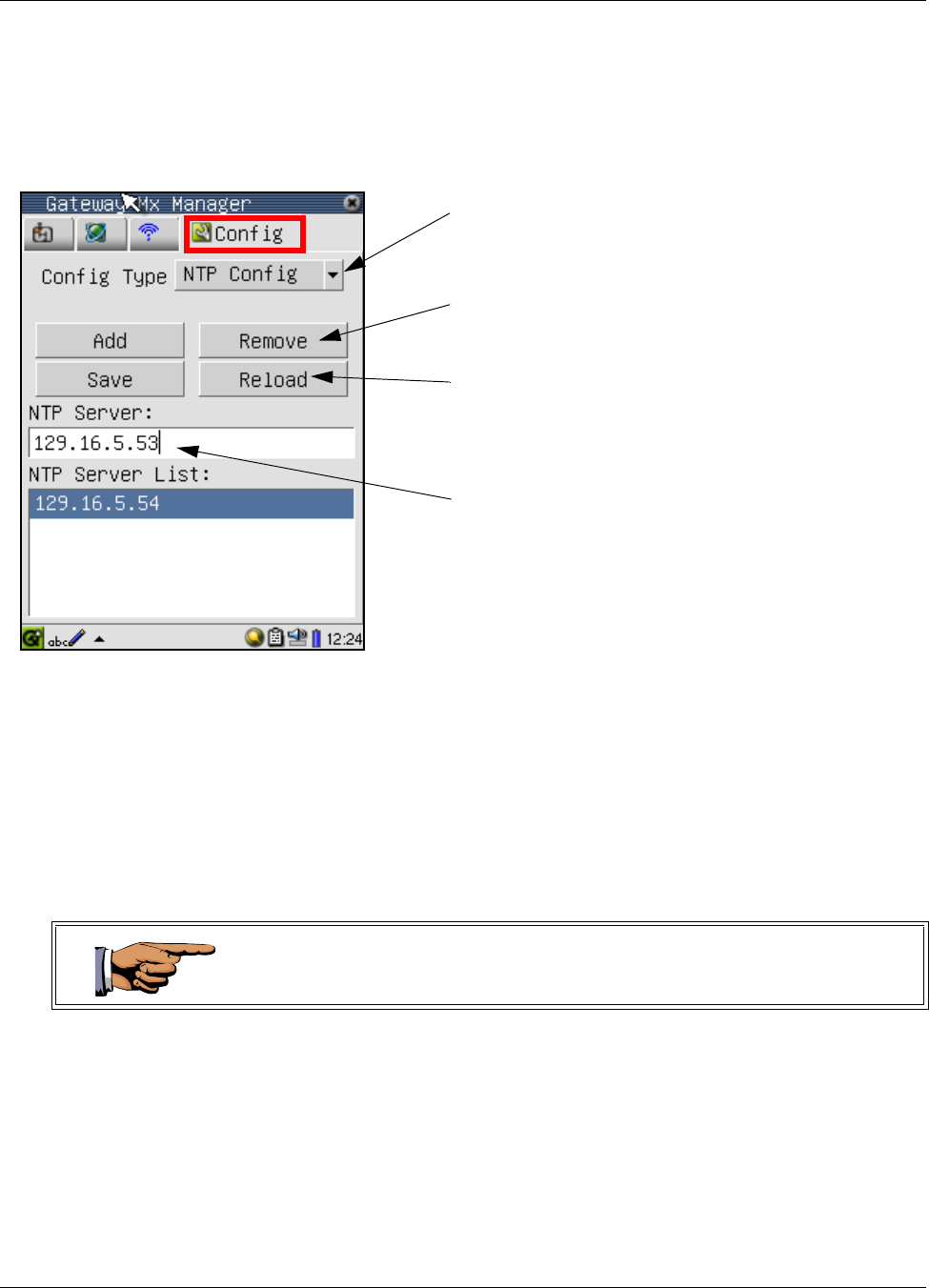
Gateway Hardware
10156-07 6 - 5 EkaNet Hardware Manual
Eka Proprietary and Confidential
6.2.3 NTP Config Settings
6.3 The Compact Flash Card
The compact flash card on the gateway contains the EkaNet gateway software
and data collected from the nodes on the network. It may be necessary during
system operation to remove and replace the compact flash card with a new card
supplied by Eka.
To remove the flash card, press the release button next to the compact flash
card. The card will pop out and may be removed. To re-insert the card, slide it
securely back into the slot.
Once the compact flash card has been removed from the gateway it may be
inserted into the Field Tool. Refer to the EkaNet Field Tool User Manual for
instructions on troubleshooting problems with the gateway using the Field Tool.
Figure 6.4 Gateway Maintenance NTP Configuration
Select NTP Config as the Config Type to modify
NTP settings.
Complete the NTP Server using the valid name or
IP address of an NTP (Network Time Protocol)
server and tap Add.
Select Remove to remove highlighted server
name from the list of NTP servers.
Select Reload to reload the list of server names
stored on the compact flash card.
Power to the gateway must be turned off before removing and/or replacing the
compact flash card.
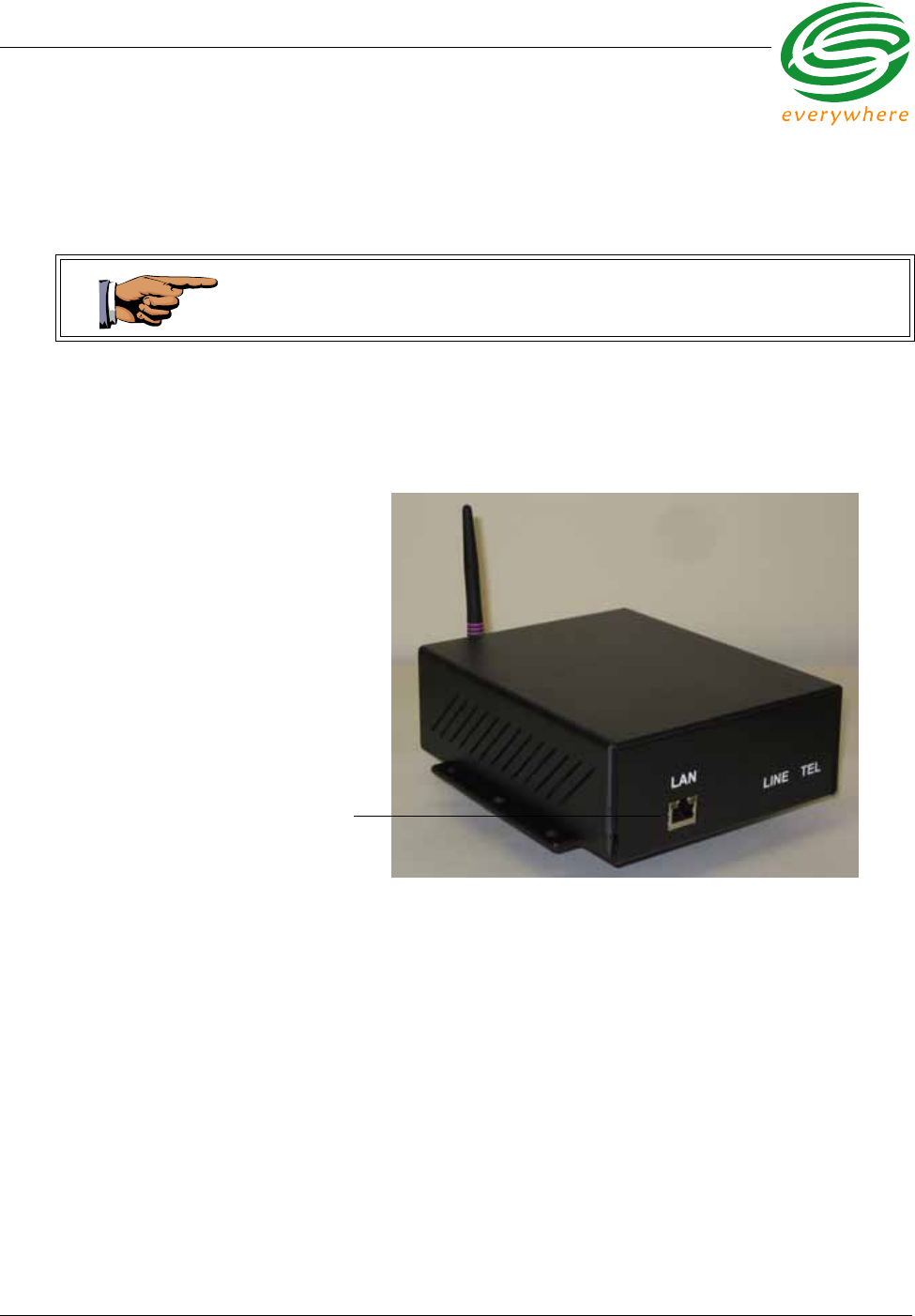
Gateway Hardware
EkaNet Hardware Manual 6 - 6 10156-07
Eka Proprietary and Confidential
6.4 Installing an Indoor Gateway
Your EkaNet Gateway suitable for indoor installation will be enclosed in a plastic
housing as shown in Figure 6.5.
To install an indoor gateway:
1. Attach your ethernet cable to the LAN connection on the gateway.
This housing is not suitable for outdoor installation.
Figure 6.5 Indoor Gateway
LAN connection

Gateway Hardware
10156-07 6 - 7 EkaNet Hardware Manual
Eka Proprietary and Confidential
2. Attach the gateway’s power supply to the 5V connection on the gateway.
3. Plug the power supply into an electrical outlet.
.
Figure 6.6 Indoor Gateway - Power Connection
Antenna
Power
connection
Figure 6.7 Indoor Gateway - Cover Removed
Compact
Flash Card
Antenna

Gateway Hardware
EkaNet Hardware Manual 6 - 8 10156-07
Eka Proprietary and Confidential
6.5 Installing an Outdoor Gateway
Your EkaNet Gateway suitable for outdoor installation will be enclosed in a
plastic water-proof housing as shown in Figure 6.8.
Figure 6.8 Weather Proof Outdoor EkaNet Gateway - Closed

Gateway Hardware
10156-07 6 - 9 EkaNet Hardware Manual
Eka Proprietary and Confidential
To install an outdoor gateway:
1. Open both latches on the side of the housing to reveal the gateway
hardware inside.
2. Remove the Compact Flash Card from the gateway. (See Figure 6.10)
3. Use the PDA (Field Tool Survey kit) provided to configure the gateway IP,
NTP server, and user parameters on the compact flash card. (See
“Configuring the Gateway Using the Field Tool” on page 6 - 1.)
4. Reinstall the Compact Flash Card in the gateway.
5. In order to attach the ethernet cable and the power cable to the gateway
you will first need to remove the knock out through which these cables will
access the electronics inside the housing. There are various knock out
locations on the housing. Use the one that best fits the environment in
which the gateway will be installed.
Figure 6.9 Weather-Proof Outdoor Gateway - Latches
Latches
Knock Out
Other
Knock
Outs
After the gateway is powered up, the compact flash card cannot be removed
for configuration.

Gateway Hardware
EkaNet Hardware Manual 6 - 10 10156-07
Eka Proprietary and Confidential
6. Connect your ethernet cable to the ethernet connection in the gateway.
During normal system operation the Activity light (yellow) on the ethernet
connection will blink occasionally and the Link light (green) will be
illuminated at all times.
Figure 6.10 Internal Components of an Outdoor Gateway
Activity Light - Yellow
Antenna
LED Status Light
L
N
Compact Flash Card
Link Light - Green
Ethernet Cable
Ethernet
Connection
AC Power
Connection
Terminals
GND
Top Assembly Part #/
Serial #

Gateway Hardware
10156-07 6 - 11 EkaNet Hardware Manual
Eka Proprietary and Confidential
7. Connect the input power wires (line marked L, neutral marked N, and
ground marked ) to the appropriate power input terminals in the
gateway.
8. Install the gateway at its predetermined location.
6.6 Verifying Gateway Connectivity
A crossover ethernet cable was supplied with your EkaNet Field Tool.
To use this cable to verify that the gateway is reachable:
1. Remove your ethernet cable from the gateway.
2. Plug in one end of the crossover cable into the ethernet connection on the
gateway.
3. Plug the other end of the crossover cable into the ethernet adapter on the
Field Tool.
Refer to the EkaNet Field Tool User Manual for instructions on troubleshooting
problems with the gateway using the Field Tool.
Figure 6.11 Power Input Terminals on an Outdoor Gateway
AC Power Connection
Terminals
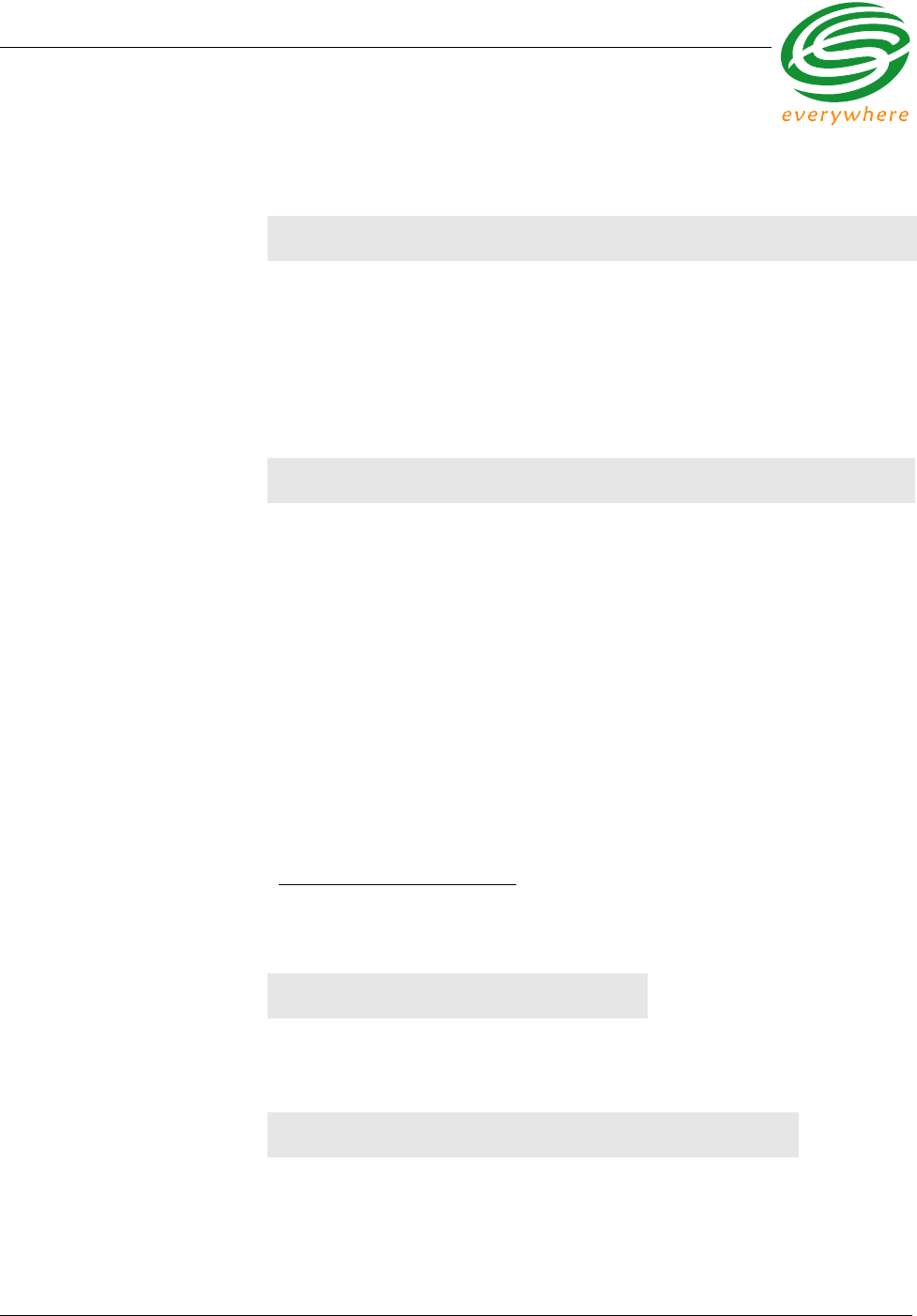
Gateway Hardware
EkaNet Hardware Manual 6 - 12 10156-07
Eka Proprietary and Confidential
6.7 Gateway Specifications
Application Specifications
TCP/IP Ethernet 10 BaseT
AMD SC-520 microprocessor
128MB flash (1 channel @15 min. interval for 1000 meters for 1 month)
Linux Operating System
Secure Sockets Layer (SSL) communications
Radio Specifications
Operating frequency 903-928 MHz 2.400-2.4835 GHz
Reliable data
transmission Error detection,
correction and
retransmission
Error detection,
correction and
retransmission
RF output power 20 dBm1
1. 20 dBm is the typical output power. The radio hardware is capable of producing up to
30 dBm (1W) of RF output power.
20 dBm
Data rate 76.8 kbps 1 Mbps
Receiver sensitivity Max transmit power 20
dBm
Sensitivity -93 dBm (@
0.1% BER, +25°C)
Max transmit power 20
dBm
Sensitivity -80 dBm (@
0.1% BER, +85°C)
Range (w/ omni antenna)
Outdoor
Indoor > 1000 m (3000 ft.)
75 - 150 m (225 - 450 ft.)
> 400 m (1200 ft.)
25 - 50 m (75 - 150 ft.)
Mode Frequency hopping
spread spectrum
Frequency hopping
spread spectrum
Interface Specifications
Hardware interface: RJ-45 - 468B
Mechanical
Indoor Weight: 382 g. (13.5 oz.)
Dimensions: 17.1 x 13.3 x 5.7 cm.
(6 ¾ x 5 ¼ x 2 ¼ in.)
Outdoor Weight: 1492 g. (52.6 oz.)
Dimensions: 27.9 x 19 x 12 cm.
(11 x 7.5 x 4¾ in.)
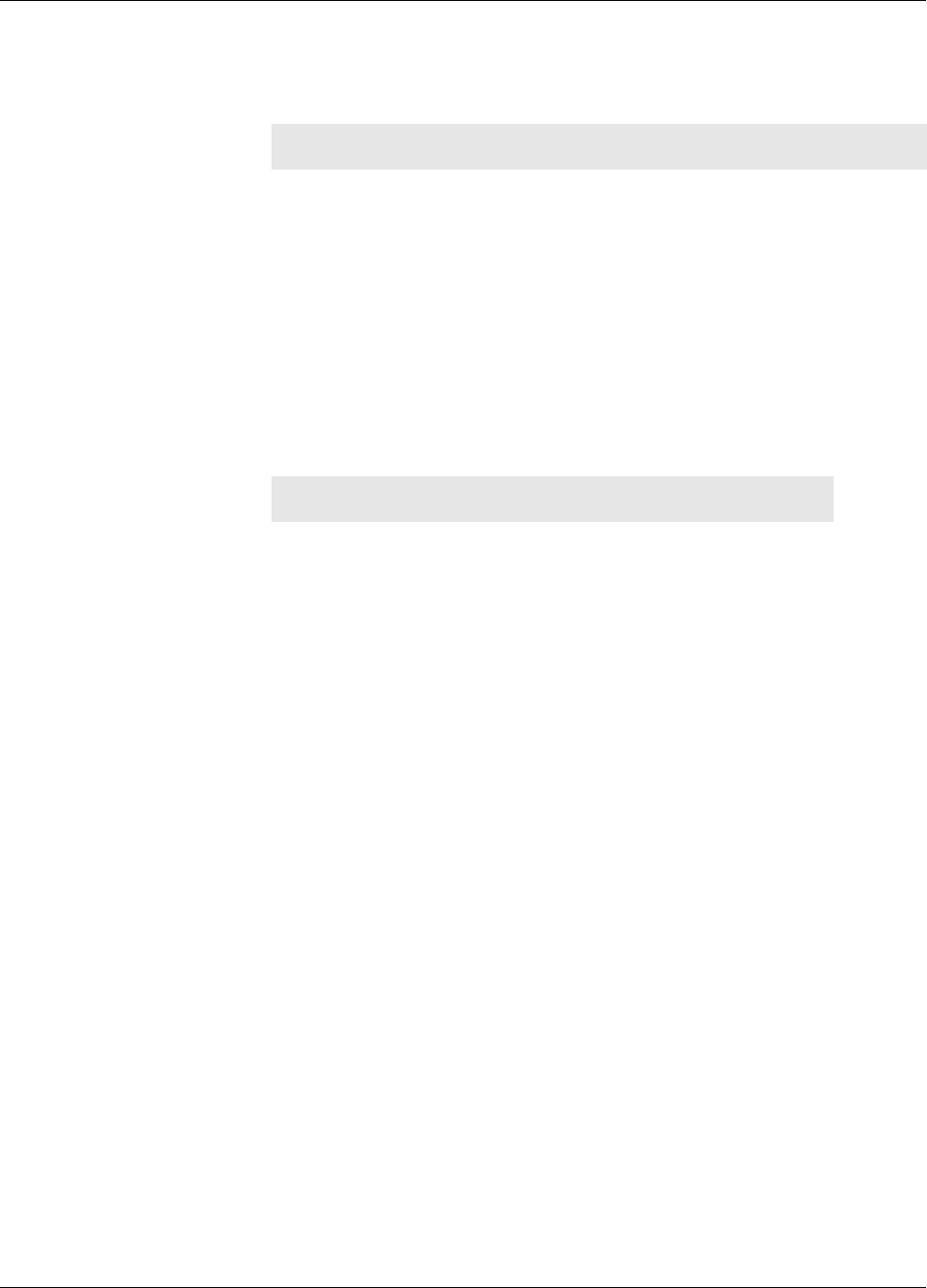
Gateway Hardware
10156-07 6 - 13 EkaNet Hardware Manual
Eka Proprietary and Confidential
Network Specifications
No hard limitation on number of meters per Gateway (actual number of meters per
Gateway depends on network performance requirements)
Full peer-to-peer communication
Fully self-configuring
Automatic routing
No network address management required
Automatic network acquisition
Automatic time synchronization of all nodes in the network
128 bit authentication/encryption
Operating Conditions
Environmental -40°C to +85°C
5 - 95% non-condensing humidity
Power Supply 110 - 240 VAC, 12W