Eazzy Digital Video Technology BC-883 WiFi Bulb IP DVR Camera User Manual
Eazzy Digital Video Technology Company WiFi Bulb IP DVR Camera
User manual


__________________________________________________________________________________________
Eazzy Digital Video Technology Limited 2 / 25 www.eazzydv.com
Key-points For Setup in Router
When in WiFi mode, bulb camera will be connected with router. To have better performance
and being successfully connected with router, there are some key points must be aware :
1. Router’s DHCP service must be enabled. Bulb camera depends on it to get IP address.
2. Router’s SSID, must no space in between, that means format like “my ssid” is not
acceptable, only acceptable “myssid”
3. Router’s wireless channel, we would suggest using no. “13”
4. Router’s security method, we would suggest using “WPA2-PSK”
5. Router’s encryption method, we would suggest using “AES”

__________________________________________________________________________________________
Eazzy Digital Video Technology Limited 3 / 25 www.eazzydv.com
Table of Content
1. Summary
1.1 Overview ……………………………………………………………………………P3
1.2 Key Functions ………………………………………………………………………...P3
1.3 Specifications…………………………………………………………….....................P4
1.4 Package content…………………………………………………………………..…...P5
1.5 Attention…………………………………………………………………...………….P5
2. Product layout..……………………………………………………………......................P6
3. How to install ………..……………………………………………………......................P7
4. Client Software Installation ………………………………………………………......P8
5. Operation mode ………...……………………………………………………………….P10
6. Online watch ..………………………………………………………………...................P13
7. Download recorded video ………………..……………………………………………..P13
8. Set Alarms …………………..………...…………………………………………………P15
9. Hearing Sound ……… …….……………………………………………………………P17
10. Video Recording Methods …………………………….………………………………P18
11. Advanced Setting for Professional …………………………………………………….P18
12. Advanced Setting for Professional –update patch …………………………………….P19
13. Accessory…………………………………………………………………………………P20
14. Trouble Shooting ………………………………………………………………………...P22

__________________________________________________________________________________________
Eazzy Digital Video Technology Limited 4 / 25 www.eazzydv.com
1. Summary
1.1 Overview
It is a WiFi enabled IP Network CCTV Security Digital Video Recorder (DVR) camera, not a real
lamp. This is an innovative design and being patented. The idea is very simple to use and can be
used worldwide, just insert a Micro-SD card and screw-in like a bulb, turn on power, it will be auto
recording. Using this device, there is no drilling holes and no cabling, just using existing bulb holder.
It is no need technical background, you know how to replace a normal bulb, then you know how to
install it.
Besides, you can use your mobile phones or computers remotely access it via internet, watching and
hearing what is happening at there. It can be broadly used in any environments and setup by your
own like home, office, factory, shopping mall, restaurant and so on.
1.2 Key Functions
Function
Description
Provide true HD 720P resolution 1280x720 pixels.
Provide two operation modes, AP mode that is point to point access.
WiFi mode that is joining existing network and to be accessed outside
via internet.
Using H.264 compression, delivers high quality video and a superb
compression ratio.
Onvif compatible that means video can be saved to ONVIF supported
NVR machines for backup large volume video files
Using Peer-to-Peer technology, no need setting on routers and no need
DDNS and no need IP address setting, just plug and play.
Local storage using Micro-SD card, accepting 2GB-32GB, 32GB card
can store 12 days video files, recommend using CLASS 10 card.
When there is motion detected, it will trigger alarms by email alert or
push warning message to mobile phone.
When there is motion detected, email alert can send 3 pictures to your
dedicated email account

__________________________________________________________________________________________
Eazzy Digital Video Technology Limited 5 / 25 www.eazzydv.com
Able to hear sound from bulb camera on mobile phones, PCs and MAC
and so on.
Built-in IR-cut, no color casting
Provide clear image at night (in black and white)
1.3 Specifications
System
Embedded Linux OS
Using industrial grade TI solution CPU, TIDM365
Image Sensor
1/4" CMOS progressive sensor,1.0M pixels
Video
H.264 Compression Format
Resolution : 720P (1280*720) / VGA (640*480) / QVGA(320*240)
Frame Rate : 0 – 25 FPS
Data Rate : 32Kbps – 2.0M Kbps
Light intensity, contrast ratio, saturation level are adjustable
Network
Using Peer to Peer (P2P) technology, no need configuration and no
DDNS
Support two modes, AP mode and WiFi mode :
AP mode – For local usage, no need internet remote access and no
need to connect to wifi router
WiFi mode – Connect to wifi router and to be accessed via internet
Wi-Fi compliant with wireless standards IEEE 802.11b/g/n
Support both WEP & WPA WPA2 encryption for wireless
Wireless transmission distance in open area around 100 meters
Watch
On line viewing and control via iPhones、iPad、Android Smart
Phones、Wins PC、Notepads、Notebooks、MAC
Free client software for mobile phones and computers
One software can display max. 64 bulbs
Simple installation, just download and launch it. No configuration
and no setup at all.
Storage
Local storage, support Micro-SD card, 2GB-32GB (class10 card
recommended)

__________________________________________________________________________________________
Eazzy Digital Video Technology Limited 6 / 25 www.eazzydv.com
32GB card can store 12days video by using VGA(640*480) format
Support looping and motion detection recording
Recorded files can be remotely downloaded to computer or mobile
phone for viewing
Support client side recording, on PC or mobile phones
Alarm
Motion detection triggering email alert
Motion detection triggering mobile phone push alert
Night Vision
Using 2pcs of 3rd generation LED ARRAY, more longer life 3-5yrs
and more brighter
Night vision distance about 20 meters
LEN
3.6mm, 90 degree viewing angle, 3.0M pixels
Min. Illumination
0.1 Lux (IR Off), 0 Lux (IR ON)
IR-CUT
Built in IR-CUT, no color cast in day, clearer images at night
Audio
ADPCM Format
Built-in microphone
Through Client software able to hear sound
Motion Detection
Motion detection distance 5 meters
Adapters
E27/E26/B22 optional
Voltage
Worldwide usage, AC 100-240V
Power Consumpt.
< 5W
Operation Temp.
-20~50℃
Weight
Gross: 300g
Packaging size
85*85*175mm (L*W*H)
1.4 Package Content
1 x Bulb WiFi IP Network DVR Camera (not include memory card)
1 x CD (user manuals inside)
1 x Micro-SD card reader (plug to computer for viewing videos if needed)
1 x Reset Pin (manually reset the camera)
1 x Reset Remote Control (reset the camera bc-881m only or control light for bc-883 only)
1.5 Attention
1. Before replacing the camera, please ensure the power is OFF and the circuit
voltage is within the operation range (100 – 250V AC)
2. Please hold the plastic enclosure of the camera during installation or removal
to ensure safety
3. If camera running for more than 2hrs with IR light On, the plastic case will be little bit warm that
is normal, and the metal part will be warm too. But when IR light off, it will cool down quickly.

__________________________________________________________________________________________
Eazzy Digital Video Technology Limited 7 / 25 www.eazzydv.com
2. Product Layout

__________________________________________________________________________________________
Eazzy Digital Video Technology Limited 8 / 25 www.eazzydv.com
Buttons
Button
Function
Picture
Micro-SD card slot
For inserting Micro-SD card,
accepting 2GB-32GB, recommend
CLASS 10 card
Reset
Using reset pin, press and hold for 10
seconds, device will be reset to factory
default mode(AP mode)
Or Press reset button on remote
control once and hearing 10 beeps,
device will be reset to factory default
mode (AP mode)
3. How to install
1. Insert a Micro SD card (2GB-32GB, format it for first time usage) into the camera card-slot
1.1. Before screw-in the camera, ensure the socket power is off and the voltage is
within the operation range (AC 100 – 250V)
2. Screw-in the camera into a bulb holder like a bulb
3. Turn on power

__________________________________________________________________________________________
Eazzy Digital Video Technology Limited 9 / 25 www.eazzydv.com
4. Client Software Installation
4.1 Andriod Smart Phones
Scan to install
Or download at http://www.bulbcam.net/download/bulbcam.apk
Software name : BulbCam
4.2 iPhone /iPad
Scan to install
Or search “BulbCam” in APP Store and install it

__________________________________________________________________________________________
Eazzy Digital Video Technology Limited 10 / 25 www.eazzydv.com
Software name : BulbCam
4.3 Win PC
Download it from http://www.bulbcam.net/download/bulbcam.zip
Unzip the file
Click “bulb cam.exe” to install it
Software name : BulbCam
4.4 MAC
Software name : BulbCam
Download it from http://www.bulbcam.net/download/bulbcam.dmg
Install it

__________________________________________________________________________________________
Eazzy Digital Video Technology Limited 11 / 25 www.eazzydv.com
5. Operation Mode
This device supports two operation modes.
Mode Name
Function
AP Mode (Point-to-Point)
It is the default mode, Mobile phones or PCs can
directly connect with bulb camera using WiFi feature
provided by bulb camera itself, so also called
point-to-point connection. In any stage, pressing RESET
button, will go back to this mode.
WiFi Mode
Using WiFi feature provided by exiting WiFi router and
that has been connected to internet, setting bulb camera
connect to the router. Then the bulb camera can be
accessed via internet.
Remark :
1. Computer with WiFi feature can also be used to set AP mode or WiFi mode in case your mobile
phones failure. If no Computer wifi device, you can be found in our accessory list.
2. Sample pictures are from iPhone, but all functions are the same on other devices.
3. Different connection Diagrams are demonstrated separately.

__________________________________________________________________________________________
Eazzy Digital Video Technology Limited 12 / 25 www.eazzydv.com
5.1 AP Mode (point-to-point)
It is known as a point-to-point connection and the bulb camera is in this mode by default. Bulb camera
has its own SSID and password for watch devices (mobile phones, PC and so on) to connect to it.
picture from iPhone
Search Bulb camera in watch
devices setting WiFi section
SSID : LH0000xxx
Pwd. : 88888888
(stick at back of packing box)
Select SSID same as device
ID, and key in Password
Launch installed bulb client
software in watch devices
Tap “Local” or “LAN”, then
tap device id to watch

__________________________________________________________________________________________
Eazzy Digital Video Technology Limited 13 / 25 www.eazzydv.com
5.2 WiFi Mode (Internet Access)
It is joining existing WiFi network, let connected watch devices (Andriod smartphone/ iphone/ ipad/
PC/MAC/Notepad..) over the network to access it. If the existing WiFi network is connected to internet,
then the bulb camera can be accessed outside. The action is transforming from AP mode to Wifi mode.
Pictures from iPhone
Tag “>” Go to “Wireless setting”
function
Key in existing WiFi Router SSID
and password, bulb camera will
reboot automatically
Bulb camera will be connected to
current network after 1 minute later
Select a bulb camera in client
software
Press RESET button (if wrong
SSID or PWD entered, or not
found after 2 mins ),back to
AP mode repeat again
Supposing done AP mode steps already

__________________________________________________________________________________________
Eazzy Digital Video Technology Limited 14 / 25 www.eazzydv.com
5.3 On PC, Change to WiFi Mode
If your mobile phone is not available, you can also use computer changing WiFi setting. The steps are :
Select a bulb device ID in Local section, click right hand mouse button, select “Set WiFi Connection”
Manually typing SSID, select Wireless security type “WPA2-PSK”, select Data
Encryption “TKIP”, manually type password. (SSID and password are case sensitive,
must be 100% match)

__________________________________________________________________________________________
Eazzy Digital Video Technology Limited 15 / 25 www.eazzydv.com
6. Online watch
There are two viewing types, they can be selected at the first page of client software. Select which type
to use, and then click/tag the device ID in list to viewing it.
Watch Types
Description
LAN / Local
PC
Phone
Means if you are in house or office, and the bulb camera is at the same local
network or point to point network. Then you can use Local/Lan type to watch
online. No need to login account, but you can use setting watching passwords
to prevent other accessing it. This can save your network usage and save
money access via internet. And the speed is much faster because it is in local
lan.
WAN / Remote
PC
Phone
Means you are not in local area network and have to use internet as the media
to access the bulb camera (you are outside). It requires to login an account
first before viewing. The default administrator account [Login : device ID
(LH0000xx), password: 123456] has been given. But you can create other
accounts and add other bulb cameras into it as a central management account.
7. Download recorded video
If a micro-SD card has been placed inside a bulb wifi dvr camera, when it is power on, it will auto
record video by itself. To preview the content of Micro-SD card, you can download recorded video
files from bulb camera to your computer by using the function “SD File Download” in PC client
software.
Select a bulb camera in list -> click right hand mouse button -> select “SD File Download” -> Click
“Search” ->Click on a file to download -> when download done, click to preview

__________________________________________________________________________________________
Eazzy Digital Video Technology Limited 16 / 25 www.eazzydv.com

__________________________________________________________________________________________
Eazzy Digital Video Technology Limited 17 / 25 www.eazzydv.com
8. Set Alarms
There are two alarm types, Email Alert and Push Message Alert (on Mobile phone). But these alarms
are basing on Motion Detection, when a motion is detected, it will trigger these functions.
Set Motion Detection and Email Alert:
On mobile phones:
Select a bulb camera in device list of local section, tag “>” -> select “Alarm Settings” -> Set
“Alarm sensitivity” to “High”, tick Motion detection checkbox.
If you want Email Alert, then fill in other fields. “Reciever E-mail”, “Sender E-mail”…so on, all
needed.
***Here you need smtp-server and smtp port information, if you don’t know that you have to ask
email Service provider. But these information can be filled-in later on.
On PC
Select a bulb camera in device list of LAN section, click right hand mouse button -> select “Alarm
Alerts/Email” -> Tick “Motion Detection” box
If you want Email Alert, then fill in other fields. “Reciever E-mail”, “Sender E-mail”…so on, all
needed.
***Here you need smtp-server and smtp port information, if you don’t know that you have to ask
email Service provider. But these information can be filled-in later on.
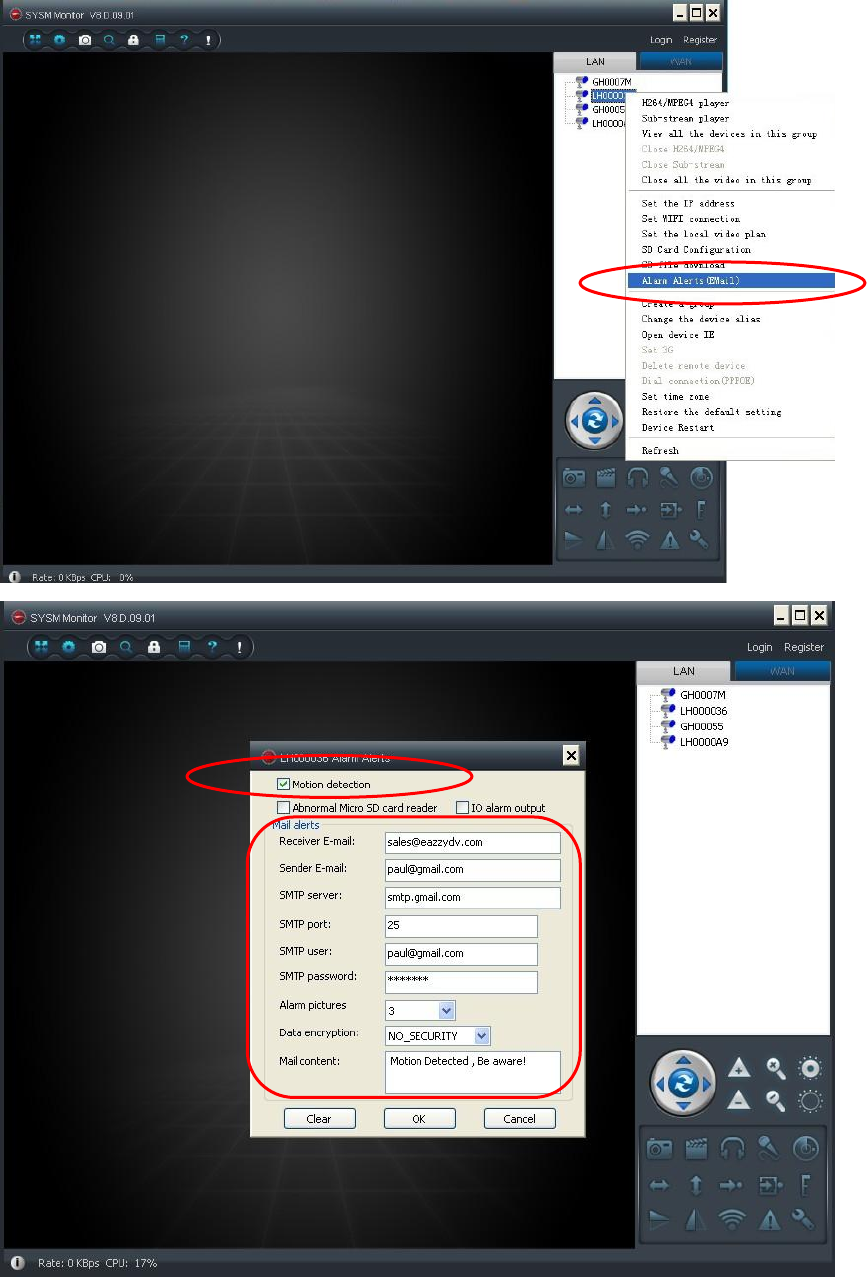
__________________________________________________________________________________________
Eazzy Digital Video Technology Limited 18 / 25 www.eazzydv.com

__________________________________________________________________________________________
Eazzy Digital Video Technology Limited 19 / 25 www.eazzydv.com
9. Hearing Sound
On Mobile phone
When on viewing mode, there is a headphone logo , click to hear sound
On PC
When on viewing mode, there is a headphone logo , click to hear sound, or click “Listen”
button

__________________________________________________________________________________________
Eazzy Digital Video Technology Limited 20 / 25 www.eazzydv.com
10. Video Recording Methods
There are three methods to record videos
1. Built-in Micro-SD card storage device - just simply insert a card then it will auto recording
2. Recording on Mobile phone or Computer – when online watching a bulb camera on mobile phones
or computers, simply press the video sign button , it will start recording video, and the
video files are stored on watching device.
3. Network Video Recorder device – NVR machine which supports ONVIF protocol, then it can
connect to bulb camera recording video onto it. This suits for large video file storage application,
like there are few bulb cameras and need to be centralize manage storage.
11. Advanced Setting for Professional
Administrator can use Internet Browser to control the backend of bulb camera.
Each bulb camera has a local IP address, IP address can be found in “Set IP address” function, then key
in the IP address in a browser, like in IE, 192.168.88.111
If IE is the default web browser, select “Open device IE” on menu, direct go in.
Then a prompt screen will pop up for login
Login : admin Password : 888888
When login successful, an administration screen will be shown as below.

__________________________________________________________________________________________
Eazzy Digital Video Technology Limited 21 / 25 www.eazzydv.com
12. Advanced Setting for Professional – Update Patch
For updating patches, this must be done at the back-end on internet browser.
Login into the back-end of bulb camera as suggested above steps in chapter 11.
Then choose “System” -> select “Maintain” -> select “Select” to choose the update patch file in your
computer -> press button “Upload files” -> when it is done, press button “Reset to Default” , finally
the bulb camera will be back to default mode (AP mode)

__________________________________________________________________________________________
Eazzy Digital Video Technology Limited 22 / 25 www.eazzydv.com
13. Accessories
13.1 Extension Adapter
Item No.
Picture
Description
BC-AE16
160mm extension
adapter, bending
angle is around 10°
BC-AE20
200mm extension
adapter, Max. bending
angle is around 90°
BC-AE30
300mm extension
adapter, max. bending
angle is around 180°

__________________________________________________________________________________________
Eazzy Digital Video Technology Limited 23 / 25 www.eazzydv.com
BC-AE45
450mm extension
adapter, max. bending
angle is around 360°
13.1 Extension Adapter with Plug
Item No.
Picture
Description
BC-AEP30UK
300mm long
extension adapter
with UK plug
BC-AEPC30UK
300mm long
extension adapter
with UK plug plus clip
and power cable
13.3 Bulb Converter
Item No.
Picture
Description
BC-ACB22
Converting E27 to B22
BC-ACGU10
Converting E27 to
GU10
BC-ACE14
Converting E27 to E14

__________________________________________________________________________________________
Eazzy Digital Video Technology Limited 24 / 25 www.eazzydv.com
BC-ACE12
Converting E27 to E12
14. Trouble Shooting
1. When playback video, there is video only without sound
Solution : The problem is you did not tick the “recording sound” flag in sd-card configuration.
2. I have entered my router SSID and password and my devices has been connected to existing
network, but I can not find the bulb camera on network after two minutes.
Solution : Press “Reboot” button on remote control, set the machine back to default mode “AP
mode”, and retry again. Beware of small or large capital letters when entering the SSID and
password, must exactly match
3. Can not receive email alert.
Solution : First you have to check your email service provider, make sure your entering
information is correct, especially SMTP server and allowed to send email directly via that.
4. Where is your technical supporting page ?
Solution : If there are any updates on bulb wifi dvr cameras, we will update under this link,
http://www.eazzydv.com/cs-bulb_wifi_camera.html

__________________________________________________________________________________________
Eazzy Digital Video Technology Limited 25 / 25 www.eazzydv.com
Disclaimer
This camera is for legal surveillance purpose. Our company does not warrant or assume
any legal liability or responsibility for illegal usage or installation.
This device complies with part 15 of the FCC rules. Operation is subject to the following two conditions
(1) this device may not cause harmful interference, and
(2) this device must accept any interference received, including interference that may cause undesired operation.
RF Exposure Statement
The antennas used for this transmitter must be installed to provide a separation distance of at least 20 cm from all
Co-located for operating in conjunction with any other antenna or transmitter.
persons and must not be
FCC Warning Statement
Changes or modifications not expressly approved by the party responsible for compliance could void the user's
authority to operate the equipment.
This equipment has been tested and found to comply with the limits for a Class B digital device, pursuant to Part 15
and used in accordance with the instructions, may cause harmful interference to radio communications. However,
there is no guarantee that interference will not occur in a particular installation.
television reception, which can be determined by turning
If this equipment does cause harmful interference to radio or
the equipment off and on, the user is encouraged to try to correct the interference by one or more of the following measure
-- Reorient or relocate the receiving antenna.
-- Increase the separation between the equipment and receiver.
--Connect the equipment into an outlet on a circuit different from that to which the receiver is connected.
--Consult the dealer or an experienced radio/TV technician for help.
of the FCC Rules. These limits are designed to provide reasonable protection against harmful interference in a
residential installation. This equipment generates uses and can radiate radio frequency energy and, if not installed