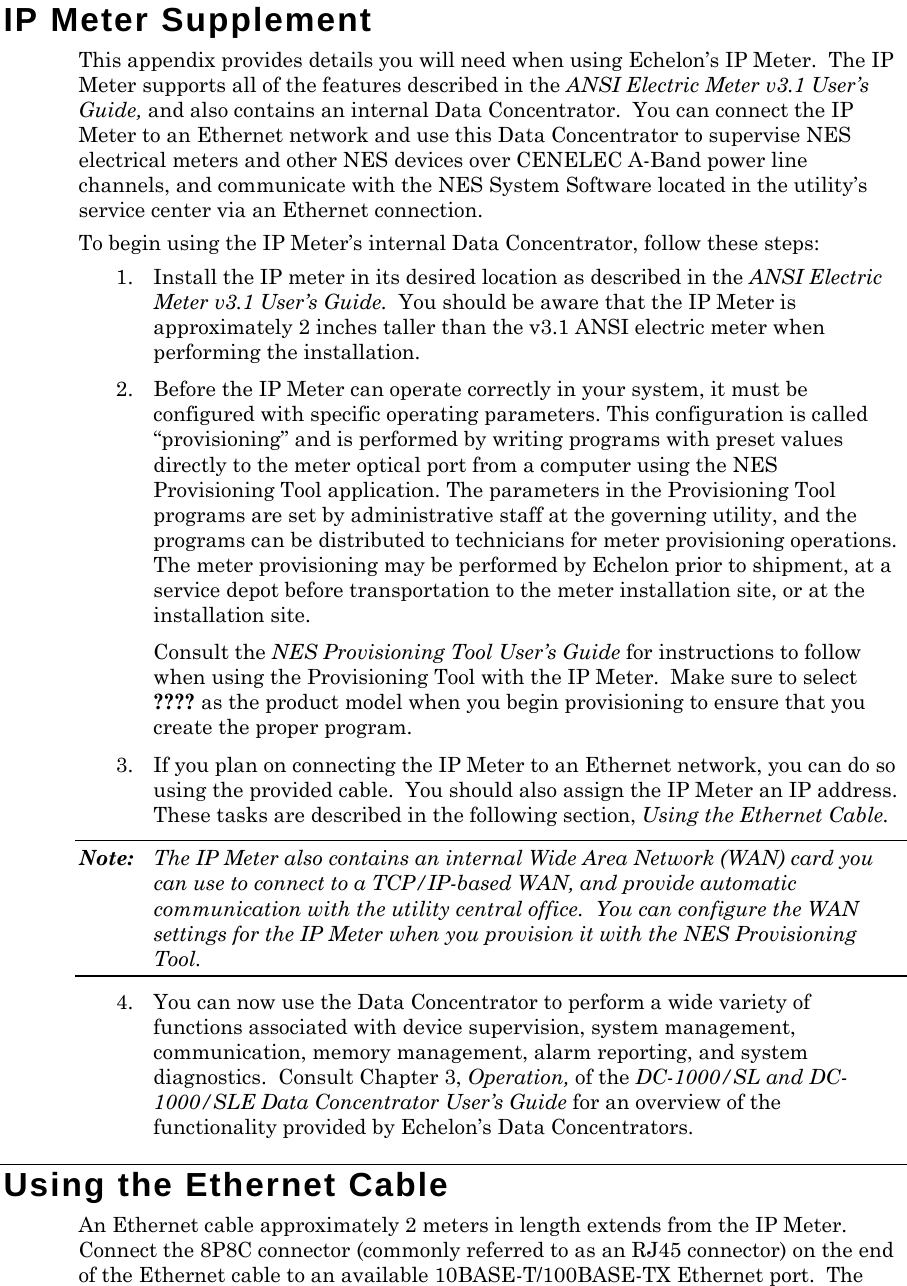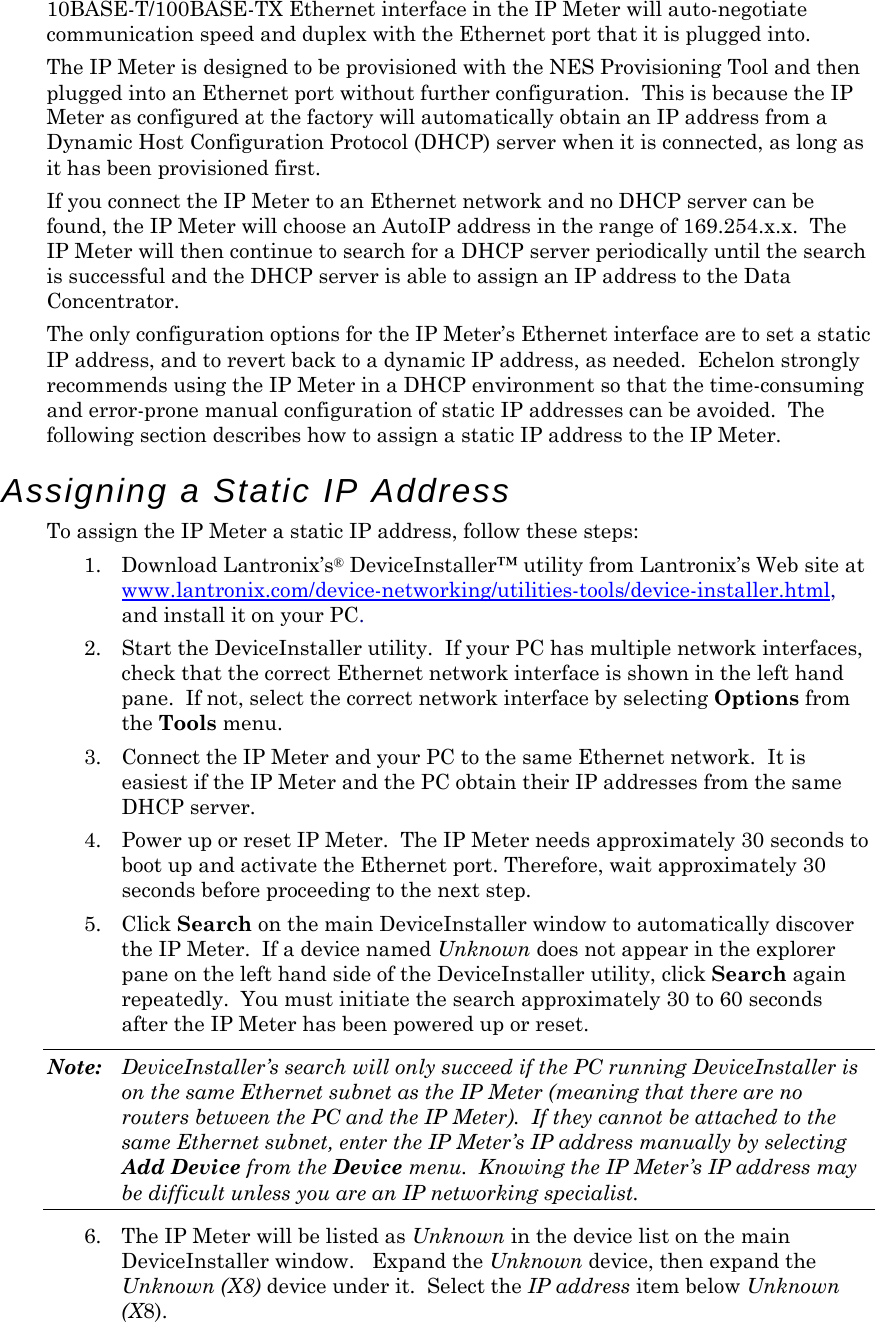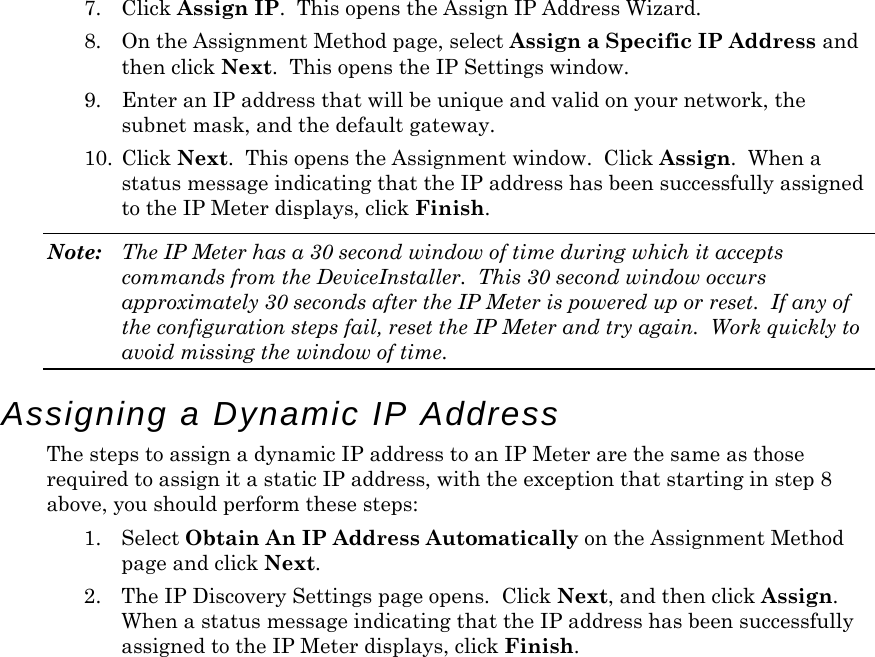Echelon 79010-02 IEEE 802.15.4 HAN Card with ANSI 2S IP Meter Antenna User Manual IP Meter Supplement
Echelon Corporation IEEE 802.15.4 HAN Card with ANSI 2S IP Meter Antenna IP Meter Supplement
Echelon >
Contents
- 1. IP Meter Supplement
- 2. User Manual DRAFT
IP Meter Supplement