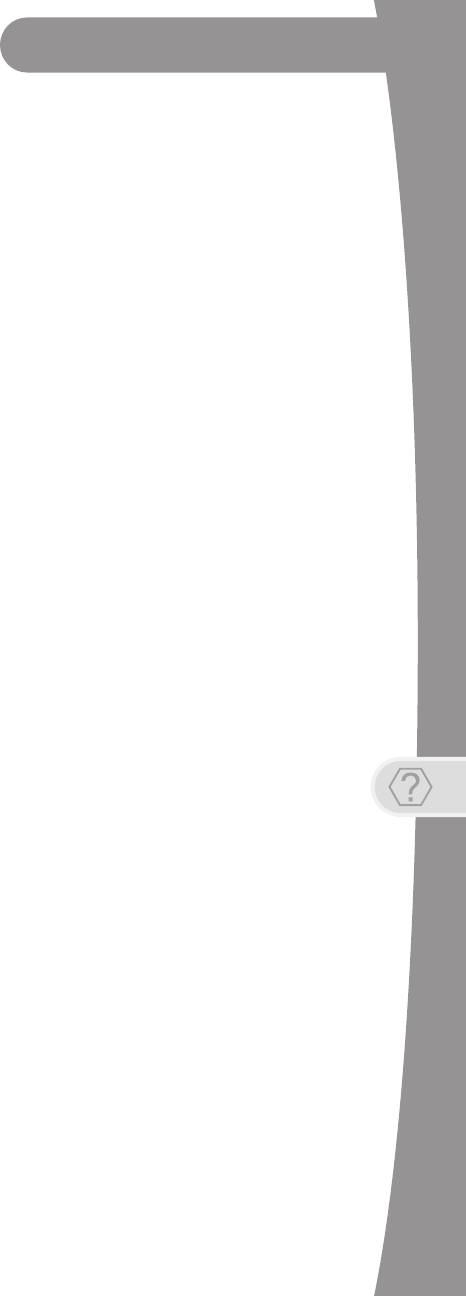Echostar Technologies CB1138 802.11 a/b/g/n WLAN, BT 2.1 and RF4CE SATELLITE SE User Manual
Echostar Technologies LLC 802.11 a/b/g/n WLAN, BT 2.1 and RF4CE SATELLITE SE
Regulatory Manual Insert
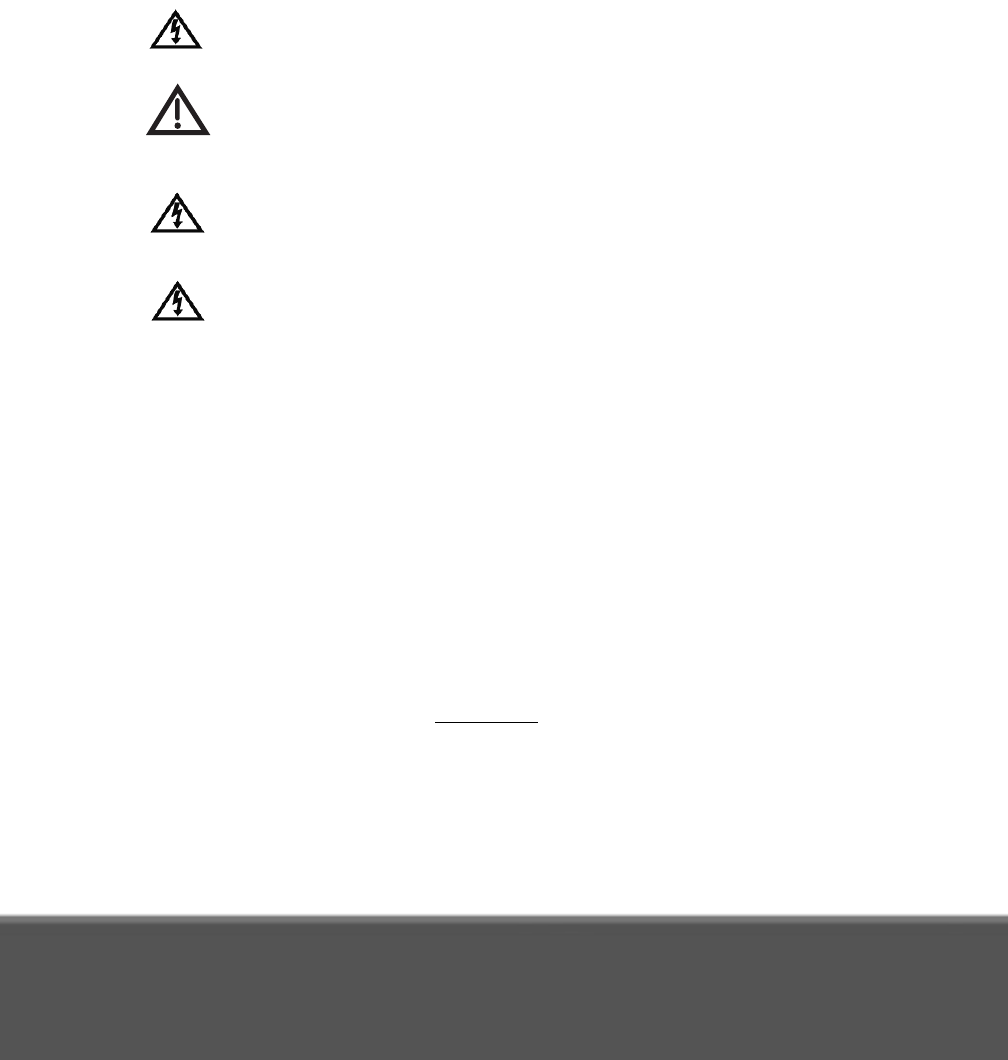
Warning and Attention Symbols
You must be aware of safety when you install and use this system. This Guide provides various
procedures. If you do some of these procedures carelessly, you could injure or kill yourself or
damage equipment or property. Some other procedures require special attention.
The lightning flash with arrowhead symbol, within an equilateral triangle, is intended to
alert the user to the presence of uninsulated “dangerous voltage” within the product’s
enclosure that may be of sufficient magnitude to constitute a risk of electric shock to
persons.
The exclamation point within an equilateral triangle is intended to alert the user to the
presence of important operating and maintenance (servicing) instructions in the
literature accompanying the apparatus.
For Your Safety
Do not try to open the case. There is risk of electrical shock, which may cause
damage to the apparatus and/or personal injury or death to you. There are no user-
serviceable parts inside. Opening the case or making unauthorized changes will void
the warranty.
Warning: To reduce the risk of fire or electric shock, do not expose this apparatus to
rain or moisture.
Important Software Notice
As with all software controlled products, unexpected behavior could arise if the user tries to
perform operations in a non-routine manner. This product, like almost any other high tech
product, is subject to bugs and hence DISH Network CANNOT AND DOES NOT GUARANTEE
OR WARRANT THAT ALL FEATURES, SUCH AS PARENTAL CONTROLS, WILL WORK AS
INTENDED UNDER ALL CIRCUMSTANCES. DISH Network endeavors to improve such
conditions and will periodically download improvements.
In compliance with the terms of the GNU Public License (GPL), EchoStar is making some source
code available to the public to download from www.echostar.com.
Equipment and Software Covered by this Guide
This Guide covers the Hopper™ High-Definition DVR receiver and software model Hopper 2000.
This Guide may cover other devices, not listed here.
Copyright Notice
Copyright © 2012 EchoStar Technologies L.L.C., Englewood, Colorado 80112. All rights
reserved. The information in this Guide may change without notice. We may issue revisions to tell
you about such changes. Please send comments or questions about this Guide to: Technical
Publications, EchoStar Corporation, 100 Inverness Terrace East, Englewood, CO 80112.
Printed in the United States of America. Part Number: 197592
DISH Network is a registered trademark of DISH Network L.L.C. For information about DISH
Network, please visit our website at www.dish.com.
We acknowledge all product names, trade names, or corporate names we mention in this Guide
to be the proprietary property of the registered owners.
Manufactured under license from Dolby Laboratories. “Dolby” and the double-D symbol are
trademarks of Dolby Laboratories.
HDMI, the HDMI logo, and High-Definition Multimedia Interface are trademarks or registered
trademarks of HDMI Licensing LLC.
MoCA and the MoCA logo are registered trademarks of Multimedia over Coax Alliance in the U.S.
and other countries.

i
IMPORTANT PRODUCT
INFORMATION
IMPORTANT SAFETY INSTRUCTIONS..............II
PROPER CARE OF YOUR EQUIPMENT..........IV
LIMITED WARRANTY...................................VI
RESIDENTIAL CUSTOMER AGREEMENT......VIII
AGREEMENT ON INTERNET USAGE VIA YOUR
RECEIVER................................................XIX
FCC COMPLIANCE....................................XX
IF YOU NEED HELP...................................XXI

Important Product Information
ii
IMPORTANT SAFETY INSTRUCTIONS
1. Read these instructions.
2. Keep these instructions.
3. Heed all warnings.
4. Follow all instructions.
5. Do not use this apparatus near water.
6. Clean only with a dry cloth.
7. Do not block any ventilation openings. Install in accordance with
the manufacturer’s instructions.
8. Do not install near any heat sources such as radiators, heat
registers, stoves, or other apparatus (including amplifiers) that
produce heat.
9. Do not defeat the safety purpose of the polarized or grounding-
type plug. A polarized plug has two blades with one wider than
the other. A grounding-type plug has two blades and a third
grounding prong. The wide blade or the third prong are provided
for your safety. If the provided plug does not fit into your outlet,
consult an electrician for replacement of the obsolete outlet.
10.Protect the power cord from being walked on or pinched,
particularly at plugs, convenience receptacles, and the point
where they exit from the apparatus.
11.Use only attachments/accessories specified by the
manufacturer.
12.Unplug this apparatus during lightning storms or when unused
for long periods of time.
13.Refer all servicing to qualified service personnel. Servicing is
required when the apparatus has been damaged in any way,
such as the power supply cord or plug is damaged, liquid has
been spilled or objects have fallen into the apparatus, the
apparatus has been exposed to rain or moisture, does not
operate normally, or has been dropped.
14.Connect the power plug to an outlet having a safety ground
connection. The power plug must be readily accessible so that
the apparatus can be easily disconnected from the AC power.

Important Safety Instructions
iii
IMPORTANT SAFETY INSTRUCTIONS (continued)
15.The receiver is still connected to the AC power whenever it is
plugged in to a live power outlet, even if it is turned off using the
remote control or front panel buttons.
16.No flame sources, such as lit candles, should be placed on the
equipment.
17.Apparatus shall not be exposed to dripping or splashing and no
objects filled with liquids, such as vases, shall be placed on the
apparatus.
18.Use only the power supply provided with the receiver. Unplug the
receiver power cord by gripping the power plug, not the cord.
19.Do not overload wall outlets or extension cords; this can result in
a risk of fire or electrical shock.
20.Never insert objects of any kind into the receiver through
openings, as the objects may touch dangerous voltage points or
short out parts. This could cause fire or electrical shock.
21.Do not locate the antenna near overhead light or power circuits,
or where it can fall into such power lines or circuits. When
installing the antenna, take extreme care to avoid tocuhing such
power lines or circuits, as contact with them can be fatal.
22.Do not attempt to service the receiver yourself, as opening or
removing covers may expose you to dangerous voltage, and will
void the Limited Warranty. Refer all servicing to authorized
service personnel.
23.Unplug the receiver from the AC power outlet before cleaning.
24.Do not place the receiver in an enclosure such as a cabinet
without proper ventilation.
25.Do not install the receiver in any area where the temperature can
be less than 40°F or more than 113°F. If the receiver is cold to
the touch, do not plug it in immediately. Let it sit unplugged at
room temperature for at least 45 minutes before plugging it in.
26.Do not expose the remote control batteries to excessive heat or
fire.
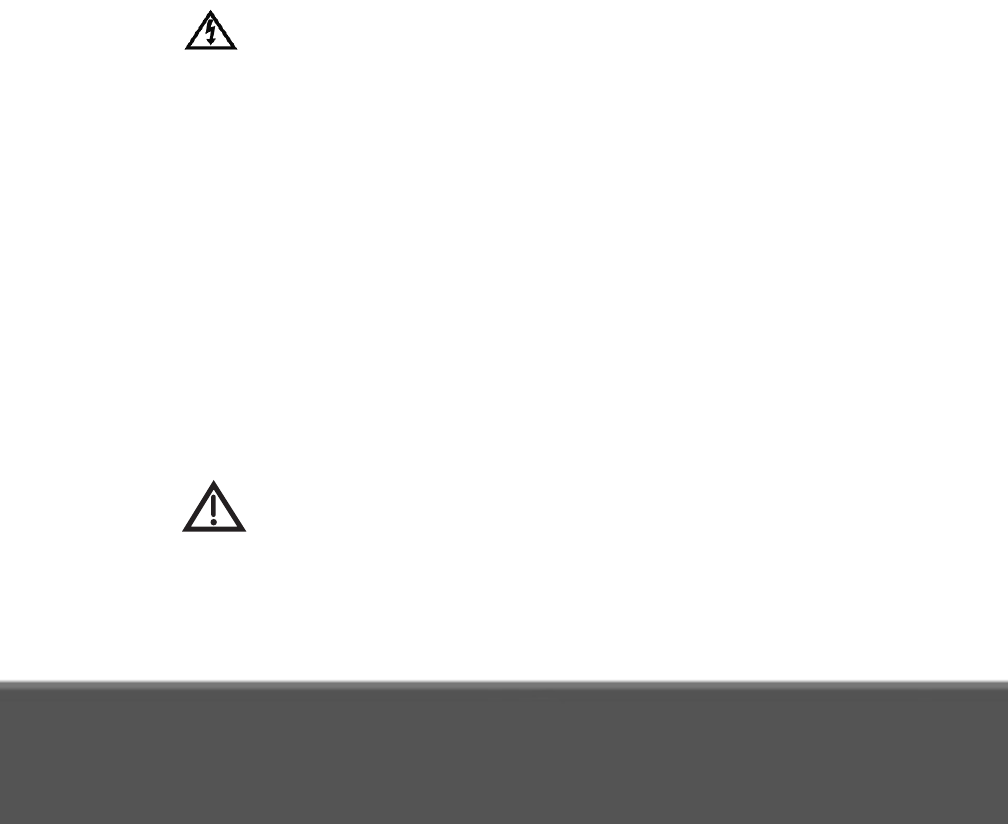
Important Product Information
iv
IMPORTANT SAFETY INSTRUCTIONS (continued)
27.Use an outlet that contains surge protection or ground fault
protection. During an electrical storm or when the receiver is left
unattended and unused for long periods of time, unplug the
power cord from the wall outlet, disconnect the lines between the
reeiver and the antenna, and disconnect the telephone line.
These actions provide additional protection against damage
caused by lightning or power line surges.
28.Tighten all the coaxial cable connections only by hand. If you use
a wrench, you may overtighten the connections and damage the
equipment.
CAUTION—To reduce the risk of fire, use only No. 26
AWG or larger telecommunication line cord.
PROPER CARE OF YOUR EQUIPMENT
• Always handle the receiver carefully. Excessive shock and
vibration can damage the hard drive.
• If the receiver is turned on and needs to be moved, always turn
the receiver off, unplug it, and then let it sit idle for at least 30
seconds before moving it.
• The use of accessories or attachments not recommended by the
receiver manufacturer will void the Limited Warranty.
• Do not stack the receiver on top of or below other electronic
devices, as this can cause heat build-up and vibration.
On some TVs, the presence of fixed images for extended
periods of time may cause them to be permanently
imprinted on the screen. Consult your TV user guide on
whether this is a problem for your TV, what operating/viewing
restrictions apply to avoid this problem, and associated TV war-
ranty coverage.
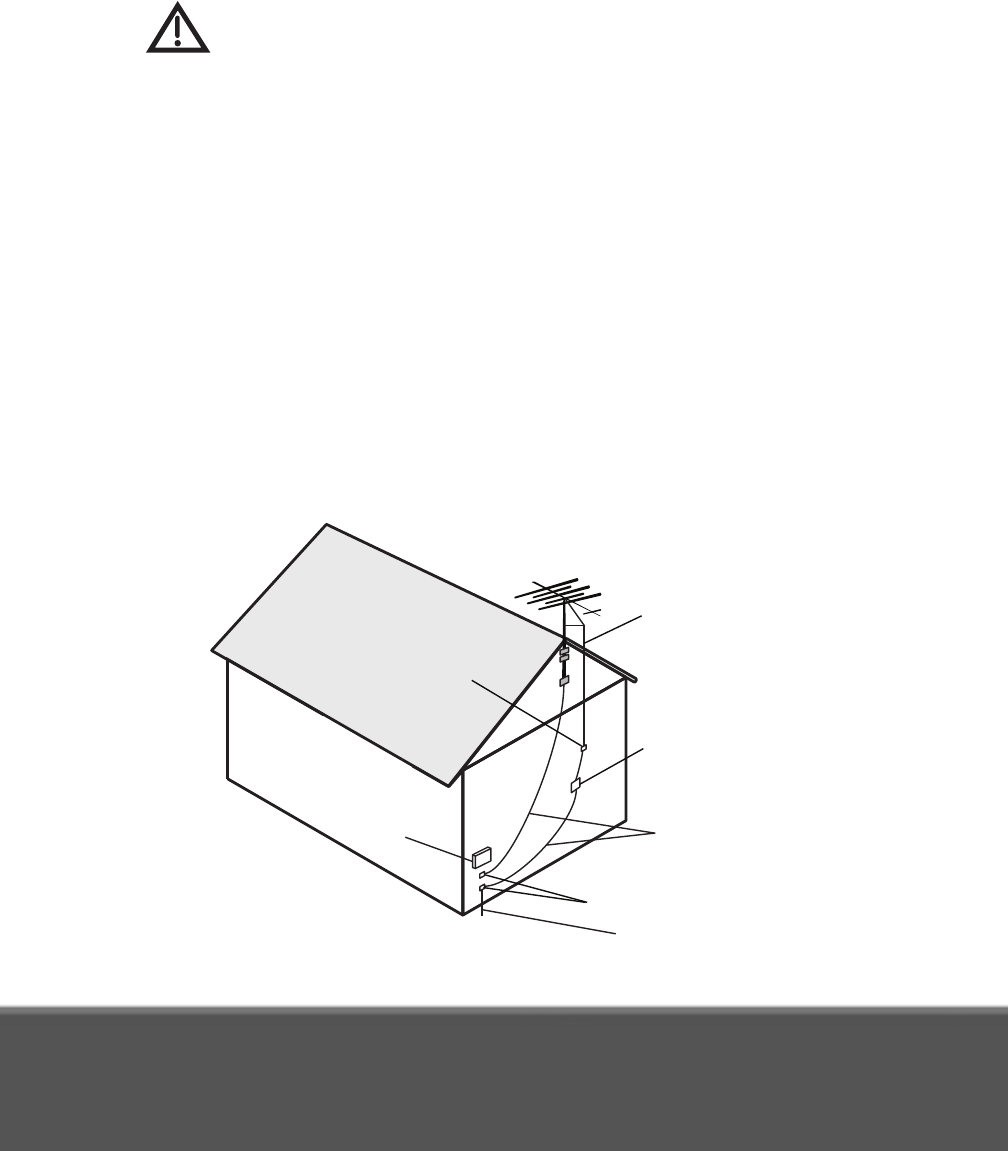
Proper Care of Your Equipment
v
If this equipment does cause harmful interference to radio or
television reception, which can be detremined by turning the
equipment off and on, then the user is encouraged to try to
correct the interference by one or more of the following measures:
• Reorient or relocated the antenna assembly.
• Increase the separation between the equipment.
• Connect the equipment into an outlet on a circuit different from
that to which the DISH receiver is connected.
• Consult the dealer or an experienced radio/TV technician for
help.
Note to Installer: This reminder is provided to call the satellite TV
system installer's attention to the guidelines for properly grounding
the system in accordance with the National Electrical Code (NEC)®
as referenced in Articles 250, 810 and 820. These sections cover
the conductor insulation, material, size, length and connection
requirements.
Example of Antenna Grounding
Antenna
Lead in Wire
Antenna
Discharge
Unit
(NEC Section 810-20)
Ground Clamp
Ground Clamp
Grounding
Conductors
(NEC Section 810-21)
Electric
Service
Equipment
Power Service Grounding
Electrode System
(NEC Art. 250, Part H)
National Electrical Code, 2008
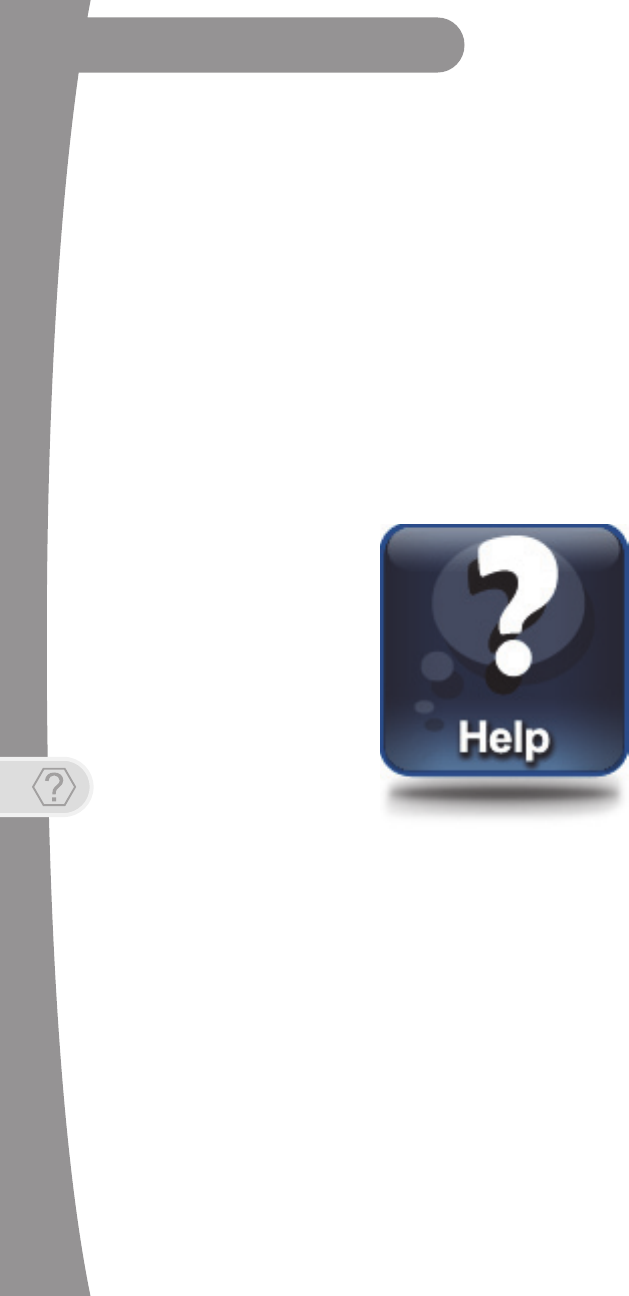
2
Finding More Information
Getting More Help
FINDING MORE INFORMATION
How to get help:
• If your new High-Definition Hopper 2.0 satellite receiver is not yet paired
with at least one remote control, you need to pair the two together to
access various forms of on-screen user assistance. See Remote is not
working on page 9.
• For more information on how to use your remote controls, refer to the
Quick Reference Guide that came with your Hopper 2.0 receiver.
• You can operate many of the features of your Hopper 2.0 receiver using
the front-panel controls, too. Buttons on the front panel include MENU,
INFO, SYS INFO, JUMP, LOCATE REMOTE and RESET.
• On the Main Menu (accessed by pressing MENU on your paired remote
control or touching MENU on the front panel), a Help tile is displayed.
Selecting this tile accesses a Help area where you can browse the on-
screen user manual, try out the interactive help application, or search
for help on any topic for Hopper 2.0 receiver and remote controls. Most
information a user needs is available in this area on your receiver.
• Beginning on the next page, this guide provides tips for troubleshooting
certain kinds of issues you might encounter with your satellite TV
system. Also, you can find more information on your new satellite
receiver and its remote controls at www.dish.com. Click on Support.
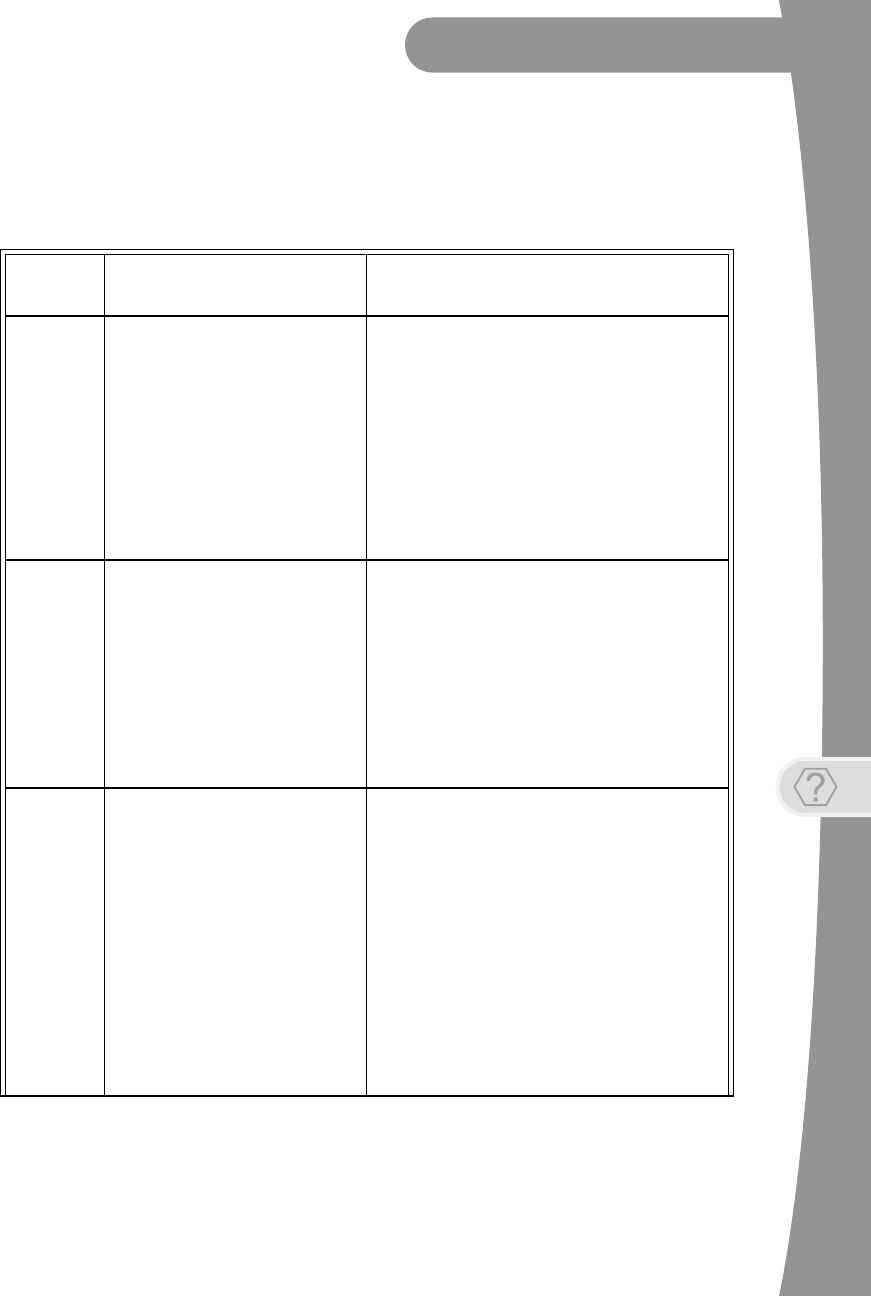
Troubleshooting
3
Getting More Help
TROUBLESHOOTING
Message Numbers
Message
Number Possible Reason(s) What to Do
001 There may be a problem with the
multi-dish switch.
Check the coaxial cables and their connections
to and from the multi-dish switch. Make sure that
all required cables are in place, and check that
all cable connections are tight and dry (for
outdoor cables). Run the Check Switch test, as
follows:
1. Press MENU on your remote control or the
receiver’s front panel.
2. Select the Settings tile, and then scroll down
to Point Dish.
3. Access the Point Dish screen and select
Check Switch to run the test.
If this does not work, call the Customer Service
Center at 1-800-333-DISH (3474) for help.
002
Heavy rain, snow, or cloud cover
may be interfering with satellite
signal transmission, or there may
be other interference.
• Note the local weather conditions. Remove
any snow or other debris which may have
collected on the satellite dish. Make sure that
the satellite dish has a clear line of sight to the
satellite. Check whether branches or leaves
have grown into the line of sight of the dish.
• Make sure that the satellite dish is aimed at
the satellite. Check the strength of the signal
using the Point Dish screen (select the
Settings tile and scroll down to Point Dish).
Consult with your installer in order to re-aim
the dish, if necessary, to obtain the strongest
possible signal.
003, 004
The wrong type of coaxial cable
may be used in the system, or the
total run length of cable may be
too long. There may also be a
problem with the multi-dish
switch.
• Make sure the system uses RG-6 coaxial
cable; if not, contact your dealer or installer.
• Check the dish-to-receiver cable run length. If
your system is labeled DISH Pro, the cable
can be as much as 200 feet in length. Check
the coaxial cables and their connections to
and from the multi-dish switch. Make sure that
all required cables are in place, and check
that all cable connections are tight and dry
(for outdoor cables and connections). If this
does not work, run the Check Switch test, as
follows:
1. Press MENU on your remote control or the
receiver’s front panel.
2. Select the Settings tile, and then scroll
down to Point Dish.
3. Access the Point Dish screen and select
Check Switch to run the test.
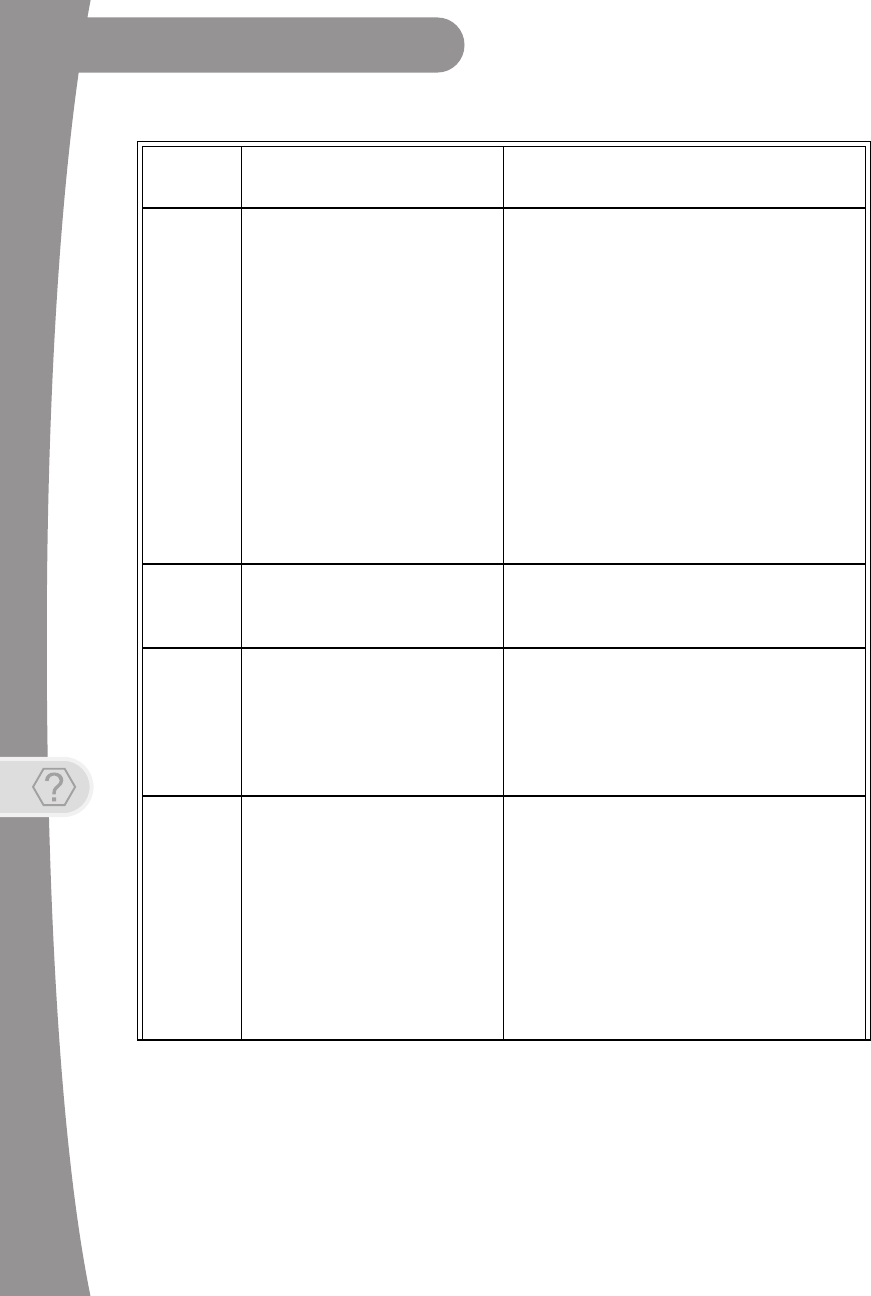
4
Troubleshooting
Getting More Help
005
The receiver may not have
received authorization for
programming yet. The satellite
dish may have moved so that it is
no longer picking up the satellite
signal. The cable connections
may have loosened or have
moisture inside. There may be an
interruption of the satellite signal.
• If you have just authorized your receiver
(added it to your account), then wait a few
minutes to see if the message has been
removed. Make sure that all required cables
are in place, and check that all cable
connections are both tight and dry (for
outdoor cables and connections).
• Make sure that the satellite dish has a clear
line of sight to the satellite(s). Check whether
branches or leaves are in the line of sight of
the dish antenna.
• Check that the Signal Strength bar on the
Point Dish screen (select the Settings tile,
scroll down, and select Point Dish) is green
and displays the word Locked. If not, the
contact your installer to re-aim the satellite
dish, if necessary, to obtain the strongest
possible signal.
• If you have not authorized the receiver, then
call the Customer Service Center at 1-800-
333-DISH (3474) and do so.
006
The receiver may not be
connected to an active telephone
line or broadband Internet
connection.
You must keep each installed receiver
connected to an active telephone line or
broadband Internet connection at all times.
011, 012
Viewers in specific areas are
prohibited from watching certain
programs. For example, viewers
who live close to a particular
football stadium may be
prohibited from watching football
games that are played in that
stadium.
Program providers, not DISH Network, specify
which programs are blacked out for specific
areas.
013, 014 You may have tried to tune to a
program on a channel to which
you don’t subscribe.
• You must subscribe to a channel before you
can tune to a program on that channel. Call
the Customer Service Center at 1-800-333-
DISH (3474) to subscribe to one (or more)
new channel(s).
• If you subscribe to the channel and you see
these messages, then press the red reset
button behind the small door on the left side
of the receiver’s front panel and see if the
message has been removed after the reset is
complete.
• If you believe this message was displayed by
mistake, call the Customer Service Center at
1-800-333-DISH (3474).
Message
Number Possible Reason(s) What to Do
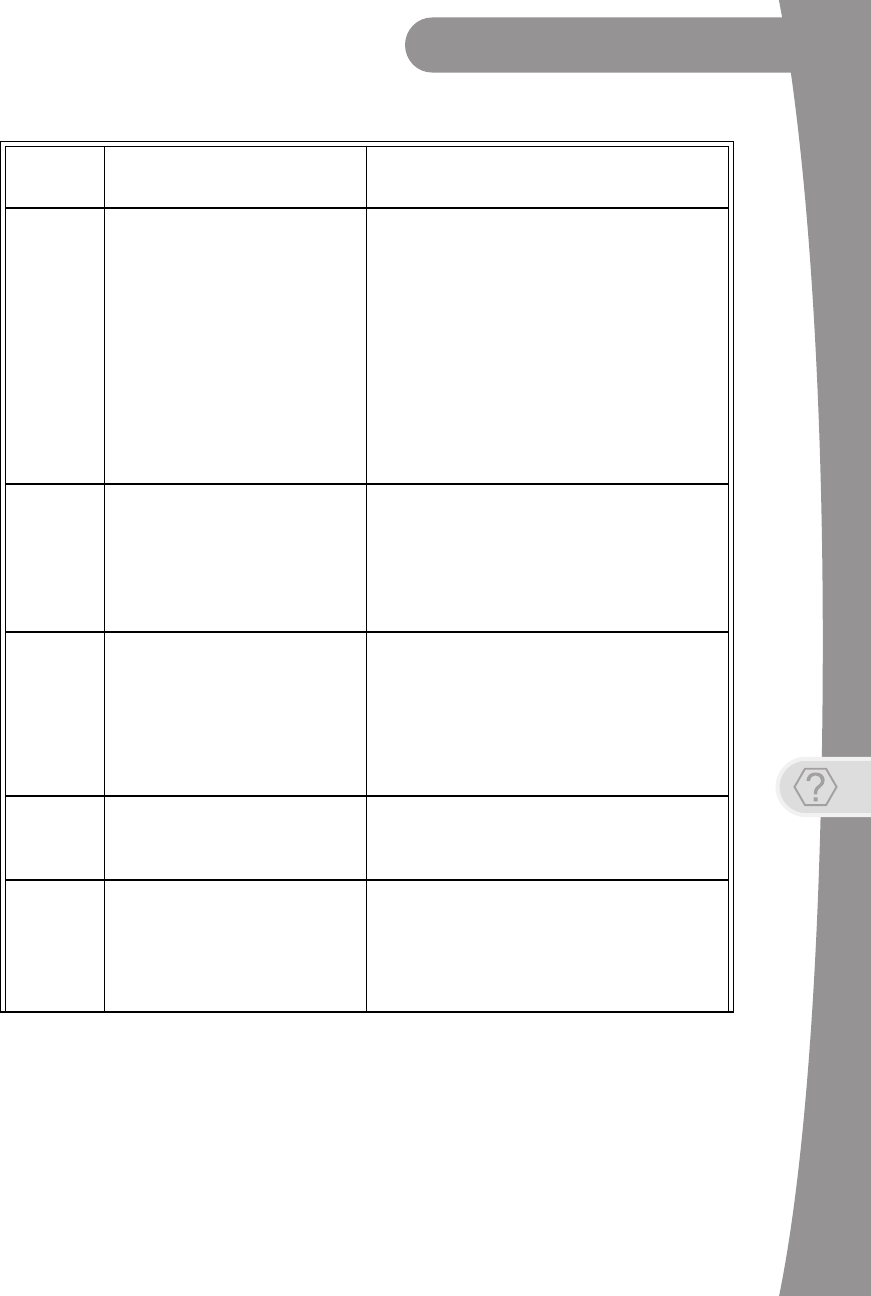
Troubleshooting
5
Getting More Help
015
You may have just plugged in the
receiver and it is acquiring the
satellite signal, or the receiver
may have temporarily lost the
signal.
• Wait a few minutes to see if the message
goes away. Make sure that all required cables
are in place, and check that all cable
connections are both tight and dry (for
outdoor cables and connections).
• Make sure that the satellite dish has a clear
line of sight to the satellite(s). Check whether
branches or leaves have grown into the line of
sight of the dish antenna.
• Check that the Signal Strength bar on the
Point Dish screen (select the Settings tile,
scroll down, and select Point Dish) is green
and displays the word Locked. If not, then
contact your installer to re-aim the satellite
dish, if necessary, to obtain the strongest
possible signal.
059
You may have tried to close an
installation menu without having
performed the Check Switch test
on the Point Dish screen.
If your setup includes a multi-dish switch, then
run the Check Switch test, as follows:
1. Press MENU on your remote control or the
receiver’s front panel.
2. Select the Settings tile, scroll down, and then
select Point Dish.
3. Access the Point Dish screen and select
Check Switch to run the test.
060
You may have aimed the satellite
dish at one satellite, but selected
the option for another satellite on
the Point Dish screen.
• Make sure that you have selected the option
for the correct satellite on the Point Dish
screen (select the Settings tile, scroll down,
and select Point Dish).
• Make sure that the cable(s) for the satellite
that you have selected is connected to the
LNBF that receives signals from that satellite.
Contact your installer to re-aim the satellite
dish, if necessary, at the correct satellite(s).
061 The receiver is downloading
current software.
It is very important for the receiver to get the
latest software to function properly. The satellite
download may take several minutes. Do not
disturb or unplug the receiver during this time.
074
The receiver gives you three
chances to enter the correct
password. If you fail to do so, the
receiver “times out” and will not
allow you to try again for several
minutes.
Wait a few minutes and then try again to enter
the password.
Note: The “time out” feature is designed to
prevent someone from trying password after
password until he or she happens to guess the
right one and then gains unauthorized access to
the receiver.
Message
Number Possible Reason(s) What to Do
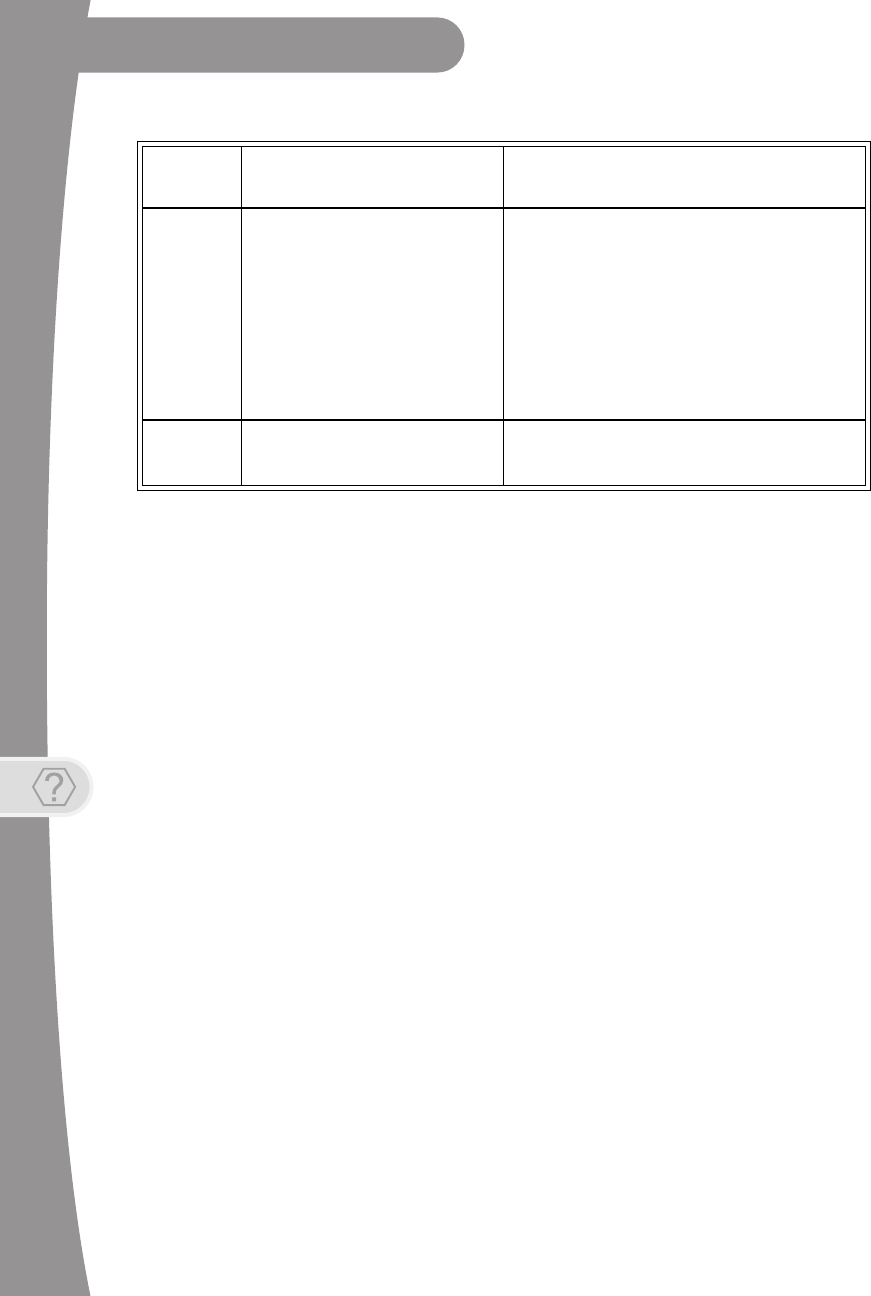
6
Troubleshooting
Getting More Help
079,
080
You may not have connected the
receiver to an active telephone
line or broadband Internet
connection, or the telephone line
or Internet connection may be
defective.
Connect the receiver to an active telephone line
or broadband Internet connection. Make sure
that the telephone line or Internet connection to
which you connect the receiver is working
properly.
Note: To order Pay-Per-View programs, you
must keep each receiver connected to an active
telephone line or broadband Internet
connection. The receiver uses the telephone line
to make toll-free calls (when the phone is not in
use) or the Internet connection to send purchase
information to DISH Network.
093 You may have selected the Reset
to Factory Defaults option.
If you want to reset the receiver to its factory
default settings, select Yes. If you do not want to
reset the receiver to factory defaults, select No.
Message
Number Possible Reason(s) What to Do

Troubleshooting
7
Getting More Help
Signal loss on all channels
1. Ensure you have selected the correct input/source or channel number
on your TV for watching digital channels using your satellite receiver. If
you are using the optional USB OTA tuner module and missing local
channels, refer to Missing Over-The-Air channels (optional USB Tuner).
2. Try a different satellite TV channel. Sometimes just one channel may be
experiencing a problem, while other channels are fine. If just one
channel seems to have the problem, go to the next section, Signal loss
on one or some channels. If all channels are experiencing the problem,
then continue following Step 3.
3. Verify that the coaxial cables connecting to your receiver are hand tight,
and are properly connected to your DISH Network antenna outside.
4. Verify that your DISH Network antenna equipment is still in place and
does not appear to have been damaged or moved. If the antenna is out
of proper alignment, then you may see signal-loss messages on some
or all of your channels.
5. Try resetting your satellite receiver. Press the red reset button behind
the small door on the left side of your receiver’s front panel and wait a
few seconds. You can also press the POWER button on the remote
control to turn it off (in standby mode), then unplug the satellite receiver
from the AC power outlet for about 30-45 seconds, plug it back in, and
select POWER again to turn it back on (out of standby mode).
6. Check the Signal Strength bar for your satellite channels using the Point
Dish screen and changing satellite locations and transponders, as
needed. Satellite TV transponders with a signal strength below about
40 are likely to experience some loss of video signal.
7. Your antenna may need to be adjusted. Contact DISH Network or your
local retailer, as applicable, for assistance. If you want to try adjusting
the antenna yourself, refer to any instructions accompanying the
antenna, or to www.antennaweb.org for over-the-air antenna
recommendations and general information on OTA antenna alignment.
Signal loss on one or some channels
1. Try a different channel. Sometimes just one channel may be
experiencing a problem, while other channels are fine. If all channels
are experiencing the problem, go to the previous section, Signal loss on
all channels. If just one channel or a few channels seem to have a
problem, then continue with Step 2 on the next page.
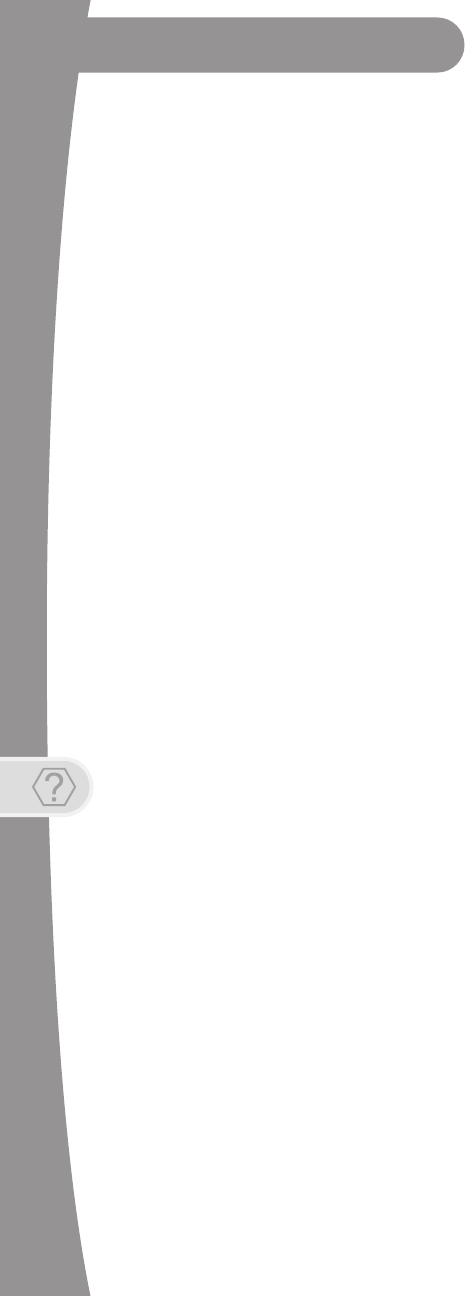
8
Troubleshooting
Getting More Help
2. Press the GUIDE button twice and check if the Program Guide is set to
show All Channels or My Channels. If another Favorites list, such as My
HD Channels, is being displayed, then certain channels may appear to
be missing. If you try to access channels not shown in the current
Favorites list, then the receiver skips over them.
3. Try resetting your satellite receiver. Press the red reset button behind
the small door on the left side of your receiver’s front panel and wait a
few seconds. You can also press the POWER button on the remote
control to turn it off (in standby mode), then unplug the satellite receiver
from the power outlet for at least 30 seconds, plug it back in, and select
POWER again to turn it back on (out of standby mode).
4. If you are using the optional digital USB tuner and missing local
channels, see Missing Over-The-Air channels (optional USB Tuner).
Missing Over-The-Air channels (optional USB Tuner)
1. Your Hopper 2.0 receiver is able to tune satellite TV channels and local
digital channels (with an optional USB OTA tuner). It is possible that
some missing channels are channels still broadcasting in analog.
2. You can go to the website www.antennaweb.org to find out which local
channels in your area are currently broadcasting a digital signal. If the
channel you are missing is still broadcasting in analog, you can view the
channel using a TV’s analog tuner. To view any analog channels, you
may need to change input/source or channels on your TV using the
TV’s remote control. When you want to return to watching digital
channels using your Hopper 2.0 receiver, change back to the correct
input/source or channel on your TV.
3. Check the Signal Strength bar for Over-The-Air (OTA) channels; select
MENU and then the Main Menu’s Settings tile, scroll down, and select
Local Channels, then the option to Add a New Channel. Find a
channel experiencing problems and verify it has a strong signal. OTA
channels with an indicated signal strength below approximately 60 are
likely to experience some video loss.
4. Your antenna may need to be adjusted. Contact your local installer or
antenna retailer, as applicable, for assistance. If you want to try
adjusting the antenna yourself, refer to any instructions accompanying
the antenna, or visit the www.antennaweb.org website for over-the-air
antenna recommendations and general information on antenna
alignment.
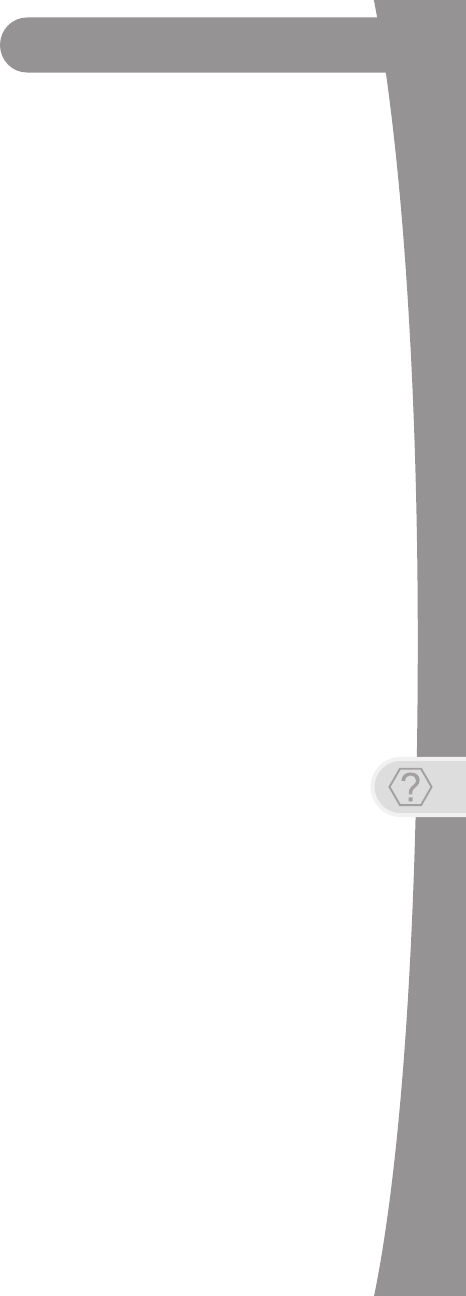
Troubleshooting
9
Getting More Help
Remote is not working
1. Verify the batteries are installed according to the diagram inside the
remote control’s battery compartment.
2. Try changing the batteries in the remote control. Batteries should all be
of the same type (for example, alkaline or lithium) and size.
3. Confirm your remote is in the correct mode for the device you want to
control. For example, to control your satellite receiver, press the SAT
mode button on the remote before the function you want performed.
4. Make sure you are using the correct remote control provided for your
Hopper 2.0 receiver. These remotes use radio frequency (RF) signals to
operate your receiver. Other equipment is usually controlled using
infrared (IR) light signals. If you have programmed the remote to control
your equipment in other device modes, then the remote control must
have a clear line of sight to the front of these other devices.
5. Check that the remote-control antenna is hand tightened onto the
Hopper 2.0 back panel connector. The small antenna should not be
touching other cables, connectors, or equipment. Adjusting this
antenna to point straight up usually attains the best performance. When
pairing a remote, hold it within a couple of feet of this remote antenna.
6. Verify that you have paired your remote control to your Hopper 2.0
receiver. Select SYSTEM INFO on the receiver front panel. With the
System Info screen displayed, any paired remote control(s) should be
listed on the right-hand side of the screen. If your remote is not listed,
hold it close to the remote antenna attached to the back of the receiver,
and then press and release the SAT mode button. Check several
buttons to see if your remote is now paired to and controls your Hopper
2.0 receiver.
7. If your remote still doesn’t work, select Un-pair on the System Info
screen and listen for the confirmation tone. After you hear it, you can
press the SAT button to pair the remote again. If you do not hear the
tone, continue with the next step to un-pair the remote control manually.
8. If your remote is not listed or cannot be un-paired on the System Info
screen, then do the following:
- Access the System Info screen, as in Step 6 above
- Press and hold down the SAT button for a few seconds until all the
device-mode buttons light up, and then release SAT.
- Press the RECALL and 0 (number zero) buttons at the same time
(SAT lights up), and then release them.
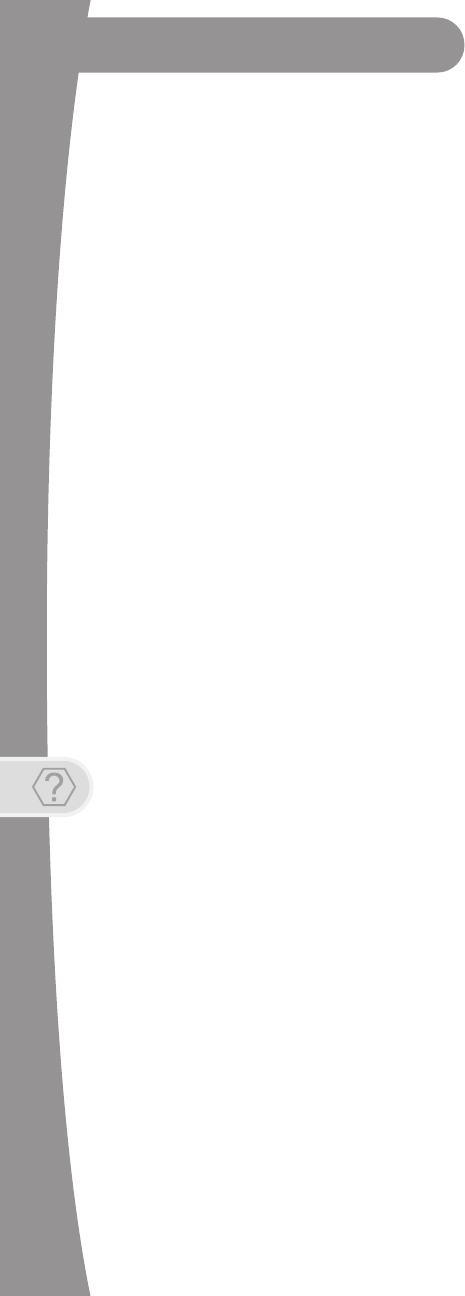
10
Troubleshooting
Getting More Help
- Press the SEARCH button (SAT lights up).
- Press the VOL+ button (SAT lights up)
- Press the STOP button (SAT lights up, then un-pair tone is heard).
- Go back to Step 6 and repeat steps to re-pair your remote control.
Forgot password for Parental Controls
1. If you have forgotten your existing password, you must call 1-800-333-
3474 (DISH) with your Receiver CA ID number to get more assistance.
Locate the Receiver ID number by selecting SYSTEM INFO on the front
panel, or alternately, by pressing the MENU button on your remote
twice. You can also view detailed information by selecting the Settings
tile, scrolling down, and then selecting the System Info tile. Write down
the Receiver ID number (after the letter R and before the dash).
2. To reset your password, press MENU to access the Main Menu, select
the Settings tile, then select Parental Controls, and then choose the
Edit Password option. When prompted for your old password, you
must re-enter your existing password before you can enter and confirm
a new password. If you have forgotten your existing password, see the
preceding Step 1.
Parental Controls issues
1. If you have set up parental controls (for example, blocking programs
according to their ratings), but the programs are not being blocked, then
you may not have locked your Hopper 2.0 receiver. See Parental
Controls in the on-screen Manual under the Help tile.
2. If you have forgotten your password and therefore cannot unlock your
receiver, then see Forgot password for Parental Controls.
Program Guide issues
1. If you try to display future programs in the Electronic Program Guide
(EPG), but are unable to find the program schedule you are looking for,
then first try scrolling the guide out far into the future until a guide-
information update is triggered. You may also try displaying the
Program Guide again later. By that time, periodic updates to the guide
information may show the programs for the times you want.
2. The Program Guide can display only programs that have not yet ended.
The Guide cannot display a time or day earlier than the present.
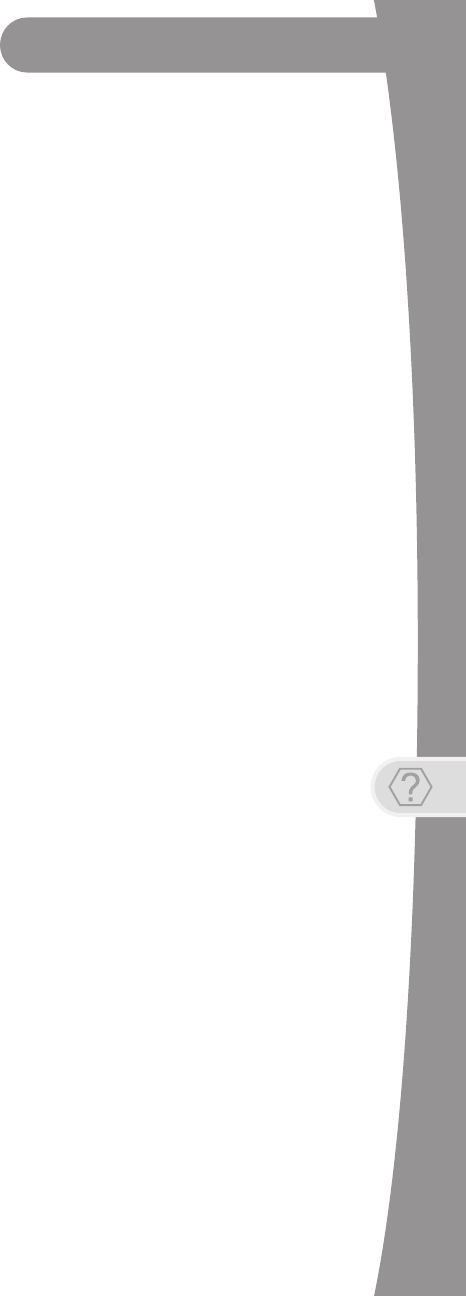
Troubleshooting
11
Getting More Help
3. If some channels are missing when you are using the Program Guide or
Info banner, you may have locked the satellite receiver to hide adult
channels, or you may have displayed a Favorites lists like the My HD
Channels list instead of All Channels. To show the missing channels,
unlock the Hopper 2.0 receiver (see the topics for Parental Controls in
the on-screen Manual under the Help tile), or press GUIDE again and
choose All Channels or a different Favorites list containing the channels
(see Favorites in the on-receiver Help area).
Timer issues
1. If a program is locked (see Parental Controls in the Help area), you
must enter your password first before you may create a timer for that
program.
2. If you have set up the maximum number of event timers, then your
satellite receiver displays an error message when you try to set up an
additional one, giving you the option of deleting an existing event timer.
3. If you try to extend the end of an event timer and create a conflict with
other timers’ start times, then an error message displays.
4. If you stop or skip a timer that recurs, the next showing of the program
is not affected. To stop all occurrences, you must delete the event timer.
(Timers set to record Once are automatically deleted after they occur.)
5. If you set a timer that misses the beginning or end of a program, you
may want to change the Start Early or End Late options for that timer.
Events not recording
1. Ensure event timers that you want to record programs are listed as
DVR (Digital Video Recorder) type timers, not Auto-Tune type timers.
2. If you set up a recurring event timer, but it does not record one or more
specific showings of the program, then double-check that you set the
correct recurrence frequency for that timer (Weekly, Daily, Mon-Fri.).
3. If you set up a timer to Record Series, ensure that you have selected
the correct choice between Only New Episodes or New and Reruns.
4. If you have several timers set for the same or overlapping time periods,
then one or more may be skipped. Ensure that you have set the Priority
of the recordings correctly. By default, new event timers are set with
lower priority than existing timers, but that default can be changed.
(Select the Settings tile, then Series Timer Defaults to change it.)
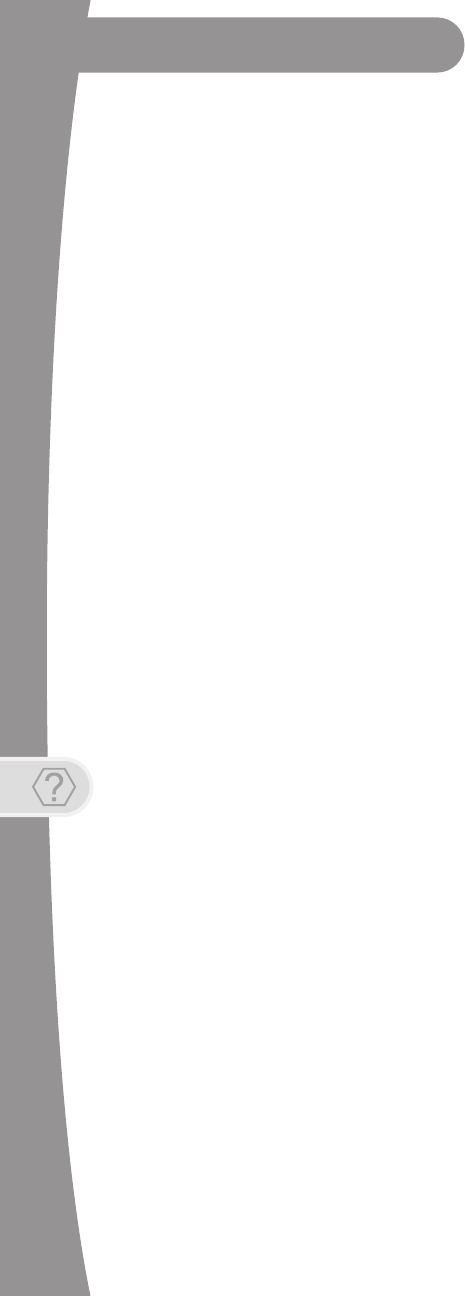
12
Troubleshooting
Getting More Help
5. Press the DVR button on your remote three times, or select Daily
Schedule on the My Media screen, to see what specific events in the
near future may be skipped due to timer conflicts.
Events disappearing from Recordings list
1. If you run out of space for more recordings on your satellite receiver,
then existing recordings that are not protected are erased, starting with
the oldest unprotected one, as needed, to make room for new
recordings as they occur.
You should be aware that certain timers you set up may match and
record more events than you expected. To view timers scheduled to
record events in the near future, press the DVR button on your remote
three times, or select Daily Schedule on the My Media screen.
2. If you do not want a recording to be deleted, select Protect on the
screen for that recording.
Network connectivity issues
1. If your receiver is connected to the Internet, but you are having trouble
accessing certain On Demand options or other Internet-based services
from your receiver, then you may have a problem with your broadband
Internet connection or home network. For more information on your
receiver’s Ethernet connectivity and home networking options, see the
dishnetwork.com website. Click on Support on the web page.
2. Press MENU and select the Settings tile, then select Broadband
Setup. On the Broadband Setup screen, verify that a valid IP address
for your home network is listed. If the IP address seems to be invalid or
is all zeroes, then select Reset Connection.
3. If the Connection Status is still Not Connected, or one or more items
on the Broadband Setup screen say Failed, then troubleshoot your
home network, router or gateway device, and broadband modem. See
the installation instructions, user guides, help, and support information
for the equipment on your home network. Ensure that your existing
computer(s) can access the Internet via this network.
4. To connect your satellite receiver to your router or gateway device using
a HomePlug-to-Ethernet adapter, like a SlingLink, plug the receiver and
SlingLink directly into nearby non-switched, non-GFI power outlets and
ensure that no halogen lights, power supply units or adapters are
plugged into the same outlets. If you need to restart your router or
gateway device, unplug your Hopper 2.0 receiver first, followed by the
SlingLink(s), and then your router. Plug them back in in reverse order.
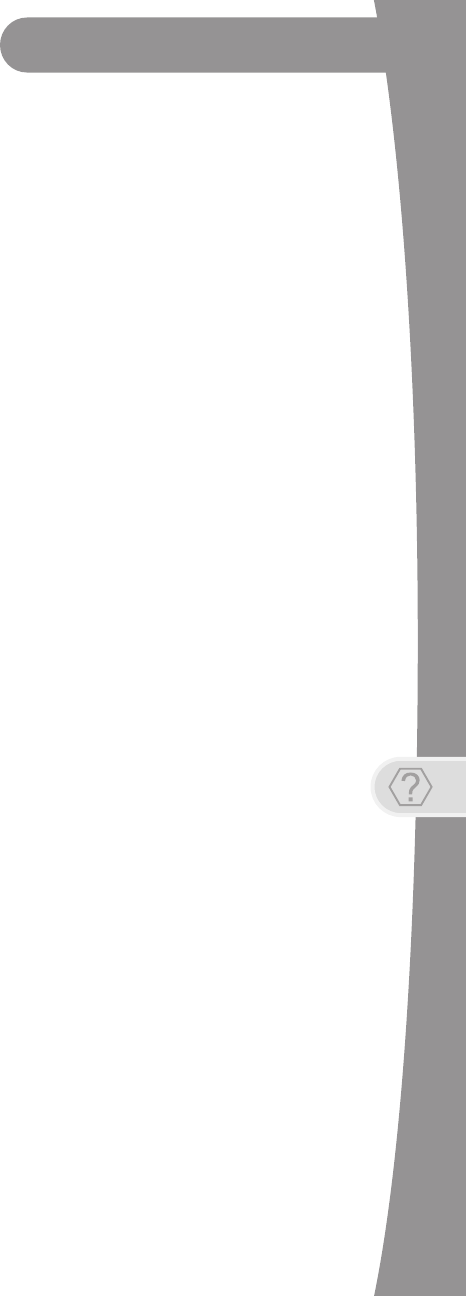
Troubleshooting
13
Getting More Help
5. You may want to check with your Internet Service Provider (ISP)
regarding Fair Access Policy (FAP) before using all your receiver’s
Internet features. Some of these features may exceed usage limits.
Caller ID issues
1. If the Caller ID feature is not working, verify that you are currently
subscribed to the Caller ID service from your phone service provider.
2. Verify that your active telephone line is connected securely to the phone
jack on the back of your satellite receiver using No. 26 or larger
telecommunication line cord.
3. Check that you have the feature enabled on your receiver by pressing
the MENU button on your remote, selecting the Settings tile, scrolling
down, and then selecting Caller ID Settings.
Telephone issues
1. If you hear clicks or no dial tone when trying to make a voice call, the
satellite receiver may have been trying to send Pay-Per-View purchase
information to DISH Network. The receiver will hang up automatically if
it finds the telephone line is in use, allowing you to obtain a dial tone
and try your call again.
2. If you try to send or receive a FAX or modem transmission when the
satellite receiver is trying to send Pay-Per-View purchase information to
DISH Network, the receiver will disconnect automatically. The original
transmission may have been interrupted; if so, it will need to be re-sent
after obtaining a new dial tone.
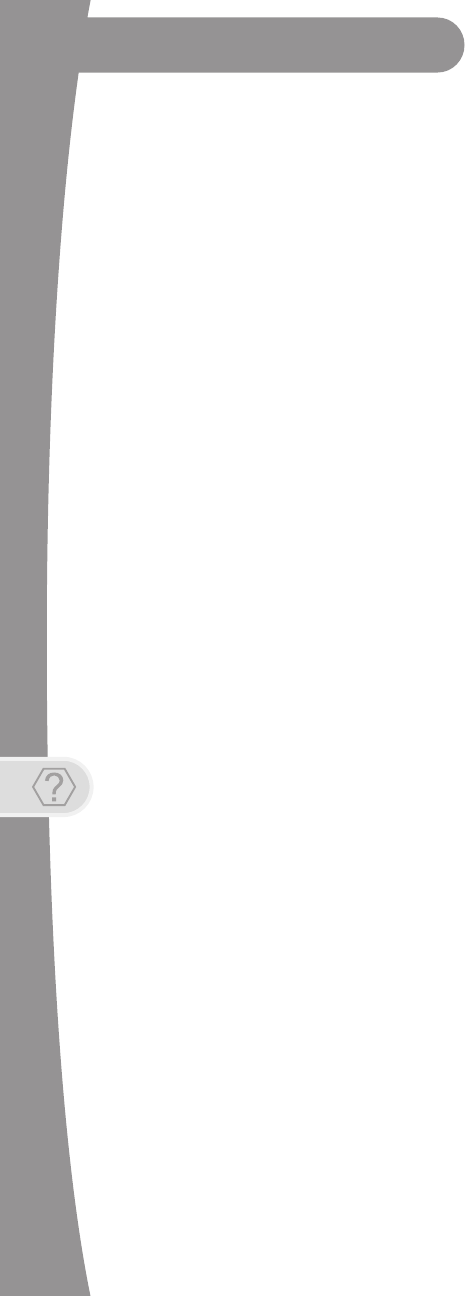
14
Troubleshooting
Getting More Help
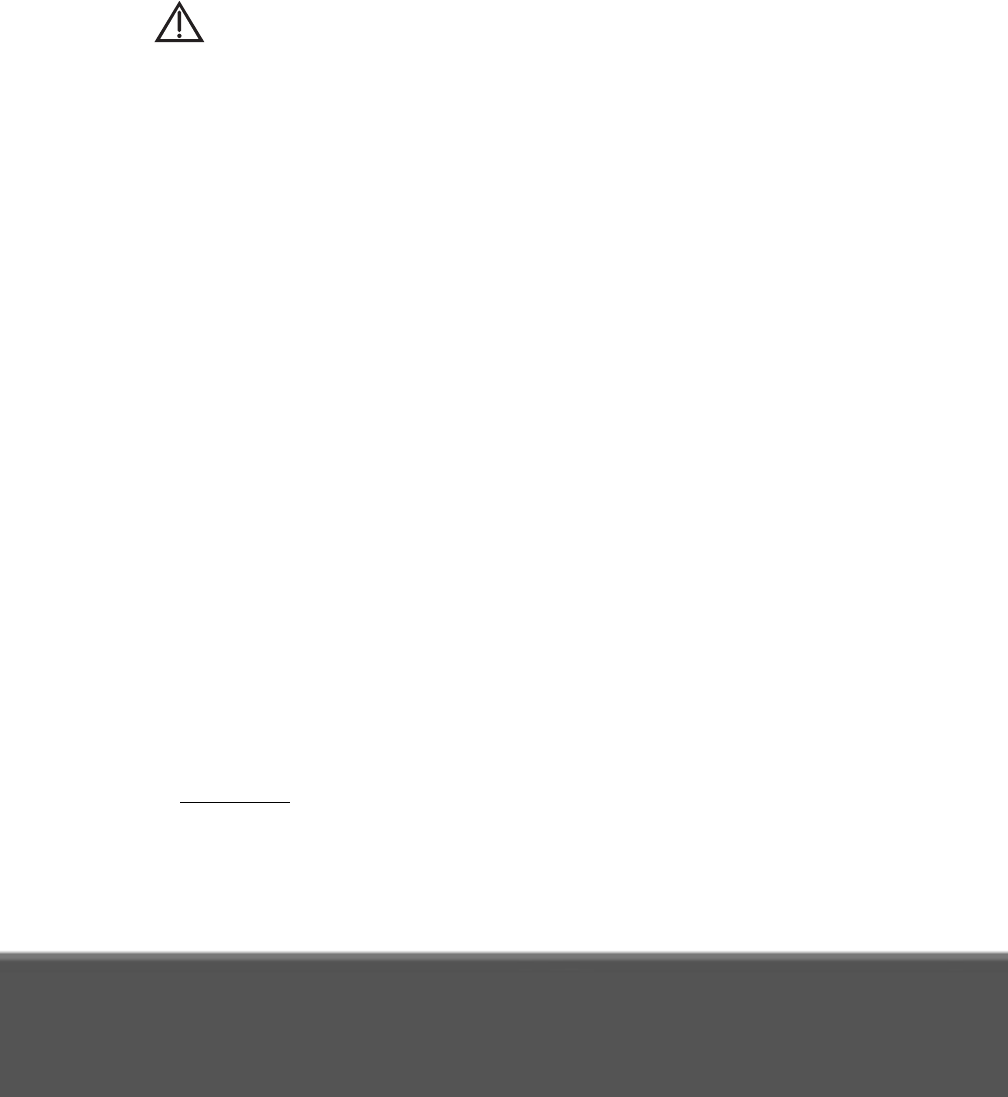
vi
LIMITED WARRANTY
This Limited Warranty is a legal document. Keep it in a safe place. Remember to
retain your Bill of Sale for warranty service! Any items returned without a copy of the
Proof of Purchase will be considered out of warranty.
What the Warranty Covers
This warranty extends only to the original user of the equipment and is limited to the purchase
price of each part.EchoStar Technologies L.L.C. and its affiliated companies (“EchoStar”)
warrant this system against defects in materials or workmanship as follows:
•Labor: For a period of 1 year from the original date of purchase, if EchoStar determines that
the equipment is defective subject to the limitations of this warranty, it will be replaced at no
charge for labor. EchoStar warrants any such work done against defects in materials or
workmanship for the remaining portion of the original warranty period.
•Parts: For a period of 1 year from the original date of purchase, EchoStar will supply, at no
charge, new or re-manufactured parts in exchange for parts determined to be defective sub-
ject to the limitations of this warranty. EchoStar warrants any such replacement parts
against defects in materials or workmanship for the remaining part of the original warranty
period.
Note: “Parts” means items included in this package, which may include the TV converter
and remote control. It does not include other parts purchased separately.
What the Warranty Does Not Cover
•This warranty does not cover installation of the system. If applicable, such installation will
be warranted under a separate installation agreement.
•This warranty does not cover consumer instruction, physical setup or adjustment of any
consumer electronic devices, remote control batteries, signal reception problems, loss of
use of the system, or unused programming charges due to system malfunction.
•This warranty does not cover cosmetic damage, damage due to lightning, electrical or tele-
phone line surges, battery leakage, fire, flood, or other acts of Nature, accident, misuse,
abuse, repair or alteration by other than authorized factory service, use of accessories not
recommended by the TV converter manufacturer, negligence, commercial or institutional
use, or improper or neglected maintenance.
•This warranty does not cover equipment sold AS IS or WITH ALL FAULTS, shipping and
handling, removal or reinstallation, shipping damage if the equipment was not packed and
shipped in the manner prescribed, nor equipment purchased, serviced, or operated outside
the continental United States of America.
If You Need Assistance
1 Call the customer support number at 1-800-333-DISH (3474) or visit our website at
www.dish.com. Have the date of purchase and your receiver ID number available. To dis-
play the receiver ID number, press the MENU on the remote control, select Settings, scroll
down, and then select System Info. The Receiver ID begins with the letter R.
2 A Customer Service Representative will assist you. If the Representative determines you
should return any equipment, you will be given steps and an address for which to return
your equipment. Whether under warranty or not, you will be responsible for the cost of ship-
ping back the defective equipment.

Limited Warranty, cont’d
vii
3 Returned equipment must be packaged properly, using either the original shipping materials
or other appropriate packaging. Include a copy of the Bill of Sale. Any items returned with-
out a copy of the Proof of Purchase will be considered out of warranty.
4 Follow the instructions given to you by the Customer Service Representative when return-
ing your equipment for service.
Legal Limitations
REPLACEMENT AS PROVIDED UNDER THIS WARRANTY IS YOUR EXCLUSIVE REMEDY.
EchoStar SHALL NOT BE HELD LIABLE FOR ANY INCIDENTAL OR CONSEQUENTIAL
DAMAGES FOR BREACH OF ANY EXPRESSED OR IMPLIED WARRANTY ON THIS
SYSTEM, NOR FOR ANY INCIDENTAL OR CONSEQUENTIAL DAMAGES RESULTING
FROM THE USE OF, OR INABILITY TO USE, THIS SYSTEM. UNDER NO CIRCUMSTANCES
SHALL EchoStar'S LIABILITY, IF ANY, EXCEED THE PURCHASE PRICE PAID FOR THIS
SYSTEM. EXCEPT TO THE EXTENT PROHIBITED BY APPLICABLE LAW, ANY IMPLIED
WARRANTY OF MERCHANTABILITY OR FITNESS FOR A PARTICULAR PURPOSE ON THIS
SYSTEM IS LIMITED IN DURATION TO THE PERIOD OF THIS WARRANTY. EchoStar
RESERVES THE RIGHT TO REFUSE TO HONOR THIS WARRANTY IF EchoStar
DETERMINES ANY OF THE ABOVE EXCEPTIONS TO HAVE CAUSED THIS SYSTEM NOT
TO HAVE PERFORMED PROPERLY. THIS WARRANTY SHALL BE VOID IF ANY FACTORY-
APPLIED IDENTIFICATION MARK, INCLUDING BUT NOT LIMITED TO SERIAL OR
CONDITIONAL ACCESS NUMBERS, HAS BEEN ALTERED OR REMOVED. THIS
WARRANTY SHALL ALSO BE VOID IF THE TV CONVERTER HAS BEEN OPENED BY AN
UNAUTHORIZED PERSON.
If You Need Assistance
1. Call the Customer Service Center at 1-800-333-DISH (3474). Have the date of purchase
and either your customer account number, the receiver conditional access number, or the
receiver model number ready. Display the System Info menu to find these numbers.
2. A Customer Service Representative will assist you.
3. If the Representative determines you should return any equipment, you will be directed to
call a Return Authorization representative. Before shipping any equipment, you must talk to
a Return Authorization representative and must obtain a Return Authorization (RA) number.
4. You will be given the appropriate address for which to return your equipment. Whether
under warranty or not, you will be responsible for the cost of shipping back the defective
equipment. For faster service, see the Advance Exchange Program below.
5. Returned equipment must be packaged properly, using either the original shipping materials
or the packaging in which the replacement equipment is shipped. Include a copy of the Bill
of Sale. Any items returned without a copy of the Proof of Purchase will be considered out
of warranty. Follow the instructions given to you by the Customer Service Representative.
6. Write the RA number in large, clearly visible characters on the outside of the shipping box
that you use to return the equipment. To avoid confusion and misunderstandings, ship-
ments without an RA number clearly visible on the outside of the box will be returned to you
at your expense.

xx
Agreement on Internet Usage via Your Receiver
The software contained in the receiver may reference, display, link to, and provide
users access to web services, sites, and information located worldwide through
the Internet. Because EchoStar Technologies and DISH Network have no control
over such sites and information, we make no representations, warranties or
guarantees as to such sites and information, including but not limited to:
(a) the accuracy, availability, sequence, completeness, timeliness, copyright
compliance, legality, content, validity, or quality of any such sites or informa-
tion, or
(b) whether using the software may result in locating unintended, inappropri-
ate, or objectionable content.
Because some of the content on the Internet consists of material that is adult-
oriented, restricted to viewers at least 18 years of age or the age of majority where
you live, or otherwise objectionable to some people or viewers, under the age of
18, the results of using the software may automatically and unintentionally result
in the generation or display of sites, links, or references to such objectionable and/
or adult-oriented material.
By using the software, you acknowledge that neither EchoStar Technologies
L.L.C. nor DISH Network L.L.C. makes any representations, or warranties, or
guarantees with regard to any sites or information displayed by or accessed by in
connection with use of the software. EchoStar Technologies L.L.C., DISH Network
L.L.C., their respective direct and indirect subsidiaries and parents, and the
officers, directors, and shareholders of any of the foregoing companies shall not,
directly or indirectly, be liable in any way to you or to any other person or entity for
the content you receive using the software or for any inaccuracies, errors in, or
omissions from the content.
EchoStar Technologies L.L.C., DISH Network L.L.C., and their respective affiliates
and licensors reserve the right to change, suspend, remove, or disable access to
any services at any time without notice. In no event will EchoStar Technologies
L.L.C., DISH Network L.L.C., their respective direct and indirect subsidiaries and
parents, or the officers, directors, and shareholders of any of the foregoing
companies be liable for the removal of or disabling of access to any such services.
EchoStar Technologies L.L.C., DISH Network L.L.C., and their respective affiliates
and licensors may also impose limits on the use of or access to certain services,
in any case, and without notice or liability.
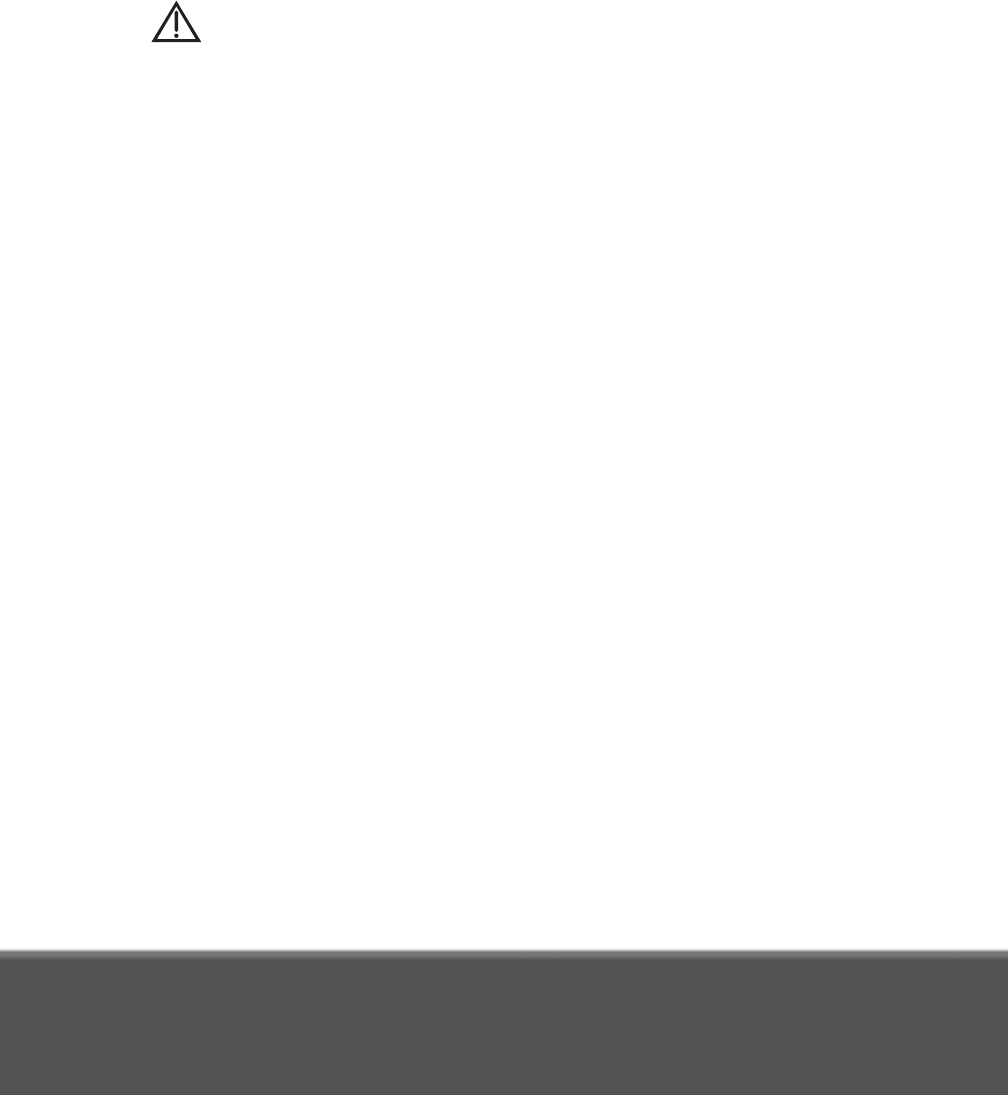
FCC Compliance, cont’d
xxi
FCC COMPLIANCE
The following text is extracted from Federal Communications Commission (FCC)
regulations, as of the publication date of this Guide. Contact the FCC (see following) or
your library for the complete text of the regulations.
Telephone Communication
This equipment complies with Part 68 of the FCC rules and the requirements adopted by the
ACTA. On the back panel of this equipment is a label that contains, among other information, a
product identifier in the format US:AAAEQ##TXXXX. If requested, this number must be provided
to the telephone company.
A plug and jack used to connect this equipment to the premises wiring and telephone network
must comply with the applicable FCC Part 68 rules and requirements adopted by the ACTA. A
compliant telephone cord and modular plug is provided with this product. It is designed to be
connected to a compatible modular jack that is also compliant, such as RJ-11. See installation
instructions for details.
The REN is used to determine the number of devices that may be connected to a telephone line.
Excessive RENs on a telephone line may result in the devices not ringing in response to an
incoming call. In most but not all areas, the sum of RENs should not exceed five (5.0). To be
certain of the number of devices that may be connected to a line, as determined by the total
RENs, contact the local telephone company. For products approved after July 23, 2001, the REN
for this product is part of the product identifier that has the format US:AAAEQ##TXXXX. The
digits represented by ## are the REN without a decimal point (e.g., 03 is a REN of 0.3). For
earlier products, the REN is separately shown on the label.
If this equipment causes harm to the telephone network, the telephone company will notify you
in advance that temporary discontinuance of service may be required. But if advance notice isn't
practical, the telephone company will notify the customer as soon as possible. Also, you will be
advised of your right to file a complaint with the FCC if you believe it is necessary.
The telephone company may make changes in its facilities, equipment, operations or
procedures that could affect the operation of the equipment. If this happens the telephone
company will provide advance notice in order for you to make necessary modifications to
maintain uninterrupted service.
If trouble is experienced with this equipment, for repair or warranty information, please contact
DISH Network at 1-800-333-DISH (3474). If the equipment is causing harm to the telephone
network, the telephone company may request that you disconnect the equipment until the
problem is resolved.
There are no user serviceable parts inside.
Connection to party line service is subject to state tariffs. Contact the state public utility
commission, public service commission or corporation commission for information.
If your home has specially wired alarm equipment connected to the telephone line, ensure the
installation of this equipment does not disable your alarm equipment. If you have questions
about what will disable alarm equipment, consult your telephone company or a qualified installer.

xxii
Compliance Information Statement
This device complies with Part 15 of the FCC Rules. Operation is subject to the following two
conditions: (1) this device may not cause harmful interference, and (2) this device must accept
any interference received, including interference that may cause undesired operation.This
equipment has been tested and found to comply with the limits for a Class B digital device,
pursuant to Part 15 of the FCC Rules. These limits are designed to provide reasonable
protection against harmful interference in a residential installation. This equipment generates,
uses and can radiate radio frequency energy and, if not installed and used in accordance with
the instructions, may cause harmful interference to radio communications. However, there is no
guarantee that interference will not occur in a particular installation. If this equipment does cause
harmful interference to radio or television reception, which can be determined by turning the
equipment off and on, the user is encouraged to try to correct the interference by one or more of
the following measures:
•Reorient or relocate the receiving antenna.
•Increase the separation between the equipment and receiver.
•Connect the equipment into an outlet on a circuit different from that to which the receiver is
connected.
•Consult the dealer or an experienced radio/TV technician for help.
Do not make changes or modifications to this equipment. This could void the user’s authority to
operate the equipment.
IF YOU NEED HELP
1. Review the Hopper User Guide available at
mydish.com/manuals
2. On your Hopper, select the Help tile from the Main Menu.
3. Visit mydish.com/chat for 24/7 support.
4. Call the Customer Service Center at
1-800-333-DISH (3474).
For additional information, please refer to the Residential Customer
Agreement on page viii and available at mydish.com/legal.
Printed in the United States of America.
Product must be installed at least 20cm (~8 inches) from typical person locations per FCC
RF exposure regulations.
Operation of Wi-Fi on channels within 5150 - 5250 MHz is restricted to indoor use only.