Ecolink Intelligent Technology BHADW001 Ring Contact Sensor User Manual Ring Video Doorbell Setup and Installation Guide
Ecolink Intelligent Technology, Inc. Ring Contact Sensor Ring Video Doorbell Setup and Installation Guide
User Manual

Home security
beyond the front door
Ring Video Doorbells began a Ring of
Security around your entire property.
Ring Protect is the security system that
takes the Ring of Security a step further
giving you another level of protection for
your property.
Now, you can arm and disarm your
system, prevent crime and protect your
home - all from your phone, tablet or PC.
Contents
1. Diagram
2. In-app Setup
3. Connecting the Device
4. Physical Installation
5. Troubleshooting
Diagram Set up your Ring Contact Sensor
near your Base Station
In the Ring app, choose Set Up a Device.
Choose Sensors, then Ring Contact
Sensor, then tap Add Device.
Pull the tab on the sensor
This connects the battery and turns on
the device. Your base station will find it.
12345
Scan the QR Code or enter the S2
PIN
The QR Code and PIN can be found on
the back of your device, on the box, or on
the card in this box.
12345
Contact Sensor
1.
Say hello to
your Ring
Contact Sensor.
LED
RingSensor Magnet
2.
Set up your
Ring Contact
Sensor in the
Ring app.
3.
Connect your
Ring Contact
Sensor to your
base station.
Ring_Contact_Sensor_manual.indd 1-2,4-6,8,10 9/6/17 9:23 AM

Track the connection progress of
the sensor
Your sensor will try to connect to your
base station. The sensor’s LED ring will
show the progress.
Here are some common LED patterns:
Open and close the sensor to test it
Make sure the app shows that the sensor
is open when you pull it apart.
Place your sensor (but don’t install
it yet)
Hold the sensor where you want to install
it. Place it near an edge of the door or
window that will move.
Align the magnet and the sensor
Place the magnet on the trim near the
sensor so that the lines on the sensor
and magnet are parallel. The magnet and
sensor can be a maximum of 1/2” apart.
Max Gap
1/2”
Alignment lines
Install your sensor on a door or
window.
Use the bracket and tape or screws
included in your kit.
View sensor history in the Ring app
You should have a few history events
from installing your sensor. Check your
app to make sure it’s working.
How to change the battery
Your battery should last quite a long time,
but when you need to replace it, press
the clip and remove the sensor cover.
Blue Blinking (30 sec)
Blue Solid (5 sec)
Blue Blink (5x, quick)
Blue Blink (1x)
Blue Blinks (3x)
Waiting to
connect
Connected
Couldn’t
add to base
station
Door or
window open
Sensor
tampered
4.
Install your Ring
Contact Sensor
on the wall.
5.
Some
additional
details about
your sensor.
© 2017 Ring Inc.
RING, ALWAYS HOME, and CHIME are trademarks of Ring Inc.
Last updated: 09/06/17
Ring_Contact_Sensor_manual.indd 20 9/6/17 9:23 AM
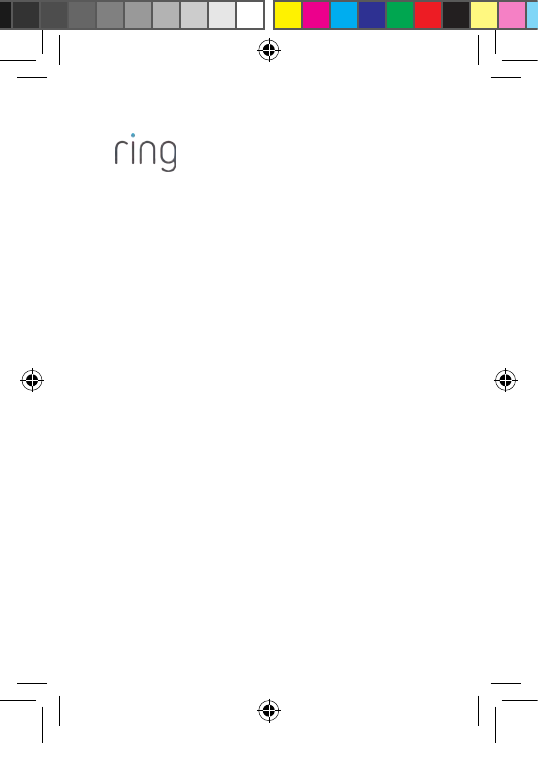
This device complies with Part 15 of the FCC Rules. Operation is subject to the
following two conditions: (1) This device may not cause harmful interference,
and (2) this device must accept any interference received, including interference
that may cause undesired operation.
This device complies with Industry Canada’s licence-exempt RSSs. Operation
is subject to the following two conditions: (1) This device may not cause
interference; and (2) This device must accept any interference, including
interference that may cause undesired operation of the device.
CAN ICES-3 (B)/NMB-3(B) – This Class B digital apparatus complies with
Canadian ICES-003.
Cet appareil numérique de la classe B est conforme à la norme NMB-003 du
Canada.
The FCC ID of the device in this package can be found on the back or bottom
of the device.
CAUTION
To reduce the risk of electrical shock, DO NOT open the unit. There are no user
serviceable parts inside the unit. Refer to customer support for any repairs.
CAUTION
Danger of explosion if battery is incorrectly replaced. Replace only with the
same of equivalent type recommended by the manufacturer. Dispose of the
used batteries according to the manufacturer’s instructions.
WARNING: Changes or modifications to this unit not expressly approved by
the party responsible for compliance could void the user’s authority to operate
the equipment.
NOTE: This equipment has been tested and found to comply with the limits
for a Class B digital device, pursuant to Part 15 of the FCC Rules. These limits
are designed to provide reasonable protection against harmful interference
in a residential installation. This equipment generates, uses, and can radiate
radio frequency energy and, if not installed and used in accordance with the
instructions, may cause harmful interference to radio communications.
However, there is no guarantee that interference will not occur in a particular
installation. If this equipment does cause harmful interference to radio or
television reception, which can be determined by turning the equipment off and
on, the user is encouraged to try to correct the interference by one or more of
the following measures:
• Reorient or relocate the receiving antenna.
• Increase the separation between the equipment and receiver.
• Connect the equipment into an outlet on a circuit different from
that to which the receiver is connected.
• Consult the dealer or an experienced radio/TV technician for help.
1523 26th St.
Santa Monica, CA 90404
Ring_Contact_Sensor_legal.indd 1 9/11/17 6:56 PM
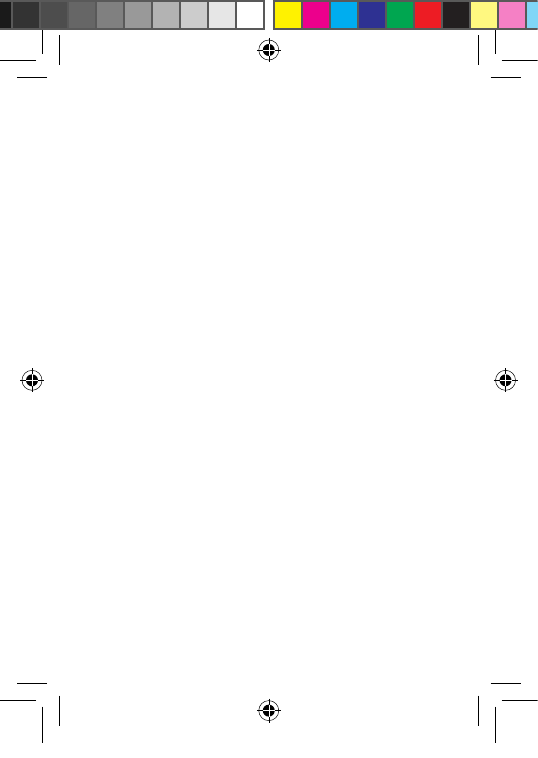
Le présent appareil est conforme aux CNR d’Industrie Canada applicables
aux appareils radio exempts de licence. L’exploitation est autorisée aux deux
conditions suivantes : (1) l’appareil ne doit pas produire de brouillage, et (2)
l’utilisateur de l’appareil doit accepter tout brouillage radioélectrique subi,
même si le brouillage est susceptible d’en compromettre le fonctionnement.
Protect the device from direct sunlight. Install the device at dry locations, and
protect it against rain and humidity. The device may not get in contact to salt
water or other conductive liquids. The device must be charged only within a
building in a dry state.
This device may not be disassembled and used for any other purpose. This
unit, and all the components are configured for the sole purpose of providing a
security. They are not approved for individual cellular use, battery use or other
mishandling.
A mobile app must be used to set up the device.
This device is not an Access point or Hotspot and should not be used as one.
Ring_Contact_Sensor_legal.indd 2 9/11/17 6:56 PM