Edgecore Networks ECW100 In-Wall Access Point User Manual QIG
Edgecore Networks Corporation In-Wall Access Point QIG
User Manual
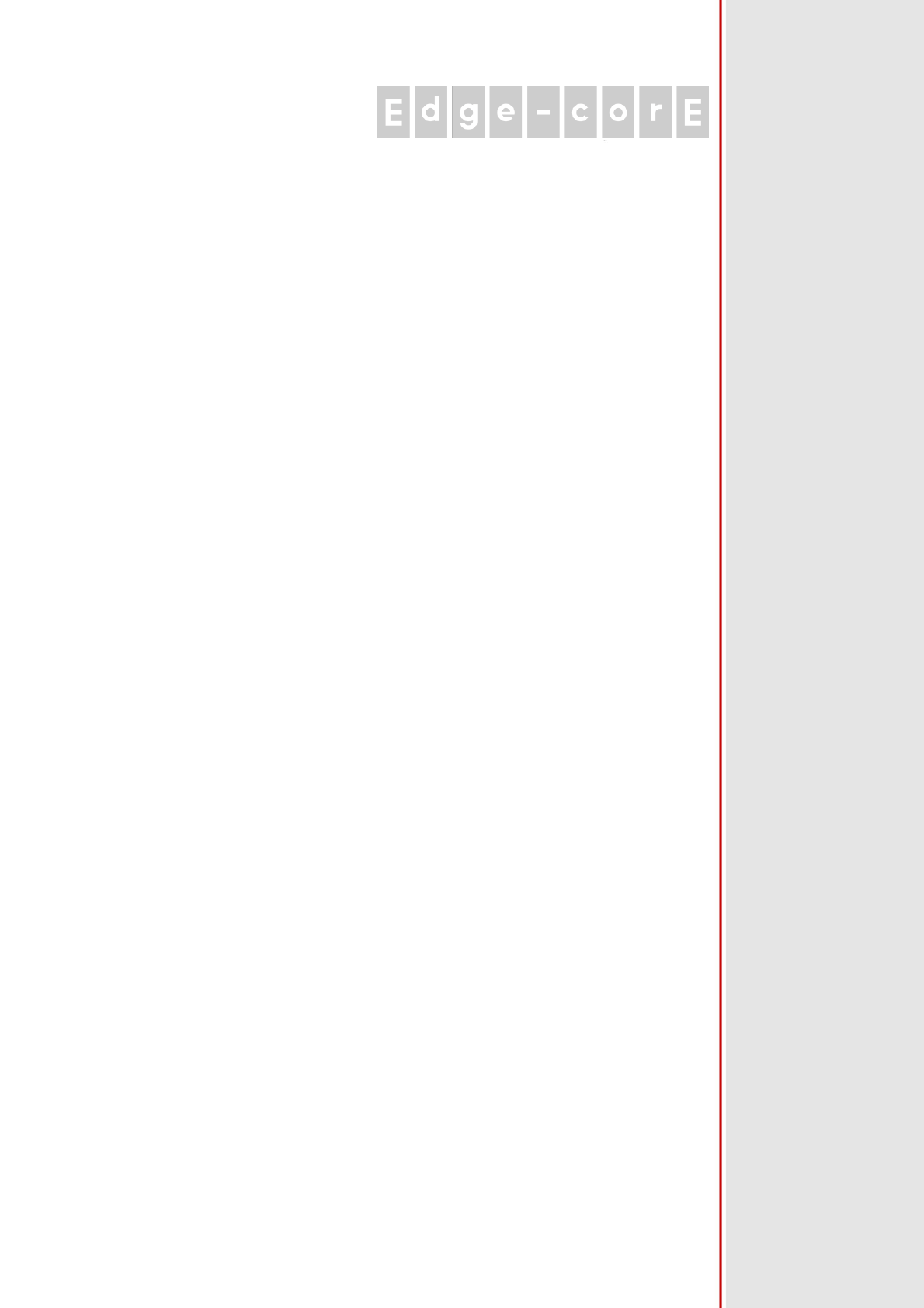
Handbook
ECW100
In-Wall Access Point
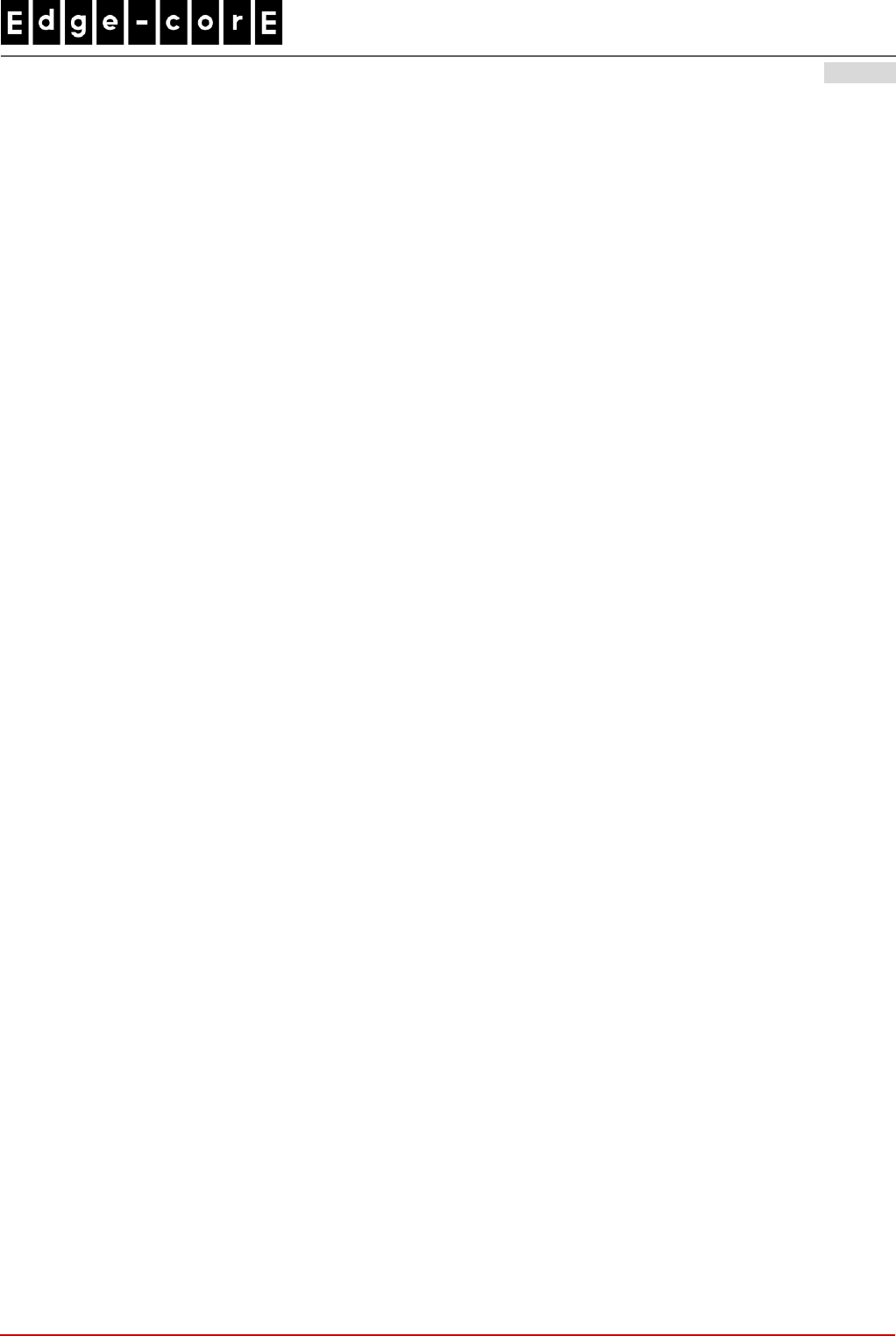
Handbook
ECW100 In-Wall Access Point ENGLISH
i
Copyright Notice
This document is protected by USA copyright laws and other laws and is the property of
Edgecore Networks Corporation. You may not copy, reproduce, distribute, publish,
display, perform, or modify any part of this publication in any form or by any means
without prior written permission from Edgecore Networks Corporation. You may not alter
or remove any copyright or other notice from copies of the content. All other brand
and product names are claimed or registered marks of their respective companies or
organizations.
All rights reserved.
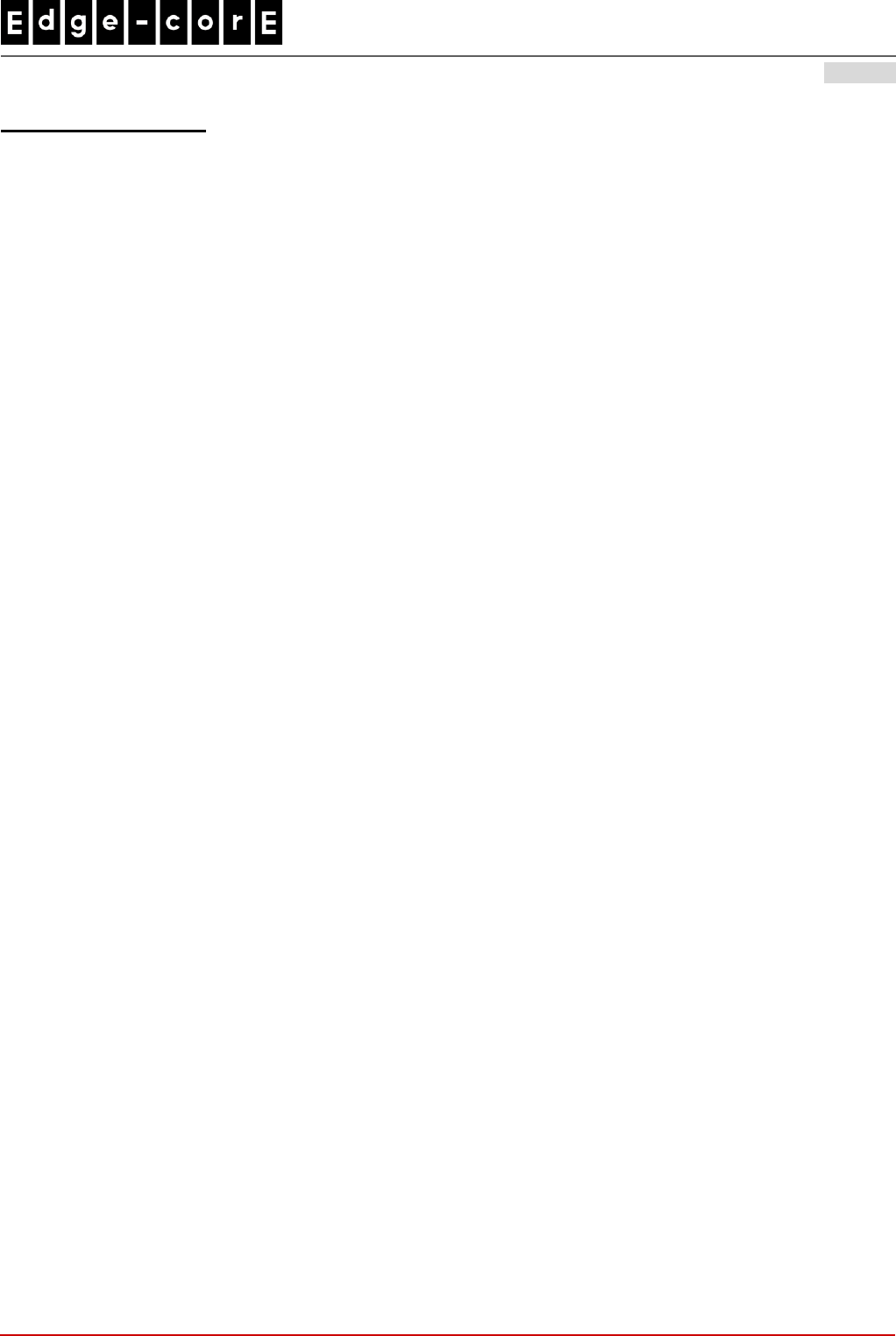
Handbook
ECW100 In-Wall Access Point ENGLISH
ii
FCC CAUTION
This equipment has been tested and found to comply with the limits for a Class B digital device,
pursuant to Part 15 of the FCC Rules. These limits are designed to provide reasonable protection
against harmful interference in a residential installation. This equipment generates, uses and can
radiate radio frequency energy and, if not installed and used in accordance with the instructions, may
cause harmful interference to radio communications. However, there is no guarantee that
interference will not occur in a particular installation. If this equipment does cause harmful
interference to radio or television reception, which can be determined by turning the equipment off
and on, the user is encouraged to try to correct the interference by one or more of the following
measures:
Reorient or relocate the receiving antenna.
Increase the separation between the equipment and receiver.
Connect the equipment into an outlet on a circuit different from that to which the receiver is
connected.
Consult the dealer or an experienced radio/TV technician for help.
Any changes or modifications not expressly approved by the party responsible for compliance could void the
user's authority to operate this equipment.
This device complies with Part 15 of the FCC Rules. Operation is subject to the following two conditions: (1)
This device may not cause harmful interference, and (2) this device must accept any interference received,
including interference that may cause undesired operation.
This device and its antenna(s) must not be co-located or operating in conjunction with any other antenna or
transmitter.
For product available in the USA/Canada market, only channel 1~11 can be operated. Selection of other
channels is not possible.
This device is restricted to indoor use when operated in the 5.15 to 5.25 GHz frequency range.
※ FCC requires this product to be used indoors for the frequency range 5.15 to 5.25 GHz to reduce the
potential for harmful interference to co-channel Mobile Satellite systems.
IMPORTANT NOTE:
FCC Radiation Exposure Statement:
This equipment complies with FCC radiation exposure limits set forth for an uncontrolled environment. This
equipment should be installed and operated with minimum distance 20cm between the radiator & your body.
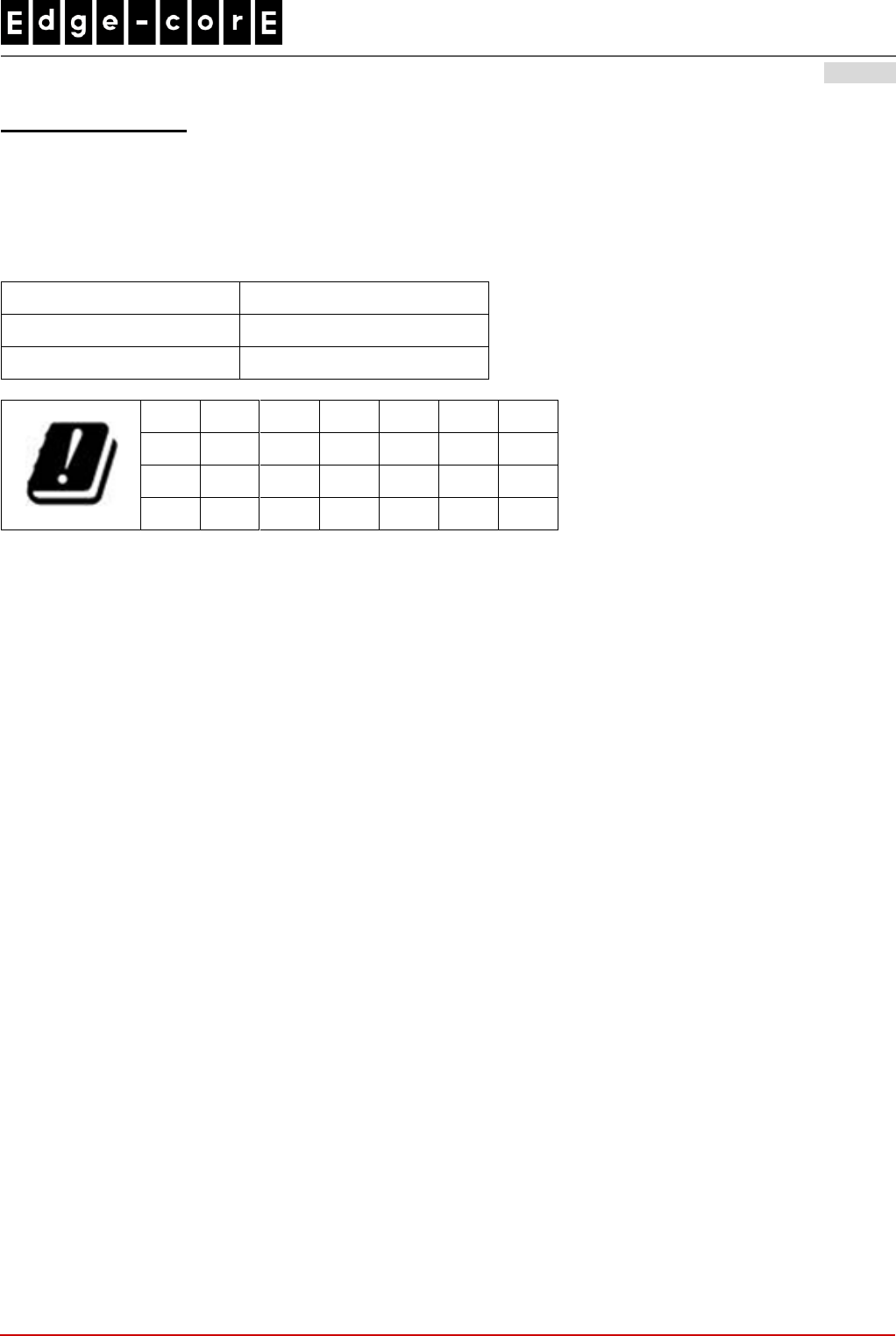
Handbook
ECW100 In-Wall Access Point ENGLISH
iii
CE CAUTION
Hereby, Edgecore Networks Corporation declares that the radio equipment type ECW100 is in
compliance with Directive
2014/53/EU.
Frequency Range and Transmit Power
Frequency range (MHz)
Max. transmit power (dBm)
2412-2472
19.26 dBm
5150-5250
18.22 dBm
AT
BE
BG
HR
CY
CZ
DK
EE
FI
FR
DE
EL
HU
IE
IT
LV
LT
LU
MT
NL
PL
PT
RO
SK
SI
ES
SE
UK
This device is restricted to indoor use.
Input Power
Power from PoE: IEEE802.3af
Operation Temperature
0℃ (32℉) to 40℃ (104℉)
Model - ECW100
The device has been tested and passed the requirements of the following standards, and hence fulfills the
EMC and safety requirements of RED within the CE marking requirement.
Radio: EN 300 328 V2.1.1, EN 301 893 V2.1.1
EMC: Draft EN 301 489-1 V2.2.0, Draft EN 301 489-17 V3.2.0
EMC: EN 55032:2015 + AC:2016 Class B, EN 55024 : + A1 + A2 including the followings:
EN 61000-3-2, EN 61000-3-3,
EN 61000-4-2, EN 61000-4-3, EN 61000-4-4,
EN 61000-4-5, EN 61000-4-6, EN 61000-4-11
Safety: EN 60950-1: 2006 + A11:2009 + A1:2010 + A12:2011 + A2:2013
Caution
This declaration is only valid for configurations (combinations of software, firmware, and hardware)
provided and supported by Edgecore Networks Corporation. The use of software or firmware not
provided and supported by Edgecore Networks Corporation may result in the equipment no longer being
compliant with the regulatory requirements.
Requirements in
AT/BE/BG/CZ/DK/EE/FR/DE/IS/IE/IT/EL/ES/CY/LV/LI/LT/LU/HU/MT/NL/NO/PL/PT/RO/SI/SK/TR/FI/SE
/CH/UK/HR. 5150MHz ~ 5350MHz is for indoor use only.
In order to ensure compliance with the exposure recommendations to electromagnetic fields, the device
should be used at a minimum distance of 20cm from the body.
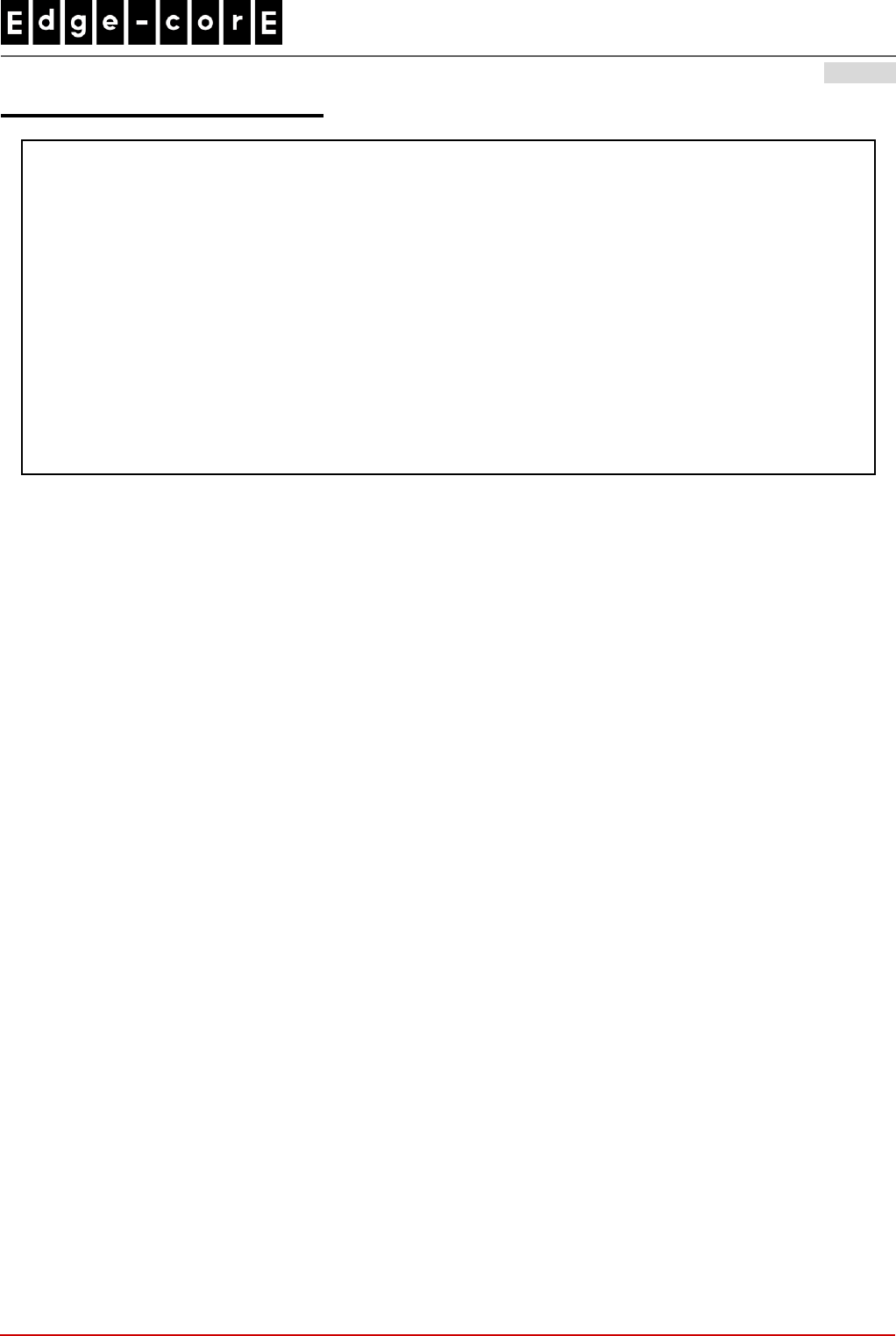
Handbook
ECW100 In-Wall Access Point ENGLISH
iv
Taiwan NCC Statement
根據 NCC 低功率電波輻射性電機管理辦法 規定:
第十二條
經型式認證合格之低功率射頻電機,非經許可,公司、商號或使用者均不得擅自變更頻率、
加大功率或變更原設計之特性及功能。
第十四條
低功率射頻電機之使用不得影響飛航安全及干擾合法通信;經發現有干擾現象時,應立即
停用,並改善至無干擾時方得繼續使用。前項合法通信,指依電信法規定作業之無線電通
信。低功率射頻電機須忍受合法通信或工業、科學及醫療用電波輻射性電機設備之干擾。
減少電磁波影響,請妥適使用
[警語]「電磁波曝露量 MPE 標準值 1mW/cm2,送測產品實測值為 0.124 mW/cm2」
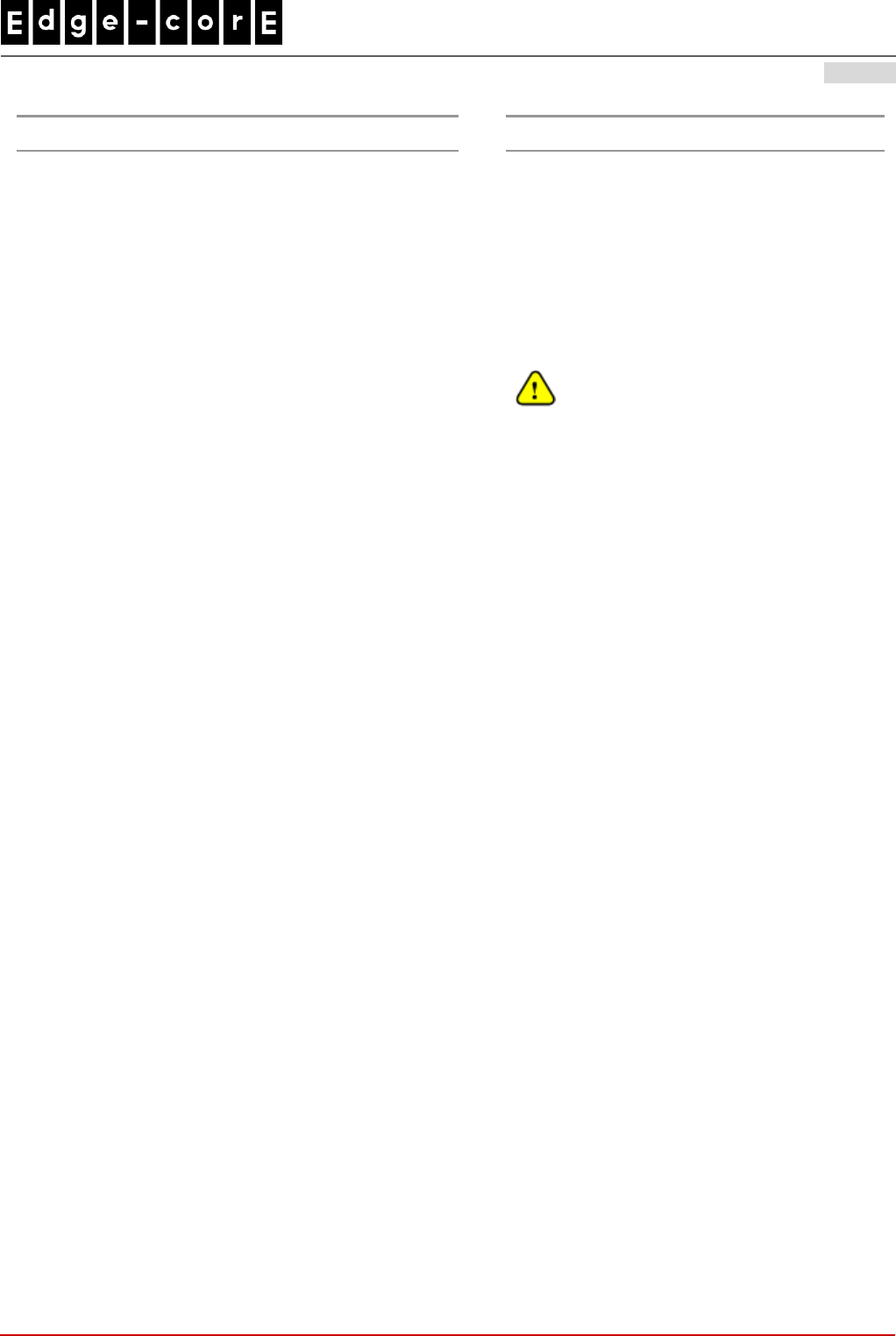
Handbook
ECW100 In-Wall Access Point ENGLISH
1
Preface
Package Contents
The Edgecore ECW100 Enterprise In-Wall Access
Point is a dual radio Wi-Fi IEEE 802.11b/g/n +
a/n/ac 2 X 2 MIMO access point. With a simplistic
yet sleek design, it can easily blend into any working
or living environment.
The compact ECW100 lays snug in a standard wall
outlet box. Its front panel features power and LAN
LED status indicators, one RJ45 LAN port, and one
RJ11 pass-through port. With both Wi-Fi and
Ethernet interfaces, it can provide wireless access
and wired LAN access simultaneously. The RJ11
ports can be used for phone connection without the
need for additional outlets.
When ECW100 coupled with the Edgecore
Controller, the ECW100 supports tunnel-based AP
management and meets all the standards
demanded in enterprise applications, including
business-grade security (802.1X, WPA and WPA2).
Multiple ESSIDs with VLAN tags can also be
configured for traffic control. In addition, it features
centralized WLAN management, which allows the
enterprises and organizations to support a wide
array of value-added applications, such as load
balancing, bandwidth control, and access control.
ECW100’s high performance, security and optimal
invisibility make it a perfect choice of wireless
connectivity for your business.
1. Edgecore ECW100 (US / EU Type) x 1
2. Cover Plate (US / EU Type) x 1
3. Screws x 2
4. Quick Installation Guide (QIG) x 1
It is recommended to keep the original
packing material for possible future shipment
when repair or maintenance is required. Any
returned product should be packed in its
original packaging to prevent damage during
delivery.
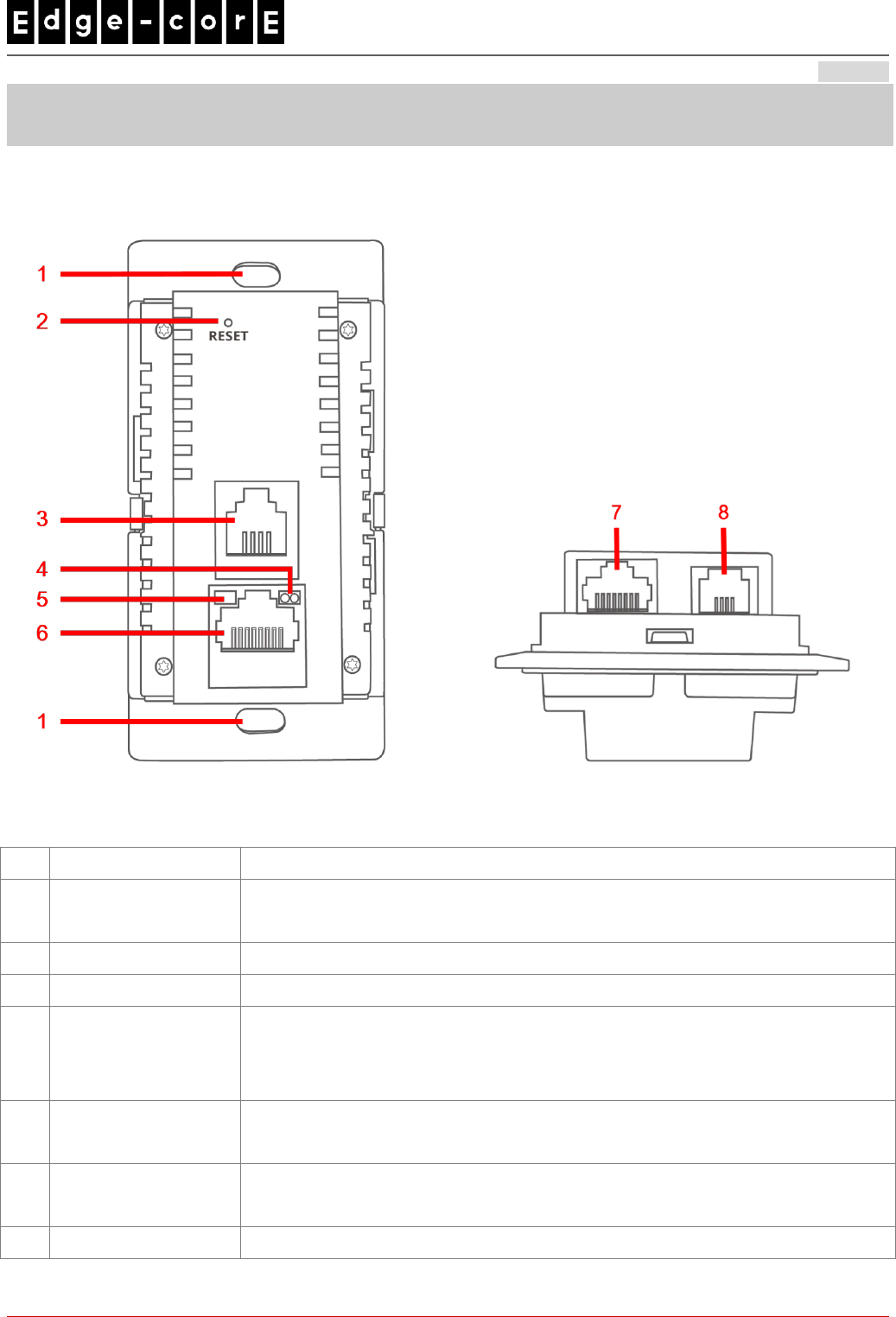
Handbook
ECW100 In-Wall Access Point ENGLISH
2
System Overview
US Type
ECW100 Front ECW100 Bottom
1
Holes
Screw Holes.
2
Restart / Reset
Press once to restart the system; hold for more than 5 seconds to reset the
system to factory default settings.
3
Phone port (Front)
RJ-11 pass-through port (front).
4
LAN LED
LAN status. The LAN LED will light up when there is traffic.
5
Power LED
Power status. The Power LED will start blinking when the restart/reset button is
pressed. For the first 5 seconds, the LED will blink slowly (restart), and after 5
seconds, the LED will start blinking quickly (reset).
6
LAN port
For wired local network connection (RJ-45). An Ethernet cable can be plugged
into the LAN port.
7
Uplink port
For uplink connection (RJ-45). This port can be used for connecting to a PoE
controller, gateway, or the Internet directly.
8
Phone port (Back)
RJ-11 pass-through port (back).
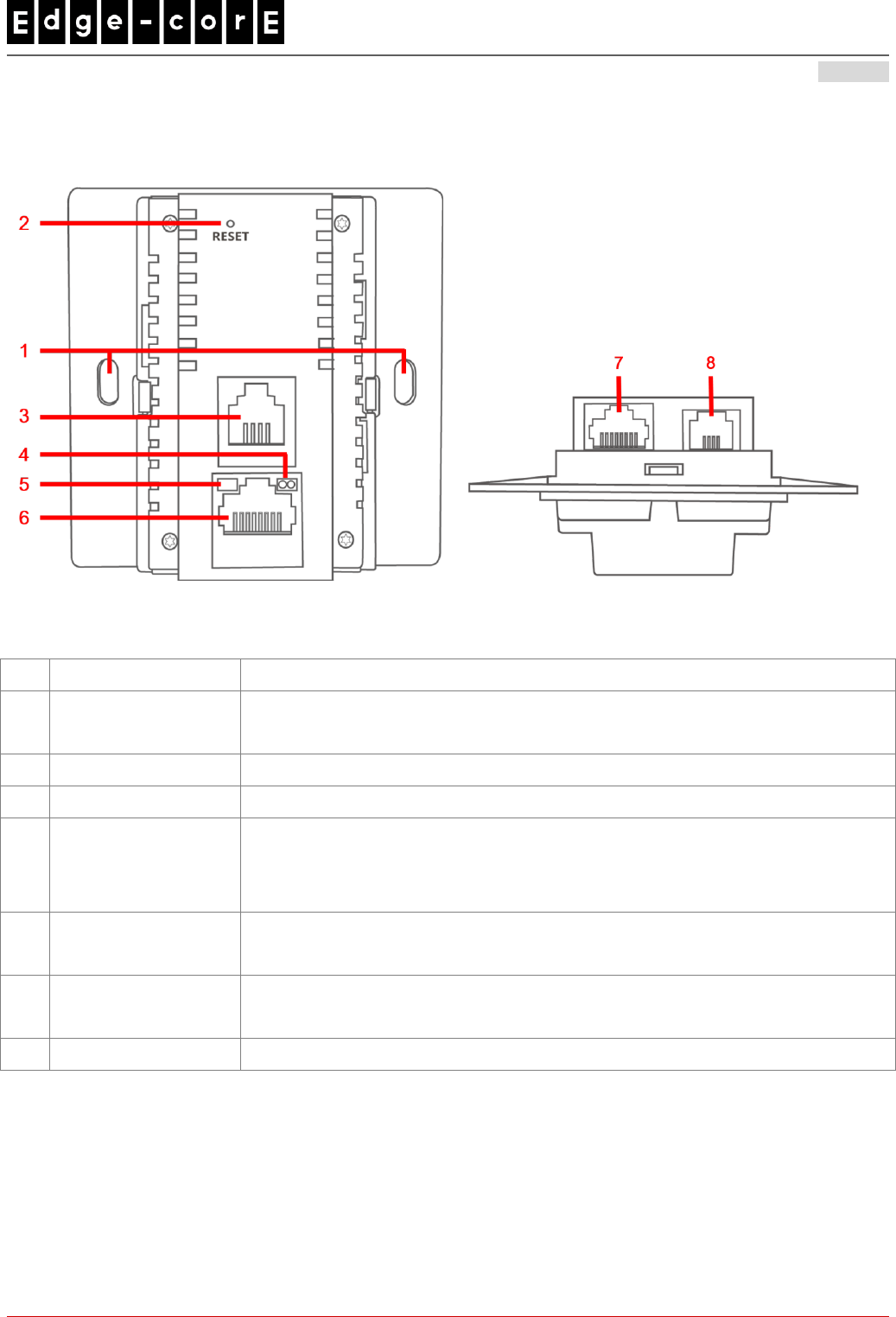
Handbook
ECW100 In-Wall Access Point ENGLISH
3
EU Type
ECW100 Front ECW100 Bottom
1
Holes
Screw Holes.
2
Restart / Reset
Press once to restart the system; hold for more than 5 seconds to reset the
system to factory default settings.
3
Phone port (Front)
RJ-11 pass-through port (front).
4
LAN LED
LAN status. The LAN LED will light up when there is traffic.
5
Power LED
Power status. The Power LED will start blinking when the restart/reset button is
pressed. For the first 5 seconds, the LED will blink slowly (restart), and after 5
seconds, the LED will start blinking quickly (reset).
6
LAN port
For wired local network connection (RJ-45). An Ethernet cable can be plugged
into the LAN port.
7
Uplink port
For uplink connection (RJ-45). This port can be used for connecting to a PoE
controller, gateway, or the Internet directly.
8
Phone port (Back)
RJ-11 pass-through port (back).
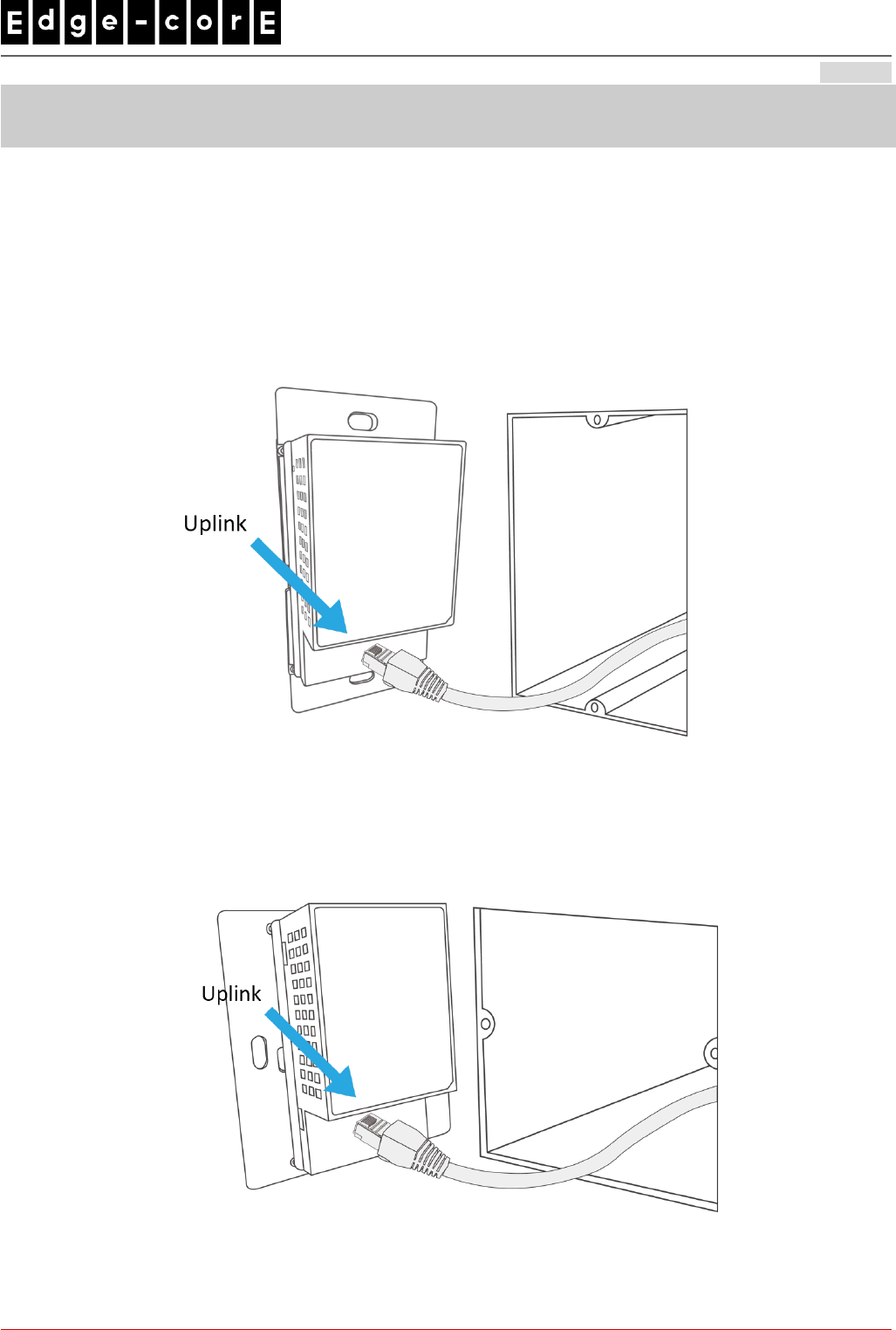
Handbook
ECW100 In-Wall Access Point ENGLISH
4
Hardware Installation
Please follow the steps below to install the ECW100:
Step 1. Place the ECW100 at the desired location for optimized coverage.
Step 2. Connect one end of an Ethernet cable to the ECW100 uplink port, and the other end to an IEEE
802.3af-compliant PSE device, such as a PoE switch, router, or hub.
US Type
EU Type
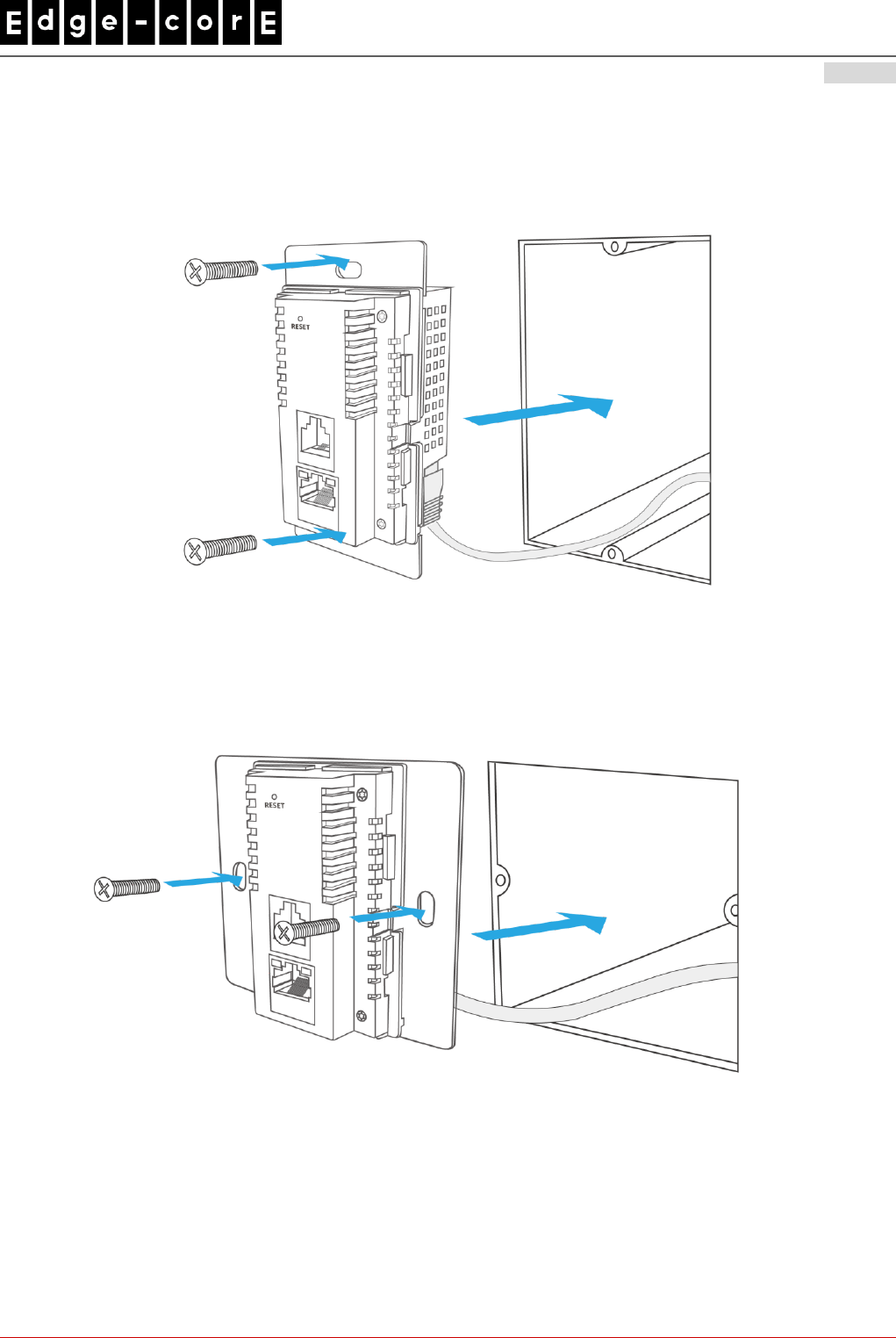
Handbook
ECW100 In-Wall Access Point ENGLISH
5
Step 3. Screw the ECW100 into the wall.
US Type
EU Type
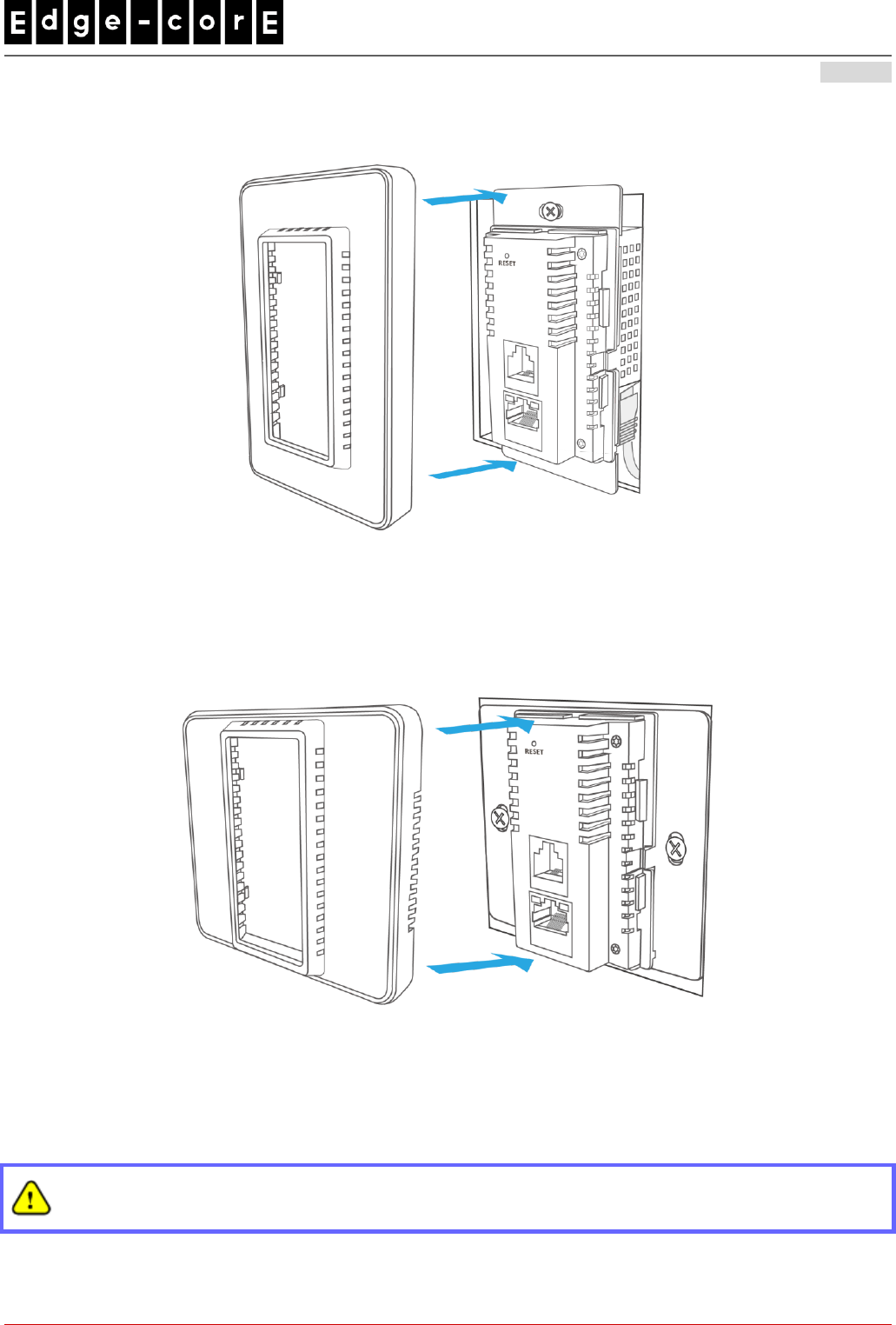
Handbook
ECW100 In-Wall Access Point ENGLISH
6
Step 4. Cover with the cover plate.
US Type
EU Type
Now, the hardware installation is complete.
To verify the wired connection between the AP and PoE switch, router, or hub, please also check the
LED status indicator of the respective network devices.
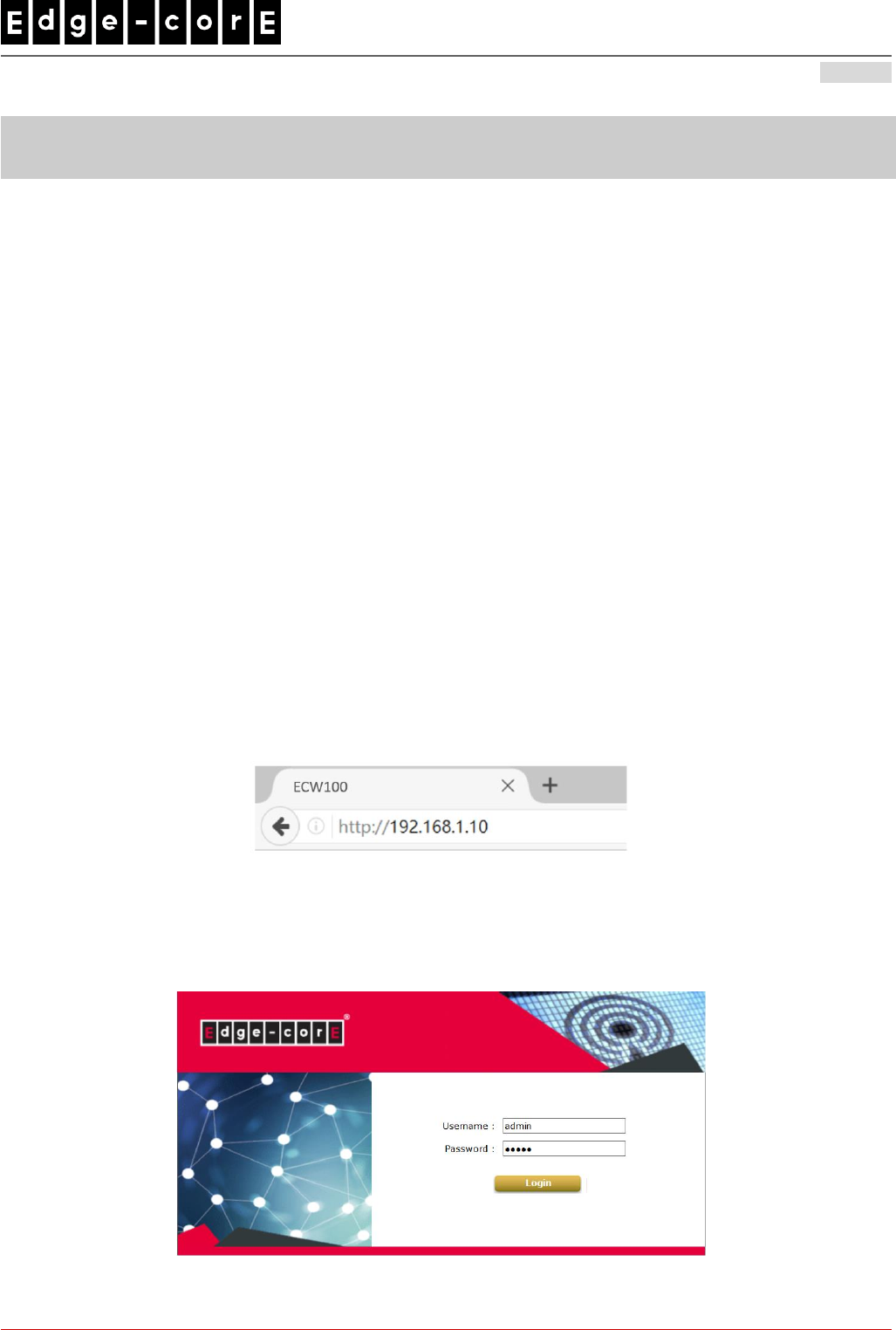
Handbook
ECW100 In-Wall Access Point ENGLISH
7
Getting Started
Edgecore ECW100 supports web-based configuration. When hardware installation is complete, ECW100 can
be configured through a PC by using a web browser such as Mozilla Firefox 2.0 or Internet Explorer version
6.0 and above.
The default values of LAN IP address and subnet mask of ECW100 are:
IP Address: 192.168.1.10
Subnet Mask: 255.255.255.0
Steps:
1. To access the Web Management Interface, connect the administrator PC to the LAN port of ECW100 via
an Ethernet cable. Then, set a static IP address on the same subnet mask as ECW100 in TCP/IP of your
PC, such as the following example:
IP Address: 192.168.1.100
Subnet Mask: 255.255.255.0
2. Launch the web browser on your PC by entering the IP address of ECW100 (http://192.168.1.10) at the
address field, and then press Enter.
Example of entering ECW100's default IP Address via a web browser
3. The following Admin Login Page will appear. Enter “admin” for both the Username and Password fields,
and then click Login.
Administrator Login Page
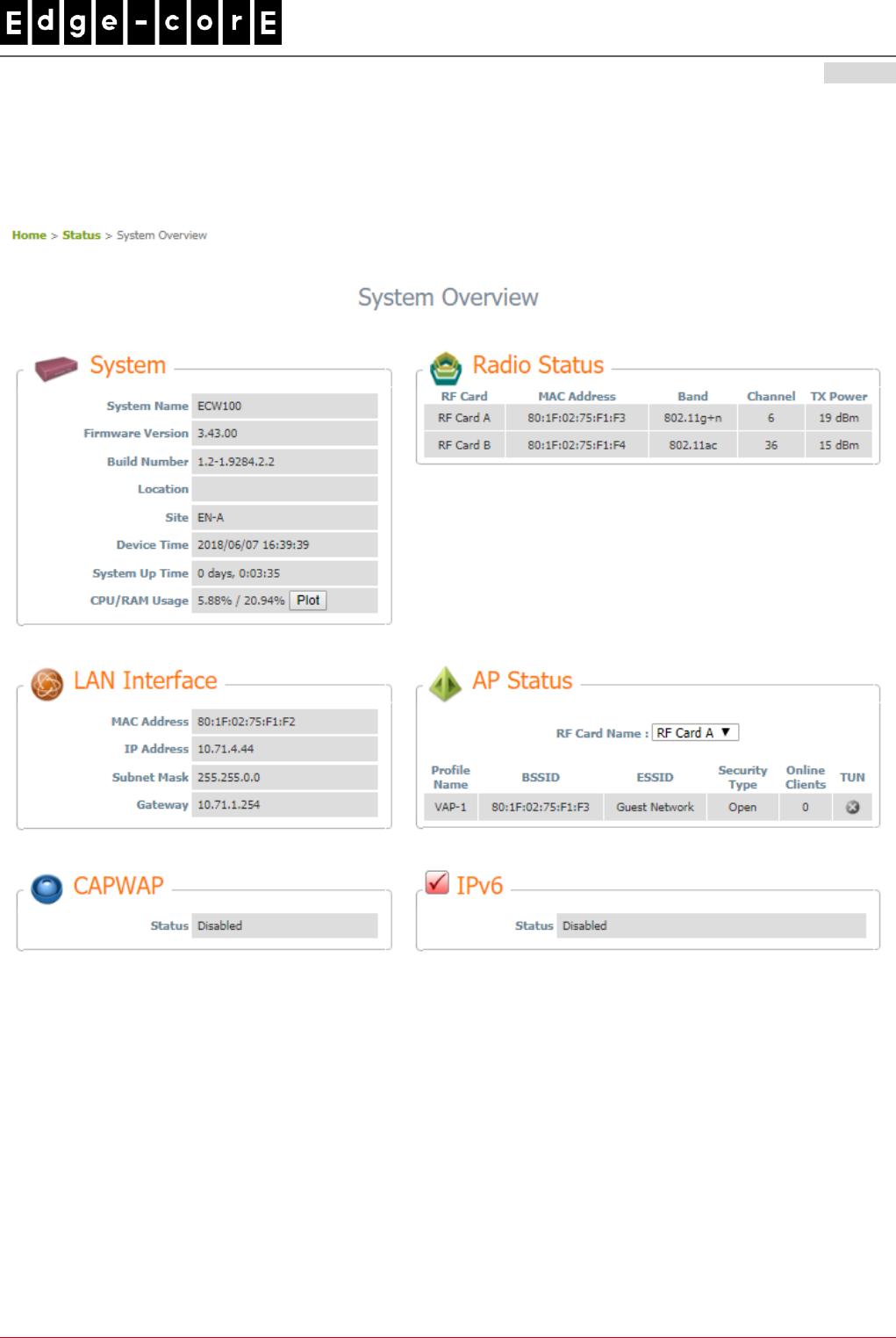
Handbook
ECW100 In-Wall Access Point ENGLISH
8
4. After a successful login to ECW100, a System Overview page of the Web Management Interface will
appear, as depicted below. The Radio Status and AP Status will be shown.
The Web Management Interface - System Overview Page
5. To logout, simply click on the Logout button at the upper-right corner of the interface to return to the
Administrator Login Page. Click OK to logout.
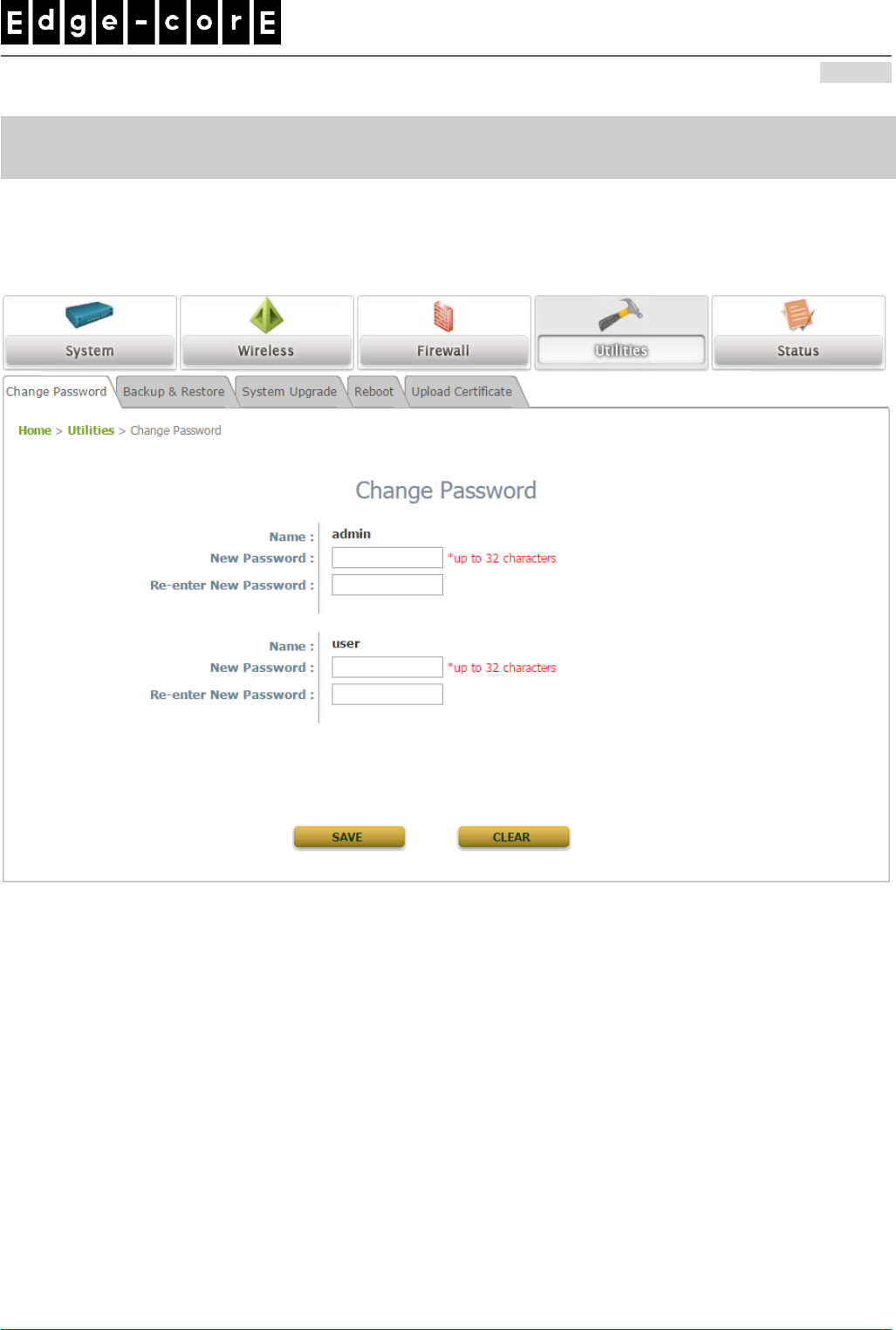
Handbook
ECW100 In-Wall Access Point ENGLISH
9
Common Settings
Step 1. Change Administrator’s Password
Change Password Page
Click on the Utilities icon on the main menu, and select the Change Password tab.
Enter a new password with a length of up to 32 characters, and retype it in the Re-enter New
Password field.
Click SAVE to save the changes.
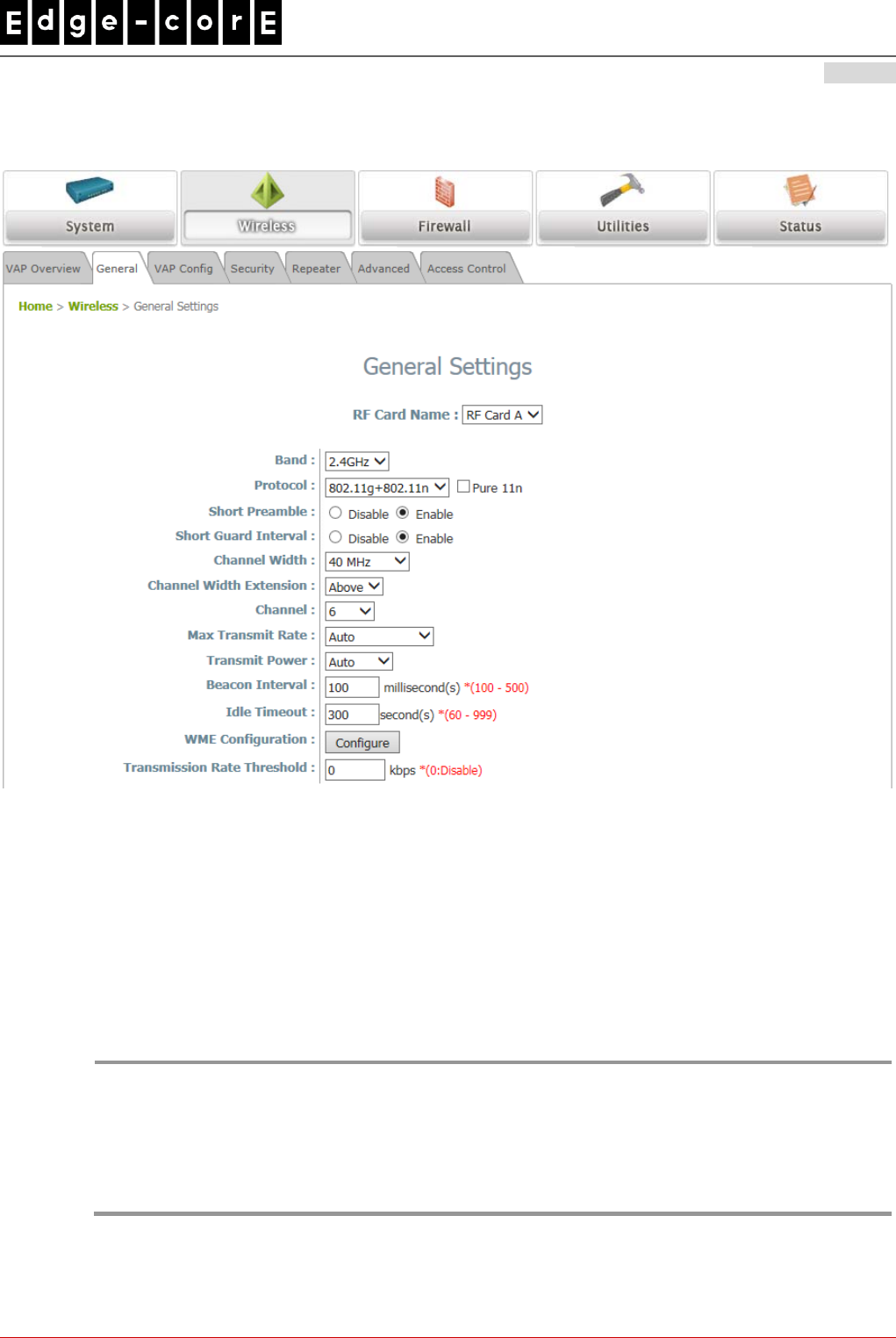
Handbook
ECW100 In-Wall Access Point ENGLISH
10
Step 2. Configure General AP (Access Point) Settings
Wireless General Settings Page
Click on the Wireless icon on the main menu, and then select the General tab.
Select the RF card you would like to set up.
Determine the Band and Channel settings:
Select your preferred Band, Protocol and Channel for you wireless connection. For example, select
2.4GHz for the band, 802.11g+802.11n for the protocol and 6 for the channel.
Note:
Admin should be aware of Dynamic Frequency Selection (DFS) mandated on some channels of the
5GHz band. When an ECW100 detects interference, this mechanism will limit the ability to broadcast
the SSID on one of the channels listed below:
1) Country Code: 841 (US)
DFS Channels: 52 56 60 64 100 104 108 112 116 132 136 140 149 153 157 161 165
2) Country Code: 250 (EU)
DFS Channels: 52 56 60 64 100 104 108 112 116 120 124 128 132 136 140
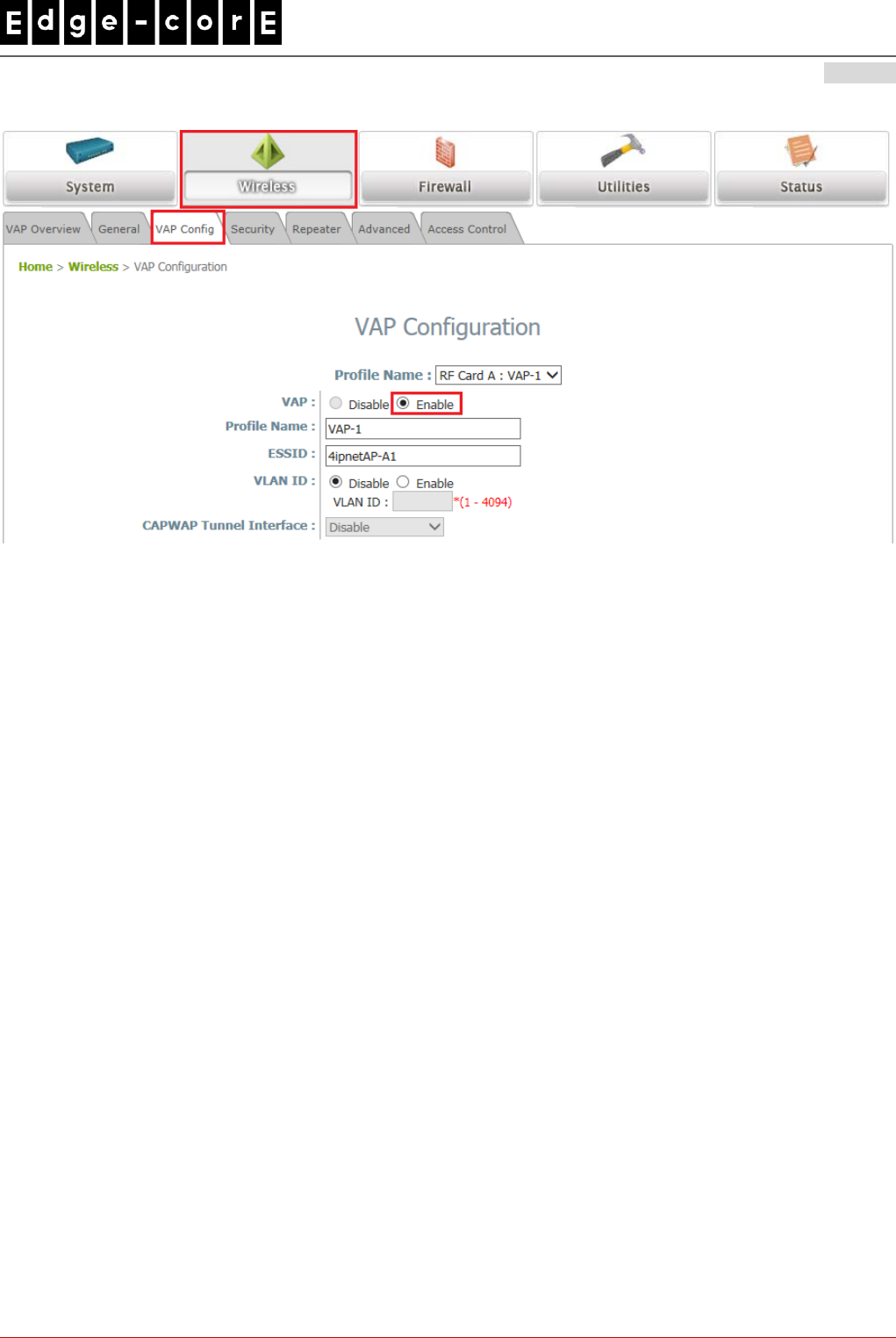
Handbook
ECW100 In-Wall Access Point ENGLISH
11
Step 3. Configure VAP (Virtual Access Point) Profile Settings
VAP Configuration Page (VAP-1 shown)
The ECW100 supports up to 8 virtual APs (VAPs) per radio.
Configure VAP profile settings:
(a) Select the VAP Config tab to configure the settings of the desired VAP.
(b) Enable a selected VAP from the drop-down menu of Profile Name and configure related
settings below.
Check VAP status:
After finishing VAP configuration, the status of the enabled Virtual APs shall be reflected on the VAP
Overview page.
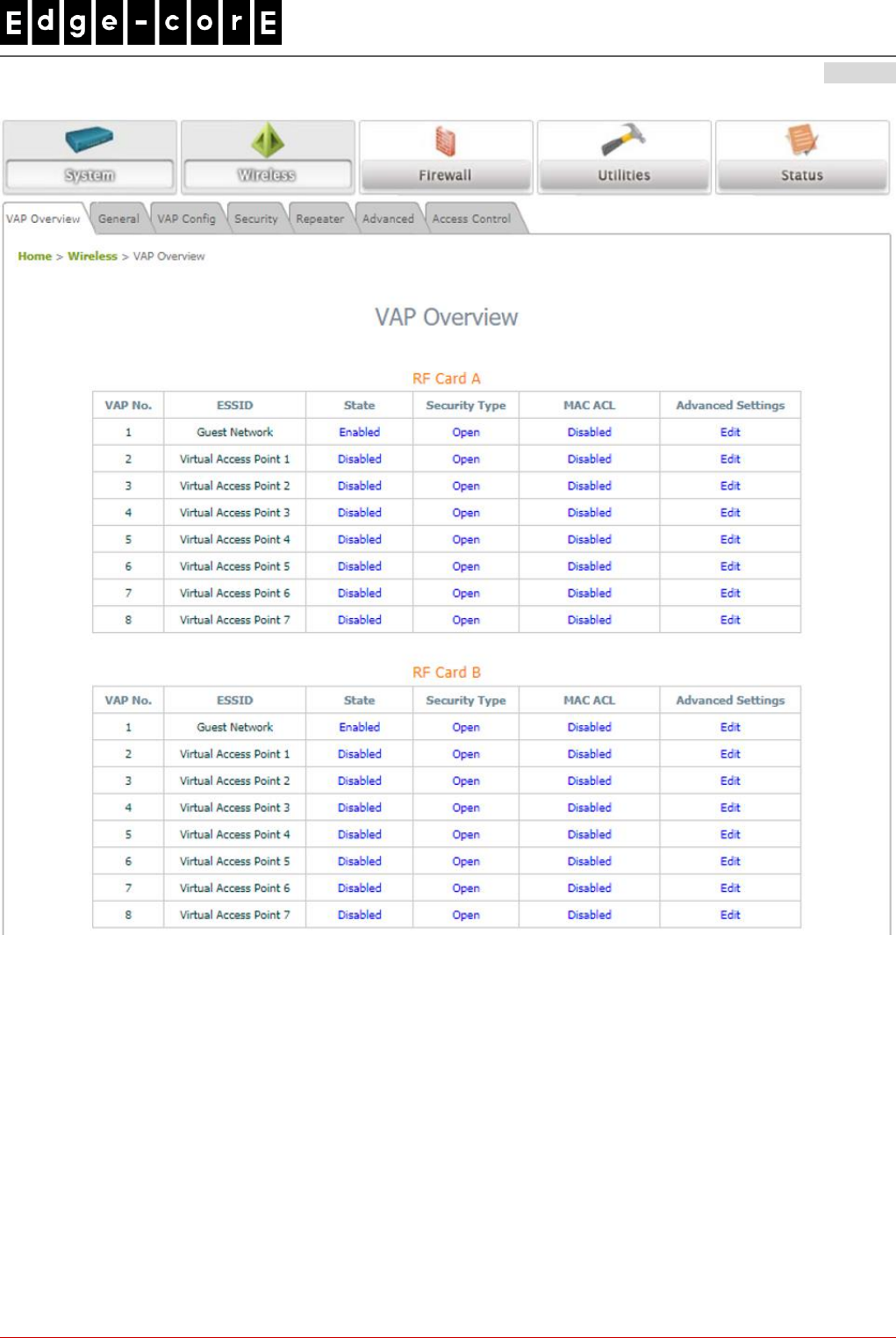
Handbook
ECW100 In-Wall Access Point ENGLISH
12
Virtual AP Overview Page
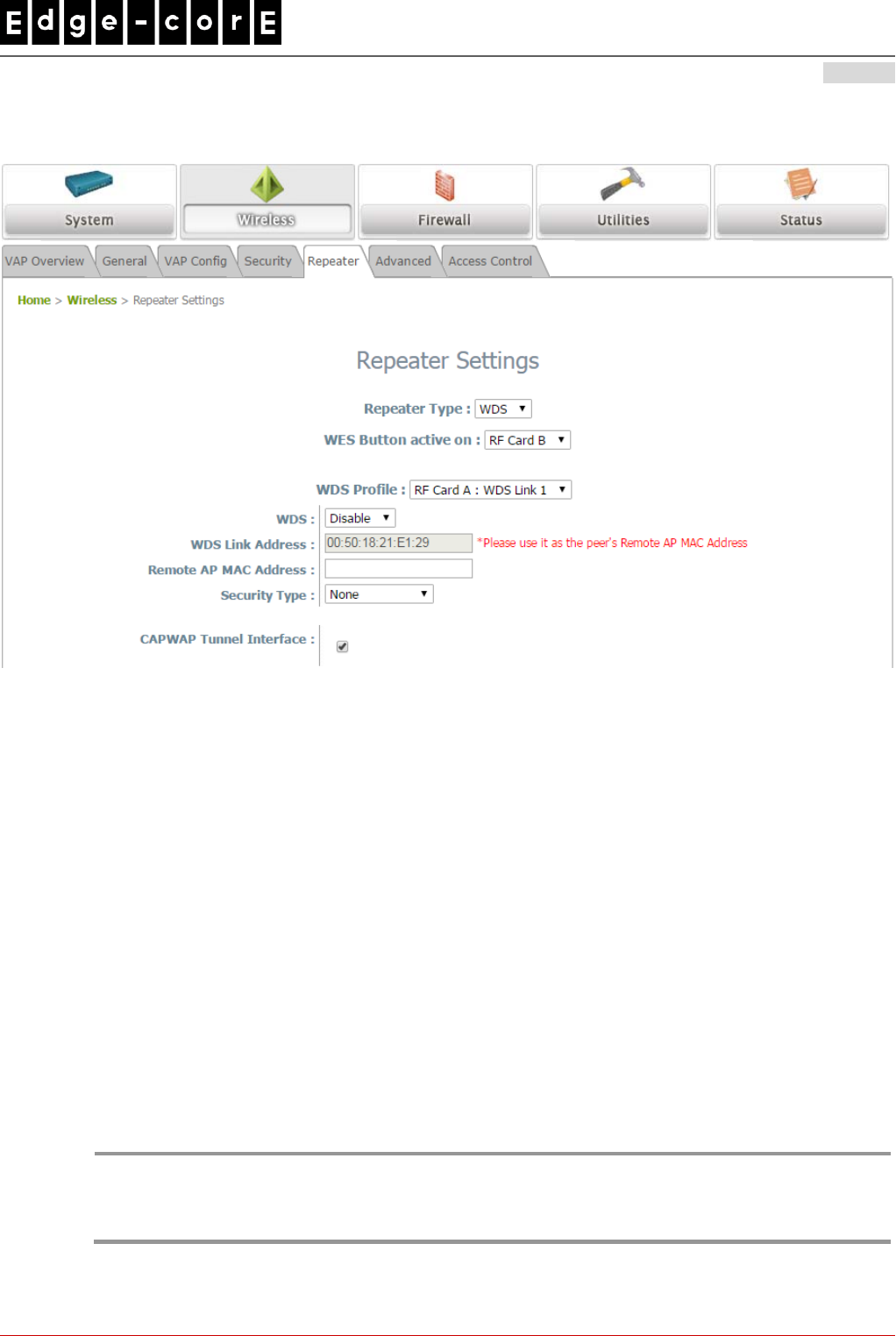
Handbook
ECW100 In-Wall Access Point ENGLISH
13
Step 4. Configure WDS (Wireless Distribution System) Settings (Optional)
To extend the wireless coverage, ECW100 supports up to 4 WDS links for connecting wirelessly to other
WDS-capable APs, or peer APs. By default, all WDS profiles are disabled.
Click on the Wireless button on the main menu.
Select the Repeater tab.
Choose WDS as the Repeater Type.
Choose the desired RF for WES (optional).
Choose the desired WDS profile:
(a) Enable WDS.
(b) Enter the Remote AP MAC Address (peer AP) and then Click SAVE.
If you are using another ECW100 as the peer AP, simply repeat the above-mentioned steps to configure
another peer AP(s).
Note:
On each and every configuration page, you may click SAVE to save the changes of your configured
settings, but you must reboot the system for the changes to take effect. After clicking SAVE, the
following message will appear: “Some modifications have been saved and will take effect after
REBOOT.”
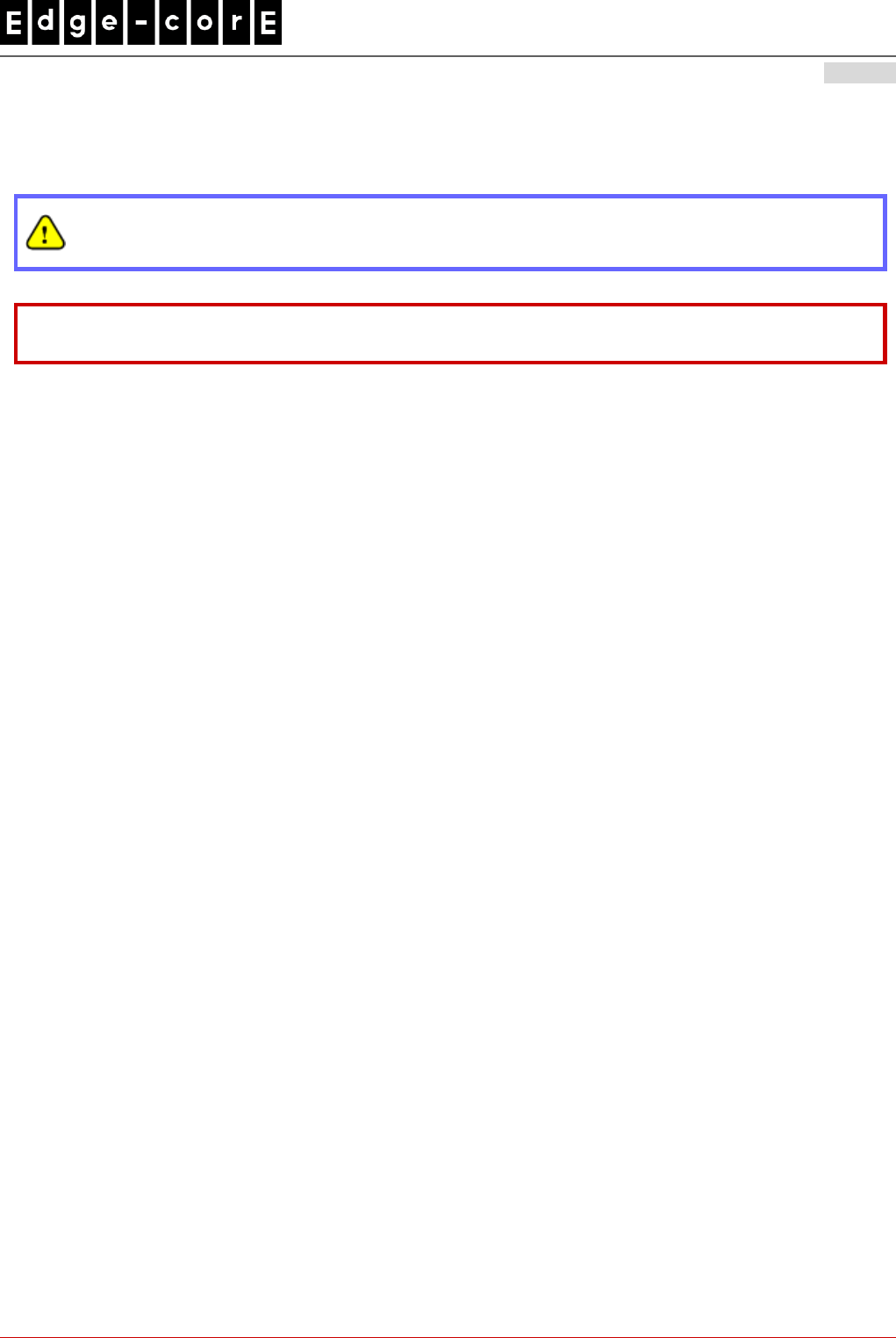
Handbook
ECW100 In-Wall Access Point ENGLISH
14
Congratulations!
Now, Edgecore ECW100 is installed and configured successfully.
After ECW100's network configuration is completed, please remember to change the IP Address of
your PC Connection Properties back to its original settings in order to ensure that your PC functions
properly in its real network environments.
It is strongly recommended to back up your configuration settings.
P/N: V34320180607
4.7.9.1 應避免影響附近雷達系統之操作。
4.7.9.2 高增益指向性天線只得應用於固定式點對點系統。