Edgecore Networks ECW5210L Enterprise Access Point User Manual QIG
Edgecore Networks Corporation Enterprise Access Point QIG
User Manual
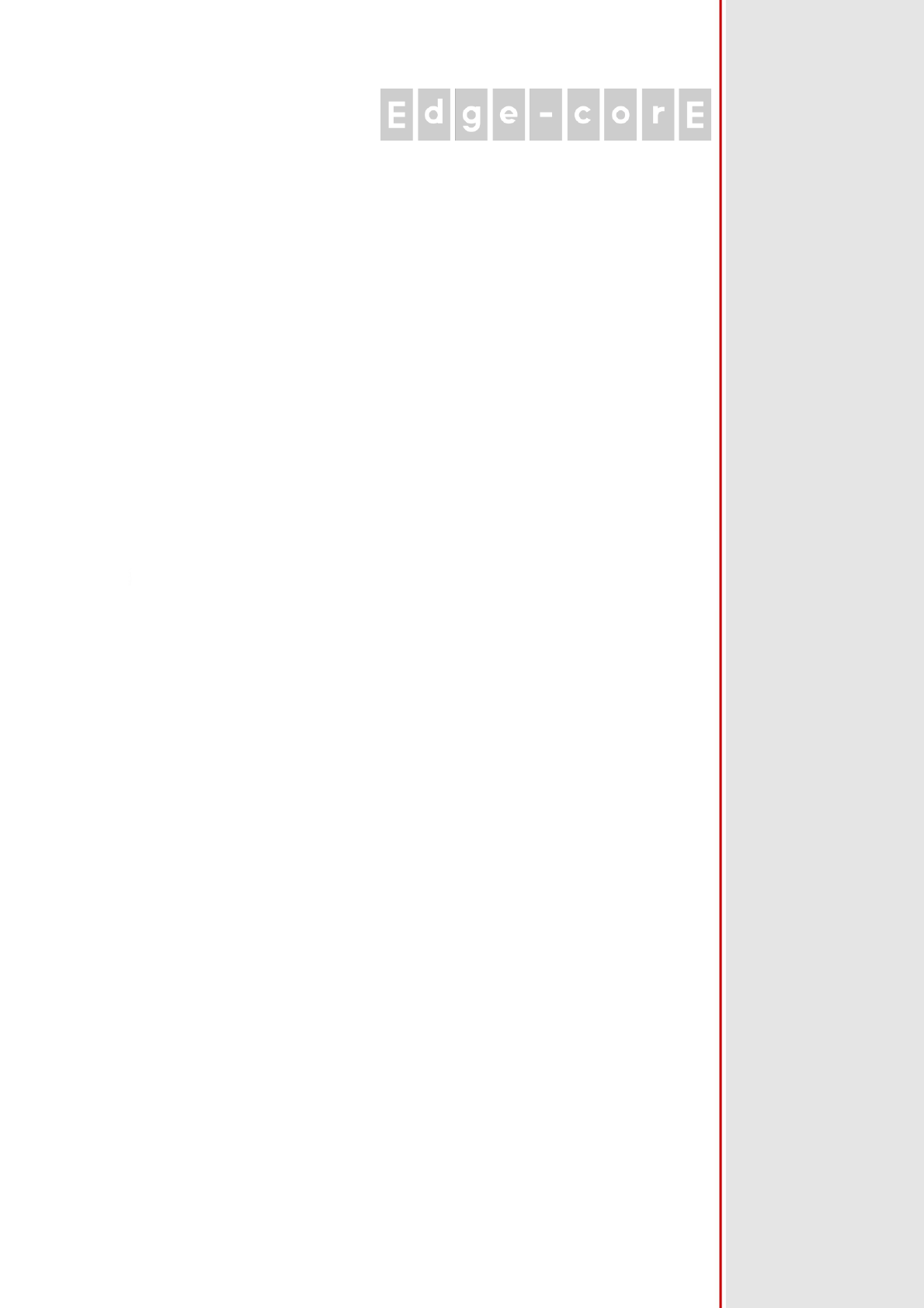
ECW5210-L
Enterprise Access Point
Handbook
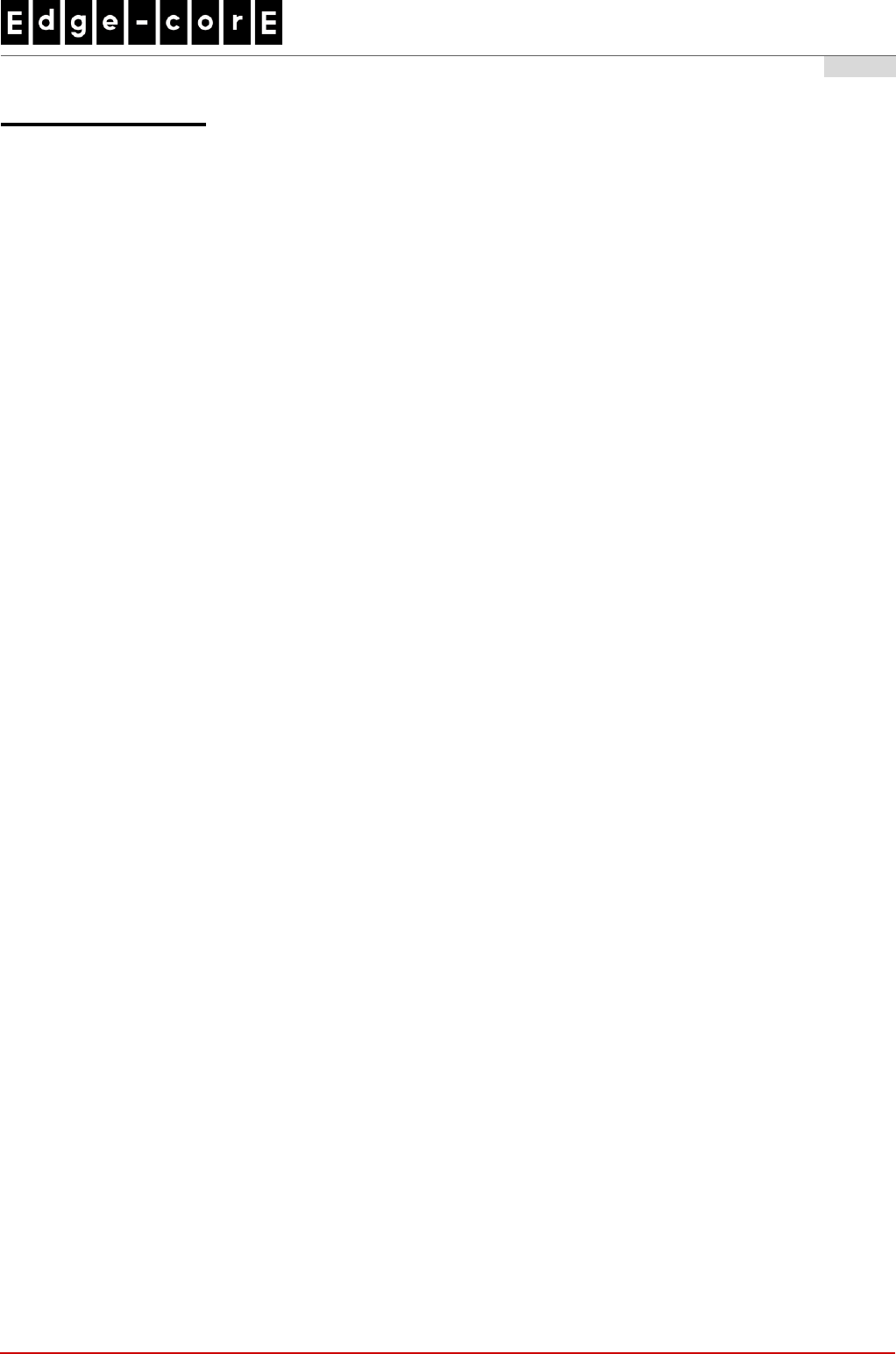
Handbook
ECW-5210-L Enterprise Access Point ENGLISH
i
FCC CAUTION
This equipment has been tested and found to comply with the limits for a Class B digital device,
pursuant to Part 15 of the FCC Rules. These limits are designed to provide reasonable protection
against harmful interference in a residential installation. This equipment generates, uses and can
radiate radio frequency energy and, if not installed and used in accordance with the instructions, may
cause harmful interference to radio communications. However, there is no guarantee that
interference will not occur in a particular installation. If this equipment does cause harmful
interference to radio or television reception, which can be determined by turning the equipment off
and on, the user is encouraged to try to correct the interference by one or more of the following
measures:
Reorient or relocate the receiving antenna.
Increase the separation between the equipment and receiver.
Connect the equipment into an outlet on a circuit different from that to which the receiver is
connected.
Consult the dealer or an experienced radio/TV technician for help.
Any changes or modifications not expressly approved by the party responsible for compliance could void the
user's authority to operate this equipment.
This device complies with Part 15 of the FCC Rules. Operation is subject to the following two conditions: (1)
This device may not cause harmful interference, and (2) this device must accept any interference received,
including interference that may cause undesired operation.
This device and its antenna(s) must not be co-located or operating in conjunction with any other antenna or
transmitter.
For product available in the USA/Canada market, only channel 1~11 can be operated. Selection of other
channels is not possible.
This device is restricted to indoor use when operated in the 5.15 to 5.25 GHz frequency range.
※ FCC requires this product to be used indoors for the frequency range 5.15 to 5.25 GHz to reduce the
potential for harmful interference to co-channel Mobile Satellite systems.
IMPORTANT NOTE:
FCC Radiation Exposure Statement:
This equipment complies with FCC radiation exposure limits set forth for an uncontrolled environment. This
equipment should be installed and operated with minimum distance 20cm between the radiator & your body.
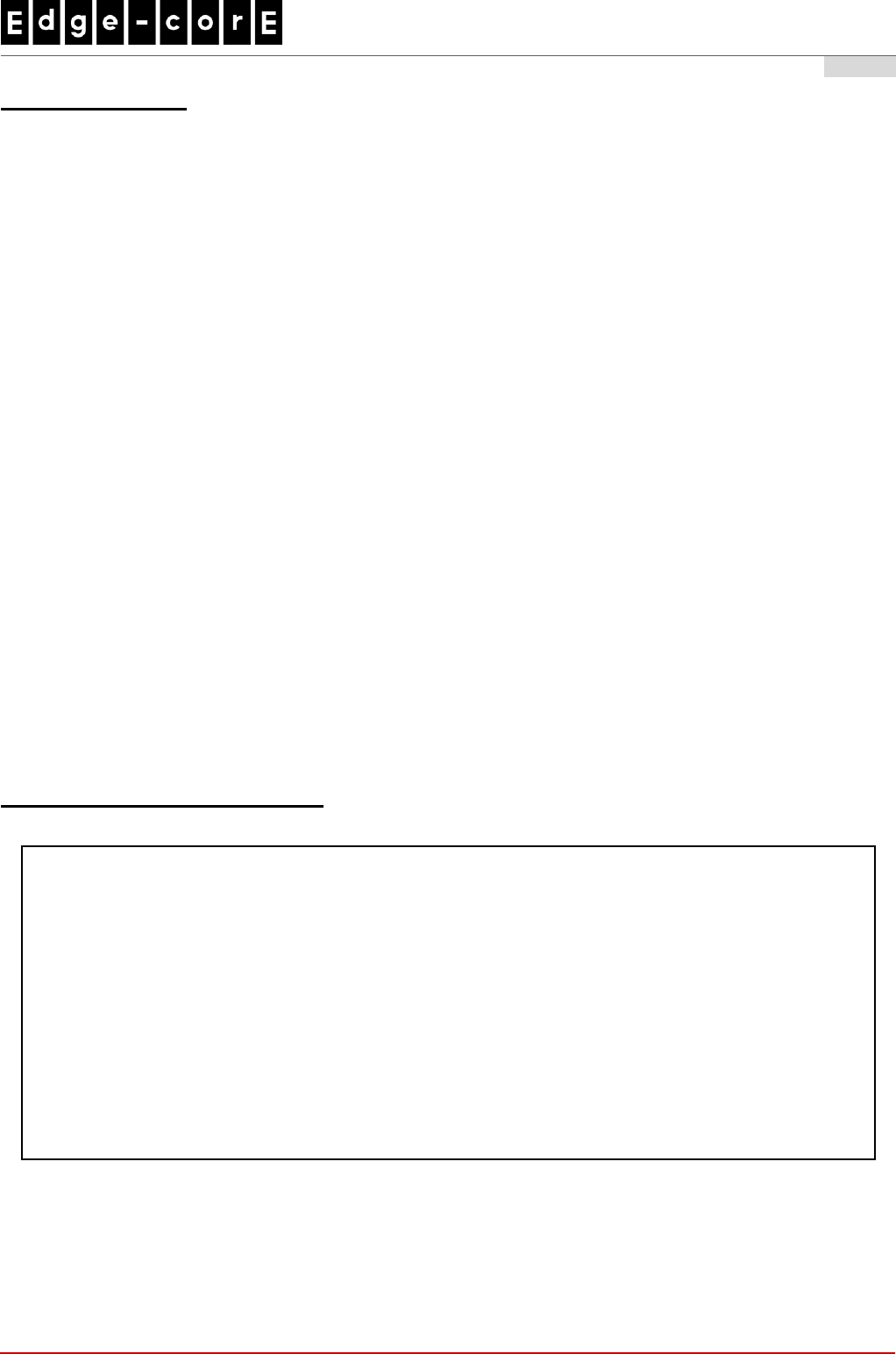
Handbook
ECW-5210-L Enterprise Access Point ENGLISH
ii
CE CAUTION
Declaration of Conformity with Regard to the 1999/5/EC (R&TTE Directive) for
European Community, Switzerland, Norway, Iceland, and Liechtenstein
Model: ECW5210-L
For 2.4 GHz radios, the device has been tested and passed the requirements of the following standards, and
hence fulfills the EMC and safety requirements of R&TTE Directive within the CE marking requirement.
• Radio: EN 300.328:
• EMC: EN 301.489-1, EN 301.489-17,
• EMC: EN 55022 Class B, EN 55024:+ A1 + A2 including the followings:
EN 61000-3-2, EN 61000-3-3.
EN 61000-4-2, EN 61000-4-3, EN 61000-4-4,
EN 61000-4-5, EN 61000-4-6, EN 61000-4-11
• Safety: EN 60950-1 + A11,
Caution:
This declaration is only valid for configurations (combinations of software, firmware, and hardware)
provided and supported by Edgecore Networks Corporation. The use of software or firmware not provided
and supported by Edgecore Networks Corporation. may result in the equipment no longer being
compliant with the regulatory requirements.
European standards dictate maximum radiated transmit power of 100mW EIRP and frequency range
2.400-2.4835 GHz. This equipment is intended to be used in all EU and EFTA countries.
Taiwan NCC Statement
根據 NCC 低功率電波輻射性電機管理辦法 規定:
第十二條
經型式認證合格之低功率射頻電機,非經許可,公司、商號或使用者均不得擅自變更頻率、加大功率或
變更原設計之特性及功能。
第十四條
低功率射頻電機之使用不得影響飛航安全及干擾合法通信;經發現有干擾現象時,應立即停用,並改善
至無干擾時方得繼續使用。前項合法通信,指依電信法規定作業之無線電通信。低功率射頻電機須忍受
合法通信或工業、科學及醫療用電波輻射性電機設備之干擾。
在5.25 ~ 5.35 秭赫頻帶內操作之無線資訊傳輸設備,限於室內使用。
減少電磁波影響,請妥適使用
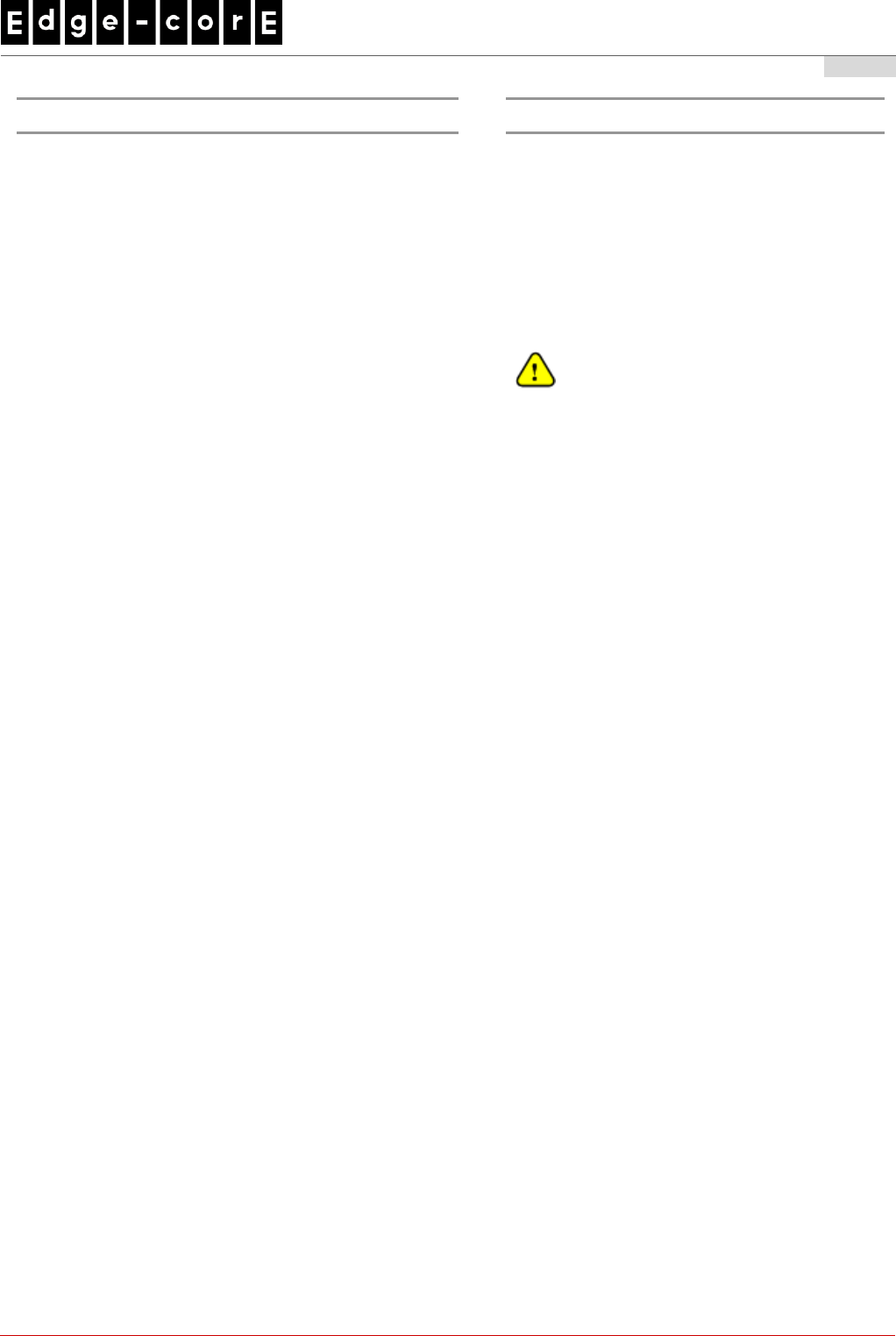
Handbook
ECW-5210-L Enterprise Access Point ENGLISH
0
Preface
Package Contents
Edgecore ECW5210-L is a high-end, dual radio
802.11 b/g/n + ac MIMO Access Point (AP) with the
best performance for business and industrial
applications and is compliant with the latest
industrial wireless security standards that are
required in the tightly secured enterprise network
environments.
ECW5210-L makes the wireless communication
fast, secure and easy. It supports business grade
security such as 802.1X, and Wi-Fi Protected
Access (WPA and WPA2). The ECW5210-L
supports multiple point-to-point wireless links to
form wider wireless network coverage.
ECW5210-L also features multiple ESSIDs with
VLAN tags and multiple Virtual APs; great for
enterprise applications, such as separating traffic
from different departments using different ESSIDs.
The PoE Uplink port is able to receive power from
Power over Ethernet (PoE) sourcing devices.
This Handbook provides instructions and reference
materials to get you started with Edgecore
ECW5210-L.
1. Edgecore ECW5210-L x 1
2. Handbook x 1
3. Wall Mount Kit x 1
4. Ceiling Mount Kit x 1
5. DC Extension plug x 1
It is recommended to keep the original
packing material for possible future shipment
when repair or maintenance is required. Any
returned product should be packed in its
original packaging to prevent damage during
delivery.
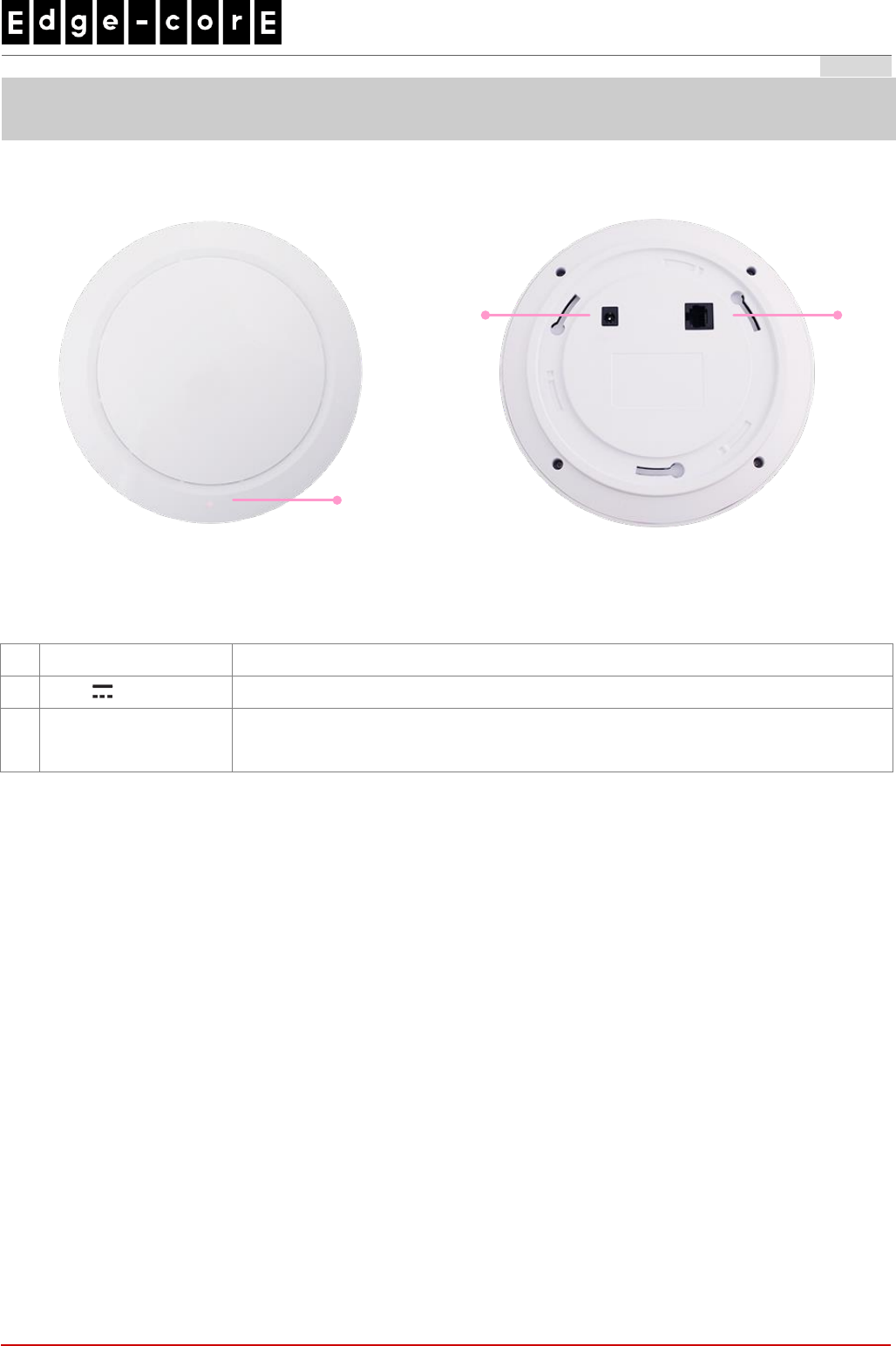
Handbook
ECW-5210-L Enterprise Access Point ENGLISH
1
System Overview
1
2 3
ECW5210-L’s Front Panel ECW5210-L’s Rear Panel
1
LED Indicators
An LED indicator is available to show the uplink status
2
12V 2.5 A
Attach power adaptor here
3
Uplink (PoE) Port
Offers uplink connection. This port can be used to connect to a controller,
gateway, or directly to the Internet. 802.3at PoE is also supported
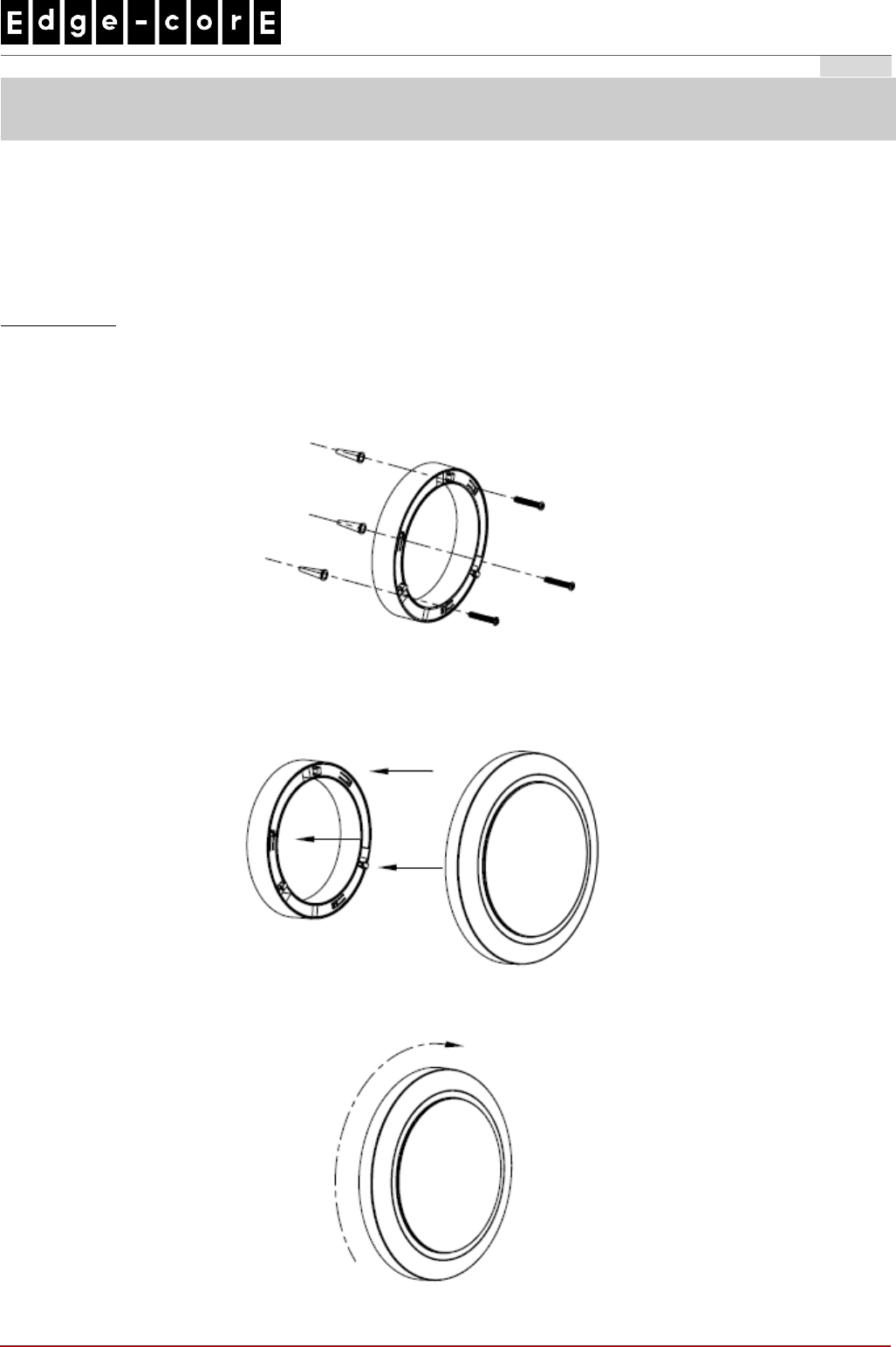
Handbook
ECW-5210-L Enterprise Access Point ENGLISH
2
Hardware Installation
Please follow the steps mentioned below to install the hardware of ECW5210-L:
1. Place the ECW5210-L at the best location.
a) The best location for ECW5210-L is usually at the center of your intended wireless network.
Wall Mounting
- Secure wall-mount bracket on wall
- Attach the Access Point to the dedicated slots on the mounting bracket
- Turn the Access Point clockwise as illustrated to fasten AP
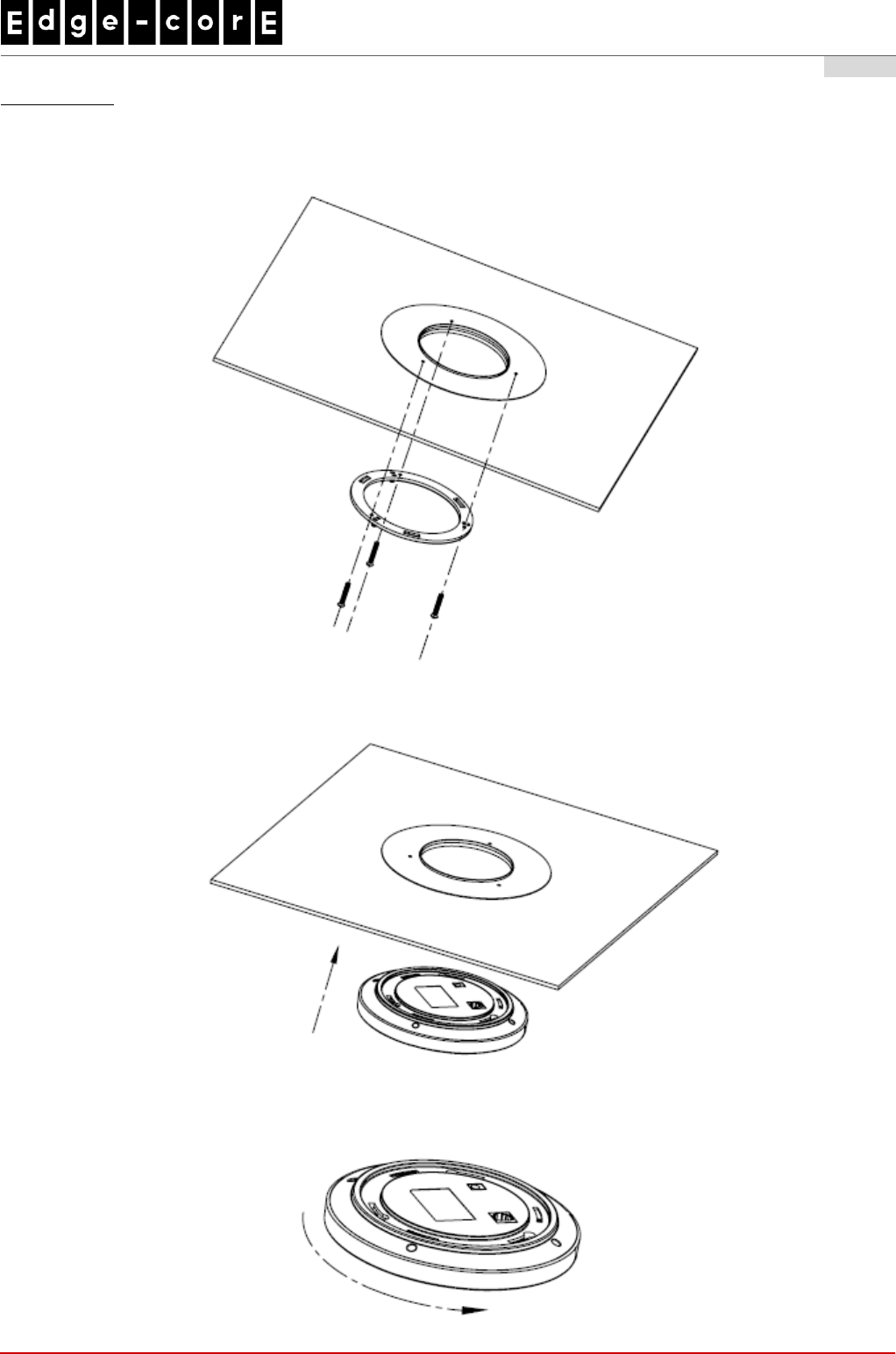
Handbook
ECW-5210-L Enterprise Access Point ENGLISH
3
Ceiling Mount
- Secure ceiling-mount bracket on ceiling
- Attach the Access Point to the dedicated slots on the mounting bracket
- Turn the Access Point clockwise as illustrated to fasten AP
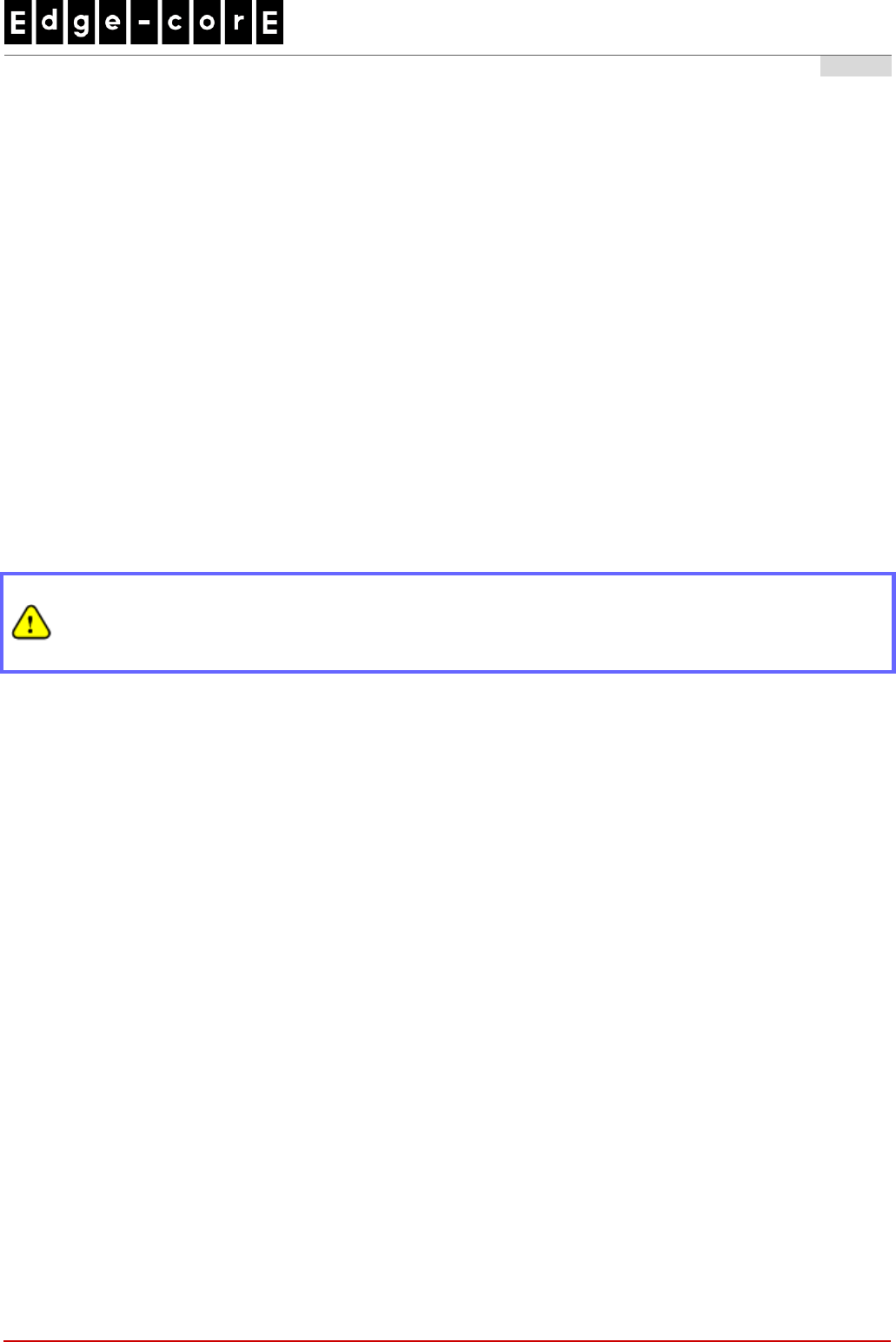
Handbook
ECW-5210-L Enterprise Access Point ENGLISH
4
2. Connect the ECW5210-L to your network device.
Connect one end of the Ethernet cable to the Uplink port of ECW5210-L and the other end of the cable to a
switch, a router, or a hub. ECW5210-L is then connected to your existing wired LAN network.
3. Power on the ECW5210-L.
There are two ways to supply power over to ECW5210-L.
- ECW5210-L Uplink port is capable of receiving DC currents. Connect an IEEE 802.3at-compliant PSE
device (e.g. a PoE-switch) to the Uplink port of ECW5210-L with the Ethernet cable.
- Connect a 12V/2.5A adaptor (optional) to the DC power jack. If needed, use the DC extension plug
included.
Now, the Hardware Installation is complete.
Using a different power adapter may damage this system.
To verify the wired connection between ECW5210-L and you switch / router / hub, please also check
the LED status indicator of the respective network devices.
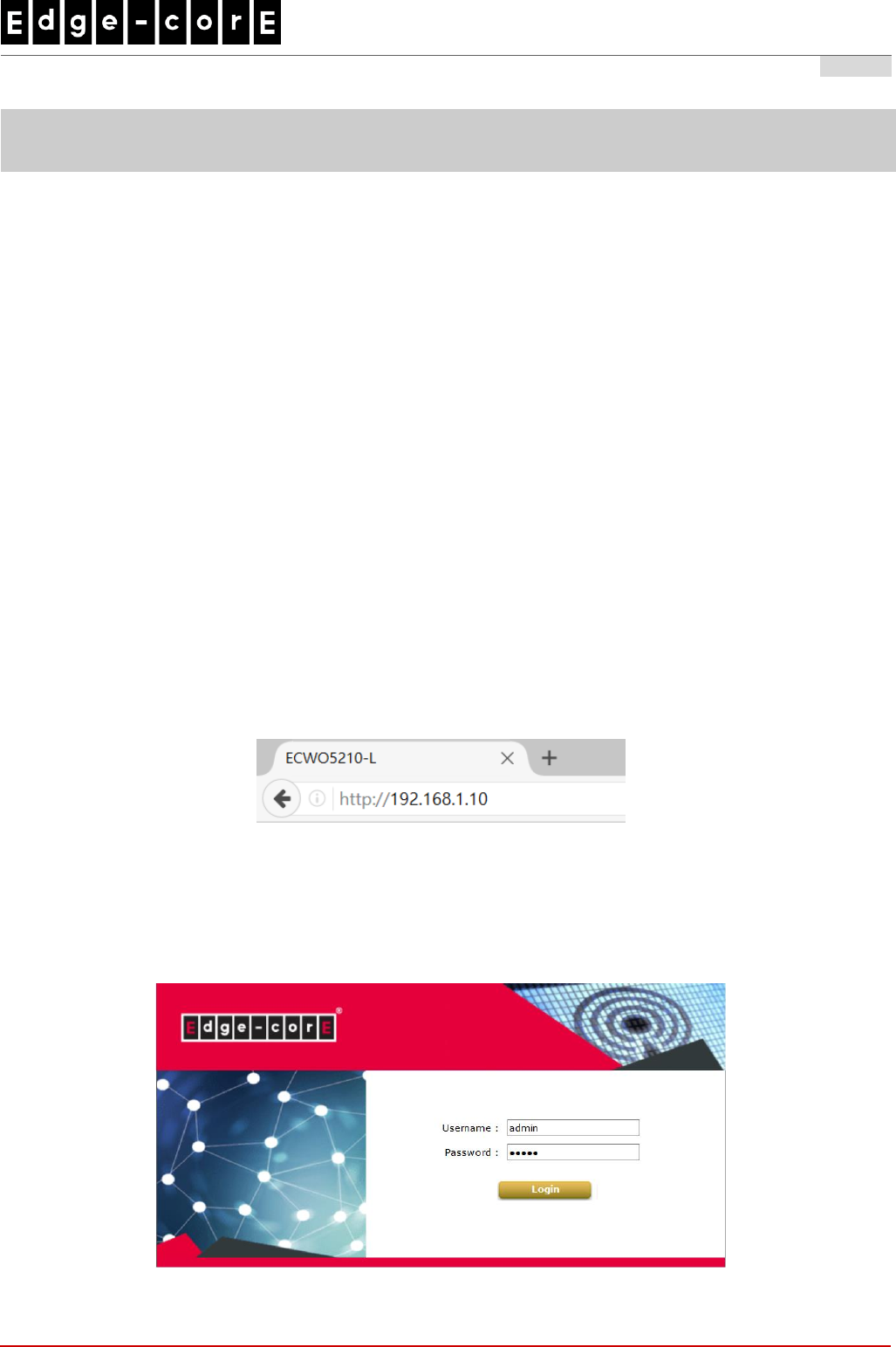
Handbook
ECW-5210-L Enterprise Access Point ENGLISH
5
Getting Started
Edgecore ECW5210-L supports web-based configuration. When hardware installation is complete,
ECW5210-L can be configured through a PC by using a web browser such as Mozilla Firefox 2.0 or Internet
Explorer version 6.0 and above.
The default values of LAN IP address and subnet mask of ECW5210-L are:
IP Address: 192.168.1.10
Subnet Mask: 255.255.255.0
Steps:
1. To access the Web Management Interface, connect the administrator PC to the Uplink port of
ECW5210-L via an Ethernet cable. Then, set a static IP address on the same subnet mask as
ECW5210-L in TCP/IP of your PC, such as the following example:
IP Address: 192.168.1.100
Subnet Mask: 255.255.255.0
2. Launch the web browser on your PC by entering the IP address of ECW5210-L (http://192.168.1.10) in
the address field, and then press Enter.
Example of entering ECW5210-L's default IP Address via a web browser
3. The following Admin Login Page will appear. Enter “admin” for both the Username and Password fields,
and then click Login.
Administrator Login Page
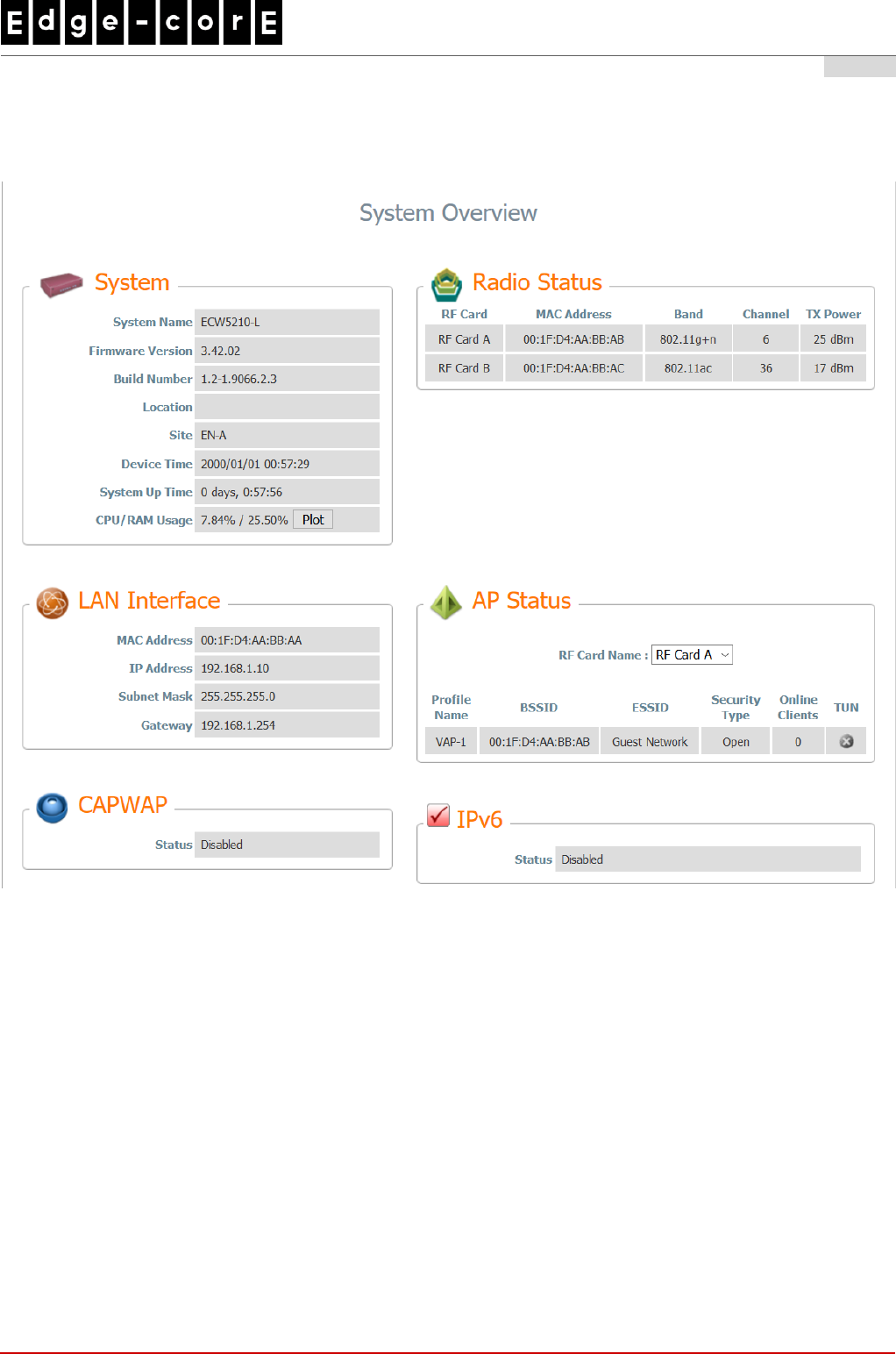
Handbook
ECW-5210-L Enterprise Access Point ENGLISH
6
4. After a successful login to ECW5210-L, a System Overview page of the Web Management Interface will
appear, as depicted below.
The Web Management Interface - System Overview Page
5. To logout, simply click on the Logout button at the upper right hand corner of the interface to return to the
Administrator Login Page. Click OK to logout.
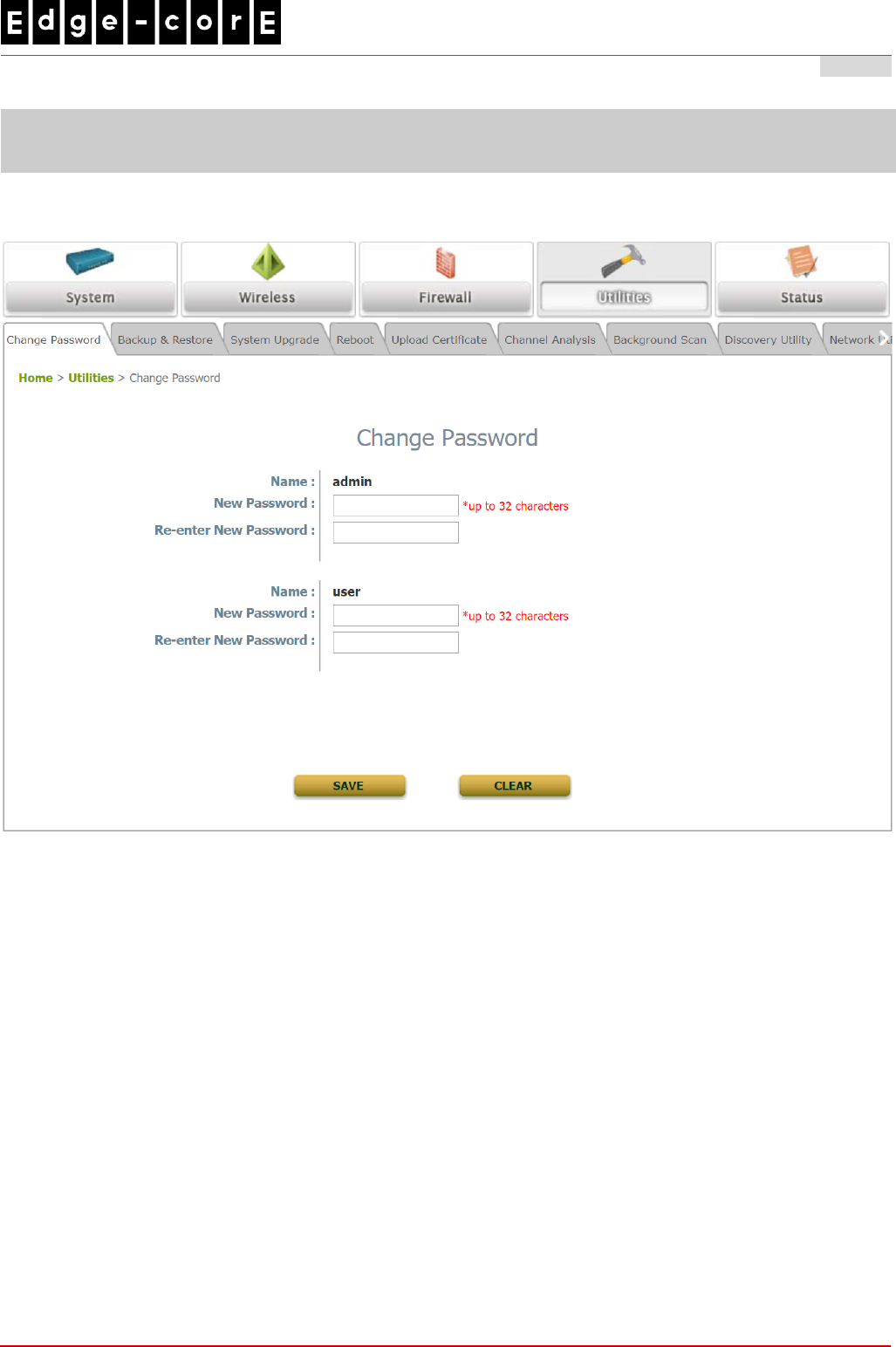
Handbook
ECW-5210-L Enterprise Access Point ENGLISH
7
Common Settings
Step 1. Change Administrator’s Password
Change Password Page
Click on the Utilities icon on the main menu, and select the Change Password tab.
Enter a new password with a length of up to 32 characters, and retype it in the Re-enter New
Password field.
Click SAVE to save the changes.
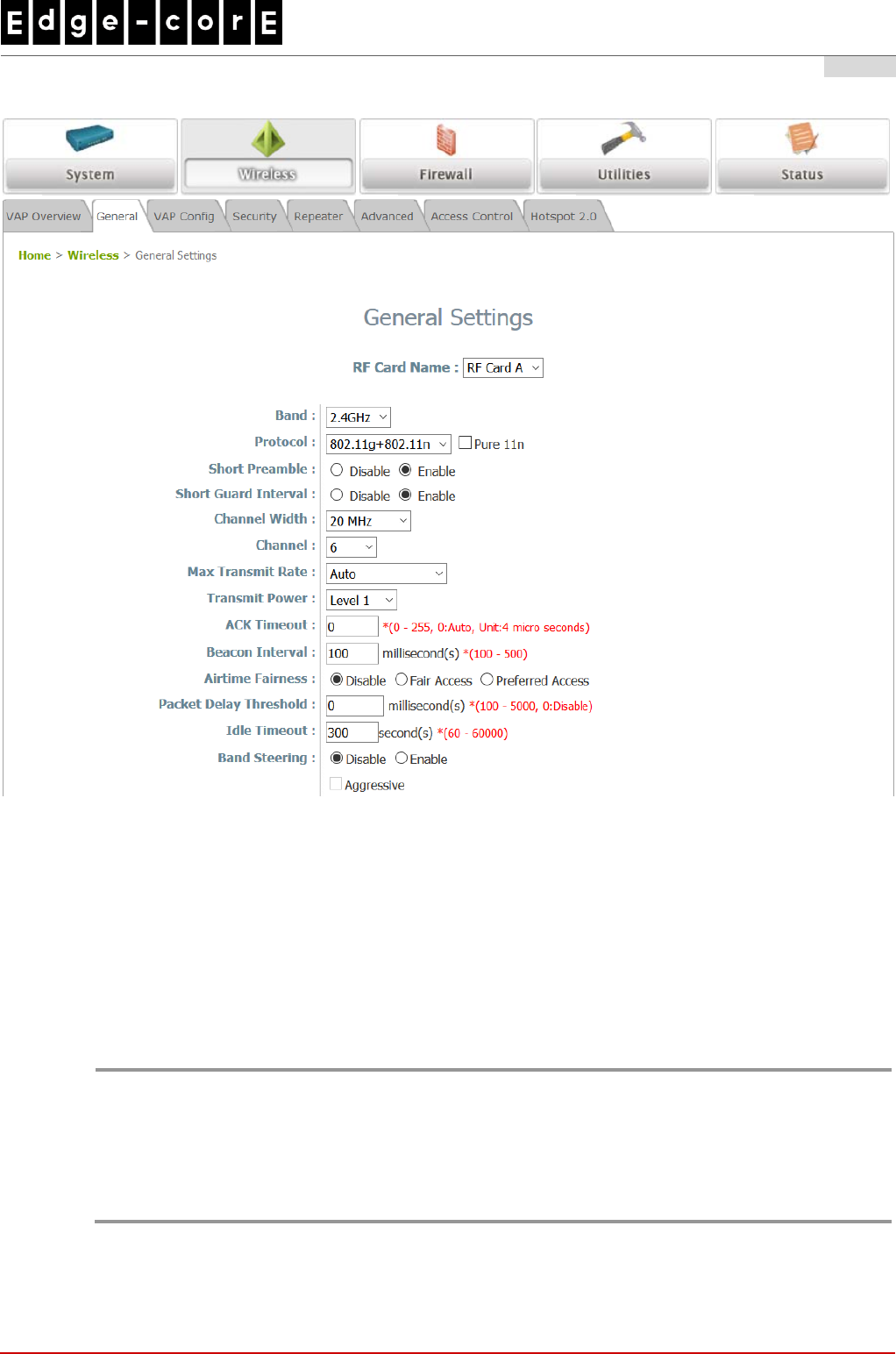
Handbook
ECW-5210-L Enterprise Access Point ENGLISH
8
Step 2. Configure General AP (Access Point) Settings
Wireless General Settings Page
Click on the Wireless icon on the main menu, and then select the General tab.
Determine the Band, Protocol and Channel settings:
Select your preferred Band, Protocol and Channel for you wireless connection. For example, select
2.4GHz for the band, 802.11g+802.11n for the protocol and 6 for the channel.
Note:
Admin should be aware of Dynamic Frequency Selection (DFS) mandated on some channels of the
5GHz band. When an ECW5210-L detects interference, this mechanism will limit the ability to
broadcast the SSID on one of the channels listed below:
1) Country Code: 841 (US)
DFS Channels: 52 56 60 64 100 104 108 112 116 132 136 140 149 153 157 161 165
2) Country Code: 250 (EU)
DFS Channels: 52 56 60 64 100 104 108 112 116 120 124 128 132 136 140
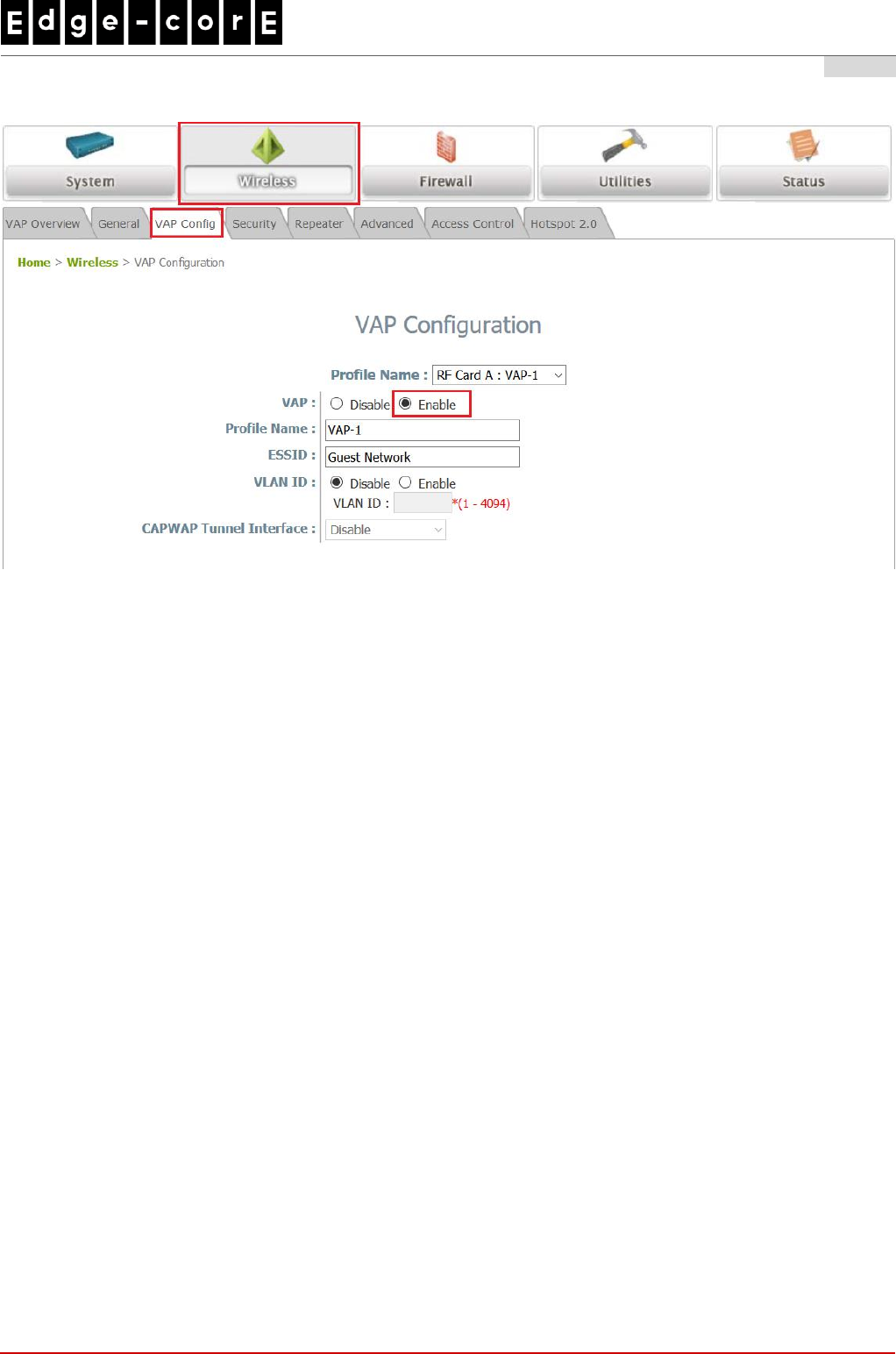
Handbook
ECW-5210-L Enterprise Access Point ENGLISH
9
Step 3. Configure VAP (Virtual Access Point) Profile Settings
VAP Configuration Page (VAP-1 shown)
ECW5210-L supports up to 16 virtual APs (VAPs) per RF Card.
Configure VAP profile settings:
(a) Select the VAP Configuration tab to configure the settings of the desired VAP.
(b) Enable a specific VAP from the drop-down menu of Profile Name and configure related settings
below.
Check VAP status:
After finishing VAP configuration, the status of enabled Virtual APs shall be reflected on the VAP
Overview page.
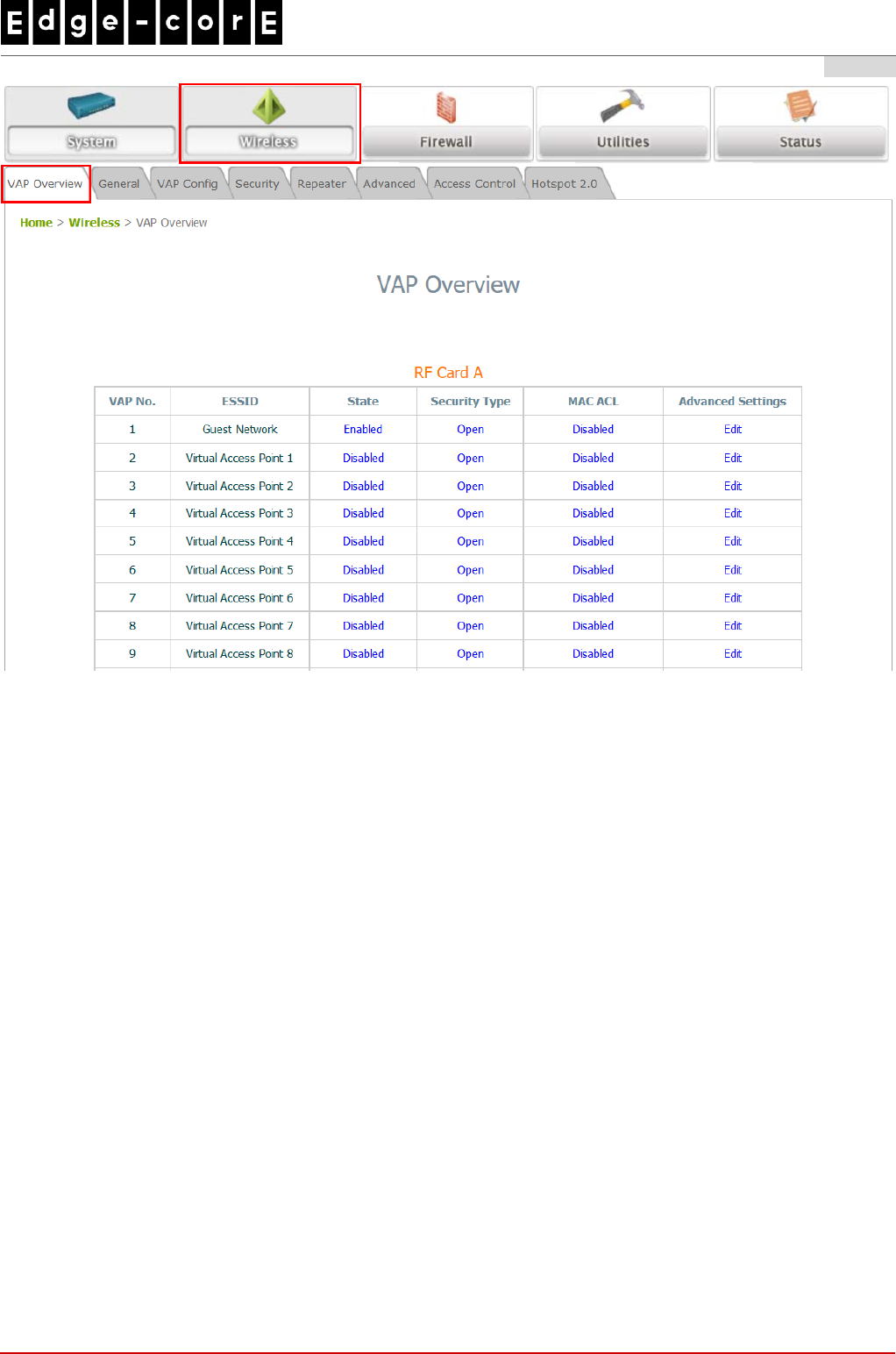
Handbook
ECW-5210-L Enterprise Access Point ENGLISH
10
Virtual AP Overview Page
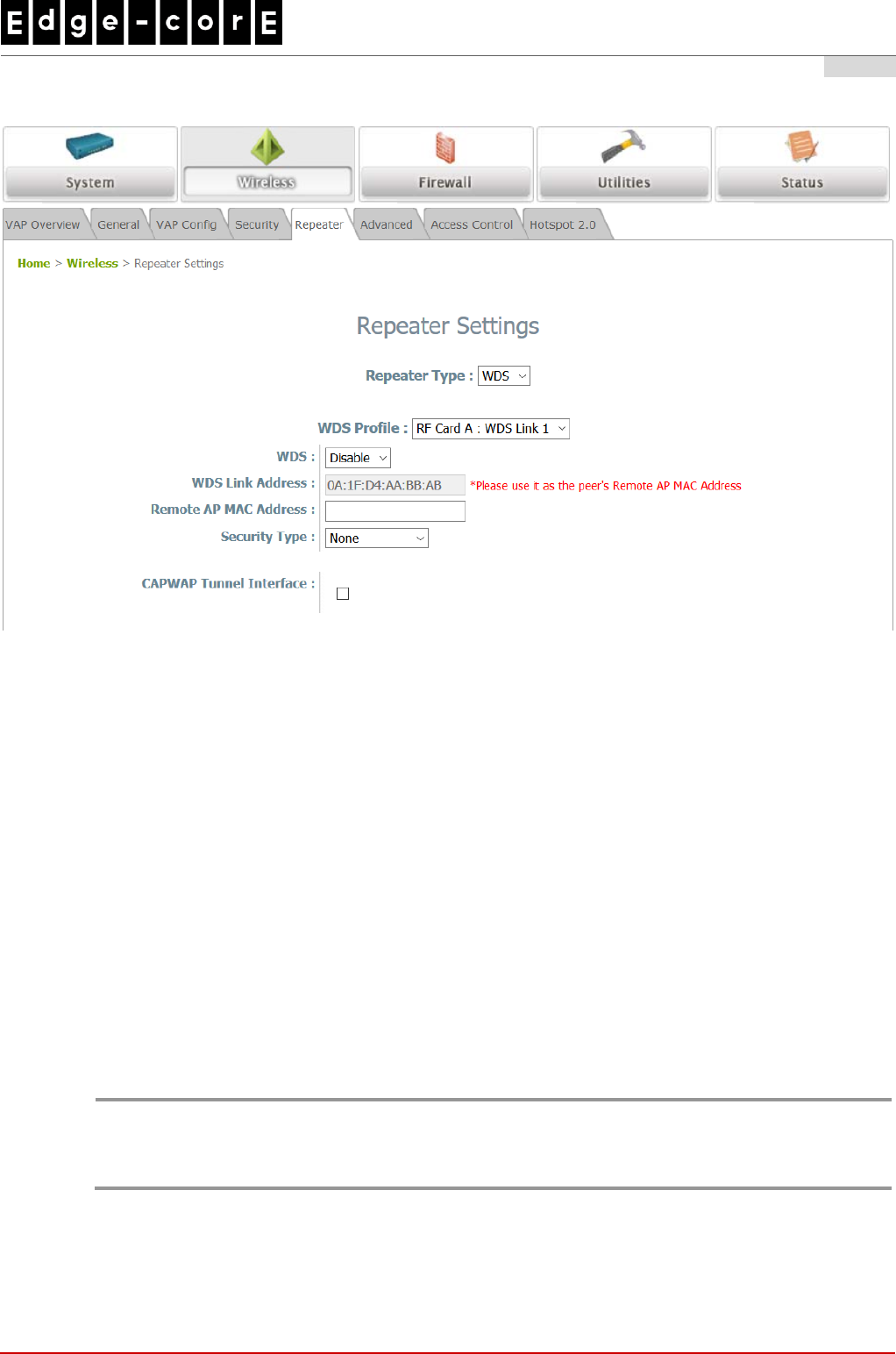
Handbook
ECW-5210-L Enterprise Access Point ENGLISH
11
Step 4. Configure WDS (Wireless Distribution System) Settings (Optional)
To extend the wireless coverage, ECW5210-L supports up to 8 WDS links per RF card for connecting
wirelessly to other WDS-capable APs (peer APs). By default, all WDS profiles are disabled.
Click on the Wireless button on the main menu.
Select the Repeater Settings tab.
Choose WDS as the Repeater Type.
Choose the desired WDS profile:
(a) Enable WDS.
(b) Enter the Remote AP MAC Address (peer AP) and then Click SAVE.
If you are using another ECW5210-L as the peer AP, simply repeat the above-mentioned steps to configure
another peer AP(s).
Note:
On each and every configuration page, you may click SAVE to save the changes of your configured
settings, but you must reboot the system for the changes to take effect. After clicking SAVE, the
following message will appear: “Some modifications have been saved and will take effect after
APPLY.”
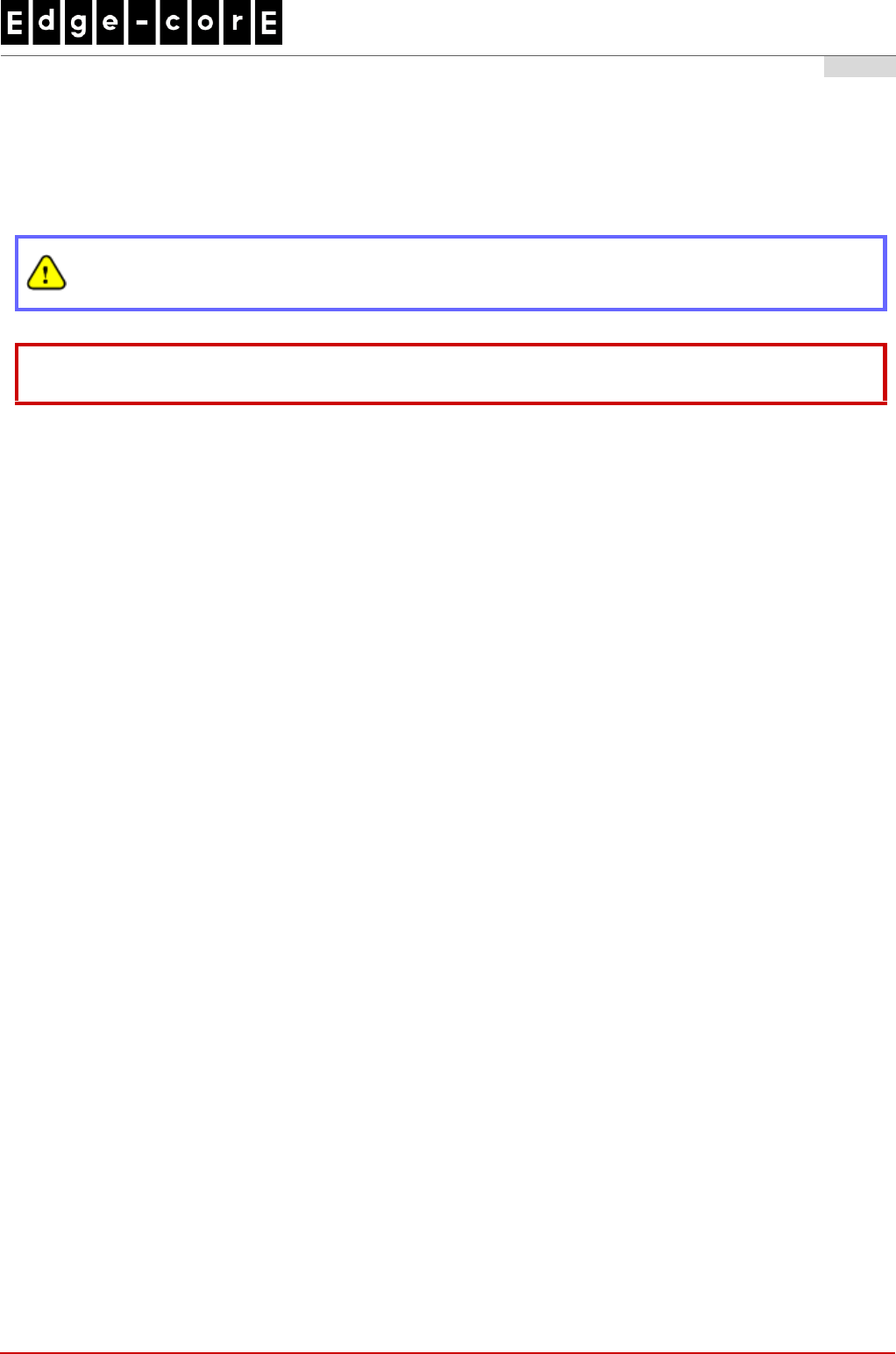
Handbook
ECW-5210-L Enterprise Access Point ENGLISH
12
Congratulations!
Now, Edgecore ECW5210-L is installed and configured successfully.
After ECW5210-L's network configuration is completed, please remember to change the IP Address of
your PC Connection Properties back to its original settings in order to ensure that your PC functions
properly in its real network environments.
It is strongly recommended to make a backup copy of your configuration settings.
P/N: V34220171018