Edifier EDF28 Bluetooth Earbuds User Manual BTH033
Edifier International Limited Bluetooth Earbuds BTH033
Edifier >
user manual

W290BT
Bluetooth Earbuds
User’s manual

Contents
Brief introduction…………...…………………………..…... 1
Before use……………………………………………………. 1
1. Overview…………………………………………………...……1
2. Charging for headset..……………………………………………2
Getting started……..…………………………………………3
1. Turning on/off the headset…………....………………………….3
2. Wearing the headset............................................................ .........3
3. Pairing/connecting…….……..............................……………..….4
1) Pairing headset with Bluetooth cell phone via Bluetooth……..….4
2) Pairing headset with a Bluetooth transmitter via Bluetooth………5
3) Pairing headset with multi devices via Bluetooth ….............…....6
4. Battery display........................................................................ ......6
5. Making a call with the headset………………………………...….7
6. Playing music………………………………………………..…...9
7. LED indicator………………………………………………....10
8. Factory Reset………………………………………………..….10
Care and maintenance……………………………..……….10
FAQs……………………………………...…………………..11
Specification……………………………...………………..…12
FCC Statement 12
IC Caution 13
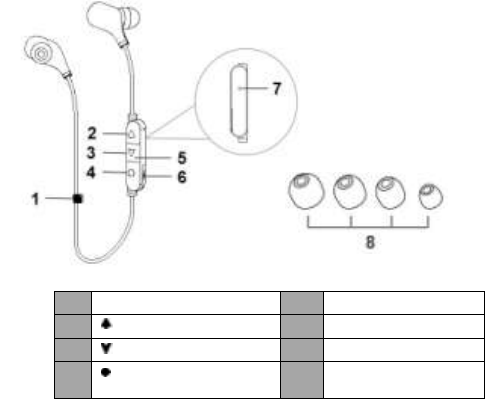
Welcome to use this Bluetooth stereo headset, W290BT. Please read this
user’s manual carefully before use.
Brief introduction
W290BT is an In-ear Bluetooth stereo headset. Small and portable design
for easy taking. It adopts double cell design and the battery is durable. You
can use it to enjoy wireless music and make a call at the same time.
Before use
1. Overview
1
1
Clip
5
LED indicator
2
volume up/next track
6
Charging jack
3
volume down/last track
7
Microphone
4
Multi-functions button
8
Four different size
earbuds
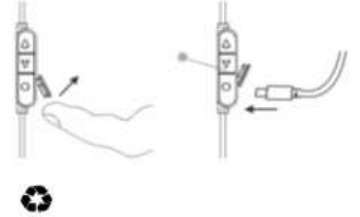
2. Charging for headset
When the headset is low power, the headset emits “Battery low” once every
2 minutes and the red LED flashes instead of blue LED Please recharge the
battery of the headset.
The way of charging as following:
Using USB cable
1. Turn on the cover of charging jack, and plug the USB charging cable
2. Plug another side of cable to the USB port of PC
Red light on: Charging
Red light off: Finish charging
3. It will takes about 2 hours to finish charging
Remarks:
1) The battery is recyclable.
2) Batteries (battery pack or batteries installed) shall not be exposed to
excessive heat place, such as sunshine, fire or the like.
2
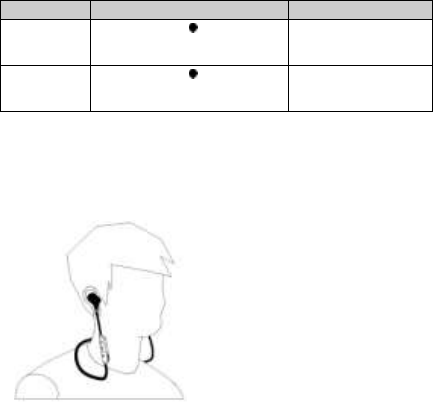
Getting started
1. Turning on/off the headset
Functions
Operation
Prompt tone
Turning on
Press and hold button
about 3 seconds until blue
LED flashes
Power on
Turning off
Press and hold button
about 3 seconds until red LED
flashes
Power off
Remark: In order to save power, the headset will turn off automatically if
no devices can be connected after 5 minutes.
2. Wearing the headset
a. Choose the suitable size ear tips according to your ear and wear as
following shown
b. Wear the headset of L and R channel accordingly
c. The headset also equipped with a clip, which can buckle the cable
together. So that the headset will fixed better and avoid the long
cable would wearing instability.
3
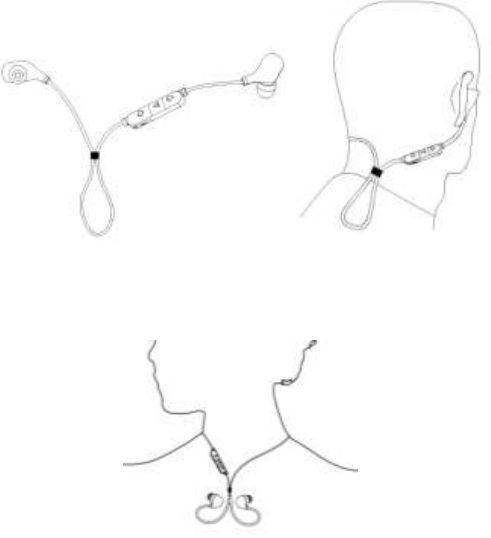
d. If the headset is free, you can use the clip to fix the headset as a necklace.
It is convenient and beautiful.
4

3. Pairing/connecting
1) Pairing headset with Bluetooth cell phone via Bluetooth
Prior to using the headset for the first time, you have to pair it with a
Bluetooth-enabled cell phone. The pairing procedures are subject to
different models of cell phones. Please refer to your cell phone user’s
manual for further information.
The general pairing procedures are as follows:
1) Keep your headset turned off and within 1 meter of phone ,the nearer the
better ;
2) Press and hold about 5 seconds until the red and blue LED flash
alternately, the headset enter into paring mode and emits “pairing”
3) Activate your cell phone’s Bluetooth function and search for Bluetooth
devices within range, select “W290BT” from the list of devices shown
(enter password “0000 ” if the headset prompt). After successful
connecting, blue LED of headset flashes twice every 4 seconds and emits
“connected”
Remarks:
Pairing mode will last 2 minutes, the headset will back to standby mode
if the pairing failure after 2 minutes later.
The headset will connect to the last connected device automatically when
turned on.
When the headset is in standby mode and not connect with device, short
press any button of headset, it will try to connect to last connected
device.
When the headset is out of effective range and not connected with device,
it will automatically connected after back to effective arrange in 5
minutes. If overtime, short press any button, it will connected again.
2) Pairing the headset with a Bluetooth transmitter via Bluetooth
You can connect the headset to a Bluetooth transmitter to enjoy music
wirelessly. Hereby take BTT005 (Bluetooth transmitter, not included in
accessories) for example. The pairing steps are as follows:
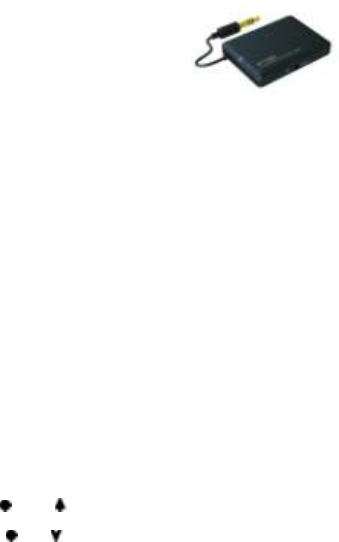
1) Keep your headset and transmitter within
1 meter when pairing;
2) Make the headset enter pairing mode
(Please refer to “How to enter pairing mode);
3) Turn on the Bluetooth transmitter and make it enter paring mode. It will
search for Bluetooth devices automatically and send a pairing request;
4) When the headset requests to enter a PIN No., the transmitter will
response “0000” automatically;
5) After successful pairing and connecting, blue LED of the headset flashes
twice every 4 seconds and emits “connected”
Remarks:
The pairing password of W290BT is “0000”. So, the headset can only
pair with a Bluetooth transmitter whose pairing password also is “0000”.
If pairing fails after several tries, please refer to the Bluetooth
transmitter’s user’s manual for further information.
3)Pairing headset with multi devices via Bluetooth
The headset can connect with two Bluetooth cell phones at the same time..
The general pairing procedures are as follows:
1) Pairing the headset with device one
2) Turn on the headset and make it enter pairing mode again, and pairing it
with device two
3) Operate device one to connect with headset. The headset has already
connected with two devices in this moment . Restart the headset, it will
also connected with two devices automatically.
Remarks:
The multi-pair function is off in factory set, please turn on this function as
following:
Turn on: press and button about four seconds under standby
mode (not connected device), and release it until you hear four raise tone
Turn off: press and button about four seconds under standby
mode (not connected device), and release it until you hear four fall tone
To improve the stabilization of headset, we suggest you turn off the
multi-pair function when you only connect with one cell phone.
6
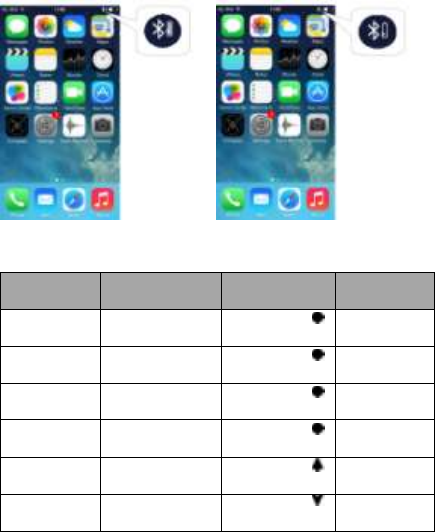
4. Battery display
When the headset connected with IOS device, it will display the battery of
the headset on the device. When the headset is in low battery, power symbol
show red, it emits you to charge for your headset.
5. Making a call with the headset
1) Basic operation
Functions
Status of
headset
Operation
Prompt tone
Cancel a call
Calling
Short press
once
Call
terminated
Answer a call
Incoming call
ringing
Short press
once
Answer
Reject a call
Incoming call
ringing
Long press
about 2 seconds
Reject
End a call
During a call
Short press
once
Call
terminated
Volume up
During a call
Short press
button
No prompt
tone
Volume down
During a call
Short press
button
No prompt
tone
7
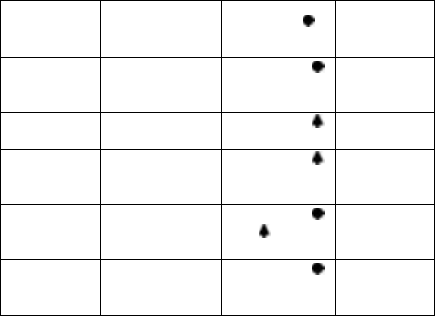
Transfer
conversation
to mobile
phone
During a call
Long press
about 2 seconds
Transfer
audio
Transfer
conversation
to headset
During a call
Long press
about 2 seconds
Transfer
audio
Microphone
mute
During a call
Long press
about 2 seconds
Mute on
Cancel mute
During a call
(microphone
mute)
Long press
about 2 seconds
Mute off
Voice dial
Standby mode
(connected
device)
Short press
and button
simultaneously
Voice dial
Redial the
last number
Standby mode
(connected
device)
Double click
button
Last number
redial
Warning: Excessive pressure from earphones and headphones can
cause hearing loss.
Note:
To get the best calling effect make your microphone closer to your
mouth.
When the volume is adjusted to max or min, you will hear one prompt
tone.
When the headset under microphone mute mode, you will hear two tone
“DuDu” continuously every 10 seconds.
When pressing the answer button on some mobile phones, the call will be
transferred to the mobile phone. You can switch the call to the headset by
using the conversation switch button or through operating on the mobile
phone. Please refer to your mobile phone user manual for further
information.
8
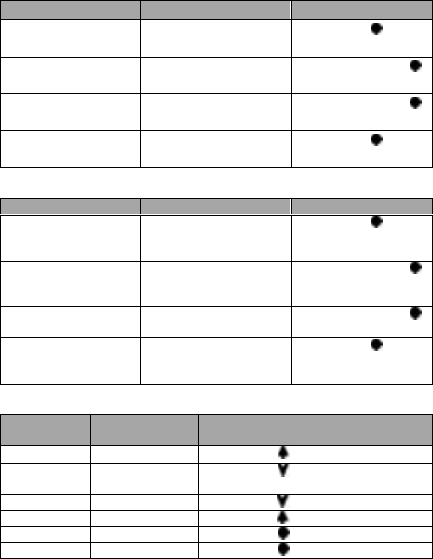
2) Three-ways call operation
Functions
Status of headsets
Operation
Answer new call and
end current call
There are second
incoming call
Short press once
Answer new call and
retain current call
There are second
incoming call
Double click
button
Switch calls
Keep conversation
Double click
button
End current call and
switch retain call
Keep conversation
Short press once
3) Connect with two cell phones
Functions
Status of headset
Operation
End phone call #1
and answer phone
call #2
During phone call #1,
phone 2 has incoming
call
Short press once
Retain phone call #1
and answer phone
call #2
During phone call #1,
phone 2 has incoming
call
Double click
button
Switch call
During call, one of
phone call is retained
Double click
button
End current call,
back to retain phone
call
During call, one of
phone call is retained
Short press once
6. Playing music
Functions
Status of the
headset
Operation
Volume up
Playing music
Short press button
Volume
down
Playing music
Short press button
Last song
Playing music
Long press button
Next song
Playing music
Long press button
Pause
Playing music
Short press once
play
Pausing
Short press once
9
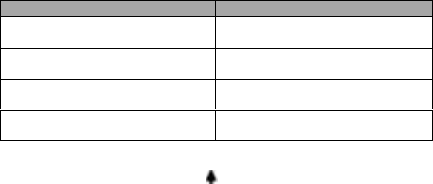
Notes:
When the volume is adjusted to max, you will hear” maximum volume”.
When the volume is adjusted to min , you will hear prompt tone “Du”
If you want to remote control last/next song, pause/play, it needs your
Bluetooth mobile phone or Bluetooth transmitter paired with the headset
to support AVRCP profile, please refer to the user’s manual of your
mobile phone or Bluetooth transmitter for further information.
7. LED indicator
LED indicator
Status of headset
Red and blue LED flashes
alternately
Pairing mode
Blue LED flashes once every 2
seconds
Not connected to device
Blue LED flashes twice every 4
seconds
Connected to device
Red LED flashes instead of blue
LED
Low battery
8. Factory Reset
In the status of charging, long press button about 3 seconds and release it
until the red and blue LED flashes simultaneously, you will hear 2 prompt
tone “reset paired device list”
Remarks:
After factory reset, the paired list of headset will be deleted. After turn it on
again, the headset will enter pairing mode automatically, and you need to
re-pair and connect with Bluetooth devices.
Care and maintenance
Read the following recommendations carefully before using W290BT.
Following these you will be able to enjoy this product for many years.
Keep it dry and don’t put it in the dump place to avoid the product’s
internal circuit being affected. Don’t wear the headset when in strong
exercise to avoid sweat enter.
Keep the product away from direct sunlight or hot places. High
temperatures will shorten the life of electronic devices, destroy the
battery or distort certain plastic parts.
10
Don’t expose the product to cold areas. It may damage the internal circuit
board.
Don’t try to disassemble the product as it may get damaged if you are not
professional.
Don’t let it fall down onto the floor or other hard surfaces. The internal
circuit might get damaged.
Don’t use intensive chemical products or detergent to clean the product.
Don’t scratch the surface with sharp things.
Don’t use this product during strenuous exercise. It may get damaged by
sweat.
In case the product doesn’t function properly, send it to the store you bought
it. The staff will help you to solve the problem
FAQs
1. What does it mean when red LED flashes instead of blue LED?
Battery is low power, need to be recharged.
2. Why is the red LED off when charging?
a) Please make sure the charging device connect with headset well;
b) The battery may dry up. Please charge the battery for 30 minutes, and
then the red LED will be on.
3. Why can’t I hear the sound on the headset?
a) Make sure the volume is not too low or muted;
b) Make sure the headset connects with the mobile phone correctly;
c) Make sure the distance between the headset and the cell phone is in the
available Bluetooth range.
4. Why can’t I hear the sound clearly on the headset?
a) Make sure the mobile phone is in the strong signal area;
b) Make sure the headset is in the available range. and no other block。
5. Why the pause/play, last/next song not function when playing music?
Make sure your Bluetooth device supports AVRCP (Audio/Video Remote
Control profile)
11
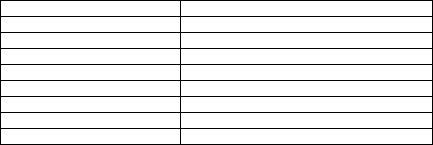
Specifications
Bluetooth version
Bluetooth V4.1
Bluetooth profiles
HFP, HSP, A2DP and AVRCP
Operating distance
10 meters
Headset music time
Up to 7 hours
Headset talk time
UP to 7.5 hours
Standby time
About 250 hours
Headset charging time
About 2 hours
Charging input
DC 5.0V /500mA
Weight
About 12.5 g
13
NOTE: This equipment has been tested and found to comply with the limits for a
Class B digital device, pursuant to part 15 of the FCC Rules. These limits are
designed to provide reasonable protection against harmful interference in a
residential installation. This equipment generates uses and can radiate radio
frequency energy and, if not installed and used in accordance with the instructions,
may cause harmful interference to radio communications. However, there is no
guarantee that interference will not occur in a particular installation. If this
equipment does cause harmful interference to radio or television reception, which
can be determined by turning the equipment off and on, the user is encouraged to
try to correct the interference by one or more of the following measures:
- Reorient or relocate the receiving antenna.
- Increase the separation between the equipment and receiver.
-Connect the equipment into an outlet on a circuit different from that to which the
receiver is connected.
-Consult the dealer or an experienced radio/TV technician for help
Changes or modifications not expressly approved by the party responsible for compliance
could void the user's authority to operate the equipment. This device complies with Part
15 of the FCC Rules. Operation is subject to the following two conditions:
(1) this device may not cause harmful interference, and
(2) this device must accept any interference received, including interference that may
cause undesired operation.
This device complies with Industry Canada licence-exempt RSS
standard(s). Operation is subject to the following two conditions:
(1)this device may not cause interference, and(2) this device must
accept any interference, includinginterference that may cause
undesired operation of the device.
Le présent appareil est conforme aux CNR d'Industrie Canada
applicables auxappareils radio exempts de licence. L'exploitation
est autorisée aux deux conditions suivantes :(1) l'appareil ne doit
pas produire de brouillage, et(2) l'utilisateur de l'appareil doit
accepter tout brouillage radioélectrique subi, même si le brouillage
est susceptible d'en compromettre lefonctionnement.