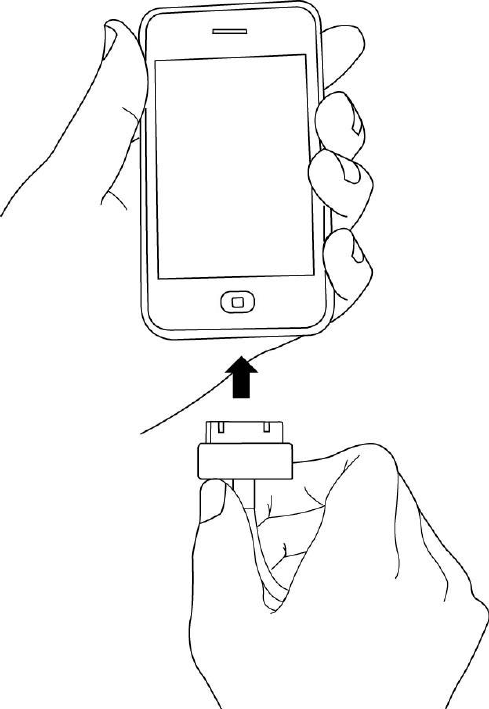Edimax Technology Co 9562181025 150N Wireless LAN 3G Portable Router with Battery User Manual
Edimax Technology Co Ltd 150N Wireless LAN 3G Portable Router with Battery
Contents
- 1. user manual
- 2. Special insertion sheet
user manual
Portable 3G Router
(With Rechargeable Li-Battery)
User’s Manual
Version: 1.1
(September, 2011)
COPYRIGHT
Copyright © 2010/2011 by this company. All rights reserved. No part of this
publication may be reproduced, transmitted, transcribed, stored in a retrieval system,
or translated into any language or computer language, in any form or by any means,
electronic, mechanical, magnetic, optical, chemical, manual or otherwise, without the
prior written permission of this company
This company makes no representations or warranties, either expressed or implied,
with respect to the contents hereof and specifically disclaims any warranties,
merchantability or fitness for any particular purpose. Any software described in this
manual is sold or licensed "as is". Should the programs prove defective following
their purchase, the buyer (and not this company, its distributor, or its dealer) assumes
the entire cost of all necessary servicing, repair, and any incidental or consequential
damages resulting from any defect in the software. Further, this company reserves the
right to revise this publication and to make changes from time to time in the contents
thereof without obligation to notify any person of such revision or changes.
Federal Communication Commission
Interference Statement
FCC Part 15
This equipment has been tested and found to comply with the limits for a Class B
digital device, pursuant to Part 15 of FCC Rules. These limits are designed to provide
reasonable protection against harmful interference in a residential installation. This
equipment generates, uses, and can radiate radio frequency energy and, if not installed
and used in accordance with the instructions, may cause harmful interference to radio
communications. However, there is no guarantee that interference will not occur in a
particular installation. If this equipment does cause harmful interference to radio or
television reception, which can be determined by turning the equipment off and on,
the user is encouraged to try to correct the interference by one or more of the
following measures:
1. Reorient or relocate the receiving antenna.
2. Increase the separation between the equipment and receiver.
3. Connect the equipment into an outlet on a circuit different from that to
which the receiver is connected.
4. Consult the dealer or an experienced radio technician for help.
FCC Caution
This equipment must be installed and operated in accordance with provided
instructions and a minimum 20 cm spacing must be provided between computer
mounted antenna and person‟s body (excluding extremities of hands, wrist and feet)
during wireless modes of operation.
This device complies with Part 15 of the FCC Rules. Operation is subject to the
following two conditions: (1) this device may not cause harmful interference, and (2)
this device must accept any interference received, including interference that may
cause undesired operation.
Any changes or modifications not expressly approved by the party responsible for
compliance could void the authority to operate equipment.
Federal Communication Commission (FCC) Radiation Exposure
Statement
This equipment complies with FCC radiation exposure set forth for an uncontrolled
environment. In order to avoid the possibility of exceeding the FCC radio frequency
exposure limits, human proximity to the antenna shall not be less than 20cm (8 inches)
during normal operation.
The antenna(s) used for this transmitter must not be co-located or operating in
conjunction with any other antenna or transmitter.
The equipment version marketed in US is restricted to usage of the channels 1-11
only.
Special Considerations
This product has an internal antenna and should be operated in its normal-use
position to ensure the radiative performance and safety of the interference .
As with other mobile radio transmitting equipment, users are advised that for
satisfactory operation of the equipment and for the safety of personnel, this
battery operated standalone personal wireless router, including any attached
USB transmitter, should be setup to operate at locations that can provide at least
5 cm separation from users and by-standers during normal operation to comply
with FCC RF exposure requirements.
R&TTE Compliance Statement
This equipment complies with all the requirements of DIRECTIVE 1999/5/EC OF
THE EUROPEAN PARLIAMENT AND THE COUNCIL of March 9, 1999 on radio
equipment and telecommunication terminal Equipment and the mutual recognition of
their conformity (R&TTE).
The R&TTE Directive repeals and replaces in the directive 98/13/EEC
(Telecommunications Terminal Equipment and Satellite Earth Station Equipment) As
of April 8, 2000.
Safety
This equipment is designed with the utmost care for the safety of those who install
and use it. However, special attention must be paid to the dangers of electric shock
and static electricity when working with electrical equipment. All guidelines of this
and of the computer manufacture must therefore be allowed at all times to ensure the
safe use of the equipment.
EU Countries Intended for Use
The ETSI version of this device is intended for home and office use in Austria,
Belgium, Denmark, Finland, France, Germany, Greece, Ireland, Italy, Luxembourg,
the Netherlands, Portugal, Spain, Sweden, and the United Kingdom.
The ETSI version of this device is also authorized for use in EFTA member states:
Iceland, Liechtenstein, Norway, and Switzerland.
EU Countries Not intended for use
None.

Important Health Information and
Safety Precautions
When using this product, the safety precautions below must be taken to avoid possible
legal liabilities and damages. Retain and follow all product safety and operating
instructions. Observe all warnings in the operating instructions on the product.
To reduce the risk of bodily injury, electric shock, fire, and damage to the equipment,
observe the following precautions.
ELECTRICAL SAFETY
This product is intended for use when supplied with power from the designated
battery or power supply unit. Other usage may be dangerous and will invalidate any
approval given to this product.
SAFETY PRECAUTIONS FOR POWER SUPPLY UNIT
Use the correct external power source
A product should be operated only from the type of power source indicated on
the electrical ratings label. If you are not sure of the type of power source
required, consult your authorized service provider or local power company.
For a product that operates from battery power or other sources, refer to the
operating instructions that are included with the product.
Handle battery packs carefully
This product contains a Li-ion battery. There is a risk of fire and burns if the
battery pack is handled improperly. Do not attempt to open or service the
battery pack. Do not disassemble, crush, puncture, short external contacts or
circuits, dispose of in fire or water, or expose a battery pack to temperatures
higher than 60˚C (140˚F).
WARNING: Danger of explosion if battery is
incorrectly replaced. To reduce risk of fire or
burns, do not disassemble, crush, puncture,

short external contacts, expose to temperature above 60° C
(140° F), or dispose of in fire or water. Replace only with
specified batteries. Recycle or dispose of used batteries
according to the local regulations or reference guide supplied with your
product.
Note: This product should be operated only with the following designated
Battery Pack(s).
Model : 445NP120
Take extra precautions
Keep the battery or portable router dry and away from water or any
liquid as it may cause a short circuit.
Keep metal objects away so they don’t come in contact with the battery
or its connectors as it may lead to short circuit during operation.
Do not use a battery that appears damaged, deformed, or discolored, or
the one that has any rust on its casing, overheats, or emits a foul odor.
Always keep the battery out of the reach of babies and small children, to
avoid swallowing of the battery. Consult the doctor immediately if the
battery is swallowed.
If the battery leaks:
Do not allow the leaking fluid to come in contact with skin or clothing. If
already in contact, flush the affected area immediately with clean water
and seek medical advice.
Do not allow the leaking fluid to come in contact with eyes. If already in
contact, DO NOT rub; rinse with clean water immediately and seek
medical advice.
Take extra precautions to keep a leaking battery away from fire as there
is a danger of ignition or explosion.
SAFETY PRECAUTIONS FOR DIRECT SUNLIGHT
Keep this product away from excessive moisture and extreme temperatures. Do not
leave the product or its battery inside a vehicle or in places where the temperature
may exceed 60°C (140°F), such as on a car dashboard, window sill, or behind a glass
that is exposed to direct sunlight or strong ultraviolet light for extended periods of
time. This may damage the product, overheat the battery, or pose a risk to the vehicle.
SAFETY IN AIRCRAFT
Due to the possible interference caused by this product to an aircraft‟s navigation
system and its communications network, using this portable router on board an
airplane is against the law in most countries. Please don‟t use this portable router
when you are on board an aircraft.
ENVIRONMENT RESTRICTIONS
Do not use this product in gas stations, fuel depots, chemical plants or where blasting
operations are in progress, or in potentially explosive atmospheres such as fuelling
areas, fuel storehouses, below deck on boats, chemical plants, fuel or chemical
transfer or storage facilities, and areas where the air contains chemicals or particles,
such as grain, dust, or metal powders. Please be aware that sparks in such areas could
cause an explosion or fire resulting in bodily injury or even death.
EXPLOSIVE ATMOSPHERES
When in any area with a potentially explosive atmosphere or where flammable
materials exist, the product should be turned off and the user should obey all signs and
instructions. Sparks in such areas could cause an explosion or fire resulting in bodily
injury or even death. Users are advised not to use the equipment at refueling points
such as service or gas stations, and are reminded of the need to observe restrictions on
the use of radio equipment in fuel depots, chemical plants, or where blasting
operations are in progress. Areas with a potentially explosive atmosphere are often,
but not always, clearly marked. These include fueling areas, below deck on boats, fuel
or chemical transfer or storage facilities, and areas where the air contains chemicals or
particles, such as grain, dust, or metal powders.
INTERFERENCE WITH MEDICAL EQUIPMENT FUNCTIONS
This product may cause medical equipment to malfunction. The use of this device is
forbidden in most hospitals and medical clinics.
If you use any other personal medical device, consult the manufacturer of your device
to determine if they are adequately shielded from external RF energy. Your physician
may be able to assist you in obtaining this information.
Turn your portable router OFF in health care facilities when any regulations posted in
these areas instruct you to do so. Hospitals or health care facilities may be using
equipment that could be sensitive to external RF energy.
Electrical Safety
Accessories
- Use only approved accessories.
- Do not connect with incompatible products or accessories.
- Take care not to touch or allow metal objects, such as coins or key rings, to
contact or short-circuit the battery terminals.
Faulty and Damaged Products
- Do not attempt to disassemble the phone or its accessory.
- Only qualified personnel must service or repair the phone or its accessory.
General Precautions
You alone are responsible for how you use your phone and any consequences of its
use. You must always switch off your phone wherever the use of a phone is prohibited.
Use of your phone is subject to safety measures designed to protect users and their
environment.
Avoid applying excessive pressure to the device
Do not apply excessive pressure on the device to prevent damaging them and remove
the device from your pants‟ pocket before sitting down.
Device getting warm after prolonged use
When using your device for prolonged periods of time, such as when you’re talking
on the phone, charging the battery or browsing the web, the device may become warm.
In most cases, this condition is normal and therefore should not be interpreted as a
problem with the device.
Heed service markings
Except as explained elsewhere in the Operating or Service documentation, do not
service any product yourself. Service needed on components inside the device should
be done by an authorized service technician or provider.
Protect your Portable Router
Always treat your portable router and its accessories with care and keep
them in a clean and dust-free place.
Do not expose your portable router or its accessories to open flames or
lit tobacco products.
Do not drop, throw or try to bend your portable router or its accessories.
Do not expose your portable router or its accessories to liquid, moisture
or high humidity.
Do not paint your portable router or its accessories.
Do not use harsh chemicals, cleaning solvents, or aerosols to clean the
device or its accessories.
Do not attempt to disassemble your portable router or its accessories,
only authorized personnel must do so.
Do not expose your portable router or its accessories to extreme
temperatures, minimum –20 and maximum 55 degrees Celsius.
Please check local regulations for disposal of electronic products.
Do not carry your phone in your back pocket as it could break when you
sit down.
Damage requiring service
Unplug the product from the electrical outlet and refer servicing to an authorized
service technician or provider under the following conditions:
Liquid has been spilled or an object has fallen into the product.
The product has been exposed to rain or water.
The product has been dropped or damaged.
There are noticeable signs of overheating.
The product does not operate normally when you follow the operating
instructions.
Avoid hot areas
The product should be placed away from heat sources such as radiators, heat registers,
stoves, or other products (including amplifiers) that produce heat.
Avoid wet areas
Never use the product in a wet location.
Avoid using your device after a dramatic change in temperature
When you move your device between environments with very different temperature
and/or humidity ranges, condensation may form on or within the device. To avoid
damaging the device, allow sufficient time for the moisture to evaporate before using
the device.
NOTICE: When taking the device from low-temperature conditions into a
warmer environment or from high-temperature conditions into a cooler
environment, allow the device to acclimate to room temperature before turning
on power.
Avoid pushing objects into product
Never push objects of any kind into cabinet slots or other openings in the product.
Slots and openings are provided for ventilation. These openings must not be blocked
or covered.
Air Bags
Do not place a phone in the area over an air bag or in the air bag deployment area.
Store the phone safely before driving your vehicle.
Mounting accessories
Do not use the product on an unstable table, cart, stand, tripod, or bracket.
Avoid unstable mounting
Do not place the product with an unstable base.
Cleaning
Unplug the product from the wall outlet before cleaning. Do not use liquid cleaners or
aerosol cleaners. Use a damp cloth for cleaning, but NEVER use water to clean the
portable router.
Small Children
Do not leave your phone and its accessories within the reach of small children or
allow them to play with it. They could hurt themselves or others, or could accidentally
damage the phone. Your phone contains small parts with sharp edges that may cause
an injury or which could become detached and create a choking hazard.
CATALOG
CHAPTER I: PRODUCT INFORMATION
1-1 Introduction and safety information
1-2 Safety Information
1-3 System Requirements
1-4 Package Contents
1-5 Familiar with your new Portable 3G router
CHAPTER II: SYSTEM AND NETWORK SETUP
2-1 Getting Started
2-2 Build network connection
2-2-1 Build Network Connections for 3G USB modem
2-2-2 Build Network Connections for iPhone
2-3 Connecting to Portable 3G router by web browser
2-3-1 Windows 95/98/Me IP address setup
2-3-2 Windows 2000 IP address setup
2-3-3 Windows XP IP address setup
2-3-4 Windows Vista IP address setup
2-4-5 Router IP address lookup
2-4 Using „Quick Setup‟
2-4-1 Setup procedure for „3G/3.5G‟
2-4-2 Setup procedure for „Cable Modem‟
2-4-3 Setup procedure for „Fixed-IP xDSL‟
2-4-4 Setup procedure for „PPPoE xDSL‟
2-4-5 Setup procedure for „PPTP xDSL‟
2-4-6 Setup procedure for „L2TP xDSL‟
2-4-7 Setup procedure for „Telstra Big Pond‟
2-5 Basic Setup
2-5-1 Time zone and time auto-synchronization
2-5-2 Change management password
2-5-3 Remote Management
2-6 Setup Internet Connection (WAN Setup)
2-6-1 Setup procedure for „3G/3.5G‟
2-6-2 Setup procedure for „Dynamic IP‟
2-6-3 Setup procedure for „Static IP‟
2-6-4 Setup procedure for „PPPoE‟
2-6-5 Setup procedure for „PPTP‟
2-6-6 Setup procedure for „L2TP‟
2-6-7 Setup procedure for „Telstra Big Pond‟
2-6-8 Setup procedure for „DNS‟
2-6-9 Setup procedure for „DDNS‟
2-7 Wired LAN Configurations
2-7-1 LAN IP section
2-7-2 DHCP Server
2-7-3 Static DHCP Leases Table
2-8 Wireless LAN Configurations
2-8-1 Basic Wireless Settings
2-8-2 Advanced Wireless Settings
2-8-3 Wireless Security
2-8-3-1 Disable wireless security
2-8-3-2 WEP - Wired Equivalent Privacy
2-8-3-3 Wi-Fi Protected Access (WPA)
2-8-3-4 WPA RADIUS
2-8-4 Wireless Access Control
2-8-5 Wi-Fi Protected Setup (WPS)
2-8-6 Security Tips for Wireless Network
CHAPTER III: ADVANCED FUNCTIONS
3-1 Quality of Service (QoS)
3-1-1 Basic QoS Settings
3-1-2 Add a new QoS rule
3-2 Network Address Translation (NAT)
3-2-1 Basic NAT Settings (Enable or disable NAT function)
3-2-2 Port Forwarding
3-2-3 Virtual Server
3-2-4 Port Mapping for Special Applications
3-2-5 UPnP Setting
3-2-6 ALG Settings
3-3 Firewall
3-3-1 Access Control
3-3-1-1 Add PC
3-3-2 URL Blocking
3-3-3 DoS Attack Prevention
3-3-3-1 DoS - Advanced Settings
3-3-4 Demilitarized Zone (DMZ)
3-4 Fail Over
3-5 System Status
3-5-1 System information and firmware version
3-5-2 Internet Connection Status
3-5-3 Device Status
3-5-4 System Log
3-5-5 Active DHCP client list
3-5-6 Statistics
3-5-7 Modem Info
3-6 Configuration Backup and Restore
3-7 Firmware Upgrade
3-8 System Reset
CHAPTER IV: APPENDIX
4-1 Hardware Specification
4-2 Troubleshooting
4-3 Glossary
The setup images used in this manual are for reference only. The
contents of these images may vary according to firmware version.
The official image contents are based on the newest firmware version.
1
Chapter I: Product Information
1-1 Introduction and safety information
Thank you for purchasing this Portable 3G Router! The smallest router
also integrated with Li-battery inside, assists you to set up a wireless
network using mobile phone, 3G USB modem or an Ethernet connections
anytime and anywhere. When the 3G(UMTS/HSDPA/HSUPA/EVDO)
USB modem card or 3G mobile phone is connected, all computers and
network devices can easily to share the 3G mobile Internet connection at
high speed. This router also supports xDSL / cable modem internet
connection; it is the most cost- efficiency choice for you.
With built-in IEEE 802.11b/g/n wireless network capability, all computers
and wireless-enabled network devices (including PDA, cellular phone,
game console, and more!) can transfer files for up to 150Mbps (transfer
data rate).
Stable wireless connection and high bandwidth enable you to enjoy the
network applications without any interruption.
Other features of this router including:
High Internet Access throughput
Allow multiple users to share a single Internet line
Supports up to 253 users
Share a single Cable or xDSL internet connection
Share 3G USB Cellular Modem
Support iPhone Internet tethering
Note : Tethering is not available in all countries. See your carrier
for availability.
LAN/WAN function switchable on the Ethernet Port (10/100M)
Work with IEEE 802.11b/g/n wireless LAN capability
Supports UMTS/HSDPA/HSUPA/EVDO cellular network device
Support 3G and xDSL/Cable modem connection fail over
Support DHCP (Server/Client) for easy IP-address setup
Advanced network and security features like: Special Applications, QoS,
DMZ, Virtual Servers, Access Control, Firewall.
2
Allow you to monitor the router’s status like: DHCP Client Log, System
Log, Security Log and Device/Connection Status, Modem Info.
Easy to use Web-based GUI for network configuration and
management purposes
Remote management function allows configuration and upgrades from
a remote computer (over the Internet)
Auto MDI / MDI-X function for all wired Ethernet ports.
3
1-2 Safety Information
In order to keep the safety of users and your properties, please follow the
following safety instructions:
1. This router is designed for indoor use only; DO NOT place this router
outdoor.
2. DO NOT put this router at or near hot or humid places, like kitchen or
bathroom. Also, do not left this router in the car in summer.
3. DO NOT pull any connected cable with force; disconnect it from the
router first.
4. If you want to place this router at high places or hang on the wall,
please make sure the router is firmly secured. Falling from high places
would damage the router and its accessories, and warranty will be void.
5. Accessories of this router, like antenna and power supply, are danger to
small children under 3 years old. They may put the small parts in their
nose or month and it could cause serious damage to them. KEEP THIS
ROUTER OUT THE REACH OF CHILDREN!
6. The router will become hot when being used for long time (This is
normal and is not a malfunction). DO NOT put this router on paper,
cloth, or other flammable materials.
7. There‟s no user-serviceable part inside the router. If you found that the
router is not working properly, please contact your dealer of purchase and
ask for help. DO NOT disassemble the router, warranty will be void.
8. If the router falls into water when it‟s powered, DO NOT use your
hand to pick it up. Switch the electrical power off before you do anything,
or contact an experienced technician for help.
9. If you smell something strange, or even see some smoke coming out
from the router or power supply, remove the power supply or switch the
electrical power off immediately, and call dealer of purchase for help.
4
10. Always switch the device off before removing the battery.
11. Use only battery and power adapter supplied with the product. The
use of any other types may be dangerous.
5
1-3 System Requirements
Internet connection, provided by xDSL or cable modem or 3G/3.5 USB
modem.
Computer or network devices with wired or wireless network interface
card.
Web browser (Microsoft Internet Explorer 4.0 or above, Netscape
Navigator 4.7 or above, Opera web browser, or Safari web browser).
An available AC power socket (100 – 240V, 50/60Hz)
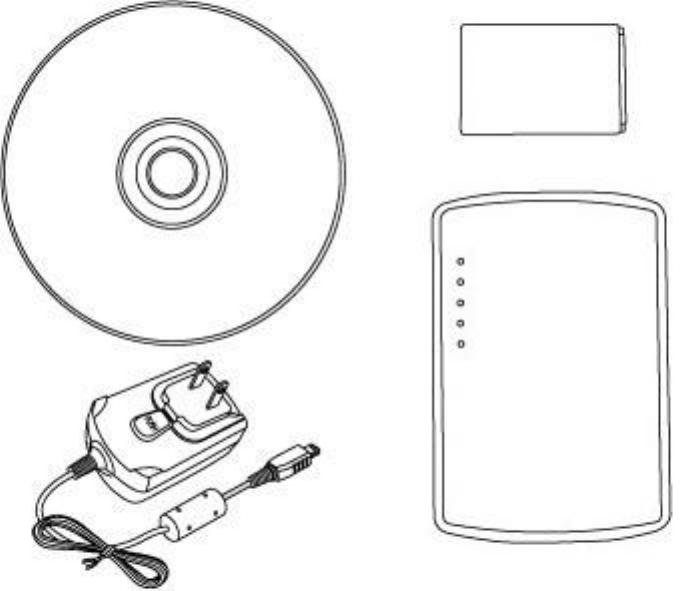
6
1-4 Package Contents
Before you starting to use this router, please check if there‟s anything
missing in the package, and contact your dealer of purchase to claim for
missing items:
□Portable 3G Router (main body, 1 pcs)……………………………. 1
□ Quick Installation Guide and User Manual CDROM (1 pcs) ……. 2
□ A/C Power Adapter (1 pcs) ……………………………………..... 3
□ Li-Battery (1 pcs) ………………………………............................ 4
2
1
3
4
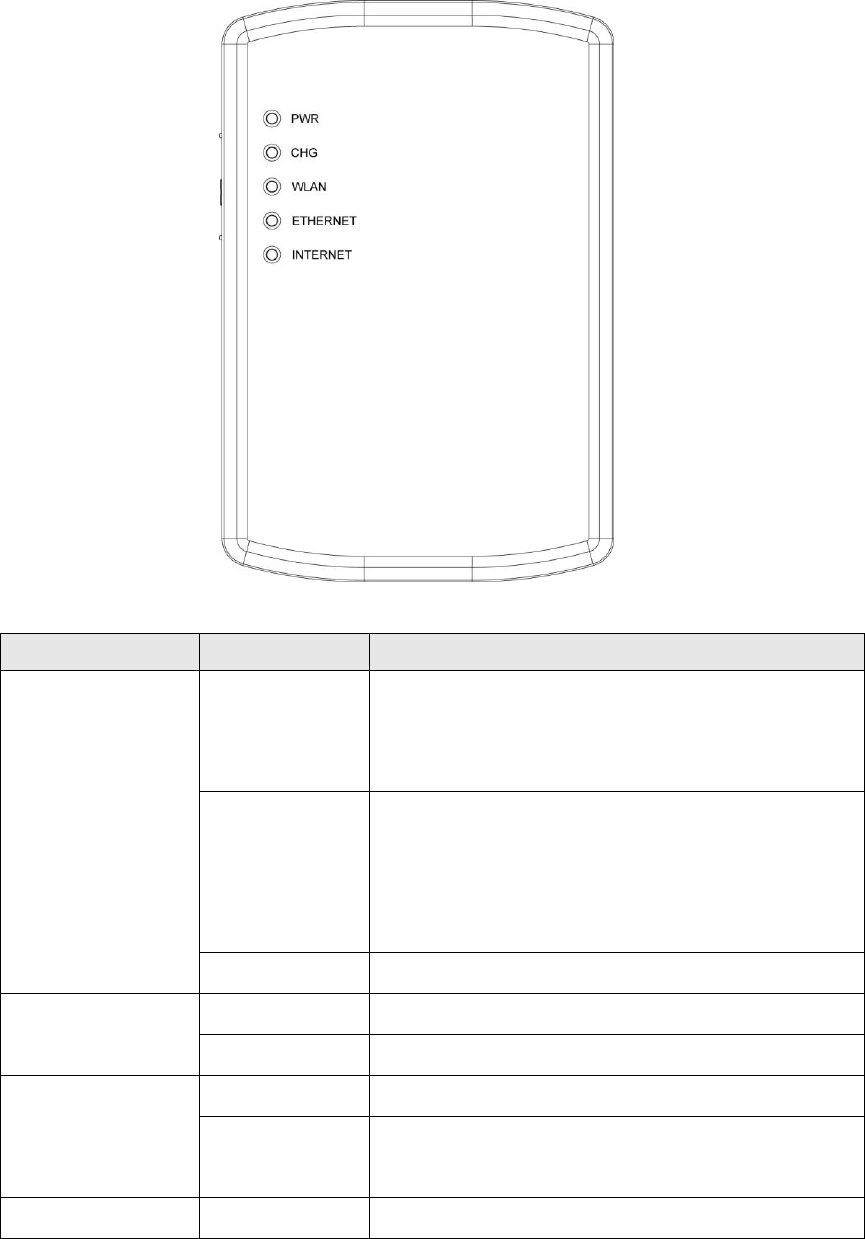
7
1-5 Familiar with your new Portable 3G Router
LED Definitions
LED Name
Light Status
Description
PWR
On
Router is switched on and correctly
powered or the battery is charged
completely.
Flashing
Battery power is not enough or the battery
is removed, please insert the supplied
battery into the router to charge the
battery.
Off
Router is powered off.
CHG
On
The battery is charging.
Off
The battery is charged completely.
WLAN
Off
Wireless network is switched off.
Flashing
Wireless LAN activity (transferring or
receiving data).
ETHERNET
On
ETHERNET port is connected.

8
Off
ETHERNET port is not connected.
Flashing
ETHERNET activity (transferring or
receiving data).
INTERNET
On
Router is connected to the Internet.
Off
Router is not connected to the Internet.
Flashing
Router is connecting to the Internet.
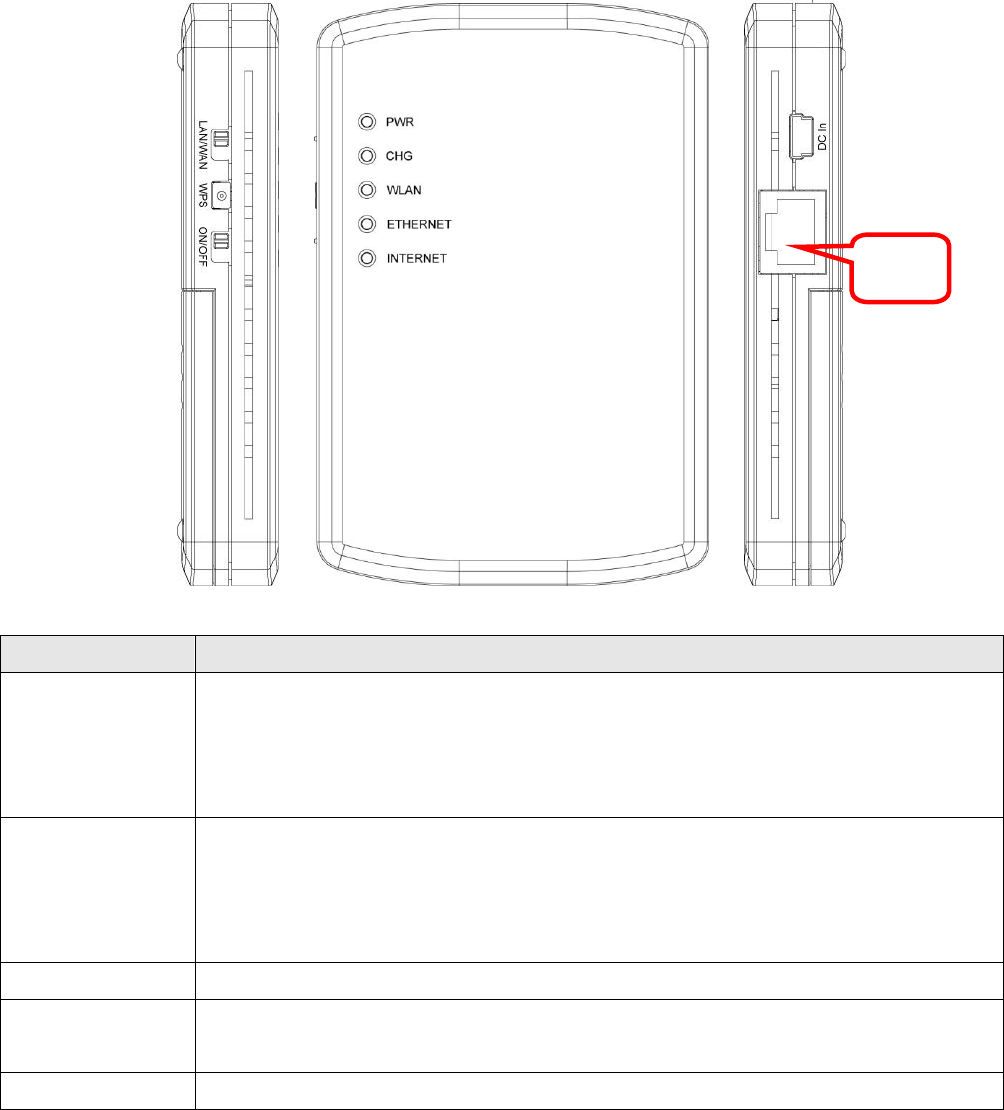
9
Right and Left Side Panel
Item Name
Description
LAN/WAN
Switch
Switch the Ethernet port to LAN or WAN. Switch to WAN function if
you want to access to the Internet through your xDSL or Cable
modem network service. WAN access can also be a back up for 3G
network. Please refer to Section 3-4 for more details.
WPS
Start WPS function or reset the router to factory default settings (clear
all settings). Press this button and hold for over 10 seconds to restore
all settings to factory defaults, or press this button for less than 5
seconds to start WPS function.
ON/OFF
Switch the button to activate or deactivate the router.
DC in
Connect the supplied power adapter to this mini USB port to charge
the battery.
RJ-45 Port
Local/ Wide Area Network (LAN/WAN) port.
RJ-45
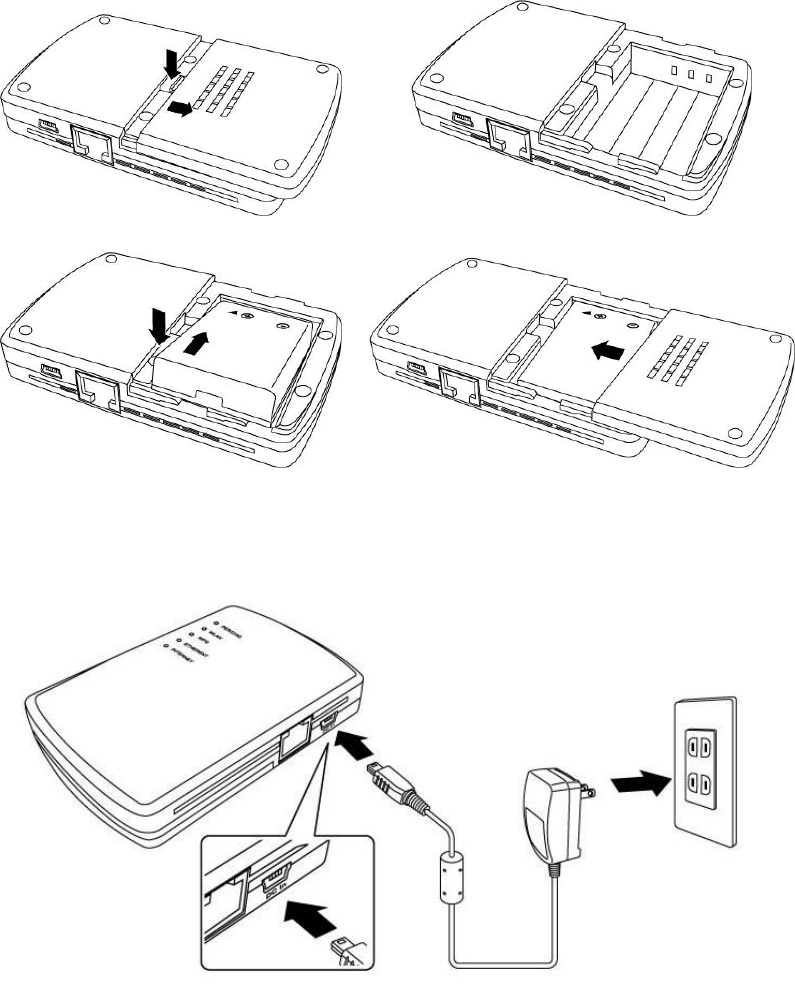
10
Chapter II: System and Network Setup
2-1 Getting Started
Before you using the router, please follow the following instructions to
charge the router.
1. Remove the battery cover in the rear side of the router and insert the
supplied battery into the slot and then put back the cover.
2. Connect the power adapter to the wall socket, and then connect it to
the mini USB port of the router to charge the battery.

11
Note: It takes about four hours to charge the battery.
3. When the battery is charged, the „CHG‟ LED is lit in green color.
When the „CHG‟ LED is not lit, the battery is charged completely.
Note: The „CHG‟ LED is lit in green color when the battery is charged
completely if router is activated before charged.
4. Switch the button to „ON‟ to activate the router.
Warning:
1. Always switch the device off before removing the battery.
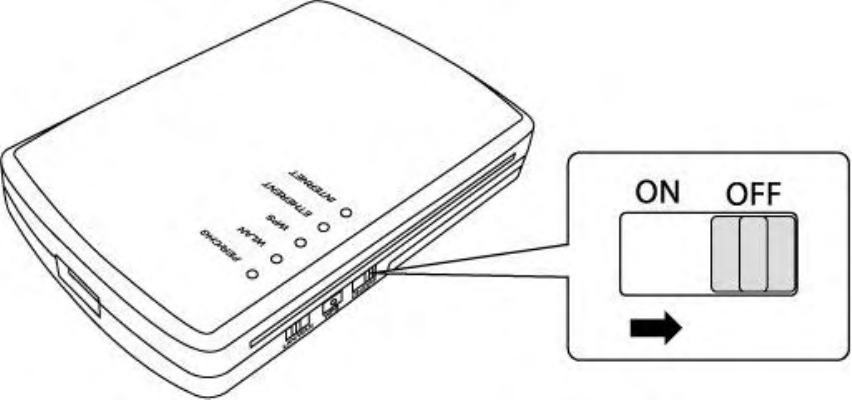
12
2. Use only battery and power adapter supplied with the product. The use
of any other types may be dangerous.
Note: There are three ways to activate the router.
1. To use battery.
2. To use power adapter.
3. To use power adapter, at the meanwhile, put the charged battery
into the router and the battery will be charged.
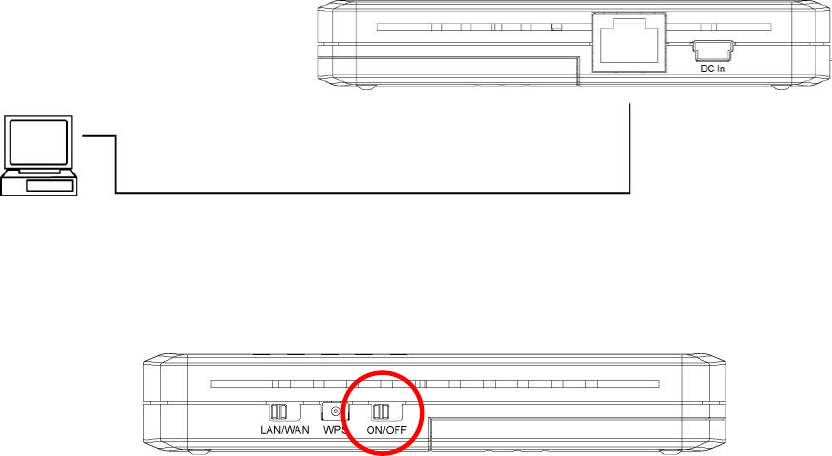
13
2-2 Build network connection
2-2-1 Build Network Connections for 3G USB modem
Please follow the following instruction to build the network connection
between your new portable 3G router and your computers, network
devices:
1. Connect your computer to the Ethernet port on the right side of the
router for configuring the router.
Note: It is recommended to configure the router through the Ethernet
port for the first time setup.
2. Make sure you have switch on the router by switching the „ON/OFF‟
button to „ON‟.
3. Connect your 3G/3.5G USB modem to the USB port located on the
top side of the router.
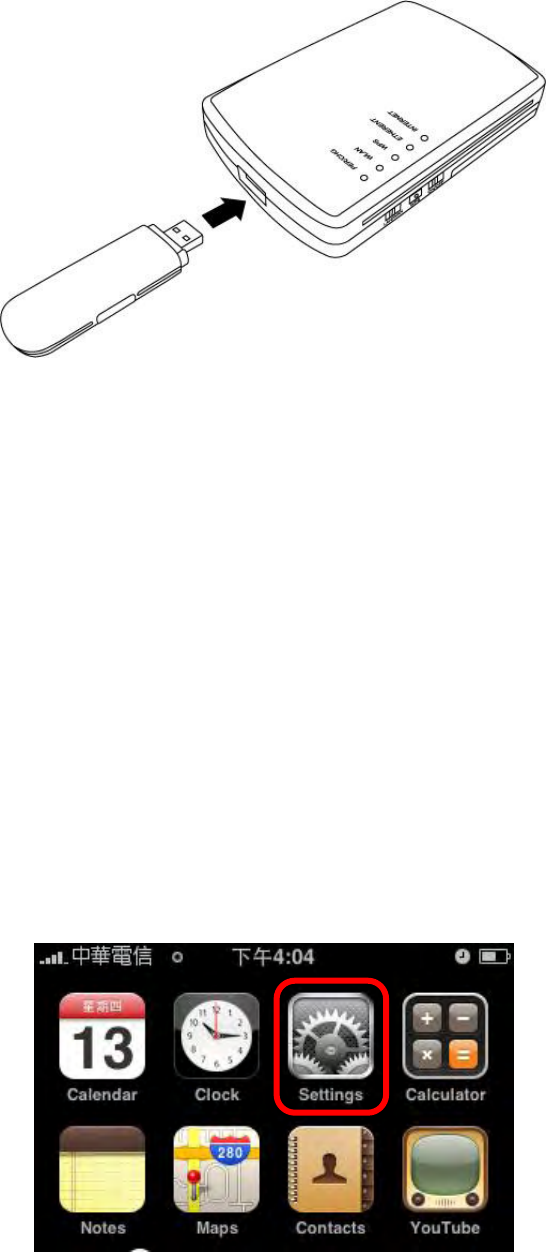
14
4. Please check all LEDs on the front side. „PWR‟ LED should be
steadily on in green color, and „ETHERNET‟ and „INTERNET‟ LED
should be on if the computer / network / USB device connected to the
respective port of the router is powered on and correctly connected.
5. If PWD LED is not on, or any LED you expected is not on, please
recheck the cabling, or jump to „4-2 Troubleshooting‟ for possible
reasons and solution.
2-2-2 Build Network Connections for iPhone
A. Please follow the following instructions to setup your iPhone:
1. Click ‘Setting’ button.
2. Click ‘General’ function.

15
3. Click ‘Network’ function.
4. Click ‘Internet Tethering’ function.
Note: Internet Tethering is not currently offered in the U.S. and some
other countries. See your carrier for availability.
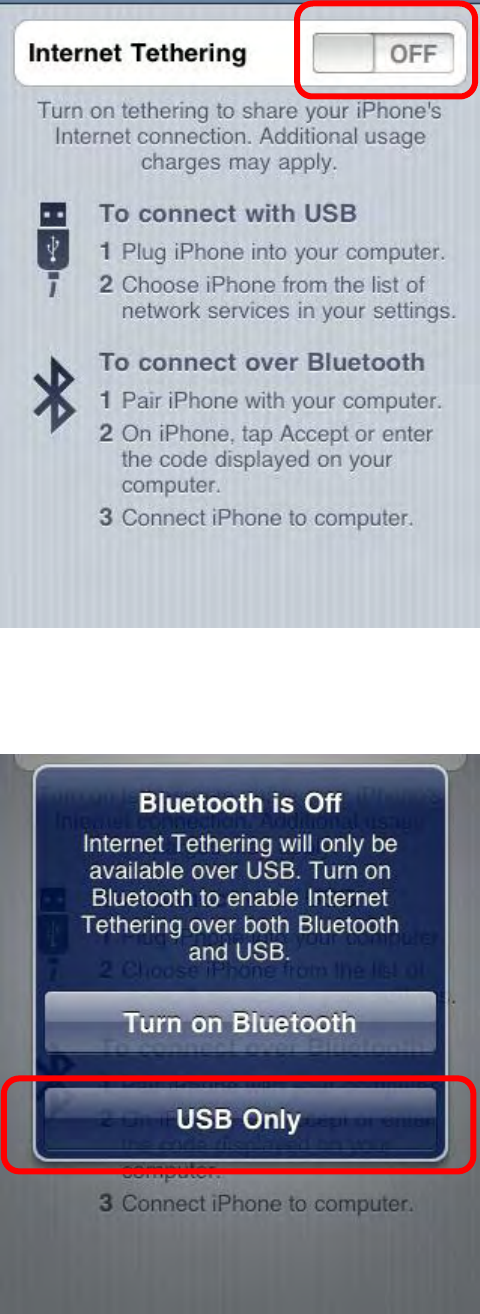
16
5. Click the button at the right side of the ‘Internet Tethering’ to
enable internet tethering.
6. Click ‘USB Only’ button.
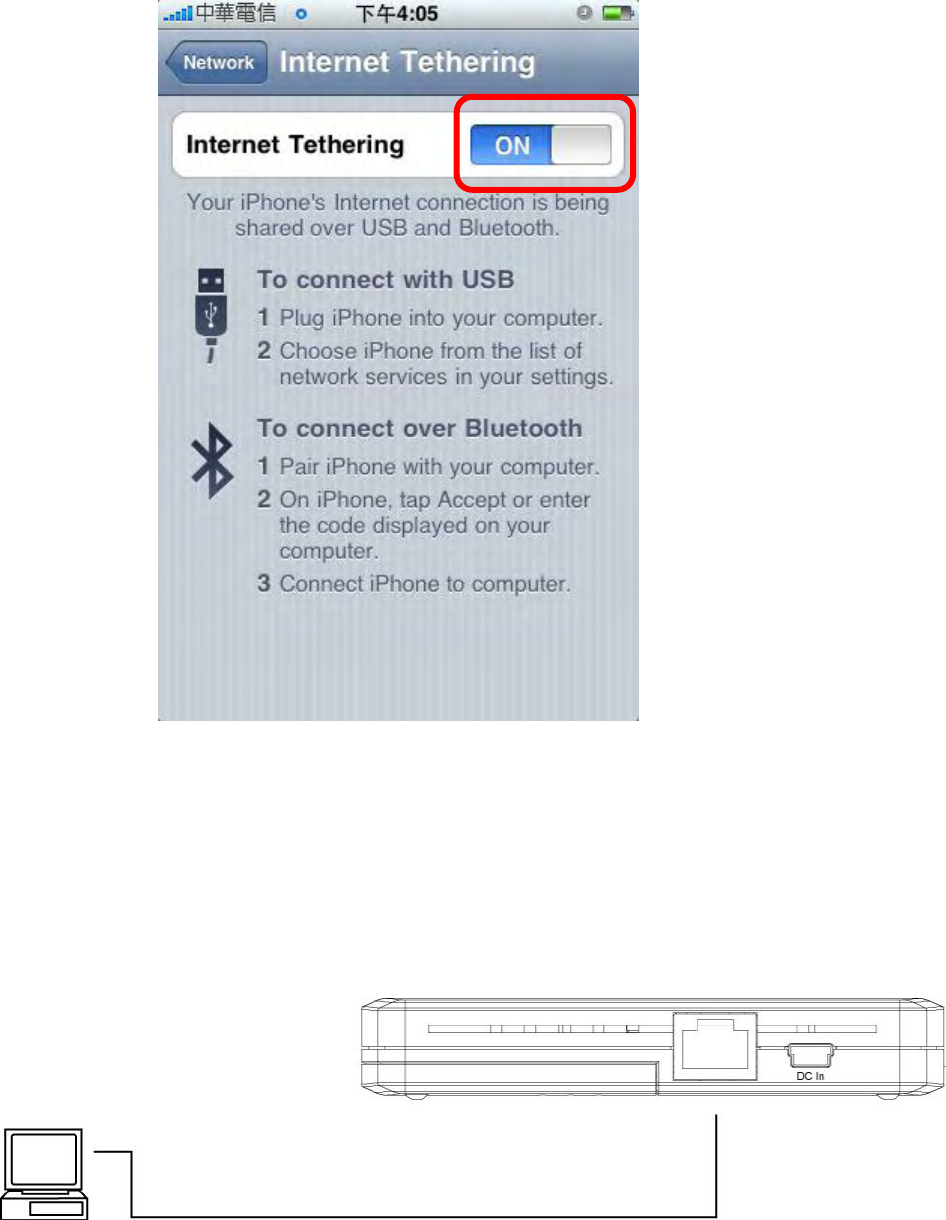
17
7. You will see the internet tethering function has been activated.
B. Please follow the following instructions to setup the 3G router:
1. Connect your computer to the Ethernet port on the right side of the
router for configuring the router.
Note: It is recommended to configure the router through the Ethernet
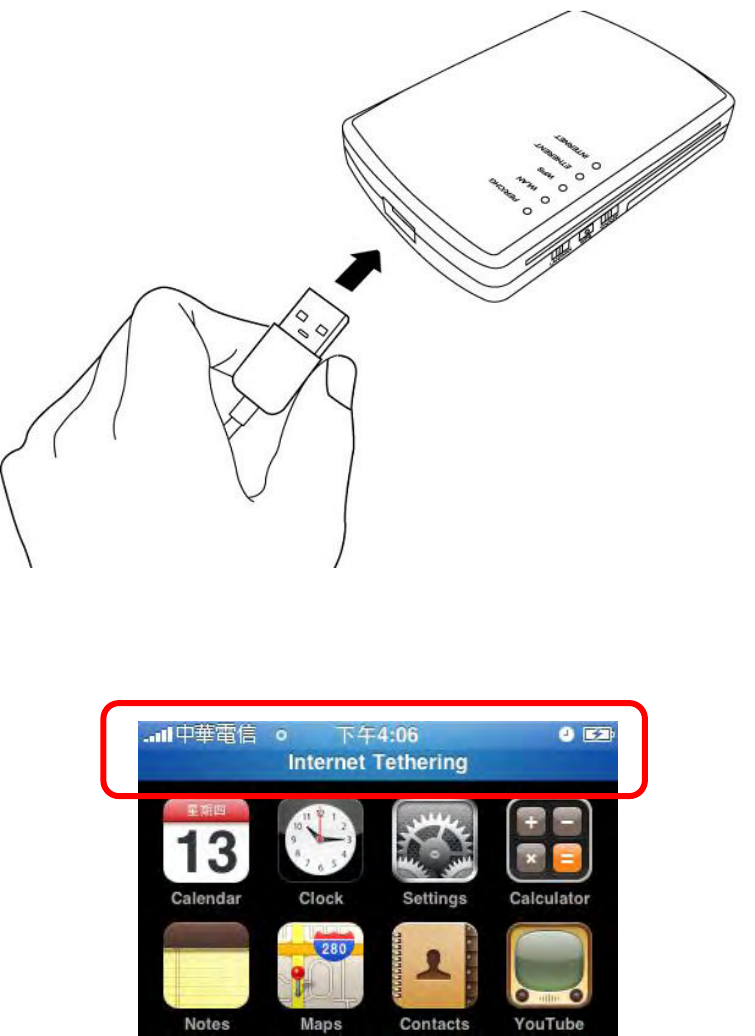
19
4. Please wait a moment, until a blue status bar on the top of your iPhone
tells you when Internet tethering is active.
5. Please check all LEDs on the front side. „PWR‟ LED should be
steadily on in green color, „ETHERNET‟ and „INTERNET‟ LED
should be on if the computer / network /USB modem device
connected to the respective port of the router is powered on and
correctly connected.
If „PWR‟ LED is still off and you‟re sure that the battery and all cable
connections are connected properly, please contact your dealer of
purchase for assistance.
20
2-3 Connecting to Portable 3G Router by web browser
After the network connection is built, the next step you should do is
setup the router with proper network parameters, so it can work properly
in your network environment.
Before you can connect to the router and start configuration
procedures, your computer must be able to get an IP address
automatically (use dynamic IP address). If it‟s set to use static IP address,
or you‟re unsure, please follow the following instructions to configure
your computer to use dynamic IP address:
If the operating system of your computer is….
Windows 95/98/Me - please go to section 2-3-1
Windows 2000 - please go to section 2-3-2
Windows XP - please go to section 2-3-3
Windows Vista - please go to section 2-3-4
2-3-1 Windows 95/98/Me IP address setup:
1. Click „Start‟ button (it should be located at lower-left corner of your
computer), then click control panel. Double-click Network icon, and
Network window will appear. Select „TCP/IP‟, then click „Properties‟.
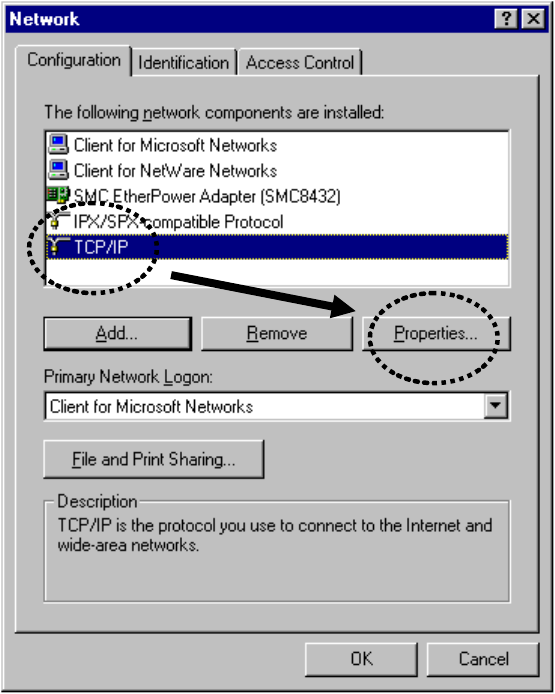
21
2. Select „Obtain an IP address from a DHCP server‟ and then click „OK‟.
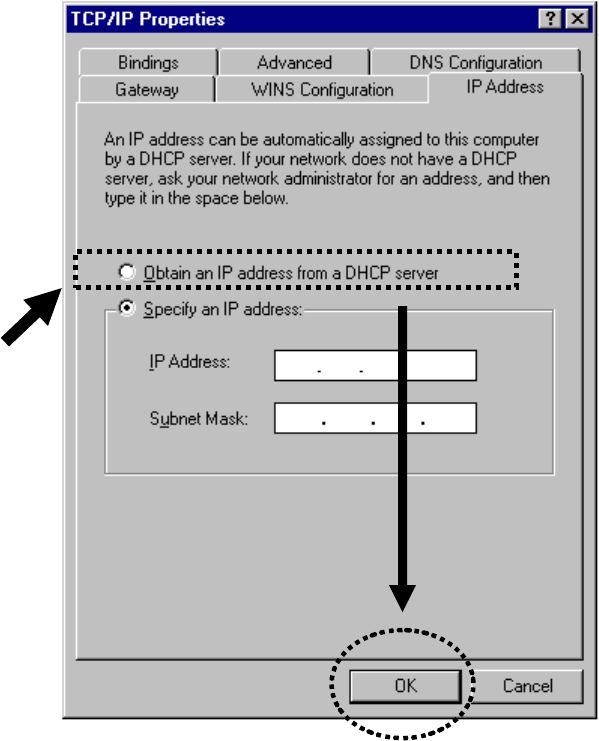
22
2-3-2Windows 2000 IP address setup:
1. Click „Start‟ button (it should be located at lower-left corner of your
computer), then click control panel. Double-click Network and Dial-up
Connections icon; click Local Area Connection, and Local Area
Connection Properties window will appear. Select „Internet Protocol
(TCP/IP)‟ and then click „Properties‟
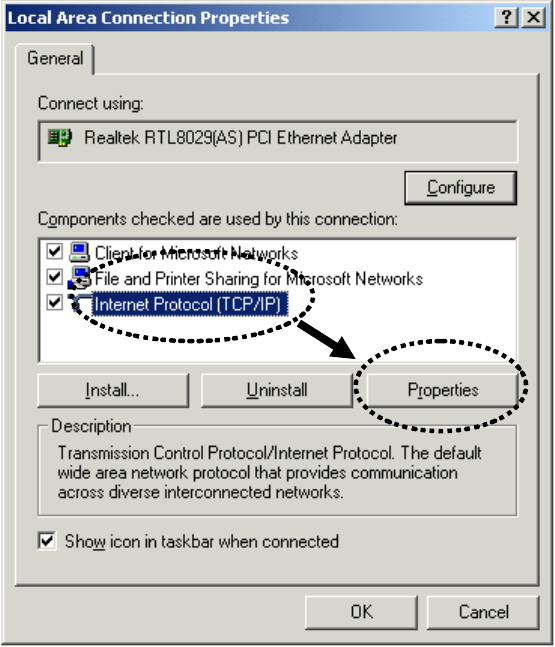
23
2. Select „Obtain an IP address automatically‟ and „Obtain DNS server
address automatically‟, then click „OK‟.
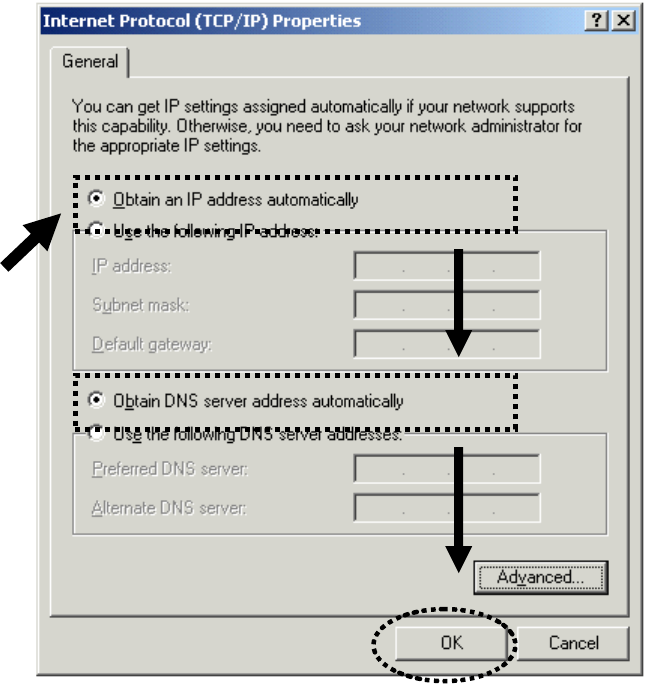
24
2-3-3Windows XP IP address setup:
1. Click „Start‟ button (it should be located at lower-left corner of your
computer), then click control panel. Double-click Network and Internet
Connections icon, click Network Connections, then double-click Local
Area Connection, Local Area Connection Status window will appear,
and then click „Properties‟
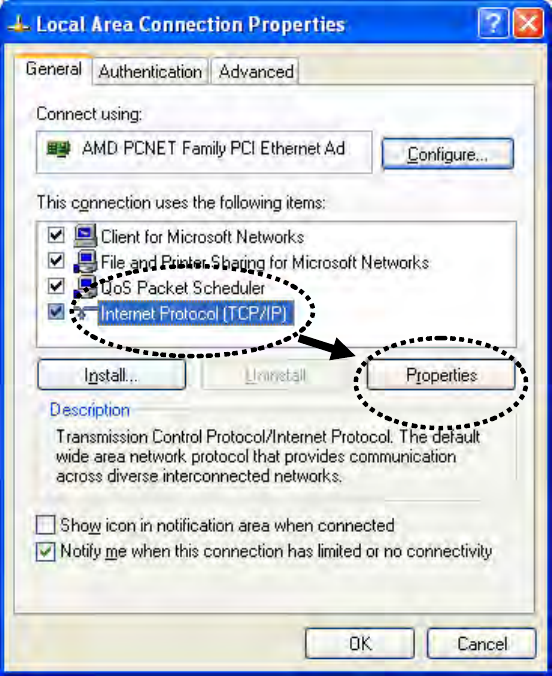
25
2. Select „Obtain an IP address automatically‟ and „Obtain DNS server
address automatically‟, then click „OK‟.
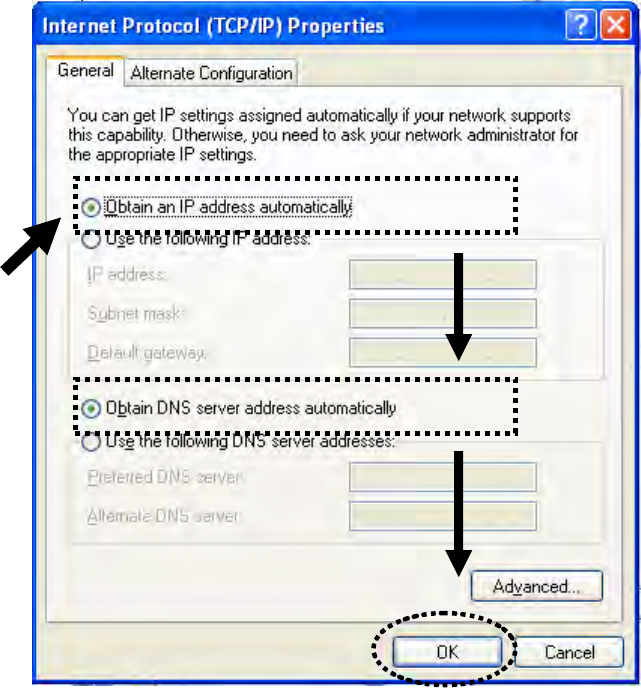
26
2-3-4Windows Vista IP address setup:
1. Click „Start‟ button (it should be located at lower-left corner of your
computer), then click control panel. Click View Network Status and
Tasks, and then click Manage Network Connections. Right-click Local
Area Network, then select ‘Properties’. Local Area Connection
Properties window will appear, select „Internet Protocol Version 4 (TCP /
IPv4), and then click „Properties‟

27
2. Select „Obtain an IP address automatically‟ and „Obtain DNS server
address automatically‟, then click „OK‟.
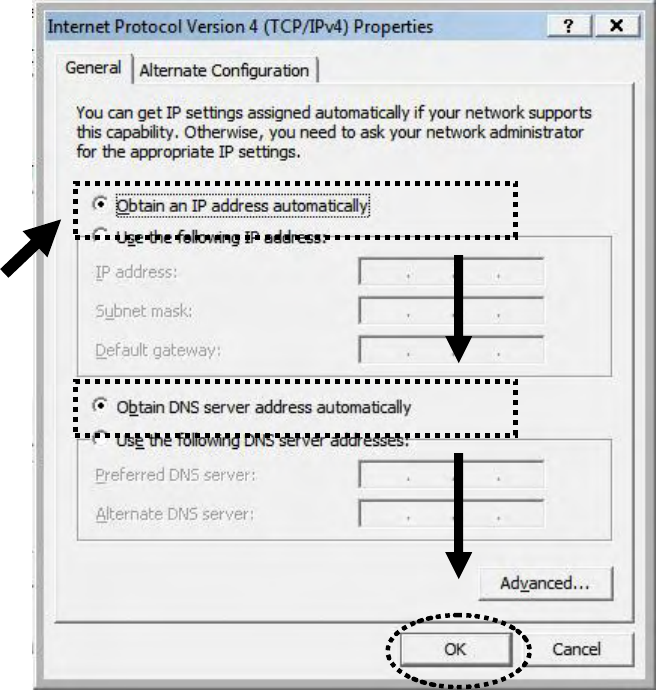
28
2-3-5 Router IP address lookup
1. After the IP address setup is complete, please click „start‟ -> „run‟ at the
bottom-lower corner of your desktop:

29
2. Input „cmd‟, then click „OK‟
3. Input „ipconfig‟, then press „Enter‟ key. Please check the IP address
followed by „Default Gateway‟ (In this example, the IP address of router
is 192.168.2.1, please note that this value may be different.)
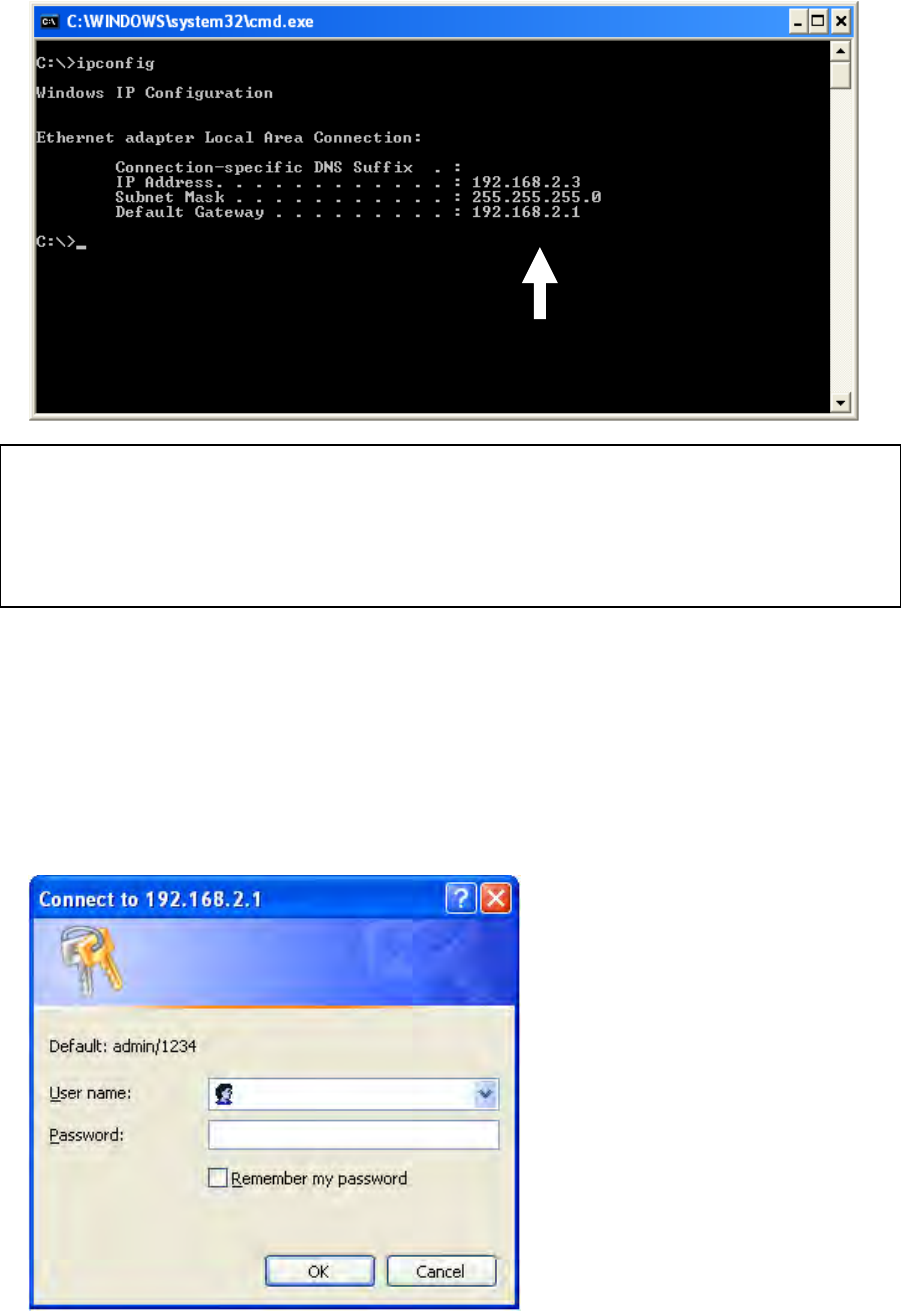
30
4. Connect the router‟s management interface by web browser
After your computer obtained an IP address from router, please start your
web browser, and input the IP address of router in address bar. The
following message should be shown:
Please input user name and password in the field respectively, default
user name is „admin‟, and default password is „1234‟, then press „OK‟
NOTE: If the IP address of Gateway is not displayed, or the address followed
by ‘IP Address’ begins with ‘169’, please recheck network connection
between your computer and router, and / or go to the beginning of this
chapter, to recheck every step of network setup procedure.

31
button, and you can see the web management interface of this router:
NOTE: If you can’t see the web management interface, and you’re
being prompted to input user name and password again, it means you
didn’t input username and password correctly. Please retype user
name and password again. If you’re certain about the user name and
password you type are correct, please go to ‘4-2 Troubleshooting’ to
perform a factory reset, to set the password back to default value.
TIP: This page shows the four major setting categories: QuickSetup,
General Setup, Status, and Tools. You can find the shortcut which
leads to these setting categories at the upper-right corner of every
page, and you can jump to another category directly by clicking the
link, and don’t have to go back to the first page.
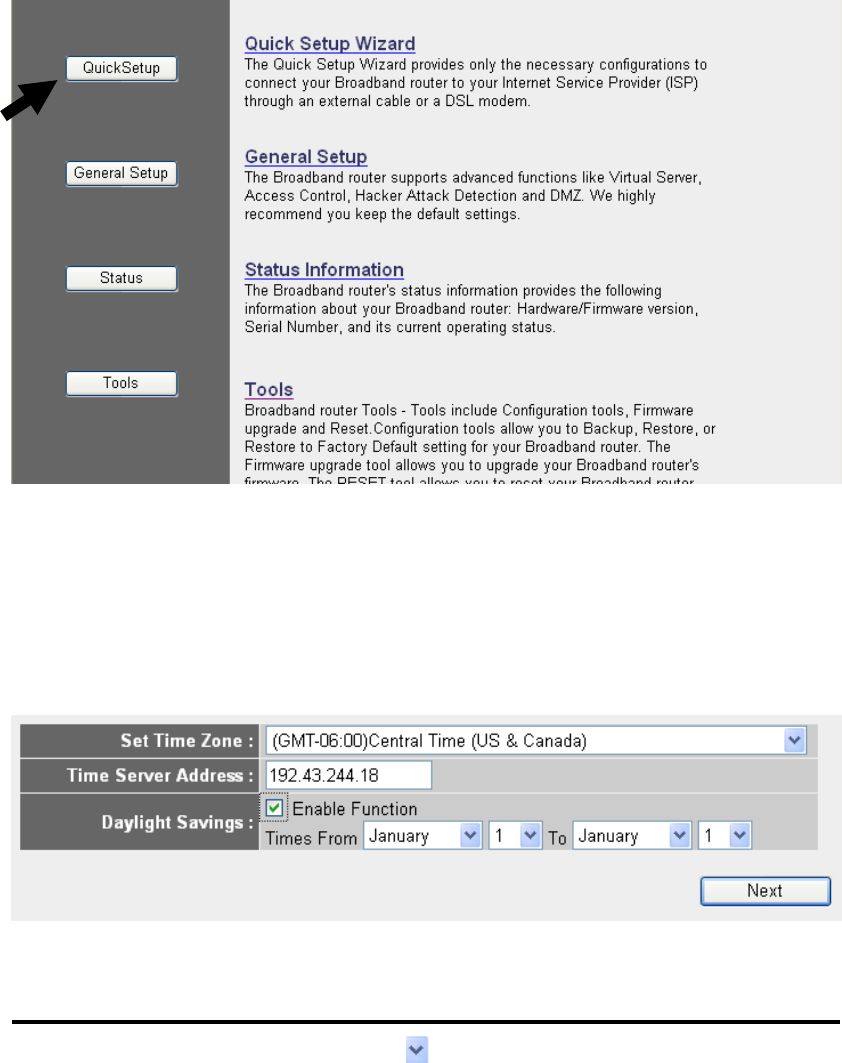
32
2-4 Using ‘Quick Setup’
This router provides a „Quick Setup‟ procedure, which will help you to
complete all required settings you need to access the Internet in very short
time. Please follow the following instructions to complete the „Quick
Setup‟:
Please go to QuickSetup menu by clicking „QuickSetup‟ button.
And the following message will be displayed:
1. Set Time Zone
Here are descriptions of every setup items:
Set Time Please press button, a drop-down list
1
2
3
4
HERE!
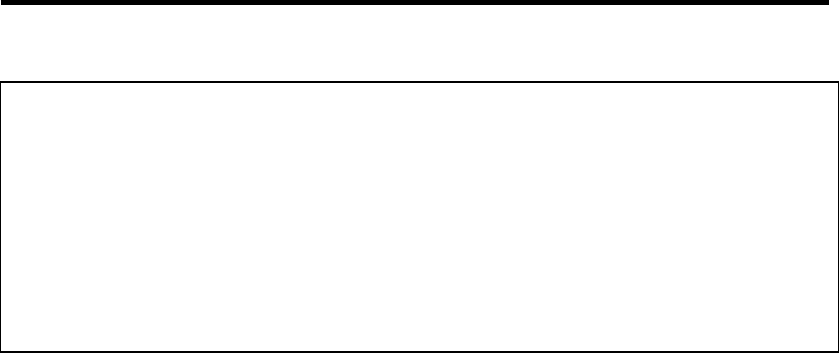
33
Zone (1): will be shown, and you can choose a time zone of
the location you live.
Time Server Input the IP address / host name of time server
Address (2): here
Daylight If the country you live uses daylight saving,
Savings(3): please check „Enable Function‟ box, and choose the
duration of daylight saving.
After you finish with all settings, please click „Next‟ (4) button.
2. Broadband Type
NOTE: There are several time servers available on internet:
129.6.15.28 (time-a.nist.gov)
132.163.4.101 (time-a.timefreq.bldrdoc.gov)
131.107.1.10 (time-nw.nist.gov)
If you found that the time of router is incorrect, try another time server.
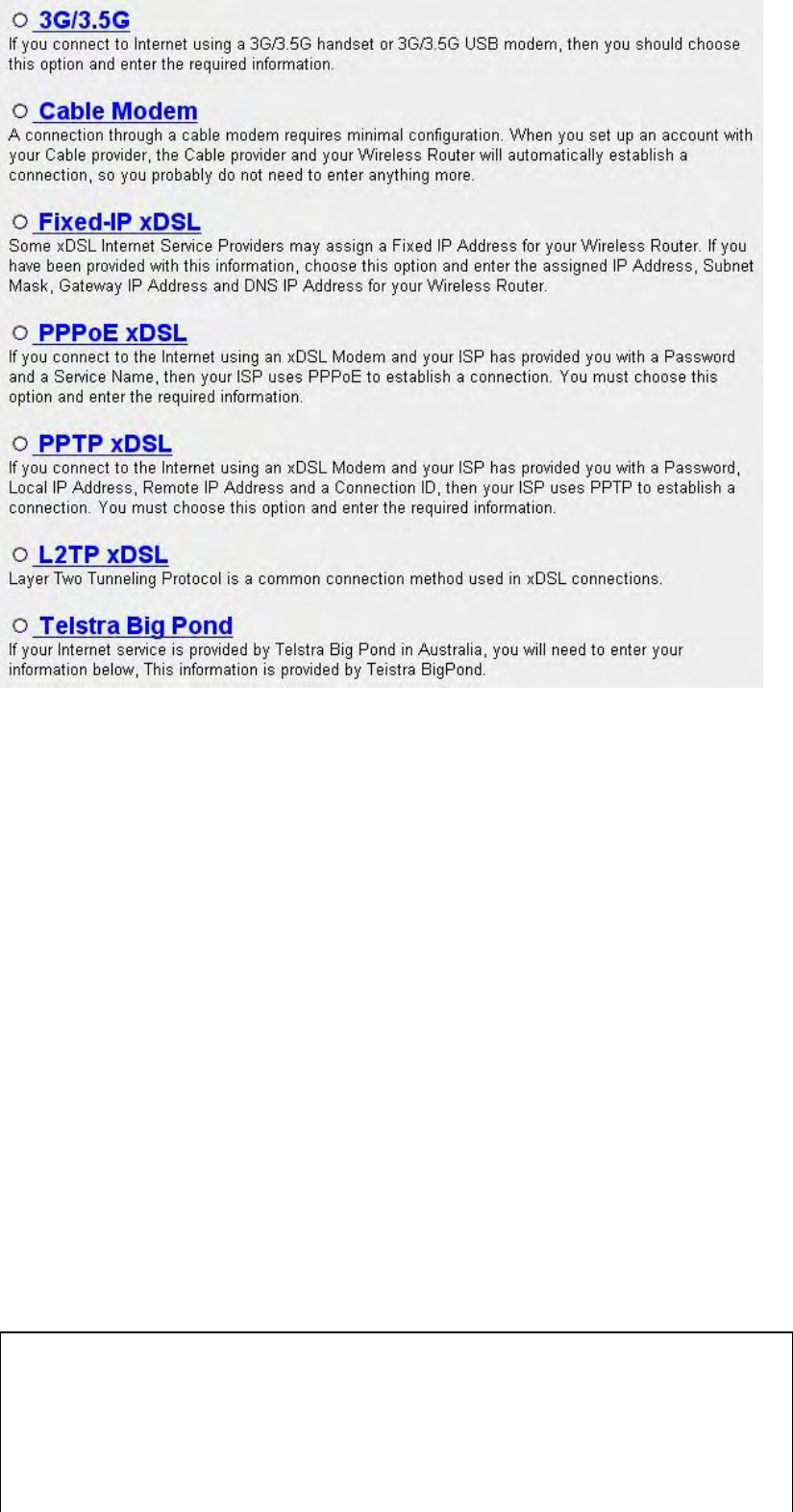
34
Please choose the broadband (Internet connection) type you‟re using in
this page. There are seven types of Internet connection, they are:
3G/3.5G - Please go to section 2-4-1
Cable Modem - Please go to section 2-4-2
Fixed-IP xDSL - Please go to section 2-4-3
PPPoE xDSL - Please go to section 2-4-4
PPTP xDSL - Please go to section 2-4-5
L2TP xDSL - Please go to section 2-4-6
Telstra Big Pond - Please go to section 2-4-7
If you‟re not sure, please contact your Internet service provider. A wrong
Internet connection type will cause connection problem, and you will not
be able to connect to internet.
If you want to go back to previous step, please press „Back‟ button on the
bottom of this page.
NOTE: Some service providers use ‘DHCP’ (Dynamic Host
Configuration Protocol) to assign IP address to you. In this case, you
can choose ‘Cable Modem’ as Internet connection type, even you’re
using another connection type, like xDSL. Also, some cable modem
uses PPPoE, so you can choose ‘PPPoE xDSL’ for such cable modem
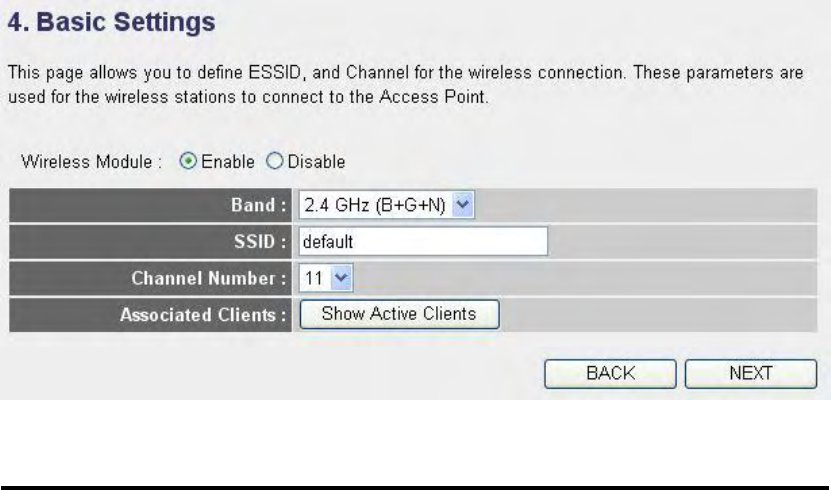
35
3. Basic Setting
Here are descriptions of every setup items:
Wireless Module (1): Please click “Enable” to start using the wireless
function of this router, or select “Disable” to close
the wireless interface of this router.
Band (2): Please select a Bane type from the dropdown list of
„Band‟, It allows you to set the AP fix at 802.11b or
802.11g or 802.11n mode. You also can select B+G
or B+G+N mode to allow the AP select 802.11b,
802.11g and 802.11n connection automatically.
SSID (3): This is the name of wireless router. You can type any
alphanumerical characters here, maximum 32
characters. SSID is used to identify your own
wireless router from others when there are other
wireless routers in the same area. Default SSID is
„default‟, it‟s recommended to change default SSID
name to the one which is meaningful to you, like my
1
2
3
4
5
6
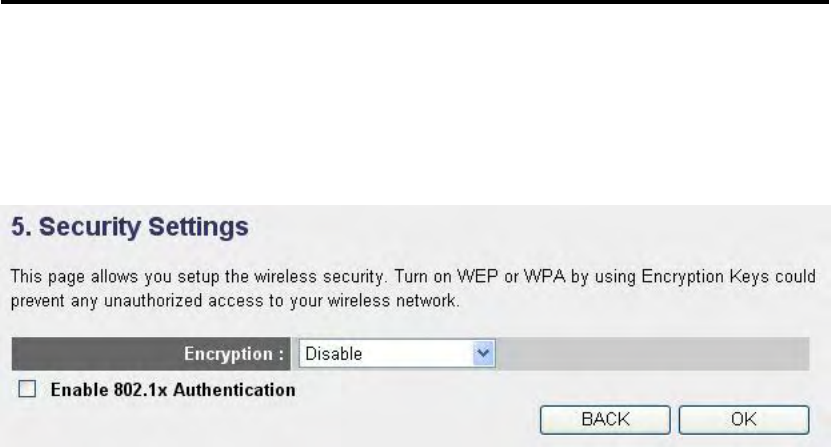
36
home, office_room1, etc.
Channel Number (4): Please select a channel from the dropdown list of
„Channel Number‟, available channel numbers are
1 to 13 for European countries, 1 to 11 for USA. You
can choose any channel number you want to use,
and almost all wireless clients can locate the
channel you‟re using automatically without any
problem. However, it‟s still useful to remember the
channel number you use, some wireless client
supports manual channel number select, and this
would help in certain scenario when there is some
radio communication problem.
Associated Clients (5): Click „Show Active Clients‟ button, then an
“Active Wireless Client Table” will pop up. You can
see the status of all active wireless stations that are
connecting to the access point.
After you finish with all settings, please click „Next‟ (6) button; if you
want to go back to previous menu, click „Back‟.
4. Security Settings
Please choose the Encryption type you‟re using from the dropdown list of
“Encryption”. There are three types of Encryption, they are:
WEP - Please go to section 2-7-3-2
WPA pre-shared key - Please go to section 2-7-3-3
WPA RADIUS - Please go to section 2-7-3-4
If you want to go back to previous step, please press „BACK‟ button on
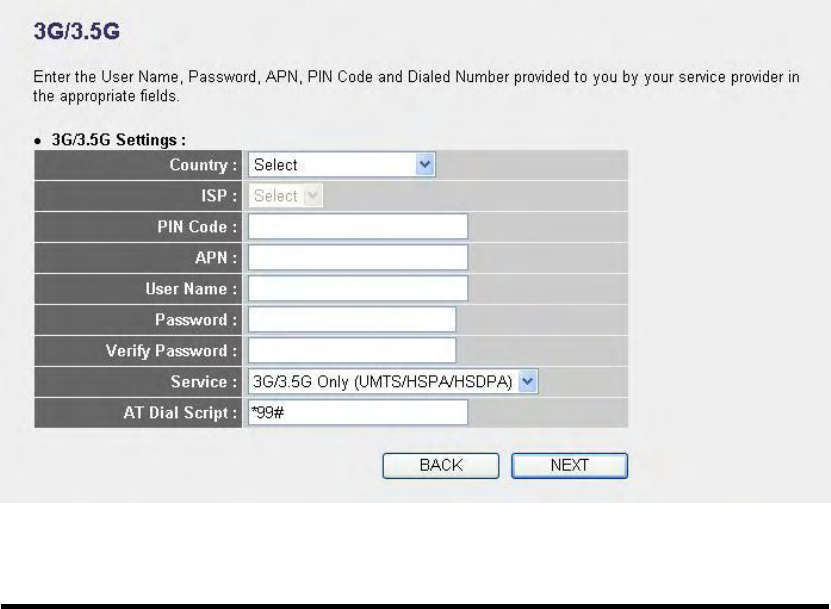
37
the bottom of this page.
2-4-1 Setup procedure for ‘3G/3.5G’:
Here are descriptions of every setup items:
Country (1): Please select your country from the drop-down
menu.
ISP(2): Please select your ISP provider from the drop-down
menu.
PIN Code (3): Please input Pin Code for your UMTS or HSDPA or
EVDO connection, this is optional, and only
required if your service provider asks you to do so.
APN (4): Please input the APN code assigned by your
Internet service provider here.
User Name (5): Please input user name assigned by your Internet
service provider here.
Password (6): Please input password assigned by your Internet
service provider here.
Verify Password (7): Please input password again for confirmation.
1
2
3
4
5
6
7
8
9
10
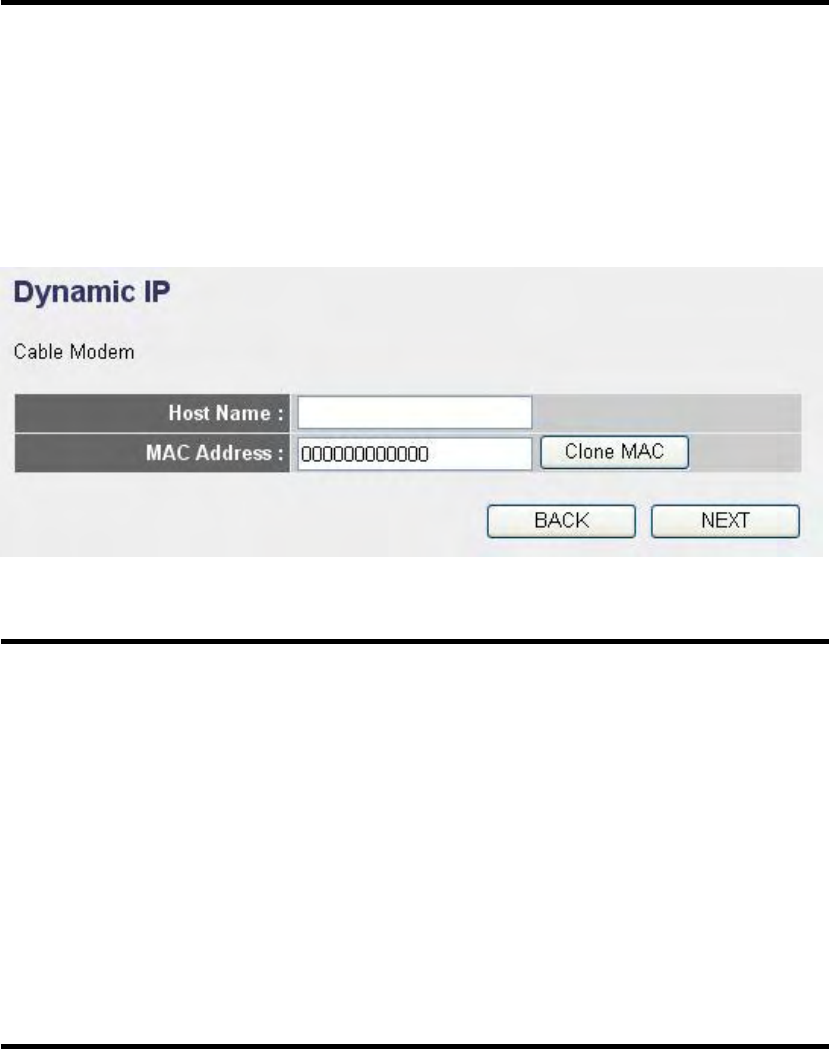
38
Service (8): Please select your Card type from the drop-down
menu.
AT Dial Script (9): Please input Dialed Number for your UMTS or
HSDPA connection, the default is *99#. This field
should not be altered except when required by your
service provider.
After you finish with all settings, please click „Next‟ (10) button; if you
want to go back to previous menu, click „Back‟.
2-4-2 Setup procedure for ‘Cable Modem’:
Here are descriptions of every setup items:
Host Name (1): Please input the host name of your computer, this is
optional, and only required if your service provider
asks you to do so.
MAC Address (2): Please input MAC address of your computer here, if
your service provider only permits computer with
certain MAC address to access internet. If you‟re
using the computer which used to connect to
Internet via cable modem, you can simply press
„Clone Mac address‟ button to fill the MAC address
field with the MAC address of your computer.
After you finish with all settings, please click „Next‟ (3) button; if you
want to go back to previous menu, click „Back‟.
1
2
3
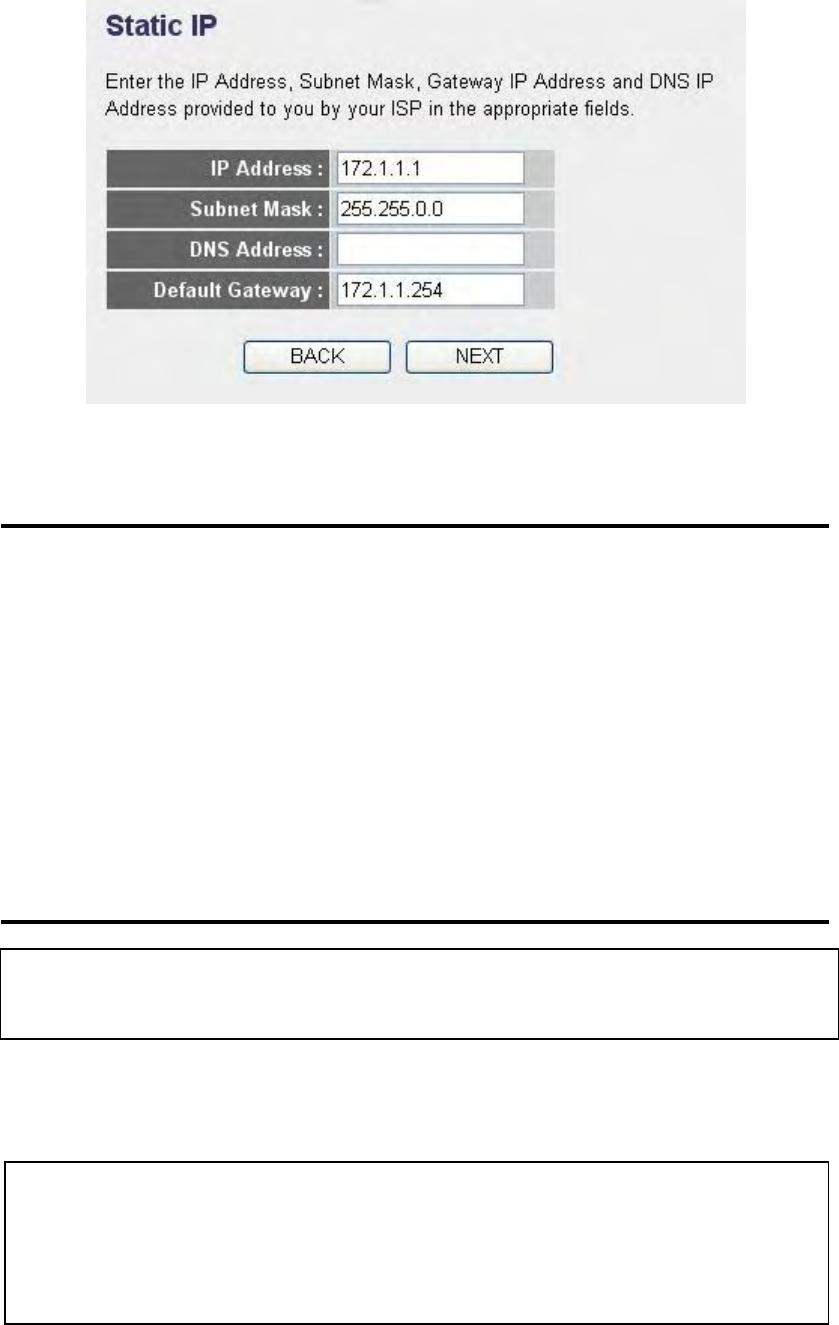
39
2-4-3 Setup procedure for ‘Fixed-IP xDSL’:
Here are descriptions of every setup items:
IP address (1): Please input IP address assigned by your service
provider
Subnet Mask (2): Please input subnet mask assigned by your service
provider
DNS Address (3): Please input the IP address of DNS server provided
by your service provider.
Default Gateway (4) Please input the IP address of DNS server provided
by your service provider.
When you finish with all settings, press „Next‟ (5); if you want to go back
to previous menu, click „Back‟.
1
2
3
4
5
NOTE: You can choose this Internet connection method if your
service provider assigns a fixed IP address (also know as static
address) to you, and not using DHCP or PPPoE protocol. Please
contact your service provider for further information.
You must use the addresses provided by your Internet service
provider, wrong setting value will cause connection problem.
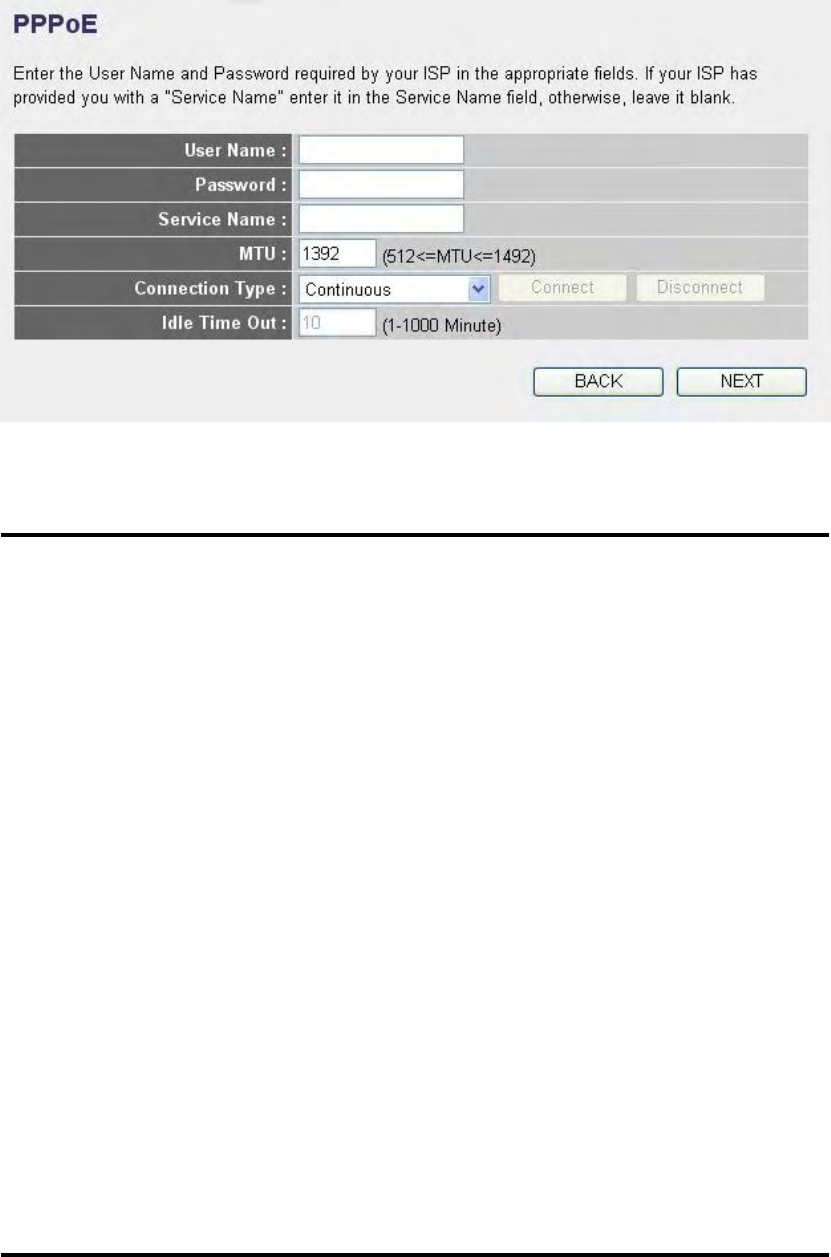
40
2-4-4 Setup procedure for ‘PPPoE xDSL’:
Here are descriptions of every setup items:
User Name (1): Please input user name assigned by your Internet
service provider here.
Password (2): Please input the password assigned by your Internet
service provider here.
Service Name (3): Please give a name to this Internet service, this is
optional
MTU (4): Please input the MTU value of your network
connection here. If you don‟t know, you can use
default value.
Connection Please select the connection type of Internet
Type (5): connection you wish to use (detailed explanation
listed below).
Idle Time Out (6): Please input idle time out, (detailed explanation
listed below).
When you finish with all settings, please click „ONext‟ (7); if you want to
go back to previous menu, click „Back‟.
1
2
4
3
5
6
7

41
2-4-5 Setup procedure for ‘PPTP xDSL’:
PPTP xDSL requires two kinds of setting: WAN interface setting (setup
IP address) and PPTP setting (PPTP user name and password). Here we
start from WAN interface setting:
Select the type of how you obtain IP address from your service provider
here. You can choose „Obtain an IP address automatically‟ (equal to
DHCP, please refer to „Cable Modem‟ section above), or „Use the
following IP address‟ (i.e. static IP address).
WAN interface settings must be correctly set, or the Internet connection
will fail even those settings of PPTP settings are correct. Please contact
your Internet service provider if you don‟t know what you should fill in
these fields.
MTU - Please use default value if you don’t know what it is, or ask
your service provider for a proper value.
Connection Type - There are 3 options: ‘Continuous’ - keep internet
connection alive, do not disconnect, connect on Demand - only
connects to Internet when there’s a connect attempt, and ‘Manual’ -
only connects to Internet when ‘Connect’ button on this page is
pressed, and disconnects when ‘Disconnect button is pressed.
Idle Time Out: Specify the time to shutdown internet connect after no
internet activity is detected by minute. This option is only available
when connection type is ‘Connect on Demand’.
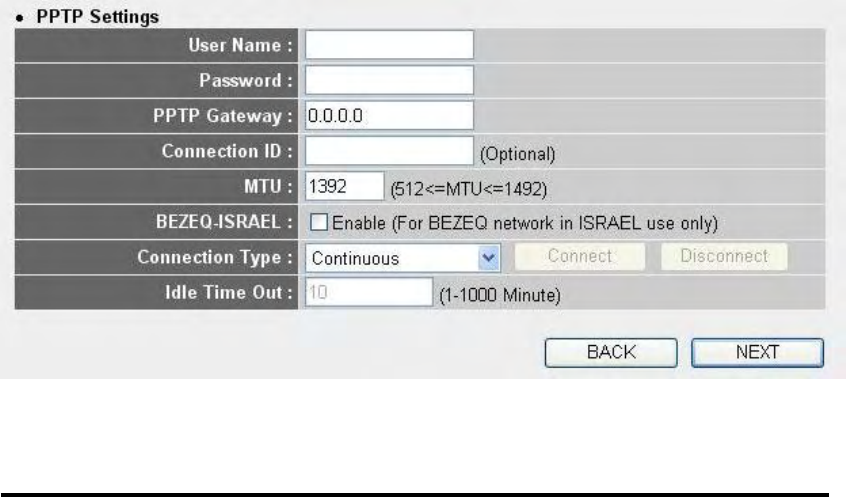
42
Now please go to PPTP settings section:
Here are descriptions of every setup items:
User Name (1): Please input user name assigned by your Internet
service provider here.
Password (2): Please input the password assigned by your Internet
service provider here.
PPTP Please input the IP address of PPTP gateway
Gateway (3): assigned by your Internet service provider here.
Connection Please input the connection ID here, this is
ID (4): optional and you can leave it blank.
MTU (5): Please input the MTU value of your network
connection here. If you don‟t know, you can use
default value.
BEZEQ-ISRAEL (6): Setting item „BEZEQ-ISRAEL‟ is only required to
Check if you‟re using the service provided by
BEZEQ network in Israel.
Connection Type (7): Please select the connection type of Internet
connection you wish to use, please refer to last
section for detailed descriptions.
1
2
3
4
5
6
7
9
8
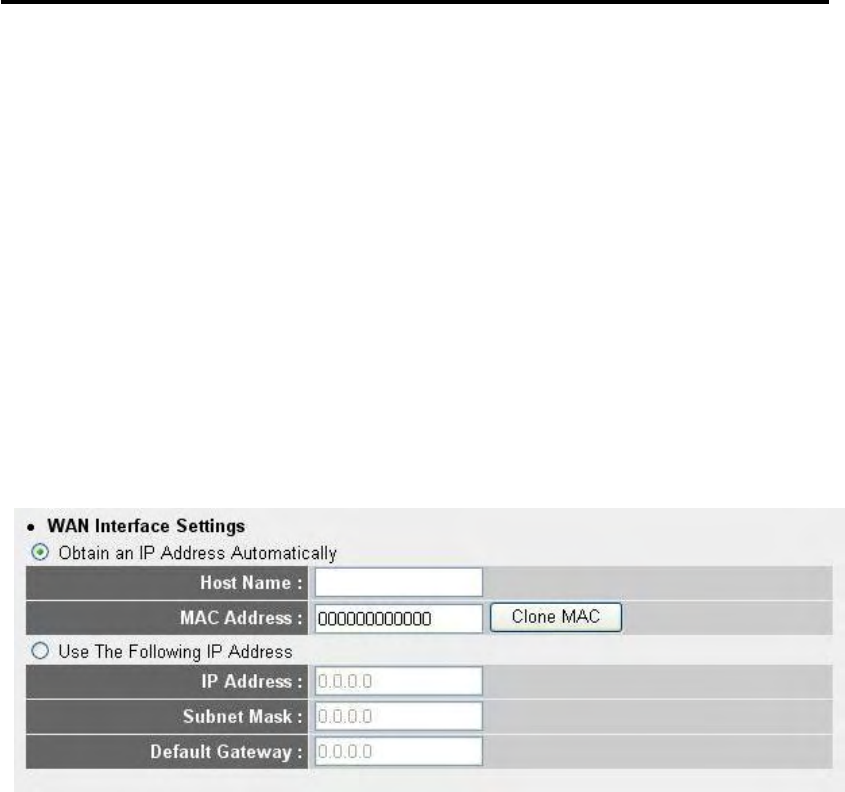
43
Idle Time Out (8): Please input the idle time out of Internet connection
you wish to use, and refer to last section for detailed
descriptions.
When you finish with all settings, please click „Next (9); if you want to
go back to previous menu, click „Back‟.
2-4-6 Setup procedure for „L2TP xDSL‟:
L2TP is another popular connection method for xDSL and other Internet
connection types, and all required setting items are the same with PPTP
connection.
Like PPTP, there are two kinds of required setting, we‟ll start from „WAN
Interface Settings‟:
Please select the type of how you obtain IP address from your service
provider here. You can choose „Obtain an IP address automatically‟ (equal
to DHCP, please refer to „Cable Modem‟ section above), or „Use the
following IP address‟ (equal to static IP address, please refer to „PPPoE
xDSL‟ section above).
WAN interface settings must be correctly set, or the Internet connection
will fail even those settings of PPTP settings are correct. Please contact
your Internet service provider if you don‟t know what you should fill in
these fields.
Now please go to L2TP settings section:
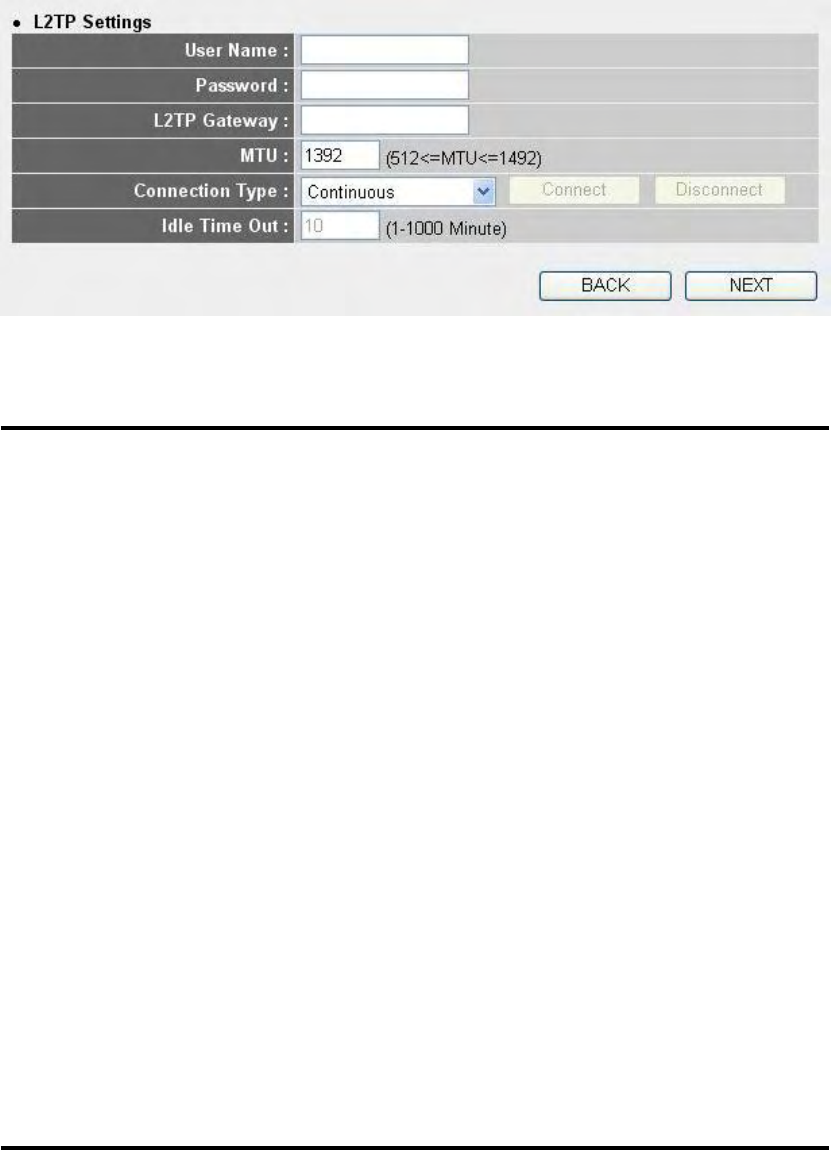
44
Here are descriptions of every setup items:
User Name (1): Please input user name assigned by your Internet
service provider here.
Password (2): Please input the password assigned by your Internet
service provider here.
L2TP Gateway (3): Please input the IP address of PPTP gateway
assigned by your Internet service provider here.
MTU (4): Please input the MTU value of your network
connection here. If you don‟t know, you can use
default value.
Connection Please select the connection type of Internet
type (5): connection you wish to use, please refer to last
section for detailed descriptions.
Idle Time Out (6): Please input the idle time out of Internet connection
you wish to use, and refer to last section for detailed
descriptions.
When you finish with all settings, please click „Next (7); if you want to
go back to previous menu, click „Back‟.
2-4-7 Setup procedure for ‘Telstra Big Pond’:
1
2
4
3
5
7
6

45
This setting only works when you‟re using Telstra big pond‟s network
service in Australia. You need to input:
User Name (1): Please input the user name assigned by Telstra.
Password (2): Please input the password assigned by Telstra.
Assign login Check this box to choose login server by yourself.
server manually (3):
Server Please input the IP address of login server here.
IP Address (4):
When you finish with all settings, click „Next (5); if you want to go back
to previous menu, click „Back‟.
When all settings are finished, you‟ll see the following message displayed
on your web browser:
Please click „Apply‟ button to prepare to restart the router, and you‟ll see
1
2
3
4
5
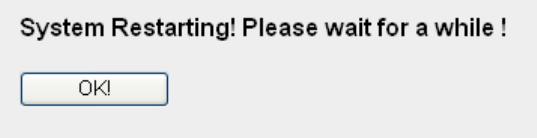
46
this message:
Please wait for about 30 seconds, then click „OK!‟ button. You‟ll be back
to router management interface again, and the router is ready with new
settings.

47
2-5 Basic Setup
In this chapter, you‟ll know how to change the time zone, password, and
remote management settings. Please start your web browser and log onto
router web management interface, then click „General Setup‟ button on
the left, or click „General Setup‟ link at the upper-right corner of web
management interface.
2-5-1 Time zone and time auto-synchronization
Please follow the following instructions to set time zone and time
auto-synchronization parameters:
Please click „System‟ menu on the left of web management interface, then
click „Time Zone‟, and the following message will be displayed on your
web browser:
HERE!
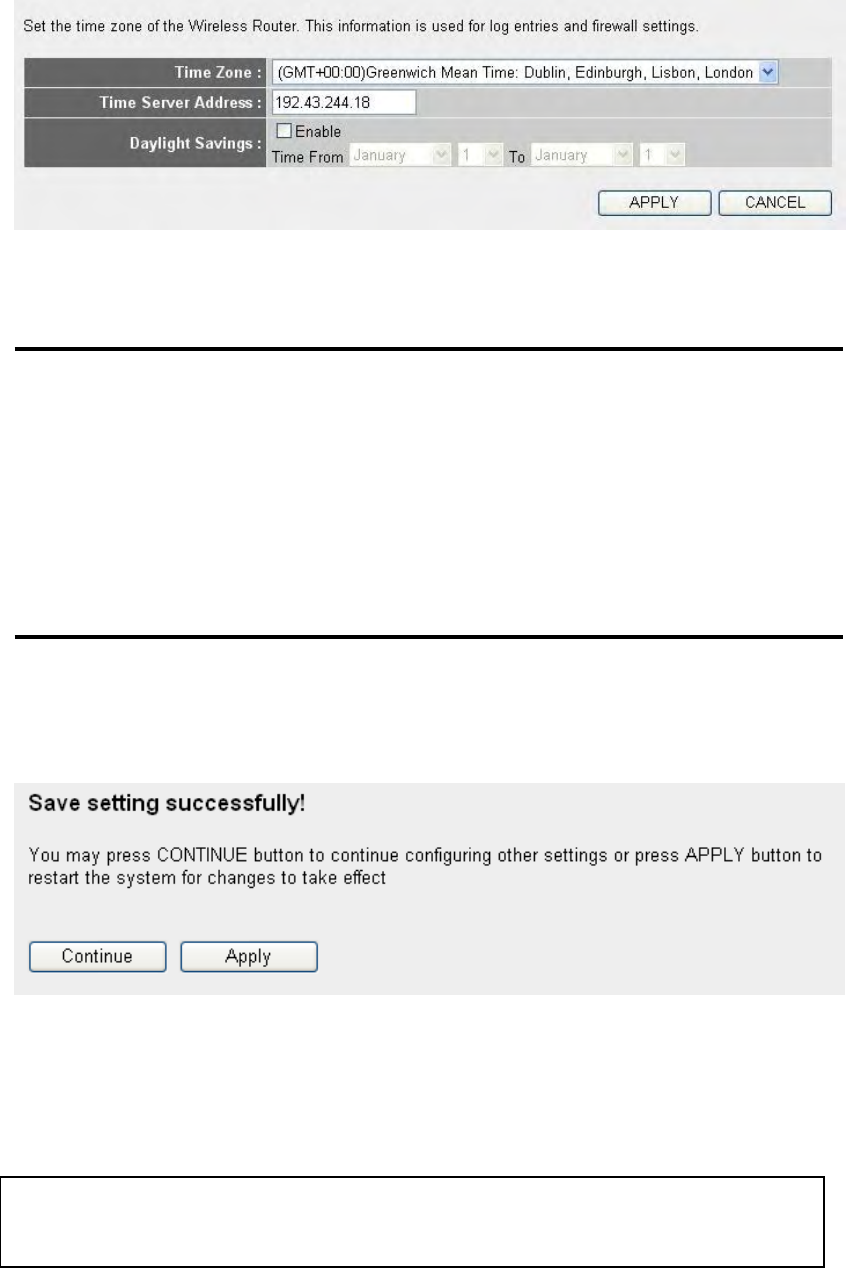
48
Here are descriptions of every setup items:
Time Zone (1): Please select time zone at „Time zone‟ drop-down
list.
Time Server Please input the IP address or host name of time
Address (2): server here.
Daylight Please check „Enable‟ Function box, and set the
Savings (3): duration of daylight setting.
When you finish, click „Apply‟. You‟ll see the following message
displayed on web browser:
Press „Continue‟ to save the settings made and back to web management
interface; press „Apply‟ to save the settings made and restart the router so
the settings will take effect after it reboots.
2-5-2 Change management password
NOTE: You can refer to the instructions given in last chapter: ‘Using
Quick Setup’, for detailed descriptions on time zone settings.
1
2
3
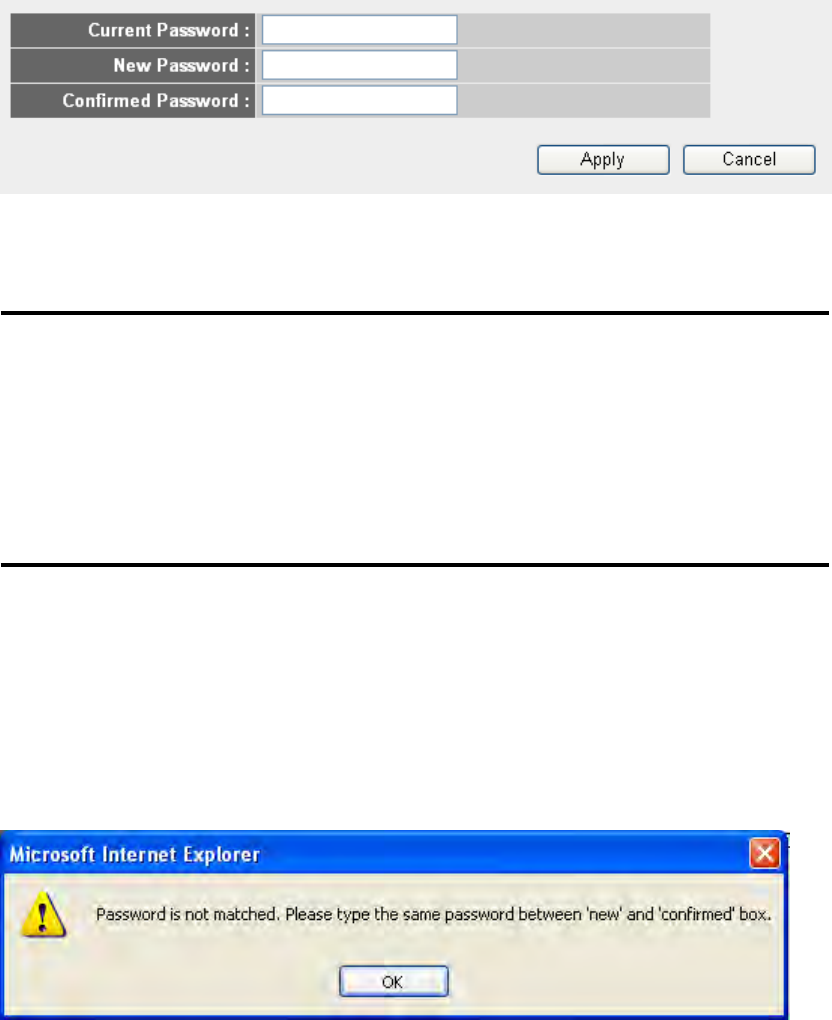
49
Default password of this router is 1234, and it‟s displayed on the login
prompt when accessed from web browser. There‟s a security risk if you
don‟t change the default password, since everyone can see it. This is very
important when you have wireless function enabled.
To change password, please follow the following instructions:
Please click „System‟ menu on the left of web management interface, then
click „Password Settings‟, and the following message will be displayed
on your web browser:
Here are descriptions of every setup items:
Current Please input current password here.
Password (1):
New Password (2): Please input new password here.
Confirmed Please input new password here again.
Password (3):
When you finish, click „Apply‟. If you want to keep original password
unchanged, click „Cancel‟.
If the password you typed in „New Password‟ (2) and „Confirmed
Password‟ (3) field are not the same, you‟ll see the following message:
1
2
3
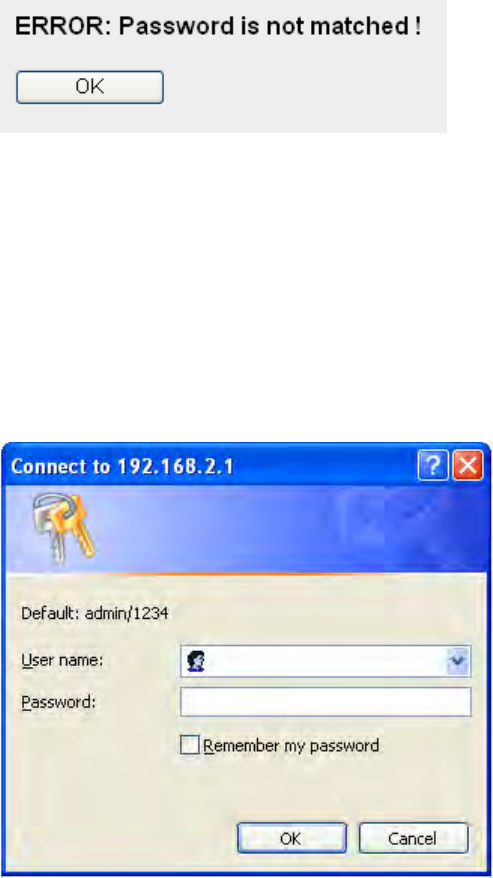
50
Please retype the new password again when you see above message.
If you see the following message:
It means the content in „Current Password‟ field is wrong, please click
„OK‟ to go back to previous menu, and try to input current password
again.
If the current and new passwords are correctly entered, after you click
„Apply‟, you‟ll be prompted to input your new password:
Please use new password to enter web management interface again, and
you should be able to login with new password.
2-5-3 Remote Management
This router does not allow management access from Internet, to prevent
possible security risks (especially when you defined a weak password, or
didn‟t change default password). However, you can still management this
router from a specific IP address by enabling the „Remote Management‟
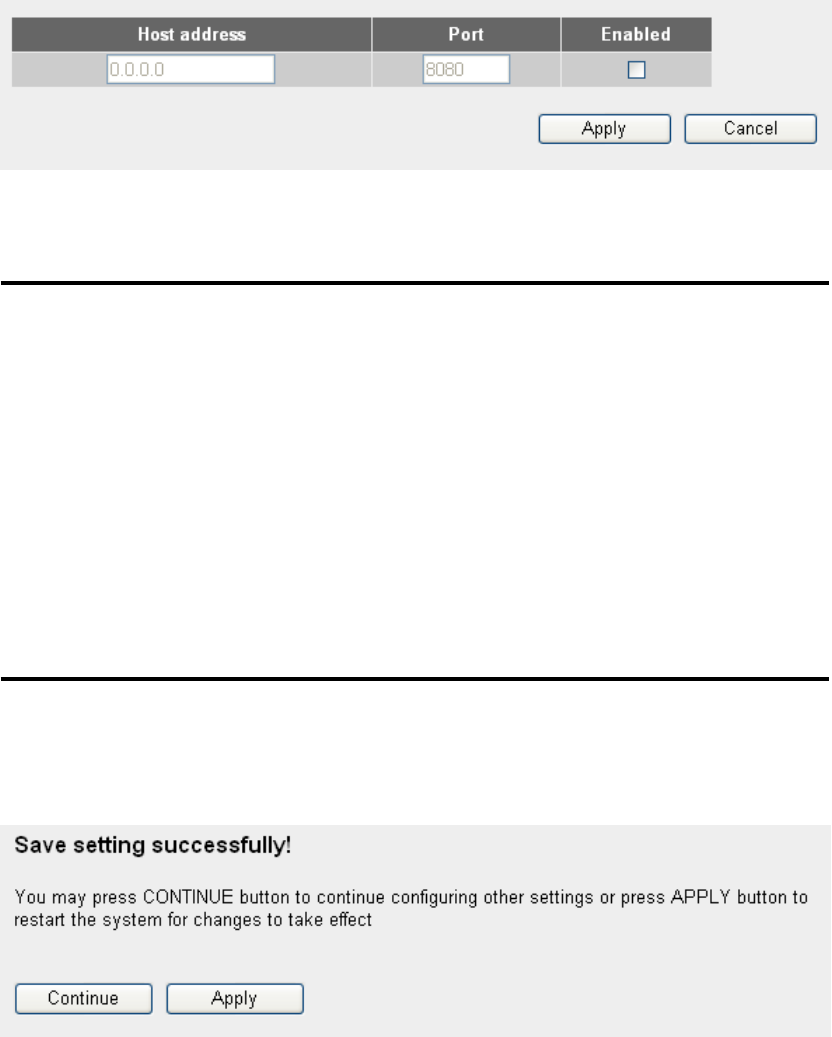
51
Function.
To do so, please follow the following instructions:
Please click „System‟ menu on the left of web management interface, then
click „Remote Management‟, and the following message will be
displayed on your web browser:
Here are descriptions of every setup items:
Host Address (1): Input the IP address of the remote host you wish to
initiate a management access.
Port (2): You can define the port number this router should
expect an incoming request. If you‟re providing a
web service (default port number is 80), you should
try to use other port number. You can use the default
port setting „8080‟, or something like „32245‟ or
„1429‟. (Any integer between 1 and 65534)
Enabled (3): Select the field to start the configuration.
When you finish with all settings, click „Apply‟, and you‟ll see the
following message displayed on web browser:
Press „Continue‟ to save the settings made and back to web management
interface; press „Apply‟ to save the settings made and restart the router so
1
2
3
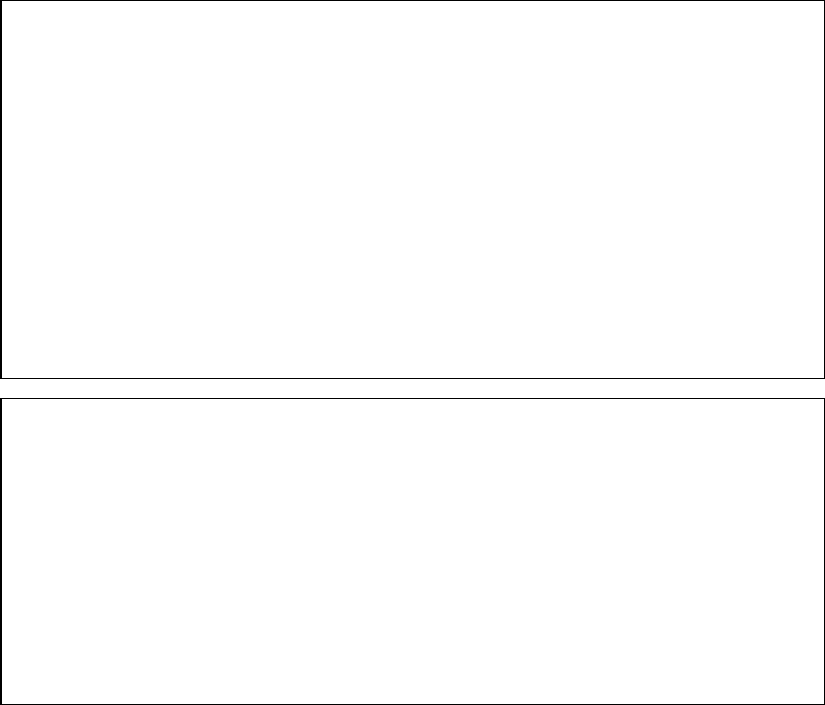
52
the settings will take effect after it reboots.
NOTE: When you want to manage this router from another computer
on internet, you have to input the IP address and port number of this
router. If your Internet service provider assigns you with a static IP
address, it will not be a problem; but if the IP address your service
provider assigns to you will vary every time you establish an internet
connection, this will be a problem.
Please either ask your service provider to give you a static IP
address, or use dynamic IP to host name mapping services like
DDNS. Please refer to chapter 2-5-8 ‘DDNS client’ for details.
NOTE: Default port number the web browser will use is ‘80’. If the
‘Port’ setting in this page is not ‘80’, you have to assign the port
number in the address bar of web browser manually. For example, if
the IP address of this router is 1.2.3.4, and the port number you set is
8888, you have to input following address in the address bar of web
browser:
http://1.2.3.4:8888
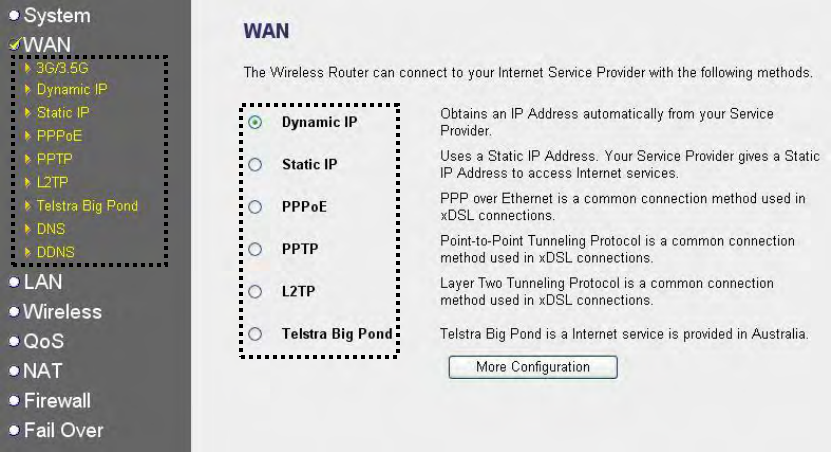
53
2-6 Setup Internet Connection (WAN Setup)
Internet connections setup can be done by using „Quick Setup‟ menu
described in chapter 2-3. However, you can setup WAN connections up
by using WAN configuration menu. You can also set advanced functions
like DDNS (Dynamic DNS) here.
To start configuration, please follow the following instructions:
Please click „WAN‟ menu on the left of web management interface, and
the following message will be displayed on your web browser:
Please select an Internet connection method depend on the type of
connection you‟re using. You can either click the connection method on
the left (1) or right (2). If you select the connection method on the right,
please click „More Configuration‟ button after a method is selected.
3G/3.5G - Please go to section 2-6-1
Dynamic IP - Please go to section 2-6-2
Static IP - Please go to section 2-6-3
PPPoE - Please go to section 2-6-4
PPTP - Please go to section 2-6-5
L2TP - Please go to section 2-6-6
Telstra Big Pond - Please go to section 2-6-7
DNS - Please go to section 2-6-8
1
2
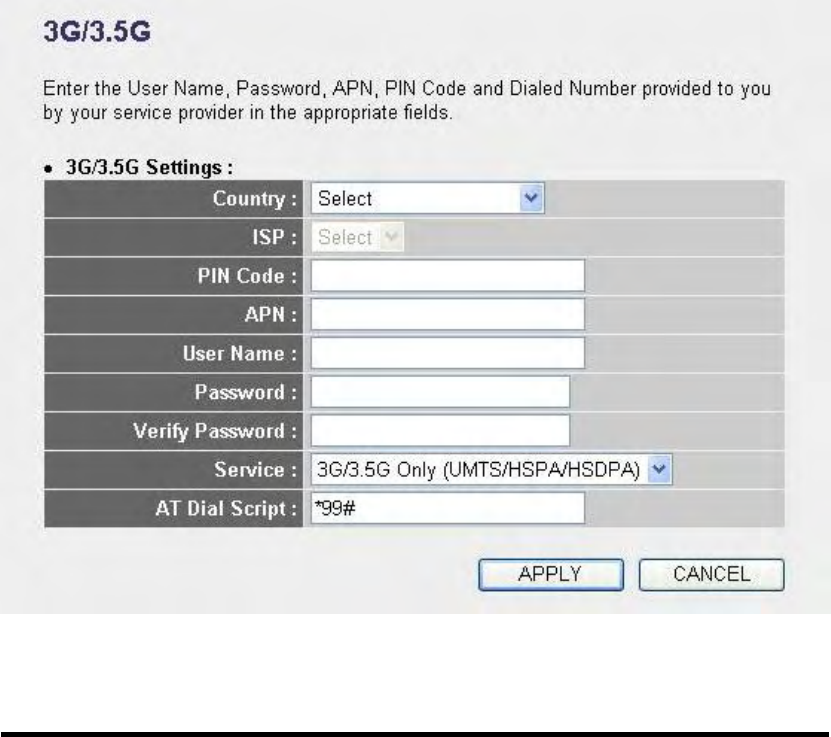
54
DDNS - Please go to section 2-6-9
2-6-1 Setup procedure for ‘3G/3.5G’:
Here are descriptions of every setup items:
Country (1): Please select your country from the drop-down
menu.
ISP(2): Please select your ISP provider from the drop-down
menu.
PIN Code (3): Please input Pin Code for your UMTS or HSDPA or
EVDO connection, this is optional, and only
required if your service provider asks you to do so.
APN (4): Please input the APN code assigned by your
Internet service provider here.
User Name (5): Please input user name assigned by your Internet
service provider here.
Password (6): Please input password assigned by your Internet
service provider here.
1
2
3
4
5
6
7
8
9
10
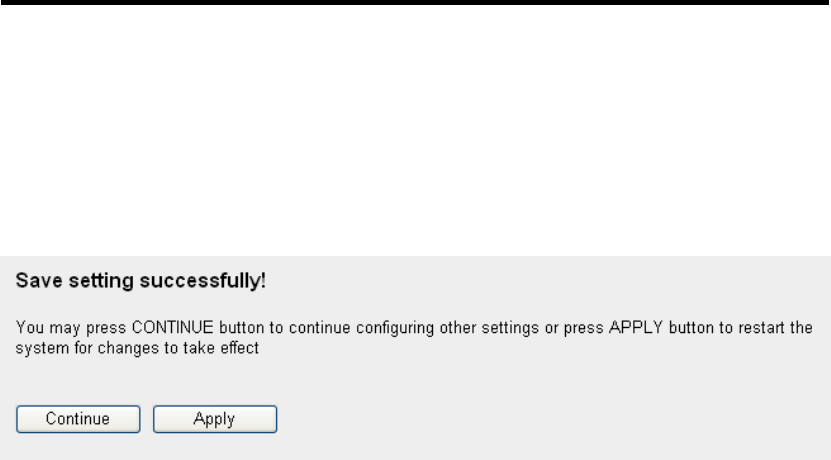
55
Verify Password (7): Please input password again for confirmation.
Service (8): Please select your Card type from the drop-down
menu.
AT Dial Script (9): Please input Dialed Number for your UMTS or
HSDPA connection, the default is *99#. This field
should not be altered except when required by your
service provider.
After you finish with all settings, please click „Apply‟ (10) button; if you
want to remove and value you entered, please click „Cancel‟.
After you click „Apply‟, the following message will be displayed on your
web browser:
Please click „Continue‟ to back to previous setup menu; to continue on
router setup, or click „Apply‟ to reboot the router so the settings will take
effect (Please wait for about 30 seconds while router is rebooting).
2-6-2 Setup procedure for ‘Dynamic IP’:
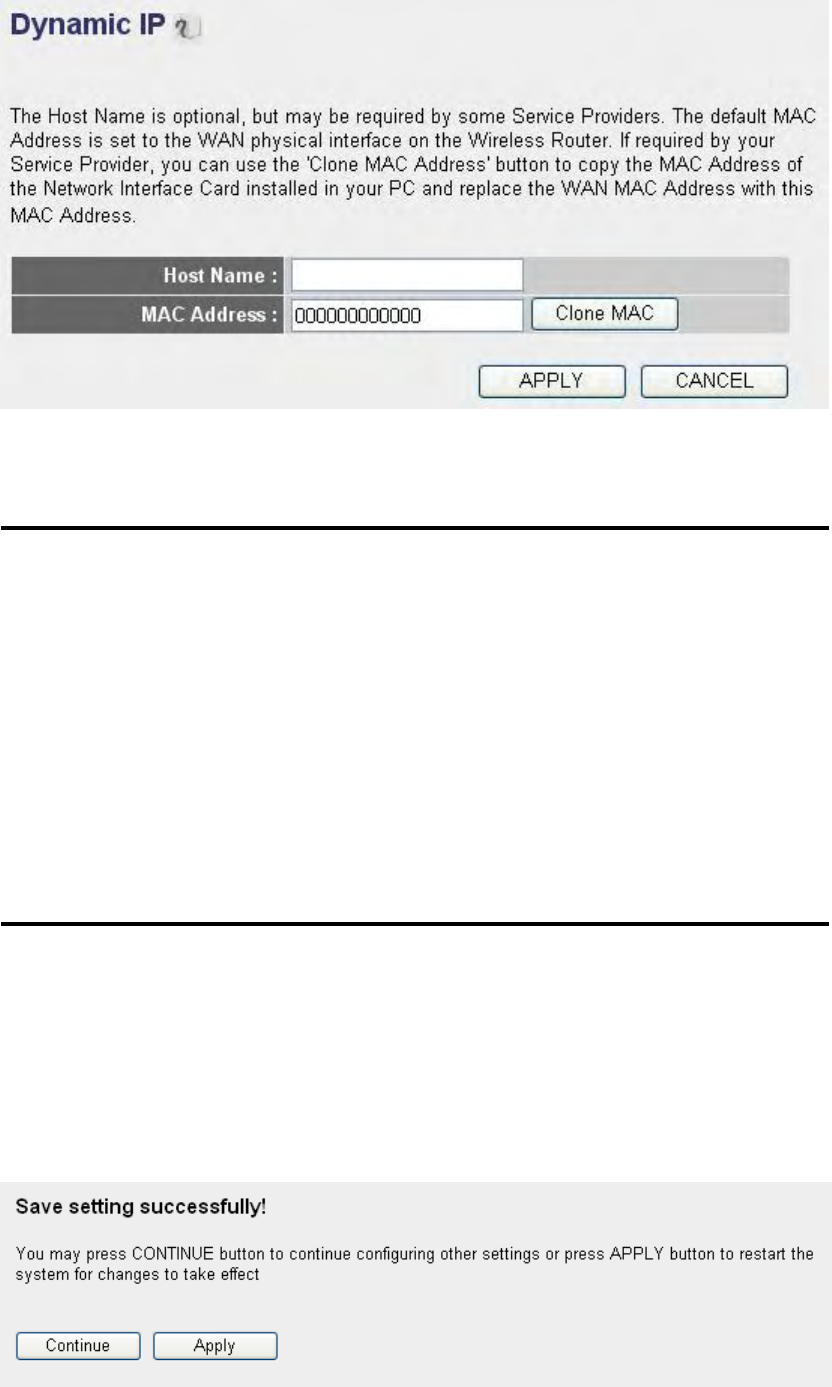
56
Here are descriptions of every setup items:
Host Name (1): Please input host name of your computer, this is
optional, and only required if your service provider
asks you to do so.
MAC Address (2): Please input MAC address of your computer, if your
service provider only permits computer with certain
MAC address to access internet. If you‟re using the
computer which used to connect to Internet via
cable modem, you can simply press „Clone Mac
address‟ button to fill the MAC address field with
the MAC address of your computer,
After you finish with all settings, please click „Apply‟ (3); if you want to
remove and value you entered, please click „Cancel‟.
After you click „Apply‟, the following message will be displayed on your
web browser:
1
2
3
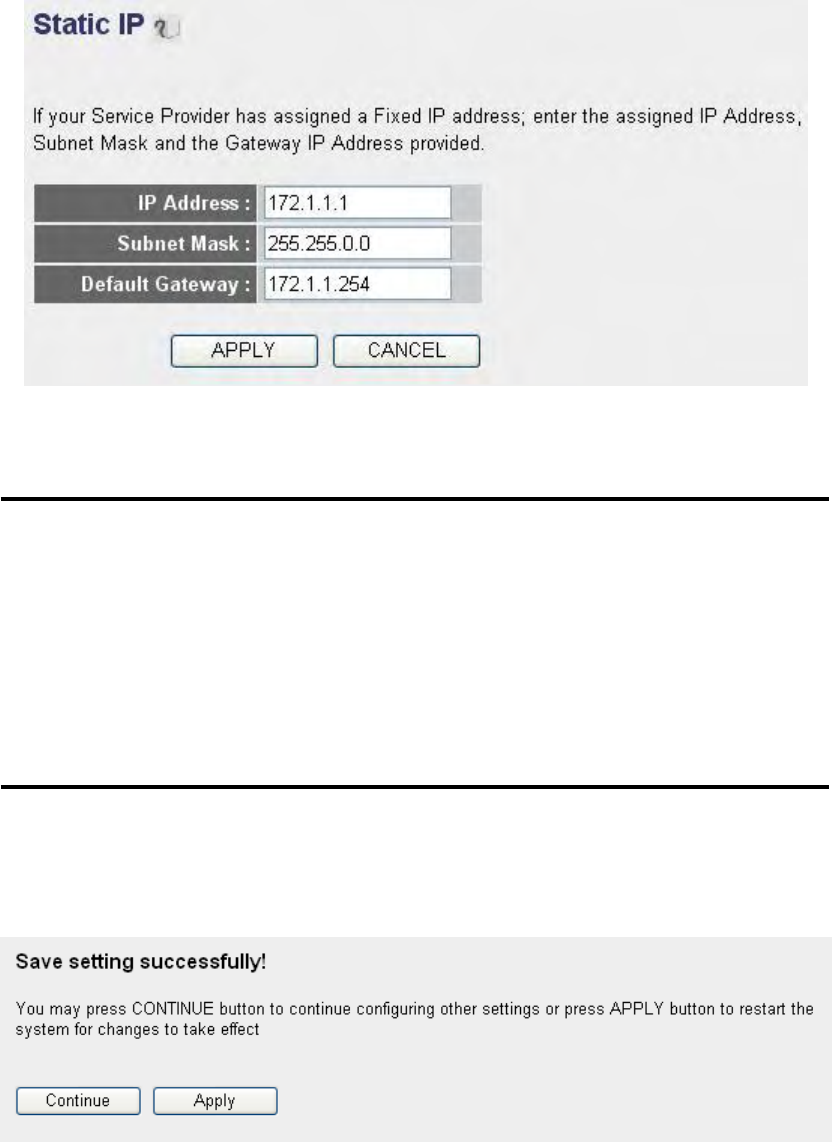
57
Please click „Continue‟ to back to previous setup menu; to continue on
router setup, or click „Apply‟ to reboot the router so the settings will take
effect (Please wait for about 30 seconds while router is rebooting).
2-6-3 Setup procedure for ‘Static IP’:
Here are descriptions of every setup items:
IP address (1): Please input IP address assigned by your
service provider.
Subnet Mask (2): Please input subnet mask assigned by your
service provider
Gateway Address (3): Please input the IP address of DNS server
provided by your service provider.
After you finish with all settings, please click „Apply‟ (4) button and the
following message will be displayed on your web browser:
1
2
3
4
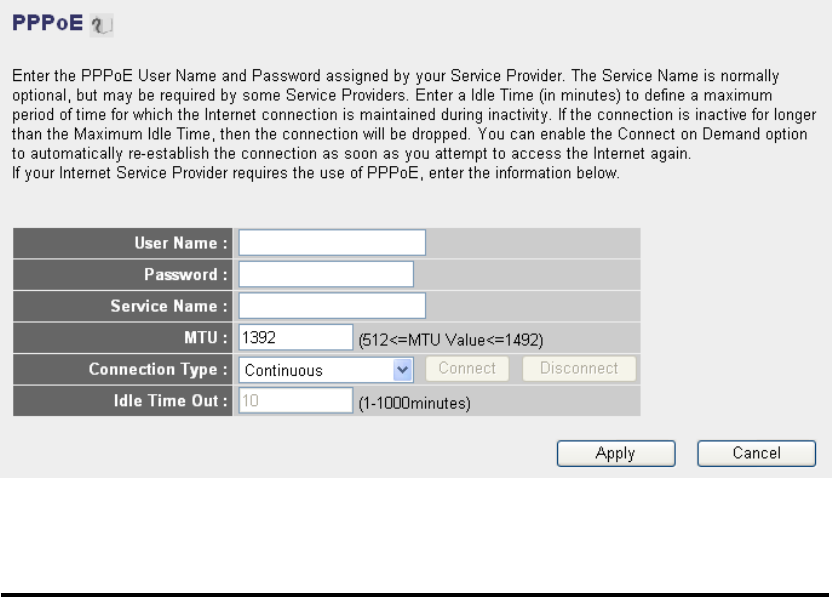
58
Please click „Continue‟ to back to previous setup menu; to continue on
other setup procedures, or click „Apply‟ to reboot the router so the
settings will take effect (Please wait for about 30 seconds while router is
rebooting).
If you want to reset all settings in this page back to previously-saved
value, please click „Cancel‟ button.
2-6-4 Setup procedure for ‘PPPoE’:
Here are descriptions of every setup items:
User Name (1): Please input user name assigned by your Internet
service provider here.
Password (2): Please input the password assigned by your Internet
service provider here.
Service Name (3): Please give a name to this Internet service, this is
optional
MTU (4): Please input the MTU value of your network
connection here. If you don‟t know, you can use
default value.
Connection Please select the connection type of Internet
1
2
4
3
5
6
7
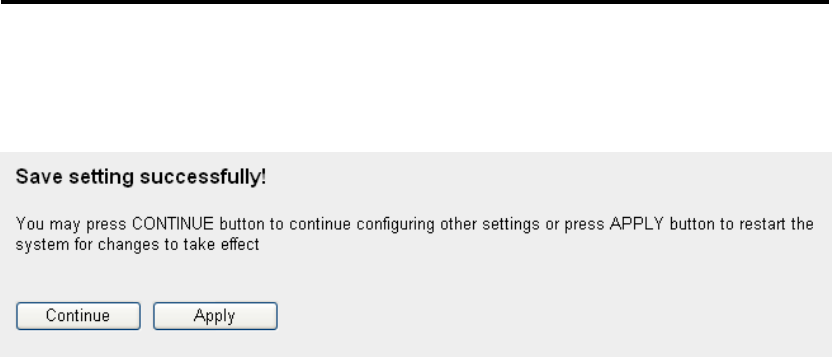
59
Type (5): connection you wish to use.
Continuous – The connection will be kept always on. If
the connection is interrupted, the router will re-connect
automatically.
Connect On-Demand – Only connect when you want to
surf the Internet. “Idle Time Out” is set to stop the
connection when the network traffic is not sending or
receiving after an idle time.
Manual – After you have selected this option, you will
see the “Connect” button and “Disconnect” button,
click “‟Connect” and the router will connect to the ISP.
If you want to stop the connection, please click
“Disconnect” button.
Idle Time Out (6): If you have selected the connection type to
“Connect-On-Demand”, please input the idle time
out.
After you finish with all settings, please click „Apply‟ (7) button and the
following message will be displayed on your web browser:
Please click „Continue‟ to back to previous setup menu; to continue on
other setup procedures, or click „Apply‟ to reboot the router so the
settings will take effect (Please wait for about 30 seconds while router is
rebooting).
If you want to reset all settings in this page back to previously-saved
value, please click „Cancel‟ button.
2-6-5 Setup procedure for ‘PPTP’:
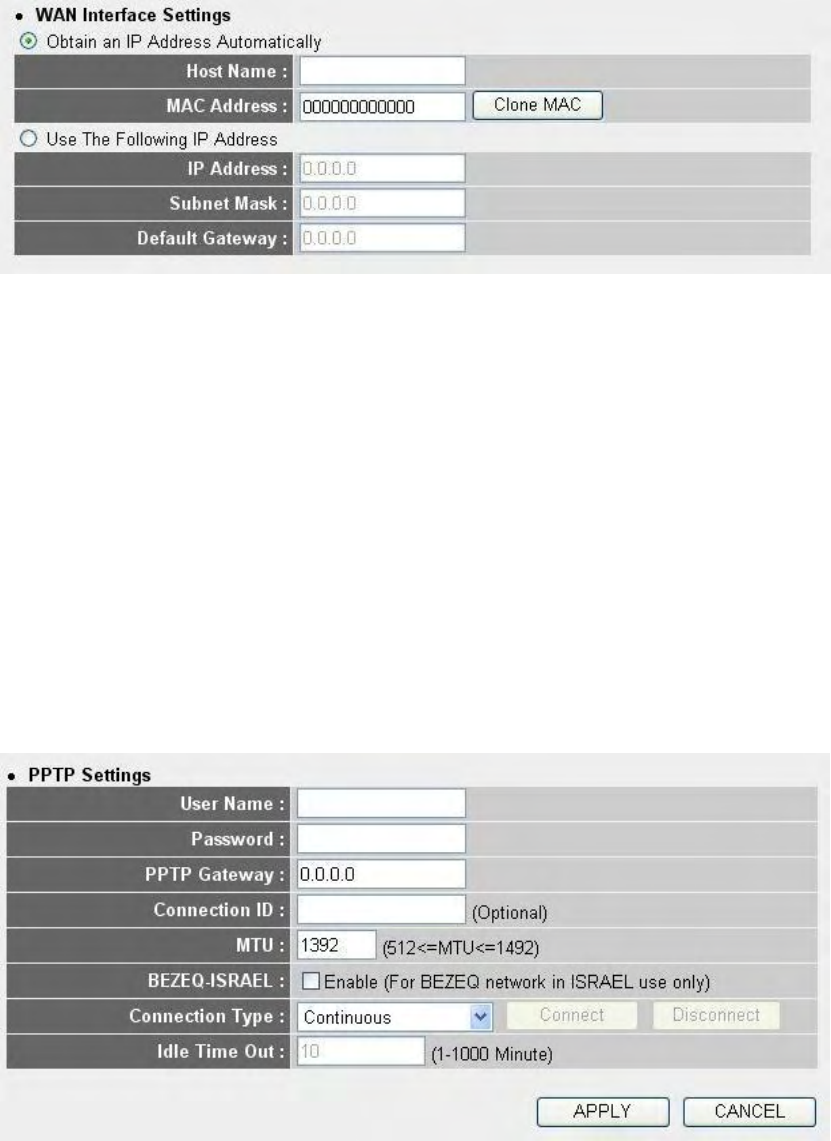
60
PPTP requires two kinds of setting: WAN interface setting (setup IP
address) and PPTP setting (PPTP user name and password). Here we start
from WAN interface setting:
Select the type of how you obtain IP address from your service provider
here. You can choose „Obtain an IP address Automatically‟ (equal to
DHCP, please refer to „Cable Modem‟ section above), or „Use The
Following IP Address‟ (i.e. static IP address)
WAN interface settings must be correctly set, or the Internet connection
will fail even those settings of PPTP settings are correct. Please contact
your Internet service provider if you don‟t know what you should fill in
these fields.
Now please go to PPTP settings section:
Here are descriptions of every setup items:
1
2
3
4
5
7
8
9
6

61
User Name (1): Please input user name assigned by your Internet
service provider here.
Password (2): Please input the password assigned by your Internet
service provider here.
PPTP Gateway (3): Please input the IP address of PPTP gateway
assigned by your Internet service provider here.
Connection ID (4): Please input the connection ID here, this is optional
and you can leave it blank.
MTU (5): Please input the MTU value of your network
connection here. If you don‟t know, you can use
default value.
BEZEQ-ISRAEL (6): If you are connecting to the BEZEQ network in
Israel. Please enable this function.
Connection Please select the connection type of Internet
Type (7): connection you wish to use, please refer to section
2-5-3 for detailed descriptions.
Idle Time Out (8): Please input the idle time out of Internet connection
you wish to use, and refer to section 2-5-3 for
detailed descriptions.
When you finish with all settings, please click „Apply‟ (9); and the
following message will be displayed on your web browser:
Please click „Continue‟ to back to previous setup menu; to continue on
other setup procedures, or click „Apply‟ to reboot the router so the
settings will take effect (Please wait for about 30 seconds while router is
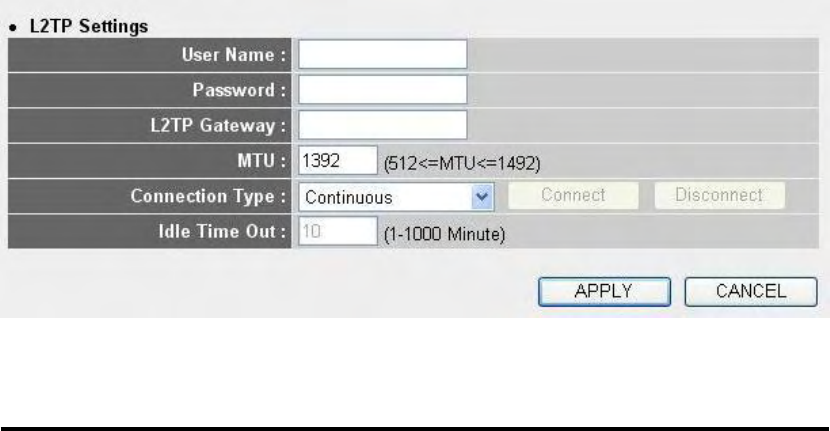
62
rebooting).
If you want to reset all settings in this page back to previously-saved
value, please click „Cancel‟ button.
2-6-6 Setup procedure for ‘L2TP’:
Here are descriptions of every setup items:
User Name (1): Please input user name assigned by your Internet
service provider here.
Password (2): Please input the password assigned by your Internet
service provider here.
L2TP Gateway (3): Please input the IP address of PPTP gateway
assigned by your Internet service provider here.
MTU (4): Please input the MTU value of your network
connection here. If you don‟t know, you can use
default value.
Connection Please select the connection type of Internet
type (5): connection you wish to use, please refer to last
section for detailed descriptions.
Idle Time Out (6): Please input the idle time out of Internet connection
you wish to use, and refer to last section for detailed
1
2
4
3
5
7
6

63
descriptions.
When you finish with all settings, please click „Apply‟ (7); and the
following message will be displayed on your web browser:
Please click „Continue‟ to back to previous setup menu; to continue on
other setup procedures, or click „Apply‟ to reboot the router so the
settings will take effect (Please wait for about 30 seconds while router is
rebooting).
If you want to reset all settings in this page back to previously-saved
value, please click „Cancel‟ button.
2-6-7 Setup procedure for ‘Telstra Big Pond’:
This setting only works when you‟re using Telstra big pond‟s network
service in Australia. You need to input:
1
2
3
4
5
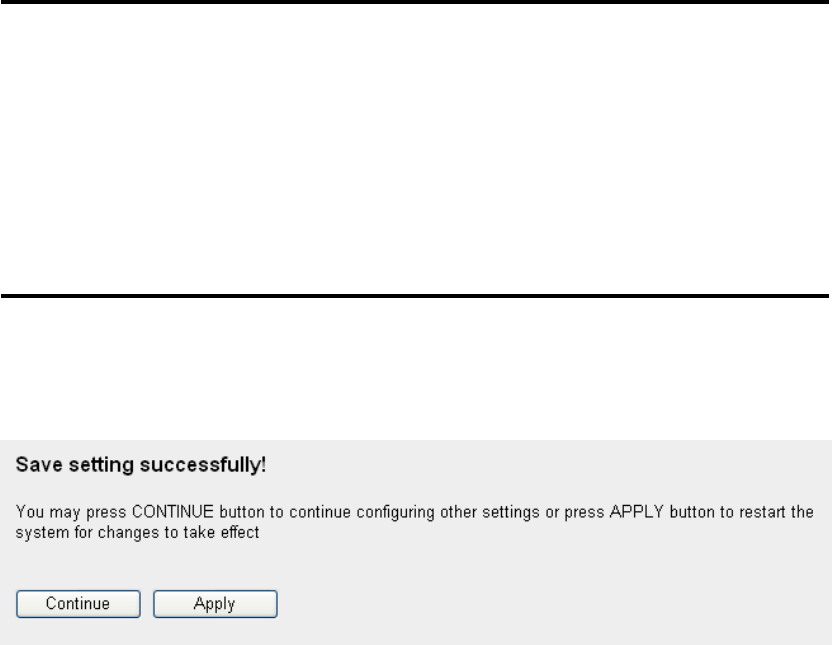
64
User Name (1): Please input the user name assigned by Telstra.
Password (2): Please input the password assigned by Telstra.
Assign login Check this box to choose login server by yourself.
server manually (3):
Server IP Address(4):Please input the IP address of login server here.
When you finish with all settings, click „Apply‟ (5); and the following
message will be displayed on your web browser:
Please click „Continue‟ to back to previous setup menu; to continue on
other setup procedures, or click „Apply‟ to reboot the router so the
settings will take effect (Please wait for about 30 seconds while router is
rebooting).
If you want to reset all settings in this page back to previously-saved
value, please click „Cancel‟ button.
2-6-8 Setup procedure for ‘DNS’:
If you select „Dynamic IP‟ or „PPPoE‟ as Internet connection method, at
least one DNS server‟s IP address should be assigned automatically.
However, if you have preferred DNS server, or your service provider
didn‟t assign the IP address of DNS server because of any reason, you can
input the IP address of DNS server here.
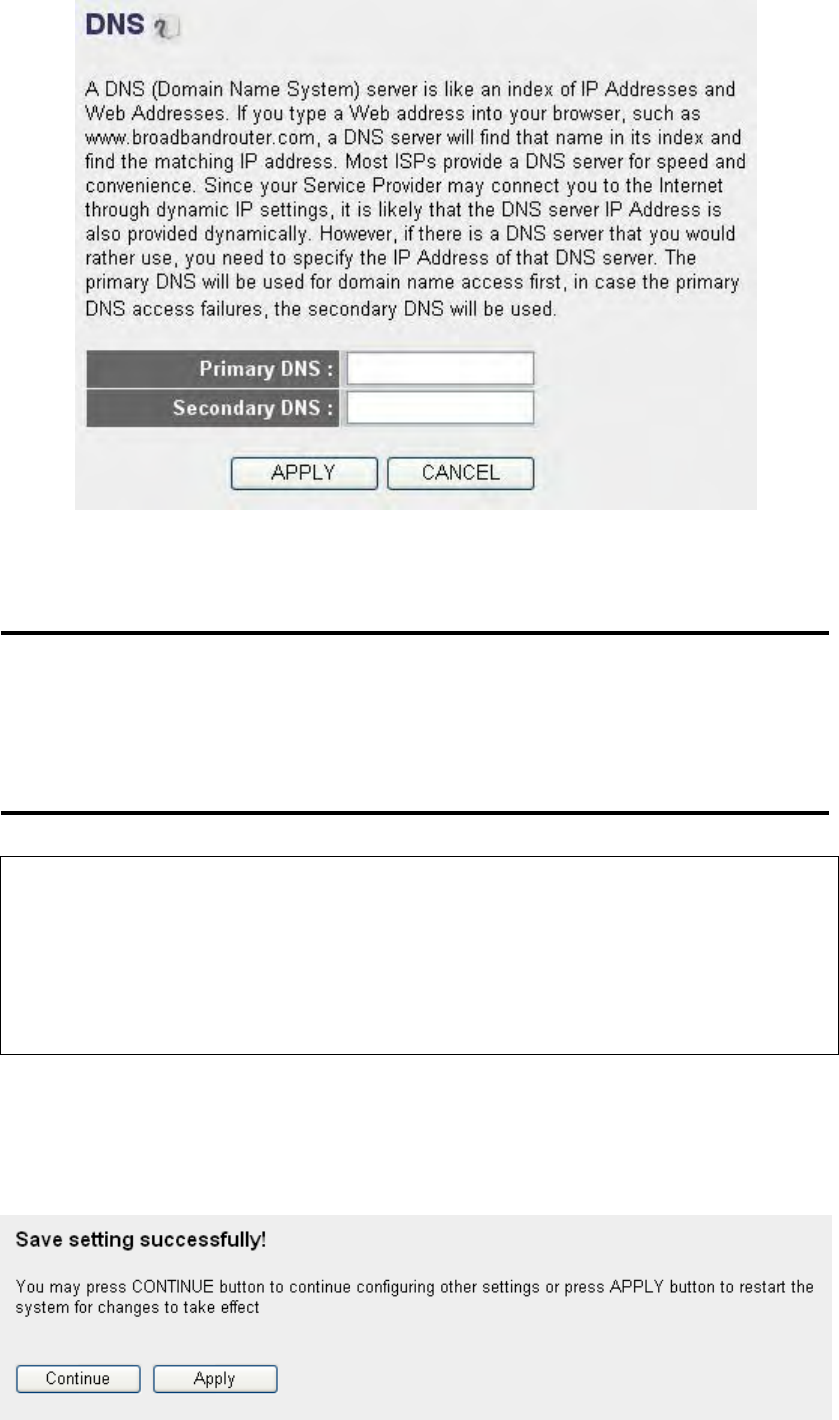
65
Here are descriptions of every setup items:
Primary DNS (1): Please input the IP address of DNS server provided
by your service provider.
Secondary DNS (2): Please input the IP address of another DNS server
provided by your service provider, this is optional.
After you finish with all settings, please click „Apply‟ (3) button and the
following message will be displayed on your web browser:
NOTE: Only IP address can be entered here; DO NOT use the hostname
of DNS server! (i.e. only numeric characters and dots are accepted)
10.20.30.40……………………………………………………………… Correct
dns.serviceprovider.com…………………………………………... Incorrect
1
2
3
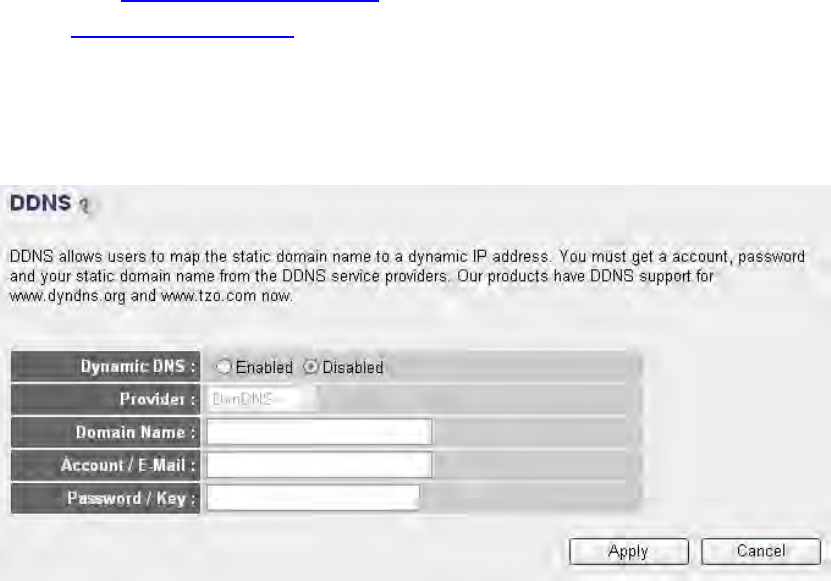
66
Please click „Continue‟ to back to previous setup menu; to continue on
other setup procedures, or click „Apply‟ to reboot the router so the
settings will take effect (Please wait for about 30 seconds while router is
rebooting).
If you want to reset all settings in this page back to previously-saved
value, please click „Cancel‟ button.
2-6-9 Setup procedure for ‘DDNS’:
DDNS (Dynamic DNS) is an IP-to-Hostname mapping service for those
Internet users who don‟t have a static (fixed) IP address. It will be a
problem when such user wants to provide services to other users on
Internet, because their IP address will vary every time when connected to
Internet, and other user will not be able to know the IP address they‟re
using at a certain time.
This router supports DDNS service of several service providers, for
example:
DynDNS (http://www.dyndns.org)
TZO (http://www.tzo.com)
Please go to one of DDNS service provider‟s webpage listed above, and
get a free DDNS account by the instructions given on their webpage.
1
2
3
4
5
6
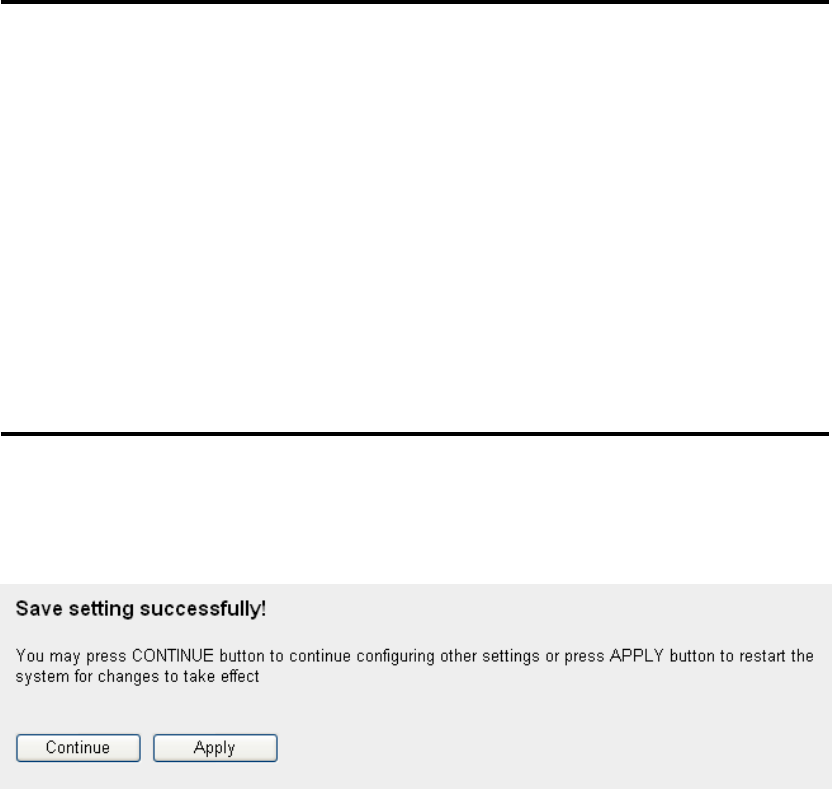
67
Here are descriptions of every setup items:
Dynamic DNS (1): If you want to enable DDNS function, please select
„Enabled‟; otherwise please select „Disabled‟.
Provider (2): Select your DDNS service provider here.
Domain Name (3): Input the domain name you‟ve obtained from DDNS
service provider.
Account / Input account or email of DDNS registration.
E-Mail (4):
Password / Key (5): Input DDNS service password or key.
After you finish with all settings, please click „Apply‟ (6) button and the
following message will be displayed on your web browser:
Please click „Continue‟ to back to previous setup menu; to continue on
other setup procedures, or click „Apply‟ to reboot the router so the
settings will take effect (Please wait for about 30 seconds while router is
rebooting).
If you want to reset all settings in this page back to previously-saved
value, please click „Cancel‟ button.
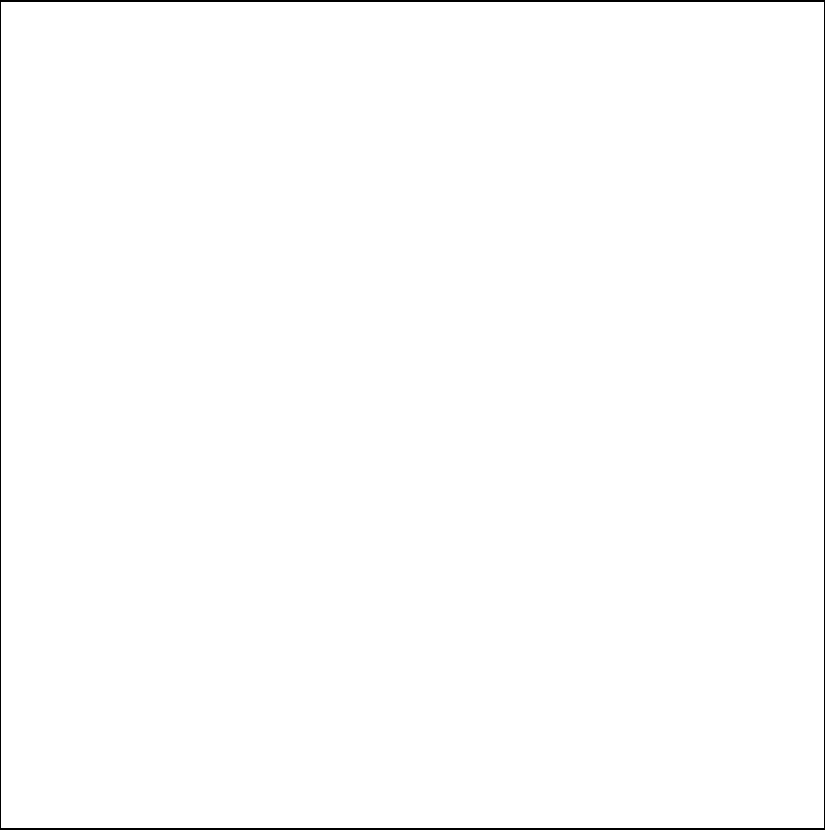
68
2-7 Wired LAN Configurations
Before all computers using wired Ethernet connection (i.e. those
computers connect to this router‟s LAN port 1 to 4 by Ethernet cable) can
communicate with each other and access internet, they must have a valid
IP address.
There are two ways to assign IP addresses to computers: static IP address
(set the IP address for every computer manually), and dynamic IP address
(IP address of computers will be assigned by router automatically. It‟s
recommended for most of computers to use dynamic IP address, it will
save a lot of time on setting IP addresses for every computer, especially
when there are a lot of computers in your network; for servers and
network devices which will provide services to other computer and users
that come from Internet, static IP address should be used, so other
computes can locate the server.
Suggestions on IP address numbering plan:
If you have no idea on how to define an IP address plan for your
network, here are some suggestions.
1. A valid IP address has 4 fields: a.b.c.d, for most of home and
company users, it’s suggested to use 192.168.c.d, where c is
an integer between 0 and 254, and d is an integer between 1
and 254. This router is capable to work with up to 253 clients,
so you can set ‘d’ field of IP address of router as 1 or 254 (or
any number between 1 and 254), and pick a number between 0
and 254 for field ‘c’.
2. In most cases, you should use ‘255.255.255.0’ as subnet mask,
which allows up to 253 clients (this also meets router’s
capability of working with up to 253 clients).
3. For all servers and network devices which will provide
services to other people (like Internet service, print service,
and file service), they should use static IP address. Give each
of them a unique number between 1 and 253, and maintain a
list, so everyone can locate those servers easily.
4. For computers which are not dedicated to provide specific
service to others, they should use dynamic IP address.
If you don’t really understand the descriptions listed above, don’t
worry! We will provide recommended setup values below.
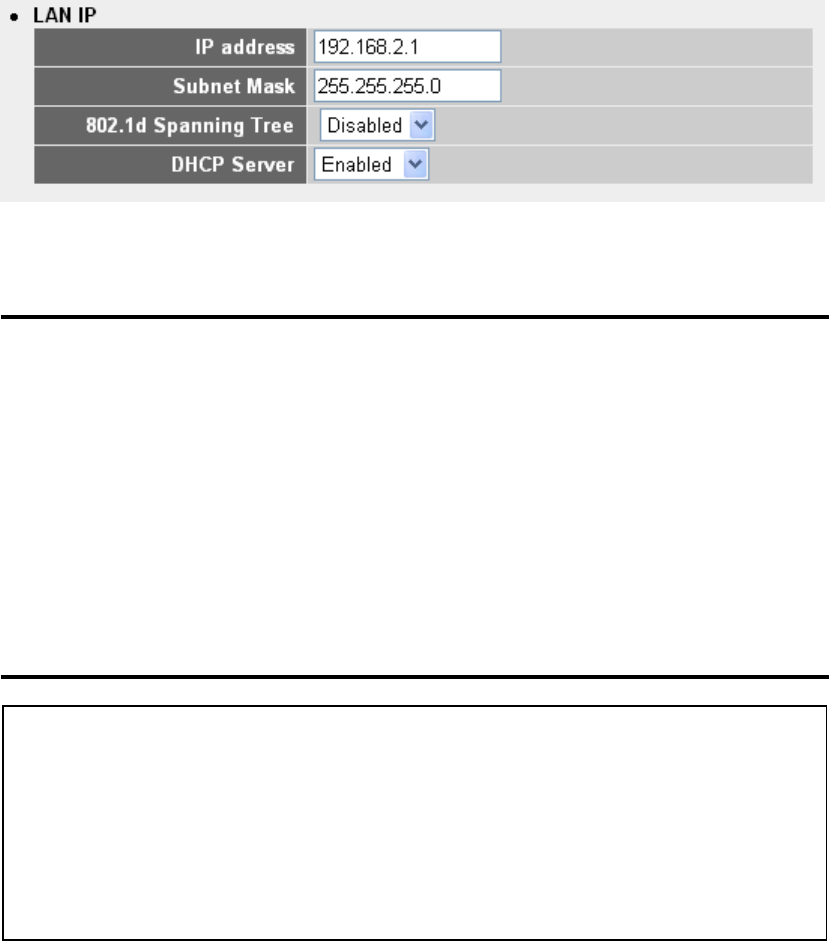
69
Please follow the following instructions to set wired LAN parameters:
Please click „LAN‟ menu on the left of web management interface, there
are three setup groups here: „LAN IP‟, „DHCP Server‟, and „Static DHCP
Leases Table‟. Here are setup instructions for each of them:
2-7-1 LAN IP section:
Here are descriptions of every setup items:
IP address (1): Please input the IP address of this router.
Subnet Mask (2): Please input subnet mask for this network.
802.1d If you wish to activate 802.1d spanning tree
Spanning Tree (3): function, select „Enabled‟ for setup item „802.1d
Spanning Tree‟, or set it to „Disabled‟
DHCP Server (4): If you want to activate DHCP server function of this
router, select „Enabled‟, or set it to „Disabled‟.
Recommended Value if you don’t know what to fill:
IP Address: 192.168.2.1
Subnet Mask: 255.255.255.0
802.1d Spanning Tree: Disabled
DHCP Server: Enabled
1
3
2
4
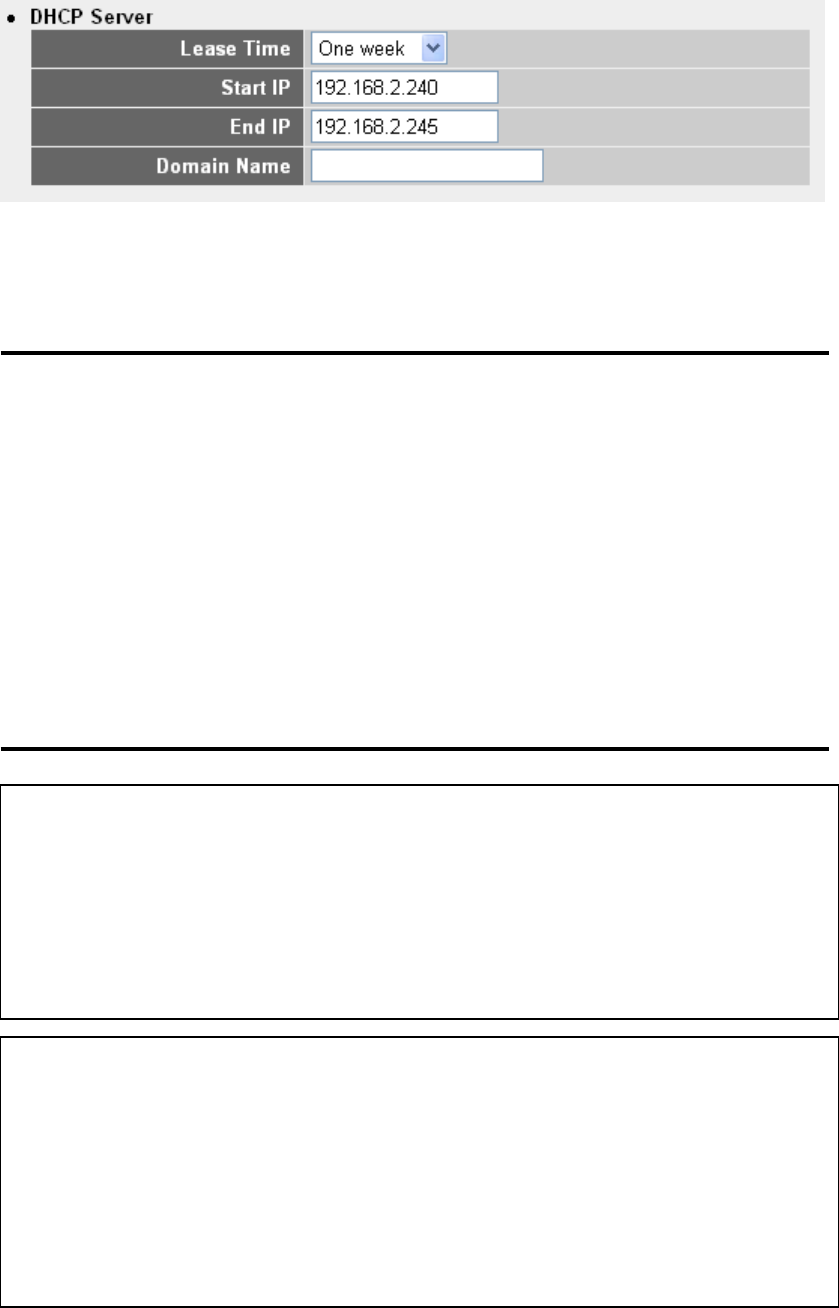
70
2-7-2 DHCP Server:
These settings are only available when „DHCP Server‟ in „LAN IP‟
section is „Enabled‟, and here are descriptions of every setup items:
Lease Time (1): Please choose a lease time (the duration that every
computer can keep a specific IP address) of every IP
address assigned by this router from dropdown
menu.
Start IP (2): Please input the start IP address of the IP range.
End IP (3): Please input the end IP address of the IP range.
Domain Name (4): If you wish, you can also optionally input the
domain name for your network. This is optional.
Recommended Value if you don’t know what to fill:
Lease Time: Two Weeks (or ‘Forever’, if you have less than 20 computers)
Start IP: 192.168.2.100
End IP: 192.168.2.200
Domain Name: (leave it blank)
NOTE:
1. The number of the last field (mentioned ‘d’ field) of ‘End IP’ must be
greater than ‘Start IP’, and can not the same with router’s IP address.
2. The former three fields of IP address of ‘Start IP’, ‘End IP’, and ‘IP
Address of ‘LAN IP’ section (mentioned ‘a’, ‘b’, and ‘c’ field) should be
the same.
3. These settings will affect wireless clients too.
1
3
4
2
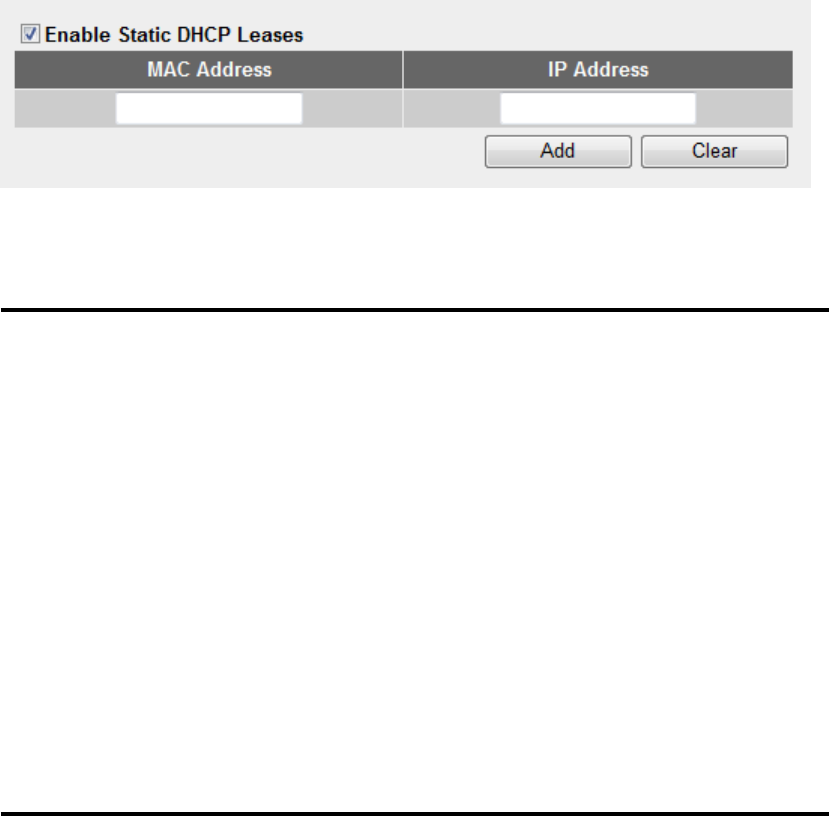
71
2-7-3 Static DHCP Leases Table:
This function allows you to assign a static IP address to a specific
computer forever, so you don‟t have to set the IP address for a
computer, and still enjoy the benefit of using DHCP server. Maximum
16 static IP addresses can be assigned here.
(If you set „Lease Time‟ to „forever‟ in „DHCP Server‟ section, you can
also assign an IP address to a specific computer permanently, however,
you will not be able to assign a certain IP address to a specific
computer, since IP addresses will be assigned in random order by this
way).
Here are descriptions of every setup items:
Enable Static Check this box to enable this function,
DHCP Leases (1): otherwise uncheck it to disable this function.
MAC Address (2): Input the MAC address of the computer or
network device (total 12 characters, with
character from 0 to 9, and from a to f, like
„001122aabbcc‟)
IP address (3): Input the IP address you want to assign to this
computer or network device
Add (4): After you inputted MAC address and IP address
pair, click this button to add the pair to static
DHCP leases table.
If you want to remove all characters you just entered, click „Clear‟.
1
2
3
4
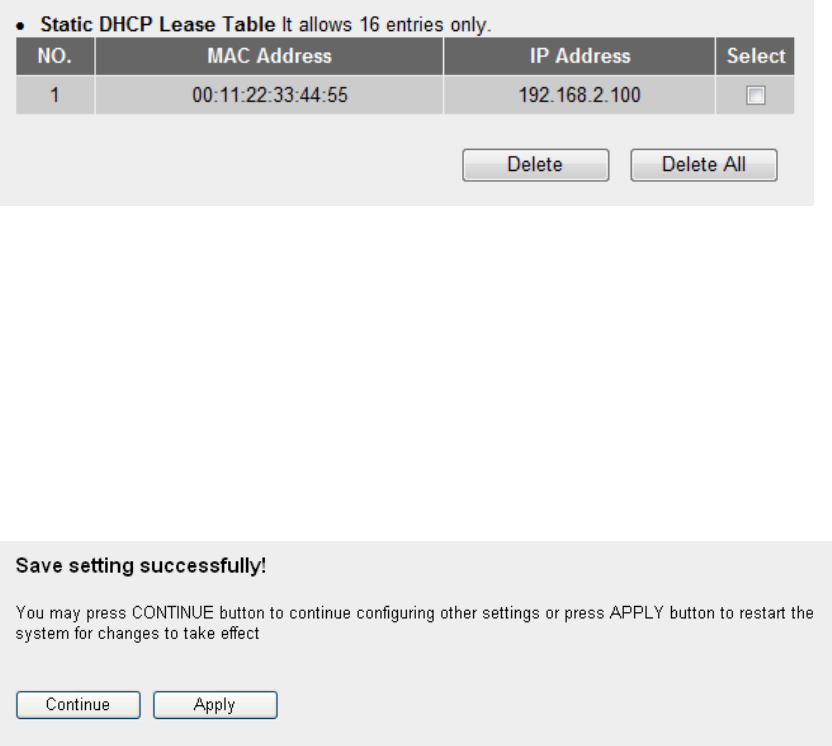
72
After you clicked „Add‟, the MAC address and IP address mapping
will be added to „Static DHCP Leases Table‟ section.
If you want to delete a specific item, please check the „Select‟ box of a
MAC address and IP address mapping (1), then click „Delete ‟ button
(2); if you want to delete all mappings, click „Delete All‟ (3).
After you finish all LAN settings, please click „Apply‟ button on the
bottom of this page. After you click „Apply‟, the following message will
be displayed on your web browser:
Please click „Continue‟ to back to previous setup menu; to continue on
router setup, or click „Apply‟ to reboot the router so the settings will take
effect (Please wait for about 30 seconds while router is rebooting).
1
2
3
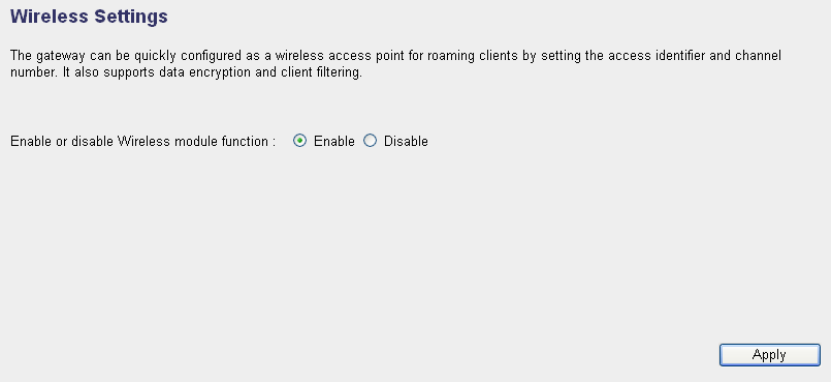
73
2-8 Wireless LAN Configurations
If your computer, PDA, game console, or other network devices which
is equipped with wireless network interface, you can use the wireless
function of this router to let them connect to Internet and share
resources with other computers with wired-LAN connection. You can
also use the built-in security functions to protect your network from
being intruded by malicious intruders.
Please follow the following instructions to set wireless parameters:
Please click „Wireless‟ menu on the left of web management interface,
and the following message will be displayed on your web browser. You
must enable wireless function of this router, or the wireless interface of
this router will not function. Please select „Enable‟ (1), then click „Apply‟
(2) button.
If you‟re coming here because you want to disable wireless function,
please select „Disable‟ (3), then click „Apply‟ (2) button.
After you click „Apply‟, the following message will be displayed on your
web browser:
1
2
3
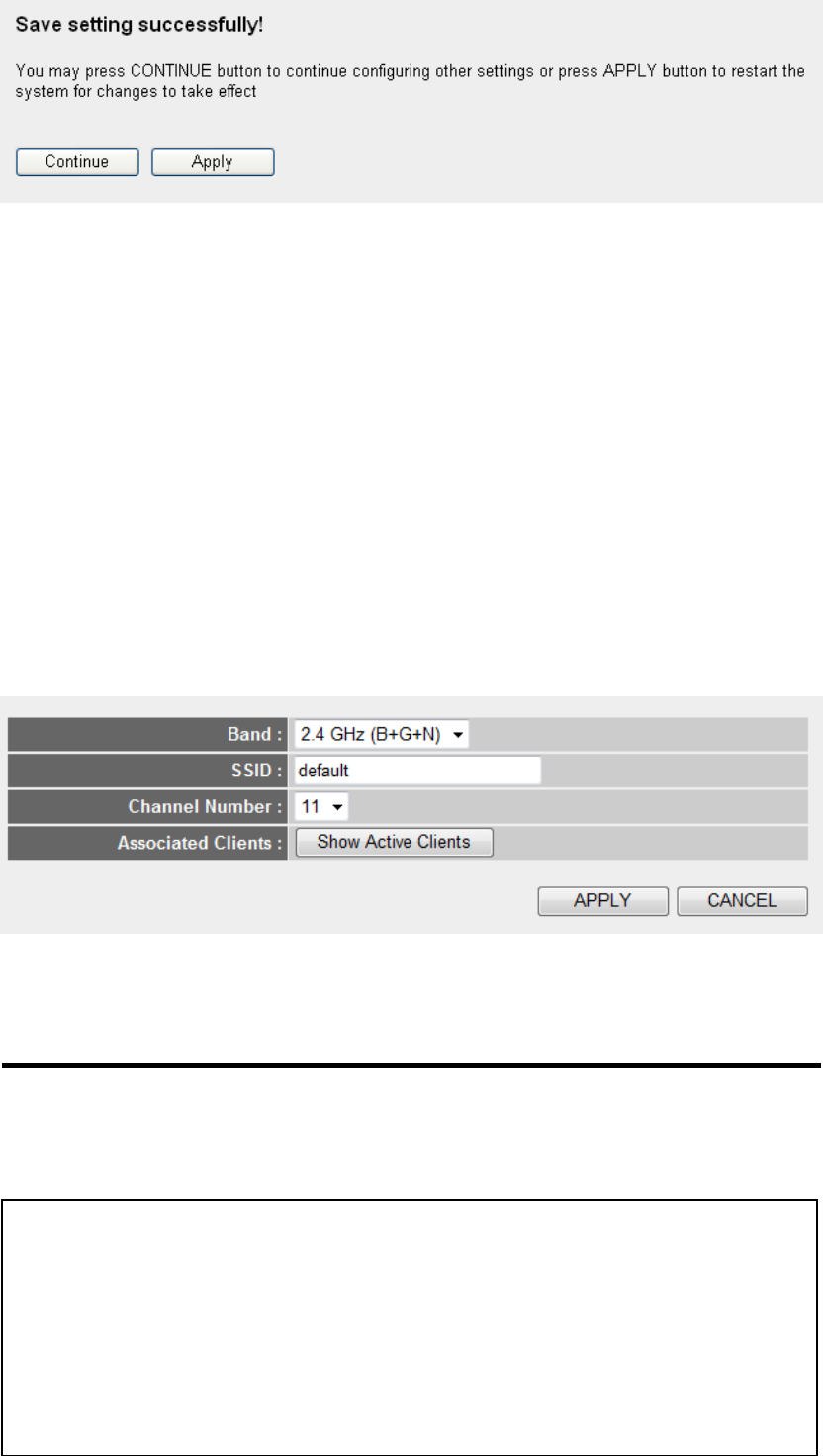
74
Please click „Continue‟ to back to previous setup menu; to continue on
other setup procedures, or click „Apply‟ to reboot the router so the
settings will take effect (Please wait for about 30 seconds while router is
rebooting).
2-8-1 Basic Wireless Settings
Please click „Wireless‟ menu on the left of web management interface,
then click „Basic Settings‟, and the following message will be displayed
on your web browser:
Here are descriptions of „Band‟ setup items:
BAND (1): Please select the radio band you want to use from
„Band‟ dropdown menu , and the following message
will be displayed:
1
2
3
4
5
2.4 GHz (B) 2.4GHz band, only allows 802.11b wireless
network client to connect this router (maximum
transfer rate 11Mbps).
2.4 GHz (N) 2.4GHz band, only allows 802.11n wireless
network client to connect this router (maximum
transfer rate 150Mbps).
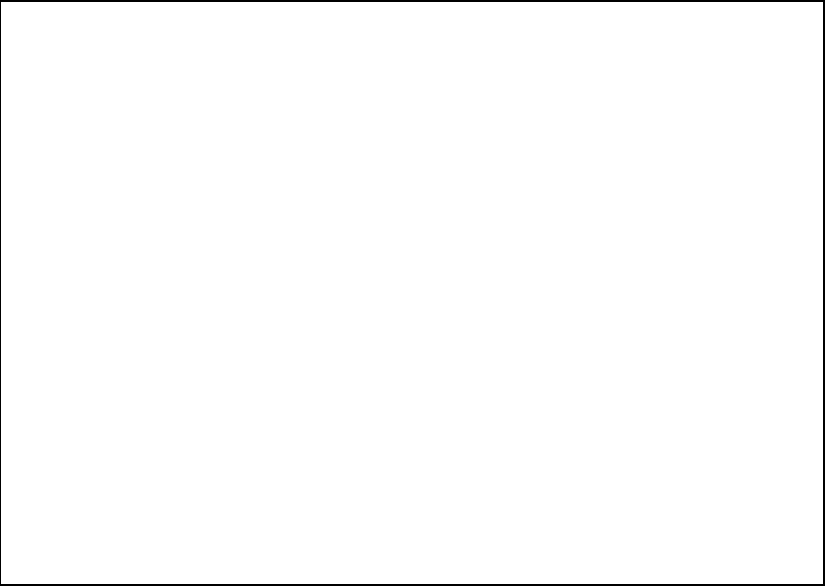
75
SSID (2): This is the name of wireless router. You can type any
alphanumerical characters here, maximum 32
characters. ESSID is used to identify your own
wireless router from others when there are other
wireless routers in the same area. Default SSID is
„default‟, it‟s recommended to change default ESSID
name to the one which is meaningful to you, like
myhome, office_room1, etc.
Channel Number (3): Please select a channel from the dropdown list of
„Channel Number‟, available channel numbers are
1 to 13 for European countries, 1 to 11 for USA. You
can choose any channel number you want to use,
and almost all wireless clients can locate the
channel you‟re using automatically without any
problem. However, it‟s still useful to remember the
channel number you use, some wireless client
supports manual channel number select, and this
would help in certain scenario when there is some
radio communication problem.
2.4 GHz (B+G) 2.4GHz band, only allows 802.11b and 802.11g
wireless network client to connect this router
(maximum transfer rate 11Mbps for 802.11b
clients, and maximum 54Mbps for 802.11g
clients).
2.4 GHz (G) 2.4GHz band, only allows 802.11g wireless
network client to connect this router (maximum
transfer rate 54Mbps).
2.4 GHz (B+G+N) 2.4GHz band, allows 802.11b, 802.11g, and
802.11n wireless network client to connect this
router (maximum transfer rate 11Mbps for
802.11b clients, maximum 54Mbps for 802.11g
clients, and maximum 150Mbps for 802.11n
clients).

76
Associated Clients (4): Click „Show Active Clients‟ button, then an
“Active Wireless Client Table” will pop up. You can
see the status of all active wireless stations that are
connecting to the access point.
After you finish the wireless setting, please click „Apply‟ button, after
you click „Apply‟, the following message will be displayed on your web
browser:
Please click „Continue‟ to back to previous setup menu; to continue on
router setup, or click „Apply‟ to reboot the router so the settings will take
effect (Please wait for about 30 seconds while router is rebooting).
2-8-2 Advanced Wireless Settings
This router provides some advanced control of wireless parameters, if you
want to configure these settings, please click „Wireless‟ menu on the left
of web management interface, then click „Advanced Settings‟, and the
following message will be displayed on your web browser:
NOTE: If you don’t have special reason to limit the type of allowed
wireless client, it’s recommended to choose ‘2.4 GHz (B+G+N) to
maximize wireless client compatibility.
TIPS: You can try to change channel number to another one if you
think the data transfer rate is too slow. There could be some other
wireless routers using the same channel, which will disturb the radio
communication between wireless client and the wireless router.
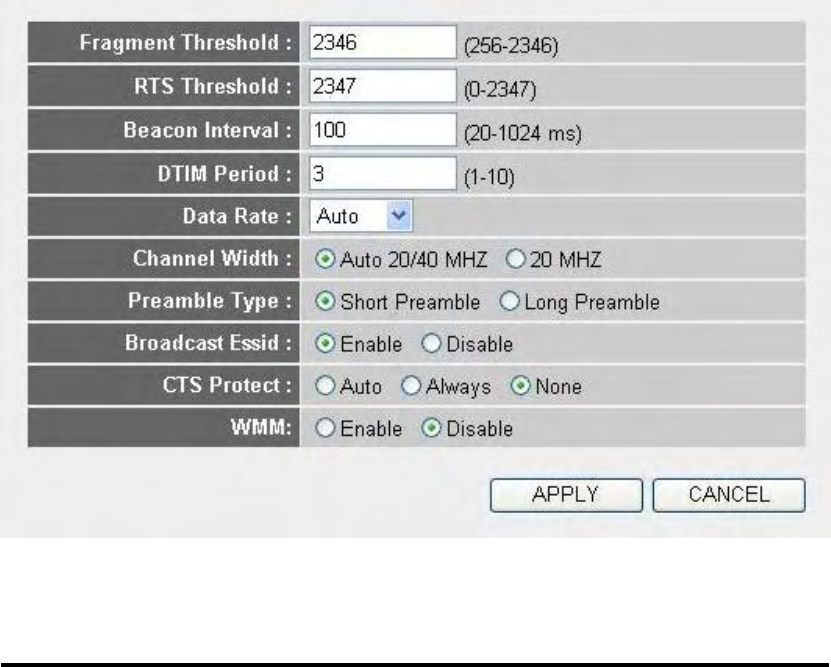
77
Here are descriptions of every setup items:
Fragment Set the Fragment threshold of wireless radio.
Threshold (1): Do not modify default value if you don’t know
what it is, default value is 2346.
RTS Threshold (2): Set the RTS threshold of wireless radio. Do not
modify default value if you don’t know what it is,
default value is 2347.
Beacon Interval (3): Set the beacon interval of wireless radio. Do not
modify default value if you don’t know what it is,
default value is 100.
DTIM Period (4): Set the DTIM period of wireless radio. Do not
modify default value if you don’t know what it is,
default value is 3.
Data Rate (5): Set the wireless data transfer rate to a certain value.
Since most of wireless devices will negotiate with
each other and pick a proper data transfer rate
automatically, it’s not necessary to change this
value unless you know what will happen after
1
2
3
4
5
7
8
6
9
10

78
modification.
Channel Width (6): Set channel width of wireless radio. Do not modify
default value if you don’t know what it is, default
setting is ‘Auto 20/40 MHz’.
Preamble Type (7): Set the type of preamble, do not modify default
value if you don’t know what it is, default setting is
‘Short Preamble’.
Broadcast ESSID (8): Decide if the wireless router will broadcast its own
ESSID or not. You can hide the ESSID of your
wireless router (set the option to „Disable‟), so only
people those who know the ESSID of your wireless
router can get connected.
CTS Protect (9): Enabling this setting will reduce the chance of radio
signal collisions between 802.11b and 802.11g/n
wireless access points. It‟s recommended to set this
option to „Auto‟ or „Always‟. However, if you set to
„None‟, your wireless router should be able to work
fine, too.
WMM (10): The short of Wi-Fi MultiMedia, it will enhance the
data transfer performance of multimedia contents
when they‟re being transferred over wireless
network. If you don’t know what it is / not sure if
you need it, it’s safe to set this option to ‘Enable’,
however, default value is ‘Disable’.
After you finish these wireless settings, please click „Apply‟ (13)button,
and the following message will be displayed on your web browser:
79
Please click „Continue‟ to back to previous setup menu; to continue on
router setup, or click „Apply‟ to reboot the router so the settings will take
effect (Please wait for about 30 seconds while router is rebooting).
2-8-3 Wireless Security
It’s very important to set wireless security settings properly! If you don‟t,
hackers and malicious users can reach your network and valuable data
without your consent and this will cause serious security problem.
To set wireless security settings, Please click „Wireless‟ menu on the left
of web management interface, then click „Security Settings‟, then follow
the following instructions to set wireless security settings:
Please select an encryption method from „Encryption‟ dropdown menu,
there are four options:
2-8-3-1 Disable wireless security
When you select this mode, data encryption is disabled, and every
wireless device in proximity will be able to connect your wireless router
if no other security measure is enabled (like MAC address access control
- see section 2-7-4, or disable ESSID broadcast).
Only use this option when you really want to allow everyone to use your
wireless router, and you don’t care if there’s someone reads the data you
transfer over network without your consent.
2-8-3-2 WEP - Wired Equivalent Privacy
When you select this mode, the wireless router will use WEP encryption,
and the following setup menu will be shown on your web browser:
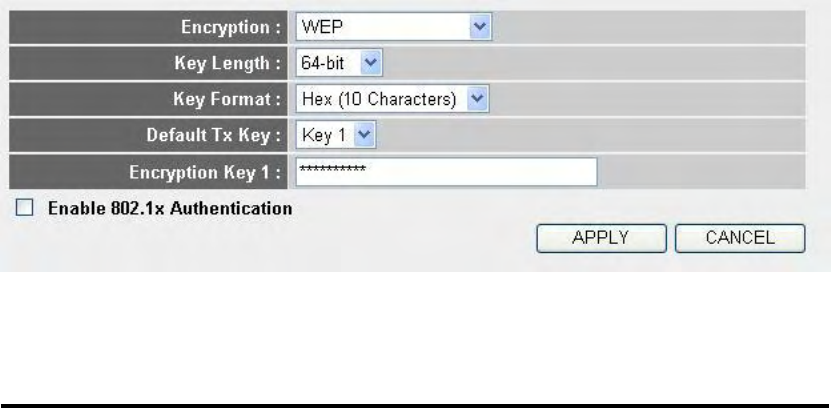
80
Here are descriptions of every setup items:
Key Length (2): There are two types of WEP key length: 64-bit and
128-bit. Using „128-bit‟ is safer than ‟64-bit‟, but
will reduce some data transfer performance.
Key Format (3): There are two types of key format: ASCII and Hex.
When you select a key format, the number of
characters of key will be displayed. For example, if
you select ‟64-bit‟ as key length, and „Hex‟ as key
format, you‟ll see the message at the right of „Key
Format‟ is „Hex (10 characters), which means the
length of WEP key is 10 characters.
Default Tx Key (4): You can set up to four sets of WEP key, and you can
decide which key is being used by default here. If
you don’t know which one you should use, select
‘Key 1’.
Encryption Key Input WEP key characters here, the number of
1(5): characters must be the same as the number
displayed at „Key Format‟ field. You can use any
alphanumerical characters (0-9, a-z, and A-Z) if you
select „ASCII‟ key format, and if you select „Hex‟ as
key format, you can use characters 0-9, a-f, and A-F.
You must enter at least one encryption key here, and
if you entered multiple WEP keys, they should not be
same with each other.
Enable 802.1x IEEE 802.1x is an authentication protocol. Every
1
2
3
5
6
4
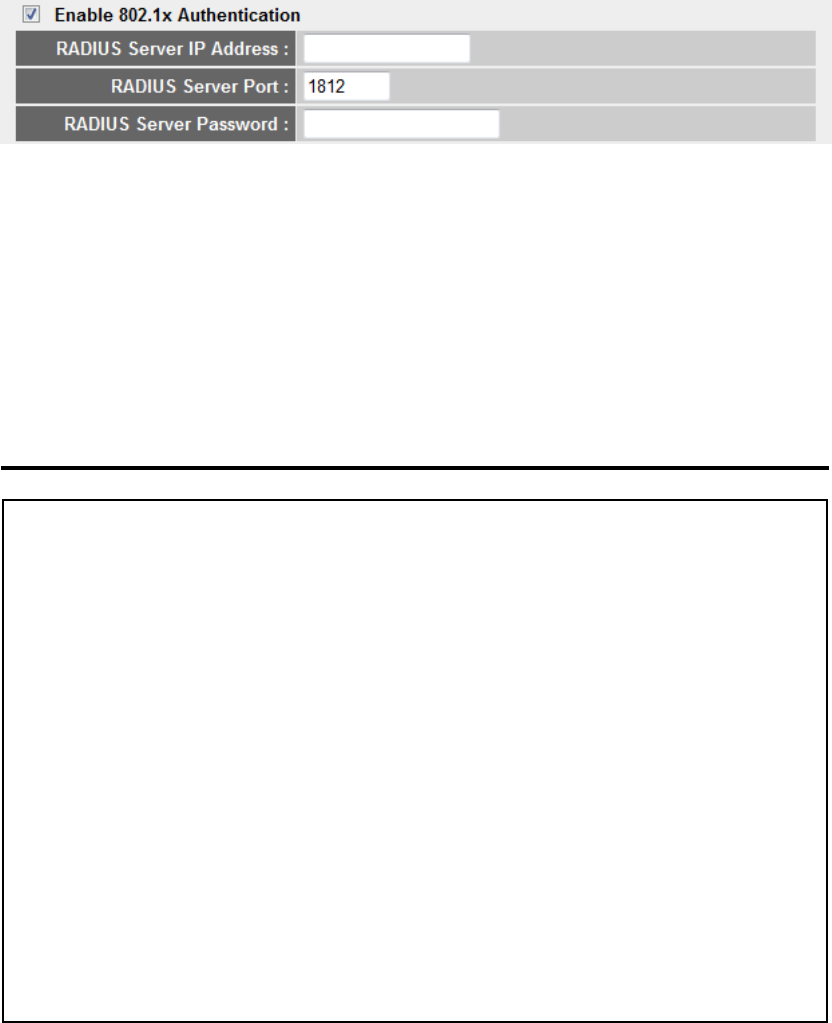
81
Authentication (6): user must use a valid account to login to this
wireless router before accessing the wireless LAN.
The authentication is processed by a RADIUS server.
This mode only authenticates user by IEEE 802.1x,
but it does not encryption the data during
communication. If there is a RADIUS server in you
environment, please enable this function. Check this
box and another sub-menu will appear:
RADIUS Server Please input the IP address of radius
IP Address (7): server here
RADIUS Server Please input the port number of radius
Port (8): server here.
RADIUS Server Please input the port number of radius
Password (9): password here.
After you finish WEP setting, please click „Apply‟ button and the
7
8
9
TIPS: Some examples of WEP key
(Don’t use those examples; use the one of your own!):
ASCII (5 characters): pilot phone 23561 2Hyux #@xmL
ASCII (13 characters): digitalFAMILY 82Jh26xHy3m&n
Hex (10 characters): 287d2aa732 1152dabc85
Hex (26 characters): 9284bcda8427c9e036f7abcd84
To improve security level, do not use those words which can be found
in a dictionary or too easy to remember! (‘pilot’ and ‘phone’ listed
above are bad examples; just intended to show you how a WEP key
look like). Wireless clients will remember the WEP key, so you only
have to input the WEP key on wireless client once, and it’s worth to
use complicated WEP key to improve security level.

82
following message will be displayed on your web browser:
Please click „Continue‟ to back to previous setup menu; to continue on
other setup procedures, or click „Apply‟ to reboot the router so the
settings will take effect (Please wait for about 30 seconds while router is
rebooting).
2-8-3-3 Wi-Fi Protected Access (WPA):
When you select this mode, the wireless router will use WPA encryption,
and the following setup menu will be shown on your web browser:
Here are descriptions of every setup items:
WPA Unicast This is the type of WPA cipher suite.
Cipher Suite (2): Available option is WPA2 (AES). You have to make
sure your wireless client support the cipher you
selected.
Pre-shared Select the type of pre-shared key, you
Key Format (3): can select Passphrase (8 or more alphanumerical
characters, up to 63), or Hex (64 characters of 0-9,
and a-f).
Pre-shared Please input the WPA passphrase here.
1
2
3
5
4
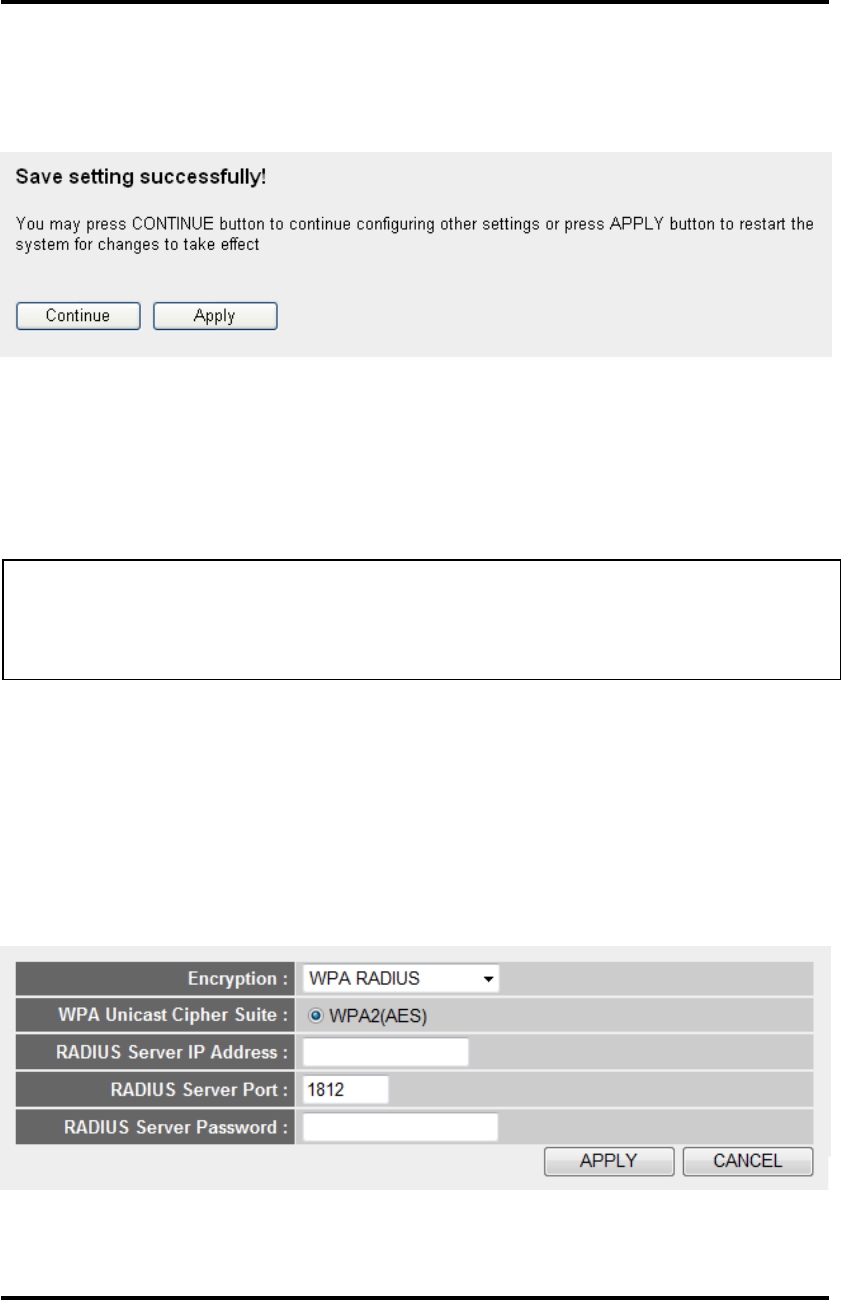
83
Key (4): It’s not recommended to use a word that can be
found in a dictionary due to security reason.
After you finish WPA Pre-shared key setting, please click „Apply‟ button
(5) and the following message will be displayed on your web browser:
Please click „Continue‟ to back to previous setup menu; to continue on
other setup procedures, or click „Apply‟ to reboot the router so the
settings will take effect (Please wait for about 30 seconds while router is
rebooting).
2-8-3-4 WPA RADIUS:
If you have a RADIUS server, this router can work with it and provide
safer wireless authentication.
Here are descriptions of every setup items:
WPA Unicast This is the type of WPA cipher suite.
Cipher Suite (2): Available option is WPA2 (AES). You have to make
NOTE: Some wireless clients (especially those manufactured before
year 2003) only support WEP or WPA (TKIP) cipher. A driver upgrade
would be needed for those clients to use WPA and WPA2 encryption.
1
3
4
2
5
6
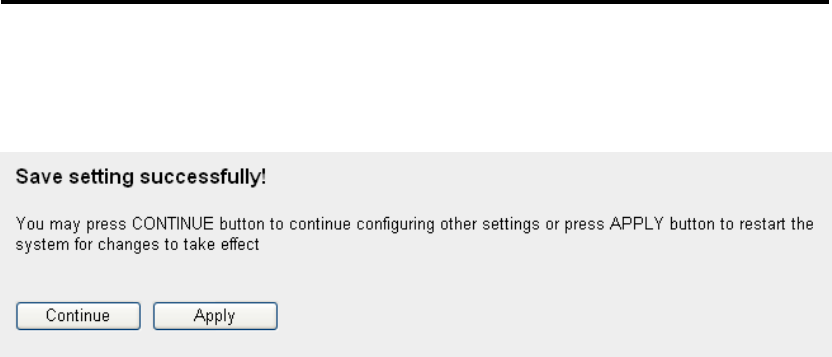
84
sure your wireless client support the cipher you
selected.
RADIUS Server Please input the IP address of your
IP address (3): Radius authentication server here.
RADIUS Server Please input the port number of your
Port (4): Radius authentication server here. Default setting is
1812.
RADIUS Server Please input the password of your Radius
Password (5): authentication server here.
After you finish with all settings, please click „Apply‟ (6) button and the
following message will be displayed on your web browser:
Please click „Continue‟ to back to previous setup menu; to continue on
other setup procedures, or click „Apply‟ to reboot the router so the
settings will take effect (Please wait for about 30 seconds while router is
rebooting).
2-8-4 Wireless Access Control
This function will help you to prevent unauthorized users from
connecting to your wireless router; only those wireless devices who have
the MAC address you assigned here can gain access to your wireless
router. You can use this function with other security measures described
in previous section, to create a safer wireless environment.
Up to 20 MAC addresses can be assigned by using this function. Please
click „Wireless‟ menu on the left of web management interface, then click
„Access Control‟, and the following message will be displayed on your
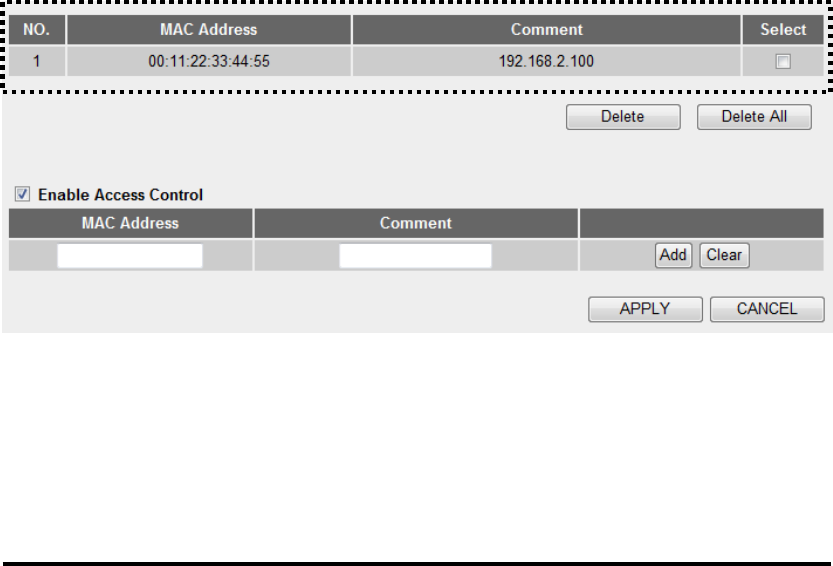
85
web browser:
All allowed MAC addresses will be displayed in „MAC Address Filtering
Table‟ (1).
Here are descriptions of every setup items:
Delete (2): If you want to delete a specific MAC address entry,
check the „select‟ box of the MAC address you want
to delete, then click „Delete‟ button. (You can select
more than one MAC addresses).
Delete All (3): If you want to delete all MAC addresses listed here,
please click „Delete All‟ button.
Enable Wireless To enforce MAC address filtering,
Access Control (4): you have to check „Enable Wireless Access Control‟.
When this item is unchecked, wireless router will not
enforce MAC address filtering of wireless clients.
MAC Address (5): Input the MAC address of your wireless devices here,
dash ( - ) or colon ( : ) are not required. (i.e. If the
MAC address label of your wireless device indicates
„aa-bb-cc-dd-ee-ff‟ or „aa:bb:cc:dd:ee:ff‟, just input
„aabbccddeeff‟.
Comment (6): You can input any text here as the comment of this
MAC address, like „ROOM 2A Computer‟ or
anything. You can input up to 16 alphanumerical
1
2
3
4
6
7
8
9
5
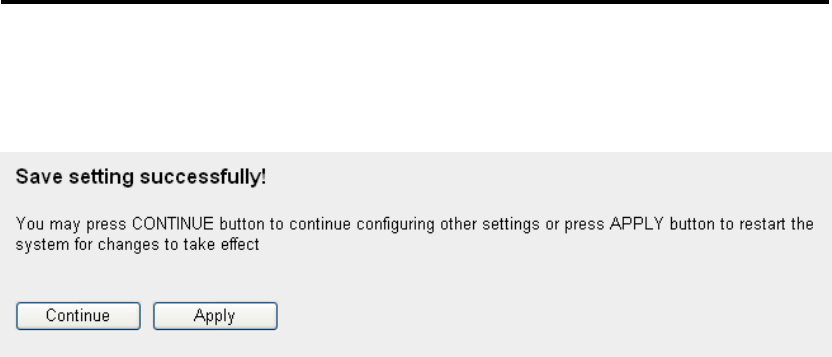
86
characters here. This is optional and you can leave
it blank, however, it‟s recommended to use this field
to write a comment for every MAC addresses as a
memory aid.
Add (7): Click „Add‟ button to add the MAC address and
associated comment to the MAC address filtering
table.
Clear (8): Click „Clear‟ to remove the value you inputted in
MAC address and comment field.
After you finish with all settings, please click „Apply‟ (9) button and the
following message will be displayed on your web browser:
Please click „Continue‟ to back to previous setup menu; to continue on
other setup procedures, or click „Apply‟ to reboot the router so the
settings will take effect (Please wait for about 30 seconds while router is
rebooting).
If you want to reset all settings in this page back to previously-saved
value, please click „Cancel‟ button.
2-8-5 Wi-Fi Protected Setup (WPS)
Wi-Fi Protected Setup (WPS) is the simplest way to build connection
between wireless network clients and this wireless router. You don‟t have
to select encryption mode and input a long encryption passphrase every
time when you need to setup a wireless client, you only have to press a
button on wireless client and this wireless router, and the WPS will do the
rest for you.
This wireless router supports two types of WPS: Push-Button
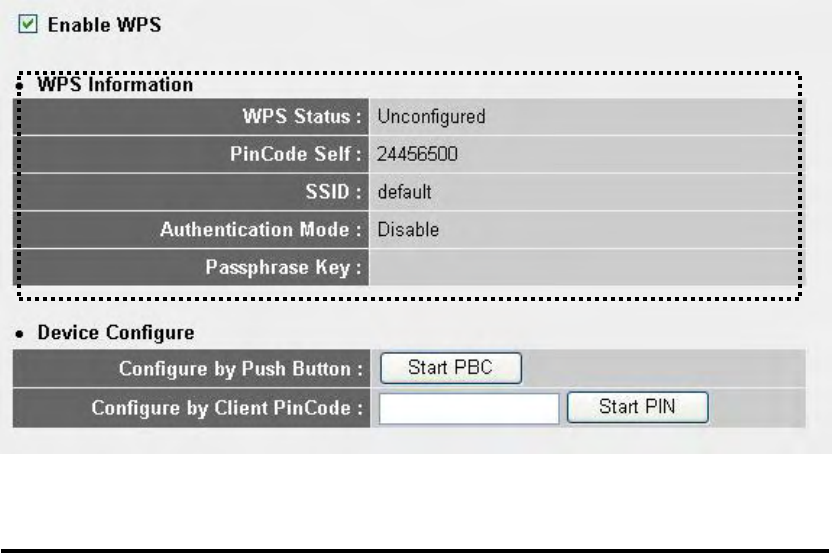
87
Configuration (PBC), and PIN code. If you want to use PBC, you have to
push a specific button on the wireless client to start WPS mode, and
switch this wireless router to WPS mode too. You can push Reset/WPS
button of this wireless router, or click „Start PBC‟ button in the web
configuration interface to do this; if you want to use PIN code, you have
to know the PIN code of wireless client and switch it to WPS mode, then
provide the PIN code of the wireless client you wish to connect to this
wireless router. The detailed instructions are listed follow:
Please click „Wireless‟ menu on the left of web management interface,
then click „WPS‟, and the following message will be displayed on your
web browser:
Here are descriptions of every setup items:
Enable WPS (1): Check this box to enable WPS function, uncheck it
to disable WPS.
Wi-Fi Protected WPS-related system information will be displayed
Setup Information here:
(2):
WPS Status: If the wireless security (encryption)
function of this wireless router is properly set, you‟ll
see „Configured‟ message here. If wireless security
function has not been set, you‟ll see „unConfigured‟.
1
3
4
2

88
Self PIN code: This is the WPS PIN code of this
wireless router. This code is useful when you need to
build wireless connection by WPS with other
WPS-enabled wireless devices.
SSID: The SSID of this wireless router will be
displayed here.
Authentication Mode: The wireless security
authentication mode of this wireless router will be
displayed here. If you don‟t enable security function
of the wireless router before WPS is activated, the
router will auto set the security to WPA (AES) and
generate a set of passphrase key for WPS
connection.
Passphrase Key: The wireless security key of the
router will be displayed here.
Configure Click „Start PBC‟ to start Push-Button style WPS
by Push Button (3): setup procedure. This wireless router will wait for
WPS requests from wireless clients for 2 minutes.
The „WLAN‟ LED on the wireless router will be
steady on for 2 minutes when this wireless router is
waiting for incoming WPS request.
Configure Please input the PIN code of the wireless client you
by Client wish to connect, and click „Start PIN‟ button.
PinCode (4): The „WLAN‟ LED on the wireless router will be
steady on when this wireless router is waiting for
incoming WPS request.
2-8-6 Security Tips for Wireless Network
Here are some quick tips to help you improve the security level of your
wireless network:
1. Never use simple words (like school, apple and computer) as WEP
encryption or WPA passphrase.
89
2. A complicated (the combination of number, alphabet, even symbol,
and long enough) WEP key and WPA passphrase is much safer than
simple and short ones. Remember that the wireless client is capable to
keep the key or passphrase for you, so you only have to input the
complicated key or passphrase once. It‟s not too trouble but will
greatly improve security level.
3. You can hide the ESSID of this router by set „Broadcast ESSID‟
option to „Disable‟. Your wireless router will not be found by other
people in proximity if they‟re just using the AP scanning function of
their wireless client, and this can reduce the chance of being intruded.
4. Use „Access Control‟ function described in section 2-7-4, so those
people who are not in your list will not be able to connect to your
network.

90
Chapter III Advanced Functions
3-1 Quality of Service (QoS)
Quality of service provides an efficient way for computers on the network
to share the internet bandwidth with a promised quality of internet service.
Without QoS, all computers and devices on the network will compete
with each other to get internet bandwidth, and some applications which
require guaranteed bandwidth (like video streaming and network
telephone) will be affected, therefore an unpleasing result will occur, like
the interruption of video / audio transfer.
With this function, you can limit the maximum bandwidth or give a
guaranteed bandwidth for a specific computer, to avoid said unpleasing
result from happening.
3-1-1 Basic QoS Settings
Please follow the following instructions to set QoS parameters:
Please click „Qos‟ menu on the left of web management interface and the
following message will be displayed on your web browser:
Here are descriptions of every setting:
Enable QoS (1): Check this box to enable QoS function, unselect this
box if you don‟t want to enforce QoS bandwidth
1
2
3
4
5
6
7
8
9
10
11
91
limitations.
Total Download You can set the limit of total download
Bandwidth (2): bandwidth in kbits. To disable download bandwidth
limitation, input „0‟ here.
Total Upload You can set the limit of total upload
Bandwidth (3): bandwidth in kbits. To disable upload bandwidth
limitation, input „0‟ here.
Current QoS All existing QoS rules will be displayed here.
Table (4):
Add (5): Click „add‟ button to add a new QoS rule, see
section 3-1-2 „Add a new QoS rule‟ below.
Edit (6): If you want to modify the content of a specific rule,
please check the „select‟ box of the rule you want to
edit, then click „Edit‟ button. Only one rule should
be selected a time! If you didn‟t select a rule before
clicking „Edit‟ button, you‟ll be prompted to add a
new rule.
Delete You can delete selected rules by clicking this
Selected (7): button. You can select one or more rules to delete by
check the „select‟ the box of the rule(s) you want to
delete a time. If the QoS table is empty, this button
will be grayed out and can not be clicked.
Delete All (8): By clicking this button, you can delete all rules
currently in the QoS table. If the QoS table is empty,
this button will be grayed out and can not be
clicked.
Move Up (9): You can pull up the priority of the QoS rule you
selected by clicking this button.
Move Down (10): You can lower the priority of the QoS rule you
selected by clicking this button.
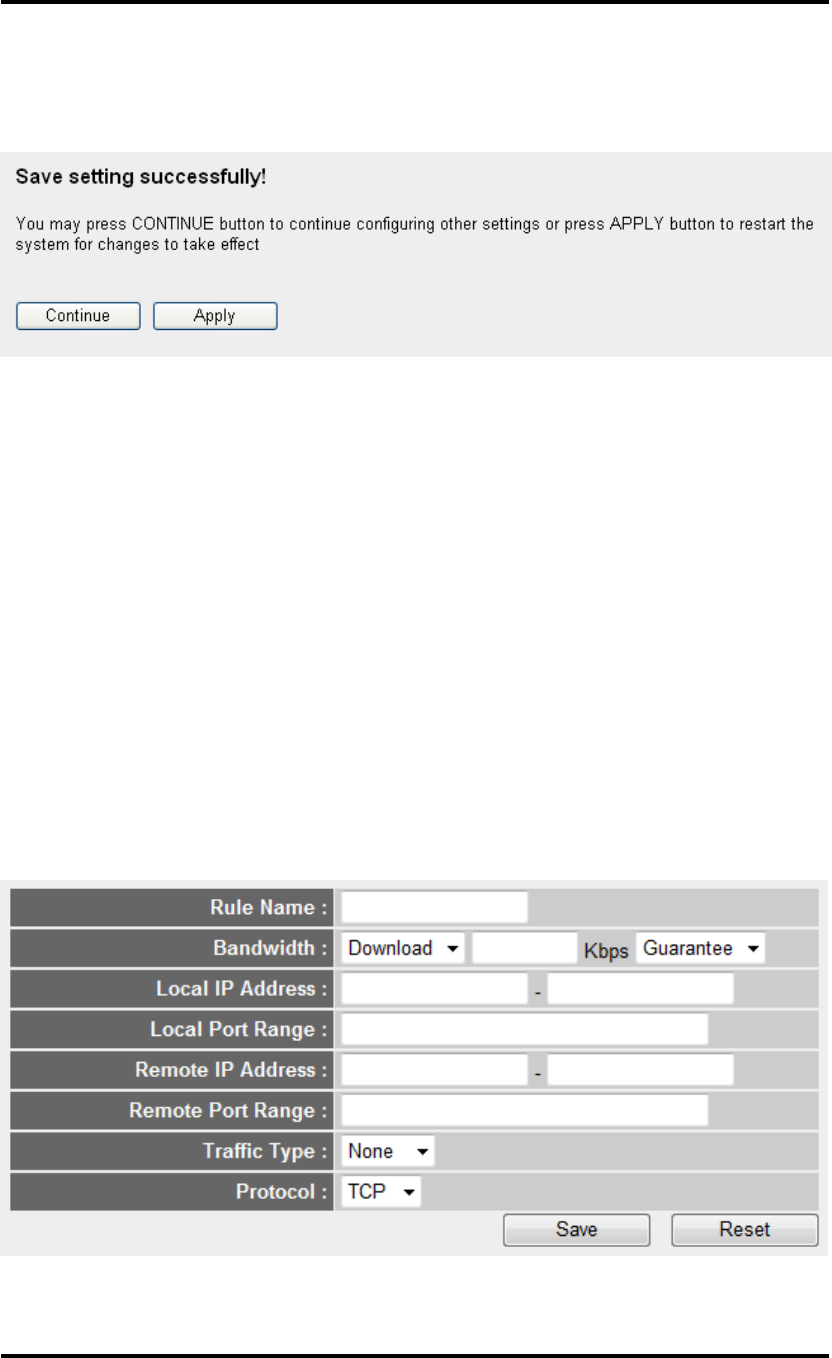
92
After you finish with all settings, please click „Apply‟ (11) button and the
following message will be displayed on your web browser:
Please click „Continue‟ to back to previous setup menu; to continue on
other setup procedures, or click „Apply‟ to reboot the router so the
settings will take effect (Please wait for about 30 seconds while router is
rebooting).
If you want to reset all settings in this page back to previously-saved
value, please click „Cancel‟ button.
3-1-2 Add a new QoS rule
After you click „Add‟ button in QoS menu, the following message will
appear:
Here are descriptions of every setup items:
Rule Name (a): Please give a name to this QoS rule (up to 15
alphanumerical characters)
a
b
c
d
e
f
g
h
i
93
Bandwidth (b): Set the bandwidth limitation of this QoS rule. You
have to select the data direction of this rule (Upload
of Download), and the speed of bandwidth
limitation in Kbps, then select the type of QoS:
„guarantee‟ (guaranteed usable bandwidth for this
rule) or „max‟ (set the maximum bandwidth for the
application allowed by this rule).
Local IP Specify the local (source) IP address
Address (c): that will be affected by this rule. Please input the
starting IP address in the left field, and input the
end IP address in the right field to define a range of
IP addresses, or just input the IP address in the left
field to define a single IP address.
Local Port Please input the range of local (source)
Range (d): port number that will be affected by this rule. If you
want to apply this rule on port 80 to 90, please
input ‟80-90‟; if you want to apply this rule on a
single port, just input the port number, like „80‟.
Remote IP Specify the remote (destination) IP address
Address: (e): that will be affected by this rule. Please input the
starting IP address in the left field, and input the
end IP address in the right field to define a range of
IP addresses, or just input the IP address in the left
field to define a single IP address.
Remote Port Please input the range of remote (destination)
Range (f): port number that will be affected by this rule. If you
want to apply this rule on port 80 to 90, please
input ‟80-90‟; if you want to apply this rule on a
single port, just input the port number, like „80‟. If
the remote (destination) IP address and /or port
number is universal, just leave it blank.
Traffic Type (g): Please select the traffic type of this rule,
available options are None, SMTP, HTTP, POP3,

94
and FTP. You can select a specific traffic type for
this rule, if you want to make this rule as a IP
address based rule (apply the limitation on all
traffics from / to the specified IP address / port
number), select „None‟.
Protocol (h): Please select the protocol type of this rule,
available options are TCP and UDP. If you don‟t
know what protocol your application uses, please
try „TCP‟ first, and switch to „UDP‟ if this rule
doesn‟t seems to work.
After you finish with all settings, please click „save‟ button (i), you‟ll be
brought back to previous menu, and the rule you just set will appear in
current QoS table; if you did anything wrong, you‟ll get an error message
when you click „Save‟ button, please correct your input by the
instructions given by the error message.
If you want to erase all values you just entered. Click „Reset‟
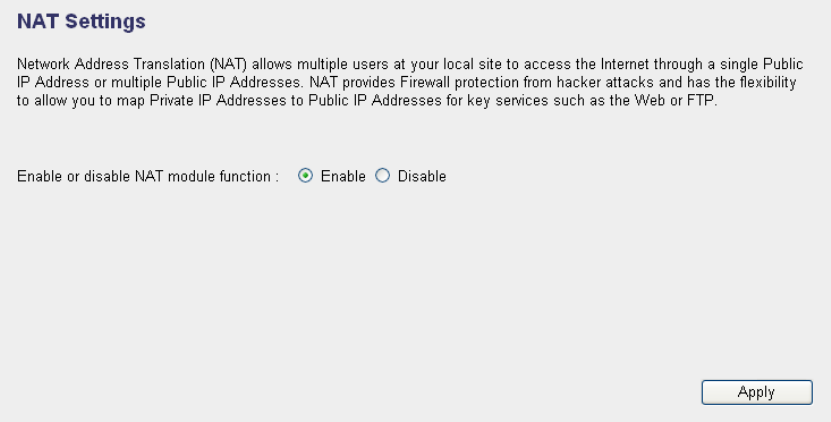
95
3-2 Network Address Translation (NAT)
Network address translations solve the problem if sharing a single IP
address to multiple computers. Without NAT, all computers must be
assigned with a valid Internet IP address to get connected to Internet, but
Internet service providers only provide very few IP addresses to every
user. Therefore it‟s necessary to use NAT technology to share a single
Internet IP address to multiple computers on local network, so everyone
can get connected to Internet.
Please follow the following instructions to set NAT parameters:
3-2-1 Basic NAT Settings (Enable or disable NAT function)
Please click „NAT‟ menu on the left of web management interface, and
the following message will be displayed on your web browser:
To enable NAT function, please select „Enable‟ for „Enable NAT module
function‟ (1); to disable, please select „Disable‟.
After you made the selection, please click „Apply‟ button (2) and the
following message will be displayed on your web browser:
1
2
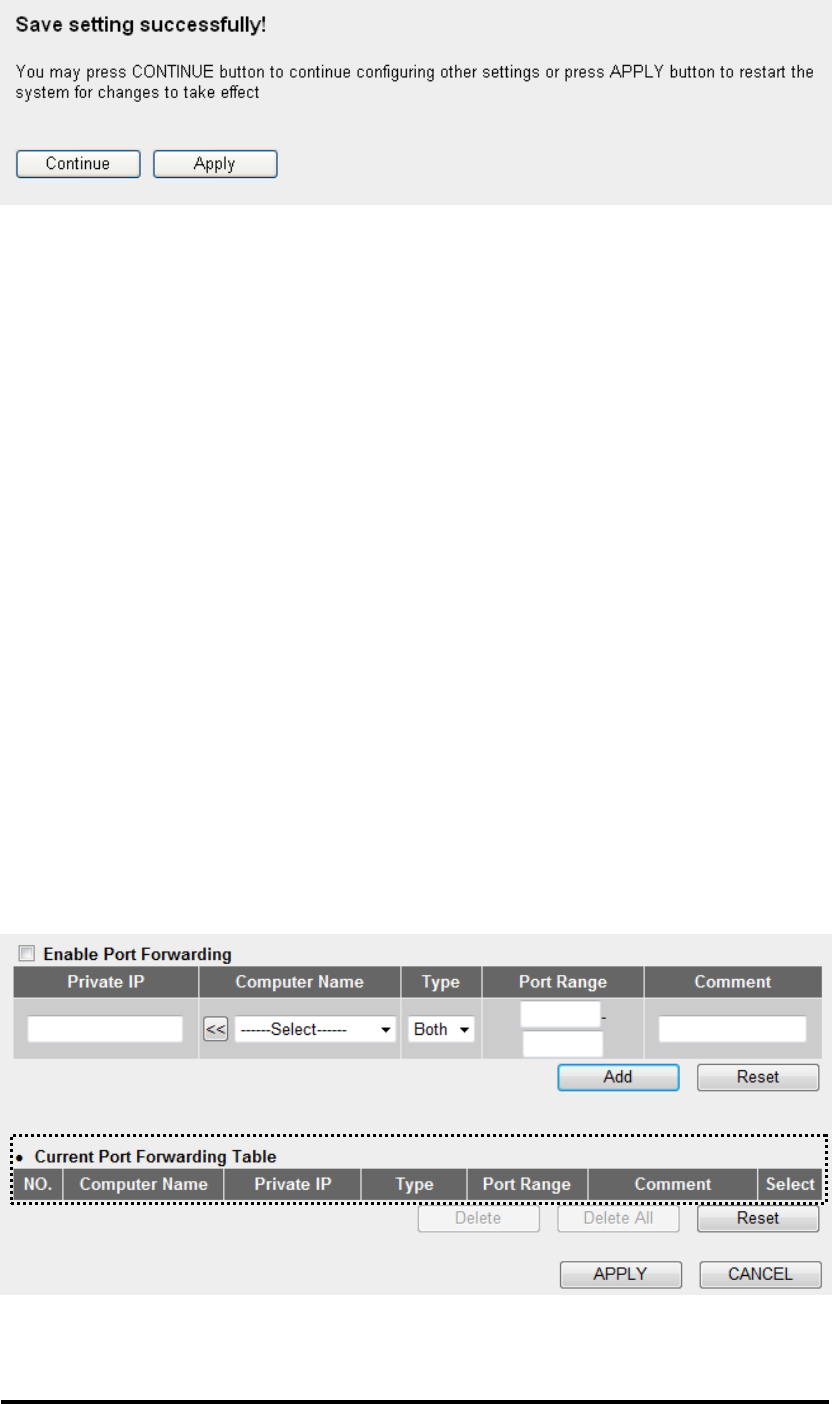
96
Please click „Continue‟ to back to previous setup menu; to continue on
other setup procedures, or click „Apply‟ to reboot the router so the
settings will take effect (Please wait for about 30 seconds while router is
rebooting).
3-2-2 Port Forwarding
This function allows you to redirect a single port or consecutive ports of
Internet IP address to the same port of the IP address on local network.
The port number(s) of Internet IP address and private IP address (the IP
address on local network) must be the same. If the port number of
Internet IP address and private IP address is different, please use „Virtual
Server‟ function, described in next section.
Please click „NAT‟ menu on the left of web management interface, then
click „Port Forwarding‟, and the following message will be displayed on
your web browser:
Here are descriptions of every setup items:
Enable Port Check this box to enable port mapping,
1
3
4
5
6
7
8
9
10
11
12
13
2

97
Forwarding (1): and uncheck this box to disable port mapping.
Private IP (2): Input the IP address of the computer on local
network which provides internet service.
Computer Name (3): Pull down the menu and all the computers
connected to the router will be listed here. You can
easily to select the computer name without checking
the IP address of the computer.
Type (4): Select the type of connection, TCP or UDP. If you‟re
not sure, please select „Both‟.
Port Range (5): Input the starting port number in the left field, and
input the ending port number in the right field. If
you only want to redirect a single port number, just
fill the port number in the left field.
Comment (6): Please input any text to describe this mapping, up to
16 alphanumerical characters.
Add (7): Add the mapping to port forwarding table.
Reset (8): Remove all inputted values.
Port Forwarding All existing port forwarding mappings will
Table (9): be displayed here.
Delete (10): Please select a port forwarding mapping by
clicking the „Select‟ box of the mapping, then click
„Delete Selected‟ button to remove the mapping. If
there‟s no existing mapping, this button will be
grayed out.
Delete All (11): Delete all mappings existed in virtual server table.
Reset (12): Unselect all mappings.
After you finish with all settings, please click „Apply‟ (13) button and the
following message will be displayed on your web browser:
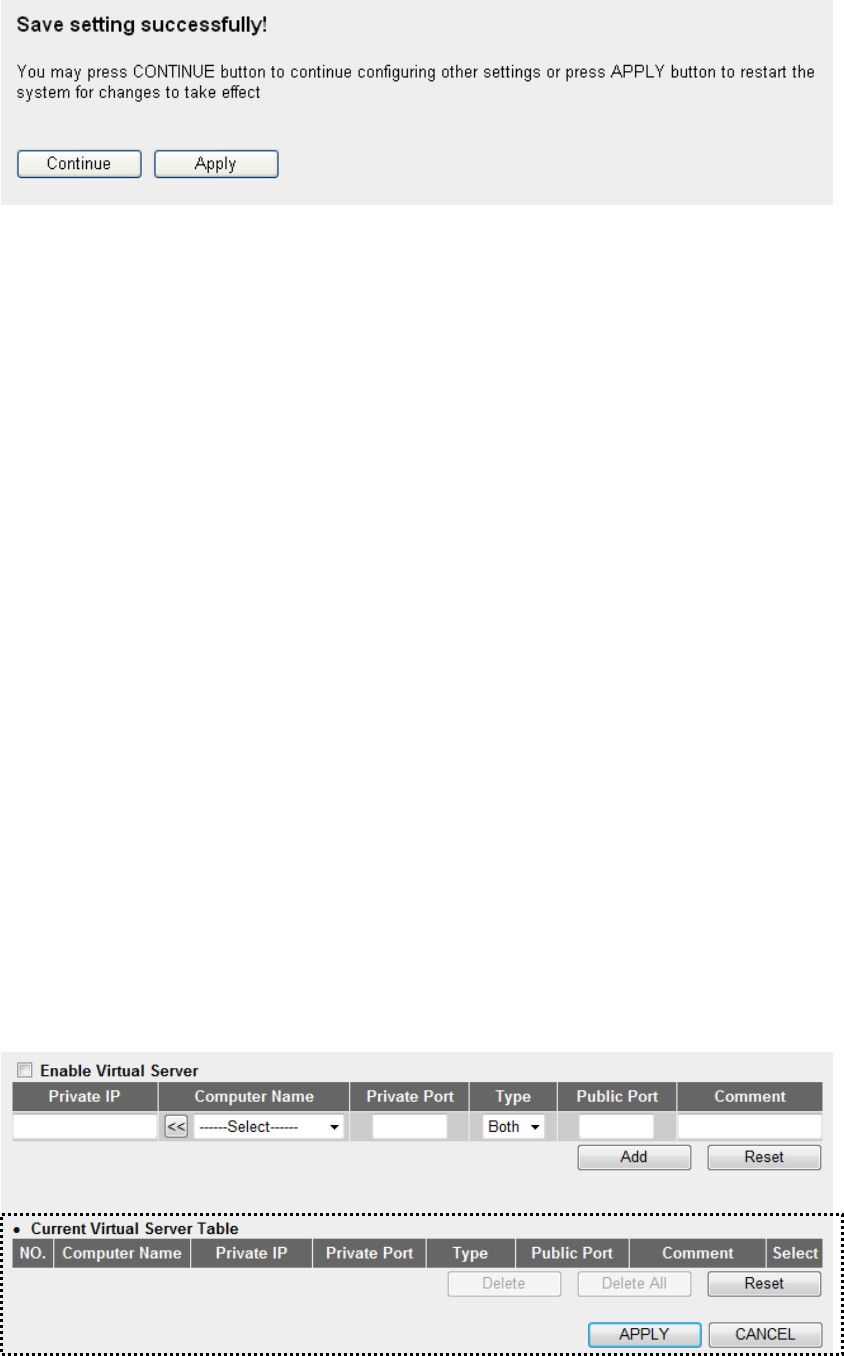
98
Please click „Continue‟ to back to previous setup menu; to continue on
other setup procedures, or click „Apply‟ to reboot the router so the
settings will take effect (Please wait for about 30 seconds while router is
rebooting).
If you want to reset all settings in this page back to previously-saved
value, please click „Cancel‟ button.
3-2-3 Virtual Server
This function allows you to redirect a port on Internet IP address (on
WAN port) to a specified port of an IP address on local network, so you
can setup an Internet service on the computer on local network, without
exposing it on Internet directly. You can also build many sets of port
redirection, to provide many different Internet services on different local
computers via a single Internet IP address.
Please click „NAT‟ menu on the left of web management interface, then
click „Virtual Server‟, and the following message will be displayed on
your web browser:
1
2
3
4
5
8
9
10
11
12
13
14
7
6

99
Here are descriptions of every setup items:
Enable Virtual Check this box to enable virtual server,
Server (1): and uncheck this box to disable virtual server.
Private IP (2): Input the IP address of the computer which
provides Internet service.
Computer Name (3): Pull down the menu and all the computers
connected to the router will be listed here. You can
easily to select the computer name without checking
the IP address of the computer.
Private Port (4): Input the port number of the IP address
which provides Internet service.
Type (5): Select the type of connection, TCP or UDP. If you‟re
not sure, please select „Both‟.
Public Port (6): Please select the port number of Internet IP address
which will be redirected to the port number of local
IP address defined above.
Comment (7): Please input any text to describe this mapping, up to
16 alphanumerical characters.
Add (8): Add the mapping to virtual server table.
Reset (9): Remove all inputted values.
Virtual Server All existing virtual server mappings will be
Table (10): displayed here.
Delete (11): Please select a virtual server mapping by clicking
the „Select‟ box of the mapping, then click „Delete
Selected‟ button to remove the mapping. If there‟s no
existing mapping, this button will be grayed out.
Delete All (12): Delete all mappings existed in virtual server table.
Reset (13): Unselect all mappings.
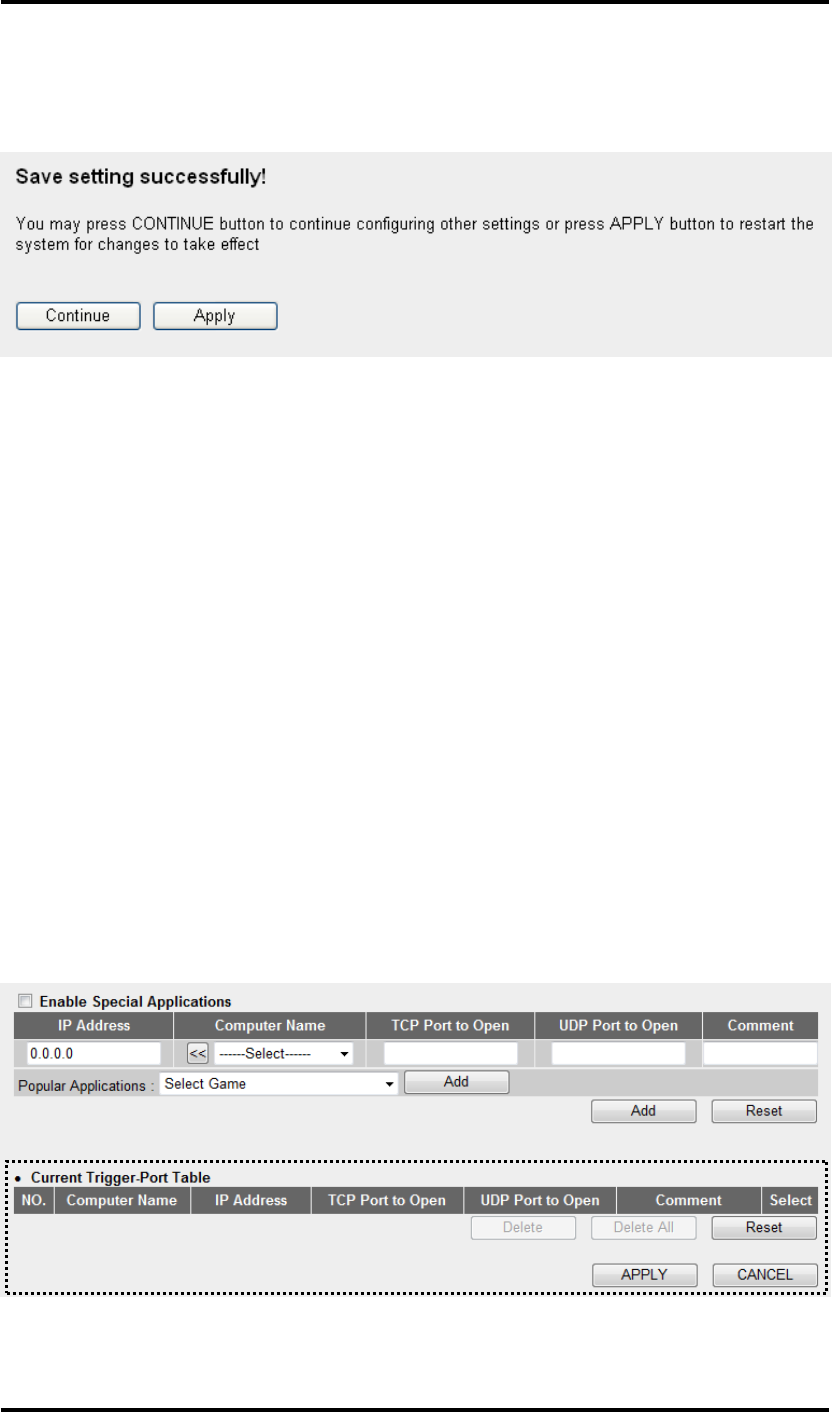
100
After you finish with all settings, please click „Apply‟ (14) button and the
following message will be displayed on your web browser:
Please click „Continue‟ to back to previous setup menu; to continue on
other setup procedures, or click „Apply‟ to reboot the router so the
settings will take effect (Please wait for about 30 seconds while router is
rebooting).
If you want to reset all settings in this page back to previously-saved
value, please click „Cancel‟ button.
3-2-4 Special Applications
Some applications require more than one connection a time; these
applications won‟t work with simple NAT rules. In order to make these
applications work, you can use this function to let these applications
work.
Here are descriptions of every setup items:
Enable (1): Check this box to enable special applications and
1
2
3
4
5
8
9
10
11
12
7
6
13
14
101
uncheck this box to disable virtual server.
IP Address (2): Input the IP address of the computer which you
want to open the ports.
Computer Name (3): Pull down the menu and all the computers
connected to the router will be listed here. You can
easily to select the computer name without checking
the IP address of the computer.
TCP Port to Open (4): This is the out going (Outbound) range of TCP
port numbers for this particular application.
UDP Port to Open (5): This is the out going (Outbound) range of UDP
port numbers for this particular application.
Comment (6): The description of this setting.
Popula Applications This section lists the more popular applications that
(7): require multiple connections. Select an application
from the Popular Applications selection and click
„Add‟ to save the setting to „Current Trigger-Port
Table.‟
Add (8): Add the setting to the „Current Trigger-Port Table.‟
Reset (9): Click „Reset‟ will clear all above setting and you
can set up again.
Current Trigger All the settings for the special applications will be
-Port Table (10): listed here. If you want to remove some Special
Application settings from the " Current Trigger-Port
Table", select the Special Application settings you
want to remove in the table and then click "Delete
Selected". If you want remove all Special
Appliacation settings from the table, just click
"Delete All" button. Click "Reset" will clear your
current selections.
Delete (11): Please select a special application by clicking
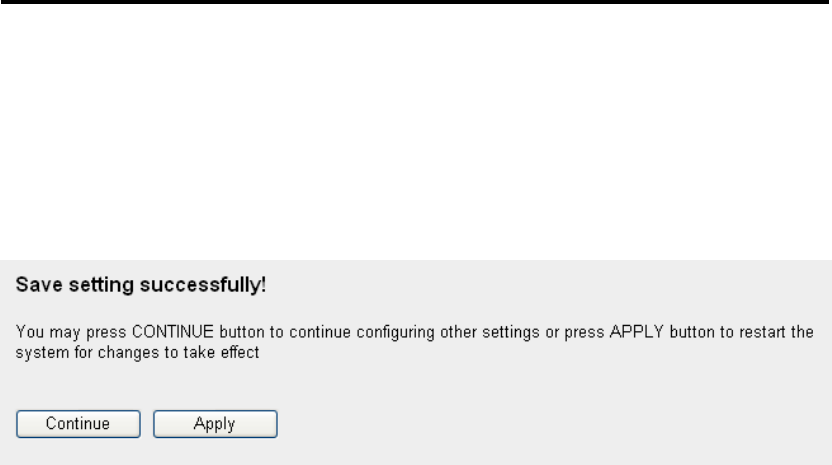
102
the „Select‟ box of the mapping, then click „Delete
Selected‟ button to remove the setting. If there‟s no
setting here, this button will be grayed out.
Delete All (12): Delete all settings existed in trigger port table.
Reset (13): Unselect all settings.
Note: Only one LAN client can use a particular special application at a
time.
After you finish with all settings, please click „Apply‟ (14) button and the
following message will be displayed on your web browser:
Please click „Continue‟ to back to previous setup menu; to continue on
other setup procedures, or click „Apply‟ to reboot the router so the
settings will take effect (Please wait for about 30 seconds while the router
is rebooting).
If you want to reset all settings in this page back to previously-saved
value, please click „Cancel‟ button.
3-2-5 UPnP Setting
This function enables network auto-configuration for peer-to-peer
communications, with this function, network devices will be able to
communicate with other devices directly, and learn about information
about other devices. Many network device and applications rely on UPnP
function nowadays.
Please click „NAT‟ menu on the left of web management interface, then
click „UPnP‟, and the following message will be displayed on your web
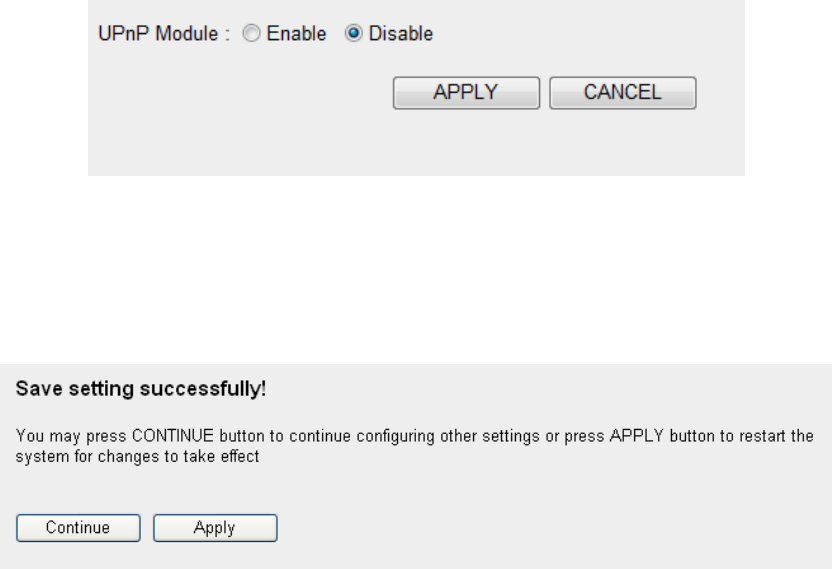
103
browser:
There is only one option in this page, please select „Enable‟ or „Disable‟
to enable or disable UPnP function, then click „Apply‟ button, and the
following message will be displayed on your web browser:
Please click „Continue‟ to back to previous setup menu; to continue on
other setup procedures, or click „Apply‟ to reboot the router so the
settings will take effect (Please wait for about 30 seconds while router is
rebooting).
If you want to reset all settings in this page back to previously-saved
value, please click „Cancel‟ button.
3-2-6 ALG Settings
Application Layer Gateway (ALG) is a special function of this router. It
includes many preset routing rules for numerous applications which
require special support. With these supports, those applications which
required special support will be able to work with NAT architecture.
Please click „NAT‟ menu on the left of web management interface, then
click „ALG Settings‟, and the following message will be displayed on
your web browser:
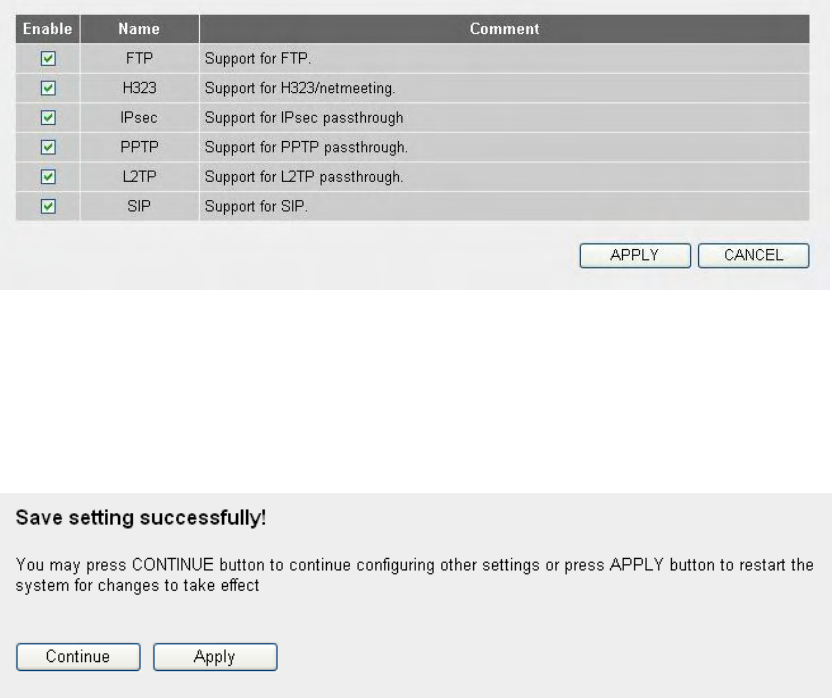
104
There are many applications listed here. Please check the box of the
special support for applications you need, and then click „Apply‟ button
and the following message will be displayed on your web browser:
Please click „Continue‟ to back to previous setup menu; to continue on
other setup procedures, or click „Apply‟ to reboot the router so the
settings will take effect (Please wait for about 30 seconds while router is
rebooting).
If you want to reset all settings in this page back to previously-saved
value, please click „Cancel‟ button.
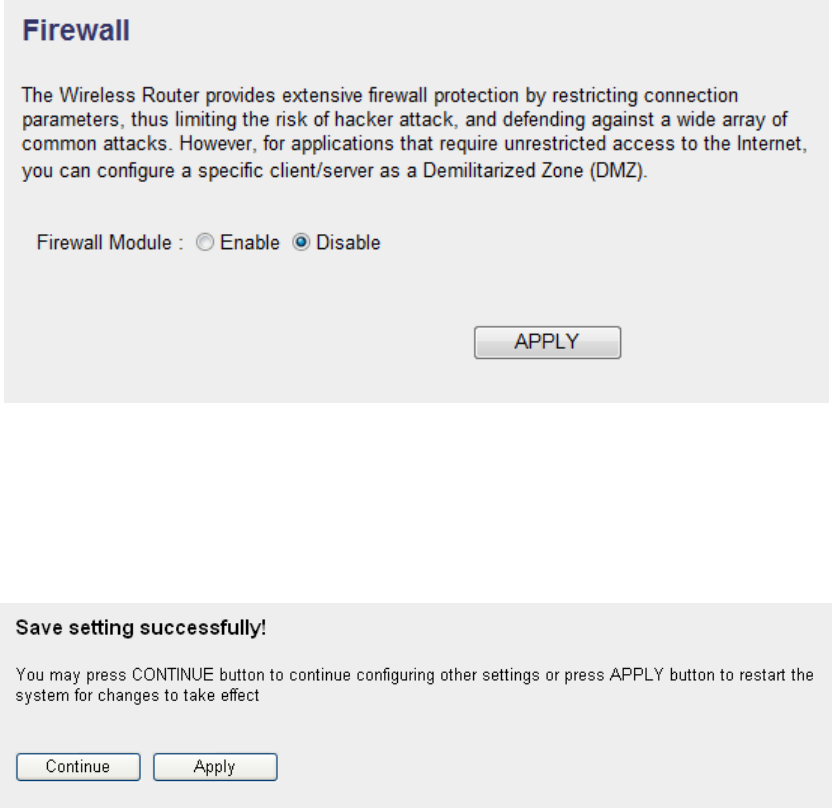
105
3-3 Firewall
Excepting NAT, this router also provides firewall function to block
malicious intruders from accessing your computers on local network.
These functions include inbound attack prevention, and block outbound
traffics, like block URLs which have pre-defined keywords.Please follow
the following instructions to enable or disable firewall function:
Please click „Firewall‟ menu on the left of web management interface,
and the following message will be displayed on your web browser:
Please select „Enable‟ or „Disable‟ to enable or disable firewall function
of this router, the click „Apply‟ button, and the following message will be
displayed on your web browser:
Please click „Continue‟ to back to previous setup menu; to continue on
other setup procedures, or click „Apply‟ to reboot the router so the
settings will take effect (Please wait for about 30 seconds while router is
rebooting).
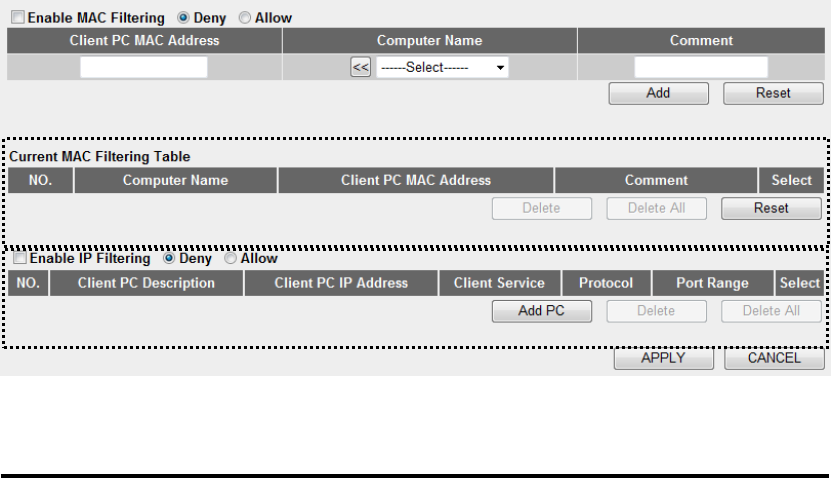
106
3-3-1 Access Control
This function allows or denies computers with specific MAC address
from connecting to the network; it can also allow or deny computers with
specific IP address, protocol, or port.
Please click „Firewall‟ menu on the left of web management interface,
then click „Access Control‟, and the following message will be displayed
on your web browser:
Here are descriptions of every setup items:
Enable MAC Check this box to enable MAC address based
Filtering (1): filtering, and please select „Deny‟ or „Allow‟ to
decide the behavior of MAC filtering table. If you
select deny, all MAC addresses listed in filtering
table will be denied from connecting to the network;
if you select allow, only MAC addresses listed in
filtering table will be able to connect to the network,
and rejecting all other network devices.
Client PC Please input the MAC address of computer
MAC address (2): or network device here, dash ( - ) or colon ( : ) are
not required. (i.e. If the MAC address label of your
wireless device indicates „aa-bb-cc-dd-ee-ff‟ or
„aa:bb:cc:dd:ee:ff‟, just input „aabbccddeeff‟
1
2
3
5
6
7
8
9
10
12
13
14
15
16
11
0
4
107
Computer Name (3): Pull down the menu and all the computers
connected to the router will be listed here. You can
easily to select the computer name without checking
the IP address of the computer.
Comment (4): You can input any text here as the comment of this
MAC address, like „ROOM 2A Computer‟ or
anything. You can input up to 16 alphanumerical
characters here. This is optional and you can leave
it blank, however, it‟s recommended to use this field
to write a comment for every MAC addresses as a
memory aid.
Add (5): Click „Add‟ button to add the MAC address and
associated comment to the MAC address filtering
table.
Reset (6): Remove all inputted values.
MAC Filtering All existing MAC addresses in filtering table
Table (7): will be listed here.
Delete (8): If you want to delete a specific MAC address entry,
check the „select‟ box of the MAC address you want
to delete, then click „Delete Selected‟ button. (You
can select more than one MAC addresses).
Delete All (9): If you want to delete all MAC addresses listed here,
please click „Delete All‟ button.
Reset (10): You can also click „Reset‟ button to unselect all
MAC addresses.
Enable IP Check this box to enable IP address based
Filtering Table (11): filtering, and please select „Deny‟ or „Allow‟
to decide the behavior of IP filtering table. If you
select deny, all IP addresses listed in filtering table
will be denied from connecting to the network; if
you select allow, only IP addresses listed in filtering
table will be able to connect to the network, and

108
rejecting all other network devices.
IP Filtering All existing IP addresses in filtering table will be
Table (12): listed here.
Add PC (13): Click this button to add a new IP address to IP
filtering table, up to 20 IP addresses can be added.
Please refer to section 3-3-1-1 „Add PC‟ below.
Delete If you want to delete a specific IP address entry,
Selected (14): check the „select‟ box of the IP address you want to
delete, then click „Delete Selected‟ button. (You can
select more than one IP addresses).
Delete All (15): If you want to delete all IP addresses listed here,
please click „Delete All‟ button.
After you finish with all settings, please click „Apply‟ (16) button and the
following message will be displayed on your web browser:
Please click „Continue‟ to back to previous setup menu; to continue on
other setup procedures, or click „Apply‟ to reboot the router so the
settings will take effect (Please wait for about 30 seconds while router is
rebooting).
If you want to reset all settings in this page back to previously-saved
value, please click „Cancel‟ button.
3-3-1-1 Add PC
After button is clicked, the following message will be displayed on your
web browser:
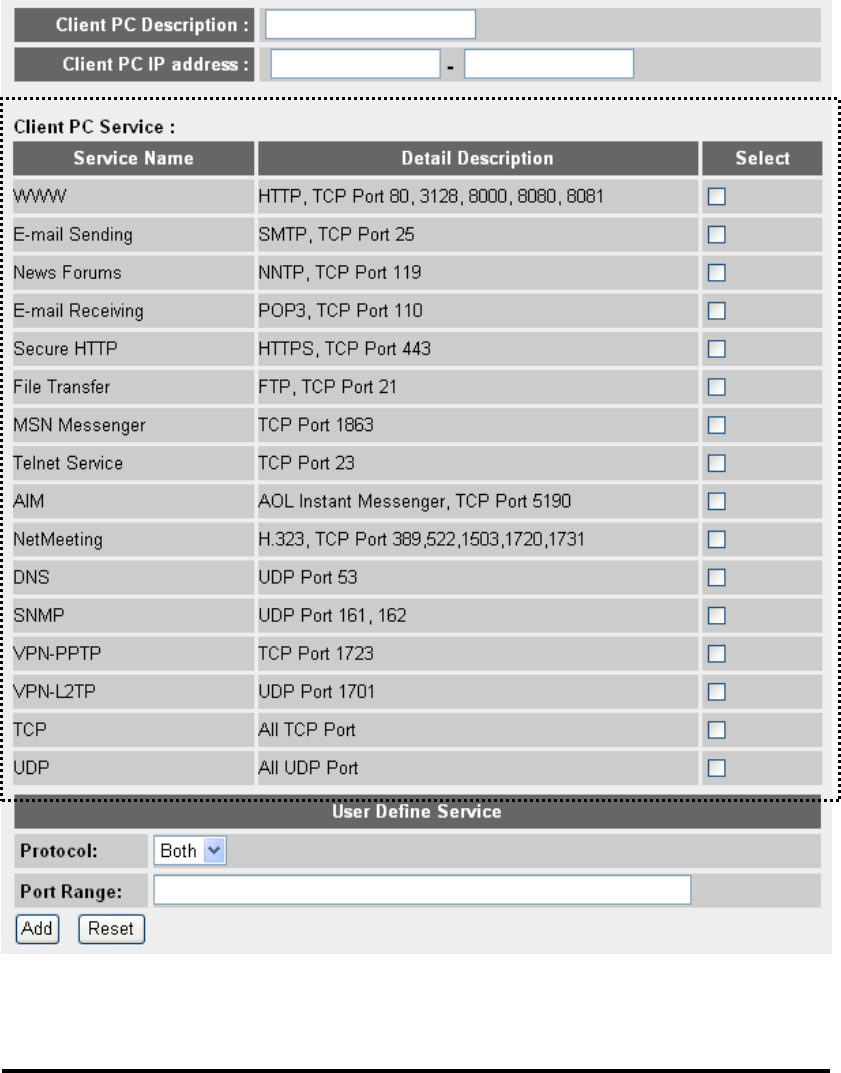
109
Here are descriptions of every setup items:
Client PC Please input any text to describe this IP
Description (a): address, up to 16 alphanumerical characters.
Client PC IP Please input the starting IP address in the left
address (b): field, and input the end IP address in the right field
to define a range of IP addresses, or just input the
IP address in the left field to define a single IP
address.
Client PC Please check all services you want to allow or
a
b
c
d
e
f

110
Service (c): deny this IP address to use, you can check multiple
services.
Protocol (d): If the service you need is not listed above, you can
create a new service on your own. Please select
TCP or UDP, if you‟re not sure, please select
„Both‟.
Port Range (e): Please input the port range of new service here. If
you want to specify port 80 to 90, please
input ‟80-90‟; if you want to apply this rule on a
single port, just input the port number, like „80‟.
Add (f): When you finish with all settings, please click „Add‟
to save settings, you‟ll be brought back to previous
menu, and the rule you just set will appear in
current IP filtering table.
If you want to remove all settings in this page, click „Reset‟ button.
3-3-2 URL Blocking
If you want to prevent computers in local network from accessing certain
website (like pornography, violence, or anything you want to block), you
can use this function to stop computers in local network from accessing
the site you defined here.
This function is useful for parents and company managers.
Please follow the following instructions to set URL blocking parameters:
Please click „Firewall‟ menu on the left of web management interface,
then click „URL Blocking‟, and the following message will be displayed
on your web browser:
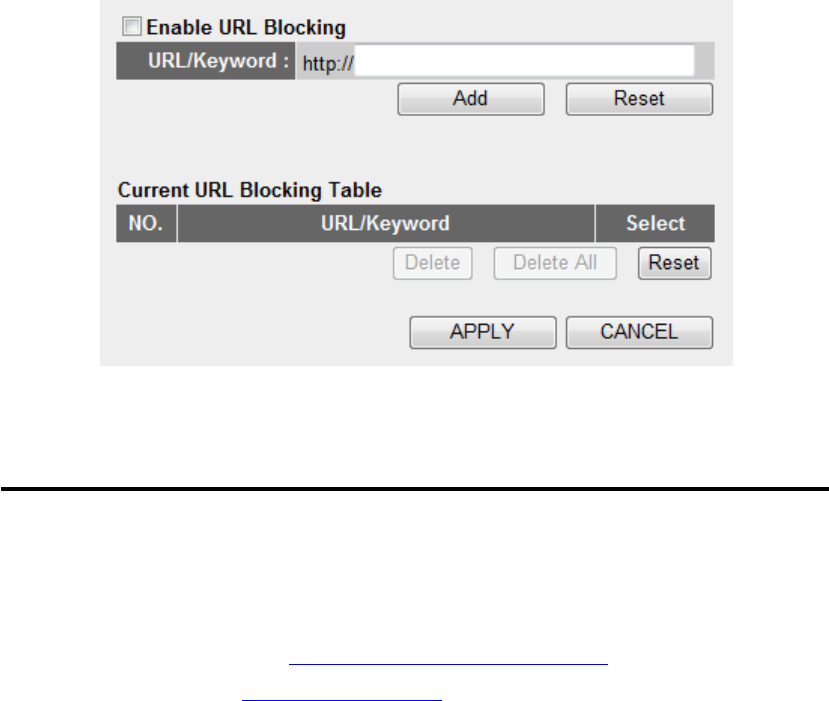
111
Here are descriptions of every setup items:
Enable URL Check this box to enforce URL Blocking,
Blocking (1): uncheck it to disable URL Blocking.
URL/Keyword (2): Input the URL (host name or IP address of website,
like http://www.blocked-site.com or
http://11.22.33.44), or the keyword which is
contained in URL (like pornography, cartoon, stock,
or anything).
Add (3): Click „Add‟ button to add the URL / keyword to the
URL / Keyword filtering table.
Reset (4): Click „Reset‟ to remove the value you inputted in
URL/Keyword field.
Current URL All existing URL/Keywords in filtering
Blocking Table (5): table will be listed here.
Delete Selected (6): If you want to delete a specific URL/Keyword entry,
check the „select‟ box of the MAC address you want
to delete, then click „Delete Selected‟ button. (You
can select more than one MAC addresses).
Delete All (7): If you want to delete all URL/Keyword listed here,
please click „Delete All‟ button.
2
3
4
5
6
7
8
9
1
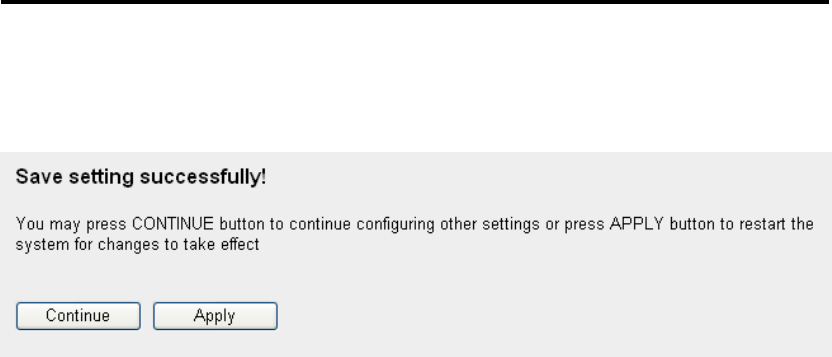
112
Reset (8): You can also click „Reset‟ button to unselect all
URL/Keywords.
After you finish with all settings, please click „Apply‟ (9) button, and the
following message will be displayed on your web browser:
Please click „Continue‟ to back to previous setup menu; to continue on
other setup procedures, or click „Apply‟ to reboot the router so the
settings will take effect (Please wait for about 30 seconds while router is
rebooting).
If you want to reset all settings in this page back to previously-saved
value, please click „Cancel‟ button.
3-3-3 DoS Attack Prevention
Denial of Service (DoS) is a common attack measure, by transmitting a
great amount of data or request to your Internet IP address and server, the
Internet connection will become very slow, and server may stop
responding because it is not capable to handle too much traffics.
This router has a built-in DoS attack prevention mechanism; when you
activate it, the router will stop the DoS attack for you.
Please follow the following instructions to set DoS prevention
parameters:
Please click „Firewall‟ menu on the left of web management interface,
then click „DoS‟, and the following message will be displayed on your
web browser:
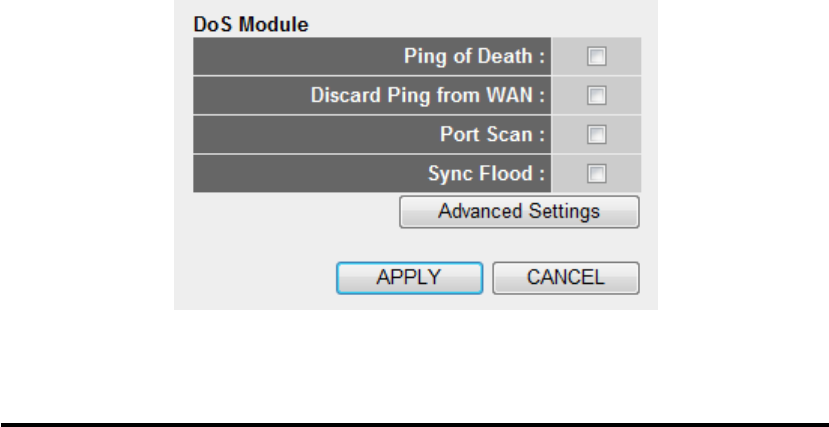
113
Here are descriptions of every setup items:
Ping of Death (1): Ping of Death is a special packet, and it will cause
certain computer to stop responding. Check this box
and the router will filter this kind of packet out.
Discard Ping Ping is a common and useful tool to know
From WAN (2): the connection status of a specified remote network
device, but some malicious intruder will try to fill
your network bandwidth with a lot of PING request
data packet, to make your internet connection
become very slow, even unusable. Check this box
and the router will ignore all inbound PING request,
but when you activate this function, you will not be
able to ping your own router from internet, too.
Port Scan (3): Some malicious intruder will try to use a „port
scanner‟ to know how many ports of your Internet
IP address are open, and they can collect a lot of
valuable information by doing so. Check this box
and the router will block all traffics which are trying
to scan your Internet IP address.
Sync Flood (4): This is another kind of attack, which uses a lot of
fake connection request to consume the memory of
your server, and try to make your server become
unusable. Check this box and the router will filter
this kind of traffic out.
Advanced Click this button and you can set advanced
1
2
3
4
5
6
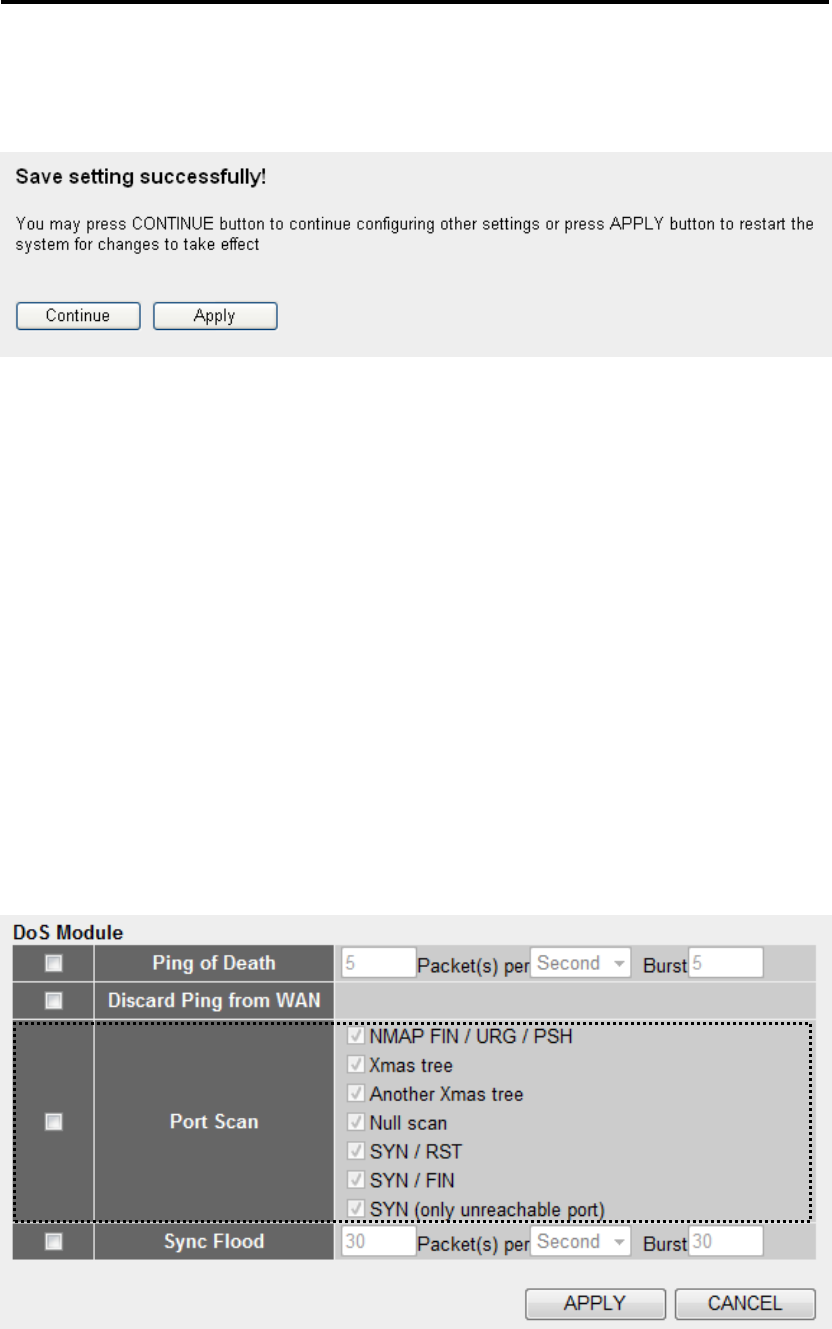
114
Settings (5): settings of the DoS prevention method listed above,
please see section 3-3-3-1 „DoS – Advanced
Settings‟ below.
After you finish with all settings, please click „Apply‟ (6) button and the
following message will be displayed on your web browser:
Please click „Continue‟ to back to previous setup menu; to continue on
other setup procedures, or click „Apply‟ to reboot the router so the
settings will take effect (Please wait for about 30 seconds while router is
rebooting).
If you want to reset all settings in this page back to previously-saved
value, please click „Cancel‟ button.
3-3-3-1 DoS - Advanced Settings
When you click „Advanced‟ button in DoS menu, the following message
will be displayed on your web browser:
a
b
c
d
e
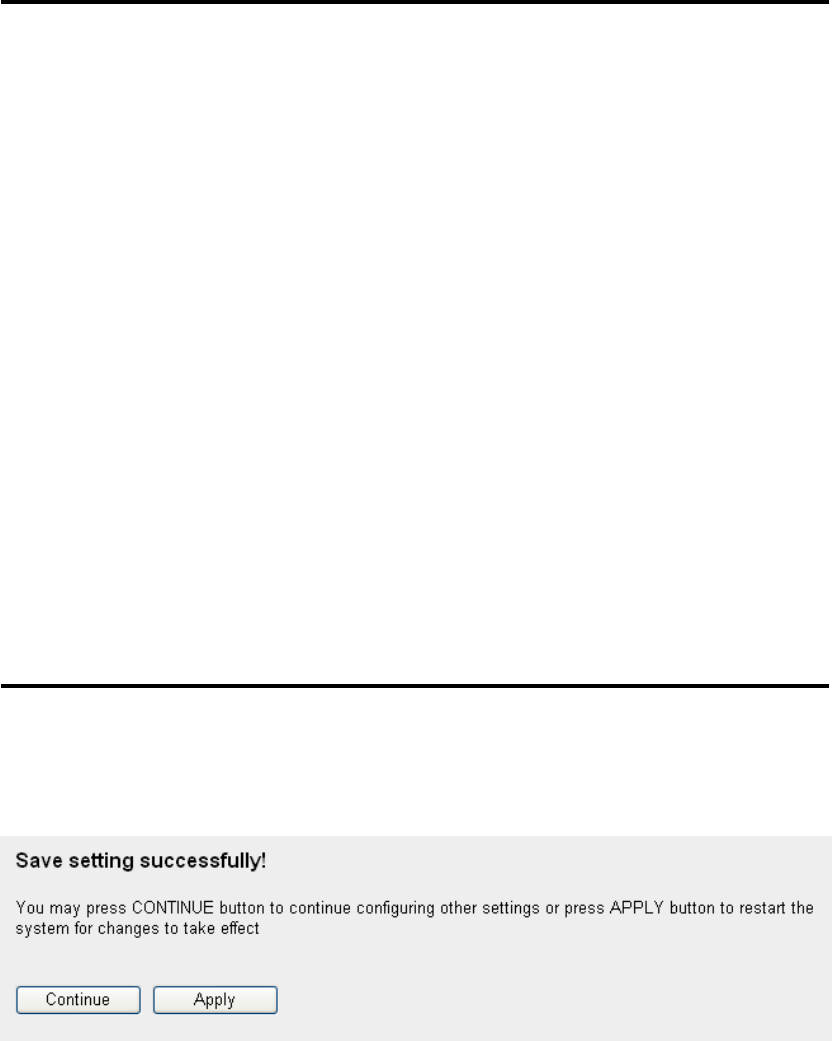
115
Here are descriptions of every setup items:
Ping of Death (a): Set the threshold of when this DoS prevention
mechanism will be activated. Please check the box
of Ping of Death, and input the frequency of
threshold (how many packets per second, minute, or
hour), you can also input the „Burst‟ value, which
means when this number of „Ping of Death‟ packet
is received in very short time, this DoS prevention
mechanism will be activated.
Discard Ping Check the box to activate this DoS
From WAN (b): prevention mechanism.
Port Scan (c): Many kind of port scan methods are listed here,
please check one or more DoS attack methods you
want to prevent.
Sync Flood (d): Like Ping of Death, you can set the threshold of
when this DoS prevention mechanism will be
activated.
After you finish with all settings, please click „Apply‟ (e) button and the
following message will be displayed on your web browser:
Please click „Continue‟ to back to previous setup menu; to continue on
other setup procedures, or click „Apply‟ to reboot the router so the
settings will take effect (Please wait for about 30 seconds while router is
rebooting).
If you want to reset all settings in this page back to previously-saved
value, please click „Cancel‟ button.
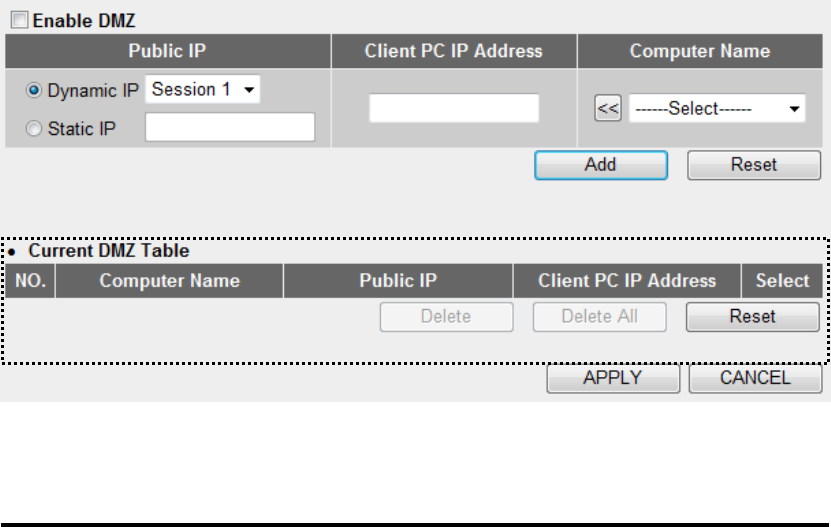
116
3-3-4 Demilitarized Zone (DMZ)
Demilitarized Zone (DMZ) refers to a special area in your local network.
This area resides in local network, and all computers in this area uses
private IP address, too. But these private IP addresses are mapped to a
certain Internet IP address, so other people on Internet can fully access
those computers in DMZ.
Please follow the following instructions to set DMZ parameters:
Please click „Firewall‟ menu on the left of web management interface,
then click „DMZ‟, and the following message will be displayed on your
web browser:
Here are descriptions of every setup items:
Enable DMZ (1): Check this box to enable DMZ function, uncheck
this box to disable DMZ function.
Public IP You can select „Dynamic IP‟ or „Static IP‟ here.
address (2): If you select „Dynamic IP‟, you have to select an
Internet connection session from dropdown menu; if
you select „Static IP‟, please input the IP address
that you want to map to a specific private IP
1
2
4
5
6
7
8
9
10
11
3
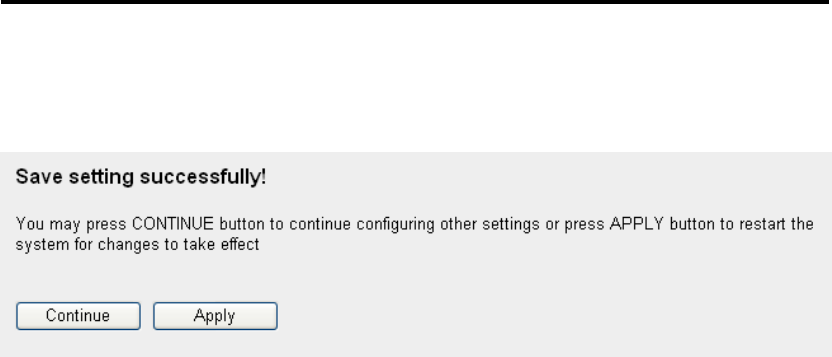
117
address.
Client PC IP Please input the private IP address that the
address (3): Internet IP address will be mapped to.
Computer Name (4): Pull down the menu and all the computers
connected to the router will be listed here. You can
easily to select the computer name without checking
the IP address of the computer.
Add (5): Click „Add‟ button to add the public IP address and
associated private IP address to the DMZ table.
Reset (6): Click „Clear‟ to remove the value you inputted in
Public IP address and Client PC IP address field.
Current All existing public IP address and private IP
DMZ table (7): address mapping will be displayed here.
Delete (8): If you want to delete a specific DMZ entry, check
the „select‟ box of the DMZ entry you want to delete,
then click „Delete Selected‟ button. (You can select
more than one DMZ entries).
Delete All (9): If you want to delete all DMZ entries listed here,
please click „Delete All‟ button.
Reset (10): You can also click „Reset‟ button to unselect all
DMZ entries.
After you finish with all settings, please click „Apply‟ (11) button and the
following message will be displayed on your web browser:
118
Please click „Continue‟ to back to previous setup menu; to continue on
other setup procedures, or click „Apply‟ to reboot the router so the
settings will take effect (Please wait for about 30 seconds while router is
rebooting).
If you want to reset all settings in this page back to previously-saved
value, please click „Cancel‟ button.
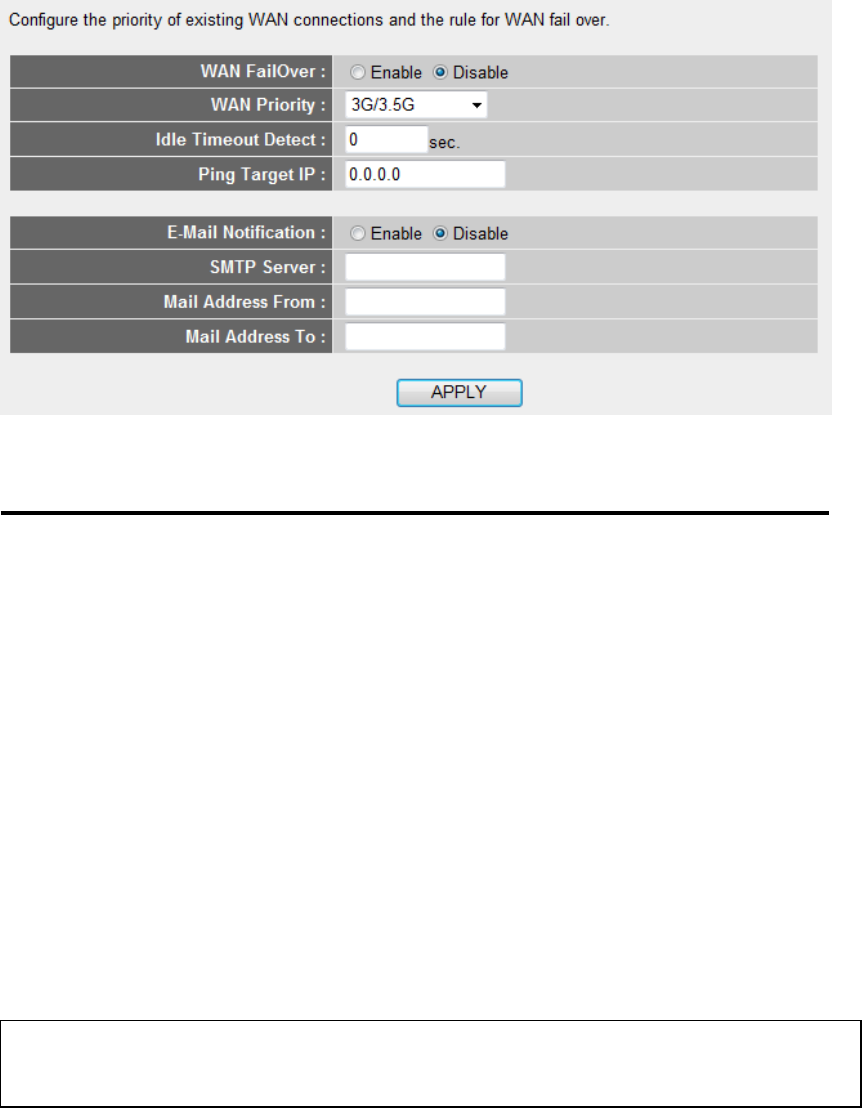
119
3-4 Fail Over
WAN failure detection works by detecting the presence of traffic on the
3G modem link. If the link is idle for too long the router will attempt to
ping a target IP address. If the ping does not reply, the router assumes the
link is down and attempts to fail over to ethernet WAN link.
Here are descriptions of every setup items:
WAN Check this box to enable Fail Over function.
FailOver (1):
WAN Priority (2): Please select the WAN connection priority from the
drop-down menu.
Idle Timeout Please input the idle time for detecting the Internet
Detect (3): connection. If the major Internet connection is idle
for this amount of time then the router will send a
ping to the target IP Address you have assigned. If
the ping gets a reply, the router will restart the idle
timer, otherwise it will failover to the second
priority of WAN connection.
Ping Target IP (2): Please input the target IP address you wish to ping
1
3
2
6
5
4
7
8
9
Note: The router will not connect back to the first priority of Internet
connection once it has already failed over to another one.
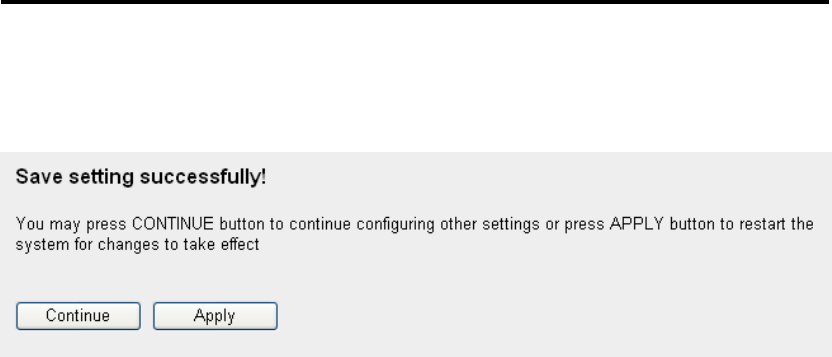
120
out. If the major Internet connection is idle for too
long the router will attempt to ping the target IP
address.
E-Mail If you enable E-Mail Notification function, when
Notification (5): the WAN connection fails the router will
automatically attempt to connect to the second
priority of WAN connection and mail a notification
to you.
SMTP Server (6): Please input the SMTP Server you wish to use.
Mail Address please input the mail address which you would like
From (7): to use as an alarm.
Mail Address please input the mail address which you would like
To (8): to advise.
After you finish with all settings, please click „Apply‟ (9) button and the
following message will be displayed on your web browser:
Please click „Continue‟ to back to previous setup menu; to continue on
other setup procedures, or click „Apply‟ to reboot the router so the
settings will take effect (Please wait for about 30 seconds while router is
rebooting).
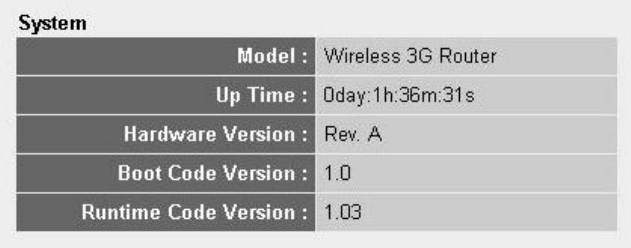
121
3-5 System Status
The functions described here will provide you with system related
information. To enter system status menu, please either click „Status‟ link
located at the upper-right corner of web management interface, or click
„Status‟ button in main menu.
3-5-1 System information and firmware version
You can use this function to know the system information and firmware
version of this router.
Please click „Status‟ link located at the upper-right corner of web
management interface, and the following message will be displayed on
your web browser
This information will vary depending on the connection status.
3-5-2 Internet Connection Status
You can use this function to know the status of current Internet
connection.
Please click „Internet Connection‟ menu on the left of web management
interface, and the following message will be displayed on your web
browser:
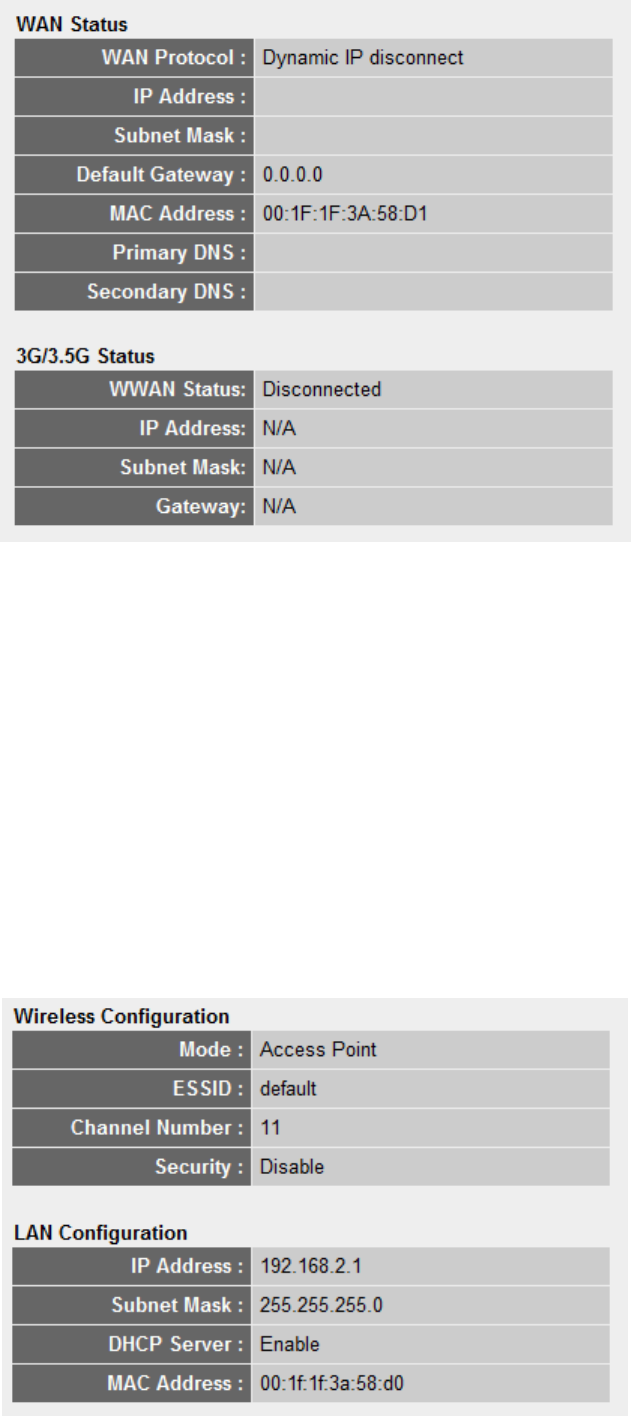
122
This information will vary depending on the connection status.
3-5-3 Device Status
You can use this function to know the status of your router.
Please click „Device Status‟ menu on the left of web management
interface, and the following message will be displayed on your web
browser:

123
This information will vary depending on the device status.
3-5-4 System Log
All important system events are logged. You can use this function to
check the event log of your router.
Please click „System Log‟ menu on the left of web management interface,
and the following message will be displayed on your web browser:
The system events will be displayed in this page, and here are
descriptions of every buttons:
Save (1): Save current event log to a text file.
Clear (2): Delete all event logs displayed here.
Refresh (3): Refresh the event log display.
3-5-5 Security Log
All information about network and system security is kept here, and you
can use this function to check the security event log of your router.
Please click „Security Log‟ menu on the left of web management interface,
and the following message will be displayed on your web browser:
1
2
3
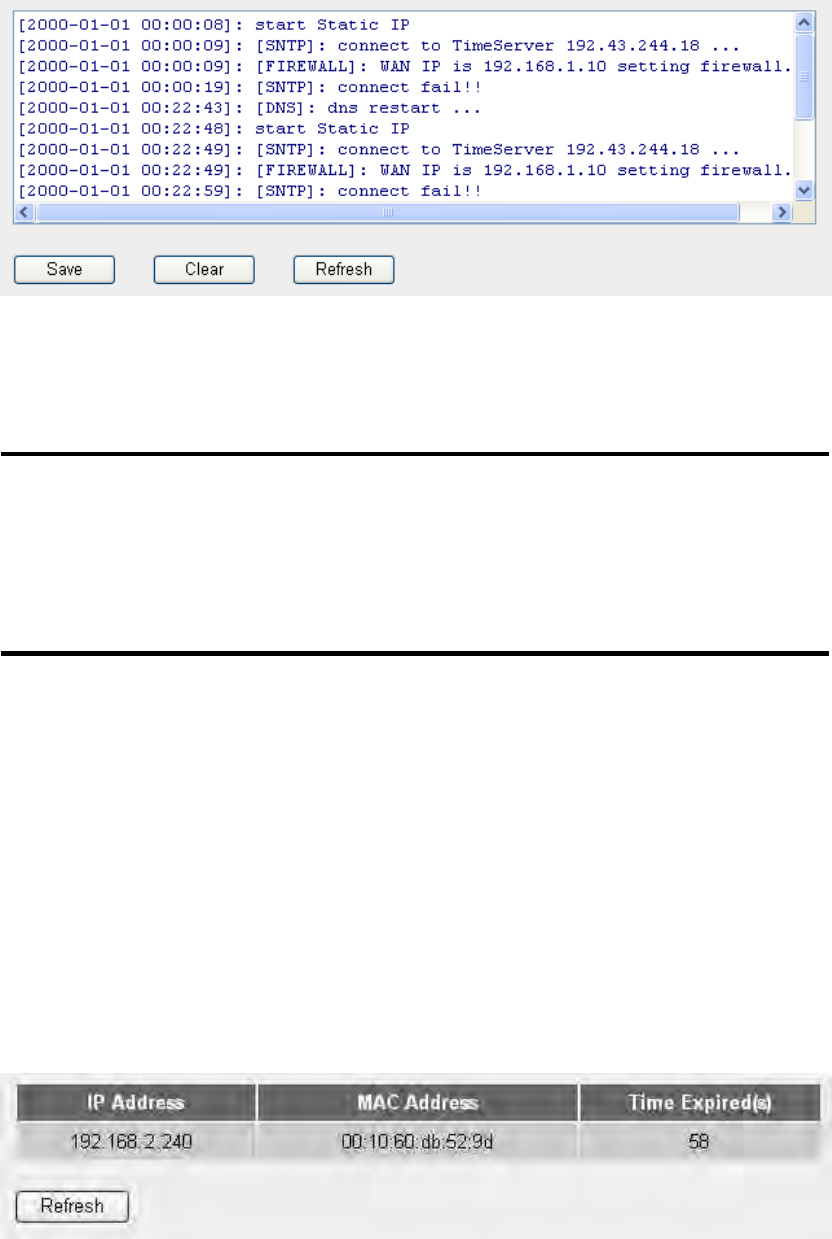
124
The system events will be displayed in this page, and here are
descriptions of every buttons:
Save (1): Save current event log to a text file.
Clear (2): Delete all event logs displayed here.
Refresh (3): Refresh the event log display.
3-5-6 Active DHCP client list
If you‟re using the DHCP server function of this router, you can use this
function to check all active DHCP leases issued by this router.
Please click „Active DHCP client‟ menu on the left of web management
interface, and the following message will be displayed on your web
browser:
All information about active DHCP leases issued by this router will be
displayed here. You can click „Refresh‟ button to display latest
information.
1
2
3
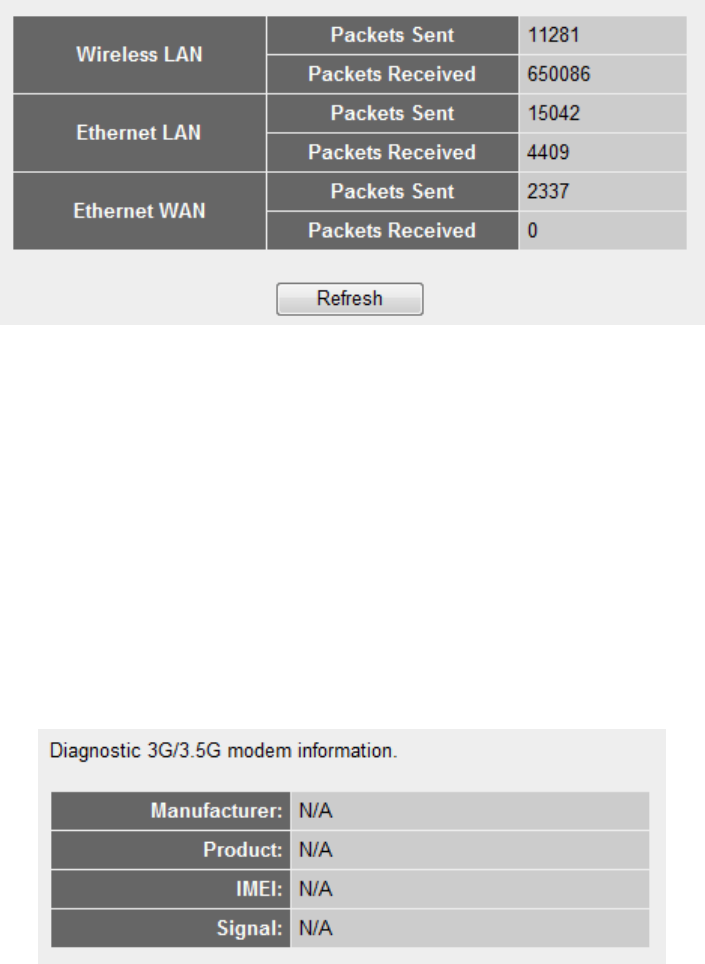
125
3-5-7 Statistics
You can use this function to check the statistics of wireless, LAN, and
WAN interface of this router.
Please click „Statistics‟ menu on the left of web management interface,
and the following message will be displayed on your web browser:
You can click „Refresh‟ button to display latest information.
3-5-8 Modem Info
You can use this function to check the information of the 3G modem card.
Please click „Modem Info‟ menu on the left of web management interface,
and the following message will be displayed on your web browser:

126
3-6 Configuration Backup and Restore
You can backup all configurations of this router to a file, so you can make
several copied of router configuration for security reason.
To backup or restore router configuration, please follow the following
instructions:
Please click „Tool‟ located at the upper-right corner of web management
interface, then click „Configuration Tools‟ on the left of web management
interface, then the following message will be displayed on your web
browser:
Here are descriptions of every buttons:
Backup Press „Save...‟ button, and you‟ll be prompted to
Settings (1): download the configuration as a file, default
filename is „config.bin‟, you can save it as another
filename for different versions, and keep it in a safe
place.
Restore Press „Browse…‟ to pick a previously-saved
Settings (2): configuration file from your computer, and then
click „Upload‟ to transfer the configuration file to
router. After the configuration is uploaded, the
router‟s configuration will be replaced by the file
you just uploaded.
Restore to Click this button to remove all settings
Factory Default (3): you made, and restore the configuration of this
router back to factory default settings.
1
2
3

127
3-7 Firmware Upgrade
The system software used by this router is called as „firmware‟, just like
any applications on your computer, when you replace the old application
with a new one; your computer will be equipped with new function. You
can also use this firmware upgrade function to add new functions to your
router, even fix the bugs of this router.
To upgrade firmware, please follow the following instructions:
Please click „Tool‟ located at the upper-right corner of web management
interface, then click „Firmware Upgrade‟ on the left of web management
interface, then the following message will be displayed on your web
browser:
Please click „Next‟, and the following message will be displayed:
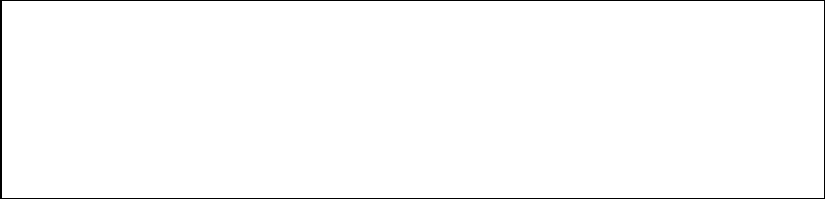
128
Click „Browse‟ button first, you‟ll be prompted to provide the filename of
firmware upgrade file. Please download the latest firmware file from our
website, and use it to upgrade your router.
After a firmware upgrade file is selected, click „Apply‟ button, and the
router will start firmware upgrade procedure automatically. The
procedure may take several minutes, please be patient.
NOTE: Never interrupt the upgrade procedure by closing the web
browser or physically disconnect your computer from router. If the
firmware you uploaded is corrupt, the firmware upgrade will fail, and
you may have to return this router to the dealer of purchase to ask for
help. (Warranty voids if you interrupted the upgrade procedure).
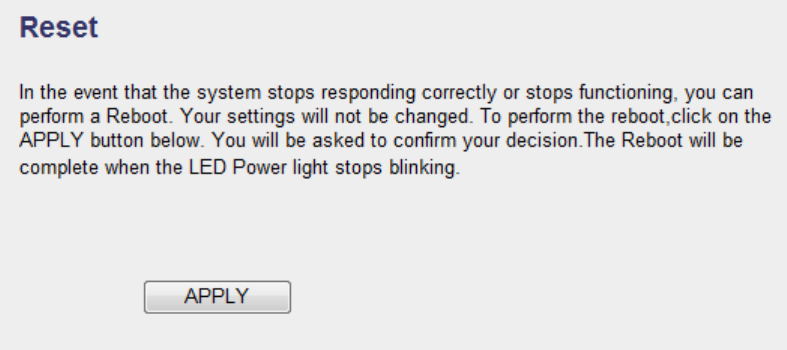
129
3-8 System Reset
If you think the network performance is bad, or you found the behavior of
the router is strange, you can perform a router reset, sometime it will
solve the problem.
To do so, please click „Tool‟ located at the upper-right corner of web
management interface, then click „Reset‟ on the left of web management
interface, then the following message will be displayed on your web
browser:
Please click „Apply‟ to reset your router, and it will be available again
after few minutes, please be patient.
130
Chapter IV: Appendix
4-1 Hardware Specification
SoC: Realtek RTL8196C
RF: Realtek RTL8188CE
Flash: 8MB
SDRAM: 32MB
Ethernet Port: 10/100M UTP Port x 1
USB Post : USB 2.0 Type A x 1 ( for 3G), Mini USB x 1 (for Power)
Antenna: Internal Printed Antenna (1T1R)
Power: 5VDC, 2A xMini USB Type Switch Power Adaptor
Dimension: 16.8(H) x 70(W) x 100(D)mm
Transmit Power: 11n: 14dBm±1.5dBm, 11g: 14dBm±1.5dBm, 11b:
17dBm±1.5dBm,
Temperature: 32~104˚F (0 ~ 40˚C)
Humidity: 10-90% (NonCondensing)
Certification: FCC, CE

131
4-2 Troubleshooting
If you found the router is working improperly or stop responding to you,
don‟t panic! Before you contact your dealer of purchase for help, please
read this troubleshooting first. Some problems can be solved by you
within very short time!
Scenario
Solution
Router is not
responding to me
when I want to access
it by web browser
a. Please check the connection of power cord
and network cable of this router. All cords
and cables should be correctly and firmly
inserted to the router.
b. If all LEDs on this router are off, please
check the status of A/C power adapter, and
make sure it‟s correctly powered.
c. You must use the same IP address section
which router uses.
d. Are you using MAC or IP address filter?
Try to connect the router by another
computer and see if it works; if not, please
restore your router to factory default
settings (pressing „reset‟ button for over 10
seconds).
e. Set your computer to obtain an IP address
automatically (DHCP), and see if your
computer can get an IP address.
f. If you did a firmware upgrade and this
happens, contact your dealer of purchase for
help.
g. If all above solutions don‟t work, contact
the dealer of purchase for help.
Can‟t get connected to
Internet
a. Go to „Status‟ -> „Internet Connection‟
menu, and check Internet connection status.
b. Please be patient, sometime Internet is just
that slow.
c. If you connect a computer to Internet
directly before, try to do that again, and
check if you can get connected to Internet
with your computer directly attached to the
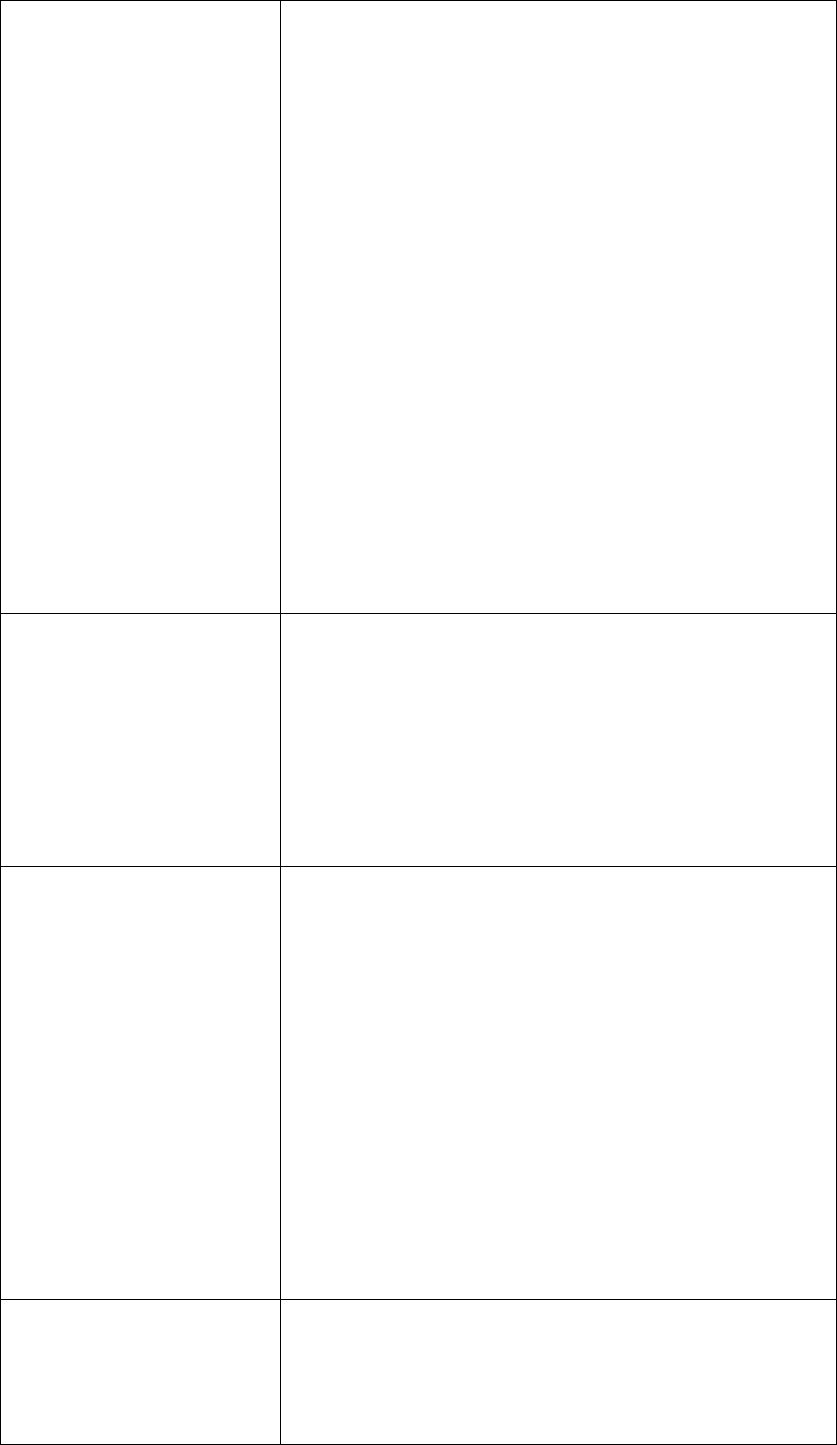
132
device provided by your Internet service
provider.
d. Check PPPoE / L2TP / PPTP user ID and
password again.
e. Call your Internet service provide and check
if there‟s something wrong with their
service.
f. If you just can‟t connect to one or more
website, but you can still use other internet
services, please check URL/Keyword filter.
g. Try to reset the router and try again later.
h. Reset the device provided by your Internet
service provider too.
i. Try to use IP address instead of hostname. If
you can use IP address to communicate with
a remote server, but can‟t use hostname,
please check DNS setting.
I can‟t locate my
router by my wireless
client
a. „Broadcast ESSID‟ set to off?
b. All two antennas are properly secured.
c. Are you too far from your router? Try to get
closer.
d. Please remember that you have to input
ESSID on your wireless client manually, if
ESSID broadcast is disabled.
File download is very
slow or breaks
frequently
a. Are you using QoS function? Try to disable
it and try again.
b. Internet is slow sometimes, being patient.
c. Try to reset the router and see if it‟s better
after that.
d. Try to know what computers do on your
local network. If someone‟s transferring big
files, other people will think Internet is
really slow.
e. If this never happens before, call you
Internet service provider to know if there is
something wrong with their network.
I can‟t log onto web
management interface:
password is wrong
a. Make sure you‟re connecting to the correct
IP address of the router!
b. Password is case-sensitive. Make sure the
„Caps Lock‟ light is not illuminated.
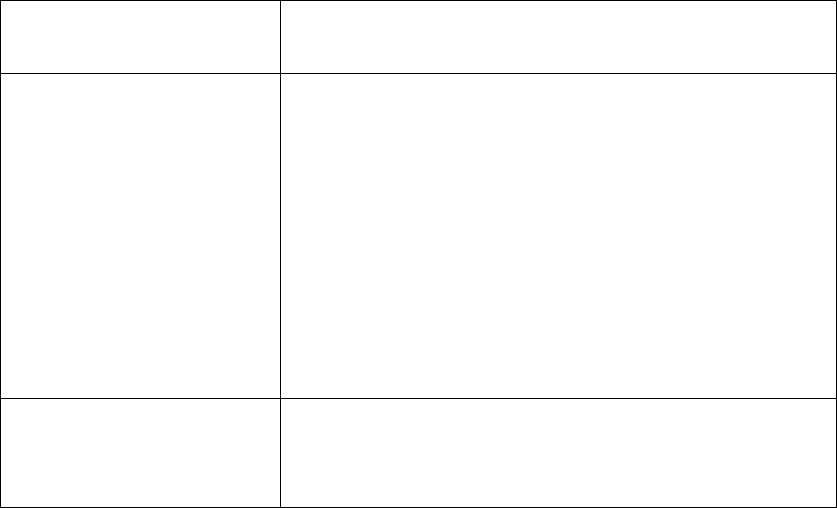
133
c. If you really forget the password, do a hard
reset.
Router become hot
a. This is not a malfunction, if you can keep
your hand on the router‟s case.
b. If you smell something wrong or see the
smoke coming out from router or A/C
power adapter, please disconnect the router
and A/C power adapter from utility power
(make sure it‟s safe before you‟re doing
this!), and call your dealer of purchase for
help.
The date and time of
all event logs are
wrong
a. Adjust the internal clock of router.
134
4-3 Glossary
Default Gateway (Router): Every non-router IP device needs to configure a default
gateway‟s IP address. When the device sends out an IP packet, if the destination is not
on the same network, the device has to send the packet to its default gateway, which
will then send it out towards the destination.
DHCP: Dynamic Host Configuration Protocol. This protocol automatically gives
every computer on your home network an IP address.
DNS Server IP Address: DNS stands for Domain Name System, which allows
Internet servers to have a domain name (such as www.Portablerouter.com) and one or
more IP addresses (such as 192.34.45.8). A DNS server keeps a database of Internet
servers and their respective domain names and IP addresses, so that when a domain
name is requested (as in typing "Portablerouter.com" into your Internet browser), the
user is sent to the proper IP address. The DNS server IP address used by the
computers on your home network is the location of the DNS server your ISP has
assigned to you.
DSL Modem: DSL stands for Digital Subscriber Line. A DSL modem uses your
existing phone lines to transmit data at high speeds.
Ethernet: A standard for computer networks. Ethernet networks are connected by
special cables and hubs, and move data around at up to 10/100 million bits per second
(Mbps).
Idle Timeout: Idle Timeout is designed so that after there is no traffic to the Internet
for a pre-configured amount of time, the connection will automatically be
disconnected.
IP Address and Network (Subnet) Mask: IP stands for Internet Protocol. An IP
address consists of a series of four numbers separated by periods, which identifies a
single, unique Internet computer host in an IP network. Example: 192.168.2.1. It
consists of 2 portions: the IP network address, and the host identifier.
The IP address is a 32-bit binary pattern, which can be represented as four cascaded
decimal numbers separated by “.”: aaa.aaa.aaa.aaa, where each “aaa” can be anything
from 000 to 255, or as four cascaded binary numbers separated by “.”:
bbbbbbbb.bbbbbbbb.bbbbbbbb.bbbbbbbb, where each “b” can either be 0 or 1.
A network mask is also a 32-bit binary pattern, and consists of consecutive leading
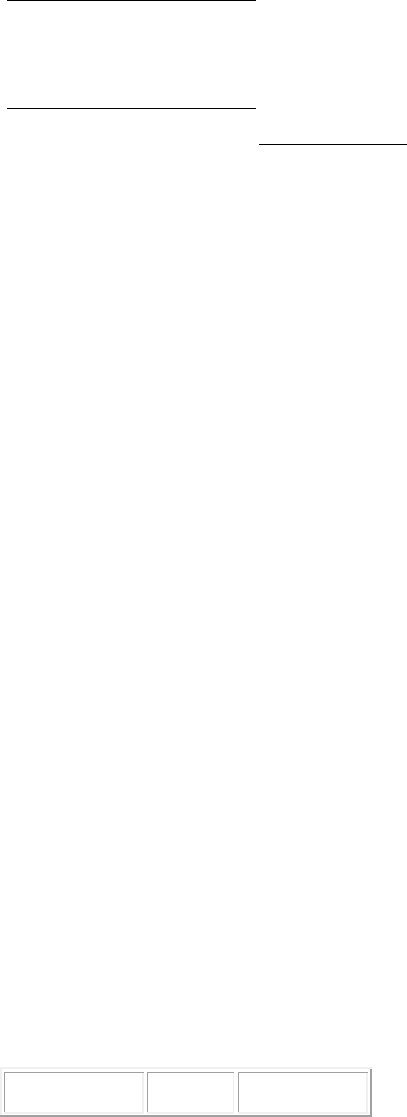
135
1‟s followed by consecutive trailing 0‟s, such as
11111111.11111111.11111111.00000000. Therefore sometimes a network mask can
also be described simply as “x” number of leading 1‟s.
When both are represented side by side in their binary forms, all bits in the IP address
that correspond to 1‟s in the network mask become part of the IP network address, and
the remaining bits correspond to the host ID.
For example, if the IP address for a device is, in its binary form,
11011001.10110000.10010000.00000111, and if its network mask is,
11111111.11111111.11110000.00000000
It means the device‟s network address is
11011001.10110000.10010000.00000000, and its host ID is,
00000000.00000000.00000000.00000111. This is a convenient and efficient method
for routers to route IP packets to their destination.
ISP Gateway Address: (see ISP for definition). The ISP Gateway Address is an IP
address for the Internet router located at the ISP's office.
ISP: Internet Service Provider. An ISP is a business that provides connectivity to the
Internet for individuals and other businesses or organizations.
LAN: Local Area Network. A LAN is a group of computers and devices connected
together in a relatively small area (such as a house or an office). Your home network
is considered a LAN.
MAC Address: MAC stands for Media Access Control. A MAC address is the
hardware address of a device connected to a network. The MAC address is a unique
identifier for a device with an Ethernet interface. It is comprised of two parts: 3 bytes
of data that corresponds to the Manufacturer ID (unique for each manufacturer), plus
3 bytes that are often used as the product‟s serial number.
NAT: Network Address Translation. This process allows all of the computers on your
home network to use one IP address. Using the portable router‟s NAT capability, you
can access the Internet from any computer on your home network without having to
purchase more IP addresses from your ISP.
Port: Network Clients (LAN PC) uses port numbers to distinguish one network
application/protocol over another. Below is a list of common applications and
protocol/port numbers:
Application
Protocol
Port Number
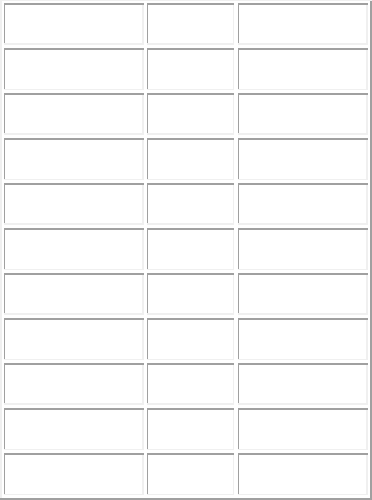
136
Telnet
TCP
23
FTP
TCP
21
SMTP
TCP
25
POP3
TCP
110
H.323
TCP
1720
SNMP
UCP
161
SNMP Trap
UDP
162
HTTP
TCP
80
PPTP
TCP
1723
PC Anywhere
TCP
5631
PC Anywhere
UDP
5632
PPPoE: Point-to-Point Protocol over Ethernet. Point-to-Point Protocol is a secure
data transmission method originally created for dial-up connections; PPPoE is for
Ethernet connections. PPPoE relies on two widely accepted standards, Ethernet and
the Point-to-Point Protocol. It is a communications protocol for transmitting
information over Ethernet between different manufacturers
Protocol: A protocol is a set of rules for interaction agreed upon between multiple
parties so that when they interface with each other based on such a protocol, the
interpretation of their behavior is well defined and can be made objectively, without
confusion or misunderstanding.
Router: A router is an intelligent network device that forwards packets between
different networks based on network layer address information such as IP addresses.
Subnet Mask: A subnet mask, which may be a part of the TCP/IP information
provided by your ISP, is a set of four numbers (e.g. 255.255.255.0) configured like an
IP address. It is used to create IP address numbers used only within a particular
network (as opposed to valid IP address numbers recognized by the Internet, which
must be assigned by InterNIC).
TCP/IP, UDP: Transmission Control Protocol/Internet Protocol (TCP/IP) and
Unreliable Datagram Protocol (UDP). TCP/IP is the standard protocol for data
transmission over the Internet. Both TCP and UDP are transport layer protocol. TCP
performs proper error detection and error recovery, and thus is reliable. UDP on the
other hand is not reliable. They both run on top of the IP (Internet Protocol), a
137
network layer protocol.
WAN: Wide Area Network. A network that connects computers located in
geographically separate areas (e.g. different buildings, cities, countries). The Internet
is a wide area network.
Web-based management Graphical User Interface (GUI): Many devices support a
graphical user interface that is based on the web browser. This means the user can use
the familiar Netscape or Microsoft Internet Explorer to Control/configure or monitor
the device being managed.