Edimax Technology Co 9572060304 WIRELESS LAN ACCESS POINT User Manual EW7206APB UserMan
Edimax Technology Co Ltd WIRELESS LAN ACCESS POINT EW7206APB UserMan
MANUAL
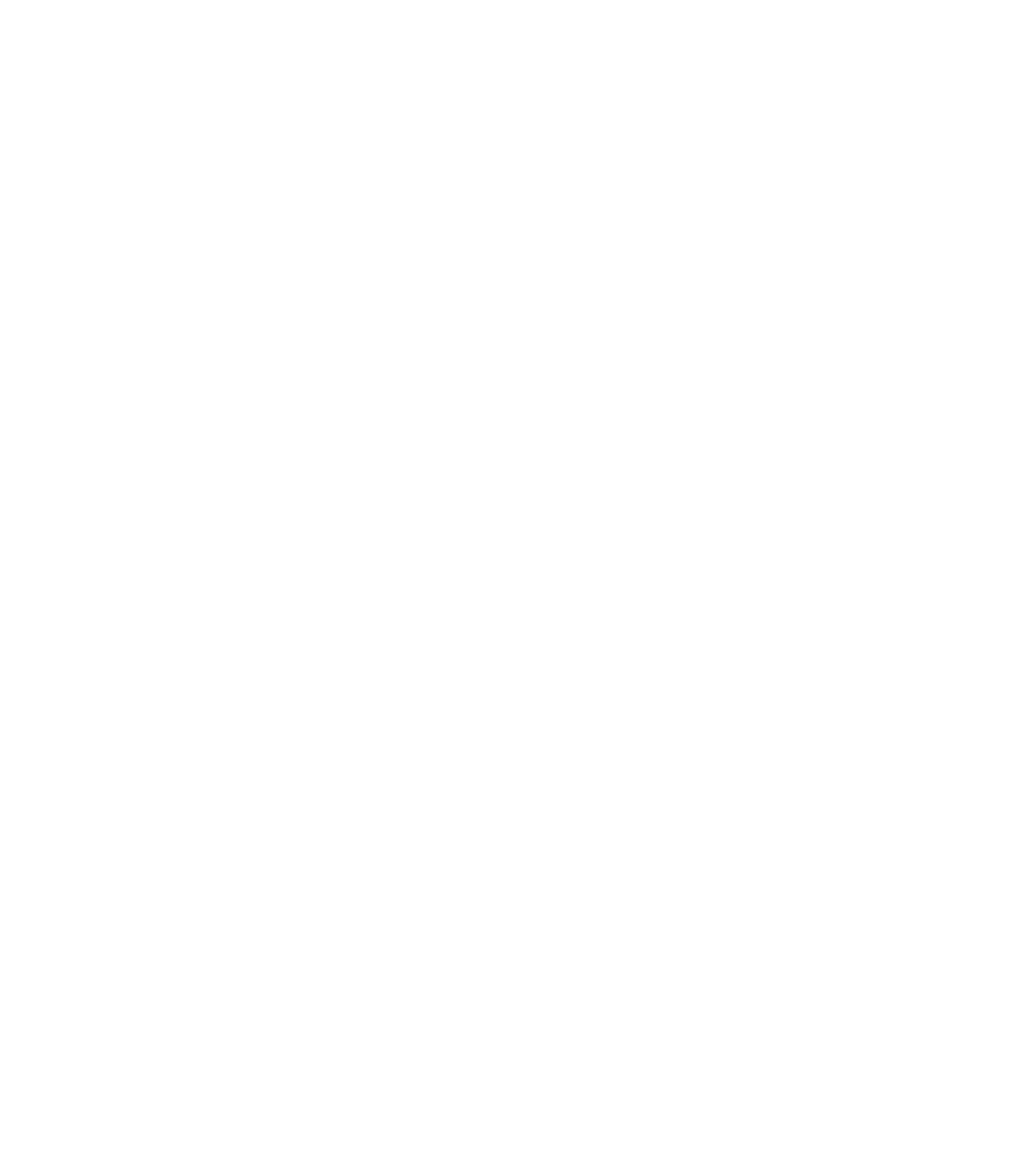
Wireless LAN Access Point
IEEE 802.11b
11Mbps
User’ s Manual
Table of Contents
Chapter 1 Introduction...................................................................................1
1.1 Package Contents ....................................................................................2
1.2 Features ..................................................................................................2
1.3 Specifications..........................................................................................2
1.4 Physical Description................................................................................3
Chapter 2 Wireless LAN Access Point Connection ..................................5
Chapter 3 Wireless LAN Access Point Configuration.............................6
3.1 Getting Started ........................................................................................6
3.2 Configuring the Access Point.................................................................10
3.2.1 Status and Information.......................................................................................10
3.2.2 Wireless Setting .................................................................................................11
3.2.3 Advanced Setting...............................................................................................21
3.2.4 Security..............................................................................................................24
3.2.5 MAC Address Filtering......................................................................................31
3.2.6 System Utility....................................................................................................33
3.2.7 Configuration Tool.............................................................................................36
3.2.8 Firmware Upgrade .............................................................................................38
3.2.9 Reset...................................................................................................................39
Chapter 4 Troubleshooting..........................................................................40
Chapter 5 Warning Statement ....................................................................42

Introduction
1
Chapter 1 Introduction
This product is an access point for IEEE 802.11b 2.4GHz wireless network. You can
use this access point to build up a wireless LAN. Any wireless LAN station can join
the wireless network by using the “Infrastructure Mode”.
The product supports WEP, ESSID and MAC address filter functions to consolidate
the wireless network security. With ESSID authentication, 64/128 bit WEP
encryption and MAC address filtering you can prevent unauthorized wireless stations
from accessing your wireless network.
The product’ s dipole antenna is detachable by connecting to a RP-SMA connector.
Users can install a high gain antenna to the connector for better network link quality
so that you can build wireless network with more flexibility.
This product provides easy to use user interface and allows users to configuring from
web browser. Also it integrates DHCP server to provide multiple wireless and wired
users to get their IP address automatically. With the versatile of features, this product
is the best choice for you to integrate your wireless and wired network seamlessly.

Introduction
2
1.1 Package Contents
The Access Point includes the following items:
yOne Access Point
yOne Power Adapter
yOne User’ s Manual
1.2 Features
yComplies with the IEEE 802.11b (DSSS) 2.4GHz specification.
yHigh data rate 11, 5.5, 2 and 1Mbps network speed.
ySeamlessly integrate wireless and wired Ethernet LAN networks.
yAuto rate fallback in case of obstacles or interferences.
yProvide 64/128-bit WEP Data Encryption function to protect the wireless
data transmissions.
yBuilt-in DHCP server supports auto IP addresses assignment.
ySupports Web-based configuration.
1.3 Specifications
yStandards: IEEE 802.11b (Wireless), IEEE 802.3 (Wired)
yData Rate: 11/5.5/2/1Mbps auto fallback
ySecurity: 64/128-bit WEP Data Encryption
yFrequency Band: 2.400~2.4835GHz (Industrial Scientific Medical Band)
yModulation: CCK@11/5.5Mbps, DQPSK@2Mbps and DBPSK@1Mbps
yRadio Technology: Direct Sequence Spread Spectrum (DSSS)
yAntenna: External detachable dipole antenna (with RP-SMA connector)
yConnectors: 10/100Mbps RJ-45 x 1
yPower: 12VDC, 0.5A
yTransmit Power: 18dBm (Typical)
yLEDs: Power, LAN Link/Activity, Wireless Activity
yDimension: 30(H) x 127(W) x 96(D) mm
yTemperature:
Operating: 32~131°F (0~55° C)
Storage: -4~158°F(-20~70°C)
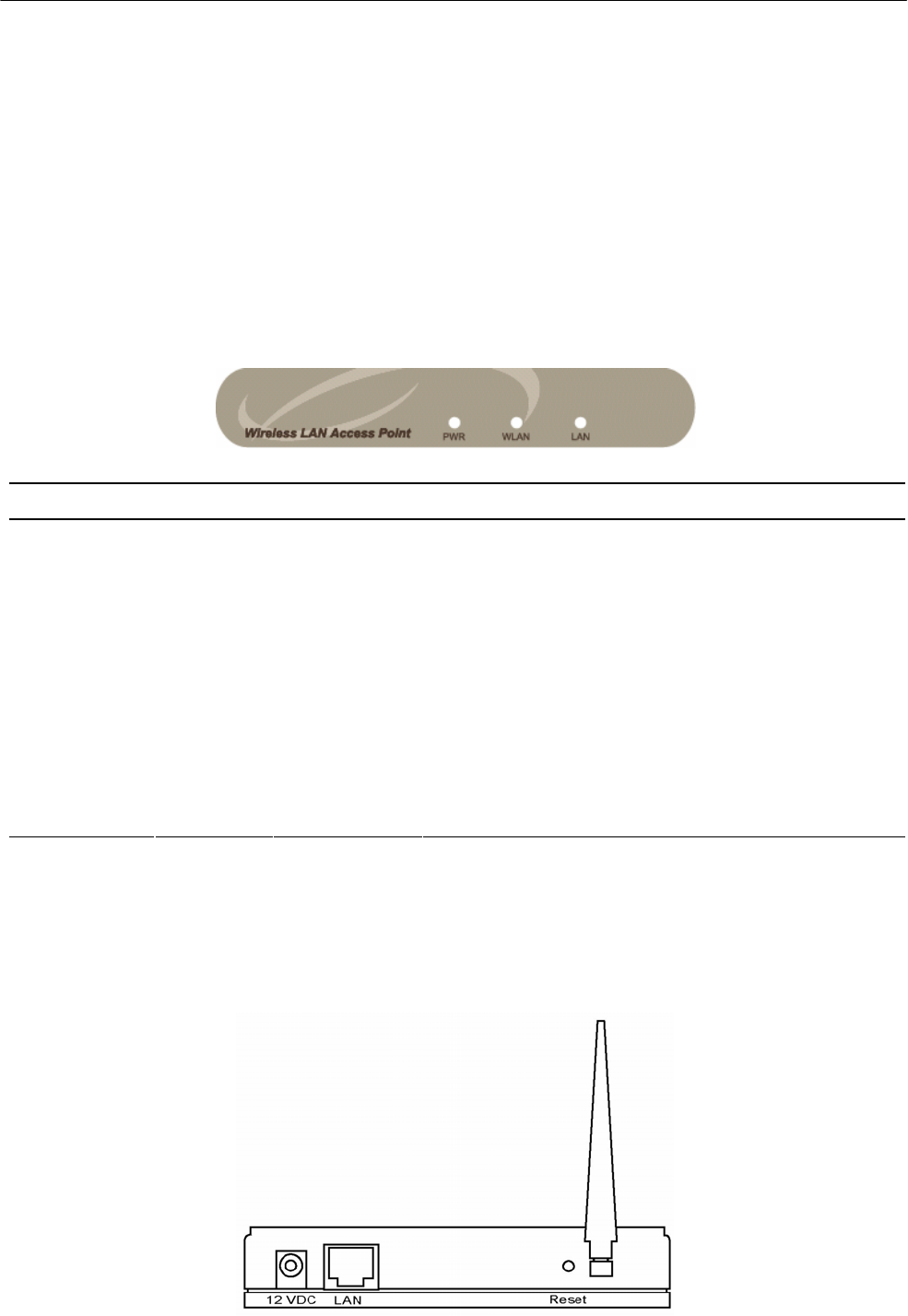
Introduction
3
yHumidity: 10-90% (Noncondensing)
yCertification: FCC, CE
1.4 Physical Description
Front Panel
On the Access Point’ s front panel there are LED lights that inform you of the Access
Point’ s current status. Below is an explanation of each LED.
LED Color Status Description
Lit Power is supplied.
Power Green Off No Power.
Flash Antenna is transmitting or receiving data.Wireless
Activity Green Off Antenna is not transmitting or receiving data.
On A valid link is established.
Flash It is transmitting or receiving data.
LAN
Link/Activity Green
Off No link is established.
Back Panel
Access Point’ s connection ports are located on the back panel. Below is the
description of each connection port.

Introduction
4
yAntenna Connector
This round connection is standard Reverse SMA connector where any antennas
with Reverse SMA connector can connect to the Access Point.
yDC Adapter Port
Insert the power jack of the power adapter into this port.
yLAN Port
The Access Point’ s LAN port is where you connect to your LAN’ s network
devices.
yReset
The Reset button allows you to do one of two things.
1) If problems occur with your Access Point, press the reset button with a
pencil tip (for less than 4 seconds) and the Access Point will re-boot itself,
keeping your original configurations.
2) If problems persist or you experience extreme problems or you forgot your
password, press the reset button for longer than 4 seconds and the Access
Point will reset itself to the factory default settings (warning: your original
configurations will be replaced with the factory default settings).

Wireless LAN Access Point Connection
5
Chapter 2 Wireless LAN Access Point
Connection
1. Locate an optimum location for the Wireless LAN Access Point.
The best location for your Access Point is usually at the center of your wireless
network, with line of sight to all of your mobile stations.
2. Connect the Wireless LAN Access Point to your router, hub or switch.
Connect one end of standard UTP cable to the Access Point’ s LAN Port and
connect the other end of the cable to a switch, a router or a hub. The Access Point
will then be connected to your existed wired LAN Network.
3. Connect the DC Power Adapter to the Wireless LAN Access Point’ s Power
Socket.
Only use the power adapter supplied with the Access Point. Using a different
adapter may damage the product.
The Hardware Installation is complete.

Wireless LAN Access Point Configuration
6
Chapter 3 Wireless LAN Access Point
Configuration
3.1 Getting Started
This Access Point provides web-based configuration tool allowing you to configure
from wired or wireless stations. Follow the instructions below to get started
configuration.
From Wired Station
1. Make sure your wired station is in the same subnet with the Access Point.
The default IP Address and Sub Mask of the Access Point is:
Default IP Address: 192.168.2.1
Default Subnet: 255.255.255.0
Configure your PC to be in the same subnet with the Access Point.
1a) Windows 95/98/Me
1. Click the Start button and select Settings, then click Control Panel. The Control Panel
window will appear.
2. Double-click Network icon. The Network window will appear.
3. Check your list of Network Components. If TCP/IP is not installed, click the Add button to
install it now. If TCP/IP is installed, go to step 6.
4. In the Network Component Type dialog box, select Protocol and click Add button.
5. In the Select Network Protocol dialog box, select Microsoft and TCP/IP and then click the
OK button to start installing the TCP/IP protocol. You may need your Windows CD to
complete the installation.
6. After installing TCP/IP, go back to the Network dialog box. Select TCP/IP from the list of
Network Components and then click the Properties button.
7. Check each of the tabs and verify the following settings:
•Bindings: Check Client for Microsoft Networks and File and printer sharing for
Microsoft Networks.
•Gateway: All fields are blank.
•DNS Configuration: Select Disable DNS.
•WINS Configuration: Select Disable WINS Resolution.

Wireless LAN Access Point Configuration
7
•IP Address: Select Specify an IP Address. Specify the IP Address and Subnet Mask
as following example.
9IP Address: 192.168.2.3 (any IP address within 192.168.2.2~192.168.2.254 is
available, do not setup 192.168.2.1)
9Subnet Mask: 255.255.255.0
8. Reboot the PC. Your PC will now have the IP Address you specified.
1b) Windows 2000
1. Click the Start button and select Settings, then click Control Panel. The Control Panel
window will appear.
2. Double-click Network and Dial-up Connections icon. In the Network and Dial-up
Connection window, double-click Local Area Connection icon. The Local Area Connection
window will appear.
3. In the Local Area Connection window, click the Properties button.
4. Check your list of Network Components. You should see Internet Protocol [TCP/IP] on
your list. Select it and click the Properties button.
5. In the Internet Protocol (TCP/IP) Properties window, select Use the following IP address
and specify the IP Address and Subnet mask as following.
9IP Address: 192.168.2.3 (any IP address within 192.168.2.2~192.168.2.254 is
available, do not setup 192.168.2.1)
9Subnet Mask: 255.255.255.0
6. Click OK to confirm the setting. Your PC will now have the IP Address you specified.
1c) Windows NT
1. Click the Start button and select Settings, then click Control Panel. The Control Panel
window will appear.
2. Double-click Network icon. The Network window will appear. Select the Protocol tab from
the Network window.
3. Check if the TCP/IP Protocol is on your list of Network Protocols. If TCP/IP is not installed,
click the Add button to install it now. If TCP/IP is installed, go to step 5.
4. In the Select Network Protocol window, select the TCP/IP Protocol and click the Ok
button to start installing the TCP/IP protocol. You may need your Windows CD to
complete the installation.
5. After you install TCP/IP, go back to the Network window. Select TCP/IP from the list of
Network Protocols and then click the Properties button.
6. Check each of the tabs and verify the following settings:
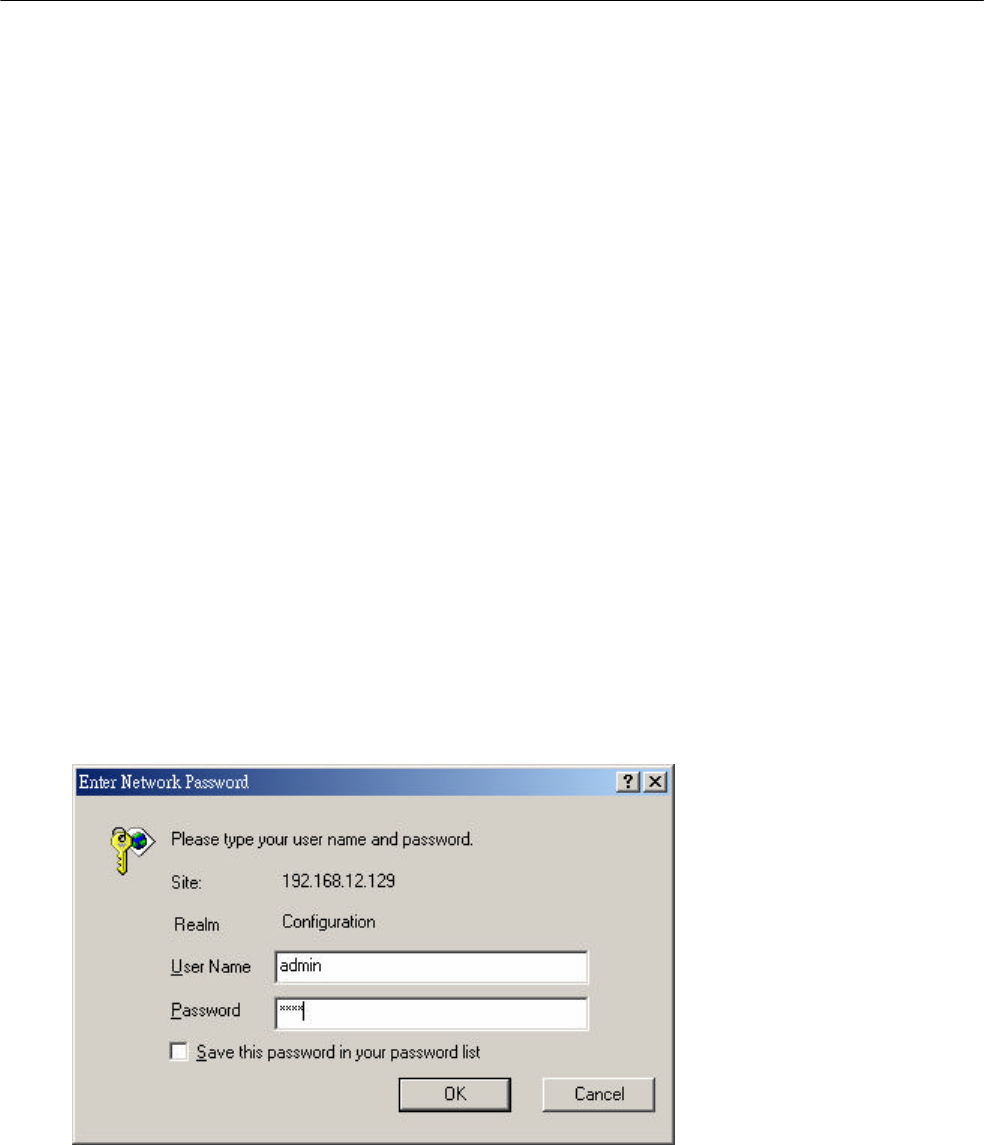
Wireless LAN Access Point Configuration
8
•IP Address: Select Specify an IP address. Specify the IP Address and Subnet Mask
as following example.
9IP Address: 192.168.2.3 (any IP address within 192.168.2.2~192.168.2.254 is
available, do not setup 192.168.2.1)
9Subnet Mask: 255.255.255.0
•DNS: Let all fields are blank.
•WINS: Let all fields are blank.
•Routing: Let all fields are blank.
7. Click OK to confirm the setting. Your PC will now have the IP Address you specified.
2. Enter 192.168.2.1 from Web Browser to get into the Access Point’ s
configuration tool.
3. A screen will be popped up and request you to enter user name and password.
The default user name and password is as follows.
User Name: Admin
Password: 1234
Enter the default user name and password, then press OK button directly.
4. You can start configuring the Access Point.
From Wireless Station
1. Make sure your wireless station is in the same subnet with the Access Point.
Please refer to the step 1 above for configuring the IP Address and Sub Mask of
the wireless station.

Wireless LAN Access Point Configuration
9
2. Connect to the Access Point.
The Access Point’ s ESSID is “default” and the WEP Encryption function is
disabled. Make sure your wireless station is using the same ESSID as the
Access Point and associate your wireless station to the Access Point.
3. Enter 192.168.2.1 from Web Browser to get into the Access Point’ s
configuration tool.
4. Enter the user name and password and then press OK button and you are
available to configure the Access Point now.

Wireless LAN Access Point Configuration
10
3.2 Configuring the Access Point
3.2.1 Status and Information
On this screen, you can see the general information of the Access Point including
Alias Name, Firmware Version, ESSID, Channel Number, Status, IP Address, MAC
Address, etc.

Wireless LAN Access Point Configuration
11
3.2.2 Wireless Setting
This Access Point supports AP, Station, Bridge and WDS modes. “AP Mode”
provides pure access point function. The simplest way to build up a wireless LAN is
to use “AP Mode”. “Station Mode” is used to let a network device with only wired
Ethernet function to have wireless LAN communication capability. It provides both
Ad Hoc and Infrastructure modes for the “Station Mode”. With “Station-Ad Hoc
mode”, it can let your network device join a wireless LAN with peer-to-peer
communication. With “Station-Infrastructure mode”, it can let your network device
join a wireless LAN through an access point. “AP Bridge Mode” provides the
function to bridge more than 2 wired Ethernet networks together by wireless LAN.
You can use two access points with “AP Bridge-Point to Point mode” to bridge two
wired Ethernet networks together. If you want to bridge more than two wired
Ethernet networks together, you have to use enough access points with “AP Bridge-
Point to Multi-Point mode”. An access point with “AP Bridge-Point to Point mode”
or “AP Bridge-Point to Multi-Point mode” can only be used to bridge wired Ethernet
networks together. It can’ t accept connection from other wireless station at the same
time. If you want an access point to bridge wired Ethernet network and provide
connection service for other wireless station at the same time, you have to set the
access point to “AP Bridge-WDS mode”. Simply speaking, “AP Bridge-WDS mode”
function is the combination of “AP mode” and “AP Bridge-Point to Multi-Point
mode”.

Wireless LAN Access Point Configuration
12
AP mode setting page:
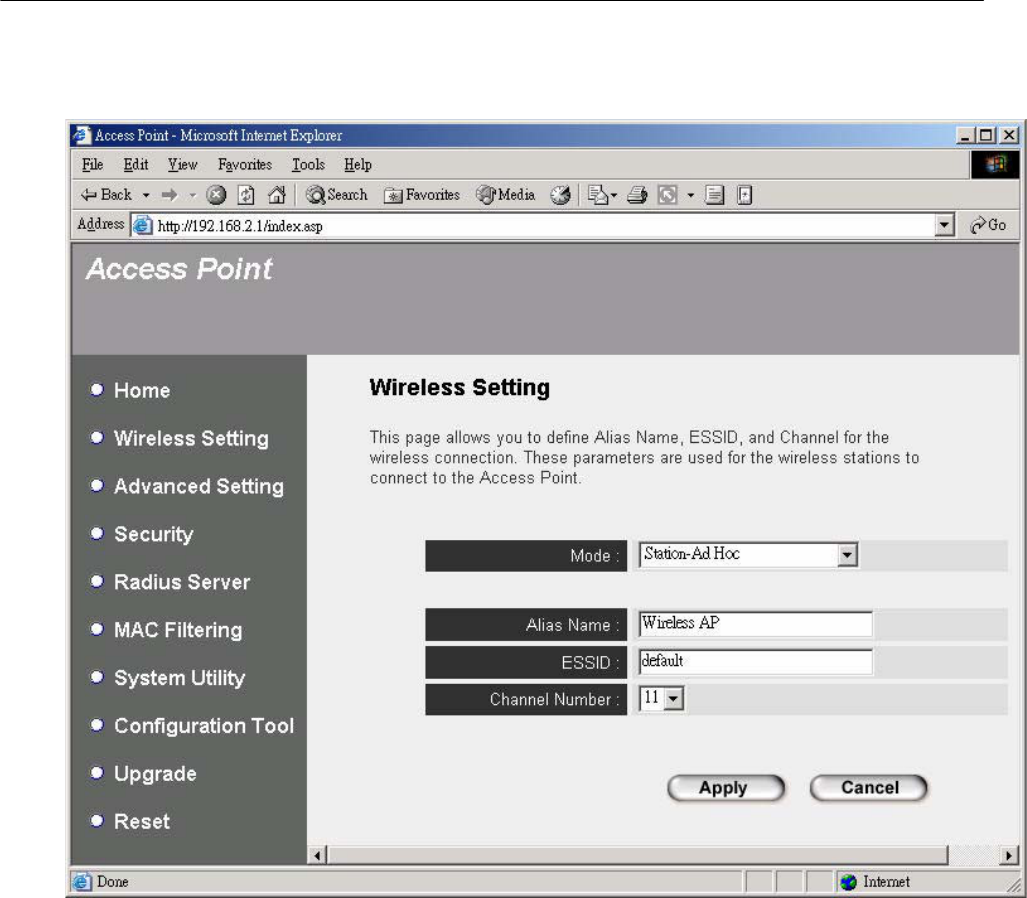
Wireless LAN Access Point Configuration
13
Station-Ad Hoc mode setting page:
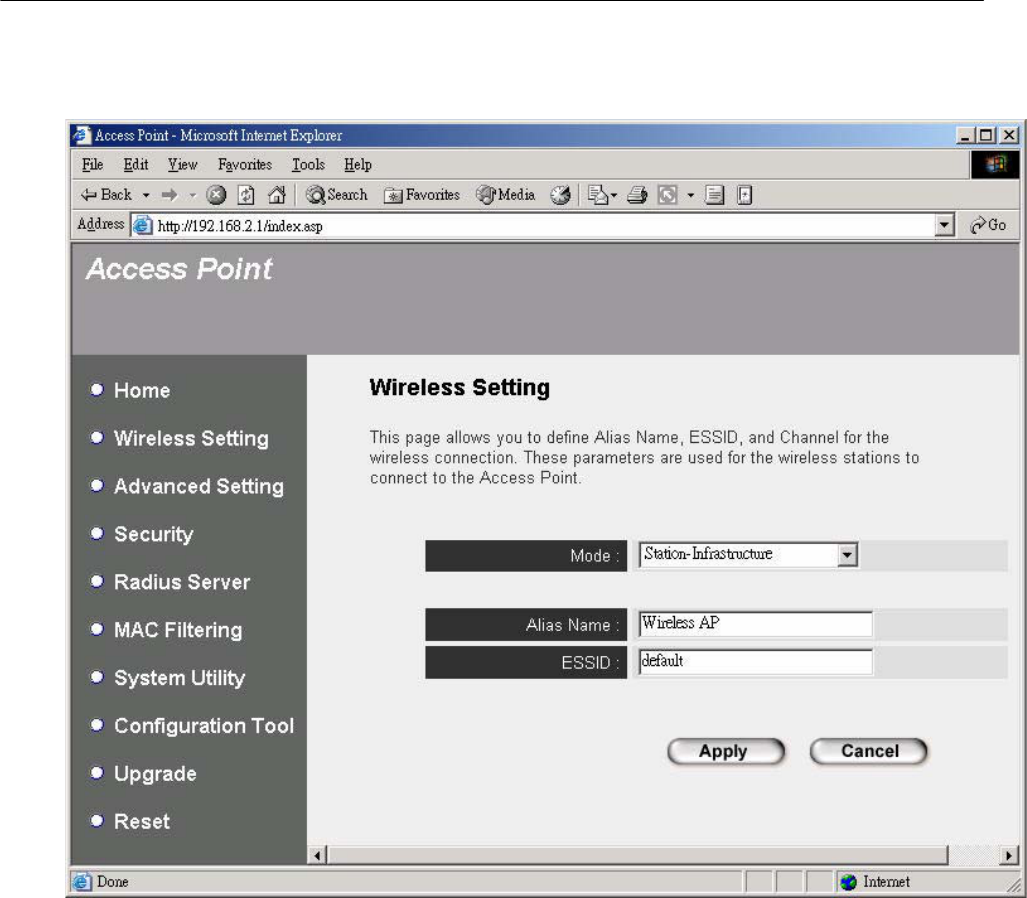
Wireless LAN Access Point Configuration
14
Station-Infrastructure mode setting page:
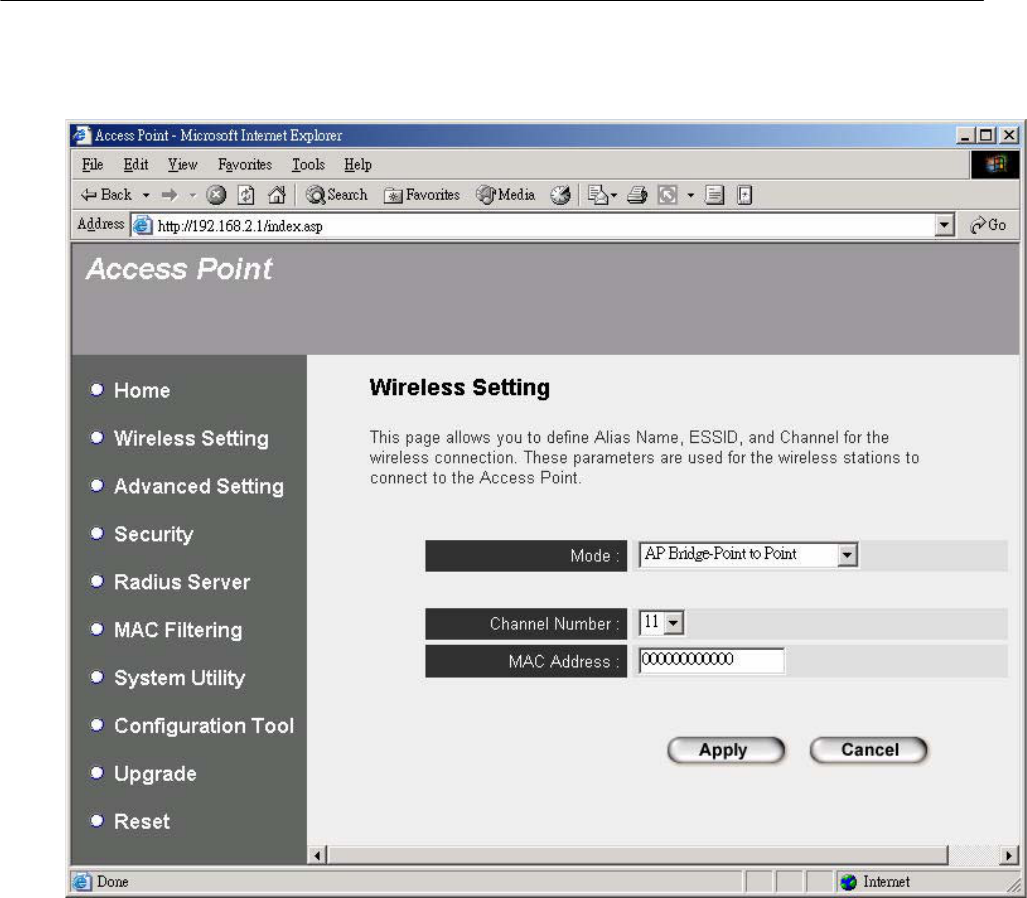
Wireless LAN Access Point Configuration
15
AP Bridge-Point to Point mode setting page:
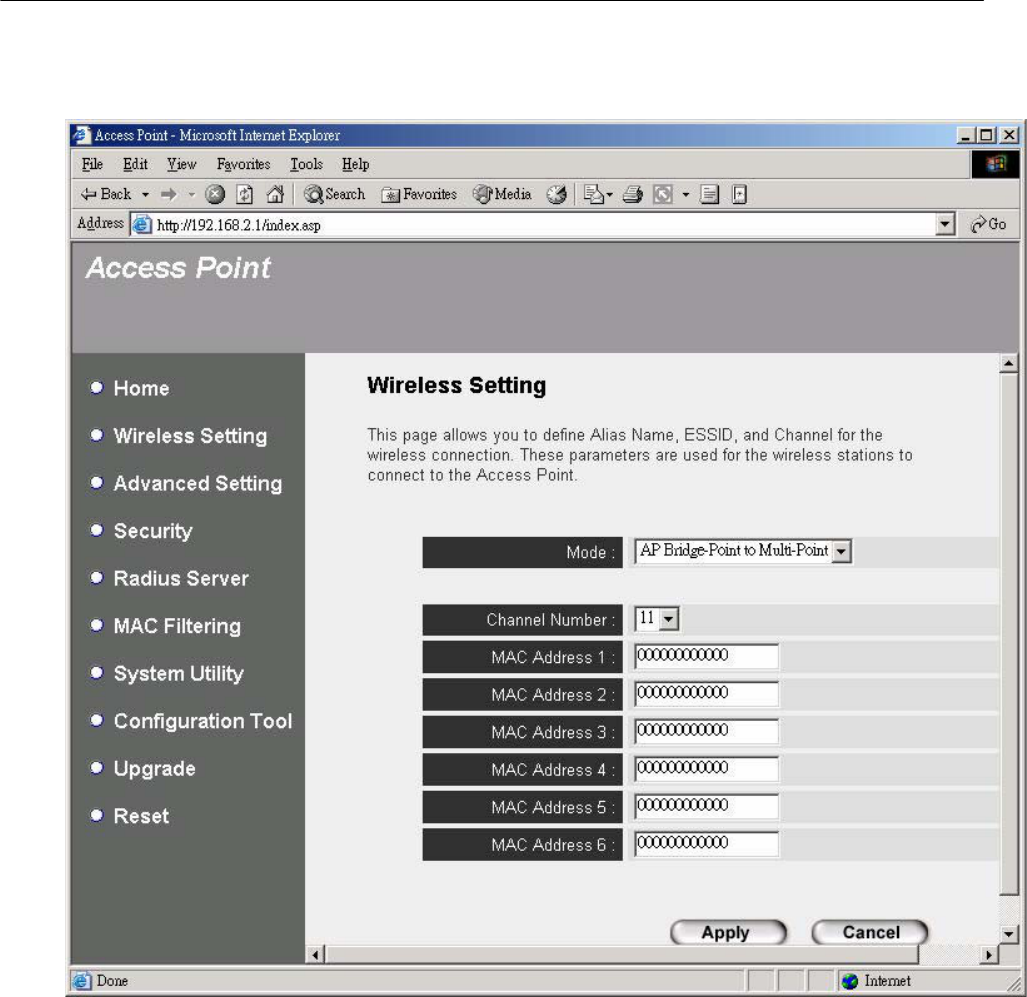
Wireless LAN Access Point Configuration
16
AP Bridge-Point to Multi-Point mode setting page:
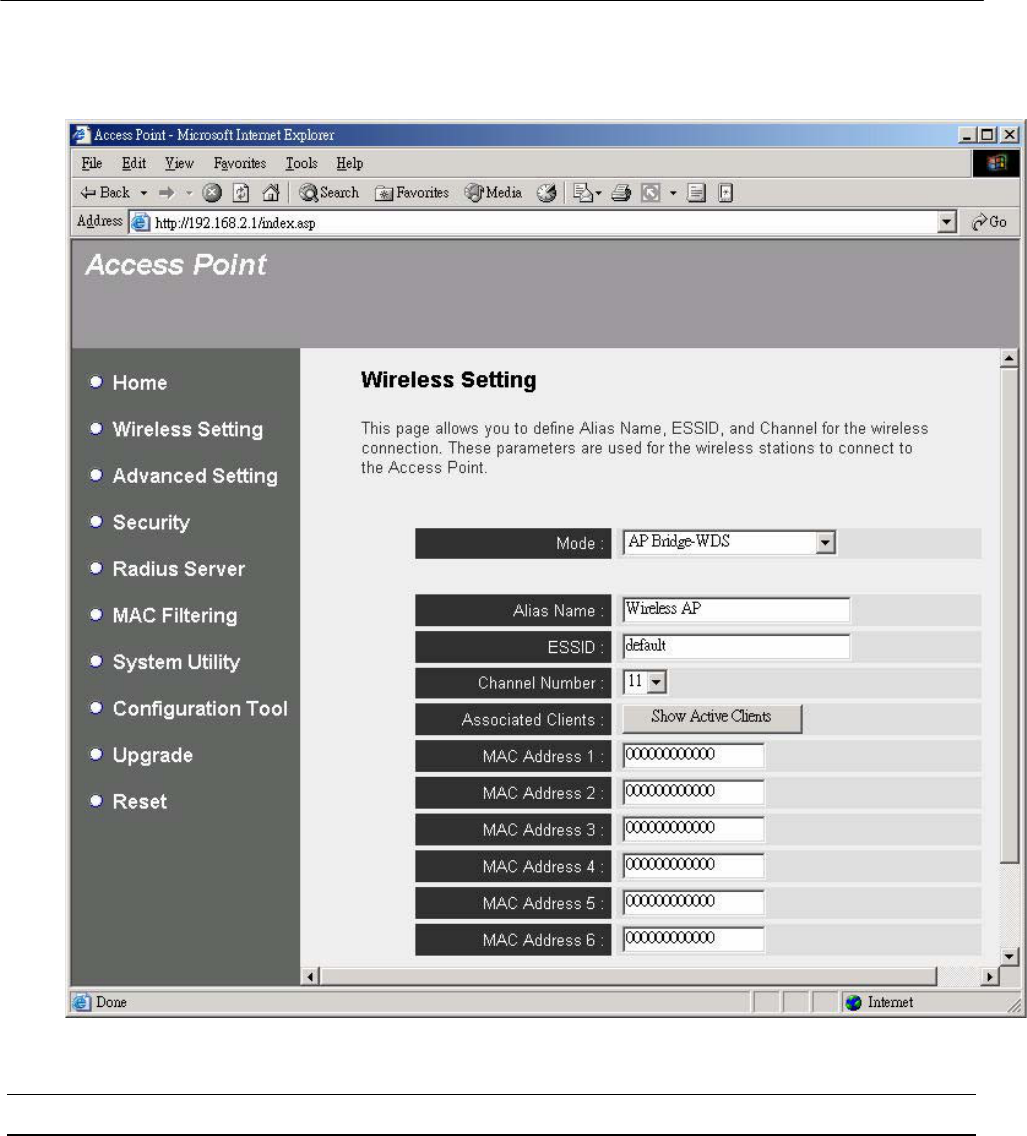
Wireless LAN Access Point Configuration
17
AP Bridge-WDS mode setting page:
Parameter Description
Alias Name The alias name of this access point. You should assign Alias Name in
“ AP mode” , “ Station-Ad Hoc mode” , “ Station-Infrastructure mode” and
“ AP Bridge-WDS mode”.
ESSID The ESSID (up to 31 printable ASCII characters) is the unique name
identified in a WLAN. The ID prevents the unintentional merging of two
co-located WLANs. Please make sure that the ESSID of all stations in
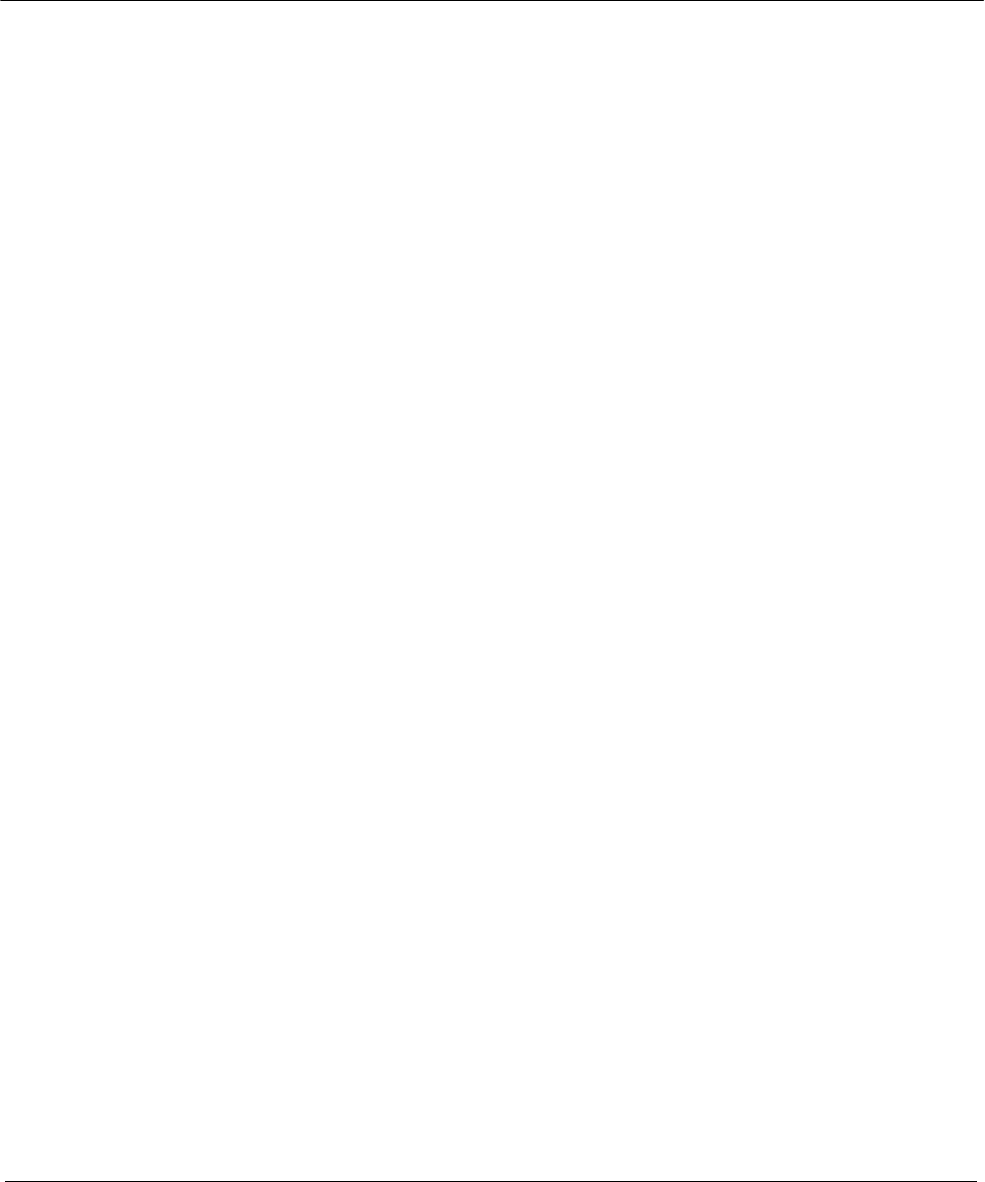
Wireless LAN Access Point Configuration
18
the same WLAN network are the same. The default ESSID is “ default”.
You should assign Alias Name in “ AP mode” , “Station-Ad Hoc mode” ,
“ Station-Infrastructure mode” and “ AP Bridge-WDS mode”.
Channel Number Select the appropriate channel from the list provided to correspond with
your network settings. Channels differ from country to country.
Channel 1-11 (North America)
Channel 1-14 (Japan)
Channel 1-13 (E urope)
There are 14 channels available.
You should assign Alias Name in “ AP mode” , “Station-Ad Hoc mode” ,
“ AP Bridge-Point to Point mode” , “ AP Bridge-Point to Multi-Point mode”
and “ AP Bridge-WDS mode”.
MAC Address If you want to bridge more than one wired Ethernet networks together
with wireless LAN, you have to set this access point to “ AP Bridge-Point
to Point mode” , “ AP Bridge-Point to Multi-Point mode” or “AP Bridge-
WDS mode” . You have to enter the MAC addresses of other access
points that join the bridging work.
Associated Clients Click “Show Active Clients” button, then an “ Active Wireless Client Table”
will pop up. You can see the status of all active wireless stations that are
connecting to the access point.
Wireless Site Survey When you use this access point as a wireless station for wired network
device to have wireless capability, you have to associate it will an
working access point. Click “ Select Site Survey” button, then a “ Wireless
Site Survey Table” will pop up. It will list all available access points near
by. You can select one access point in the table and it will join wireless
LAN through this access point.
Click Apply button at the bottom of the screen to save the above configurations. You can now configure
other advance sections or start using the Access Point.
Active Wireless Client Table
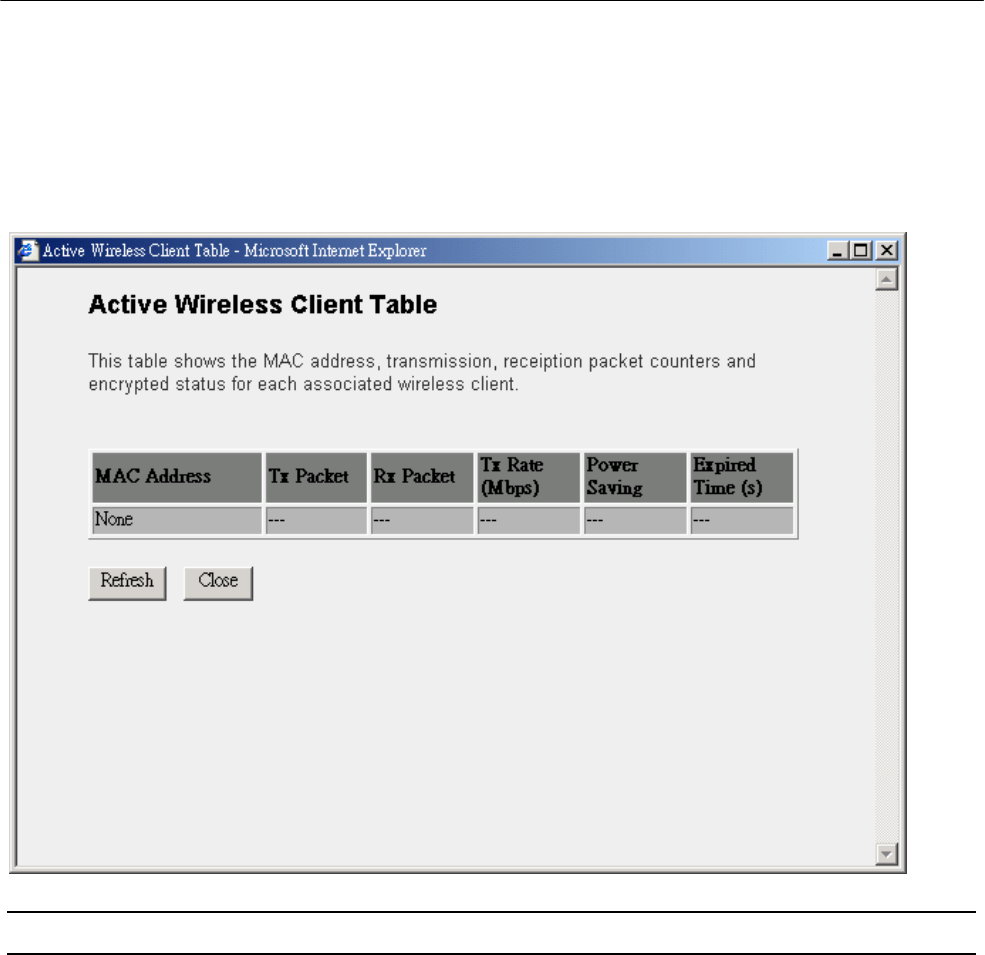
Wireless LAN Access Point Configuration
19
“Active Wireless Client Table” records the status of all active wireless stations that
are connecting to the access point. You can lookup the MAC Address, Number of
Transmitted Packets, Number of Received Packets and Encryption Status of each
active wireless client in this table.
Parameter Description
MAC Address MAC address of this active wireless station.
Tx Packet The number of transmitted packets that are sent out from this active
wireless station.
Rx Packet The number of received packets that are received by this active wireless
station.
TX Rate The transmission rate in Mbps.
Power Saving Shows if the wireless client is in Power Saving mode.
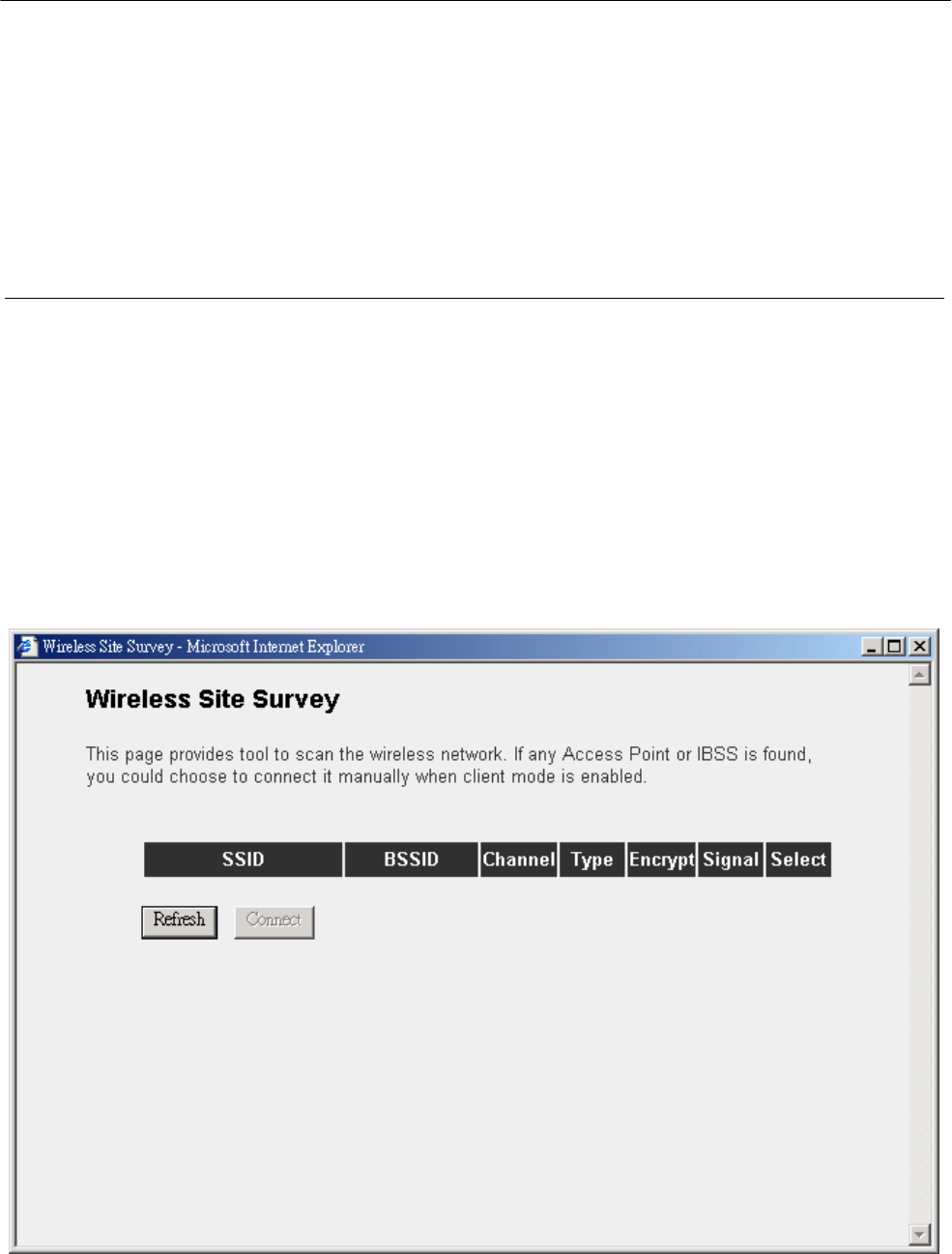
Wireless LAN Access Point Configuration
20
Expired Time The time in second before dissociation. If the wireless keeps idle long
than the expired time, this access point will dissociate it. The wireless
client station has to associate again when it become active.
Refresh Refresh the “ Active Wireless Client Table”.
Close Refresh the “ Active Wireless Client Table” .
Wireless Site Survey
When this access point is in “Station-Ad Hoc mode” or “Station-Infrastructure mode”,
it should associate with an access point and connect to your wireless LAN through
the associated access point. “Wireless Site Survey” searches for all available access
points near by. You can select one access point listed in this table.
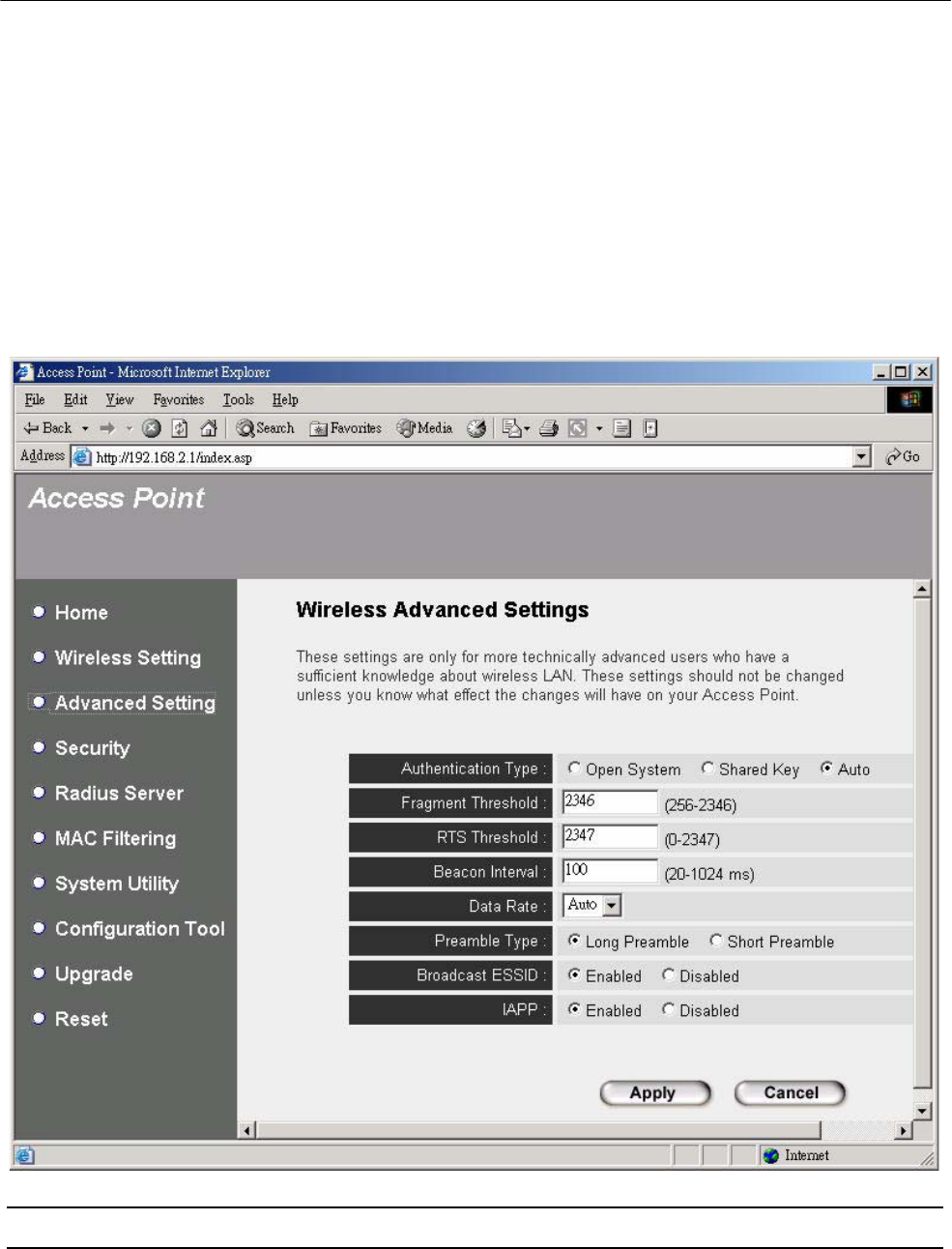
Wireless LAN Access Point Configuration
21
3.2.3 Advanced Setting
You can set advanced parameters of this access point. The parameters include
Authentication Type, Fragment Threshold, RTS Threshold, Beacon Interval, Tx
Operation Rate, Tx Basic Rate, Preamble Type, Broadcast ESSID. You should not
change these parameters unless you know what effect the changes will have on this
access point.
Parameter Description
Authentication Type There are two authentication types: “ Open System” and “ Shared Key” .
When you select “ Open System” , wireless stations can associate with
this access point without WEP encryption. When you select “ Shared
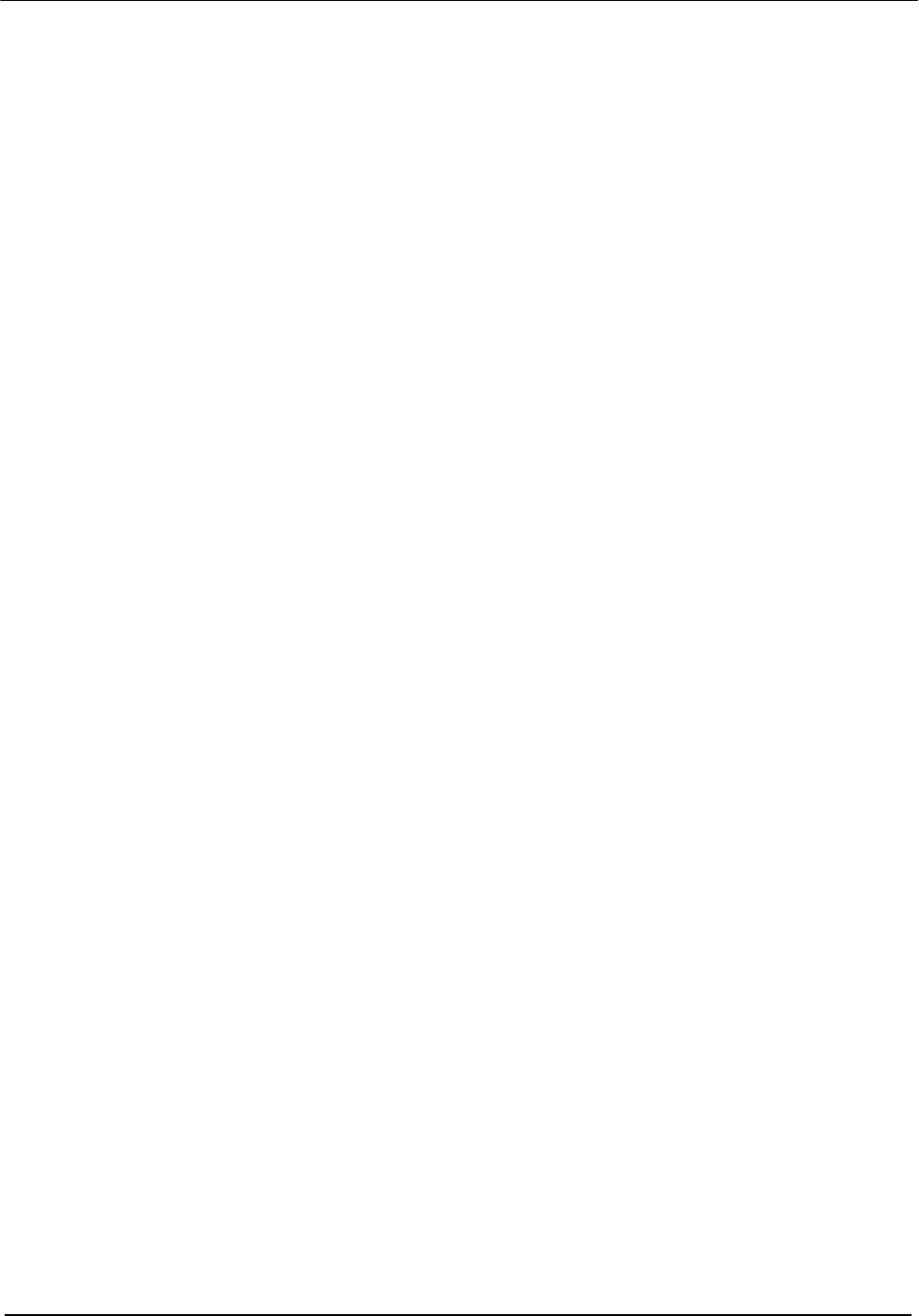
Wireless LAN Access Point Configuration
22
Key” , you should also setup WEP key in the “ Encryption” page and
wireless stations should use WEP encryption in the authentication phase
to associate with this access point. If you select “ Both”, the wireless client
can associate with this access point by using any one of these two
authentication types.
Fragment Threshold “ Fragment Threshold” specifies the maximum size of packet during the
fragmentation of data to be transmitted. If you set this value too low, it will
result in bad performace.
RTS Threshold When the packet size is smaller the RTS threshold, the access point will
not use the RTS/CTS mechanism to send this packet.
Beacon Interval The interval of time that this access point broadcast a beacon. Beacon is
used to synchronize the wireless network.
Data Rate The “ Data Rate” is the rate this access point uses to transmit data
packets. The access point will use the highest possible selected
transmission rate to transmit the data packets.
Preamble Type Preamble type defines the length of CRC block in the frames during the
wireless communication. “ Short Preamble” is suitable for high traffic
wireless network. “ Long Preamble” can provide more reliable
communication.
Broadcast ESSID If you enable “ Broadcast ESSID” , every wireless station located within
the coverage of this access point can discover this access point easily. If
you are building a public wireless network, enabling this feature is
recommended. Disabling “ Broadcast ESSID” can provide better security.
IAPP If you enable “ IAPP” , the access point will automatically broadcast
information of associated wireless stations to its neighbors. This will help
wireless station roaming smoothly between access points. If you have
more than one access points in your wireless LAN and wireless stations
have roaming requirements, enabling this feature is recommended.
Disabling “ IAPP” can provide better security.

Wireless LAN Access Point Configuration
23
Click Apply button at the bottom of the screen to save the above configurations. You can now configure
other advance sections or start using the Access Point.
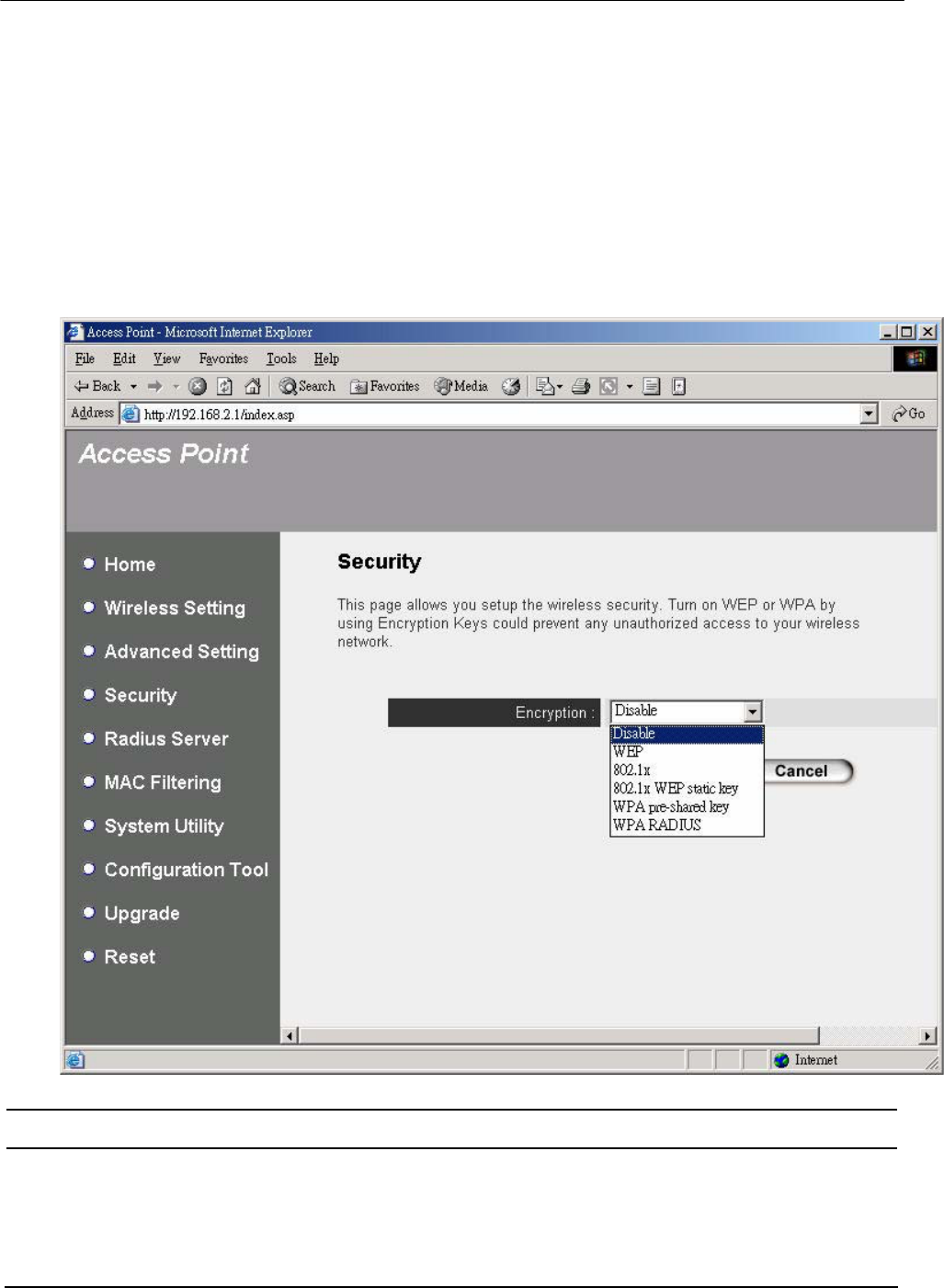
Wireless LAN Access Point Configuration
24
3.2.4 Security
WEP is an authentication algorithm, which protects authorized Wireless LAN users
against eavesdropping. The Authentication type and WEP key of wireless stations
must be the same with the Access Point. This Access Point supports 64/128-bit WEP
Encryption function. With this function, your data will be transmitted over the
wireless network securely.
Parameter Description
WEP Mode You can select the 64-bit or 128-bit to encrypt transmitted data. Larger
WEP key length will provide higher level of security, but the throughput
will be lower. You also can select Disable to transmit data without
encryption.

Wireless LAN Access Point Configuration
25
Parameter Description
Key Format You may select to select ASCII Characters (alphanumeric format) or
Hexadecimal Digits (in the “ A-F” , “ a-f” and “ 0-9” range) to be the WEP
Key. For example:
ASCII Characters: guest
Hexadecimal Digits: 12345abcde
Key Length You may disable or enable the WEP function from the setting item. The
selections in the setting item are changed based on the key format.

Wireless LAN Access Point Configuration
26
Key 1 - Key 4 The WEP keys are used to encrypt data transmitted in the wireless
network. Fill the text box by following the rules below.
64-bit WEP: input 10-digit Hex values (in the “ A-F” , “ a-f” and “ 0-9” range)
or 5-digit ASCII character as the encryption keys.
128-bit WEP: input 26-digit Hex values (in the “ A-F” , “a-f” and “ 0-9”
range) or 10-digit ASCII characters as the encryption keys.
Default Key Select one of the four keys to encrypt your data. Only the key you select
it in the “ Default key” will take effect.
Click Apply button at the bottom of the screen to save the above configurations. You can now configure
other advance sections or start using the Access Point.

Wireless LAN Access Point Configuration
27
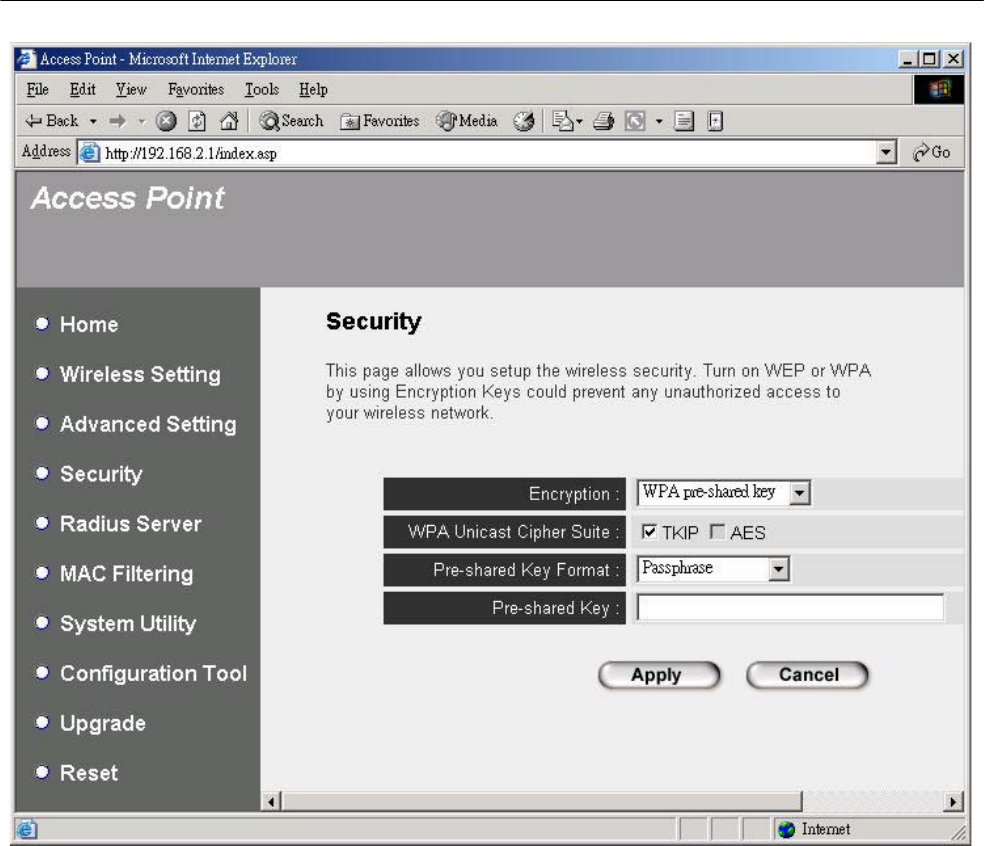
Wireless LAN Access Point Configuration
28

Wireless LAN Access Point Configuration
29
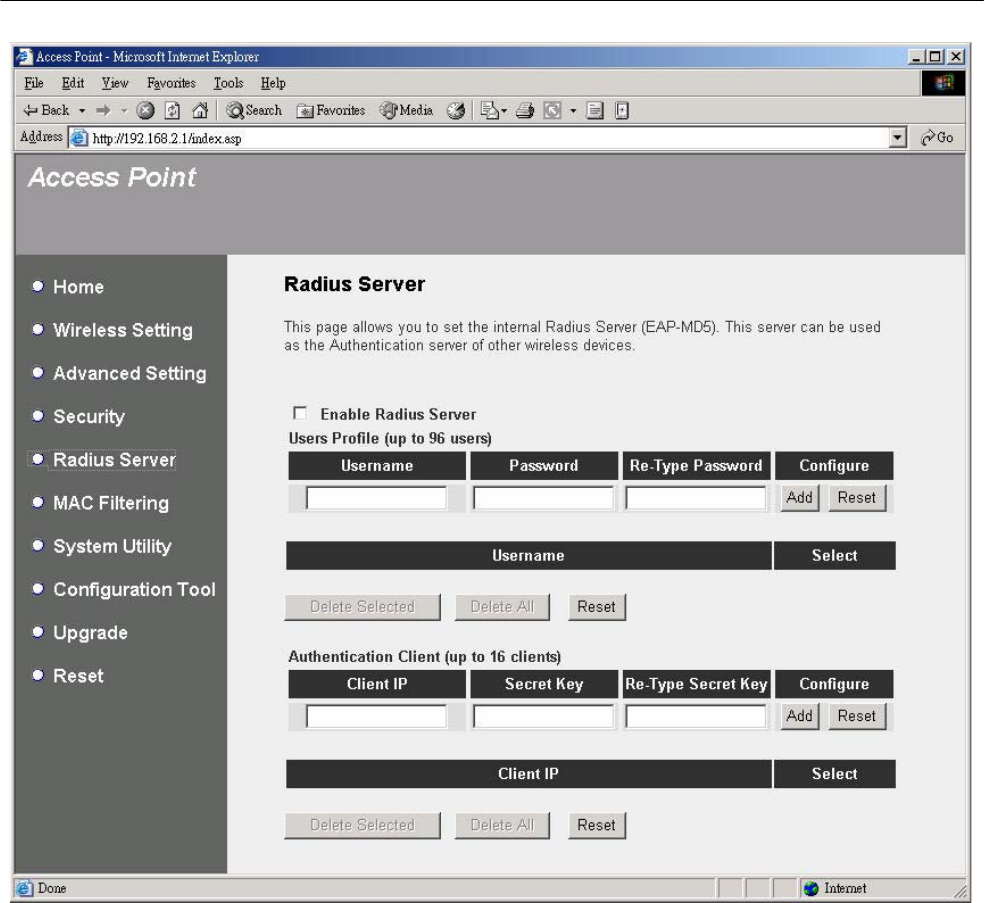
Wireless LAN Access Point Configuration
30
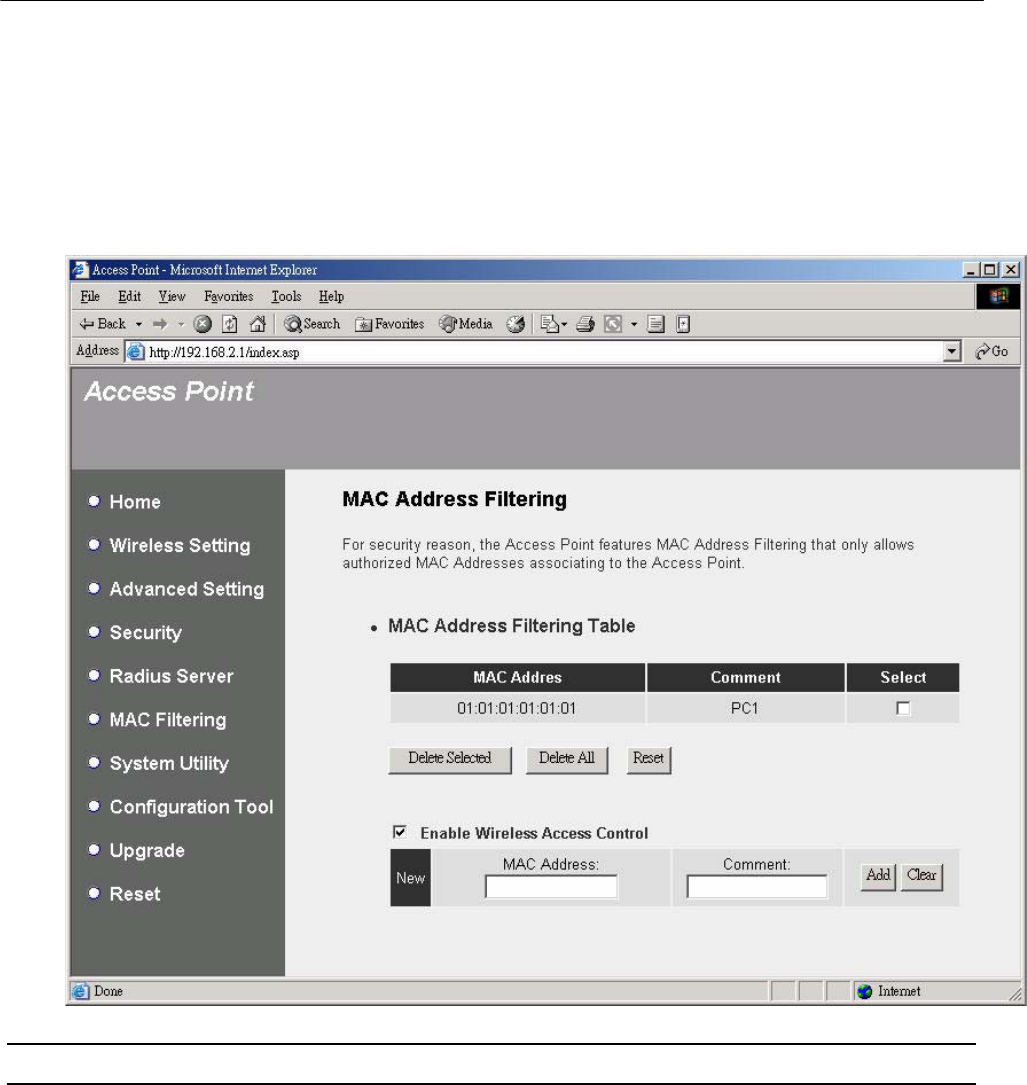
Wireless LAN Access Point Configuration
31
3.2.5 MAC Address Filtering
This Access Point provides MAC Address Filtering, which prevents the unauthorized
MAC Addresses from accessing your wireless network.
Parameter Description
Filtering Enable or disable the MAC Address Filtering function.
MAC Address Filtering Table This table records the MAC addresses of wireless stations you want to
allow to access your network. The “ Comment” field is the description of
the wireless station associated with the “ MAC Address” and is helpful for
you to recognize the wireless station.
Add MAC address into the
table
In the bottom “ New” area, fill in the “ MAC Address” and “ Comment” of the
wireless station to be added and then click “ Add” . Then this wireless
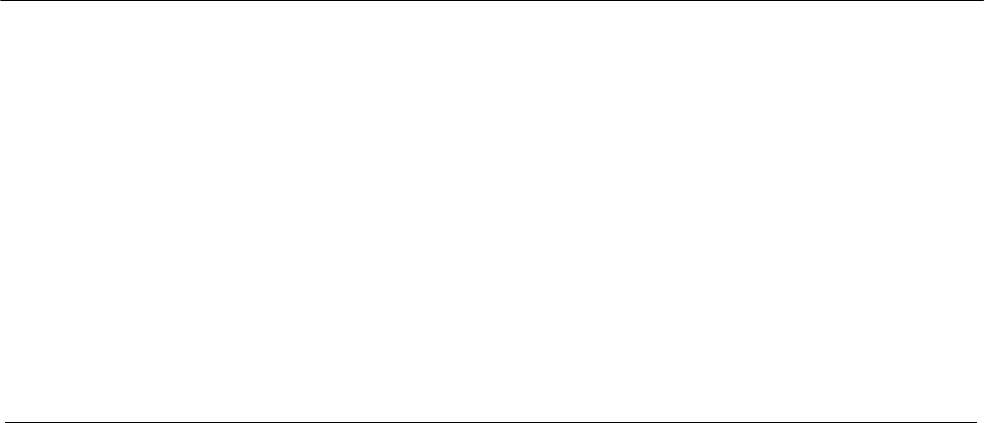
Wireless LAN Access Point Configuration
32
station will be added into the “ MAC Address Filtering Table” above. If you
find any typo before adding it and want to retype again. Just click “ Clear”
and both “ MAC Address” and “ Comment” fields will be cleared.
Remove MAC address from
the table
If you want to remove some MAC address from the “ MAC Address
Filtering Table” , select the MAC addresses you want to remove in the
table and then click “ Delete Selected” . If you want remove all MAC
addresses from the table, just click “ Delete All” button.
Reset Click “ Reset” will clear your current selections.
Click Apply button at the bottom of the screen to save the above configurations. You can now configure
other advance sections or start using the Access Point.
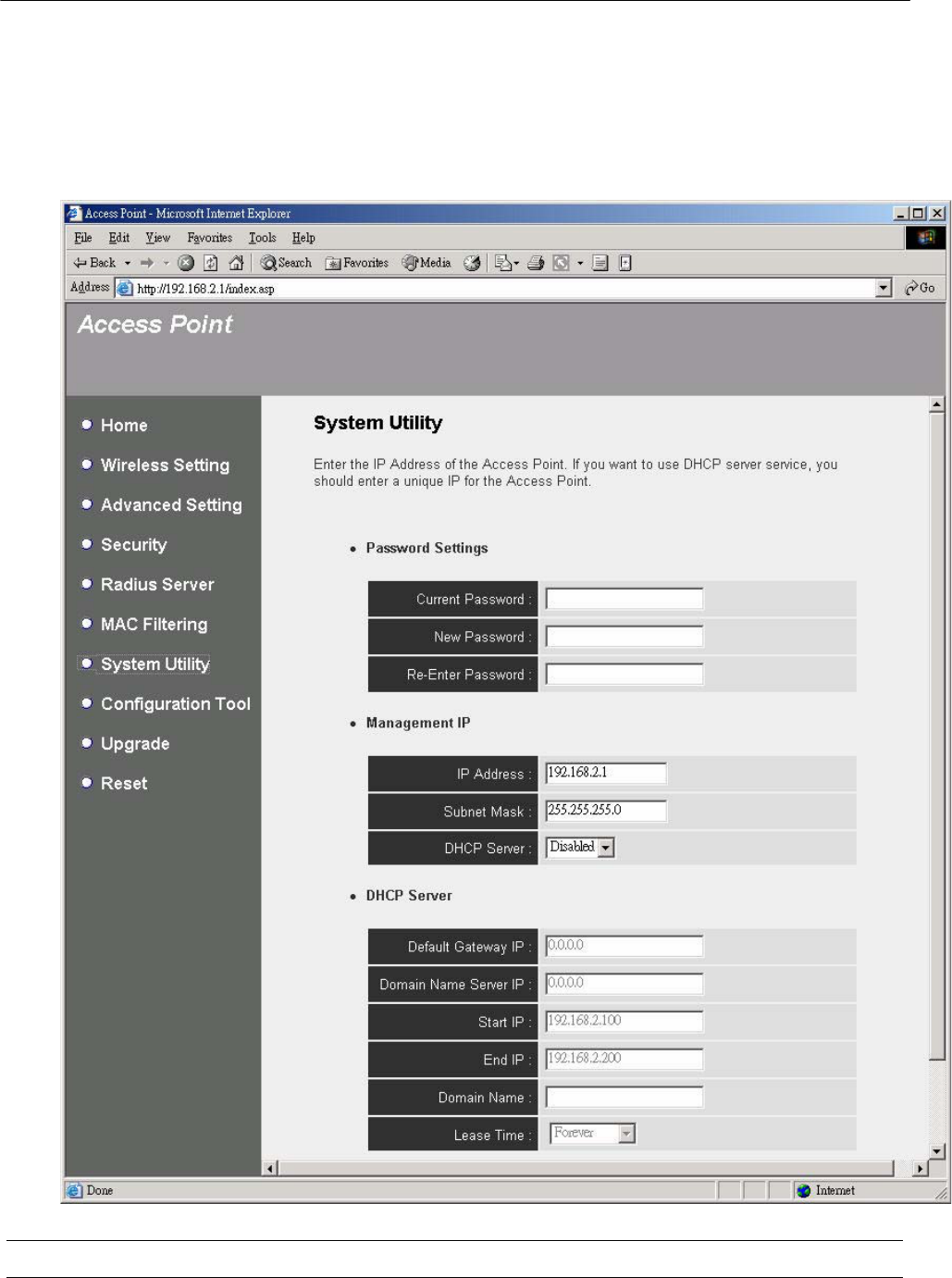
Wireless LAN Access Point Configuration
33
3.2.6 System Utility
From here, you can define the Access Point’ s IP Address and Login Password and
enable the Access Point to be a DHCP Server.
Parameter Description
Current Password Enter the current password (up to 15-digit alphanumeric string) of the
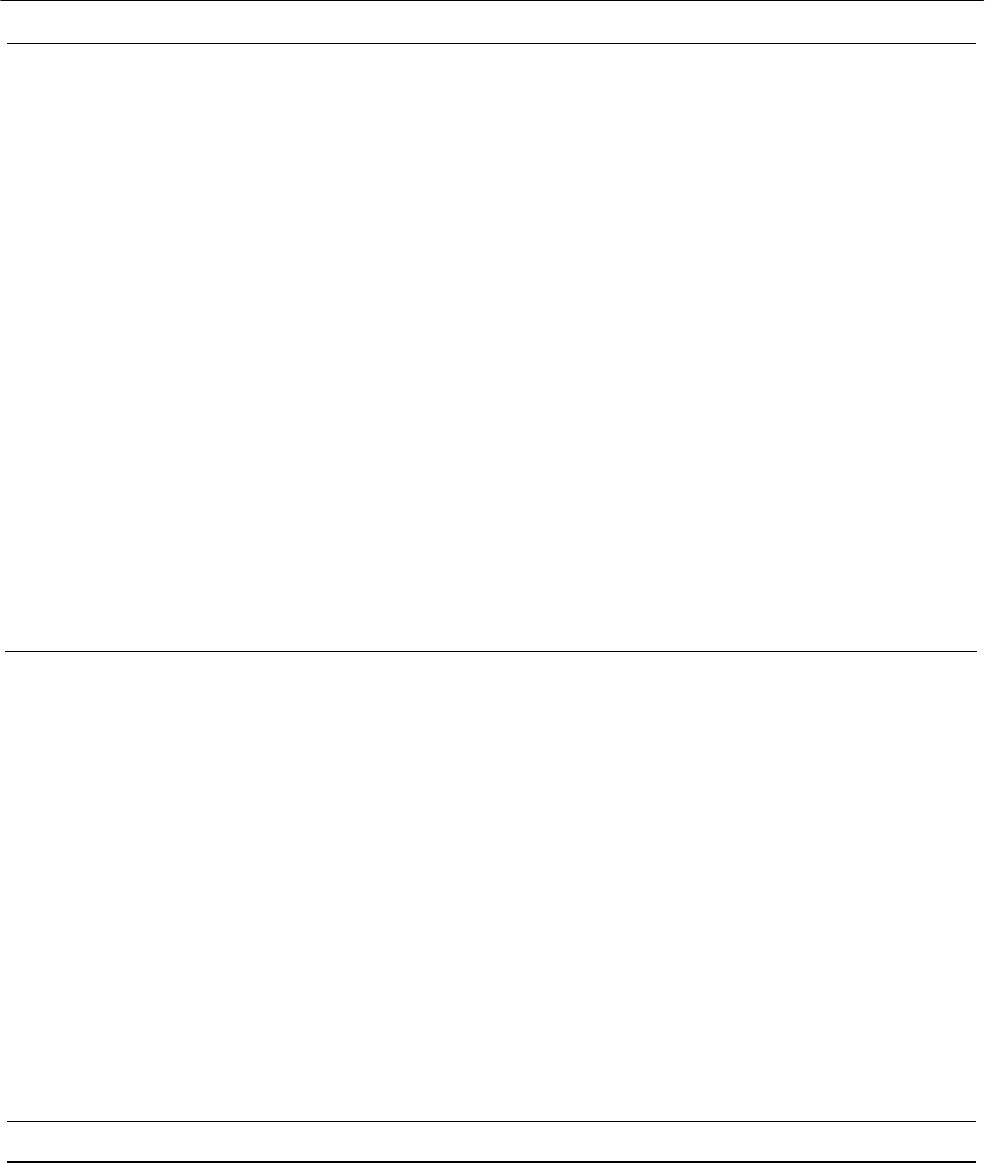
Wireless LAN Access Point Configuration
34
Access Point. The default password for the Access Point is 1234. Note
that the password is case-sensitive.
New Password Enter the password (up to 15-digit alphanumeric string) you want to login
to the Access Point. Note that the password is case-sensitive.
Re-Enter Password Reconfirm the password (up to 15-digit alphanumeric string) you want to
login to the Access Point. Note that the password is case-sensitive.
IP Address Designate the Access Point’ s IP Address. This IP Address should be
unique in your network. The default IP Address is 192.168.2.1.
Subnet Mask Specify a Subnet Mask for your LAN segment . The Subnet Mask of the
Access Point is fixed and the value is 255.255.255.0.
DHCP Server Enable or disable the DHCP Server.
Click Apply button at the bottom of the screen to save the above configurations. You can now configure
other advance sections or start using the Access Point.
3.2.6.1 DHCP Server Setting
DHCP Server will automatically give your LAN client an IP address. If the DHCP is
not enabled then you’ ll have to manually set your LAN client’ s IP address.
Parameter Description
Default Gateway IP Specify the gateway IP in your network. This IP address should be
different from the Management IP.
Domain Name Server IP This is the ISP’ s DNS server IP address that they gave you; or you can
specify your own preferred DNS server IP address.
Start IP/End IP You can designate a particular IP address range for your DHCP server to
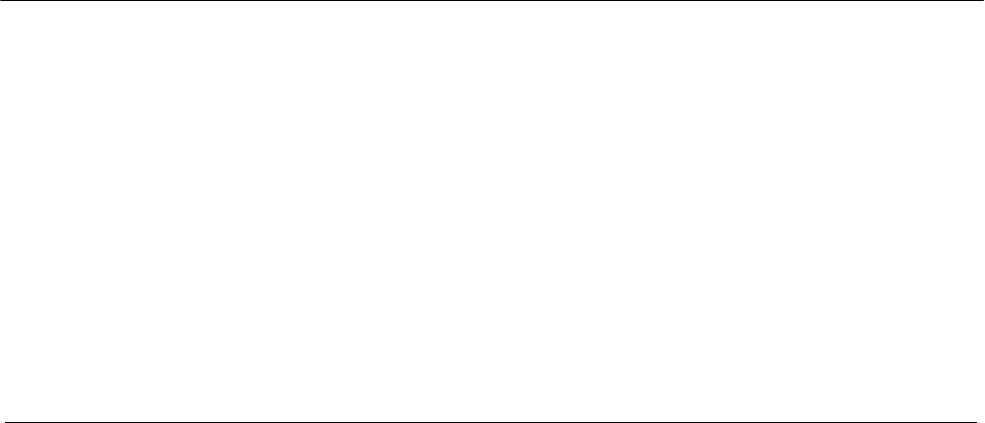
Wireless LAN Access Point Configuration
35
issue IP addresses to your LAN Clients. By default the IP range is from: Start
IP 192.168.2.100 to End IP 192.168.2.200.
Domain Name You can specify the Domain Name for your Access Point.
Lease Time The DHCP Server when enabled will temporarily give your LAN client an IP
address. In the Lease Time setting you can specify the time period that the
DHCP Server lends an IP address to your LAN clients. The DHCP Server will
change your LAN client’ s IP address when this time threshold period is
reached.
Click Apply button at the bottom of the screen to save the above configurations. You can now configure
other advance sections or start using the Access Point.
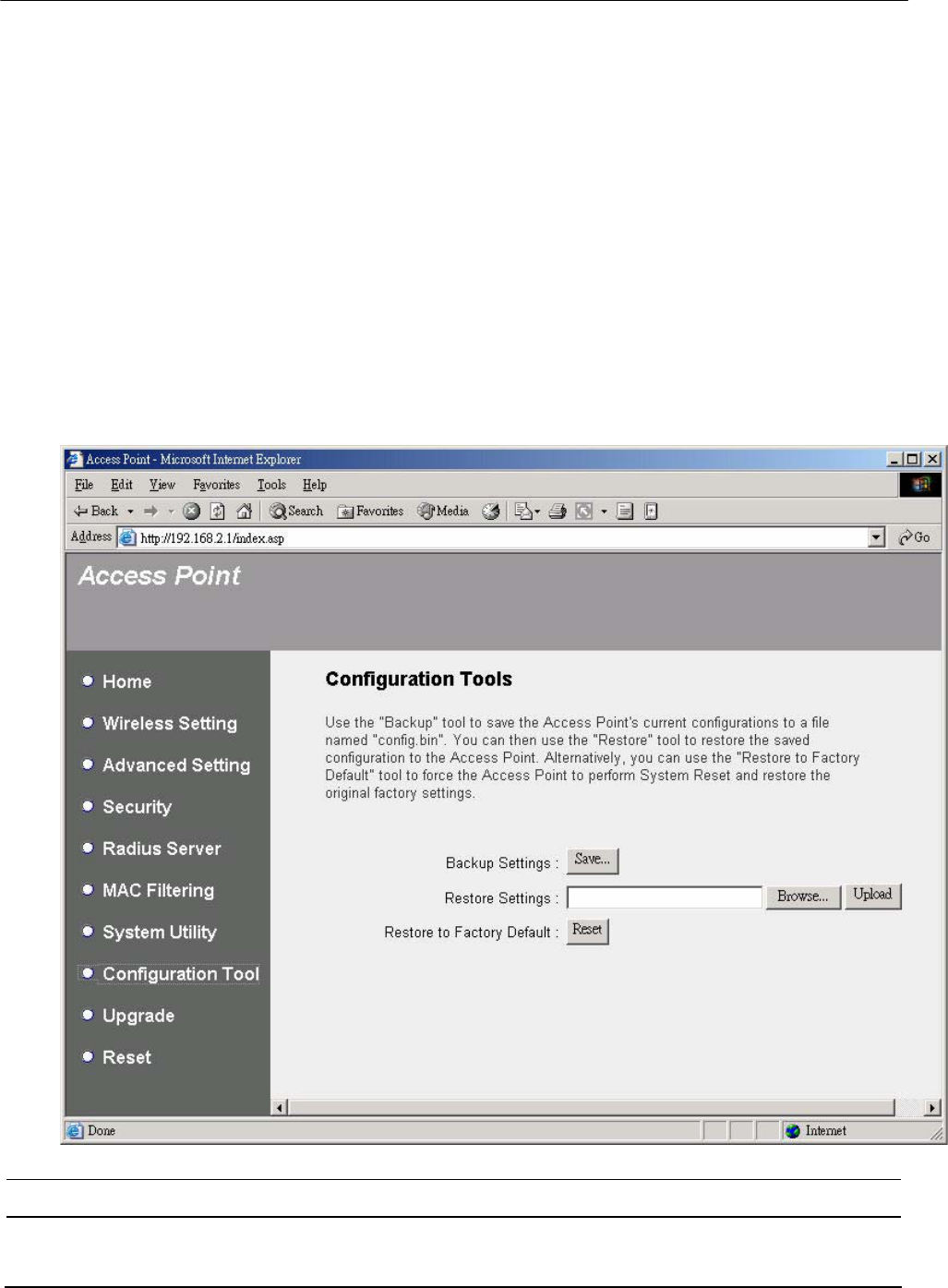
Wireless LAN Access Point Configuration
36
3.2.7 Configuration Tool
The Configuration Tools screen allows you to save (Backup) the Access Point’ s
current configuration setting. Saving the configuration settings provides an added
protection and convenience should problems occur with the Access Point and you
have to reset to factory default. When you save the configuration setting (Backup)
you can re-load the saved configuration into the Access Point through the Restore
selection. If extreme problems occur you can use the Restore to Factory Default
selection, this will set all configurations to its original default settings (e.g. when you
first purchased the Access Point).
Parameter Description
Configuration Tools Use the "Backup" tool to save the Access Point’ s current configuration to
a file named "config.bin" on your PC. You can then use the "Restore"
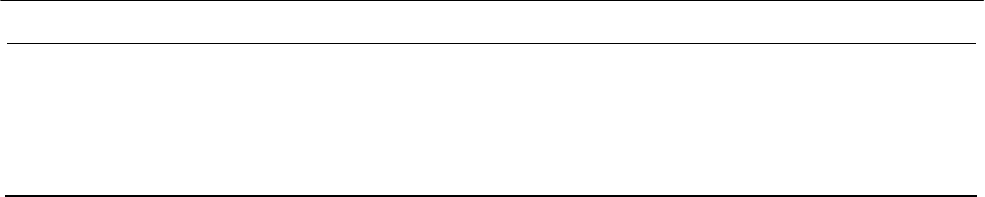
Wireless LAN Access Point Configuration
37
tool to upload and restore the saved configuration to the Access Point.
Alternatively, you can use the "Restore to Factory Default" tool to force
the Access Point to perform a power reset and restore the original factory
settings.
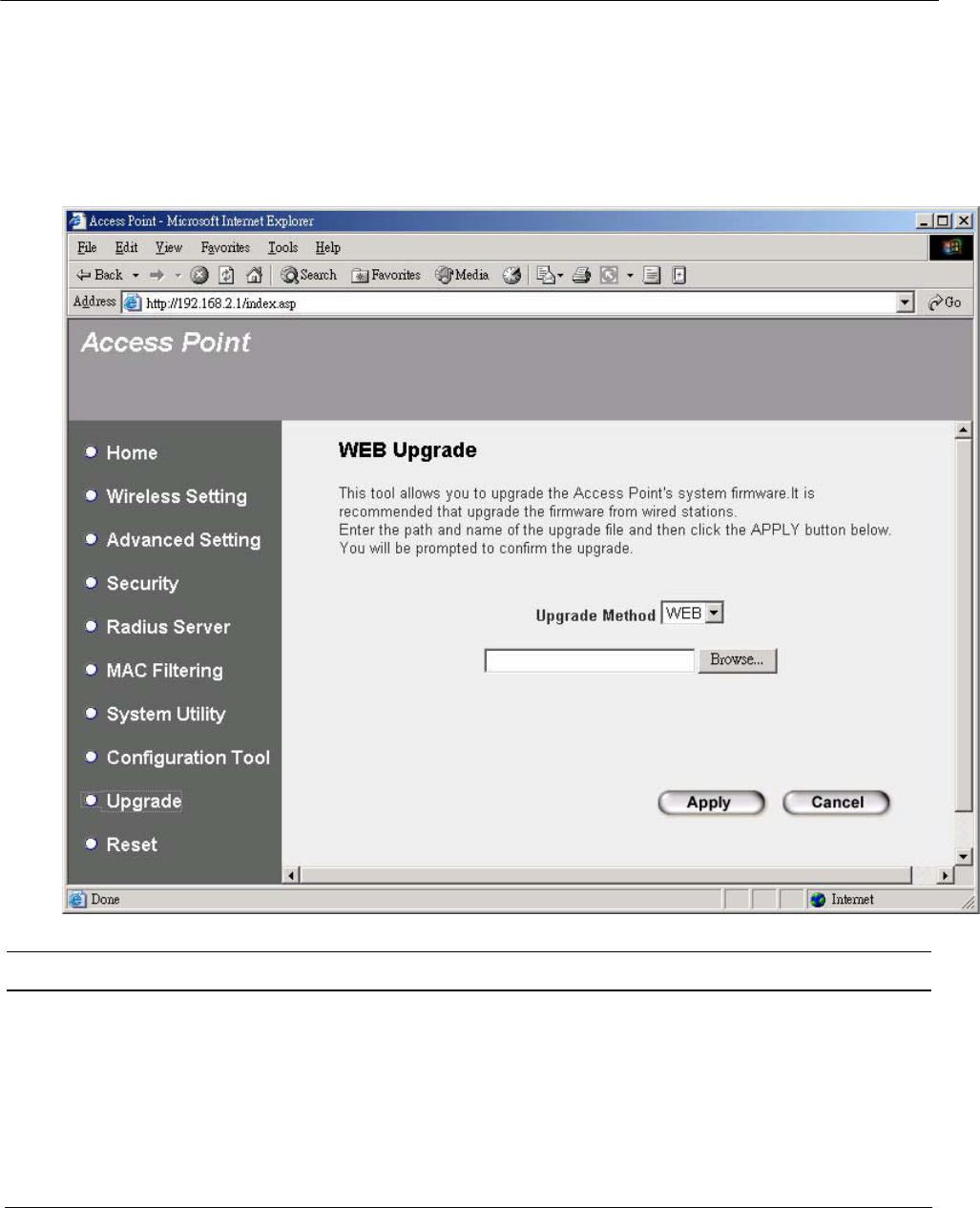
Wireless LAN Access Point Configuration
38
3.2.8 Firmware Upgrade
This page allows you to upgrade the Access Point’ s firmware.
Parameter Description
Firmware Upgrade This tool allows you to upgrade the Access Point’ s system firmware. To
upgrade the firmware of your Access Point, you need to download the
firmware file to your local hard disk, and enter that file name and path in
the appropriate field on this page. You can also use the Browse button to
find the firmware file on your PC. Please reset the Access Point when the
upgrade process is complete.
Once you’ ve selected the new firmware file, click Apply button at the bottom of the screen to start the upgrade
process. (You may have to wait a few minutes for the upgrade to complete). Once the upgrade is complete you
can start using the Access Point .
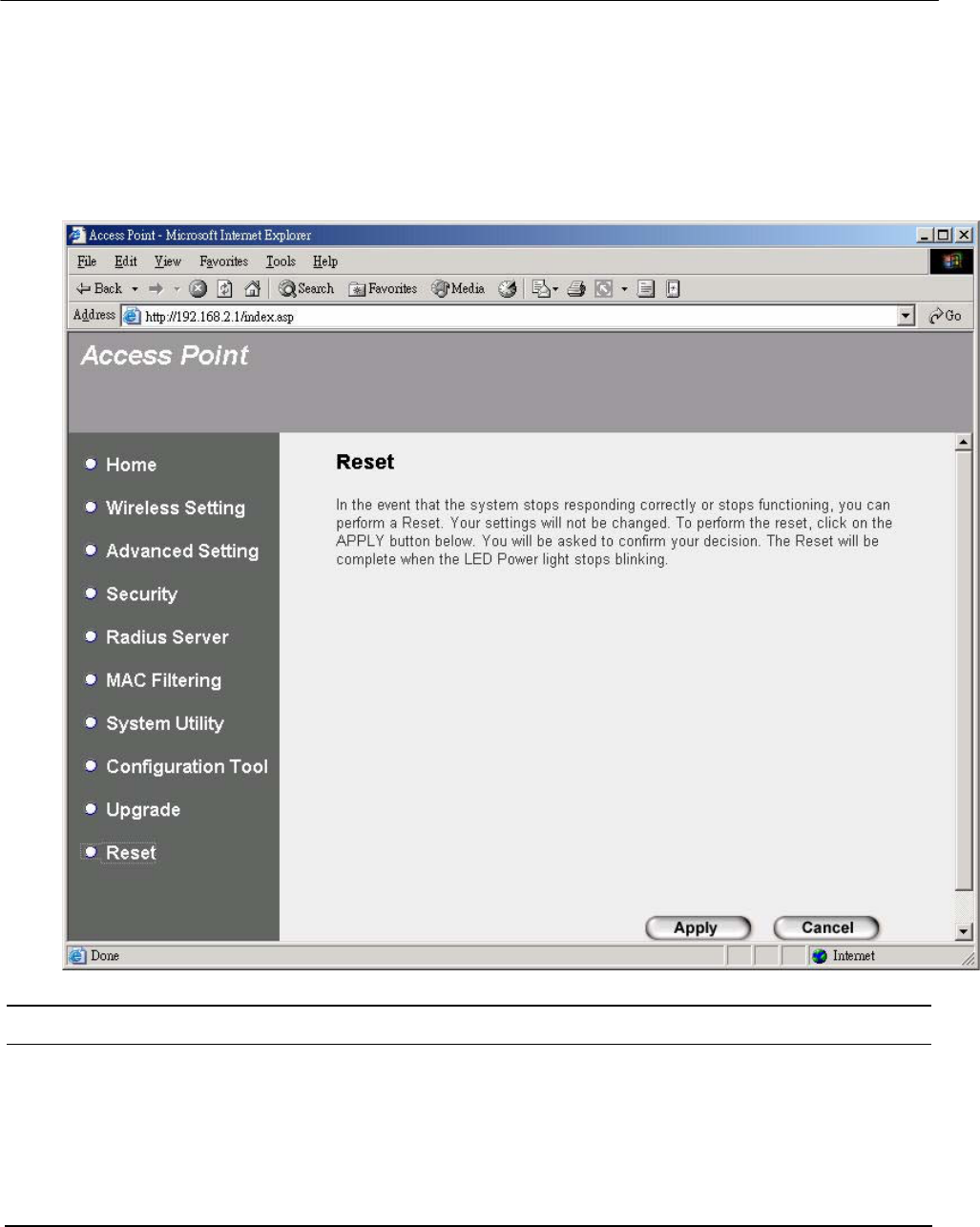
Wireless LAN Access Point Configuration
39
3.2.9 Reset
You can reset the Access Point’ s system should any problem exist. The reset function
essentially Re-boots your Access Point’ s system.
Parameter Description
Reset In the event that the system stops responding correctly or in some way stops
functioning, you can perform a reset. Your settings will not be changed. To
perform the reset, click on the Apply button. You will be asked to confirm
your decision. Once the reset process is complete you may start using the
Access Point again.

Troubleshooting
40
Chapter 4 Troubleshooting
This chapter provides solutions to problems usually encountered during the
installation and operation of the Access Point.
1. How to manually find your PC’ s IP and MAC Address?
1) In Windows, open the Command Prompt program
2) Type Ipconfig /all and Enter
yYour PC’ s IP address is the one entitled IP address
yYour PC’ s MAC Address is the one entitled Physical Address
2. What is Ad-hoc?
An Ad-hoc wireless LAN is a group of computers, each with a WLAN adapter,
connected as an independent wireless LAN.
3. What is Infrastructure?
An integrated wireless and wired LAN is called an Infrastructure configuration.
4. What is BSS ID?
A group of wireless stations and an Access Point compose a Basic Service Set
(BSS). Computers in a BSS must be configured with the same BSSID.
5. What is ESSID?
An Infrastructure configuration could also support roaming capability for mobile
workers. More than one BSS can be configured as an Extended Service Set (ESS).
Users within an ESS could roam freely between BSSs while maintaining a
continuous connection to the wireless network stations and the Wireless LAN
Access Points.
6. Can data be intercepted while transmitting through the air?
WLAN features two-fold protection in security. On the hardware side, as with
Direct Sequence Spread Spectrum technology, it has the inherent scrambling
security feature. On the software side, the WLAN series offers the encryption
function (WEP) to enhance security and access control.

Troubleshooting
41
7. What is WEP?
WEP stands for Wired Equivalent Privacy, a data privacy mechanism based on a
64(40)-bit shared key algorithm.
8. What is a MAC Address?
The Media Access Control (MAC) address is a unique number assigned by the
manufacturer to any Ethernet networking device, such as a network adapter, that
allows the network to identify it at the hardware level. For all practical purposes,
this number is usually permanent. Unlike IP addresses, which can change every
time a computer logs on to the network, the MAC address of a device stays the
same, making it a valuable identifier for the network.
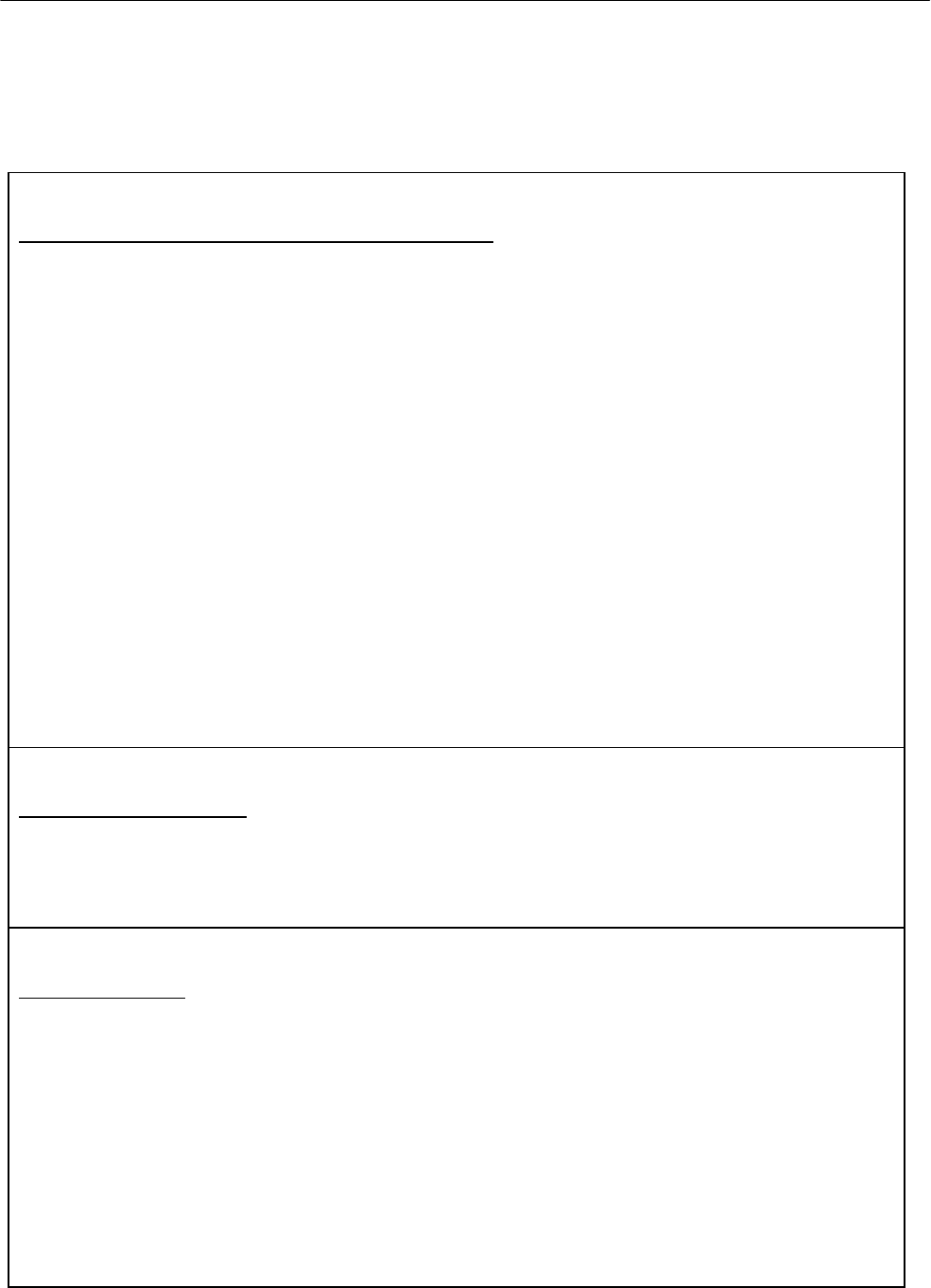
Warning Statement
42
Chapter 5 Warning Statement
Federal Communications Commission Requirements
This equipment has been tested and found to comply with the limits for a class B digital device, pursuant
to part 15 of the FCC Rules. These limits are designed to provide reasonable protection against harmful
interference in a residential installation.
This equipment generates, uses and can radiate radio frequency energy and, if not installed and used in
accordance with the instructions, may cause harmful interference to radio communications. However,
there is no guarantee that interference will not occur in a particular installation. If this equipment does
cause harmful interference to radio or television reception, which can be determined by turning the
equipment off and on, the user is encouraged to try to correct the interference by one or more of the
following measures:
---Reorient or relocate the receiving antenna.
---Increase the separation between the equipment and receiver.
---Connect the equipment into an outlet on a circuit different from that to which the receiver is connected.
---Consult the dealer or an experienced radio/TV technician for help.
Prohibition of co-location
This device and its antenna(s) must not be co-located or operating in conjunction with any other antenna
or transmitter.
Safety Information
To maintain compliance with FCC’ s RF exposure guidelines, this equipment should be installed and
operated with minimum distance 20cm between the radiator and your body. Use on the supplied
antenna.
Caution:
Any changes or modifications not expressly approved by the party responsible for compliance could void
the user’ s authority to operate the equipment.