Electronic Identification Devices LID710 Bluetooth Reader User Manual LID710 UserGuidex
Electronic Identification Devices, Ltd. Bluetooth Reader LID710 UserGuidex
User Manual
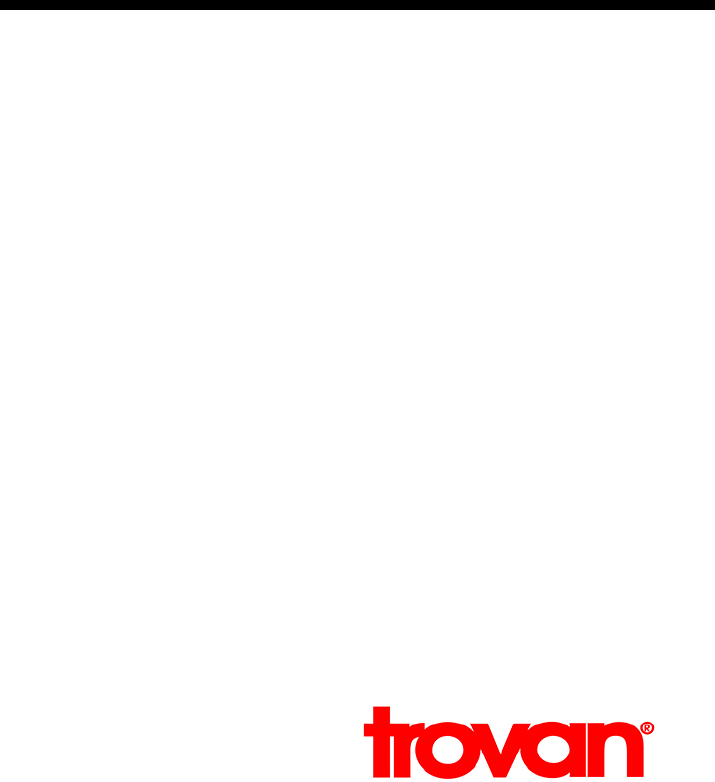
!
!
1!
!
!
!
LID710'Scanner' '
'
Guide!for!Users! '
!
!
!
!
!
2!
!
Contents!
Introduction ..................................................................................................................................... 3!
Important!notices ............................................................................................................................ 3!
Installation ....................................................................................................................................... 4!
Usage................................................................................................................................................ 4!
Configuration ................................................................................................................................... 5!
Operation ......................................................................................................................................... 7!
Troubleshooting............................................................................................................................. 11!
Support .......................................................................................................................................... 11!
!
!
!
!
!
!
!
!
!
!
!
!
!
!
!
!
!
!
!
!
!
!
!
!
!
!
!
!
!
!
User!Guide!V1.0! !
!
©!2016!Trovan
!
!
3!
!
!
Introduction'
LID710!Scanner!is!an!application!which!captures!reads!of!Trovan!Unique!RFID!tags!from!a!LID710!
mobile!device!over!Bluetooth!and!sends!them!to!a!web!server,!another!application,!or!a!text!field.!
It!runs!in!the!background,!and!is!configurable!to!allow!successful!reads!to!be!sent!to!any!or!all!of!
the!possible!outputs.!
!
This!means!that!users!can!continue!to!operate!a!LID710!device!as!normal,!and!need!only!to!scan!
using!the!device!to!record!a!read!-!with!no!need!to!open!a!dedicated!application.!LID710!Scanner!
can!also!be!used!as!a!simple!means!of!integrating!RFID!reading!into!other!applications!by!using!
the!app.!
Important'notices'
Note:!This!equipment!has!been!tested!and!found!to!comply!with!the!limits!for!a!Class!B!digital!
device,! pursuant! to! part! 15! of! the! FCC! Rules.! These! limits! are! designed! to! provide! reasonable!
protection! against! harmful! interference! in! a! residential! installation.! This! equipment! generates,!
uses!and!can!radiate!radio!frequency!energy!and,!if!not!installed!and!used!in!accordance!with!the!
instructions,! may! cause! harmful! interference! to! radio! communications.! However,! there! is! no!
guarantee! that! interference! will! not!occur!in!a!particular!installation.!If!this!equipment!does!
cause!harmful!interference!to!radio!or!television!reception,!which!can!be!determined!by!turning!
the! equipment! off!and!on,! the! user!is! encouraged! to!try! to! correct!the! interference! by! one!or!
more!of!the!following!measures:!
—Reorient!or!relocate!the!receiving!antenna.!
—Increase!the!separation!between!the!equipment!and!receiver.!
—Connect!the!equipment!into!an!outlet!on!a!circuit!different!from!that!to!which!the!receiver!
is!connected.!
—Consult!the!dealer!or!an!experienced!radio/TV!technician!for!help.!
!
Changes!or!modifications!not!expressly!approved!by!the!party!responsible!for!compliance!could!
void!the!user's!authority!to!operate!the!equipment.!
!
This! device! complies! with! part! 15! of! the! FCC! Rules.! Operation! is! subject! to! the! following! two!
conditions:!(1)!This!device!may!not!cause!harmful!interference,!and!(2)!this!device!must!accept!
any!interference!received,!including!interference!that!may!cause!undesired!operation.! !
!
!
4!
Installation'
Upon!installation!from!the!device’s!application!store,!the!‘LID710!Scanner’!application!icon!will!
appear!in!the!list!of!installed!apps.!This!will!launch!the!application!and!enter!the!administration!
and!setup!screen.!Users!will!not!need!to!access!this!configuration!screen!and!so!the!icon!may!be!
hidden!by!administrators!to!avoid!inadvertent!user!alteration!of!configuration!settings.!
Usage'
Once!the!application!is!installed!on!the!device,!it!will!run!in!the!background!and!allow!the!device!
to! be!used!as! normal.! The! device!must! be!powered! on!and!unlocked! in!order!to! scan! an!RFID!
sensor.!
!
A!successful!read!will!be! indicated!by!a! small!pop-up! notification!on! the!device!screen!and! an!
audible!notification.!The!captured!data!will!be!used!according!to!the!configuration!of!the!app.!
!
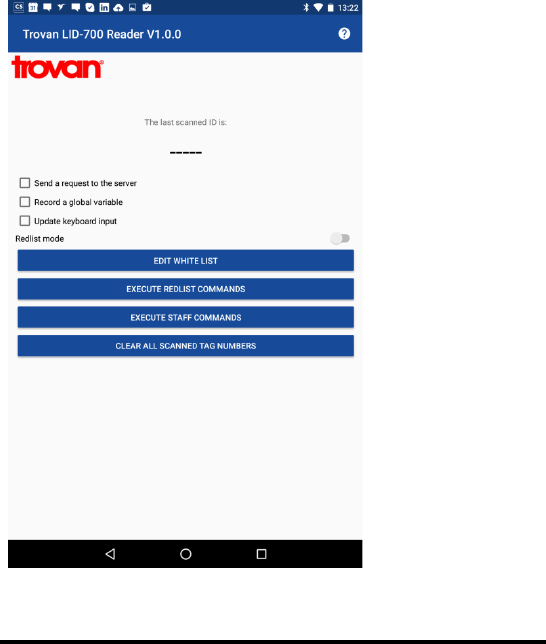
!
!
5!
'
Configuration'
This! screen! displays! the! main! system! settings! and! can! also! be! used! to! test! the! LID710! reader.!
While!on!this!tab,!the!URN!of!a!successful!read!will!be!displayed!at!the!top!of!the!screen.! !
!
Activating! the! check! boxes! on! this! screen! switch! on! or! off! the! various! outputs! of! the! data!
captured!by!the!app.!
!
Connecting a scanner via Bluetooth
When! the! application! is! launched! and! visible! on! the! screen,! switch! on! your! LID710! scanner!
device.!The!device!will!display!‘Bluetooth!Sync!Ready’!when!it!has!successfully!connected!to!the!
app.!Before!using!a!device!for!the!first!time!it!must!be!added!to!the!app’s!‘Whitelist’.!
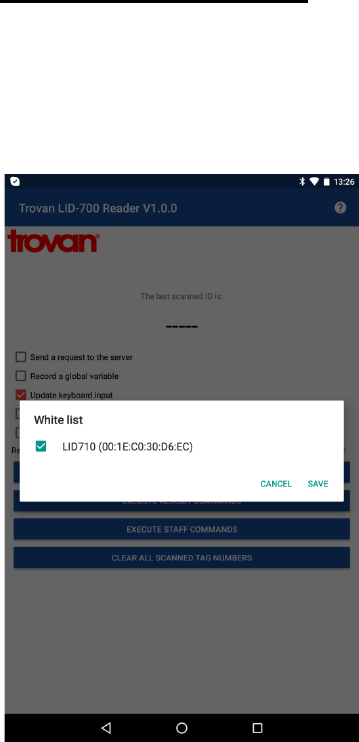
!
!
6!
Editing the Whitelist
Tapping!‘Edit!Whitelist’!will!open!the!whitelist!editing!screen.!This!will!display!a!list!of!all!LID710!
scanners! found! by! the! app,! and! also! all! previously! whitelisted! scanners.! A! scanner! must! be!
‘paired’!in!this!screen!to!be!used!with!the!app.!
!
!
Tapping! the! check! box! beside! each! scanner! will! connect! or! disconnect! it! from! the! app.! Once!
done,!click!‘Save’!to!store!the!new!values.!or!‘Cancel’!to!restore!the!previous!settings.!
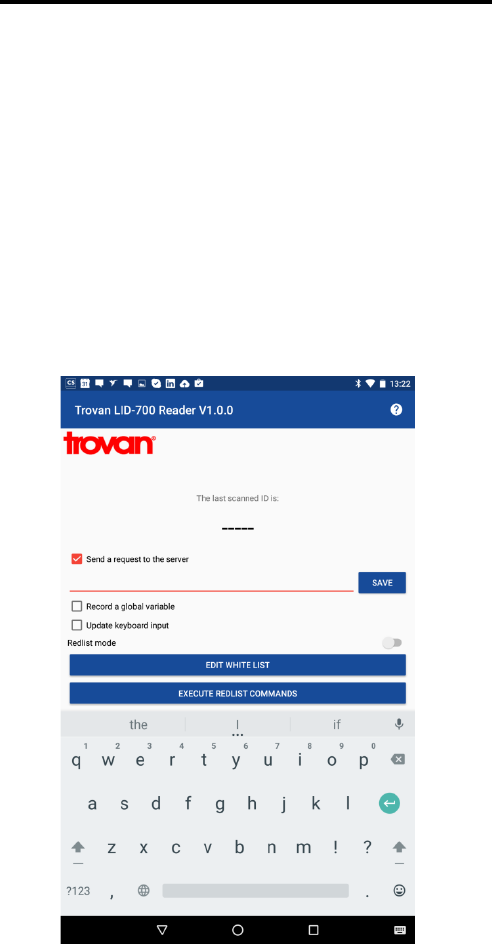
!
!
7!
!
Operation'
LID710!Scanner!supports!the!usage!of!the!data!captured!in!three!ways!-!sending!a!request!to!a!
server,!capturing!a!global!variable!for!use!by!another!application,!or!directly!using!the!scan!into!a!
text!field,!via!the!LID710!Scanner!keyboard!plugin!which!is!installed!along!with!the!app.! !
!
These!functions!may!be!used!separately,!or!combined.!To!activate!or!deactivate!each!function,!
tap!the!check!box!to!its!left.!
Accessing reads through an API
Upon!tapping!‘Send!a!request!to!the!server’,!a!text!field!will!open!up.!The!relevant!server!address!
(e.g.! http://www.MyDomain.com/MyApplication/api.php)! must! be! entered.! To! amend! the!
existing!setting!tap!‘Change’!and!then!‘Save’!once!the!changes!have!been!made.!
!
The!data!from!each!scan!event!will!be!output!in!the!following!format:!
*user api url*
?TagNumber=
XXXXXXXX
&TimeStamp=
yyyy-mm-dd hh:mm:ss
Where!*user8api8url*!is!the!server!specified!in!the!configuration;!xxxxxx8is!the!NFC!tag’s!URN!and!
yyyy-mm-dd8hh:mm:ss8is!the!date!and!time!of!the!successful!read.!

!
!
8!
Accessing reads from another app
When!this!check!box!is!selected,!each!scan!will!be!recorded!as!a!global!variable!which!may!be!
accessed!from! any! other!application.!That! application!must! be!set! up!to! periodically!check! for!
the!presence!of!this!variable,!as!only!the!last!successful!scan!is!stored.!
!
To!access!the!recorded!global!variable!from!another! application,!use! the! following!code!in!the!
target!application:!
!
public final static String ACTION_GATT_NEW_ID =
"com.trovan.bluetooth.NEW_ID";
public final static String ACTION_GATT_EXTRA_DATA = "extra_data";
private BroadcastReceiver mReceiver = new BroadcastReceiver() {
@Ov e r ride
public void onReceive(Context context, Intent intent) {
String tag = intent.getStringExtra(ACTION_GATT_EXTRA_DATA);
doS m t h(tag) ;
}
};
// Register receiver
@Override
protected void onResume() {
super.onResume();
registerReceiver(mReceiver, new IntentFilter(ACTION_GATT_NEW_ID));
}
@Override
protected void onPause() {
super.onPause();
unregisterReceiver(mReceiver);
}
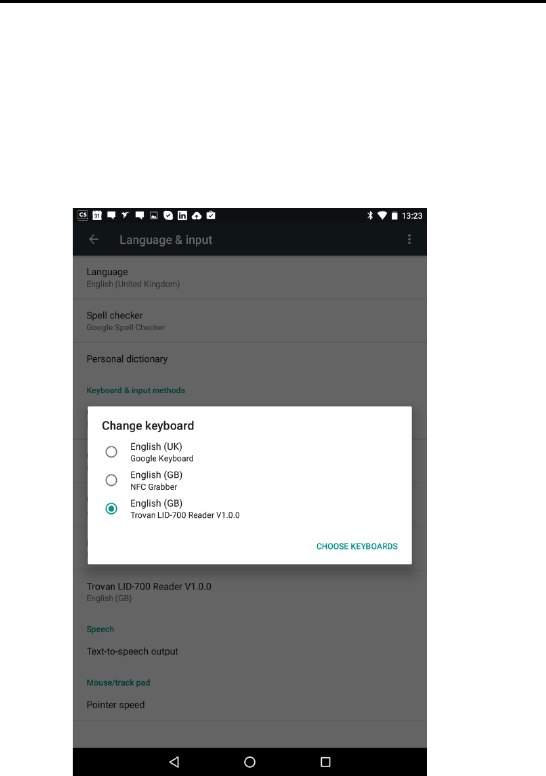
!
!
9!
Accessing reads via keyboard input
In! order! to! use! the! keyboard!input!function,!the!device’s!keyboard!must!be!changed!to!the!
LID710!Scanner!keyboard.!This!can!be!achieved!by!entering!the!device’s!settings,!and!selecting!
‘Language! and! Input’! and! then! changing! the! current! system! keyboard! to! the! LID710! Scanner!
version.!
!
!
!
Once!this!setting!has! been! made!in!the!device’s!configuration,!RFID!read!data!can! be!used!by!
tapping!a!text!entry!field!in!any!application,!in!order!to!bring!up!the!keyboard.!Scanning!an!RFID!
sensor!will!then!result!in!its!URN!being!entered!at!the!position!of!the!cursor.!
!
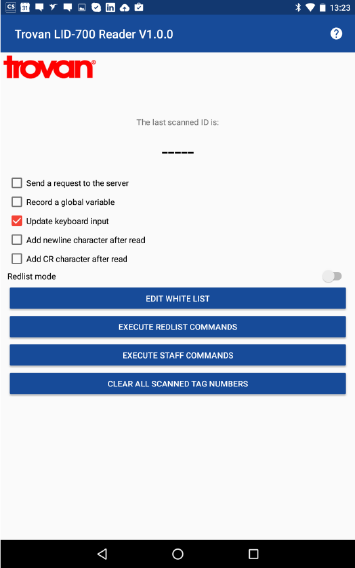
!
!
1
0!
!
In! the! LID710! Scanner! settings! screen! it! is! possible! to! configure! two! further! behaviours! of! the!
keyboard!input!setting.!
!
Checking!one!of!these!options!will!add!a!‘newline’!or!‘carriage!return’!after!each!successful!read.!
This!is!used!if!a!series!of!scans!are!to!be!added!to,!for!example,!a!text!file!or!spreadsheet.!
!
To!activate!either!of!these!further!settings,!first!select!the!‘Update!keyboard!input’!option,!then!
check!the!box!for!the!desired!behaviour.! !
!
Unchecking! both! boxes! will! revert! to! the! default! behaviour! of! placing! the! read! at! the! cursor!
ready!for!the!user!to!hit!‘enter’!on!the!on-screen!keyboard.!
!
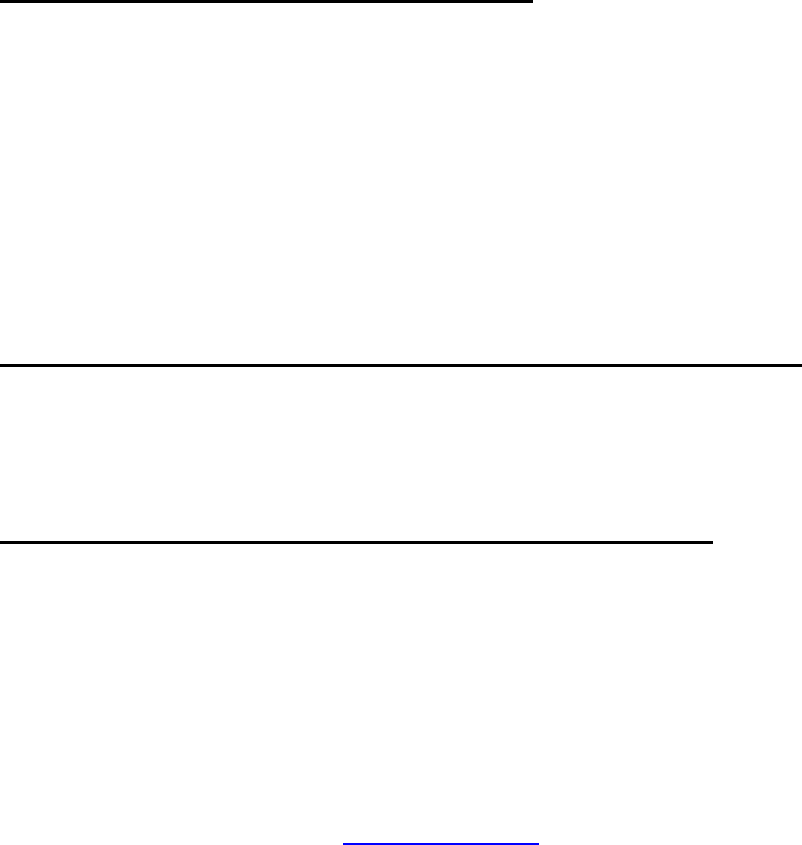
!
!
1
1!
!
Troubleshooting'
RFID Reads are not being captured
! Ensure!that!the!device!has!been!rebooted!after!installation!of!LID710!Scanner.! !
!
! Check!the!scanner!device!is!working!and!connected!by!launching!the!configuration!screen!
and!then!scanning!a!tag!from!the!Status!tab!-!a!successful!read!will!be!shown!at!the!top!of!
the!screen.!
!
! Make!sure!the!device!is!unlocked!when!attempting!to!scan!an!NFC!sensor!-!if!the!device!is!
locked!then!reads!will!not!be!taken.!
RFID reads not appearing at keyboard input prompts
! Ensure!the!LID710!Scanner!keyboard!has!been!installed!as!the!device’s!default!keyboard!in!
the!device’s!overall!Android!configuration:!Settings>Language8and8Input8
I cannot add reads to a text file in Google Docs
! At! this! time,! entry! into! Google! Docs! is! not! supported! by! LID710! Scanner.! Reads! can! be!
added!to!most!other!text!input!fields.!
Support'
For! further! support,! please! send! full! details! of! the! hardware! and! software! in! use! and! any!
relevant!entries!in!the!system!log!file!to!enquiries@trovan.com! !