Electronic Systems Technology ESTEEM192MHP Wireless Modem User Manual Chaper 0 Front Cover v3
Electronic Systems Technology Wireless Modem Chaper 0 Front Cover v3
Contents
- 1. Manual Part 1
- 2. Manual Part 2
Manual Part 1
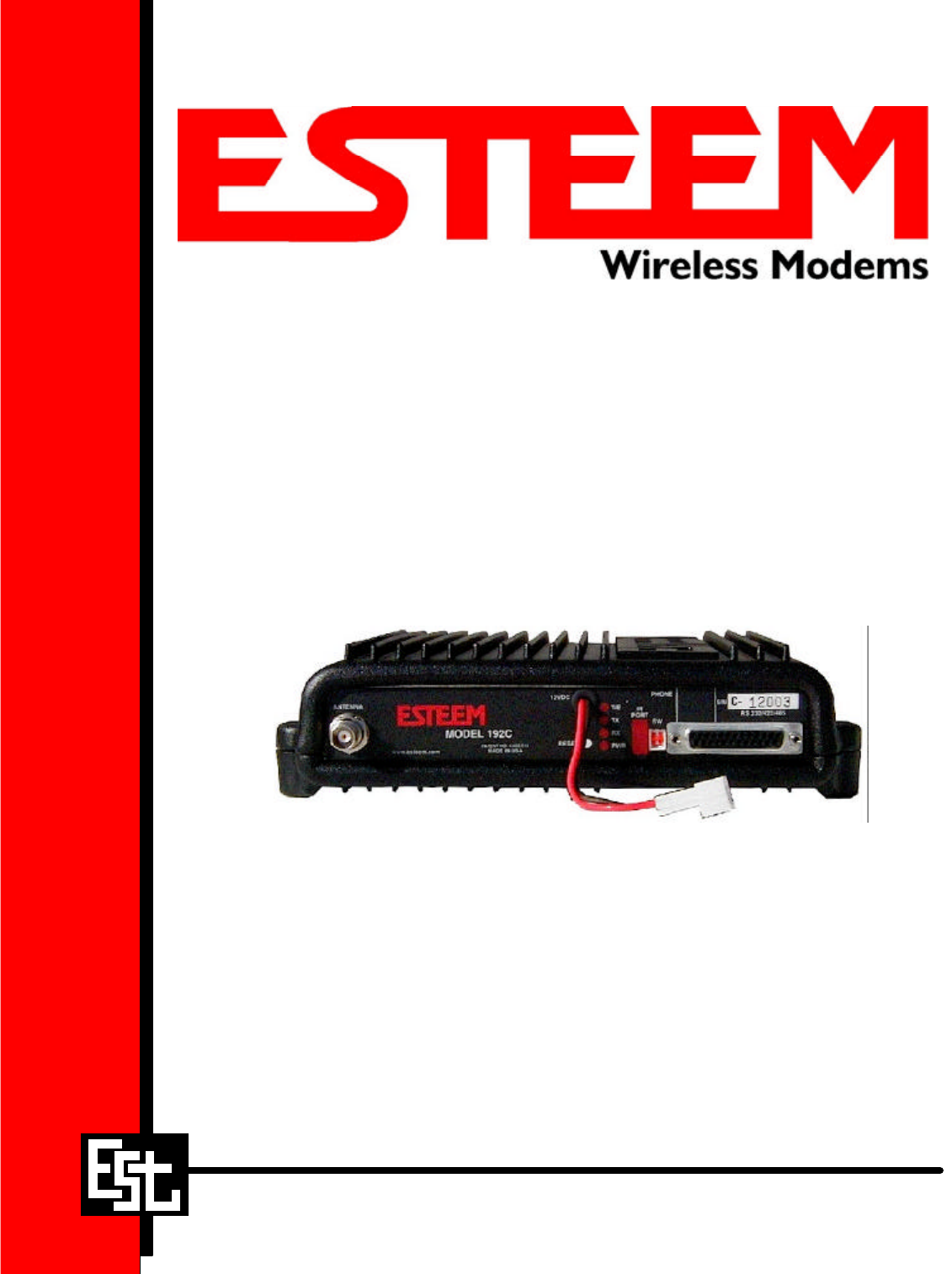
ESTEEM USERS MANUAL
for
MODELS 192C/CHP/F/M/MHP
Firmware Versions 1.51 and above
September 2005
Electronic Systems Technology, Inc.
COPYRIGHT INFORMATION
This manual and the firmware described in it are copyrighted by Electronic Systems Technology (EST), with all rights reserved. Under the
copyright laws, this manual or the firmware internal to the ESTeem unit may not be copied, in whole or part, without the written consent of
EST. Under the law, copying includes translating into another language.
EST cannot guarantee that you will receive notice of a revision to the firmware described in the manual, even if you have returned a
registration/warranty card received with the product. You should periodically check with your authorized EST dealer or call factory direct.
EST and the EST logo are registered trademarks of Electronic Systems Technology, Inc. Simultaneously published in the United States
and Canada. All rights reserved.
WARRANTY INFORMATION
Electronic Systems Technology, Inc., (hereinafter EST) expressly warrants its products as free of manufacturing defects for a period of one
year from the date of sale to first user/customer.
THERE ARE NO OTHER WARRANTIES, EXPRESS OR IMPLIED AND THERE IS EXPRESSLY EXCLUDED ALL WARRANTIES OF
MERCHANTABILITY OR FITNESS FOR A PARTICULAR PURPOSE. NO OTHER WARRANTY GIVEN BY ANY EMPLOYEE, AGENT,
DISTRIBUTOR OR OTHER PERSON WITH RESPECT TO THE PRODUCT SHALL BE BINDING ON EST.
LIMITATION OF LIABILITY:
EST's liability shall be limited to refunding of purchase price, repair or replacement of product.
IN NO EVENT SHALL EST HAVE LIABILITY FOR CONSEQUENTIAL, INCIDENTAL, SPECIAL OR EXEMPLARY DAMAGES
CAUSED DIRECTLY OR INDIRECTLY BY THE PRODUCT, INCLUDING BUT NOT LIMITED TO ANY INTERRUPTION OF SERVICES,
LOSS OF BUSINESS OR ANTICIPATORY PROFITS. IN NO EVENT SHALL EST BE LIABLE FOR ANY DAMAGES WHATSOEVER IN
EXCESS OF THE PURCHASE PRICE OF THE PRODUCT.
In the event that a unit or part requires replacement or factory servicing, the following conditions apply:
a) Customer must obtain from EST an authorized RMA (Return Materials Authorization) number (call 509-735-9092 Customer Support)
before shipment of product or parts to EST for any reason;
b) If the whole unit is shipped, it must be in its original carton and shipping components, or a carton and shipping components supplied
by EST, or if parts only are shipped, they must be packaged and cushioned so as to prevent damage in transit and shipped freight
prepaid;
PRODUCT WILL BE CONSIDERED OUT OF WARRANTY IF:
a) If the product is damaged due to improper or abnormal use, abuse, mishandling, accident or improper maintenance or failure to
follow operating instruction;
b) If the product is defective as a result of sand, dirt, or water damage;
c) If any factory-sealed enclosure has been opened or shows evidence of an attempt to be opened;
d) If defects or damage are caused by the use of unauthorized parts or unauthorized service;
e) If the product has had its serial numbers altered or removed.
Warranty repair form must be accompanied by proof of user's purchase of unit. Product must be shipped to the manufacturer at the
following address:
Electronic Systems Technology
415 North Quay Street
Kennewick, Washington USA 99336
ADDITIONAL SERVICE:
If EST releases an improvement update to firmware internal to the ESTeem unit during the 90 day period after the unit was purchased by the
first user/customer, EST will update the applicable unit with the revised version at no charge other than for UPS handling and shipping to and
from your location to the EST factory. Return of any such item must be accompanied with proof of purchase.
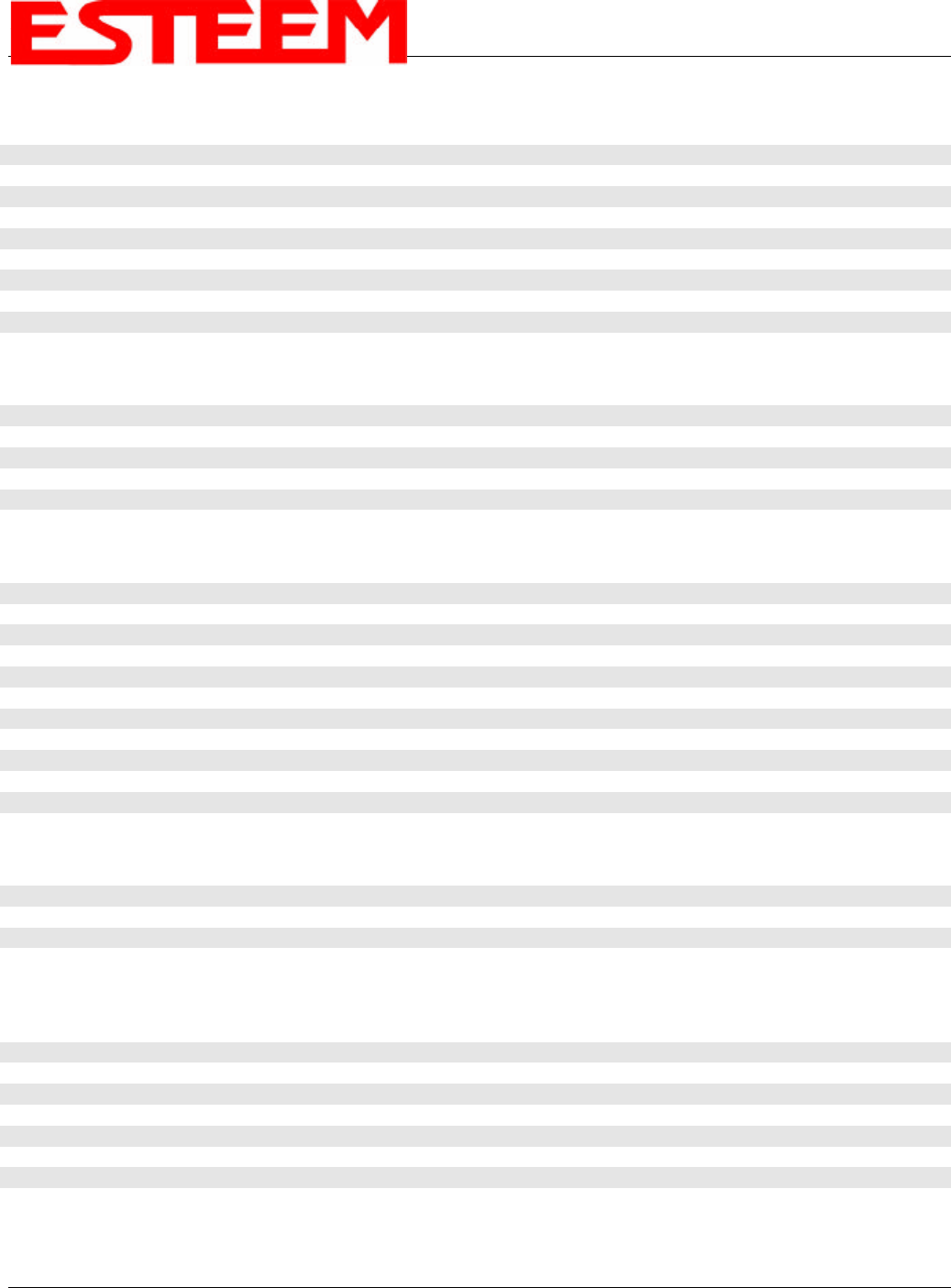
TABLE OF CONTENTS
Revised: 13 Sep 2005 1-1 EST P/N AA104
CHAPTER 1 – STARTING OUT
Before You Start 1-1
ESTeem Utility 1-1
Installing ESTeem Utility Software 1-1
Running the Program 1-2
Starting Out 1-2
Basic ESTeem Programming 1-4
Help Functions 1-4
Saving a Program 1-5
Restoring Factory Defaults 1-5
CHAPTER 2 – MODES OF OPERATION
Command Mode 2-1
Converse Mode 2-1
Transparent Mode 2-2
Semi-Transparent Mode 2-3
Hardware Mode Control 2-3
CHAPTER 3 – PROGRAMMING ESTEEM FEATURES
Digi-Repeater 3-1
Global Broadcast 3-2
Auto Transmit 3-2
Auto Connect 3-3
Multi-Connect 3-4
Remote Programming 3-5
Security 3-5
Hardware Ring Line 3-6
Packet Monitor 3-6
Using the Infrared Communications Port 3-7
Updating Flash Memory 3-8
CHAPTER 4 – ESTEEM APPLICATION PROGRAMS
Transparent Auto-Connect 4-1
Transparent Auto-Connect Global 4-2
Interactive Terminal Applications 4-3
Programmable Logic Controllers 4-3
CHAPTER 5 – RS-232C/422/485 INTERFACING
DTE vs DCE 5-1
Flow Control 5-2
Memory Buffers 5-3
Data Terminal Ready 5-3
RS-422/485 Configuration 5-4
RS-232/422/485 Configuration Tables 5-4
RS-232/422/485 Port Pin-out Table 5-4
RS-232/422/485 COMRATE Table 5-5
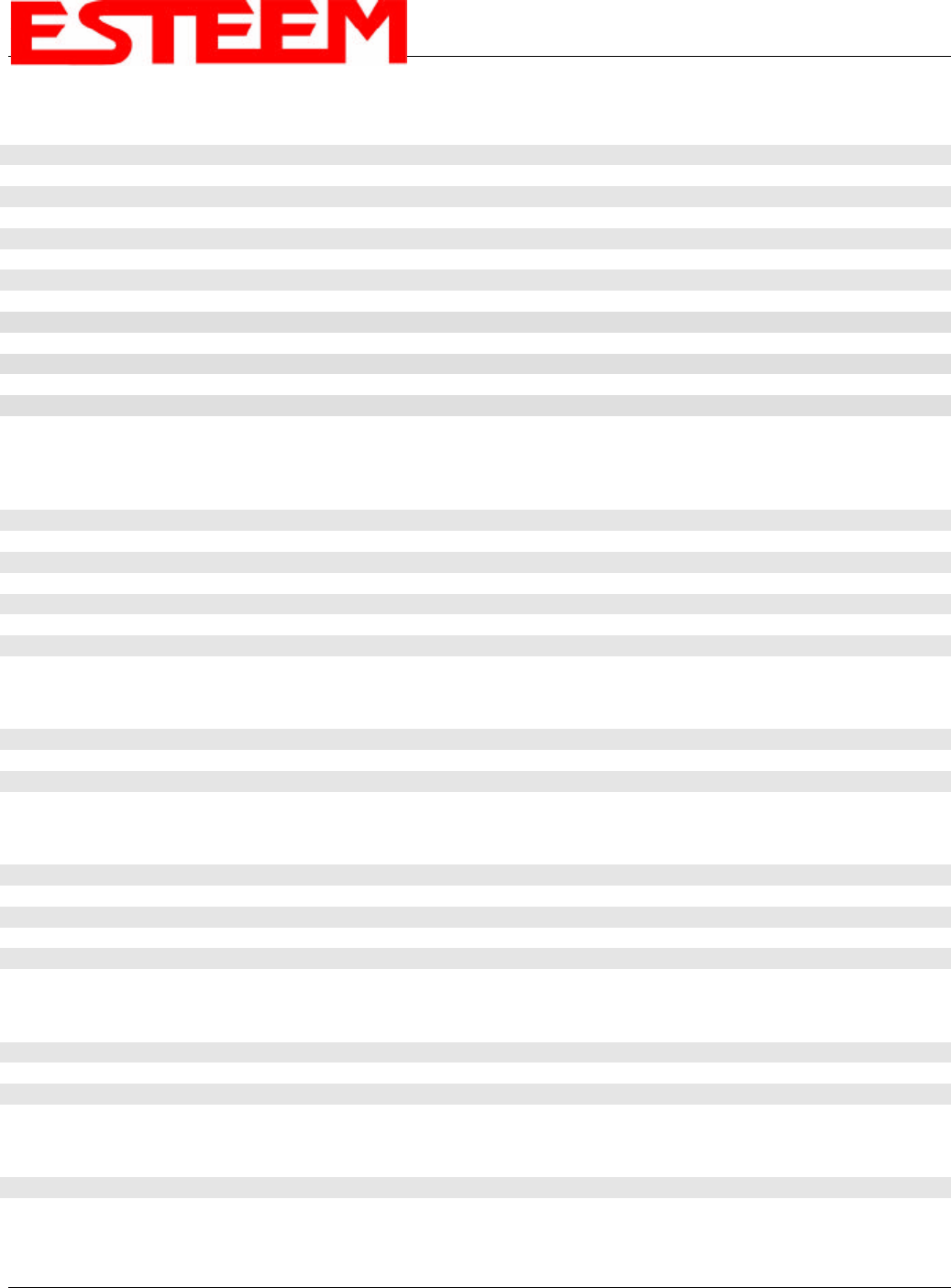
TABLE OF CONTENTS
Revised: 13 Sep 2005 1-2 EST P/N AA104
CHAPTER 6 – ANTENNAS
Coaxial Cable 6-1
Weather Proofing Coaxial Connectors 6-2
Grounding 6-2
Lightning Arrestors 6-2
Reference Material 6-2
Model 192C/F Outdoor Antenna Fixed Base Hardware Diagram 6-3
Model 192CHP Outdoor Antenna Fixed Base Hardware Diagram 6-4
Model 192M Outdoor Antenna Fixed Base Hardware Diagram 6-5
Model 192MHP Outdoor Antenna Fixed Base Hardware Diagram 6-6
Model 192C/F Indoor/Mobile Antenna Hardware Diagram 6-7
Model 192CHP Mobile Antenna Hardware Diagram 6-8
Model 192M Indoor/Mobile Antenna Hardware Diagram 6-9
Model 192MHP Mobile Antenna Hardware Diagram 6-10
Model 192C/CHP/F/M/MHP SWR Measurement Diagram 6-11
CHAPTER 7 – THEORY OF OPERATION
Introduction 7-1
ESTeem How It Works 7-1
Spectrum Utilization 7-2
Packet Protocols 7-2
Flow Control 7-2
Data Privacy 7-2
Effective Baud Rate 7-3
APPENDIX A – FCC INFORMATION (USA only)
Information to Users APX A-1
Other Information APX A-2
Federal Communications Commission Field Offices APX A-3
APPENDIX B – SPECIFICATIONS
192C/CHP/F/M Overall Specifications APX B-1
192C/CHP/F/M/MHP Transceiver Specifications APX B-2
192C/CHP/F/M/MHP Case Diagram APX B-5
192C/CHP/F Antenna Specifications APX B-6
192M/MHP Antenna Specifications APX B-8
APPENDIX C – ESTeem MESSAGE TABLES
Command Error Messages APX C-1
System Status Messages APX C-2
Systems Error Messages APX C-3
APPENDIX D – ESTEEM SOFTWARE COMMANDS
Factory Default Settings APX D-1
Software Command Definitions APX D-2
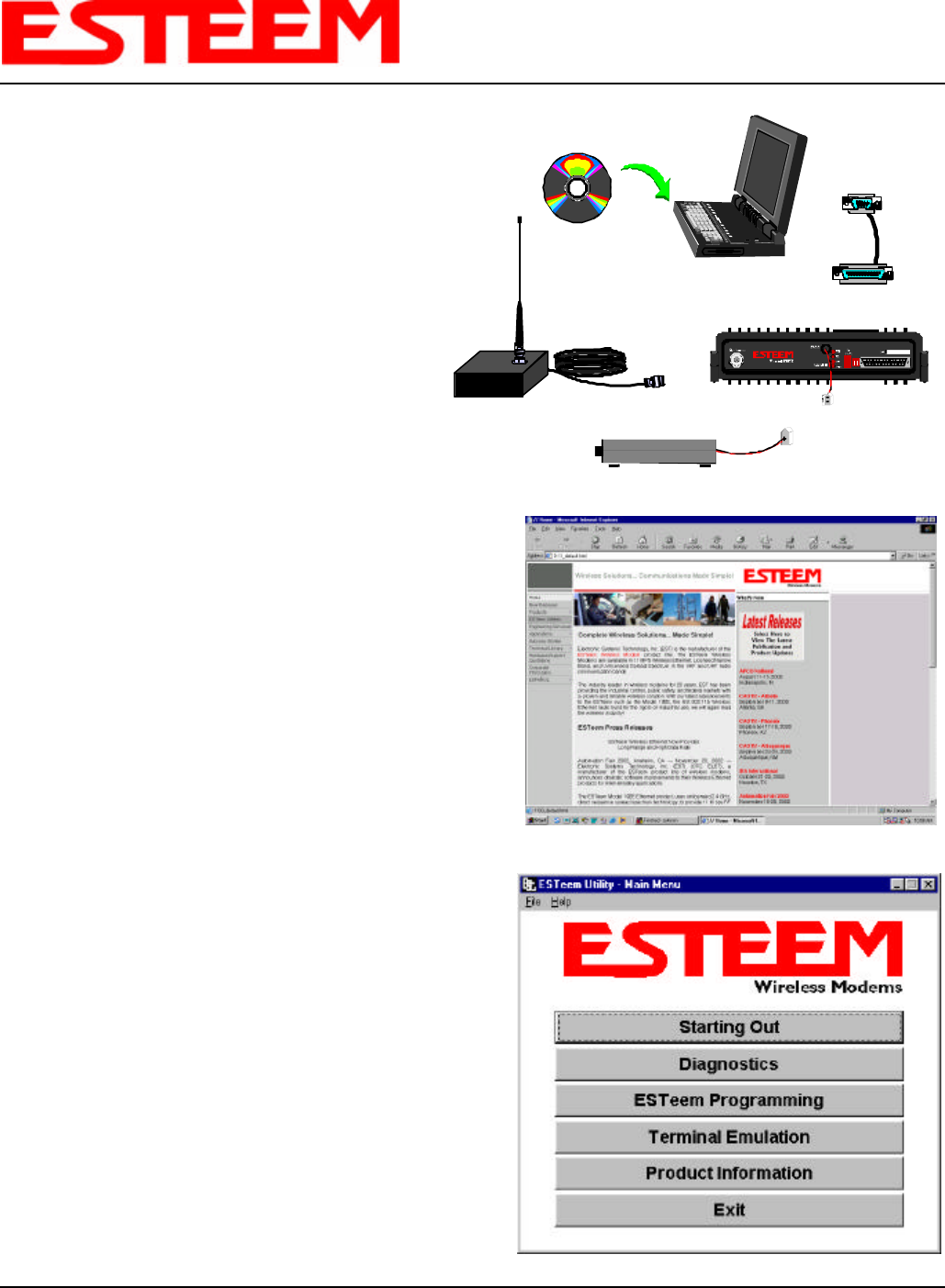
CHAPTER 1
STARTING OUT
Revised: 15 Oct 03 1-1 EST P/N AA104
BEFORE YOU START
Congratulations on your purchase of the ESTeem Wireless
Modem! This section of the manual will describe the basic
functioning and programming of the ESTeem to get your
wireless network up as soon as possible. It is
recommended that any first time user of the ESTeem and
those that are unfamiliar with its operation complete all
steps in this section before proceeding.
Take a few minutes to inventory your equipment before
you proceed. Report any missing or damaged items to
Customer Support as soon as possible. We at Electronic
Systems Technology, Inc. (EST) are constantly trying to
improve our products and support system so if you have
any comments or suggestions on improvement of this
manual, please contact us at (509) 735-9092.
The completion of this section requires loading the ESTeem Utility
program on your computer. The following section will describe the
installation and use of this valuable utility program.
ESTEEM UTILITY
The ESTeem Utility is designed to assist the ESTeem user in
programming and troubleshooting. The Utility covers basic
operation, programming, PLC applications, and diagnostics of the
ESTeem. The ESTeem Utility Program is designed to operate with
Windows ®.
Installing ESTeem Utility Software From ESTeem
Resourse Disk (AA109)
The ESTeem Resource Disk is stand-alone copy of the ESTeem
Web site (Figure 2). Navigation of the Resource Disk is as simple
as using your web browser. All technical documentation, User’s
Manuals and the ESTeem Utility Program is available on the disk.
1. Place the ESTeem Utility CD in your CD-ROM drive. The CD
will auto load the ESTeem main page (Figure 1).
2. If the page does not auto load, open your web browser and set
your address line to D:\1_default.html (Where D: is the drive
letter for your CD-ROM drive).
3. From navigation menu on the left side of the page, select
ESTeem Utilities (Figure 1).
4. Select the Windows version of the ESTeem Utility and click
Download Windows Utility for Model 192 Series. When asked
to Open or Save the file, press Open to view the contents of the
Zip file.
RS-232C Interface Cable
(EST P/N AA061)
12 VDC Power Supply
(EST P/N AA174)
2 Pin Molex
Connector
ESTeem Model 192
Front View
ESTeem Model 192 Utility
Software Windows Version
Computer Running
Windows 95/98/NT
TNC Male
Connector
Magnetic Mount Antenna
(Consult Appendix B for
antenna type)
Figure 1: Installation Diagram
Figure 2: ESTeem Utility Setup Menu
Figure 3: ESTeem Utility Main Menu

CHAPTER 1
STARTING OUT
Revised: 15 Oct 03 1-2 EST P/N AA104
5. Double Click on the Setup.exe file to start the Utility Installation
or extract the files to a directory for later installation.
Running the Program
1. Select the ESTeem Utility Icon on Start>Programs menu. Figure 3
shows an example of the Main Utility Menu.
STARTING OUT
This section covers the basics setup and testing for the ESTeem
wireless modem. If this is your first experience with the ESTeem
wireless modems or you are unclear on how to set the frequency,
squelch, or test communication, the ESTeem Starting Out section will
guide you through the basics of wireless communication.
1. Select ESTeem Starting Out from the main menu. A window like
the one in Figure 4 will be displayed. If this is your first time
using the ESTeem wireless modems, select ESTeem Setup Guide for a
complete description of all ESTeem functions. Proceed to step 2.
2. Step 1 – Installing External Power window will be displayed (Figure 5).
Select either Find ESTeem or the model number of ESTeem you are
programming. The power requirements for that product will be
displayed. The ESTeem model AA174 power supply can be used with
all ESTeem products. If you are using the ESTeem in a solar power
application, press Calculate Solar Consumption button for the
Amp/Hours required. Press Go to Step 2 to continue.
3. Step 2 – ESTeem Familiarization window will be displayed (Figure 6).
This step will explain the connections to ESTeem Model 192 front
panel. See Figure 1 for a setup diagram.
4. Press the Front Panel Description button and a window containing the
ESTeem Model 192 front panel will appear (Figure 7). Press any one of
the buttons for a complete description of the item’s function. For
example, press the Power LED button and the description of the
power LED and its use will be displayed. Press Go To Step 3
button to proceed.
5. Step 3 – Serial Connection window will be displayed (Figure 8).
This step will help configure the computer and the ESTeem to
communicate with each other.
6. Press Display Cable Diagrams button and all serial pins to the
ESTeem Model 192 will be displayed. Press OK to continue.
Note: A standard 9-Pin serial port on a computer to ESTeem
interface cable is the ESTeem AA061 (Figure 1).
7. Press Change Port Settings. This window will configure the
communications port on your computer to operate with the
ESTeem modem. Select the operating parameters you wish or
set to the default of 19,200,N,8,1. Click OK to continue.
Figure 4: Starting Out Main Menu
Figure 5: Step 1 - Installing External Power
Figure 6: Step 2 – ESTeem Familiarization
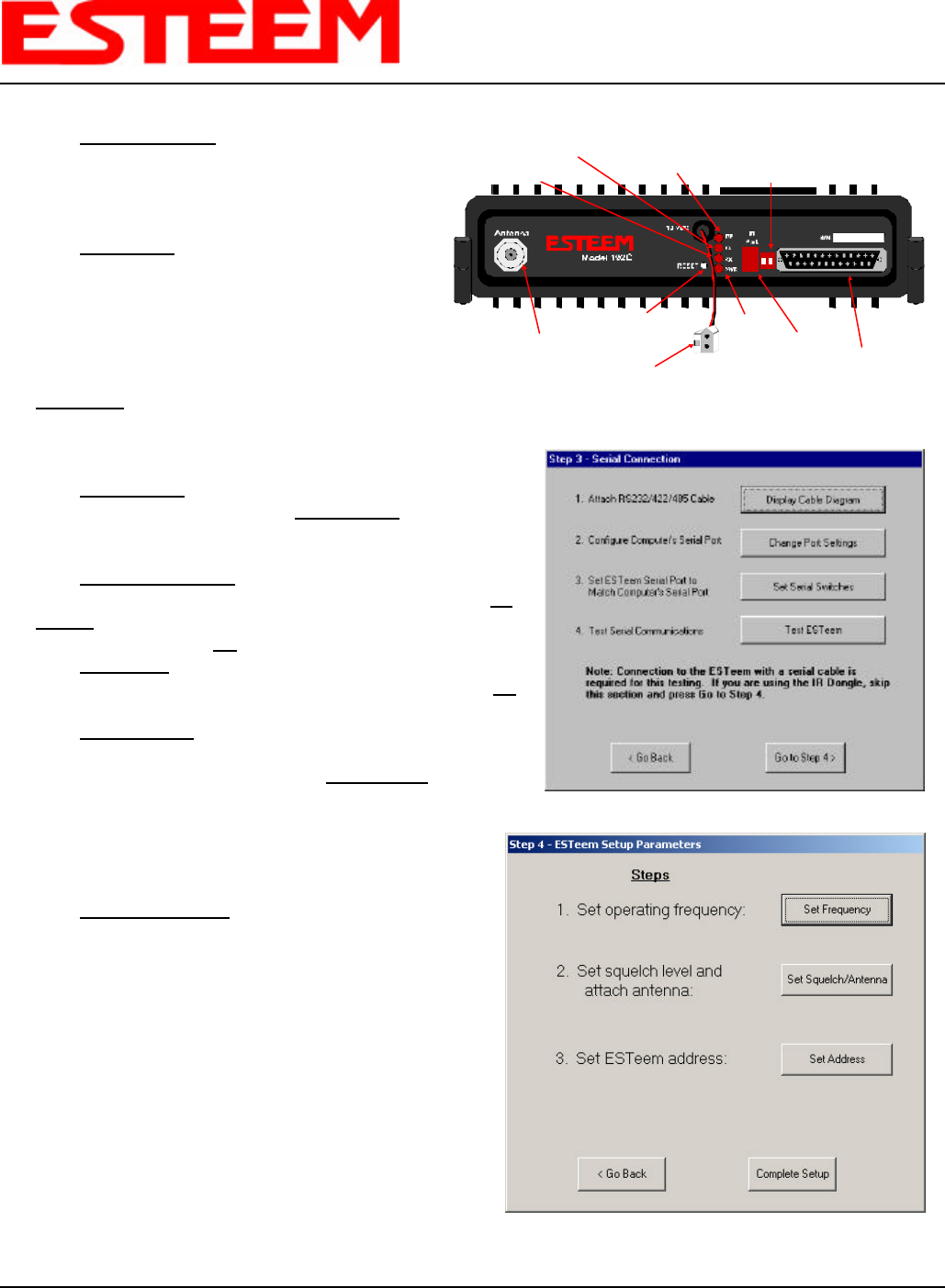
CHAPTER 1
STARTING OUT
Revised: 15 Oct 03 1-3 EST P/N AA104
8. Press Set Serial Switches button. This window will
configure the ESTeem’s RS-232/422/485 to operate at
the setting selected in step 7 to match the computer
port setting. Follow the on-line guide to configure the
data rate.
9. Press Test ESTeem button. If the ESTeem serial
interface cable and communication port are operating
correctly the ESTeem Welcome Message will be
displayed. This will confirm communication between
the computer and the ESTeem. If you do not receive a
welcome message, follow the on-screen
troubleshooting guide that will be displayed. Press
Go to Step 4 button to proceed.
10. Step 4 – ESTeem Setup Parameters window will be
displayed (Figure 9). This step will complete the setup
for your ESTeem Model 192.
11. Press Set Frequency button. Select the operating frequency for
your ESTeem Model 192 and press Set Frequency to continue. Set
all ESTeems to the same frequency for operation within this
section.
12. Press Set Squelch/Antenna button. This section will give you
instructions on antenna placement and installation. Press the Set
Squelch button and follow the on-line guide to configure the
ESTeem squelch. Press OK to continue.
13. Press Set Address button. You must give each ESTeem a unique
address in the system. Type in the address number and press OK
to continue.7
14. Press Complete Setup. You have just configured all operating
parameters within the ESTeem. If this is your first ESTeem you
have programmed for testing, press the Express Setup button on
the Staring Out Menu (Figure 4) to program subsequent ESTeem
Modems. The Express Setup will allow you to quickly configure
the remaining ESTeem modems without additional instruction.
If you have at least two ESTeems programmed and wish to
test communication, proceed to step 17.
15. Press Test Communication button. This section will allow
you to test the radio frequency (RF) communications between
two or more ESTeems. Two types of tests are listed in this
window (Figure 10). If you have a computer attached to both
ESTeems proceed to step 18 and if you only have one
computer to test both ESTeems proceed to step 19.
16. The first test will be used if you have a computer attached to
both ESTeems. Select the first of two items and press
ENTER. Follow the instructions on the screen to establish a
communication link between modems.
17. This second test will allow you to use the remote ESTeem as
a digi-repeater for your local modem. This procedure is
explained in the window and can test communication with
only one computer.
18. You now have completed the basic programming and setup of
your ESTeem modems. You have tested their operation with
Antenna Connector
(TNC-R)
12 VDC Input
Power Connector
(2 Pin Molex)
Reset Switch
RS-232, 422 and 485
Input/Output Connector
(25 Pin DB Connector)
RS-232/422/485
Setup Switches
Power LED
IR Port
Transmit LED
Receive LED
T/E LED
•Link Connect/Disconnect
•Auto Connect Enable
•Serial Port Framing Error
Figure 7: ESTeem Front Panel
Figure 8: Step 3 – Serial Connection
Figure 9: Step 4 – ESTeem Setup Parameters
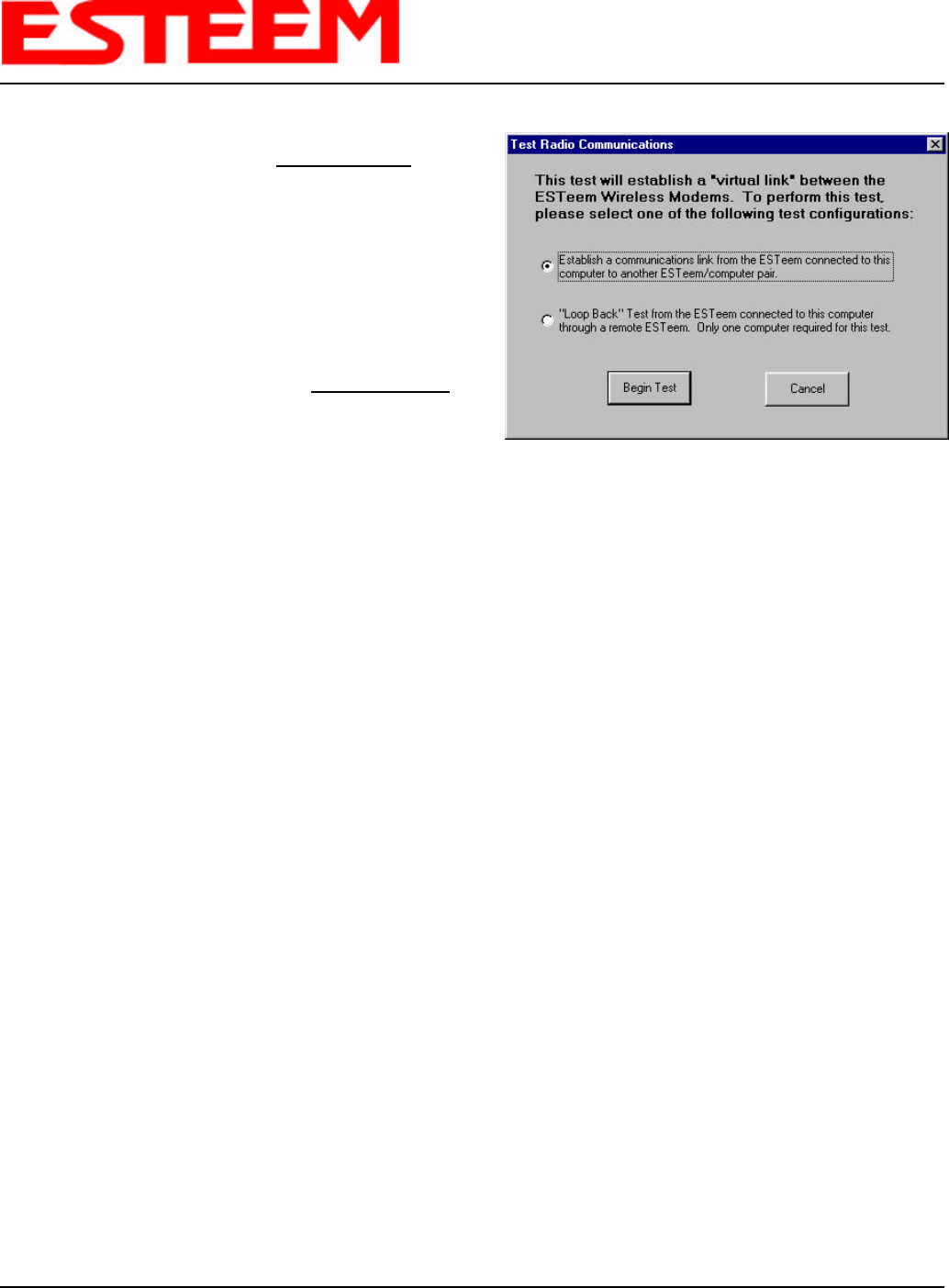
CHAPTER 1
STARTING OUT
Revised: 15 Oct 03 1-4 EST P/N AA104
each other and are now ready to proceed in programming
them for your application. Press Exit to Main Menu and
continue with the programming of the ESTeem for your
application.
BASIC ESTEEM PROGRAMMING
Most of the ESTeem commands outlined in this section have been
automatically input to the modem by the ESTeem Utility program.
A few of the commands used most often in troubleshooting and
programming are covered here. These commands can be
programmed to the modem directly by the Terminal Emulation
section of the utility or by any other terminal software package.
HELP Functions
The ESTeem has over eighty software commands to aid the user in their application. The HELP command allow the user to list
the various software commands and their respective values.
From the COMMAND mode, type HELP<cr>. Your display should list the following:
Help switches are:
ALL (Lists all settings).
CHANGE (List settings changed from factory default).
CONTROL (List settings dealing with control).
PLC (List settings for PLCs).
RADIO (List settings for ESTeem radio).
RS232 (List settings for RS-232/422/485)
SETUP (List settings for control).
SYSTEM (List settings for system).
These are the different software categories.
Example: HELP SETUP<cr>, will list all the programmable variables and their settings for the SETUP category.
You can interrogate a discrete software command by just typing the command followed by a <cr>.
Example: ADD<cr>, will list the current address saved in the connected ESTeem.
Note Appendix E of this manual will have the complete listing of software commands and categories for the factory
default of the ESTeem.
Figure 10: Test Radio Communication
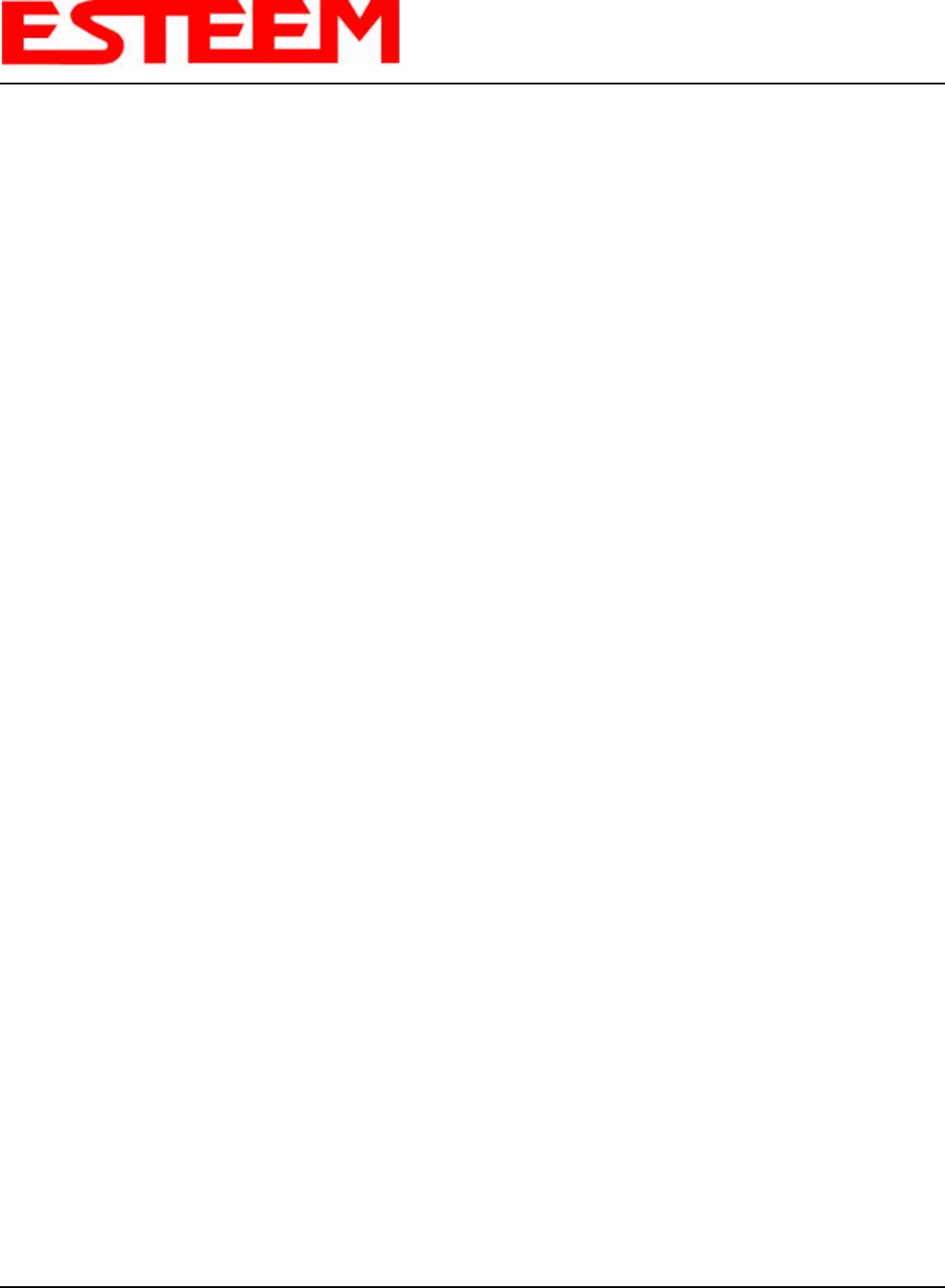
CHAPTER 1
STARTING OUT
Revised: 15 Oct 03 1-5 EST P/N AA104
Saving A Program
A program is saved by typing in the SAVE command at the CMD: prompt. The programming variables that have been changed
will be written to the non-volatile memory. The programming parameters will be loaded each time the modem is powered up or
reset.
Restoring Factory Defaults
The ESTeem has a very simple procedure to restore the program variables in the unit to the factory default setting. When the
FA<Enter> command is entered from the command mode the ESTeem will be configured from a variable table located in its
EPROM. It is a good practice to restore the ESTeem to a factory defaults before any programming of the unit.
To ensure the modem is in the COMMAND MODE set it back to the factory default by performing the following:
1. Set both switches (#1&2) on the RS-232 setup switches to the OFF position.
2. Reset the ESTeem.
3. Verify the computer's Comm port is configured for 19,200,N,8,1.
4. Type FA<Enter> and the ESTeem welcome message should be displayed. The characters may not be echoed on the screen.
5. Type SA<Enter> to save the factory default table.
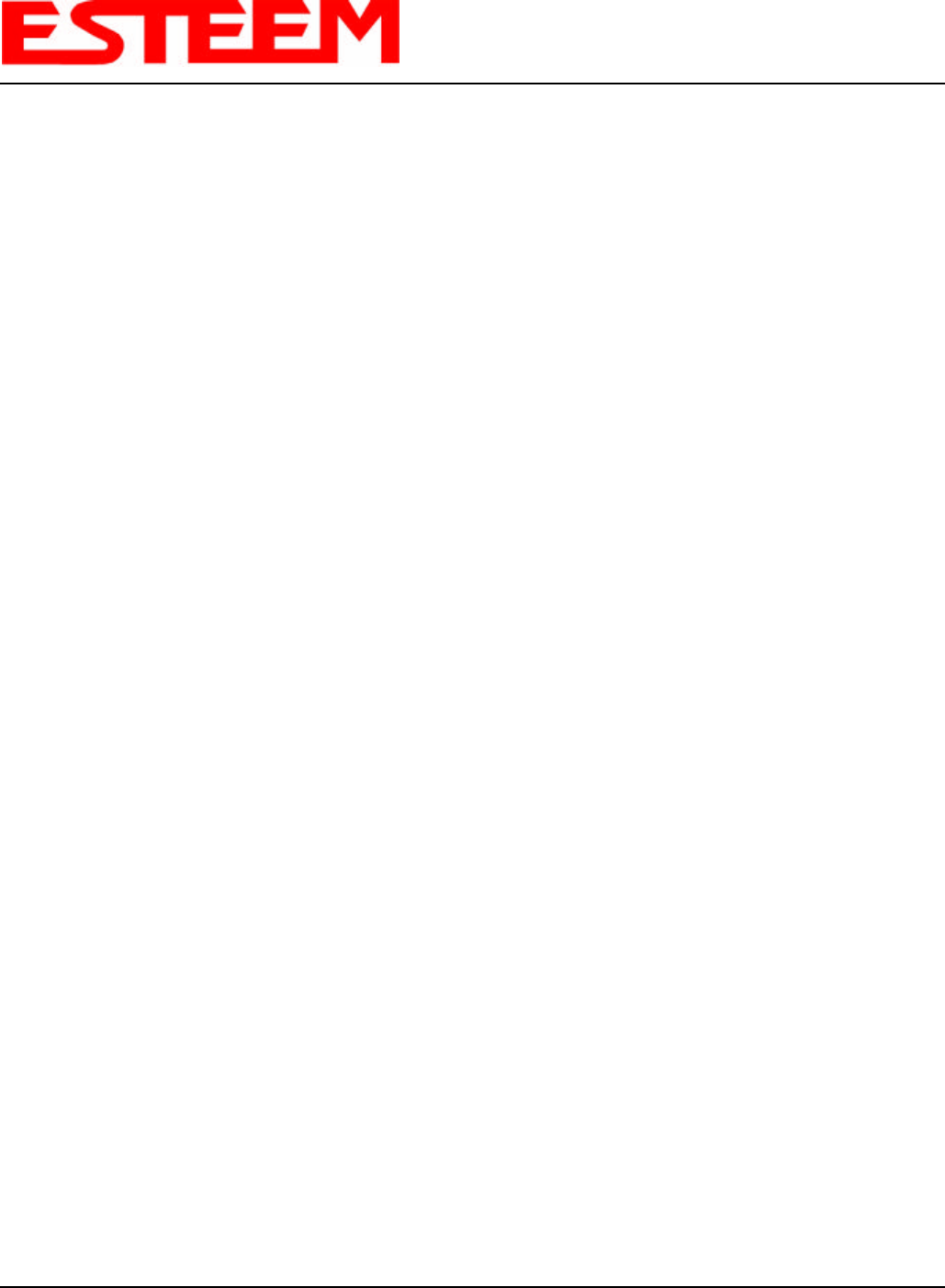
CHAPTER 2
MODES OF OPERATION
Revised: 15 Oct 03 2-1 EST P/N AA104
The ESTeem has three major modes of operation, Command, Converse, and Transparent. This chapter of the manual describes
each one of these modes.
COMMAND MODE
The COMMAND Mode (CMD: prompt) is the default mode that the ESTeem initially enters on power-up or after a hardware or
software reset. From this mode the user can command or program the ESTeem. In this mode the user may access the various
program commands to configure the ESTeem for the specific application. These values can be stored in nonvolatile memory
within the ESTeem by the use of the SAVE command. The ESTeem reads these setup parameters stored in memory on power-up
or RESET.
When programming in the COMMAND Mode, the user need only enter enough characters to uniquely identify the respective
command.
Example: CMD:ADD 15 <Enter>
This enters the source address of the ESTeem to the decimal value of 15. The first three letters ADD were enough for the
ESTeem to uniquely identify the command for ADDress. The number of characters that need to be typed varies depending
upon the command being entered. In some cases, four or even more letters may have to be entered in order for the identification
to be uniquely determined. Up to ten multiple commands can be written on the same line if separated by a colon.
Example: CMD:ADD 15:SETC 2:SAVE <Enter>
CONVERSE MODE
This mode allows bi-directional communication from the input/output device attached to the ESTeem to a destination ESTeem
and its respective input/output device. The ESTeem will automatically switch to the CONVERSE Mode after the initial
CONNECT has been made.
When the ESTeem is in the CONVERSE Mode the * prompt will be displayed. The ESTeem will remain in the CONVERSE Mode
until the radio link has been broken or by typing a control character defined by the user with the COMMAND variable.
The factory default for the COMMAND variable is CTRL C. You can return to the CONVERSE Mode from the COMMAND
Mode by typing CONV <Enter>.
When you are in the CONVERSE Mode the echoing of the character comes from the ESTeem if ECHO = ON (factory default) has
been programmed in the ESTeem.
Transmitting Data
The ESTeem will transmit data from the CONVERSE Mode if one or more of the following conditions have been met.
1. The ESTeem transmit buffer has been filled. The size of the transmit buffer is defined in the ESTeem by the PACKLEN
variable. This variable is programmable from 1 to 2000 bytes. Factory default is 2000.
2. The ESTeem receives a SENDPAC (send packet) character from the RS-232C input data stream. The SENDPAC variable can
be defined from 0 to 255 by the user. Factory default is 13 (carriage return). The SENDPAC character is also transmitted by
the ESTeem. In file dump applications the SENDPAC character can be programmed to be the EOF (end of file) character
transmitted from the sending device (i.e.; CTRL Z, CTRL G, etc.).
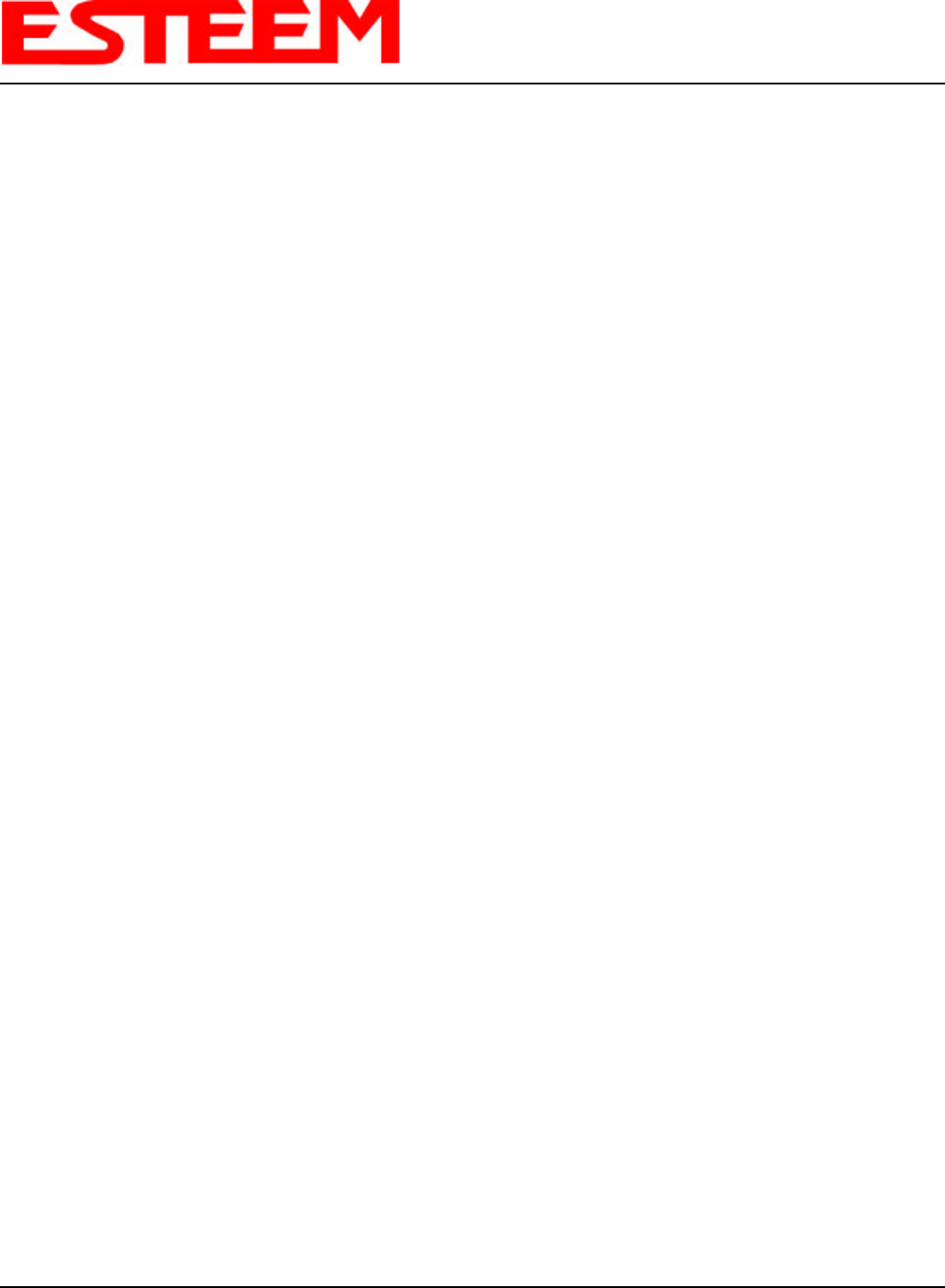
CHAPTER 2
MODES OF OPERATION
Revised: 15 Oct 03 2-2 EST P/N AA104
3. Termination control timer. The termination control timer is enabled by the TERMC (on/off) command. When enabled, the
termination timer starts from the time the last transmit buffer has been updated in the RS-232C port. If the termination timer
expires before another character is received or transmitted, the contents of the ESTeem transmit buffer will be transmitted.
The waiting time of the timer is defined by the TERMT variable (termination time). The programming range of the TERMT
variable is 10-65,535ms. Factory default values are TERMC = OFF and TERMT = 50. It is noted that when the termination
timer is used, the SENDPAC variable is usually programmed to be a character that is non occurring in your data stream (i.e.;
SENDPAC = 255) so that premature transmission does not occur.
TRANSPARENT MODE
The TRANSPARENT Mode allows the ESTeem to pass all data characters (O-255 or 0-FF hex) using 8 data bits.
To program the ESTeem in the TRANSPARENT mode the TRANSPARent command must be enabled and switch Bit 2 to ON
(RS-232C Setup Switch). The TRANSPARent command will defeat the SENDPAC and COMMAND variables and put the
ESTeem in the transparent mode when Bit 2 is ON.
The transmission of the data packets can only be accomplished by enabling the termination control commands (TERMC and
TERMT) or the PACKLEN buffer being filled. The value of TERMT should be slightly longer than the maximum delay
encountered during RS-232C transmission. If this time is set to short, the ESTeem will truncate your data stream improperly.
When using the TRANSPARENT Mode, data flow control is by hardware handshaking only. Hardware handshaking is initiated
by enabling hardware flow control (XHF = ON).
The SETCON (Set Connect command) must be used to define the node that you want to communicate with while in the
TRANSPARENT Mode. When the TRANSPARENT Mode is enabled you can not communicate to the ESTeem in the
COMMAND Mode unless you use the Hardware Mode Control line (see explanation this chapter).
To remove the ESTeem from the TRANSPARENT Mode the user must perform the following:
1. Switch Bit 2, Off on the RS-232C Setup Switch.
2. Reset the ESTeem from the front panel switch.
3. Type TRANS OFF <Enter>.
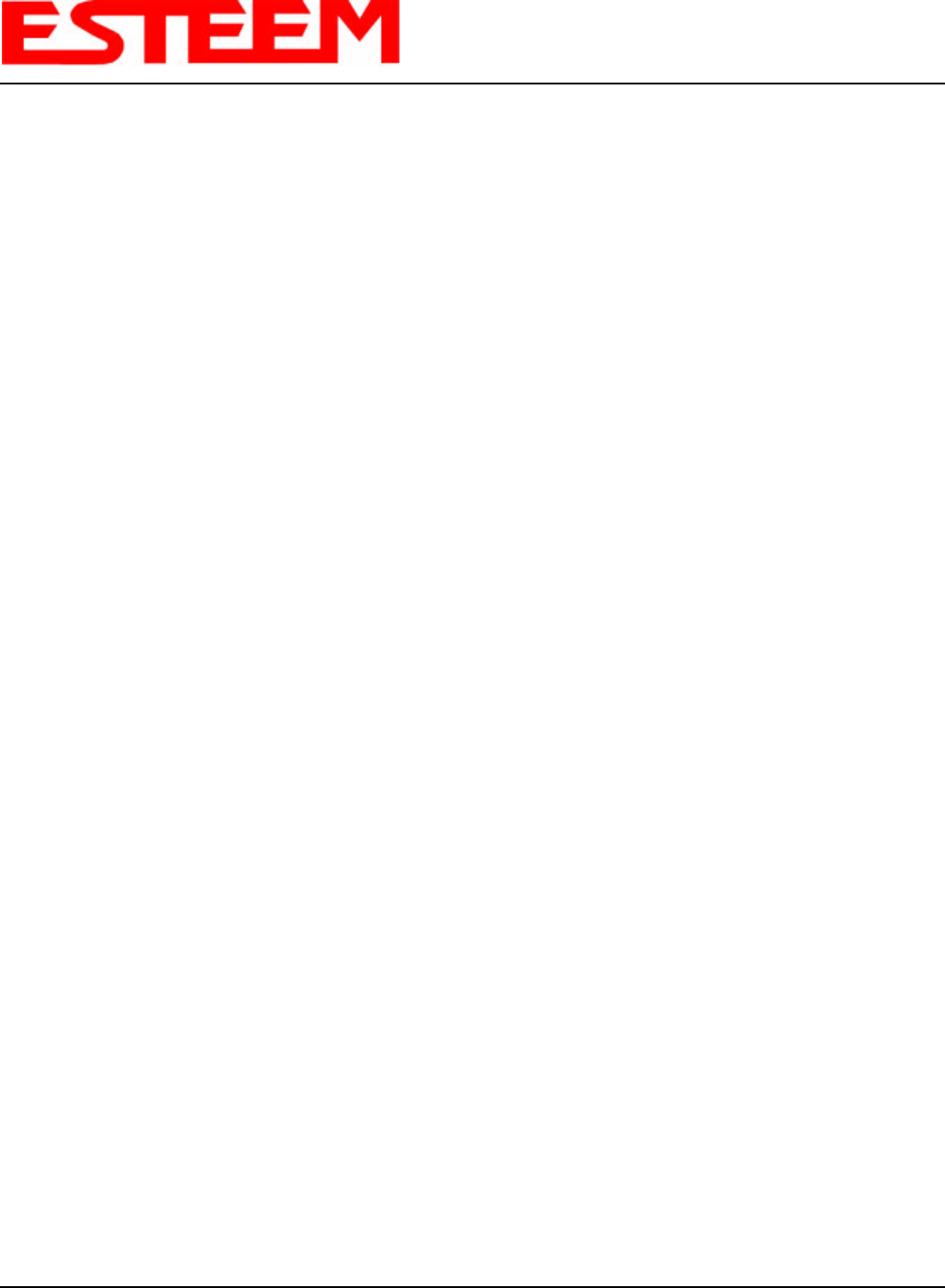
CHAPTER 2
MODES OF OPERATION
Revised: 15 Oct 03 2-3 EST P/N AA104
SEMI-TRANSPARENT MODE
This mode should be utilized when sending a non-ASCII file and there is a possibility that the SENDPAC character could be
contained in the transmitted data set. Perform the following prior to programming the ESTeem to initialize the unit to factory
default settings:
1. Turn Bit 2, OFF on the RS-232C Setup Switch.
2. Reset the ESTeem.
3. TYPE FA <Enter>. Please note the characters may or may not be echoed by the CRT.
ESTeem
-------------------------
ADD xxx xxx = your address
SETC yyy yyy = destination address
TERMC ON
TERMT 10
SENDP 255
EDIT OFF
XSF ON
SAVE
If EDIT is off, and SENDPAC = 255, the SENDPAC character is disabled. This character when received will not cause packet
transmission and will be passed as normal data. The TERMC and TERMT commands are used to transmit the contents of the
ESTeem transmit buffer.
Software flow control in this example is enabled (factory default XSF = OFF) therefore the ESTeem will pass all characters except
the data flow control characters for Xon/Xoff.
HARDWARE MODE CONTROL
The MODECON (Mode Control) command is provided in the ESTeem to change the mode of the ESTeem modem from
COMMAND Mode to CONVERSE (or TRANSPARENT Mode) via a hardware control line. The hardware line is located on pin
19 of the RS-232C connector. If MODEC = ON, a "low or 0" on pin 19 (-3 to -15 vdc) will put the ESTeem in the COMMAND
Mode and a "high or one" on pin 19 ( +3 to +15 vdc) will put the ESTeem in the CONVERSE or TRANSPARENT Mode. The
factory default is OFF.
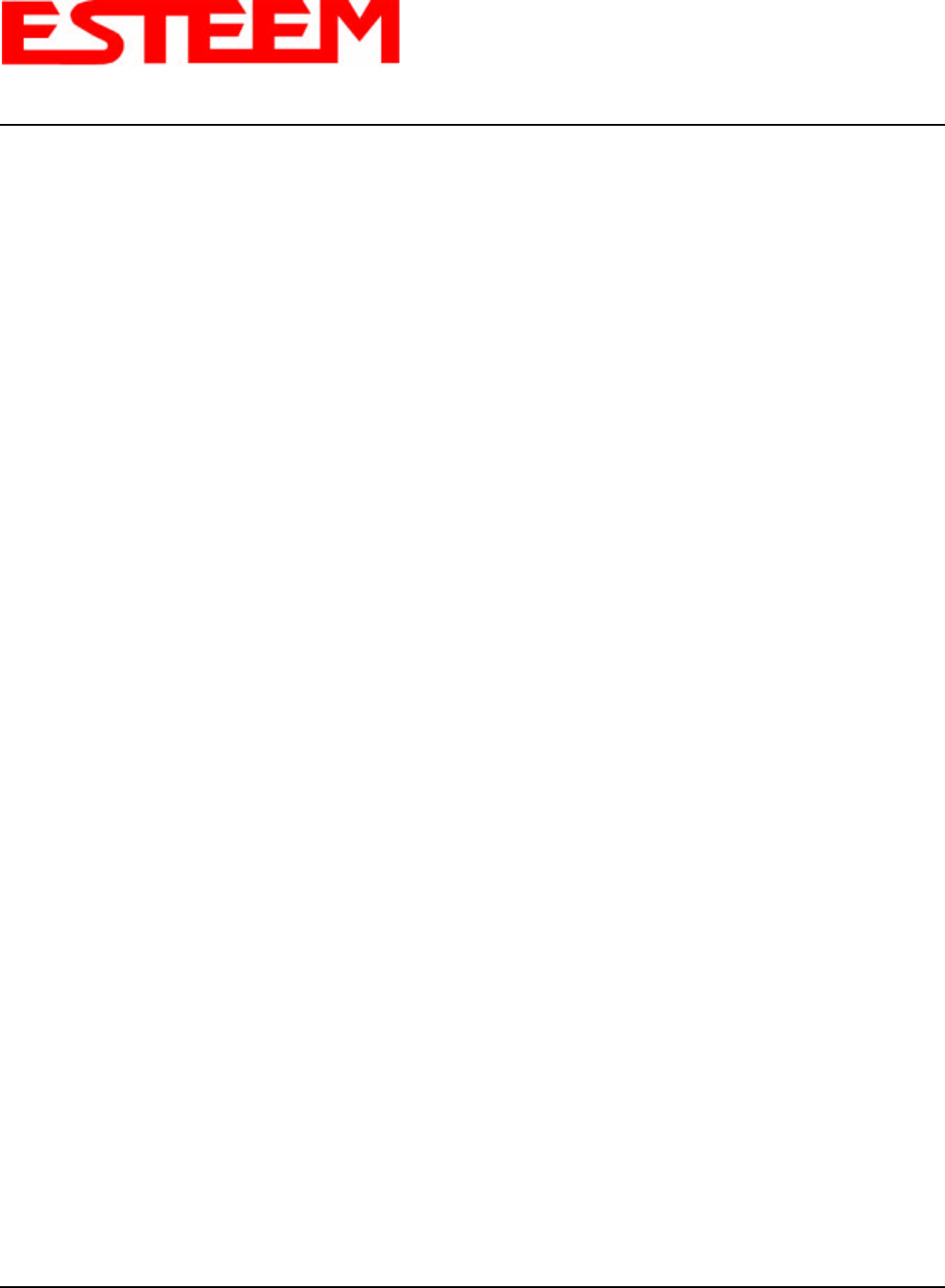
CHAPTER 3
PROGRAMMING
ESTEEM FEATURES
Revised: 15 Oct 03 3-1 EST P/N AA104
Listed in this chapter are the major ESTeem features and programming examples on how to use them. These features are
individual building blocks to solve your application needs. Remember your particular application may require one or more of
these features enabled.
DIGI-REPEATING
The Repeater feature allows an ESTeem to relay its respective transmission or packet through a maximum of three ESTeems to
increase the operating range of the unit. Any ESTeem in your radio network can function as a repeater for any other ESTeem.
This is independent of the fact that the ESTeem being used as a repeater is linked or connected to another node, therefore an
ESTeem can function as a repeater, operational node, or both at the same time. The data that is digi-repeated through ESTeem
will not output through the repeating ESTeem’s RS-232C port.
To specify one or more ESTeems as repeaters, the CONNECT command has been expanded to except up to three added
addresses as follows:
CONN r1,r2,r3,da
r1 =Address (1 to 254) of first ESTeem repeater.
r2 =Address (1 to 254) of second ESTeem repeater.
r3 =Address (1 to 254) of third ESTeem repeater.
Da =Address (1 to 255) of destination ESTeem.
Note: Address 255 is used for Global.
When transmitting packets through other ESTeems, the source ESTeem will automatically adjust it's FRACK time to allow
additional time for the packet to reach its destination and for the returned acknowledgment. Frack time takes into account the
packet size and the number of repeaters specified. The ACK still comes from the destination ESTeem, not the first or any
repeater.
For testing purposes, you can loop back a connection to yourself by placing your source address in the destination address of
the repeater string. Any data transmitted will repeat through the repeater address and display back on the screen.
Example:
CONN r1,Sa
r1 =Address (1 to 254) of first ESTeem repeater.
Sa =Address of local ESTeem.
Any ESTeem command in this manual that uses an address string can be configured to use the Digi-repeating feature.
Example:
SETC r1,r2,r3,da
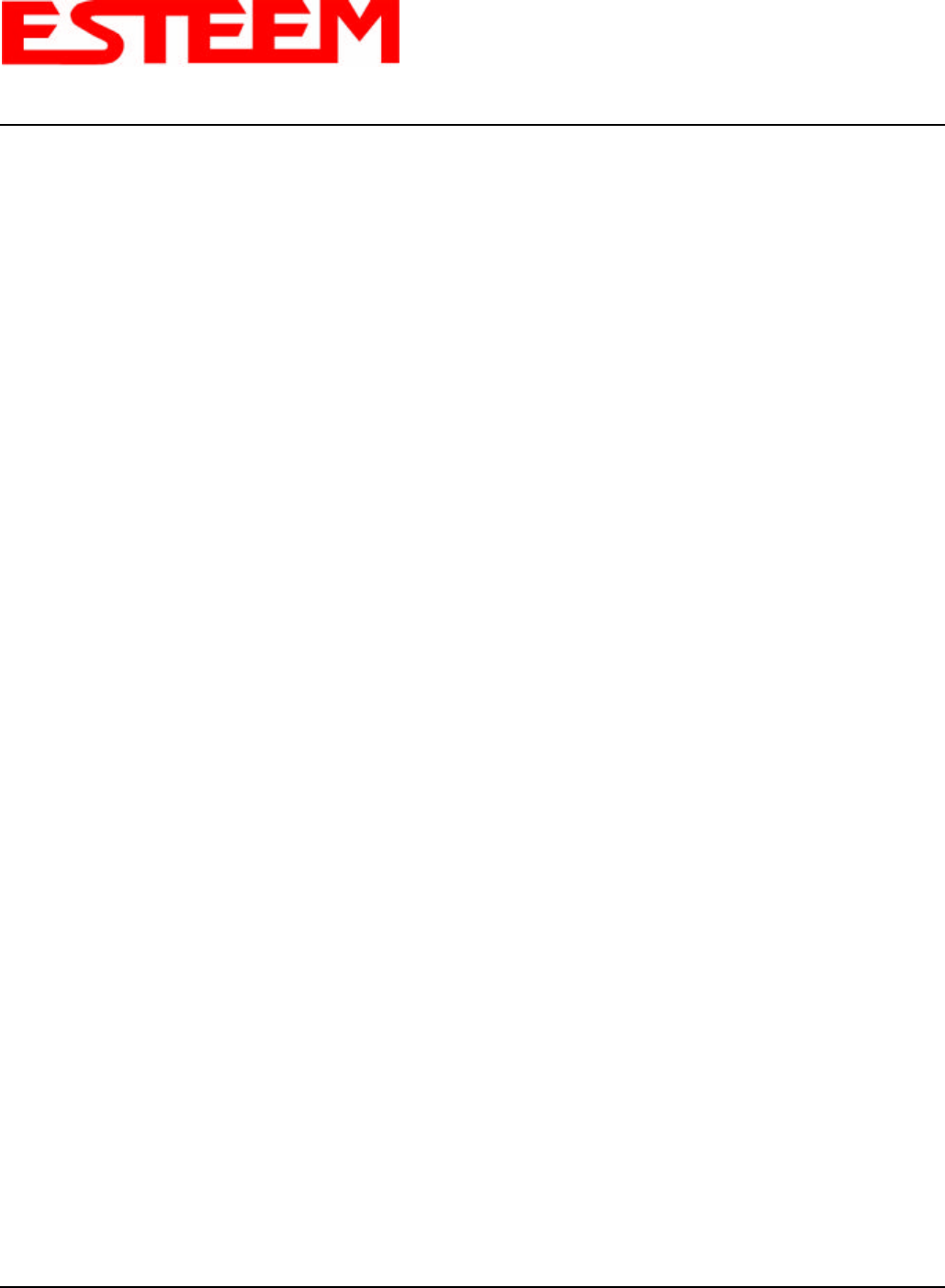
CHAPTER 3
PROGRAMMING
ESTEEM FEATURES
Revised: 15 Oct 03 3-2 EST P/N AA104
GLOBAL BROADCAST
Global broadcast is the ability of one ESTeem to transmit it's message to more than one ESTeem at one time. All ESTeems within
radio range will receive the message whether or not they are connected to another ESTeem or in command or converse mode.
You can put your ESTeem in Global by connecting or programming the SETC to address 255. Address 255 is a non-assignable
unit address and is used by the ESTeem CPU to access this special mode. When the ESTeem is in Global, the standard ACK
protocol from the receiving ESTeem is disabled, but the 32 bit CRC error checking on the received ESTeem is still operational.
When you perform CONN 255 <Enter> from the COMMAND MODE the ESTeem will immediately go to the CONVERSE MODE
(* is displayed). All messages sent will be transmitted globally to all ESTeems in radio range.
In the ESTeem you have a GLOBAL (on/off) command. When GLOBAL = On, you can receive Global transmissions. If
GLOBAL = Off you will not display Global transmissions from other ESTeems.
Note: Factory default is ON.
By using the repeater function you can transmit Global messages from another ESTeem using the Digi-repeating feature.
Example:
CONN 10,20,30,255<Enter>
SETC 10,20,30,255<Enter>
By adjusting these commands you can route from unit 10 to 20, 20 to 30, and go Global at unit 30.
You can enable global transmissions in one or more ESTeem’s in your network. This will allow global communications between
all ESTeems within radio range.
AUTO TRANSMIT
The Auto Transmit feature of the ESTeem allows the user to transmit a data packet without filling up the PACKLEN (packet
length) buffer or defining a special control character using the SENDPAC (send packet) variable. The Auto Transmit feature is a
timer that is enabled in the ESTeem that monitors traffic in and out of the RS-232C port. If there are characters in the RS-232C
buffer, the termination control timer starts from the time the last receive or transmitted character is updated in the buffer. If the
termination time expires before another character is received or transmitted, the received characters are transmitted.
To enable this feature perform the following from the COMMAND MODE:
TERMC (on/off) = On. Enable termination control.
TERMT (10-65535) = One unit number equals 1ms.
TERMC is the termination control command. TERMT is the termination time command. Factory default for TERMC = Off and
TERMT = 50.
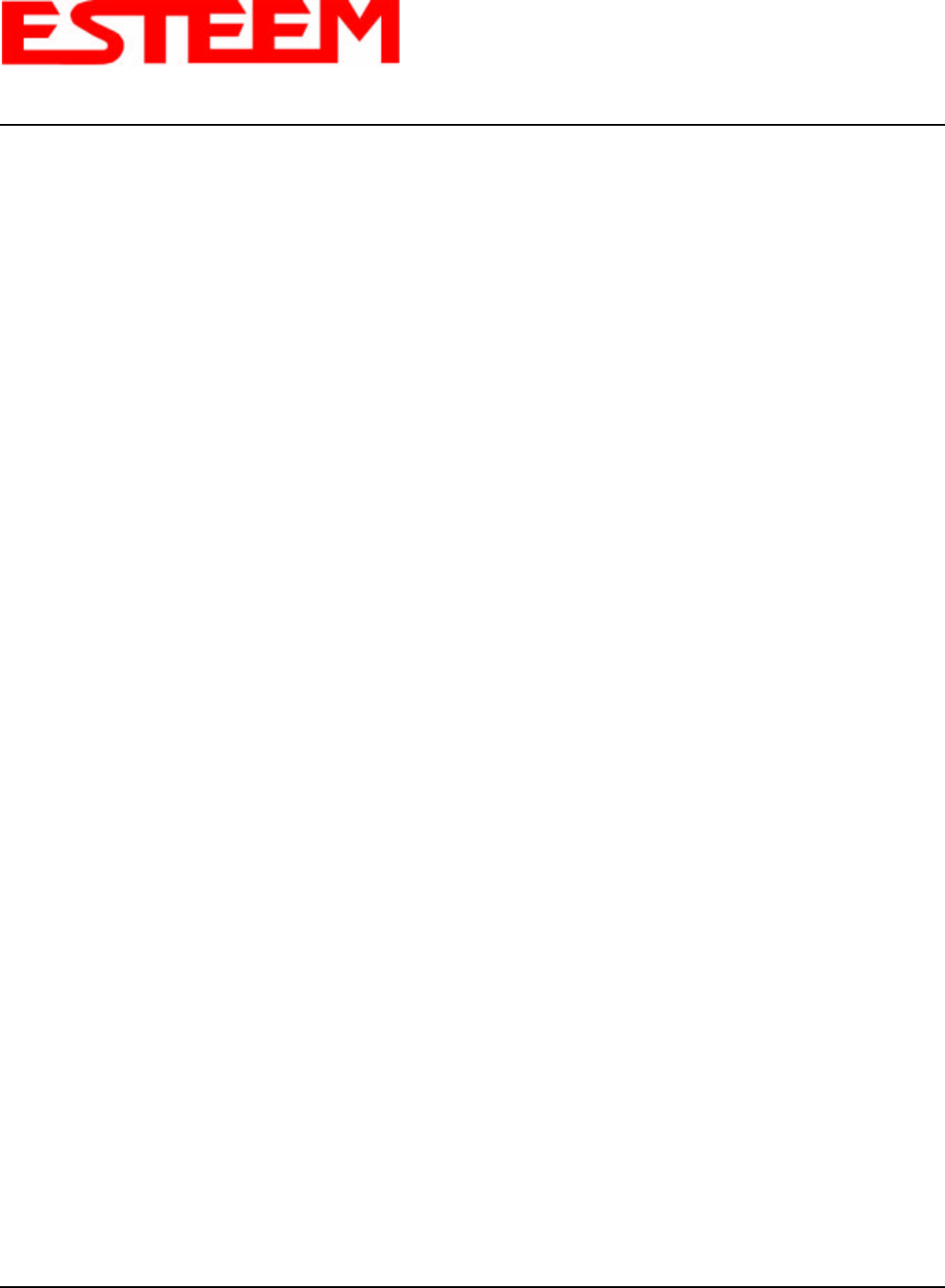
CHAPTER 3
PROGRAMMING
ESTEEM FEATURES
Revised: 15 Oct 03 3-3 EST P/N AA104
AUTO CONNECT
The Auto Connect feature allows the user to program the ESTeem to perform a CONNECT to another ESTeem when data is sent
to the RS-232C communications port.
To enable this feature perform the following from the COMMAND MODE:
SETCON (1-255) = Address of destination ESTeem.
Remember, you can use the Repeater routing (r1,r2,r3,da) or put the ESTeem in Global (address 255). SETCON is the set connect
command.
SA SAVE command. This will save the SETC variable to the non-volatile memory so that it will not be lost when the
ESTeem is RESET.
Bit 2 (on/off) = On. Bit 2 is located on the RS-232C SETUP SWITCH on the front of the ESTeem. The ESTeem must be
RESET after the Bit has been changed to be read by the ESTeem CPU.
RESET ESTeem RESET is located on the front panel OFF/ON switch. The T/E light on the front panel of the ESTeem should
now flash at a two times per second rate.
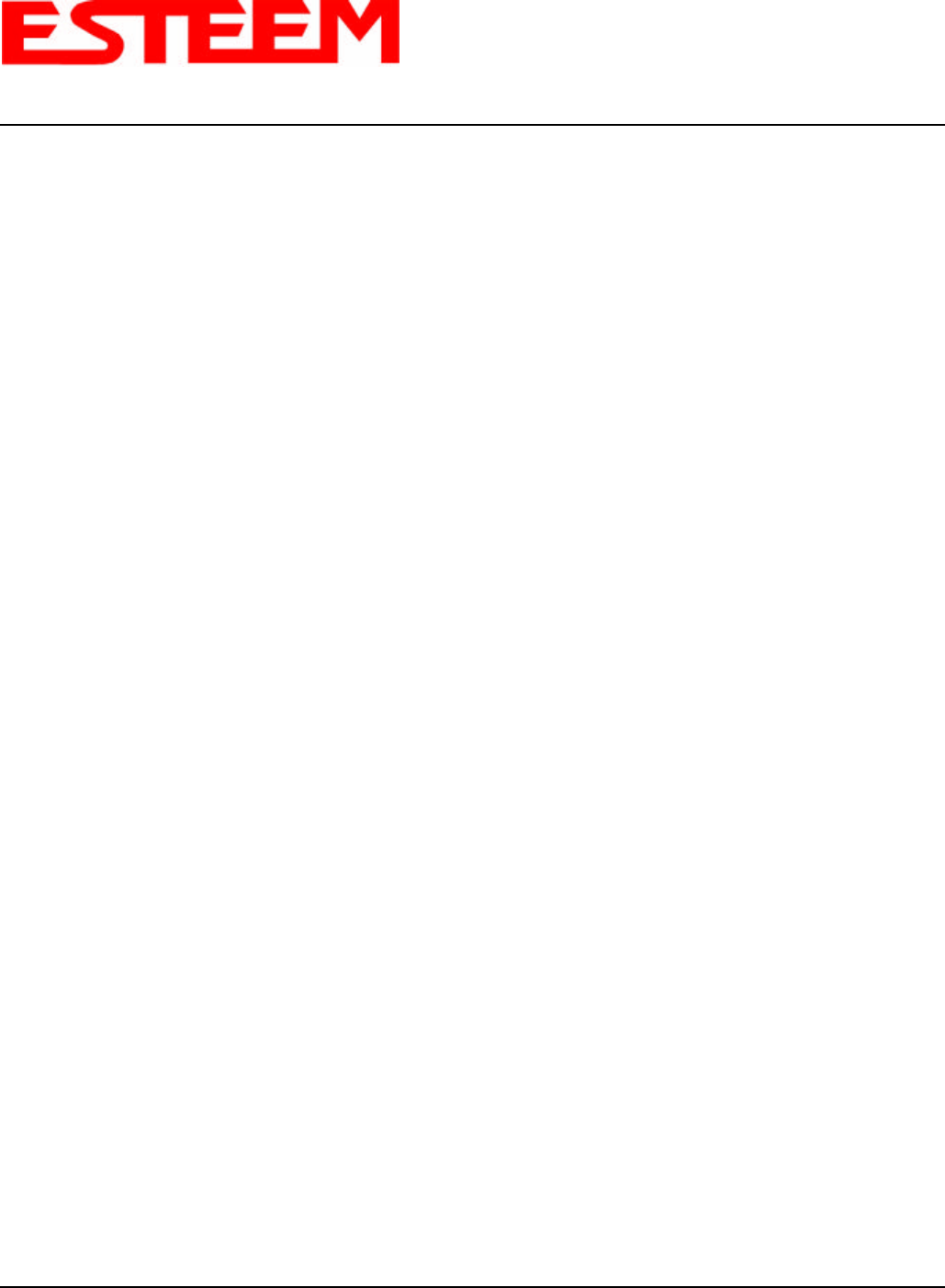
CHAPTER 3
PROGRAMMING
ESTEEM FEATURES
Revised: 15 Oct 03 3-4 EST P/N AA104
MULTI-CONNECT
The actual polling of the ESTeem must originate from the host device connected to the ESTeem using the CONNECT command
to originate the initial connect and the COMMAND character to return from the CONVERSE mode to the COMMAND mode.
The first time around the pole a CONNECT data packet (RF transmission) will be initiated. When a link is established, it is held
internally in the ESTeem connect table. The next time around the pole to the same address, the link status will be checked in the
ESTeem table. If the address indicates a link has already been established, then only data and its corresponding ACK will be
transmitted to that node. This greatly increases polling time by eliminating the usual CONNECT/DISCONNECT sequence each
time except when communication is first established.
The MULTID command allows the user to send data to a specific ESTeem address from the CONVERSE Mode by specifying the
ESTeem address routing before the data packet. This feature will also display the address of the sending ESTeem on any
received data.
Example Of Transmitted Data:
[001]DATA Routes data to an ESTeem addressed 1.
[100,200,250,1]DATA Routes data to an ESTeem addressed 1 via ESTeems addressed 100, 200, and 250.
The above example replaces the CONNECT command from the COMMAND Mode.
Received data packets will have the address of the ESTeem that sent the data at the beginning of the data packet.
Example Of Received Data:
[004]RECEIVED DATA Data received from ESTeem addressed 4.
[030,100,244,004] Data received from ESTeem addressed 4 via ESTeems addressed 30, 100, and 244.
MULTID (on/off) = On Enables this feature. Factory default = OFF.
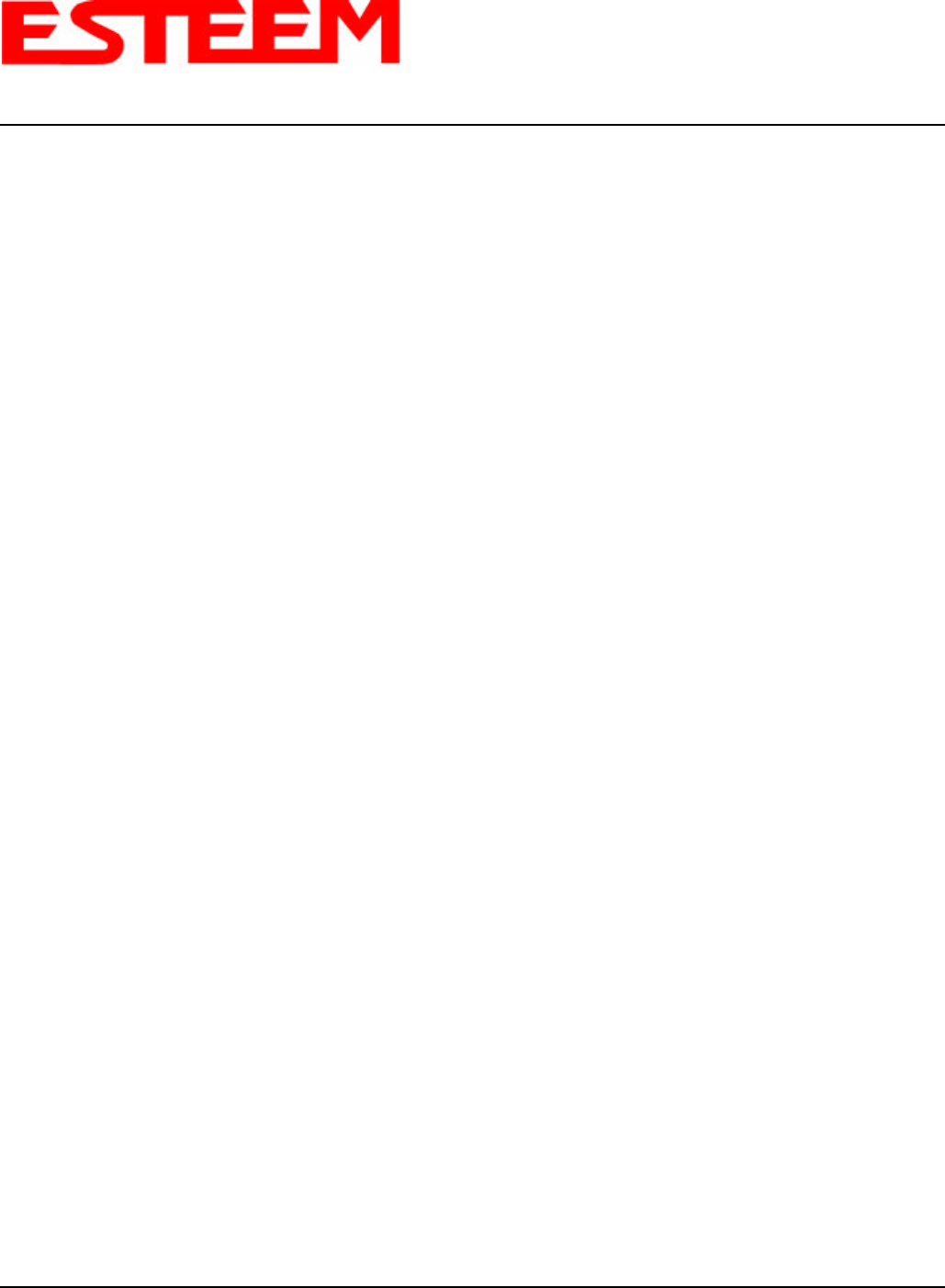
CHAPTER 3
PROGRAMMING
ESTEEM FEATURES
Revised: 15 Oct 03 3-5 EST P/N AA104
REMOTE PROGRAMMING
The Remote Programming feature allows the user to remotely program ESTeems in his network. When a connection has been
made with the remote ESTeem the RPG: prompt will be displayed showing that you are now in the COMMAND mode of that
remote ESTeem.
To enable this feature perform the following from the COMMAND MODE:
PROG (1-254) Address of destination ESTeem.
Note: You can also use the Repeater routing (r1,r2,r3,da) to reach the destination ESTeem. (r1 = address of first repeater,
r2 = address of second repeater, etc. da = destination address).
To end a remote programming session, hold Control and type C (^C) and you will return to the COMMAND prompt of your
ESTeem. There is a Watch Dog Timer that will automatically disconnect you from remote programming if there is no activity for
thirty seconds.
The REMPROG (on/off) feature is used to defeat the ability of your ESTeem from being remotely programmed. If REMPROG =
OFF another ESTeem cannot remotely program your unit. Factory default = ON.
SECURITY
The Security feature allows the user to lock out programming of the ESTeem. REMEMBER TO STORE YOUR CODE NUMBER
IN A SAFE PLACE.
To enable this feature perform the following from the COMMAND MODE:
SECURITY (1 to 100,000) Entering a security number enables the security feature.
SAVE To enter the security code permanently into the ESTeem memory.
Note: When enabled, the ESTeem will output a “Security On” message.
To disable the security feature perform the following from the COMMAND mode.
SECURITY (1 to 100,000) Entering your security number disables the security feature.
SAVE To remove the security code permanently from the ESTeem memory.
Note: When disabled, the ESTeem will output a “Security Off” message.

CHAPTER 3
PROGRAMMING
ESTEEM FEATURES
Revised: 15 Oct 03 3-6 EST P/N AA104
HARDWARE RING LINE (Factory Option)
When the ESTeem establishes a CONNECT or link with another ESTeem (T/E Light on solid), pin 22 at the ESTeem RS-232C will
change from a -15 vdc voltage state to a +15 vdc voltage state. The RING software command allows the user to change the
output from a latched state to a pulsed state. To change the state of this line program the following from the COMMAND
mode. Factory default = LATCH.
RING = Latch. Pin 22 is high when the ESTeem T/E light is on solid.
RING = Pulse. Pin 22 is pulsed (positive 250 ms.) when the ESTeem T/E light is on solid.
PACKET MONITOR
The PACKM [ON/OFF] command places the ESTeem in a special packet monitor mode. When this feature is enabled the
ESTeem is placed in a receive only mode and will not function as a normal ESTeem. The ESTeem will monitor and report the
status of all message traffic within the network in the following format, the actual packet message will not be outputted.
SA-xxx, DA-xxx, Type Code, R1-Repeater Status, R2-Repeater Status, R3-Repeater Status, Data Bytes Sent
xxx =ESTeem Address
DA =Destination ESTeem
SA =Source ESTeem
R1 =Address of first ESTeem repeater.
R2 =Address of second ESTeem repeater.
R3 =Address of third ESTeem repeater.
Type Codes
I= Information
DISC = Disconnected
RR = Receive Ready
UA = Unnumbered Acknowledge
RNR = Receive Not Ready
FRMR = Frame Reject
REJ = Reject
DM = Disconnected Mode
UI = Unnumbered Information
SABM = Set Async. Balance Mode
Repeater Status
P=Pending
D=Done
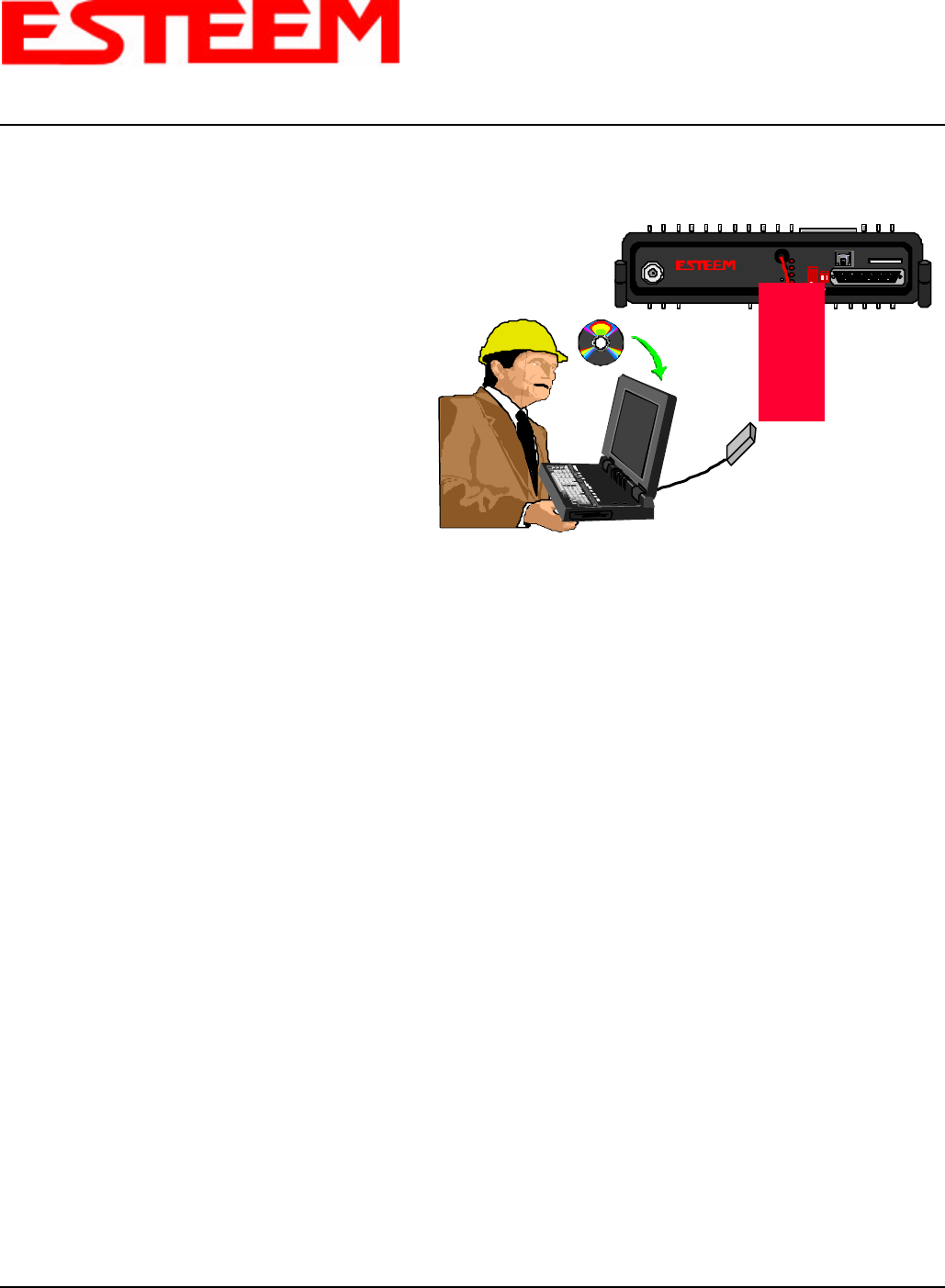
CHAPTER 3
PROGRAMMING
ESTEEM FEATURES
Revised: 15 Oct 03 3-7 EST P/N AA104
USING THE INFRARED COMMUNICATIONS PORT
The infrared (IR) communications port will allow you to
program and interrogate the ESTeem without
disconnecting the serial cable from the back of the
modem. The IR port is located on the front panel of the
ESTeem, above the T/E light.
To communicate from a computer to the ESTeem through
the IR port you will need a copy of the ESTeem Utilities
(Version 4.0 or higher) and an ESTeem IR Communication
Dongle (ESTeem P/N AA300).
Connect the dongle directly to the serial port of the
computer. The dongle requires initialization from the
ESTeem Utilities. From the Terminal Emulation screen
press the F3 function key to initialize the dongle. If the
modem is not in the COMMAND mode, press CTRL-C to
display the CMD: prompt.
Note:With Switch 2 (RS-232 Setup) in the On position the ESTeem defaults the IR port to the command mode.
The IR dongle has a range of approximately three feet, directly in front of the port. The dongle is powered by the serial port and
requires no additional power sources.
Note: Only one of the three communications ports (RS-232/422/485 connector, IR port or Remote Programming) can be in
the Command mode at a time. When either the IR or the Phone port switch to converse mode, the RS-232/422/485
port is blocked from receiving any data.
ANTE
NNA
S/N:
T/E
TX
RX
PWR
IR
Port
Phone
Model 192S
Antenna 12 VDC
RESET
Infrared Communications Port for
Remote Programming and Diagnostics
Without Interruption Of The Wireless
Radio Area Network
IR Communications Dongal
(EST p/n AA300)
3 ft. Range
RE
SET
Figure 1: Using The IR Port
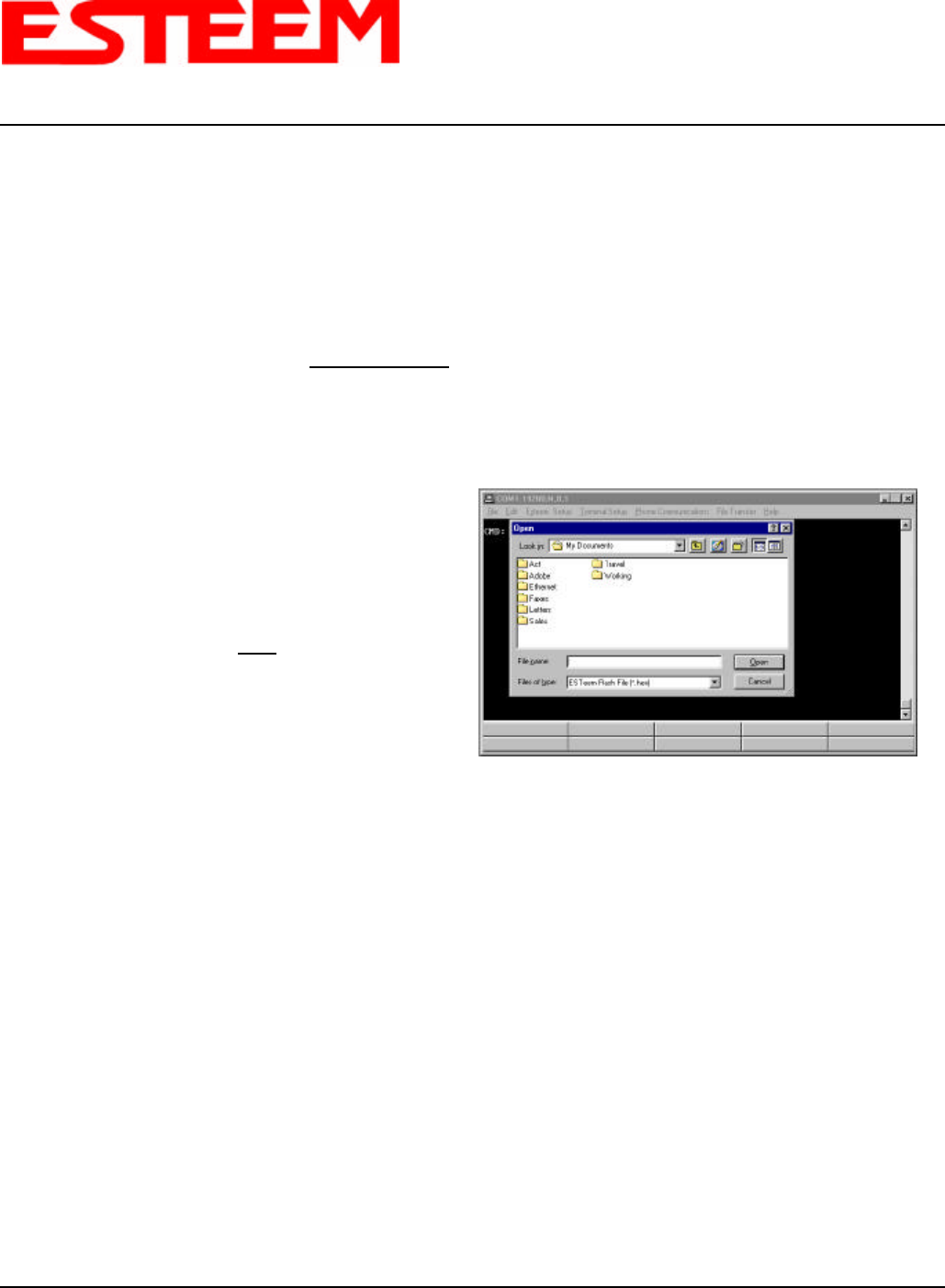
CHAPTER 3
PROGRAMMING
ESTEEM FEATURES
Revised: 15 Oct 03 3-8 EST P/N AA104
UPDATING FLASH MEMORY
The ESTeem Model 192 stores its operating system in flash memory that can be updated without returning the modem the to the
factory. To upload the latest operating file, please contact Customer Support at 509-735-9092 or e-mail support@esteem.com to
request the latest flash memory update file for your product.
Once you receive the flash file from Customer Support, conduct the following steps to update the memory:
1. Open the ESTeem Utilities and select Terminal Emulation.
2. Verify that both switches (Bits 1 and 2) are in the down (OFF) position and reset the modem.
3. Select Terminal Setup>Port from the menu items and configure the computer serial port for 19,200,N,8,1.
Note: The flash update can not be loaded through the Infrared Dongle or remote programming. You must connect directly
to the ESTeem serial port.
4. Set the modem to factory defaults by entering FA <Enter>
at the command prompt (CMD:).
5. Select ESTeem Setup>Update Flash Memory from the
menu and the Utility will read information about the
connected modem and ask for the location of the flash file
(Figure 2). Browse to the location of the flash update file
on the computer and select Open.
6. Once the upload has been completed, re-program the
modem for operation.
Figure 2: Updating Flash Memory
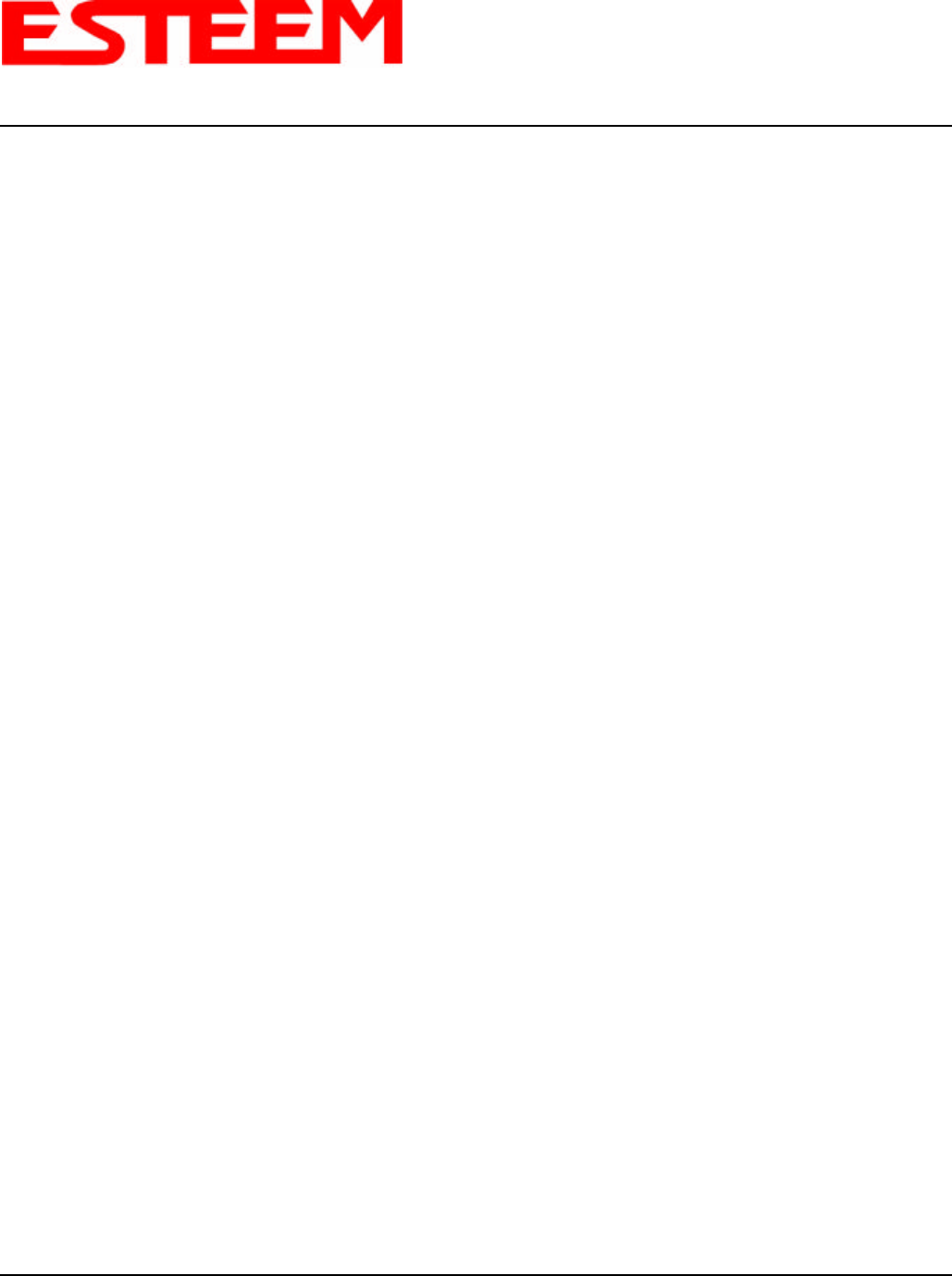
CHAPTER 4
ESTEEM
APPLICATION PROGRAMS
Revised: 8 Oct 03 4-1 EST P/N AA104
Listed below are different application programs to aid the user in programming the ESTeem.
TRANSPARENT AUTO-CONNECT
This mode is used for a dedicated point to point application. The ESTeem will initiate the radio link when data is received by the
RS-232/422/485 port.
Perform the following prior to programming the ESTeem(s) to initialize the unit to factory default settings:
1. Turn Bit 2 OFF on the RS-232C Setup Switch.
2. Reset the ESTeem.
3. TYPE FA <Enter>. Please note the characters may not be echoed by the CRT.
ESTeem A ESTeem B
------------------------------ --------------------------------
ADD xxx ADD yyy
SETC yyy SETC xxx
TERMC ON TERMC ON
TERMT 10 TERMT 10
XHF ON * XHF ON *
DISACK ON * DISACK ON *
TRANS ON TRANS ON
SAVE SAVE
Bit 2 ON Bit 2 ON (RS-232 Switch)
Reset ESTeem Reset ESTeem
Notes:
• Turn DISACK ON only if you want to defeat the acknowledge packet.
• xxx and yyy represent an ESTeem address which is user definable from 1 to 254.
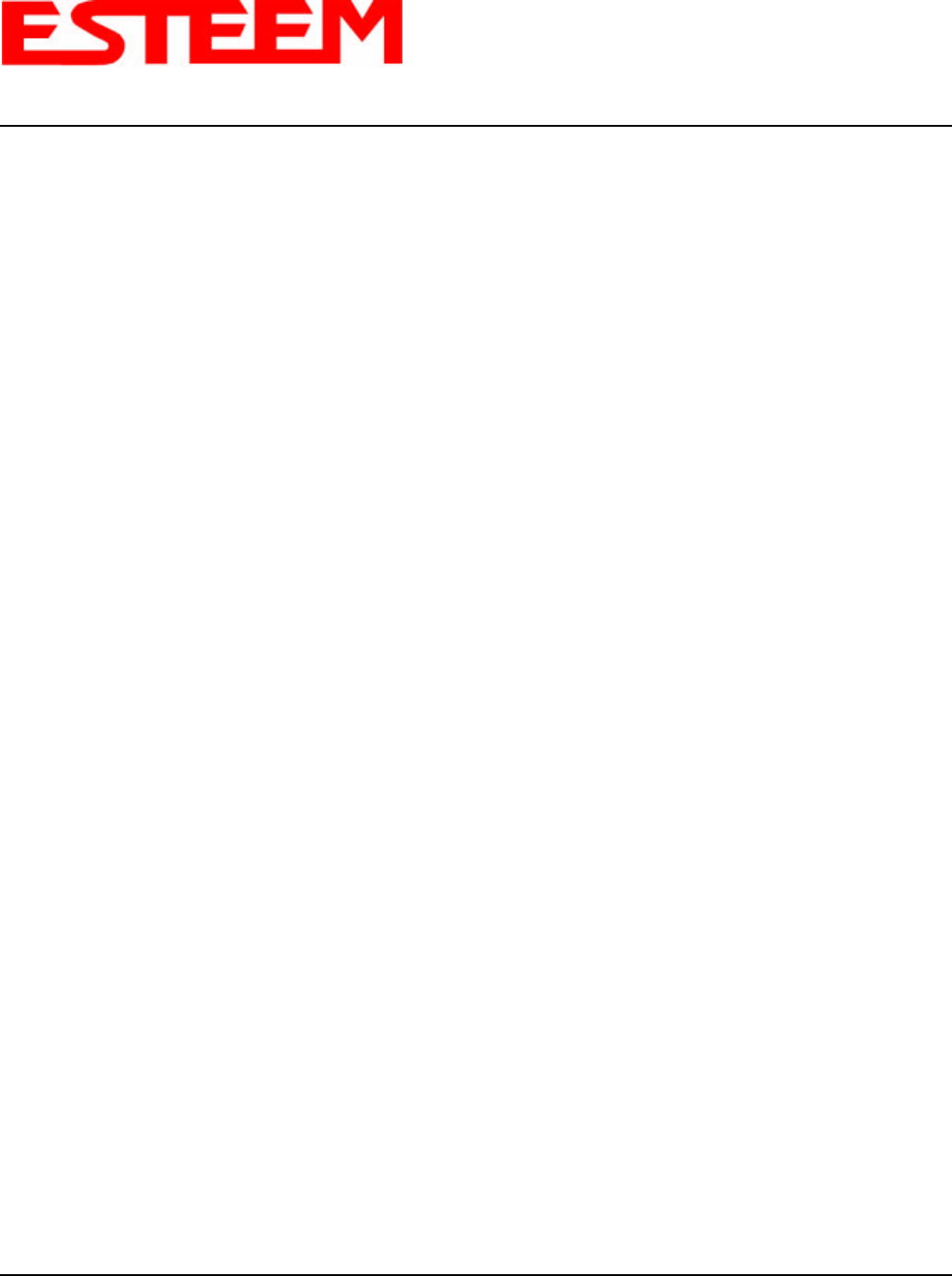
CHAPTER 4
ESTEEM
APPLICATION PROGRAMS
Revised: 8 Oct 03 4-2 EST P/N AA104
TRANSPARENT AUTO-CONNECT GLOBAL
This mode is usually used for a point to multi-point applications when a customers devices include their own addressing
protocol to communicate between devices. The ESTeem packet addressing and acknowledge protocol is defeated. All ESTeems
will receive the data transmission. The 32 bit CRC error checking on received data is still enabled. This program is used in all
ESTeems , the only difference is the unit addresses.
Perform the following prior to programming the ESTeem(s) to initialize the unit to factory default settings:
1. Turn Bit 2 OFF on the RS-232C Setup Switch
2. Reset the ESTeem.
3. TYPE FA <Enter>. Please note the characters may not be echoed by the crt.
ESTeem A
----------------------------------------------------
ADD xxx (xxx = ESTeem address)
SETCON 255
TERMC ON
TERMT 10
XHF ON *
TRANS ON
SAVE
Bit 2 ON (RS-232 Switch)
Reset ESTeem
Note:Only hardware flow control can be used in this mode.
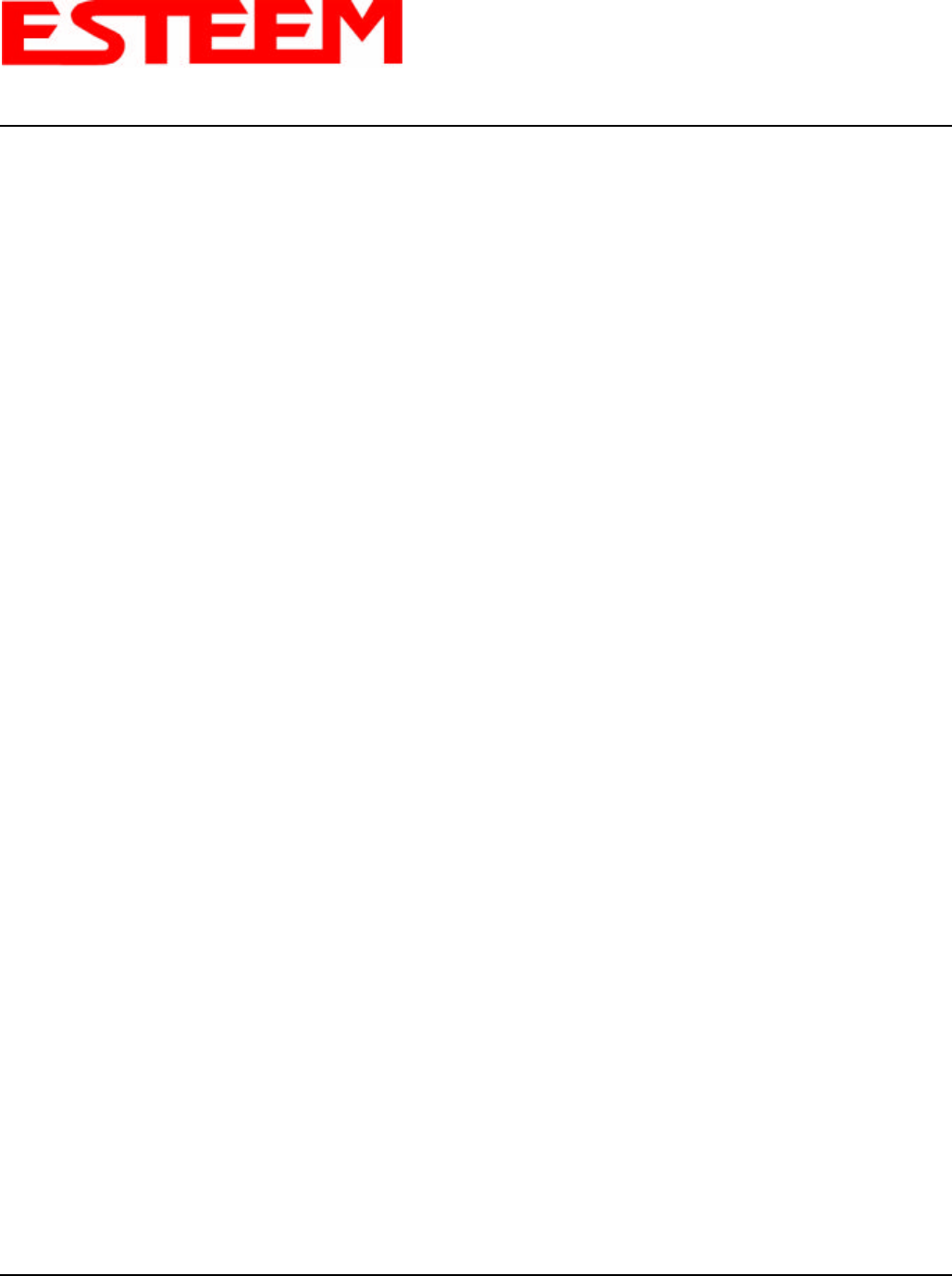
CHAPTER 4
ESTEEM
APPLICATION PROGRAMS
Revised: 8 Oct 03 4-3 EST P/N AA104
INTERACTIVE TERMINAL APPLICATION
This program is used to connect a mainframe to a remote terminal. This setup is a typical point to point configuration with the
AUTO-CONNECT feature enabled.
Perform the following prior to programming the ESTeem(s) to initialize the unit to factory default settings:
1. Turn Bit 2 OFF on the RS-232C Setup Switch.
2. Reset the ESTeem.
3. TYPE FA <Enter>. Please note the characters my not be echoed by the crt.
ESTeem At Mainframe ESTeem At Terminal
-------------------------- ------------------------
ADD xxx ADD yyy
SETC yyy SETC xxx
TERMC ON TERMC ON
TERMT 10 TERMT 10
XSF OFF XSF OFF
XHF ON * XHF ON *
DISACK ON * DISACK ON *
TRANS ON TRANS ON
SAVE SAVE
Bit 2 ON Bit 2 ON (RS-232 Switch)
RESET ESTeem RESET ESTeem
Notes:
• Turn DISACK ON only if you want to defeat the acknowledge packet.
• Only hardware flow control can be used in this mode.
• xxx and yyy represent an ESTeem address which is user definable from 1 to 254.
PROGRAMMABLE LOGIC CONTROLLERS
EST has available complete Engineering Reports for each PLC manufacturer make which will be provided at no charge by calling
EST Customer Support on 509-735-9092. All Engineering Reports are also available on the ESTeem Utility Resource Disk (EST
P/N AA109) in Adobe™ PDF format.
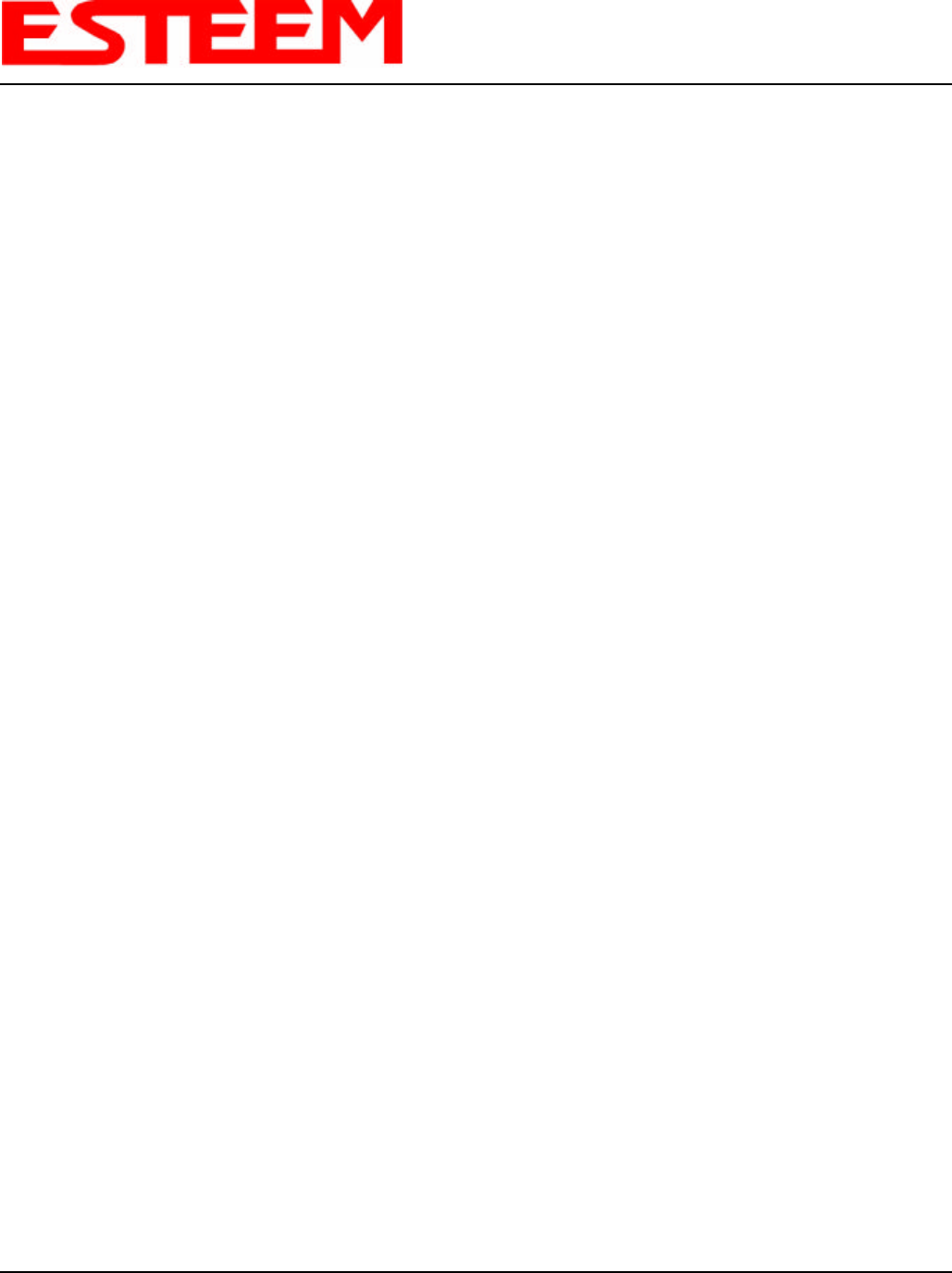
CHAPTER 5
RS-232C/422/485 INTERFACING
Revised: 8 Oct 03 5-1 EST P/N AA104
DTE vs. DCE
The ESTeem is configured as a Data Communication Equipment (DCE) device. The following signals are available at the
RS-232C connector located at the rear of the unit.
Pin Description
---------------------------------------------------------------------
1FG Shield Ground
2TXD Transmit Data (Input)
3RXD Receive Data (Output)
DCE 4RTS Request To Send (Input)
5CTS Clear to Send (Output)
7SG Signal Ground
8DCD Data Carrier Detect (Output)
12 RTS Request To Send (Output)
20 DTR Data Terminal Ready (Input)
22 Ring Ring Indicator (Output)
The important thing to remember is that for the ESTeem to communicate with an external device, the data output from pin 3 of
the ESTeem RS-232C connector must be connected to the data input of the device you are connected to; otherwise, the ESTeem
won't work. Likewise, the data input to pin 2 of the ESTeem must be connected to the data output of the device you are
connected to. Normally, if the equipment you are connecting to looks like a terminal or computer (DTE), its input, Receive Data
(RXD), will be on pin 3 its output, Transmit Data (TXD), will be on pin 2. Therefore, the ESTeem can be connected directly.
If the device you are connecting to is configured as a modem (DCE), its output will be on pin 3. If this configuration is
connected to the ESTeem, damage may result to the ESTeem or the connecting device. In this case, you can purchase a null
connector that internally reverses pins 2 and 3.
Whatever your situation may be, it is always best to check the manual on your particular device and connect accordingly.
Purchase or fabricate a RS-232C shielded cable for your ESTeem. The ESTeem requires a standard male 25 pin D connector on
one end of the cable for proper connection.
Remember to install the small retaining screws on either side of the cable connector. Tightening these screws keeps you from
accidentally losing connection with your ESTeem.
Notes:
• The ESTeem requires a shielded RS-232 cable. This is to prevent unwanted electrical noise from entering the ESTeem
and also to prevent any electrical noise from getting out of the ESTeem.
• Remember -- always use a shielded RS-232C cable.
• Pins 9, 10, 14, & 16 are used for RS-422/485 interfacing and should be left open if not used.
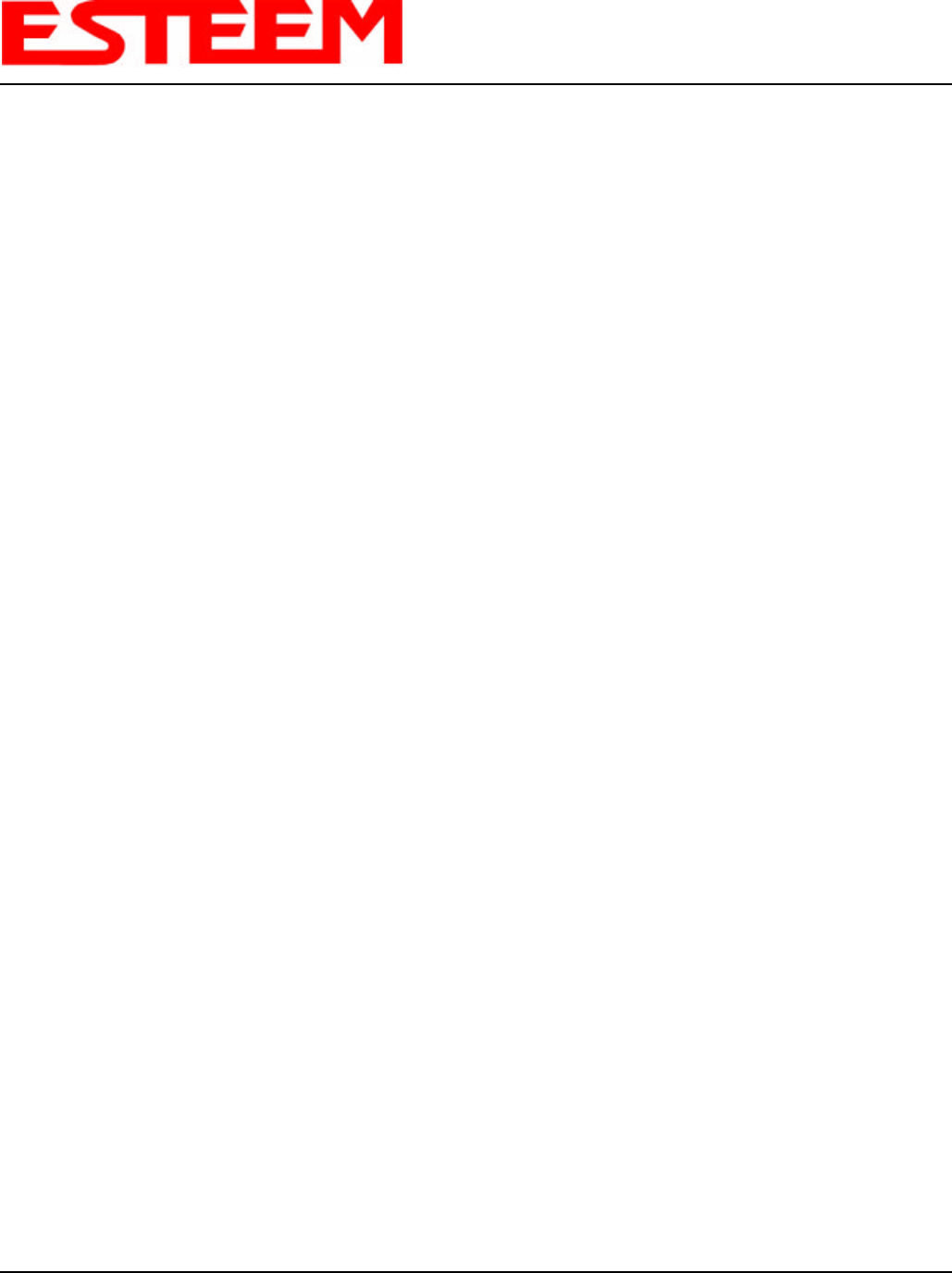
CHAPTER 5
RS-232C/422/485 INTERFACING
Revised: 8 Oct 03 5-2 EST P/N AA104
FLOW CONTROL
The ESTeem can be enabled to support SOFTWARE or HARDWARE flow control.
Software Flow Control
Software flow control is enabled by the XSFLOW (on/off) command in the ESTeem. When XSFLOW is ON the ESTeem will
respond to <XOFF>, (stop) and <XON>, (off) commands from the RS-232 port. The factory default setting is OFF. The default
value for START is 17 (CTRL Q) and for STOP is 19 (CTRL S).
Hardware Flow Control
Hardware flow control is enabled by the XHFLOW (on/off) command in the ESTeem. The factory default value is OFF.
When XHFLOW is enabled (on) the control signal lines, Request To Send (RTS, pin 4), Data Carrier Detect (DCD, pin 8), and
Clear To Send (CTS, pin 5) are available to the user at the RS-232C connector. The CTS and RTS signals are used to control the
flow of data into and out of the ESTeem.
The CTS signal on pin 5 is used to control the data into the ESTeem. When CTS is set (high on pin 5) the modem is ready to
receive data. When CTS is reset (low on pin 5) the ESTeem is not ready to receive data.
The RTS signal is used to control data out of the ESTeem. RTS is set (high on pin 4), by the user to indicate to the ESTeem that
the user is ready to receive data. When reset, the user is not ready to receive data. (NOTE: Low = On, High = Off).
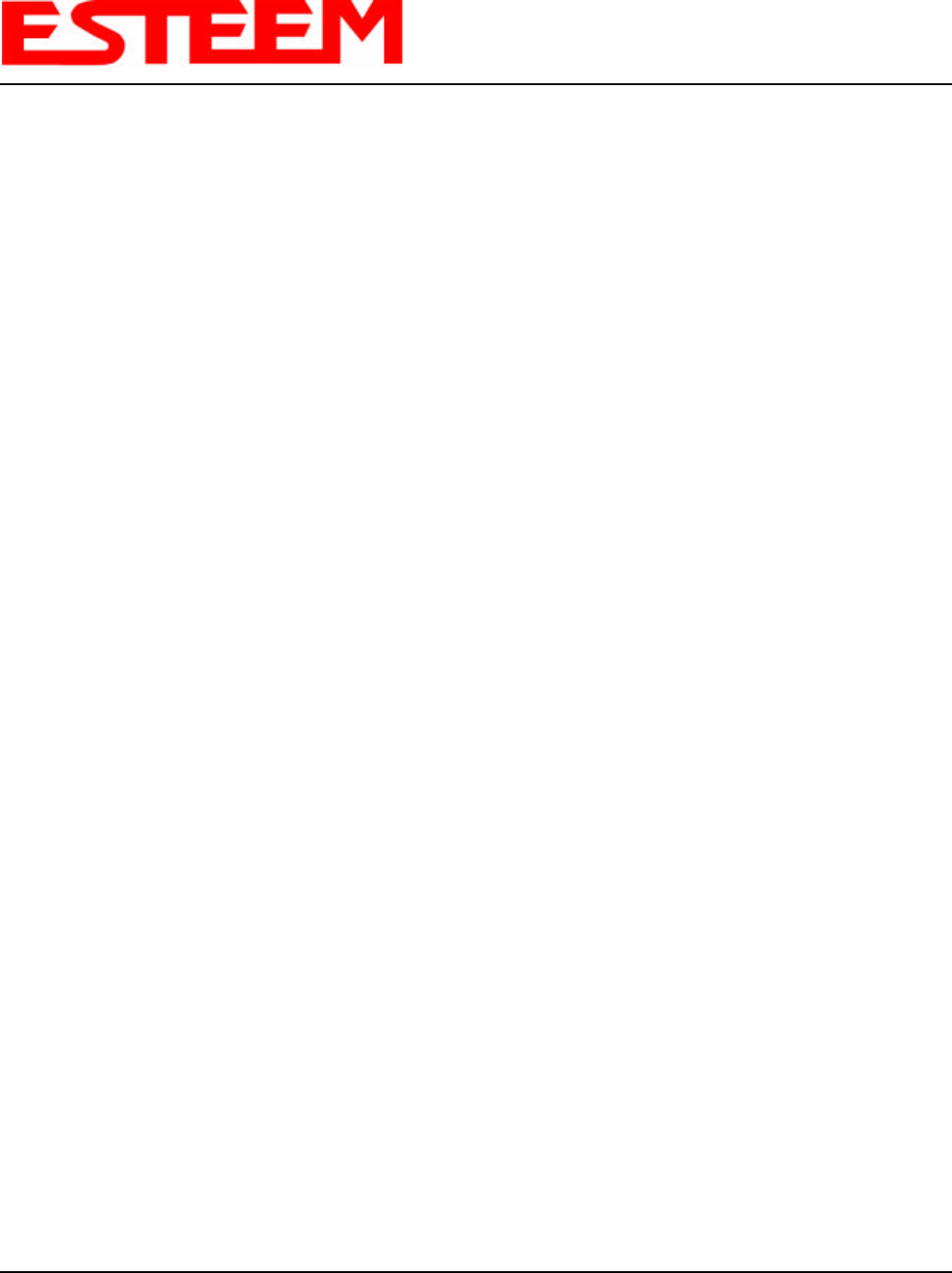
CHAPTER 5
RS-232C/422/485 INTERFACING
Revised: 8 Oct 03 5-3 EST P/N AA104
MEMORY BUFFERS
The ESTeem has a 4000 byte buffer on the TRANSMIT SIDE (outgoing data) and a 4000 byte buffer on the RECEIVE SIDE
(incoming data).
Transmit Buffer
The outgoing data buffer will hold two data blocks before the ESTeem will enable its RS-232C hardware/software flow control on
data coming into the modem if the network is busy. A data block in this example is a block of data that is defined by the
PACKLENGTH or SENDPAC character which ever occurs first.
Therefore, if PACKLENGTH = 10 the modem will input a maximum of 20 bytes before it enables its hardware/software handshake
line (two 10 byte packets). In another example, if PACKLENGTH = 2000 but the data block is terminated by the SENDPAC
character before the input buffer reaches the full 2000 bytes, the buffer will still hold only two data blocks if the network is busy.
In order to utilize the 2000 bytes storage for small data packets (bar code readers, etc.), program the modem using the following
guidelines:
PACKLENGTH = 2000 SENDPAC = 255
TERMC = ON TERMT = 10
Note: Set the TERMT time greater than the pause between data bursts.
By programming the above parameters the ESTeem will buffer the incoming data packets and automatically transmit the data
when the 2000 byte buffer is filled or the TERMT time limit is met. This will allow the customer to use two blocks of 2000 or 4000
bytes before the modem enables the respect hardware/software control.
Receive Buffer
If the device that the receiving ESTeem is outputting data to, enables its respective hardware or software control, the modem will
store 4000 bytes of data before flow controlling off the transmitting ESTeem.
DATA TERMINAL READY (DTR)
A software switch, DTR_ENAB (ON/OFF) is provided in the ESTeem for monitoring the status of a device connected to pin 20
of the RS-232C connector. The factory default setting is OFF. When this command is enabled the ESTeem will monitor the DTR
signal on pin 20. If the DTR line being supplied to the ESTeem, from the user, is at a SPACE (high) condition then the ESTeem is
enabled. If the DTR line is at a MARK (low) condition then the ESTeem is disabled.
This signal is normally used by the ESTeem modem as an indication that connection is made to a device that is on line and ready
to transmit/receive data.
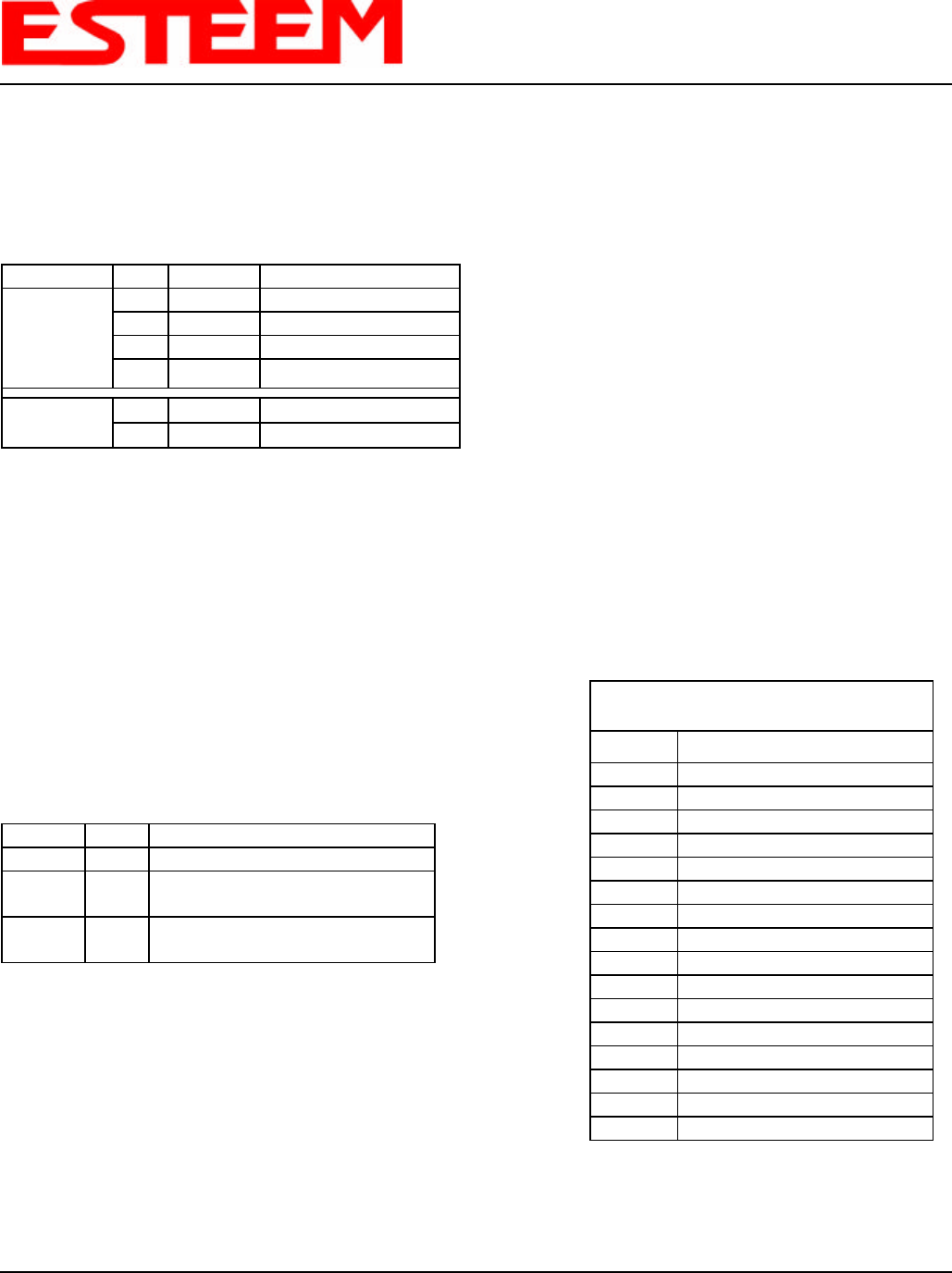
CHAPTER 5
RS-232C/422/485 INTERFACING
Revised: 8 Oct 03 5-4 EST P/N AA104
RS-422/485 CONFIGURATION
The ESTeem will support the requirements of the EIA Standard RS-422/485. This is a four (4) wire interface consisting of the
TRANSMIT DATA (-), TRANSMIT DATA (+), RECEIVE DATA (-), AND RECEIVE DATA (+) or a two (2) wire interface using
B (+) and A (-). These signals are available at the 25 pin RS-232C connector on the modem.
Pin Description
9BTR (-) TRANSMIT DATA (-)
10 BTR (+) TRANSMIT DATA (+)
14 BRX (+) RECEIVE DATA (+)
DCE
(4-Wire)
16 BRX (+) RECEIVE DATA (-)
14 (+) HALF-DUPLEX B (+)
DCE
(2-Wire) 16 (-) HALF-DUPLEX A (-)
This interface is designed to provide unipolar differential drive to twisted pair or parallel wire transmission lines.
Note: The ESTeem is configured at the factory for RS-422 interfacing. RS-485 (either 4 or 2 wire mode) requires internal
jumper configuration. Please contact EST Customer Support at 509-735-9092 for instruction.
The ESTeem can be factory configured RS-485 interfacing prior to shipment. Call EST Customer Support on 509-
735-9092 for further details.
RS-232C/422/485 Configuration Tables
On the front plate of the ESTeem is a two position RS-232 Setup switch
labeled SW. The switch positions are defined as follows:
RS-232C/422/485
SETUP SWITCH TABLE
BIT 1 OFF Default baud rate 19.2K, N, 8, 1
BIT 1 ON Use software to select baud rate
BIT 2 OFF Enter Command Mode upon
initialization
BIT 2 ON Enter Conversation Mode upon
initialization
Note: *The ESTeem is configured at the factory for RS-422 interfacing.
RS-485 (2 or 4 wire) requires internal jumper configuration. Please
contact EST Customer Support at 509-735-9092 for instruction
ESTeem RS-232C/422/485
Port Pin-Out Table
Pin No. Function
1Shield Ground
2Transmit Data (TxD)
3Receive Data (RxD)
4Request To Send (RTS Input)
5Clear To Send (CTS)
6Data Set Ready (DSR)
7Signal Ground
8Data Carrier Detect (DCD)
19 Mode Control
20 Data Terminal Ready (DTR)
22 Ring Indicator (RI)
12 Request To Send (RTS Output)
9* RS-422/485 Transmit Data (-)
10* RS-422/485 Transmit Data (+)
14* RS-422/485 Receive Data (+)
16* RS-422/485 Receive Data (-)
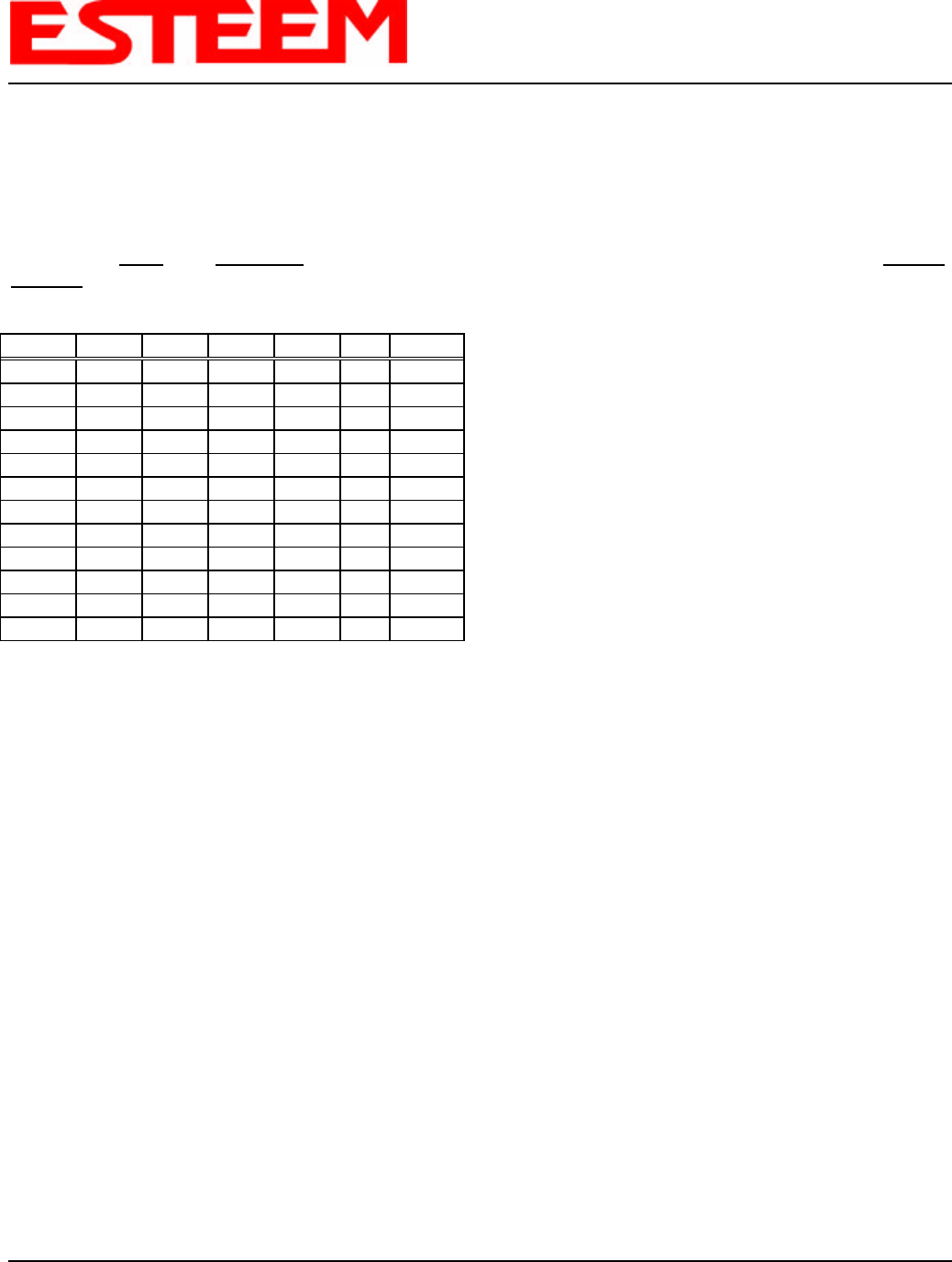
CHAPTER 5
RS-232C/422/485 INTERFACING
Revised: 8 Oct 03 5-5 EST P/N AA104
RS-232C/422/485 COMRATE Tables
The ESTeem Model 192 uses the COMRATE software command to set the communication port speed when Bit 1 on the RS-232
Setup Switches is in the ON position. The ESTeem Utility Program will calculate the required COMRATE value and download to
the ESTeem in Step 3 of the Starting Out Menu or by selecting ESTeem Setup>Configure ESTeem Serial Port from the Terminal
Emulation menu. If you would like to manually enter the command to set the serial port speed on the modem please use the
following table as a guideline:
19,200 9,600 4,800 2,400 1,200 600
0 1 2 3 4 5 N,7,1
8 9 10 11 12 13 N,7,2
16 17 18 19 20 21 E,7,1
24 25 26 27 28 29 E,7,2
32 33 34 35 36 37 N,8,1
40 41 42 43 44 45 N,8,2
48 49 50 51 52 53 E,8,1
56 57 58 59 60 61 E,8,2
80 81 82 83 84 85 O,7,1
88 89 90 91 92 93 O,7,2
112 113 114 115 116 117 O,8,1
120 121 122 123 124 125 O,8,2
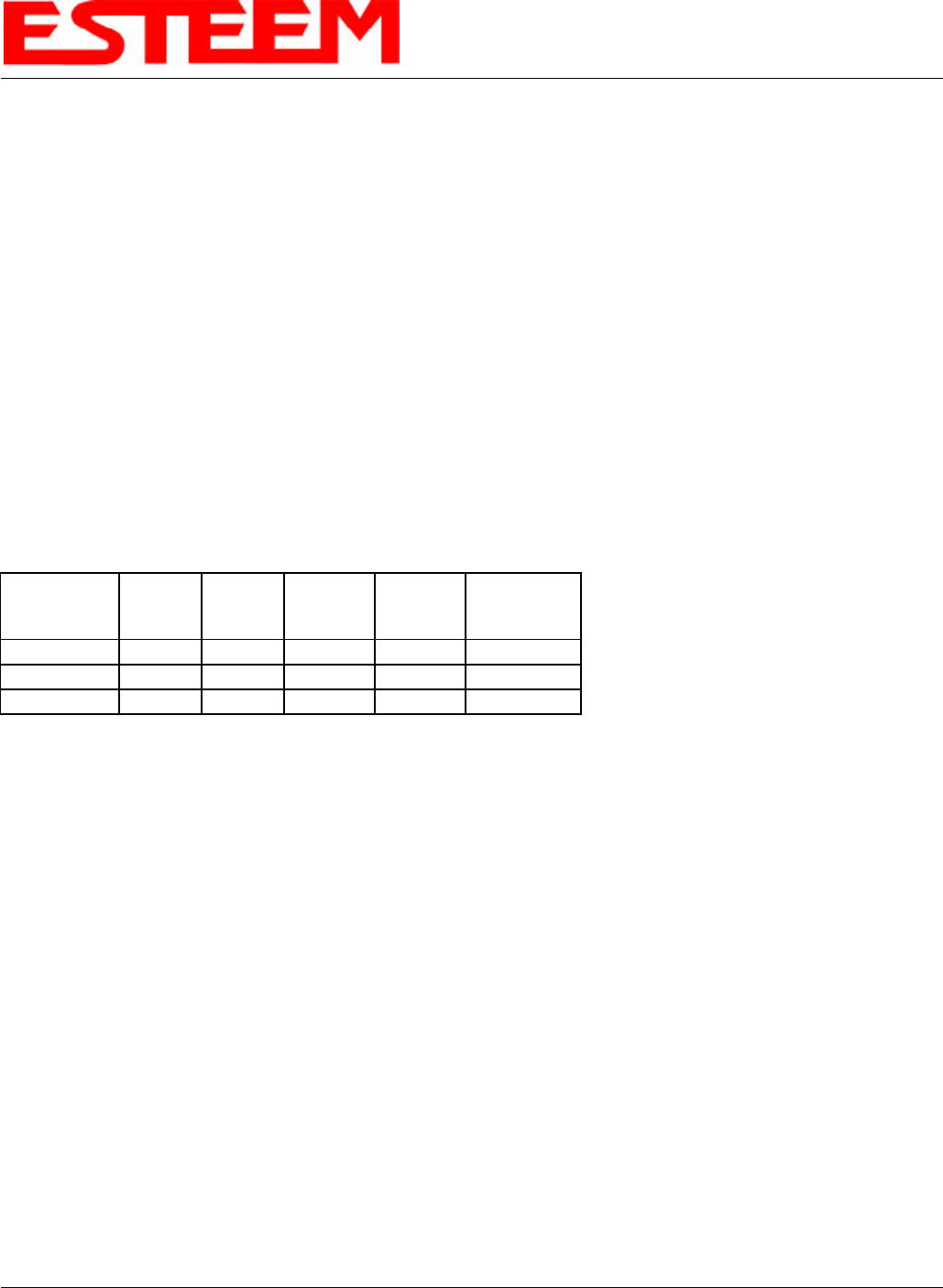
CHAPTER 6
ANTENNA SETUPS
Revised: 13 Apr 05 6-1 EST P/N AA104
EST offers different types of antennas ranging from ¼ wave to 5/8 wave in physical size. The user choice is dependent on the
application.
Communications in the VHF and UHF bands are normally over "Line of Sight (LOS)". Looking from the antenna of one wireless
modem you must be able to see the antenna of the wireless modem you wish to communicate with. If a large object obstructs the
line of sight view it is unlikely that satisfactory communications will result. This means you must relocate the antennas or use the
REPEATER FEATURE and a second modem to go over or around the object.
The Model 192C, CHP, F, and M products are allowed by the FCC to use high gain directional antennas.
It is noted that a ¼ wave antenna that does not have ground plane radials requires a ground plane to operate at maximum
efficiency. This can simply be a conducting surface under the antenna that is a ¼ wavelength in diameter. For the Model 192C
(450-470 MHz) this is approximately 6.5 inches. A conducting surface can be anything from the rooftop of an automobile to a file
cabinet.
COAXIAL CABLES
To minimize signal loss, the overall length of the coaxial cable should be as short as possible. To avoid corrosion select coaxial
cable manufacturers with tinned copper braid, where possible. Listed below are representative cable losses in db/100ft at the VHF
and UHF frequencies:
Frequency
(MHz) RG-58u LMR 195 RG-8
(solid) LMR600 1/2" Heliax
150-174 -5.2 -4.4 -1.7 -0.964 -0.88
402-420 -8.4 -7.8 -2.9 -1.72 -1.36
450-470 -9 -7.8 -3 -1.72 -1.45
In a severe noise environment it may be desirable to use a double shield type of coax cable such as RG-214/U.
Note: Pre-made coax cables can be purchased from the factory. A -3 dB loss means you have lost 1/2 of your signal. A +3 dB
gain means you have doubled (x2) your signal.
Keep the antenna feedline as short as possible to minimize losses.
Extreme care must be taken when attaching coax connectors to the antenna feedlines. If there is any error in making
this connection the output of the transmitter will be greatly reduced.
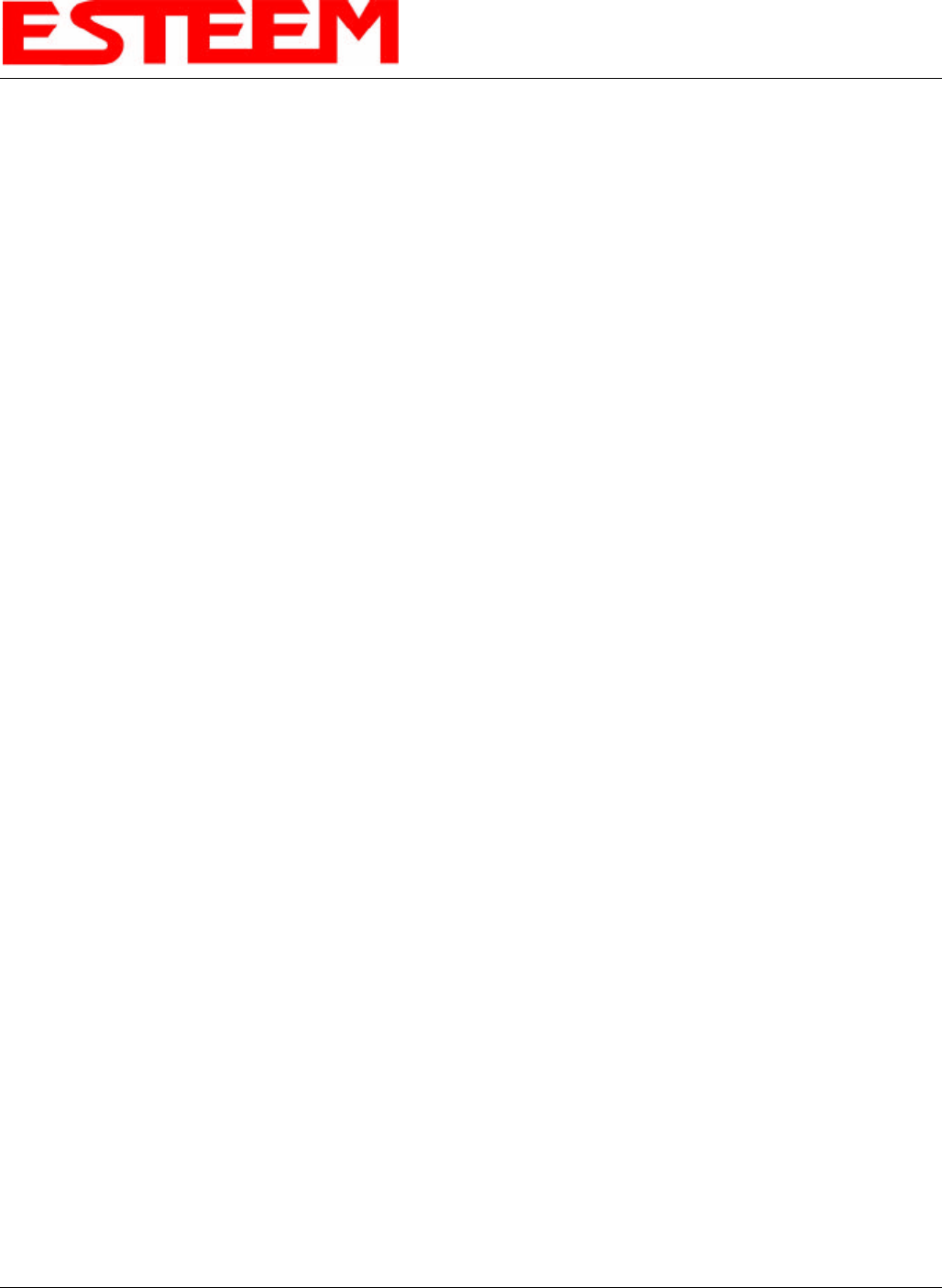
CHAPTER 6
ANTENNA SETUPS
Revised: 13 Apr 05 6-2 EST P/N AA104
WEATHER PROOFING COAX CONNECTIONS
1. Coat the threads of the connectors with silicone lubricant prior to assembly (See Note 1) and hand tighten. Care should be
taken not to get any lubricant on the center conductor.
2. Wrap the connector assembly with a vapor barrier patch for weather proofing (See Note 2), ensuring to overlap onto the coax
cable approximately 1 1/2 inches.
3. Apply a electrical coating (sealing agent) over the vapor barrier patch for added protection (See Note 3).
Notes:
1. Dow Corning RTV-3140 or equivalent.
2. Suggested vendors:
VAPOR-WRAP
Decibel Products
3184 Quebec St.
Dallas, TX 75356
214-631-0310
VYNIL-MASTIC, P/N 2200
3-M Company
Customer Service
512-984-1800
3. SCOTCHKOTE, 3-M Company, or equivalent.
GROUNDING
All building mount antennas require attachment to a good earth ground for optimum efficiency. Contact a reputable local
communications shop for procedures for your area.
LIGHTNING ARRESTORS
Lightning arrestors should be used on all external building mount antennas for personal protection and to minimize damage to the
transceiver during lightning storms. The units should be installed as per manufacturers instructions provided with the device.
REFERENCE MATERIAL
The ideal reference book for antennas and transmission lines is the “The Radio Amateur's Handbook”, by the Headquarters Staff of
the American Radio Relay League.
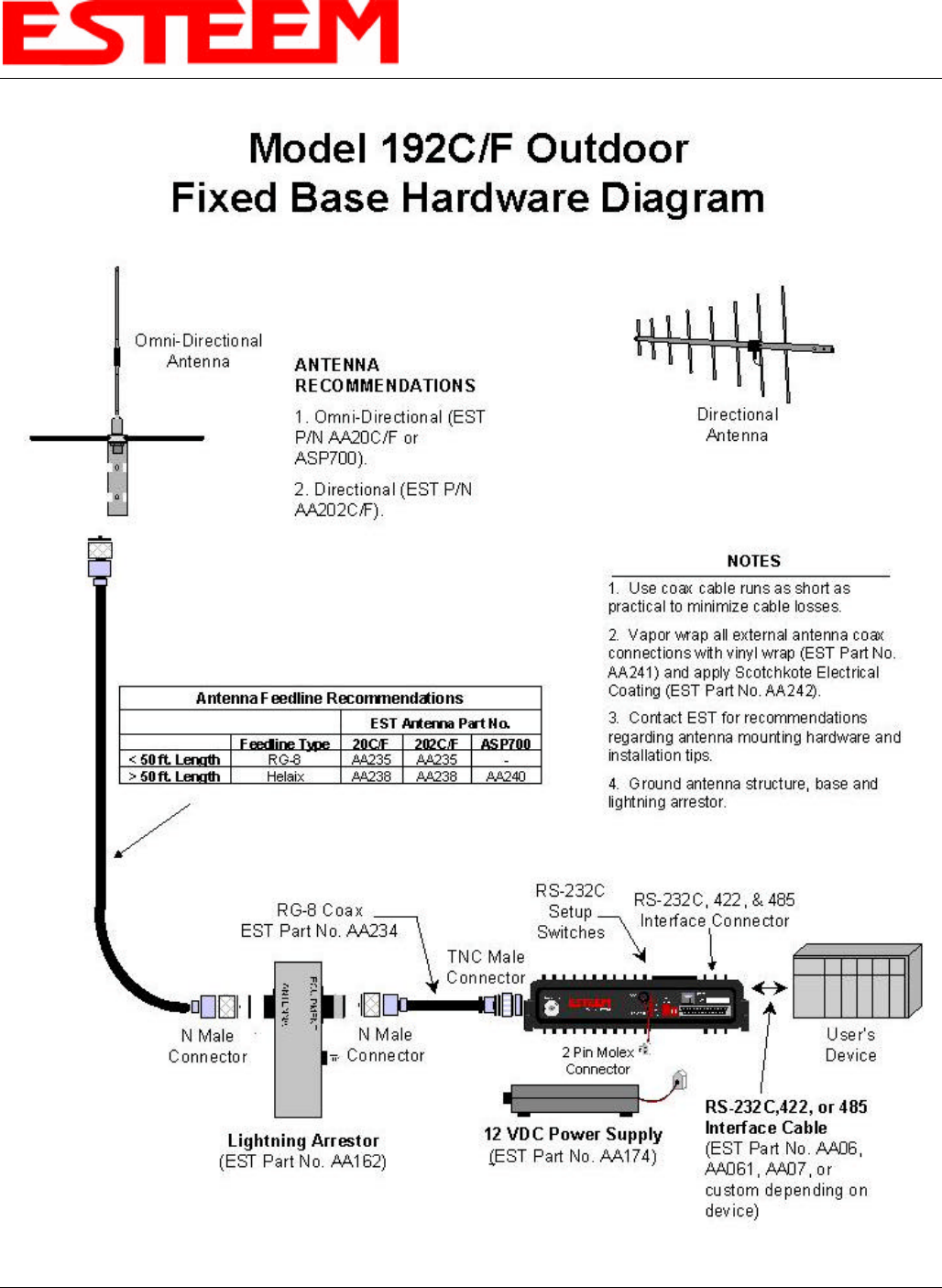
CHAPTER 6
ANTENNA SETUPS
Revised: 13 Sep 05 6-3 EST P/N AA104
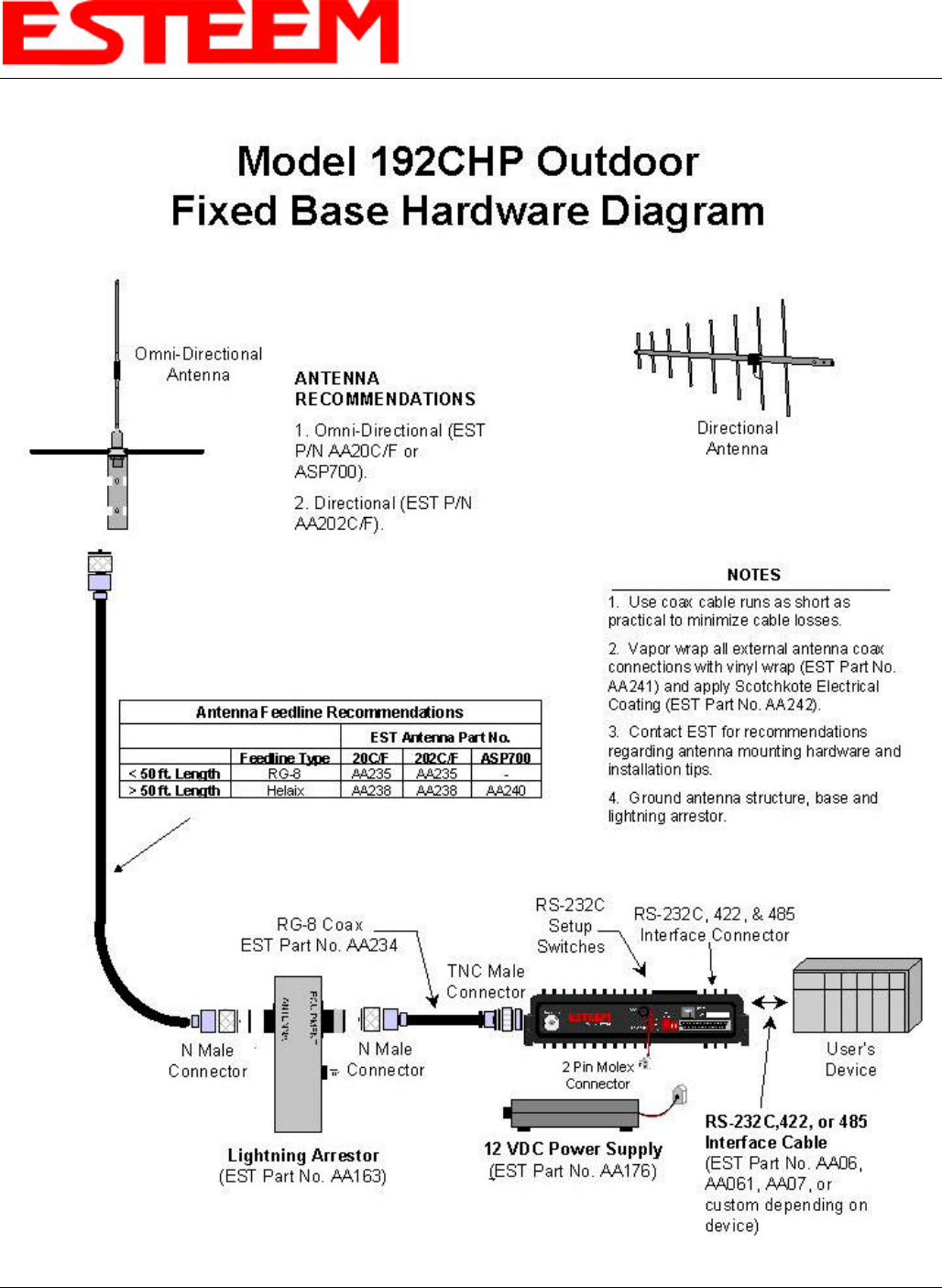
CHAPTER 6
ANTENNA SETUPS
Revised: 13 Sep 05 6-4 EST P/N AA104
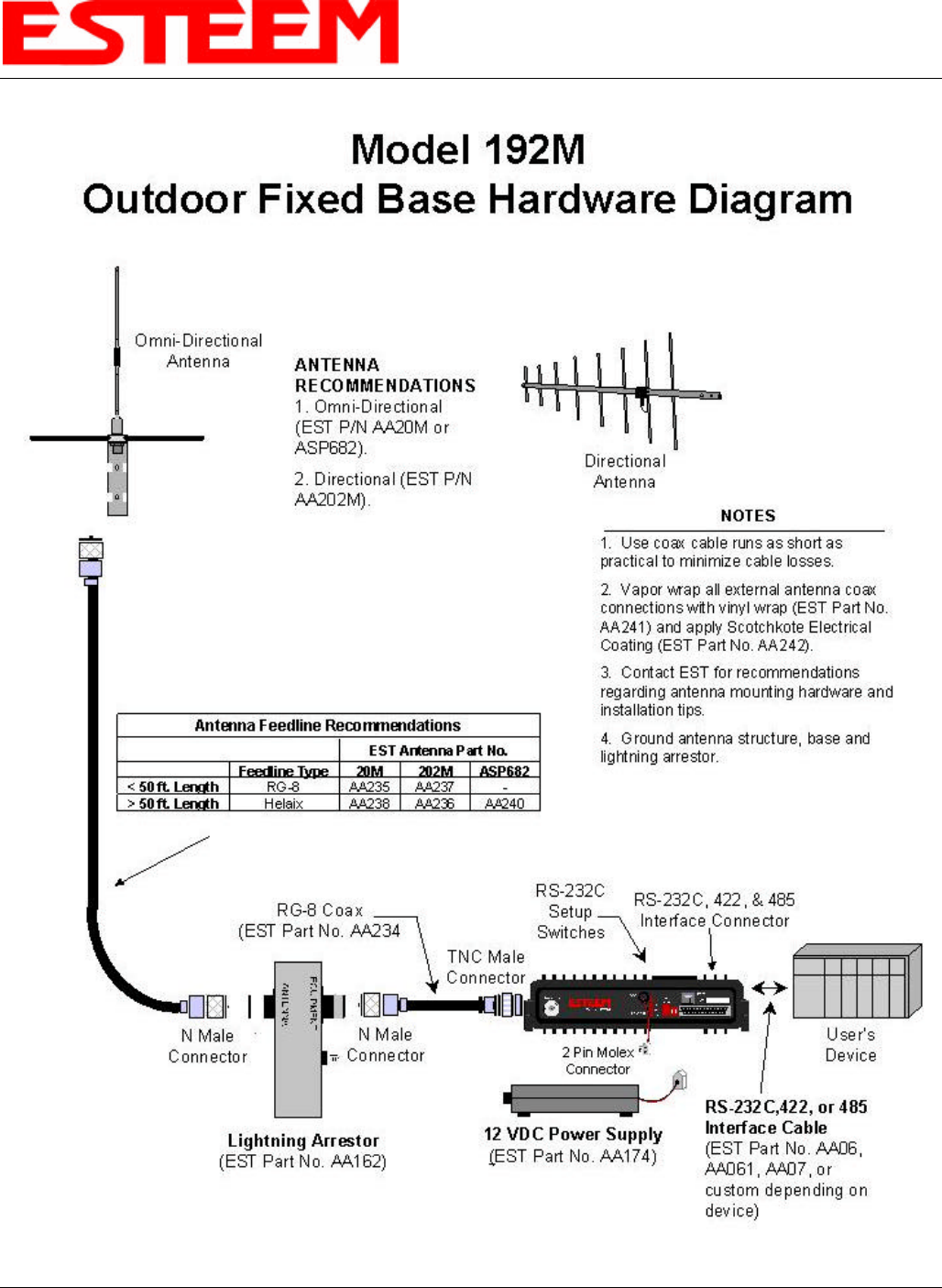
CHAPTER 6
ANTENNA SETUPS
Revised: 13 Sep 05 6-5 EST P/N AA104