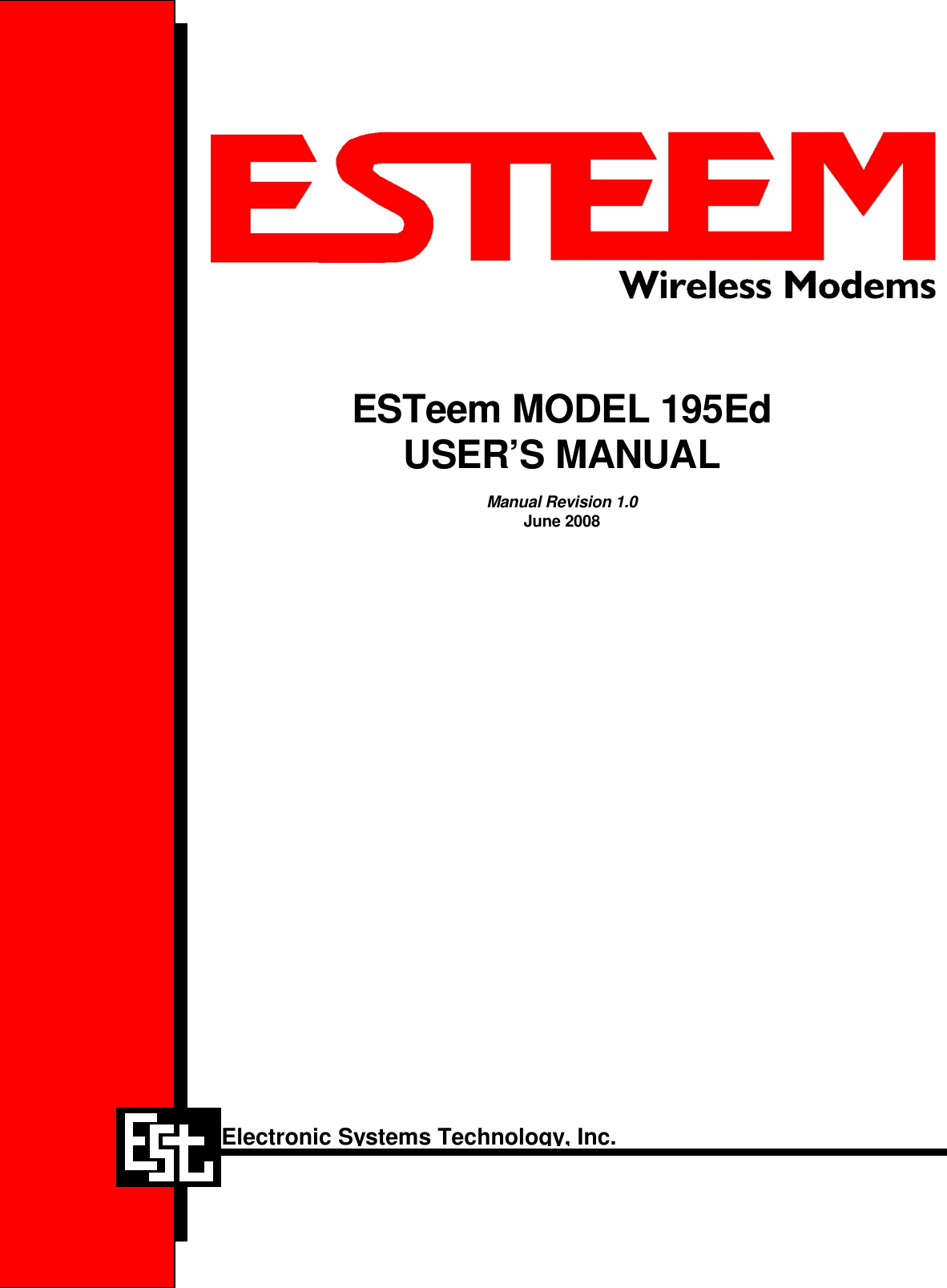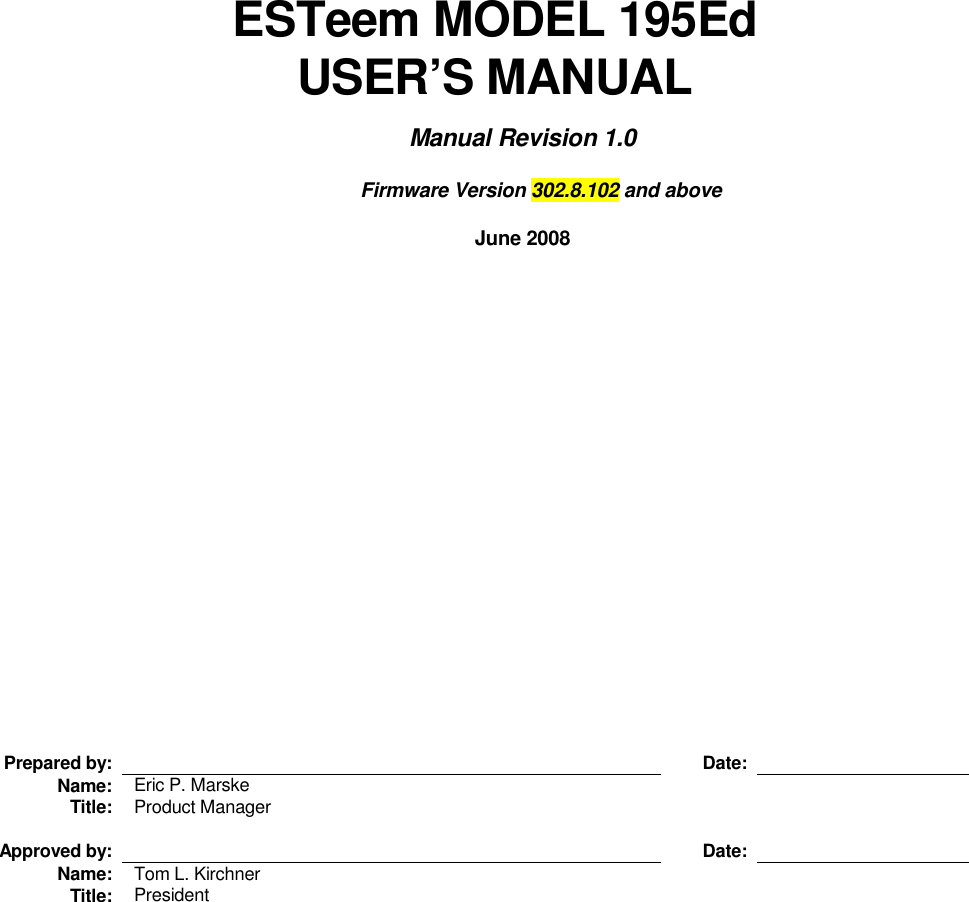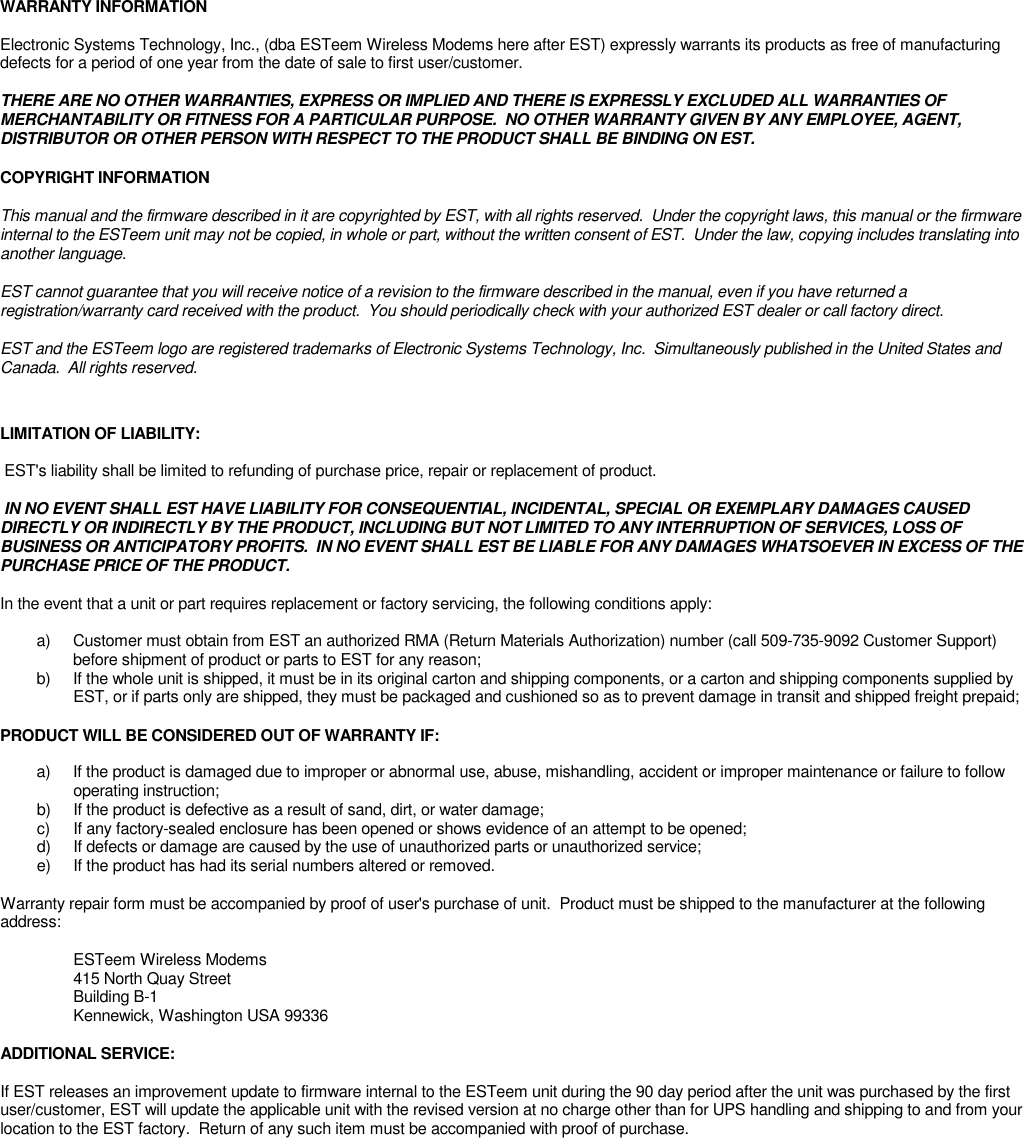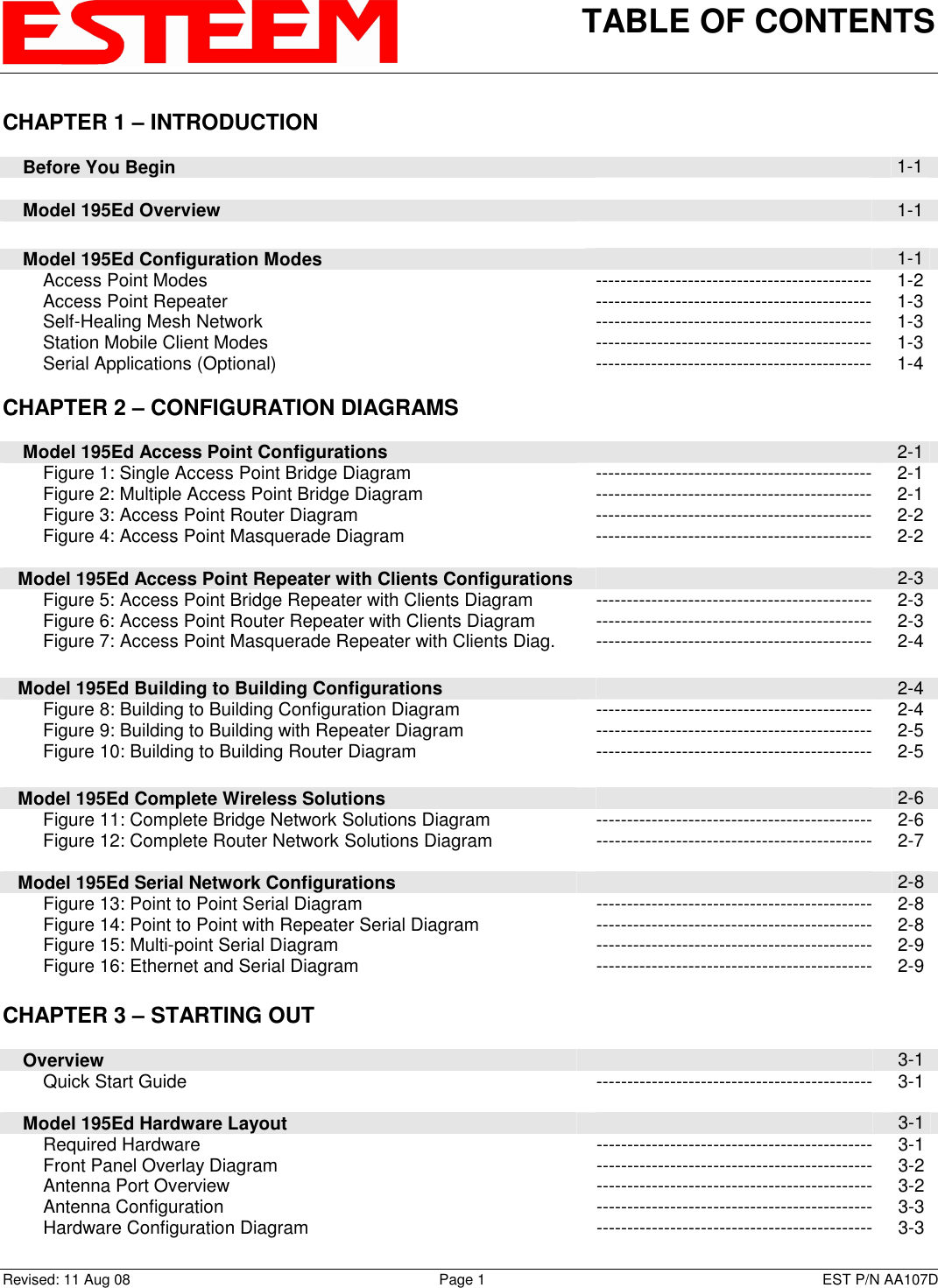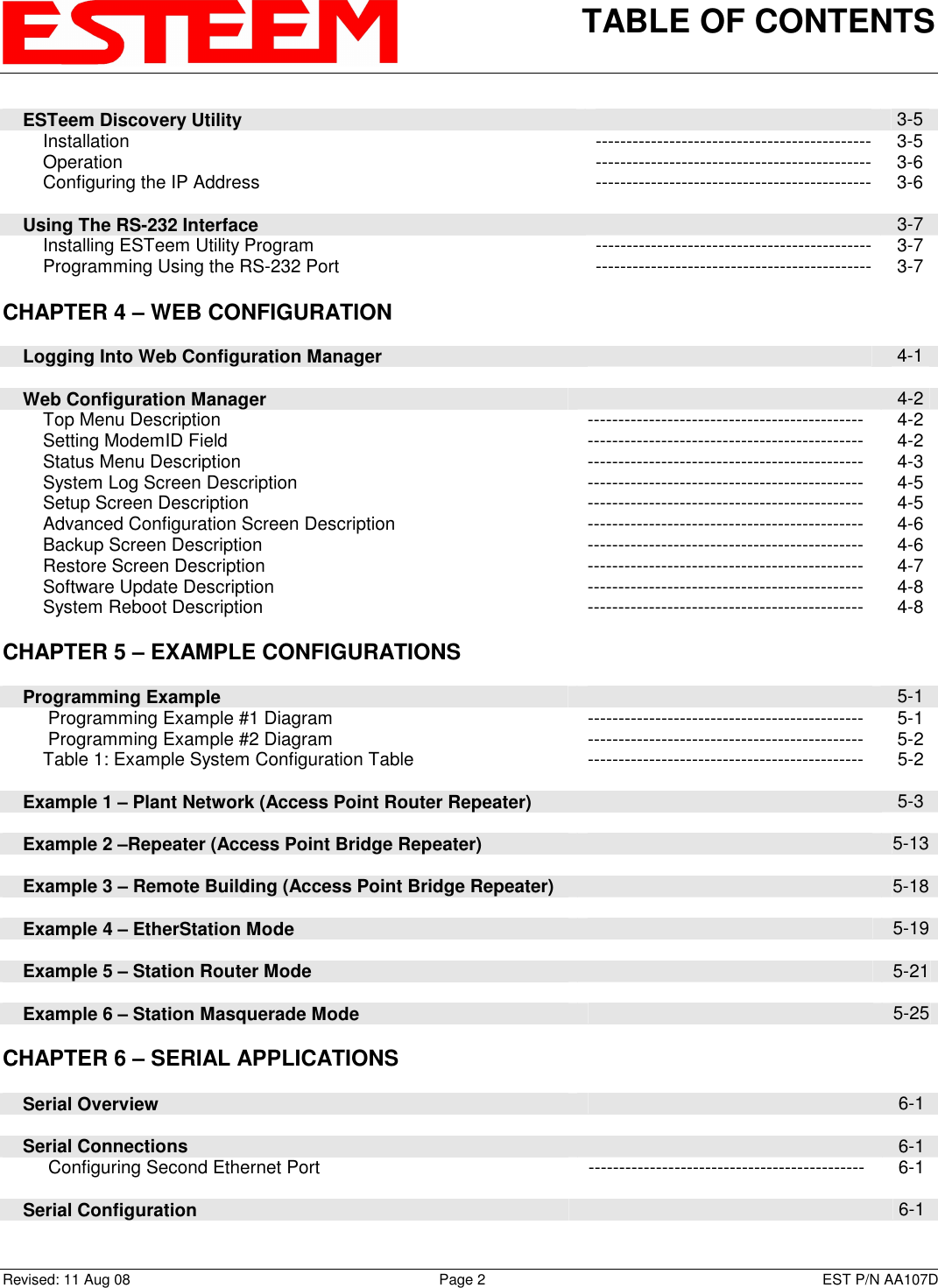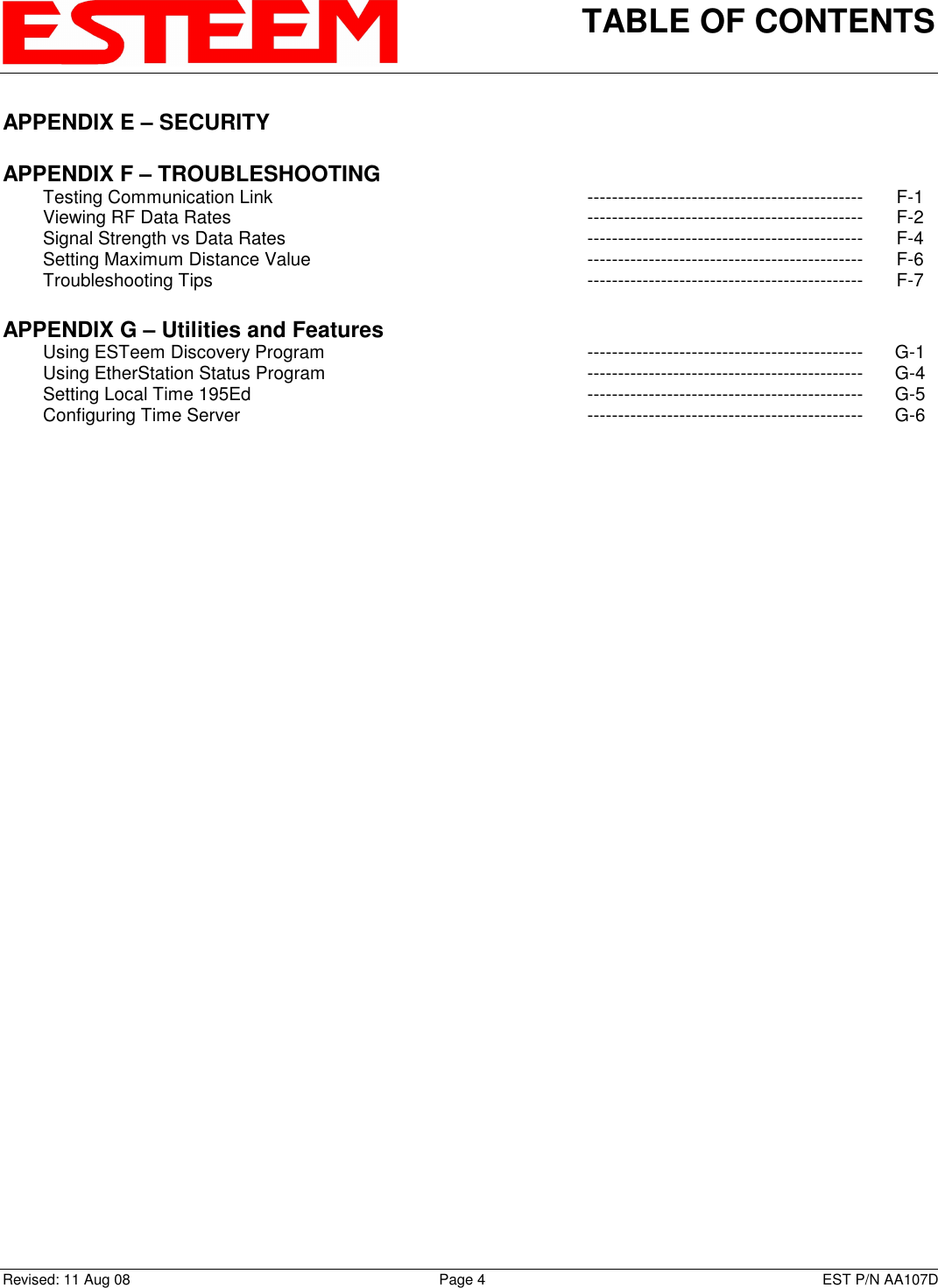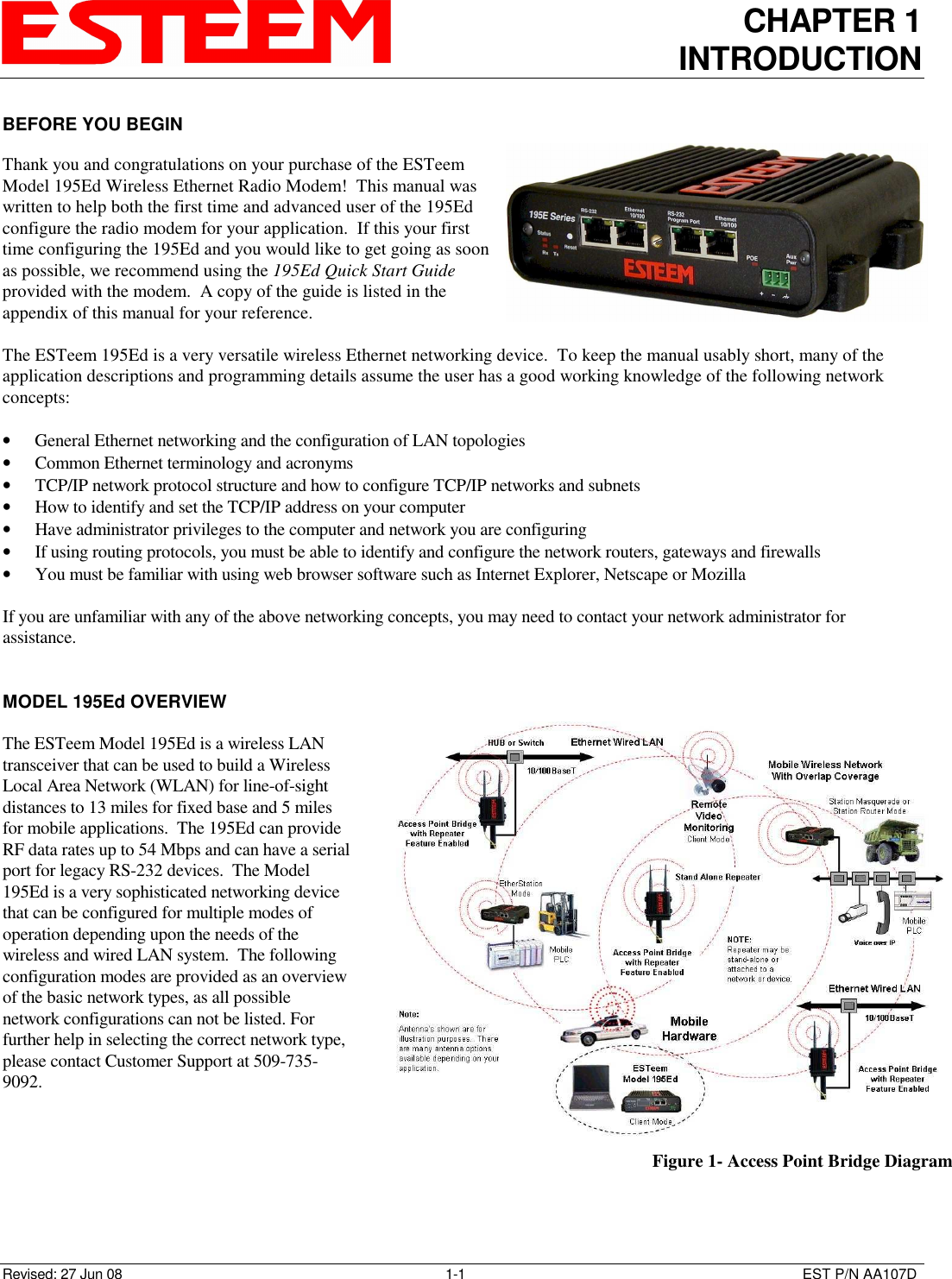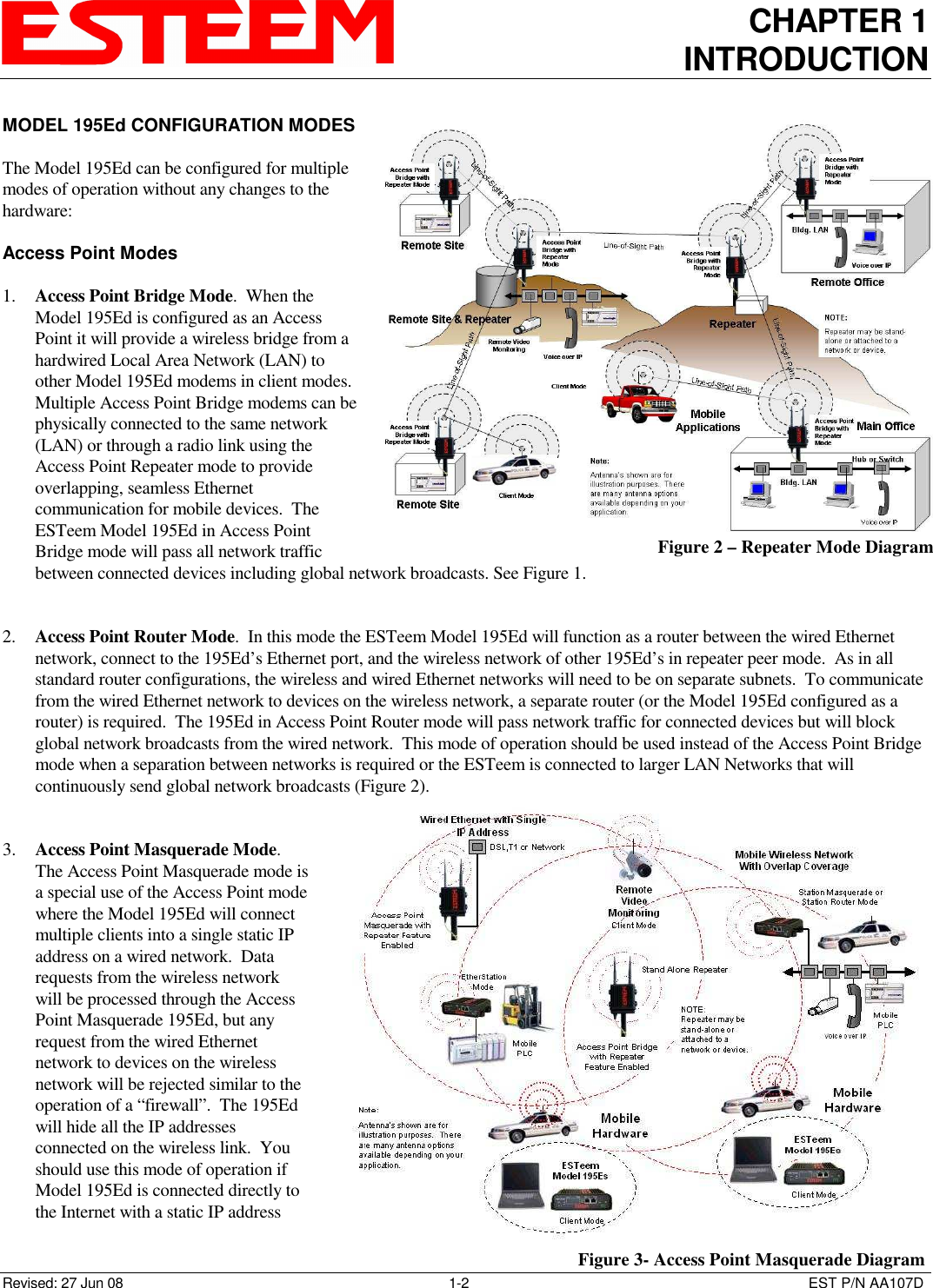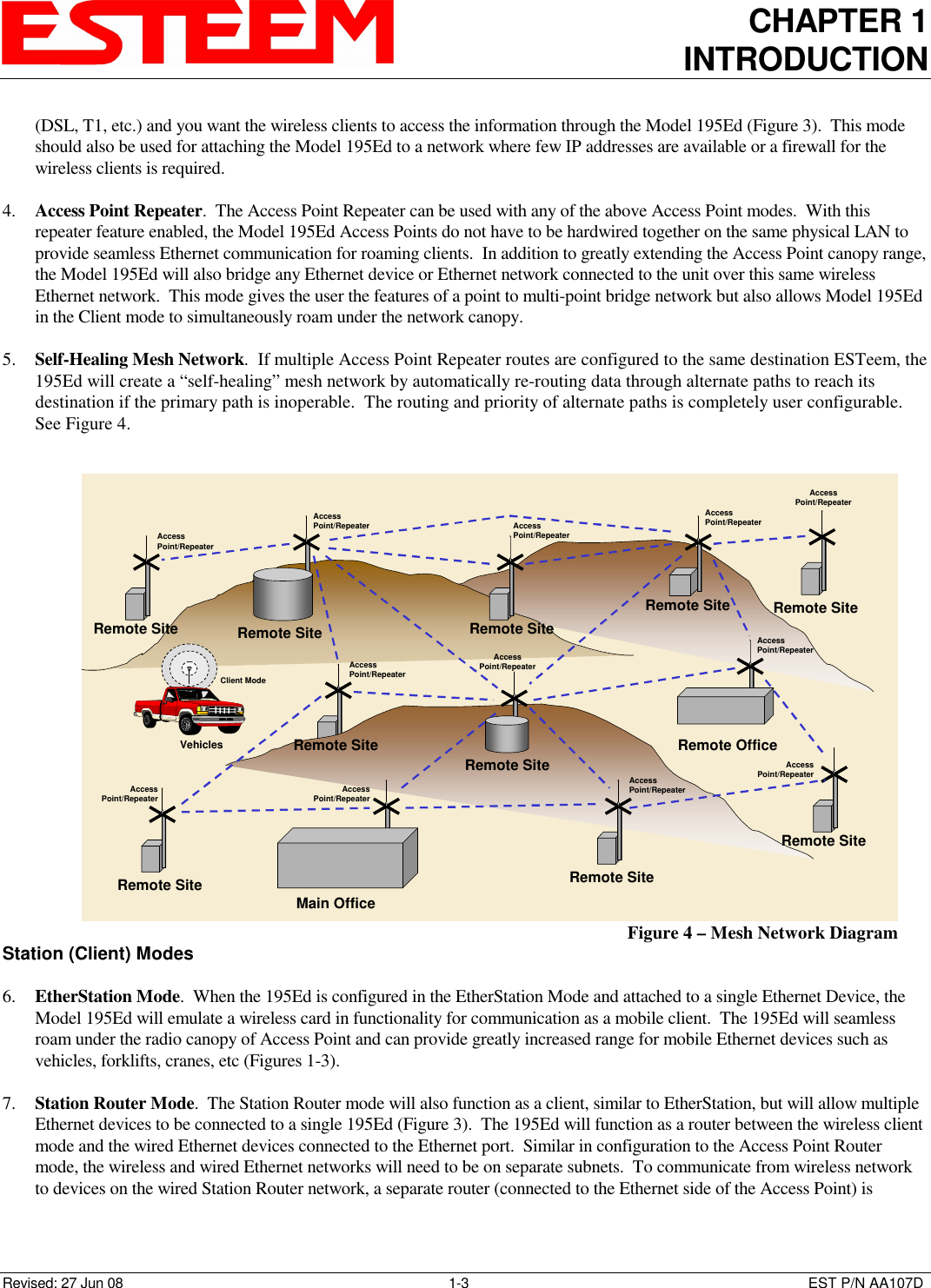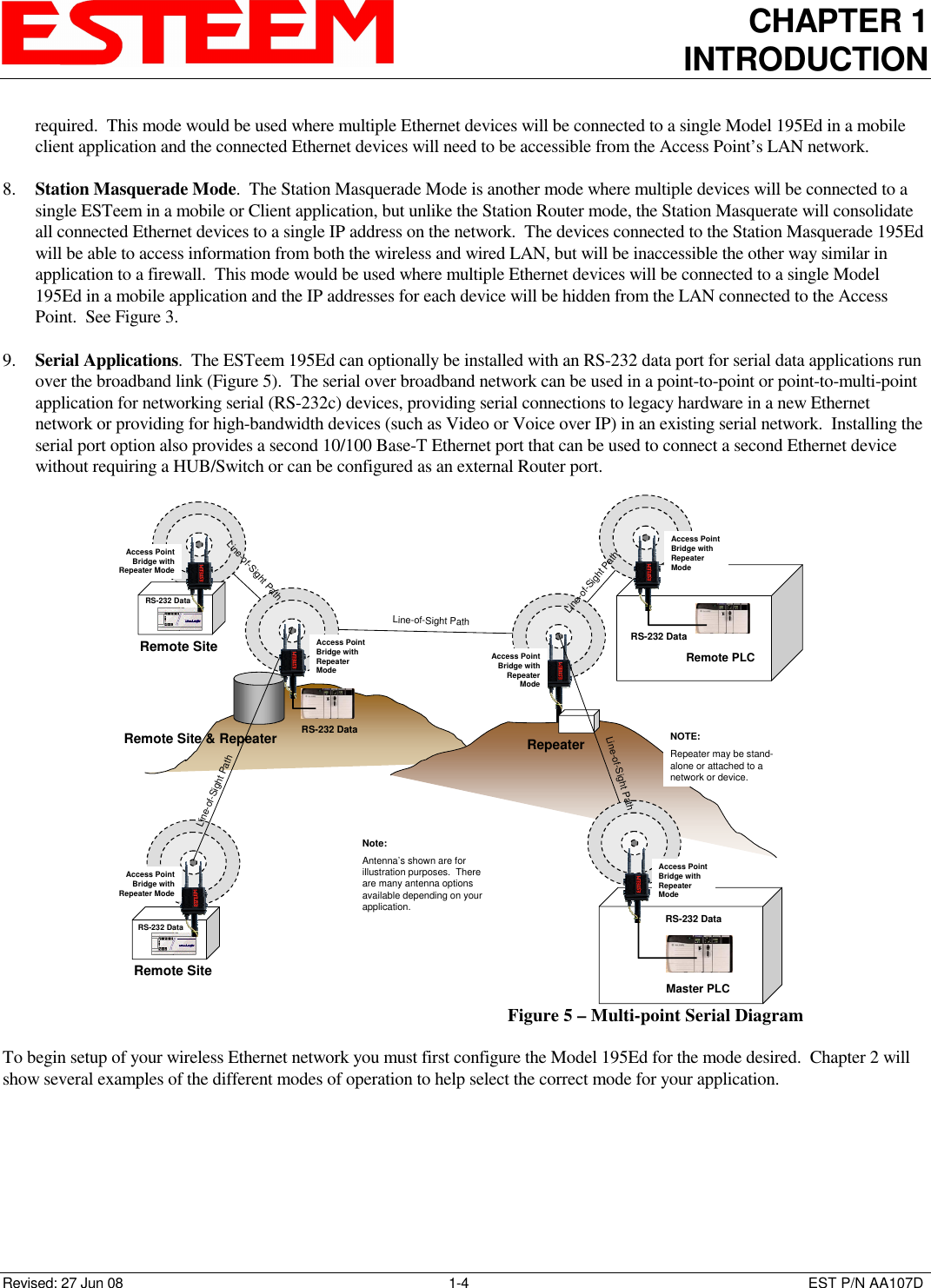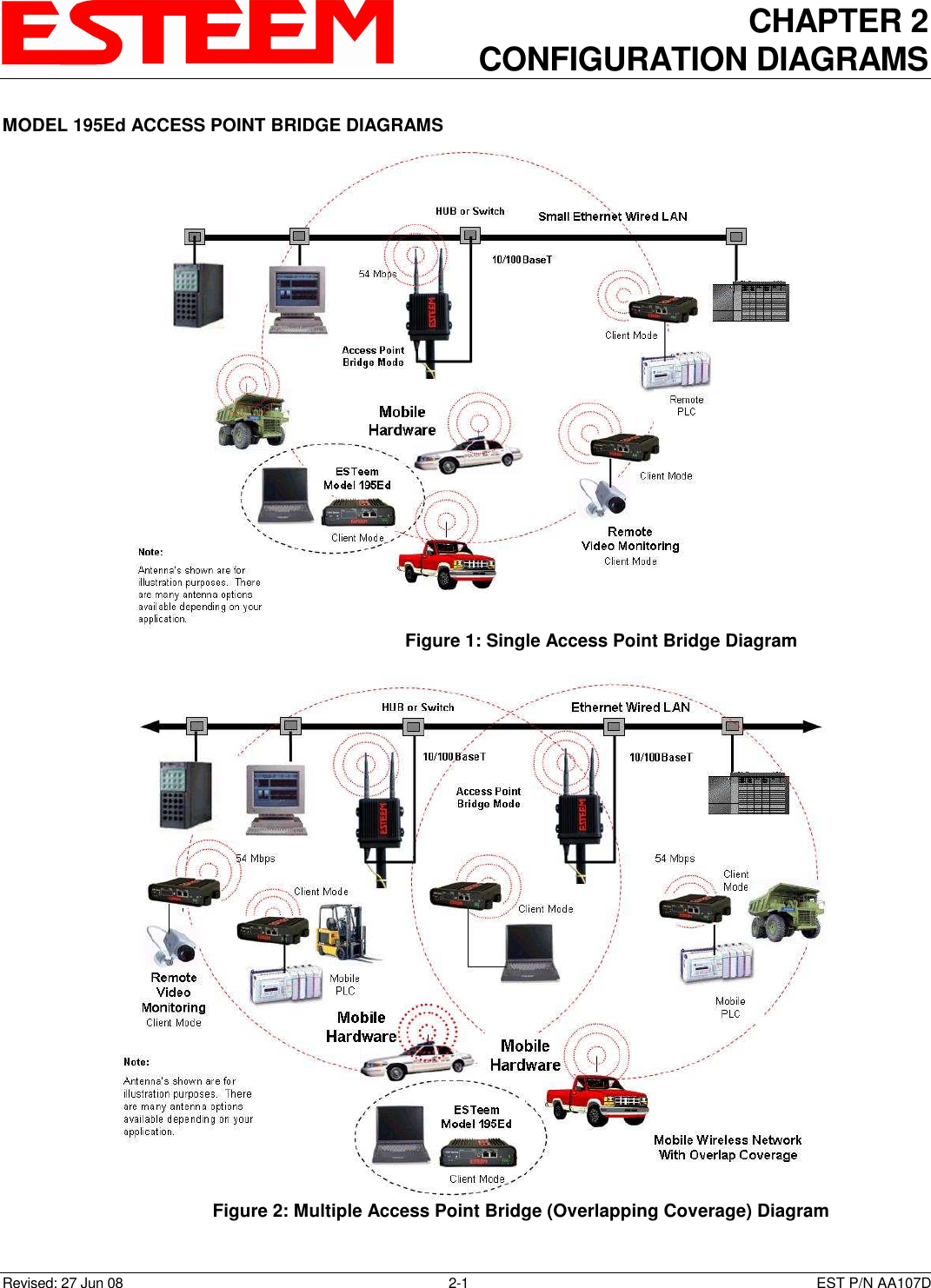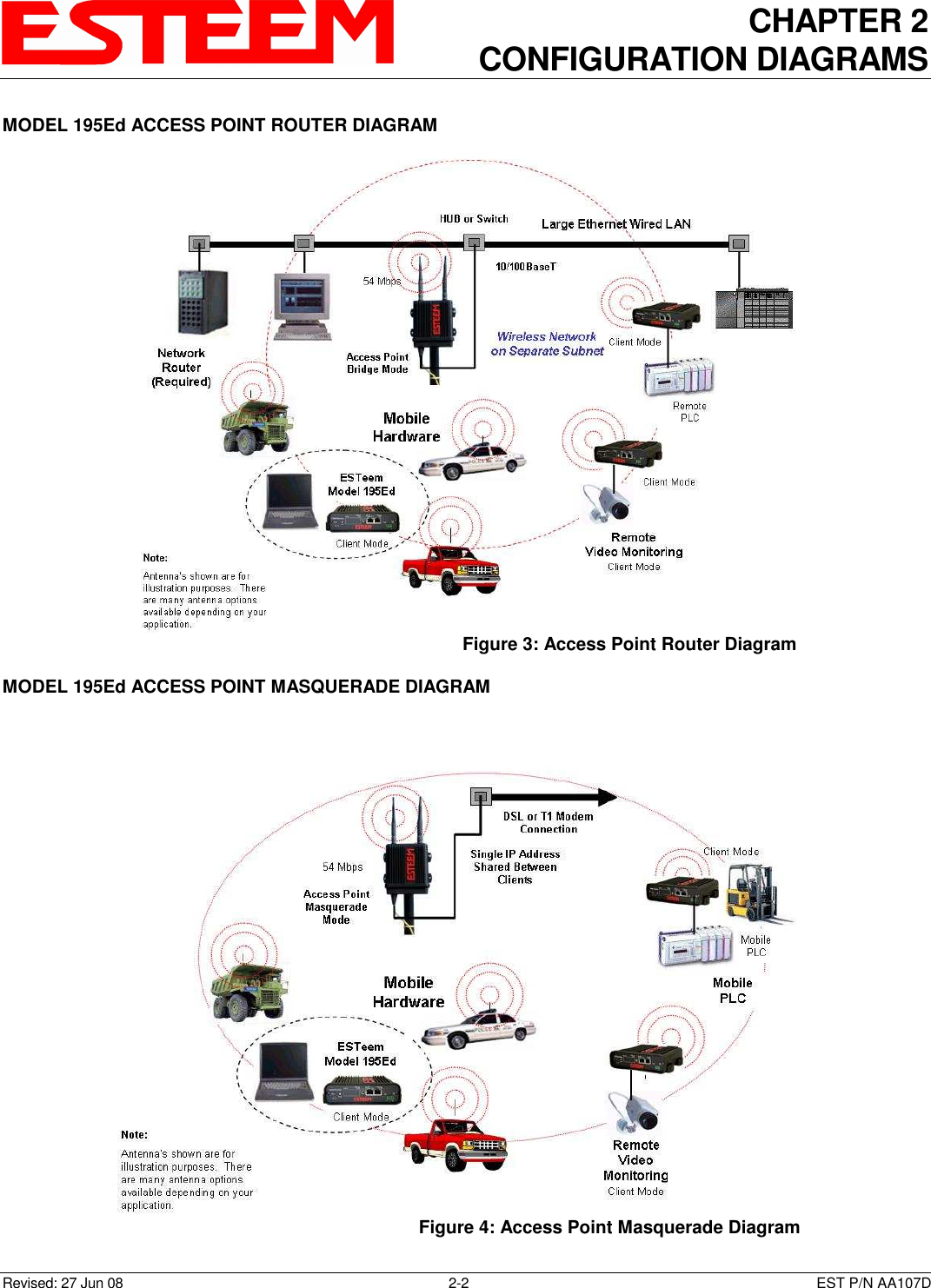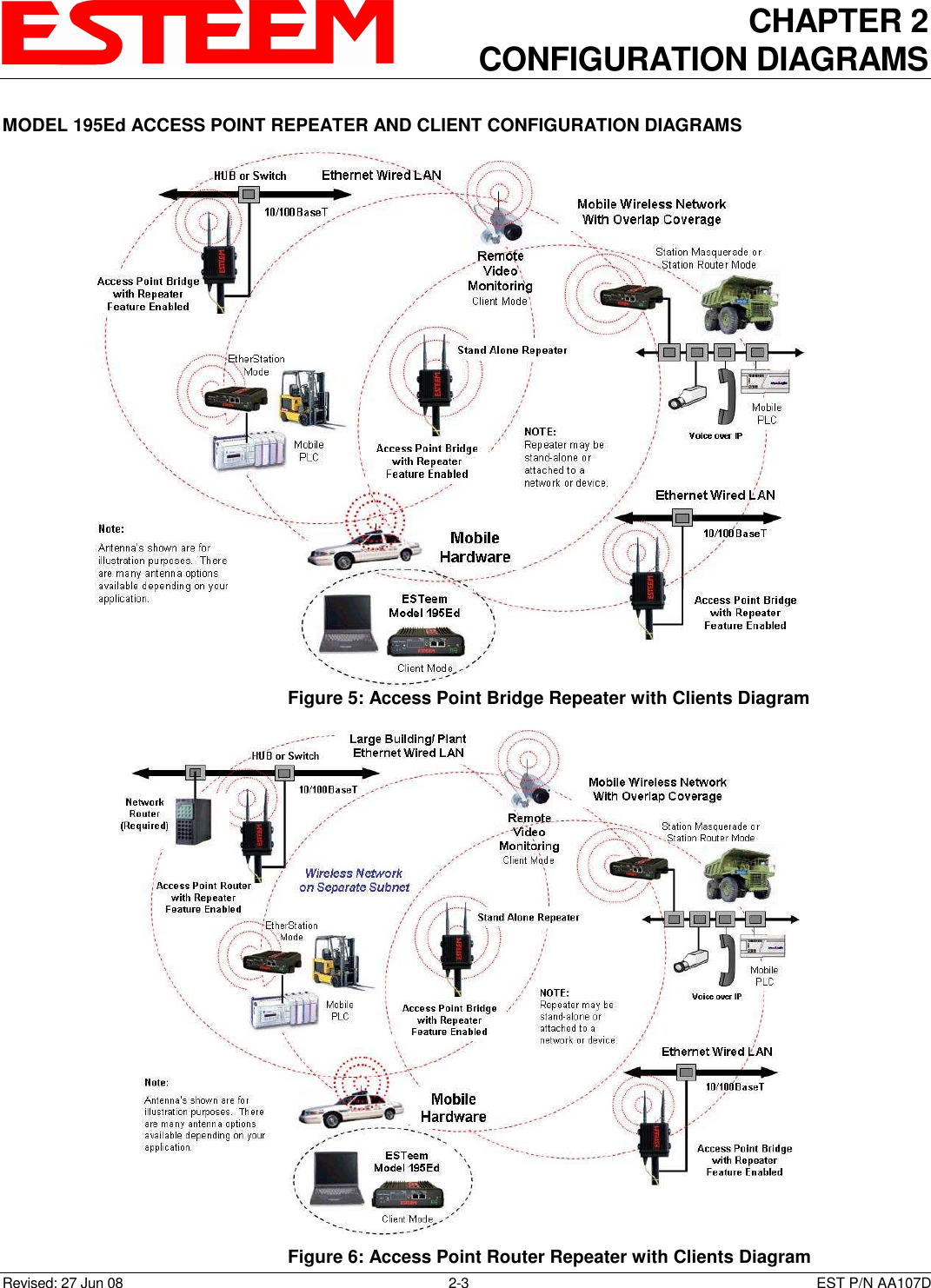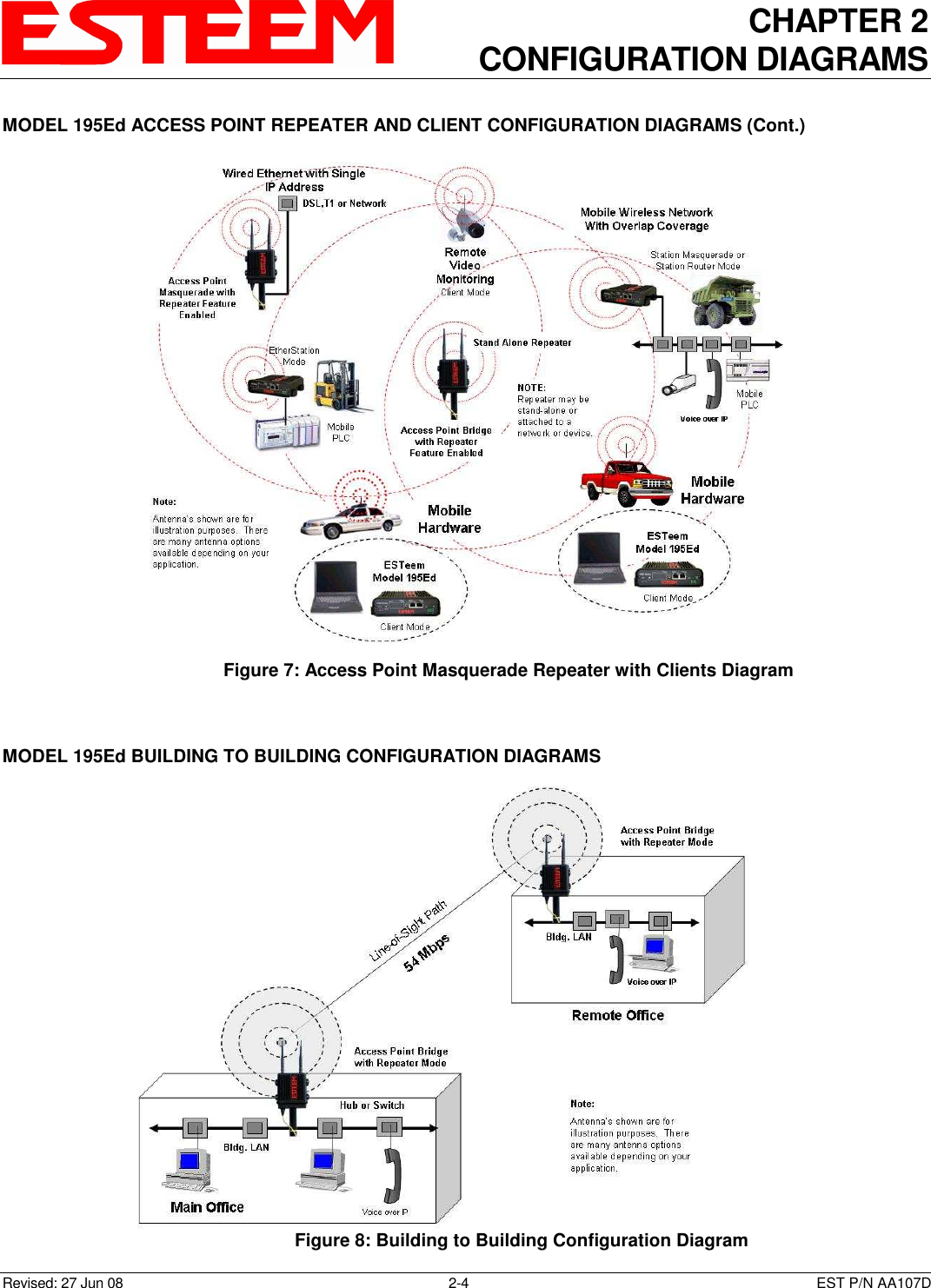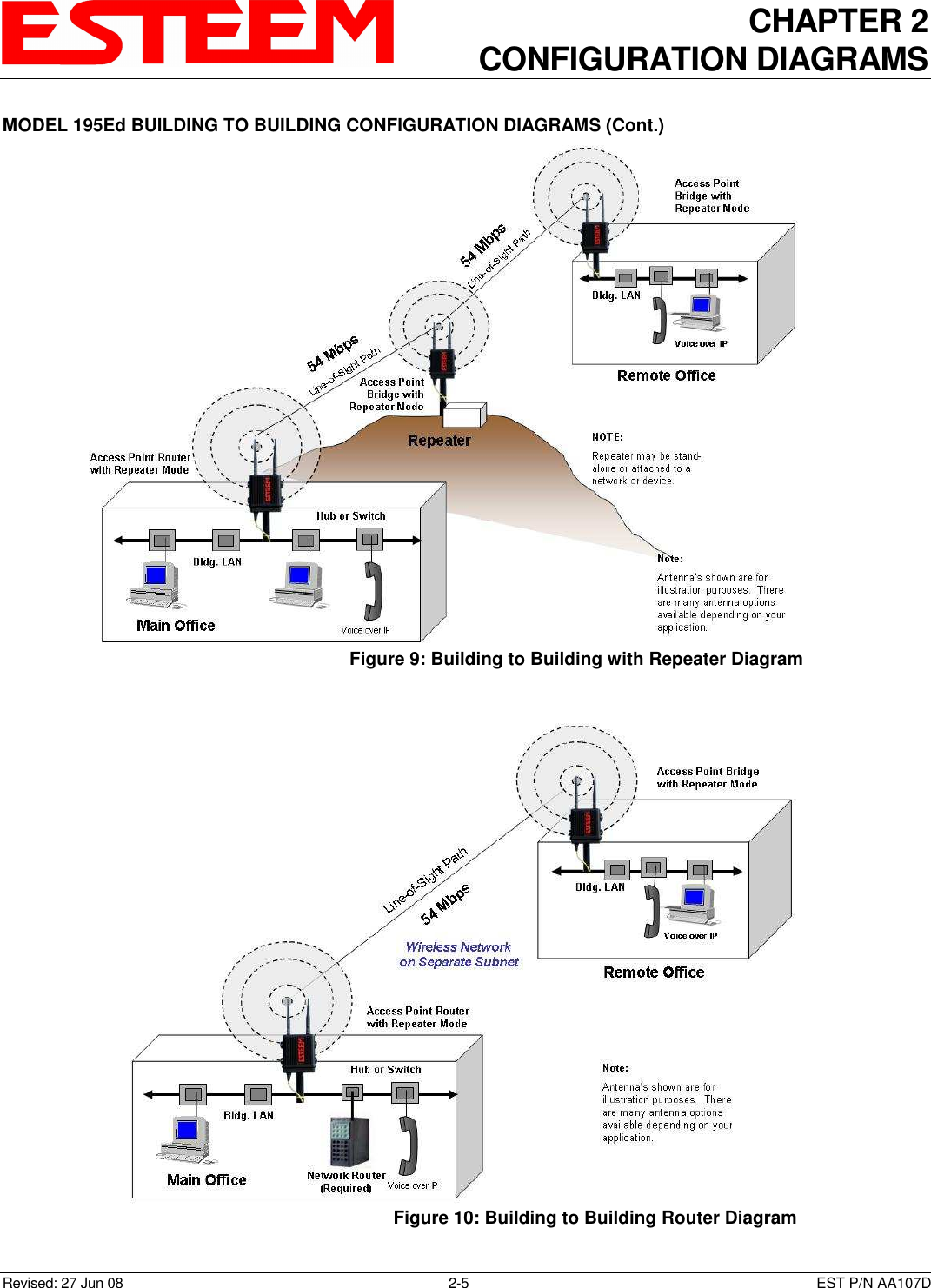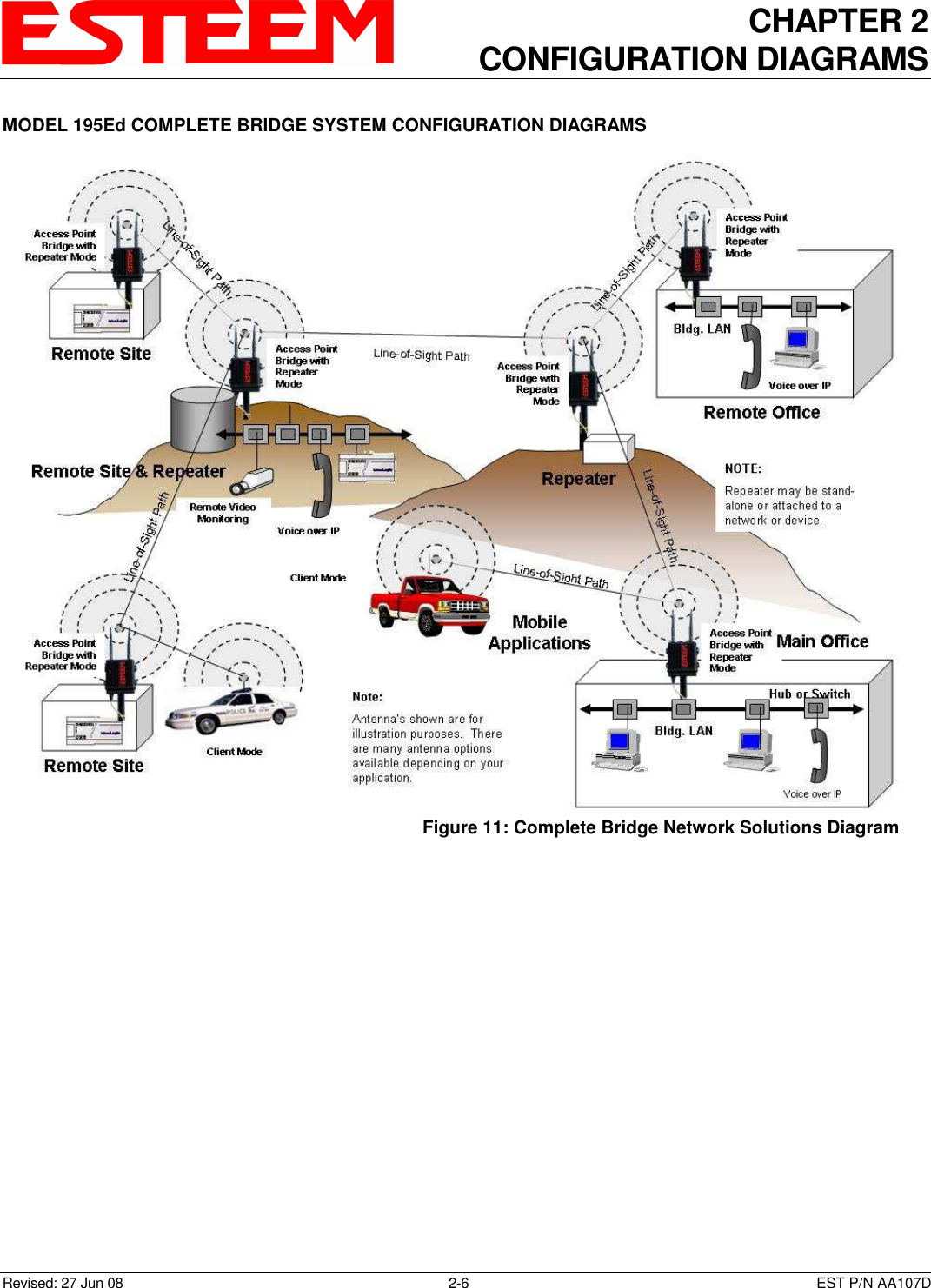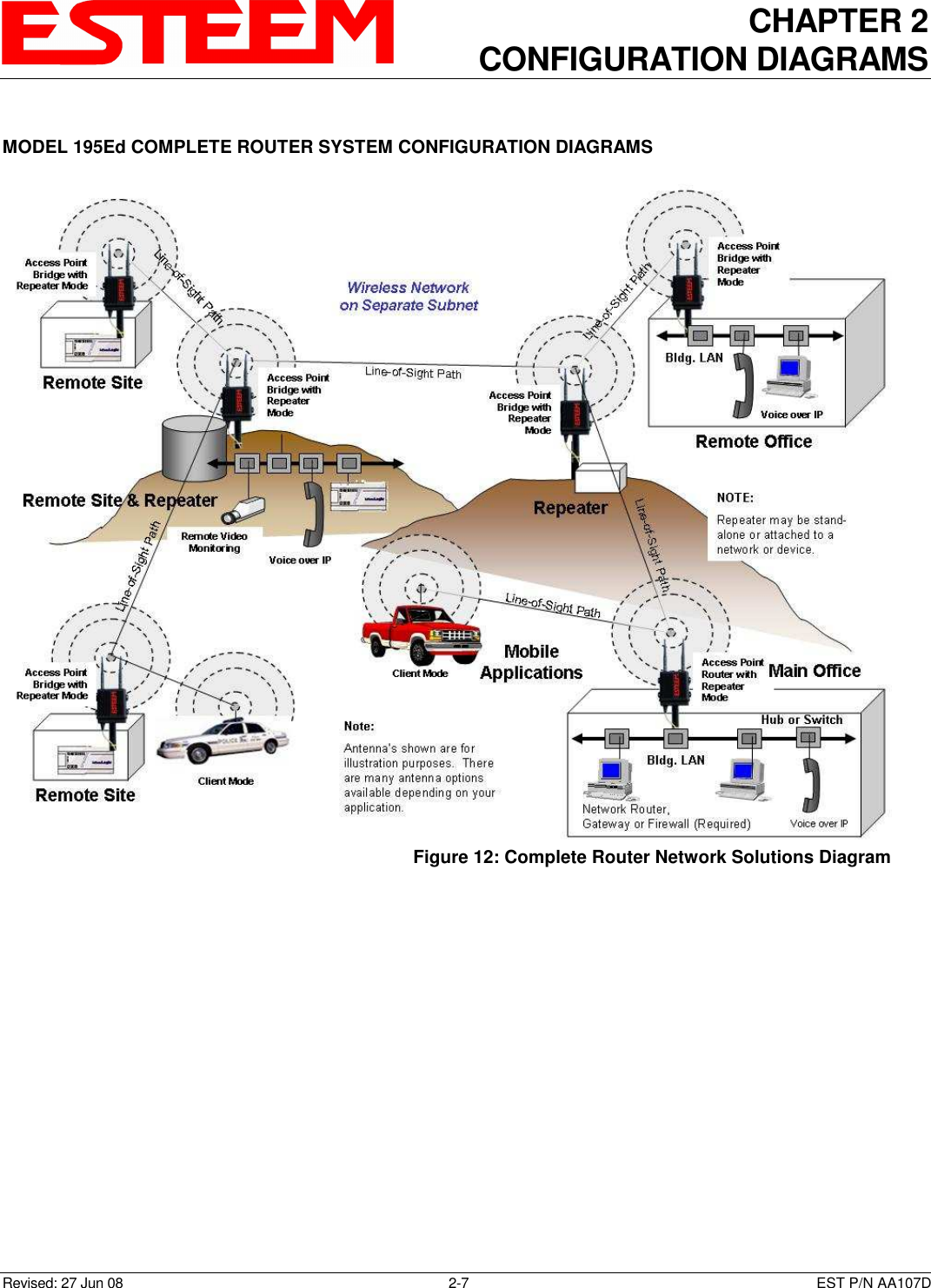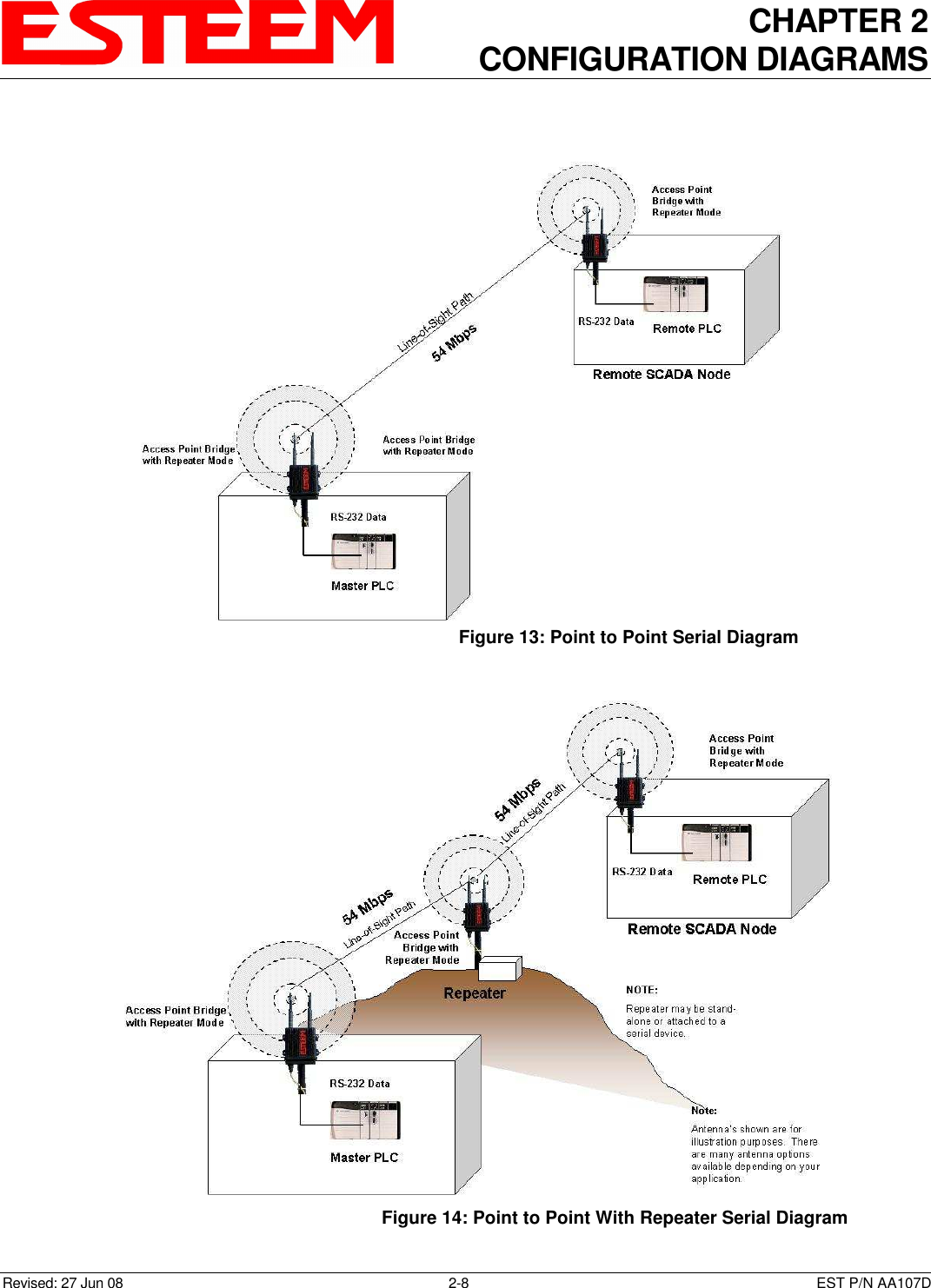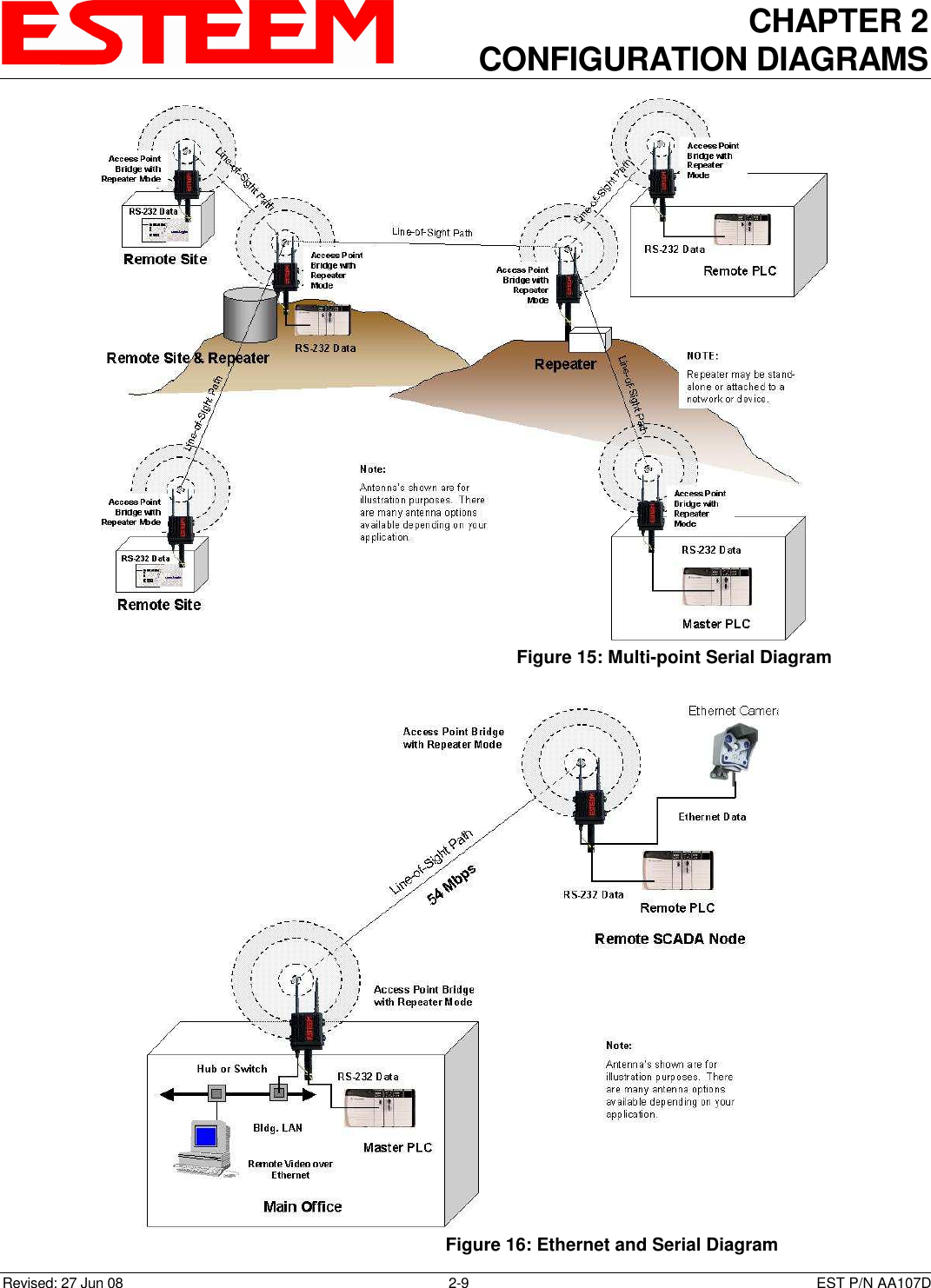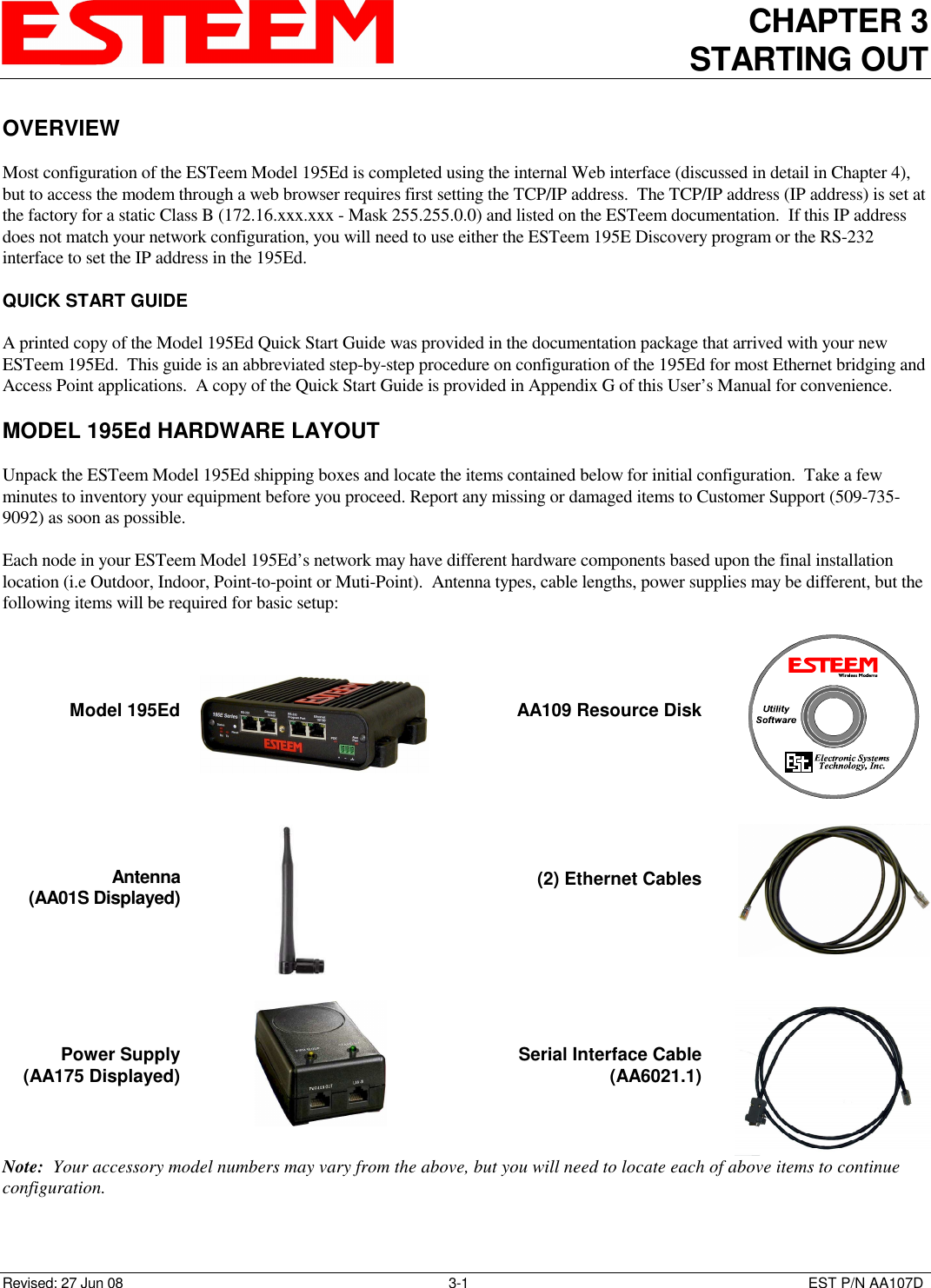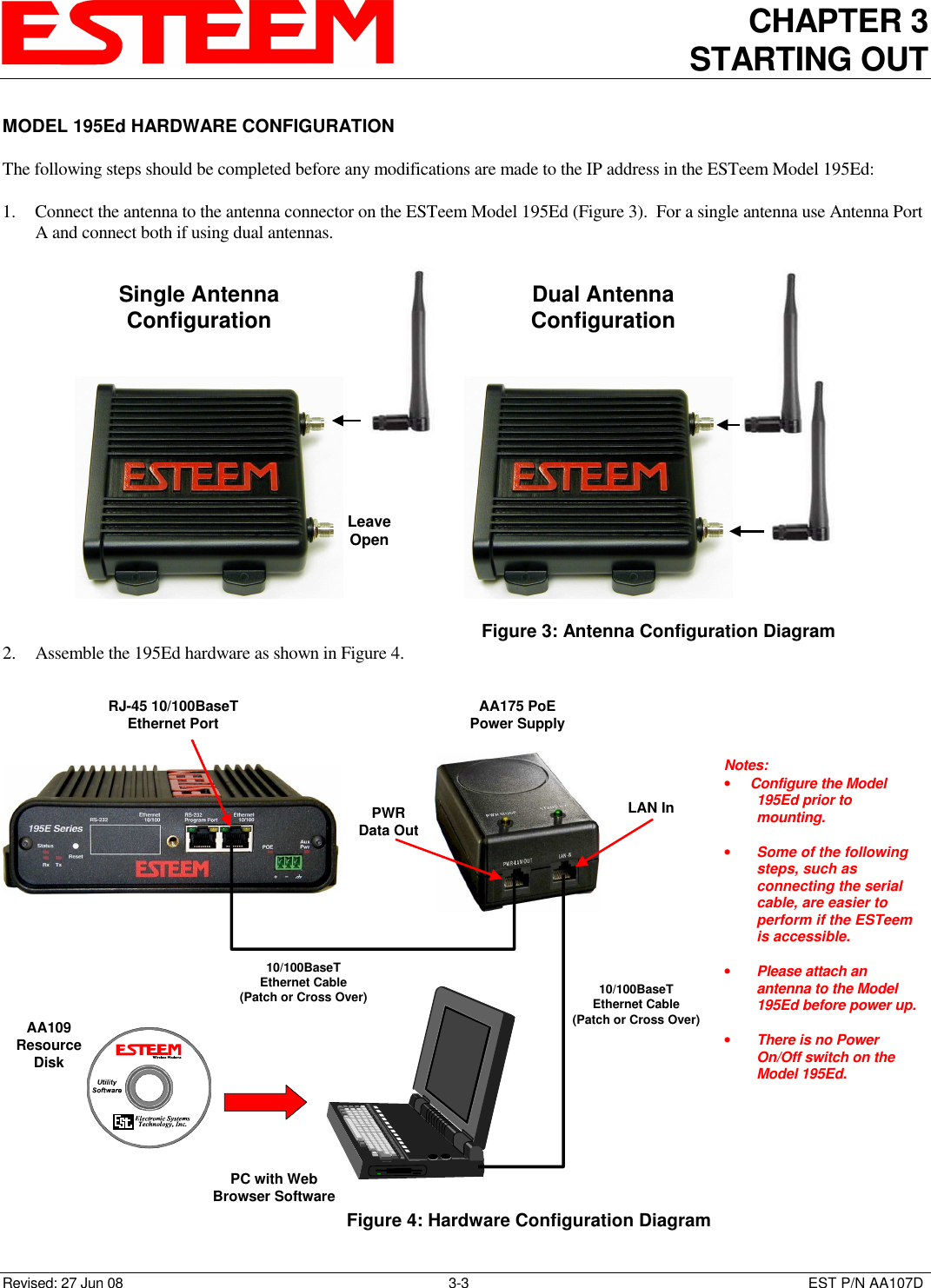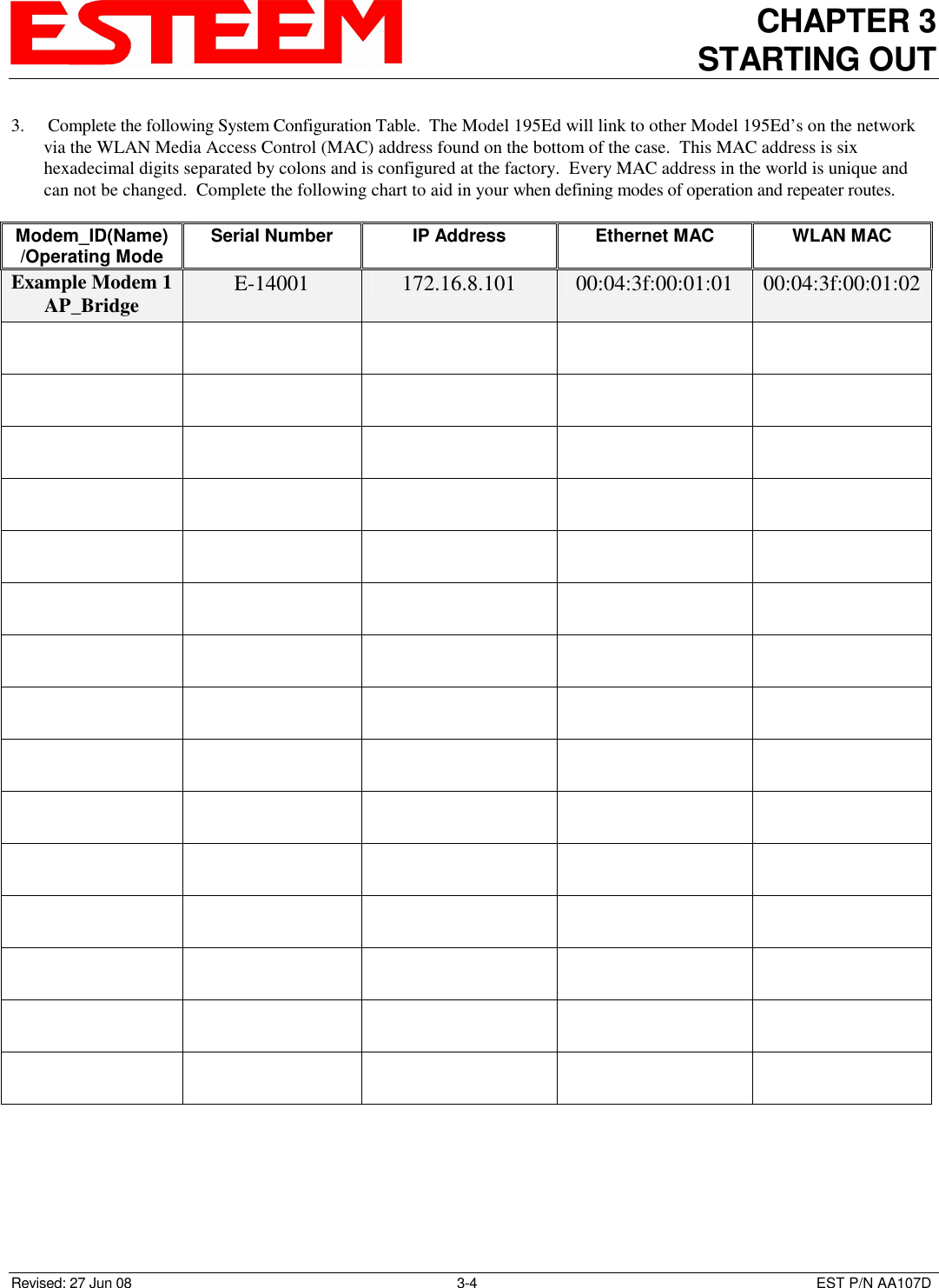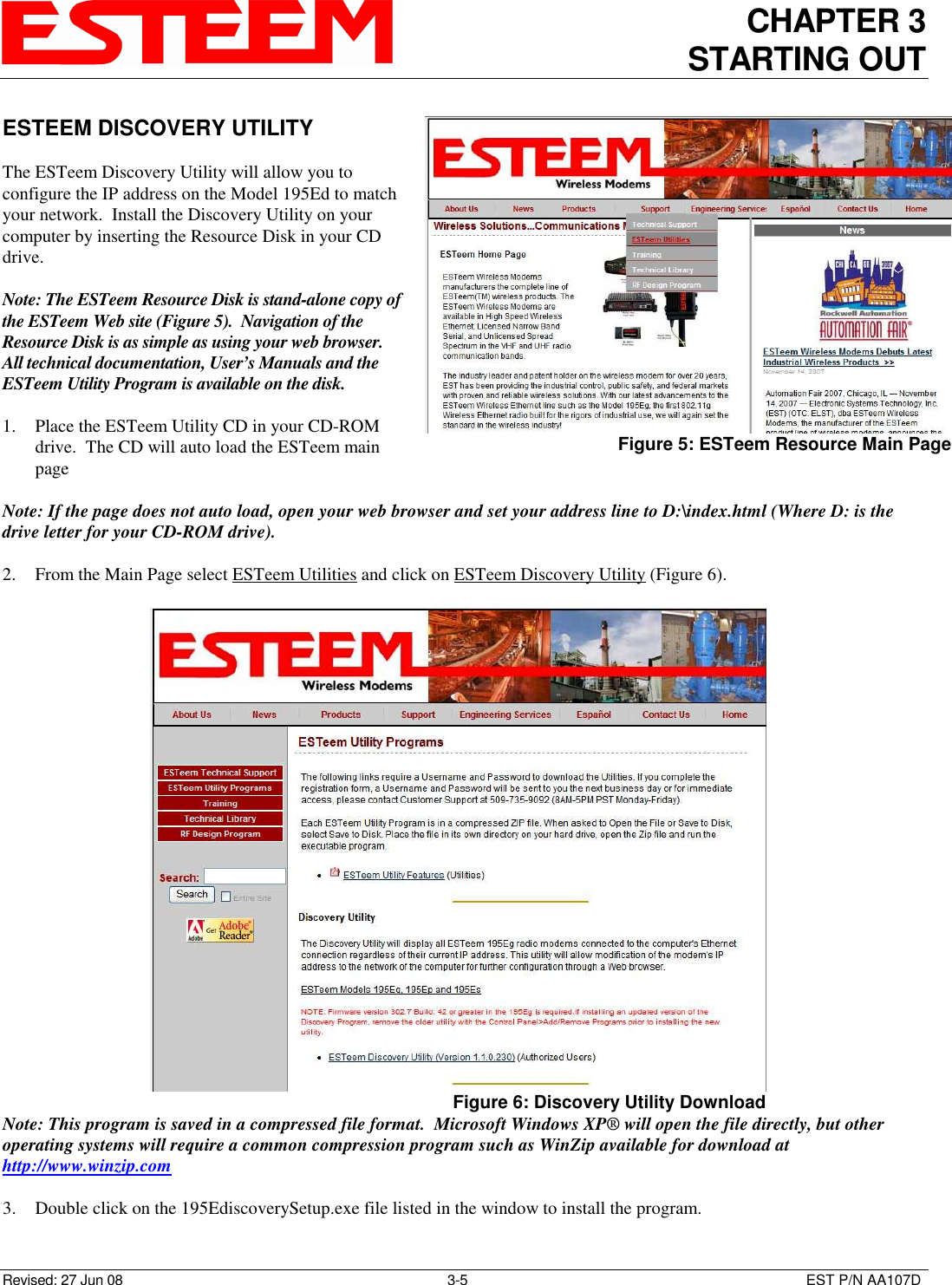Electronic Systems Technology ESTEEM195ED-1 Wireless LAN transceiver User Manual 195Ed Chapter 0 Front Cover 195Ed
Electronic Systems Technology Wireless LAN transceiver 195Ed Chapter 0 Front Cover 195Ed
Contents
- 1. User Manual - Part 1
- 2. User Manual - Part 2
- 3. User Manual - Part 3
- 4. Test Setup Photos
User Manual - Part 1