Elk ELK-M1XRFTWM ELK M1XRFTWM Wireless Transceiver User Manual Manual
ELK Products, Inc. ELK M1XRFTWM Wireless Transceiver Manual
Elk >
Manual

ELK-M1XRFTWM
Two-Way Wireless Transceiver/ Expander
for Elk Two-Way Wireless Sensors.
Refer to page 8 for a listing of sensor part numbers.
INSTALLATION
MANUAL
L644 Rev. A 7/27/2016
PO Box 100
3266 US Hwy 70 West
Hildebran, NC 28637
828-397-4200 828-397-4415 Fax
http://www.elkproducts.com
Page 2 M1XRFTWM Installation Manual
Table of Contents
Installation and Setup .................................................................................................................... 4
Diagnostic LED Indicators ........................................................................................................................ 5
Setting the Data Bus Address and the Starting Wireless Zone ID ............................................................ 5
Data Bus Enrollment:: .............................................................................................................................. 6
Operation ......................................................................................................................................... 7
How does the Elk Two-Way technology differ from one-way wireless technology? ................................. 7
Installation and Replacement of Batteries in Wireless Sensors:: ............................................................ 7
Elk 6000 Series Wireless Sensors ................................................................................................ 8
'Quick Step' Enrollment of Elk 6000 Series Sensors .................................................................. 9
M1 Keypad Programming for Wireless ....................................................................................... 10
Appendix A - Data Bus Selection Table ...................................................................................... 12
Appendix B - Examples of Zone Congurations ....................................................................... 13
Appendix C - Installing Multiple Redundant Transceivers ....................................................... 14
Appendix D - Updating Firmware in the Transceiver ............................................................... 14
Appendix E - Agency Statements ............................................................................................... 15
FEATURES:
• Adds up to 144 individual wireless zones (sensors/points)
• Operates from the 4 wire RS485 Data Bus
• Multiple Transceivers (Receivers) may be connected to a single Control
• FlashMemoryallowseldupdatingofoperatingFirmware
• Compatible with Elk complete line of Two-Way Wireless Sensors.
SPECIFICATIONS:
• Operating Frequency: 902 Mhz to 928 Mhz
• Transmission Duration (active on-time): 50 ms
• Sensitivity: >105 dbm
• Operating Temperature: 32° F to +120° F (0° C to 49° C)
• Operating Voltage: 12 Volts D.C.
• Current Draw: 25mA Receiving, 85mA Transmitting
NOTE: ELK PRODUCTS IS NOT RESPONSIBLE FOR ANY CHANGES OR MODIFICATIONS NOT EXPRESSLY APPROVED BY
THE PARTY RESPONSIBLE FOR COMPLIANCE. SUCH MODIFICATIONS COULD VOID THE USER’S AUTHORITY TO OPERATE
THE EQUIPMENT.
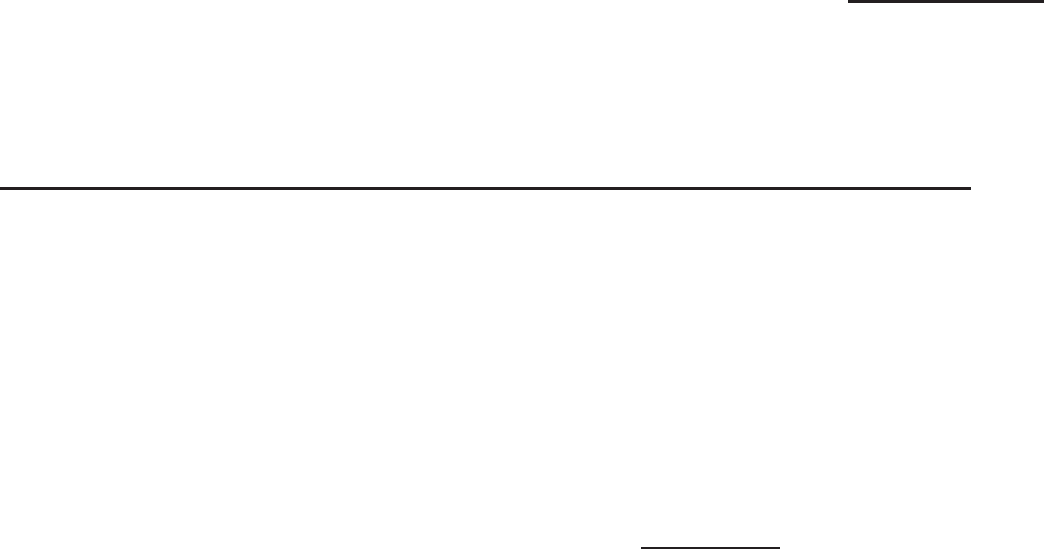
M1XRFTWM Installation Manual Page 3
OVERVIEW
The letters "TW" in M1XRFTWM stand for"two-way" communications, meaning this device is actually a transmitter and
a receiver (a transceiver). In other words, it has the ability to both transmit and receive. The compatible Elk 6000 series
two-way wireless sensors are also two-way, making them vastly superior to traditional one-way wireless sensors.
The last letter "M" stands for "multiple receiver capable". Earlier M1XRFTW units were intended to work together with
each other but suffered from memory overload if they same sensors were heard by each unit. This condition could often
lead to false loss of supervisory troubles.
NOTE: This manual references the word transceiver as well as receiver and transmitter. This is due to the fact that M1
keypad programming and the ElkRP programming software still maintain support for traditional one-way wireless as well
as the new Elk two-way wireless products. We hope this does not cause confusion.
This Transceiver allows the M1 Control to accept Elk's 6000 Series "Two-Way" Wireless Sensors. See the listing of
available sensors later in the manual. This list is constantly growing and may not be current in this manual due to its
printing date. Please contact your local Elk distributor for the latest products and information.
NOTE: Elk also produces two other models of wireless expanders for the M1 Control. The ELK-M1XRFEG † allows M1 to
accept Interlogix (aka GE, UTC) one-way sensors. The M1XRF2H † allows M1 to accept Honeywell (aka Ademco) 5800
series one-way sensors. Regardless of the model and supported wireless protocol, each connects to the M1 Control via
the RS485 four (4) wire Data Bus and becomes enrolled and integrated much the same way as a hardwired expander.
Because it is attached to the RS485 Data Bus, a wireless expander can be remotely mounted virtually anywhere in the
building to provide maximum convenience and coverage (range). The serial numbers (TXID) and setup information of
all sensors are stored safely inside the control. In the event is should become necessary to replace a wireless expander
it will not be necessary to reprogram the sensor info. Simply replace the wireless expander and perform a data bus
enrollment to allow the M1 Control to begin communicating with it.
VERY IMPORTANT: The M1XRFTWM "two-way" Transceiver must be enrolled as the rst zone expander
(Address # 2) on the M1 Control Data Bus. NO MORE THAN 3 additional M1XRFTWM transceivers
may be connected to the M1 for expanded wireless coverage. The 1st additional M1XRFTWM trans-
ceiver must be enrolled at data bus address 3, the 2nd at data bus address 4, and the 3rd at data bus
address 5. If any other type or model of expander (wireless or hardwire) is installed at one of these
needed addresses then they will have to be relocated (moved) to a higher address to make room for
the M1XRFTWM(s). See Appendixes A, B, & C for additional details on the use of multiple transceivers.
No bus addresses other than 2, 3, 4, or 5 may be used for M1XRFTWM Transceivers.
Retrottinganexistinginstallation-Inaretrotinstallationortakeoversituationitispossibletomixvarious
models of Elk M1XRFx wireless expanders and their compatible sensors on a single M1 Control. This can
beeconomicallybenecialasitpreventshavingtothrowawayorreplaceexistingwirelesssensorsjustto
utilize another brand. BUT EXTREME CAUTION must be taken to assure that each sensor is installed within
adequate range of it's respective and compatible wireless expander brand/model. In other words, the sensors
and wireless expanders are physically and electronically different. Each sensor can only communicate with
its respective wireless expander brand/model.
IN AN INSTALLATION CONSISTING OF MIXED BRAND/MODEL WIRELESS EXPANDERS THE SENSOR
BRAND/MODEL MUST BE MATCHED TO THE CORRECT WIRELESS EXPANDER BRAND/MODEL.
The ELK-M1G Control should be running application rmware ver. 5.3.0 or higher to support the M1XRFTWM
Receiver. Refer to Elk's website for "ash" le updates.
† Not evaluated by UL
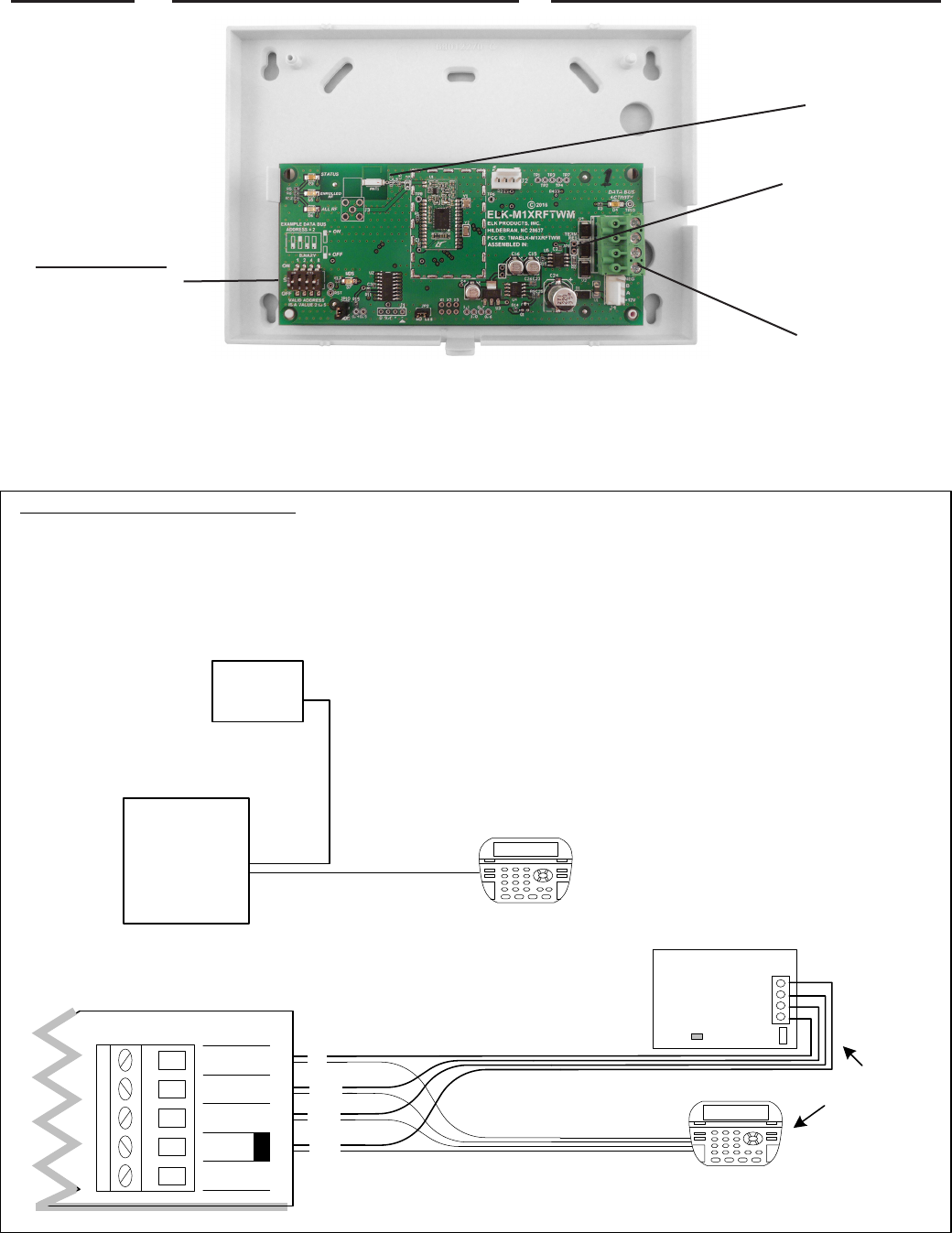
Page 4 M1XRFTWM Installation Manual
Installation and Setup
INSTALL UNIT * SET ADDRESS AND OPTION JUMPERS * ACTIVATE M1 BUS ENROLLMENT PROCESS
RS-485
Data Bus
Connections
Data Bus
Address Switches
NOTE: ONLY addresses
2, 3, 4, or 5 should
be used with the
M1XRFTWM.
NOTE: Jumper JP1makes it convenient to terminate the RS-485 Data Bus if this is the last installed device.
ELK-M1XRFTWM Two-Way Transceiver
JP1 Bus
Terminating
Jumper
ANT1
On-board
Antenna
+VKP
DATAB
DATAA
NEG
NotUsed
BLACK
WHITE
GREEN
RS‐485DATABUS
RED
DataBusDevicese.g.Keypads,Expanders
Jumper
Terminate
these two
devices.
AUL603orUL1481ListedSupplementaryPowerSupplymaybe
requiredtomeettheminimumstandbypowersupplyrequirements.
RefertotheChaptercontainingRegulatoryAgencyStatements.
Min. wire gauge: 24 AWG
18 to 22 AWG is best for
long distances.
ELK‐M1GCONTROL
ELK‐M1XRFTW
TRANSCEIVER
ELK‐M1KPKEYPAD
+VKP
DATAA
NEG
DATAB
ELK‐M1XRFTWTRANSCEIVER
ELK‐M1KPKeypad
Forbestradiocoveragemounttransceiver7to8feethighandascloseas
possibletocenterofthebuildingbeingprotected.Trytostay4ft.ormoreaway
fromtheM1Controlandmaintainadequatespacingfromanymetalobjectsand
potentialsourcesofelectricalnoiseand/orinterference.
Installation must be in accordance with:
- Chapter 2 of the National Fire Alarm Code, ANSI/NFPA 72 and the National Electrical Code,ANSI/NFPA 70.
- UL 1641, Standard for Installation and Classification of Residential Burglar Alarm Systems
- Local Authority Having Jurisdiction
- Wiring methods shall be in accordance with the National Electrical Code, ANSI/NFPA 70.
ELK‐M1ControlBoard
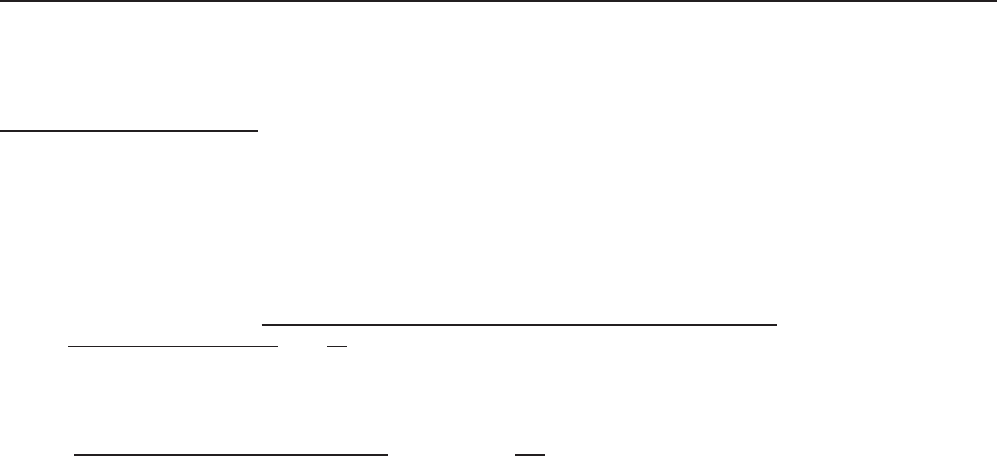
M1XRFTWM Installation Manual Page 5
Setting the Data Bus Address and the Starting Wireless Zone ID
The Transceiver must be addressed and enrolled as the 1st zone expander (Data Bus Address # 2) on the M1 Control. For
extended range/coverage up to 3 additional Transceivers may be installed so long as they are enrolled as the 2nd, 3rd, and 4th
zone expander ONLY (Data Bus Addresses 3, 4, and 5) on the M1 Control. If another hardwire or wireless expander is presently
enrolled at one of these addresses that device must be moved to another address in order to make room for the Transceiver.
Refer to Appendixes A, B, & C for more details on the use of multiple transceivers.
Data Bus Address Information: Every device attached to the M1 Data Bus must have a valid address setting within it's device
type. TYPE 1 is for Keypads, TYPE 2 is for Hardwire and Wireless Input expanders, TYPE 3 is for Output expanders, TYPE 5 is
for Serial expanders. This grouping of devices into different types allows devices in different groups to use the permits same or
similar address numbers to exist in each device group type. All devices except keypads utilize a bank of 4 miniature DIP switches
for setting the address number. Each switch has an OFF or ON position (binary value 0 or 1) and decimal equiv. value of (1, 2,
4, or 8). The total decimal value of the "ON" switches determines the data bus address. Set the switches to the desired data bus
address by referring to Tables 1-1 and 1-2. A small screwdriver may be helpful.
Hardwired Expanders versus Wireless Expanders (Transceivers):
A single Hardwired Zone Expander adds 16 hardwired zones at a time to an M1 Control. The data bus address determines the
zones numbers (starting and ending) of that group of 16 zones. See Table 1-1. If additional M1XINs are installed each must be
assigned a different address, usually the next available, which sets the zone numbers (starting and ending) of that group of 16
zones.
A single Wireless Transceiver/Zone Expander can add up to 144 wireless zones to an M1 Control. The primary or 1st
Transceivermustbeinstalledandenrolledatdatabusaddress#2,thereforetherstwirelesszonewillalwaysbeZone17.Ifthe
full compliment of 144 wireless zones is added then the last wireless zone will be Zone #160. (17 + 144 = 160).
Nohardwiredzoneexpandershouldeverbeassignedadatabusaddressthatwouldresultinaconictbetweenawirelesszone
and a hardwired zone. In a mixed system of hardwired and wireless zones if any hardwired zone expanders are enrolled in the
range of zones 33 through 160 then an entire group of 16 wireless zones is lost for every hardwired (16 zone) expander installed.
1. Mounting - Use two (2) #6 x 1/2" screws (not provided) on each side of the housing for mounting. The Transceiver connects
to the Keypad data bus and may be remotely located up to several thousand feet away from the control. NEVER mount inside
a metal enclosure or on metalized surface! Space at least 4 to 6 feet from electrical devices that generates noise, including
the M1 Control. Electrical noise may negatively affect operation.
2. Wiring Connections - Turn the power Off on the Control Panel before making any wiring connections. Connect terminals
+12V, A, B, and Neg from the receiver to the M1's Keypad Data Bus (terminals +VKP, Data A, Data B, & Neg).
NOTE: Refer to the M1 Installation Manual and the M1DBH information in that manual about proper con-
nections of data bus devices with multiple homerun cables.
3. Antenna - This device uses a single on-board ceramic antenna. No external antenna is required.
Diagnostic LED Indicators
There a four (4) LEDs on the board that provide valuable information as to the operation of the M1XRF:
STATUS (Data Bus Status) - Multiple conditions exist for this LED:
OFF = No Power to the unit.
ON Solid = Power is good but it is not yet enrolled with the M1 or the Microprocessor is not functioning.
BLINKING = 2 different blink rates:
- Slow "one blink per second" indicates Normal Operating mode.
-TwoblipswithbriefoffindicatesBootloadermode.Unitneedstobeashprogrammedwithapplication
rmware.UnitwillnotbeoperationaluntilapplicationrmwarehasbeenashedintotheunitusingElkRP.
LEARNED RF - This LED indicates that a valid transmitter has sent a signal packet back to the M1 Control.
ALL RF - This LED blinks whenever any transmission is detected in the same frequency as the Transceiver.
DATA BUS ACTIVE - This LED blinks near continuously and indicates activity on the M1 Data Bus.
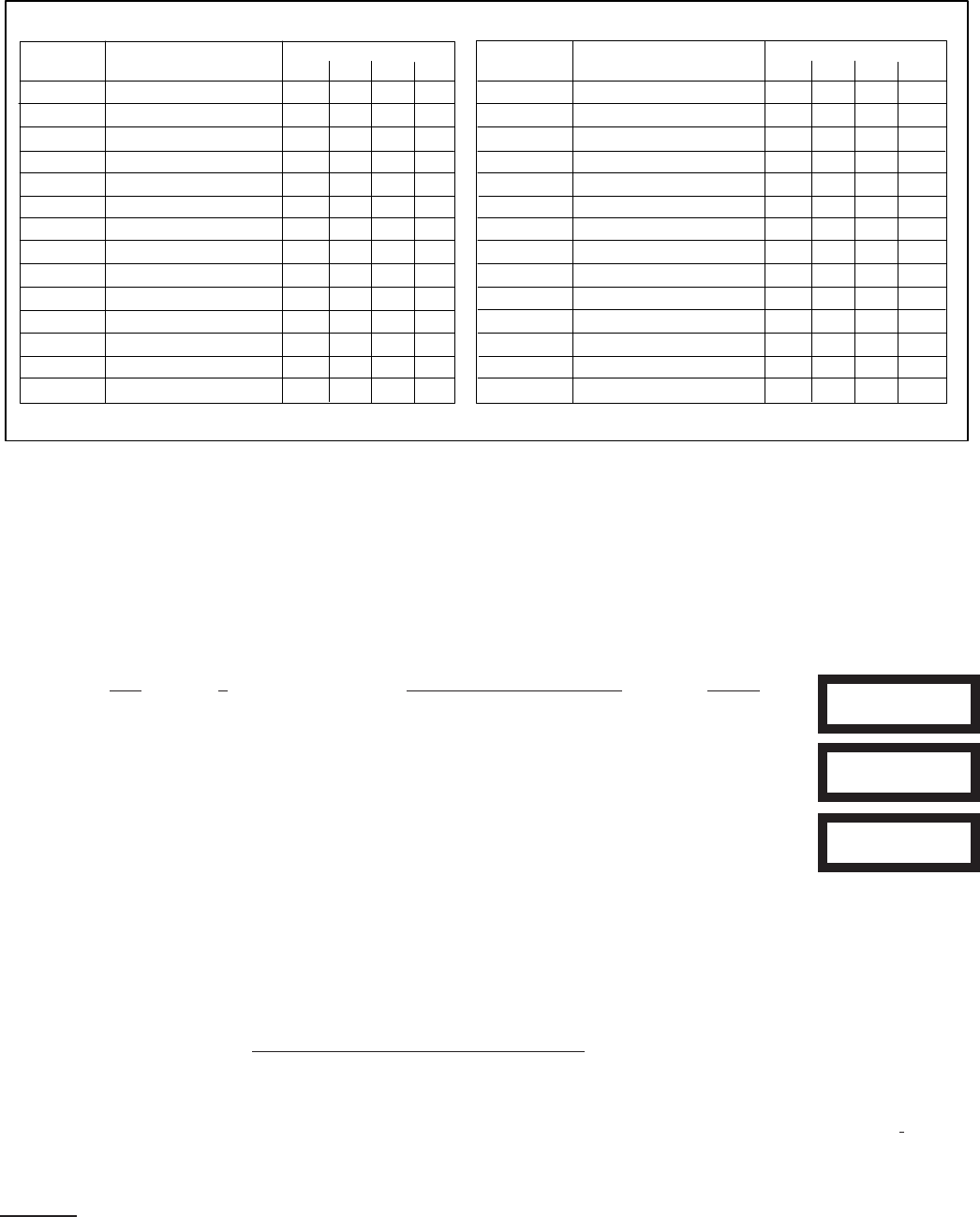
Page 6 M1XRFTWM Installation Manual
Data Bus Enrollment::
Once the data bus address is set to "2" and the Transceiver has been powered up then it will be necessary to manually ENROLL
the device in order for the M1 Control to recognize it. Data bus enrollment can be done from keypad programming "Menu 1 - Bus
Module Enrollment" or from the ElkRP Remote Programming Software.
(The steps below require an M1 LCD Keypad)
1. Press the ELK key, then 9 (or scroll up) to display 9 - Installation Programming. Press the RIGHT
arrow key to select this menu.
2. Enter the Installer Program Code. (The default code is 172839)
3. TherstInstallerProgrammingmenudisplayedwillbe"BusModuleEnrollment"
4. Press the RIGHT arrow key to select this menu. "Enrolling Bus Modules" will display
5. The control will transmit an enrollment message to all data bus devices, followed by a display
showing the total Bus Modules that are enrolled. To view the enrolled devices press the RIGHT
arrow key next to the word Edit.
6. Press the * or Exit keys to exit Installer Programming. XX Bus Modules
Enrolled, Edit
Auth. Required
Enter Valid Pin
01-Bus Module
Enrollment
Important considerations when installing an M1XRFTWM:
- A single M1XRFTW wireless transceiver expander is capable of supporting up to 144 wireless Sensors/Zones.
- Wireless zones are always allocated in Groups of 16 but it is not necessary to install or use all 16 zones in the group. However
it is important to understand that NO HARDWIRED zones can exist at any of these zone number locations.
- Take special care to ensure that NO wireless zone numbers spill over into data bus addresses that are already assigned to a
M1XIN Hardwired Zone Expander, or vis versa. It may be necessary to move a hardwired expander and its related zones up
higherinthenumberingschemejusttomakeroomforagroupof16wirelesszones.
- Elk strongly recommends that all wireless zones be assigned consecutively. The wireless group numbers AND the associated
data bus addresses will also be consecutive. Do not mix hardwired zone expanders in between groups of wireless zones. Data
bus addresses that are potentially vulnerable to this are addresses 2,3,4,5,6,7,8,9, & 10 since these addresses are the only
locations where the wireless zones (17 thru 160) can exist.
- Zone 160 is the highest wireless zone number allowed. Wireless zones cannot exist in the range of 161 through 208.
- If a large number of wireless zones is ever anticipated then it would be wise to AVOID any of these potentially overlapping data
bus addresses (zones) when assigning a hardwired expander.
Example: ToinstallanM1Controlwith64wirelesszonestherstzonewillbeginatZone#17sincetheM1XRFTWmustbe
assigned at data bus address 2. Starting from 17 then adding 64 zones results in the last wireless zone being zone #80. And
zone#80isthelastzoneinthedatabusaddress#5location.Sothenextorrstavailabledatabusaddressforahardwiredzone
expander would have to be data bus address #6. NO HARDWIRED ZONE EXPANDER COULD BE SET to data bus addresses 2,
3, 4, or 5. Each of those data bus addresses are reserved for the 64 wireless zones.
NOTE: Try to anticipate whether the system might someday require more wireless or hardwired zones. If the answer
is yes then it would be wise to plan the data bus address assignments in such a way that future growth is possible
without having to default the control or totally re-arrange the addresses at a future date.
Switch Settings
S1 S2 S3 S4
Off On Off Off
On On Off Off
Off Off On Off
On Off On Off
Off On On Off
On On On Off
Off Off Off On
On Off Off On
Off On Off On
----
----
----
----
----
Data Bus
Address
2
3
4
5
6
7
8
9
10
11
12
13
14
15
Wireless "Starting Point"
Zone 17 up to 160
Opt. 2
nd
M1XRFTWM
Opt. 3
nd
M1XRFTWM
Opt. 4
th
M1XRFTWM
not valid
not valid
not valid
not valid
not valid
not valid
not valid
not valid
not valid
not valid
Switch Settings
S1 S2 S3 S4
Off On Off Off
On On Off Off
Off Off On Off
On Off On Off
Off On On Off
On On On Off
Off Off Off On
On Off Off On
Off On Off On
On On Off On
Off Off On On
On Off On On
----
----
Data Bus
Address
2
3
4
5
6
7
8
9
10
11
12
13
14
15
Starting and Ending
Zone Numbers
Zones 17 - 32
Zones 33 - 48
Zones 49 - 64
Zones 65 - 80
Zones 81 - 96
Zones 97 - 112
Zones 113 - 128
Zones 129 - 144
Zones 145 - 160
Zones 161 - 176
Zones 177 - 192
Zones 193 - 208
not valid
not valid
Table 1-1 Table 1-2
WIRELESS Zone ExpandersHARDWIRED Zone Expanders
As seen above zones 17 to 31 are associated with data bus address 2 which is where the primary (1st) M1XRFTWM must be
setup and enrolled. Avoid setting up and enrolling hardwired expanders at any of the data bus addresses where a wireless zone
might someday be needed.
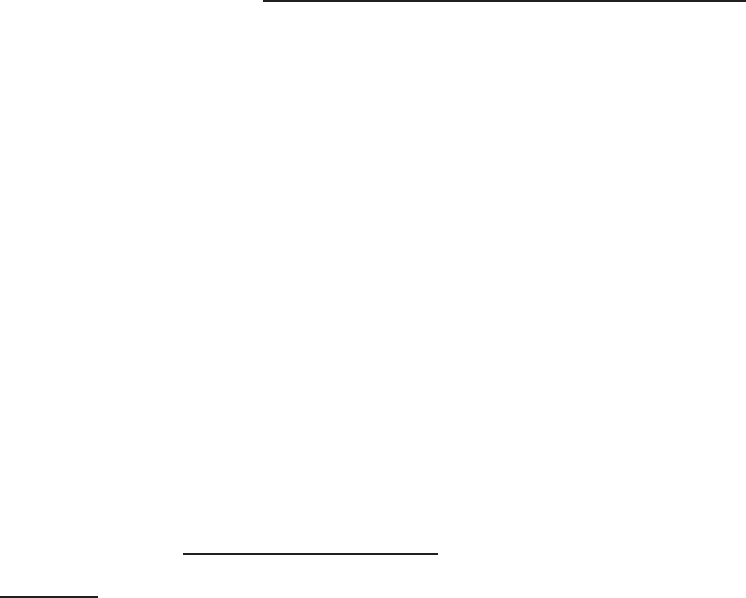
M1XRFTWM Installation Manual Page 7
Operation
How does the Elk Two-Way technology differ from one-way wireless technology?
Elk's Two-Way technology is superior to traditional one-way wireless products in many ways.
1. Every signal sent by an Elk two-way sensor receives a positive acknowledgment from the transceiver. One-way systems have
the reputation of being "re and pray".
2. Elk two-way sensors only send one signal at a time. One-way sensors have no choice but to blindly send multiple signals in
hopes that at least one will reach the receiver.
3. LongbatterylifeandenergyefciencyareinherentdesignsoftheElktwo-waysensors.Elktwo-waysensorsself-adjusttheir
RF power, using only the minimum power needed to deliver a clear signal. One-way sensors consume FULL power on each
and every transmission.
4. Long range coverage is possible due to the 900 MHz frequency range and automatic frequency hopping design. One-way sys-
tems operate at a specic, non-adjustable lower frequency.
5. A two-color LED indicator on the sensor provides operational feedback. A single Green blink means the transmission was sent
and positively acknowledged by the transceiver. A Red blink means the sensor was unable to receive an acknowledgment from
the M1XRFTW transceiver. One-way sensors provide no indication of signal verication.
6. Installationcondence.AllElk6000seriessensorsarticiallylimittheirRFpowerto50%ofnormalfortherst10minutesafter
battery installation. This "stress test" helps to assure that a sensor's mounting location and range is suitable for long term reli-
ability. The principle is that a sensor that is able to reliably communicate using half the normal power will have a high degree of
reliabilitywithfull100%power.Other sensor brands do not provide this condence feature. To take full advantage of this feature
we recommended that every sensor be temporarily installed at its intended location and violated (tripped) multiple times while
observing the two-color LED indicator. A near instant GREEN blink response from the sensor is Ideal. The sensor will repeatedly
attempttoreachthereceiverforupto20seconds,butanytimeittakesmorethanjustafewsecondstogetthroughitmeansthat
the mounting location is poor. Therefore, we strongly suggest reorienting the sensor to another spot on the mounting surface,
or rotating its mounting by 90 degrees whenever it takes more than a few seconds to get a GREEN acknowledge. Excessive
range and poor wireless conditions will always result in a delay of the GREEN blink. A Red blink means the sensor was unable
to receive an acknowledgment from the M1XRFTW transceiver. NOTE: In extreme situations it may be necessary to relocate
the transceiver to closer spot or to add an additional remote transceiver to cover distant sensors.
NOTE: The Green Acknowledge LED does not operate for sensor restoral transmissions.
Programming tools needed for the M1XRFTW Transceiver and Sensors.
There are no special tools required for Elk's two-way wireless product line. The Transceiver itself and the sensors may be programmed
using either the M1 Keypad Installer Programming or the ElkRP Remote Programming software. The following pages document the
options and steps for programming from the keypad.
Installation and Replacement of Batteries in Wireless Sensors::
A Low Battery trouble will be sent to the Control whenever a sensor determines that its battery needs to be replaced. This will
generally occur well in advance of the battery becoming completely dead. However, it is up to the customer to ensure that the Low
Batterytroubleisrespondedtoandrectiedinatimelymannersothatthesystemcancontinuetooperate.
When replacing a Low Battery:
1. Remove the old battery and WAIT AT LEAST 20 SECONDS before installing the new battery. This is important as it allows
the sensor circuitry to completely shutdown and erase the low battery memory.
2. After 20 seconds, install the new battery, then trip the sensor a couple of times so that an "all good" signal will be sent to the
control to clear the low battery trouble.
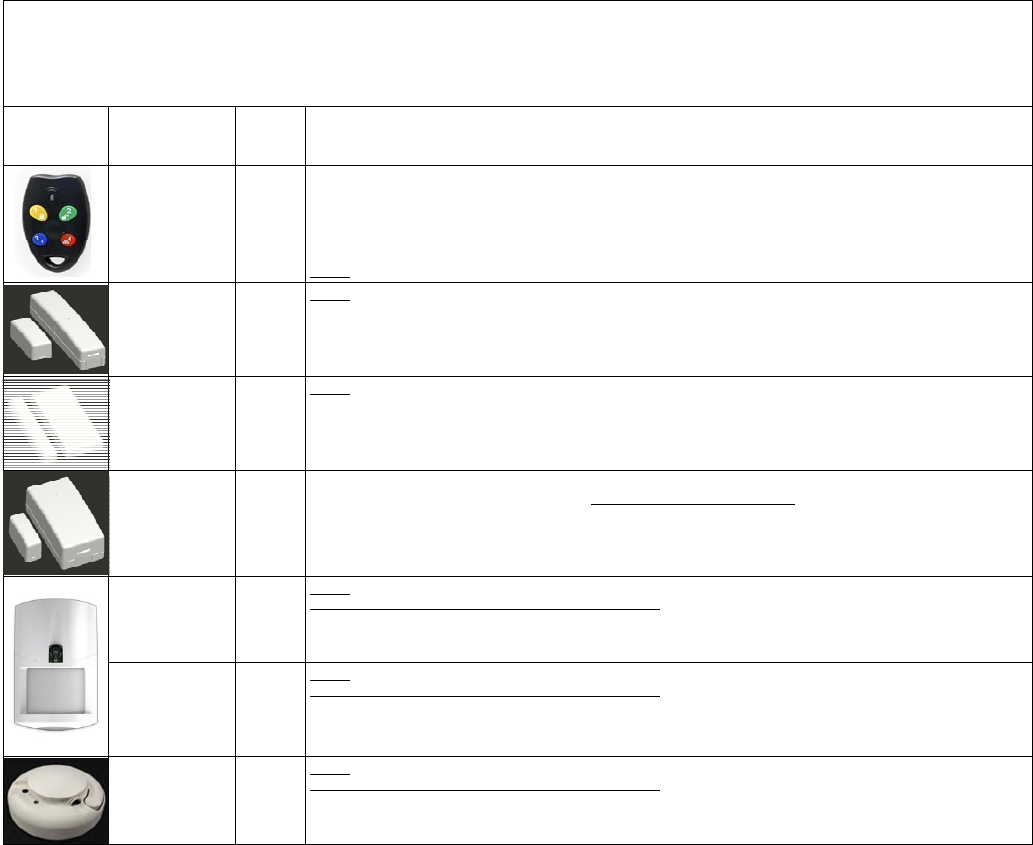
Page 8 M1XRFTWM Installation Manual
Elk 6000 Series Wireless Sensors
† Not evaluated by UL
Elk6021 †
Mini Window
Sensor,
No Tamper
Loop # = 2 This sensor has a built-in reed switch and provides a single zone (input). When enrolled into a factory
defaulted zone location the M1 should recognize this sensor on the default loop value of 0. I.E. It should not be necessary
to change (reprogram) the Loop from 0 to 2. However if this sensor is being enrolled into a location previously occupied by
another sensor, care must be taken to be certain the Loop gets changed to Loop # 2 or else the sensor may not operate.
Elk6010 †
Keychain Remote
(FOB),
4 buttons with
System Status
Inquiry
Elk6022 †
Universal 3-Zone
Dr/Wnd Sensor,
1 Reed + 2 Aux.,
Front/Back Tamper
Elk6020 †
Slim Door &
Window Sensor,
Front/Back Tamper
From Keypad Installer Programming use Menu 14, sub-menu 3:Lrn Sel Wireless Transmitter.
Follow the published Enroll Method procedure and other steps as listed below.
Part Number(s)
& Description
Image
This Sensor has a built-in reed switch PLUS 2 external inputs providing a total of 3 zones. For each input used the sensor
MUST be enrolled as a separate wireless zone. The TXID will be the same for each. Loop # = > The Loop # directs which
input on the sensor is assigned to each wireless zone. On the zone utilizing the built-in reed set the Loop # to 2. On the
zone utilizing the Aux. LP1 terminals set the Loop # to 1. On the zone utilizing the Aux. LP3 terminals set the Loop # to 3.
This is very IMPORTANT! Normally Open (N/O) contacts may used with the Aux. Inputs LP1 & LP3 by enabling Option 2
under Menu 14, sub-menu 2:Xmit Transmitter Opt. For additional information see instructions packed with sensor.
Loop # = 2 This sensor has a built-in reed switch and provides a single zone (input). When enrolled into a factory
defaulted zone location the M1 should recognize this sensor on the default loop value of 0. I.E. It should not be necessary
to change (reprogram) the Loop from 0 to 2. However if this sensor is being enrolled into a location previously occupied by
another sensor, care must be taken to be certain the Loop gets changed to Loop # 2 or else the sensor may not operate.
Set the Supervision Type as “0”. This is mandatory! Use Menu 14, sub-menu 2:Xmit Transmitter Opt.
Program the Zone Def. as 15-KEYFOB using Menu 5:Zone Definitions.
Key (button) functions may be modified using Menu 14, sub-menu 4:KeyfobSel Event Definition.
By factory default key (button) 1=Arm, 2=Disarm, and 3=Inquiry (System Status).
Keys (buttons) 1,2,3,4 may be converted to respond as 5,6,7,8 by enabling Option 1 using Menu 14, sub-menu 2:Xmit
Transmitter Opt.
Loop # = {For keychain remotes the Loop # does not matter}
Enrollment and programming of wireless devices may be done from Keypad Installer Programming or from ElkRP
Enrollment from Keypad Installer Programming utilizes Menu 14 and the LRN (Learn) method. The enroll method varies between sensors. Please
follow the specific enroll method suggested below and read the additional programming recommendations.
Enrollment from the ElkRP software involves typing in the TXID (serial number of the sensor) along with selecting the particular attributes.
Enroll
Method
1
Enroll
Method
3
Enroll
Method
2
Enroll
Method
1
Keypad
Enroll
Method
Elk6030 †
PIR Motion Sensor
with Security/
Convenience Light
Loop # = 2 This is a single zone sensor. During enrollment it is very important that the Loop number be set to Loop # 2.
This sensor WILL NOT operate unless the Loop # is set to 2.
Enroll
Method
1
Elk6030P †
PIR “Pet Immune”
Motion Sensor with
Security/
Convenience Light
Loop # = 2 This is a single zone sensor. During enrollment it is very important that the Loop number be set to Loop # 2.
This sensor WILL NOT operate unless the Loop # is set to 2.
Enroll
Method
1
Elk6050
Photoelectronic
Smoke Detector
with built-in
Sounder
Loop # = 2 This is a single zone sensor. During enrollment it is very important that the Loop number be set to Loop # 2.
This sensor WILL NOT operate unless the Loop # is set to 2.
Enroll
Method
1
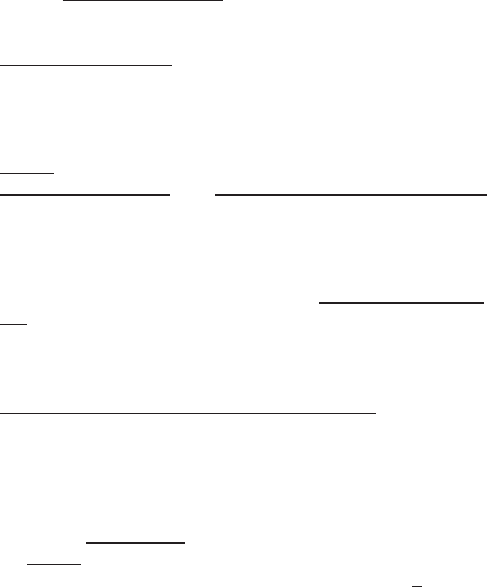
M1XRFTWM Installation Manual Page 9
Enrolling Sensors from the M1 Keypad Installer Programming (additional details on following pages)
NOTE: The M1XRFTW must be enrolled on the data bus at address 2.
1. From M1 Keypad Installer Programming scroll or navigate to Menu: 14-Wireless Setup
2. Press right arrow and scroll up to Sub-Menu: 3:Learn SelbPrgr WirelessTransmtr
3. Press right arrow WZoneandsearchofscrolltotherstavailable(unused)locationdisplayingTransmitrToLrn. An existing or
already enrolled location will display Enrolled followed by a 6 digit TXID number of the enrolled sensor.
4. AfterndinganavailablewirelesszonelocationpresstherightarrowtoLrn (Enroll) a sensor into this location.
5. The keypad will display Push Transmitter Button and the M1G will announce: "Press transmitter button for zone __". On
successfulenrollmentthekeypadwillchimeandtheTXIDwillbrieydisplay.TheM1Gwillannounce:"Zone __ Enrollment".
The Rapid-Enroll feature will advance to the next available wireless zone in sequence and wait for another sensor to be enrolled.
The M1G will announce: "Press transmitter button for zone __". The Rapid-Enroll may be exited by pressing the ELK key.
ENROLL METHOD 1 -
A. Insert Battery in the Sensor while M1 is displaying "Push Transmitter Button". If battery is already installed then remove
it and wait 5 seconds before re-inserting.
B. UponsuccessfulenrollmenttheKeypadwillchimeandbrieydisplaythe6digitTXIDcodeoftheSensor.
- If enrollment FAILS the TXID will not display. If that happens then remove the battery, wait 5 seconds, then re-insert.
ENROLL METHOD 2 - For Sensors with Multiple Zone Inputs. The enrollment must be repeated for each additional Zone Input. The
TXID will be the same for each. We strongly recommend enrolling the additional zone(s) in sequence with the 1st.
A. For the internal reed switch Zone (LP2) insert the Battery into the Sensor while M1 is displaying Push Transmitter Button.
B. UponsuccessfulenrollmenttheKeypadwillchimeandbrieydisplaythe6digitTXIDcodeoftheSensor.
- If enrollment FAILS the TXID will not display. If that happens then remove the battery, wait 5 seconds, then re-insert.
The Rapid-Enroll feature will auto advance to the next wireless zone.
C. To enroll the next Zone (marked LP1) on this sensor REMOVE the Battery and wait 5 seconds. Then re-insert Battery into
the sensor. Repeat this step to enroll the next Zone (marked LP3).
D. The Loop # must be progammed uniquely for each input since the TXID will be the same for all 3 available wireless zones.
ENROLL METHOD 3 - KEYCHAIN REMOTES †
A. PRESS and HOLD button 1 or button 2 while M1 is displaying Push Transmitter Button.
B. UponsuccessfulenrollmenttheKeypadwillchimeandbrieydisplaythe6digitTXIDcodeoftheSensor.
- If enrollment FAILS the TXID will not display. If that happens then remove the battery, wait 5 seconds, then re-insert.
NOTE: If the M1 Lrn (Enroll) function times out or is manually exited then It may be necessary to restart from Step 1
6. To end Rapid-Enroll once all wireless zones (sensors) have been enrolled, press the ELK key one time.
7. Loop # - Refer to the "Elk 6000 Series Wireless Sensors" chart for more information on the loop setting of each sensor. For single
internal reed sensors the Loop # setting will be 2. It is VERY IMPORTANT to follow the directions outlined in the referenced
chart and set the Loop # correctly. To set the Loop # scroll up or down to the desired M1 wireless zone and press the left arrow.
The screen will display a 9 digit number (the TXID in decimal) followed by Loop=. Press the right arrow and move cursor over to
Loop=.
8. Program the Zone Def. using Menu 5: Zone Denitions.
Enrolling Sensors from the ElkRP Software
1. LaunchElkRPandopenthedesiredCustomerAccountle.
2. IfnowirelesszonescurrentlyexistintheM1youwillrstneedtocreateagroupof16wirelesszones.Inthefolderscolumnright
click on Zones (Inputs), then click New Wireless Zones. Select Group 2. NOTE:TherstM1XRFTWmustbeenrolledatdata
busaddress2,thereforetherstwirelesszonewillalwaysbeZone17whichresidesinGroup2.Additionalgroupsof16zones
may be added as required. It a hardwired zone expander is occupying address 2 it will have to be relocated to another address
so that the M1XRFTW can be at address 2. Up to 3 additional M1XRFTW Transceivers may added for expanded coverage. If
so, they must be enrolled at addresses 3, 4, and 5 respectively. If a large quantity of wireless zones is expected, avoid enrolling
hardwired expanders in data bus addresses below 10. This will allow for the maximum of 144 wireless zones.
3. ProgramtheZoneDenition,Name,Type,anddesiredoptionsbyclickingon:Wireless Group(thegroupjustadded).Thenselect
eachzoneoneatatimetoprogram.Zonesdenitionsmaybeassignedbeforeoraftersensorenrollment.
4. To enroll the sensors click on: Wireless Setup from the folders column.
A. Click the > Transmitters tab, then double click a zone.
B. Place a check mark in the Enabled box.
C. Set Supervision type as either: 0=Non Supervised (Keyfobs), 1=Normal “Burg” Supervision, or 2=Fire Supervision
D. TXID # - type in the Sensor TXID printed on the label on the inside and outside of the sensor.
E. LOOP # - Refer to step 7 above and the "Elk 6000 Series Wireless Sensors" for more information.
F. Click Save. Repeat the entire step 4 for each additional Wireless Sensor.
IMPORTANT! For sensors with multiple zone inputs the enrollment must be repeated for each additional Zone Input and the TXID will be
the same for each. We strongly recommend enrolling the additional zone(s) in sequence with the 1st. The Loop # must be programmed
correctly to identify which zone input belongs with which wireless zone.
'Quick Step' Enrollment of Elk 6000 Series Sensors
† Not evaluated by UL
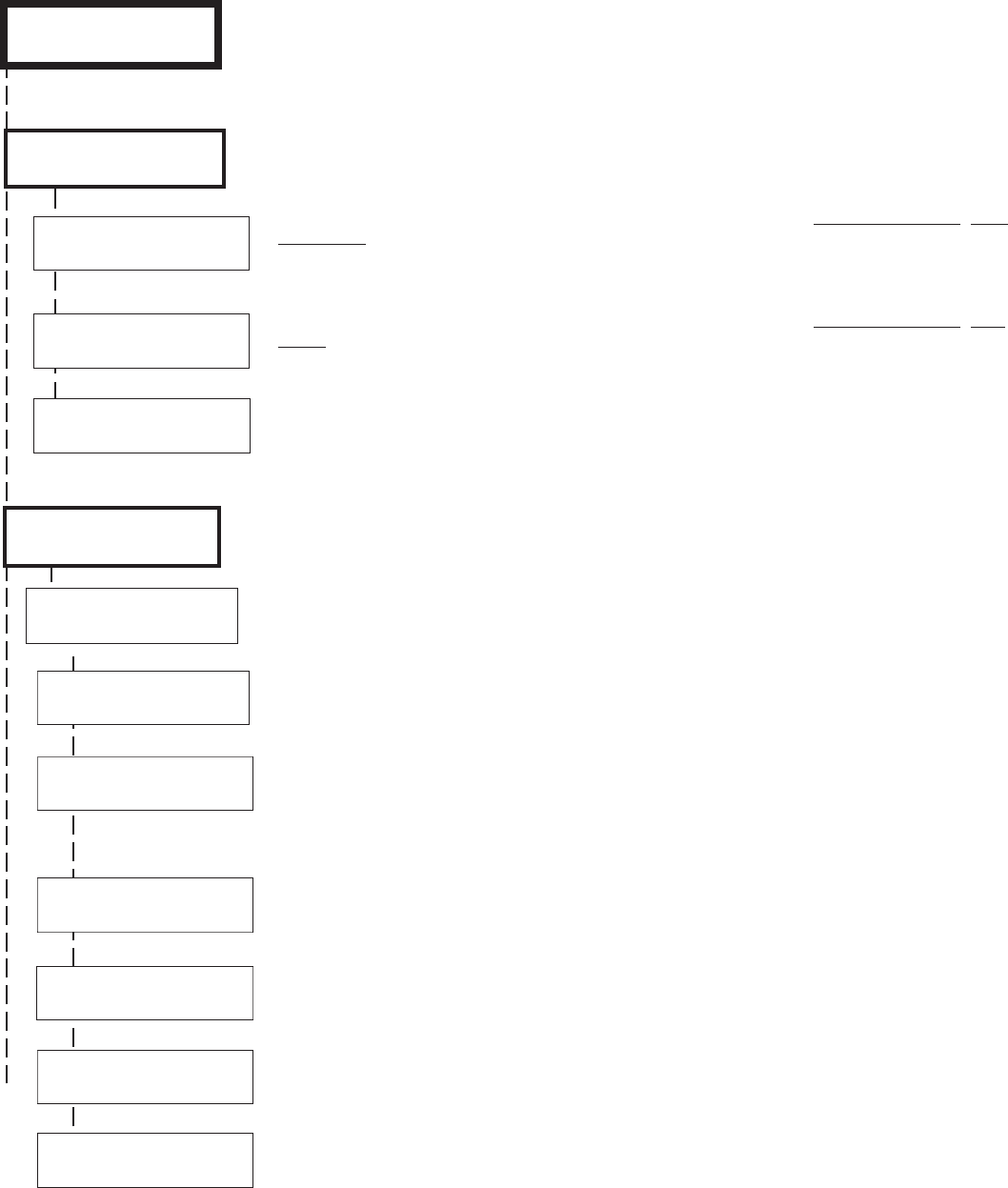
Page 10 M1XRFTWM Installation Manual
Wireless Submenu Description
This submenu is for Receiver (Transceiver) options. To select this menu press the RIGHT arrow
key, or press the Up or Down arrow keys to scroll the submenus.
Sets the expiration timeout value for supervision of zones assigned as Supervisory Type 1 (Non-
Fire Zones). The range is 001 to 255 hours and the default is 024 hours. If a Type 1 sensor
fails to check-in prior to this timeout it will be declared missing. The Type is assigned to each
transmitter (sensor) under Transmitter Opt 02 (see below).
Sets the expiration timeout value for supervision of zones assigned as Supervisory Type 3 (Fire
Zones). The range is 001 to 255 and the default is 004 hours. Should a Type 3 sensor fail to
check-in prior to this timeout it will be declared missing.
For UL listed installations with the Elk-XRFTW Transceiver this option should be enabled. This
providesatroubleindicationintheeventofanattempttojamthewirelessfrequency.Andin
the event the M1XRFTW Transceiver ever become inoperable or missing the M1 will violate all
wirelessunarmedburglarzonesandtroubleallwirelessrezones.
There are four (4) wireless setup submenus: 1-Receiver (Transceiver) Options, 2-Xmitter
Options,3-XmitterEnroll,and4-KeyfobEventDenitions.UsetheUPorDOWNarrowkeysto
locate the desired submenu, then press the right arrow key to select.
† Not evaluated by UL
From the keypad enter the Installer Level Programming mode. Press ELK, 9 > (enter installer code).
Navigate to the Wireless Setup - Menu 14 and press the RIGHT arrow key to select.
M1 Keypad Programming for Wireless
WZn017 shown as an example only!
Thissubmenuisforspecictransmitter(sensor)options.ToselectthismenupresstheRIGHT
arrow key, or press the Up or Down arrow keys to scroll to another submenu.
Use the UP and DOWN arrow keys to locate a particular wireless transmitter. Press the RIGHT
arrow key to select and program the displayed transmitter.
Displays if a transmitter is enabled or disabled. This option CANNOT be used to add a new
device, but it can be used to temporarily suspend or remove an already enrolled device. When a
new sensor is added via the enroll process this location will be set to Yes.
Thissetstheexpectedcheck-in(supervision)intervalofasensor.Burglar(non-re)sensors
should be set as "1"=Normal Supervision. Fire Sensors should be set as "3" = Fire Supervision.
CAUTION! Keychain Remotes † (Fobs) or sensors that leave the building MUST be set to
"0" = non supervised. See receiver selections R02 and R03 for supervision time values. Valid
values are: 0, 1, or 3 Factory default setting is 1 (Normal Supervision).
This is relevant to a few select sensors. Factory default is No. See the List of Elk 6000
Series Wireless Sensors to determine which transmitters use this option.
This is relevant to a few select sensors. Factory default is No. See the List of Elk 6000
Series Wireless Sensors to determine which transmitters use this option.
This location allows a number to be assigned as the User ID that will appear in the M1 event
log whenever a Keychain Remote † is used to arm/disarm. Valid range is 001 to 255. NOTE:
Standard M1 User codes are 001 to 199.
This option (PIR Auto Restore) is not currently used by the M1XRFTW.
1:Rec Selb Prgr
Receiver Options
14-Wireless
Setup r
RO3:=024 Hours r
Reg. Supervision
RO4:=004 Hours r
Fire Supervision
RO5:=No r
UL Wireless-Jam
2:Xmit Sel b Prg r
Transmitter Opt r
WZn017 01: = No r
Enable Transmitr
WZn017 02: = 0 r
Supervision Type
WZn017:Sel bPrg r
Wireless Zone
WZn017 04: = No r
Enable Option 2
WZn017 03: = No r
Enable Option 1
WZn017 05: = 001 r
Keyfob User ID
WZn017 06: = No r
PIR Auto Restore
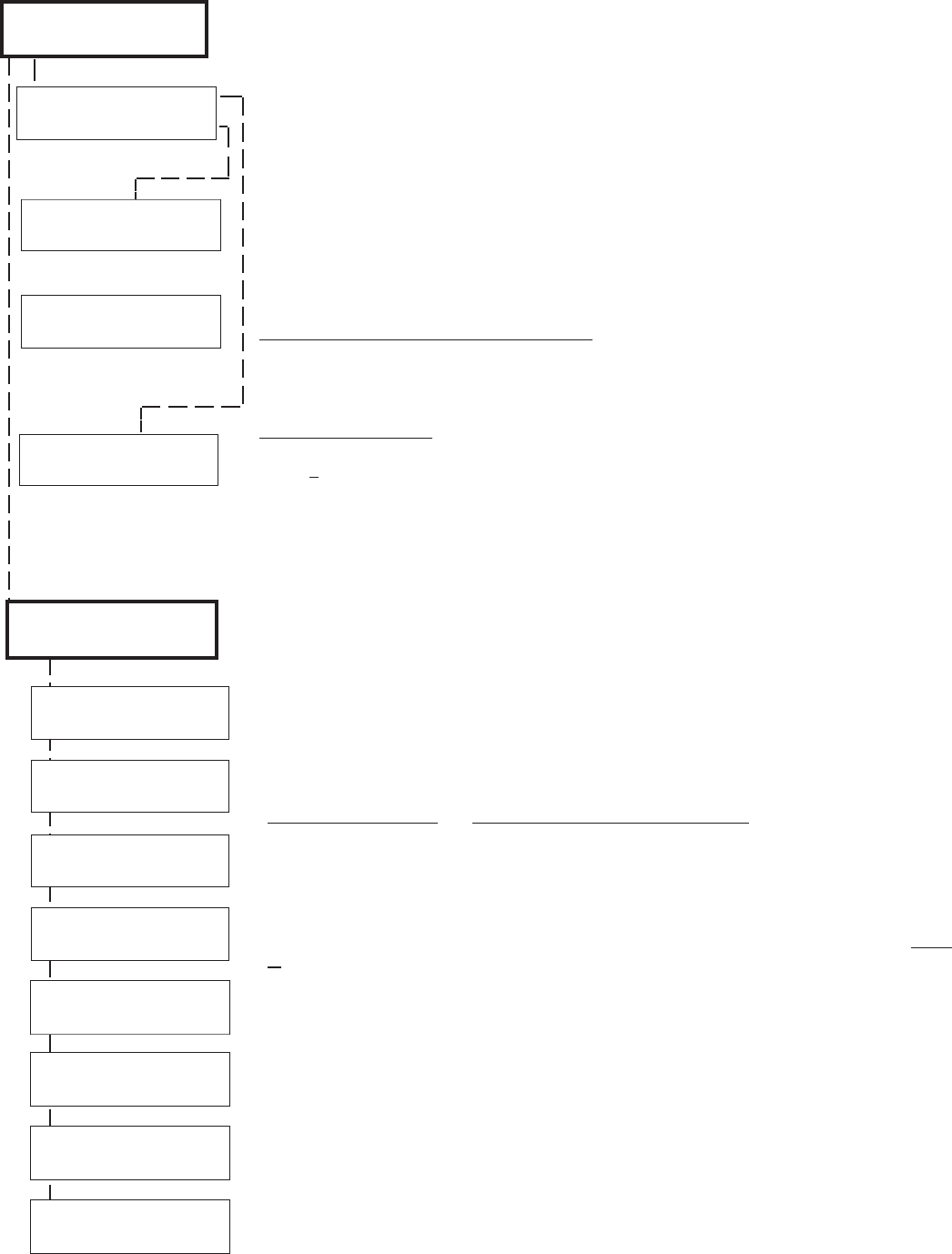
M1XRFTWM Installation Manual Page 11
Select the zone for the new transmitter (sensor) by entering the three (3) digit zone number OR
by scrolling to the zone number using the UP and DOWN arrow keys. NOTE: If a transmitter
is already enrolled for this zone the display will resemble 3c below. Otherwise, it will display
"TransmitrToLrn".
Press the RIGHT arrow key to select and program the zone.
As this message is displayed the M1 will speak: "Press Transmitter Button for Zone XXX". Go
to the transmitter (sensor) and execute the enroll process according the sensor instructions. In
most cases this requires inserting the battery. If successful the keypad will chime and M1 will
speak: "[Zone Number/Name] Enrollment." Refer to step 3c below.
The TXID of the newly enrolled transmitter (sensor) will momentarily display. Rapid Enroll will
then auto-advance to the next zone (step 3b) to permit sequential enrollment of transmitters.
Press the ELK key twice to exit the enrollment after all new sensors have been enrolled.
DELETING A WIRELESS SENSOR - To delete an existing sensor navigate to option "WZnxxx
01" and select "No". NOTE: Manually setting the Loop to 0 will also delete a sensor.
SETTING THE LOOP #. Refer to the "Elk 6000 Series Wireless Sensors" chart for more infor-
mation on the loop setting of each sensor. For single internal reed sensors the Loop # setting
will be 2. It is VERY IMPORTANT to follow the directions outlined in the referenced chart and
set the Loop # correctly. From step 3a press the Keypad LEFT arrow marked "HW". The TXID
in decimal notation will display on the lower left. Press the RIGHT arrow to move the cursor
over to Loop =. Enter 1, 2, or 3 according to the sensor instructions. Refer to the "Elk 6000
Series Wireless Sensors" for more information.
This submenu is used to manually enroll transmitters (sensors). To select this menu press the
RIGHT arrow key, or press the Up or Down arrow keys to scroll submenus.
This submenu is used to program the operation or "action" for Keychain Remote † (FOB) but-
tons. Each button can be assigned one of six (6) separate operations as explained below. To
select this menu press the RIGHT arrow key.
Press the UP or DOWN arrow keys to select a key (button) 1 to 8. Some models may not
support all the programmable buttons. The event or operation for each button is set by a four
(4) digit event code. The range of event codes is 0000 to 0030 See M1 Installer Manual,
Appendix A, Event Codes.
Factory default = Only keys (buttons) 1 and 2 have a default setting.
Key (Button) & Symbol M1 Factory Default Event & Operation
Key1 - Lock Event=0027 - KeyMomAway (Arm the Control)
Key2 - Unlock Event=0029 - KeyMomDisarm (Disarm the Control)
Key3 - i Status Inquiry Event=0000 - unprogrammed See NOTE 1 below
Key4 - Red Triangle Event=0000 - unprogrammed See NOTE 2 below
NOTE 1: Key (button) 3 on a 6010 Keychain Remote ALWAYS performs a system status Inqui-
ry when pressed momentarily. This same key may be pressed and held for four (4) seconds to
activate M1 programmable Key3 event. Factory default is 0000 (do nothing)
NOTE 2: Key (button) 4 on a 6010 Keychain Remote REQUIRES a press and hold for two (2)
full seconds in order to activate M1 programmable Key4 event. This can be any event, howev-
er the most common use is for emergency panic (Police Panic event 0023 or 0024). Factory
default is 0000 (do nothing)
DOUBLE KEY (BUTTON) PRESSES
M1 programmable Key7 event may be triggered by pressing the top 2 keys (buttons) together
for ~3 seconds, and Key8 event may be triggered by pressing and holding the bottom 2 keys.
SWAPPING THE KEY (BUTTON) FUNCTIONS
The M1 programmable keychain events are GLOBAL for all units. While it is not possible to
fully customize the keys for multiple persons, it is possible to swap keys 1,2,3,4 to become
keys 5,6,7,8. This allows 2 different remotes or people to activate different events. Enable
Option 1 from Menu 14, sub-menu 2:Xmit Transmitter Opt.
WZone = 17 shown as example
3b
3c
3d
3a
† Not evaluated by UL
†
WZone = xxx Push
TransmiterButton
WZone = 017 HW l
TransmitrToLrn r
3:Learn Selb Prg r
WirelessTransmtr
WZone = xxx
Enrolled ABCDE1
4:KeyfobSelbPrgr
Event Denition
WZone = xxx HW l
A0000000 Loop=0
Key=1 Evt=0000 r
[name of event]
Key=2 Evt=0000 r
[name of event]
Key=3 Evt=0000 r
[name of event]
Key=4 Evt=0000 r
[name of event]
Key=5 Evt=0000 r
[name of event]
Key=6 Evt=0000 r
[name of event]
Key=7 Evt=0000 r
[name of event]
Key=8 Evt=0000 r
[name of event]
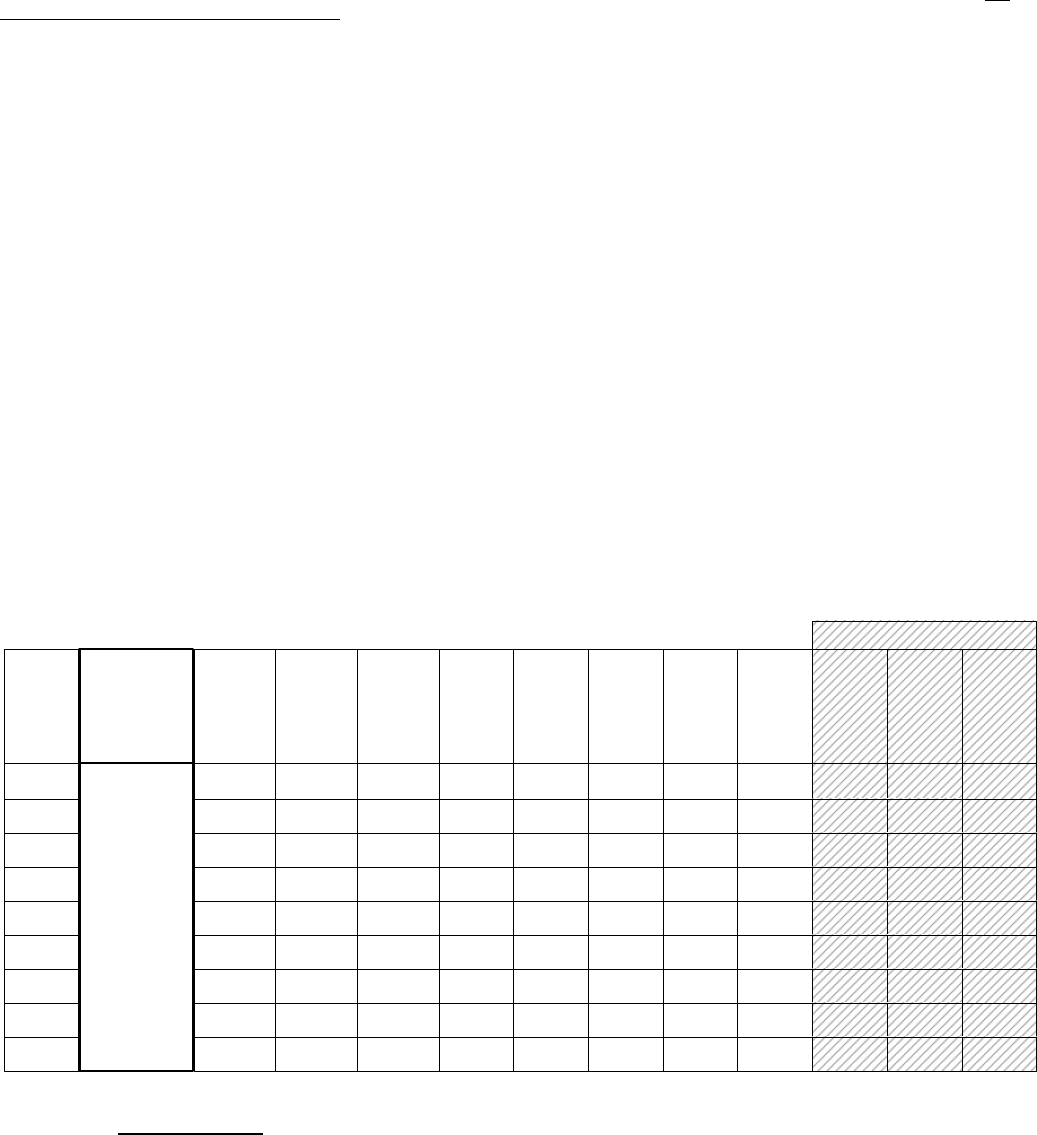
Page 12 M1XRFTWM Installation Manual
Fundamentally only 1 M1XRFTW Wireless Transceiver is needed to add 144 wireless zones to an M1 Control. But this presumes
that each wireless sensor is installed within the coverage range of the single transceiver. In large buildings or where all sensors
cannot be covered by a single M1XRFTW transceiver then up to 3 additional M1XRFTWs may be connected to the data bus and
deployed into the more distant areas. IMPORTANT! If additional M1XRFTWs are installed they MUST be set and enrolled ONLY
at data bus addresses 3, 4, and 5.
M1XIN
Hardwired
Total
Wireless
Zones
(max.)
16 Optional2
nd
M1XRFTW*
Optional3
rd
M1XRFTW*
Optional4
th
M1XRFTW*
M1XIN
Hardwired
M1XIN
Hardwired
M1XIN
Hardwired
M1XIN
Hardwired
M1XIN
Hardwired
M1XIN
Hardwired
M1XIN
Hardwired
Data Bus
Addr 12
Zones
177-192
**M1XIN
Hardwired
M1XIN
Hardwired
M1XIN
Hardwired
M1XIN
Hardwired
M1XIN
Hardwired
M1XIN
Hardwired
M1XIN
Hardwired
M1XIN
Hardwired
M1XIN
Hardwired
M1XIN
Hardwired
M1XIN
Hardwired
M1XIN
Hardwired
M1XIN
Hardwired
M1XIN
Hardwired
M1XIN
Hardwired
M1XIN
Hardwired
M1XIN
Hardwired
M1XIN
Hardwired
M1XIN
Hardwired
M1XIN
Hardwired
** ****
M1XIN
Hardwired
M1XIN
Hardwired
M1XIN
Hardwired
M1XIN
Hardwired
M1XIN
Hardwired
M1XIN
Hardwired
**** ** ****M1XIN
Hardwired
M1XIN
Hardwired
M1XIN
Hardwired
M1XIN
Hardwired
M1XIN
Hardwired
** **** ** ****M1XIN
Hardwired
M1XIN
Hardwired
M1XIN
Hardwired
M1XIN
Hardwired
**** ** ** ****M1XIN
Hardwired
M1XIN
Hardwired
M1XIN
Hardwired
** ** ** ** ** **M1XIN
Hardwired
M1XIN
Hardwired
****
**
M1XIN
Hardwired
M1XIN
Hardwired
M1XIN
Hardwired
M1XIN
Hardwired
M1XIN
Hardwired
M1XIN
Hardwired
M1XIN
Hardwired
M1XIN
Hardwired
Data Bus
Addr 13
Zones
193-208
Data Bus
Addr 9
Zones
129-144
Data Bus
Addr 11
Zones
161-176
Data Bus
Addr 8
Zones
113-128
Data Bus
Addr 6
Zones
81 - 96
Data Bus
Addr 3
Zones
33 - 48
Data Bus
Addr 4
Zones
49 - 64
Data Bus
Addr 7
Zones
97 - 112
Data Bus
Addr 5
Zones
65 - 80
Data Bus
Addr 10
Zones
145-160
32
48
64
80
96
112
128
144
** **
M1XIN
Hardwired
** ** **
M1XIN
Hardwired
M1XIN
Hardwired
**
M1XRFTW
Asingle
M1XRFTWcan
addupto144
wirelesszonesto
theM1Control.
Primary (1
st
)
M1XRFTW
must be at
Data bus
Addr 2
Zones 17-32
* indicates an Address where either a redundant M1XRFTW Wireless Transceiver OR a M1XIN Hardwired Expander can be installed.
* * indicates a Reserved Address which can ONLY be used for wireless zones based on the total number of desired wireless zones.
NoWirelessZonesHere
M1XIN
Hardwired
Appendix A - Data Bus Selection Table
This table should help visualize how the Wireless Zones and Hardwired Zones share the data bus address assignments. Please note that No
Wireless Zones Are Allowed Above Zone 160. This table shows the starting wireless Zone # and data bus address along with the additional
data bus addresses and Zone #’s necessary to obtain the total and best mix of wireless and hardwired zones. The left column indicates the total
maximum wireless zones that may be obtained based on the data bus addresses chosen.
1. Theboldedcolumnindicatesthatthe1stM1XRFTWTransceivermustbeatdatabusaddress2.Thisalsomeansthattherstwirelesszone
will be Zone #17.
2. If possible, try to determine how many total wireless zones might ever be needed now or in the future on this installation. And be sure to also
consider the possibility of future hardwired zones and M1XIN hardwired expanders in the future.
NOTE: The total (max.) number of wireless zones will be decreased by 16 zones for any hardwired expanders installed and enrolled
in the data bus addresses at or below Addr 10. The reason is that only zones 17 to 160 can be used for wireless zones, and data bus
addresses 2 thru 10 correspond to zones 17 to 160.
It is strongly recommended that all wireless zones be sequential, with no hardwired zones interspersed between them.
The following are suggested guidelines:
- If there is any possibility that additional wireless zones might be needed in the future, consider leaving a gap of 1 or more data bus
addresses between the M1XRFTW data bus address belonging to the last wireless zone and any M1XIN hardwired zone expanders.
- If there is little or no likelihood of additional wireless zones being required, the 1st hardwired zone expander can be If setup and enrolled at the
rstavailabledatabusaddressrightafterthelastwirelesszone
3. Start down the left column and pick the line that represents the maximum number of wireless zones required. Follow this row across
tondtherstcolumnindicating“hardwired”.ThetopofthiscolumnshowsthedatabusaddresswhereanM1XINHardwiredZone
Expander may be enrolled.
- Up to 3 additional “redundant” M1XRFTW Transceivers may optionally be installed at data bus addresses 3, 4, & 5. Redundant Receivers may
beremotelymountedandwiredbacktotheM1Controltoprovideadditionalrangeandcoverageinextremelylargeordifcultbuildings.See
Appendix C regarding Redundant Receivers.
NOTE: An M1XRFTW installed for redundancy does not increase the number of wireless zones, it only helps to improve the range
and coverage.
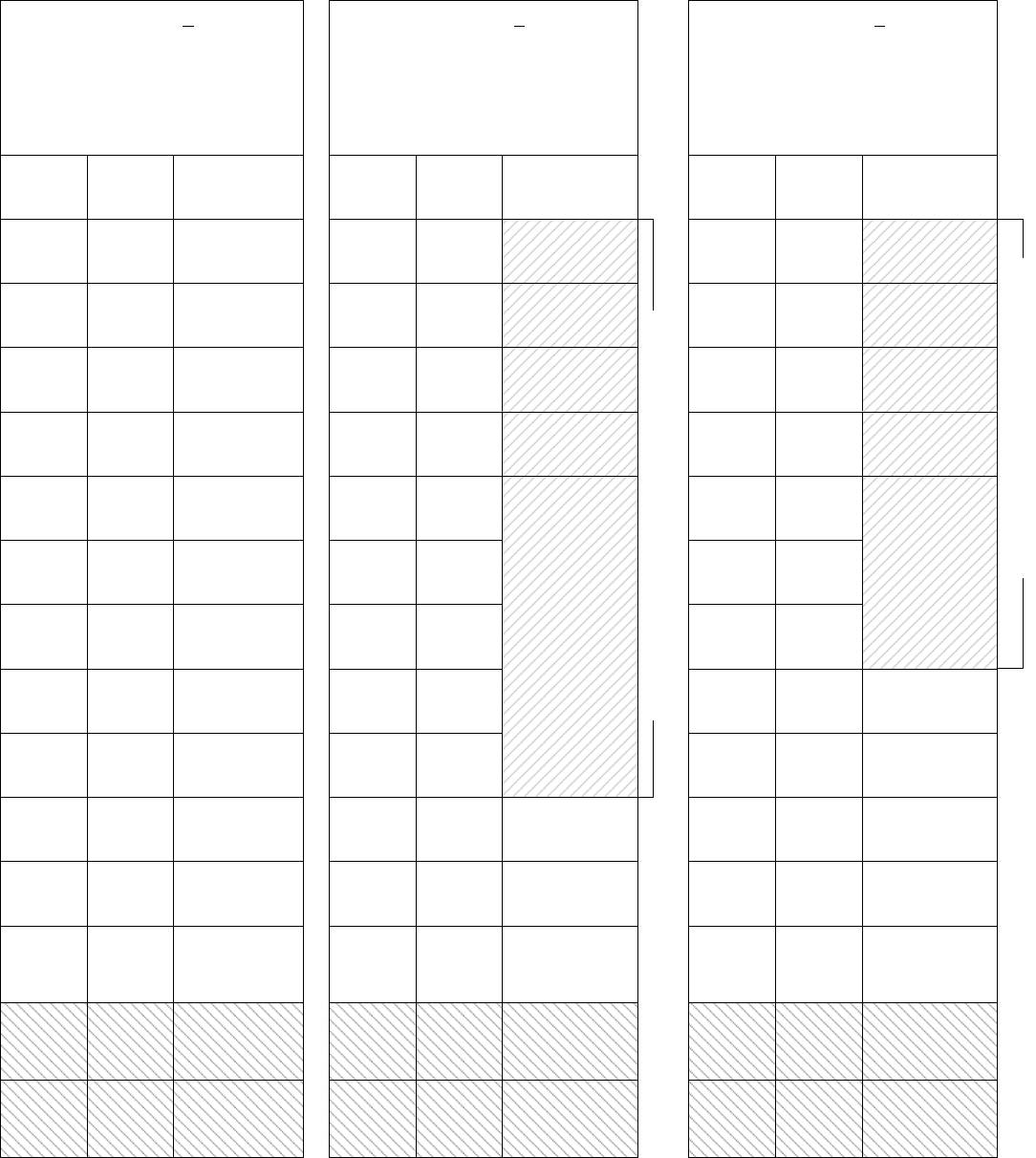
M1XRFTWM Installation Manual Page 13
Example A
All 208 Zones as Hardwired
Zones
1-16
Inputs on
Main Panel
Zones
17-32 M1XIN
Zones
33-48
Zones
49-64
Zones
65-80
Zones
81-96
Zones
97-112
Zones
113-128
Zones
129-144
Zones
145-160
Zones
161-176
Zones
177-192
Zones
193-208
Example B
144 Wireless Zones
plus
16 Hardwired Zones
Absolutely
NO M1XIN
Expanders
on addresses
2 thru 10
Example C
112 Wireless Zones
plus
48 Hardwired Zones
Bus Addr
N/A
Bus Addr
2
M1XIN
Bus Addr
3
M1XIN
Bus Addr
4
M1XIN
Bus Addr
5
M1XIN
Bus Addr
6
M1XIN
Bus Addr
7
M1XIN
Bus Addr
8
M1XIN
Bus Addr
9
M1XIN
Bus Addr
10
M1XIN
Bus Addr
11
M1XIN
Bus Addr
12
M1XIN or
Keypad Zones
Bus Addr
13
Zones
1-16
Inputs on
Main Panel
Zones
17-32
Zones
33-48
Zones
49-64
Zones
65-80
Zones
81-96
Zones
97-112
Zones
113-128
Zones
129-144
Zones
145-160
Zones
161-176
Zones
177-192
Zones
193-208
Bus Addr
N/A
Bus Addr
2
Bus Addr
3
Bus Addr
4
Bus Addr
5
Bus Addr
6
Bus Addr
7
Bus Addr
8
Bus Addr
9
Bus Addr
10
M1XIN or
Keypad Zones
Bus Addr
13
M1XRFTWM
Absolutely
NO M1XIN
Expanders
on addresses
2 thru 7
Zones
1-16
Inputs on
Main Panel
Zones
17-32
Zones
33-48
Zones
49-64
Zones
65-80
Zones
81-96
Zones
97-112
Zones
113-128
Zones
129-144
Zones
145-160
Zones
161-176
Zones
177-192
Zones
193-208
Bus Addr
N/A
Bus Addr
2
Bus Addr
3
Bus Addr
4
Bus Addr
5
Bus Addr
6
Bus Addr
7
Bus Addr
8
Bus Addr
9
Bus Addr
10
M1XIN or
Keypad Zones
Bus Addr
13
Bus Addr
14
Bus Addr
15
N/A
N/A
N/A
N/A
Maximum of 112 Wireless Zones
Maximum of 144 Wireless Zones
Bus Addr
11
Bus Addr
12
Bus Addr
11
Bus Addr
12
Bus Addr
14
Bus Addr
15
N/A
N/A
N/A
N/A
Bus Addr
14
Bus Addr
15
N/A
N/A
N/A
N/A
Optional 2nd
M1XRFTWM
Optional 3rd
M1XRFTWM
Optional 4th
M1XRFTWM
M1XIN
M1XIN
Optional 2nd
M1XRFTWM
Optional 3rd
M1XRFTWM
Optional 4th
M1XRFTWM
M1XRFTWM
M1XIN
M1XIN
M1XIN
M1XIN
Appendix B - Examples of Zone Congurations
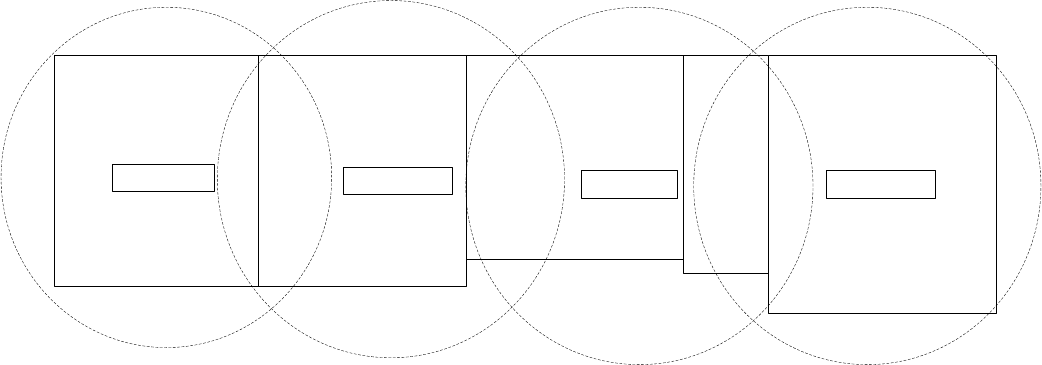
Page 14 M1XRFTWM Installation Manual
Appendix D - Updating Firmware in the Transceiver
Operatingrmwareisstoredin“Flash”memory.Thisallowselectroniceldupdatesandeliminatestheoldfashionmethodof
changingICchipsorshippingboardsbacktothefactory.AsnewrmwareupdatesbecomeavailabletheywillbepostedonELK's
website. NOTE: Firmware updating can only be done through the M1 Control using a Direct to PC Com port connection or
an optional Ethernet Network connection. Dial-up connections cannot be used to perform rmware updates.
How to Update Firmware:
1. Physically connect the Computer and Control using either the RS-232 Serial Ports or the M1XEP † Ethernet Interface.
3. Start ElkRP and open the account belonging to the control. Click on the Connection menu icon and establish a connection.
Again, use the appropriate Direct using Com_ OR Network options.
4. Click on Update/Verify Firmware from the Send/Rcv menu icon.
5. On the Update/Verify screen, select the device to be updated. In this case it is a Input Expander. Then also select the
“Updatetonewrmware”option.ThenclickContinue.
6. The Update Firmware screen displays the device name, the current Firmware, Hardware, and Bootware version, and a pull
downwindowforselectingthermwareversiontouseontheupdate.Selecttheappropriatermwarethatyouwishtouse.
NOTE:Firmwareupdatelesarestoredonyourcomputerinaspecialfoldertitled"Updates".Theexactlocationofthisfolder
varies according to the Windows operating system which you are currently running.
7. Clickonthecheckboxfor“Update”.If“Reprogram”or“Rollback”isdisplayedthermwareleisthesameasORolderthat
whatisinthecontrol.Reprogrammingwiththesamermwareisawasteoftimebutwasincludedforfactorytestingpurposes.
Rollback is not recommended except under the guidance of Elk Technical Support.
AftertherstTransceiverhasbeeninstalledataddress2,upto3additionalunitsmaybeinstalledforredundancyorimproved
coverage and range. Each addtional unit will require its own data bus address and must be enrolled into the control.
IMPORTANT NOTE: There can be no more than 4 total ELK-M1XRFTWM Transceivers connected to the M1
Control. † The use of multiple redundant Transceivers was not evaluated by UL.
Offices
M1XRFTW
Warehouse Production Sales
EXAMPLEOFLARGECOMMERCIALBUILDINGwiththemaximumof4M1XRFTWTransceivers
Shipping
M1XRFTW M1XRFTWM1XRFTW
Appendix C - Installing Multiple Redundant Transceivers
† Not evaluated by UL
M1XRFTWM Installation Manual Page 15
Limited Warranty
The ELK-M1XRFTW Wireless Transceiver is warranted to be free from defects and workmanship for a period of 2 years from date
of manufacture. Batteries used with wireless devices are not warranted. Elk makes no warranty, express or implied, including that
ofmechantabilityortnessforanyparticularpurposewithregardtobatteriesusedwithwirelessdevices.RefertoElk’swebsitefor
full warranty statement and details.
Underwriters Laboratories (UL) Information/Requirements:
• The ELK-M1XRFTWM has been evaluated to the following standards:
UL Standard 985, Household Fire Warning System Units
UL Standard 1023, Household Burglar-Alarm System Units
• Operating termperature range must be from 32° F to +120° F (0° C to 49° C)
• Humiditynottoexceed85%.
• For Indoor/dry use only.
• M1 Firmware Version 5.3.0
• M1XRFTWM Firmware Version 50
FCC AND IC COMPLIANCE STATEMENT:
THIS DEVICE COMPLIES WITH PART 15 OF THE FCC RULES. OPERATION IS SUBJECT TO THE FOLLOWING TWO CONDITIONS:
(1) THIS DEVICE MAY NOT CAUSE HARMFUL INTERFERENCE, AND (2) THIS DEVICE MUST ACCEPT ANY INTERFERENCE
RECEIVED, INCLUDING INTERFERENCE THAT MAY CAUSE UNDESIRED OPERATION.
NOTE: THE GRANTEE IS NOT RESPONSIBLE FOR ANY CHANGES OR MODIFICATIONS NOT EXPRESSLY APPROVED BY
THE PARTY RESPONSIBLE FOR COMPLIANCE. SUCH MODIFICATIONS COULD VOID THE USER’S AUTHORITY TO OPERATE
THE EQUIPMENT.
NOTE: This equipment has been tested and found to comply with the limits for a Class B digital device, pursuant to part 15 of the
FCC Rules. These limits are designed to provide reasonable protection against harmful interference in a residential installation. This
equipment generates uses and can radiate radio frequency energy and, if not installed and used in accordance with the instructions,
may cause harmful interference to radio communications. However, there is no guarantee that interference will not occur in a par-
ticular installation. If this equipment does cause harmful interference to radio or television reception, which can be determined by
turning the equipment off and on, the user is encouraged to try to correct the interference by one or more of the following measures:
- Reorient or relocate the receiving antenna.
- Increase the separation between the equipment and receiver.
- Connect the equipment into an outlet on a circuit different from that to which the receiver is connected.
- Consult the dealer or an experienced radio/TV technician for help.
ThisdevicecomplieswithIndustryCanadalicense-exemptRSSstandard(s).Operationissubjecttothefollowingtwoconditions:
(1) this device may not cause interference, and (2) this device must accept any interference, including interference that may cause
undesired operation of the device.
Le présent appareil est conforme aux CNR d'Industrie Canada applicables aux appareils radio exempts de licence. L'exploitation est
autorisée aux deux conditions suivantes : (1) l'appareil ne doit pas produire de brouillage, et (2) l'utilisateur de l'appareil doit accepter
tout brouillage radioélectrique subi, même si le brouillage est susceptible d'en compromettre le fonctionnement.
ELK-M1XRFTWM M1 Two-Way Receiver FCC ID: TMA ELK-M1XRFTWM IC: 4353A-M1XRFTWM
Appendix E - Agency Statements
This equipment complies with the FCC RF radiation exposure limits set forth for an uncontrolled environment. This equipment
should be installed and operated with a minimum distance of 20cm between the radiator and any part of your body.
Thisdevicemustnotbecollocatedoroperatinginconjunctionwithanyotherantennaortransmitter.
Page 16 M1XRFTWM Installation Manual