Emerson Digital Cold Chain PAKS-1A WIRELESS MONITORING SYSTEM User Manual
PakSense, Inc. WIRELESS MONITORING SYSTEM Users Manual
Users Manual
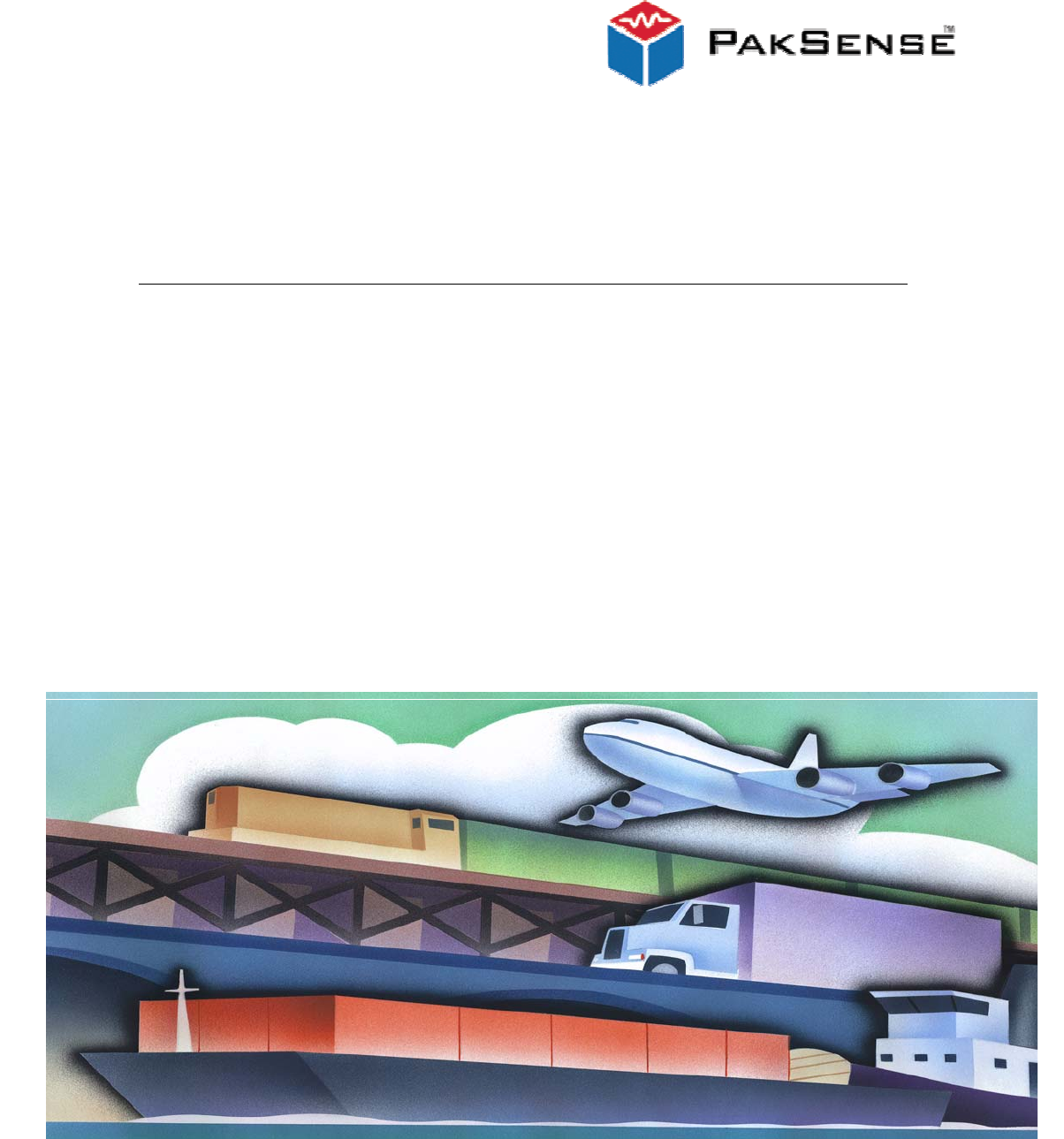
PakSense Ultra Wireless Label
User’s Guid
e
PakSense Ultra Wireless Label User Manual Revised November 21, 2008 - 2 -
TABLE OF CONTENTS
INTRODUCTION........................................................................................................................................ 3
PAKSENSE ULTRA WIRELESS LABEL................................................................................................ 3
UNDERSTANDING THE PAKSENSE ULTRA WIRELESS LABEL....................................................................... 3
ACTIVATING THE PAKSENSE ULTRA WIRELESS LABEL .............................................................................. 5
Deactivating Wireless Transmission ...................................................................................................... 5
Enabling Wireless Transmission ............................................................................................................ 5
LABEL PLACEMENT SCENARIOS.................................................................................................................. 6
PakSense Ultra Wireless Label User Manual Revised November 21, 2008 - 3 -
PakSense Ultra Wireless Label
FCC Regulatory statements
PakSense Ultra Wireless Label Model: PSUWL01F
FCC ID: WPEPAKS-1A
This equipment has been tested and found to comply with the limits for a Class B digital device,
pursuant to Part 15 of the FCC rules. These limits are designed to provide reasonable protection
against harmful interference in a residential installation. This equipment generates, uses and can
radiate radio frequency energy and, if not installed and used in
accordance with the instructions, may cause harmful interference to radio communications.
However, there is no guarantee that interference will not occur in a particular installation. If this
equipment does cause harmful interference to radio or television reception, which can be determined
by turning the equipment off and on, the user is encouraged to try to correct the interference by one
or more of the following measures:
1. Reorient or relocate the receiving antenna.
2. Increase the separation between the equipment and receiver.
3. Connect the equipment to an outlet on a circuit different from that to which the
receiver is connected.
4. Consult the dealer or an experienced radio/TV technician.
This device complies with Part 15 of the FCC Rules. Operation is subject to the following two
conditions:
1. This device may not cause harmful interference
2. This device must accept any interference received, including interference that
may cause undesired operation.
FCC Warning
Modifications not expressly approved by the manufacturer could void the user’s
authority to operate the equipment under FCC Rules.
Radio Frequency Exposure
This equipment has been evaluated in accordance with the FCC bulletin 56, “Hazards of radio
frequency and electromagnetic fields”, and bulletin 65, “Human exposure to radio frequency and
electromagnetic fields”. Safe operation in an uncontrolled environment will result if a distance
greater than or equal to 20 cm. from the device is maintained.
PakSense Ultra Wireless Label User Manual Revised November 21, 2008 - 4 -
PakSense Ultra Wireless Label
Introduction
hank you for choosing the PakSense Ultra Wireless temperature monitoring solution for
your time and temperature monitoring needs. By providing innovative time and
temperature monitoring solutions, PakSense helps solve costly distribution issues and
enables customers to make better decisions about product quality and safety.
There are three components to the PakSense Ultra Wireless solution including the PakSense Ultra
Wireless Label, the PakSense Ultra Wireless Reader and the PakSense Ultra Software. This
manual provides use instructions for these components.
PakSense Ultra Wireless Label
The PakSense Ultra Wireless Label provides accurate time and temperature readings
of a product’s environment during the entire shipping process. The label takes a
temperature reading every 1 minute and calculates a 5-minute average. The 5-minute
average is written to the memory contained in the label at regular intervals, according to
its programming.
Labels are pre-programmed according to acceptable temperature range specifications by
PakSense and can be customized for each product application.
Ultra Wireless Labels can be read in two ways; with the PakSense Ultra Wireless Reader
or PakSense Ultra Contact Reader. Details on downloading label data is reviewed on
page seven of this manual.
Understanding the PakSense Ultra Wireless Label
The PakSense Ultra Wireless Label has a number of visual markers to indicate the label functions.
T
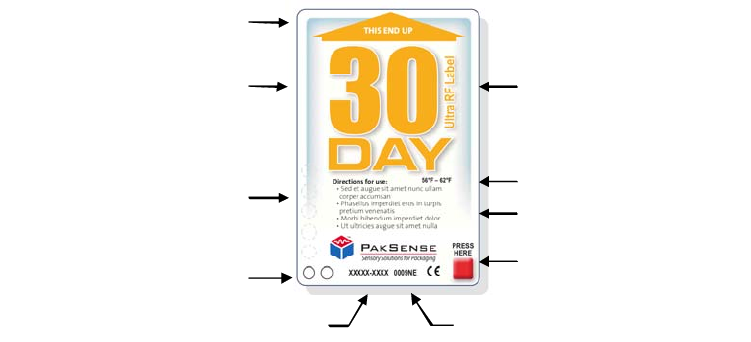
PakSense Ultra Wireless Label User Manual Revised November 21, 2008 - 5 -
1. “This End Up” Arrow - this arrow indicates the correct orientation of the label for
optimal data transmission.
2. Duration – each standard label is programmed to record for 6, 15, or 30 days.
3. Data Download Point – the circles indicate the proper points where the PakSense
Ultra Contact Reader probe can pierce the label to download information. The Ultra
Contact Reader provides a secondary method to download data.
4. LEDs/Visual Indicators – provide confirmation in the form of a light sequence when
the label is started or when wireless transmissions are turned on and off. LEDs will
also indicate if there has been a temperature breach above or below pre-programmed
ranges. An ongoing green flash indicates product has always been in range. An
ongoing amber flash indicates there has been a temperature breach.
5. Label Reorder Number – this is a unique number that customers use to reorder
additional labels with the same profile.
6. Serial Number - each label has a unique serial number that differentiates it from
other PakSense Ultra Wireless Labels. When information is downloaded from the
label, this serial number will appear as the name of the saved data file and will also
appear at the top of the graph.
7. Push Button to Activate/Deactivate – users press the button on the lower right
corner of the label for four seconds to start time and temperature monitoring and
activate wireless transmission. Labels should be started when the product is ready
for shipment. Wireless transmissions can be activated and deactivated afterwards by
pressing the button for two seconds.
8. Directions for Use - quick start instructions are printed directly on the label.
9. Temperature Range – standard, pre-programmed temperature alert ranges.
10. Label Type – this description distinguishes between the Ultra Wireless and Ultra
Contact Labels.
1. Up Arrow
2. Duration
3. Data Download Point
4. LEDs
10. Label Type
9. Temperature Range
8. Directions for Use
7.
P
ush Butt
o
n to
A
ctivate
5. Label Re-
O
rder # 6. Label Serial #
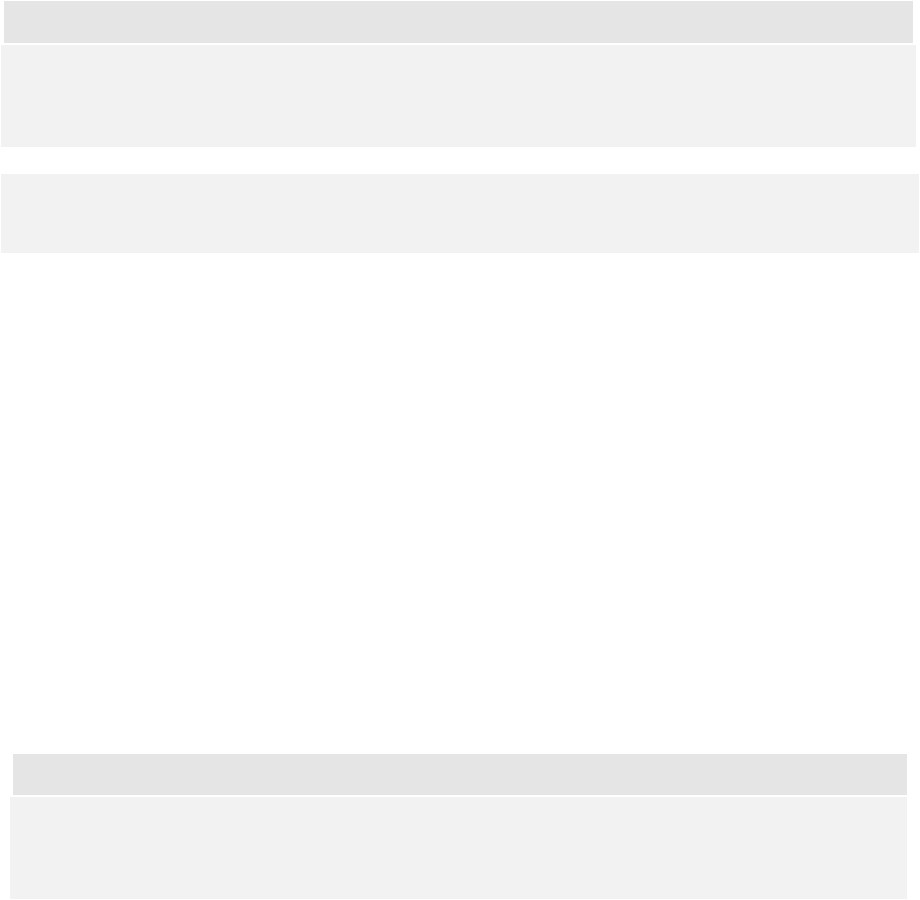
PakSense Ultra Wireless Label User Manual Revised November 21, 2008 - 6 -
Note
Each label is sealed in a waterproof plastic pouch that is USDA approved for food contact and
can be made a part of any HACCP system.
DO NOT REMOVE LABEL FROM PLASTIC POUCH.
Activating the PakSense Ultra Wireless Label
o Note the serial number of the label for recording on any necessary paperwork or shipping
orders.
o Activate the label by pressing and holding on the red start button in the lower right-hand
corner of the label for four seconds. The green and yellow LEDs will indicate the label is
successfully started.
o Once the label has been started, time and temperature recording will begin. The time and
temperature recording function cannot be disabled. The label will stop recording time and
temperature readings when the memory on the label is completely full.
o Upon activation, wireless transmission is also enabled. If the label will be shipped on an
aircraft, wireless transmission can be disabled by following the instructions below.
o Apply the label to product or product packaging.
Note
According to FAA guidelines, wireless transmission must be disabled before transportation
aboard an aircraft.
Deactivating Wireless Transmission
1. To disable the wireless transmission, press and hold the start button in the lower right-
hand corner of the label for two seconds.
2. The amber LEDs will flash twice to indicate wireless transmission is disabled.
3. At this point wireless transmission is disabled, and the label is safe for shipping on an
aircraft.
Enabling Wireless Transmission
1. Wireless transmission can be enabled by pressing and holding the start button for two
seconds.
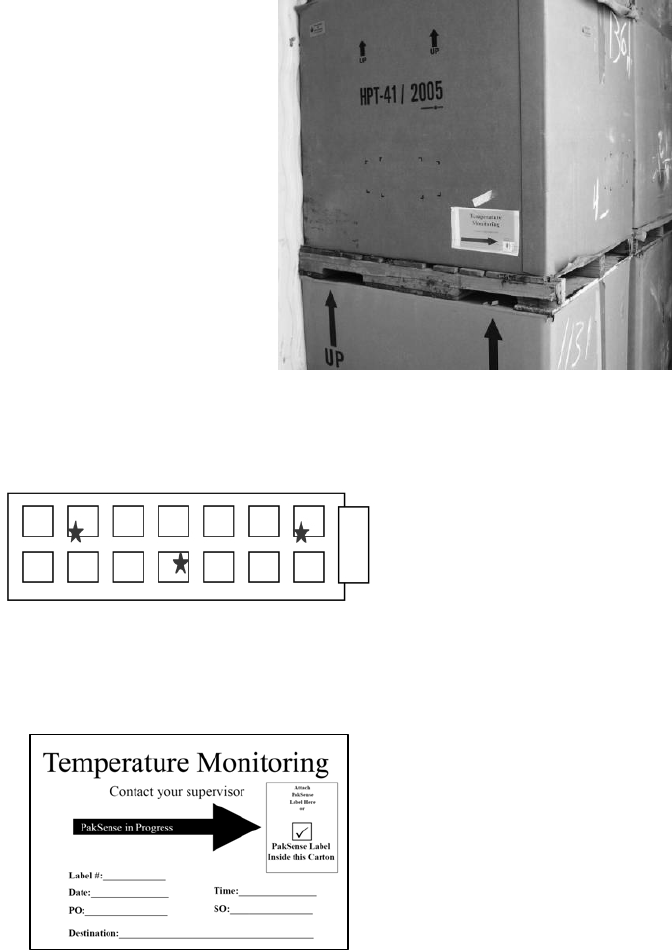
PakSense Ultra Wireless Label User Manual Revised November 21, 2008 - 7 -
2. The green LED will flash twice to indicate wireless transmission is enabled.
3. At this point, wireless transmission is enabled, and the label can be read using the
PakSense Ultra Wireless Reader.
Label Placement Scenarios
The form factor of the PakSense Ultra Wireless Label promotes its use in a variety of scenarios
including at the pallet, carton, product and container level. Please note that the label should always
be placed in the “up” position, as indicated by the arrow on the label graphic.
1. Pallet Level - Many customers apply PakSense Ultra
Wireless Labels to the side of a pallet. PakSense
provides signage and clear plastic pouching to
facilitate locating labels on pallets at the receiving
end as depicted in the photo to the right.
2. Carton Level - Many customers with high-value
product where temperature control is critical, such as
pharmaceuticals, may choose to use PakSense Ultra
Wireless Labels on each individual carton.
3. Product Level - Because PakSense Ultra Wireless
Labels are sealed in food-grade packaging, they
can also be placed in or laid directly on top of
product.
4. Container Mapping Scenario - Many customers
place several PakSense Ultra Wireless Labels
within a load. This promotes broader sampling
and provides more detailed information on the
temperature fluctuations experienced within a container.
In order to facilitate finding PakSense temperature monitoring labels, it is recommended that
placement of labels be clearly flagged on the outside of packaging. PakSense can provide
customers with “Find It” indicators on request.