EnGenius Technologies 922PSLBU Digital Long Range Cordless Phone System User Manual SP 922PRO SL Aug142018
EnGenius Technologies Digital Long Range Cordless Phone System SP 922PRO SL Aug142018
Contents
- 1. Users Manual (Statement).pdf
- 2. Users Manual.pdf
Users Manual.pdf
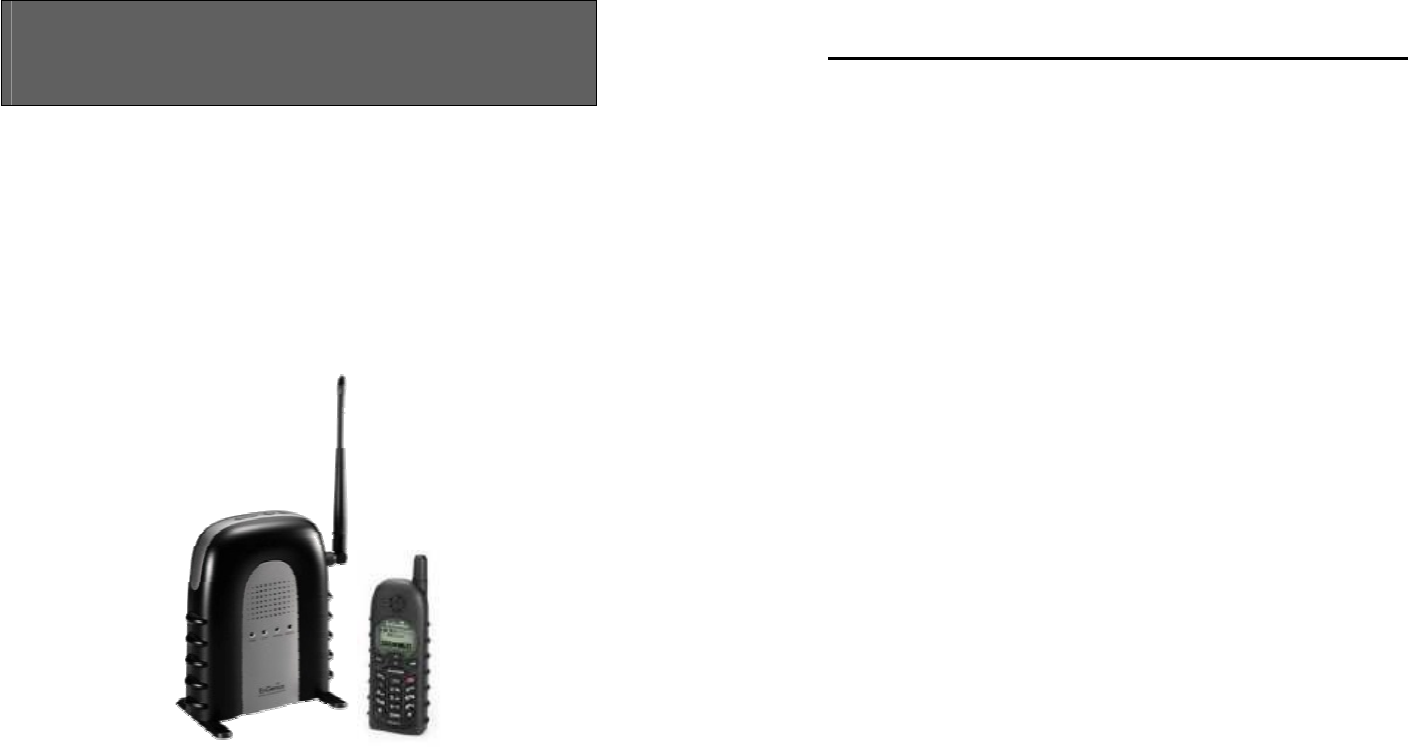
User Manual
User Manual
DuraFon PSL
Digital Long Range Cordless System
(Single Line DuraFon PRO System)
2
Table of Contents
SAFETY INSTRUCTIONS ............................................................................ 4
G
ENERAL
S
AFETY
I
NSTRUCTIONS
............................................................... 4
P
RODUCT
S
AFETY
I
NSTRUCTIONS
................................................................ 5
B
ATTERY
S
AFETY
I
NSTRUCTIONS
................................................................ 6
REGULATORY INFORMATION ................................................................... 8
EQUIPMENT CHECKLIST ......................................................................... 12
HANDSET ILLUSTRATION ........................................................................ 14
HANDSET FEATURES .............................................................................. 14
B
ASIC
H
ANDSET
F
EATURES
....................................................................... 15
A
DDITIONAL
H
ANDSET
F
EATURES
............................................................. 17
A
DMINISTRATOR
F
EATURES
(R
EGISTER TO
PRO
BASE
) ............................. 20
BASE ILLUSTRATION............................................................................... 21
BASE FEATURES ..................................................................................... 22
B
ASIC
B
ASE
S
TATION
F
EATURES
............................................................... 22
A
DDITIONAL
B
ASE
S
TATION
F
EATURES
..................................................... 23
B
ROADCAST
.............................................................................................. 23
A. Broadcasting from Base to Handset ................................................ 23
B. Broadcasting from Handset to Base ................................................ 23
I
NTERCOM
C
ALL
....................................................................................... 23
A. Intercom/2-Way from Base to Handset ........................................... 23
A
DMINISTRATOR
F
EATURES
...................................................................... 24
CHARGER ILLUSTRATION ........................................................................ 26
CHARGER FEATURES .............................................................................. 27
GETTING STARTED ................................................................................. 28
B
ASE
S
TATION
I
NSTALLATION
................................................................... 28
H
ANDSET AND
C
HARGER
I
NSTALLATION
................................................... 31
BASIC OPERATIONS ............................................................................... 32
O
PERATION
M
ODES
................................................................................... 32

3
A. Base Operation Modes .................................................................... 32
B. Handset Operation Modes ............................................................... 32
M
ENU
T
REE
............................................................................................... 33
M
AKING A
T
ELEPHONE
C
ALL
(F
OR
D
URA
F
ON
PRO
ONLY
) ....................... 35
M
AKING A
2-W
AY
/
I
NTERCOM
C
ALL
......................................................... 35
Handset to Handset Calls ..................................................................... 35
M
AKING A
B
ROADCAST
............................................................................. 36
R
EDIAL
(F
OR
D
URA
F
ON
PRO
ONLY
) ......................................................... 37
R
ECEIVING A
T
ELEPHONE
C
ALL
(F
OR
D
URA
F
ON
PRO
ONLY
) ................... 37
R
ECEIVING AN
I
NTERCOM
C
ALL
................................................................ 38
E
NDING A
C
ALL
......................................................................................... 38
A
DJUSTING
R
ECEIVER
(E
ARPIECE
)
V
OICE
V
OLUME
.................................. 38
P
LACING A
C
ALL
O
N
H
OLD
(F
OR
D
URA
F
ON
PRO
ONLY
) .......................... 39
M
UTE
........................................................................................................ 39
D
O
N
OT
D
ISTURB
(S
ILENT
R
ING
) .............................................................. 40
K
EY
G
UARD
.............................................................................................. 40
T
O
V
IEW
M
ISSED
C
ALL
(
S
)
(F
OR
D
URA
F
ON
PRO
ONLY
) ........................... 40
T
O
C
ALL BACK FROM
C
ALL
L
OG
(F
OR
D
URA
F
ON
PRO
ONLY
) .................. 40
B
ATTERY
R
ECHARGE AND
R
EPLACEMENT
................................................. 41
ADVANCED OPERATIONS ....................................................................... 42
H
ANDSET
R
EGISTRATION
.......................................................................... 42
A
DVANCED
R
EGISTRATION
: ....................................................................... 43
H
ANDSET
G
ROUP
S
UBSCRIPTION
............................................................... 44
C
ALL
T
RANSFER
(R
EGISTER TO
PRO
BASE ONLY
) ..................................... 45
B
ASE
S
ELECT
(R
EGISTER TO
PRO
BASE ONLY
) .......................................... 45
V
ISUAL
M
ESSAGE
W
AITING
I
NDICATOR
(VMWI) ..................................... 46
L
INE
D
EDICATION
(R
EGISTER TO
PRO
BASE ONLY
) ................................... 46
L
INE
S
ELECTION
(R
EGISTER TO
PRO
BASE ONLY
) ..................................... 47
C
HANGE
S
YSTEM AND
L
INE
S
ETTINGS BY
A
DMINISTRATOR
(R
EGISTER
TO
PRO
BASE ONLY
) .................................................................................. 47
P
HONEBOOK
O
PERATIONS
......................................................................... 49
R
EPEATER
O
PERATION
............................................................................... 52
MENU OPERATIONS .............................................................................. 54
T
ECHNICAL
S
PECIFICATIONS
..................................................................... 63
4
Safety Instructions
Caution
:
Your wireless telephone gives you freedom and flexibility to stay
in touch while you move around. However, when using your phone
equipment, safety instructions should be followed to avoid the risks of
fire, electric shock, injury to person, and damage to property.
General Safety Instructions
1. When using your wireless phone, ensure your safety and the safety
of others:
a. Always watch where you are walking and standing.
b. Don’t let a phone call distract you from working safely.
c. If power goes out, it won’t work. Recommend backup power.
2. In an emergency:
a. If an emergency occurs, dial the emergency phone number.
Remember: if you are in an area where your phone does not
have a clear signal from the base, it is highly probable that the
call may not go through. Locate the nearest landline telephone
or other communications device to call for help.
b. Emergency calls may not automatically provide emergency
personnel with your name, phone number or location.
3. Notice to Hearing Aid Users: This phone system is compatible with
inductively coupled hearing aids.
4. Notice to Cardiac Pacemaker Users: Preliminary studies done by the
US FDA and others have shown that, although interference to the
implanted cardiac pacemaker may occur when operating very
closely, wireless telephones “do not seem to pose a significant
problem for pacemaker wearers.” However, until more is known,
FDA suggests that people with pacemakers may want to take
precautions when using or carrying a wireless telephone to ensure
that there is ample distance between the telephone and the
pacemaker. Do not carry the handset in a breast pocket. If you have
any reason to suspect that interference is taking place, turn off your
handset immediately.
5
Product Safety Instructions
1. Read and understand all instructions.
2. Follow all warnings and instructions including those marked on the
product.
3. Changes or modifications to this product not expressively approved
by the manufacturer will void the warranty and the FCC
authorization to operate the equipment. Use only manufacturer
provided accessories.
4. Do not use the telephone near water. Never spill liquid of any kind
on this product.
5. Unplug the product from the wall telephone jack and power outlet
before cleaning. Do not use liquid or aerosol cleaners. Use damp
cloth for cleaning.
6. Do not place this product on an unstable cart, stand, or table. The
product may fall and cause personal injury or damage to the
product or other property.
7. Power Outage: In the event of a power outage, your handset
charger will not recharge the handset battery, and the base station
will not allow you to make an outgoing call or take an incoming call.
Both the charger and the base station require electricity for
operation. You should have a telephone that does not require
electricity available for use during power outage, or have a
temporary backup power supply.
8. Slots or openings in the product’s housing are provided for
ventilation. These openings must not be blocked or covered.
Placing the product on a bed, carpeting, or other similar surface
may block these openings and should be avoided. This product
should never be placed near or over a radiator or heat register, or in
a built-in installation unless proper ventilation is provided.
9. Never push objects of any kind into this product through housing
slots/openings as they may damage the product, touch dangerous
voltage points or short out parts that could result in fire, electric
shock, or injury.
10. This product should be operated only from the type of power
source indicated on the marking label. If you are not sure of the
type of power supply to your home, consult your dealer or local
power company.
6
11. Do not overload wall power outlets and extension cords as this may
result in fire or electric shock.
12. To avoid electric shock or burn, do not disassemble this product.
Send this product to an authorized service center when service or
repair work is required. Call Customer Service for locations near you.
Opening or removing covers may expose you to dangerous voltages,
electrical currents or other risks. Incorrect reassembling of the
product may cause electric shock when the product is subsequently
used.
13. Avoid using the product during a storm. There may be a risk of
electric shock from lightning.
14. Do not place the product where persons can step, trip, or fall on it.
15. Do not place conductive objects over or near the antenna.
16. Do not use the product to report a gas leak while in the vicinity of
the leak.
17. Do not install the base station or the handset charger near
microwave ovens, radios, TV sets, speakers, or other electrical
equipment. These appliances may cause interference to the
product or experience interference from the product.
18. Unplug the base station or the charger adaptor from the power
outlet and refer to an authorized service center under the following
conditions:
a. If liquid has been spilled into the product.
b. When the power supply cord or plug is damaged or frayed.
c. If the product has been exposed to rain or water.
d. If the product does not operate normally by following the
operating instructions.
e. If the product has been dropped or housing has been damaged.
f. If the product shows a distinct change in performance.
Battery Safety Instructions
1. Use only manufacturer approved Li-ion rechargeable batteries and
charger. Do not use other types of rechargeable batteries or non-
rechargeable batteries. The batteries could short-circuit, and the
battery enclosure may be damaged causing a hazardous condition.
2. Follow the charging instruction in this manual and instruction labels
and markings in the handset and charger compartments.
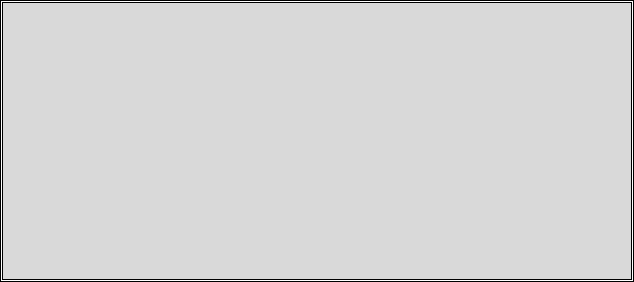
7
3. Battery must be recycled or disposed of properly. Do not dispose
the battery in a fire. The cells may explode.
4. Do not dispose of the battery in municipal waste. Check with local
codes for disposal instructions.
5. Exercise care in handling the batteries in order not to short-circuit
the battery with conductive materials such as rings, bracelets, keys,
pocketknife, and coins. The battery or conductive material may
overheat and cause burn or fire.
6. Do not expose batteries to rain or water.
7. Do not open or mutilate the battery. Released electrolyte is
corrosive and may cause injury to eyes or skin. The electrolyte may
be toxic if swallowed.
8. During charging, the battery heats up. This is normal and is not
dangerous.
8
Regulatory Information
DuraFon PSL
FCC ID: A8J-922PSLBU(Base), U2M-SP922PRO(Handset)
IC: 10103A-922PSLBU(Base), 3616C-SP922PRO(Handset)
This device complies with Part 15 of the FCC Rules. Operation is subject to
the following two conditions:
1) this device may not cause harmful interference, and
2) this device must accept any interference received, including interference
that may cause undesired operation.
Privacy of communications may not be ensured when using this phone.
Base Station
Federal Communication Commission Interference Statement
This equipment has been tested and found to comply with the limits
for a Class B digital device, pursuant to Part 15 of the FCC Rules.
These limits are designed to provide reasonable protection against
harmful interference in a residential installation. This equipment
generates uses and can radiate radio frequency energy and, if not
installed and used in accordance with the instructions, may cause
harmful interference to radio communications. However, there is no
guarantee that interference will not occur in a particular installation.
If this equipment does cause harmful interference to radio or
television reception, which can be determined by turning the
equipment off and on, the user is encouraged to try to correct the
interference by one of the following measures:
- Reorient or relocate the receiving antenna.
- Increase the separation between the equipment and receiver.
- Connect the equipment into an outlet on a circuit different from
that to which the receiver is connected.
- Consult the dealer or an experienced radio/TV technician for help.
FCC Caution: Any changes or modifications not expressly approved
by the party responsible for compliance could void the user's
authority to operate this equipment.
This device complies with Part 15 of the FCC Rules. Operation is
9
subject to the following two conditions: (1) This device may not
cause harmful interference, and (2) this device must accept any
interference received, including interference that may cause
undesired operation.
IMPORTANT NOTE:
FCC Radiation Exposure Statement:
This equipment complies with FCC radiation exposure limits set
forth for an uncontrolled environment. This equipment should be
installed and operated with minimum distance 20cm between the
radiator & your body.
This transmitter must not be co-located or operating in conjunction
with any other antenna or transmitter.
Industry Canada statement:
This device complies with RSS-210 of the Industry Canada Rules.
Operation is subject to the following two conditions:
(1) This device may not cause harmful interference, and (2) this
device must accept any interference received, including interference
that may cause undesired operation.
IMPORTANT NOTE:
Radiation Exposure Statement:
This equipment complies with IC radiation exposure limits set forth
for an uncontrolled environment. This equipment should be
installed and operated with minimum distance 20cm between the
radiator & your body.
This device has been designed to operate with an antenna having a
maximum gain of 2 dBi. Antenna having a higher gain is strictly
prohibited per regulations of Industry Canada. The required antenna
impedance is 50 ohms.
Portable Handset
Federal Communication Commission Interference Statement
This equipment has been tested and found to comply with the limits
for a Class B digital device, pursuant to Part 15 of the FCC Rules.
These limits are designed to provide reasonable protection against
harmful interference in a residential installation. This equipment
generates, uses and can radiate radio frequency energy and, if not
10
installed and used in accordance with the instructions, may cause
harmful interference to radio communications. However, there is no
guarantee that interference will not occur in a particular installation.
If this equipment does cause harmful interference to radio or
television reception, which can be determined by turning the
equipment off and on, the user is encouraged to try to correct the
interference by one of the following measures:
- Reorient or relocate the receiving antenna.
- Increase the separation between the equipment and receiver.
- Connect the equipment into an outlet on a circuit different from
that to which the receiver is connected.
- Consult the dealer or an experienced radio/TV technician for help.
FCC Caution: Any changes or modifications not expressly approved
by the party responsible for compliance could void the user's
authority to operate this equipment.
This device complies with Part 15 of the FCC Rules. Operation is
subject to the following two conditions: (1) This device may not
cause harmful interference, and (2) this device must accept any
interference received, including interference that may cause
undesired operation.
IMPORTANT NOTE:
Radiation Exposure Statement:
This equipment complies with FCC radiation exposure limits set
forth for an uncontrolled environment. End users must follow the
specific operating instructions for satisfying RF exposure compliance.
To maintain compliance with FCC RF exposure compliance
requirements, please follow operation instruction as documented in
this manual.
This transmitter must not be co-located or operating in conjunction
with any other antenna or transmitter.
Industry Canada statement:
This device complies with RSS-210 of the Industry Canada Rules.
Operation is subject to the following two conditions: (1) This device
may not cause harmful interference, and (2) this device must accept
any interference received, including interference that may cause
11
undesired operation.
IMPORTANT NOTE:
Radiation Exposure Statement:
This equipment complies with IC radiation exposure limits set forth
for an uncontrolled environment. End users must follow the specific
operating instructions for satisfying RF exposure compliance. To
maintain compliance with IC RF exposure compliance requirements,
please follow operation instruction as documented in this manual.
This device has been designed to operate with an antenna having a
maximum gain of 2.5dBi. Antenna having a higher gain is strictly
prohibited per regulations of Industry Canada. The required antenna
impedance is 50 ohms.
12
Equipment Checklist
1.
In DuraFon PSL, it includes one base (DuraFon PSL-BU) and one
handset package(DuraFon PRO HC) as the following components:
a.
Base Station x 1
b.
Base Antenna x 1
c.
Base AC/DC Adaptor x 1
d.
Handset x 1
e.
Low Profile Handset Antenna x 1
f.
Optimal Performance Handse
t Antenna x 1
g.
1700mA Li
-
ion Battery Pack x 1
h.
Charger x 1
i.
Charger AC/DC Adaptor x 1
j.
Telephone Cord x
1
k.
Audio
-
in Cable x 1
l.
Belt Clip x 1
m.
Quick Guide, and Warranty Card
2.
In DuraFon USL, it includes one base (DuraFon PSL-BU) and one
handset package(DuraFon PRO UHF HC) as the following
components:
a.
Base Station x 1
b.
Base Antenna x 1
c.
Base AC/DC Adaptor x 1
d.
Handset x 1
e.
Handset Antenna x 1
f
.
23
00mA Li
-
ion Battery Pack x 1
g
.
Charger x 1
h
.
Charger AC/DC Adaptor x 1
i
.
Telephone Cord x
1
j
.
Audio
-
in Cable x 1
k
.
Clip Fastener x 1
l
.
Belt Clip x 1
m
.
Quick Guide, and Warranty Card
3.
In a Base package(
DuraFon PSL
-
BU
),
as
the following components:
a.
Base Station x 1
b.
Base Antenna x 1
c. Base AC/DC Adaptor x 1
d.
Telephone Cord x 1
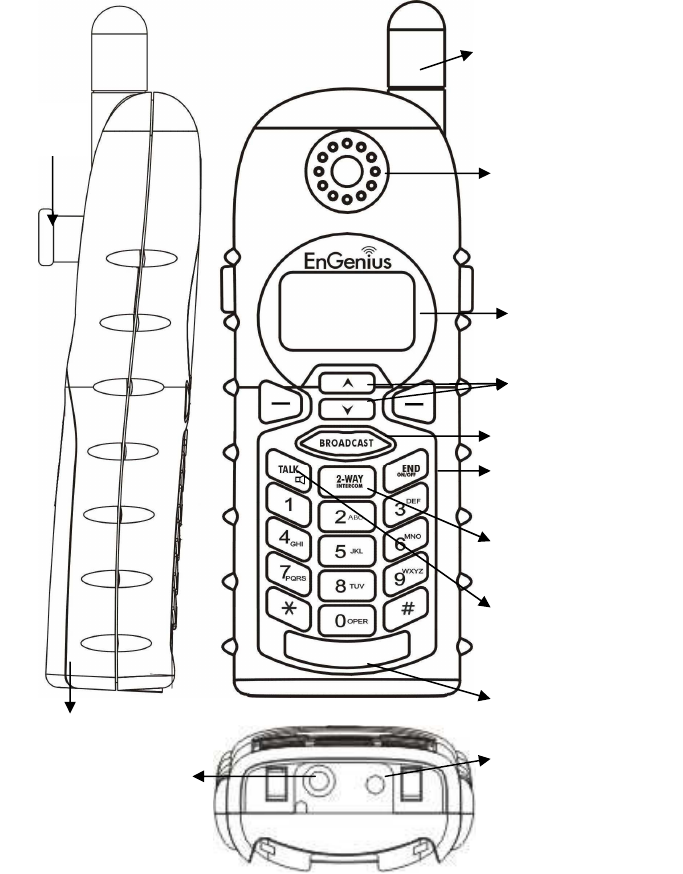
13
e.
Warranty Card
f. Audio-in Cable x 1
4.
Optional Accessories
a.
Outdoor Antenna Kit (including antenna and cable)
b.
Lightning Protection Kit (including cable)
c.
DuraPouch
d.
Belt Clip
e.
Spare Battery
f.
Low Profile Handset Antenna
g.
Optimal Performance Handset Antenna
14
Handset Illustration
Antenna
Receiver
Belt Clip
Holder
Volume control /
Scrolling
Broadcast key
Travel charger jack
Headset jack
(2.5mm)
Battery pack
4
-
line LCD
END & Power
ON/OFF key
2
-
WAY/ INTERCOM
TALK/FLASH/
(For PRO)
Microphone
KEYLOCK/
(For Walkie)
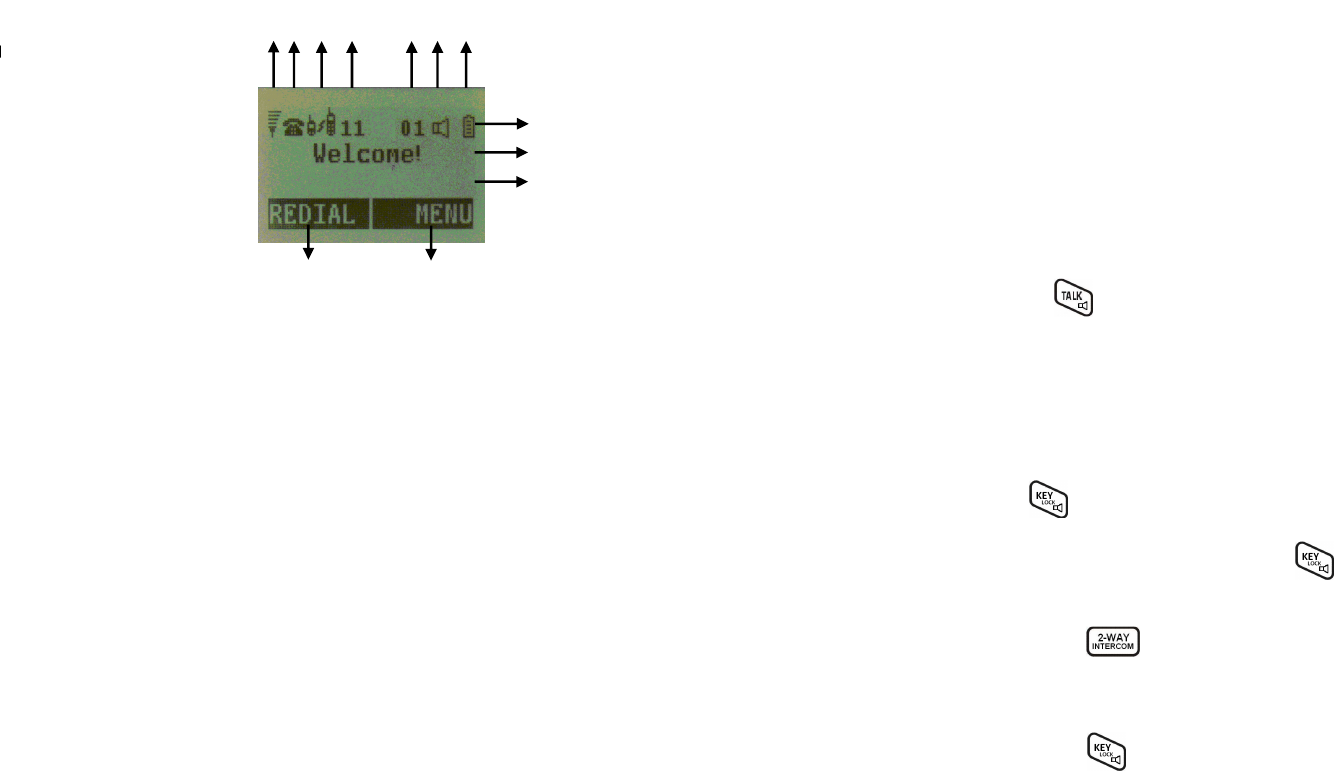
15
Handset Features
Basic Handset Features
1.
4
-
line LCD (Liquid Crystal Display)
a.
The LCD display has LED (Light Emitting Diode) for backlighting.
b.
The 1
st
line of LCD consists of icons.
c.
Icons explanation from left to right
(1)
RSSI
(Receive Signal Strength Indicator)
During a call, the number of bars is proportional to the
radio signal strength received.
◎
(2)
Call in-progress (ON/OFF-Hook)
Indicates if phone line mode is active
(3)
Intercom in
-
progress
Indica
tes if Intercom mode is active
(4)
Handset ID
Displays a handset icon and a 2
-
digit Handset ID
◎
(5)
Two
-
Digit Address Index
Shows address index when viewing contents of the call
lo
gs
, text messages or phonebook
◎
(6)
Line Indicator
Indicates the number of the line being accessed by the
handset.
(7)
Speaker phone
Indicates if speaker phone is active
(8)
Battery Strength
Number of bars is proportional to the amount of battery
time remaining.
Indicates charging when in charger cradle.
(1)
(2)
(3)
(4)
(
5,
6)
(
7
)
(
8
)
e
e
d
d
b,c
16
d. The 2
nd
and 3
rd
lines of the LCD, maximum 14 characters each,
display status, message, menu selections, or user-editable
alphanumerical characters.
e.
The last line displays the left and right soft keys.
Re: There is only right soft key in idle mode of DuraWalkie.
Not
e:”
◎
”means only shown on DuraFon PRO handset.
2.
Ringer
a.
Rings to an incoming call.
b.
Distinctive alert sounds indicating various events:
(1)
Single Beep: successful key entry
(2)
Double beep: failed operation or invalid key entry, also
indica
tes power on/off
(3)
Periodic 1-Long-2-Short Beep (repeat every 10 seconds):
low battery
warning
(4)
Periodic 1-Long-2-Short Beeps (repeat every 30 seconds):
indicates a call is on
-
hold
3. TALK/FLASH/( )(For DuraFon PRO only)
a.
Places or answers a telephone or intercom call
b. Sends a Flash signal to phone line to retrieve a dial tone after
the call ends, or to perform the call waiting feature provided by
local phone companies during a call.
c. Press and hold the key for one second to enable/disable
speakerphone
4. KEYLOCK/( )(For DuraWalkie only)
a.
In Idle mode, press to lock up the keypad
b. In 2-Way/Intercom mode, press and hold key to
enable/disable speakerphone.
5. 2-WAY/INTERCOM( )
a.
Places an intercom call to another handset ID or a group ID.
b. Intercom calls are digital, full duplex, and are conducted
without the assistance from the base.
c. Press and hold key for one second to enable/disable
speakerphone.
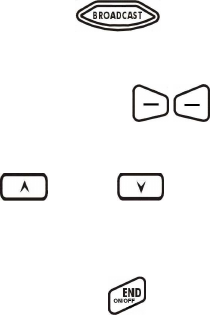
17
6. BROADCAST( )
Half duplex broadcasting to handsets for immediate announcement
7. Left/Right Soft Keys( )
Make menu selection.
8. Up( ) /Down( ) Scrolling Keys
a.
Scroll through records and menu selection
s.
b.
Adjust receiver voice volume when in Talk mode.
9. END; On/Off Key( )
a.
Ends a call.
b.
Leaves current menu operation, up one level.
c.
Press for 3 seconds to off the power
Additional Handset Features
1.
Multiple handsets registr
ation
a.
Up to 90 handsets.
b. ID 10 and 11 are the first two ID’s assigned by the base and are
designated “administrators” who can change base settings such
as greeting message and other base administrative func
tions.
Note: Unless necessary, it is better not to assign ID 10 and 11 to
DuraWalkie handsets.
c.
ID 01
-
0
7
: Group IDs. Handsets can “subscribe” from the
handset menu to group(s) and be paged when a landline caller
or an intercom caller enters a Group ID.
2.
Ringer / Vibrator
a. Six ringer volume selections (high/ medium/ low/ vibrate/
vibrate
-
and
-
ring/ off)
b.
Four ringer type selections
3.
Caller ID
(For DuraFon PRO
only
)
Displays incoming call phone number and name on the LCD (needs
Caller ID
service from local telephone company)
Re:
If behind a PBX or Key system, Caller ID information will only
be recognized if the PBX or Key system passes that
information
18
through the ana
log ports
.
4.
Call Waiting
with Caller ID
(For DuraFon PRO
only
)
Displays 2
nd
incoming call information on the same phone line when
1
st
call is in progress (needs Call Waiting with Caller ID service from
local telephone company)
Re:
If behind a PBX or Key system, Caller ID information will only
be recognized if the PBX or Key system passes that information
through the analog ports
.
5.
Name Tagging
with Caller ID
(For DuraFon PRO
only
)
Matches the Caller ID with the phone book entries; once matched,
the LCD screen will display the name or nickname instead of pure
Caller ID info (needs Call Waiting with Caller ID service from local
telephone company)
Re:
If behind a PBX or Key system, Caller ID information will only
be recognized if the PBX or Key system passes that information
through the analog ports
.
6.
DND
(Do Not Disturb, i.e., Silent Ring)
Silences the incoming call ring for current call only.
7.
Three Call Logs
(For DuraFon PRO
only
)
a. Called Log: Stores 10 phone numbers (up to 28 digits each)
dialed most recently. Can perform last-number redial on all 10
numbers.
b. Received Call Log: 10 entries (14-digit phone number, 14-
character names, and time stamp), needs Caller ID service from
local telephone company.
c. Missed Call Log: 10 entries (14-digit phone number, 14-
character names, and time stamp), needs Caller ID service from
local telephone company.
d. Phone numbers and names can be saved into phonebook while
in display.
Re:
If behind a PBX or Key system,
Caller ID information will only
be recognized if the PBX or Key system passes that information
through the analog ports
.
8
.
Key
-
guard
9
.
Dialing Prefix
(For DuraFon PRO
only
)
Up to 14 digits, including pa
use(s), one access code can be pre
-
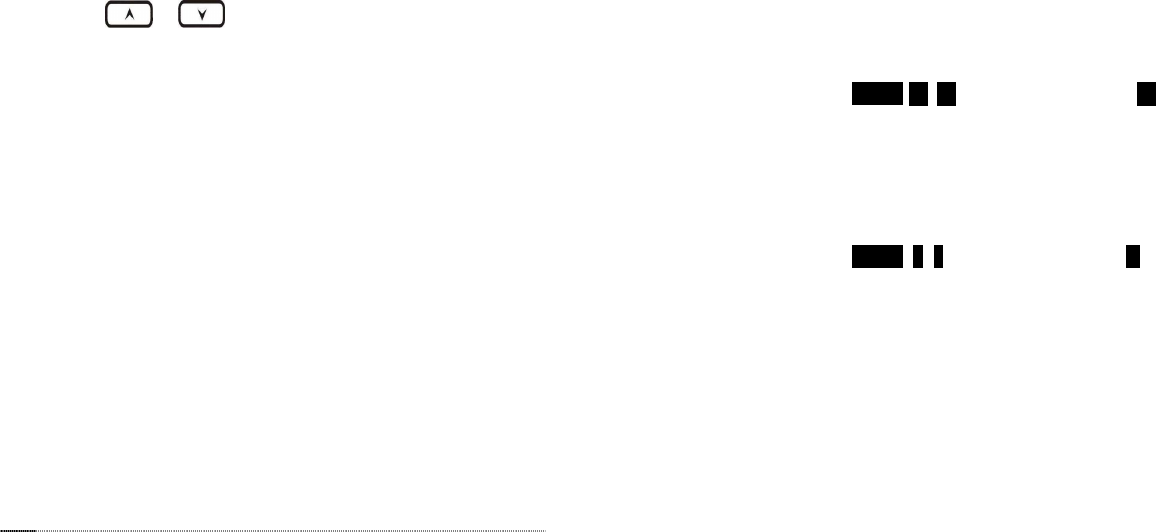
19
programmed to be added automatically in front of the dialed
number when dialing from call logs, phonebook, and dial-and-send
dialing.
1
0
.
Call Hold
(For DuraFon PRO
only
)
a.
Places call on hold
b
.
Battery Hot Swap: Change battery
while call is on hold.
1
1
.
Mute
1
2
.
Phonebook
a. 90 entries, each stores a phone number or handset ID (up to
28
-
digit) and name (up to14
-
character)
b.
Alphabeti
cally sorted display and searched by letter
c.
Dial from display
d.
During the stand
-
by mode, you can enter the phonebook by
pressing or scrolling key
e.
Phone book transfer via air
i. Transfer specific phonebook to one handset or all
registered
handsets
ii. Transfer all phonebooks to one handset or all registered
handsets
Re:For DuraWalkie, it can only store 2
-
digit handset ID(or Group ID).
1
3
.
Key Tone
a.
Three key
-
tone volume selections (high/low/off)
b.
Four key
-
tone type selections
1
4
.
Call Timer
(For DuraFon PRO
only
)
a. Display call time duration for current call during and
immediately after the call
15.
Call Transfer
a. Direct Transfer: transfer a telephone call to another handset
without announcement.
16.
PBX option transfer(For DuraFon PRO
only
)
a.
PBX transfer via air
b.
Transfer specific PBX option to one handset or all registered
handsets
c.
Transfer all PBX options to one handset or
all registered
20
handsets
17.
Base Selection(For DuraFon PRO only)
When enable from the handset menu
,
a handset user can manually
select the base which is the nearest one with user before making an
outgoing call.
18
.
Repeater Operation
In order
to get better range performance for handset to handset
calls(intercom and broadcast), install a repeater and make the calls
via repeater is able to extend the range of handset to handset calls.
Administrator Features (Register to PRO base)
Handsets 10 and 11 are designated administrators. Both have the same
authority to perform base station administrative functions from their
handset menu selections. No password is required.
1.
Supports both DTMF
and P
ulse dialing(For DuraFon PRO only)
a. From an administrator handset (Handset 10 or 11 ), press
MENU- 9 – 1 –enter base ID(00–07)- 1 to select Tone or Pulse
dialing mode.
b.
Default is Tone dialing.
2. Administrator programmable Flash key timing(For DuraFon PRO
only)
a. From an administrator handset (Handset 10 or 11), press
MENU
-
9
-
1
-
enter base ID(00
–
07)
-
2
to select flash key timing
b.
9
-
level (100 ms
-
900 ms) timing selections, default=
300 ms
.
c. The default value (300 ms) works in most areas. Changing this
setting may result in Flash function not working. Change only
when you are certain the new value will work.
3.
Call Transfer
to PBX Extension(For DuraFon PRO only)
a.
When the DuraFon PRO is installed behind a PBX system, you
can pre
-
program the feature code of call transfer function.
b.
Need to adjust the Flash time
to match your PBX setting.
Re:
If loosing administrator handsets (handset 10 and 11), all
settings must be reset (reset the base and re-register all
handsets).
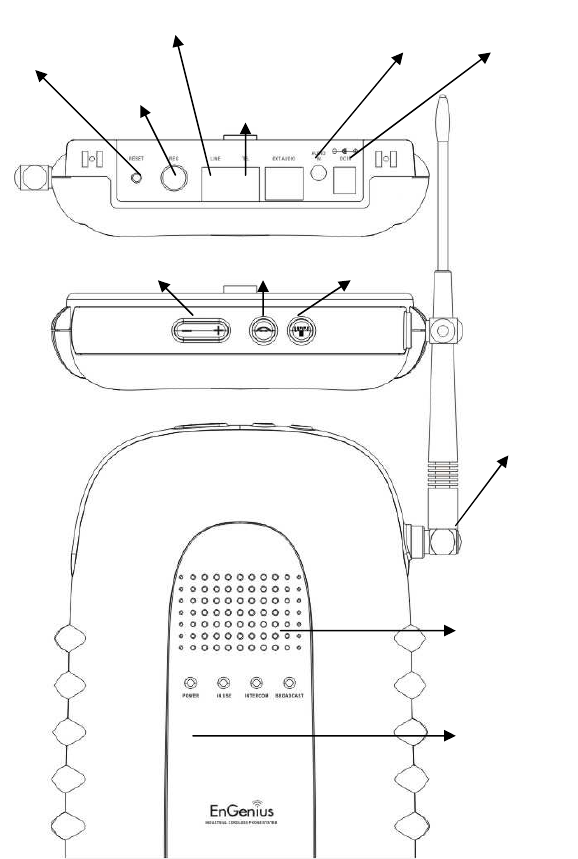
21
Base Illustration
DC In
Audio In
RJ11 for
Answering
machine
Line In
Register
Button
Reset
Button
Antenna
Receiver
Microphone
Broadcast
key
Intercom
key
Volume
key
22
Base Features
Basic Base Station Features
1.
Antenna
a. The antenna port has a reverse thread connector; to remove
antenna or cable, turn clockwise; to install, turn
counterclockwise. Improper installation may damage the
connector
b. When using an outdoor antenna, locate the antenna (not the
base station itself) as high as possible for a clear transmission
path.
2.
LED
a.
Power: it indicates base
station has power.
b.
In
-
Use: it indicates an active telephone line.
c.
Intercom: it indicates “Intercom” taking place.
d.
Broadcast: it indicates “Broadcast” taking place.
3.
Reset Button
a.
Restores base station to factory settings
b.
Res
et button is indented to prevent accidental system reset.
c. All handsets (including administrator) and additional base(s)
need to be re
-
registered after a base station reset.
4.
Registration Key (REG)
Enters registration mode along with handset, assigns handset ID (10-
90
).
5.
Line
Standard RJ
-
11C/CA
-
11A connector to plug in the telephone line
6.
Telephone:
Another RJ
-
11C to plug in the optional answering machine
7
.
Audio
-
in Jack (3.5mm)
8
.
DC In: to plug in the power adapt
or
9
Voice Volume
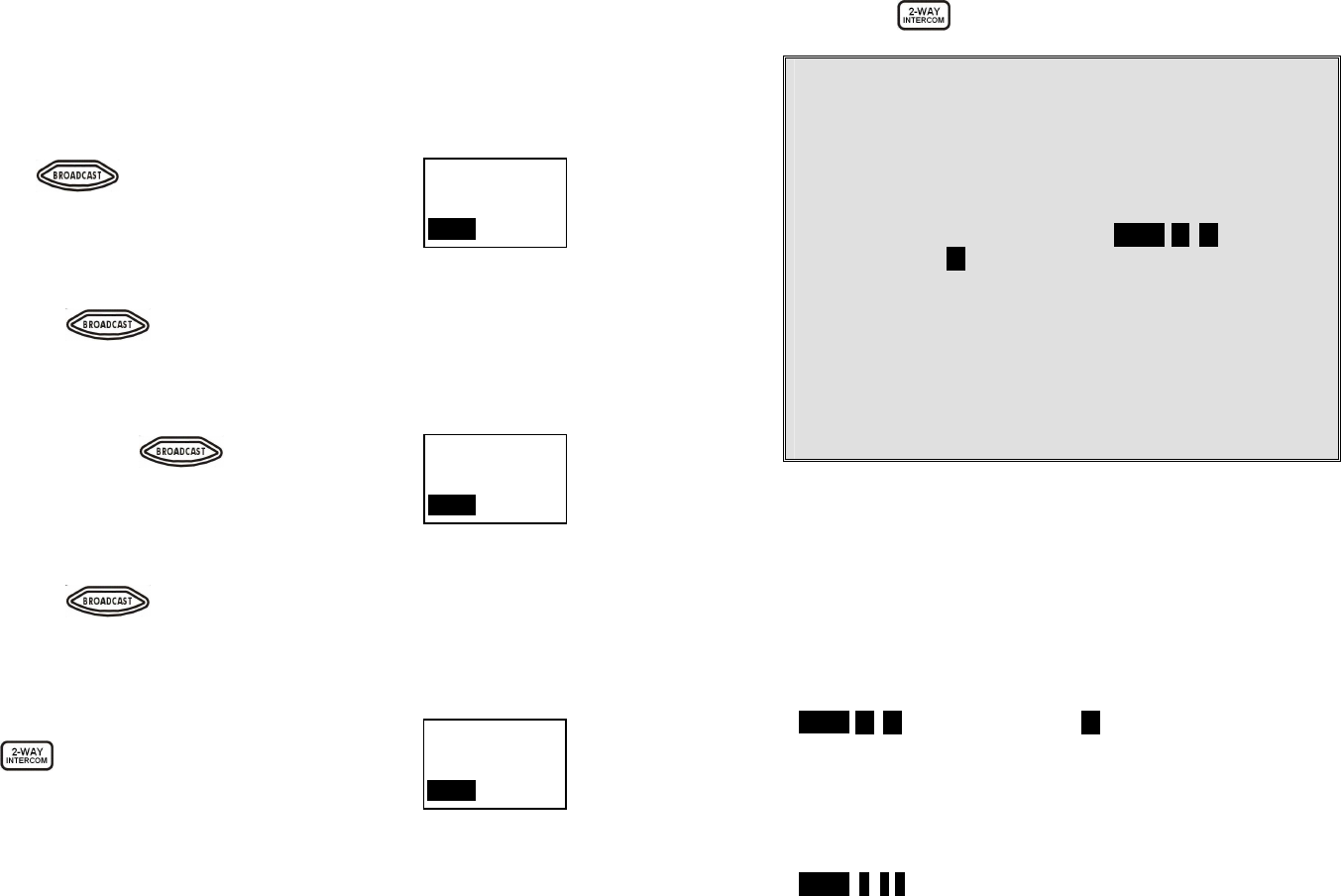
23
Additional Base Station Features
Broadcast
A. Broadcasting from Base to Handset
1.
Broadcast to all handsets
a. Press key on the base station to intercom
all registered handsets.
b. Hear bi-bi-beep while the initiating handset
broadcast all handsets within communication
coverage.
c.
The Broadcast LED will light up
d. Press the key again and return to IDLE
mode
B. Broadcasting from Handset to Base
1.
Broadcast to all
Bases (DuraF
on PSL
-
BU)
a. Press and hold the key on the handset to
broadcast all handsets and bases.
b. Start to speak the message to be broadcasted once
you hear the “beep” sound; the speakerphone of
the base will be opened up
.
c.
The Broadcast LED
on the bas
es
will light up
d. Press the key again and return to IDLE
mode
Intercom Call
A. Intercom/2-Way from Base to Handset
1. Press key on the base station to intercom all
registered handsets. The first handset to answer will
establish a voice link with the base.
2.
The INTERCOM LED will flash until a handset responds.
3. The base unit will page for 15 seconds, then terminate the page if
no handset responds.
4.
Before a handset answers, the INTERCOM can be cancelled from the
11
From BASE 00
Volume: 2
SILENT
11
From BASE 00
Volume: 2
SILENT
11
Incoming page
From Ext#90
SILENT
24
base by pressing again. However, once a handset answers,
only the answering handset can end the call.
Notes:
1. Due to for comply with existing DuraFon-HC, the display
does not match the behavior. For example, the intercom
call from base to handset, it displays “from Ext #90” instead
of “from Base xx”.
2. No support line detection feature in DuraFon PSL-BU base.
Even you set “Line Det” from an administrator handset
(Handset 10 or 11) via pressing MENU- 9 – 1 –enter base
ID(00–07)- 3 to enable Line Det.
3. In DuraFon PSL-BU base, no support “Auto Attendant”.
4. In DuraFon PSL-BU base, no support “3-way Conference”.
5. In DuraFon PSL-BU base, no support “Announced call
transfer”
6. In DuraFon PSL-BU base, no support “ call waiting” from
other telephone lines, due to it is only single line.
7. In DuraFon PSL-BU base, no support “Broadcast through
PBX”
Administrator Features
Handsets 10 and 11 are designated administrators. Both have the same
authority to perform base station administrative functions from their
handset menu selections. No password is required.
1.
Supports both DTMF and Pulse dialing(For DuraFon PRO
only
)
a. From an administrator handset (Handset 10 or 11 ), press
MENU- 9 – 1 –enter base ID(00–07)- 1 to select Tone or Pulse
dialin
g mode.
b.
Default is Tone dialing.
2. Administrator programmable Flash key timing(For DuraFon PRO
only
)
a. From an administrator handset (Handset 10 or 11), press
MENU
-
9
-
1
-
2
to select flash key timing
b.
9
-
level (100 ms
-
900 ms) timing sele
ctions, default=
6
00 ms
.
c. The default value (600 ms) works in most areas. Changing this
setting may result in Flash function not working. Change only
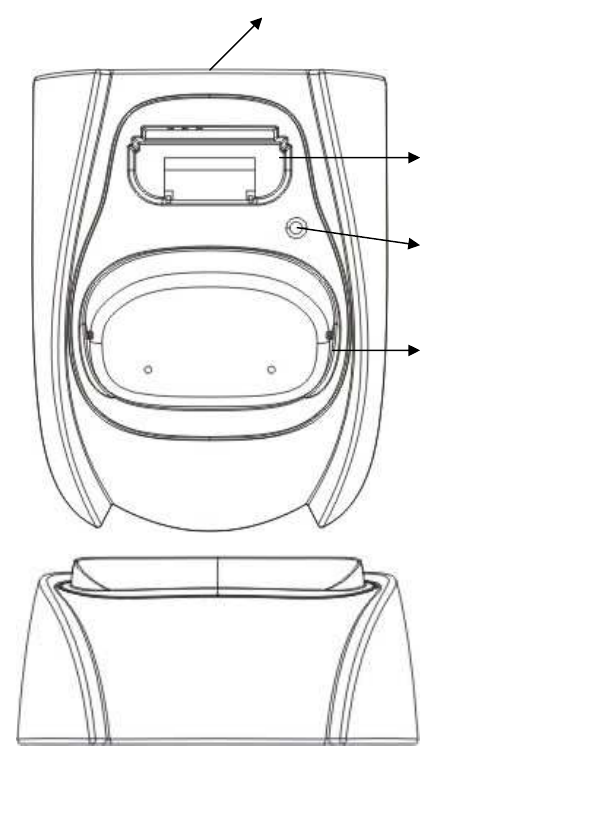
25
when you are certain the new value will work.
3.
Call Transfer
to PBX Exte
nsion(For DuraFon PRO
only
)
a.
When the DuraFon PRO is installed behind a PBX system, you
can pre
-
program the feature code of call transfer function.
b.
Need to adjust the Flash time to match your PBX setting.
Re:
If loosing administrator handsets (handset 10 and 11), all
settings must be reset (reset the base and re-register all
handsets).
26
Charger Illustration
DC In
Spare Battery Charging
Slot
Spare Battery Charging
Indicator
Handset Charging Slot
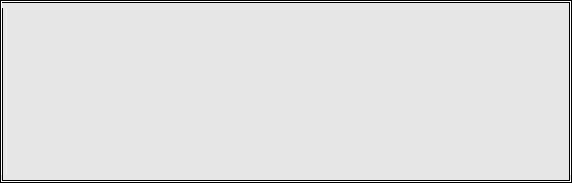
27
Charger Features
1.
DC In
Connects to Charger AC Adaptor.
2.
Handset Charging Slot
a.
Charge handset battery
when handset is placed in cradle.
b.
Refer to the handset LCD for charging status
(1)
Charging: LCD screen showed “Charging”
(2)
Fully Charged: battery status bar stands still and the LCD screen
would display “Fully Charged”
(3)
Charge Fail: Should an error occur during charging mode, the LCD
screen would display “Charge Fail”
3.
Spare Battery Charging Slot
a.
Charge spare battery
when battery is placed in slot.
b.
LED as the spare battery
charging indicator
(1)
Slot is empty and the power is on: LED is Green light
(2)
Charging: LED is Orange light
(3)
Fully Charged: LED returns to Green l
ight
4.
It is impossible to overcharge the battery
using this charger.
5. The adaptor for charging station can be used as travel charger as well.
However, you cannot turn off the power while charging with the travel
charger. A Warning message: “Unplug Travel Chgr then OFF” will be shown
on the LCD display.
Notes:
I. Fully charge battery packs before first use.
II. Both handset and spare batteries can be charged at the same time.
III. Handset will be “power on” automatically when placing on the
charging slot.
IV. However, if you run down the battery, it will take around one
minute for handset to auto power on.
28
Getting Started
Base Station Installation
For best performance, maintain a distance of at least 1 meter (about 3
feet) between the base station and other electronic devices (e.g., TV,
computer, stereo, fax machine, answer machine, cordless phone, etc.)
1.
Install base station antenna.
The base station’s antenna port has a reverse-thread connector; to
install antenna or cable, turn counter-clockwise; to remove, turn
clockwise. Improper installation may damage the connector.
2. Plug the transformer end of the base station AC/DC adaptor into a
standard AC electrical power outlet, plug the other end into the “DC In”
jack on the back of the base station.
a. The base adaptor’s DC plug is larger in dimension than the charger’s
DC plug. The charger adaptor’s DC plug will not fit into the base’s
DC In jack.
b. The base station’s power supply (DC Adaptor) and telephone line
should be plugged into a surge protector with phone line protection.
3.
Plug phone cord into the “LINE” Jack
4.
A standard telephone or answering machine can be p
lugged into the
adjacent receptacle on the bottom of the base station marked TEL
5. To use the Music/Message-On-Hold feature: Connect one end of a
standard audio cable into a radio or audio player, and plug the other (3.5
mm) end into the MOH jack on
back of the base.
Multi
-
base setups
:
EnGenius DuraFon PRO has the capability to expand the coverage or
capacity.
Re: For best performance, maintain a distance of at least 10 meters
(about 30 feet) between any
two base
stati
ons.
Expanding coverage
Parallel connects the telephone lines in each base as below
schematic(i.e. for 4-line base, up to 8 bases), the use coverage will
be several times increased.
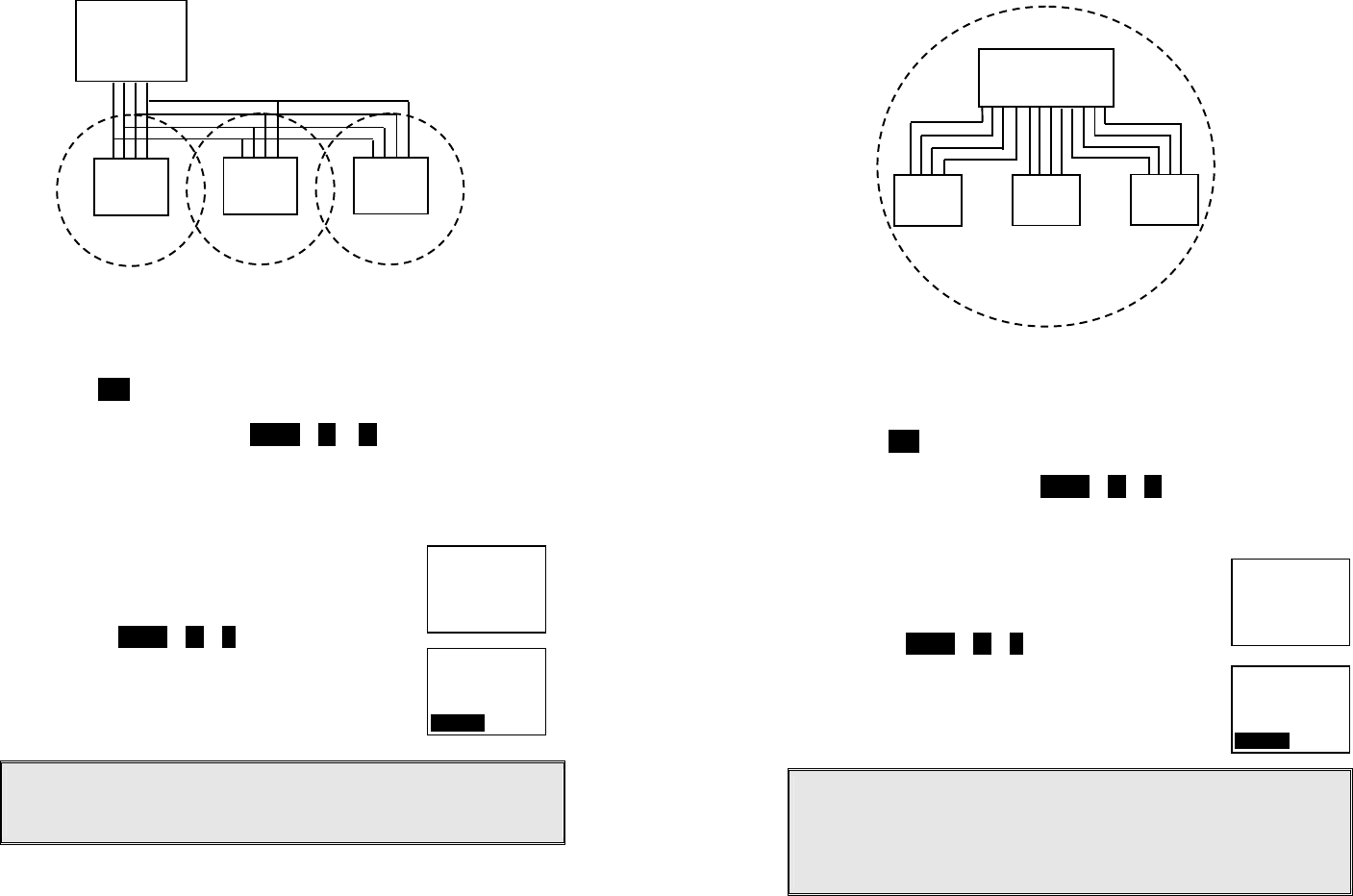
29
Note: Telephone calls cannot be handed off between base units.
Re : when a call is coming in from L1, all handsets can pick up the
call, as long as the handsets are in the coverage of base1~3.
1. Handset Registration.
a. Press REG button on Base 00(default), four LEDs will light up in
setting mode
b. Handset operation: Press MENU 6 1 . (It will complete the
registration process)
c. Repeat, as needed, to add handsets
Note: Additional handsets should be added to the system before
adding
additional base units.
2.
Establishing additional Base Units:
a.
Press REG button on new Base.
b.
Use Handset 10 or 11 to Add base :
Press
M
ENU
8
1
c.
Enter 01~07 (base ID)
d.
Repeat, as needed, to add base units
Notes:
1. Only Handset 10, 11 can assign Base ID.
2. Base 00 is a primary base. All handsets must register only on Base 00.
Expanding capacity
Legacy
PBX
1
Base
-
1
Base
-
2
Base
-
3
2
3
4
1 2 3
4
1 2 3 4
10
Select Mode:
1. Add Base
10
Added Base
Number : **
CANCEL
30
User capacity can be
increased by adding
additional base units.
Up to 8 base units can be supported.
Re : Handsets can answer calls from any port or line, unless port is
dedicated to a specific handset or group.
1. Handset Registration.
a. Press REG button on Base 00(default), four LEDs will light up in
setting mode
b. Handset operation: Press MENU 6 1 . (It will complete the
registration process)
c. Repeat, as needed, to add handsets
2.
Establishing additional Base Units:
a.
Press REG button on new Base.
b.
Use Handset 10 or 11 to Add base :
Press
M
ENU
8
1
Enter 01~07 (base ID)
c
.
Repeat, as needed, to add base units
Notes:
1. Only Handset 10, 11 can assign Base ID.
2. Base 00 is a primary base. All handset must register only on Base 00.
3. To avoid interference, the interval between any two bases should be
at least 10 meters.
Legacy
PBX
1
Base-1 Base-2 Base-3
2
3
4
1
2
3
4
1
2
3
4
10
Select Mode:
1. Add Base
10
Added Base
Number : **
CANCEL
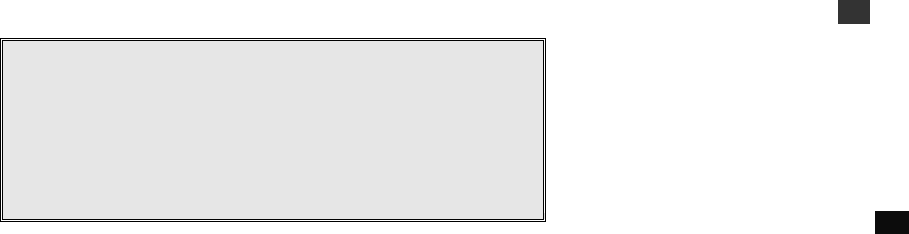
31
Handset and Charger Installation
1. Plug the transformer end of the Charger AC/DC adaptor into a
standard AC electric power outlet, plug the other end into the “DC
In” jack on the back of the Charger.
2.
Install battery
pack onto the handset.
3.
Install handset antenna.
4.
Place handset onto the charger front slot.
5. The phone system is now ready to perform basic functions such as
making and receiving phone calls and intercom calls. No base
station or handset programming is needed for basic operations.
6. Charging cradle may be wall mounted, but an “L” bracket should be
used for support under the cradle to avoid breaking mounting slots.
An “L” bracket is not included, but can be purchased from a local
home center.
Note:
1. The handset packaged along with a Base Station is pre-
registered at the factory. If you have a new handset, you will
need to register the handset with the base station in order to
be recognized as a member handset by the base and by other
handsets. See Handset Registration.
2. Fully charge battery packs before the first usage.
32
Basic Operations
Operation Modes
Both the base station and handset have levels of operation at which
time only certain procedures of functions can be performed.
Re:The main difference between DuraFon PRO and DuraWalkie is the
handset of DuraFon PRO has the capability to make telephone calls,
and the handset of DuraWalkie does not.
A. Base Operation Modes
1. IDLE mode- this is the default mode. The intercom, broadcast, and
volume keys are active in IDLE mode.
2. TALK mode- the base operates in this mode during a phone call,
intercom use, and broadcast operation. The “In Use”, “Intercom”,
and “Broadcast” LED will light up respectively.
3. REGISTRATION mode- the base enters this mode by pressing the
REG button for three seconds. There are no active base unit keys
once this mode has been entered. Four LEDs will light up in
Registration
mode.
B. Handset Operation Modes
1.
IDLE mode
-
this is the default mode.
a. If there is no on-going activity, the handset automatically goes
into SLEEP/IDLE mode
to save battery
power.
b. The handset can be turned off completely by holding down the
END
key for 3 seconds.
c.
The idle screen display (custom name) can be edited.
d.
The 2
-
digit number represents the handset ID.
2.
M
ENU
mode
a.
Press the Right soft function key to activate MENU mode
.
b. In MENU mode, the handset settings and information
contained in memory can be changed.
c. The functions available through the MENU selection are
covered in greater detail from page 52.
d.
The MENU structure display as below:
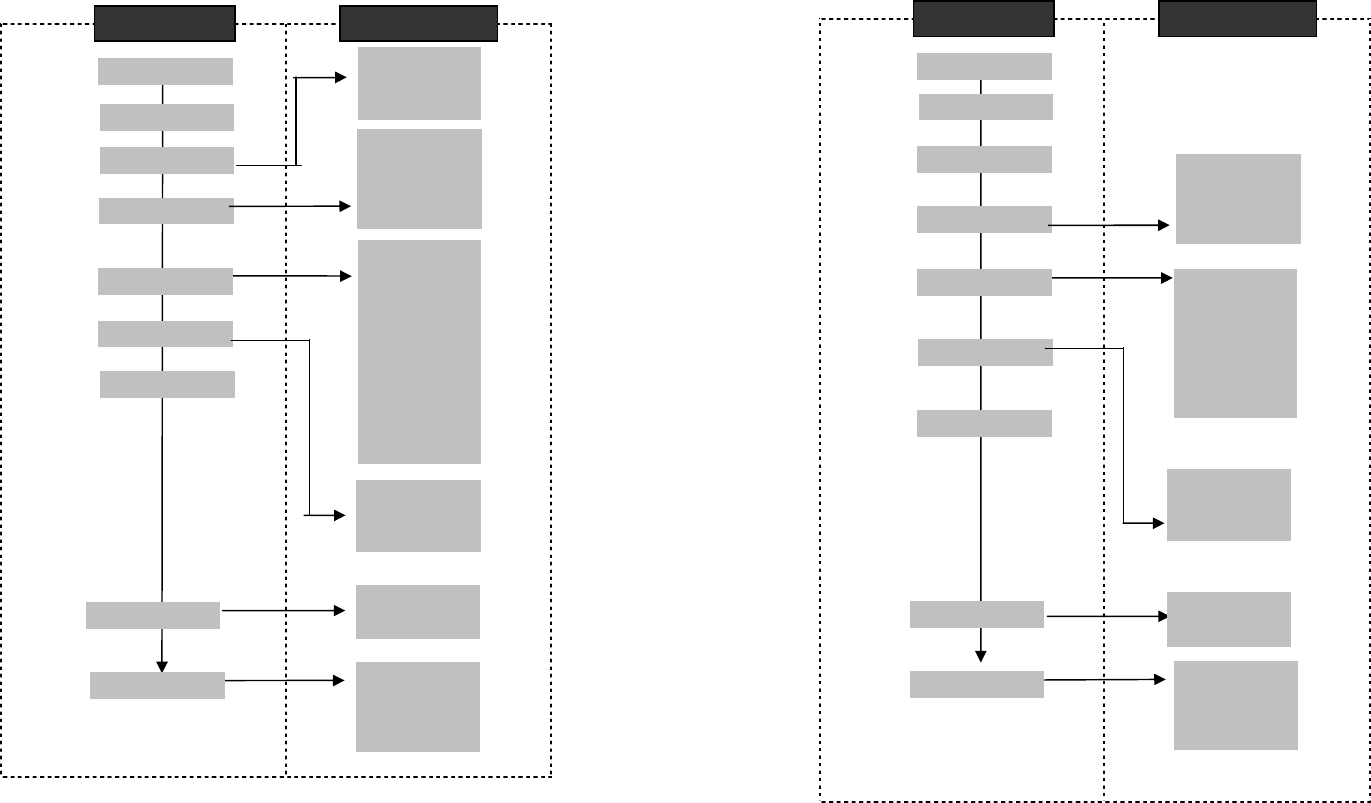
33
Menu Tree
DuraFon PRO
Main menu Sub-menu
1.
KeyGuard
2.PhoneBook
1.Dialed
2.Received
3.Missed
1.Ring Volume
2.Ring Tone
3.Key Volume
4.Key Tone
1.Dial Prefix
2.Group Select
3.Base Select
4.Clear
5.Naming
6.Contrast
7.Backlight
8.Line Select
9.PBX Options
0.Language
#.PA On/Off
*.Name Tag
6.Registration
7.
BC/INT Type
5.Settings
4.Sound
3.Call Logs
9.Admin
8.Multi
-
base
Se
lect Mode:
1.Add Base
Admin:
1.System
2.Line Setting
3.Auto Attndnt
1.
Register
2.Deregister
3.Remote REG
34
DuraWalkie
Main menu
Sub
-
menu
1.KeyGuard
2.PhoneBook
1.Ring Volume
2.Ring Tone
3.Key Volume
4.Key Tone
1.Group Select
2.Clear
3.Naming
4.Contrast
5.Backlight
6.Language
#.PA On/Off
5.
Settings
6.
Registration
4.
Sound
3.
Unused
9
.Admin
7.
BC/INT Type
Select Mode:
1.Add Base
Admin:
1.System
2.Line Setting
3.Auto Attndnt
8
.
Multi
-
base
1.
Register
2.Deregister
3.Remote REG
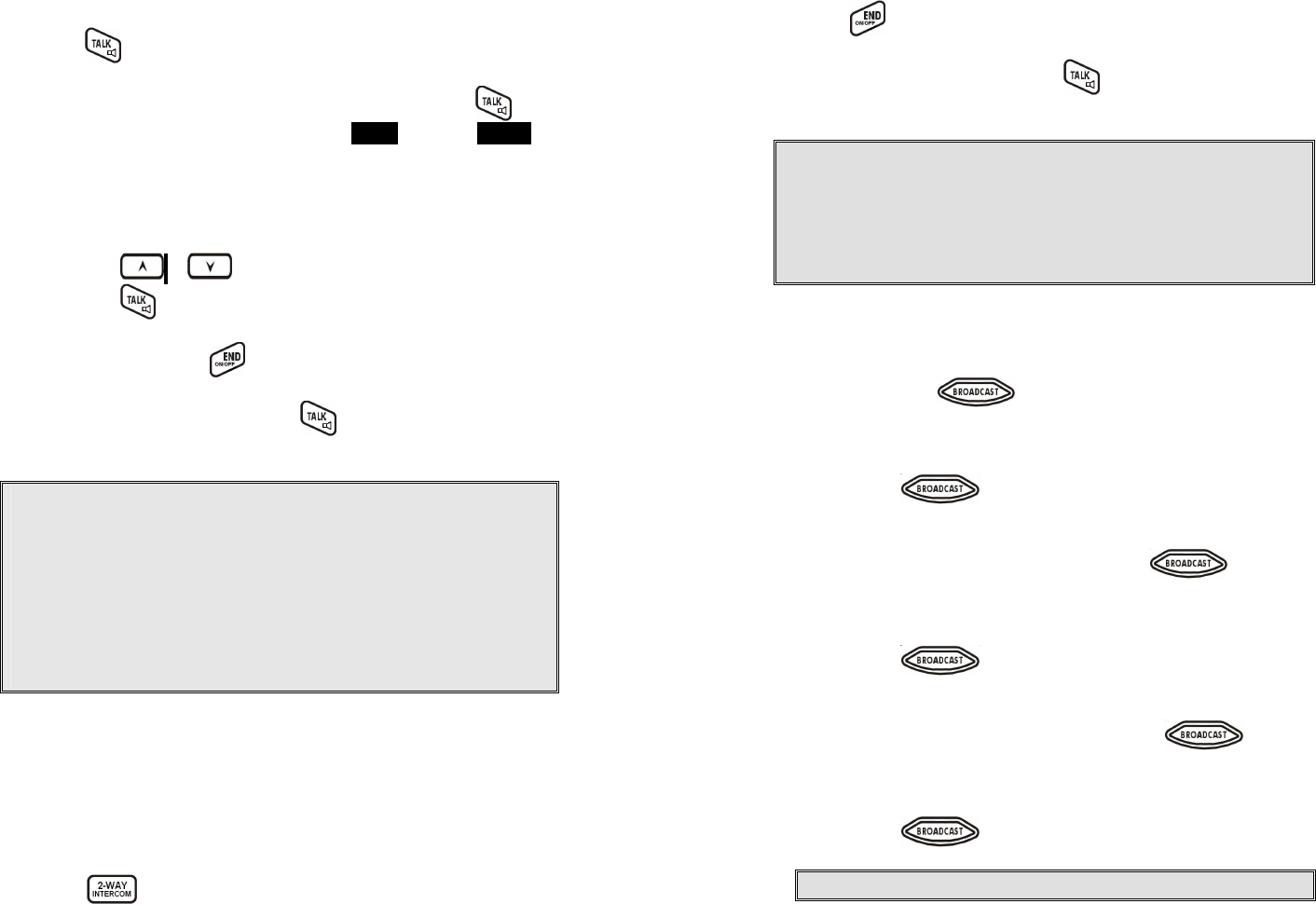
35
Making a Telephone Call (For DuraFon PRO only)
1. Press , wait for dial tone, and then enter phone number.
2. Alternatively, you can enter phone number first then press key.
When using this method, you can use the CLEAR (Left) and DELETE
(Right) soft keys to edit the number entered. “Delete” erases the
last digit entered. “Clear” erases the entire line but remains in the
dialing mode.
3.
Speed dial
by access the entries in the phone book
a. Press or scrolling key to enter the phone book
b. Press to dial the number.
4. To abort dialing, press key.
5. During the call, press and hold the key to activate the
speakerphone.
Notes:
1.
After a link is established, the Base ID will appear on the upper-right
corner. If no Base ID shows up, it implies that you are approaching the
boundary of the coverage.
2.
If the line is occupied, the LCD shows “No Line Available” and handset
returns to standby mode.
3.
If a link cannot be established, the LCD will show “No Base” after a 12-
second time out.
4.
A call duration timer will start displaying the length of the call after link is
established.
Making a 2-Way/ Intercom Call
The EnGenius Industrial Cordless Phone System offers private, Intercom/
2-way radio calls independent of the base station. Intercom/ 2-way
communication can be placed from handset to handset.
Handset to Handset Calls
1. Press key followed by a two-digit handset ID or Group ID.
36
2. Press key to end the call.
3. During the call, press and hold the key, the speakerphone is
active.
Notes:
8. Intercom calls can be made regardless if the Base Station is present.
9. If a Group ID is entered, the first handset (belonging to that group)
that answers will establish a link with the caller. See Handset Group
Subscription.
10. If a link cannot be established, the LCD shows “No Connection” after
a 12-second time out.
Making a Broadcast
1.
Broadcasting all handsets
a. Press & hold key from one handset
b. A series of beeps will indicate initiation of handset broadcast
to all handsets within communication coverage
c.
Begin speaking after the series of beeps has ended.
d. Release key to end the broadcasting
2.
Broadcasti
ng a group of handsets
a. Enter the Group ID and then press & hold key
b. A series of beeps will indicate initiation of handset broadcast to
all handsets within communication coverage
c.
Begin speaking after the series of beeps has ended.
d. Release key to end the broadcasting
3.
Broadcasting an individual handset
a. Enter the Handset ID and then press & hold key
b. A series of beeps will indicate initiation of handset broadcast to
all handsets within communication coverage
c.
Begin speaking after the series of beeps has ended.
d. Release key to end the broadcasting
Notes:
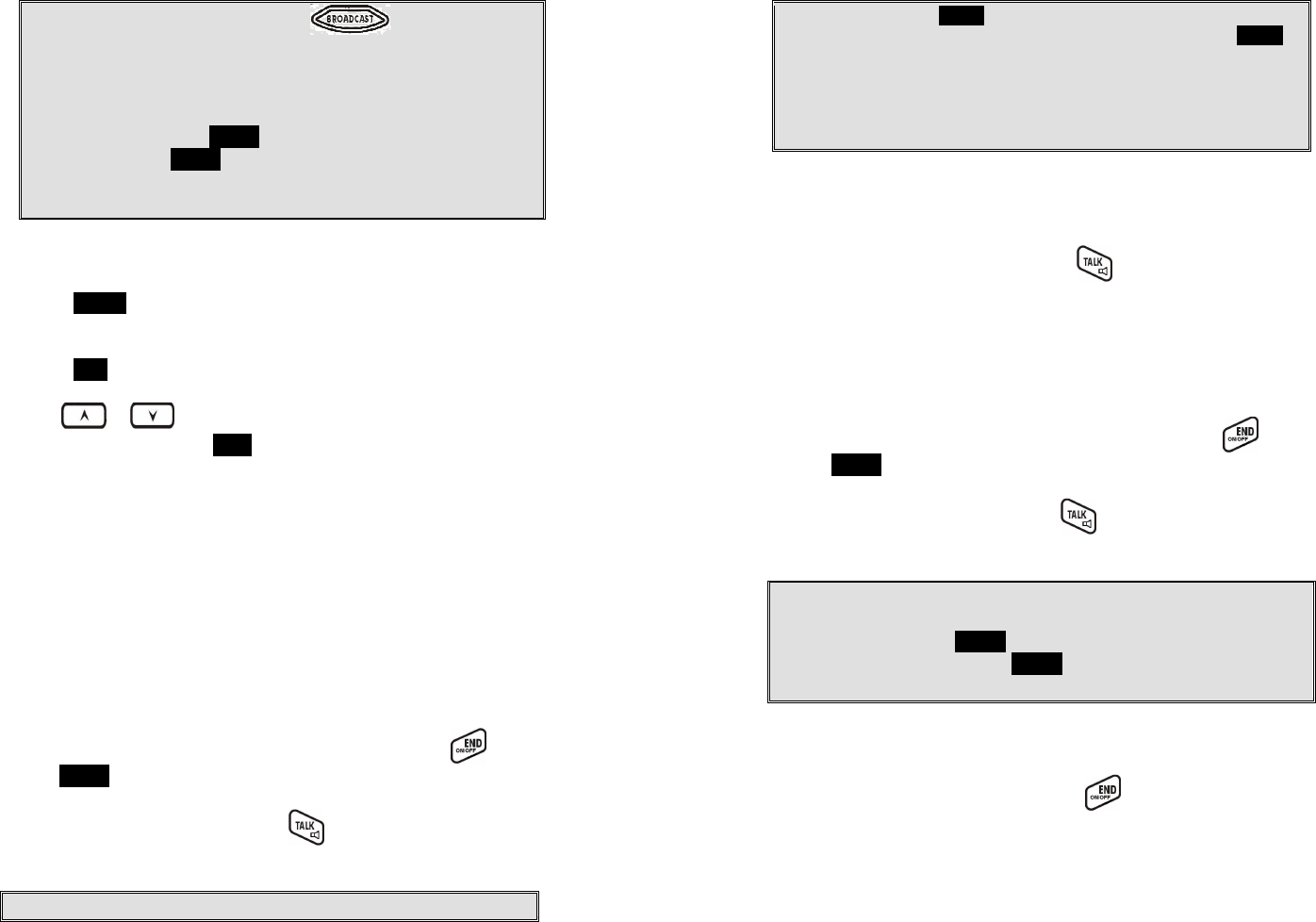
37
1. You need to continuously press key when doing
broadcast. The broadcast will be over once user release the
key.
2. You need to notice that there is no bi-bi-beep sound when
receiving a broadcast.
3. You can press the SILENT (Left) soft key if you choose to ignore
the call. The SILENT key operation is valid only for the current
call. You can silent all broadcast by turning off the ringer to set
auto-silence from the handset menu.
Redial (For DuraFon PRO only)
1.
Press
REDIAL
(Left) soft key.
2.
The LCD shows the last phone number dialed. To dial this number,
press DIAL (Left) soft key.
3. Use or Key to scroll through the last 10 phone numbers
dialed. Select and press DIAL key.
Note
:
Intercom
numbers (Handset ID
) are not stored in the last 10
numbers dialed log.
Receiving a Telephone Call (For DuraFon PRO only)
1. When an incoming call arrives, the handset will ring or vibrate
unless the
ringer has been turned off.
2.
If the handset is on the charger cradle (ringer will be temporarily
switched to “Ring” if it has been set to “Vibrate”), lift the handset
and start the conversation.
3. If the handset is not on the cradle, press any key (except , and
the SILENT soft key) to answer.
4. During the call, press and hold the key, the speakerphone is
active.
Notes:
38
1.
You can press
SILENT
(Left) soft key if you choose to ignore the call.
Unlike turning off the ringer (from the handset menu), the SILENT
key operation is valid only for the current call.
2. If Caller ID service is available, the LCD will display the incoming call
information. If the LCD shows “Private” or “Unknown”, the caller’s
information may have been blocked by the caller or the originating
phone company.
Receiving an Intercom Call
1.
When an intercom call arrives, the
handset will
ring or vibrate unless
the ringer has been turned off. Press to answer the intercom
call.
2.
If the handset is on the charger cradle (ringer will be temporarily
switched to “Ring” if it has been set to “Vibrate”), lift the handset
and start the conversation.
3. If the handset is not on the cradle, press any key (except and
the SILENT soft key) to answer.
4. During the call, press and hold the key, the speakerphone is
active.
Notes:
1. The LCD displays the caller’s Handset ID.
2. You can press the SILENT if you choose to ignore the call. Unlike
turning off the ringer the SILENT key operation is valid only for
the current call.
Ending a Call
To end a telephone or intercom call, press key or place handset into
charging cradle.
Adjusting Receiver (Earpiece) Voice Volume
1.
Voice volume can only be adjusted during a call.
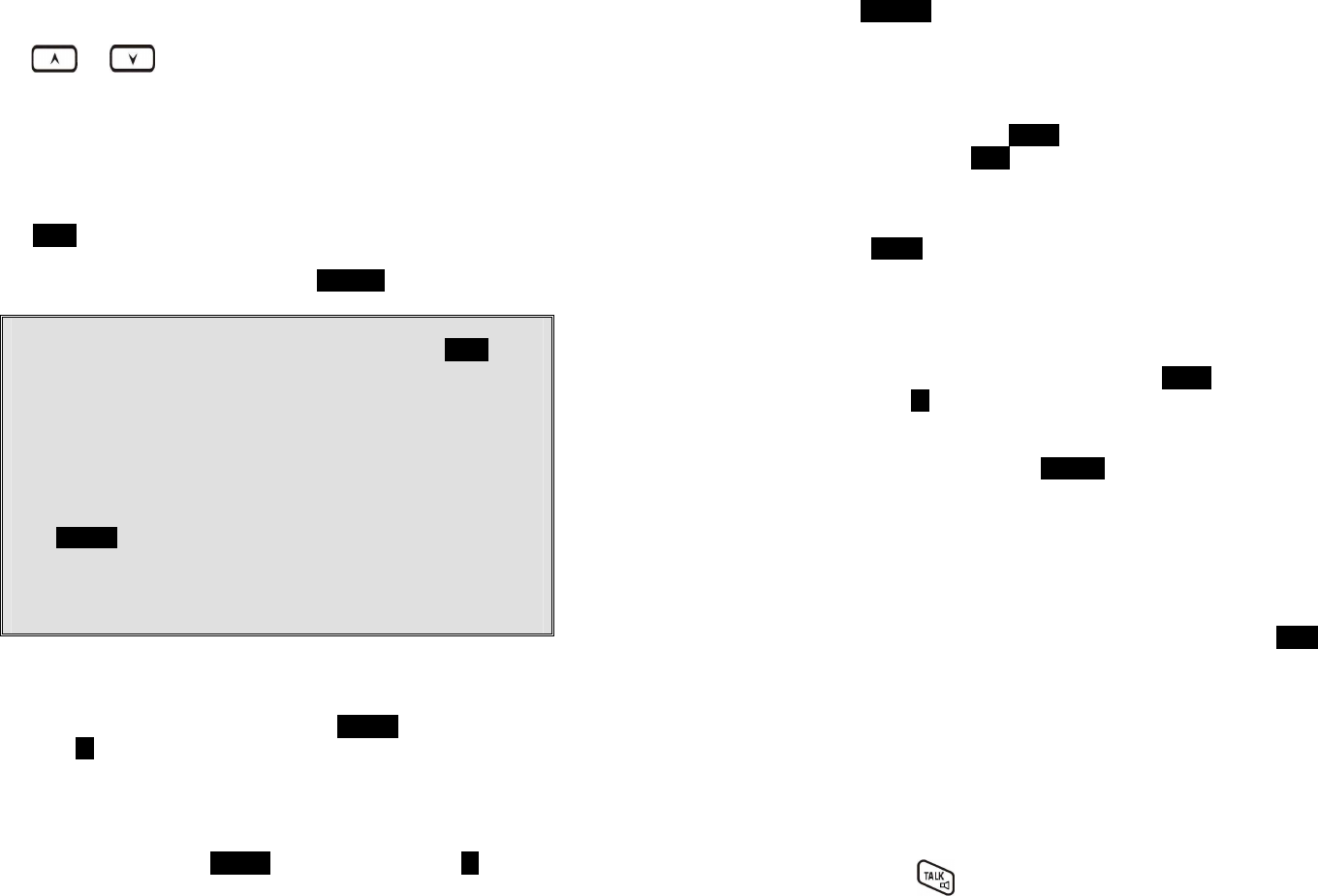
39
2.
There are 6 levels of volume selections. Default as volume
2
. Use
and scrolling key to adjust.
3.
The new setting remains effective for all f
uture calls until changed.
Placing a Call On Hold (For DuraFon PRO only)
1. When a call is in progress, it can be put on hold by pressing the
HOLD
(Right) soft key.
2.
To return to the conversation, press “
UNHOLD
”
N
otes:
1. The call being placed on hold can only be removed from
HOLD
by the
handset that puts it on hold.
2. Handset LCD displays a call is being on hold. An alert tone (double
beep) every 30 seconds will remind the handset that a call is being on
hold.
3. If the operation (e.g., call transfer) after putting a call on-hold fails, the
held call may be dropped.
4. You can power off the handset (e.g., change battery) while call is on
hold. After power on again, you can continue the call by pressing
UNHOLD (Left) soft key or select “3” from the Option menu to
terminate the hold state.
5. You can only unhold the call
when within the coverage area
of the
base. Once you’re out of the base coverage, you can return to stand-
by using “Clear hold” function in the OPTION list item #3.
Mute
1. After a link is established, you can press OPTION (Left) soft key and
press
0
to mute the handset microphone.
2.
When mute is active, the other party will not hear your voice, but
you can still hear the
other party.
3. To end the mute, press OPTION (Left) soft key and press 0 to
unmute the handset microphone.
Re: If established an intercom call, when
end the mute, press
40
UNMUTE
(Left) soft key.
Do Not Disturb (Silent Ring)
1. Enter the key sequence MENU 4.Sounds 1.Ring Volume, then
select “Off”. Press SAVE to confirm your choice. This will turn off
the ringer until it is
turn
ed
on again from the menu.
2.
For temporary silencing the ringer wh
en an incoming call arrives,
press SILENT (Left) soft key.
Key Guard
1. To prevent accidental dialing, you can press MENU (Right) soft key,
then press 1 to select KeyGuard option. The handset keypad is
locked. No key entry is a
ccepted except the power on/off key.
2.
To unlock the keypad, press
UNLOCK
(Left) soft key, then, within 2
seconds, press the digit “1” to unlock.
3.
Key Guard
is in effect until unlocked or powered off.
To View Missed Call(s) (For DuraFon PRO only)
1. Whenever you have missed incoming call(s), you can press VIEW
soft key to enter the call logs information.
2.
You need to subscribe the caller ID service from local
tele
phone
company to retrieve this data.
To Call back from Call Log (For DuraFon PRO only)
1.
When you review missed incoming call(s), you can directly call back
by pressing key.
2.
T
he displayed CID number i
n most cases will be a 10
-
digit number
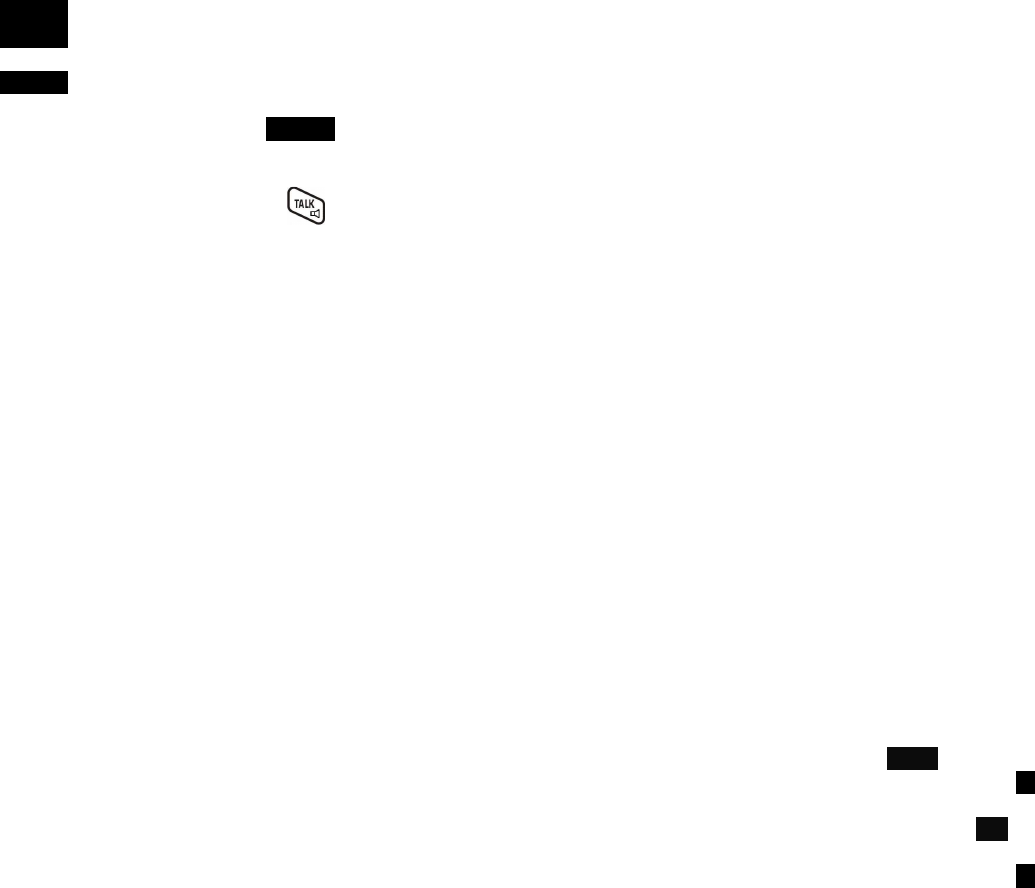
41
with the 3-digit area code followed by the 7-digit telephone
number. If the area code is unnecessary for calling back, you can
follow below rule to adjust the calling back number:
a.
Press
FORMAT
key once, the 3
-
digit area code will be remov
ed.
b. Press FORMAT key twice, “1” will be added in front of the
displayed number.
c. Press FORMAT key three times, it will loop back original
displayed number.
Re:The CID default is 10 digits, when press FORMAT key, it will be 7-
digit
–
> 11
-
digit
–
> 10
-
digit in
circle.
3. After the displayed number chosen, press the key to call back.
Battery Recharge and Replacement
1.
Charge the battery
when one or several of the following happen:
a.
Phone beeps twice every two seconds.
b.
Battery icon is empty.
c.
Phone does not respond when a key is pressed.
d.
LCD and backlighting become dim.
e.
A decrease in coverage is experienced.
2.
You can replace the handset battery
after placing the call
-
in
-
progress on hold.
3. Battery talk time and standby time vary depending on the
talk/standby pattern and the operating distance. Returning the
handset back to the charging cradle as often as possible is
recommended for best performance. Use only manufacturer
provided battery
and charger!
42
Advanced Operations
Handset Registration
1. If your handset is purchased as part of a system, it has been pre-
registered with the base sta
tion at the factory.
2. If the Handset ID reads “00,” that means it is a new handset or the
ID has been erased. You need to register the handset with the base
station. In certain situations, you may want to change a handset’s ID.
For example, you want to change a particular handset from a user to
an administrator (ID 10 or 11), or vice versa. Or in some rare
occasions, you find another handset having the same Handset ID.
3.
Registration
:
a.
Press MENU
-
6 to
enter the registration mode
b.
Press and hold the base’s Registration (REG) button for 2
seconds until 4 LEDs light up.
c. Press handset key “1”, this completes the registration process.
The base station will assign a handset ID between 10 and 99.
The assigned ID will be displayed on the handset LCD,
indicating successful registration.
d.
Repeat above steps for all additional handsets.
e. The first two handsets registered will be given ID 10 and 11,
which gives them administrator privileges.
Re :
Base 00 is a primary base. All handse
ts m
ust register
to Base
00.
4.
De
-
registration
:
a. You can de-register a handset from a base. De-registration will
reset the Handset ID to 00, erase the system security code, and
free up the old ID for future registration.
b. After deregistration, the handset will not be able to use the
base to make or receive phone calls, nor can it use the intercom
to reach other handsets.
c.
Press handset
ME
NU
(Right) soft key.
d. Press the handset number key 6 , this will enter the handset
registration menu.
e. Press and hold the base’s REG button for 2 seconds until 4 LEDs
come on
f. Press the handset number key 2 , this completes the de-
registratio
n process. Upon successful de
-
registration, the
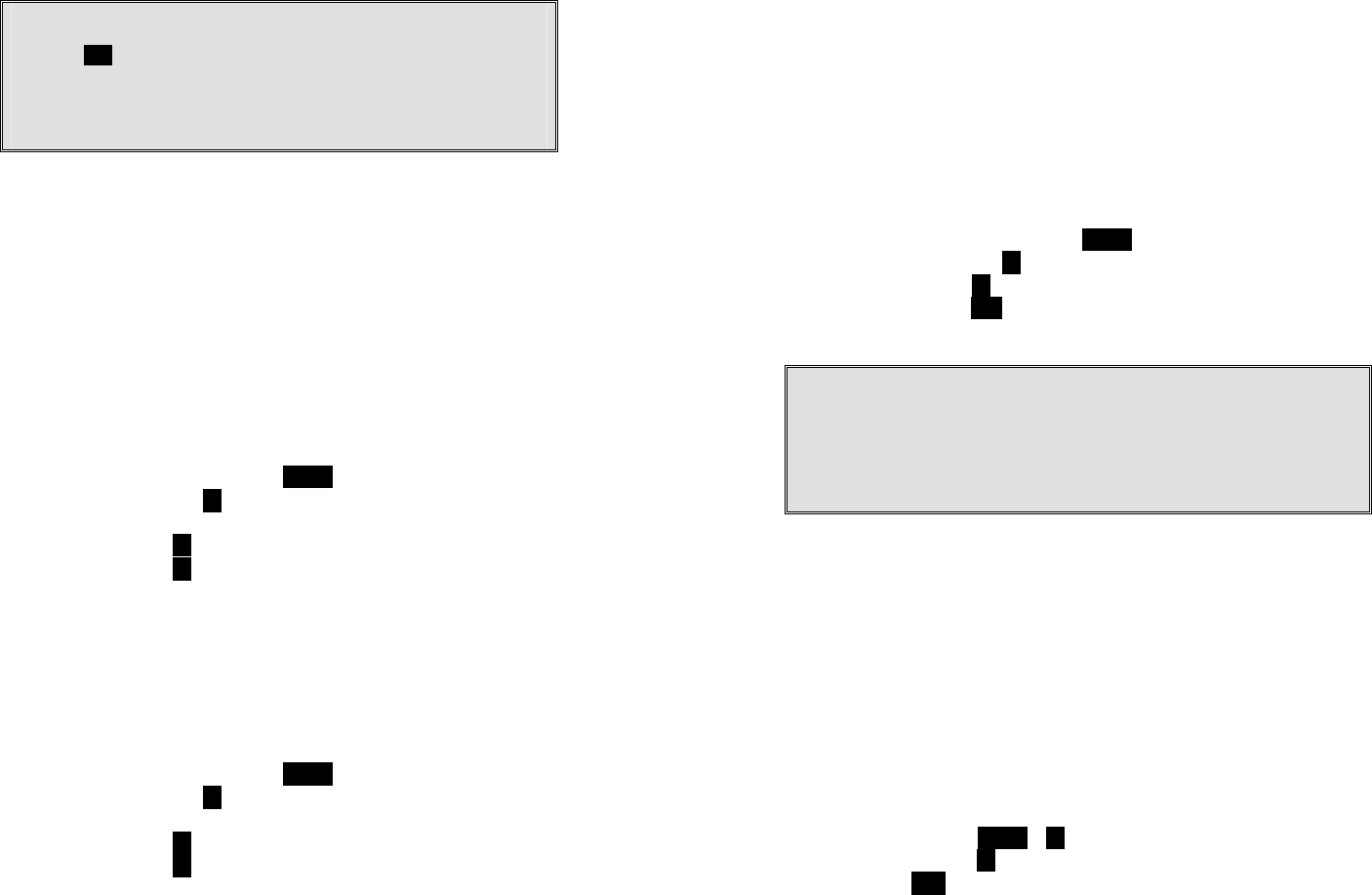
43
handset will show ID “00”.
Notes:
1. The base has a 30 second registration timeout starting from pressing
the REG button. The handset has a 12 second registration timeout
starting from the time registration or de-registration option has been
selected. The base and handset will automatically exit registration
mode after timeout.
2.
Repeat registration or de
-
registration process if unsuccessful.
Advanced Registration:
1. Advanced registration functions can be performed by administrator
handsets (ID 10 and 11) only.
2.
Administrator handsets can perform advanced registration function
as long as it is within range with the base station. The base station
does not need to be in registration mode.
3.
De
-
register a Handset ID
by administrator:
a. Make sure that the administrator handset is within the coverage
range of the base station.
b.
Press administrator handset
MENU
(Right) soft key
c. Press the number 9 , this will enter the handset administration
menu.
d.
Press number
1
, handset enters system setting menu.
e. Press number 4 , and enter the two-digit Handset ID to be
cleared.
f. Upon successful operation, the handset LCD will display “Done”,
otherwise it will show “Message not received, try again”.
4.
Obtain a Specific Handset ID
:
a. If a particular Handset ID is preferred over sequentially assigned
ID, the administrator can “tell” the base in advance what the
next ID assignment should be.
b.
Press administrator handset
MENU
(Right) soft key.
c. Press the number 9 , this will enter the handset administration
menu.
d.
Press number
1
, handset enters system setting menu.
e. Press number 5 , and enter the two-digit Handset ID to be
assigned next by the base.
f.
Upon successful operation, the handset LCD will display “Done,”
44
otherwise it will show “Message not received, try again.”
g. If the handset ID is already in use by another handset, the
administrator will be alerted. In that case, the administrator can
choose another ID or asks the handset having the desired ID to
vacate by de
-
registering with the base.
h. Perform registration immediately afterward for the handset
desiring a specific ID to ensure that the ID is not taken by
another handset.
5.
Remotely register Handset
:
a. If base install in ceil or higher location, administrator handsets
can perform remote registration
.
b.
Press administrator handset
MENU
(Right) soft key
c.
Press the number
6
,
this will enter registration mode
.
d. Press number 3 , this will replace the procedures to press &
hold the base
REG
butt
on until the
4 LEDs come on.
e.
Proceeding the hands
et registration process for new handsets.
Notes:
1. De-registration by the administrator will disable a handset’s ability
to use the base station to make or receive phone calls. This also
frees up the ID for future registration.
2. Handsets de-registered by the administrator can still perform
intercom to other handsets.
Handset Group Subscription
1. Up to nine handset groups (01-07) can be defined and handsets can
decide which group(s) they want to b
e in.
2. For example, Group 1 represents the Customer Service Group,
Group 2 represents the Sales Group, and Group 3 is the Marketing
Group. Suppose that Handset 11 wants to receive incoming rings
for all Sales and Marketing related calls. Then handset 11 will need
to “subscribe” to Group 2 and Group 3.
3.
Group Selections:
a.
Press handset
M
ENU
5
to enter the handset setting menu
b.
Press number
2
, handset enters group select menu.
c. Press ADD soft key and enter two-digit group number (01~07)
to add membership in a group.
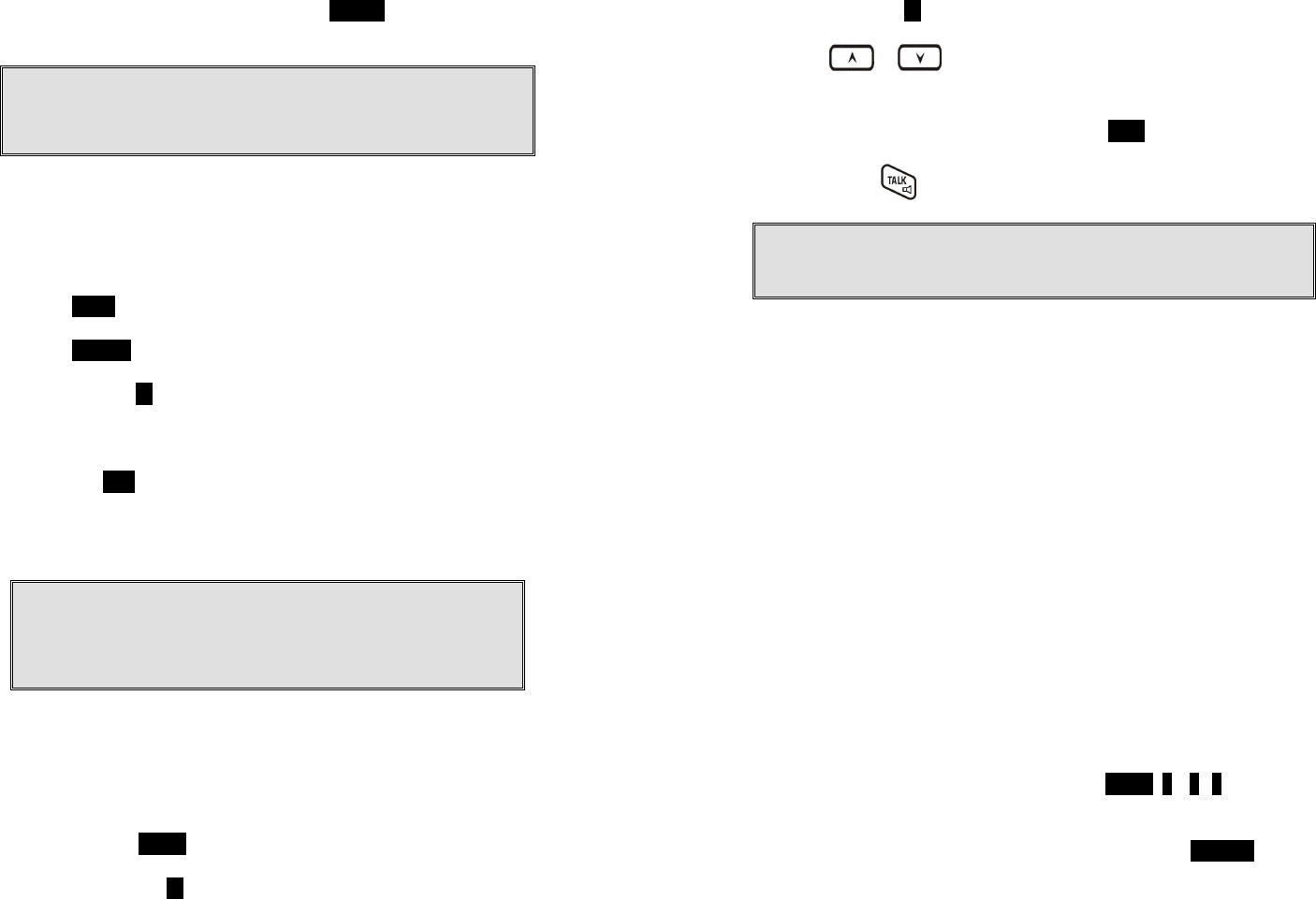
45
d.
Repeat for all desired groups.
e. Delete group selections by pressing DELETE (Right) soft key and
enter group number.
Notes:
1. The handset can change group affiliations at any time.
2. The base (administrator) is not responsible for group assignments.
Consequently, it cannot unsubscribe a handset from a group.
Call Transfer (Register to PRO base only)
1. While a telephone call is in progress, you can place the call on hold
and transfer the c
all.
2.
Press
HOLD
soft key to put call on hold.
3.
Press
OPTION
soft key to enter feature list for selection.
4. Press number 2 and enter a two-digit Handset ID to call another
handset extension.
a.
Un
-
announced Call
Transfer
:
Press END before the destination handset answers, the call is
automatically transferred to the destination handset.
b.
No
support
A
nnounced Call Transfer
in DuraFon PSL
-
BU
Notes:
1. If the destination handset does not answer after handset paging
timeout, the call is routed back to the originating handset.
2. Above described “Call Transfer” is for DuraFon PRO handset-to handset
call transfers.
Base Select (Register to PRO base only)
1.
A handset can manually select the desired base station before
access outbound line.
2.
Press handset
MENU
(Right) soft key.
3.
Press the number
5
, this will enter the handset setting menu.
46
4.
Press number
3
, handset enters
Bas
e Select
setting mode.
5 Use or arrow to scroll up and down the selection
on/Off.
6.
Make a selection (default =off), and press
SAVE
(Left
soft key
).
Re: When turns on the Base Select, you must enter 2-digit Base ID
after press key.
Notes:
1. Because this setting allows handset manually select the base
station, the handset must be in range with the direct base station.
Visual Message Waiting Indicator (VMWI)
VMWI feature is supported via FSK message signaling when received
from the phone company telephone line or PBX system; It will activate a
message icon on the handset display and flash the VOICE MESSAGE LED
on the base.
Notes:
1. A subscription to the telephone company voice mail service is
required.
2. If the handset still indicates the icon even after you have listened to
all messages, turn it off by pressing and holding the “Caller ID” key
on the handset.
Line Dedication (Register to PRO base only)
1 Line dedication function can be performed by administrator
handsets (ID 10 and 11) only.
2 By default all incoming calls will ring all handsets.
3 With the administrative handset, press MENU- 9 – 2 - 2 for Line
Dedication setting.
4 It will first show Line 1 and line status. If you wish to dedicate line
1 to a specific handset or group, you need to press CHANGE. For
DuraFon PSL-BU base, you don’t need to set line2-4 related
setting.
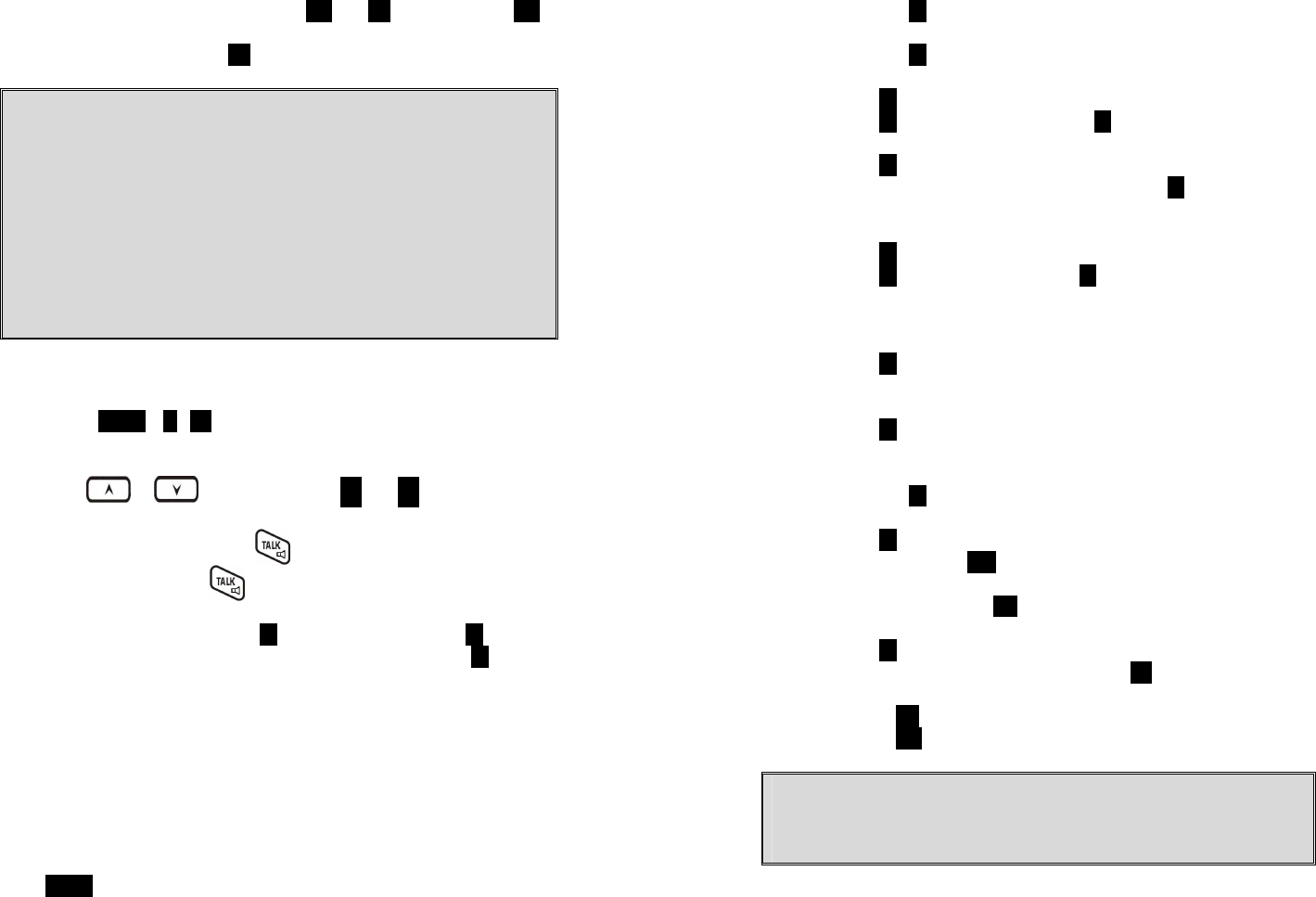
47
5 After choosing a line, it will show YES and NO, when choosing YES,
you need to enter the handset ID or group ID for extension
number. If you choose NO, it will go back to Line Setting menu.
Notes:
1. When entering Line Dedication setting, it will show line and status. If
line is already dedicated to a specific handset or group, it will show
the handset or group ID behind the line. If line isn’t dedicated to a
specific handset yet, it will show “ALL HS” behind the line.
2. When setting Line Dedication, make sure the handset or group ID is
correct to avoid losing calls sent to an DuraWalkie handset or invalid
ID.
3. Handsets dedicated to a port will also receive calls from non-
dedicated line as well as the handset’s dedicated line. Use Line
Dedication for a group on other lines to further manage calls
Line Selection (Register to PRO base only)
1. Press MENU - 5 - 8 while the phone is in standby to enter Line
Select menu.
2. Use or to switch between On and Off, default = Off.
3. If set to On, when pressing or entering a phone number
followed by pressing key, the handset LCD display will show
“Select Line” followed by available lines (1~4). Select from one of
the available lines i.e. press 1 to select line 1 and press 2 to
select line 2. For DuraFon PSL-BU base, you should press 1 only.
Change System and Line Settings by Administrator
(Register to PRO base only)
1. There are two system parameters that can be changed by the
administrator: clear (de-register) handset ID and set the next
handset ID to be assigned by the base.
2. From an administrator handset (Handset 10 or 11), press
MENU(Right) soft key.
48
3. Press number 9 , this will enter the administration menu.
4. Press number 1 , handset enters System setting menu.
a. Dial tone:
Press 1 to set up the dial tone to be either “Tone” or “Pulse.”
Press 1 to choose “Tone” or press 2 to choose “Pulse.”
b. Flash time:
Press 2 to set up the flash time from 100ms, 200ms, to 900 ms
(9 levels to choose from.) For example, press 2 if the desired
flash time is 200ms.
c. Line Detect:
Press 3 to set up the line detect to be either “On” or “Off.”
Press 1 to choose “On” or press 2 to choose “Off”. Default is
“Off”. For DuraFon PSL-BU base, no support Line Detect. The
setting is invalid.
d. Clear Handset ID:
Press 4 and enter a two-digit Handset ID when prompted to
clear this ID for later assignment.
e. Set next Handset ID to be assigned:
Press 5 and enter a two-digit Handset ID when prompted. This
is the ID that will be given out by the base to the next handset
registering with the base.
5. Press number 2 , handset enters Line Setting menu.
a. Enter Base ID(00~07) to access base.
b. Press 1 to enter Broadcast setting
i. Press handset OFF(Right soft key) to disable broadcasting
function;
ii Or press handset ON(Left soft key) to enable broadcasting
function
c. Press 2 to enter Line dedication setting
i Select base’s line and press handset OK(Right soft key)
ii Line Dedicate confirm:
Press NO(Right soft key) to go back Line Setting Menu.
Press YES(Left soft key) then enter extension number.
Note:
De-registration by the administrator will disable a handset’s ability to
use the base station to make or receive phone calls. This also frees up
the ID for future registration
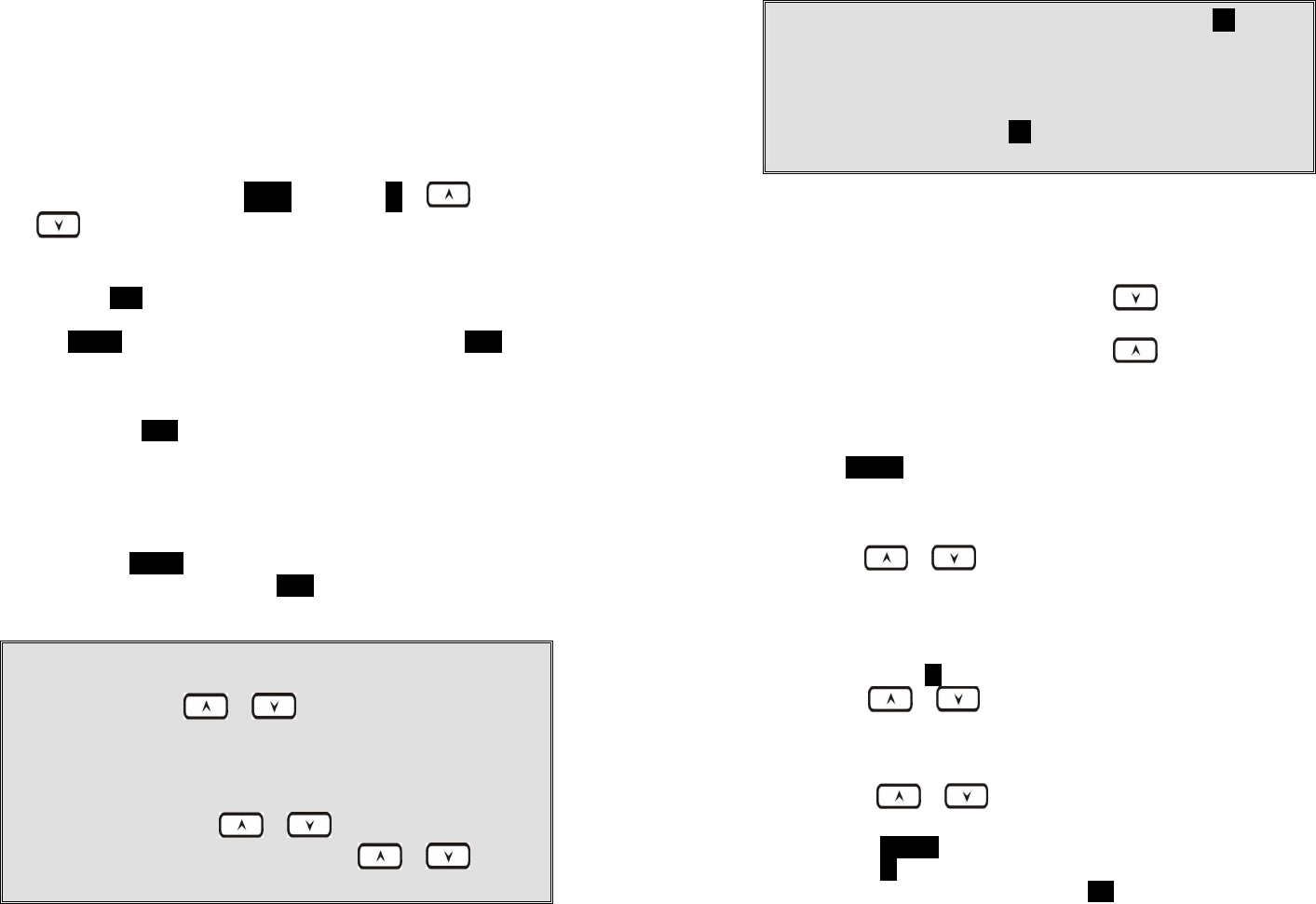
49
Phonebook Operations
1.
You can store up to
90
entries in the phonebook. Each entry can
contain a phone number or handset ID (up to 28 digits) and a
name (up to14 characters).
Re: For DuraWalkie, each entry can store 2 digits handset ID or
Group ID.
2.
To access phonebook, press MENU followed by 2 or or
scrolling key when handset in standby mode.
3.
To add a new entry:
a.
Press
ADD
soft
key.
b.
Enter a phone number when LCD prompts “Number?” Use
DELETE soft key to delete the last digit entered. Press SAVE
when completed.
c.
You will then be prompted to enter a name for the phone
number just entered.
(1)
Press
SAVE
key to enter
a phone number without a name.
All records without a name will be placed on top of the
list, in the order they are entered.
(2)
To enter the name, press the corresponding keypad
number one or more times according to the order of the
character on the key.
(3)
Use
DELETE
soft key to delete the last character entered.
When completed, press SAVE soft key to confirm your
selection.
Notes:
When entering a phone number, the cursor automatically advances to
the next digit field. Use or scrolling key to move the cursor
backward or forward to insert or delete.
When entering a name, the cursor automatically advances to the next
character field if you press a different key for the next character. If you
need to enter consecutive characters from the same key, you can wait for
the cursor to advance or use or scrolling key to move the
cursor backward or forward manually. Also use or to move
the cursor to insert or delete.
50
By default, all letters are entered in the upper case. Use the * key to
toggle between upper and lower cases.
A “Pause” entry represents a 0.5 second delay in dialing the following
digits, which is useful when calling a sequence of segmented numbers
(e.g., access code, credit card number, auto-attendant entries, etc.)
Pause is entered by pressing the * key twice (LCD displays P). Entering
pause twice (PP) will result in 5.6 seconds pause in the dialing.
4.
The entries are alphabetically sorted and stored as a list in an
ascending order (A to Z) from the top of the list.
a.
If the phonebook is entered from the menu, the first entry
displayed is from the top of the list.
b.
If the phonebook is entered using the , the first entry
displayed is from the top of the list.
c.
If the phonebook is entered using the , the first entry
displayed is from the bottom of the list.
5.
The first line of LCD display shows name and the 2
nd
line shows
the phone number. If the phone number is longer than 14 digits,
press OPTION soft key and select Option 3 to view the complete
number.
6.
To search for a record:
a.
Use or scrolling key to enter the Phone Book
mode.
b.
Press a key that corresponds to the first character of the
name you are looking for.
c.
For example, you are looking for “EnGenius”, and then
press
the number 3 once.
d.
Use or scrolling key to locate the exact record
you are looking for.
7.
To erase phonebook entry:
a.
Use or scrolling key or the alphabetical search
method to locate the record to be erased.
b.
Press
OPTION
soft key to enter editing menu.
c.
Press
1
to erase the designated phone entry.
d.
LCD shown “Are you sure?” Press
YES
to double confirm your
change.
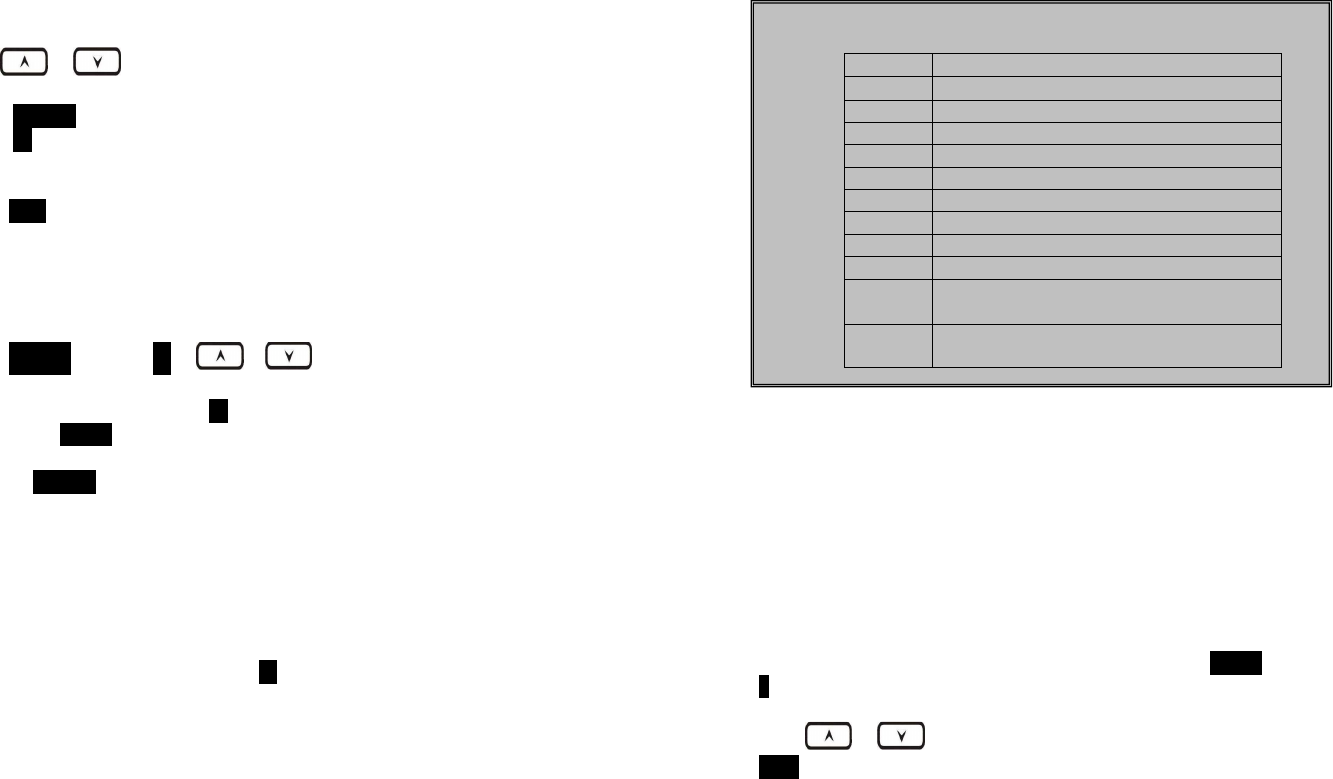
51
8.
To edit phonebook entry:
a.
Use or scrolling key or the alphabetical search
method to locate the record to be edited.
b.
Press
OPTION
soft key to enter editing menu.
c.
Press
2
to edit the designated phone entry.
9.
Dial from display:
a.
Press
TALK
or Intercom to dial the phone number or Handset
ID displayed.
10.
To transfer phonebook:
To transfer phonebook, b
oth parties have to enter the phonebook
transfer mode firstly by following below:
a.
Press OPTION follow by 4 or or scrolling key
when handset in phonebook mode.
b.
For phone sending par
ty, press
1
to enter sending mode.
Either press
TX ALL
(left
soft key
) to transfer all phonebook
entries to another handset(s).
Or press
TX
ONE
(right
soft key
) to transfer one entry to
another handset(s).
Press 2
-
digit handset ID
or group ID
, the
n select all
phonebook entries or one entry to be transferred.
Re : “00” means all handsets
During phonebook transferring, LCD shows “Sending”
and 2
-
digit countdown on the LCD to indicate the phonebook
numbers which are waiting for sending.
c.
For ph
onebook receiving party, press
2
to enter receiving
mode.
When entering the receiving mode, LCD shows “Ready”.
Start to receive phonebook, LCD shows “Get phonebook from
Ext. # : xx”.
A beep emitted when receiving each phonebook.
When the pho
nebook receiving, 2
-
digit countdown on the
LCD to indicate the phonebook numbers which are waiting
for receiving.
Re:
The phonebook transfer through the wireless interface, it
may partially miss transmission by interference.
52
Repeater Operation
1. Due to the range performance of handset to handset calls
(intercom or broadcast) isn’t as good as line calls, in order to get
better range performance for handset to handset calls, install a
repeater and make the calls via repeater is the solution
.
2.
The procedure of repeater’s registration is same as the multi
-
base
which can be performed by administrator handset (Handset 10
and 11)
.
3.
From an administrator handset (Hand
set 10 or 11), press
MENU
–
7 to enter the “BC/INT Type” menu setting.
4. Press or key to select “Repeater Mode”, then press
SAVE (Left soft key)to confirm the selection.
Re : When setting to “Repeater” mode, the handset to handset
calls will always via repeater.
5.
Enter the base number (00~07) which assigned
the base
to be a
repeater.
6
.
The default of “BC/INT Type” is “P2P Mode”
.
Notes:
Character Table:
Key
Characters and Orders
1
‘ + , .
*
( ) & 1
2
A B C 2
3
D E F 3
4
G H I 4
5
J K L 5
7
P Q R S 7
8
T U V 8
9
W X Y Z 9
0 0
*
Toggle case when in character editing
* P (Pause) when in number editing
#
Space
–
w
hen in character editing
# when in number editing

53
Notes:
a. The repeater must work with PRO system.
b. A repeater can only support 2 simultaneous intercom calls (2 pairs handsets).
Or can only support 1 broadcast call.
c . In order to operate with a PRO system, the repeater must be assigned a base ID
from the PRO system, please refer to the multi-base setup to add the repeater as
a multi-base.
d. The handsets which intend to work with the repeater require enabling a
“Repeater Mode”.
e. When enabling the “Repeater Mode”, both intercom and broadcast calls will go
via the repeater, instead of the original direct handset to handset (P2P mode).
f. A repeater will no linger to support any PSTN call.
g. No support put the repeaters in cascade.
h. When using a repeater, if the repeater is busy or not available, after time out
period (broadcast: 8 sec, intercom : 40 sec) the call will be convert to “P to P”
instead.
54
Menu Operations
DuraFon PRO
Main menu
Sub
-
menu
1.KeyGuard
2.PhoneBook
1.Dialed
2.Received
3.Missed
1.Ring Volume
2.Ring Tone
3.Key Volume
4.Key Tone
1.Dial Prefix
2.Group Select
3.Base Select
4.Clear
5.Naming
6.Contrast
7.Backlight
8.Line Select
9.PBX Options
0.Language
#.PA On/Off
*.Name Tag
6.Registration
7.
BC/INT Type
5.Settings
4.Sound
3.Call Logs
9.Admin
8.Multi
-
base
Select Mode:
1.Add Base
Admin:
1.System
2.Line Setting
3.Auto Attndnt
1.
Register
2.Deregister
3.Remote REG
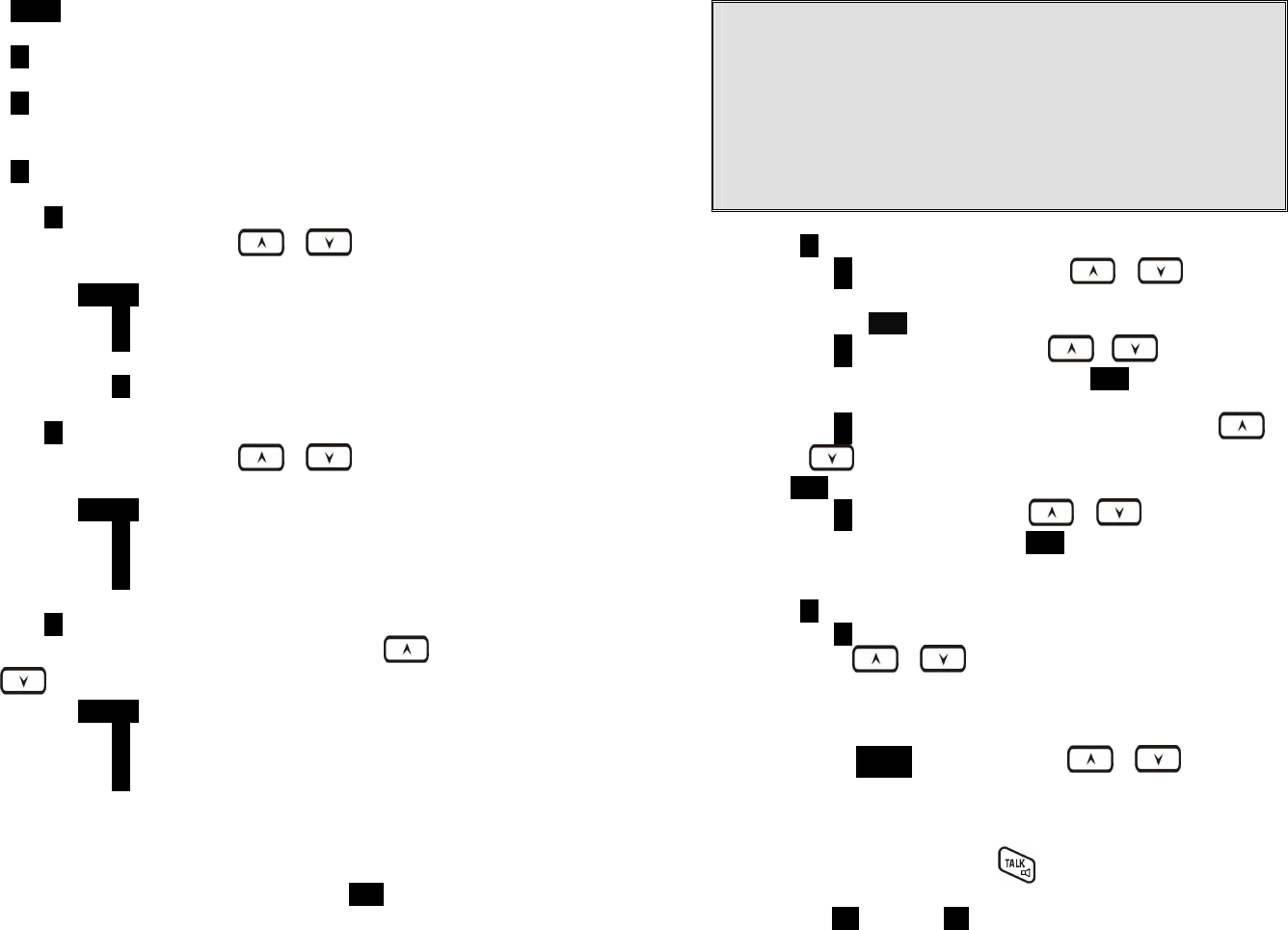
55
1. Press MENU (Right) soft key while the phone is in standby.
2. Press 1 to lock keypad (see Key Guard).
3. Press 2 to view, search, erase, edit and transfer the phonebook
(see Phonebook).
4. Press 3 to view the last 10 numbers called, received, or missed.
Records can be erased or edit/save into the phonebook.
a. Press 1 to view the last 10 phone numbers dialed, starting
from the most recent one.
Use or
to scroll through
the list.
i. Press OPTION (Right) soft key for options.
•
Press 1 and confirm to erase the current record.
•
Press 2 to edit and save or save without editing into
the phonebook.
•
Press 3 to view the complete number if the phone
number is longer than 14 digits.
b. Press 2 to view the last 10 phone numbers received, starting
from the most recent one.
Use or
to scroll through
the list.
i. Press OPTION (Right) soft key for options.
•
Press 1 and confirm to erase current record.
•
Press 2 to view the arrival date and time of the call.
•
Press 3 to edit and save or save without editing into
the phonebook.
c. Press 3 to view the last 10 phone numbers received but not
answered, starting from the most recent one.
Use or
to scroll through the list.
i. Press OPTION (Right) soft key for options.
•
Press 1 and confirm to erase current record.
•
Press 2 to view the arrival date and time of the call.
•
Press 3 to edit and save or save without editing into
the phonebook.
d. The two-digit index on the upper right corner of the LCD display
shows the location in ascending order, with 01 being the most
recent call.
e. While viewing any of the three call logs, press DIAL (Left) soft
key to dial the phone number.
56
Notes
:
1. Only phone numbers are stored in the three call logs. Intercom calls
are not recorded.
2. Caller ID service is required from your local phone company in order
to receive phone numbers, names and time stamps on incoming
calls. The Received and Missed Call Logs will register no incoming
calls if Caller ID service is not available.
3. The Caller ID feature may not be supported by all PBX or Key
systems’ analog ports, check with your equipment provider
5. Press 4 to set sound-related settings:
a. Press 1 to select ringer volume:
Use or to
scroll
through 6 options: Low, Medium, High, Vibrate, Vib and Ring,
Off. Press SAVE (Left) soft key to save selection. Default = High.
b. Press 2 to select ringer tone:
Use or to
scroll
through 4 options: 0, 1, 2, and 3. Press SAVE (Left) soft key to
save selection. Default = 0.
c. Press 3 to select key volume when a key is pressed:
Use
or to
scroll through 3 options: High, Low, and Off. Press
SAVE (Left) soft key to save selection. Default = Low.
d. Press 4 to select key tone:
Use or to
scroll through
4 options: 0, 1, 2, and 3. Press SAVE (Left) soft key to save
selection. Default = 0.
6. Press 5 to change handset settings:
a. Press 1 to set dialing prefix:
i.
Use or
to scroll and select to turn on or off the
dialing prefix feature. Default = Off.
ii. If “On” is selected, the handset is prompted to enter a
prefix, up to 14 digits.
iii. Use DELETE (Right) soft key and
or
to edit
prefix.
iv. When this feature is turned on, the LCD will prompt the
user on each outgoing phone call except during redial or
dialing by pressing the key first whether to use the
dialing prefix. The current prefix is also displayed. Press
“YES” (Left) or “NO” (Right) soft key to add the prefix to the
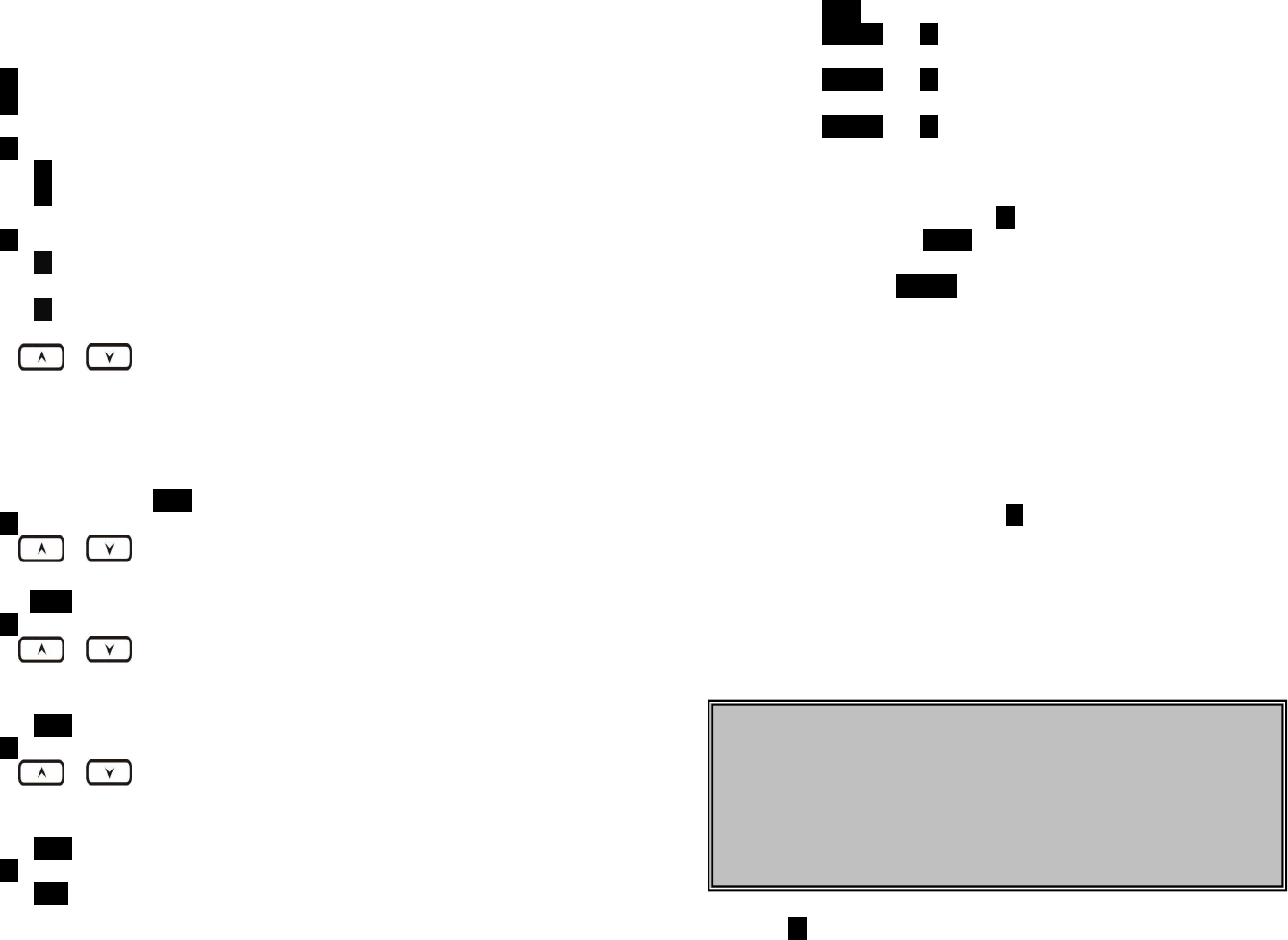
57
beginning of the number.
v. This feature is useful for access code, calling card, and
credit card calls, etc.
b. Press 2 to Group Select: see Handset Group Subscription.
c. Press 3 to set or turn Base Select on or off. Default = Off. See
Base Select.
d. Press 4 to clear call logs and phonebook:
i. Press 1 and confirm to delete the entire phonebook.
ii. Press 2 and confirm to clear the three call logs (Called,
Received, and Missed).
e. Press 5 to edit the name of Custom or Line:
e-1. Press 1 to change the power-up LCD display to show, e.g.,
customer name or other greeting message:
e-2. Press 2 to change the name of line, when calls coming, it
will indicate the calls came from which line.
i.
Use or
to move the cursor backward or
forward to insert (to the left of the cursor) or delete (the
character above the cursor, or left of the cursor if cursor is
on the right of the last character).
ii. Enter characters using the Character Table and method
discussed in the Phonebook section.
iii. When finished, press SAVE (Left) soft key to save change.
f. Press 6 to change LCD display contrast:
i.
Use or
to scroll through values 1 to 8. Pick one
that is most suitable to you. Default = 6.
ii. Press SAVE (Left) soft key to save setting.
g. Press 7 to change the LCD backlight:
i.
Use or
to scroll through options: On, Off, and
20 Seconds. Default = 20 seconds, meaning that the
backlight on, will turn off after 20 seconds of inactivity.
ii. Press SAVE (Left) soft key to save setting.
h. Press 8 to change the Line selection:
i.
Use or
to scroll through options: On or Off.
Default = Off, meaning that you can not select the other
available lines to dial.
ii. Press SAVE (Left) soft key to save setting.
i. Press 9 to change the PBX options:
i. Press ADD soft key to edit a PBX feature to be memorized
and key in the name of the PBX features just like editing a
phonebook entry.
58
ii. Press SAVE (Left) soft key to save setting.
iii. Press OPTION and 1 following by entering PBX options
mode, you can erase the PBX option.
iv. Press OPTION and 2 following by entering PBX options
mode, you can edit the PBX option.
v. Press OPTION and 3 following by entering PBX options
mode, you can transfer the PBX options to other handset(s).
Re: To transfer PBX Options, both parties have to enter the
PBX Option mode firstly by following below:
For sending party, press 1 to enter sending mode.
Either press TX ALL(left soft key) to transfer all PBX
options to another handset(s).
Or press TX ONE (right soft key) to transfer a specific
entry to another handset(s).
Press 2-digit handset ID or group ID, then select all
PBX options or a specific entry to be
transferred(“00” means all handsets)
During PBX options transferring, LCD shows
“Sending”, and 2-digit countdown on the LCD to
indicate the numbers of PBX options which are
waiting for sending.
For receiving party, press 2 to enter receiving mode.
When entering the receiving mode, LCD shows
“Ready”.
Start to receive PBX options, LCD shows “Get PBX
options from Ext. # : x ㎜x”.
When the PBX options is receiving, 2-digit
countdown on the LCD indicates the number of PBX
options which are waiting to be received.
j. Press 0 to change Language:
Note:
1.
Different PBX makers use different analog codes to control PBX
function, like call transfer, call park, etc.; Please refer to your PBX
maker’s manual for this information.
2. Errors may occur in PBX options and phonebook entries transferred
wirelessly due to interference. Please re-enter entry manually if
problems occur with a entry.
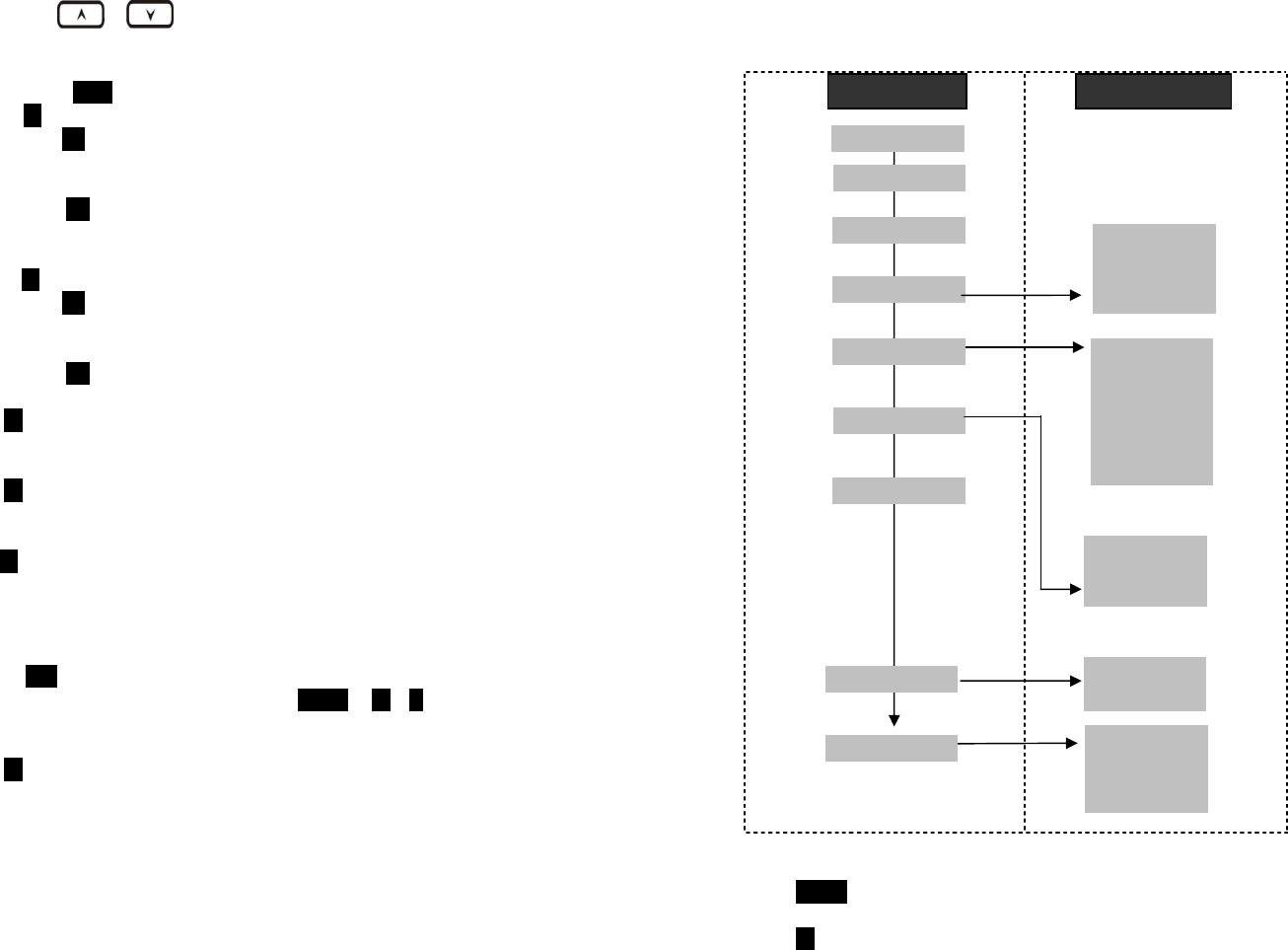
59
i.
Use or
to scroll through options: English,
Spanish and French. Default = English, meaning the LCD
display shows in English.
ii. Press SAVE (Left) soft key to save setting.
K. Press # to turn Broadcast On/Off.
i. Press On (Left soft key) to turn on the broadcast function
(including the broadcast of handset to handset and base to
handset).
ii. Press Off(Left soft key) to turn off the broadcast function
Re: When broadcast setting “Off”, there is an icon indicated in
the display, side of the battery icon.
L. Press * to turn Name Tag On/Off.
i. Press On (Left soft key) to turn on the name tag function,
when receiving the incoming calls, the LCD will show the
name which stored in phonebook.
ii. Press Off(Left soft key) to turn off the name tag function.
7. Press 6 to register or de-register handset: See Handset
Registration.
8. Press 7 to set up the intercom or broadcast via repeater(see
Repeater Setup).
9. Item 8 is to add new bases.
From an administrator handset (Handset 10 or 11) to set new
Base 01~07. Maximum additional bases is up to 8. Before adding
a new base, the Handset must be registered in master base(Base
ID =00).
a.
Press
REG
button on new Base.
b.
Use Handset 10 or 11 to Add base: Press
M
ENU
8
1
c.
Enter 01~07 (base ID)
10. Press 9 to change system and Line setting: See System and Line
Setting.
60
DuraWalkie
1. Press MENU (Right) soft key while the phone is in standby.
2. Press 1 to lock keypad (see Key Guard).
Main menu
Sub
-
menu
1.KeyGuard
2.PhoneBook
1.Ring Volume
2.Ring Tone
3.Key Volume
4.Key Tone
1.Group Select
2.Clear
3.Naming
4.Contrast
5.Backlight
6.Language
#.PA On/Off
5.Settings
6.Registration
4.Sound
3.Unused
9.Admin
7.
BC/INT Type
Select Mode:
1.Add Base
Admin:
1.System
2.Line Setting
3.Auto Attndnt
8.Multi
-
base
1.Register
2.Deregister
3.Remote REG
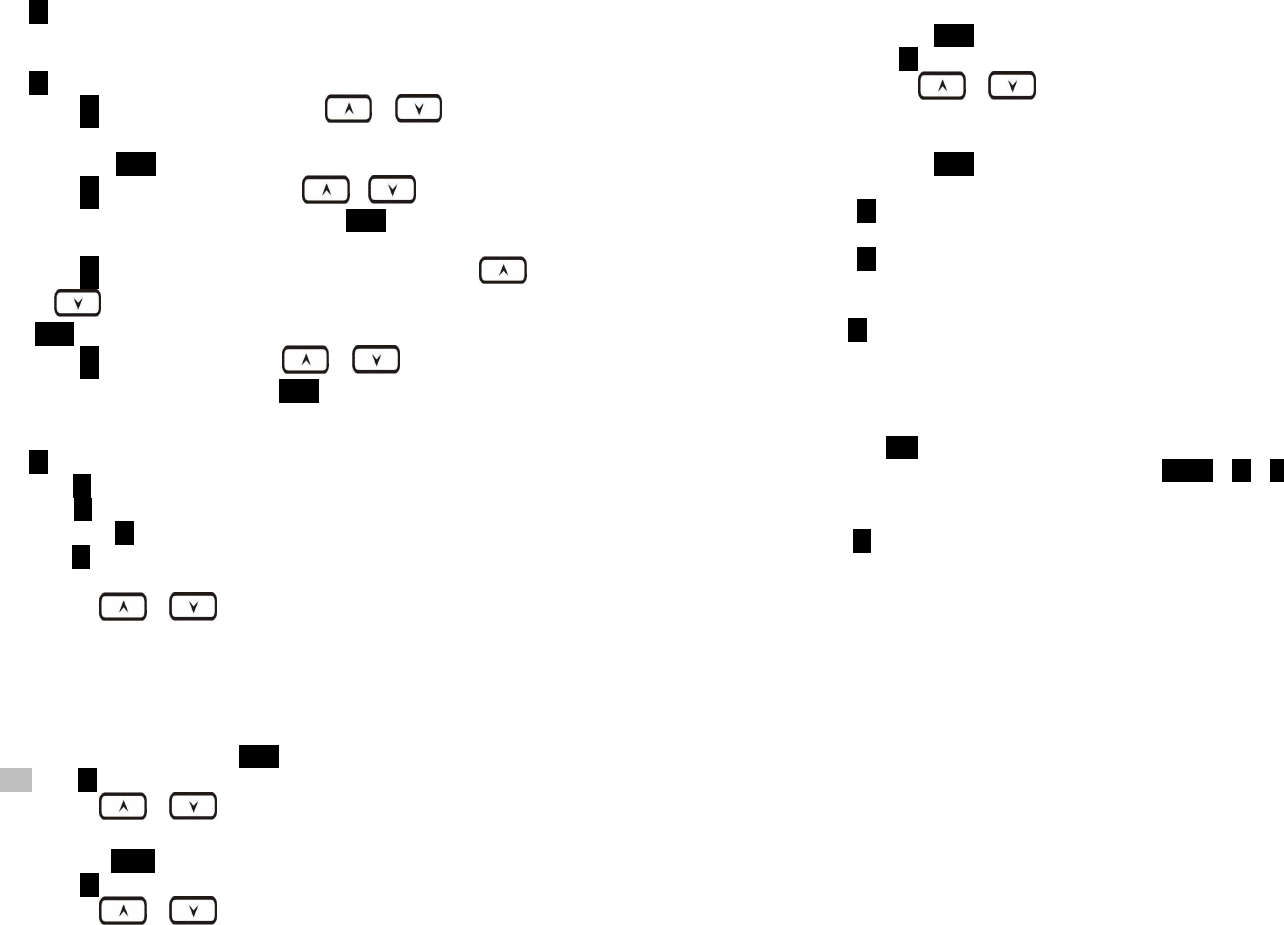
61
3. Press 2 to view, search, erase, edit and transfer the phonebook (see
Phonebook).
4. Press 4 to set sound-related settings:
a. Press 1 to select ringer volume:
Use or to
scroll
through 6 options: Low, Medium, High, Vibrate, Vib and Ring,
Off. Press SAVE (Left) soft key to save selection. Default = High.
b. Press 2 to select ringer tone:
Use or to
scroll
through 4 options: 0, 1, 2, and 3. Press SAVE (Left) soft key to
save selection. Default = 0.
c. Press 3 to select key volume when a key is pressed:
Use
or
to
scroll through 3 options: High, Low, and Off. Press
SAVE (Left) soft key to save selection. Default = Low.
d. Press 4 to select key tone:
Use or to
scroll through
4 options: 0, 1, 2, and 3. Press SAVE (Left) soft key to save
selection. Default = 0.
5. Press 5 to change handset settings:
a. Press 1 to Group Select: see Handset Group Subscription.
b. Press 2 to clear phonebook:
i. Press 1 and confirm to delete the entire phonebook.
c. Press 3 to change the power-up LCD display to show, e.g.,
customer name or other greeting message:
i.
Use or
to move the cursor backward or
forward to insert (to the left of the cursor) or delete (the
character above the cursor, or left of the cursor if cursor is
on the right of the last character).
ii. Enter characters using the Character Table and method
discussed in the Phonebook section.
iii. When finished, press SAVE (Left) soft key to save change.
d. Press 4 to change LCD display contrast:
i.
Use or
to scroll through values 1 to 8. Pick one
that is most suitable to you. Default = 6.
ii. Press SAVE (Left) soft key to save setting.
e. Press 5 to change the LCD backlight:
i.
Use or
to scroll through options: On, Off, and
20 Seconds. Default = 20 seconds, meaning that the
backlight is always on. The 20-second option will turn off
62
the backlight after 20 seconds of inactivity.
ii. Press SAVE (Left) soft key to save setting.
f. Press 6 to change Language:
i.
Use or
to scroll through options: English,
Spanish and French. Default = English, meaning the LCD
display shows in English.
ii. Press SAVE (Left) soft key to save setting.
6. Press 6 to register or de-register handset: See Handset Registration.
7. Press 7 to set up the intercom or broadcast via repeater(see
Repeater Setup).
8. Item 8 is to add new bases.
From an administrator handset (Handset 10 or 11) to set new
Base 01~07. Maximum additional bases is up to 8. Before adding
a new base, the Handset must be registered in master base(Base
ID =00).
a.
Press
REG
button on new Base.
b.
Use Handset 10 or 11 to Add base: Press
M
ENU
8
1
c.
Enter 01~07 (base ID)
9. Press 9 to change system and Line setting: See system setting and
Line Setting.
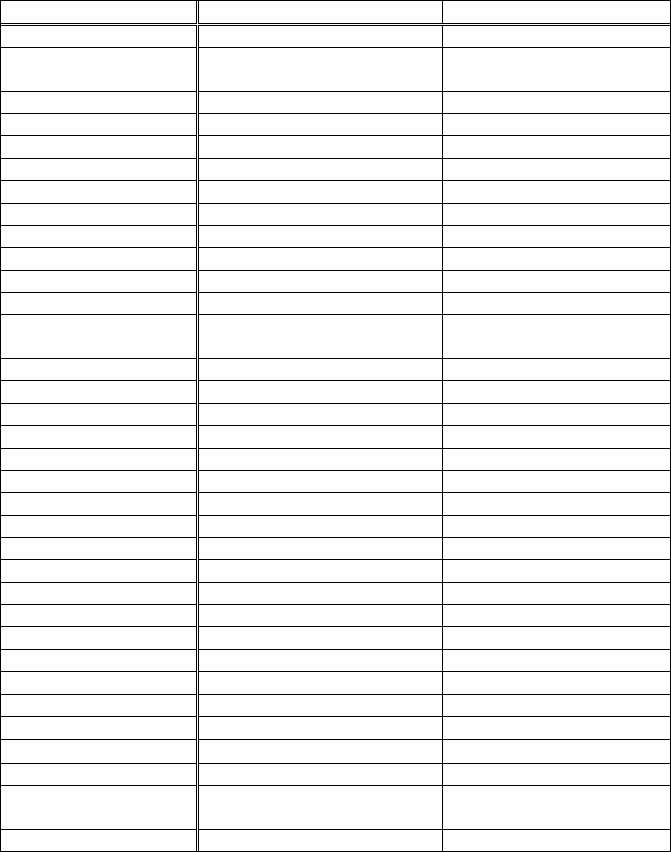
63
Technical Specifications
Electrical Specifications
Base Station
Portable Handset
Frequency
9
02
-
928 MHz
9
02
-
928 MHz
RF Power
Peak: 708 mW
Average: 304 mW
Peak: 708 mW
Average: 76 mW
Channel Spacing
400 kHz 400 kHz
Number of Channels
50
50
Modulation
MSK
MSK
Mu
ltiple Access
Frequency Hopping TDMA
Frequency Hopping TDMA
Frequency Hopping Rate
100 per second
100 per second
TDMA Frame Length
10 ms
10 ms
Number of Slots/Frame
8
8
Number of Users/Carrier
4
4
Receiver Sensitivity
<
-
108 dBm (@ BER 10
-
2
)
<
-
108 dB
m (@ BER 10
-
2
)
Antenna Connector
Reverse TNC
Non
-
standard
Antenna Gain
2 dBi
5 dBi External (optional)
2 dBi (Long)
0.5
dBi (Short)
TX Power Control Range
NA
100
-
708 mW
Telephone Interface
RJ11 x
1
NA
Speech Coding
8 kbps G.729A
8 kbps G.729A
Chann
el Coding
8 kbps Convolutional + CRC
8 kbps Convolutional + CRC
Transmission Data Rate
170.6
67
kbps
17
0.667
kbps
User Data Rate
128 kbps duplex
128 kbps duplex
Duplex
Time Division Duplex (TDD)
Time Division Duplex (TDD)
Voice Quality
TIA/EIA
-
470B
TIA/
EIA
-
470B
No. of System ID
65,536 65,536
Ring Signal
2
0
-
50 Hz, 1
5
-
90 Vrms
NA
Auto
-
Attendant Coding
8 kbps G.729
8 kbps G.729
Flash Time
100
-
900 ms programmable
NA
Power Source
1
0
0
~240
V/
12
V AC/DC Adapter
3.
7
V, 1700 mAh Li
-
ion Battery
Charger Current
NA
500 mA
Charge Time
NA
4 hours (from empty)
Regulation Compliance
FCC
Part 15, Part 68
FCC
Part 15, Part 68
Operating Temperature
0 – 50 °C -10 – 60 °C
Storage Temperature
-10 – 70 °C -10 – 70 °C
Humidity
20
–
75 %
20
–
75 %
Dimension without
antenna
188
x
161
x
42
mm
161 x 58 x 31 mm
Weight
424 g
175 g
Notes:
1. NA = Not Applicable.
2. The manufacturer reserves the right to change designs and
64
specifications without notice.
2
2-WAY/INTERCOM, 14
A
Administrator Features, 18
Adjusting Receiver (Earpiece) Voice Volume, 36
Administrator Features, 22
B
Base Station Features, 21
Base Station Installation, 26
battery, 13, 14, 17, 25, 29, 30, 37, 39
Battery Recharge and Replacement, 39
Battery Strength, 13
BROADCAST, 14, 34
Broadcast through PBX, 50
Broadcasting a group of handsets, 34
Broadcasting all handsets, 34
Broadcasting an individual handset, 34
C
Call Transfer, 18
Call Forwarding, 43
Call Hold, 17
Call in-progress, 13
Call Timer, 17
Call Transfer, 17, 22, 43
Call Waiting, 15, 16
Call Waiting with Caller ID, 16
Caller ID, 15, 16, 35, 53
Charger Features, 25
D
DTMF, 18
De-registration, 40, 42, 46
65
Dialing Prefix, 16
DND, 16
Do Not Disturb (Silent Ring), 37
E
Ending a Call, 36
Equipment Checklist, 10
Expanding coverage, 26
F
Flash time, 18
FCC, 7, 61
H
Handset and Charger Installation, 29
Handset Charging Slot, 25
Handset Features, 13
Handset Group Subscription, 34, 42, 54, 59
Handset ID, 13, 34, 35, 36, 40, 41, 42, 43, 46, 48
Handset Registration, 27, 28, 29, 40, 57, 60
Handset to Handset Calls, 33
I
IC, 7
IDLE mode, 30
Intercom in-progress, 13
interference, 7, 28, 49
K
Key Guard, 38, 53, 58
Key-guard, 16
L
Line Dedication, 44, 45
Line Indicator, 13
Line Selection, 45
66
M
Making a 2-Way/ Intercom Call, 33
Making a Broadcast, 34
Making a Telephone Call, 33
MENU mode, 30
Multi-base setups, 26
Multiple handsets registration, 15
Mute, 17, 37
N
Name Tagging, 16
P
PBX option transfer, 17
Phonebook, 17, 46, 53, 55, 58, 59
Placing a Call On Hold, 37
R
Receiving a Telephone Call, 35
Receiving an Intercom Call, 36
Redial, 35
Registration, 30, 40, 41
REGISTRATION mode, 30
Regulatory Information, 7
Ringer / Vibrator, 15
RSSI, 13
S
Spare Battery Charging Slot, 25
Speaker phone, 13
Speed dial, 33
T
TALK mode, 30
TALK/FLASH, 14
Technical Specifications, 61
Three Call Logs, 16
To Call back from Call Log, 38
To View Missed Call(s), 38
67
transformer, 26, 29
Two-Digit Address Index, 13
W
wall mounted, 29
68
Telecom
This equipment complies with Part 68 of the FCC rules and the
requirements adopted by the ACTA. On the EUT of this equipment is a
label that contains, among other information, a product identifier in the
format US: SNIW401B-SP922PROV3. If requested, this number must be
provided to the telephone company.
The REN is used to determine the number of devices that may be
connected to a telephone line. Excessive RENs on a telephone line may
result in the devices not ringing in response to an incoming call. In most
but not all areas, the sum of RENs should not exceed five (5.0). To be
certain of the number of devices that may be connected to a line, as
determined by the total RENs, contact the local telephone company. For
products approved after July 23, 2001, the REN for this product is part of
the product identifier that has the format US: SNIW401BSP922PRO. The
digits represented by 01 are the REN without a decimal point (e.g., 03 is
a REN of 0.3). For earlier products, the REN is separately shown on the
label.
If your equipment causes harm to the telephone network, the
telephone company may discontinue your service temporarily. If
possible, they will notify you in advance. But if advance notice is not
practical, you will be notified as soon as possible. You will be informed of
your right to file a complaint with the FCC. Your telephone company may
make changes in its facilities, equipment, operations or procedures that
could affect the proper functioning of your equipment. If they do, you
will be notified in advance to give you an opportunity to maintain
uninterrupted telephone service.
If you experience trouble with this telephone equipment, please
contact the following address and phone number for information on
obtaining service or repairs.
The telephone company may ask that you disconnect this equipment
from the network until the problem has been corrected or until you are
sure that the equipment is not malfunctioning.
This equipment may not be used on coin service provided by the
telephone company. Connection to party lines is subject to state tariffs.
Company: EnGenius Technologies
Address: 1580 Scenic Avenue, Costa Mesa, CA92626
Tel no.: 888.735.7888 ext. 827
A plug and jack used to connect this equipment to the premises
wiring and telephone network must comply with the applicable FCC Part
69
68 rules and requirements adopted by the ACTA. A compliant telephone
cord and modular plug is provided with this product. It is designed to be
connected to a compatible modular jack that is also compliant. See
installation instructions for details.
''NOTICE: This equipment meets the applicable Industry Canada Terminal
Equipment Technical Specifications. This is confirmed by the registration
number. The abbreviation, IC, before the registration number signifies
that registration was performed based on a Declaration of Conformity
indicating that Industry Canada technical specifications were met. It
does not imply that Industry Canada approved the equipment.”
''NOTICE: The Ringer Equivalence Number (REN) for this terminal
equipment is 0.1. The REN assigned to each terminal equipment
provides an indication of the maximum number of terminals allowed to
be connected to a telephone interface. The termination on an interface
may consist of any combination of devices subject only to the
requirement that the sum of the Ringer Equivalence Numbers of all the
devices does not exceed five.''
« AVIS : Le présent matériel est conforme aux spécifications techniques
d’Industrie Canadaapplicables au matériel terminal. Cette conformité est
confirmée par le numérod'enregistrement. Le sigle IC, placé devant le
numéro d'enregistrement, signifie quel’enregistrement s’est effectué
conformément à une déclaration de conformité et indique queles
spécifications techniques d'Industrie Canada ont été respectées. Il
n’implique pasqu’Industrie Canada a approuvé le matériel. »
« AVIS : L'indice d'équivalence de la sonnerie (IES) du présent matériel
est de 0.1. L'IESassigné à chaque dispositif terminal indique le nombre
maximal de terminaux qui peuvent êtreraccordés à une interface
téléphonique. La terminaison d'une interface peut consister en
unecombinaison quelconque de dispositifs, à la seule condition que la
somme d'indicesd'équivalence de la sonnerie de tous les dispositifs
n'excède pas 5. »
70
USER MANUAL INFORMATION AGREEMENT
This equipment complies with Part 68 of the FCC rules and the
requirements adopted by the ACTA. On the
Bottom of this equipment is a label that contains, among other
information, a product identifier in the format
US:AAAEQ##TXXXX. If requested, this number must be provided to the
telephone company.
USOC Jack: RJ11
REN: 0.2A
A plug and jack used to connect this equipment to the premises wiring
and telephone network must comply with
the applicable FCC Part 68 rules and requirements adopted by the ACTA.
A compliant telephone cord and
modular plug is provided with this product. It is designed to be
connected to a compatible modular jack that is
also compliant. See installation instructions for details.
The REN is used to determine the number of devices that may be
connected to a telephone line. Excessive
RENs on a telephone line may result in the devices not ringing in
response to an incoming call. In most but not
all areas, the sum of RENs should not exceed five (5.0). To be certain of
the number of devices that may be
connected to a line, as determined by the total RENs, contact the local
telephone company. For products
approved after July 23, 2001, the REN for this product is part of the
product identifier that has the format
US:AAAEQ##TXXXX. The digits represented by ## are the REN without a
decimal point (e.g., 03 is a REN of
0.3). For earlier products, the REN is separately shown on the label.
If this equipment SP-922PRO SL-BU, DuraFon PSL-BU causes harm to the
telephone network, the telephone
company will notify you in advance that temporary discontinuance of
service may be required. But if advance
notice isn't practical, the telephone company will notify the customer as
soon as possible. Also, you will be
advised of your right to file a complaint with the FCC if you believe it is
necessary.
The telephone company may make changes in its facilities, equipment,
operations or procedures that could
affect the operation of the equipment. If this happens the telephone
company will provide advance notice in
71
order for you to make necessary modifications to maintain
uninterrupted service.
If trouble is experienced with this equipment, for repair or warranty
information, please contact EnGenius
Technologies, Inc. ; 1580 Scenic Ave, Costa Mesa, CA 92626 USA ; 1-714-
432-8668 ;
https://www.engeniustech.com/. If the equipment is causing harm to
the telephone network, the telephone
company may request that you disconnect the equipment until the
problem is resolved.
The SP-922PRO SL-BU, DuraFon PSL-BU is not intended to be repaired by
the customer.
Connection to party line service is subject to state tariffs. Contact the
state public utility commission, public
service commission or corporation commission for information.
If your home has specially wired alarm equipment connected to the
telephone line, ensure the installation of this
equipment does not disable your alarm equipment. If you have
questions about what will disable alarm
equipment, consult your telephone company or a qualified installer.
It is recommended that the customer install an AC surge arrester in the
AC outlet to which this device is
connected. This is to avoid damaging the equipment caused by local
lightening strikes and other electrical
surges.