EnGenius Technologies ENH1750EXTA Wireless Access Point User Manual rev
EnGenius Technologies Wireless Access Point Users Manual rev
Contents
- 1. User Manual.PDF
- 2. Users Manual_rev.pdf
Users Manual_rev.pdf
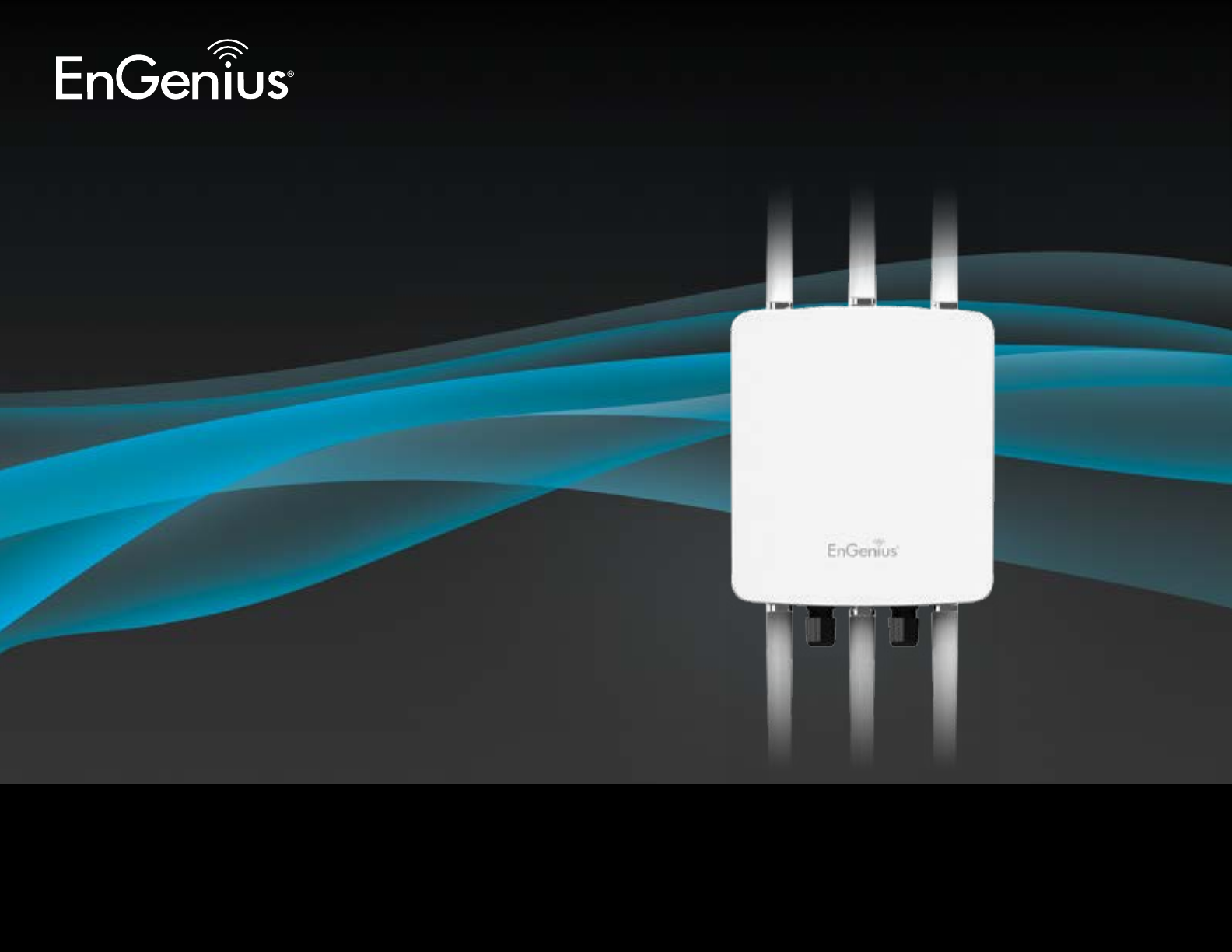
User Manual
Business Solutions
Dual Band Long Range Wireless AC1750 Outdoor Access Point
ENH1750EXT
version 1.1
2
IMPORTANT
To install this Access Point please refer to the
Quick Installation Guide included in the product packaging.
3
Chapter 1 Product Overview............................................... 4
Key Features/Introduction........................................................ 5
System Requirements............................................................... 6
Package Contents......................................................................... 7
TechnicalSpecications..............................................................8
Physical Interface.......................................................................... 10
Chapter 2 Before You Begin................................................. 11
Computer Settings....................................................................... 12
Hardware Installation................................................................. 15
Mounting the ENH1750EXT...................................................... 16
Chapter 3 Conguring Your Access Point......................... 19
Default Settings./Web Conguration................................ 20
Chapter 4 Building a Wireless Network........................... 21
Access Point Mode...................................................................... 22
WDS AP Mode.............................................................................. 24
WDS Bridge Mode........................................................................ 25
WDS Station Mode....................................................................... 26
AP Mesh Mode................................................................................ 27
Mesh Only Mode.......................................................................... 28
Chapter 5 Status.................................................................... 29
Main Status..................................................................................... 30
Connection...................................................................................... 33
Chapter 6 Network .............................................................. 35
Basic IP Settings............................................................................ 36
Spanning Tree Protocol Setting............................................. 37
Chapter 7 2.4 GHz/5 GHz Wireless....................................... 38
Wireless Settings............................................................................ 39
2.4 GHz/5 GHz Wireless Network........................................... 40
2.4GHz/5GHzSSIDProle......................................................42
Wireless Security.......................................................................... 43
Wireless MAC Filtering............................................................... 44
Wireless Advanced..................................................................... 45
WPS Mixed-Enterprise: AP/WDS AP Mode........................... 46
Fast Roaming................................................................................. 47
WDSLinkSettings....................................................................... 48
2.4GHz Mesh Link Settings...................................................... 49
Guest Network Settings............................................................ 50
Chapter 8 Management ........................................................ 51
Management VLAN Settings.................................................. 52
Advanced Settings....................................................................... 53
CLI Settings/Email Alert............................................................. 54
Time Zone........................................................................................ 56
Auto Reboot Settings................................................................ 57
Wi-FiScheduler...............................................................................58
Tools.................................................................................................. 59
Account/Firmware........................................................................ 61
Backup/Restore ............................................................................. 62
Log...................................................................................................... 64
Logout/Reset................................................................................. 65
Appendix................................................................................. 66
FCC Interference Statement................................................... 67
CEInterferenceStatement......................................................68
IC Interference Statement...................................................... 71
Professional Installation Instruction ................................ 72
Detachable Antenna Usage ................................................ 74
Table of Contents

4
Chapter 1
Product Overview

5
Maximum data rates are based on IEEE 802.11 standards. Actual throughput and range may vary depending on many factors including environmental conditions, distance between
devices, radio interference in the operating environment, and mix of devices in the network. Features and specications subject to change without notice. Trademarks and registered
trademarks are the property of their respective owners. For United States of America: Copyright © 2014 EnGenius Technologies, Inc. All rights reserved.
Key Features
• Up to 29 dBm transmit power enabling long range connectivity
• SupportsIEEE802.11ac/a/b/g/nwirelessstandardswithupto
450 Mbps data rate on 2.4GHz band and 1300Mbps on 5GHz
band
• Three detachable 5 dBi 2.4 GHz Omni-directional antennas
• Three detachable 7 dBi 5 GHz Omni-directional antennas
• Can be monitored after deployment with EnGenius EZ
ControllerTM software for Windows (Free online download)
• Mesh Supported
• Can be used with included power adapter or via PoE with PoE
802.3at-capableswitchesorinjectors
• Dual Band/Three Stream
• Band Steering shifts dual band clients to 5 GHz for better
throughput performance
• Secured Guest Network option available
Introduction
The ENH1750EXT is a high-powered, long-range 3x3 Dual-
Band Wireless 802.11 ac/a/b/g/n Outdoor Access Point
with speeds up to 450 Mbps on 2.4GHz and 1300Mbps on
5GHzband.Itcanbecongureasan:AccessPoint,Client
Bridge, or WDS (AP, Station & Bridge). The ENH1750EXT is
designed to operate in a variety of outdoor environments.
Its high-powered, long-range characteristics make it a cost-
Introduction
effective alternative to ordinary Access Points that don’t
have the range and reach to connect to a growing number of
wireless users who wish to connect to a business network.
The ENH1750EXT supports the 2.4GHz frequency band
under802.11b/g/nmodewhileatthesametimeproviding
5GHzbandunder802.11ac/a/nmodeforcommunicating
6
to and from 5GHz capable computers, tablets or smart
phones or transferring les. Several ENH1750EXTs can
be deployed in a campus setting using the 5GHz band as
a backhaul to provide multiple 2.4GHz wireless cells for
computers or mobile devices in common outdoor areas.
The ENH1750EXT is easy to install in virtually any location
with its included PoE (Power over Ethernet) injector for
quick outdoor installation. The ENH1750EXT enables
network administrators to control its transmit power
and feature settings for selecting narrow bandwidth and
trafcshaping. The ENH1750EXT also supports wireless
encryption including Wi-Fi Protected Access (WPA-PSK/
WPA2-PSK)Encryption,andIEEE802.1xwithRADIUS.
System Requirements
The following are the Minimum System Requirements in
ordertocongurethedevice.
• Computer with an Ethernet interface or wireless network capability
• Windows OS (XP, Vista, 7), Mac OS, or Linux-based operating systems
• Web-Browsing Application (i.e.: Internet Explorer, Firefox, Safari, or
another similar browser application)
7
Package Contents
The ENH1750EXT package contains the following items:*
• ENH1750EXT Access Point
• 3 detachable 5 dBi 2.4 GHz Omni-directional Antenna
• 3 detachable 7 dBi 5 GHz Omni-directional Antenna
• PowerAdapter(48V/0.8A)
• PoEInjector(EPE-48GR)
• Grounding Cable
• Pole Mount Bracket
• Wall Mount Base
• Mounting Screw Set
• Quick Installation Guide
• Technical Support Card
*(all items must be in package to issue a refund):
8
WDS Detail
WDS AP
WDS Bridge
WDS Station
Mesh Detail
Mesh AP
Mesh Only
Management
Auto Channel Selection
MultipleSSID:16SSIDs,8SSIDsperRadio
BSSID
SNMP V1/V2c/V3
MIB I/II, Private MIB
VLAN Tag/VLAN Pass-through
Clients Statistics
SaveCongurationasUserDefault
Fast Roaming
E-Mail Alert
RADIUS Accounting
Guest Network
Control
CLI Supported
Distance Control (Ack Timeout)
802.1XSupplicant(CBMode)
Multicast Supported
Auto Reboot
Obey Regulatory Power
Standard:
IEEE802.11ac/a/non5GHz
IEEE802.11b/g/non2.4GHz
IEEE802.3at
Antenna
6 External N-type Antenna
3 x detachable 5 dBi 2.4 GHz Omni-directional Antennas
3 x detachable 7 dBi 5 GHz Omni-directional Antennas
Physical Interface
2 x 10/100/1000 Gigabit Ethernet Port with PoE support
LAN1Port:IEEE802.3atPoEInput
LAN2Port:IEEE802.3afPoEOutput
Both Ethernet Ports support Surge Protection to 6KV
LED Indicator
Power
LAN 1
LAN 2
2.4 GHz
5 GHz
Power Requirements
ExternalPowerAdapter,DCIN,48V/0.8A
IEEE802.3atsupport
Operation Modes
Access Point
WDS
Mesh
Technical Specications
9
Security
WEPEncryption-64/128/152bit
WPA/WPA2 Personal (WPA-PSK using TKIP or AES)
WPA/WPA2 Enterprise (WPA-PSK using TKIP or AES)
Hides SSID in beacons
MACaddressltering,upto50MACs
Wireless STA (Client) connection list
Https Support
SSH Support
QoS (Quality of Service)
ComplaintwithIEEE802.11estandard
Physical/Environment Conditions
Operating:
Temperature:-4°Fto158°F(-20°Cto70°C)
Humidity (non-condensing): 90% or less
Storage:
Temperature:-22°Fto176°F(-30°Cto80°C)
Humidity (non-condensing): 90% or less

10
Physical Interface
Dimensions and Weights
Length: 11.22”
Width:8.58”
Depth: 2.1”
Weight: 4.17 lbs
1 2.4 GHz Antennas: Detachable 5 dBi 2.4 GHz Omni-directional
2 5 GHz Antennas Detachable 7 dBi 5 GHz Omni-directional
3 LAN Port 1 (802.3at PoE Input): Ethernet port for RJ-45 cable.
4 LAN Port 2 (802.3af PSE Output): Ethernet port for RJ-45 cable.
5 LED Indicators: LED lights for Power, LAN Port 1, LAN Port 2,
2.4 GHz Connection and 5 GHz Connection.
6 Ground
7 Mounting Holes: Using the provided hardware, the ENH1750EXT
can be attached to a wall or pole.
1
6
7
1
2
2
3 4
5

11
Chapter 2
Before You Begin
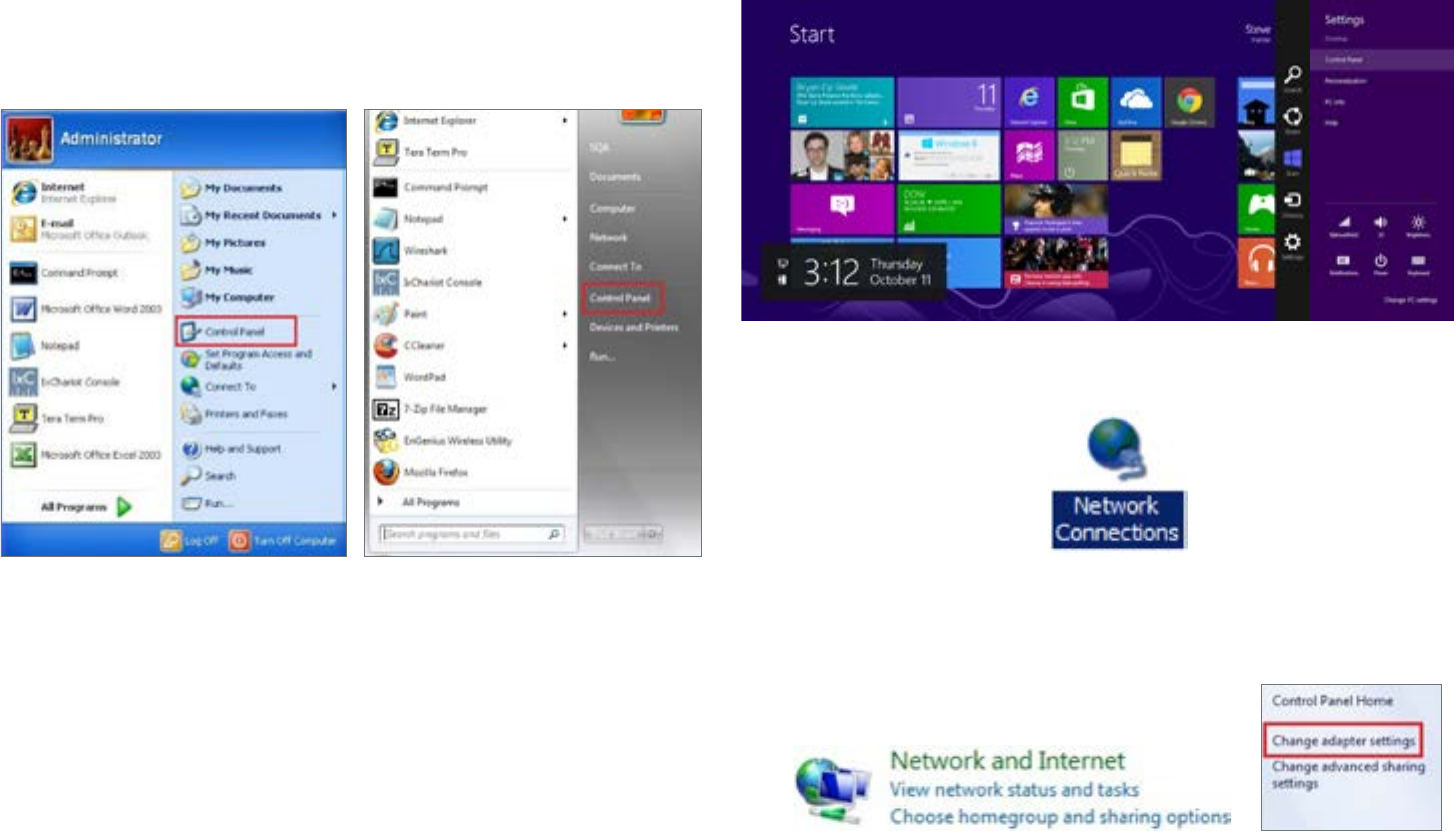
12
Windows XP/Windows 7/Windows 8
InordertousetheENH1750EXT,youmustrstcongure
the TCP/IPv4 connection of your Windows OS computer
system.
1a. Click the Start button and open the Control Panel
1b. Move your mouse to the lower right hot corner to
display the Charms Bar and select the Control Panel in
Windows8OS.
2a. In Windows XP, click Network Connections.
2b. In Windows 7/Windows 8, click View Network Status
and Tasks in the Network and Internet section, then
select Change adapter settings.
Computer Settings
Windows XP Windows 7
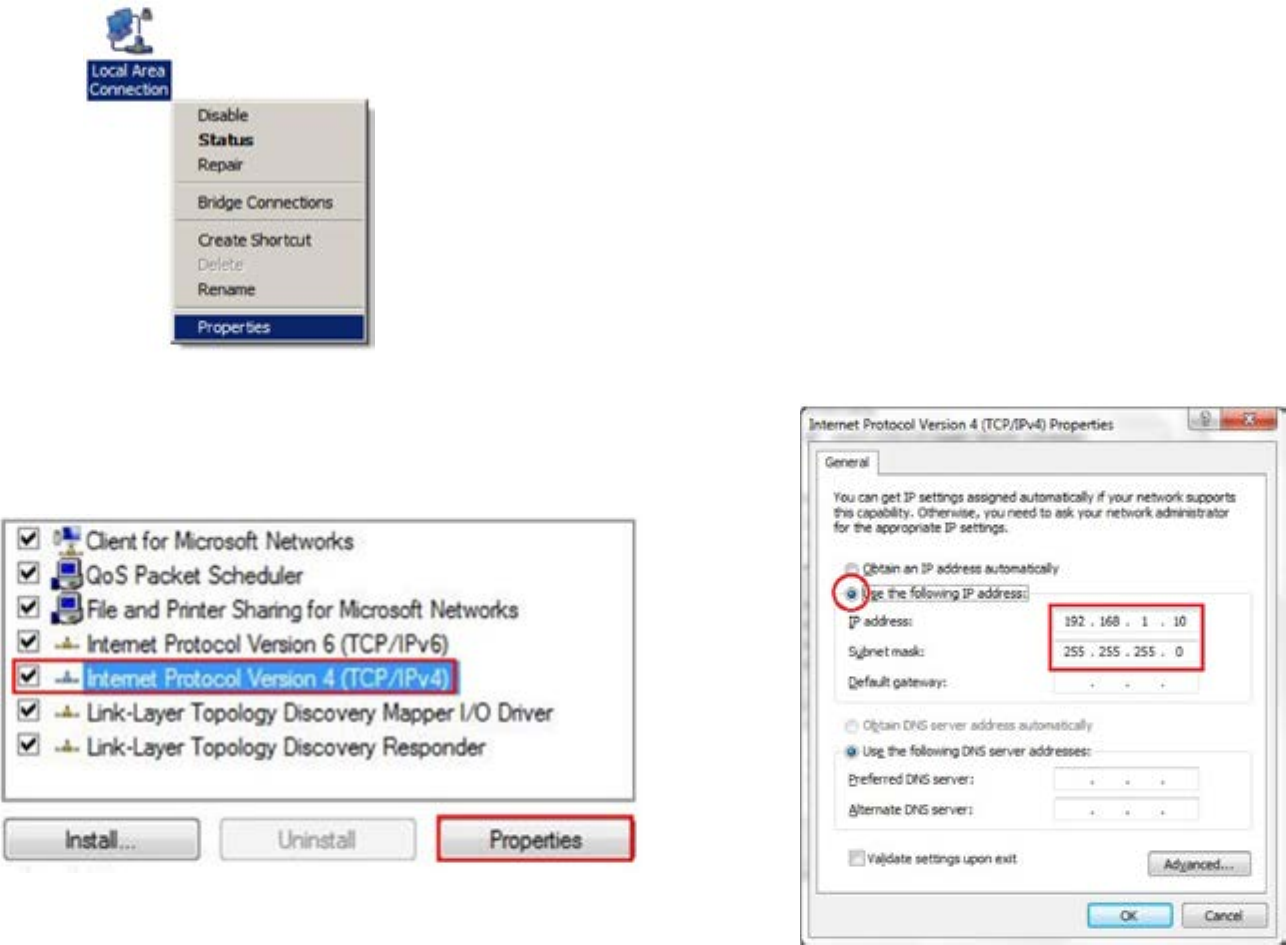
13
3. Right click on Local Area Connection and select Properties.
4. Select Internet Protocol Version 4 (TCP/IPv4) and then
select Properties.
5. Select Use the following IP address and enter an IP
address that is different from the ENH220EXTand Subnet
mask, then click OK.
Note: Ensure that the IP address and Subnet mask are
on the same subnet as the device.
Forexample:ENH220EXTIPaddress:192.168.1.1
PCIPaddress:192.168.1.2–192.168.1.255
PC Subnet mask: 255.255.255.0
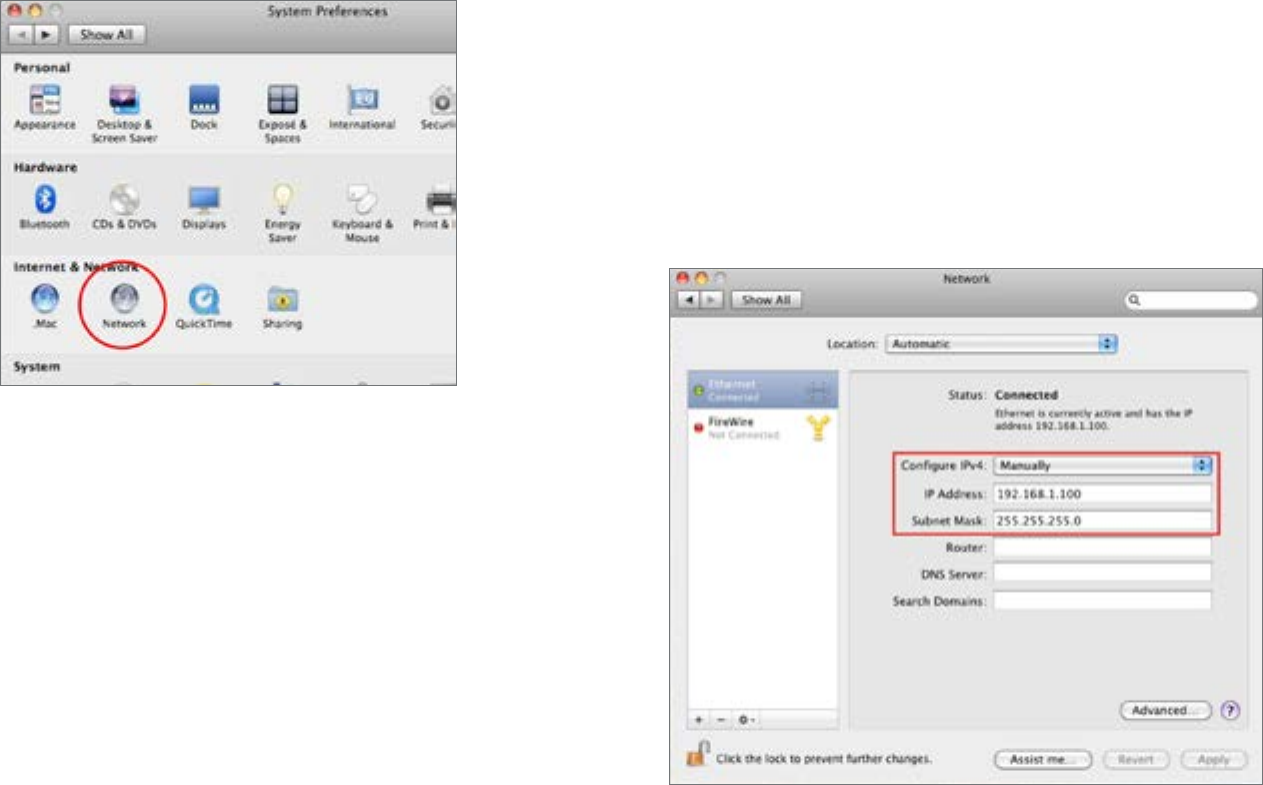
14
Apple Mac OS X
1. Go to System Preferences (Which can be opened in the
Applications folder or selecting it in the Apple Menu).
2. Select Network in the Internet & Network section.
3. Highlight Ethernet.
4. In Congure IPv4, select Manually.
5. Enter an IP address that is different from the
ENH1750EXT and Subnet mask then press OK.
Note: Ensure that the IP address and Subnet mask are
on the same subnet as the device.
Forexample:ENH1750EXTIPaddress:192.168.1.1
PCIPaddress:192.168.1.2–192.168.1.255
PC Subnet mask: 255.255.255.0
6. Click Apply when done.
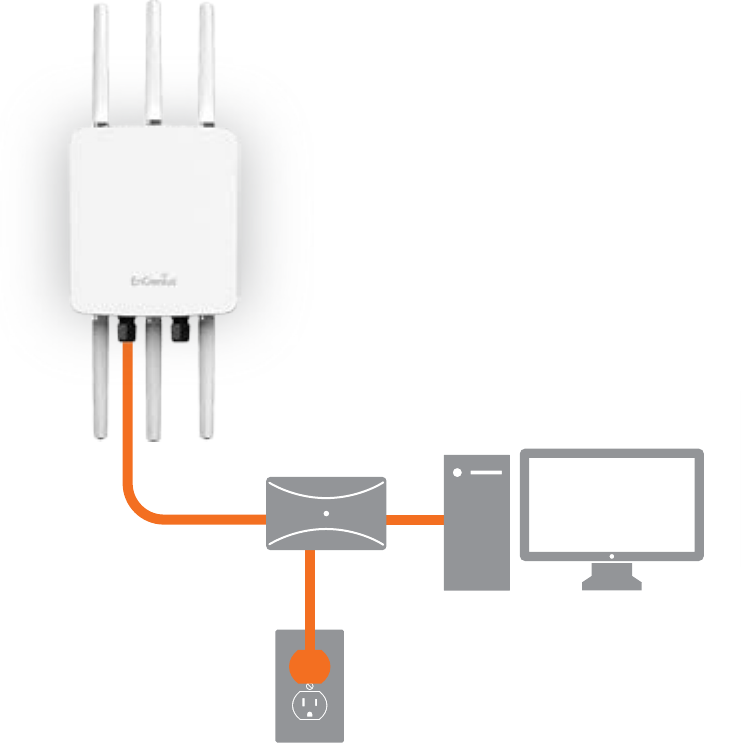
15
1. Connect one end of the Ethernet cable into the main
LAN port (PoE) of the Access Point and the other end to
theAPEthernetportonthePoEinjector.
2. Connect the Power Adapter to the DC-IN port of the
PoEinjectorand plugtheotherendintoanelectrical
outlet.
3. Connect the second Ethernet cable into the LAN port of
thePoEinjectorandtheotherendtotheEthernetport
on the computer.
4. Screw on the provided antennas to the device. Once
both connections are secure, verify the following:
a) Ensure that the POWER light is on (it will be green).
b) Ensure that the 2.4 GHz/5 GHz WLAN light is on (it will
be green for both 5 GHz and 2.4 GHz).
c) Ensure that the LAN (Computer/ENH1750EXT
Connection) light is on (it will be green).
d) Once all three lights are on, proceed to set up the
Access Point using the computer.
Thisdiagramdepictsthehardwareconguration.
Note: TheAccessPointsupportsbothIEEE802.3atPoE
(Power over Ethernet) or the included power injector.
You may use either one as the power source. Do NOT
use both at the same time.
Hardware Installation
Ethernet
PC
Power
Outlet
PoE Injector/
PoE Swtich
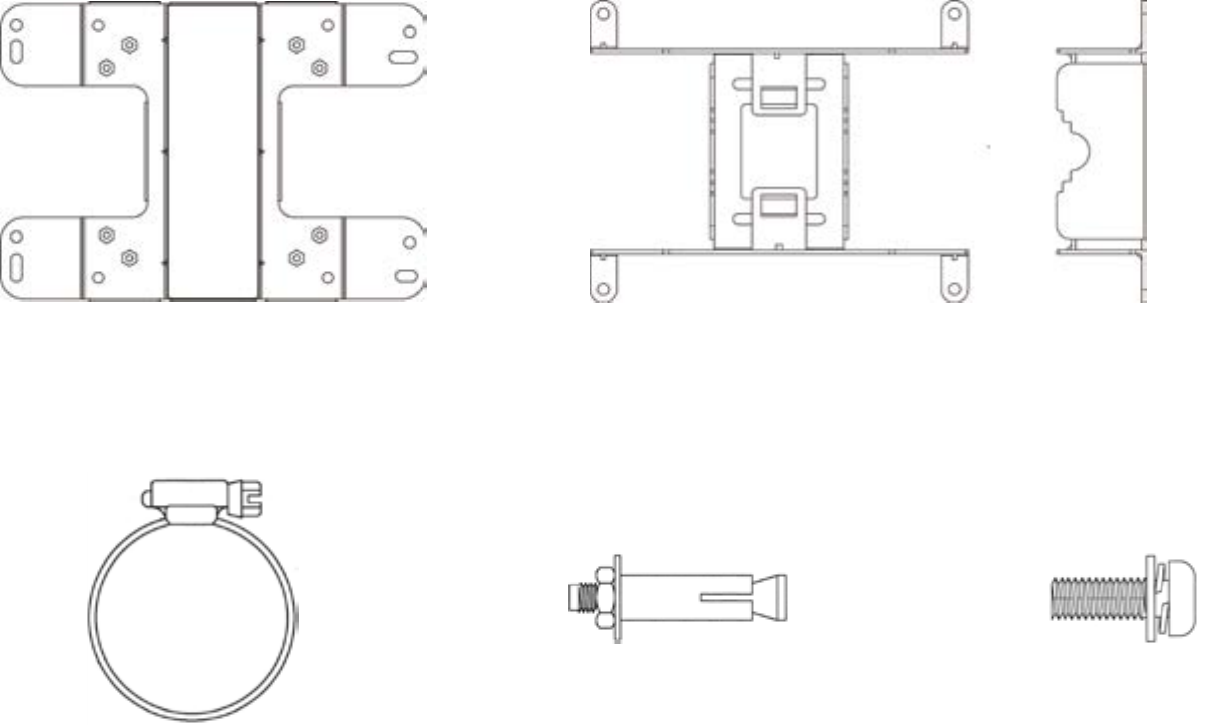
16
Mounting the ENH1750EXT
Using the provided hardware, the ENH1750EXT can be attached to a wall or a pole.
1.WallMountKit260x180x7(mm) 2. Pole Mount Kit 140x112x33 (mm)
3. Pipe 63.5 (D) x 12.7 (mm) 4. Tool 20(D) x 6 (mm) 5. Screws: 6.5(D) x 9.95 (mm)
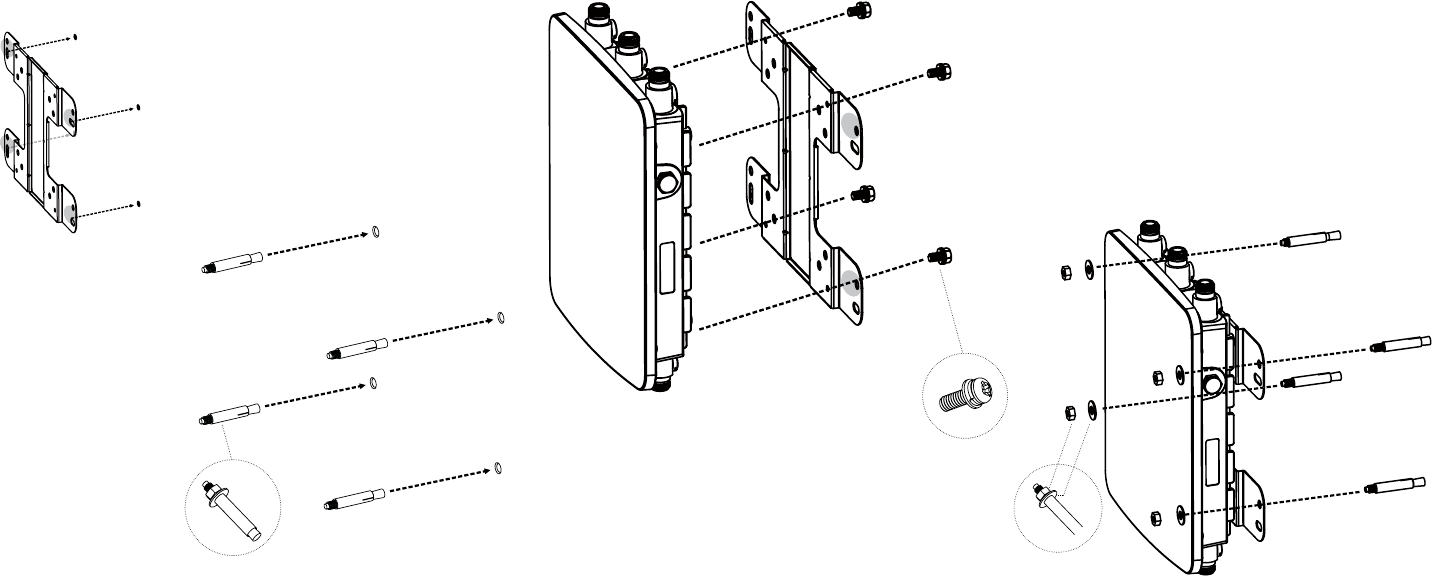
17
To attach the ENH1750EXT to a wall using wall
mounting kit.
1. Mark the four locations of the mounting holes on the
atmountingsurface.
2. Drilla37mmdeep8mmholeinthemarkingsand
hammer the bolts into the openings.
3. Placethelockandatwashersonthefourhexcapscrews
and drive the screws to attach the bracket to the back of
the Access Point.
4. Tighten the at washers to secure the bracket to the
mounting surface.
2.
3.
4.
1.
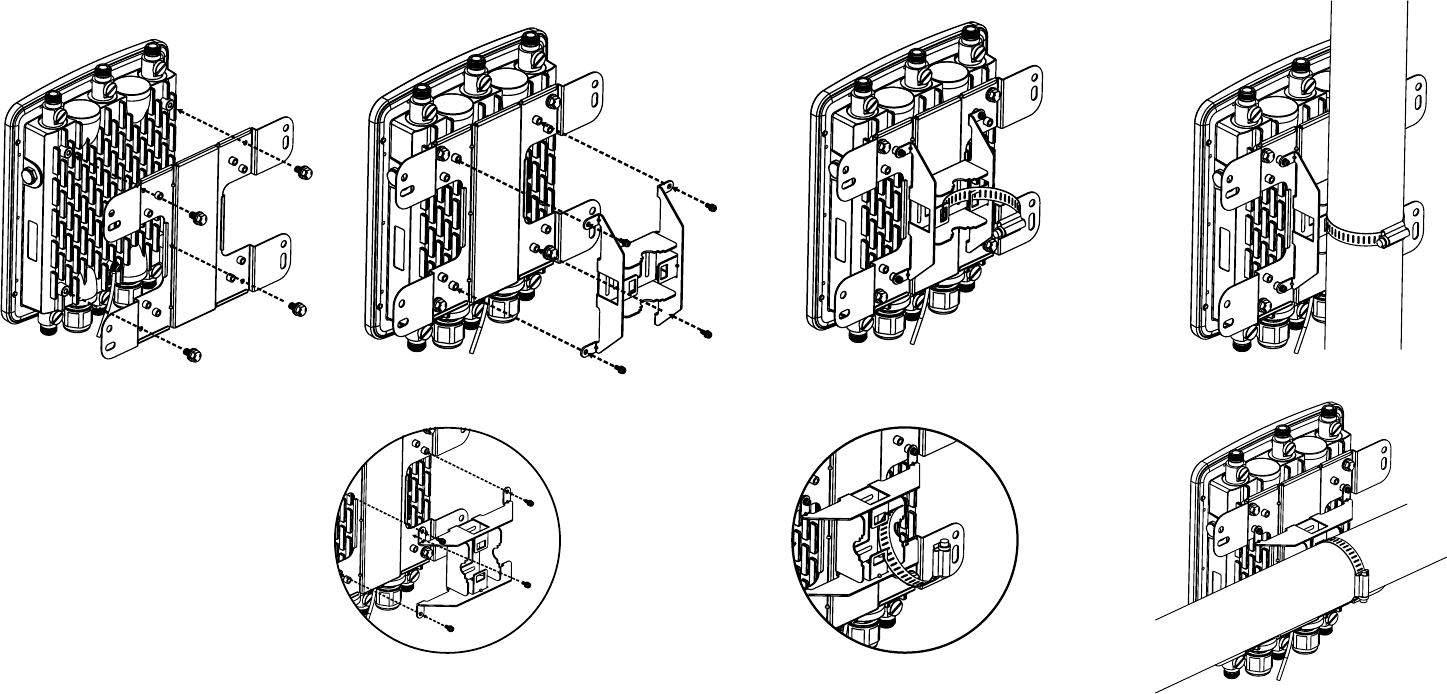
18
To attach the ENH1750EXT to a pole using the
provided pole mounting kit:
1. Placethelockandatwashersonthefourhexcapscrews
and drive the screws to attach the bracket to the back of
the Access Point.
2. Drive the four round head screws to attach the Pole
Mount Bracket to the bracket.
3. Thread the open end of the Pole Strap through the two
tabs on the Pole Mount Bracket .
4. Lock and tighten the Pole Strap to secure the Pole Mount
Bracket to the pole.
Note: See diagram below for vertical and horizonal
placements.
1. 3.2.
horizontal placement horizontal placement horizontal
placement
4.

19
Chapter 3
Conguring Your
Access Point
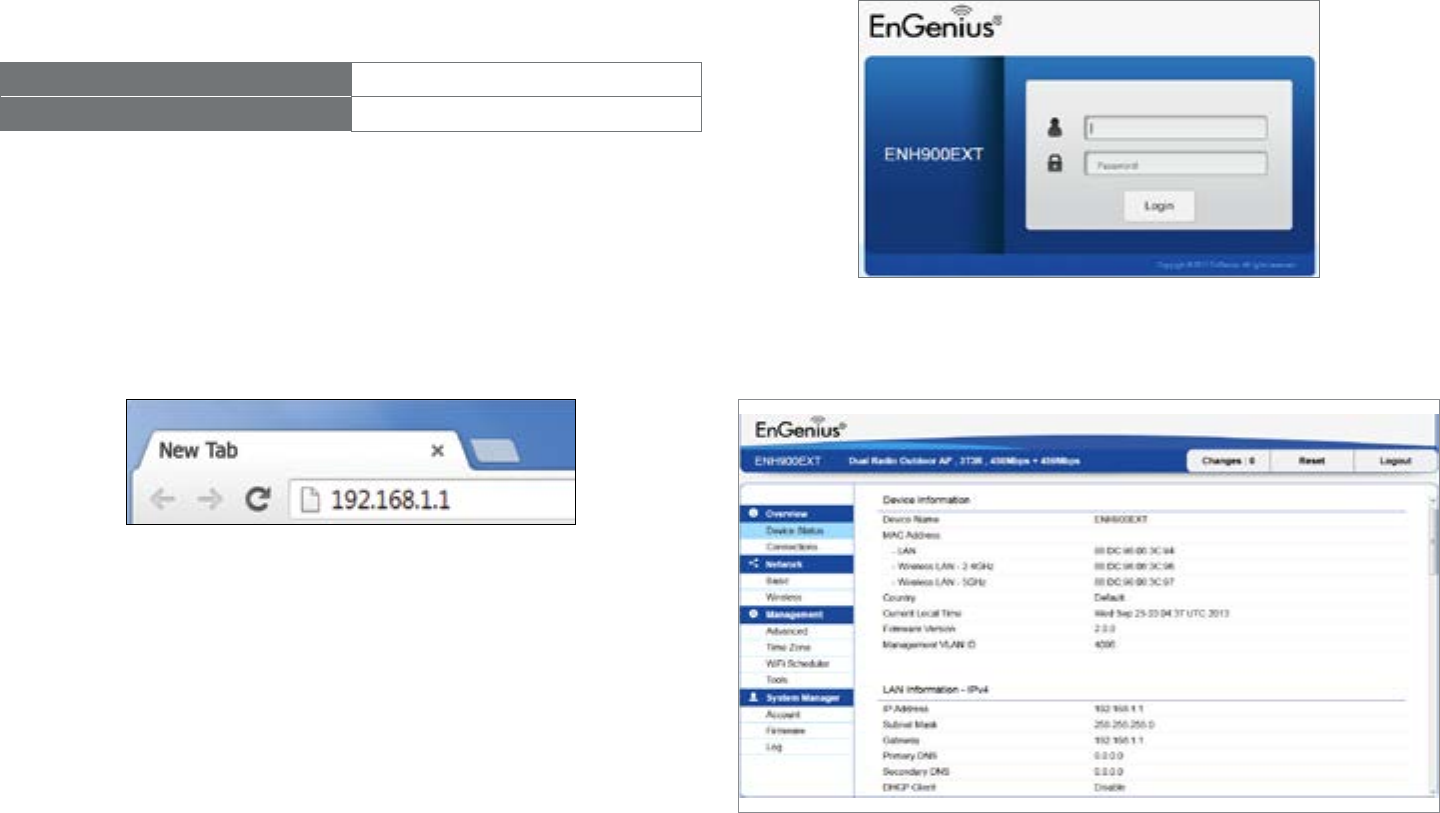
20
This section will show you how to congure the device
usingtheweb-basedcongurationinterface.
Default Settings
Please use your Ethernet port or wireless network adapter
to connect the Access Point.
IP Address 192.168.1.1
Username / Password admin / admin
Web Conguration
1. Open a web browser (Internet Explorer/Firefox/Safari/
Chrome) and enter the IP Address http://192.168.1.1
Note: If you have changed the default LAN IP Address of
the Access Point, ensure you enter the correct IP Address.
2. The default username and password are admin.
Once you have entered the correct username and
password, click the Login button to open the web-base
congurationpage.
3. If successful, you will be logged in and see the
ENH1750EXT User Menu.
Conguring Your Access Point

21
Chapter 4
Building a Wireless
Network
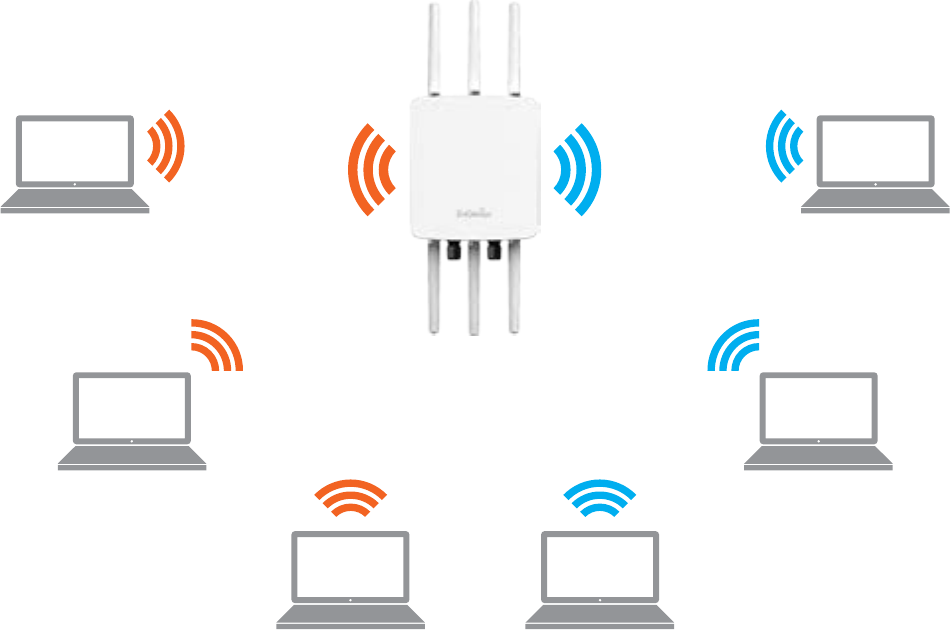
22
The ENH1750EXT has the ability to operate in various modes. This chapter describes the operating modes of the
ENH1750EXT.
Access Point Mode
InAccessPointMode,ENH1750EXTbehaveslikesacentralconnectionforstationsorclientsthatsupportIEEE802.11a/b/g/n
networks.ThestationsandclientsmustbeconguredtousethesameSSID(ServiceSetIdentier)andsecuritypasswordto
associate with the ENH1750EXT. The ENH1750EXT supports up to eight SSIDs per band at the same time for secure access.
ENH1750EXT
Access Point
Client
Client Client
Client Client
Client
2.4 GHz 5 GHz
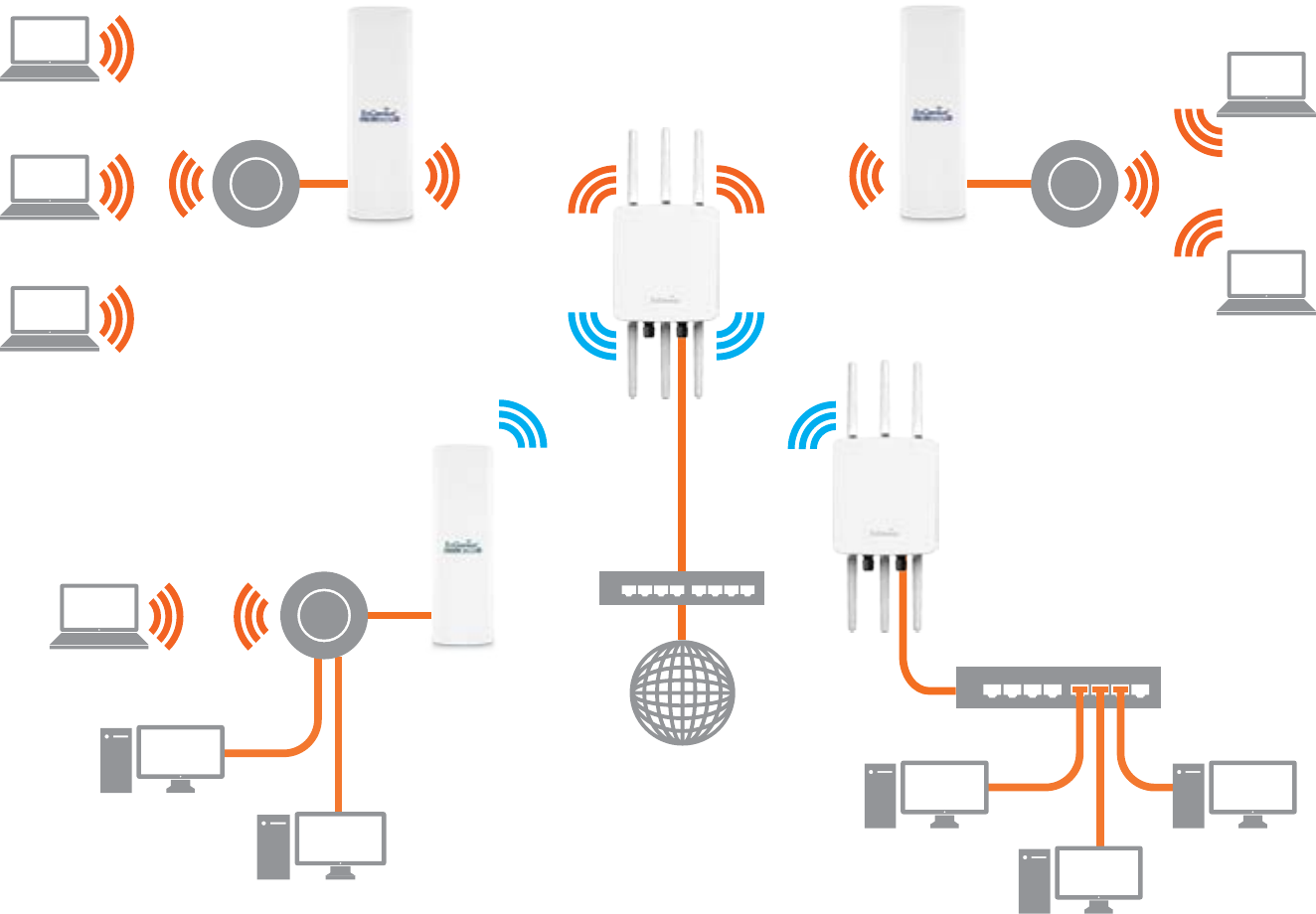
23
The ENH1750EXT can be used as a centralized Outdoor Access Point with which other EnGenius Wireless N 2.4 or 5 GHz
Outdoor Client Bridges can associate; leveraging the long-range capability of their internal high-gain directional antennas,
resulting in a very cost-effective solution to expand a company network over a multiple building campus.
ENH1750EXT
Access Point
ENH1750EXT
Client Bridge
ENH202
Client Bridge
ENH202
Client Bridge
ENH500
Client Bridge
Client
Client
Client
Client
Client
Client
Client
Client
Client
Client
Client
2.4 GHz
5 GHz 5 GHz
2.4 GHz
Switch
Switch
Internet
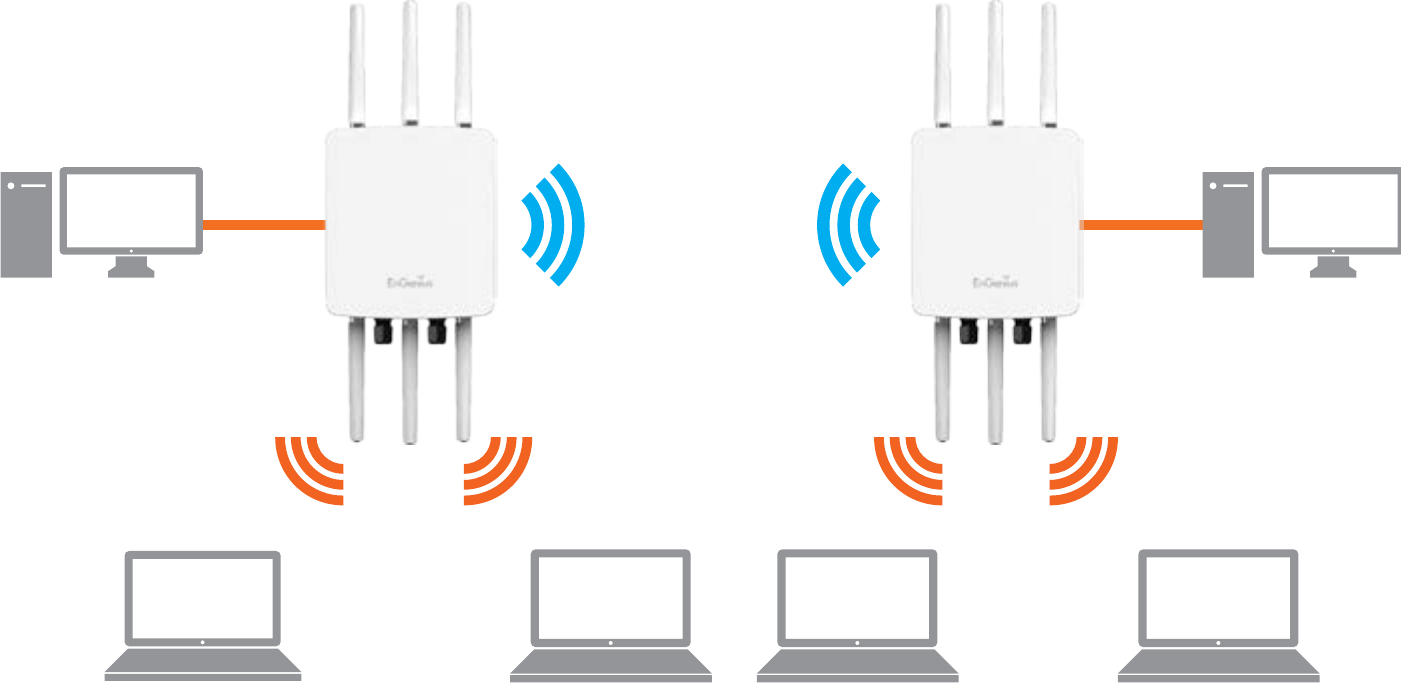
24
WDS AP Mode
The ENH1750EXT also supports WDS AP mode. This operating mode allows wireless connections to the ENH1750EXT
usingWDStechnology.Inthismode,conguretheMACaddressesinbothAccessPointstoenlargethewirelessareaby
enabling WDS Link settings. WDS supports up to four (4) AP MAC addresses.
EN-
H1750EXT
EN-
H1750EXT
2.4 GHz 2.4 GHz
5 GHz 5 GHz
Client Client Client Client
Client
Computer
Client
Computer
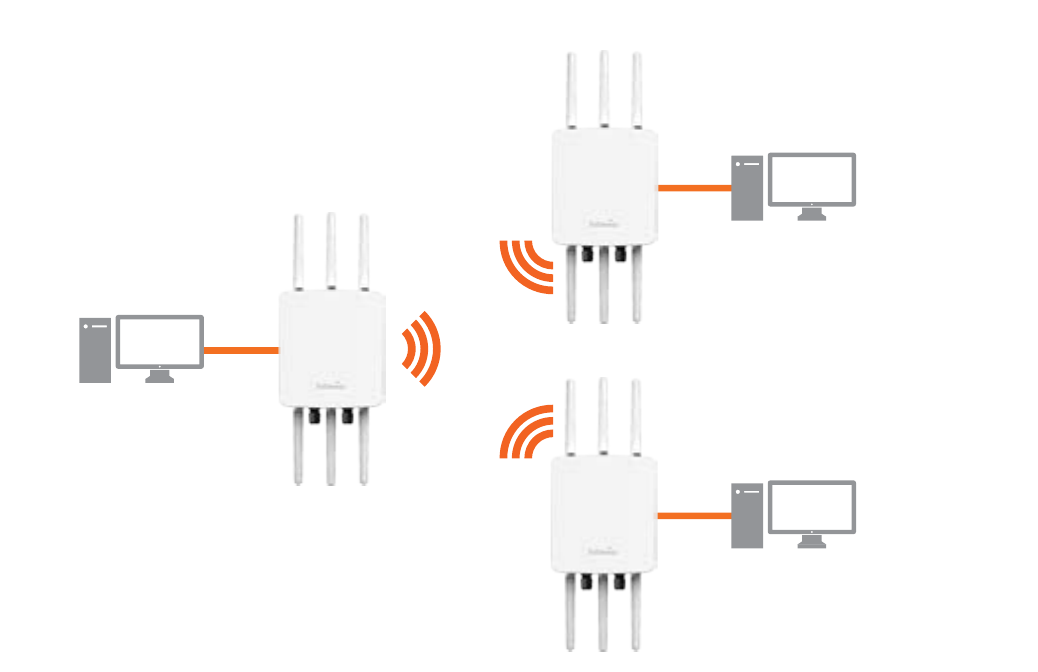
25
WDS Bridge Mode
In WDS Bridge Mode, the ENH1750EXT can wirelessly connect different LANs by conguring the MAC address and
security settings of each ENH1750EXT device. Use this mode when two wired LANs located a small distance apart want
to communicate with each other. The best solution is to use the ENH1750EXT to wirelessly connect two wired LANs, as
shown in the following diagram.
WDS Bridge Mode can establish up to four WDS links, creating a star-like network.
Note: WDS Bridge Mode does not act as an Access Point. Access Points linked by WDS are using the same frequency
channel. More Access Points connected together may lower throughput. This conguration can be susceptible to
generate endless network loops in your network, so it is recommended to enable the Spanning Tree function to
prevent this from happening.
EN-
H1750EXT
EN-
H1750EXT
EN-
H1750EXT
Client
Computer
Client
Computer
Client
Computer
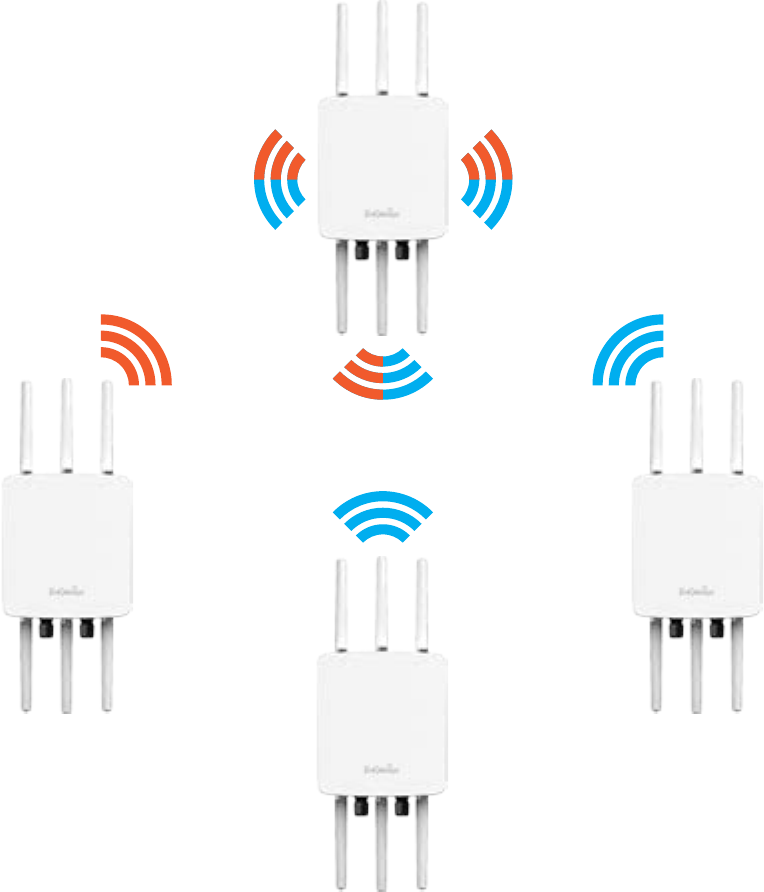
26
WDS Station Mode
Station mode expands the WDS by receiving a wireless signal/service and sharing it through the Ethernet port.
ENH1750EXT
WDS AP
on both 5 GHz & 2.4 GHz
ENH1750EXT
WDS Station
ENH1750EXT
WDS Station
ENH1750EXT
WDS Station
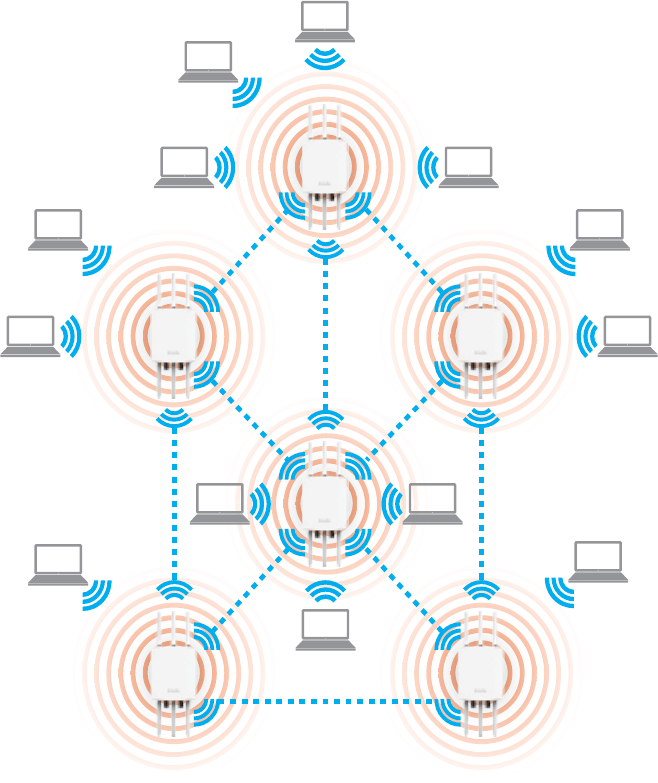
27
AP Mesh Mode
Under the AP Mesh mode, the ENH1750EXT can be used as the central connection hub for station or clients that
supportIEEE802.11b/g/nnetwork.Underthismode,theENH1750EXTcanbeconguredwiththesameMeshSSID
and security password in order to associate with other ENH1750EXTs, as well as connect with clients under the same
SSID and encryption signatures. For example, you would use one band to connect Access Points in range with Mesh
modeandtheotherbandtobroadcasttrafconthenetwork.
Client Computer
Client Computer
Client Computer
Client Computer
Client Computer
Client Computer
Client Computer
Client Computer
Client Computer
Client Computer
Client Computer
Client Computer
Client Computer
ENH1750EXT
Access Point
ENH1750EXT
Access Point
ENH1750EXT
Access Point
ENH1750EXT
Access Point
ENH1750EXT
Access Point
ENH1750EXT
Access Point
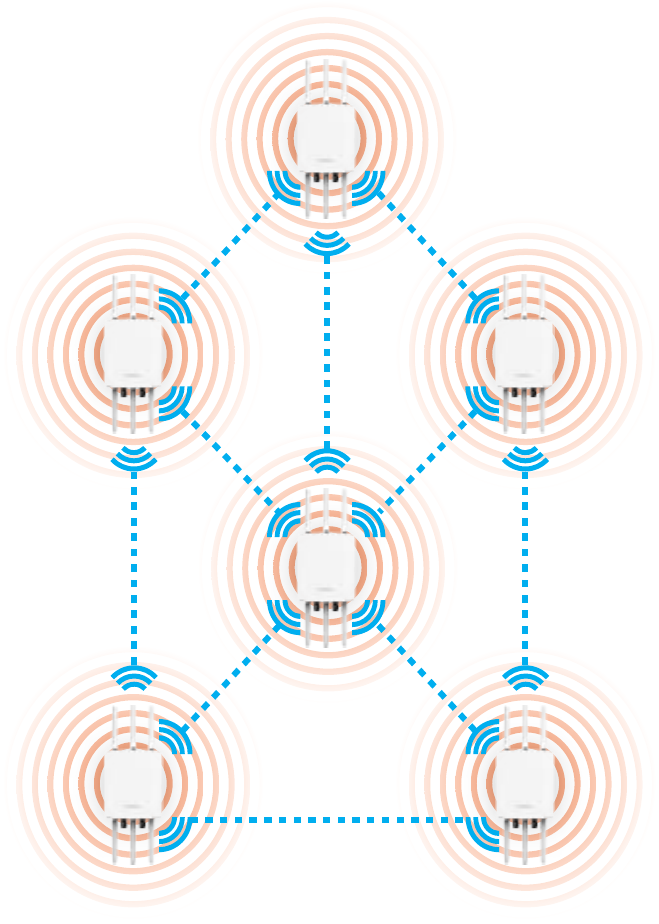
28
Under the Mesh-only mode, the ENH1750EXT can
be congured with the same Mesh SSID and security
password in order to associate with other Mesh enabled
ENH1750EXTs, instead of connecting with clients.
Mesh Only Mode
ENH1750EXT
Access Point
ENH1750EXT
Access Point
ENH1750EXT
Access Point
ENH1750EXT
Access Point
ENH1750EXT
Access Point
ENH1750EXT
Access Point

29
Chapter 5
Status
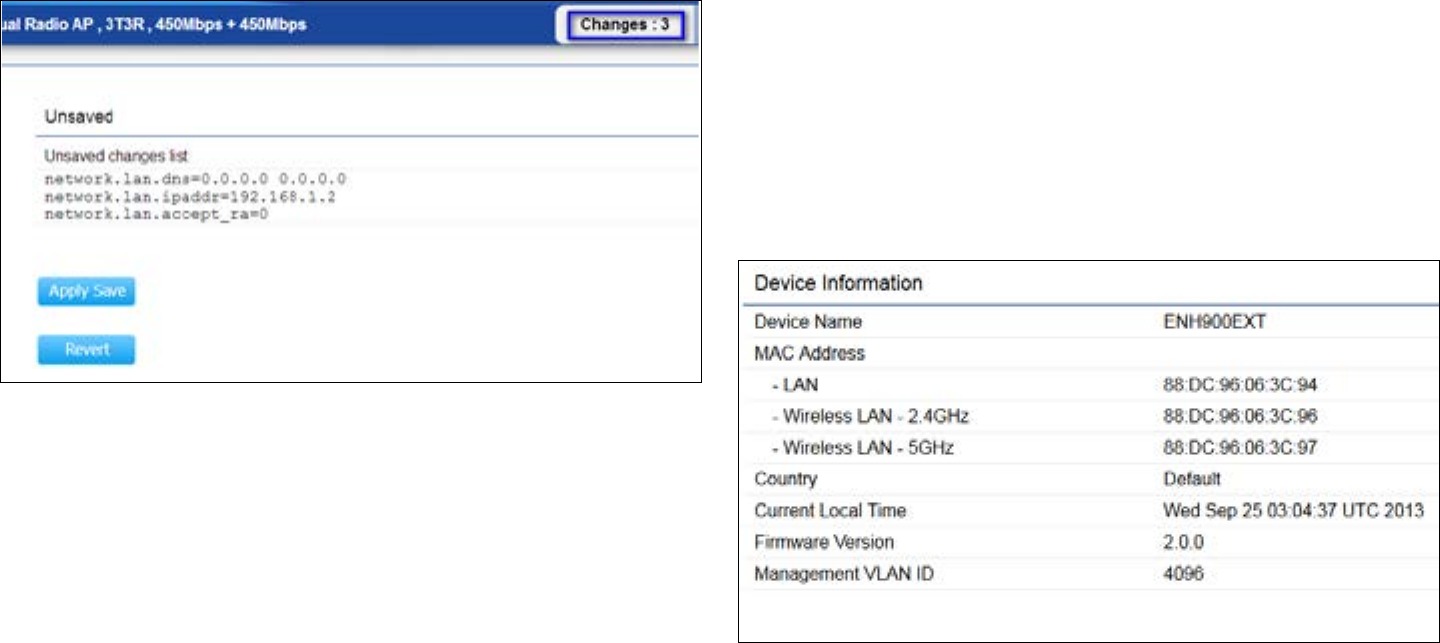
30
Save Changes
This page lets you save and apply the settings shown under
Unsaved changes list, or cancel the unsaved changes and
revert to the previous settings that were in effect.
Device Status
Clicking the Device Status link under the Overview menu
shows the status information about the current operating
mode.
• The Device Information section shows general system
information such as Device Name, MAC Address, Current
Time, Firmware Version, and Management VLAN ID
Note: VLAN ID is only applicable in Access Point or WDS
AP mode.
• The LAN Information section shows the Local Area
Main Status
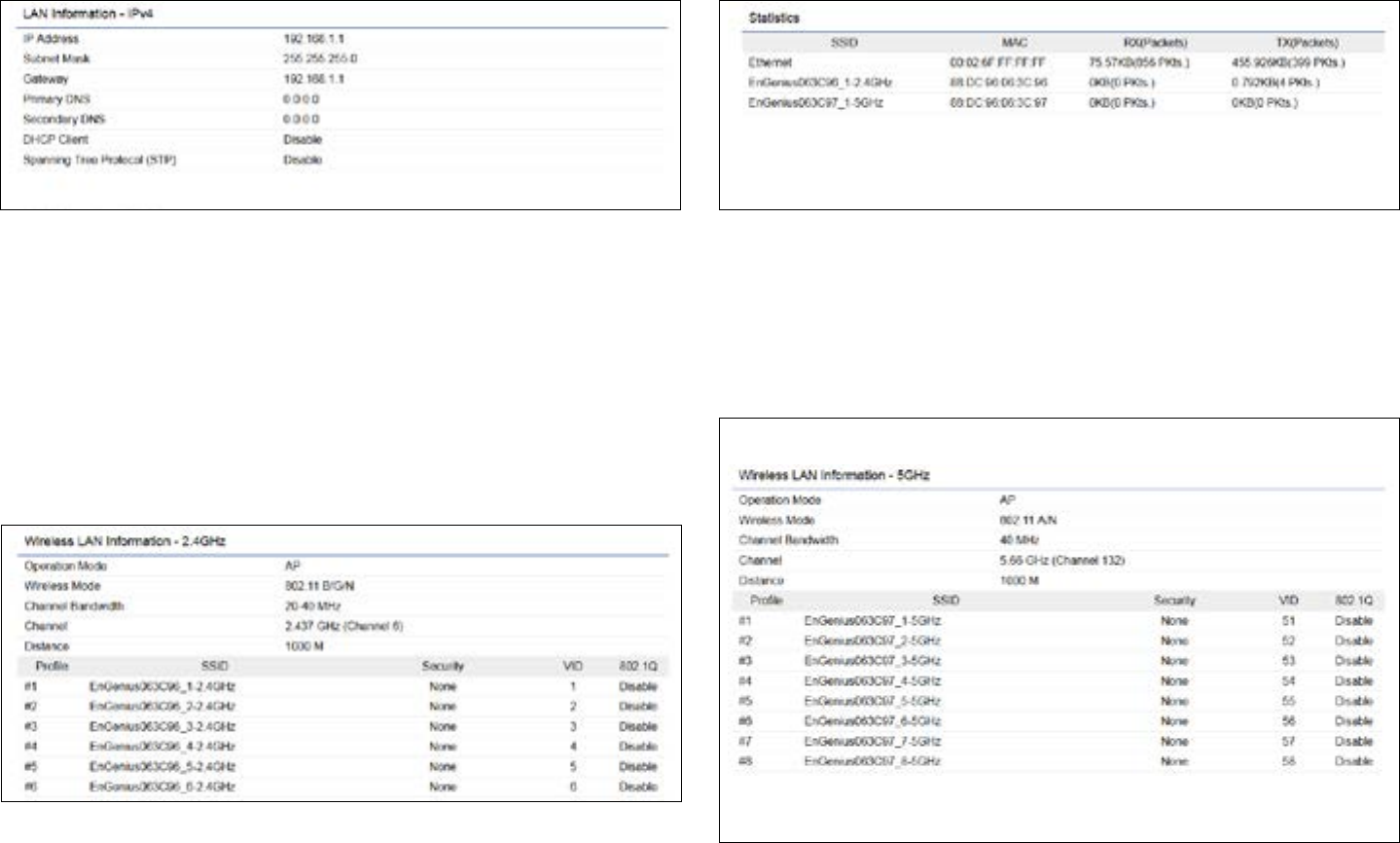
31
Network settings such as the LAN IP Address, Subnet
mask, and DNS Address.
• The Wireless LAN Information 2.4 GHz/5 GHz section
shows wireless information such as Operating Mode,
Frequency, and Channel. Since the ENH1750EXT
supports multiple-SSIDs, information about each SSID,
the ESSID, and security settings, are displayed
Note: ProleSettingsareonlyapplicableinAccessPoint
and WDS AP modes.
• The Statistics section shows Mac information such as
SSID, MAC address, RX and TX.
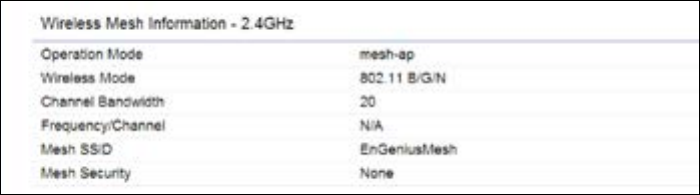
32
• The Wireless Mesh Information - 2.4 GHz section
shows wireless information such as Operation Mode,
Wireless Mode, Channel Bandwidth, Frequency/
Channel, Mesh SSID and Mesh Security.
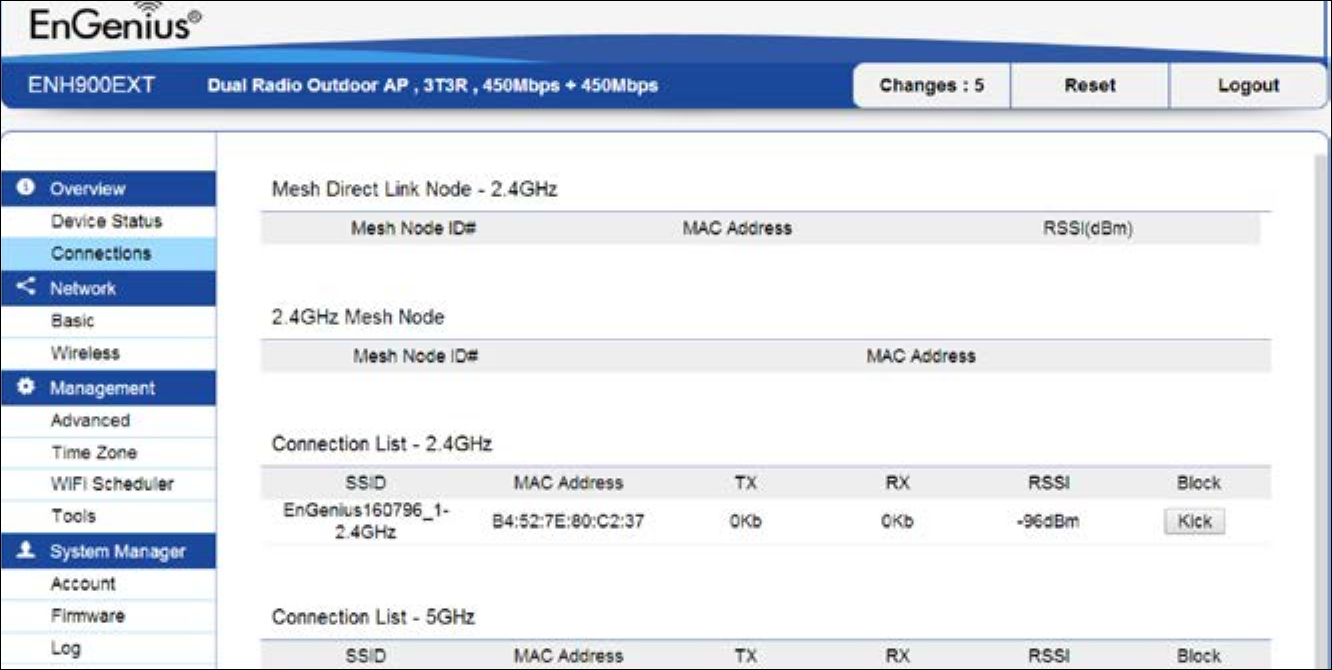
33
2.4 GHz/5 GHz Connection List
Click the connection link under the Overview menu
displays the connection list of clients associated to the
ENH1750EXT’s 2.4 GHz/5 GHz, along with the MAC
addresses and signal strength for each client. Clicking
Refresh updates the client list.
Note: Only applicable in Access Point and WDS AP
modes.
2.4 GHz/5 GHz WDS Link List
Click the connection link under the Overview menu. This
page displays the current status of the WDS link, including
WDS Link ID, MAC Address, Link Status and RSSI.
Note: Only applicable in WDS AP and WDS Bridge modes.
Connection
34
The Mesh Link List
Monitor the 2.4GHz Mesh Link List under the status menu.
The page will display the current status of the Mesh Links
under the Mesh AP mode and Mesh nodes under the Mesh
Only mode.
Note: Only Applicable in the Mesh AP and Mesh Only
mode.

35
Chapter 6
Network
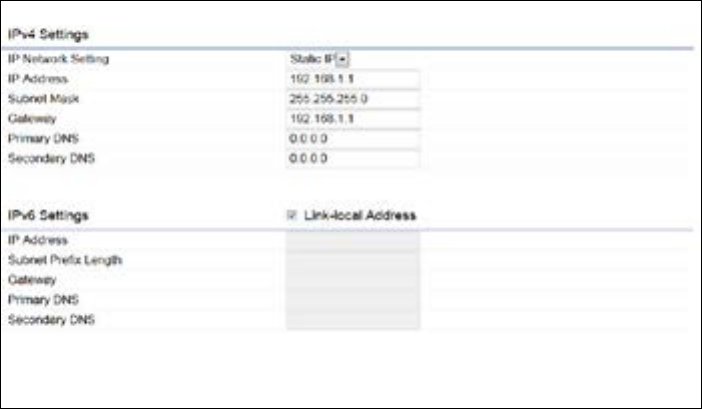
36
IPv4/IPv6 Settings
This page allows you to modify the device’s IP settings. IP Network Settings: Select whether the device IP address
willuseastaticIPaddressspeciedintheIPaddresseld
or be obtained automatically when the device connects to
a DHCP server.
IP Address: The IP address of this device.
Subnet Mask: The IP Subnet mask of this device.
Gateway: The Default Gateway of this device. Leave it
blank if you are unsure of this setting.
Primary/Secondary DNS: The primary/secondary DNS
address for this device.
Save: Click Savetoconrmthechanges.
Basic IP Settings
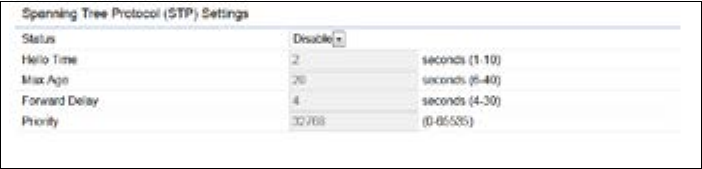
37
Spanning Tree Protocol (STP) Settings
This page allows you to modify the Spanning Tree settings.
Enabling the Spanning Tree protocol will prevent network
loops in your LAN network.
Spanning Tree Status: Enables or disables the Spanning
Tree function.
Hello Time: Species Bridge Hello Time in seconds. This
value determines how often the device sends handshake
packets to communicate information about the topology
throughout the entire Bridged Local Area Network.
Max Age: SpeciesBridgeMaxAgeinseconds.Ifanother
bridge in the spanning tree does not send a hello packet for
a long period of time, it is assumed to be inactive.
Forward Delay:SpeciesBridgeForwardDelayinseconds.
Forwarding delay time is the time spent in each of the
Listening and Learning states before the Forwarding state
is entered. This delay is provided so that when a new bridge
comesontoabusynetwork,itanalyzesdatatrafcbefore
participating in the network.
Priority: SpeciesthePriorityNumber.Asmallernumber
has a greater priority than a larger number.
Save: Click Savetoconrmthechanges.

38
Chapter 7
2.4 GHz & 5 GHz
Wireless
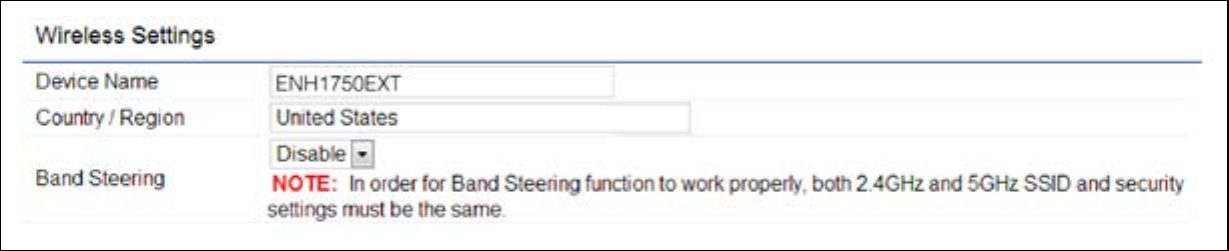
39
Wireless Settings
Device Name: Enter a name for the device. The name you
type appears in SNMP management. This name is not the
SSID and is not broadcast to other devices.
Band Steering: Enable Band Steering to send 802.11n
clientstothe5GHzband,where802.11b/gclientscannot
go,andleave802.11b/gclientsin2.4GHztooperateat
their slower rates. Band Steering works within the Access
Point by directing 5 GHz-capable clients to that band.
Save: Click Savetoconrmthechanges.
Wireless
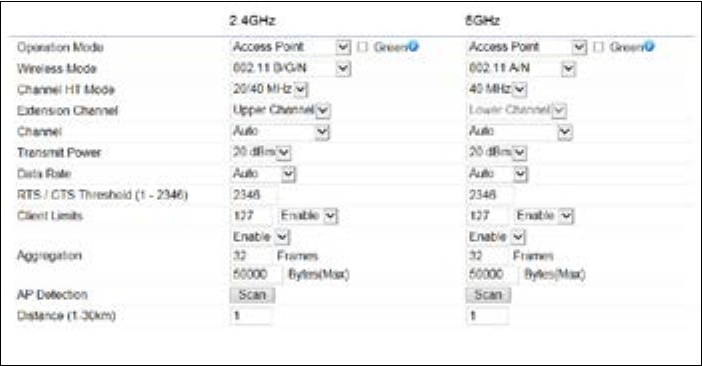
40
This page displays the current status of the Wireless
settings of the ENH1750EXT.
2.4 GHz/5 GHz Wireless Network
Operation Mode: Select Operation Mode. The ENH1750EXT
supports three different operation modes: Access Point, or
WDS (WDS AP, WDS Bridge, and WDS Station).
Wireless Mode: Supports802.11b/g/nmixedmodein2.4
GHzand802.11ac/a/nmixedmodein5GHz.
Channel HT Mode: The default channel bandwidth is 20
MHz/ 40 MHz. The larger the channel, the greater the
transmission quality and speed.
Extension Channel: Select upper or lower channel. Your
selection may affect the Auto channel function.
Transmit Power: Sets the power output of the wireless
signal.
Data Rate: Select a data rate from the drop-down list. The
data rate affects throughput of data in the ENH1750EXT.
Select the best balance for you and your network but note
that the lower the data rate, the lower the throughput,
though transmission distance is also lowered.
RTS/CTS Threshold:Speciesthethresholdpackagesize
for RTC/CTS. A small number causes RTS/CTS packets to be
sent more often and consumes more bandwidth.
Client Limits: Limits the total number of clients.
Aggregation: Merges data packets into one packet. This
option reduces the number of packets, but also increases
packet sizes.
AP Detection: AP Detection can select the best channel to
use by scanning nearby areas for Access Points.
Distance: Species the distance between Access Points
and clients. Note that longer distances may drop higher-
41
speed connections.
Save: Click SavetoconrmthechangesorCancel to cancel
and return to previous settings.
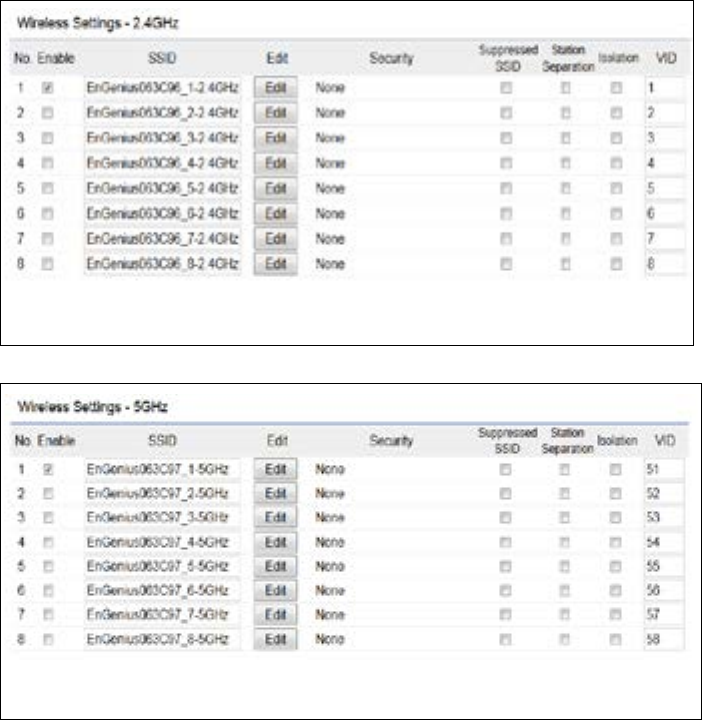
42
2.4 GHz/5 GHz SSID Prole
Current Prole: You can congure up to sixteen (16)
different SSIDs (eight (8) per band). If multiple client
devices will be accessing the network, you can arrange the
devices into SSID groups. Click Edittoconguretheprole
and check whether you want to enable extra SSID.
SSID:SpeciestheSSIDforthecurrentprole.
Suppressed SSID: Check this option to hide the SSID from
clients. If checked, the SSID will not appear in the site survey.
Station Separation: Click the appropriate radio button to
allow or prevent communication between client devices.
VID:SpeciestheVLANtagforeachprole.Ifyournetowrk
includes VLANs, you can specify a VLAN ID for packets pass
through the Access Point with a tag.
Wireless Security: See the Wireless Security section.
Isolation: Restrict clients communicating with different
VIDs by selecting the radio button.
Save: Click Save to accept the changes.
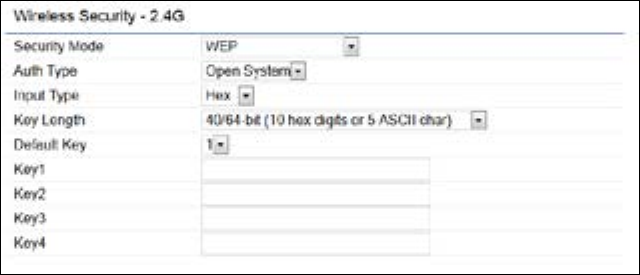
43
Wireless Security
The Wireless Security section lets you congure the
ENH1750EXT’s security modes: WEP, WPA-PSK, WPA2-
PSK, WPA-PSK Mixed, WPA, WPA2, and WPA Mixed. It is
strongly recommend that you use WPA2-PSK.
Auth Type: Select Open System or Shared Key.
Input Type:
ASCII: Regular Text (recommended)
Hexadecimal Numbers (For advanced users)
Key Length: Select the desired option and ensure that
wireless clients use the same setting. Your choices are 64,
128,and152-bitpasswordlengths.
Default Key: Select the Key you wish to be the default.
Transmitted data is ALWAYS encrypted using the Default
Key; the other Keys are for decryption only. You must enter
a Key Value for the Default Key.
Encryption Key Number: Enter the Key Value or values you
wish to use. Only the Key selected as Default is required.
The others are optional.
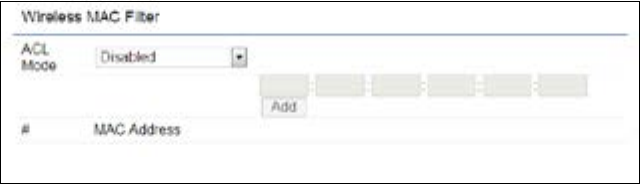
44
Wireless MAC Filtering
Wireless MAC Filtering is used to allow or deny network
access to wireless clients (computers, tablet PCs, NAS,
smartphones, etc.) according to their MAC addresses. You
can manually add a MAC address to restrict permission to
access the ENH1750EXT. The default setting is: Disable
Wireless MAC Filter.
Note: Only applicable in Access Point and WDS AP
modes.
ACL Mode: Determines whether network access is granted
or denied to clients whose MAC addresses appear in the
MAC address table on this page. Your choices are: Disabled,
Deny MAC in the list, or Allow MAC in the list.
MAC Address: Enter the MAC address of the wireless client.
Add: Click Add to add the MAC address to the MAC address
table.
Delete: Delete the selected entries.
Save: Click Save to apply the changes.
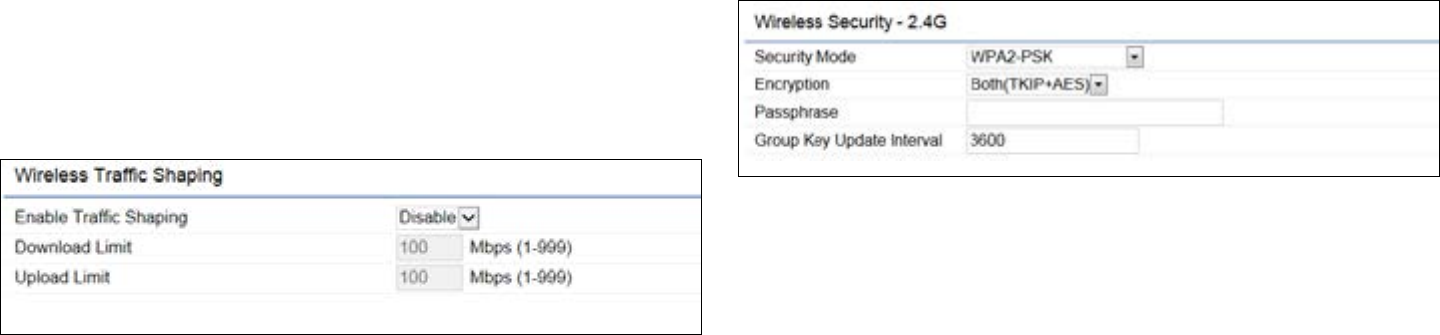
45
Wireless Advanced
Wireless Trafc Shaping
Trafc shaping regulates the ow of packets leaving an
interface to deliver improved Quality of Service.
Enable Trafc Shaping: Check this option to enable
WirelessTrafcShaping.
Download Limit: Speciesthewirelesstransmissionspeed
used for downloading.
Upload Limit: Species the wireless transmission speed
used for uploading.
Save: Click Savetoconrmthechanges.
WPA-PSK (WPA Pre-Shared Key) Encryption:
Encryption: Select the WPA encryption type you would
like. Please ensure that your wireless clients use the same
settings.
Passphrase: Wireless clients must use the same Key to
associate the device. If using ASCII format, the Key must
befrom8to63charactersinlength.IfusingHEXformat,
the Key must be 64 HEX characters in length.
Group Key Update Interval: Species how often, in
seconds, the Group Key changes.
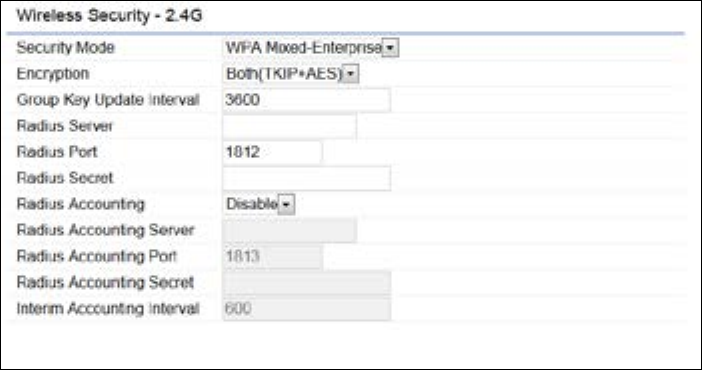
46
WPA Mixed-Enterprise: Access Point / WDS AP mode
Encryption: Select the WPA encryption type you would like.
Please ensure that your wireless clients use the same settings.
Radius Server: Enter the IP address of the Radius server.
Radius Port: Enter the port number used for connections
to the Radius server.
Radius Secret: Enter the secret required to connect to the
Radius server.
Group Key Update Interval: Species how often, in
seconds, the Group Key changes.
Radius Accounting: Enable or disable accounting feature.
Radius Accounting Server: Enter the IP address of the
Radius accounting server.
Radius Accounting Port Enter the port number used for
connections to the Radius accounting server.
Radius Accounting Secret: Enter the secret required to
connect to the Radius accounting server.
Interim Accounting Interval: Species how often, in
seconds, the accounting data sends.
Note: 802.11n does not allow WEP/WPA-PSK TKIP/
WPA2-PSK TKIP security mode. The connection mode
willautomaticallychangefrom802.11nto802.11g.
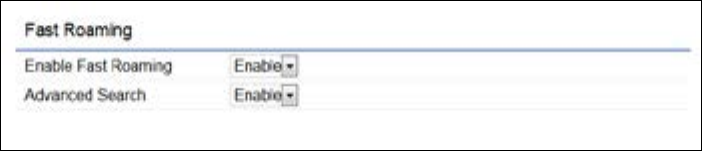
47
Fast Roaming
Enable the function to serve mobile client devices that roam
from Access Point to Access Point. Some applications running
on Client devices require fast re-association when they roam
to a different Access Point
Please enter the settings of the SSID and initialize the Security
mode to WPA enterprise, as well as to set the Radius Server
rstly.UserscanenabletheFastRoamingandimplementthe
advanced search.
Please also set the same enterprise Encryption under
the same SSID on other Access Points and enable the
Fast Roaming. When the conguration is realized on
different Access Point, the mobile client devices can run
the voice service and require seamless roaming to prevent
delay in conversation from Access Point to Access Point.
Enable Fast Roaming: Enable or disable fast roaming
feature.
Enable Advanced Search: Enable or disable advanced
search feature.
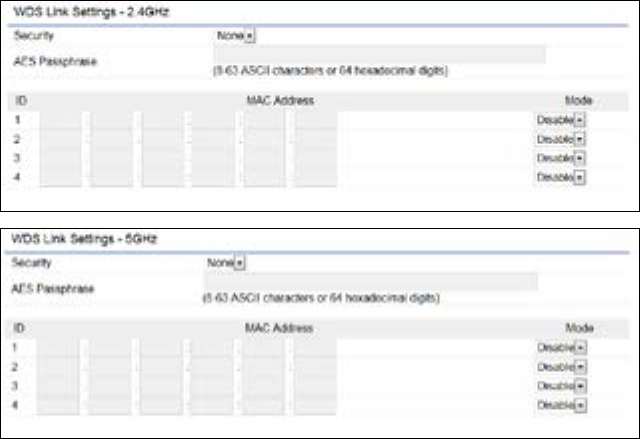
48
WDS Link Settings
Using the WDS (Wireless Distribution System) feature will
allow a network administrator or installer to connect to
Access Points wirelessly. Doing so will extend the wired
infrastructure to locations where cabling is not possible or
inefcienttoimplement.
Note: Compatibility between different brands and
models of Access Points is not guaranteed. It is
recommended that the WDS network be created using
the same models for maximum compatibility.
Also note: All Access Points in the WDS network need
to use the same Channel and Security settings.
To create a WDS network, please enter the MAC addresses
of the Access Points that you want included in the WDS.
There can be a maximum of four Access Points.
Note: Only applicable in WDS AP and WDS Bridge modes.
2.4 GHz/5 GHz WDS Link Settings
Security: Select None or AES from the drop-down list.
AES Passphrase: Enter the Key Values you wish to use.
Other Access Points must use the same Key to establish a
WDS link.
MAC Address: Enter the Access Point’s MAC address to
where you want to extend the wireless area.
Mode: Select to disable or enable from the drop-down list.
Save: Click Save toconrmthechanges.
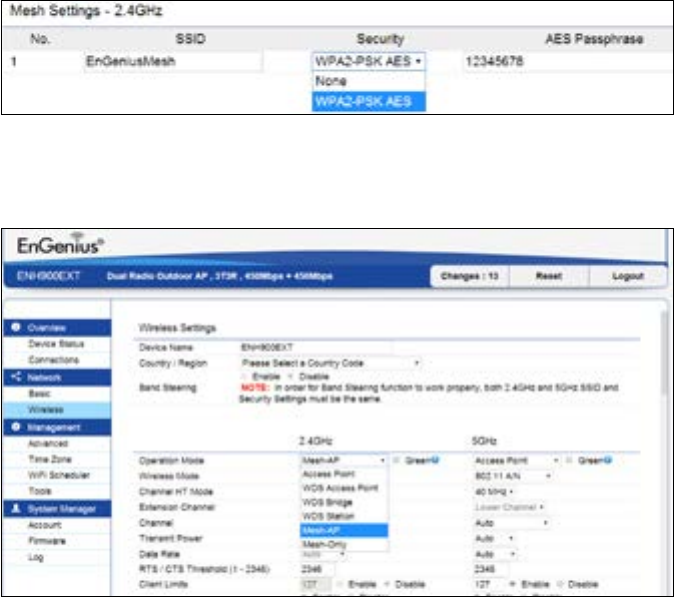
49
2.4GHz Mesh Link Settings
Users can choose the 2.4GHz band for Mesh operation.
Mesh SSID: To create a mesh network, please enter the
Mesh SSID of the Access Point that you wish to include in
the Mesh.
Security: Select None or WPA2-PSK AES from drop-down
list.
Mesh Settings
AES Passphrase: Enter the key values you wish to uses.
Other Access Points must use the same key to establish
a mesh link
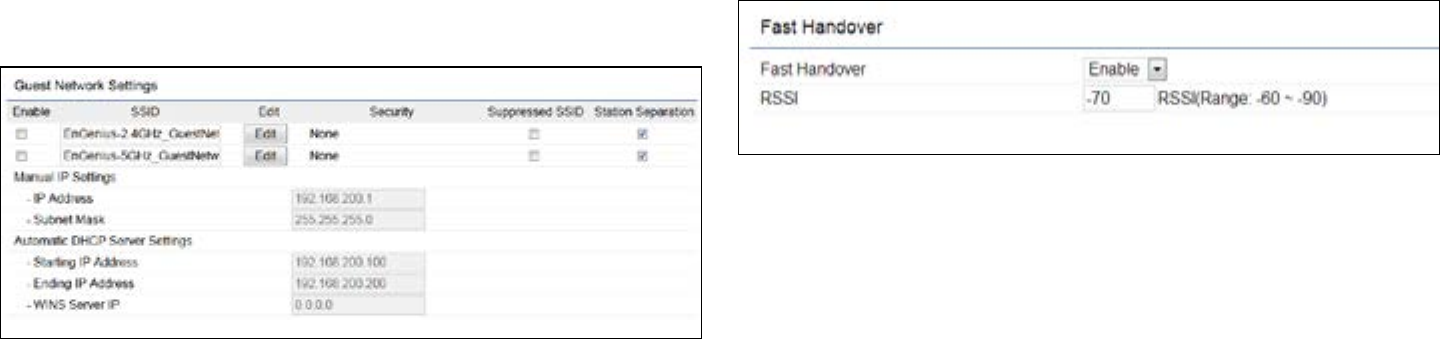
50
Guest Network Settings
Adding a guest network allows visitors to use the Internet
without giving out your ofce or company wireless
security key. You can add a guest network to each wireless
network in the 2.4 GHzb/g/n and 5 GHza/n frequencies.
SSID:SpeciestheSSIDforthecurrentprole.
Suppressed SSID: Check this option to hide the SSID from
clients. If checked, the SSID will not appear in the site survey.
Station Separation: Click the appropriate radio button to
allow or prevent communication between client devices.
IP Address: The IP Address of this device.
Subnet Mask: The IP Subnet mask of this device.
Starting IP Address: TherstIPAddressintherangeof
the addresses by the DHCP server.
Ending IP Address: The last IP Address in the range of
addresses assigned by the DHCP server.
Fast Handover
Fast Handover: Enable the Fast Handover feature by
ensuring that each client is served by at least one Access
Point at any time. Access Points continuously monitor
the connectivity quality of any client in their range and
efcientlysharethisinformationwithotherAccessPoints
in the vincinity of that client to coordinate which of them
should serve the client best.
RSSI: Enter the RSSI (Received Signal Strength Index) in
order to determine the handover procedure which the
current wireless link will terminate. RSSI is an indication of
the power level being received by the antenna. Therefore,
the higher the RSSI number, the stronger the signal.

51
Chapter8
Management

52
Management VLAN Settings
This page allows you to assign a VLAN tag to packets sent
over the network. A VLAN is a group of computers on a
networkwhosesoftwarehasbeenconguredsothatthey
behave as if they were on a separate Local Area Network
(LAN). Computers on VLAN do not have to be physically
located next to one another on the LAN.
Note: Only applicable in Access Point and WDS AP
modes.
Management VLAN: If your network includes VLANs, you
can enable Management VLAN ID for packets passing
through the Access Point with a tag.
Save: Click SavetoconrmthechangesorCancel to cancel
and return to previous settings.
Note: IfyoureconguretheManagementVLANID,you
may lose your connection to the ENH1750EXT. Verify
thattheDHCPserversupportsthereconguredVLAN
ID and then reconnect to the ENH1750EXT using the
new IP address.
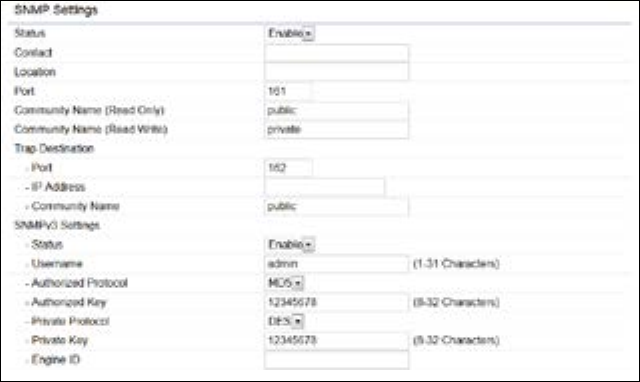
53
SNMP Settings
This page allows you to assign the Contact Details, Location,
Community Name, and Trap Settings for a Simple Network
Management Protocol (SNMP). SNMP is a networking
management protocol used to monitor network attached
devices. SNMP allows messages (called protocol data units)
to be sent to various parts of the network. Upon receiving
these messages, SNMP compatible devices (called agents)
returns the data stored in their Management Information
Bases.
SNMP Enable/Disable: Enables or disables the SNMP
feature.
Contact: Speciesthecontactdetailsofthedevice.
Location: Speciesthelocationofthedevice.
Community Name (Read Only): Speciesthepassword
for the SNMP community for read only access.
Community Name (Read/Write):Speciesthepassword
for the SNMP community with read/write access.
Trap Destination Address:SpeciestheIPaddressofthe
computer that will receive the SNMP traps.
Trap Destination Community Name: Speciesthe
password for the SNMP trap community.
SNMPv3: Enables or disables the SNMPv3 feature.
User Name:SpeciestheusernameforSNMPv3.
Auth Protocol: Selects the authentication protocol type:
MDS or SHA.
Auth Key: Speciestheauthenticationkey.
Priv Protocol: Selects the privacy protocol type: DES.
Priv Key: Speciestheprivacykeyforprivacy.
Engine ID: SpeciestheengineIDforSNMPv3.
Apply Save: Click Apply Save to apply the changes.
Advanced Settings
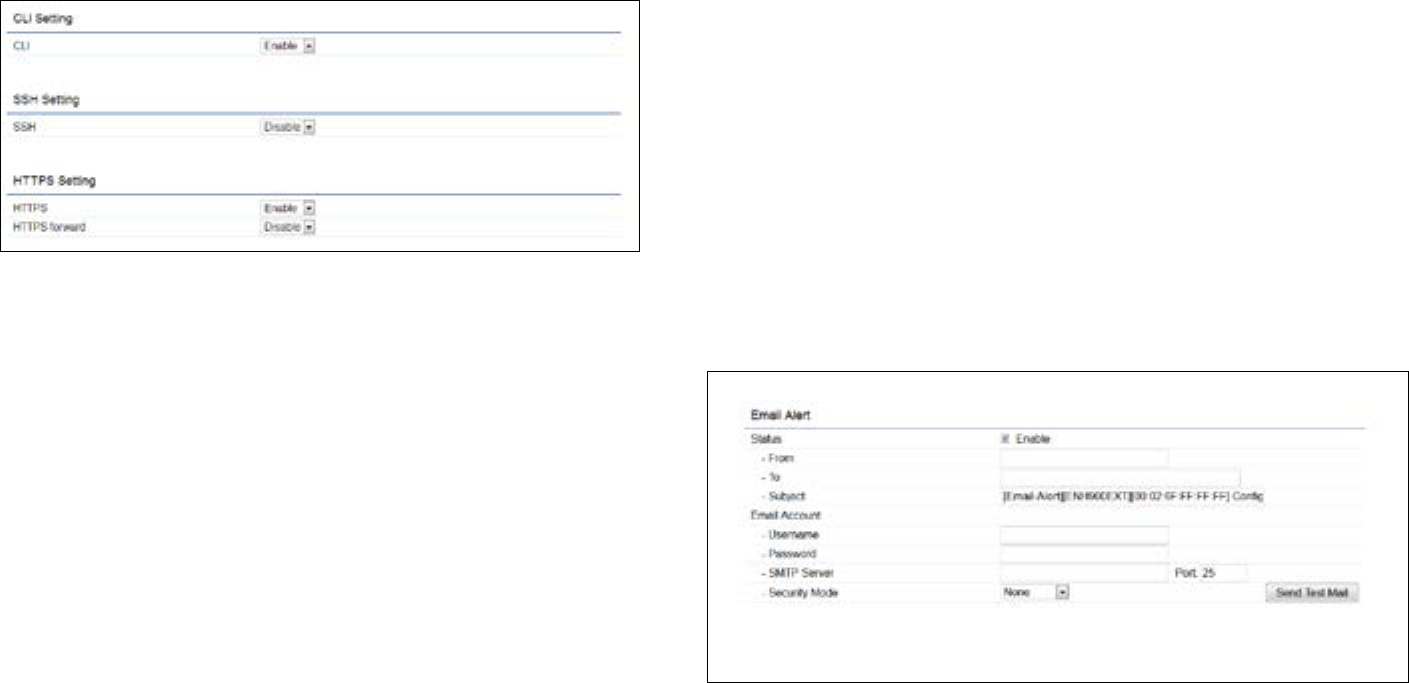
54
CLI Settings
CLI: The Command Line Interface (CLI) allows you to type
commands instead of choosing them from a menu or
selecting an icon.
SSH: Enable Secure Shell (SSH) to make secure, encrypted
connections in the network. Secure Shell is a network
protocol that allows data to be exchanged using a secure
channel between two network devices.
HTTPS: Enable HTTPS to transfer and display web content
securely. The Hypertext Transfer Protocol over SSL (Secure
Socket Layer) is a TCP/IP protocol used by web servers to
transfer and display web content securely.
Email Alert
You can use the Email Alert feature to send messages
to the congured email address when particular system
events occur.
Note: Do NOT use your personal email address as it can
unnecessarily expose your personal email login credentials.
Use a separate email account made for this feature instead
From: Enter the email address to show the sender of the
email.
To: Enter the address to receive email alerts.
Subject: Enterthetexttoappearintheemailsubjectline.
55
Username: Enter the username for the email account that
will be used to send emails.
Password: Enter the password for the email account that
will be used to send emails.
SMTP Server: Enter the IP address or hostname of the
outgoing SMTP server.
Port: Enter the SMTP port number to use for outbound
emails.
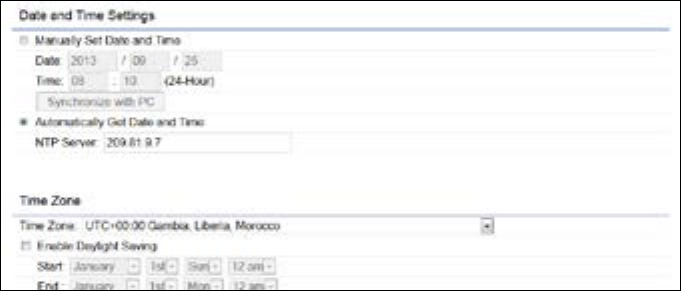
56
Time Setting
This page allows you to set the internal clock of the
ENH1750EXT.
Manually Set Date and Time: Manually specify the
date and time.
Automatically Get Date and Time: Select
Automatically Get Date and Time and check whether
you wish to enter the IP address of an NTP server or
use the default NTP server to have the internal clock
set automatically.
Enable Daylight Saving: Check whether daylight
savings applies to your area.
Start: Select the day, month, and time when daylight
savings time starts.
End: Select the day, month, and time when daylight sav-
ings times ends.
Time Zone

57
Auto Reboot Settings
You can specify how often you wish to reboot the
ENH1750EXT.
Auto Reboot Setting: Enables or disables the Auto
Reboot function.
Frequency of Auto Reboot: Specifies how often you
wish to reboot the ENH1750EXT by Min, Hour, Day or
Week.
Timer: Select the day and enter the time you would like
to reboot automatically.
Save: Click Save to apply the changes.
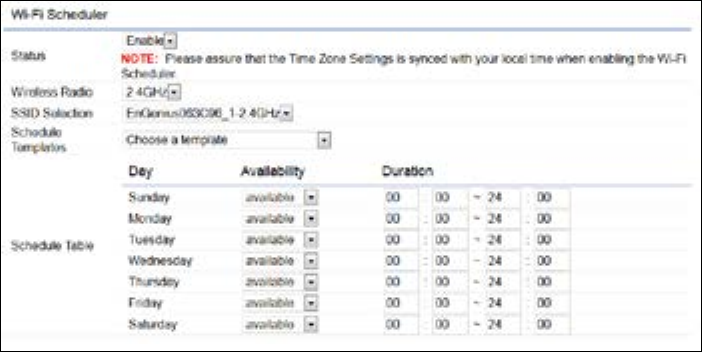
58
Wi-Fi Scheduler
The Wi-Fi Scheduler can be created for use in enforcing
rules. For example, if you wish to restrict web access to
Mon-Fri from 3pm to 8pm, you could create a schedule
selecting Mon, Tue, Wed, Thu and Fri while entering a Start
timeof3pmandEndTimeof8pmtolimitaccesstothese
times.
Status: Enables or disables the Wi-Fi scheduler function.
Wireless Radio: Select 2.4 GHz or 5 GHz from the drop-
down list for the preferred band type.
SSID Selection: Select a SSID from the drop-down list.
Schedule Templates: Select a schedule template from the
drop-down list.
Day(s): Place a checkmark in the boxes for the desired days
or select the All Week radio button to select all seven days
of the week.
Duration:TheStartTimeisenteredintwoelds.Therst
box is for hours and the second box is for minutes. The End
Time is entered in the same format as the Start time.
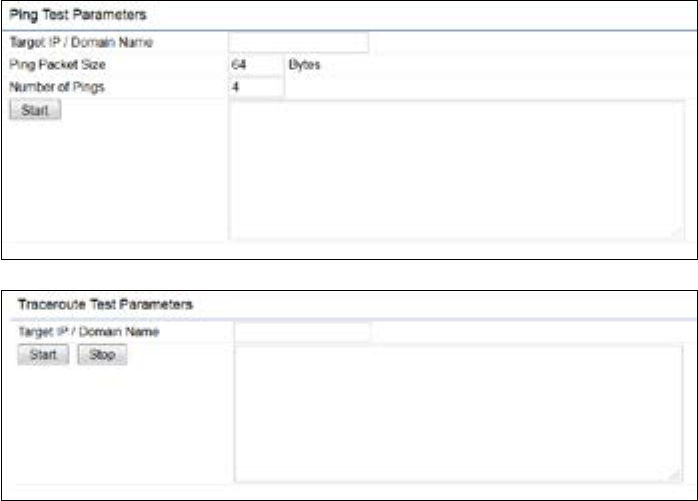
59
Ping Test Parameters
This page allows you to analyze the connection quality of
the ENH1750EXT and trace the routing table to a target in
the network.
Target IP: Enter the IP address you would like to search.
Ping Packet Size: Enter the packet size of each ping.
Number of Pings: Enter the number of times you wish to
ping.
Start Ping: Click Start Ping to begin pinging the target
device (via IP).
Traceroute Target: Enter the IP address or domain name
you wish to trace.
Start Traceroute: Click Start Traceroute to begin the trace
route operation.
Tools
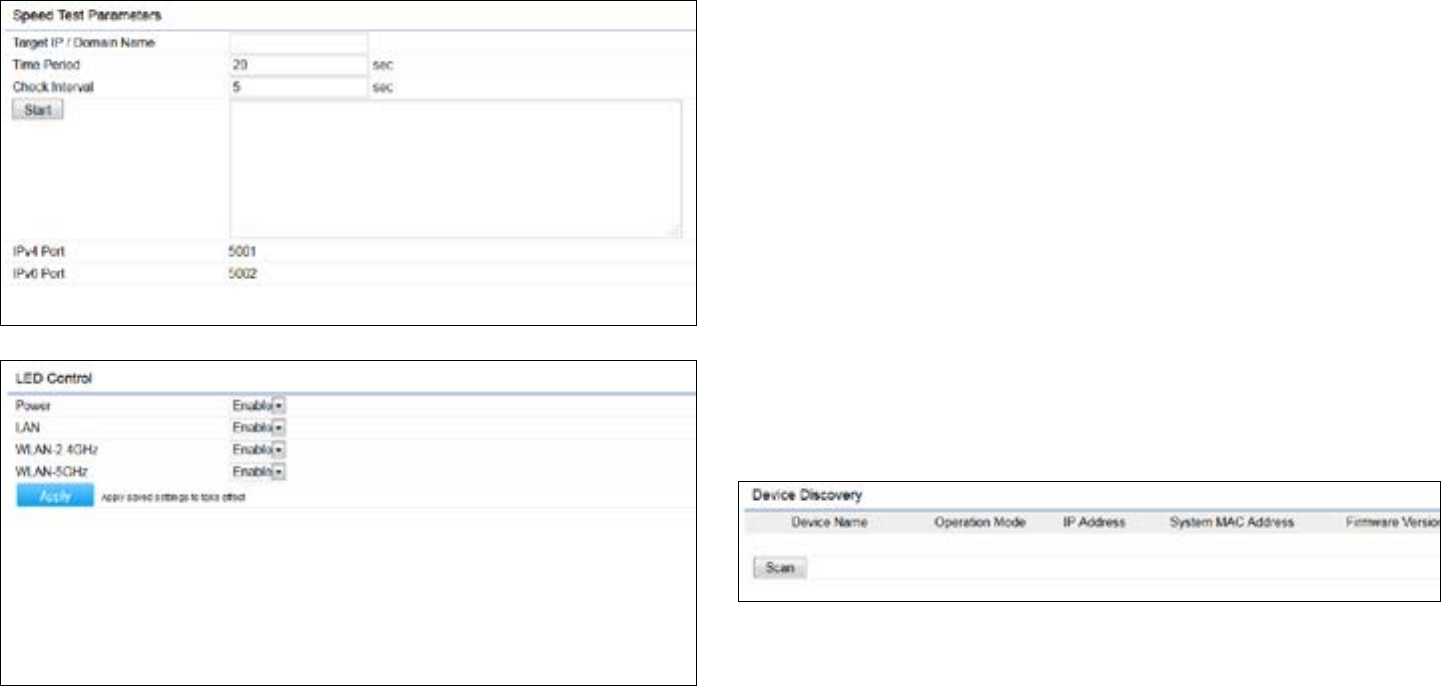
60
Speed Test Parameters / LED Control
This page allows you to control LED on/off for Power, LAN
interface, or 2.4 GHz/5 GHz WLAN interface.
LED Control
Power: Enables or disables the Power LED indicator.
LAN: Enables or disables the LAN LED indicator.
WLAN-2.4 GHz: Enables or disables the WLAN-2.4 GHz LED
indicator.
WLAN-5 GHz: Enables or disables the WLAN-5 GHz LED
indicator.
Device Discovery
This page allows you to discover devices from network
for Operation Mode, IP Address, System MAC Address and
Firmware version.

61
This page allows you to change the ENH1750EXT username
and password. By default, the username is: admin and the
password is: admin. The password can contain from 0 to
12 alphanumeric characters and is case sensitive.
Account Settings
Administrator Username: Enter a new username for
logging in to the New Name entry box.
Current Password: Enter the old password for logging in
to the Old Password entry box.
New Password: Enter the new password for logging in to
the New Password entry box.
Verify Password: Re-enter the new password in the
ConrmPasswordentryboxforconrmation.
Apply: Click Apply to apply the changes.
Firmware Upgrade
This page allows you to upgrade the firmware of the
ENH1750EXT.
To Perform the Firmware Upgrade:
1. Click the Choose Filebutton andnavigatethe OSle
systemtothelocationoftheupgradele.
2. Selecttheupgradele.Thenameofthelewillappear
intheUpgradeFileeld.
3. Click the Upload button to commence the rmware
upgrade.
Note: The device is unavailable during the Firmware
upgrade process and must restart when the upgrade is
completed. Any connections to or through the device
will be lost.
Account Firmware
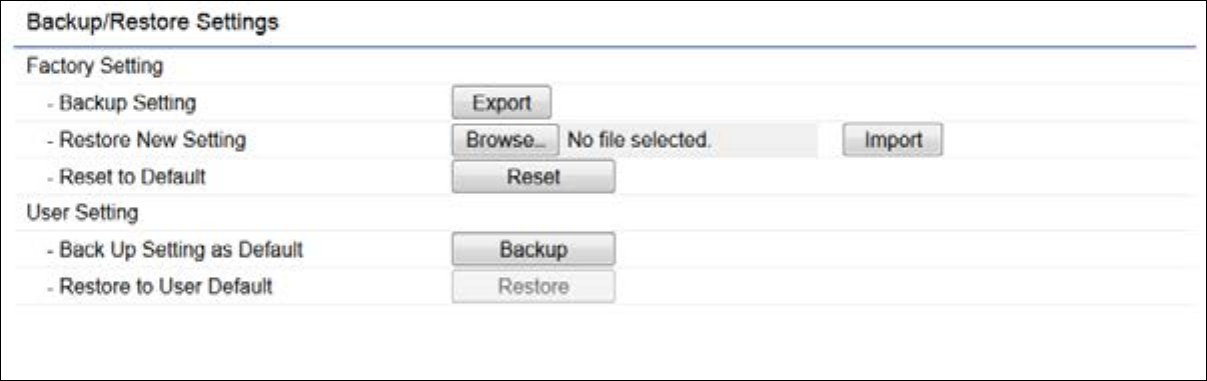
62
Backup/Restore
This page allows you to save the current device
configurations. When you save your configurations,
you also can reload the saved configurations into the
device through the Restore Saved Settings from a file
section. If extreme problems occur, or if you have set
the ENH1750EXT incorrectly, you can use the Reset
button in the Revert to Factory Default Settings section
to restore all the configurations of the ENH1750EXT to
the original default settings.
Backup Setting: Click Export to save the current
configured settings.
Restore New Setting: To restore settings that have
been previously backed up, click Browse, select the
file, and click Restore.
Restore to Default: Click Reset button to restore the
ENH1750EXT to its factory default settings.

63
User Setting
The function allows you to backup the current device
configurations into the ENH1750EXT as the default
value. If extreme problems occur, or if you have set the
ENH1750EXT incorrectly, you can push the Reset button
to revert all the configurations of the ENH1750EXT to
the user default.
Back Up Setting as Default: Click Backup to backup
the user settings you would like to the device’s memory
for the default settings.
Restore to User Default: Click Restore to restore user
settings to the factory standard settings.
Note1: After setting the current settings as the default, you should click the Restore to Default on the
web interface for reverting the settings into the factory default instead of pushing the reset button.
Note2: Please write down your account and password before saving. The user settings will now become
the new default settings at the next successful login.
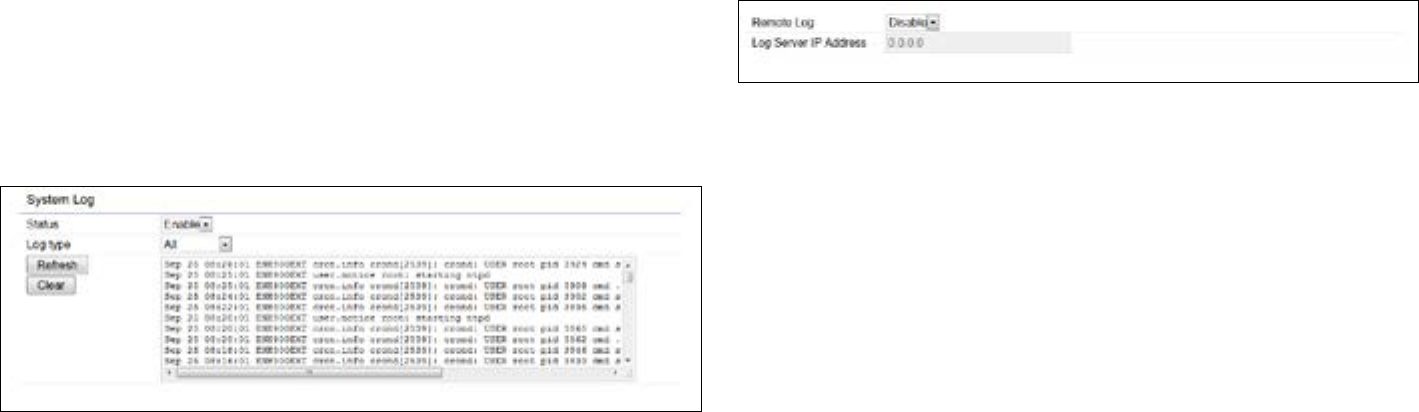
64
System Log
The ENH1750EXT automatically logs (records) events
of possible interest in its internal memory. To view the
logged information, click the Log link under the System
Manager menu. If there is not enough internal memory
to log all events, older events are deleted from the log.
When powered down or rebooted, the log will be cleared.
Remote Log
This page allows you to setup the Remote Log functions
for the ENH1750EXT.
Syslog: Enables or disables the syslog function.
Log Server IP Address: Enter the IP address of the log
server.
Remote Log: Enable or disable the remote log service.
Apply: Click Apply to apply the changes.
Log
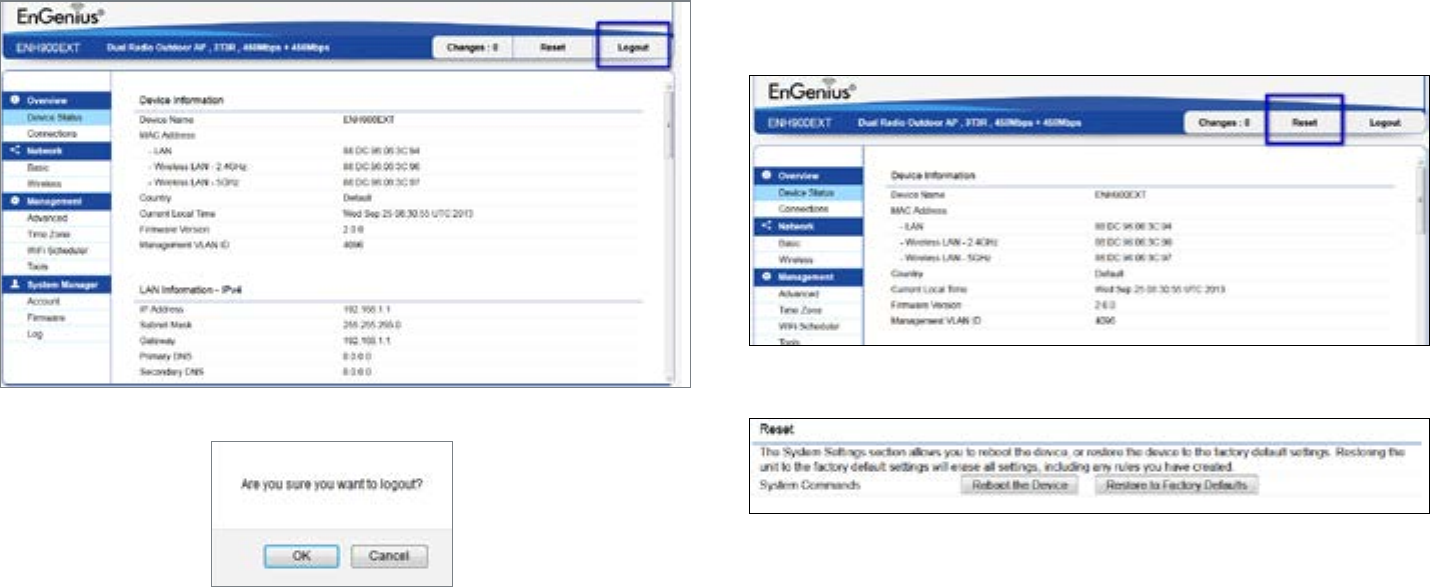
65
Logout
Click Logout in Management menu to logout.
Reset
In some circumstances, it may be required to force the device
to reboot. Click on Reset to reboot the ENH1750EXT.

66
Appendix

67
Federal Communication Commission Interference Statement
This equipment has been tested and found to comply with the limits for a Class B digital device, pursuant to Part 15 of the FCC Rules. These limits are
designed to provide reasonable protection against harmful interference in a residential installation. This equipment generates, uses and can radiate
radio frequency energy and, if not installed and used in accordance with the instructions, may cause harmful interference to radio communications.
However, there is no guarantee that interference will not occur in a particular installation. If this equipment does cause harmful interference to radio
or television reception, which can be determined by turning the equipment o and on, the user is encouraged to try to correct the interference by
one of the following measures:
• Reorient or relocate the receiving antenna.
• Increase the separation between the equipment and receiver.
• Connect the equipment into an outlet on a circuit dierent from that to which the receiver is connected.
• Consult the dealer or an experienced radio/TV technician for help
FCC Caution:
Any changes or modications not expressly approved by the party responsible for compliance could void the user’s authority to operate
this equipment.
This device complies with Part 15 of the FCC Rules. Operation is subject to the following two conditions: (1) This device may not cause harmful
interference, and (2) this device must accept any interference received, including interference that may cause undesired operation.
IMPORTANT NOTE:
Radiation Exposure Statement
This equipment complies with FCC radiation exposure limits set forth for an uncontrolled environment. This equipment should be installed and
operated with minimum distance 41 cm between the radiator & your body.
Appendix A
68
Europe – EU Declaration of Conformity
This device complies with the essential requirements of the R&TTE Directive 1999/5/EC. The following test methods have been applied in order
to prove presumption of conformity with the essential requirements of the R&TTE Directive 1999/5/EC:
• EN60950-1
Safety of Information Technology Equipment
• EN50385
Generic standard to demonstrate the compliance of electronic and electrical apparatus with the basic restrictions related to human exposure
to electromagnetic elds (0 Hz - 300 GHz)
• EN 300 328
Electromagnetic compatibility and Radio spectrum Matters (ERM); Wideband Transmission systems; Data transmission equipment operating
in the 2,4 GHz ISM band and using spread spectrum modulation techniques; Harmonized EN covering essential requirements under article
3.2 of the R&TTE Directive
• EN 301 893
Broadband Radio Access Networks (BRAN); 5 GHz high performance RLAN; Harmonized EN covering essential requirements of article 3.2 of
the R&TTE Directive
• EN 301 489-1
Electromagnetic compatibility and Radio Spectrum Matters (ERM); ElectroMagnetic Compatibility (EMC) standard for radio equipment and
services; Part 1: Common technical requirements
• EN 301 489-17
Electromagnetic compatibility and Radio spectrum Matters (ERM); ElectroMagnetic Compatibility (EMC) standard for radio equipment and
services; Part 17: Specic conditions for 2,4 GHz wideband transmission systems and 5 GHz high performance RLAN equipment
Appendix B - CE Interference Statement
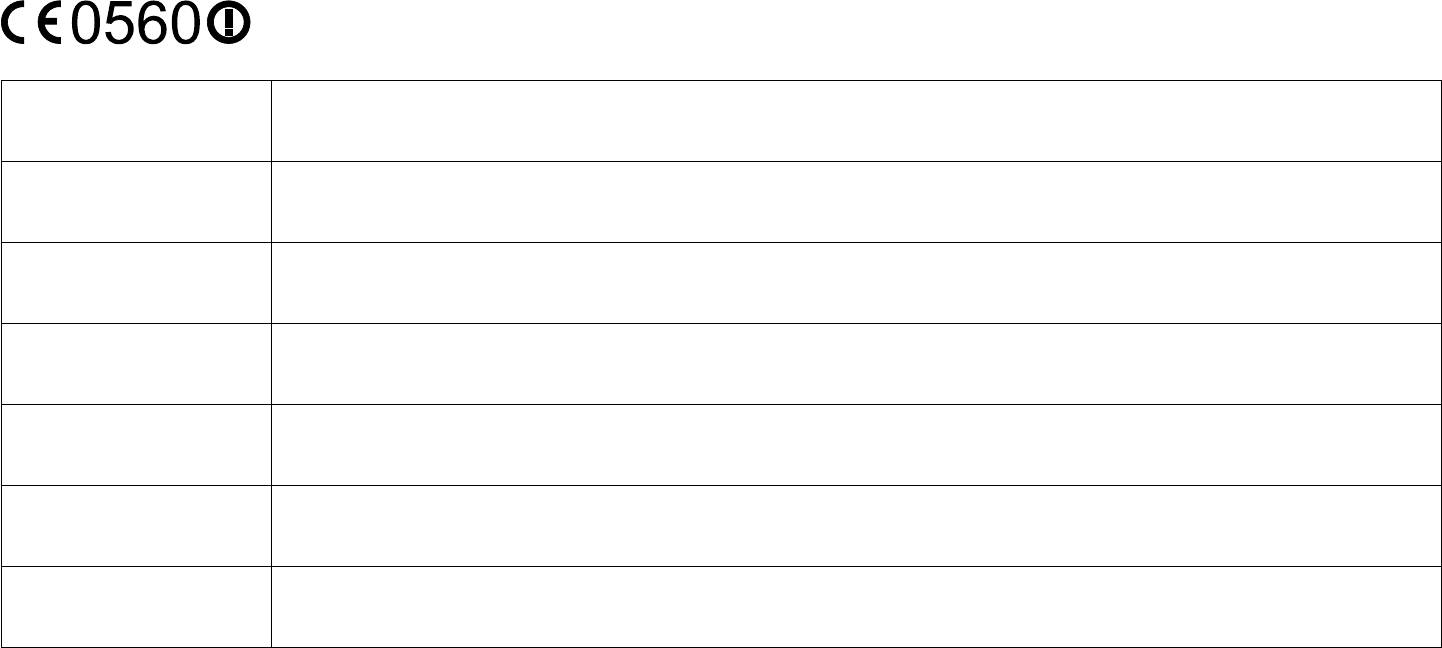
69
This device is a 5GHz wideband transmission system (transceiver), intended for use in all EU member states and EFTA countries, except in France
and Italy where restrictive use applies.
In Italy the end-user should apply for a license at the national spectrum authorities in order to obtain authorization to use the device for setting
up outdoor radio links and/or for supplying public access to telecommunications and/or network services.
This device may not be used for setting up outdoor radio links in France and in some areas the RF output power may be limited to 10 mW EIRP
in the frequency range of 2454 – 2483.5 MHz. For detailed information the end-user should contact the national spectrum authority in France.
Česky [Czech] [Jméno výrobce] tímto prohlašuje, že tento [typ zařízení] je ve shodě se základními požadavky a dalšími příslušnými
ustanoveními směrnice 1999/5/ES.
Dansk [Danish] Undertegnede [fabrikantens navn] erklærer herved, at følgende udstyr [udstyrets typebetegnelse] overholder de
væsentlige krav og øvrige relevante krav i direktiv 1999/5/EF.
Deutsch [German] Hiermit erklärt [Name des Herstellers], dass sich das Gerät [Gerätetyp] in Übereinstimmung mit den grundlegenden
Anforderungen und den übrigen einschlägigen Bestimmungen der Richtlinie 1999/5/EG bendet.
Eesti [Estonian] Käesolevaga kinnitab [tootja nimi = name of manufacturer] seadme [seadme tüüp = type of equipment] vastavust
direktiivi 1999/5/EÜ põhinõuetele ja nimetatud direktiivist tulenevatele teistele asjakohastele sätetele.
English Hereby, [name of manufacturer], declares that this [type of equipment] is in compliance with the essential requirements
and other relevant provisions of Directive 1999/5/EC.
Español [Spanish] Por medio de la presente [nombre del fabricante] declara que el [clase de equipo] cumple con los requisitos esenciales
y cualesquiera otras disposiciones aplicables o exigibles de la Directiva 1999/5/CE.
Ελληνική [Greek] ΜΕ ΤΗΝ ΠΑΡΟΥΣΑ [name of manufacturer] ΔΗΛΩΝΕΙ ΟΤΙ [type of equipment] ΣΥΜΜΟΡΦΩΝΕΤΑΙ ΠΡΟΣ ΤΙΣ ΟΥΣΙΩΔΕΙΣ
ΑΠΑΙΤΗΣΕΙΣ ΚΑΙ ΤΙΣ ΛΟΙΠΕΣ ΣΧΕΤΙΚΕΣ ΔΙΑΤΑΞΕΙΣ ΤΗΣ ΟΔΗΓΙΑΣ 1999/5/ΕΚ.
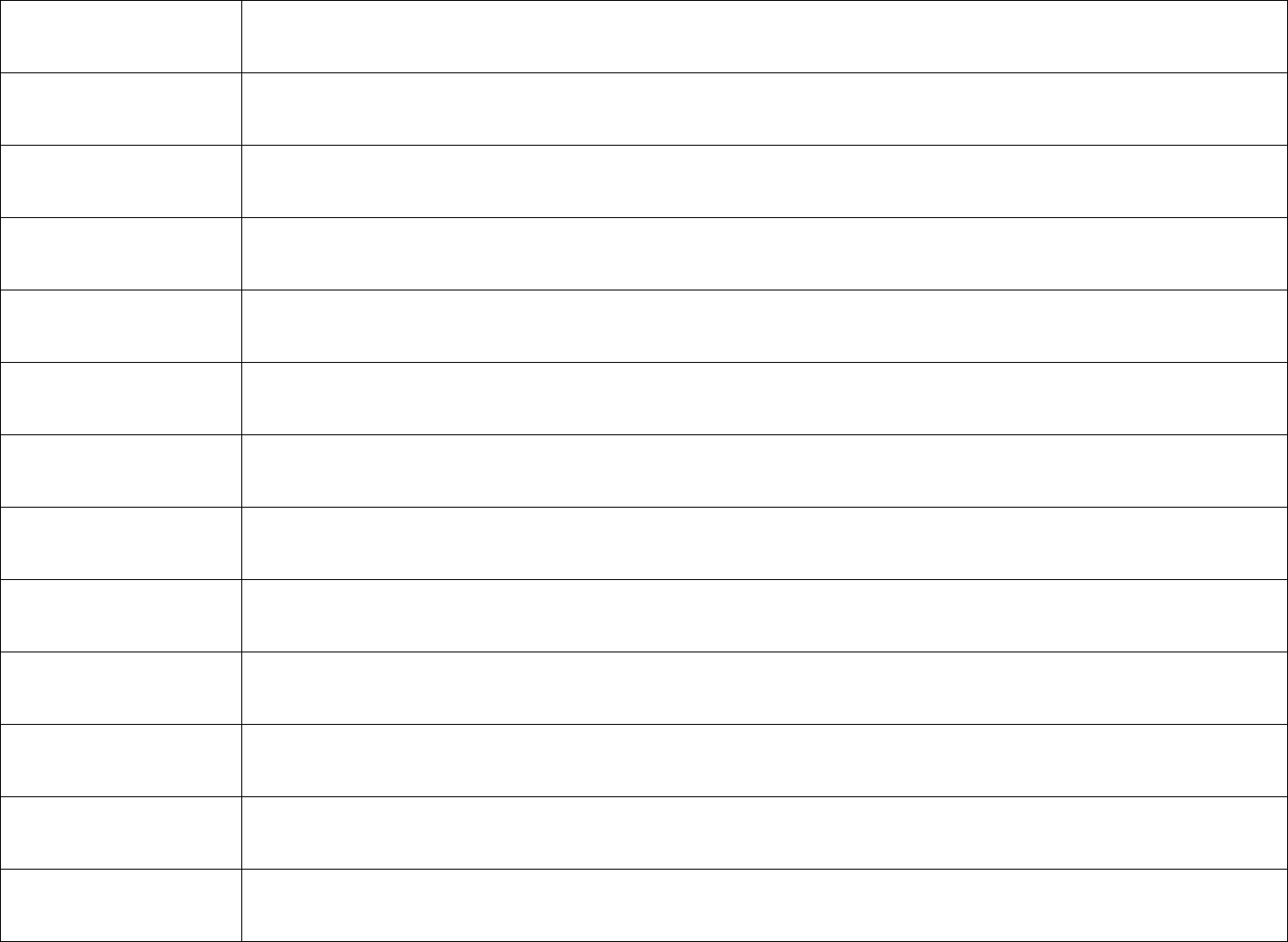
70
Français [French] Par la présente [nom du fabricant] déclare que l’appareil [type d’appareil] est conforme aux exigences essentielles et aux
autres dispositions pertinentes de la directive 1999/5/CE.
Italiano [Italian] Con la presente [nome del costruttore] dichiara che questo [tipo di apparecchio] è conforme ai requisiti essenziali ed alle
altre disposizioni pertinenti stabilite dalla direttiva 1999/5/CE.
Latviski [Latvian] Ar šo [name of manufacturer / izgatavotāja nosaukums] deklarē, ka [type of equipment / iekārtas tips] atbilst Direktīvas
1999/ 5/EK būtiskajām prasībām un citiem ar to saistītajiem noteikumiem.
Lietuvių [Lithuanian] Šiuo [manufacturer name] deklaruoja, kad šis [equipment type] atitinka esminius reikalavimus ir kitas 1999/5/EB
Direktyvos nuostatas.
Nederlands [Dutch] Hierbij verklaart [naam van de fabrikant] dat het toestel [type van toestel] in overeenstemming is met de essentiële eisen
en de andere relevante bepalingen van richtlijn 1999/5/EG.
Malti [Maltese] Hawnhekk, [isem tal-manifattur], jiddikjara li dan [il-mudel tal-prodott] jikkonforma mal-ħtiġijiet essenzjali u ma provvedimenti
oħrajn relevanti li hemm d-Dirrettiva 1999/5/EC.
Magyar [Hungarian] Alulírott, [gyártó neve] nyilatkozom, hogy a [... típus] megfelel a vonatkozó alapvetõ követelményeknek és az 1999/5/EC
irányelv egyéb elõírásainak.
Polski [Polish] Niniejszym [nazwa producenta] oświadcza, że [nazwa wyrobu] jest zgodny z zasadniczymi wymogami oraz pozostałymi
stosownymi postanowieniami Dyrektywy 1999/5/EC.
Português [Portuguese] [Nome do fabricante] declara que este [tipo de equipamento] está conforme com os requisitos essenciais e outras
disposições da Directiva 1999/5/CE.
Slovensko [Slovenian] [Ime proizvajalca] izjavlja, da je ta [tip opreme] v skladu z bistvenimi zahtevami in ostalimi relevantnimi določili direktive
1999/5/ES.
Slovensky [Slovak] [Meno výrobcu] týmto vyhlasuje, že [typ zariadenia] spĺňa základné požiadavky a všetky príslušné ustanovenia Smernice
1999/5/ES.
Suomi [Finnish] [Valmistaja = manufacturer] vakuuttaa täten että [type of equipment = laitteen tyyppimerkintä] tyyppinen laite on
direktiivin 1999/5/EY oleellisten vaatimusten ja sitä koskevien direktiivin muiden ehtojen mukainen.
Svenska [Swedish] Härmed intygar [företag] att denna [utrustningstyp] står I överensstämmelse med de väsentliga egenskapskrav och
övriga relevanta bestämmelser som framgår av direktiv 1999/5/EG.
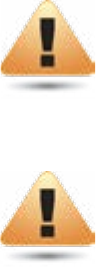
71
Industry Canada statement
This device complies with RSS-210 of the Industry Canada Rules. Operation is subject to the following two conditions: (1) This device may not cause
harmful interference, and (2) this device must accept any interference received, including interference that may cause undesired operation.
Ce dispositif est conforme à la norme CNR-210 d’Industrie Canada applicable aux appareils radio exempts de licence. Son fonctionnement est sujet
aux deux conditions suivantes: (1) le dispositif ne doit pas produire de brouillage préjudiciable, et (2) ce dispositif doit accepter tout brouillage reçu, y
compris un brouillage susceptible de provoquer un fonctionnement indésirable.
IC Caution:
High-power radars are allocated as primary users (i.e. priority users) of the bands 5250-5350 MHz and 5650-5850 MHz and that these radars
could cause interference and/or damage to LE-LAN devices.
Avertissement:
(De plus, les utilisateurs devraient aussi être avisés que les utilisateurs de radars de haute puissance sont désignés utilisateurs principaux
(c.-à-d., qu’ils ont la priorité) pour les bandes 5250-5350 MHz et 5650-5850 MHz et que ces radars pourraient causer du brouillage et/ou des dommages
aux dispositifs LAN-EL.
IMPORTANT NOTE:
Radiation Exposure Statement
This equipment complies with IC radiation exposure limits set forth for an uncontrolled environment. This equipment should be installed and operated
with minimum distance 41cm between the radiator & your body.
Déclaration d’exposition aux radiations
Cet équipement est conforme aux limites d’exposition aux rayonnements IC établies pour un environnement non contrôlé. Cet équipement doit être
installé et utilisé avec un minimum de 41cm de distance entre la source de rayonnement et votre corps.
Appendix C - IC Interference Statement

72
Appendix D - Professional installation instruction
Installation Personal
This product is designed for specic application and needs to be installed by a qualied personal who has RF and related rule knowledge. The
general user shall not attempt to install or change the setting.
Installation Location
The product shall be installed at a location where the radiating antenna can be kept 41cm from nearby person in normal operation condition to
meet regulatory RF exposure requirement.
External Antenna
Use only the antennas which have been approved by the applicant. The non-approved antenna(s) may produce unwanted spurious or excessive
RF transmitting power which may lead to the violation of FCC/IC limit and is prohibited.
Installation Procedure
Please refer to user’s manual for the detail.
Warning:
Please carefully select the installation position and make sure that the nal output power does not exceed the limit set force in relevant
rules. The violation of the rule could lead to serious federal penalty.
The maximum e.i.r.p. at any elevation angle above 30 degrees as measured from the horizon must not exceed 125 mW (21 dBm).

73
Instructions d’installation professionnelle
Installation
Ce produit est destine a un usage specique et doit etre installe par un personnel qualie maitrisant les radiofrequences et les regles s’y rapportant.
L’installation et les reglages ne doivent pas etre modies par l’utilisateur nal.
Emplacement d’installation
En usage normal, an de respecter les exigences reglementaires concernant l’exposition aux radiofrequences, ce produit doit etre installe de
facon a respecter une distance de 41cm entre l’antenne emettrice et les personnes.
Antenn externe
Utiliser uniiquement les antennes approuvees par le fabricant. L’utilisation d’autres antennes peut conduire a un niveau de rayonnement essentiel
ou non essentiel depassant les niveaux limites denis par FCC/IC, ce qui est interdit.
Procedure d’installation
Consulter le manuel d’utilisation.
Avertissement:
Choisir avec soin la position d’installation et s’assurer que la puissance de sortie ne depasse pas les limites en vigueur. La violation de
cette regle peut conduire a de serieuses penalites federales.
74
Appendix E - Detachable Antenna Usage
TThis device has been designed to operate with an antenna having a maximum gain of 7 dB. Antenna having a higher gain is strictly prohibited
per regulations of Industry Canada. The required antenna impedance is 50 ohms.
Under Industry Canada regulations, this radio transmitter may only operate using an antenna of a type and maximum (or lesser) gain approved
for the transmitter by Industry Canada. To reduce potential radio interference to other users, the antenna type and its gain should be so chosen
that the equivalent isotropically radiated power (e.i.r.p.) is not more than that necessary for successful communication.
This radio transmitter (IC: 10103A-ENH1750EXTA / Model: ENH1750EXT) has been approved by Industry Canada to operate with the antenna
types listed below with the maximum permissible gain and required antenna impedance for each antenna type indicated. Antenna types not
included in this list, having a gain greater than the maximum gain indicated for that type, are strictly prohibited for use with this device.
Ce dispositif a été conçu pour fonctionner avec une antenne ayant un gain maximal de dB 7. Une antenne à gain plus élevé est strictement
interdite par les règlements d’Industrie Canada. L’impédance d’antenne requise est de 50 ohms.
Conformément à la réglementation d’Industrie Canada, le présent émetteur radio peutfonctionner avec une antenne d’un type et d’un gain
maximal (ou inférieur) approuvé pourl’émetteur par Industrie Canada. Dans le but de réduire les risques de brouillage radioélectriqueà l’intention
des autres utilisateurs, il faut choisir le type d’antenne et son gain de sorte que lapuissance isotrope rayonnée équivalente (p.i.r.e.) ne dépasse pas
l’intensité nécessaire àl’établissement d’une communication satisfaisante.
Le présent émetteur radio (IC: 10103A-ENH1750EXTA / Model: ENH1750EXT) a été approuvé par Industrie Canada pour fonctionner avec les types
d’antenne énumérés ci-dessous et ayant un gain admissible maximal et l’impédance requise pour chaque type d’antenne. Les types d’antenne
non inclus dans cette liste, ou dont le gain est supérieur au gain maximal indiqué, sont strictement interdits pour l’exploitation de l’émetteur.
Approved Antenna(s) List
Type : Dipole
Gain : 5dBi for 2.4G / 7dBi for 5G