EnGenius Technologies EWS385AP AC2200 Tri Band Indoor Ceiling Mount Access Point User Manual
EnGenius Technologies AC2200 Tri Band Indoor Ceiling Mount Access Point
User Manual

User Manual
Business Solutions
AC2200 Tri Band Indoor Ceiling Mount Access Point
EWS385AP
version 1.0
2
IMPORTANT
To install this Access Point please refer to the
Quick Installation Guide included in the product
packaging.

3
Chapter 1 Product Overview................................................... 4
Key Features/Introduction........................................................... 5
System Requirements / Package Contents .............................. 6
Technical Specifications............................................................... 7
Physical Interface........................................................................... 9
Chapter 2 Before You Begin .................................................. 10
Computer Settings....................................................................... 11
Mounting the Access Point........................................................... 16
Chapter 3 Configuring Your Access Point.......................... 18
Default Settings............................................................................ 19
Chapter 4 Building a Wireless Network............................. 20
Access Point Mode....................................................................... 21
AP Mesh Mode............................................................................... 22
Chapter 5 Overview............................................................... 23
Overview........................................................................................... 24
Connections.................................................................................... 26
Chapter 6 Network ................................................................. 28
Basic/IP Settings/SpanningTree Settings............................. 29
Chapter 7 2.4 GHz & 5 GHz Wireless................................... 31
Wireless Settings........................................................................ 32
2.4GHz/5GHzWirelessNetwork...........................................33
2.4GHz/5 GHz SSID Profile...................................................... 33
Wireless Security.......................................................................... 34
Wireless Advanced..................................................................... 37
Guest Network Settings............................................................ 39
RSSI Threshold ...............................................................................40
Wireless MAC Filtering.................................................................41
Chapter 8 Management........................................................ 43
Management VLAN Settings.................................................. 44
Advanced Settings....................................................................... 45
Time Zone........................................................................................ 48
Auto Reboot Settings................................................................ 49
Wi-Fi Scheduler............................................................................... 50
Tools.................................................................................................. 51
Account/Firmware........................................................................ 54
Backup/Restore ............................................................................. 55
Log.................................................................................................... 57
Logout/Reset................................................................................. 58
Appendix ................................................................................. 59
FCC Interference Statement.................................................. 60
IC Interference Statement.................................................... 61
CE Interference Statement..................................................... 63
Table of Contents

4
Chapter 1
Product Overview
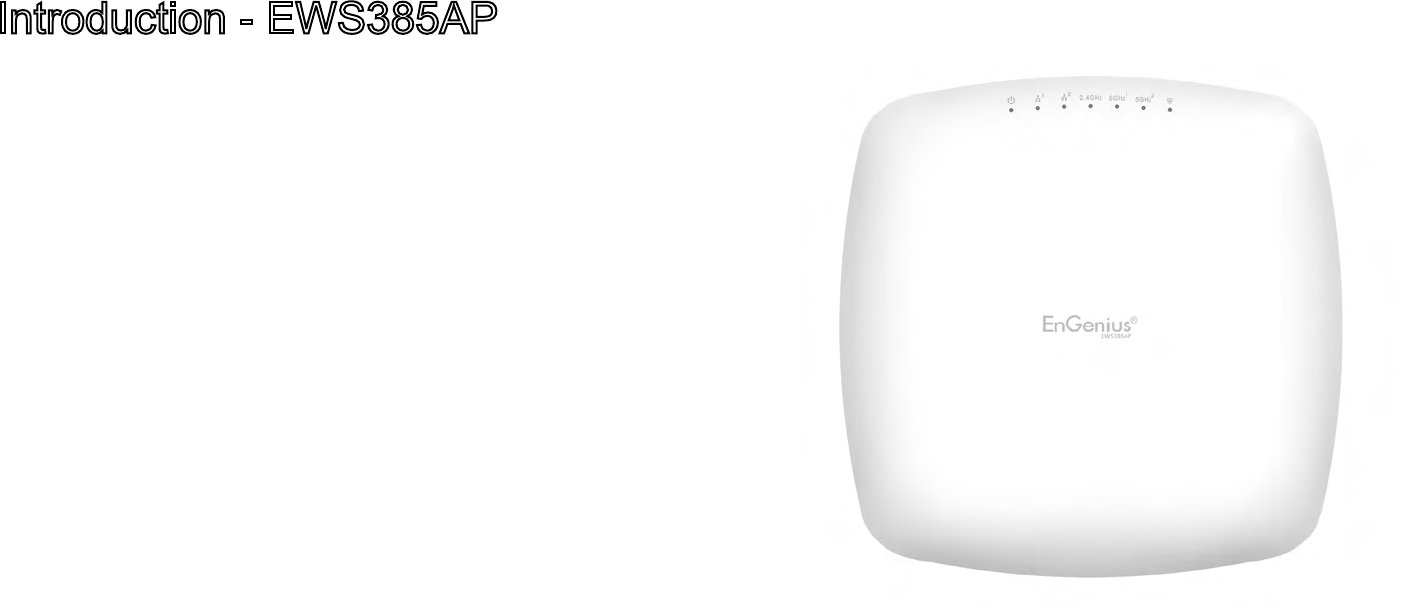
5
Maximum data rates are based on IEEE 802.11 standards. Actual throughput and range may vary depending on many factors including environmental conditions, distance between
devices, radio interference in the operating environment, and mix of devices in the network. Features and specications subject to change without notice. Trademarks and registered
trademarks are the property of their respective owners. For United States of America: Copyright © 2019 EnGenius Technologies, Inc. All rights reserved.
Key Features
・Deploy and manage with ease using EWS Series
Wireless Management Switches
・Supports IEEE802.11ac/a/b/g/n wireless
standards
・Two 2.4 GHz Omni-directional antennas
・Two 5 GHz Omni-directional antennas
・Support Wave 2 MU-MIMO function on 5GHz
radio.
・Support Tx Beamforming to enlarge the
transmitting distance.
・IEEE802.11 PoE af Input design with Gigabits
port supports.
・Flexible application by the built-in 2nd LAN port.
・More customized items on Band Steering for
intellgent Management.
・Secured Guest Network option available
Introduction
EnGenius Wireless Management Access Point
solution is designed for deploying on the versatile
indoor application. To meet today’s requirement on
Introduction - EWS385AP
varied net-working environment, EnGenius would like to
provide the solution as exible, robust and eective as the
organization they desire.
The state-of-the-art 802.11ac and MU-MIMO technology
brings revolutionary connecting speed and bandwidth for
diversity of multimedia applications. EWS385AP equips
with two powerful RF interfaces that support up to 867
6
Mbps + 867 Mbps in 5GHz frequency band and 400 Mbps
in 2.4GHz frequency band (with 2ss/VHT40 clients).
System Requirements
The following are the Minimum System Requirements in
order congure the device:
• Computer with an Ethernet interface or wireless network
capability
• Windows OS (XP, Vista, 7, 8), or Mac OS, Linux-based
operating systems
• Web-browsing application (i.e. Edge, Internet Explorer,
Chrome, Firefox, Safari, or another similar browser application)
Package Contents
The EWS385AP package contains the following items (all
items must be in package to issue a refund):
• EWS Inddor Access Point
• Mounting Bracket (9/16’’ and 15/16’’’)
• Wall Mount screw set
• Quick Installation Guide

7
Internal Antenna
- 2 x 2.4GHz antennas
- 4 x 5GHz antennas
Interface:
- 2 x 10/100/1000Mbps Uplink Port with 802.3af/at PoE
- 1 x DC power connector
- 1 x Reset button
Dimensions:
20 x 20 x 4.5cm (7.87” x 7.87” x 1.77”)
Mounting:
- Wall mount, Ceiling mount
Environment:
- Operating temperature: 0°C~40°C
- Operating humidity: 0%~90% typical
- Storage temperature: -30°C~80°C
Wireless
Operating Mode:
- AP, Repeater, WDS
Auto Channel Selection:
- Setting varies by regulatory domains
SSIDs:
- Supports up to 8 SSIDs per frequency band
VLAN Tag / VLAN Pass-through
Wireless Client List
Guest Network:
- Allocates a separate network segment for guest
access within the same WLAN
Radio Specication
Dual Concurrent Radio:
-2.4GHz: 2400MHz ~ 2484MHz,
-Main 5GHz: 5725MHz~5850MHz
-Second 5GHz: 5150MHz~5250MHz,
Transmit Power:
- Max transmit power is limited by regulatory power
Radio Chains / Spatial Streams:
- 2 x 2 / 3
Supported Radio Technology:
- 802.11b: direct-sequence spread-spectrum (DSSS)
- 802.11a/g/n/ac: orthogonal frequency-division
multiplexing (OFDM)
Channelization:
- 802.11n with 20/40 MHz channel width
- 802.11a/b/g with 20 MHz channel width
- 802.11ac with 20/40/80 MHz channel width
Supported Modulation:
- 802.11b: BPSK, QPSK, CCK
- 802.11a/g/n/ac: BPSK, QPSK, 16-QAM, 64-QAM
Supported data rates (Mbps):
- 802.11b: 1, 2, 5.5, 11
- 802.11a/g: 6, 9, 12, 18, 24, 36, 48, 54
- 802.11n: 6.5 to 300 (MCS0 to MCS23)
- 802.11ac: 6.5 to 867 (MCS0 to MCS9)
Physical & Environment
Power Source:
- DC Input: DC12V/1A
- PoE: compatible with 802.3af
Technical Specications - EWS385AP

8
QoS:
- Supports 802.11e/WMM
Band Steering
Mobility:
- PMKSA support for fast roaming
Security:
- WEP encryption: 64/128/152-bit
- WPA/WPA2 Enterprise/PSK
- Hidden SSID
- MAC address ltering (up to 50 MAC)
- Client isolation
Management
Deployment Options
- Standalone Mode
- Managed Mode (by Neutron Switch)
Conguration
- Web interface (HTTP)
- SNMP v1/v2c/v3 with MIB I/II and private MIB
- CLI (Telnet)
Firmware Upgrade
- Web interface or CLI (FTP/HTTP)
Backup / Restore Settings
- Revert to factory default settings
Schedule Reboot:
- Species interval to reboot system periodically
E-mail Alert / Syslog Notication
Technical Specications - EWS385AP continued
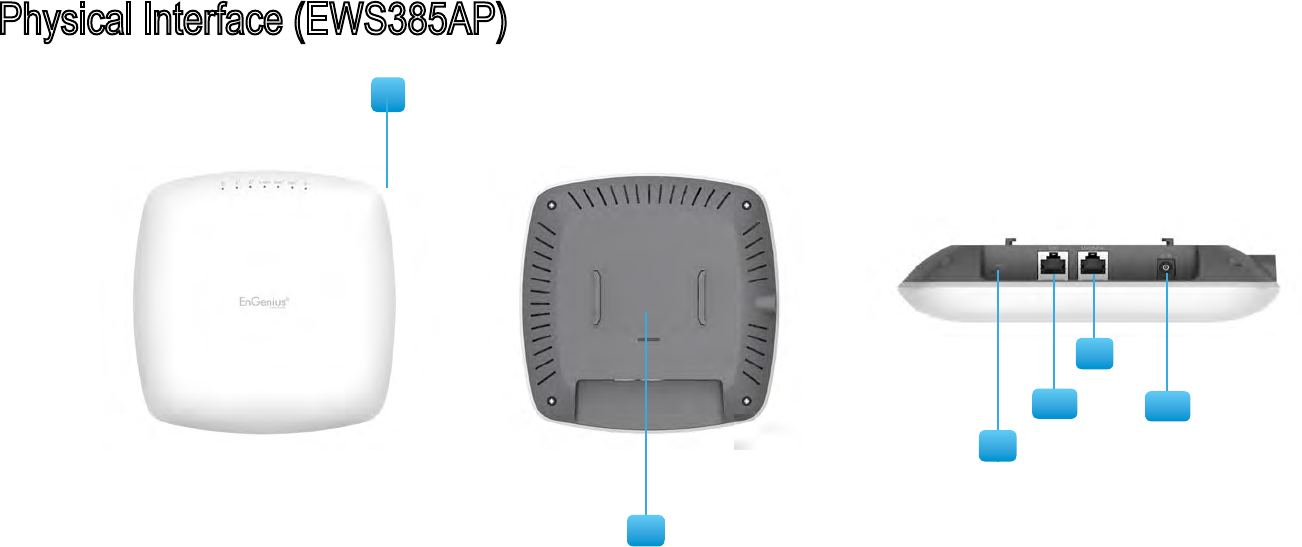
9
Physical Interface (EWS385AP)
1
5
1. LED Indicators: LEDs for Power, LAN-1, LAN-2, 2.4Hz, 5GHz-1, 5GHz-2, WAN.
2. Ceiling (Wall) Mount Hole: Using the provided hardware, the EWS385AP can be atached
to a ceiling or wall.
3. Reset Button: Press and hold for over 10 seconds to reset to factory default settings.
4. LAN2 :10/100/1000 RJ45
5. LAN1 : 10/100/1000 RJ45 Uplink (PoE In)that supports 802.3af/at PoE input
6. DC-Jack 12V DC IN for Power
3
2
4
5
6

10
Chapter 2
Before You Begin
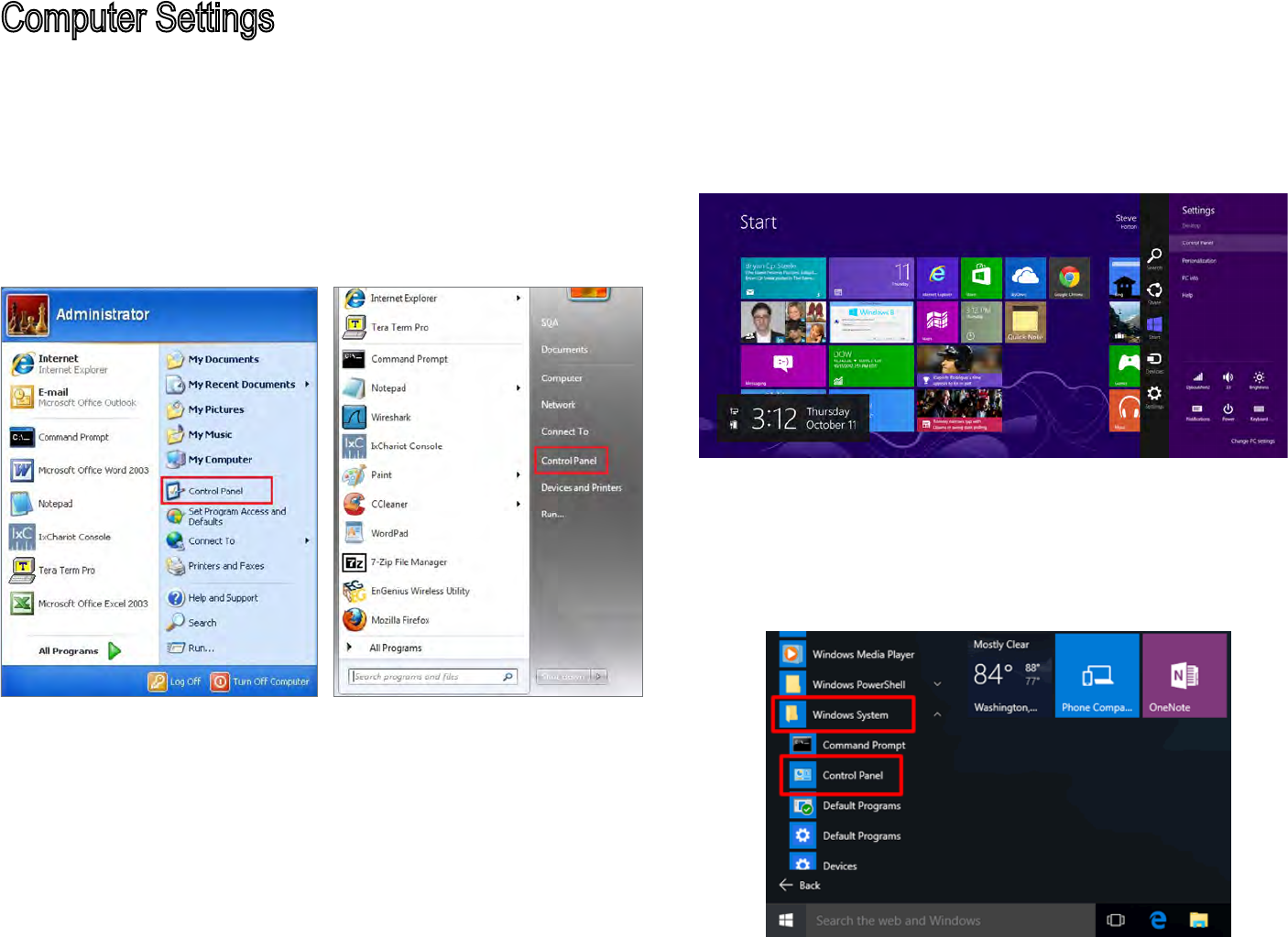
11
Windows XP/Windows 7/Windows 8/Windows 10
In order to use the Access Point, you must rst congure
the TCP/IPv4 connection of your Windows OS computer
system.
1a. Click the Start button and open the Control Panel
1b. Move your mouse to the lower right hot corner to
display the Charms Bar and select the Control Panel in
Windows 8 OS.
1c. In Windows 10, click Start to select All APPs to enter the
folder of Windows system for selecting Control Panel.
Computer Settings
Windows XP Windows 7
Windows 8
Windows 10
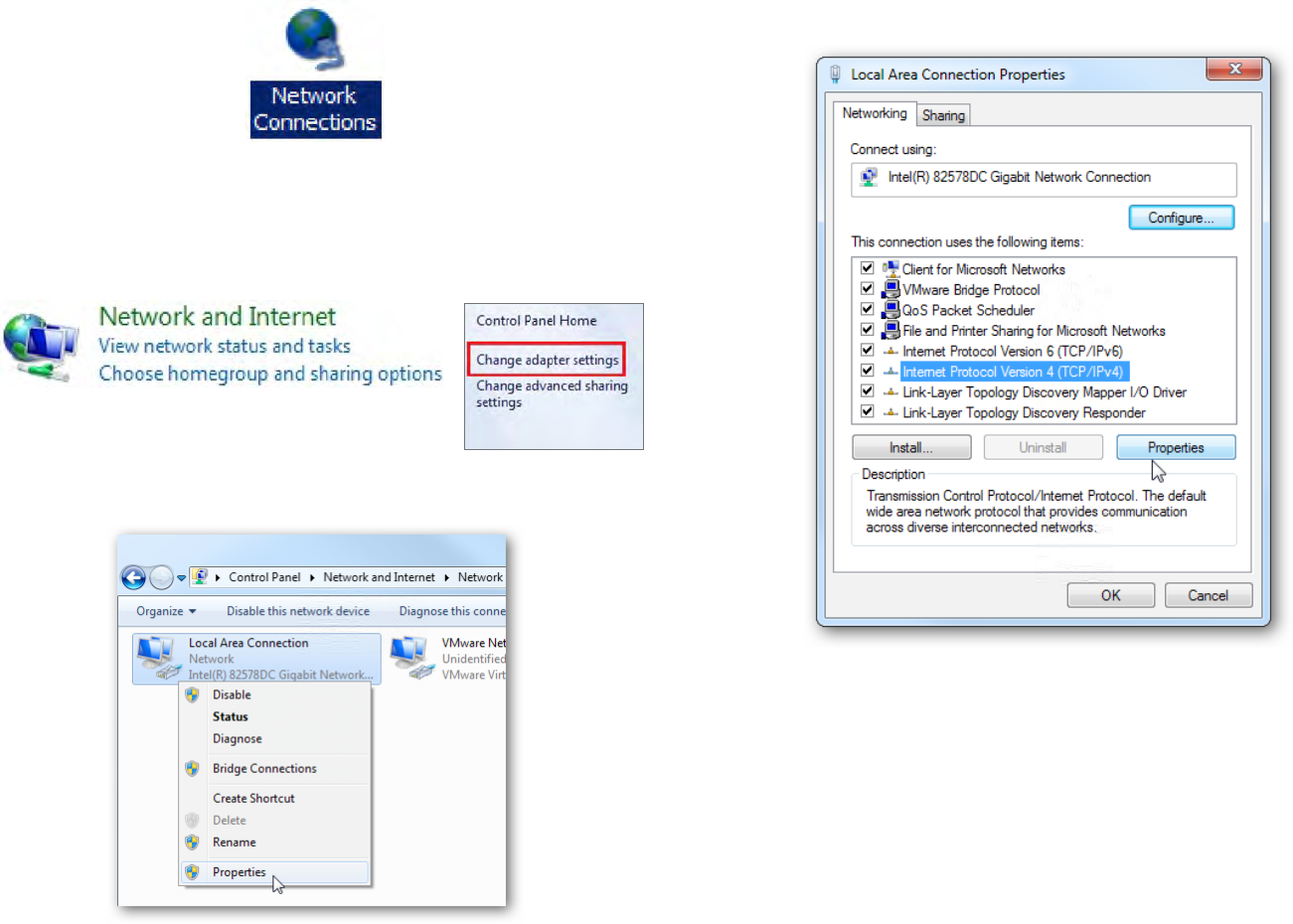
12
2a. In Windows XP, click Network Connections.
2b. In Windows 7/Windows 8/Windows 10, click View
Network Status and Tasks in the Network and Internet
section, then select Change adapter settings.
3. Right click on Local Area Connection and select Properties.
4. Select Internet Protocol Version 4 (TCP/IPv4) and then
select Properties.
5. Select Use the following IP address and enter an IP
address that is dierent from the Access Point and Subnet
mask, then click OK.
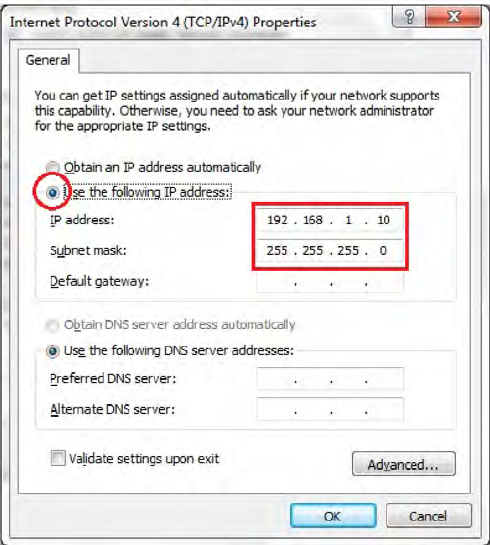
13
Note: Ensure that the IP address and Subnet mask are
on the same subnet as the device.
For example: AP IP address: 192.168.1.1
PC IP address: 192.168.1.2 – 192.168.1.255
PC Subnet mask: 255.255.255.0
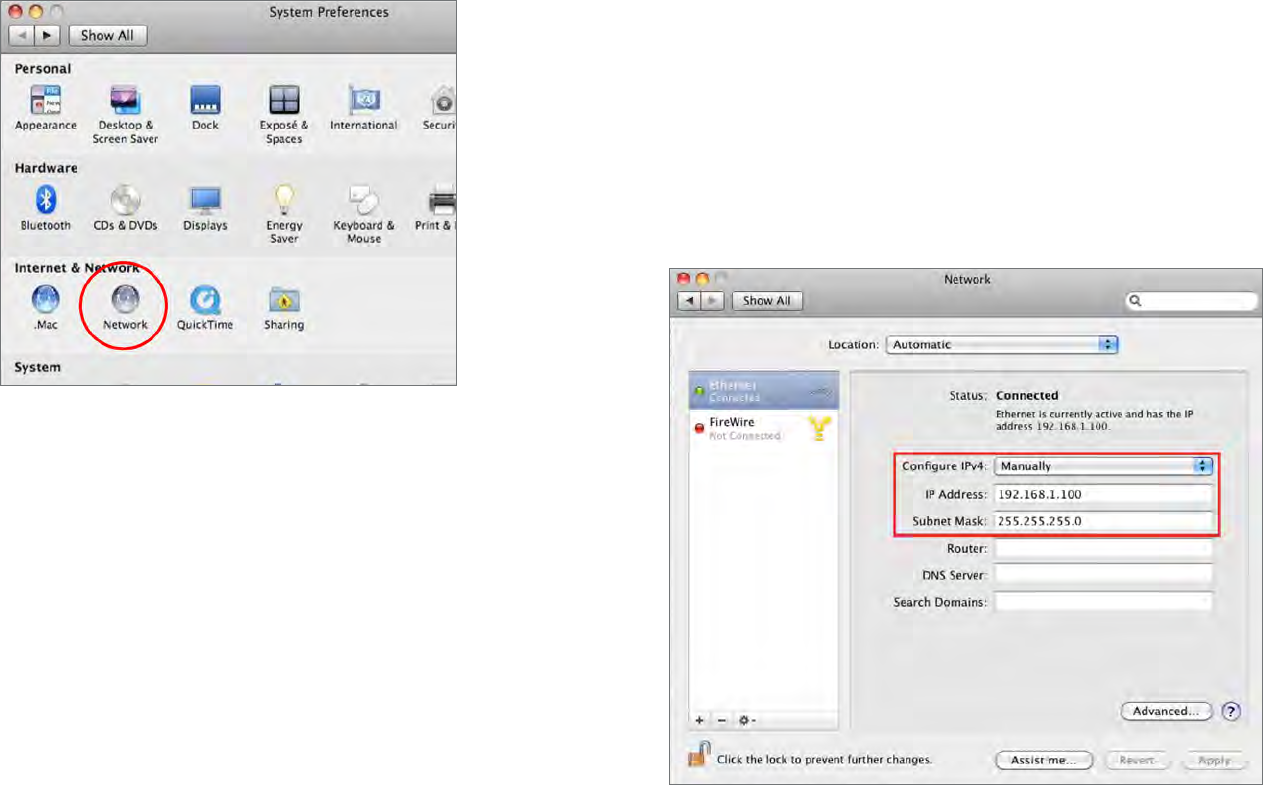
14
Apple Mac OS X
1. Go to System Preferences (Which can be opened in the
Applications folder or selecting it in the Apple Menu).
2. Select Network in the Internet & Network section.
3. Highlight Ethernet.
4. In Congure IPv4, select Manually.
5. Enter an IP address that is dierent from the Access
Point and Subnet mask then press OK.
Note: Ensure that the IP address and Subnet mask are
on the same subnet as the device.
For example: A device IP address: 192.168.1.1
PC IP address: 192.168.1.2 – 192.168.1.255
PC Subnet mask: 255.255.255.0
6. Click Apply when done.
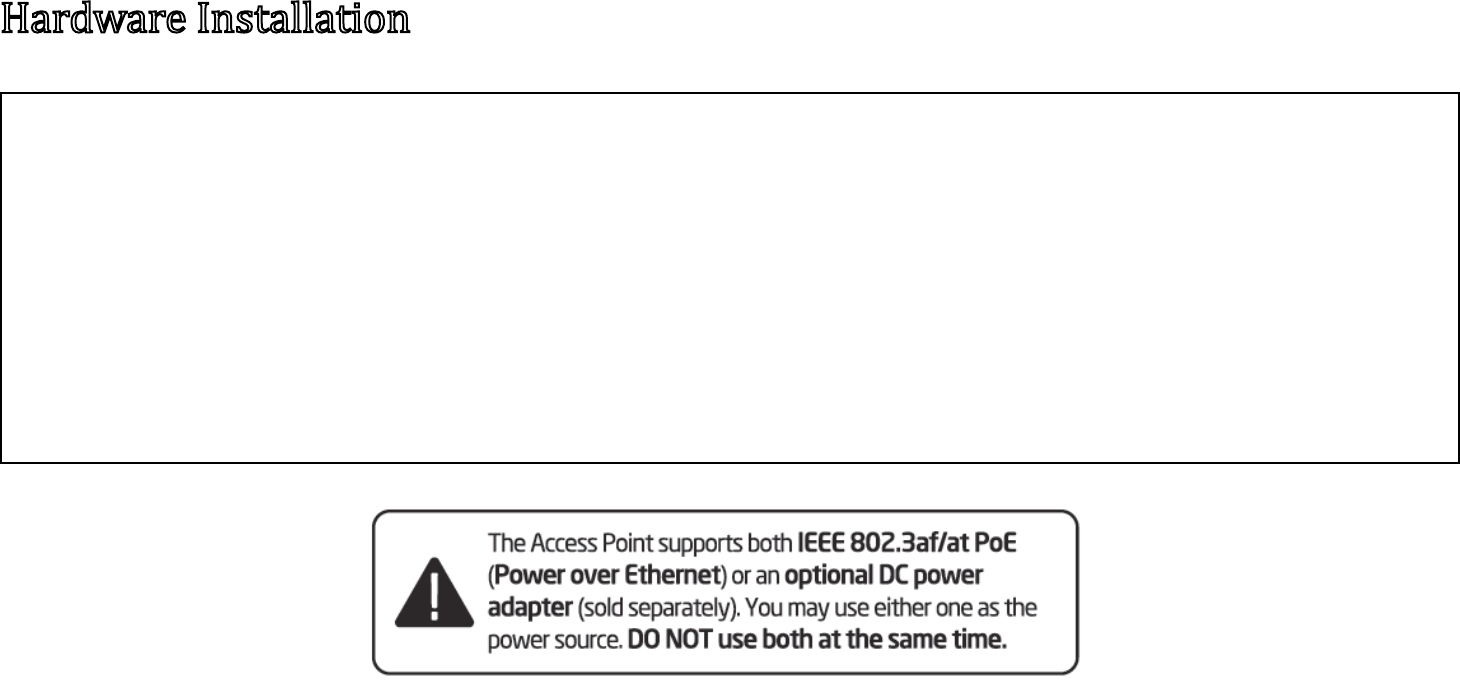
15
HardwareInstallation
1. Connect one end of a RJ45 Ethernet cable to the PoE In (LAN/Uplink) port on the rear of the Access Point.
2. Connect the other end of the RJ45 Ethernet cable to a PoE Ethernet switch or the PoE Out port on the PoE injector.
3. Using another RJ45 Ethernet cable, connect one end to the Ethernet port on the computer, and connect the other end
to another port on the PoE Ethernet switch or to the Data In port on the PoE injector.
4. Provide power to the PoE injector/switch.
5. Verify that the Power LED on the AP is steady orange.
6. Proceed to set up the Access Point using the computer.
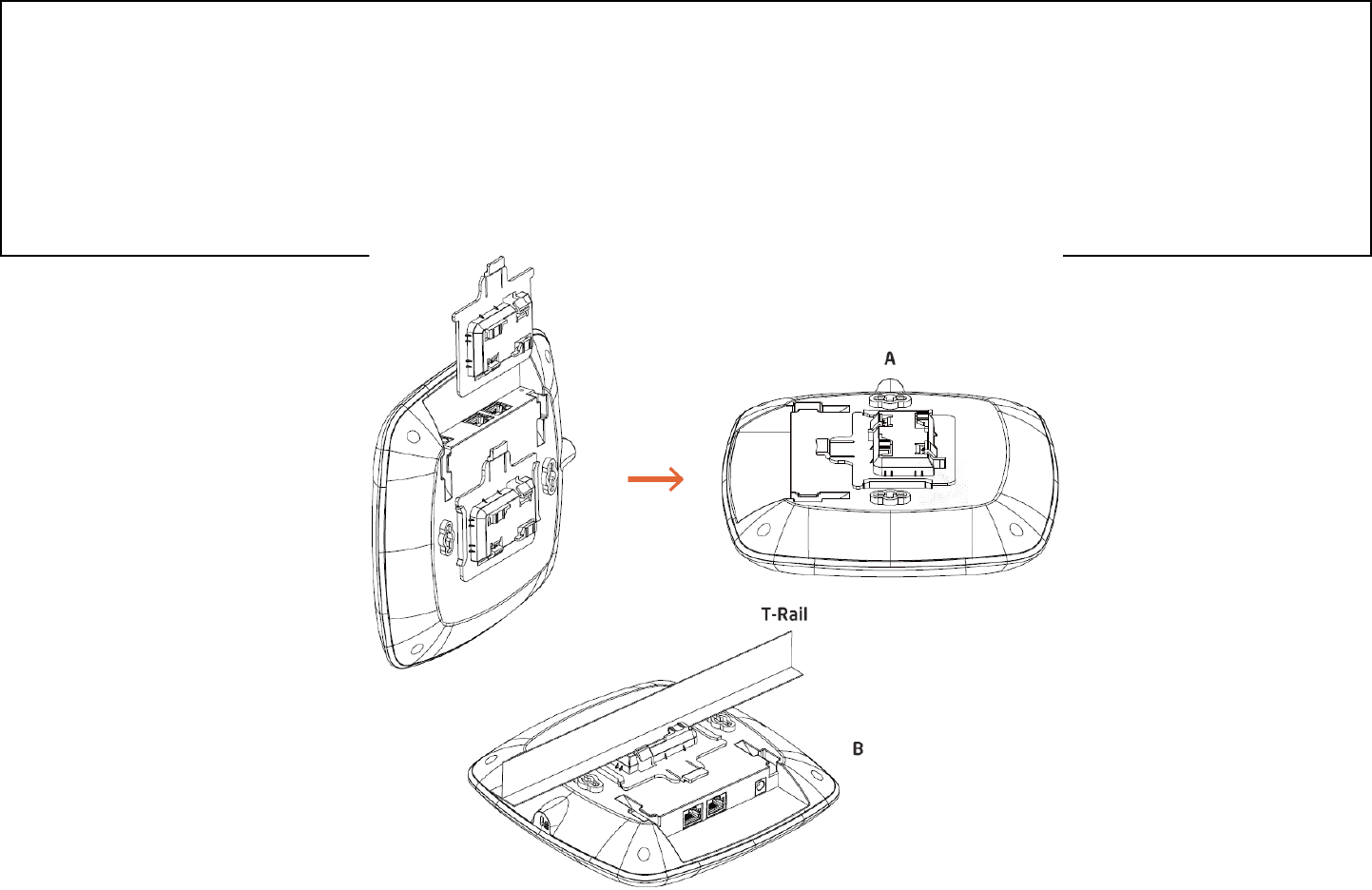
16
Mounting the Access Point
Using the provided hardware, the Access Point can be attached to a ceiling or wall.
To attach the Access Point to a ceiling or wall using the mounting bracket
A) Slide the ceiling mount base into the slot of this Access Point.
B) Hold the Access Point with one hand to reach the other hand over the T-rail side of the bracket. Then hook the
stationary end of the ceiling mount bracket on to the T-rail.
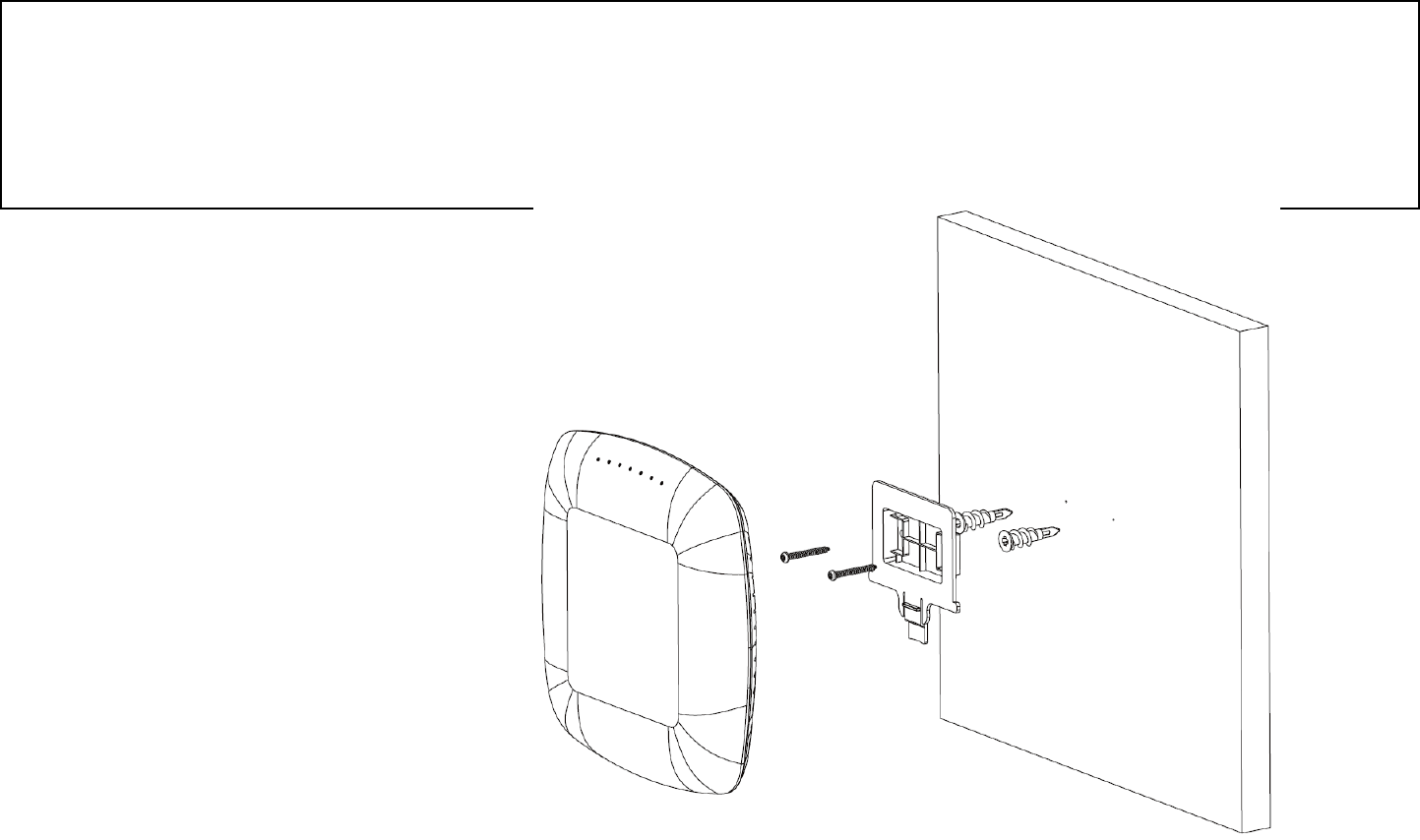
17
Wall mount the Access Point
A) Determine where the Access Point will be placed; mark the location for the two base plate mounting holes on
the wall. Use the appropriate drill bit to drill a hole on each mark (1/3” or 8.1mm diameter; 1” or 26mm deep).
B) Screw the anchors into the holes until they are ush with the wall.
C) Screw the included screws into the anchors.
D) Slide the wall mount base into the slot of the Access Point.

18
Chapter 3
Configuring Your Access Point
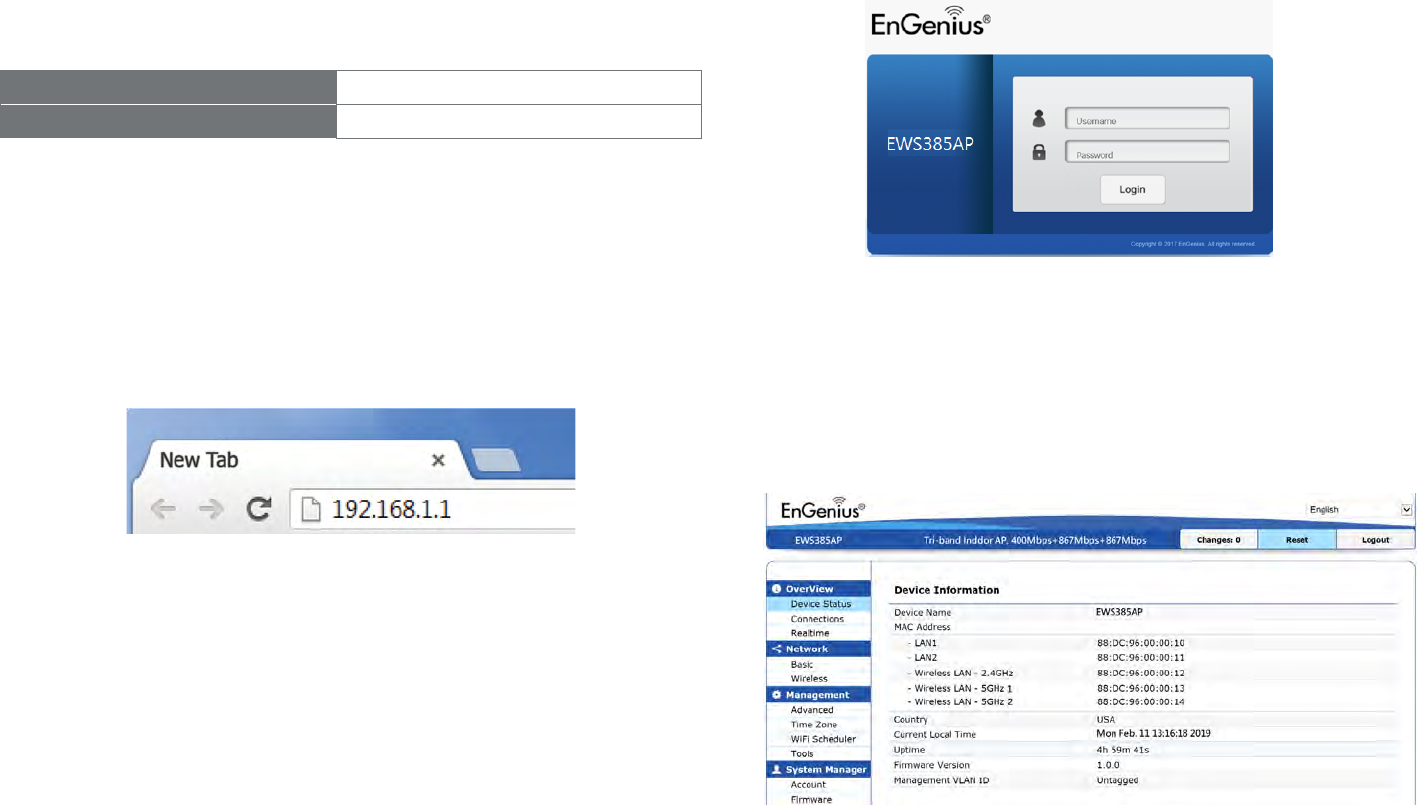
19
This section will show you how to congure the device
using the web-based conguration interface.
Default Settings
Please use your Ethernet port or wireless network adapter
to connect the Access Point.
IP Address 192.168.1.1
Username/Password admin/admin
Web Conguration
1. Open a web browser (Internet Explorer/Firefox/Safari)
and enter the IP Address http://192.168.1.1.
Note: If you have changed the default LAN IP Address
of the Access Point, ensure you enter the correct IP
Address.
2. The default username and password are: admin.
Once you have entered the correct username and
password, click the Login button to open the web-
based conguration page.
* The model name will be varied in the web browser.
3. If successful, you will be logged in and see the EAP
User Menu.
Conguring Your Access Point

20
Chapter 4
Building a Wireless Network

21
The EWS385AP has the ability to operate in various modes. This chapter describes the operating modes of above three
models.
Access Point Mode
In Access Point Mode, the EWS385AP behaves like a central connection for stations or clients that support IEEE 802.11a/b/
g/n networks. The stations and clients must be congured to use the same SSID (Service Set Identier) and security password
to associate with the EWS385AP.
EWS385AP
Client
Client
Client Client
Client
Client
2.4 GHz 5 GHz
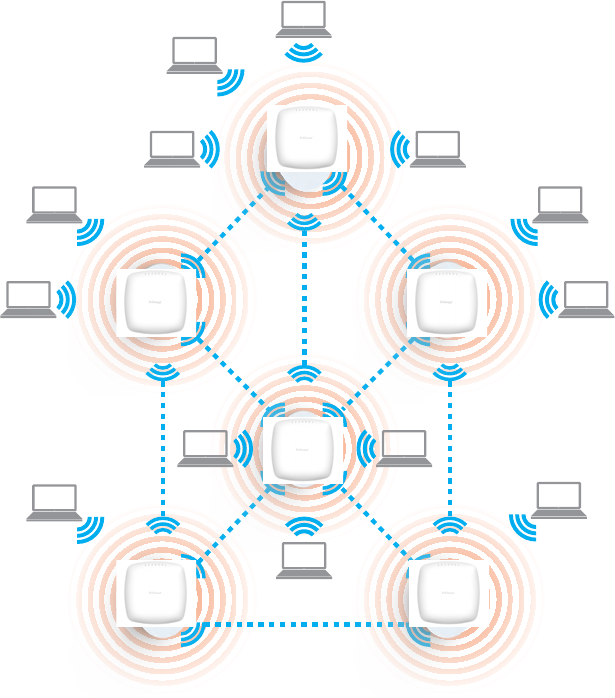
22
AP Mesh Mode
Under the AP Mesh mode, the EWS385AP can be used as the central connection hub for station or clients that support
IEEE 802.11 b/g/n network. Under this mode, the EWS385AP can be congured with the same Mesh SSID and security
password in order to associate with other EWS385AP, as well as connect with clients under the same SSID and encryption
signatures. For example, you would use one band to connect Access Points in range with Mesh mode and the other band
to broadcast trac on the network.
EWS385AP

23
Chapter 5
Overview
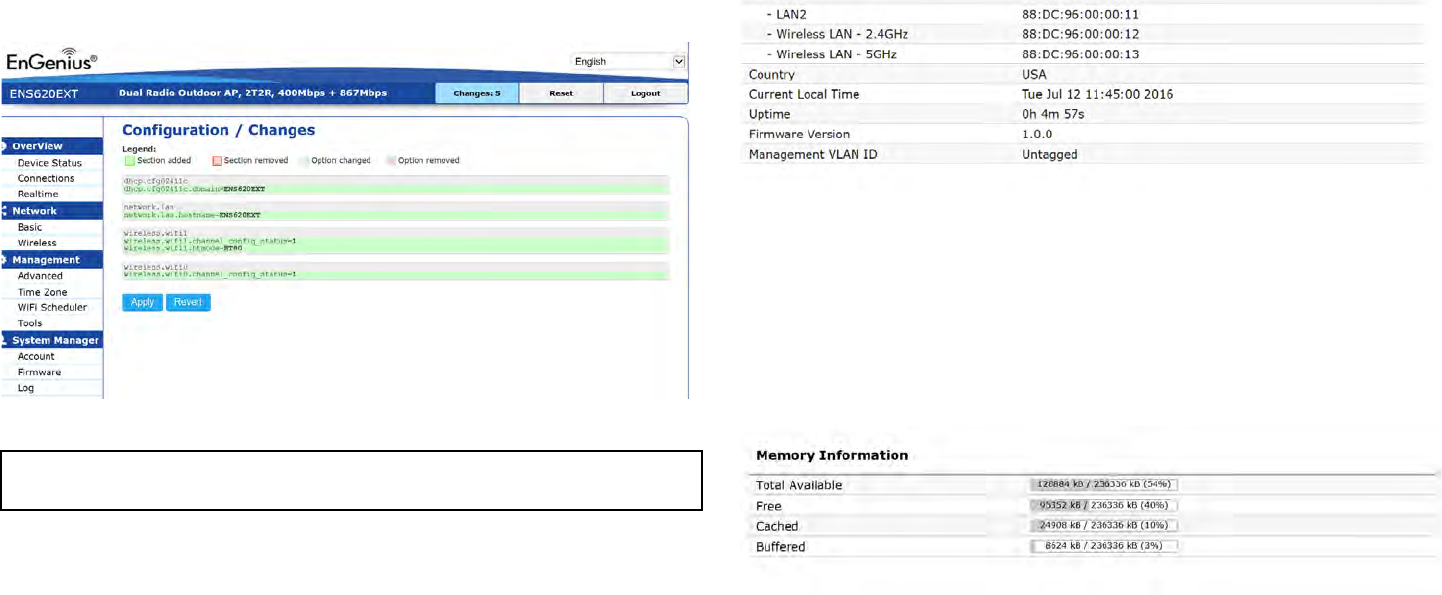
24
Save Changes
This page lets you save and apply the settings shown under
Unsaved changes list, or Revert the unsaved changes and
revert to the previous settings that were in eect.
**The model name and description would be dierent by each EWS
series model.
Device Status
Clicking the Device Status link under the Overview menu
shows the status information about the current operating
mode.
• The Device Information section shows general system
information such as Device Name, MAC Address,
Current Time, Firmware Version, and Management
VLAN ID
Note: VLAN ID is only applicable in Access Point, WDS
AP or WDS BR mode.
• The Memory Information section shows usage of
memory such as Total Available, Free, Cached, Buered
Overview
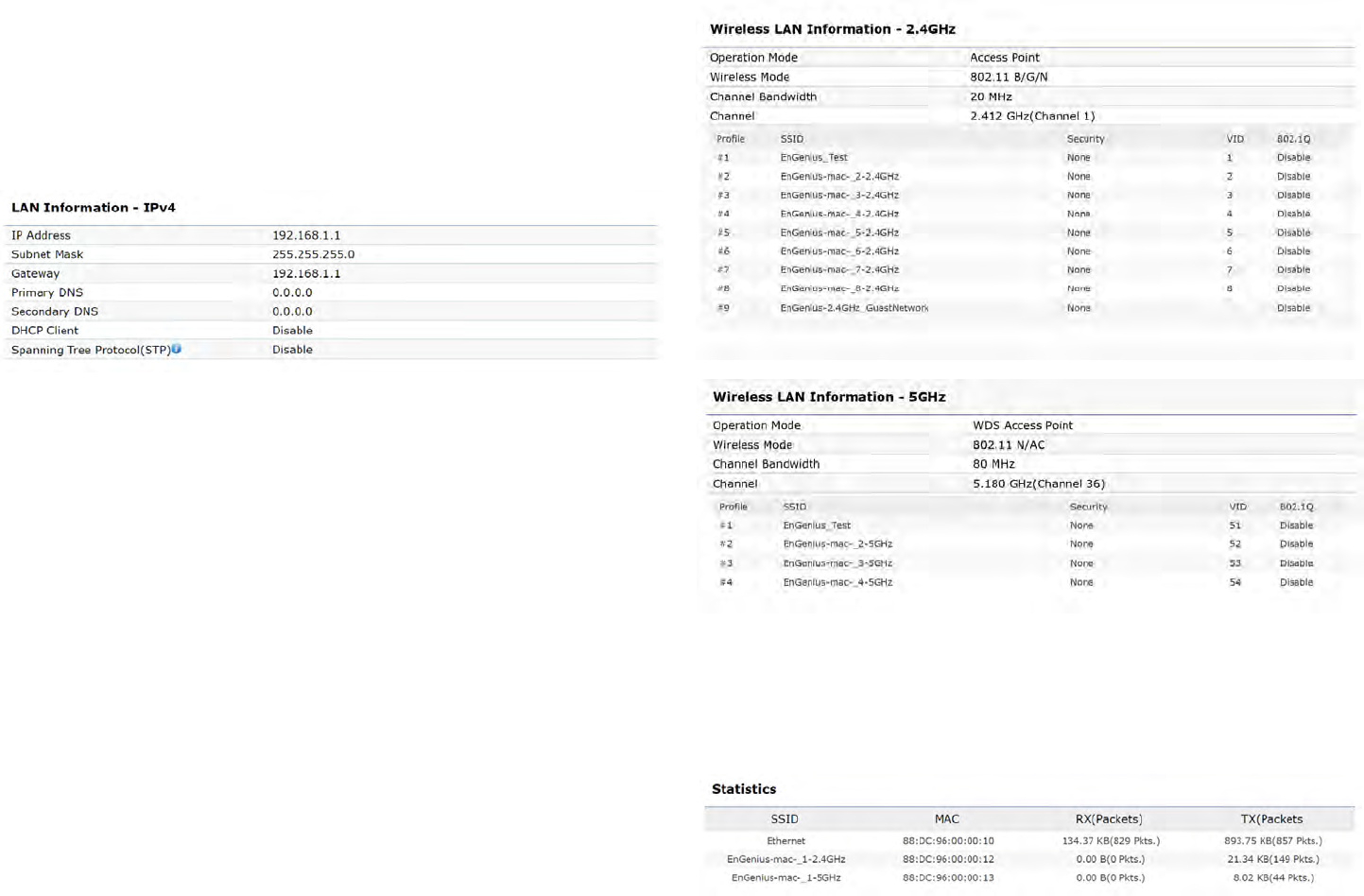
25
• The LAN Information section shows the Local Area
Network settings such as the LAN IP Address, Subnet
mask, Primary DNS Address, Secondary DNS Address,
status of DHCP client, and status of Spanning Tree
protocol (STP).
The Wireless LAN Information 2.4 GHz/5 GHz section
shows wireless information such as Operation Mode,
Frequency, and Channel. Since this Access Point
supports multiple-SSIDs, information about each SSID,
the ESSID, and security settings, are displayed
Note: Prole Settings are only applicable in Access
Point and WDS AP modes.
• The Statistics section shows Mac information such as
SSID, MAC address, RX and TX.
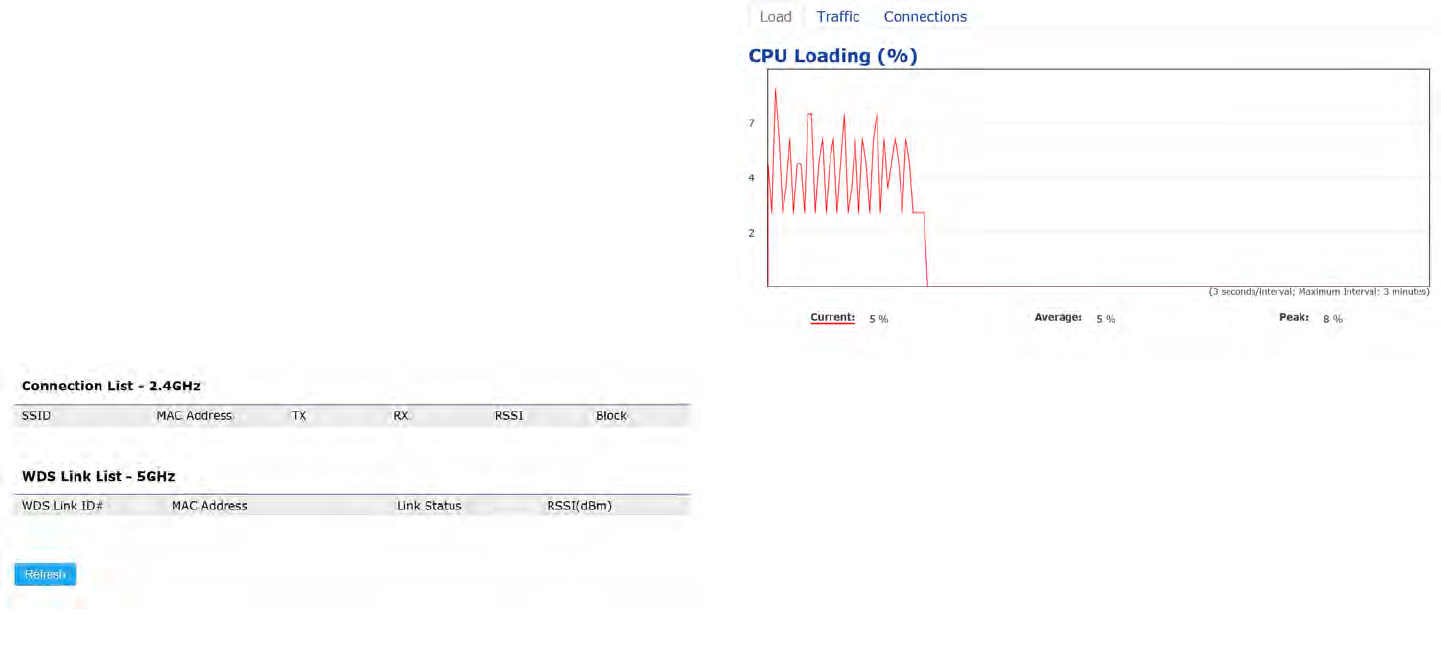
26
2.4 GHz/5 GHz Connection List
Click the connection link under the Overview menu displays
the connection list of clients associated to the AP’s 2.4
GHz/5 GHz, along with the MAC addresses and signal
strength for each client. Clicking Refresh updates the client
list.
Note: Only applicable in Access Point and WDS AP
modes.
2.4 GHz/5 GHz WDS Link List
Click the connection link under the Overview menu. This
page displays the current status of the WDS link, including
WDS Link ID, MAC Address, Link Status and RSSI.
Note: Only applicable in WDS AP and WDS Bridge
modes.
Realtime
The Realtime section contains the following options:
CPU Loading: 3 minutes CPU loading percentage
information, it displays current loading, average loading
and peak loading status. Left bar is loading percentage;
button is time tracing. Interval is every 3 seconds
Connections Realtime
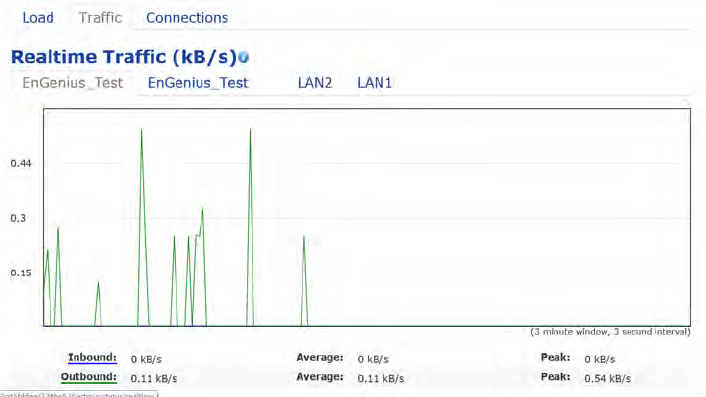
27
Trac Loading: 2.4GHz and 5GHz and Ethernet port
inbound and outbound trac by current, average and
peak time.
Realtime Connection (Pkts): Overview on current
active network connections. It displays UDP and TCP
packets information and other connection status. UDP
connections curve is in blue; TCP connection curve is
in green; others curve is in red. Below of chart shows
connections source and destination.

28
Chapter 6
Network
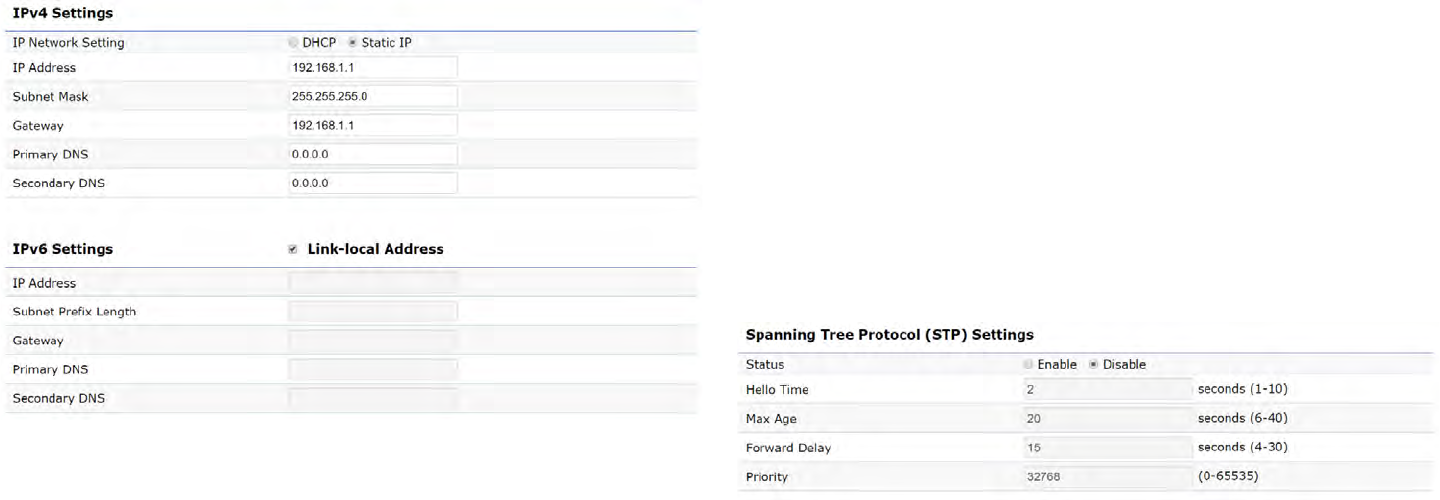
29
IPv4/IPv6 Settings
This page allows you to modify the device’s IP settings.
IP Network Settings: Select whether the device IP address
will use a static IP address specied in the IP address eld
or be obtained automatically when the device connects to
a DHCP server.
IP Address: The IP address of this device.
Subnet Mask: The IP Subnet mask of this device.
Gateway: The Default Gateway of this device. Leave it
blank if you are unsure of this setting.
Primary/Secondary DNS: The primary/secondary DNS
address for this device.
Save: Click Save to conrm the changes.
Spanning Tree Protocol (STP) Settings
This page allows you to modify the Spanning Tree settings.
Enabling the Spanning Tree protocol will prevent network
loops in your LAN network.
Spanning Tree Status: Enables or Disables the Spanning
Tree function. Default is Disable.
Hello Time: Species Bridge Hello Time in seconds. This
value determines how often the device sends handshake
packets to communicate information about the topology
throughout the entire Bridged Local Area Network.
Max Age: Species Bridge Max Age in seconds. If another
Basic
30
bridge in the spanning tree does not send a hello packet
for a long period of time, it is assumed to be inactive.
Forward Delay: Species Bridge Forward Delay in
seconds. Forwarding delay time is the time spent in each
of the Listening and Learning states before the Forwarding
state is entered. This delay is provided so that when a new
bridge comes onto a busy network, it analyzes data trac
before participating in the network.
Priority: Species the Priority Number. A smaller number
has a greater priority than a larger number.
Save: Click Save to conrm the changes.

31
Chapter7
2.4 GHz & 5 GHz Wireless
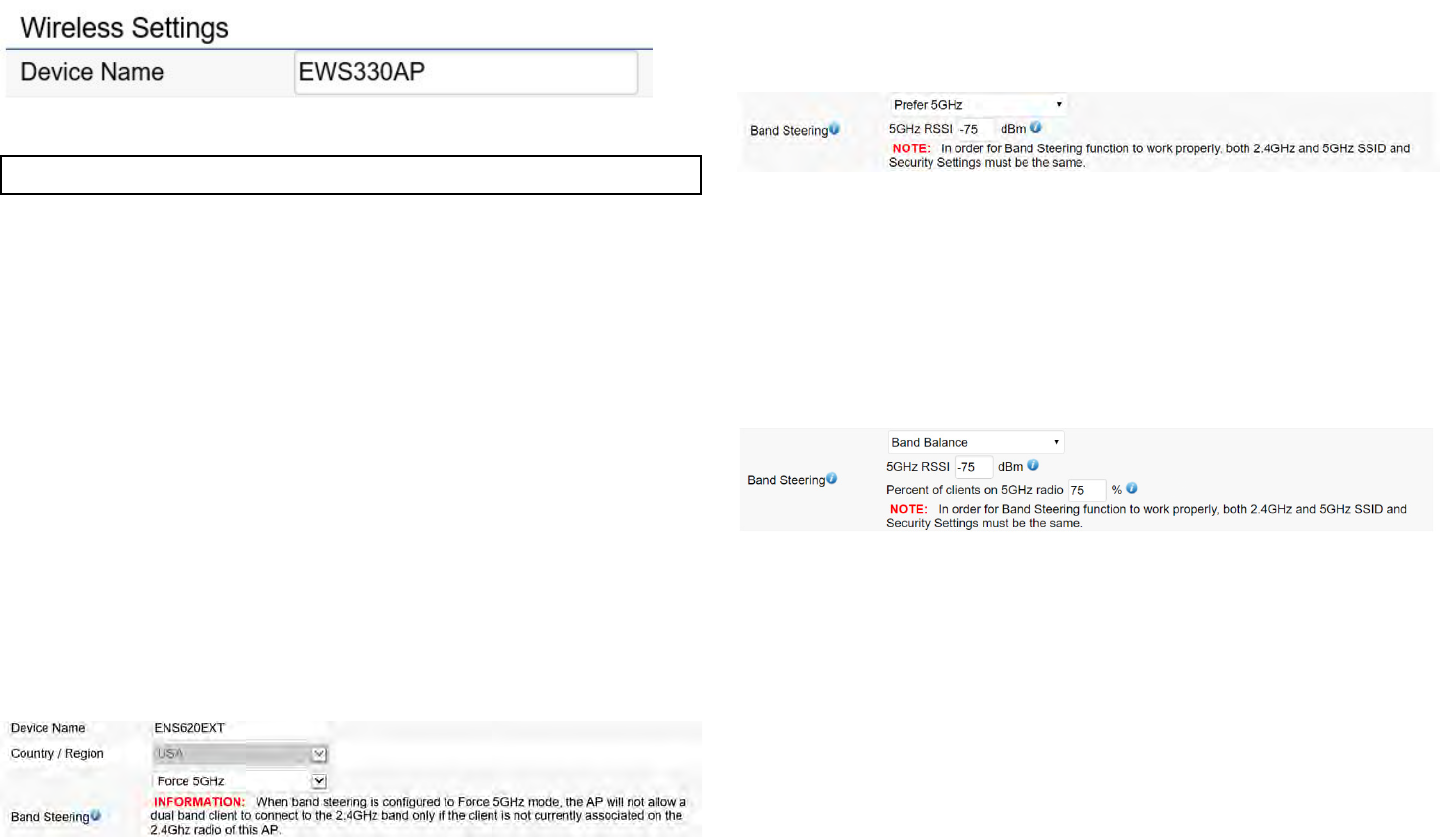
32
Wireless Settings
**The model name and description would be dierent by each EWS
series model.
Device Name: Enter a name for the device. The name you
type appears in SNMP management. This name is not the
SSID and is not broadcast to other devices.
Band Steering (Available on ENS620EXT): Enable Band
Steering to send 802.11n clients to the 5 GHz band,
where 802.11b/g clients cannot go, and leave 802.11b/g
clients in 2.4GHz to operate at their slower rates. Before
implementing this feature, we suggest you to assure the
both 2.4GHz and 5GHz SSID, as welll as security settings
must be the same. EnGenius Band Steering supports
following advanced settings,
*Force 5GHz: When band steering is congured to Force
5GHz mode, the AP will not dual band capable client
devices to network to the 2.4GHz band only if the client
devices are not currently associated on 2.4GHz radio in
this AP.
*Prefer 5GHz: When band steering is congured to Prefer
5GHz mode, the AP will steer dual band capable client
devices to 5GHz radio when the RSSI value of these
client devices on 5GHz radio is more than set one. The
allowed RSSI value for default setting is -75dBm.
*Band Balance: When band steering is congured to
Band Balance mode, the AP will steer dual band capable
client devices to 5GHz when the RSSI value of these client
devices on 5GHz radio is more than set one. To evenly
allocate RF resource on the both 2.4GHz and 5GHz
radios, users also can set the portion of client devices on
5GHz radio to assure smoothly connection. The default
value of the 5GHz radio is 75%.
Save: Click Save to conrm the changes.
Wireless
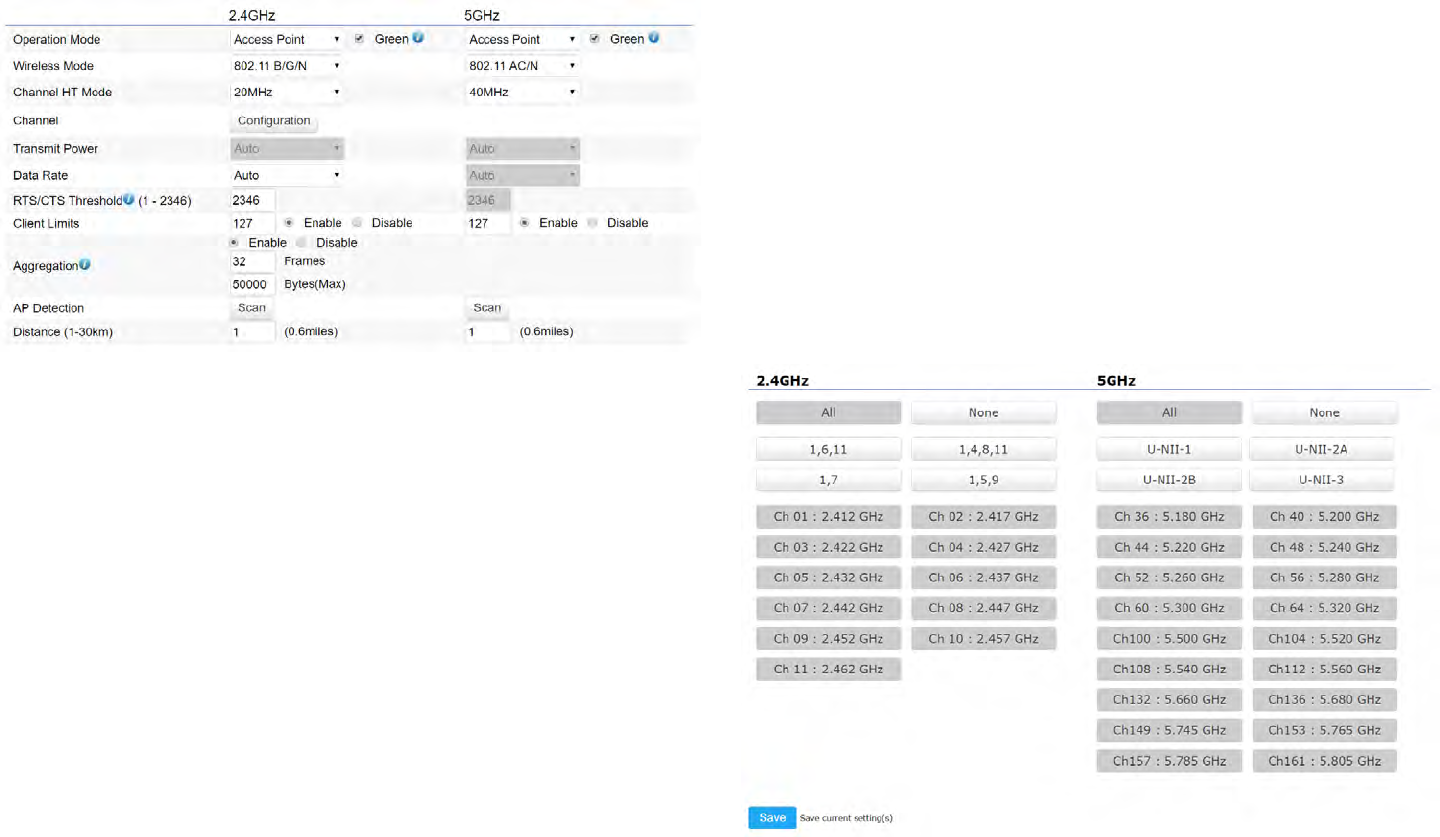
33
This page displays the current status of the Wireless
settings of this AP.
2.4 GHz/5 GHz Wireless Network
Operation Mode: Scrow down this list to select operation
modes for implementing on this radio. The default operation
mode is Access Point on base stations and Access Points
and is Client Bridge on Client Premise Equipements (CPE).
Meanwhile, EnGenius outdoor devices also support WDS
modes for peer to peer or peer to multi-peer connections.
Wireless Mode: Scrow down this list to select wireless
broadcasting standard on 2.4GHz and 5GHz frequency
bands.
Channel HT Mode: Scrow down this list to select bandwidth
for operating under a frequency band. The default channel
bandwidth is 20 MHz on 2.4GHz frequency radio and 40
MHz on 5GHz frequency radio. Considering the dierent
applications, users can decide to implement a channel
bandwidth to fulll real applications. The larger the channel,
the greater the transmission quality and speed.
Transmit Power (Tx Power): Default Tx power is Auto
to obey regulartory power of each country.
Channel: Click Conguration button to open a new
windows to congure channels for performing wireless
service.
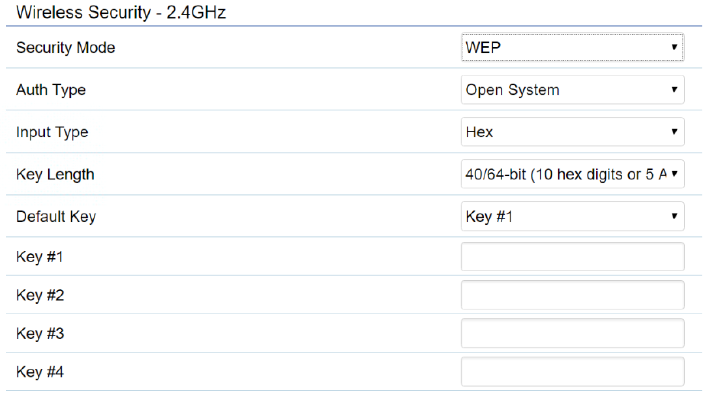
34
Wireless Security
The Wireless Security section lets you congure the AP’s
security modes
Secuirty Mode: Including WEP, WPA-PSK, WPA2-PSK,
WPA-PSK Mixed, WPA, WPA2, and WPA Mixed. We
strongly recommend you to use WPA2-PSK mode.
* Setting of WEP mode:
Auth Type: Select Open System or Shared Key.
Input Type:
ASCII: Regular Text (recommended)
Hexadecimal Numbers (For advanced users)
Key Length: Select the desired option and ensure that
wireless clients use the same setting. Your choices are 64,
128, and 152-bit password lengths.
Default Key: Select the Key you wish to be the default.
Transmitted data is ALWAYS encrypted using the Default
Key; the other Keys are for decryption only. You must enter
a Key Value for the Default Key.
Encryption Key Number: Enter the Key Value or values you
wish to use. Only the Key selected as Default is required.
The others are optional.
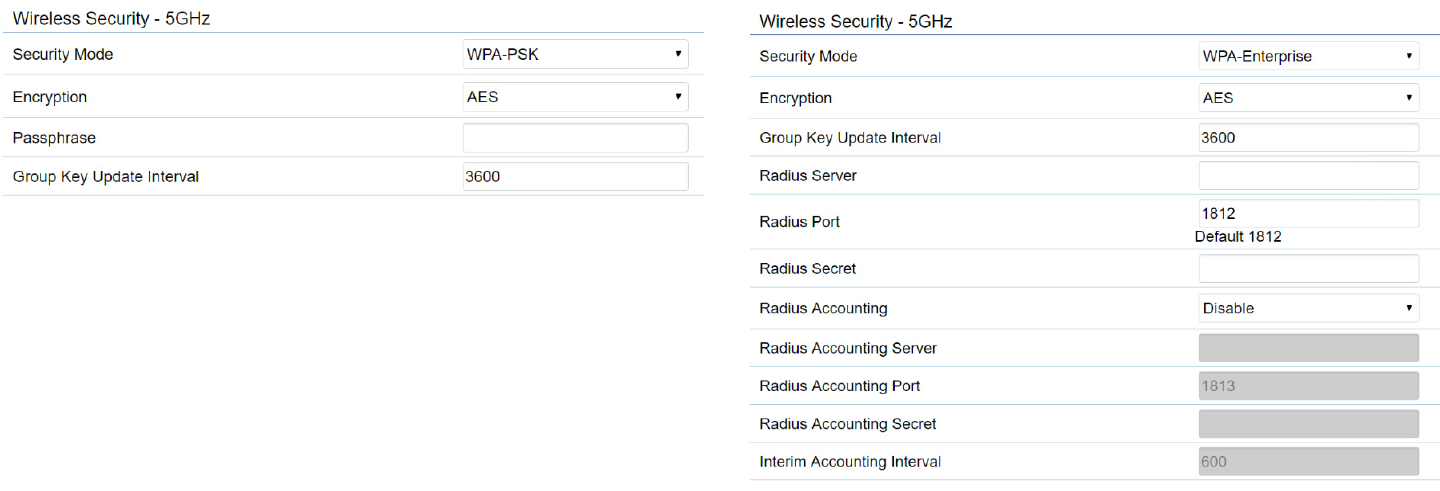
35
* Setting of WPA-PSK, WPA2-PSK and WPA-PSK Mixed
(Pre-Shared Key):
Encryption: You may select AES, TKIP or Both (TKIP+AES)
to be the encryption type you would like. Please ensure
that your wireless clients use the same settings.
Passphrase: Wireless clients must use the same Key to
associate the device. If using ASCII format, the Key must
be from 8 to 63 characters in length. If using HEX format,
the Key must be 64 HEX characters in length.
Group Key Update Interval: Species how often, in seconds,
the Group Key changes. The default value is 3600.
*
* Setting of WPA-Enterprise & WPA2-Enterprise (Pre-
Shared Key):
Encryption: Select the WPA encryption type you would like.
Please ensure that your wireless clients use the same settings.
Radius Server: Enter the IP address of the Radius server.
Radius Port: Enter the port number used for connections
to the Radius server.
36
Radius Secret: Enter the secret required to connect to the
Radius server.
Radius Accounting: Enable or disable accounting feature.
Radius Accounting Server: Enter the IP address of the
Radius accounting server.
Radius Accounting Port Enter the port number used for
connections to the Radius accounting server.
Radius Accounting Secret: Enter the secret required to
connect to the Radius accounting server.
Interim Accounting Interval: Species how often, in
seconds, the accounting data sends.
Note: 802.11n does not allow WEP/WPA-PSK TKIP/
WPA2-PSK TKIP security mode. The connection mode
will automatically change from 802.11n to 802.11g.
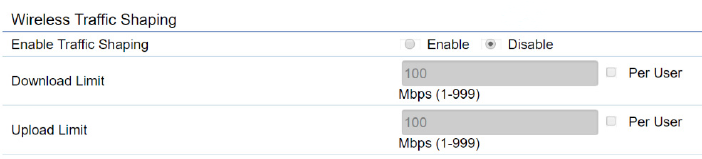
37
Wireless Advanced
Wireless Trac Shaping
Trac shaping regulates the ow of packets leaving an
interface to deliver improved Quality of Service.
Enable Trac Shaping: Default is disable. You may check
this option to enable Wireless Trac Shaping per SSID.
Download Limit: Species the wireless transmission speed
used for downloading.
Upload Limit: Species the wireless transmission speed
used for uploading.
Per User: Check this option to enable wireless trac
shaping per user function. This function allow users to limit
the maximum download / upload bandwidth for each client
devices on this SSID.
Save: Click Save to conrm the changes.

38
Fast Roaming
Enable the function to serve mobile client devices that roam
from Access Point to Access Point. Some applications running
on Client devices require fast re-association when they roam
to a dierent Access Point
Please enter the settings of the SSID and initialize the Security
mode to WPA enterprise, as well as to set the Radius Server
rstly. Users can enable the Fast Roaming and implement
the advanced search.
Please also set the same enterprise Encryption under
the same SSID on other Access Points and enable the
Fast Roaming. When the conguration is realized on
dierent Access Point, the mobile client devices can run
the voice service and require seamless roaming to prevent
delay in conversation from Access Point to Access Point.
Enable Fast Roaming: Enable or disable fast roaming
feature.
Enable Advanced Search: Enable or disable advanced
search feature.
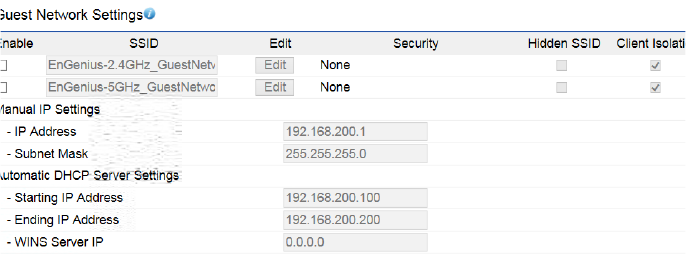
39
Adding a guest network to allow visitors to use the internet
without giving out your oce or company wireless security.
You can add a guest network to each wireless network in
the 2.4GHz frequencies and 5GHz frequencies.
SSID: Specied the SSID for the current prole.. Choices
given are: Disabled, Deny MAC in the list, or Allow MAC in
the list.
Hidden SSID: Check this option to hide SSID from clients,
If checked, this SSID will not appear in the AP detect.
Client Isolation: Click the appropriate radio button to allow
or prevent communication between client devices.
IP address: The IP Address of this device.
Subnet Mask: The IP Subnet mask of this device.
Starting IP Address: The rst IP Address in the range of the
addresses by the DHCP server.
Ending IP Address: The last IP Address in the range of
addresses assigned by the DHCP server.
Guest Network Settings

40
Enable : Enable the Fast Handover feature by ensuring that
each client is served by at least one Access Point at any
time. Access Points continuously monitor the connectivity
quality of any client in their range and eciently share this
information with other Access Points in the vincinity of that
client to coordinate which of them should serve the client
best.
RSSI: Enter the RSSI (Received Signal Strength Index)
in order to determine the handover procedure which the
current wireless link will terminate. RSSI is an indication of
the power level being received by the antenna. Therefore,
the higher the RSSI number, the stronger the signal.
RSSI Threshold
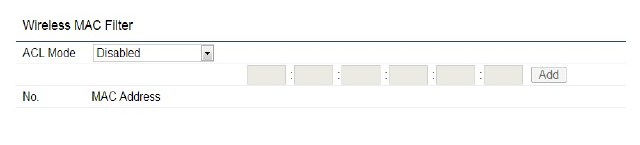
41
Wireless MAC Filtering is used to allow or deny network
access to wireless clients (computers, tablet PCs, NAS,
smartphones, etc.) according to their MAC addresses. You
can manually add a MAC address to restrict permission to
access EAP1750H. The default setting is: Disable Wireless
MAC Filter.
Note: Only applicable in Access Point and WDS AP
mode.
ACL (Access Control List) Mode: Determines whether
network access is granted or denied to clients whose MAC
addresses appear in the MAC address table on this page.
Choices given are: Disabled, Deny MAC in the list, or Allow
MAC in the list.
MAC Address: Enter the MAC address of the wireless
client you wish to congure for.
Add: Click Add to add the MAC address to the MAC
Address table.
Delete: Deletes the selected entries.
Save: Click Save to apply the changes.
Wireless MAC Filtering
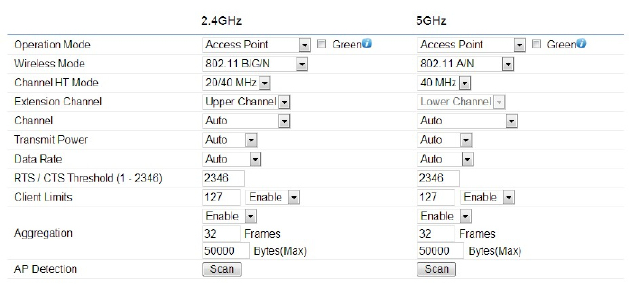
42
This page allows you to congure advanced wireless
settings for the EWS550AP/EWS510AP/EWS511AP. It is
recommended that the default settings are used unless
the user has experience with more advanced networking
features.
2.4 GHz/5 GHz Wireless Advanced
Data Rate: Select a data rate from the drop-down list. The
data rate aects throughput of data in the EAP1750H.
The lower the data rate, the lower the throughput, though
transmission distance will be lowered as well.
Transmit Power: Sets the power output of the wireless
signal.
RTS/CTS Threshold: Species the threshold package
size for RTC/CTS. A smaller number causes RTS/CTS
packets to be sent more often and in turn consumes more
bandwidth.
Distance: Species the distance between Access Points
and clients. Longer distances may drop high-speed
connections.
Aggregation: Merges data packets into one packet. This
option reduces the number of packets, but increases
packet sizes.
Save: Click Save to conrm the changes.
Wireless Advanced

43
Chapter8
Management

44
Management VLAN Settings
This page allows you to assign a VLAN tag to packets sent
over the network. A VLAN is a group of computers on a
network whose software has been congured so that they
behave as if they were on a separate Local Area Network
(LAN). Computers on VLAN do not have to be physically
located next to one another on the LAN.
Note: Only applicable in Access Point and WDS AP
modes.
Management VLAN: If your network includes VLANs, you
can enable Management VLAN ID for packets passing
through the Access Point with a tag.
Save: Click Save to conrm the changes or Cancel to
cancel and return to previous settings.
Note: If you recongure the Management VLAN ID, you
may lose your connection to this AP. Verify that the
DHCP server supports the recongured VLAN ID and
then reconnect to this AP using the new IP address.
MGMT VLAN Settings
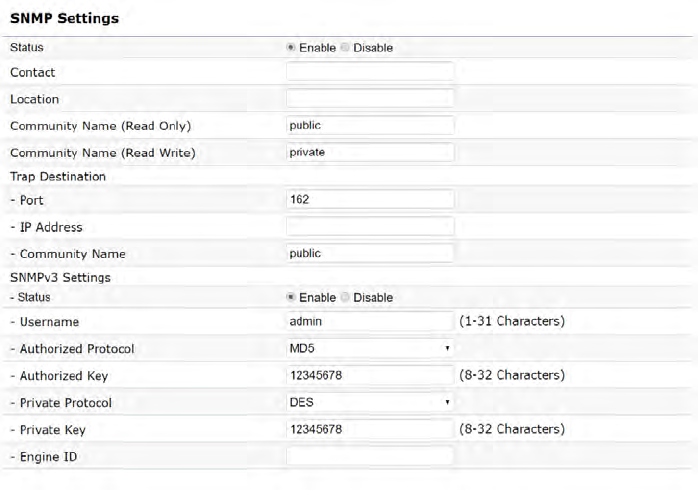
45
SNMP Settings
This page allows you to assign the Contact Details, Location,
Community Name, and Trap Settings for a Simple Network
Management Protocol (SNMP). SNMP is a networking
management protocol used to monitor network attached
devices. SNMP allows messages (called protocol data units)
to be sent to various parts of the network. Upon receiving
these messages, SNMP compatible devices (called agents)
returns the data stored in their Management Information
Bases.
SNMP Enable/Disable: Enables or disables the SNMP
feature.
Contact: Species the contact details of the device.
Location: Species the location of the device.
Community Name (Read Only): Species the password
for the SNMP community for read only access.
Community Name (Read/Write): Species the password
for the SNMP community with read/write access.
Trap Destination Address: Species the IP address of the
computer that will receive the SNMP traps.
Trap Destination Community Name: Species the
password for the SNMP trap community.
SNMPv3: Enables or disables the SNMPv3 feature.
User Name: Species the username for SNMPv3.
Auth Protocol: Selects the authentication protocol type:
MDS or SHA.
Auth Key: Species the authentication key.
Priv Protocol: Selects the privacy protocol type: DES.
Priv Key: Species the privacy key for privacy.
Advanced Settings
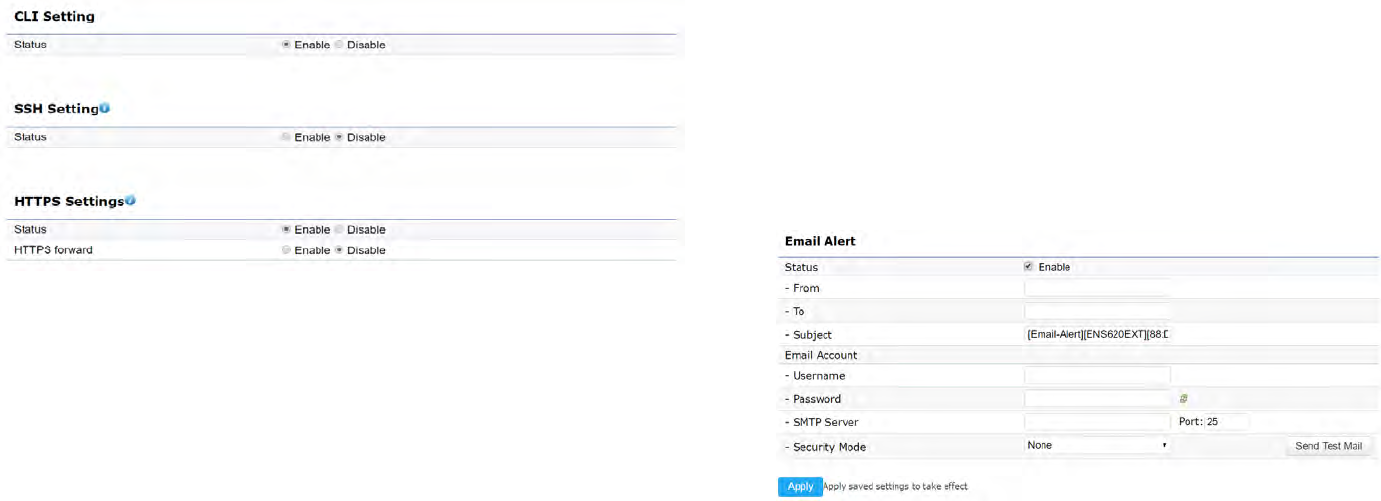
46
Engine ID: Species the engine ID for SNMPv3.
Apply Save: Click Apply Save to apply the changes.
CLI Settings
CLI: The Command Line Interface (CLI) allows you to
type commands instead of choosing them from a menu or
selecting an icon.
SSH: Enable Secure Shell (SSH) to make secure,
encrypted connections in the network. Secure Shell is a
network protocol that allows data to be exchanged using a
secure channel between two network devices.
HTTPS: Enable HTTPS to transfer and display web
content securely. The Hypertext Transfer Protocol over
SSL (Secure Socket Layer) is a TCP/IP protocol used by
web servers to transfer and display web content securely.
Email Alert
You can use the Email Alert feature to send messages
to the congured email address when particular system
events occur.
Note: Do NOT use your personal email address as
it can unnecessarily expose your personal email login
credentials. Use a separate email account made for this
feature instead
Status: Enable this function for further settings.
From: Enter the email address to show the sender of the
email.
To: Enter the address to receive email alerts.
Subject: Enter the text to appear in the email subject line.
47
Username: Enter the username for the email account that
will be used to send emails.
Password: Enter the password for the email account that
will be used to send emails.
SMTP Server: Enter the IP address or hostname of the
outgoing SMTP server.
Port: Enter the SMTP port number to use for outbound
emails.
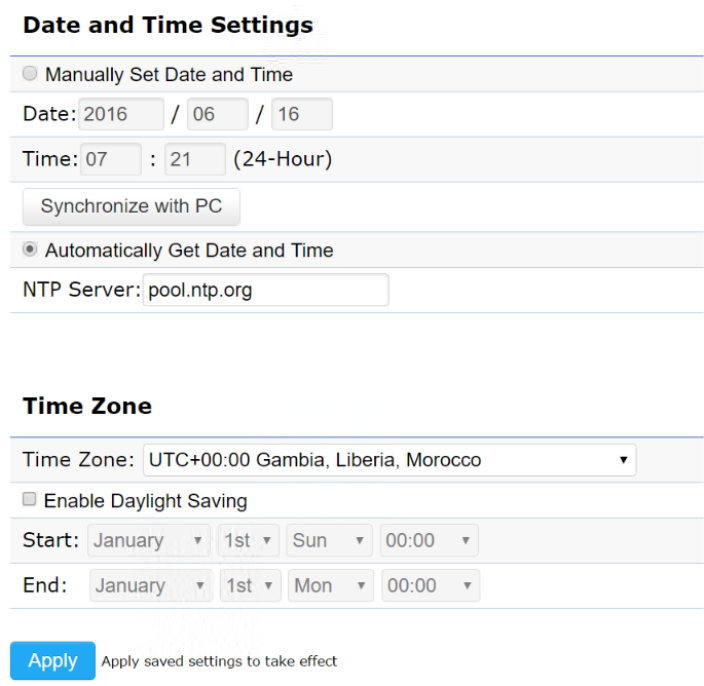
48
Time Setting
This page allows you to set the internal clock of the AP. Manually Set Date and Time: Manually specify the
date and time.
Synchorize with PC: Click this button to synchorize
Date and time of this AP with the PC.
Automatically Get Date and Time: Select
Automatically Get Date and Time and check whether
you wish to enter the IP address of an NTP server or
use the default NTP server to have the internal clock
set automatically.
Time Zone: Choose a time zone to implement the
service for this AP.
Enable Daylight Saving: Check whether daylight
savings applies to your area.
Start: Select the day, month, and time when daylight
savings time starts.
Enable Daylight Saving: Select the day, month, and time
when daylight savings times ends.
Time Zone

49
Auto Reboot Settings
You can specify how often you wish to reboot the AP.
Auto Reboot Setting: Enables or disables the Auto
Reboot function.
Timer: Select the day and enter the time you would like
to reboot automatically.
Save: Click Save to apply the changes.
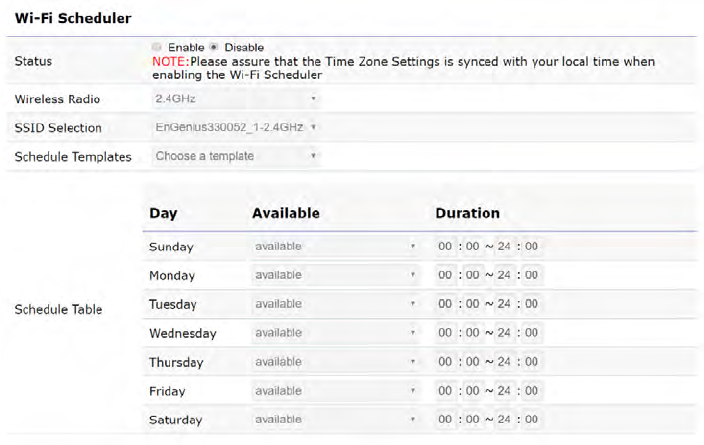
50
Wi-Fi Scheduler
The Wi-Fi Scheduler can be created for use in enforcing
rules. For example, if you wish to restrict web access to
Mon-Fri from 3pm to 8pm, you could create a schedule
selecting Mon, Tue, Wed, Thu and Fri while entering a
Start time of 3pm and End Time of 8pm to limit access to
these times.
Status: Enables or disables the Wi-Fi scheduler function.
Wireless Radio: Select 2.4 GHz or 5 GHz from the drop-
down list for the preferred band type.
SSID Selection: Select a SSID from the drop-down list.
Schedule Templates: Select a schedule template from the
drop-down list.
Day(s): Place a checkmark in the boxes for the desired
days or select the All Week radio button to select all seven
days of the week.
Duration: The Start Time is entered in two elds. The rst
box is for hours and the second box is for minutes. The
End Time is entered in the same format as the Start time.
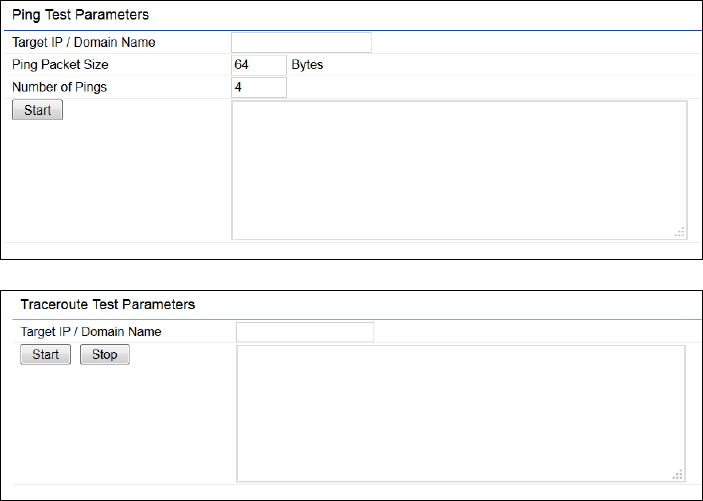
51
Ping Test Parameters
This page allows you to analyze the connection quality of
the AP and trace the routing table to a target in the network.
Target IP: Enter the IP address you would like to search.
Ping Packet Size: Enter the packet size of each ping.
Number of Pings: Enter the number of times you wish to
ping.
Start Ping: Click Start Ping to begin pinging the target
device (via IP).
Traceroute Target: Enter the IP address or domain name
you wish to trace.
Start Traceroute: Click Start Traceroute to begin the trace
route operation.
Tools
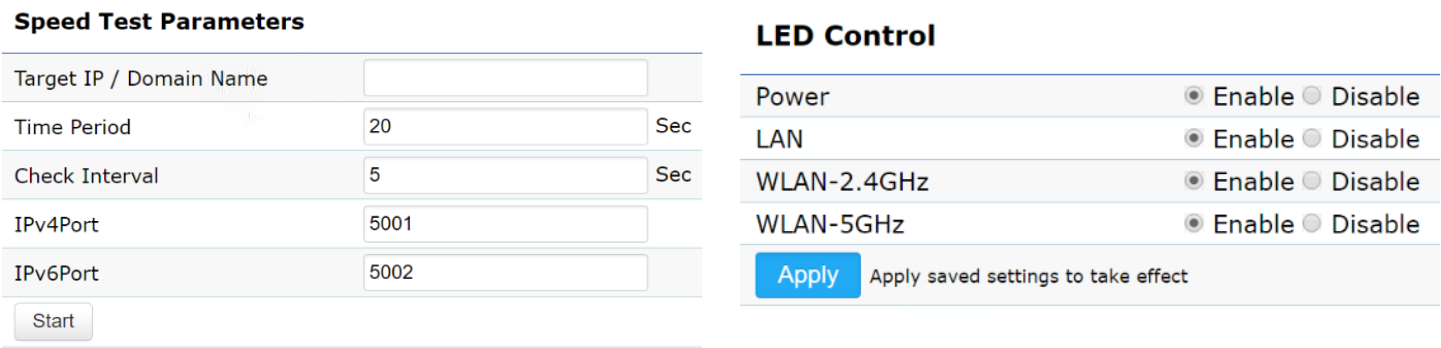
52
Speed Test Parameters / LED Control
This page allows you to implement speed test to realize
the throughput of a target DUT.
Target IP / Domain Name: Enter an IP address or domain
name you wish to impelement a speed test for realizing the
variance on wireless speed.
Time Period: Enter the time in seconds that you would like
the test to implement for and in how many intervals.
IPv4/IPv6 Port: This Access Points uses IPv4 5001 and
IPv6 5002 port for the speed test.
Start: Click start to implement speed test.
LED Control
Control LED on/o for Power, LAN interface, or 2.4 GHz/5
GHz WLAN interface.
Power: Enables or disables the Power LED indicator.
LAN: Enables or disables the LAN LED indicator.
WLAN-2.4 GHz: Enables or disables the WLAN-2.4 GHz
LED indicator.
WLAN-5 GHz: Enables or disables the WLAN-5 GHz LED
indicator.

53
Device Discovery
This page allows you to discover devices from network for
Operation Mode, IP Address, System MAC Address and
Firmware version.
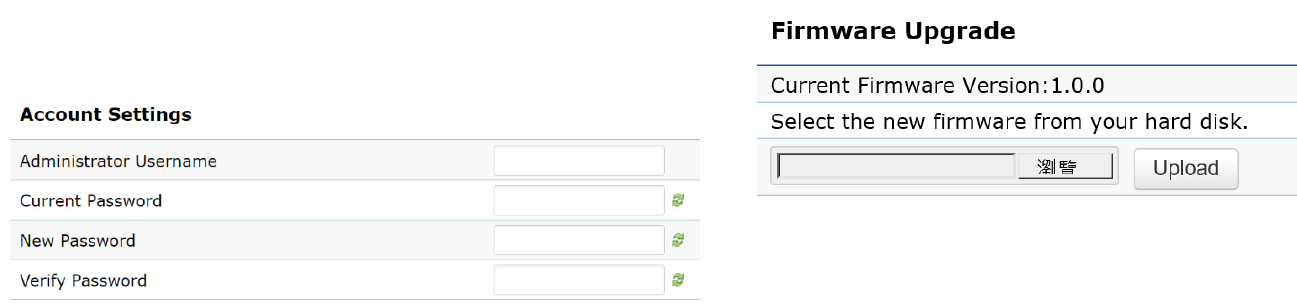
54
This page allows you to change the AP username and
password. By default, the username is: admin and the
password is: admin. The password can contain from 0 to
12 alphanumeric characters and is case sensitive.
Account Settings
Administrator Username: Enter a new username for logging
in to the New Name entry box.
Current Password: Enter the old password for logging in to
the Old Password entry box.
New Password: Enter the new password for logging in to
the New Password entry box.
Verify Password: Re-enter the new password in the Conrm
Password entry box for conrmation.
Apply: Click Apply to apply the changes.
Firmware Upgrade
This page allows you to upgrade the rmware of the
AP.
To Perform the Firmware Upgrade:
1. Click the Choose File button and navigate the OS le
system to the location of the upgrade le.
2. Select the upgrade le. The name of the le will appear
in the Upgrade File eld.
3. Click the Upload button to commence the rmware
upgrade.
Note: The device is unavailable during the Firmware
upgrade process and must restart when the upgrade
is completed. Any connections to or through the device
will be lost.
Account Firmware
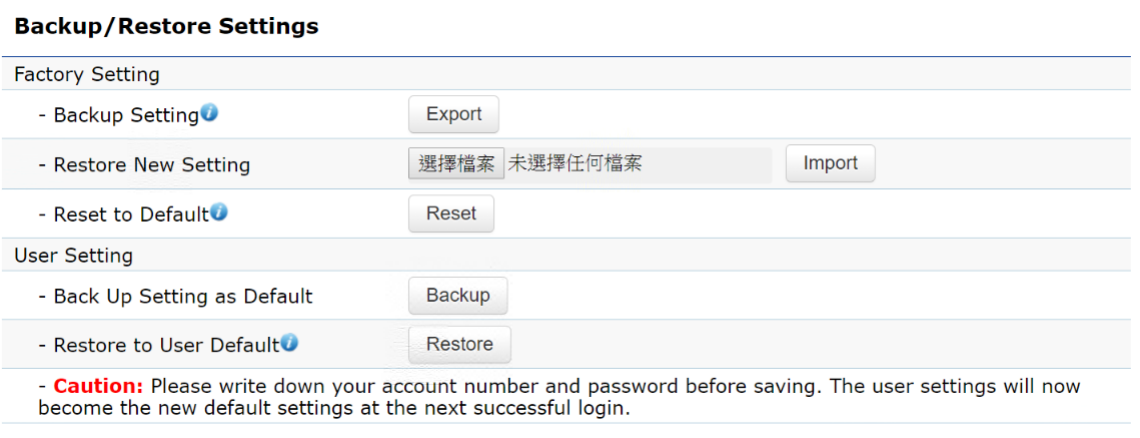
55
Backup/Restore
This page allows you to save the current device
congurations. When you save your congurations,
you also can reload the saved congurations into the
device through the Restore Saved Settings from a le
section. If extreme problems occur, or if you have set
the AP incorrectly, you can use the Reset button in the
Revert to Factory Default Settings section to restore
all the congurations of the AP to the original default
settings.
Backup Setting: Click Export to save the current
congured settings.
Restore New Setting: To restore settings that have
been previously backed up, click Browse, select the
le, and click Restore.
Restore to Default: Click Reset button to restore the AP
to its factory default settings.

56
User Setting
The function allows you to backup the current device
congurations into the AP as the default value. If
extreme problems occur, or if you have set the AP
incorrectly, you can push the Reset button to revert all
the congurations of the AP to the user default.
Back Up Setting as Default: Click Backup to backup
the user settings you would like to the device’s memory
for the default settings.
Restore to User Default: Click Restore to restore user
settings to the factory standard settings.
Note1: After setting the current settings as the default, you should click the Restore to Default on the web
interface for reverting the settings into the factory default instead of pushing the reset button.
Note2: Please write down your account and password before saving. The user settings will now become
the new default settings at the next successful login.
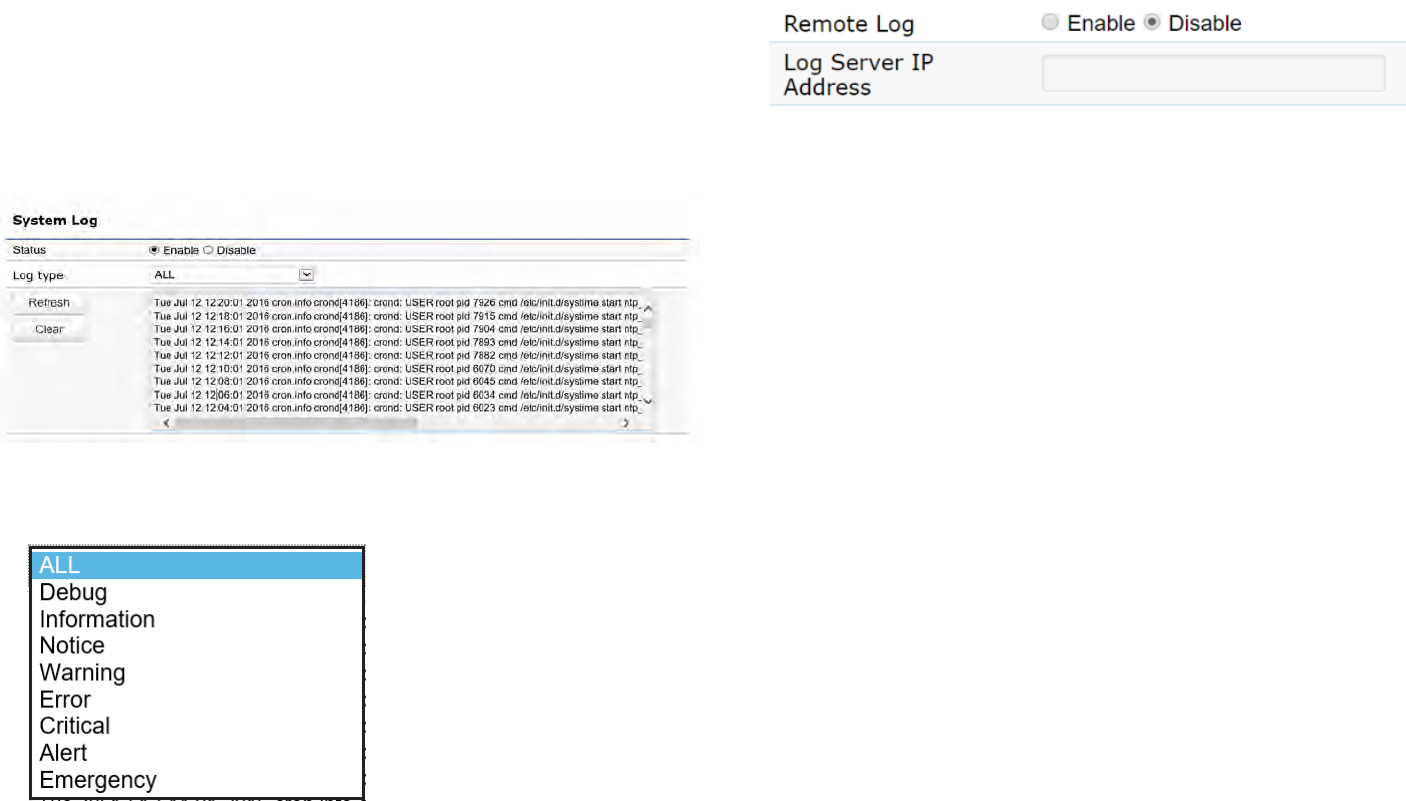
57
System Log
The AP automatically logs (records) events of possible
interest in its internal memory. To view the logged
information, click the Log link under the System Manager
menu. If there is not enough internal memory to log all
events, older events are deleted from the log. When
powered down or rebooted, the log will be cleared.
Status: Enable/Disable this function.
Log type: You may choose one of log types to display logs
in the following window. The default log types is All.
Remote Log
This page allows you to setup the Remote Log functions
for this AP.
Remote Log: Enable/Disable this function.
Log Server IP Address: Enter the IP address of the log
server.
Apply: Click Apply to apply the changes.
Log
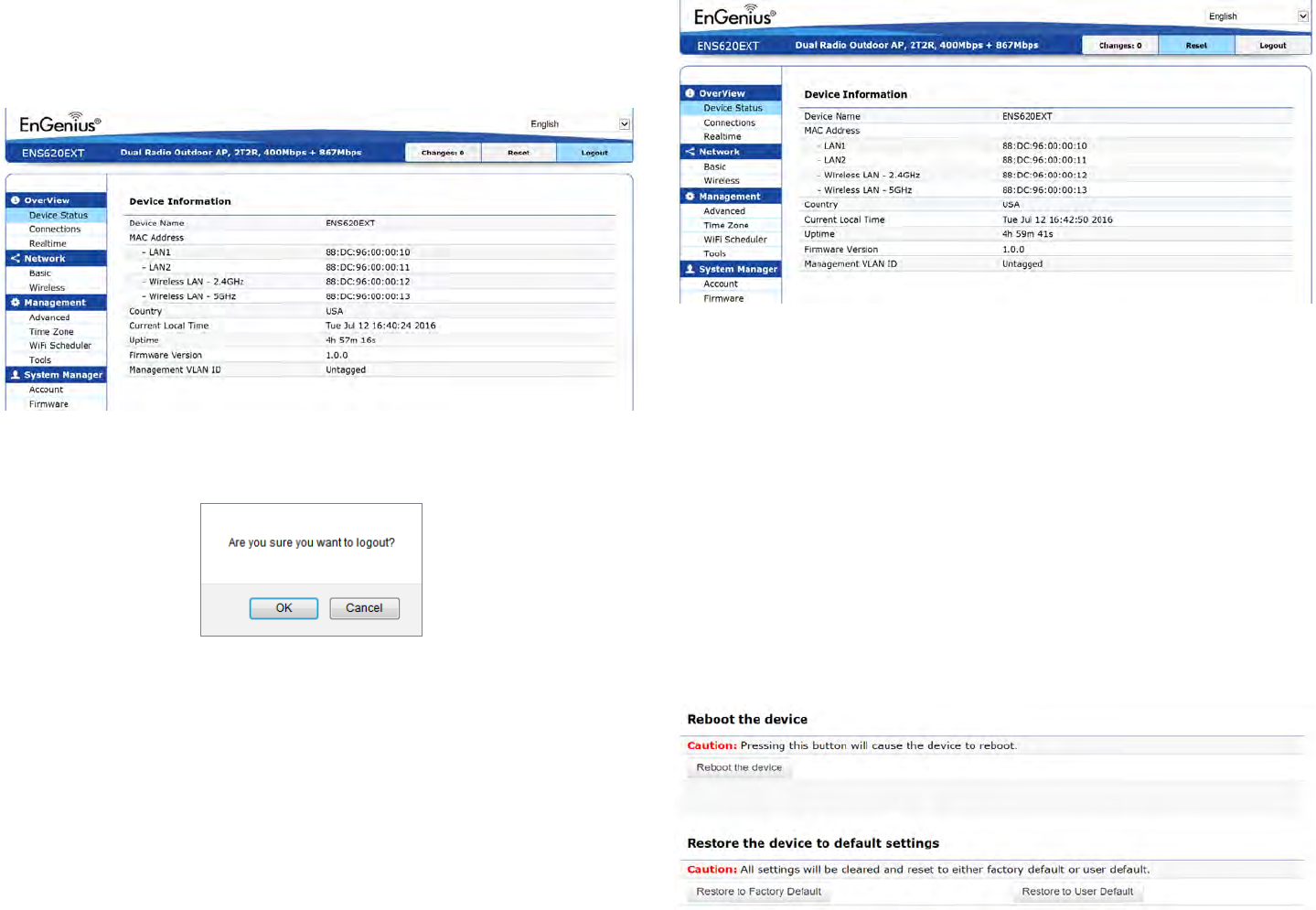
58
Logout
Logout: Click Logout in Management menu to logout.
Please conrm again to logout the system or not.
Reset
In some circumstances, it may be required to force the
device to reboot. Click on Reset to reboot the AP.
Once you click reset button, you will see the options for
reboot or restore this AP.
Reboot the device: Click it to reboot this device.
Restore to Factory Default: Click it to reset this device to
factory default setting.
Restore to User Default: Click it to reset this device to
user default settings. For realizing the setting method,
you may refer page 66 and page 67.

59
Appendix
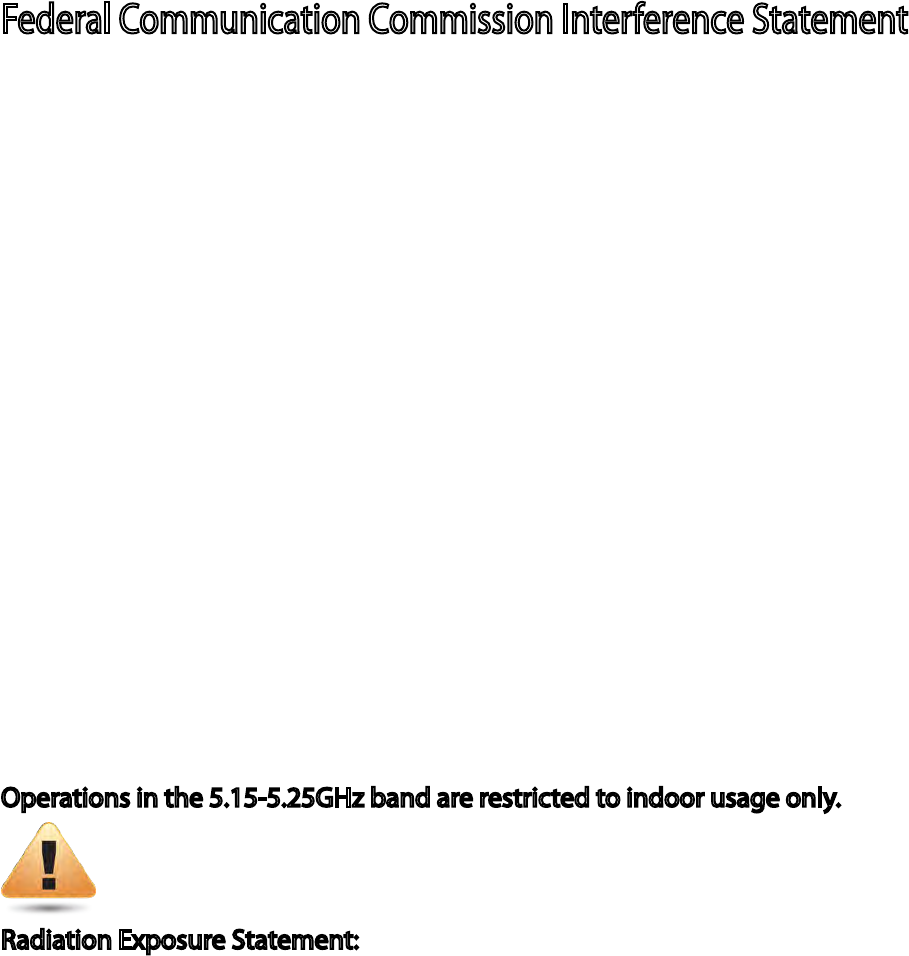
60
This device complies with Part 15 of the FCC Rules. Operation is subject to the following two conditions: (1) This device may not
cause harmful interference, and (2) this device must accept any interference received, including interference that may cause
undesired operation.
This equipment has been tested and found to comply with the limits for a Class B digital device, pursuant to Part 15 of the FCC
Rules. These limits are designed to provide reasonable protection against harmful interference in a residential installation.
This equipment generates, uses and can radiate radio frequency energy and, if not installed and used in accordance with the
instructions, may cause harmful interference to radio communications. However, there is no guarantee that interference will
not occur in a particular installation. If this equipment does cause harmful interference to radio or television reception, which
can be determined by turning the equipment o and on, the user is encouraged to try to correct the interference by one of
the following measures:
- Reorient or relocate the receiving antenna.
- Increase the separation between the equipment and receiver.
- Connect the equipment into an outlet on a circuit dierent from that to which the receiver is connected.
- Consult the dealer or an experienced radio/TV technician for help.
FCC Caution: Any changes or modications not expressly approved by the party responsible for compliance could void the
user’s authority to operate this equipment.
This transmitter must not be co-located or operating in conjunction with any other antenna or transmitter.
Operations in the 5.15-5.25GHz band are restricted to indoor usage only.
Appendix A -
Radiation Exposure Statement:
This equipment complies with FCC radiation exposure limits set forth for an uncontrolled environment. This equipment
should be installed and operated with minimum distance 20cm between the radiator & your body.
Federal Communication Commission Interference Statement
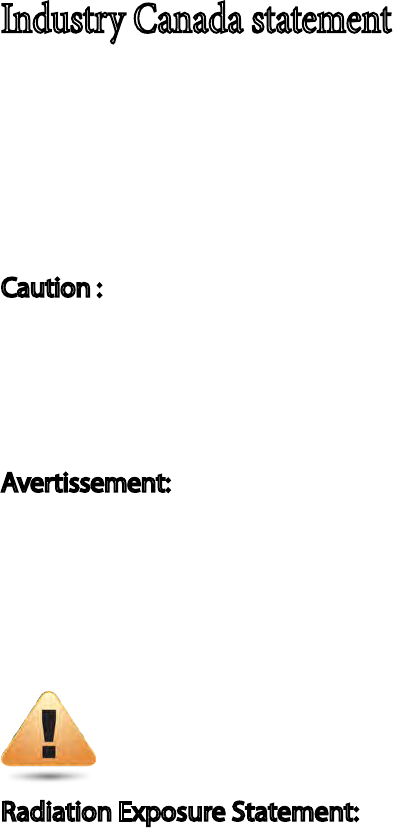
61
This device complies with ISED’s licence-exempt RSSs. Operation is subject to the following two conditions: (1) This device may
not cause harmful interference, and (2) this device must accept any interference received, including interference that may cause
undesired operation.
Le présent appareil est conforme aux CNR d’ ISED applicables aux appareils radio exempts de licence. L’exploitation est autorisée
aux deux conditions suivantes : (1) le dispositif ne doit pas produire de brouillage préjudiciable, et (2) ce dispositif doit accepter
tout brouillage reçu, y compris un brouillage susceptible de provoquer un fonctionnement indésirable.
Caution :
(i) the device for operation in the band 5150-5250 MHz is only for indoor use to reduce the potential for harmful interference to
co-channel mobile satellite systems;
(iii) where applicable, antenna type(s), antenna models(s), and worst-case tilt angle(s) necessary to remain compliant with the
e.i.r.p. elevation mask requirement set forth in section 6.2.2.3 shall be clearly indicated.
Avertissement:
(i) les dispositifs fonctionnant dans la bande 5150-5250 MHz sont réservés uniquement pour une utilisation à l’intérieur an de
réduire les risques de brouillage préjudiciable aux systèmes de satellites mobiles utilisant les mêmes canaux;
(iii) lorsqu’il y a lieu, les types d’antennes (s’il y en a plusieurs), les numéros de modèle de l’antenne et les pires angles d’inclinaison
nécessaires pour rester conforme à l’exigence de la p.i.r.e. applicable au masque d’élévation, énoncée à la section 6.2.2.3, doivent
être clairement indiqués.
Radiation Exposure Statement:
This equipment complies with ISED radiation exposure limits set forth for an uncontrolled environment. This equipment should
be installed and operated with greater than 20cm between the radiator & your body.
Déclaration d’exposition aux radiations:
Cet équipement est conforme aux limites d’exposition aux rayonnements ISED établies pour un environnement non contrôlé.
Cet équipement doit être installé et utilisé à plus de 20cm entre le radiateur et votre corps.
Appendix B -
Industry Canada statement

62
Europe – EU Declaration of Conformity
• EN60950-1
Safety of Information Technology Equipment
• EN50385
Generic standard to demonstrate the compliance of electronic and electrical apparatus with the basic restrictions related to human
exposure to electromagnetic elds (0 Hz - 300 GHz)
• EN300328
Electromagnetic compatibility and Radio spectrum Matters (ERM); Wideband Transmission systems; Data transmission equipment op-
erating in the 2,4 GHz ISM band and using spread spectrum modulation techniques; Harmonized EN covering essential requirements
under article 3.2 of the R&TTE Directive
• EN301893
Broadband Radio Access Networks (BRAN); 5 GHz high performance RLAN; Harmonized EN covering essential requirements of article
3.2 of the R&TTE Directive
• EN301489-1
Electromagnetic compatibility and Radio Spectrum Matters (ERM); ElectroMagnetic Compatibility (EMC) standard for radio equipment
and services; Part 1: Common technical requirements
• EN301489-17
Electromagnetic compatibility and Radio spectrum Matters (ERM); ElectroMagnetic Compatibility (EMC) standard for radio equipment
andservices;Part17:Specicconditionsfor2,4GHzwidebandtransmissionsystemsand5GHzhighperformanceRLANequipment
Appendix C -
CE Interference Statement
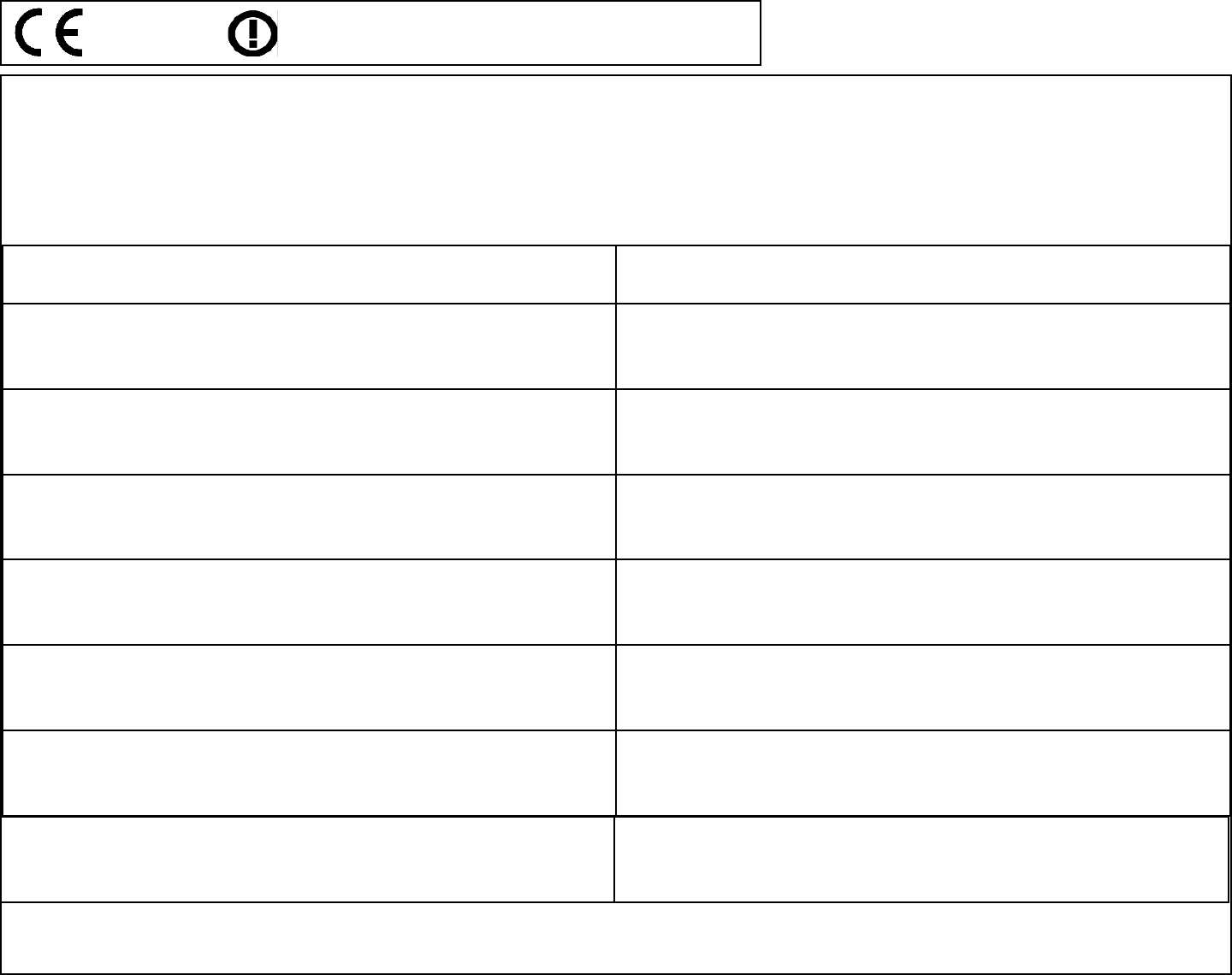
63
0560
This device is a 5GHz wideband transmission system (transceiver), intended for use in all EU member states and EFTA countries, except in France and Italy
where restrictive use applies.
In Italy the end-user should apply for a license at the national spectrum authorities in order to obtain authorization to use the device for setting up out-
door radio links and/or for supplying public access to telecommunications and/or network services.
This device may not be used for setting up outdoor radio links in France and in some areas the RF output power may be limited to 10 mW EIRP in the fre-
quency range of 2454 – 2483.5 MHz. For detailed information the end-user should contact the national spectrum authority in France.
Česky [Czech] [Jméno výrobce] tímto prohlašuje, že tento [typ zařízení] je ve shodě se základ-
ními požadavky a dalšími příslušnými ustanoveními směrnice 1999/5/ES.
Dansk [Danish] Undertegnede [fabrikantens navn] erklærer herved, at følgende udstyr [udstyrets
typebetegnelse] overholder de væsentlige krav og øvrige relevante krav i direktiv
1999/5/EF.
Deutsch [German] Hiermit erklärt [Name des Herstellers], dass sich das Gerät [Gerätetyp] in Übere-
instimmung mit den grundlegenden Anforderungen und den übrigen einschlägi-
gen Bestimmungen der Richtlinie 1999/5/EG bendet.
Eesti [Estonian] Käesolevaga kinnitab [tootja nimi = name of manufacturer] seadme [seadme tüüp
= type of equipment] vastavust direktiivi 1999/5/EÜ põhinõuetele ja nimetatud
direktiivist tulenevatele teistele asjakohastele sätetele.
English Hereby, [name of manufacturer], declares that this [type of equipment] is in com-
pliance with the essential requirements and other relevant provisions of Directive
1999/5/EC.
Español [Spanish] Por medio de la presente [nombre del fabricante] declara que el [clase de equipo]
cumple con los requisitos esenciales y cualesquiera otras disposiciones aplicables
o exigibles de la Directiva 1999/5/CE.
Ελληνική [Greek] ΜΕ ΤΗΝ ΠΑΡΟΥΣΑ [name of manufacturer] ΔΗΛΩΝΕΙ ΟΤΙ [type of equip-
ment] ΣΥΜΜΟΡΦΩΝΕΤΑΙ ΠΡΟΣ ΤΙΣ ΟΥΣΙΩΔΕΙΣ ΑΠΑΙΤΗΣΕΙΣ ΚΑΙ ΤΙΣ
ΛΟΙΠΕΣ ΣΧΕΤΙΚΕΣ ΔΙΑΤΑΞΕΙΣ ΤΗΣ ΟΔΗΓΙΑΣ 1999/5/ΕΚ.
Italiano [Italian] Con la presente [nome del costruttore] dichiara che questo [tipo di apparecchio]
è conforme ai requisiti essenziali ed alle altre disposizioni pertinenti stabilite dalla
direttiva 1999/5/CE.
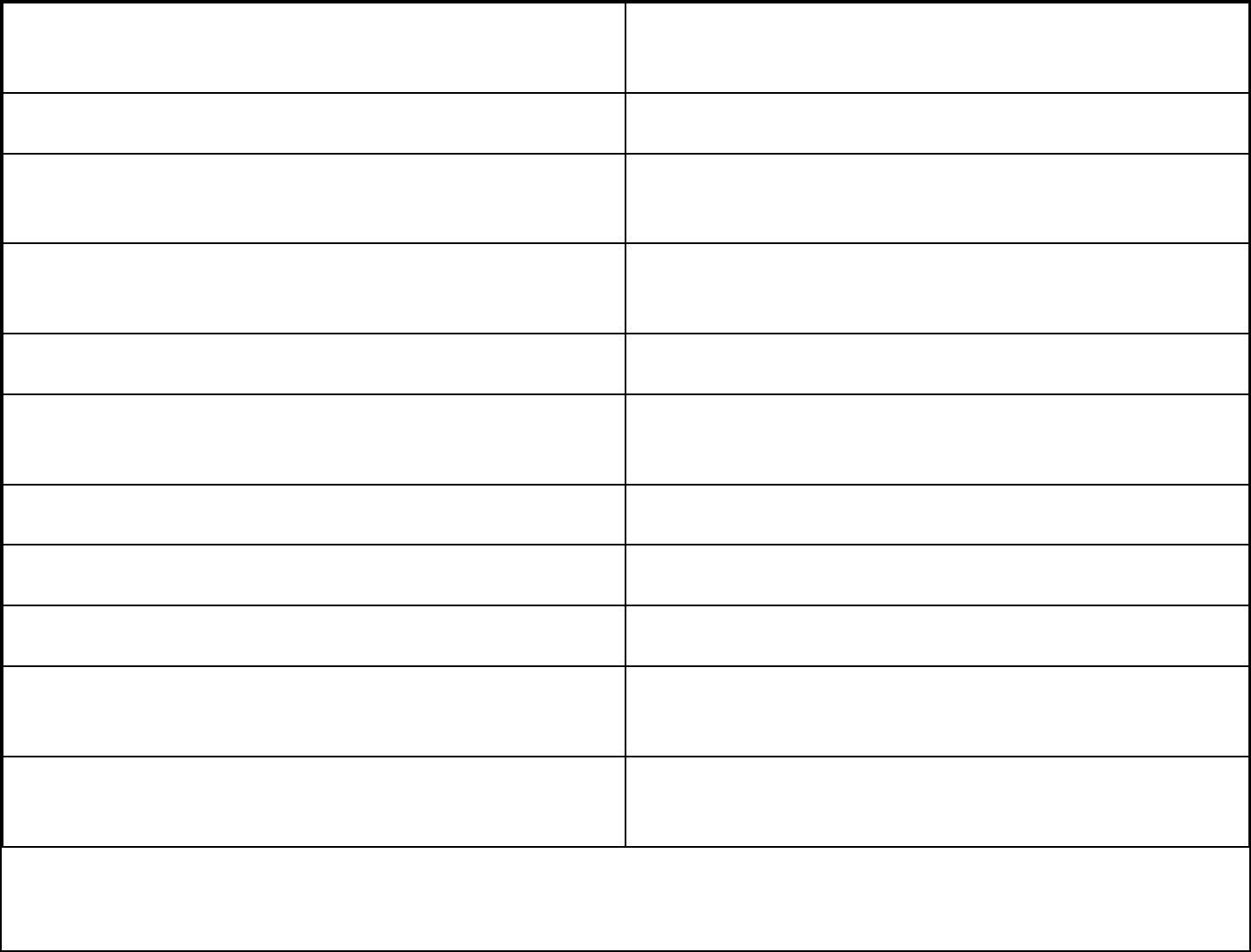
64
Latviski [Latvian] Ar šo [name of manufacturer / izgatavotāja nosaukums] deklarē, ka [type of
equipment / iekārtas tips] atbilst Direktīvas 1999/5/EK būtiskajām prasībām
un citiem ar to saistītajiem noteikumiem.
Lietuvių [Lithuanian] Šiuo [manufacturer name] deklaruoja, kad šis [equipment type] atitinka es-
minius reikalavimus ir kitas 1999/5/EB Direktyvos nuostatas.
Nederlands [Dutch] Hierbij verklaart [naam van de fabrikant] dat het toestel [type van toestel] in
overeenstemming is met de essentiële eisen en de andere relevante bepalingen
van richtlijn 1999/5/EG.
Malti [Maltese] Hawnhekk, [isem tal-manifattur], jiddikjara li dan [il-mudel tal-prodott]
jikkonforma mal-ħtiġijiet essenzjali u ma provvedimenti oħrajn relevanti li
hemm d-Dirrettiva 1999/5/EC.
Magyar [Hungarian] Alulírott, [gyártó neve] nyilatkozom, hogy a [... típus] megfelel a vonatkozó
alapvetõ követelményeknek és az 1999/5/EC irányelv egyéb elõírásainak.
Polski [Polish] Niniejszym [nazwa producenta] oświadcza, że [nazwa wyrobu] jest zgodny
z zasadniczymi wymogami oraz pozostałymi stosownymi postanowieniami
Dyrektywy 1999/5/EC.
Português [Portuguese] [Nome do fabricante] declara que este [tipo de equipamento] está conforme
com os requisitos essenciais e outras disposições da Directiva 1999/5/CE.
Slovensko [Slovenian] [Ime proizvajalca] izjavlja, da je ta [tip opreme] v skladu z bistvenimi zahteva-
mi in ostalimi relevantnimi določili direktive 1999/5/ES.
Slovensky [Slovak] [Meno výrobcu] týmto vyhlasuje, že [typ zariadenia] spĺňa základné požia-
davky a všetky príslušné ustanovenia Smernice 1999/5/ES.
Suomi [Finnish] [Valmistaja = manufacturer] vakuuttaa täten että [type of equipment = laitteen
tyyppimerkintä] tyyppinen laite on direktiivin 1999/5/EY oleellisten vaatimus-
ten ja sitä koskevien direktiivin muiden ehtojen mukainen.
Svenska [Swedish] Härmed intygar [företag] att denna [utrustningstyp] står I överensstämmelse
med de väsentliga egenskapskrav och övriga relevanta bestämmelser som
framgår av direktiv 1999/5/EG.