Envision Peripherals 17A LCD Monitor User Manual
Envision Peripherals Inc. LCD Monitor
Users Manual
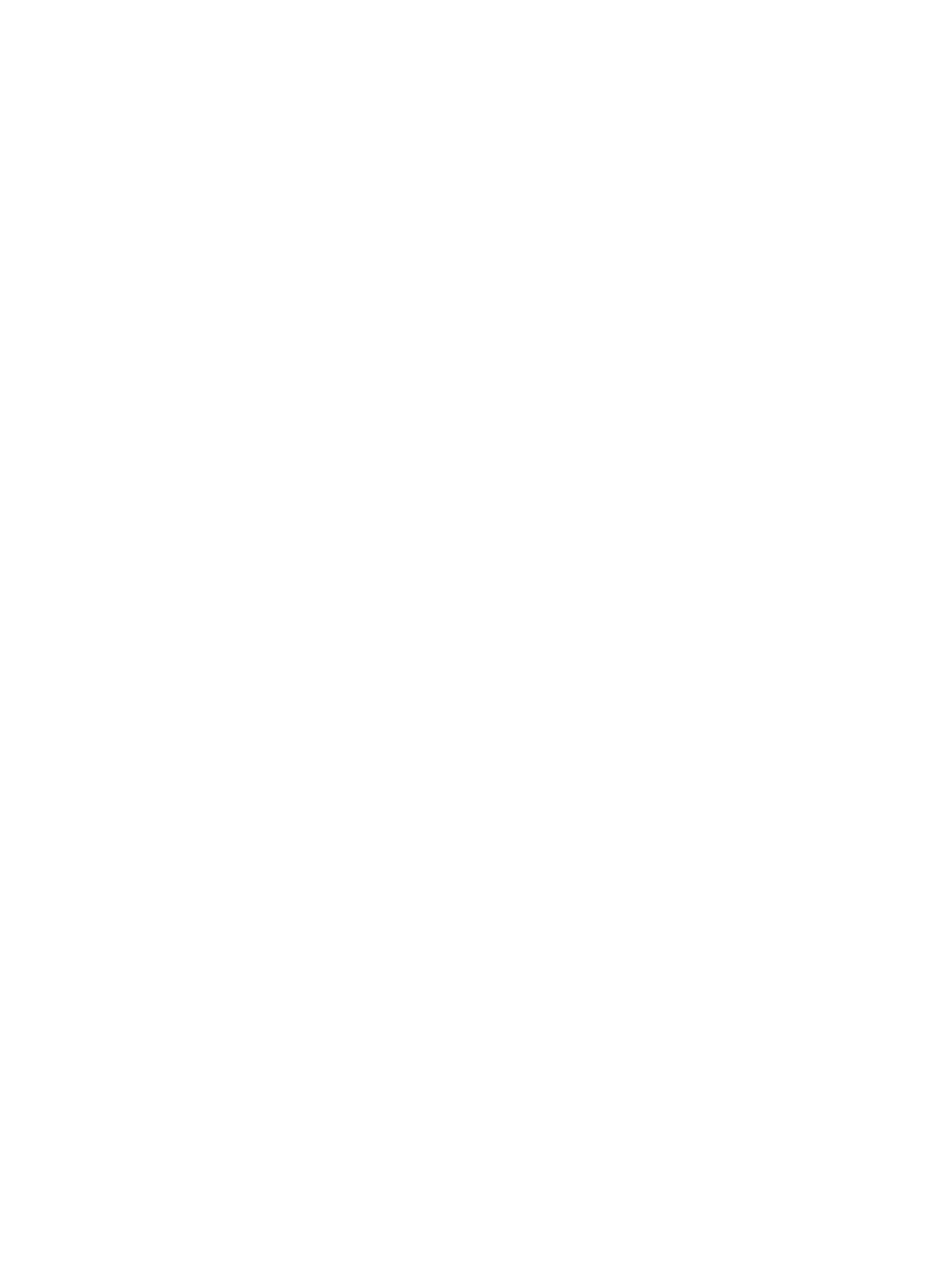
EN
EN-
-7500 ... SXGA
7500 ... SXGA
Color TFT-LCD Monitor
User’s Manual
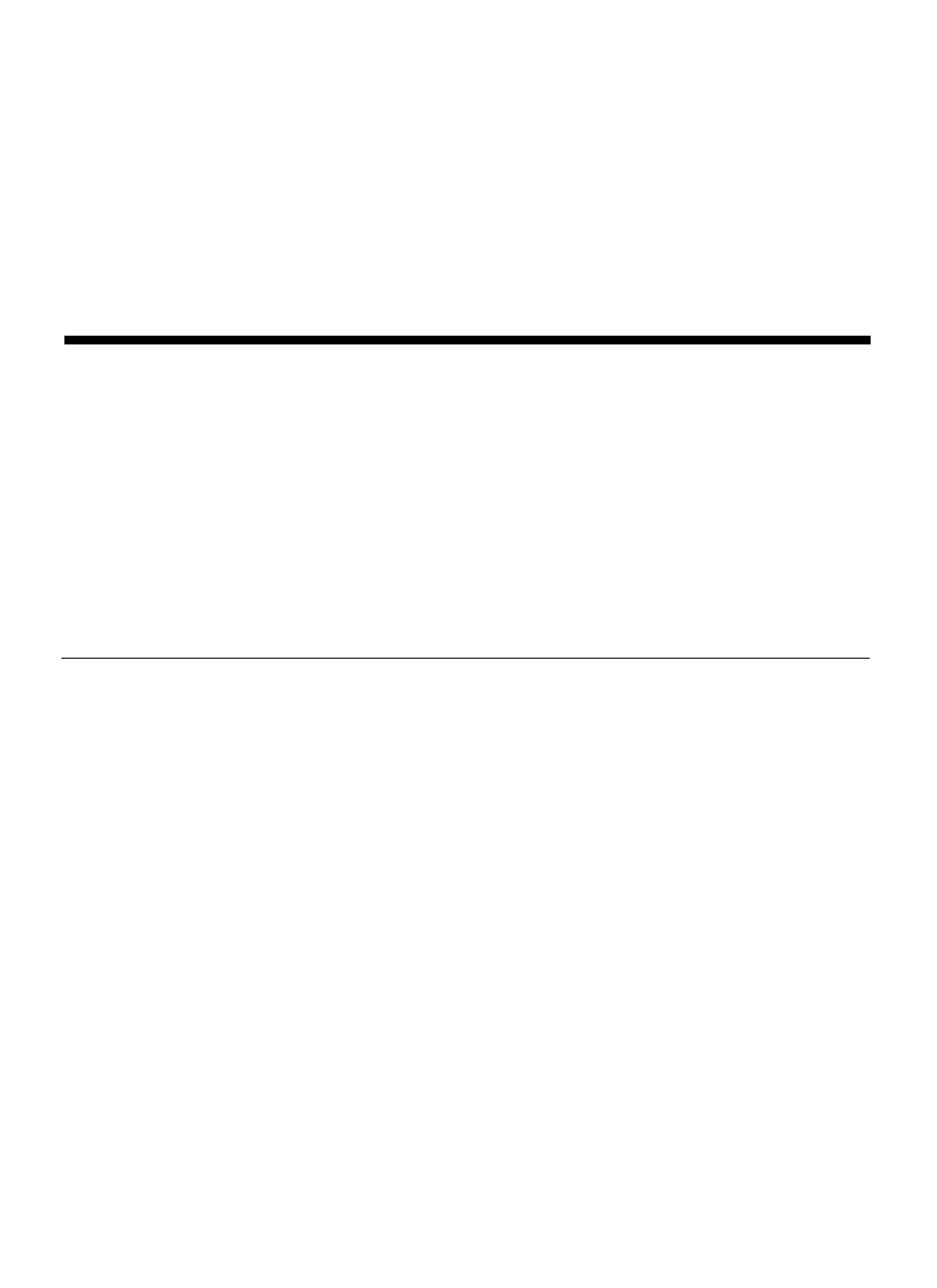
EN-7500
COLOR TFT-LCD Monitor
CONTENTS
……………3,4
……………6
………………………7
……………………8
…11
…………………12
.……13,14 ,15
………………16
SAFETY PRECAUTIONS
SUPPLIED ACCESSORIES
PREPARATION
Remote Control
TV Tuner
LOCATION OF USERS CONTROL
REMOTE CONTROL
MONITOR INSTALLATION
OSD USAGE
……21
…………………….………22
BEFORE CALLING FOR REPAIR SERVICE
EN-7500
Available PC VGA Mode
SPECIFICATIONS
….……………17,18,19,20
…………23
STATUS INFORMATION
HOW TO CONTACT US …….. ………….24
OPERATION MANUAL
……………………9
Cable Connection
……………10
Stand, Arm, Wall Mount
………5
INTERNATIONAL STANDARDS
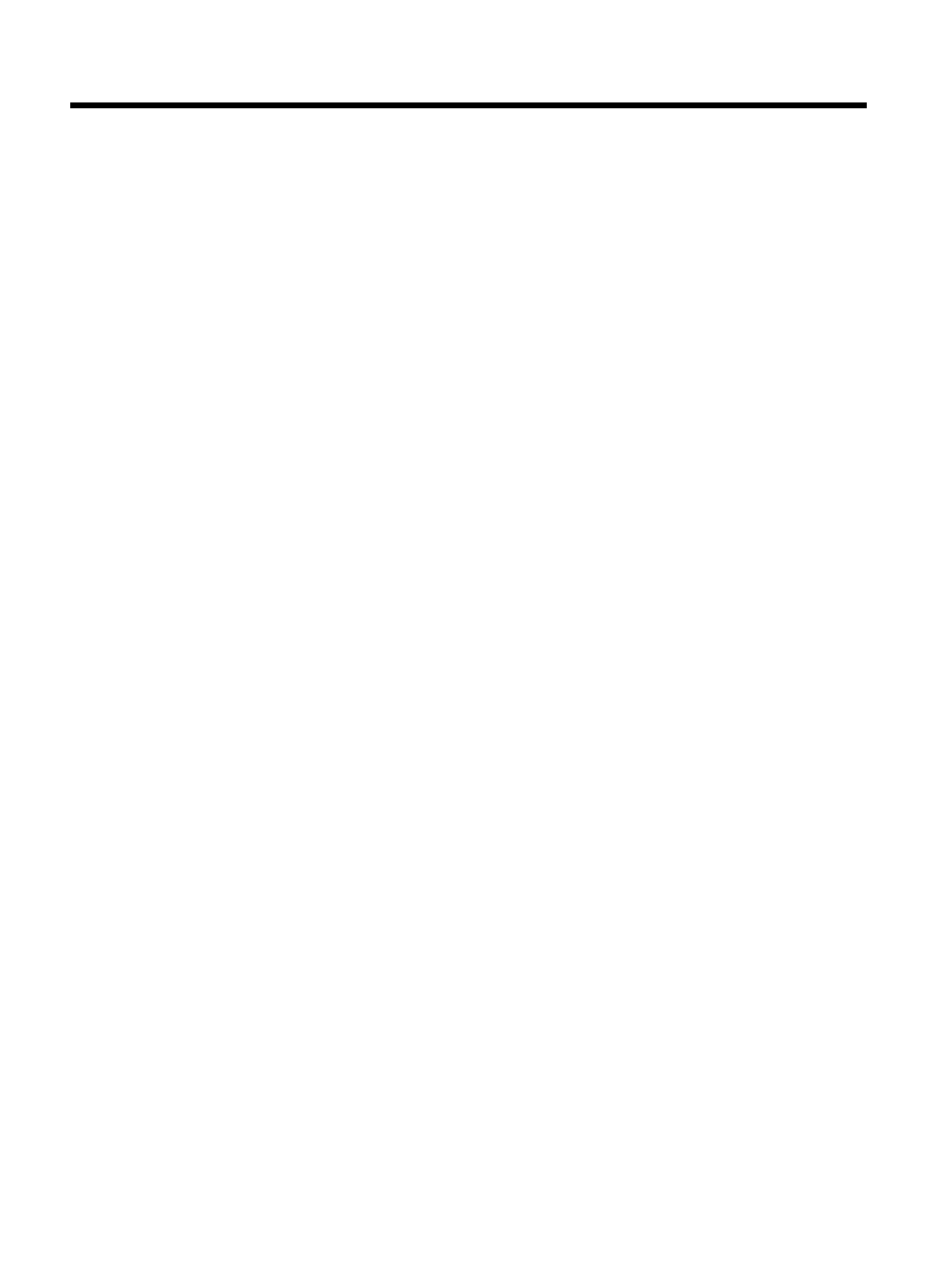
Improper use can result in electric shock and/or fire. In order to prevent potential
danger, please observe the following instructions when installing, operating and
cleaning the product. To ensure your safety and prolong the service life of your color
TFT-LCD monitor product, please read the following precautions carefully before
using the product.
* All operating instructions must be read and understood before the product is operated.
* These safety and operating instructions must be kept in safe place for future reference.
* All warnings on the product and in the instructions must be observed closely.
* All operating instructions must be followed.
* Do not use attachments not recommended by the manufacturer. Use of inadequate
attachments can result in accidents.
* This product must be operated on a power source specified on the specification label. If
you are not sure of the type of power supply used in your home, consult your dealer or
local power company. For units designed to operate on batteries or another power source,
refer to the operating instructions.
* The power cords must be routed properly to prevent people from stepping on them or
objects from resting on them. Check the cords at the plugs and product.
* If you plan to use a 12V DC power supply unit other than the AC adapter supplied with
the product, make sure the power supply unit provides stable voltage with minimum
fluctuations.
* Do not overload AC outlets or extension cords. Overloading can cause fire or electric
shock.
* Never insert an object into the product through vents or openings. High voltage flows in
the product, and inserting an object can cause electric shock and/or short internal parts.
For the same reason, do not spill water or liquid on the product.
* Do not attempt to service the product yourself. Removing covers can expose you to high
voltage and other dangerous conditions. Request a qualified service person to perform
servicing.
* If any of the following conditions occurs, unplug the power cord from the AC outlet, and
request a qualified service person to perform repairs.
a. When the power cord or plug in damaged.
b. When a liquid was spilled on the product or when objects have fallen into the product.
c. When the product has been exposed to rain or water.
d. When the product does not operate properly as described in the operating instructions.
Do not touch the controls other than those described in the operating instructions.
Improper adjustment of controls not described in the instructions can cause damage,
which often requires extensive adjustment work by a qualified technician.
e. When the product has been dropped or damaged.
f. When the product displays an abnormal condition. Any noticeable abnormality in the
product indicates that the product needs servicing.
* In case the product needs replacement parts, make sure that the service person uses
replacement parts specified by the manufacturer, or those with the same characteristics
and performance as the original parts. Use of unauthorized parts can result in fire,
electric shock and/or other danger.
* Upon completion of service or repair work, request the service technician to perform
safety checks to ensure that the product is in proper operating condition.
* When mounting the product on a wall or ceiling, be sure to install the product according
to the method recommended by the manufacturer.
SAFETY PRECAUTIONS
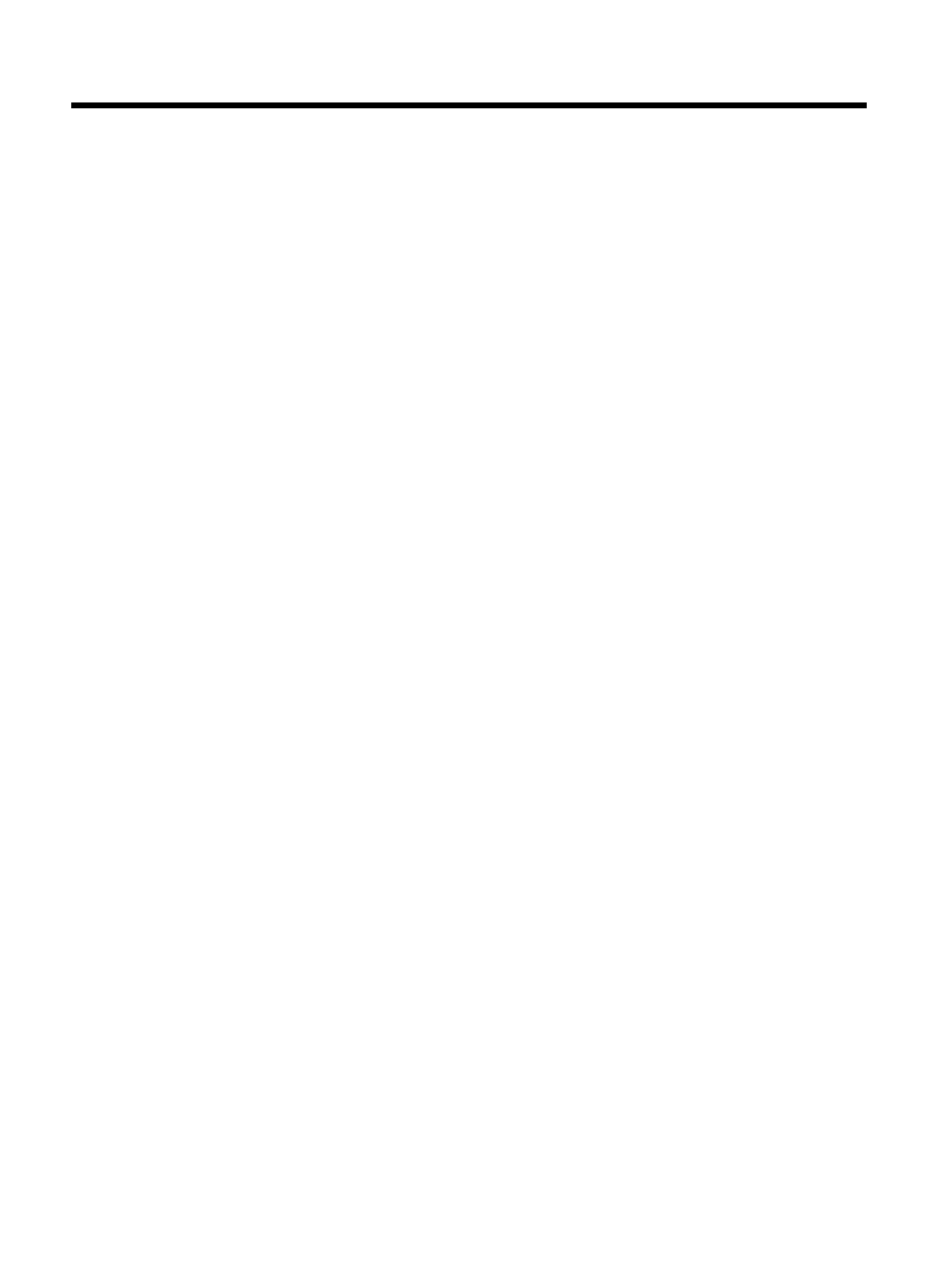
* Unplug the power cord from the AC outlet before cleaning the product. Use a damp cloth
to clean the product. Do not use liquid cleaners or aerosol cleaners.
* Unplug the power cord from the AC outlet if you do not use the product for considerably
long time.
* Do not use the product near water, such as bathtub, washbasin, kitchen sink and laundry
tub, swimming pool and in a wet basement.
* Keep the product away from direct rays of the Sun-light.
* Do not place the product on an unstable cart, stand, tripod or table. Placing the product
on an unstable base can cause the product to fall, resulting in serious personal injuries
as well as damage to the product. Use only a cart, stand, tripod, bracket or table
recommended by the manufacturer or sold with the product. When mounting the product
on a wall, be sure to follow the manufacturer's instruction. Use only the mounting
hardware recommended by the manufacturer.
* When relocating the product placed on a cart, it must be moved with the utmost care.
Sudden stops, excessive force and uneven floor surface can cause the product to fall
from the cart.
* The vents and other openings in the cabinet are designed for ventilation. Do not cover or
block these vents and openings since insufficient ventilation can cause overheating
and/or shorten the life of the product. Do not place the product on a bed, sofa, rug or
other similar surface, since they can block ventilation openings. This product is not
designed for built-in installation; do not place the product in an enclosed place such as
a bookcase or rack, unless proper ventilation is provided or the manufacturer's
instructions are followed.
* The LCD panel used in this product is made of glass. Therefore, it can break when the
product is dropped or applied with impact. Be careful not to be injured by broken glass
pieces in case the LCD panel breaks.
* Keep the product away from heat sources such as radiators, heaters, stoves and other
heat-generating products (including amplifiers).
* The LCD Panel is a very high technology product with 3,932,160 thin film transistors,
giving you fine picture details. Occasionally, a few non-active pixels may appear on the
screen as a fixed point of blue, green or red. Please note that this does not affect the
performance of your product.
SAFETY PRECAUTIONS (Continued)
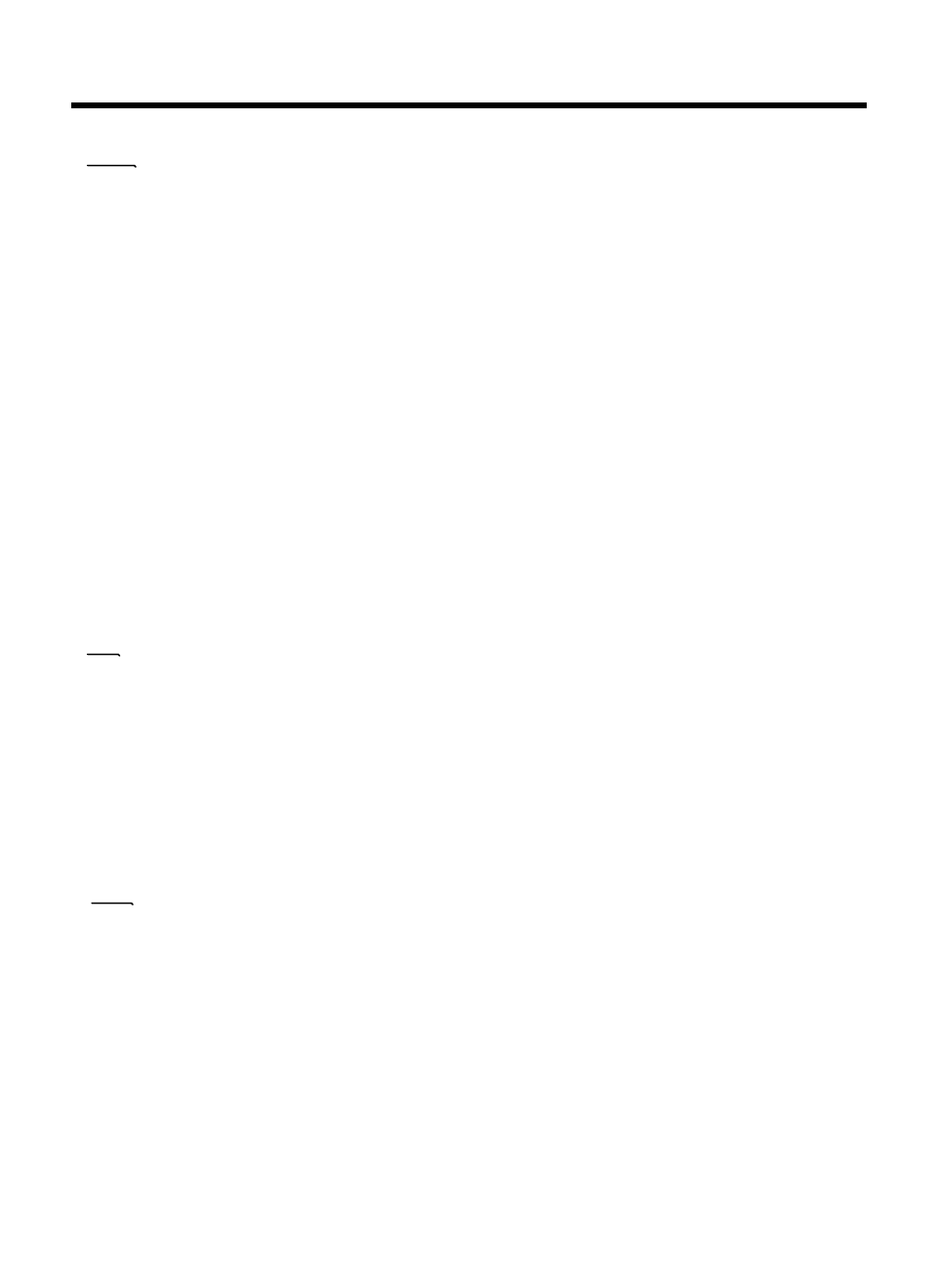
INTERNATIONAL STANDARDS
FCC
CAUTION : Any changes or modifications in construction of this device which are not expressly
approved by the party responsible for compliance could void the user's authority to operate the
equipment.
NOTE: This equipment has been tested and found to comply with the limits for a Class B digital
device, pursuant to Part 15 of the FCC Rules. These limits are designed to provide reasonable
protection against harmful interference in a residential installation. This equipment generates,
uses and can radiate radio frequency energy and, if not installed and used in accordance with the
instructions, may cause harmful interference to radio communications. However, there is no
guarantee that interference will not occur in a particular installation.
If this equipment does cause harmful interference to radio or television reception, which can be
determined by turning the equipment off and on, the user is encouraged to try to correct the
interference by one or more of the following measures:
-Reorient or relocate the receiving antenna.
-Increase the separation between the equipment and receiver.
-Connect the equipment into an outlet on a circuit different from that to which the
receiver is connected.
-Consult the dealer or an experienced radio/TV technician for help.
CE
EN55022 "Limits and methods of measurement of radio disturbance characteristics of information
technology equipment (ITE)"
EN55024 "Information technology equipment -Immunity characteristics -Limits and methods of
measurement"
EN61000-3-2 "Limits for harmonic current emissions (equipment input current <= 16A per phase)"
EN61000-3-3 "Limitation of voltage fluctuations and flicker in low-voltage supply system for
equipment with rated current <= 16A"
MIC
"B" Device
This product has been passed EMI standard test therefore, it is available for official uses and all
other areas (A Device is for official uses only and B Device has less).
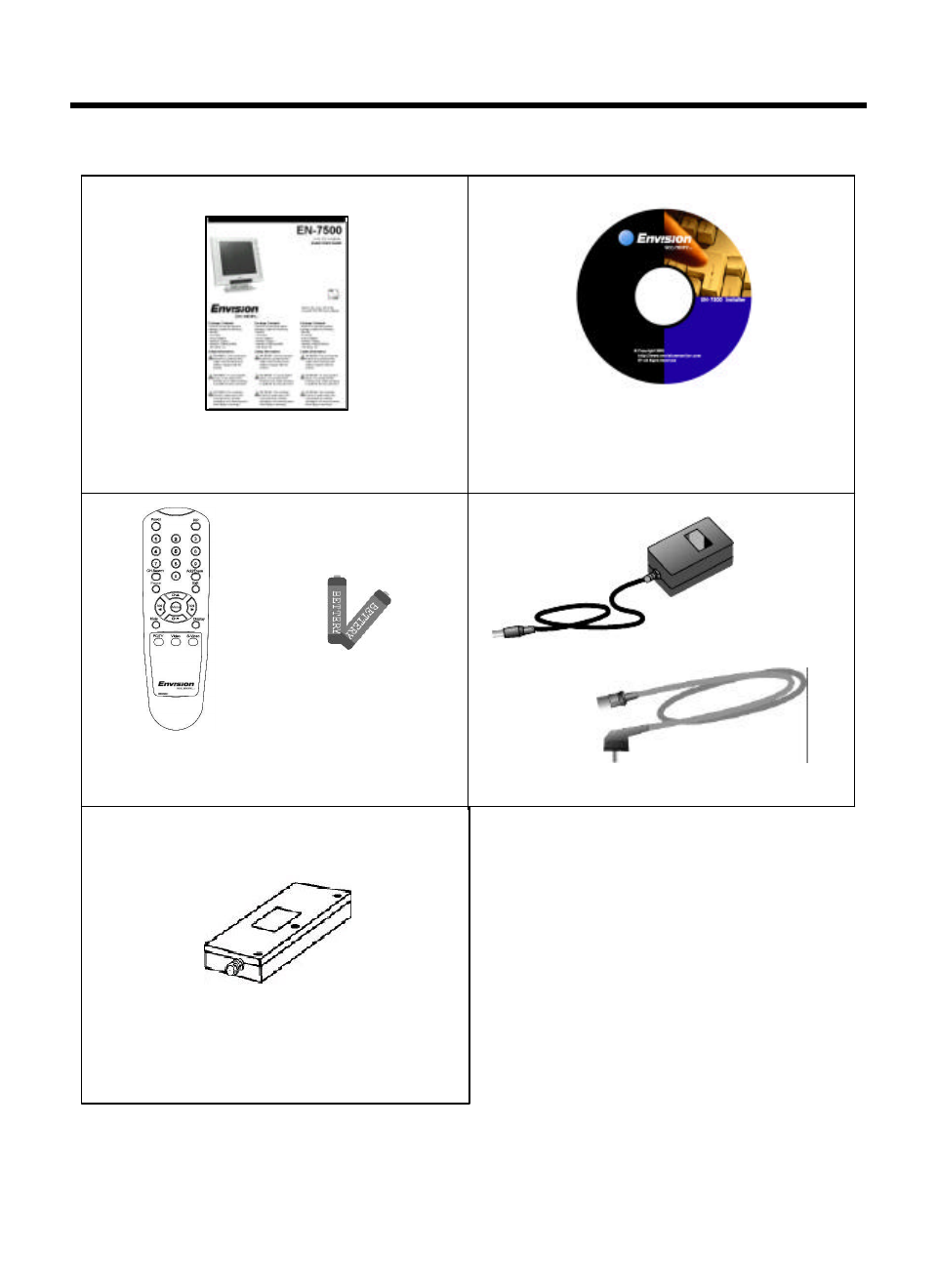
Make sure the following accessories are provided with the product.
Quick Install Guide (*1) Operation Manual
Monitor Driver (CD*1)
Remote Control (*1)
AC Adapter (*1)
AC Cord (*1)
Size AAA Battery (*2)
SUPPLIED ACCESSORIES
TV Tuner (*1)
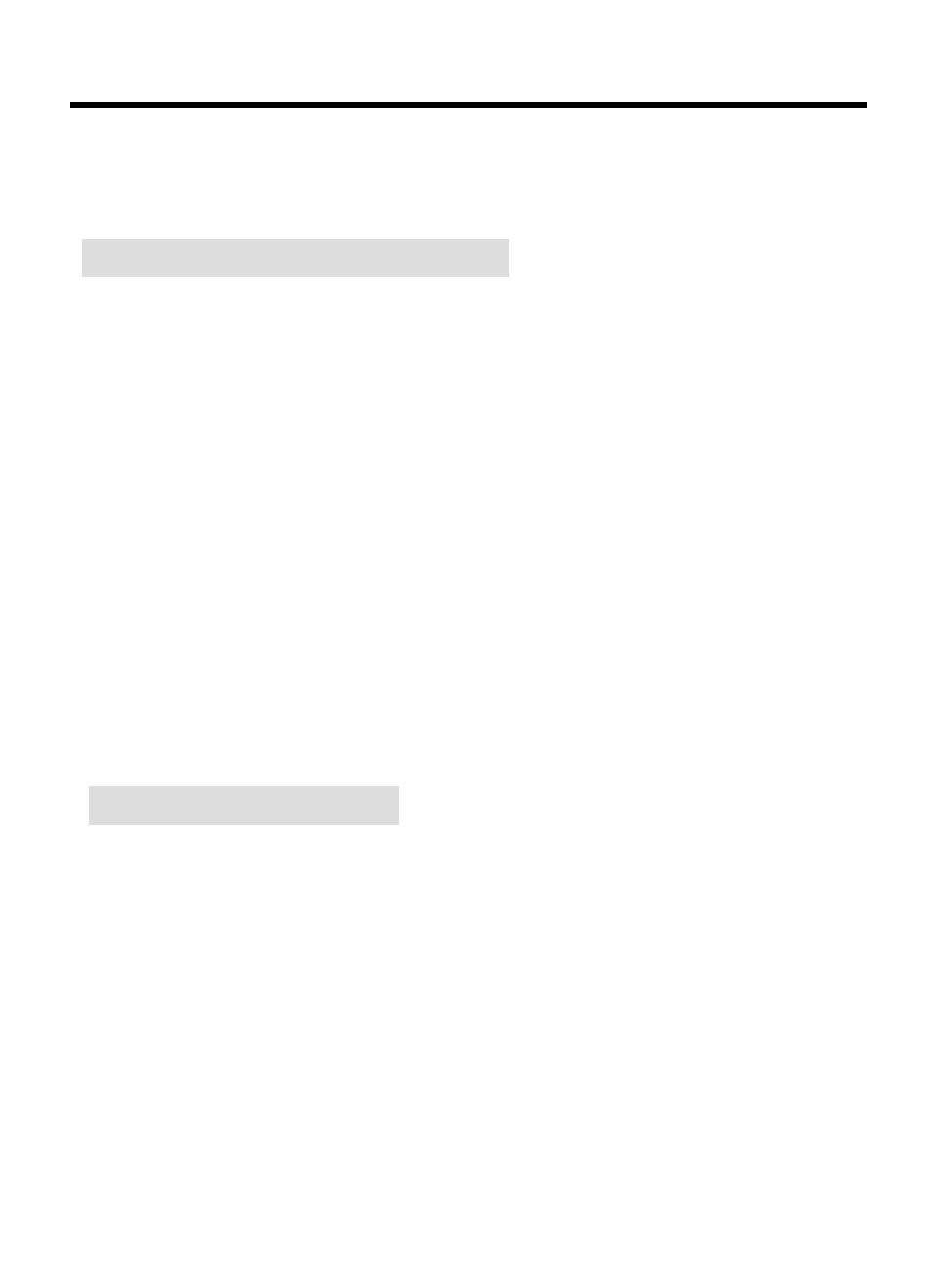
Improper use of batteries can result in a leakage of chemicals and/or explosion. Be sure to
follow the instructions below.
•Place batteries with their terminals corresponding to the (+) and (-) indications.
•Different types of batteries have different characteristics. Do not mix batteries of different
types.
•Do not mix old and new batteries. Mixing old and new batteries can shorten the life of
new batteries and/or cause old batteries to leak chemicals.
•Remove batteries as soon as they are non-operable. Chemicals that leak from batteries
can cause a rash. If chemical leakage is found, wipe with a cloth.
•The batteries supplied with the product may have a shorter life expectancy due to storage
conditions.
•If the remote control is not used for an extended period of time remove batteries from the
remote control
1 Open the battery cover.
Batteries for Remote Control
If the remote control fails to operate LCD TV monitor functions, replace the batteries in the
remote control.
2 Insert batteries (two Size-AAA batteries, Supplied with product).
3Close the battery cover
* Place batteries with their terminals corresponding to the (+) and (-) indications in the
battery compartment.
* Use the remote control by pointing it towards the remote sensor window.
Objects between the remote control and sensor window may prevent proper operation.
Cautions regarding batteries
Cautions regarding use of remote control
* Do not expose the remote control to shock. In addition, do not expose the remote control
to liquids, and do not place in an area with high humidity.
* Do not install or place the remote control under direct sunlight. The heat may cause
deformation of the unit.
* The remote control may not work properly if the remote sensor window of the main unit is
under direct sunlight or strong lighting. In such case, change the angle of the lighting or
LCD TV monitor set, or operate the remote control closer to the remote sensor window.
PREPARATION -Remote Control
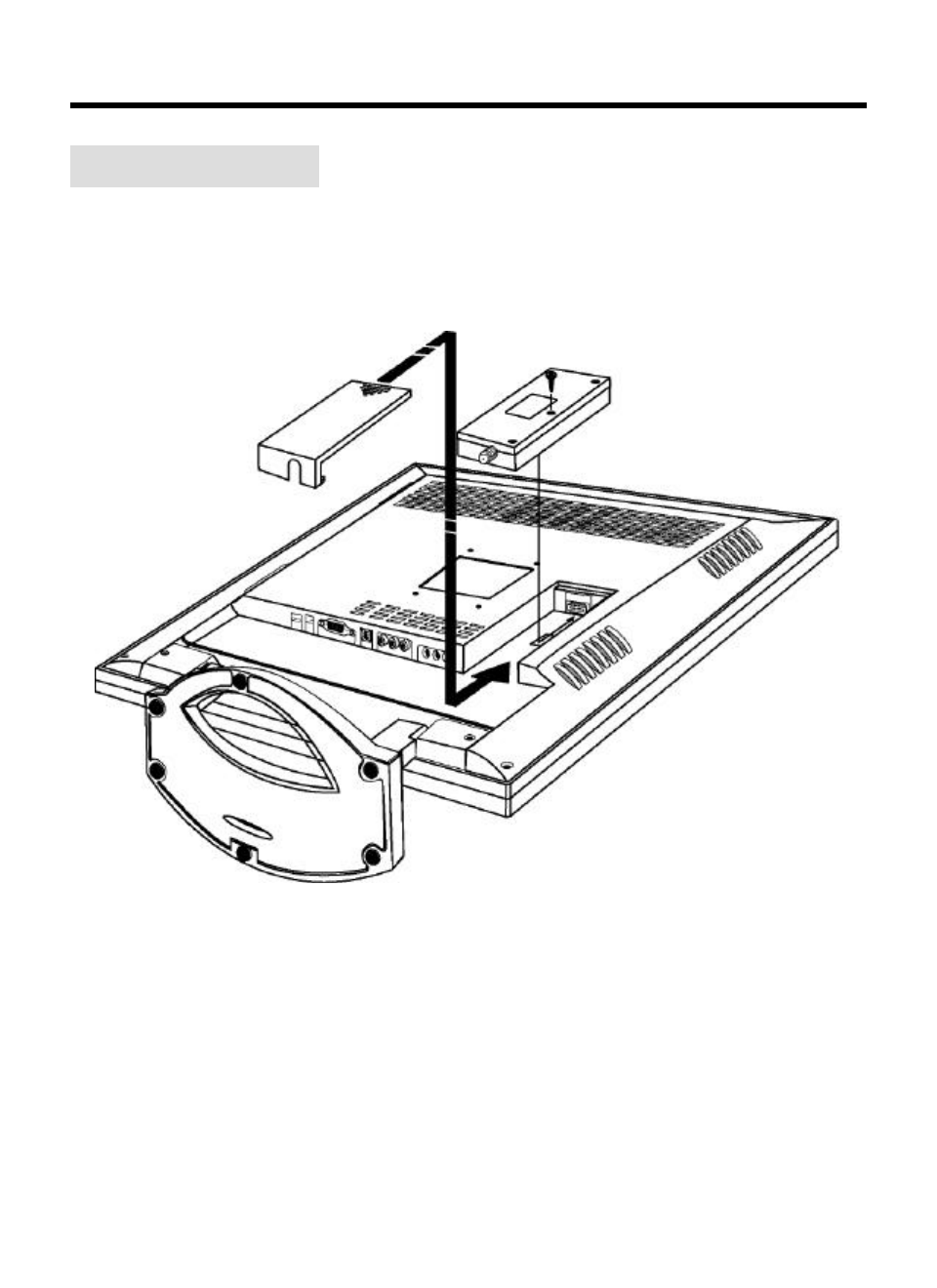
TV Tuner Installation
PREPARATION –TV Tuner(Option)
Note : The screw bolt is in the screw hole of TV tuner.
The figure is just to illustrate that there is a bolt to secure the tuner.
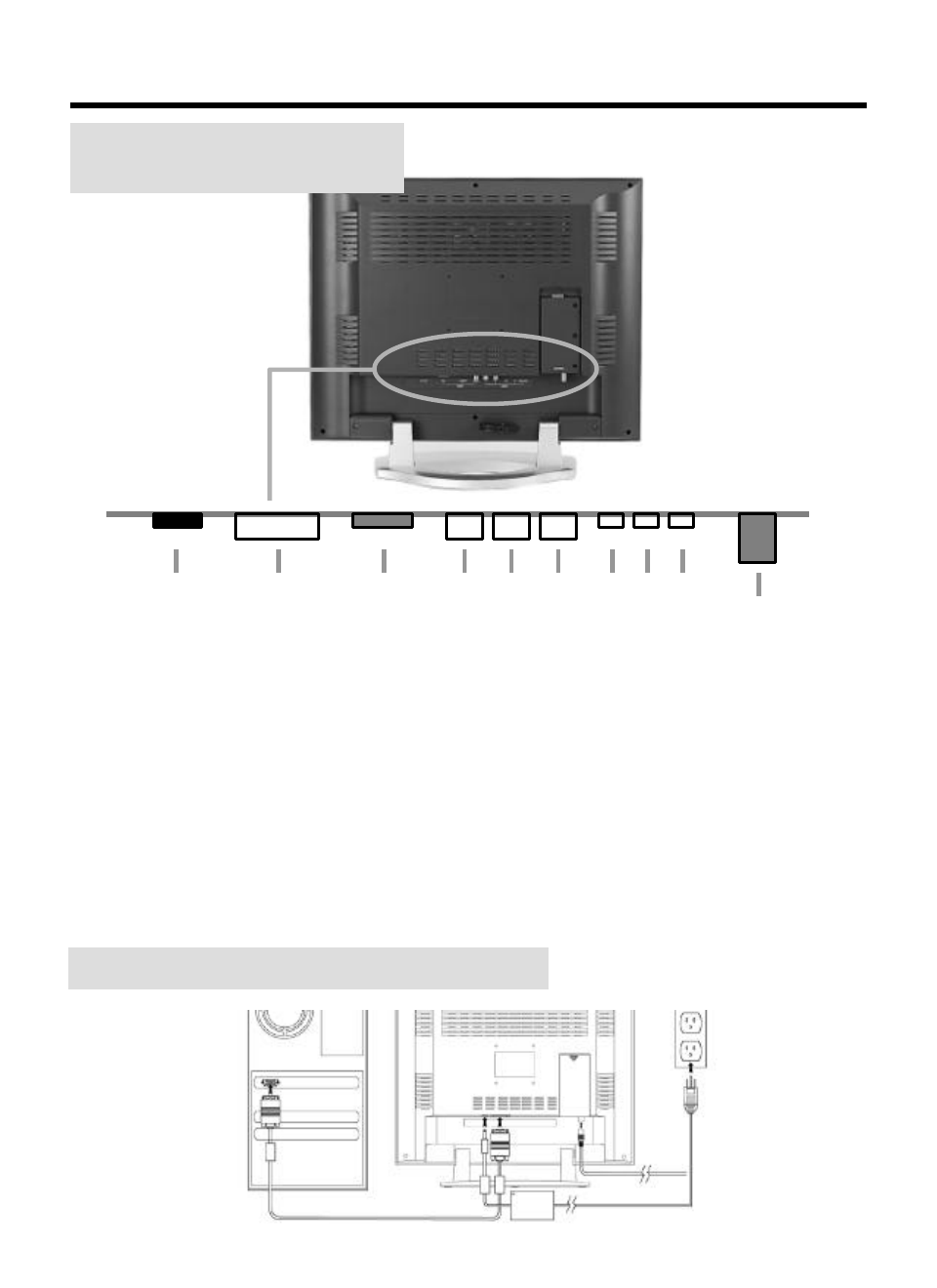
PREPARATION –Cable Connection
1 Power Input : DC 12V
2 Analog RGB : PC VGA Cable
3 S-Video
4 Composite Video : Yellow
5 Video Sound (L) : White
6 Video Sound (R) : Red
7 PC Stereo Input
8 Headphone Output
9 Line Out : Connect to another speaker set
10 Antenna
Cable Connector
Description
1 2 3 4 5 6 7 8 9 10
1
2
VGA, Power & Antenna Cable Connection
10
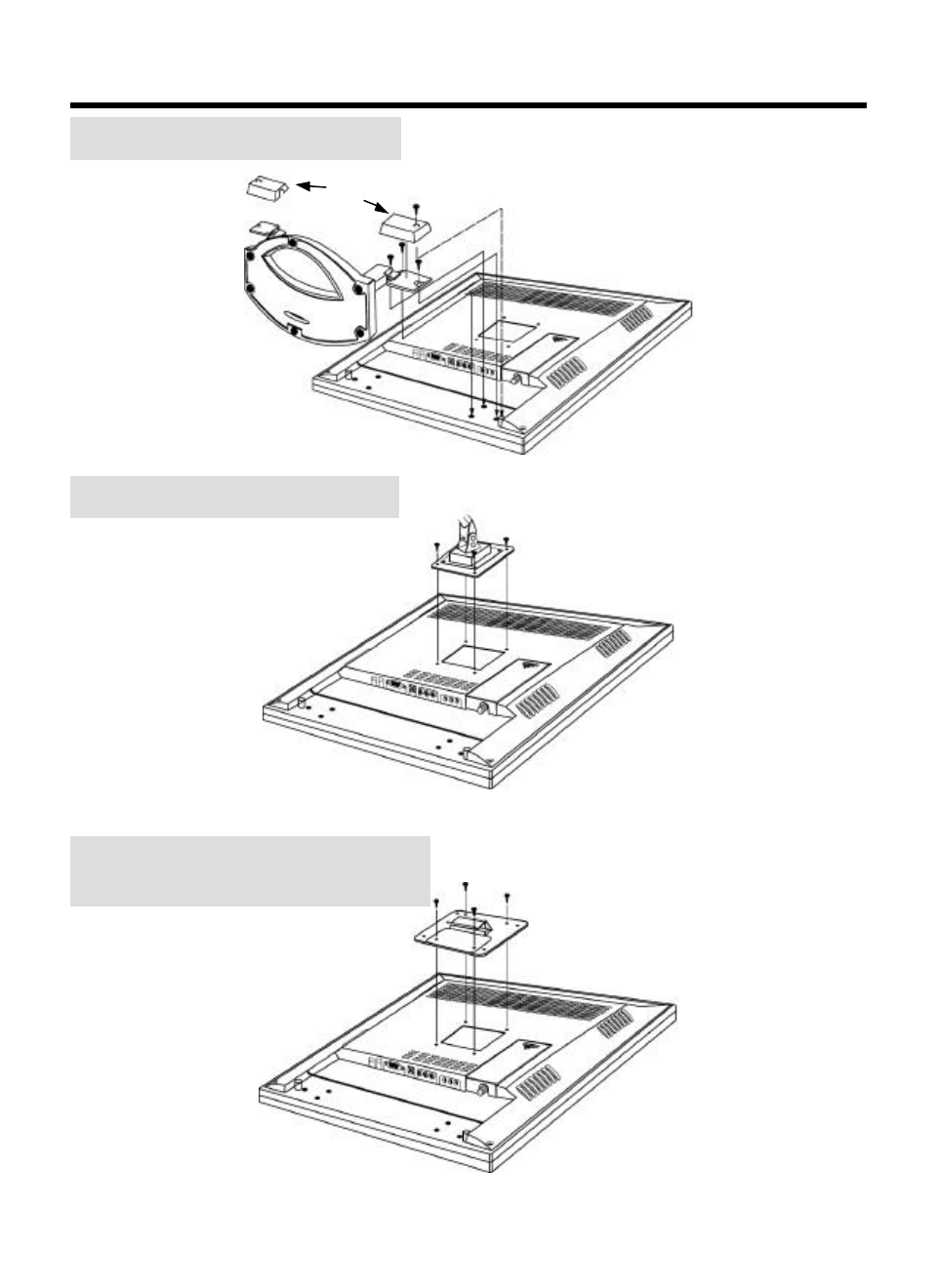
PREPARATION-Stand, Arm, Wall Mount
Stand Installation (Standard)
Arm Installation
Wall Mount Bracket
Installation
Note : Arm and wall mount bracket are not supplied with the product
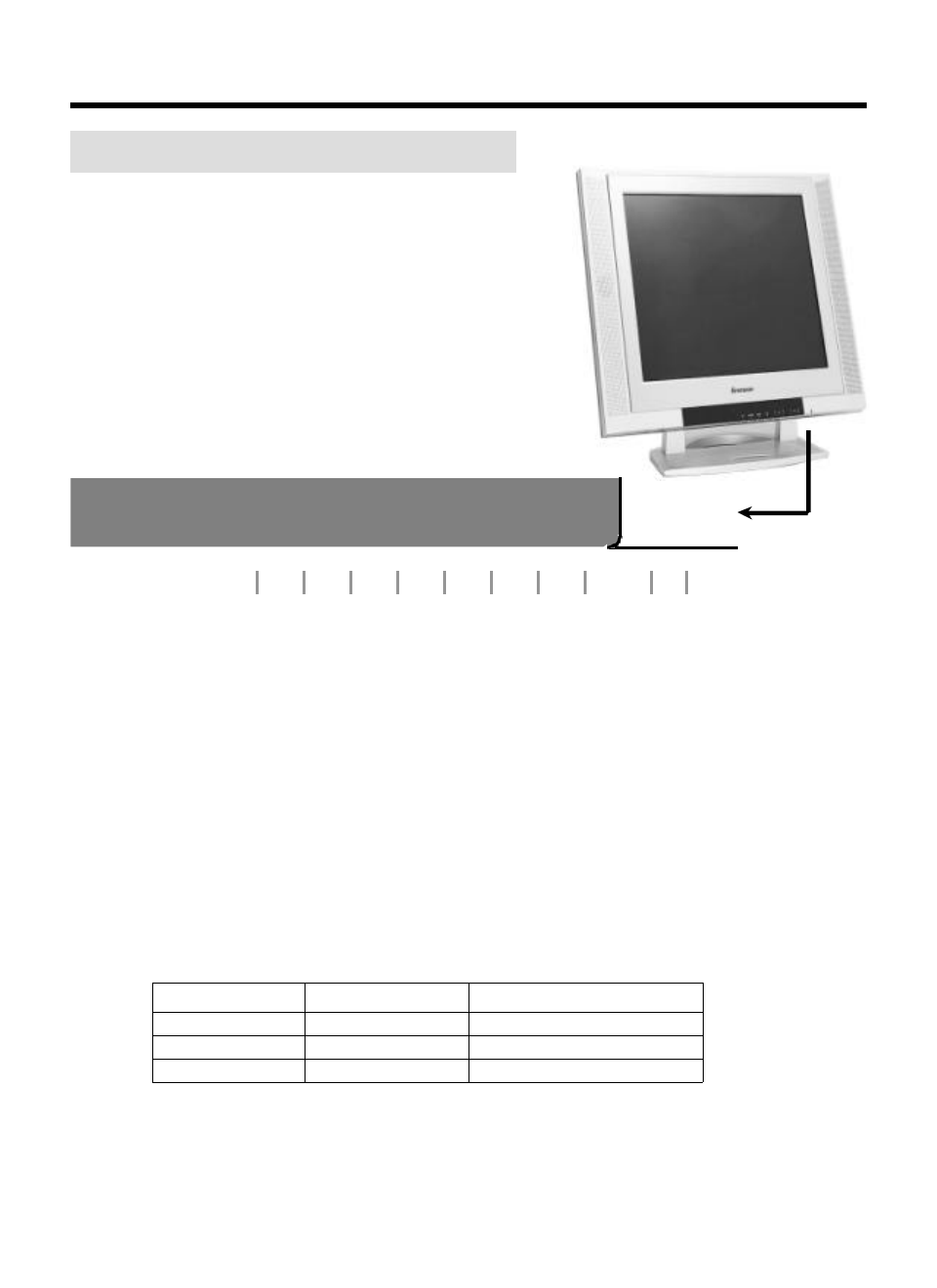
LOCATION OF USERS CONTROL
Control Panel on the front of main unit
2 Signal Source Select : Signal source will be selected in sequence as
the button is pressed.
3 Menu : Display the menu window and used as Select button.
4 Exit : Return to previous OSDmenu or exit from OSD menu window.
5 Channel down / Move down : Channel down or move downward in OSD menu.
6 Channel up / Move up : Channel up or move upward in OSD menu.
7 Decrease volume / Move left : Volume down or move leftward in OSD menu.
8 Increase volume / Move right : Volume up or move rightward in OSD menu.
9 Power Indicator :
10 Power On / Off
1 PIP On / PIP Source Switch : PIP will be on when
pressed once. Signal source of PIP will be changed in
sequence as the button is pressed. PIP will be off
when Exit key is pressed.
PIP Sequence
Dark LED
Orange LED
Green LED
LED Display
-
No Signal (PC mode)
-
Remark
Power off
Power on
Mode
Switch Off
1 2 3 4 5 6 7 8 9 10
TV Video S-Video
PC TV Video S-Video
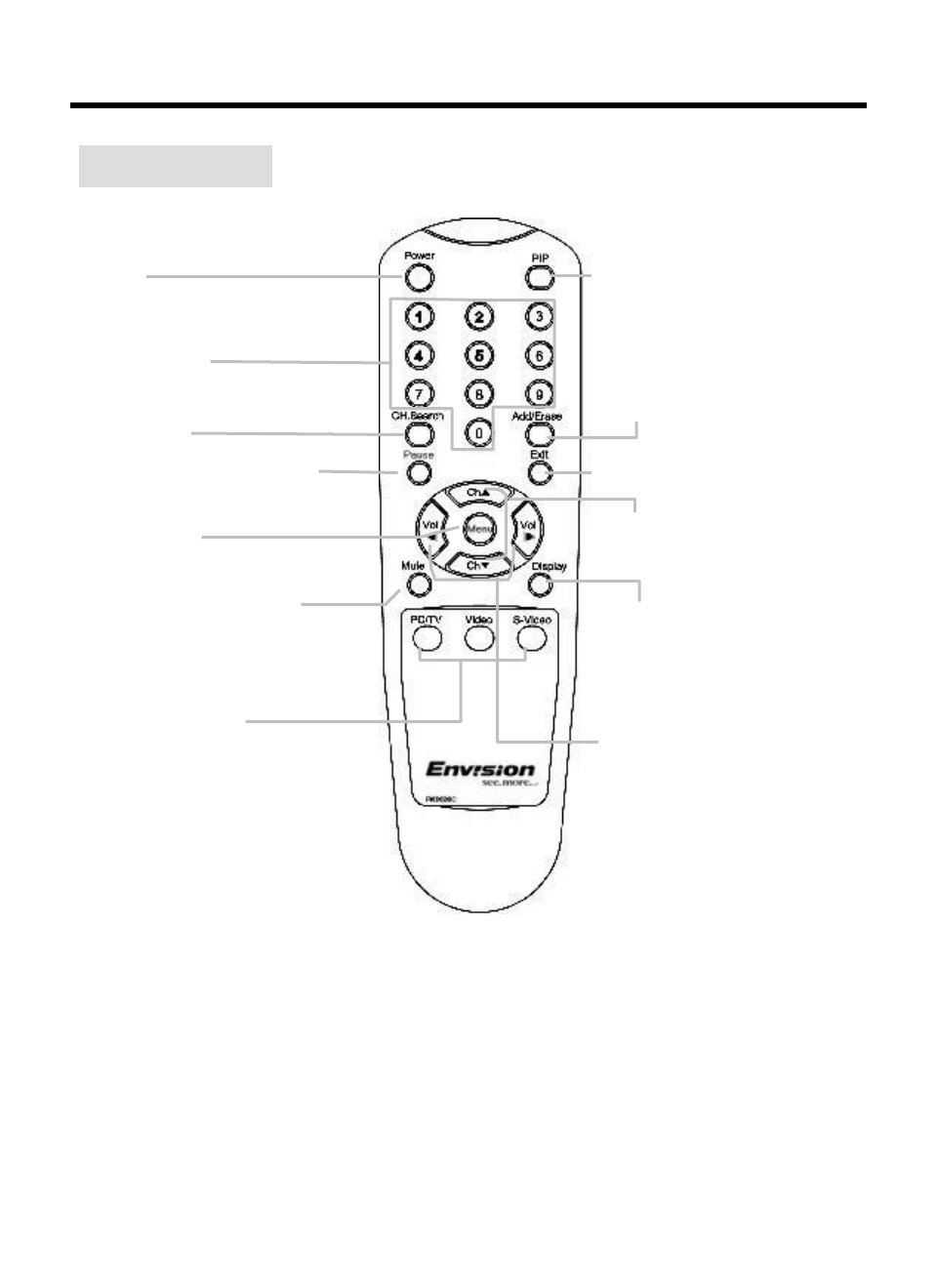
REMOTE CONTROL
Remote Control
Power
Channel Select
Auto Program
Pause(TV, Video)
-Press : Pause the screen
-Press again: Resume the screen
Sound mute
-Press –Sound off
-Press again –Resume Sound
Signal source select
Menu/Selection
Display
Press -Display receiving channel
number at TV mode or signal
source name at another mode.
Press again -Removes displayed
channel number.
Exit -Exit the OSD menu or move
to previous menu.
Ch
Selects next higher channel.
Selects next lower channel.
Vol
Increase volume (up)
Decrease volume (down)
Channel Add / Erase
Press -Memory current channel
Press again -Erase current channel
PIP
Press to turn on the PIP screen and
press sequentially to select signal
source
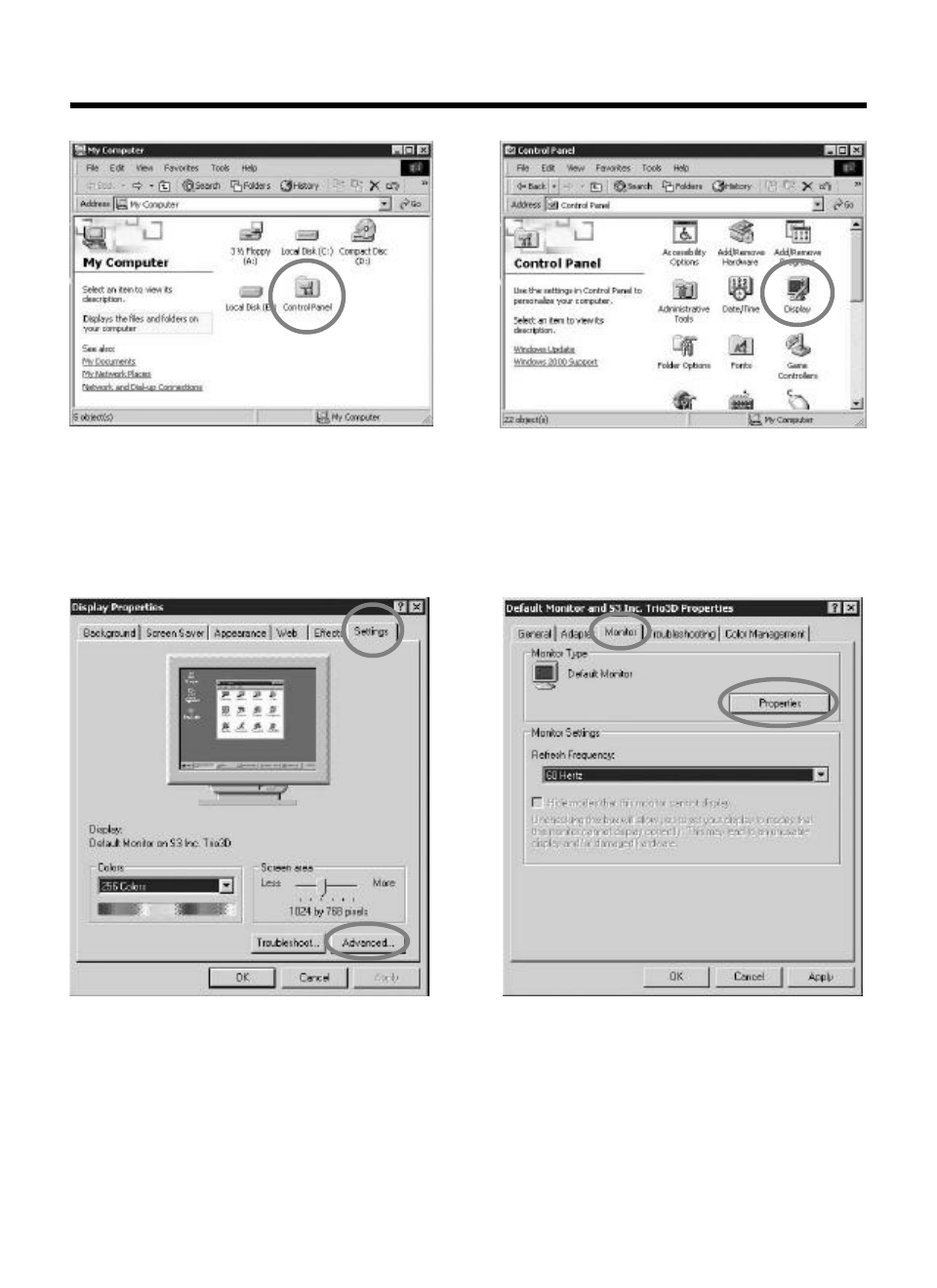
3Select [Settings] in [Display Properties]
window.
4Click [Advanced...].
5Select [Monitor] in the window shown
above.
6Click [Properties].
1Double click [Control Panel ] icon
from [My Computer] folder.
2Double click [Display] icon from
[Control Panel] folder.
MONITOR INSTALLATION
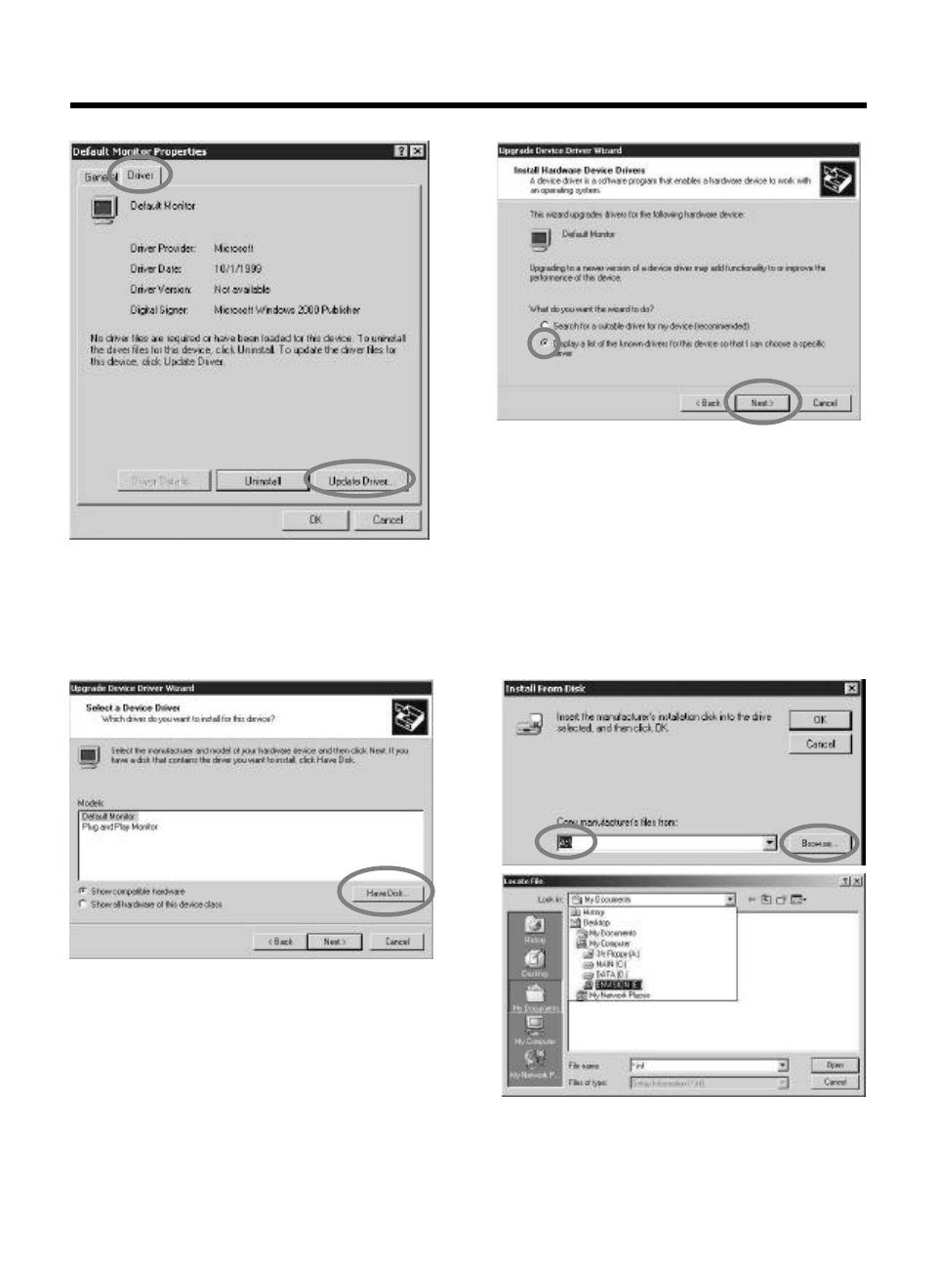
7Select [Driver] and then click [Update
Driver...].
8[Upgrade Device Driver Wizard] will be
appeared. Select the second list and
then click [Next>].
9Click [Have Disk...].10 When drive [A:] appears in default,
click [Browse …]to select CD-ROM drive.
MONITOR INSTALLATION(Continued)
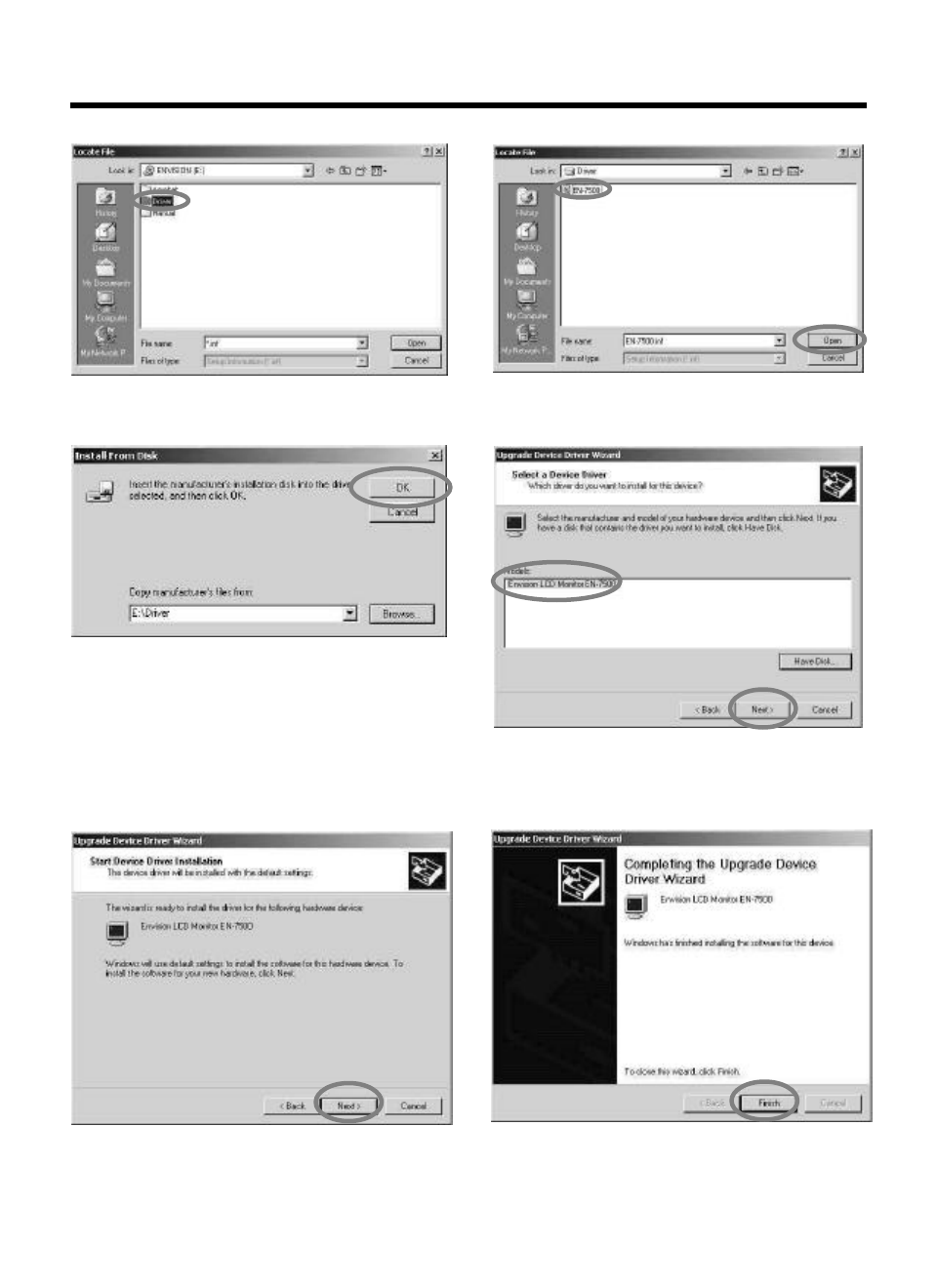
13 Click [OK] to proceed to the next step. 14 Choose Envision LCD Monitor EN-7500,
then click [Next>] to proceed to the
next step.
11 Double click the [Driver] folder.
MONITOR INSTALLATION(Continued)
12 Choose EN-7500.inf file then click [Open].
15 Click [Next>] to start installation. 16 Click [Finish].
(Be sure the screen shows correct model name.)
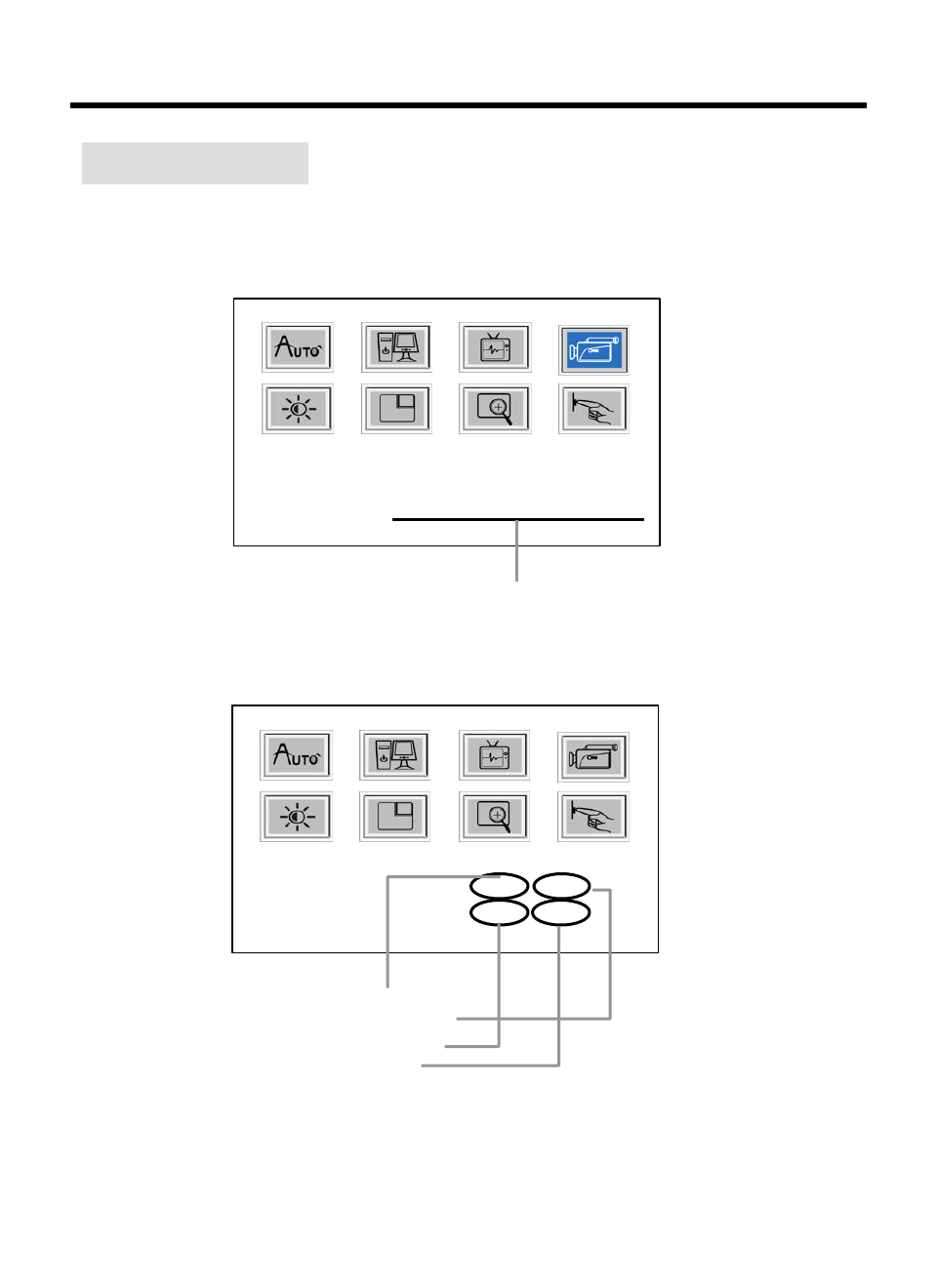
Status Infomation
Frequency : 56KHz 70Hz
Resolution : 1280 1024
In case of PC Mode
NTSC
Video Info :
NTSC 4.43
In case of TV / Video / S-Video Mode
PAL SECAM
Numbers of horizontal pixel
Numbers of vertical line
Horizontal frequency
Vertical frequency
Color system
STATUS INFORMATION
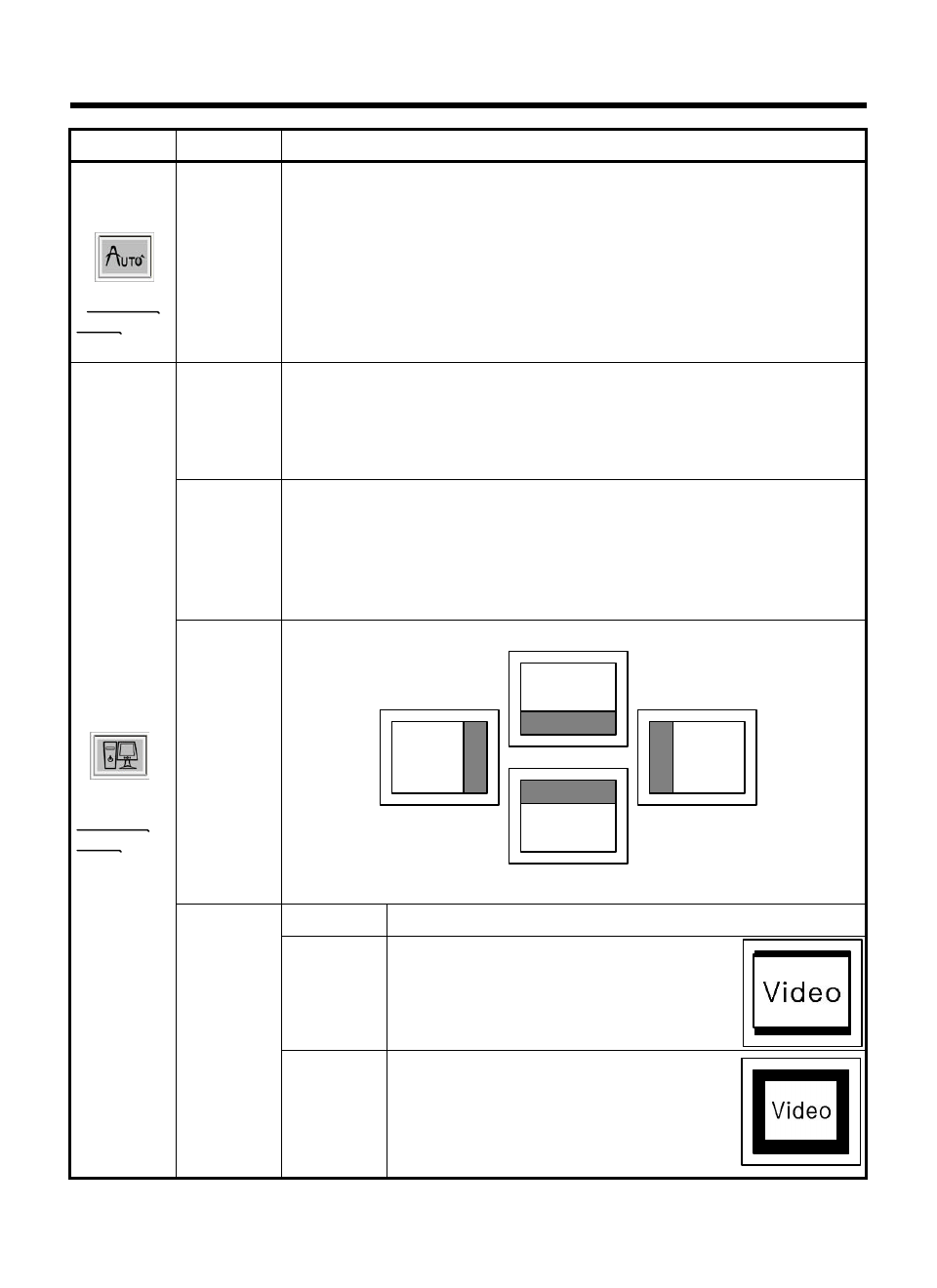
Display in original number of pixel.
For example, XGA(1024x768 pixels) will be
displayed like the figure.(EN-7500 is SXGA
product with 1280x1024 pixels.)
Original
Display in original aspect ratio of resolution.
For example, XGA(4:3) will be displayed like
the figure.(EN-7500 is SXGA product with
5:4 aspect ratio.)
Aspect
Ratio
Display the image in fullFill
Image
Effect
Button : Move up
Button : Button :
Move left Move right
Button : Move down
Position
* When noise remains on the screen after operating the "Auto",
adjust it by selecting or button.
Do not make manual adjustment when the picture is in its normal
shape or you will create problem on it..
Phase
* Button:Decrease horizontal size Button:Increase horizontal size.
Perform this adjustment just in the case of having horizontally
unmatched picture after operating the "Auto".
Clock
PC
Setup
Available
Mode
* PC
* Perform automatic adjustment
* Automatically adjusted items are bellow
1) Frequency
2) Phase
3) Position is centered
4) Turning a zoomed picture into its normal shape (100%)
Operation
-
Auto
Available
Mode
* PC
Sub MenuMain Menu
ideo Vide
Video
Video
OSD USAGE
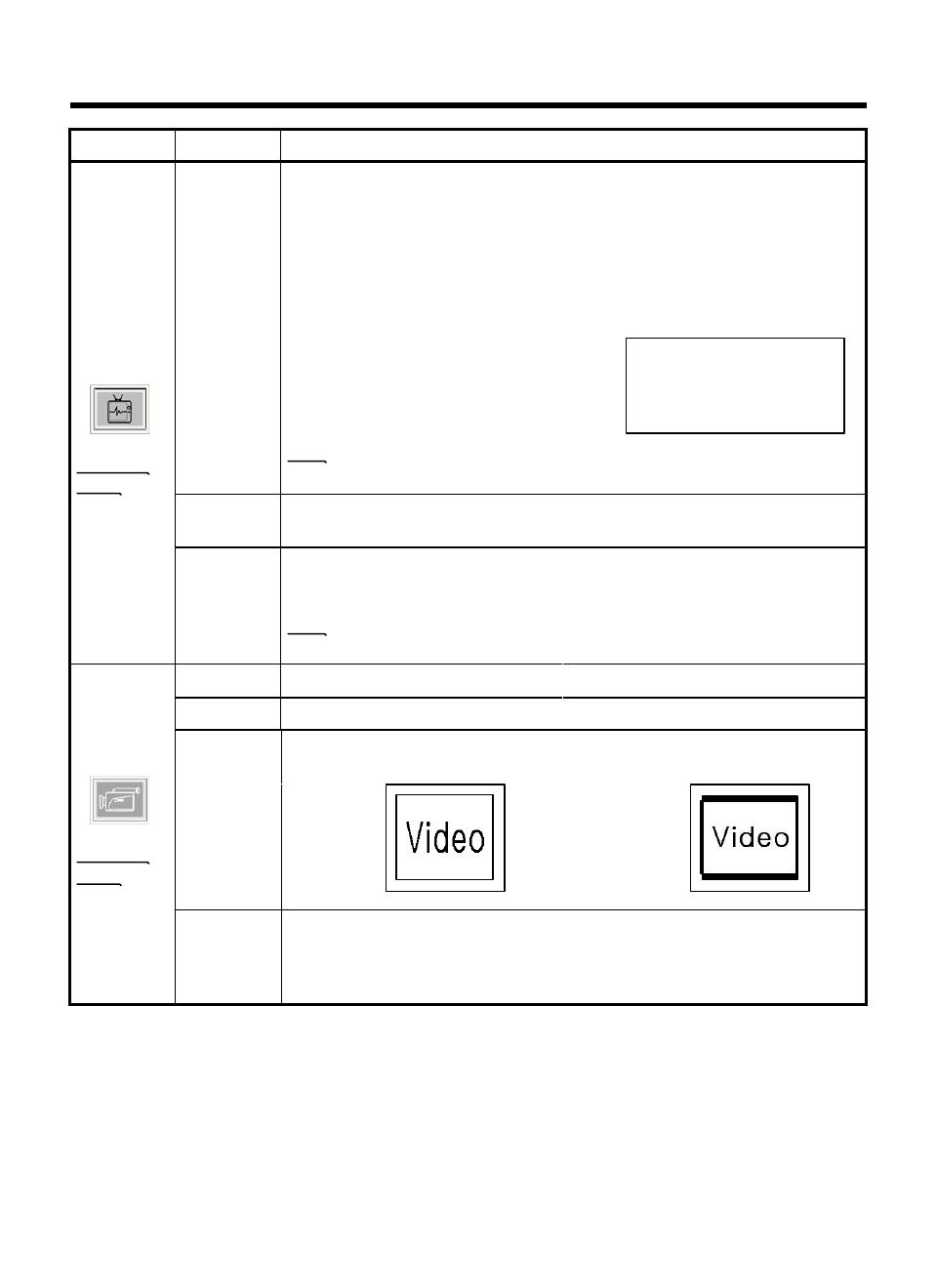
* Automatically or manually selecting input video signal type.
Auto : Selecting a signal source automatically.
NTSC / PAL : Selecting a signal source manually when a signal
source is not selected automatically.
Color
System
* An auto programmed channel can be tuned finely if it’s not clearly
displayed.
Fine
Tuning
Button : Toward purple
Button : Higher color intensity
Aspect
Ratio
(4:3)
Fill
(5:4)
* If the original image is 4:3 aspect ratio, the image of “Fill”and “Aspect
Ratio”will be displayed as below.
Image
Effect
Button : Toward green Hue
Button : Lower color intensity Saturation
Video
Setup
Available
Mode
* TV
* Video
* S-Video
* Select “Add Channel”to add current channel to channel table, and
select “Delete Channel”to delete current channel from channel table.
Note: Press Add/Erase of remote control, Channel Add and Channel
Erase will be constantly functioned.
Channel
Edit
1. Display the sub menu by pressing "Menu" button and press
or button to select a channel.
* Sub Menu : US Air / US Cable
Notice : The same menu appears when press “CH. Search”of the R/C.
2. Fig. 1 will appear when “Channel System”
is selected. When you select “Yes”by
pressing or button, auto search
starts. You can return to previous menu
by selecting “No”
Note:1) To stop Auto Program, please press Exit key. Only the
channels that are already scanned will be in memory.
Operation
Channel
System
TV
Setup
Available
Mode
* TV
Sub MenuMain Menu
AUTO PROGRAM
NO YES
Please select "YES" for Auto Program
Fig. 1
OSD USAGE (Continued)
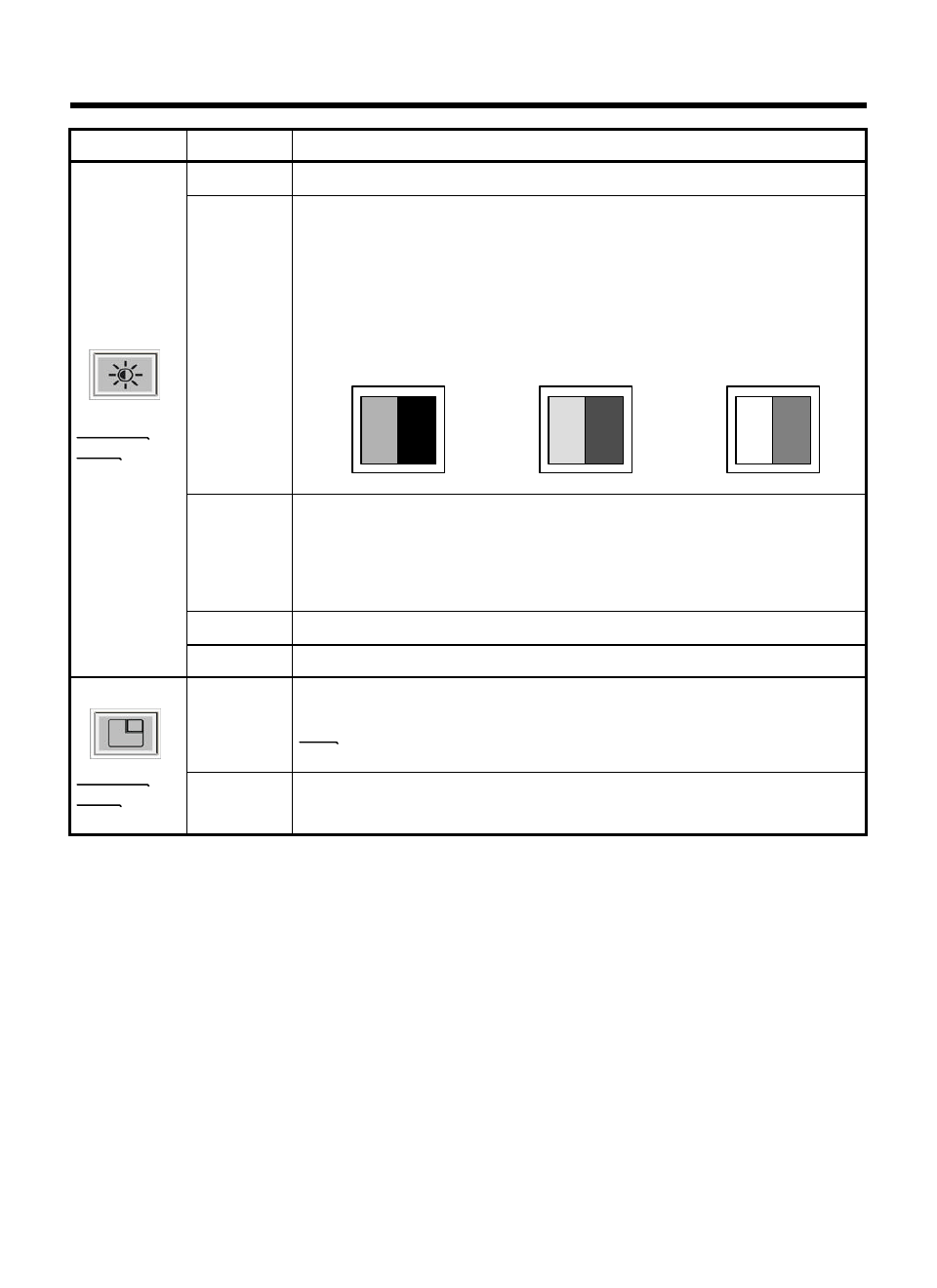
OSD USAGE (Continued)
* Resetting user customized value to default value.Preset
* Able to adjust the clearness of image by controlling its sharpness.Sharpness
* Adjust the location of PIP window with buttons.Position
* Turning off PIP or adjusting its size.
Note: The channel(TV mode) and volume of PIP signal source can
be controlled without OSD menu on.
Size
PIP
Available
Mode
* PC
Button : Increase
Contrast
NormalButton : Decrease
Contrast
Button : Increase Brightness
* Cold : Greenish white. Felt cold.
* Medium : Normal white
* Warm : Reddish white. Felt warm.
* User Mode : Able to adjust the color by controlling Red, Green,
and Blue
Color
* Contrast is ratio of luminance between black and white.
* When contrast is reduced( button), the luminance of white is
reduced and the display becomes darker.
* When contrast is increased( button), the luminance of black is
increased and the display becomes hazy.
Contrast
Button : Decrease BrightnessBrightness
Basic
Setup
Available
Mode
* PC
* TV
* Video
* S-Video
OperationSub MenuMain Menu
WBWBWB
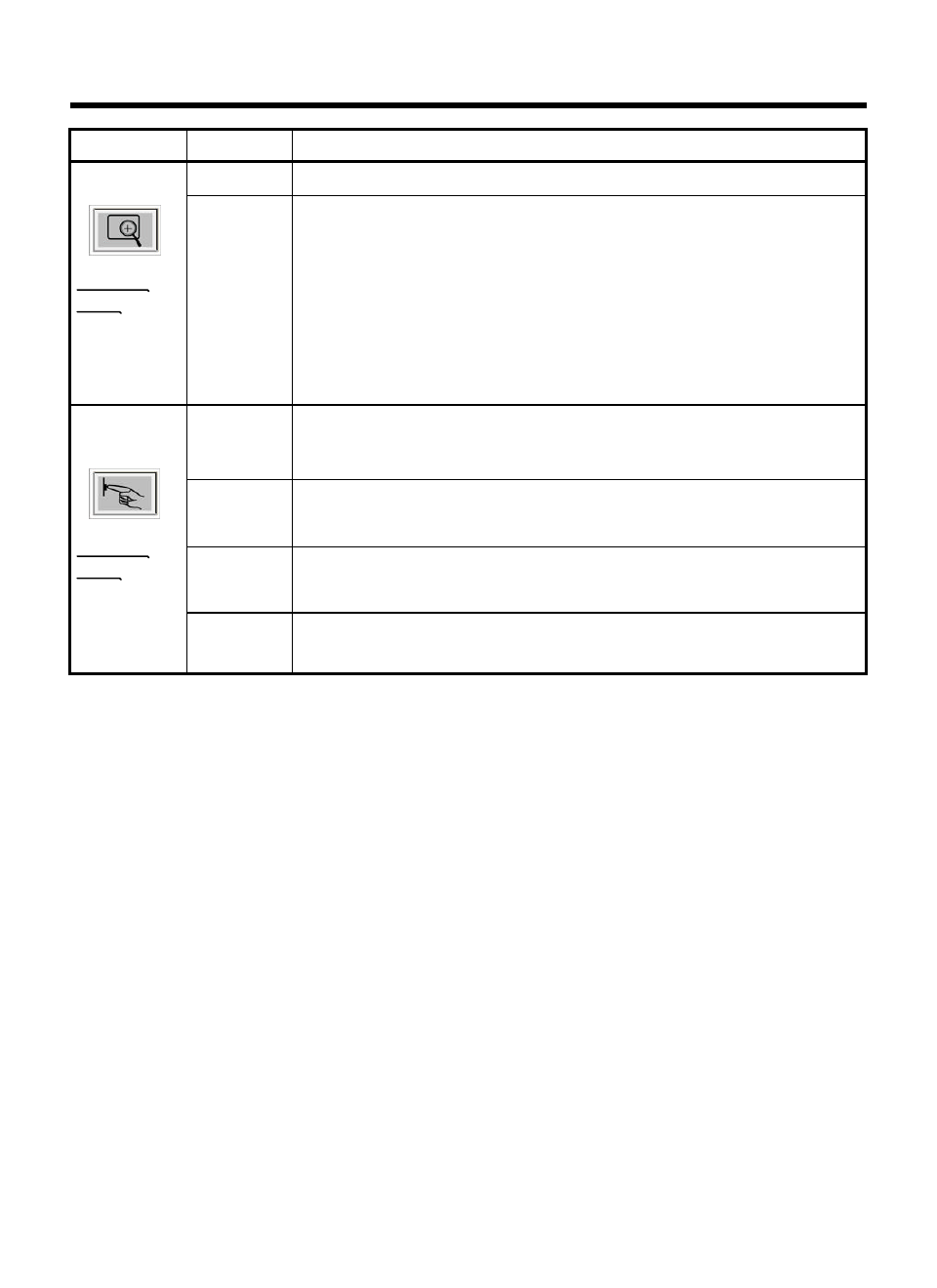
OSD USAGE (Continued)
* The range of controlling the duration time of the OSD menu is
from 5 sec. up to 60 sec.(Vary by 5 sec)
Timer
* Select the OSD background to be opaque or translucent
Back-
ground
* Able to adjust the location of OSD menu with buttonsPosition
* Able to select English, French, Spanish or German.Language
OSD
Setup
Available
Mode
* PC
* TV
* Video
* S-Video
* Move zoomed window with buttons.
Not possible to move normal screen.
Note: 1) Screen itself cannot be “moved”. It’s window screen that
is “moving“It’s like inspecting something with a magnifier.
2) Zoom window returns to normal size when “Auto Adjust”
is execute. It will return to the setting which is set up in
“PC”, “Video”, or “Image Effect”.
Pan
* Able to zoom the screen by up to 64 times.ZoomZoom
Available
Mode
* PC
* TV
* Video
* S-Video
OperationSub MenuMain Menu
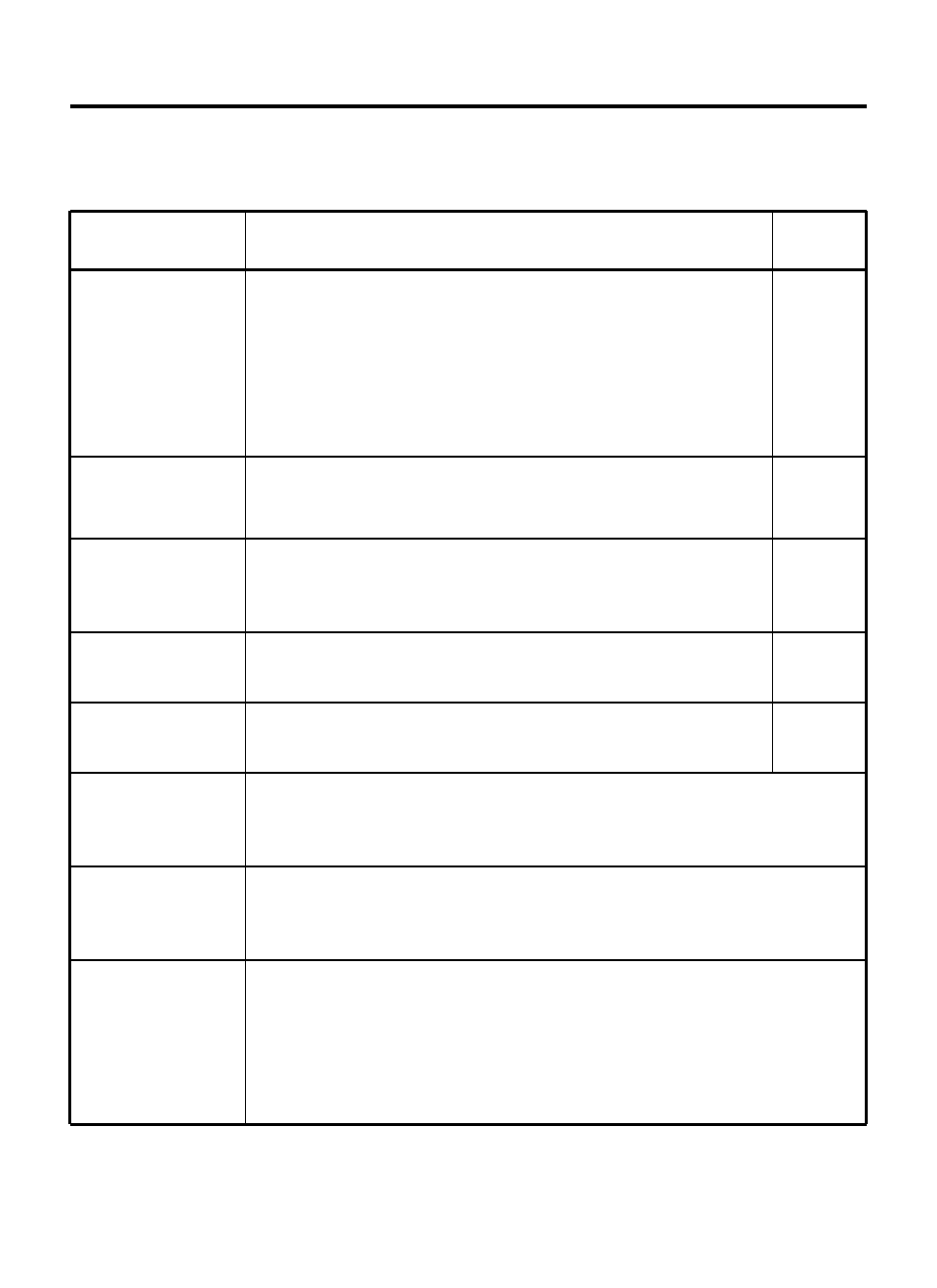
* Before calling for repair service, check the following items for possible remedies to the
encountered symptoms.
Problem Check below
There is no
picture or sound
(TV,Video,PC).
•Make sure the AC adapter is properly inserted in the
power outlet.
•Make sure the main power button of the main unit is on.
•Make sure the signal cable is free of connections.
•Make sure whether the power of an external input device
is on.
•Make sure the input mode is set to proper mode.
•Fluorescent lamp may have reached the end of service life.
There is no
sound (TV,Video
PC).
•Make sure the volume is not set to minimum.
•Make sure the sound is not set to mute.
•Make sure the sound cable is free of connections.
There is no
picture or sound,
just noise(TV).
•Make sure the antenna cable is properly connected.
•Bad reception can be considered.
Reference
Pages
8
10
8
-
10
21
Picture is not
clear (TV).
•Make sure the antenna cable is properly connected.
•Bad reception can be considered.
Picture is not
clear (PC).
•Operate the "Auto".
•Reset the Frequency and the Phase.
The picture is not
sharp (TV).
•The reception may be weak.
•The state of broadcast may also be bad.
•Make sure the outside antenna is not connected.
The picture is
doubled or tripled
(TV).
•Make sure the antenna is facing the right direction.
•There may be reflected electric waves from mountains
or buildings.
There are stripes
on the screen or
color fade.
•Check this unit receiving interference from other devices.
Transmission antennas of radio broadcasting stations and
transmission antennas of amateur radios and cellular
phones may also cause interference.
•Use the unit as far apart as possible from devices that may
cause possible interference.
10
11
8
8
-
8
-
16
16
BEFORE CALLING FOR REPAIR SERVICE …
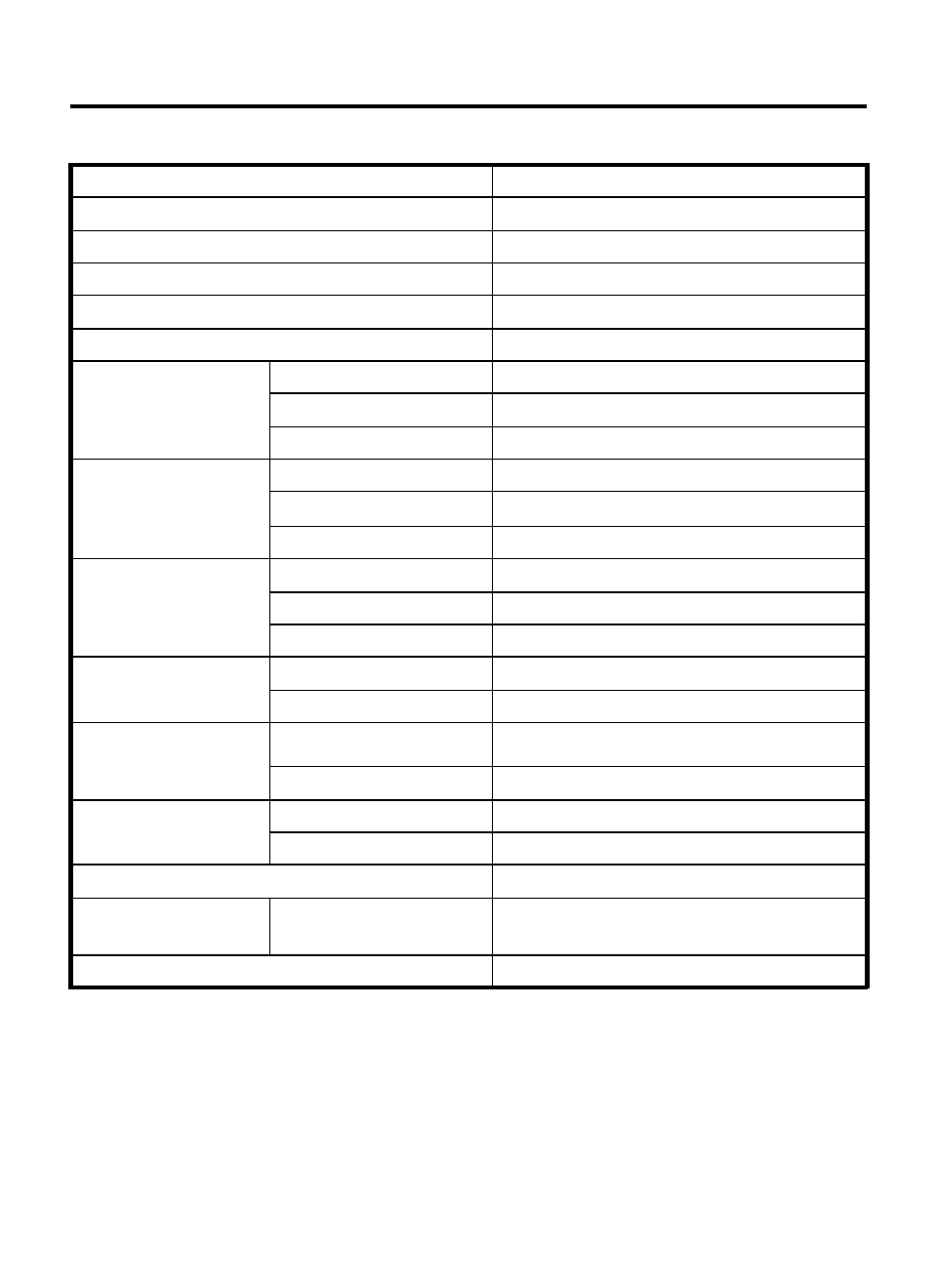
DC12VOutput
Input
PAL / NTSC /SECAMColor Signal Type
StereoSound Signal Type
Video
20,000 hoursLamp life
Max 6.8Kg w/o accessoriesWeight
30~80 KHzH-FrequencyPC Signal
(Analog RGB) 43~75 HzV-Frequency
0.7Vp-pSignal Level
1280 * 1024, SXGAResolution
480(W) x 425(H) x 62(D) mm,
180 (Stand Depth) mm
W*H*D mmSize
Max. 2 Watt x 2 Speaker
Max. 5 WattOff-Mode
Typ. 54WattOnPower Consumption
AC100~240V, 50/60Hz
Power Voltage
MonoSound Signal Type
NTSC MChannel System
CVBS / S-VIDEOInput Signal
TV
17.0", 431.8mmDiagonal Length
337.92(H) x 270.336(V) mmActual Display Size
Amorphous Si TFT-LCDTypePanel
H : 140 V : 110Viewing Angle
450 : 1 Contrast Ratio
250 cd/m2(nit)Brightness
16,777,216 Colors (Full Color)Color
Color TFT-LCD Monitor with TV
SPECIFICATIONS
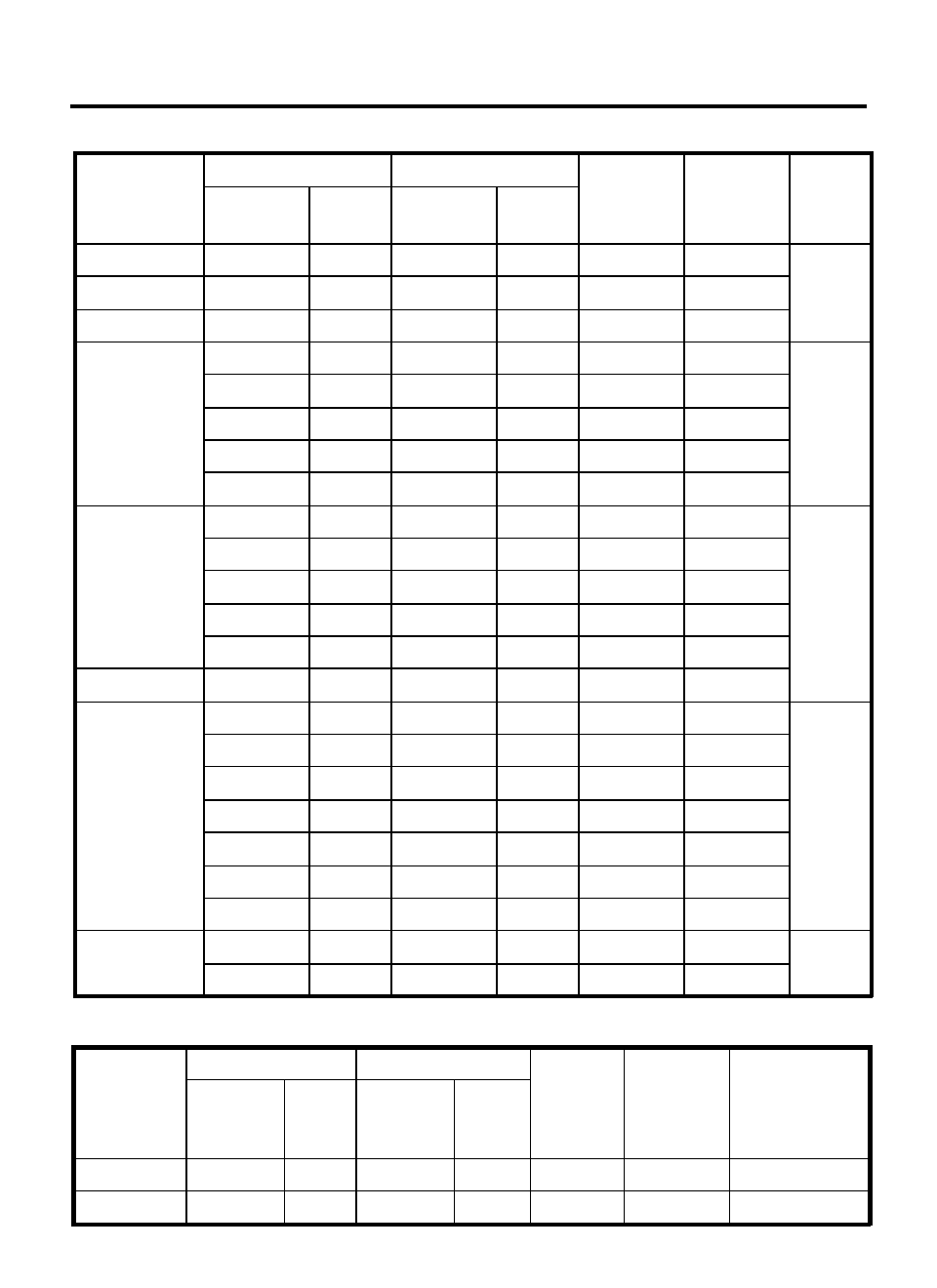
SPECIFICATIONS
Available PC VGA Mode
VESA78.750P60.02P75.03
IBM75.000P57.52P72.10
MAC64.000N48.78N60.00
VESA94.500P68.68P85.00
VESA56.250P53.67P85.06
VESA36.000N43.27N85.00
Polarity
Frequency
(KHz)
Polarity
Frequency
(Hz)
SXGA
XGA
SVGA
VGA
DOS
Remark
VESA
VESA
MAC
VESA
VESA
MAC
VESA
VESA
VESA
VESA
VESA
VESA
MAC
VESA
IBM
IBM
IBM
Standard
Type
25.175N31.47N70.09640 x 350
31.500N37.86P85.08640 x 400
28.322N31.47P70.09720 x 400
25.175N31.47N59.94
640 x 480
30.240N35.00N66.67
31.500N37.86N72.81
31.500N37.50N75.00
36.000N/P35.16N/P56.25
800 x 600
40.000P37.88P60.32
50.000P48.08P72.19
49.500P46.88P75.00
57.283N49.73N74.55832 x 624
65.000N48.36N60.00
1024 x 768
75.000N56.48N70.07
80.000N60.24N74.93
108.000P63.98P60.02
1280 x 1024 135.000P79.98P75.03
Horizontal Pixel Rate
(MHz)
Vertical
Resolution
HDTV Input (From Set Top Box)
Interlace
Polarit
y
Frequenc
y
(KHz)
Polarit
y
Frequenc
y
(Hz)
Progressive
Remark
ATSC
ATSC
Standard
Type
25.175N31.47P60720p
31.500P37.86N601080i
Horizontal Pixel
Rate
(MHz)
Vertical
Mode
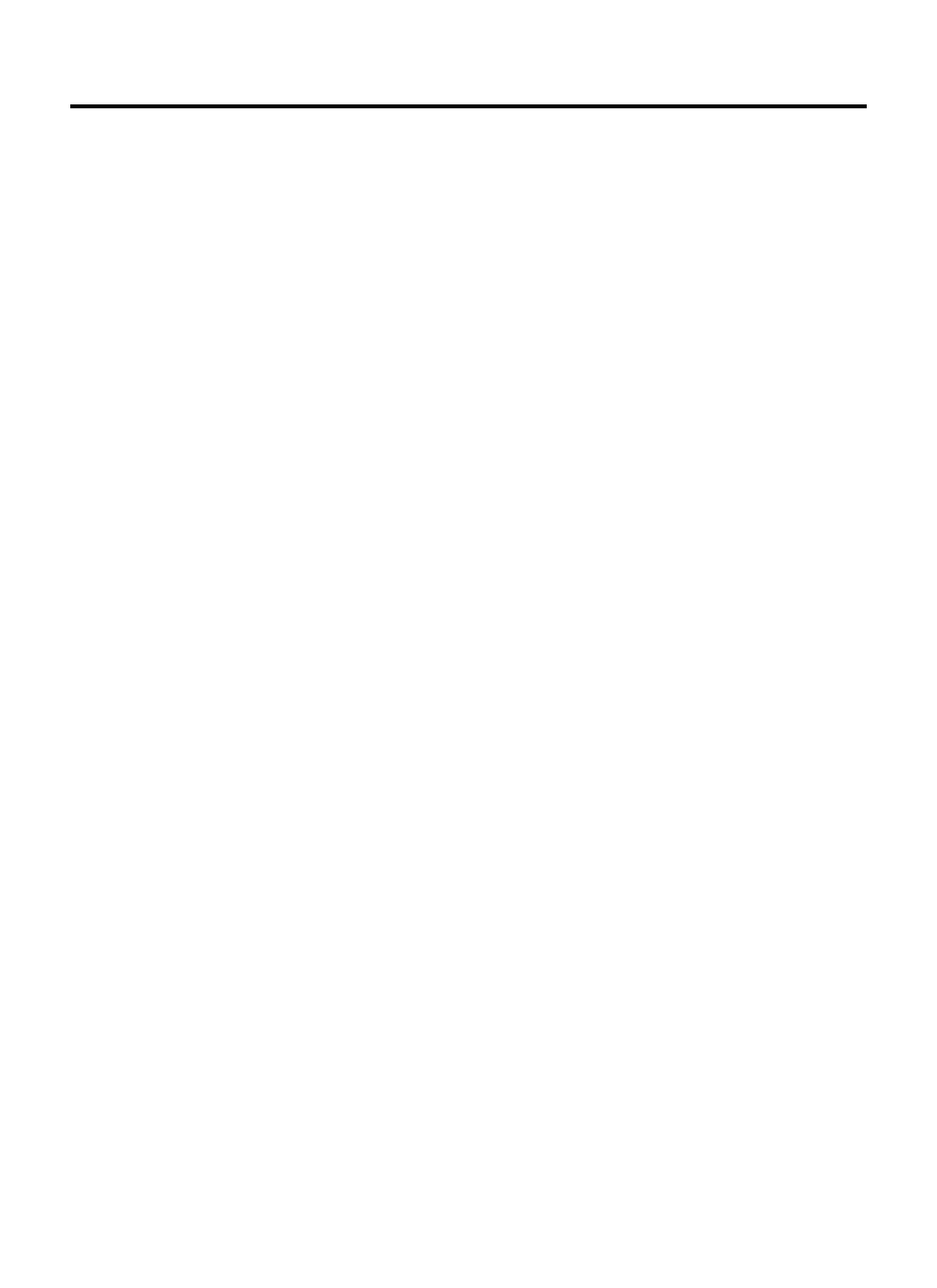
Website
www.newcommworld.co.kr
Email
webmaster@newcommworld.co.kr
Toll Free Phone
82-32-652-8782
Fax
82-32-652-8785
Mail
328-5 Songnae-1dong, Sosa-gu,
Puchon-shi, Kyonggi-do,
422-814 KOREA
HOW TO CONTACT US