EnvisionWare READERPL Deskpad HF RFID reader User Manual Manual
EnvisionWare Inc Deskpad HF RFID reader Manual
Manual

1
RFID Deskpad Reader
Model RFID-READER PL
User Guide
Revision 1.0
2
Contents
1. Product Description RFID-READER PL. ..................................................................... 3
2. Features ........................................................................................................................... 3
3. Specifications.................................................................................................................. 3
4. Absolute Maximum Ratings ......................................................................................... 4
5. DC Characteristics ......................................................................................................... 4
6. Connections .................................................................................................................... 5
7. Installing the USB Drivers ............................................................................................ 5
8. Reader setup tool--Px Explorer .................................................................................. 6
9. Install Px Explorer ......................................................................................................... 6
10. Reading and Writing a Tag ........................................................................................... 8
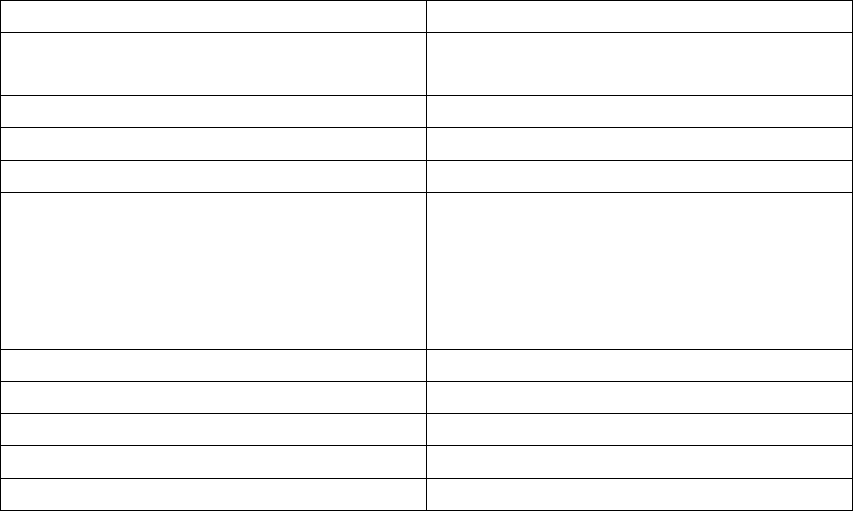
3
1. Product Description
RFID-READER PL is a high performance ISO15693 protocol HF RFID reader.
It is designed upon fully self-intellectual property. Based on proprietary
efficient anti-collision algorithm, it supports fast tag read/write operation
with high identification rate. It can be widely applied in many RFID
application systems such as logistics, personnel identification, conference
attendance system, access control, anti-counterfeit and industrial production
process control system.
2. Features
Self-intellectual property;
Support mainstream ISO15693 protocol tag
RF output power 1w;
Advanced anti-collision algorithm.
Integrated in 50ohm antenna, read distance up to 30cm (Depends on
Tag chip);
Support transparent command;
Support tag data scan mode, stand-alone mode and EAS scan mode
Support external input and command synchronization in scan mode;;
Support RS232 and USB2.0
Low power dissipation with single +12V DC needed;
Provide DLL and demonstration software to facilitate development
3. Specifications
Reference
RFID-READER PL
Size
376 mm x 276 mm x 27 mm
(14,8 inch x 10,9 inch x 1,1 inch)
Weight
Approx. 2kg (4.4 Ibs)
DC Power
12V
Operating Frequency
13.56MHz
Chip Compatibility
EM HF ISO Chips, Fujitsu HF ISO Chips,
IDS Sensor Chips,
Infineon my-d, KSW Sensor Chips, NXP
I-Code, STM ISO Chips,
TI Tag-it
Communication Interface
USB2.0 and RS232
RF Output Power
1W
Power consumption
3.6w
Reading Range
Up to 30cm (Depends on Tag chip);
Operating Temperature
0° to +55°C
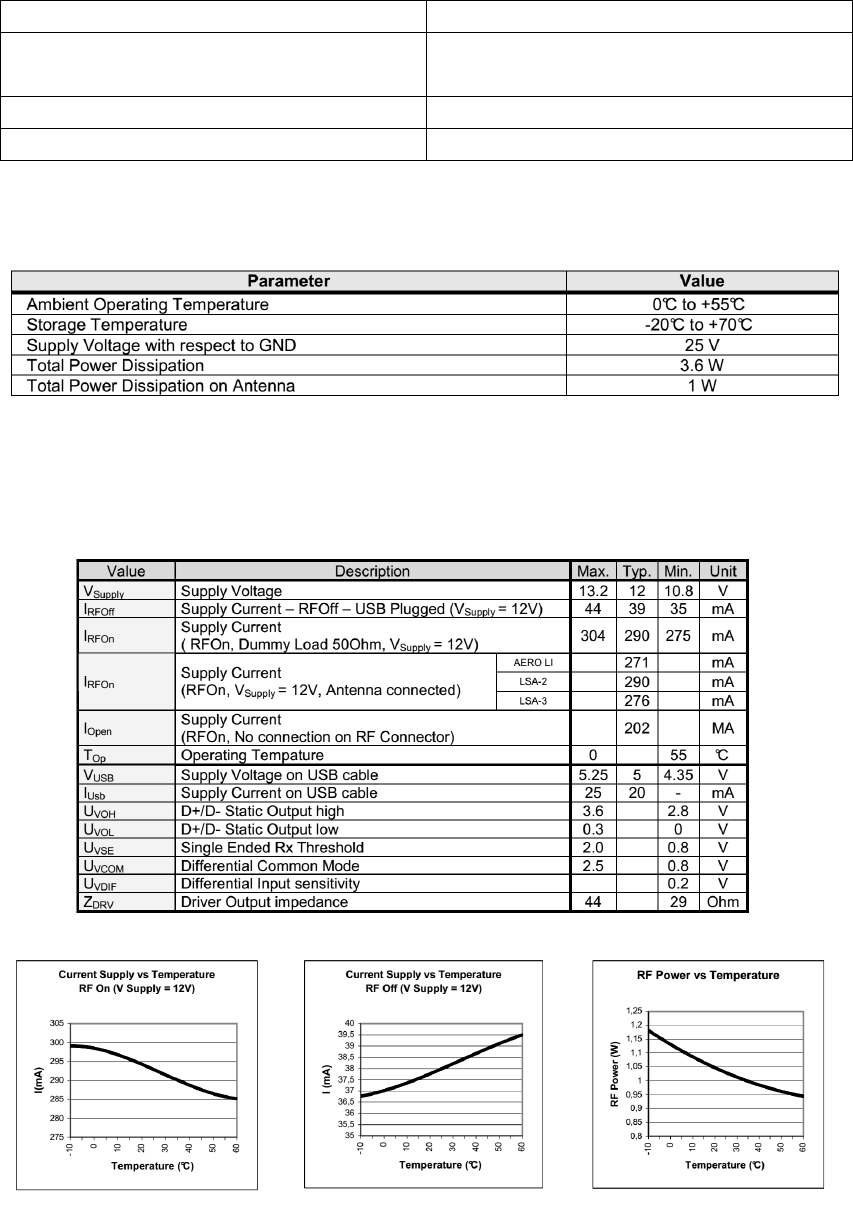
4
Storage Temperature
-20° to +70°C
Supported Transponders
ISO 15693
(ISO 18000-3 MODE 1)
Protection class
IP30
Relative air humidity
5…95 % (non-condensing)
4. Absolute Maximum Ratings
5. DC Characteristics
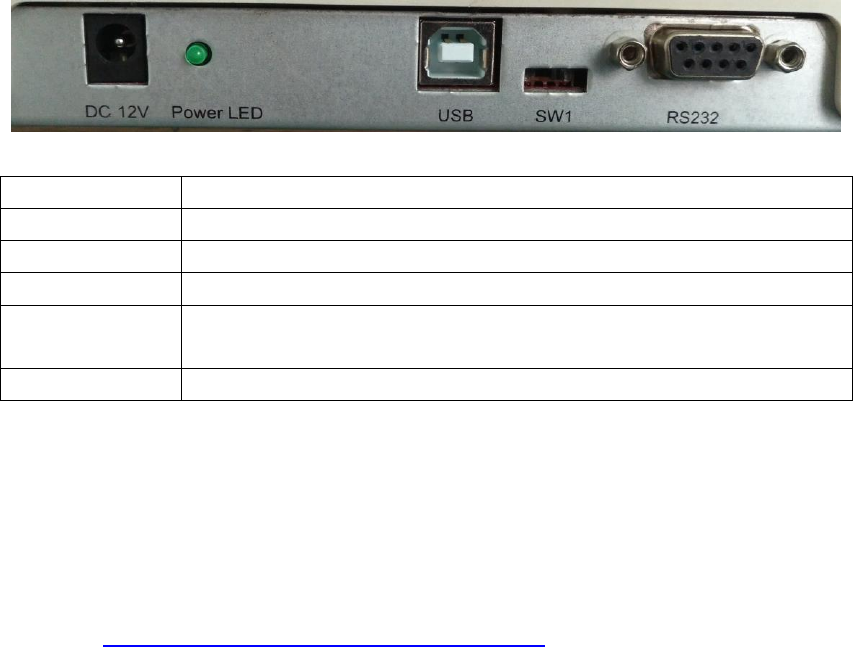
5
6. Connections
Description
DC 12V
Support 5.5*2.1 DC 12V power supply
Power LED
Green, when power supply connected, the power LED will on.
USB
Support USB Type-A to Type-B USB cable
SW1
Switch for select which communication port to use. Turn to left
side to enable USB and right side to enable RS232
RS232
DB-9 type RS232 connector.
7. Installing the USB Drivers
At first connection to the PC USB port, Windows® will detect the RFID-READER
PL and will ask to install a driver. The USB drivers are located into the USB
Drivers folder on the product CD-ROM or download the drivers in following
address: http://www.ftdichip.com/Drivers/VCP.htm
Two drivers will be installed:
- The USB device driver.
- The virtual COM port (VCP) driver. The VCP driver emulates a standard PC COM
port.
After installation of the drivers, power up and connect your RFID-READER PL to
a spare USB port on your PC to launch the Windows Found New hardware
Wizard
- Select “No, not this time” and click next to proceed with the installation.
- Select “Install from a list or specific location (Advanced)” and then click “Next”.
- Select “Search for the best driver in these locations” and click the Browse button
to select the USB Drivers folder on the Product CR-Rom. Then click “Next” to
proceed.
- Windows should then display a message indicating that the installation was
successful.
Click Finish to complete the installation.
Repeat the procedure above when Windows® asks for drivers again (virtual com
port).
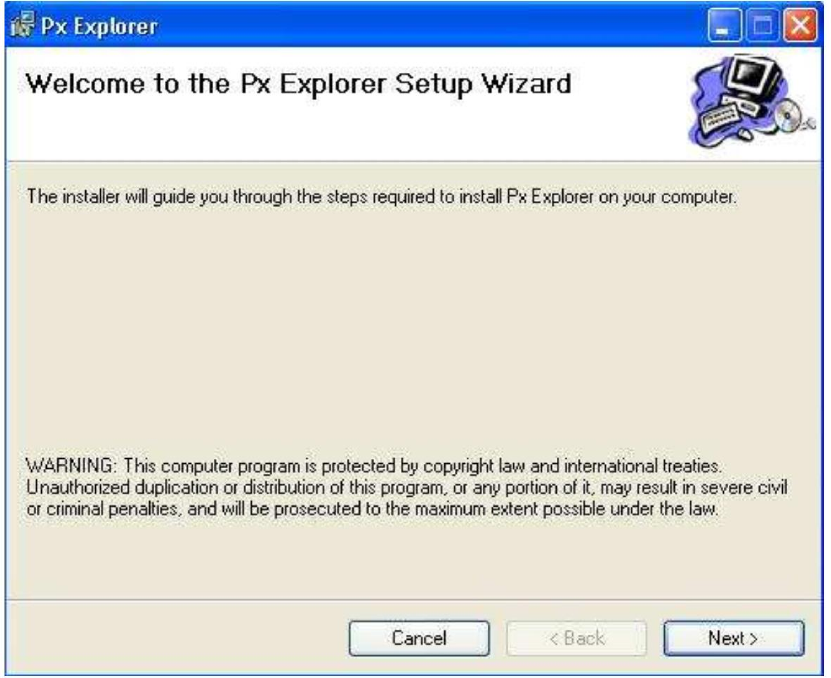
6
8. Reader setup tool--Px Explorer
The RFID-READER PL is delivered with the Px Explorer software tool intended to
easily setup the reader, test it and perform reading and writing operations
according to the antenna and type of tag to be used. In addition, Px Explorer can
display additional information such as the Product Reference and Firmware
version and revision. This section describes how to start with Px Explorer.
9. Install Px Explorer
To install Px Explorer software, insert the product CD-ROM into the disk drive on
your PC and run the Setup from the Software\Px Explorer folder and click “Next”
Click the “Browse” button if you want to choose a specific installation folder. Once
the correct folder is selected, click “Next”
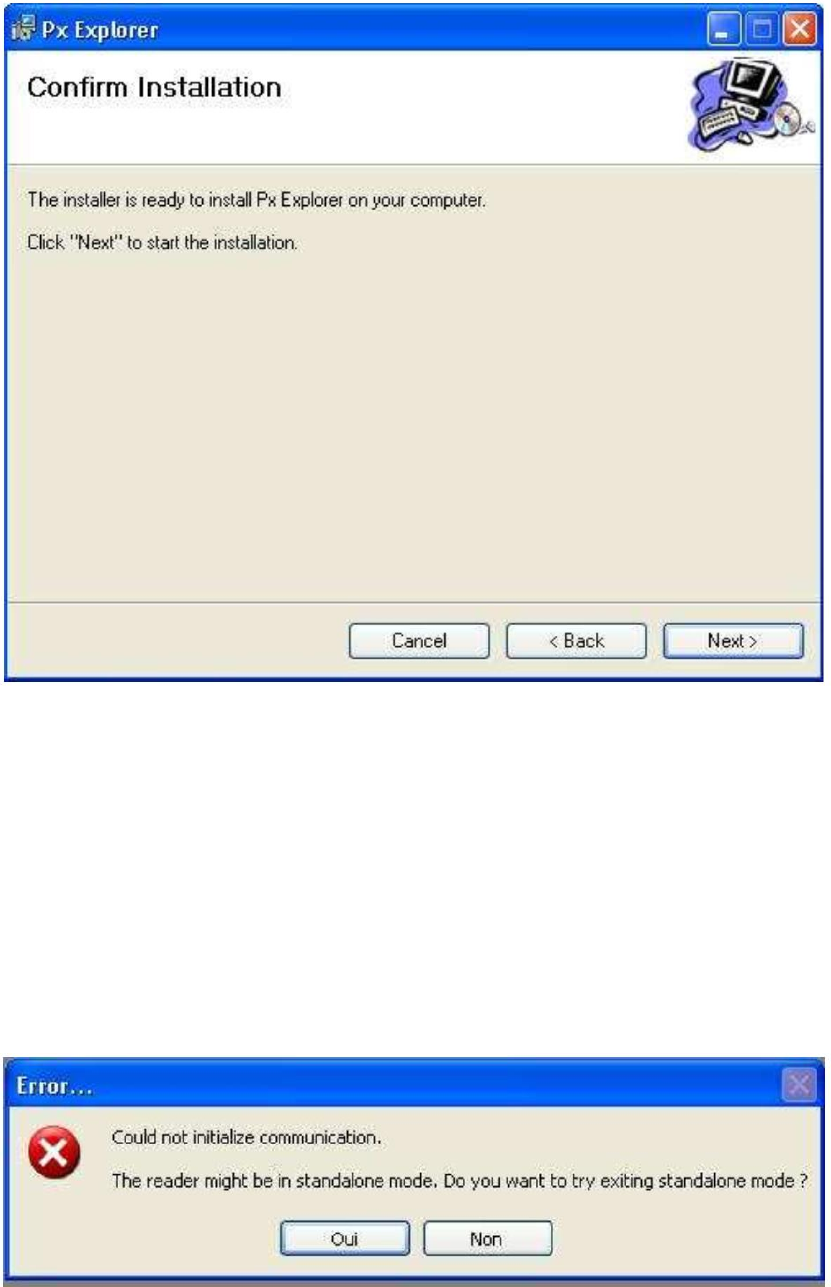
7
Click “Next” to start the installation process. A shortcut will be created on your
desktop and a program group will be created in the start menu.
Running Px Explorer
Before launching Px Explorer be sure which COM port number is assigned to the
T
P200u reader. Open the Device Manager and select “View > Devices by type”
Power up the RFID-READER PL and connect the USB cable to both your PC and
the RFID-READER PL. Run Px Explorer. If the following window is displayed click
yes.
Open the Communication Settings window (CTRL+C) and check the COM port
number and the communication speed. The default communication speed for the
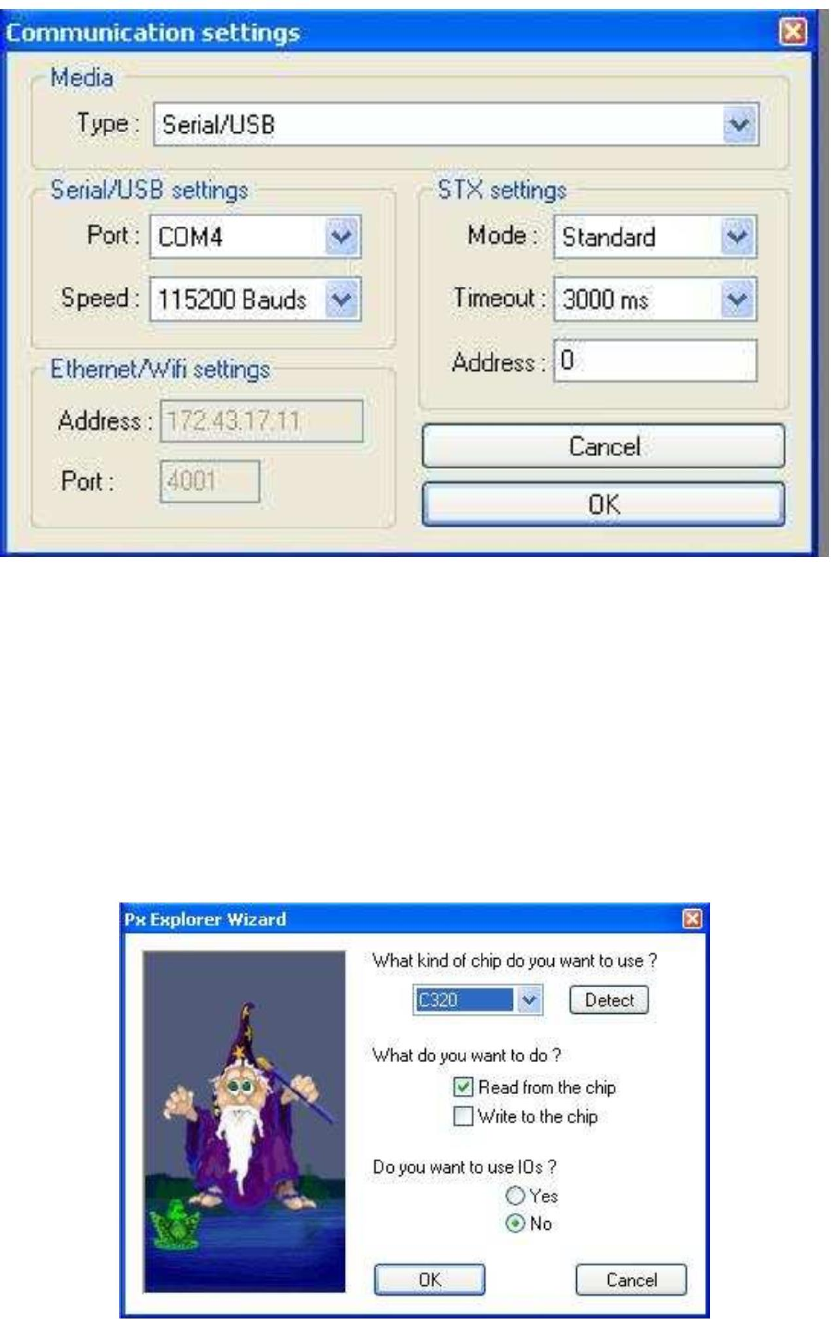
8
RFID-READER PL is 115200 Bauds
Click OK. Now Px Explorer is ready to communicate with your RFID-READER PL.
10. Reading and Writing a Tag
Px Explorer includes a Wizard function used to guide you each step of how to
read or program a tag. We recommend using the Wizard function for users who
are not familiar with all Px Explorer capabilities and features.
Click on the Wizard icon (magic wand) to open the Px Explorer Wizard dialog
box.
9
Select the type of chip from the drop–down menu or place the tag on the antenna
and click the “Detect “ button to automatically detect the tag type.
Select the desired operation (Read or Write) and then click OK. All the necessary
windows to perform the desired action will be automatically displayed on the
screen.
For more details concerning Px Explorer select the info menu and click Help
(CTRL+H) to display the Px Explorer User’s Guide
FCC Statement
This equipment has been tested and found to comply with the limits for a Class B digital device,
pursuant to Part 15 of the FCC Rules. These limits are designed to provide reasonable
protection against harmful interference in a residential installation. This equipment generates
uses and can radiate radio frequency energy and, if not installed and used in accordance with
the instructions, may cause harmful interference to radio communications. However, there is
no guarantee that interference will not occur in a particular installation. If this equipment does
cause harmful interference to radio or television reception, which can be determined by turning
the equipment off and on, the user is encouraged to try to correct the interference by one or
more of the following measures:
-- Reorient or relocate the receiving antenna.
-- Increase the separation between the equipment and receiver.
-- Connect the equipment into an outlet on a circuit different from that to which the receiver is
connected.
-- Consult the dealer or an experienced radio/TV technician for help.
This device complies with part 15 of the FCC Rules. Operation is subject to the following two
conditions:(1) This device may not cause harmful interference, and (2) this device must accept
any interference received, including interference that may cause undesired operation.
Changes or modifications not expressly approved by the party responsible for compliance
could void the user's authority to operate the equipment.