User Manual

User Guide
SDC-1000
HSDPA USB Modem
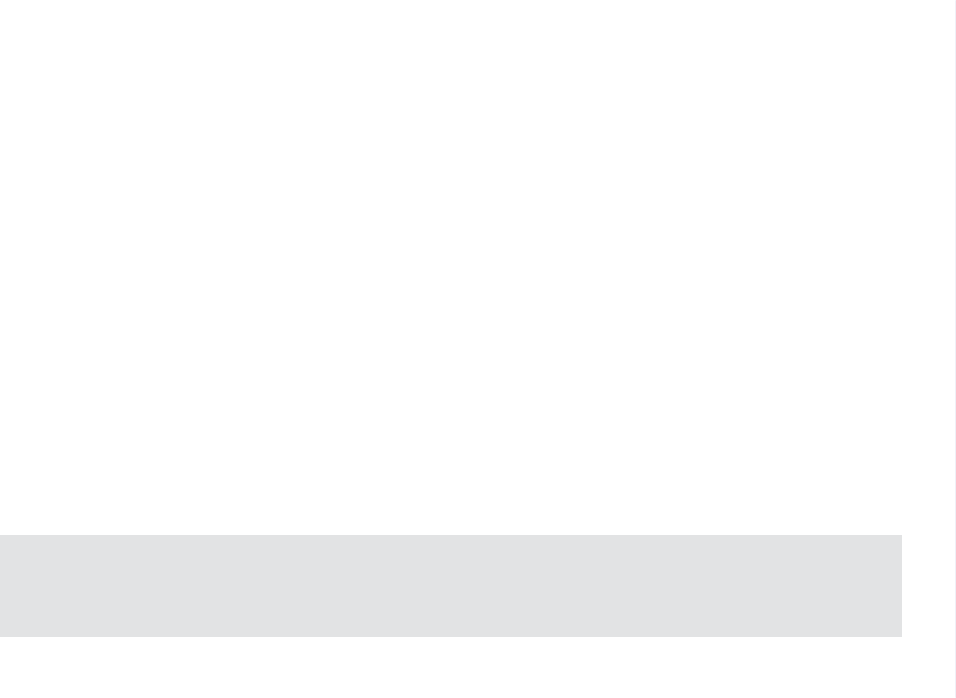
Copyright
Epivalley Co., Ltd has the copyright for this manual.
This manual should not be reproduced or distributed with no prior written consent by Epivalley Co., Ltd.
Registered Trademark
The registered trademark stated in this manual is the registered trademark owned by the corresponding company.
Confidential & Proprietary
This manual is the technical property of Epivalley Co., Ltd and it is prohibited to copy or utilize the manual with no prior
consent by the technical data department.
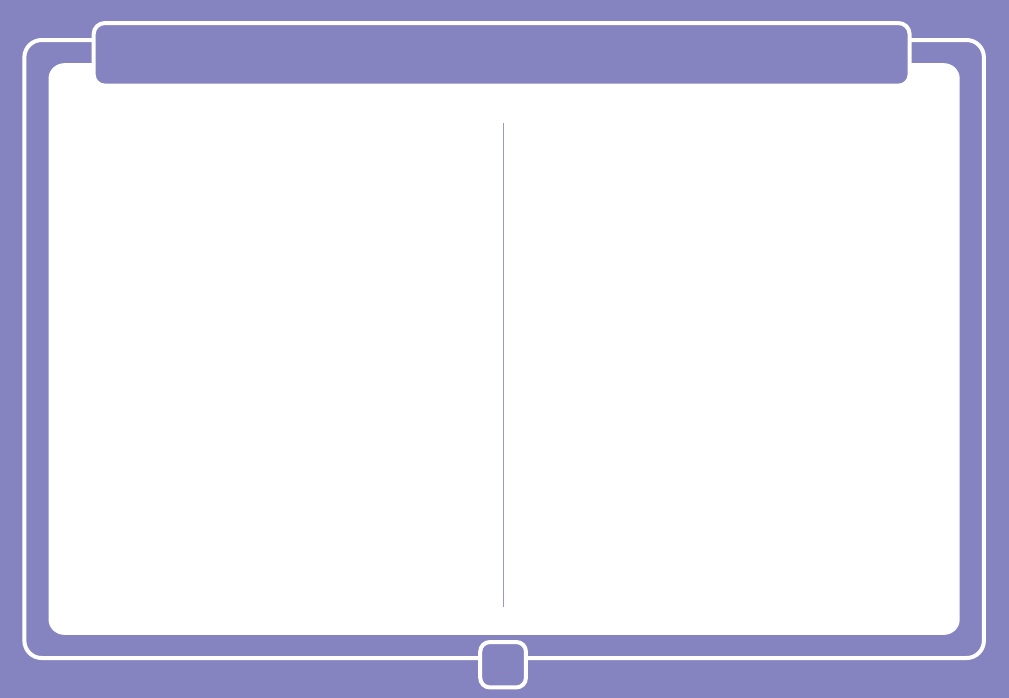
3
Table of Contents
Cautions for Safety ………………… 4
Introduction ………………………… 5
Specific Features …………………………… 5
Configuration ………………………… 6
Condition for Use …………………………… 6
Name of Each Part ………………… 7
Installing Program ………………… 8
Deleting Program …………………… 9
Using USIM ……………………… 10
PIN Code ………………………………… 10
PUK Code ………………………………… 10
Using SDC1000 ………………… 11
Running Program ………………………… 11
Connecting with PC ……………………… 11
Checkig Connection ……………………… 12
Epivalley HSDPA Dialer ………………… 12
Web …………………………………… 12
SMS …………………………………… 13
Address ………………………………… 16
Setting ………………………………… 17
Logs …………………………………… 18
Terminating Program …………………… 18
Trouble Shooting ………………… 19
Specification ……………………… 20
Warranty ………………………… 21
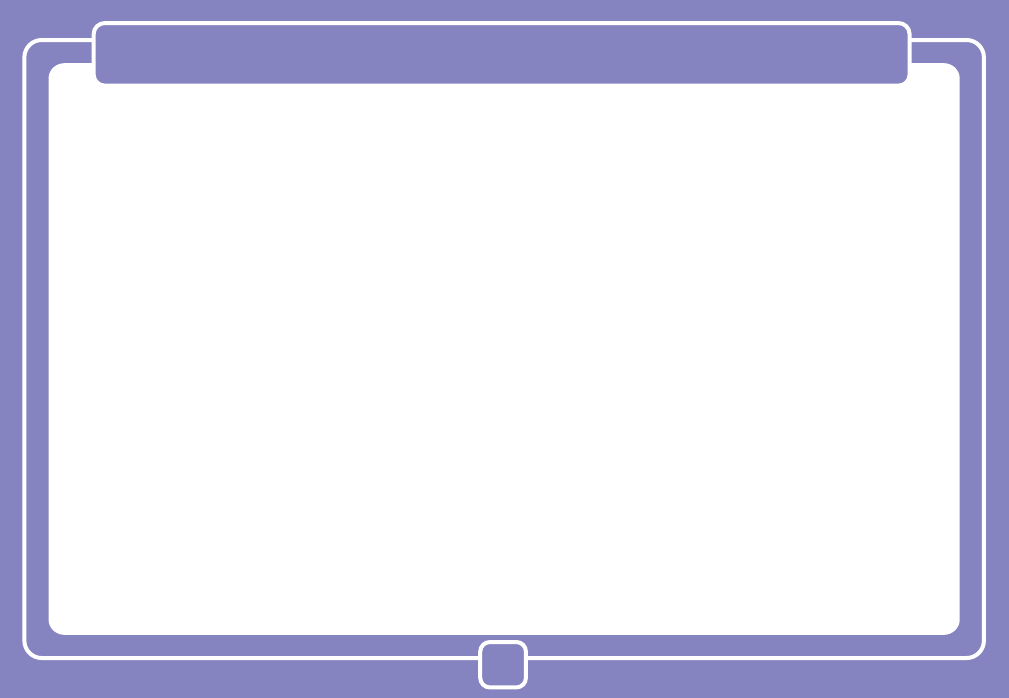
4
Cautions for Safety
The cautions for safety are the contents to keep the safety of users and to prevent possible loss in property or convenience caused by ac-
cidents. The product should properly be used after sufficient understanding of the contents.
Warning
● Do not discretionally disassemble, modify, or repair the product.
● Do not use the product if possible at the place where the use of handsets is prohibited.
● Use the product according to the rules and regulations of hospitals or medical institutions when using the product in such places.
● Do not use the product in the Airplane.
● Keep the product and accessories out of children’s reach.
● Do not touch or use with wet hands.
● Do not use the product outside in the thundering or lightning weather.
Cautions
● Be careful not to give impact to the product and not to throw (or drop) the product because the product may be broken or deformed.
● When a trouble is occurred with the product, visit a designated service center to receive the service.
● Keep the USB port of the product clean always.
● The data to use the product is stored in USIM CARD; be careful to avoid possible damage to USIM CARD.
● Do not use or keep the product with magnetic storage media together.
● Do not use or keep the product at the very hot or very cold place or the place with large variation of temperature.
● If the model is disconnected from PC in switch-on status, the data may be damaged; disconnect the model from the PC after the pro-
grams are terminated and the power LED is turned off.
● When the product is used in connection with a notebook with use the battery only, the battery of the notebook may be somewhat rapidly
discharged due to additional consumption of the power by the product.
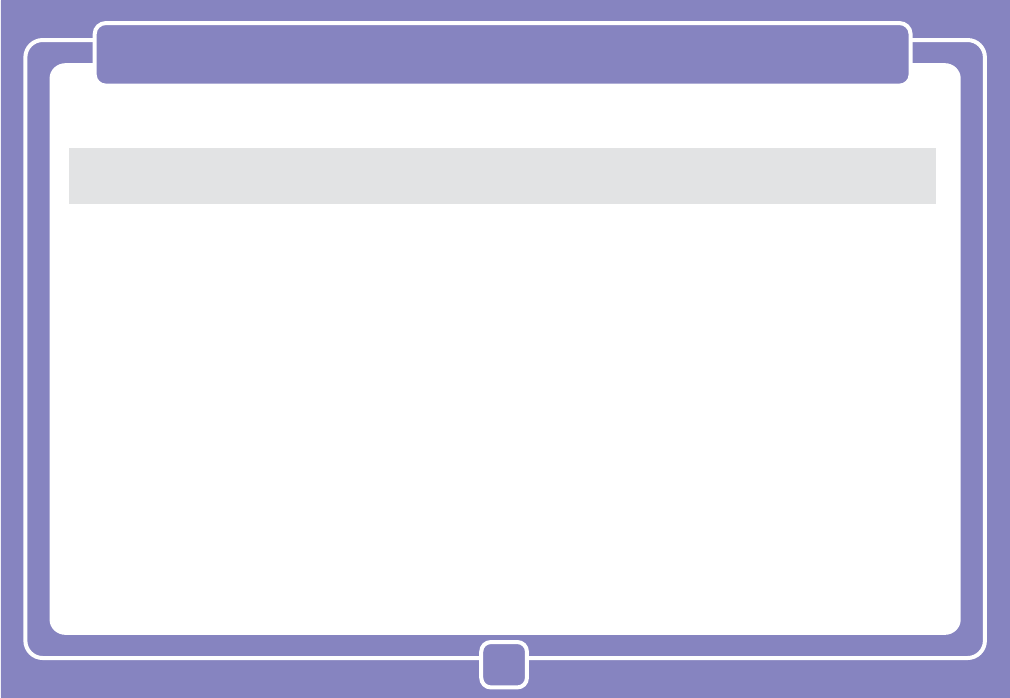
5
Thanks you for purchasing SDC1000 of Epivalley Co., Ltd.
SDC1000 is a USB Modem by HSDPA method to use wireless internet anytime and anywhere with no limit in time or place.
Specific Features
* General Features
- USIM Support
- Internet, Intranet
- SMS
- Address
- Connection logs
* Data Rate
- Download: Up to 7.2 Mbps
- Upload: Up to 384 Kbps
*
HSDPA (High Speed Downlink Packet Access): This is the mobile communication method for sending/receiving data at the speed
significantly faster than that of W-CDMA or CDMA.
Introduction
* Mechnical Features
- Compatible microSD card
- Main Intenna
- UMTS Diversity Intenna (2100MHz)
- 7 Colors LED
- Dimension: 38mm(W) × 16mm(H) × 78mm(D)
* Frequency Band
- GSM: 850 / 900 / 1800 / 1900 MHz
- UMTS: 850 / 1900 / 2100 MHz
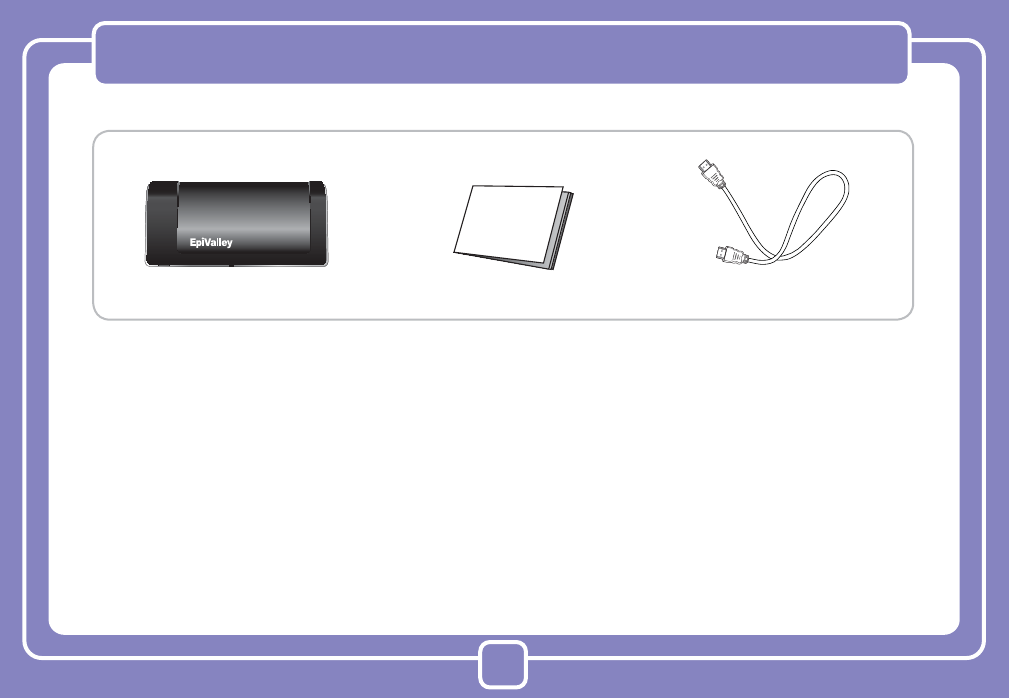
6
The configuration of SDC1000 product is as shown below:
* Note: The configuration of the product may be somewhat changed wit no prior notice to improve the functions of the product.
Condition for Use
The minimum specification of the PC to use SDC1000 is as described below:
● Operating System: Windows® 2000, XP or Vista(32bit, 64bit), Mac® OS X
● CPU: Pentium 4, 1 GHz or above
● Memory: 128 MB RAM or above
● Hard disk space: 100 MB or above
● Connection port: USB slot A-Type
Configuration
Main Body Manual USB Extension Cable
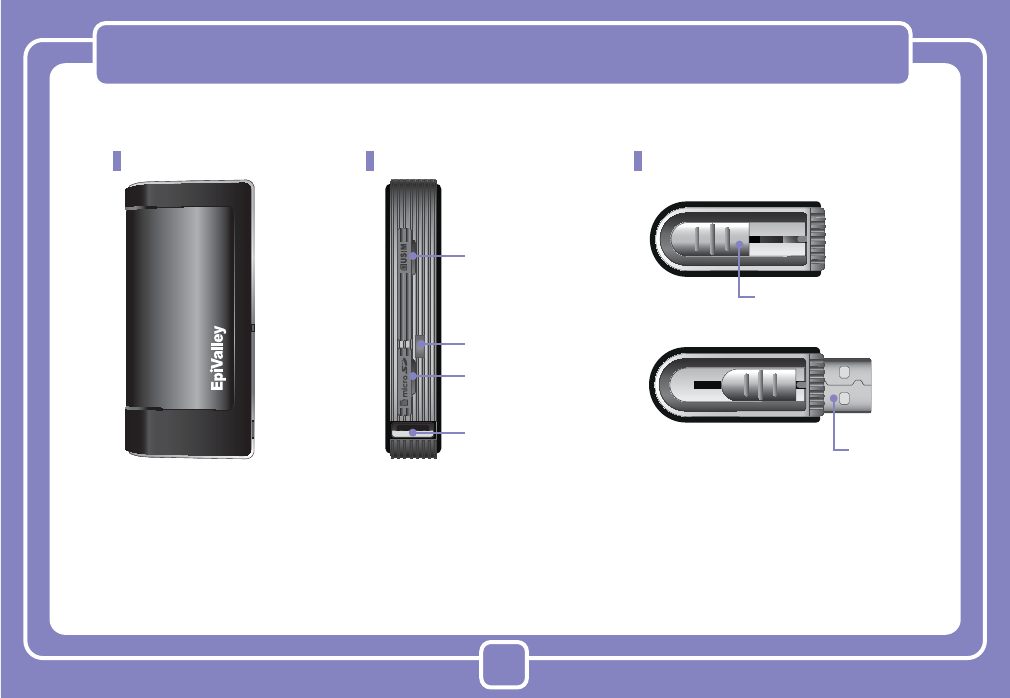
7
Name of Each Part
Front Part Lateral Part
USIM Slot
LED Display
Micro SD Slot
USB Port
Lower Part
Slide knob
USB Port
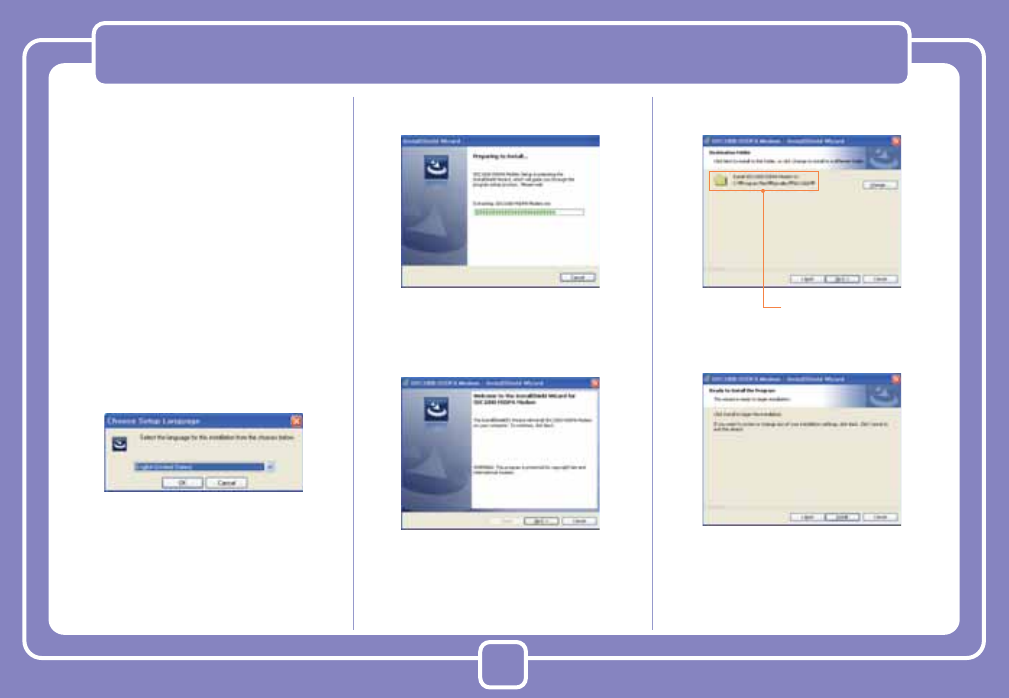
8
Installing Program
S/W is included in USB Modem.
1. When SDC1000 is inserted into the USB
port of the PC to use SDC1000, the
installation program is automatically run.
* Note: If SDC1000 Dialer program is
already installed, the program is not auto-
matically run.
If you want to reinstall the program, manu-
ally start the installation program with use
of explorer.
2. When the installation is automatically
started, below-shown screen is displayed.
Choose the setup language and click
[OK] button.
* Note: If the installation is not automatically
run, doubleclick “setup32.exe” file in CD.
(In case of Vista 64, setup64.exe)
3. To install the program, files are copied
from Modem to PC.
4. When “Welcome to the Installshield
Wizard” message is displayed, click
[Next] button.
5. Designate the destination folder to install
the program and click [Next] button.
6.Click [Install] button to install the program.
Destination folder of the
program
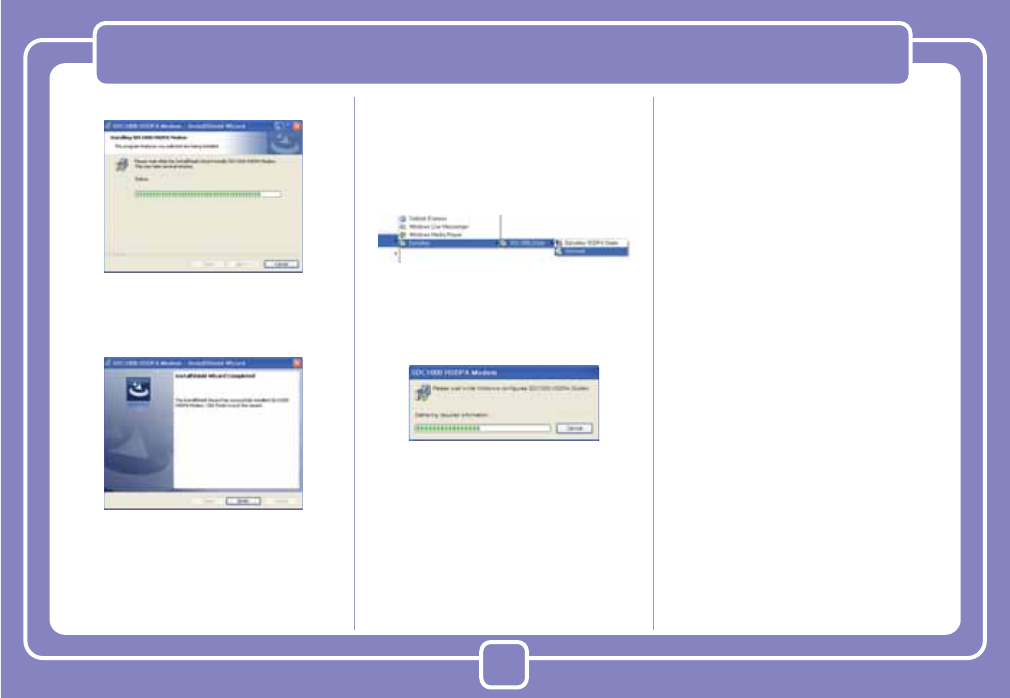
9
Deleting Program
7. Files are copied from Modem to PC.
8. Program is completely installed. Click
[Finish] button to finish the program
installation.
The method to delete Epivalley HSDPA
Dialer installed in PC is as described below.
1. On the task bar, click [Start] - [Program]
- [Epivalley] - [SDC1000_Dialer] - [Unin-
stall] in order.
2. When a popup screen is displayed and it
is asked whether to delete the program,
click [Yes] button.
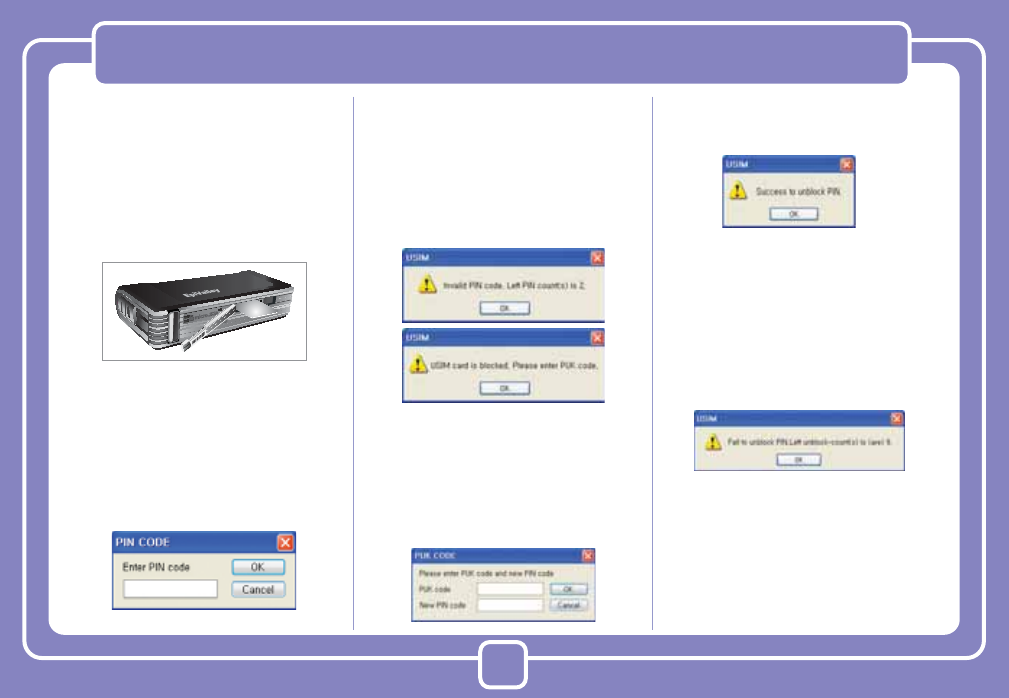
10
Using USIM
USIM (universal subscriber identity module)
consists of SIM (subscriber identity module)
containing subscribers’ information and
UICC (universal IC card) and various func-
tions including user authentication, global
roaming, and e-commerce are performed
with a card.
For proper use of SDC1000, USIM Card
should be inserted.
PIN Code
PIN Code is the password to be inputted for
confirmation when running the program to
use SDC1000.
(If PIN Lock Option is in [ON] status, you
should input the password when starting
Epivalley HSDPA Dialer program.)
Carefully input the password and click [OK]
button; if valid password is inputted, Epival-
ley HSDPA Dialer program is properly run
and, if invalid PIN Code is inputted, an error
message is displayed as shown below.
* Note: If invalid PIN Code is inputted three
or more times, USIM Card is blocked and
cannot be used.
Blocked USIM Card may be released with
input of PUK Code.
PUK Code
PUK Code is a pre-defined code to release
blocked USIM Card.
Input PUK Code and new PIN Code and
click [OK] button to release blocked USIM
Card.
* Note: PUK Code may be identified in
USIM Pack when purchasing USIM and
consists of 8–digit numbers.
If invalid PUK Code is inputted, an error
message is displayed. In this case, click
[OK] button and input valid PUK Code and
new PIN Code to release blocking.
* Note: Be careful because, if you fail in
inputting valid PUK Code 10 or more
times, USIM Card is blocked and cannot
be used. (You have to purchase USIM
Card again.)
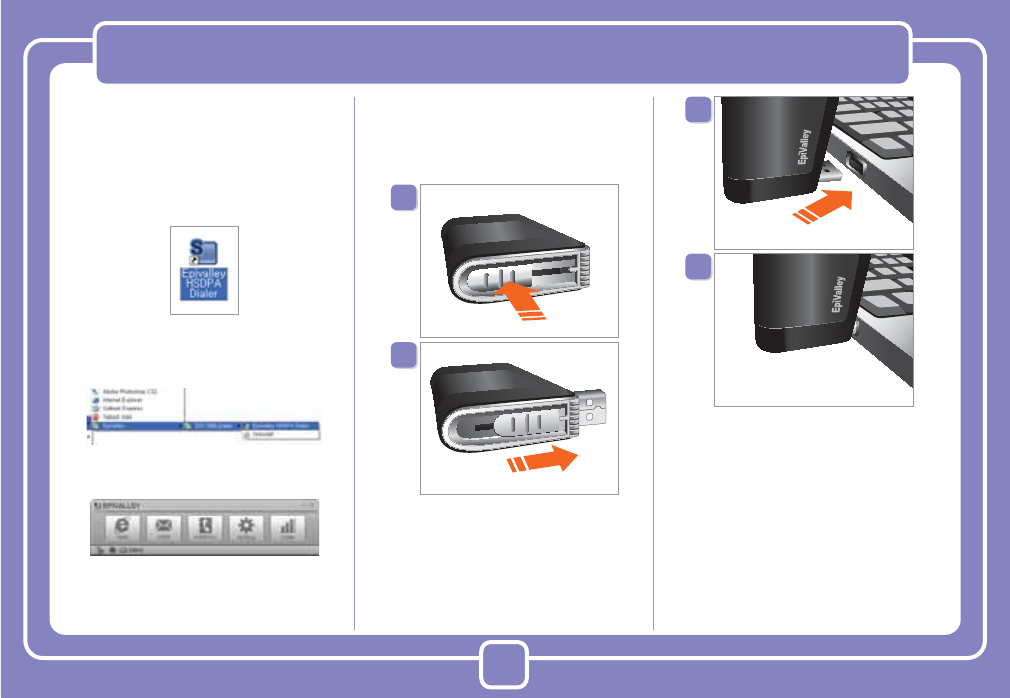
11
Using SDC1000
Running Program
Run Epivalley HSDPA Dialer program be
below-described method.
1. 1. Doubleclick the shortcut icon (Epivalley
HSDPA Dialer) on the window.
Or on the task bar, click [Start] - [Program]
- [Epivalley] - [SDC1000_Dialer] - [Epivalley
HSDPA Dialer] in order.
2. Epivalley HSDPA Dialer program is run.
Connecting with PC
The USB Port of SDC1000 is built in the
main body. Pull out the USB Port and con-
nect it with PC.
Check whether LED part is lighted on.
* Note: When SDC1000 is not used, re-
move it from PC and push USB Port inside
to be stored.
* Note: When SDC1000 is used connecting
with a notebook, the receive sensitivity
may be reduced due to the electronic
wave generated by LCD monitor. In this
case, use it using the USB extensible
cable supplied when purchasing the
product.
1
2
3
4
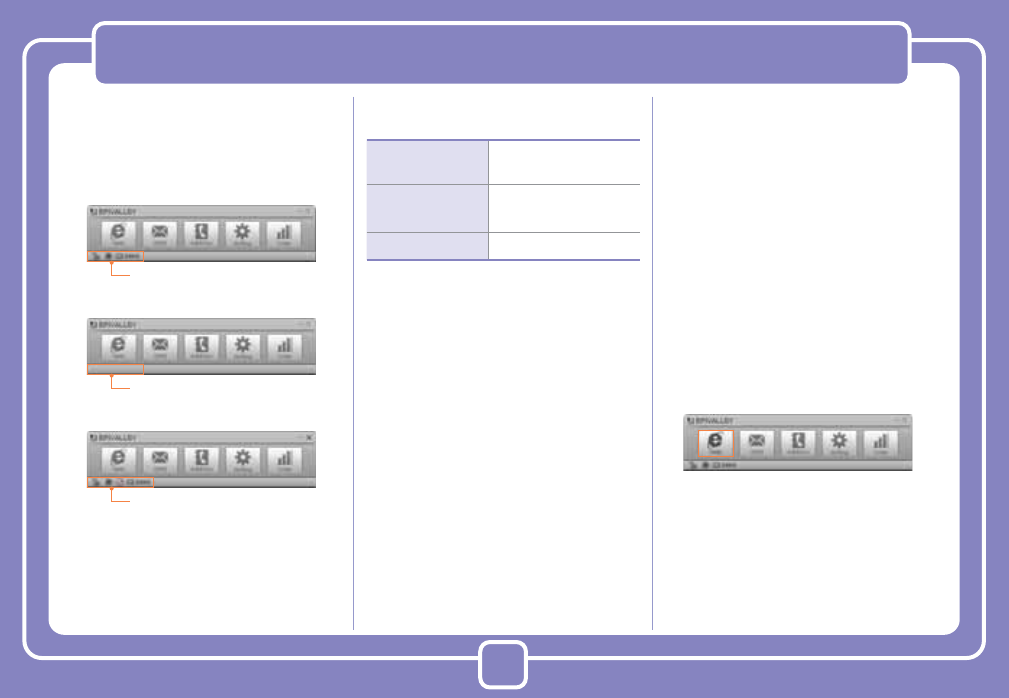
12
Using SDC1000
Checkig Connection
When SDC1000 is connected with PC, the
connection status may be confirmed on the
status display bar at the lowest part of the
program.
Ths status of product may also be checked
on the LED at the side of SDC1000. Epivalley HSDPA Dialer
Connection with intenet or sending/receiv-
ing SMS is possible with use of Epivalley
HSDPA Dialer program and the telephone
numbers and addresses may conveniently
be managed in the address list.
■ Web
[Web] is the menu used in connecting with
internet. When using [Web] for the first
time, the profile needed to connect with
internet should be created and, from the
next use, internet connection is possible
with use of the stored profile.
1. Click [Web].
2. Create the profile needed to connect
with internet. Click [Add] or click the
right button of mouse and select [Add]
button.
When SDC1000 is properly connected
When SDC1000 is not connected
When SDC1000 is connected but
USIM Card is not inserted or is improperly
insertted
RED Power On
Blink: No service
Yellow GREEN In service
Blink: Receiving SMS
Orange No SIM
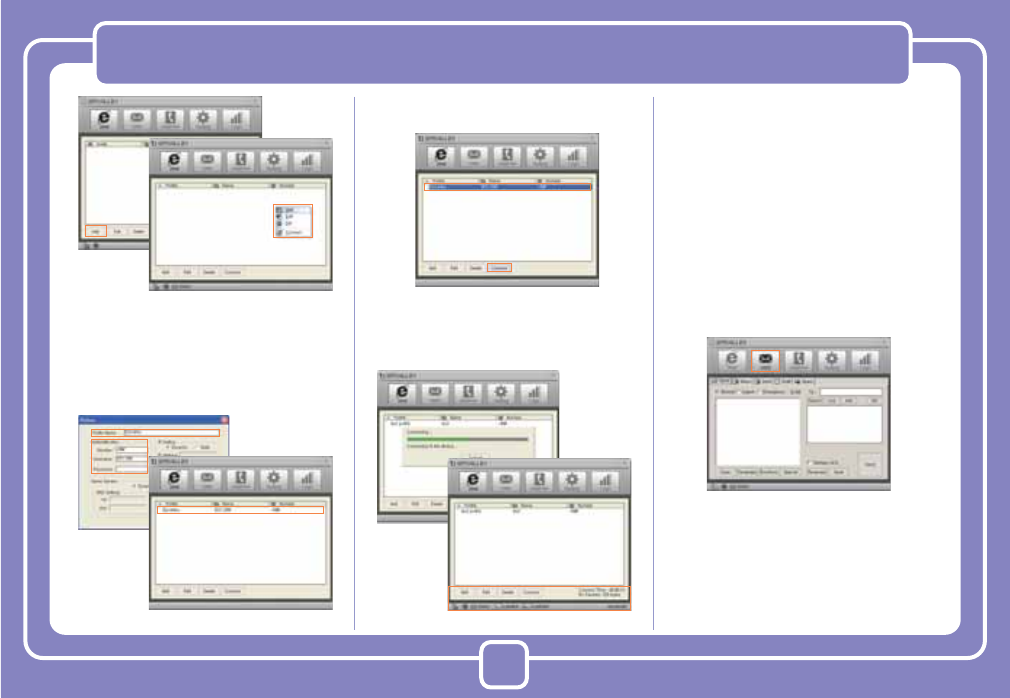
13
Using SDC1000
3. Input Profile Name to create the profile
for internet connection and input the
information needed to connect with
profile. Click [OK] button to create a
profile.
4. Select the profile created for internet
connection and click [Connect] button.
5. Internet is connected and the time
of internet use and packets may be
checked.
■ SMS
[SMS] is the menu that is used in sending
short messages or consfirming received
short messages.
Short messages may be sent with setting
the sending time and the short messages
received from numbers for rejection are
automatically classified into spam mes-
sages.
• Send
1. Click [SMS] button.
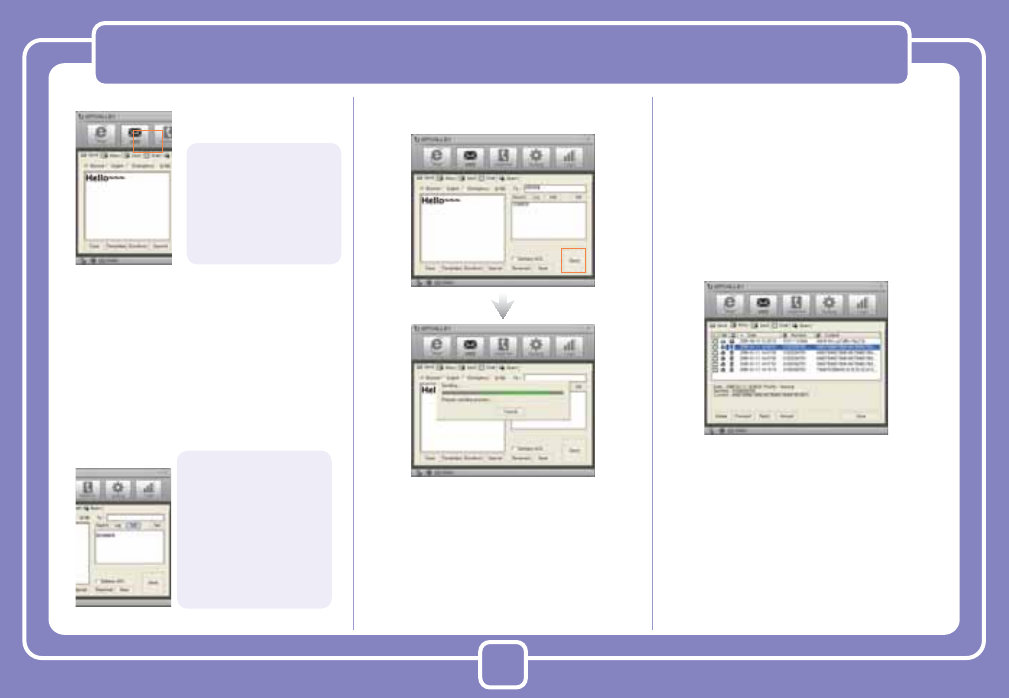
14
Using SDC1000
2. Write the message on Editor screen.
3. Input the telephone number to receive
the message and click [Add] button to
designate the number as the receiver’s
number. The telephone number may
be added by selecting a number in
the numbers registered in the address
or may be designated by selecting a
number in the message sending his-
tory after clicking [Log] button.
4. Click [Send] button the send the
message.
• Inbox
In [Inbox] tab, you can see the received
messages.
Received messages are automatically
stored in Inbox.
When a message is received, the receipt
is noticed on the Windows popup screen
and, if the program is minized, the tray
icon flashes.
The messages may be arranged by
Date, Number, Content, Destination, and
Message Status; the message may be
relayed with clicking [Forward] button
and a reply message may be sent with
clicking [Reply] button.
* Note: The method to notice the receipt of
a message may be set in [Incoming SMS
Alert] in [Setting] menu.
• Clear: erase the message
written on Editor screen.
• Templates: designates the
templates of message
• Emoticon: inputs emoticon.
• Special: inputs special
characters.
• Wrong designated receiver’s
number may be deleted
by selecting the receiving
number in the telephone
number list and by clicking
[Del] button.
• To send a messages with
reservation, click [Reserved]
button designate the time and
date to send the messages.
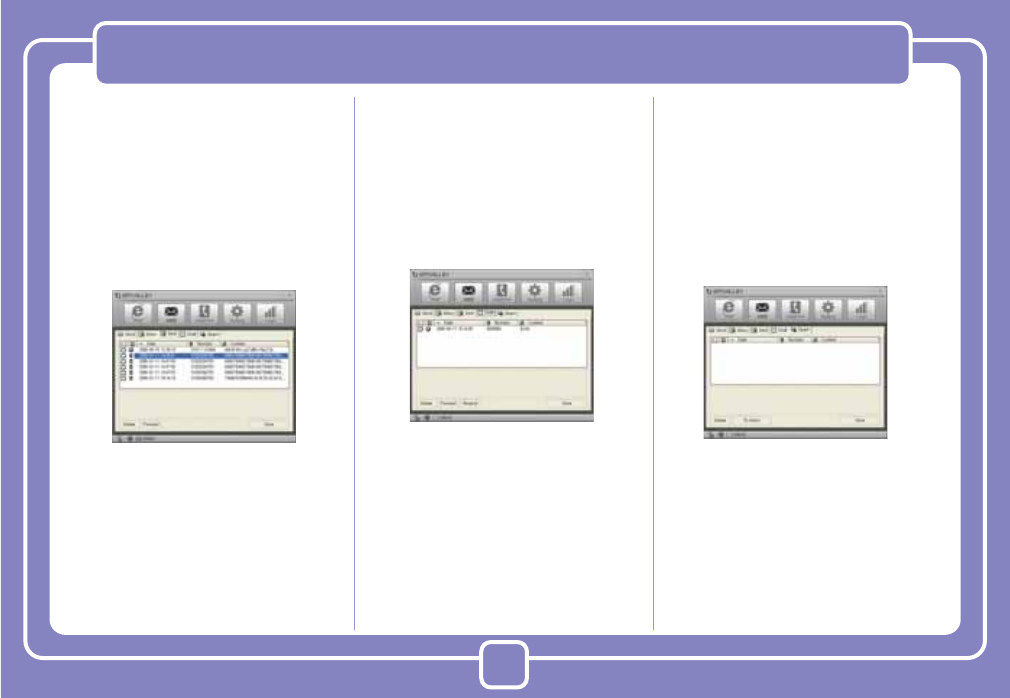
15
Using SDC1000
• Sent
In [Sent] tab, you can check the mes-
sages sent.
The messages may be arranged by
Date, Number, Content, Destination, and
Message Status and the message may
be relayed with clicking [Forward] button.
Also, the destination (PC or USIM)
where the messages are stored may be
confirmed with the icon.
* Note: Click [Save] button to store the tele-
phone number to which the message was
sent or change the destination to store the
message.
• Draft
In [Draft] tab, you can check the
reserved messages, the messages
not sent, and the messages failed in
sending.
The messages may be arranged by
Date, Number, Content, Destination, and
Message Status and the message may
be relayed with clicking [Forward] button.
* Note: Click [Resend] button to send the
selected message again.
• Spam
In [Spam] tab, you can check the mes-
sages received from the telephone
numbers designated as Spam and the
messages containing the words desig-
nated as Spam.
The messages may be arranged by
Date, Number, Content, Destination, and
Message Status and the message may
be stored with clicking [Save] button.
* Note
• Click [Inbox] button to move or resend
the selected message.
• You can define the Spam messages in
[Spam message Settings] in [Setting]
menu.
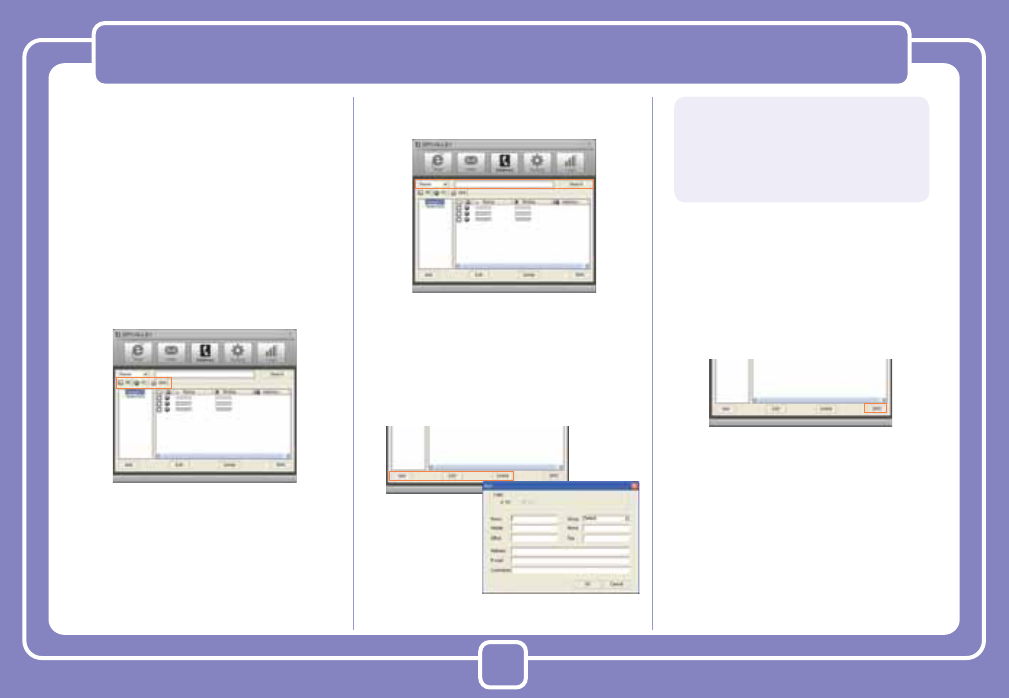
16
Using SDC1000
■ Address
[Address] menu is used to register, edit,
and delete telephone numbers.
• Viewing Registered Telephone
Numbers
You can check the stored telephone
numbers with selecting All, PC, or SIM
tab and you can view the registered tele-
phone numbers in the arrangement by
Name, Mobile, Address, Office, Home,
Fax, E-mail, and Comments.
• Searching Telephone Numbers
You can search the registered telephone
numbers with selecting the search type
(Name, Mobile, Group, Address, Office,
Home, Fax, E-mail, and Comments), in-
putting the search condition, and clicking
[Search] button.
• Registration, Correction, and Deletion
of Telephone Numbers
You can register a new telephone num-
ber or correct or delete registered tele-
phone numbers with use of the button at
the lowest part of Address Menu.
• Sending Short Messages
You can send a message to the
registered telephone numbers with
clicking [SMS] button at the lowest part
of Address Menu. Check the telephone
numbers to send the message and click
[SMS] button.
• Managing Telephone Number Groups
Telephone numbers may conveniently be
managed with classification into groups.
A group may be created with clicking the
right button of mouse and clicking [Add]
button.
You can move the registered telephone
numbers to another group with Drag &
• Add: registers a new telephone number in the
telephone book.
• Edit: may correct the information on the registered
telephone number.
• Delete: deletes the registered telephones from the
telephone book.
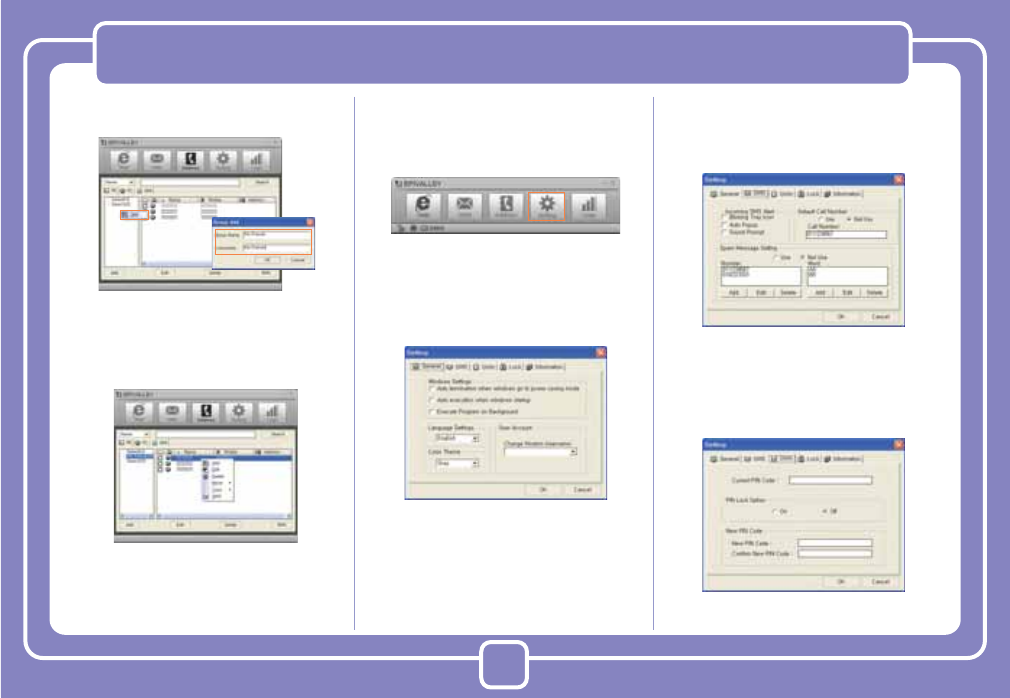
17
Using SDC1000
Drop and send a message to a group or
groups at a time.
Also, you can move or copy the regis-
tered telephone number by selecting the
number and clicking the right button of
mouse.
■ Setting
In [Setting] menu, you can set the envi-
ronment related with the use of Epivalley
HSDPA Dialer program.
• General
In [General] tab, you can set the informa-
tion on the language and color theme
related with Windows.
• SMS
In [SMS] tab, you can set the information
on notice of message receipt and Spam
message management.
• USIM
In [USIM] tab, you can set the informa-
tion related with PIN Code.
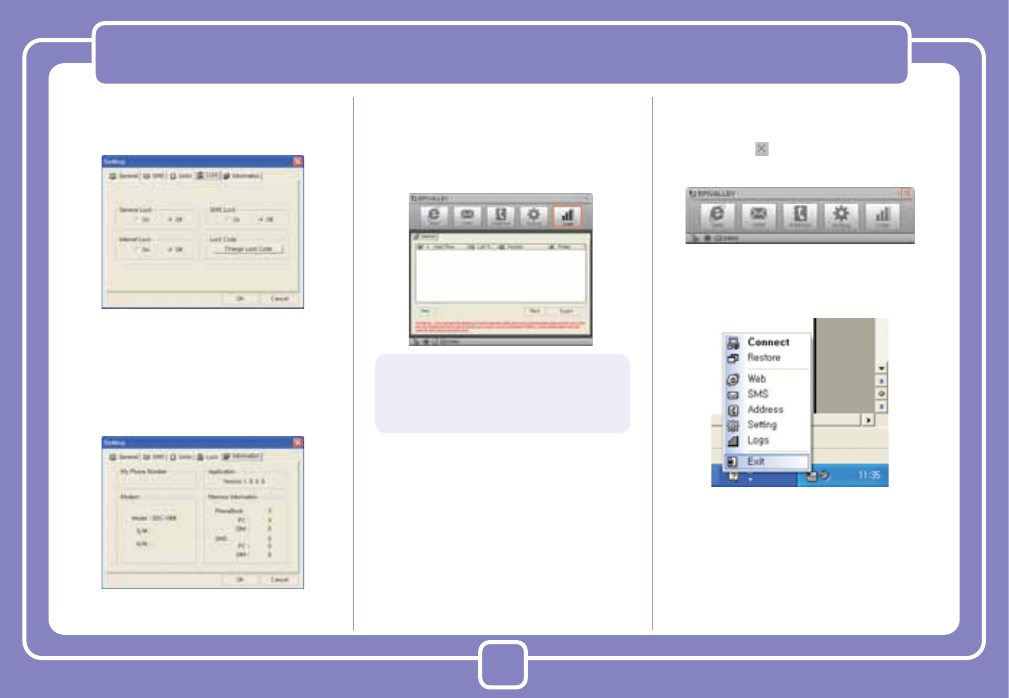
18
Using SDC1000
• Lock
In [Lock] tab, you can set the information
related with lock function.
• Information
In [Information] tab, you can check the
information related with S/W Version,
Modem, and Memory.
■ Logs
In [Logs], you can check the information
on the date and time of internet connec-
tion and the quantities of sent/received
data in relation to use of internet.
Terminating Program
To terminate Epivalley HSDPA Dialer
program, click at the right top of the
program.
Or click the right button of mouse on the
tray icon and click [Exit] button.
• Prev: confirms the internet logs of previous month.
• Next: confirms the internet logs of next month.
• Export: The internet logs of current month are
downloaded in csv file type.
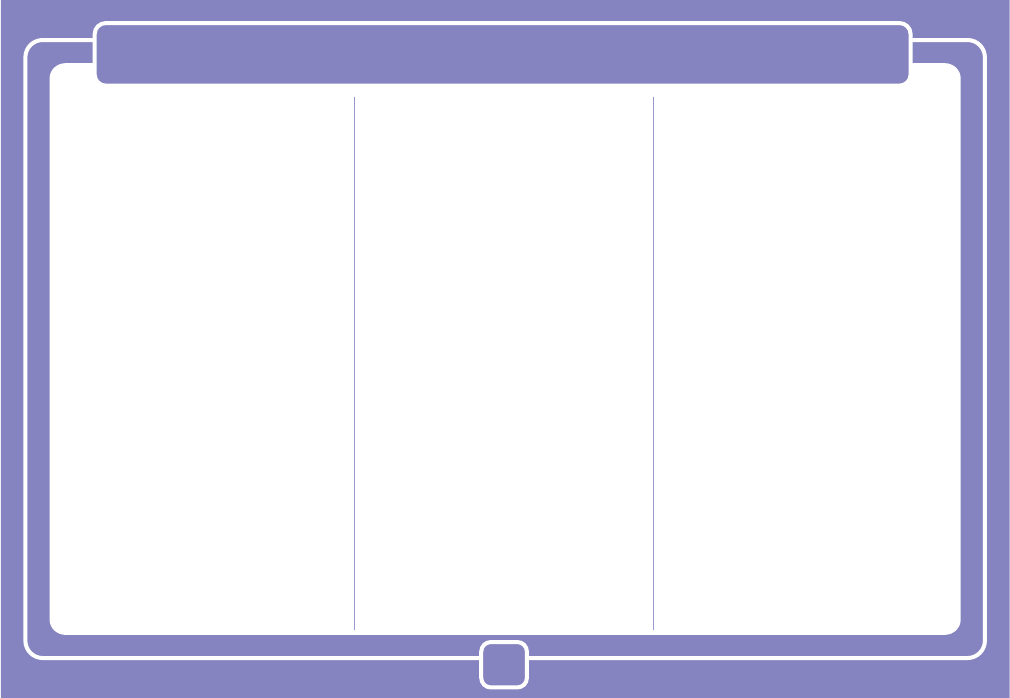
19
Trouble Shooting
If you informs the expected problems and
solutions in relation to the use of SDC 1000,
the troubleshooting will be prepared with
referring to the related contents of other
models.
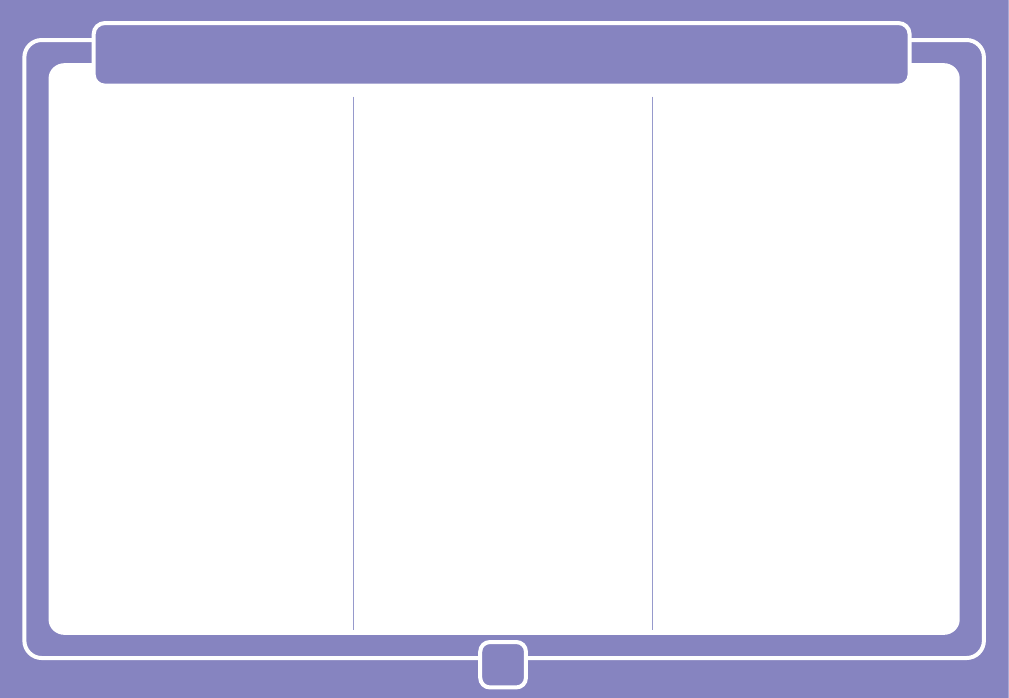
20
Specification
Specification will be prepared after confirm-
ing the final specification.
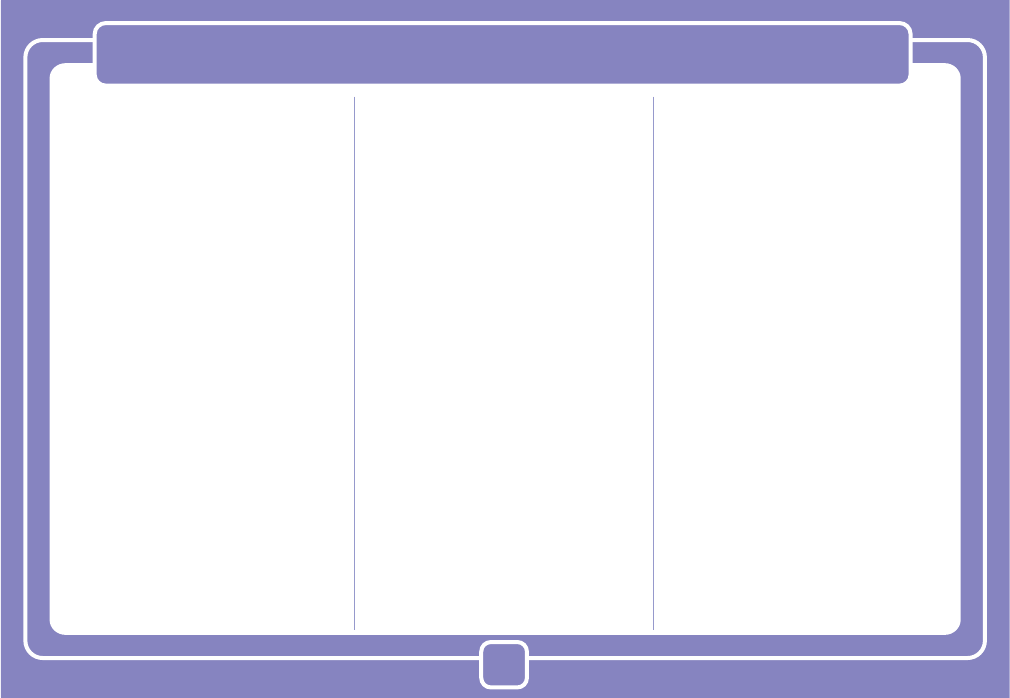
21
Warranty
Let use be informed of the warranty policy
of Epivalley.
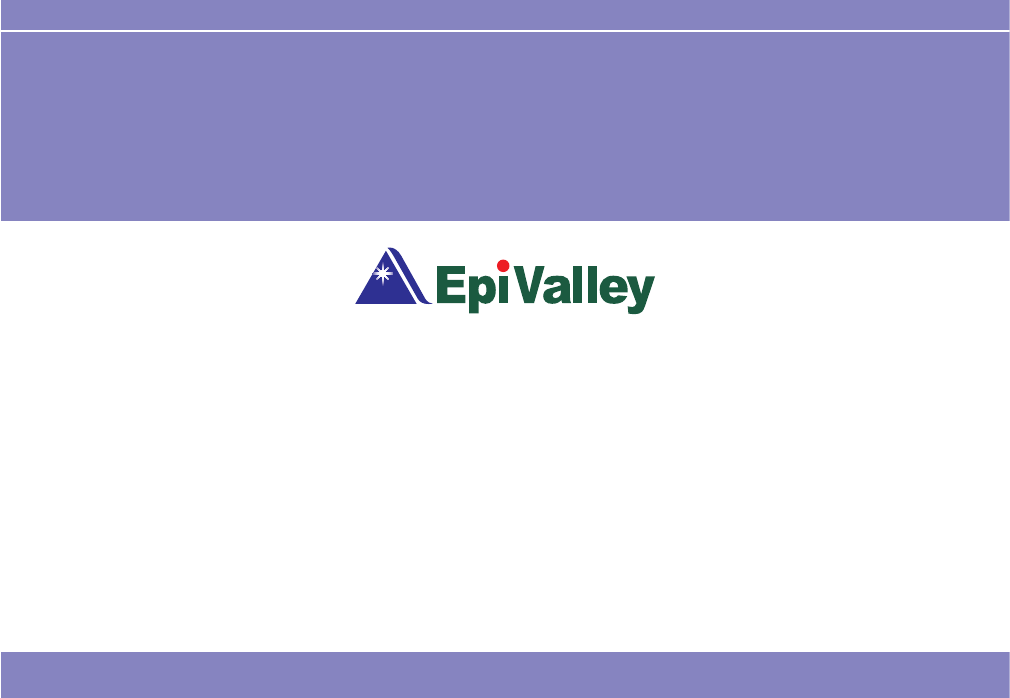

CE User Information
Hereby, Epivalley co., LTD. declares that this SDC-1000 is in compliance with the essential requirements and other relevant provisions of Directive1999/5/EC.
FCC RF EXPOSURE INFORMATION
This USB modem is approved for use in normal size laptop computers only (typically with 12” or larger display screens). To comply with FCC RF exposure requirements, this modem should not be used
in configurations that cannot maintain at least 12 mm from users and bystanders; for example, in certain laptop and tablet computers and configurations where the USB connectors are unable to provide or
ensure the necessary separation is available between the modem and its users to satisfy compliance.
The FCC has granted an Equipment Authorization for this HSDPA USB MODEM with all reported SAR levels evaluated as in compliance with the FCC RF exposure guidelines. SAR information on this
USB modem is on file with the FCC and can be found under the Display Grant section of http://www.fcc.gov /oet / fcc id after searching on FCC ID: R2NSDC-1000
For more information about RF exposure, please visit the FCC website at www.fcc.gov
WARNING! Read this information before use
Caution
Modifications not expressly approved by the party responsible for compliance could void the user’s authority to operate the equipment.
FCC Compliance Information
This device complies with Part 15 of FCC Rules. Operation is subject to the following two conditions: (1) This device may not cause harmful interference, and (2) This device must accept any interference
received. Including interference that may cause undesired operation.
Information to User
This equipment has been tested and found to comply with the limits for a Class B digital device, pursuant to part 15 of the FCC Rules. These limits are designed to provide reasonable protection against
harmful interference in a residential installation. This equipment generates, uses and can radiate radio frequency energy and, if not installed and used in accordance with the instructions, may cause harmful
interference to radio communications. However, there is no guarantee that interference will not occur in a particular installation. If this equipment does cause harmful interference to radio or television
reception, which can be determined by turning the equipment off and on, the user is encouraged to try to correct the interference by one or more of the following measures:
- Reorient or relocate the receiving antenna.- Increase the separation between the equipment and receiver.
- Connect the equipment into an outlet on a circuit different from that to which the receiver is connected.
- Consult the dealer or an experienced radio/ tv technician for help.