users manual

CDMA 1x WLLPhone

CDMA 1x WLL Phone CDMA 1x WLL Phone
SAR INFORMATION
THIS MODEL PHONE MEETS THE GOVERNMENT ’S REQUIREMENTS FOR EXPOSURE TO
RADIO WAVES.
Your wireless phone is a radio transmitter and receiver. It is designed and manufactured not to
exceed the emission limits for exposure to radio frequency (RF)energy set by the Federal
Communications Commission of the U.S.Government. These limits are part of comprehensive
guidelines and establish permitted levels of RF energy for the general population. The guidelines
are based on standards that were developed by independent scientific organizations through
periodic and thorough evaluate on of scientific studies. The standards include a substantial safety
margin designed to assure the safety of all persons, regardless of age and health.
The exposure standard for wireless mobile phones employs a unit of measurement known as the
Specific Absorption Rate, or SAR. The SAR limit set by the FCC is 1.6 W/kg.*Tests for SAR are
conducted with the phone transmitting at its highest certified power level in all tested frequency
bands. Although the SAR is determined at the highest certified power level, the actual SAR level of
the phone while operating can be well below the maximum value. This is because the phone is
designed to operate at multiple power levels so as to use only the power required to reach the
network. In general, the closer you are to a wireless base station antenna, the lower the power
output. Before a phone model is available for sale to the public, it must be tested and certified to the
FCC that it does not exceed the limit established by the government adopted requirement for safe
exposure.
The tests are performed in positions and locations (e.g., at the ear and worn on the body) as
required by the FCC for each model. The highest SAR value for this model phone when worn on the
body, as described in this user guide, is 0.824 W/kg. (Body worn measurements differ among
phone models, depending upon available accessories and FCC requirements). While there may be
differences between the SAR levels of various phones and at various positions, they all meet the
government requirement for safe exposure. The FCC has granted an Equipment Authorization for
this model phone with all reported SAR levels evaluated as in compliance with the FCC RF
exposure guidelines. SAR information on this model phone is on file with the FCC and can be found
under the Display Grant section of http://www.fcc.gov / oet / fcc id after searching on FCC ID :
R2NSXP-800S.
Additional information on Specific Absorption Rates (SAR)can be found on the Cellular
Telecommunications &Internet Association (CTIA) web-site at http://phonefacts.net.*In the United
States and Canada, the SAR limit for mobile phones used by the public is 1.6watts/kg
(W/kg)averaged over one gram of tissue. The standard incorporates a substantial margin of safety
to give additional protection for the public and to account for any agitations in measurements.
Caution
Modifications not expressly approved by the party responsible for compliance could void the user’s
authority to operate the equipment.
FCC RF EXPOSURE INFORMATION
In August 1996 the Federal Communications Commission (FCC) of the United States with its action
in Report and Order FCC 96-326 adopted an updated safety standard for human exposure to radio
frequency (RF) electromagnetic energy emitted by FCC regulated transmitters. Those guidelines
are consistent with the safety standard previously set by both U.S. and international standards
bodies. The design of this phone complies with the FCC guidelines and these international
standards. To comply with FCC RF exposure requirements, a minimum separation distance of
2.5cm (0.98 inch) must be maintained between the user/bystander and the back of theunit,
including the antenna.
For more information about RF exposure, please visit the FCC website at www.fcc.gov
WARNING! Read this information before use
FCC Compliance Information
This device complies with Part 15 of FCC Rules.
Operation is subject to the following two conditions:
(1) This device may not cause harmful interference, and
(2) This device must accept any interference received.
Including interference that may cause undesired operation.
Information to User
This equipment has been tested and found to comply with the limits for a Class B digital device,
pursuant to part 15 of the FCC Rules. These limits are designed to provide reasonable protection
against harmful interference in a residential installation. This equipment generates, uses and can
radiate radio frequency energy and, if not installed and used in accordance with the instructions,
may cause harmful interference to radio communications. However, there is no guarantee that
interference will not occur in a particular installation. If this equipment does cause harmful
interference to radio or television reception, which can be determined by turning the equipment off
and on, the user is encouraged to try to correct the interference by one or more of the following
measures:
- Reorient or relocate the receiving antenna.- Increase the separation between the equipment and
receiver.
- Connect the equipment into an outlet on a circuit different from that to which the receiver is
connected.
- Consult the dealer or an experienced radio/ tv technician for help.
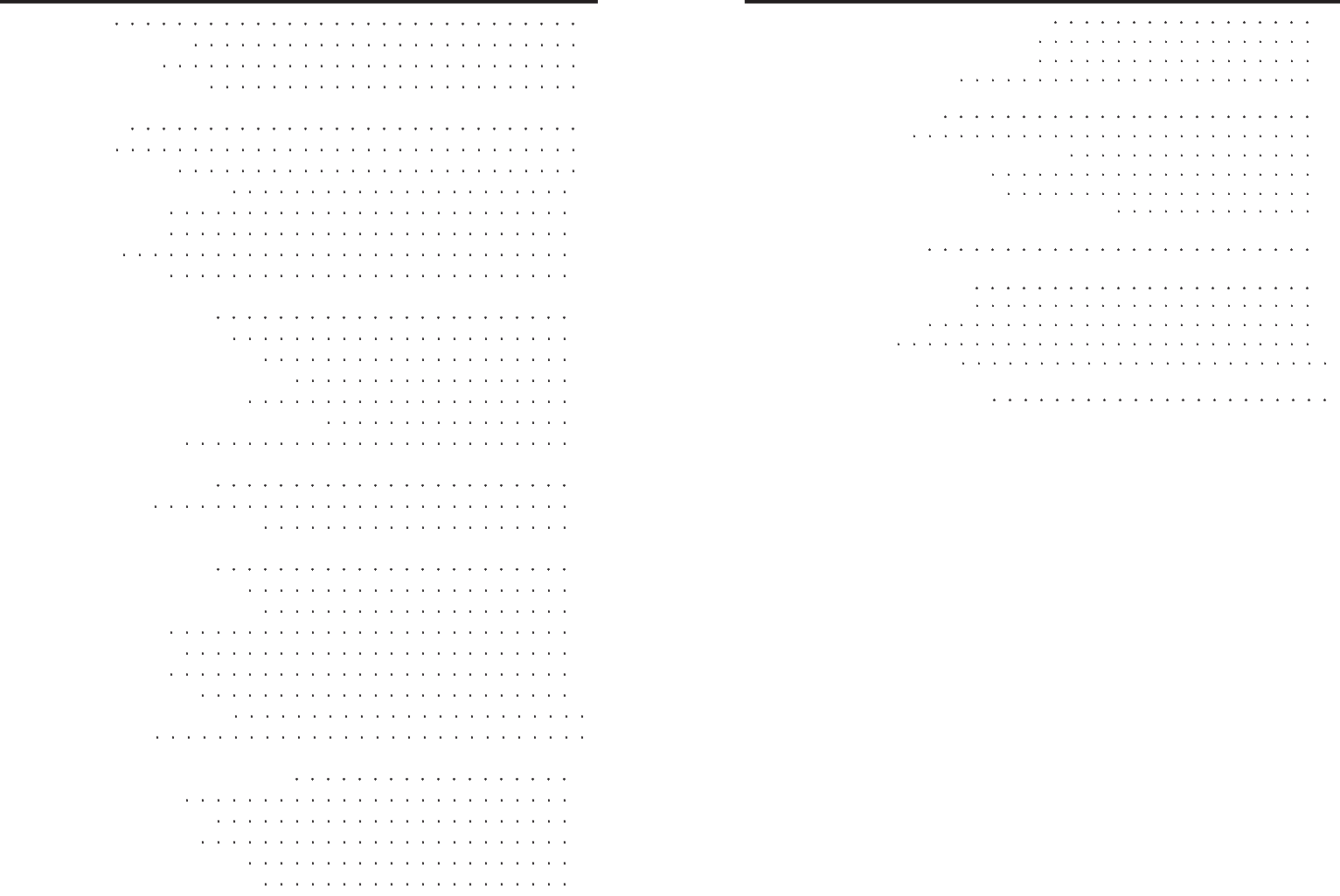
7Communicate with text messages 20
Write and send a text message 20
Reading a saved text message 20
Erase text message 21
8Data and fax calls 22
Getting started 24
Configuring your data or fax software 24
To start a data or fax call 24
To receive a data or fax call 24
Manual selection of incoming data/fax calls 25
9Troubleshooting 26
10 Reference information 27
Batteries and chargers 27
Emergency calls 31
Accessories 34
Technical Information
11 Manufacturer's Warranty
1Safety 5
Using this guide 6
Disclaimer 6
What's in the box? 7
2Basics 8
Keys 8
Power On/Off 8
Getting a strong signal 10
Making a call 11
Ending a Call 11
Redial 11
On-Hook Call 11
3Use the phone book 12
Open the phone book 12
Save names and numbers 12
Search and retrieve information 12
Edit a name or number 13
Erase stored names and numbers 13
Memory Dialing 13
4Check Call History 14
Call Logs 14
Called, Missed, Received 14
5Advanced Features 15
Set Greeting Messages 15
Change your security code 16
Restrict calls 16
Call Forwarding 17
Call Waiting 17
Three way calling 17
Notepad during a call
Calculator
6Personalizing phone settings 18
Adjust volumes 18
Adjust tone lengths 18
Setting the alarm 18
Setting the time display 19
Setting warning ring tones 19
2 3
Table of Contents Table of Contents
CDMA 1x WLLPhone CDMA 1x WLLPhone

Read these simple guidelines before you use your phone.
Failure to comply with these guidelines may be dangerous or illegal.
Be aware of interference
All wireless phones may get interference that could affect performance.
Switch off in hospitals
Follow any regulations or rules. Switch your phone off near medical equipment.
Switch off near blasting
Do not use your phone where blasting is in progress. Observe restrictions, and follow
any regulations or rules.
Use your phone sensibly
Use your phone only in the normal position (next to the ear).
Do not touch the antenna unnecessarily.
Use only qualified service personnel
Only qualified personnel may install or repair phone equipment.
Use approved accessories and batteries
Use only approved accessories and batteries. Do not connect incompatible products.
Keep your phone dry
Your phone is not water-resistant. Keep it dry.
Connecting to other devices
When connecting to any other device, read its user guide for detailed safety
instructions. Do not connect incompatible products.
Read instructions before you connect to other devices
When you connect your phone to any other device, read the device’s user guide for
detailed safety instructions. Do not connect incompatible products. Remember to
make backup copies of all important data.
The wireless phone described in this guide is approved for use
in CDMA 800, and CDMA 1900 networks.
Legal information
Copyright © 2003–2004 Sungil Telecom Inc. All rights reserved.
Sungil Telecom Connecting People and the original accessories logos are
trademarks of Sungil Telecom Corporation and/or its affiliates. Zi Corporation EZtext
input software Copyright © 2004. Zi Corporation, Inc. All rights reserved.
The information contained in this User Guide was written for the Sungil Telecom
SXP-800S. Therefore, the right to make changes and improvements to any of the
products described in this guide without prior notice is reserved.
Export controls
This product contains commodities, technology or software exported from the
Republic of Korea in accordance with the Export Administration regulations.
Diversion contrary to Korean law is prohibited.
4 5
1. Safety comes first
CDMA 1x WLLPhone CDMA 1x WLLPhone
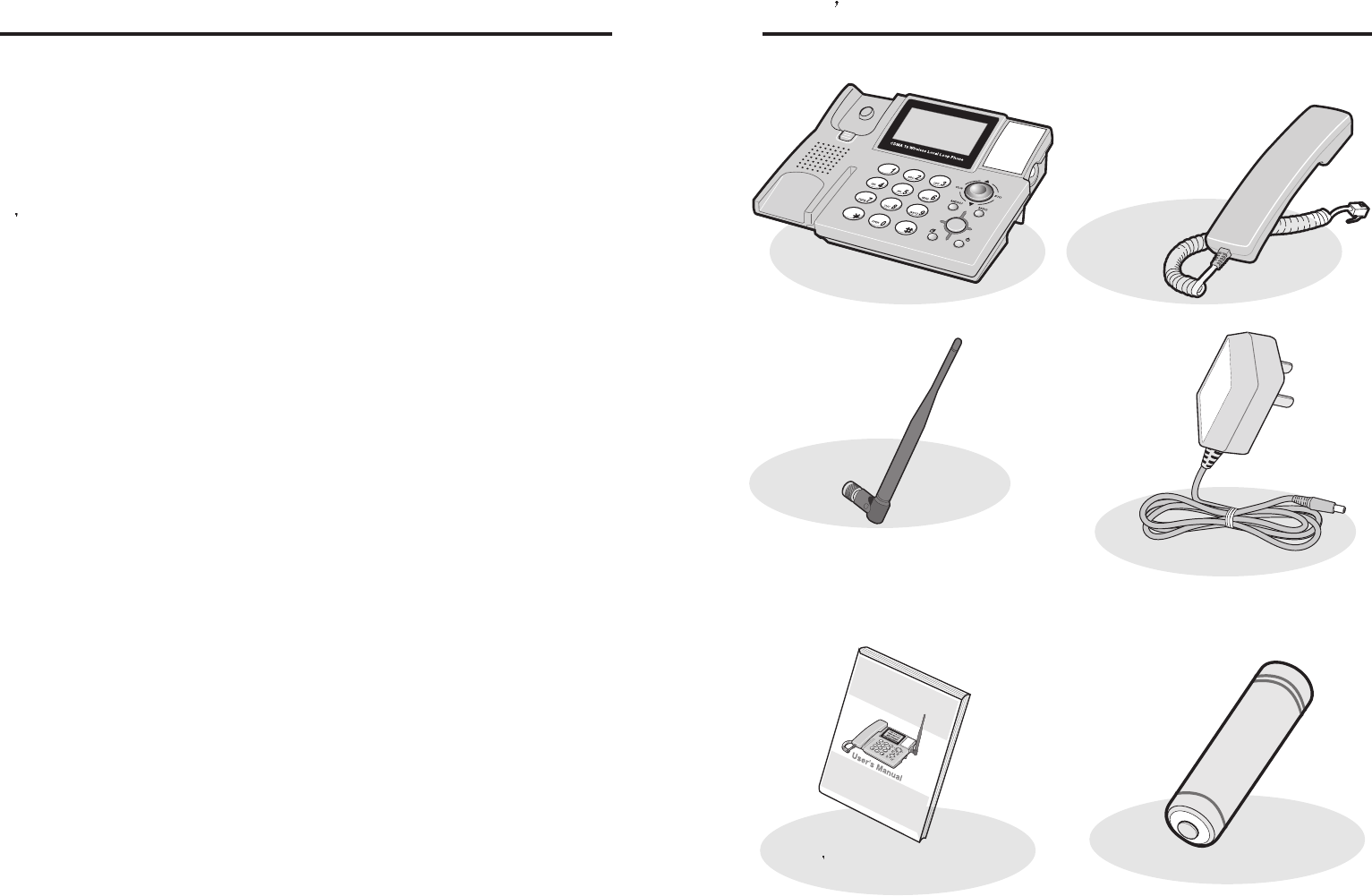
Main Unit Handset
Power Adaptor
Antenna
Rechargeable Battery
User s Manual
• Using This Guide
A number of features included in this guide are called Network Services.
They are special services provided by wireless service providers. Before you can
take advantage of any of these Network Services, you must subscribe to the
service(s) from your home service provider and obtain instructions for their use.
• DISCLAIMER
It s possible that you may not be able to activate your phone on all wireless
systems. Please see your service provider for details.
6 7
What s in the box?
CDMA 1x WLLPhone CDMA 1x WLLPhone
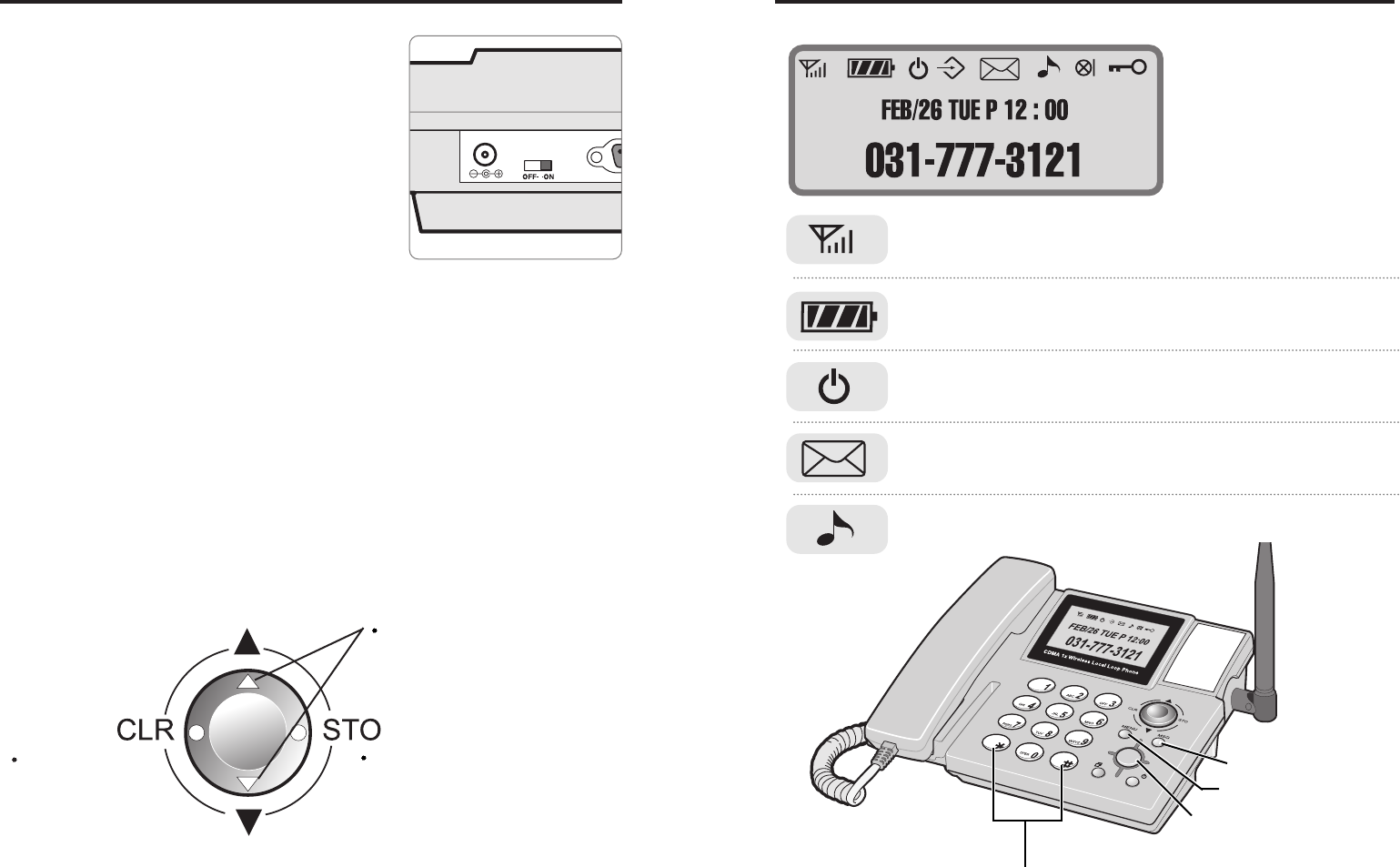
CDMA 1x WLLPhone
Right – Store Key
Left – Clear Key
• Display
New Message
Alarm
Service
Roaming
Battery Strength
Signal Legnth
• Power On/Off
To Power on
When you are ready to turn your phone on, fully extend
the antenna for best reception.
The antenna must be used with main phone unit for
best reception. Simply connecting the power adaptor
to the back of main phone unit should turn the phone
on and three things will happen:
1. The Power LED indicator is turned on
2. The phone beeps and
3. The start-up graphics begin to play
The phone will then begin searching for a network signal. When a signal is found,
the RSSI icon appears and your phone enters Standby mode. Now the phone is
ready for making calls and receiving calls. (If you want to operate with battery,
please turn the battery switch on the back of main phone unit. Battery must be
placed in first for battery operation)
To Power off
To turn your phone off, simply plug off your power adaptor from the back of main
unit. If you are using your battery for operations, then please use the battery power
switch on the back of units.
• Keys
Navigation Keys – Arrow keys
8 9
2. Basics
CDMA 1x WLLPhone
Dial (SEND) Button
Menu Button
Message Button
On-hook(Speaker) button
Up/Down – Directional Keys
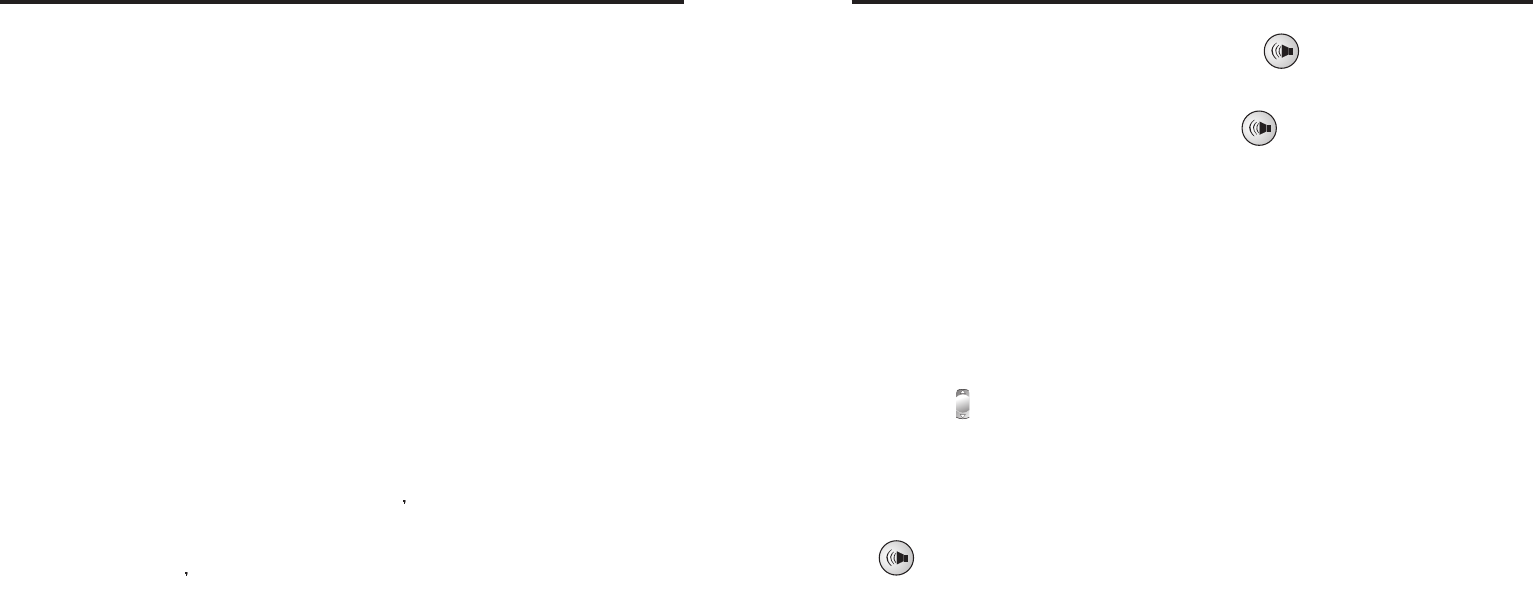
• Making/Answering a call
When you pick up a handset or press “OnHook” [ ]
button, you will hear a digital tone, simulating an ordinary
dial tone. You can answer a call by doing the same.
Simply pick up a handset or press “OnHook” [ ]
button to answer a call.
• Ending a call
You can put down your handset to end the call. Or you
can press “OnHook Button” to simulate pressing “Hook
switch”.
• Redial
With a dial tone present, you can simply press the “send”
button to get a outgoing list.And also you can move
up/down [ ] by using Navigator keys. First one of list is
the last number dialed
• On-Hook Call
To make a call without lifting a handset, or also to receive
a call without using a handset, simply press “On Hook”
[ ] button to ease the operation. If speaker is included
in your phone, then you can engage your conversation
through speaker located in bottom right corner of your unit.
• Getting a strong signal
For best results, fully extend the antenna. Your phone operates on radio waves, and
the quality of radio reception depends on the strength of the radio signal in your
area. This radio coverage is maintained by a wireless network and the quality of
calls on a wireless phone depends on the strength of the wireless radio signal.
Note: Tip on Efficient Operation: As with any other radio transmitting device, do not
touch the antenna unnecessarily when the phone is switched on. Contact with the
antenna affects call quality and may cause the phone to operate at a higher power
level than otherwise needed.
If your phone does not detect service at power up, the message “searching for
service” will be displayed. The phone will continue to search for available service
for 15 minutes, at which time it will display No service if none is found. The phone
will periodically continue to search for service.
Note: The phone will not work in analog mode while searching for digital service.
Checking signal strength
When at the start screen or in a call, the strength of the radio signal is indicated by
the signal indicators on the left side of your phone s display. These indicators will
move up as the strength of the signal increases and down as it decreases.
Increasing your phone s signal may be easy. Try moving your phone slightly, or
move towards a window. Because phone will be primarily be used in residential or
commercial buildings, the phone may have to move several times to find the best
signal strength.
10 11
CDMA 1x WLLPhone CDMA 1x WLLPhone
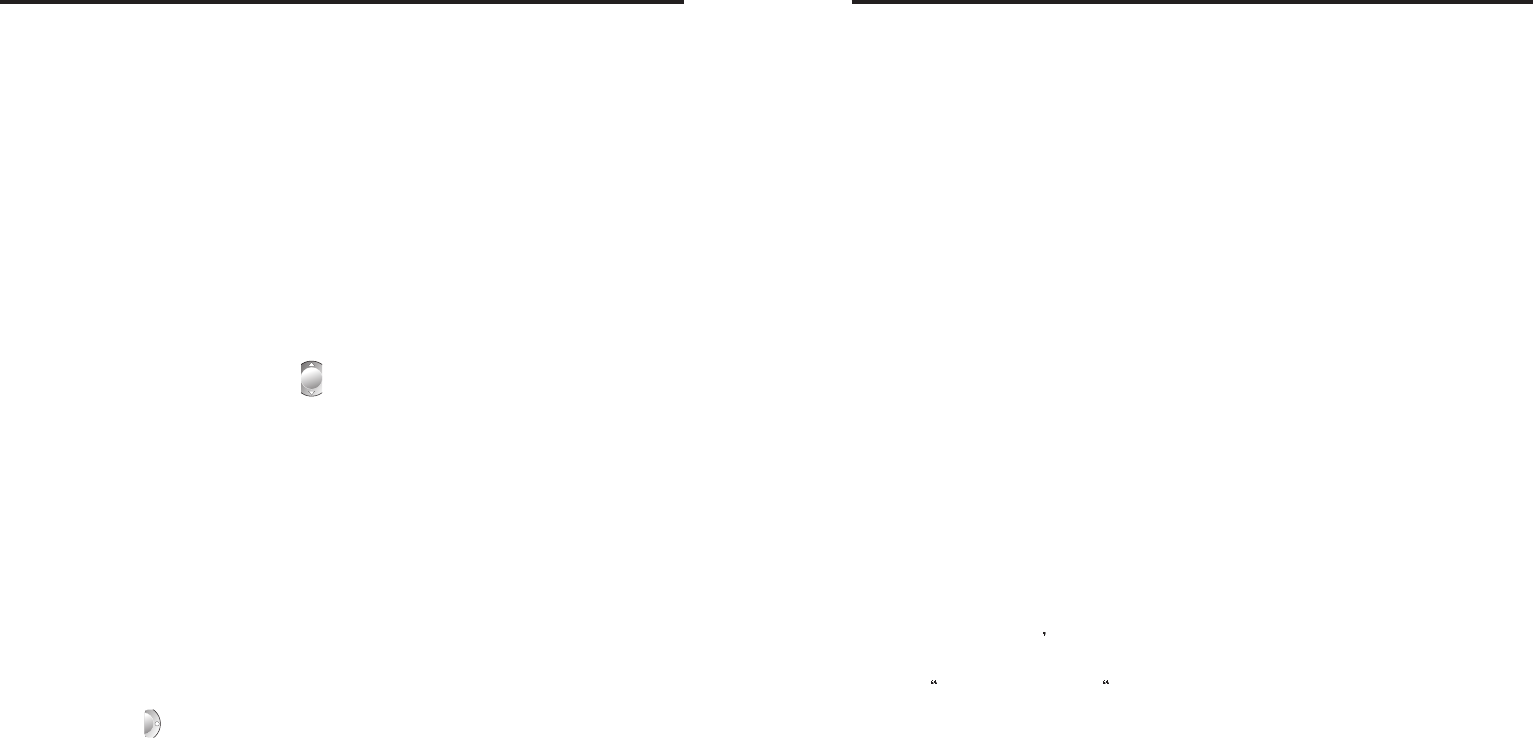
CDMA 1x WLLPhone
3. Select your Hot key listing for entered entry. You can
choose from 1 to 99 for your Hot Key Dialing.
4. Select your restriction with entered number. If you
choose to restrict this number, you will be asked to
put a security code. (The default is 0000.) Use
navigation Up/Down keys to choose Yes or No. Once
selected, press ‘store’ to confirm your entry.
5. You have successfully entered an entry!
• Edit a name or number
You can edit a name, a number, or both.
1. Retrieve the name or number you wish to edit
2. When an entry name is displayed, then press “store” to edit, or “clear” to exit out of
the menu.
3. After editing the number for desired entry, press store to overwrite existing
information.
• Erase stored names and numbers
Erasing stored names and numbers removes them from your phone. Once you erase an item,
you can restore it only by reentering it.
1. Enter the phone book menu with following sequence.
Press Menu, select Phone Book.
2. Select ‘Erase’ menu using Navigator keys.
3. Search the entry you d like to erase by a name or from a list.
4. Press “MSG” to confirm your selection.
5. Press Store” to erase, and Clear” to exit without erasing the entry.
• Memory Dialing
Each entry is stored with a Hot key listing number. Generally, each entry will be
stored in sequential order as they are entered into phone book. You can easily
make a call using a memory dialing from a Hot Key listing by pressing a memory
number. Hold for 2 seconds to initiate the dialing. You will see your memory dialing
in progress on display. To dial a two digit number, press the 1st number (10’s), and
press second digit for 2 seconds.
• Open the phone book
There is more than one way to view the names in your phone book:
First enter the phone book menu. Press Menu, select Phone Book,
Then press select search”.
• Search and retrieve information
Search
1) All -> Press Navigation Up/Down [ ] keys to view
list of stored names.
2) Name -> Press Store key to type in the 1st few
characters of the name you wish to find.
3) Location -> All entries have a listing number that are
associated with hot key numbers. If you already
know the hot key number, press the number to find
the desired entry.
• Save names and numbers
1. Enter a number using keypad on the screen and
press “store” [ ] to confirm your entry.
2. Enter a name using keypad. To switch from ‘Eng’
mode to ‘abc’, press ‘menu’ to switch back. Press
‘store’ to confirm your entry.
12 13
Your phone includes a phone book that can store up to 100 entries (names and associated
phone numbers). An entry in the phone book can consist of a number only, or a name and a
number.
You cannot enter the same name twice. If you try to save a name that is already in the phone
book, the phone will let you know redundancy status with a message of “Already stored
number” or “Already stored name”.
CDMA 1x WLLPhone
3. Use the Phone book
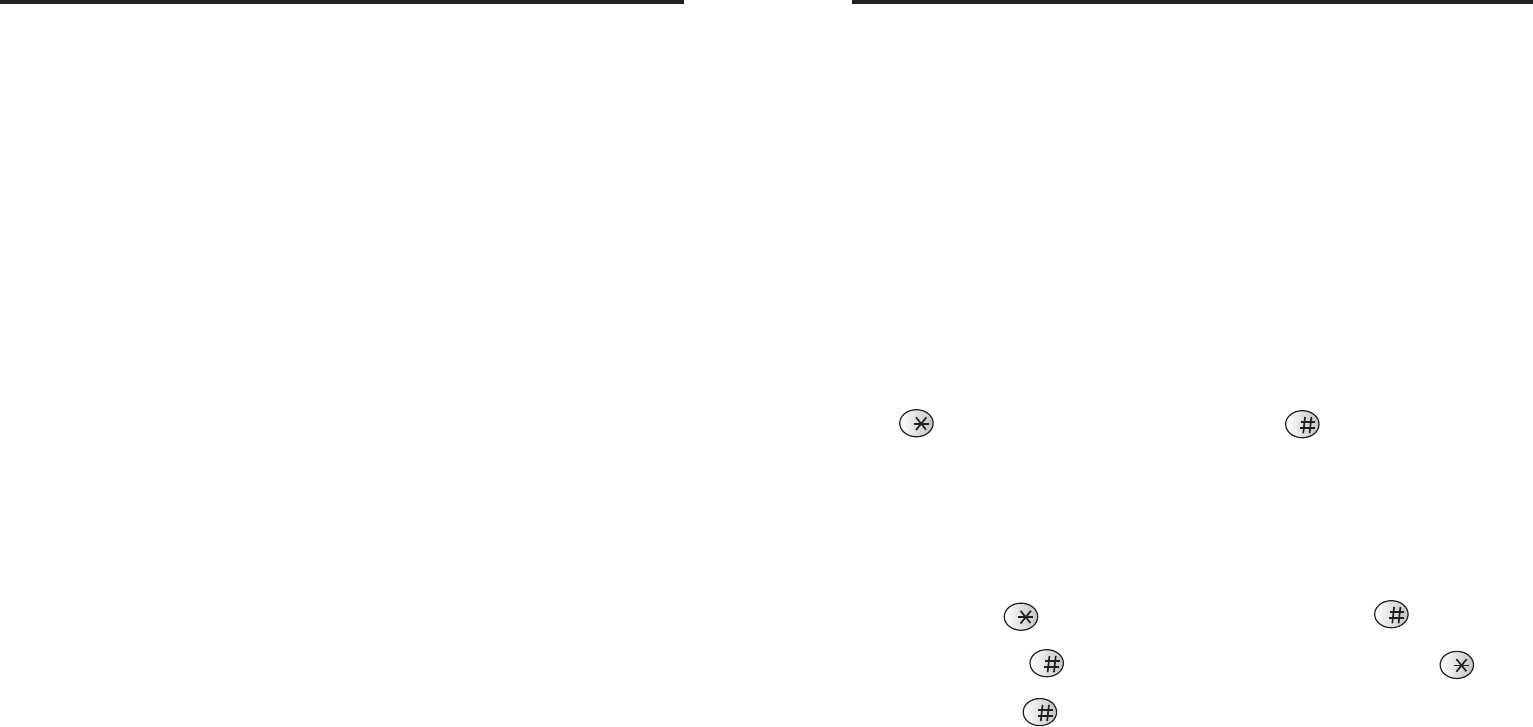
• Set Greeting Message
Greeting message is a display of message when you first switch the phone on (for
example, a greeting, your name, or a reminder.)The maximum length is 16
characters.
1. Press MENU button and select Settings (5)
2. Enter the security code. (Default preset code is ‘0000’)
3. Select Display ( 6 ), and then select Greeting ( 2 ) and Press “store” key to go in
alpha editor for a message.
4. Select Greeting by editing a message, and press ‘store’. Current greeting will be
displayed.
5. Press ‘store’ again to change the current greeting.
6. Set new greeting message you’d like.
7. Press ‘store’ to confirm the new greeting message
Calculator
Calculator supports float point calculation up to 3 digit under point. You can use Star
Key ( ) to change a operator and use Pound Key( ) to change a cursor
position..
1. Press MENU button and select Tools (4)
2. Select “Calculator”(2) to run it.
For example of (123.456+9)
1. Press 1,2,3
2. Press Star Key( ) until you meet ‘.’ and press Pound Key( ) and press
4,5 and 6.(You just made 123.456).
3. Press Pound Key ( ) to move cursor to right. And press Star Key( ) until
you meet ‘+’.
4. Press Pound Key( ) and Press 9. ( So far, you made 123.456+9)
5. Press Store Key to get a result for 123.456+9.
Your phone provides a call log that registers information about calls you make and receive.
The call log keeps track of:
Missed calls
Received calls
Outgoing call list (Dialed numbers)
Time you placed the call
Check your call history in call log. Press MENU button to access menu, and select
Call Log. Press ‘Store’ to confirm your selection.
Outgoing call list
Outgoing calls lists are shown on this list.
• Receiving call list
All receiving calls are shown on this list.
• Missed call list
All calls that you missed are shown on this list.
14 15
4. Check Call History 5. Advanced Features
CDMA 1x WLLPhone CDMA 1x WLLPhone

• Call forwarding
This network service is used to forward incoming calls to another number so you
won’t miss an important call. Check with your service provider for details.
• Call waiting
If you have a call waiting, your phone beeps during a call to let you know that
someone else is calling you. Depending on your caller ID setup the phone might
also show the number of the incoming call.
Call waiting is not available in all wireless systems. Before you can use call waiting,
you must contact your service provider to make sure this feature is available and
turned on for your phone. Then you will be able to hear call waiting.
• Three-way calling (conference call)
While in a call, you can call another number and “conference in (add) a third party to
the call. The conference call features varies based on wireless systems. Contact
your service provider for details. If this service is available with your service
provider, press “Send” button or Hook switch to “conference in” (add) your third party
to the call.
• Call Menu
First, whenever you are on the call, simply press MENU button to access your Call
Menu.
Mute
This mute function allows you to temporarily stop handset function, so that you can
restrict the calling party from hearing your conversation and speaking.
1. First get into ‘Call Menu’
2. Press ‘1’ to begin MUTE
Silent Notepad
Notepad can be accessed during a call in case of emergency writing. Notepads can
have up to ** amount of numbers on screen, for someone’s number. Numbers you
wrote down on silent notepad will be stored in top of the Outgoing call list. Please
see below for example.
• Change your security code
You can personalize your phone to protect your calls and data by setting your own security
code. Factory Default is preset at ‘0000’. Please change the lock code to any 4 digit
numbers you’d like.
1. Press MENU button and select “Settings” (5).
2. Enter your old security code. (Default preset code is ‘0000’)
3. Select “New Code”(1)
4. Enter your new security code, and press ‘store’
5. For verification, enter the same code again and press ‘store’.
• Restrict calls
This feature allows you to restrict incoming, outgoing, long distance, and international calls,
based on a list of phone numbers that you create.
When calls are restricted, calls may be possible to the emergency number
programmed into your phone. (for example, 011 or other official emergency
numbers). However, Emergency key may not work depending on the type of
restriction you choose.
1. Press Menu, and select “Settings”.
2. Enter your security code.
3. Select “Restrict”(3).
Choosing the type of call restrictions
1. Outgoing call – All outgoing calls will be blocked.
2. Incoming call – All Incoming calls will be blocked.
3. Long Distance call – All Long Distance calls will be blocked.
4. International call – All international calls will be blocked.
After making a choice for your call restriction type, press ‘store’ for
confirmation.Current Menu Structure
Main Menu ( Menu Key )
16 17
CDMA 1x WLLPhone CDMA 1x WLLPhone

Turning the alarm clock off
1. Press Menu 4-1 (Tools – Alarm)
2. Select “OFF” to turn your alarm clock off
• Setting the time format
1. Press Menu-5-6-3 (Menu – Settings –Display – Time)
2. Use your navigational keys (up/down) to choose your time format
AM/PM
24 Hour
No Display
• Setting warning ring tones
You can use warning tones to get alerts from your phone for:
1 Minute Alert
1 Minute Talk time alert is used when you’d like to be alerted each minute you are on
the phone. The phone will automatically alert with a beep each air time minute.
1. Press MENU button, and press ‘3’ for Ring/Sound
2. Select Service Alert - ‘5’ to access 1 Min Alert Mode
Service Area Alert
Service alert can be activated to distinguish the Service Area for your mobile. If the
mobile is near. “No Service Area”, Antenna display should have no bars to indicate
low signal strength. With this alert on, the mobile will alert the user with warning tone
and calls will be dropped.
1. Press MENU button, and press ‘3’ for Ring/AlertSound
2. Select Service Alert - ‘6’ to access Alert Mode
You can change certain settings so that your phone suits your own needs and lifestyle.
Changes you can make include changing the language on the screen, showing or hiding the
clock and volume controls.
• Adjust volumes
You can change the volume level on your phone, making incoming voices sounds
louder or softer. The volume control can be adjusted by accessing the MENU by
pressing MENU button and selecting ‘Ring/Sound’(3), and then select “Vol
Control”(3). In this submenu, you can control one of various volumes after selecting
one item and using your navigation Up/down keys. If you meet acceptable volume,
Press ‘Store’ to confirm.
• Personalize Ring Tones
You can personalize your ring tones following these steps.
1. Press MENU
2. Select Ring/Sound by pressing ‘3’
3. Select Ring Tone by pressing ‘2’.
4. Use your navigation UP/DOWN keys to choose your ring tone.
• Setting the alarm
The alarm clock uses your phone’s clock and can be set in advance to sound an
alert at a designated time. As long as phone is turned on, your phone will
automatically wake up and sound the alarm at the specified time. The volume for the
alarm clock is determined by the current ringing volume.
Setting the alarm clock
1. Press Menu 4-1 (Tools – Alarm)
2. Select “SET” to turn your alarm clock on.
3. Input your desired alarm time using keypad. (Input display will be 24-hour)
4. Once the input is finished, press ‘Store’ to set your alarm on.
18 19
6. Personalize phone settings
CDMA 1x WLLPhone CDMA 1x WLLPhone

• Erase messages
1. After following key sequence of Reading a text message.
2. If you found a message to be deleted, Press Store key to access Erase Menu.
3. Press Store key to delete or Clear key to exit this menu.
4. If you want to erase all messages, Press MSG and “Msg Erase”(5).
5. Press STO to erase all.
• Set variable message option
1. If you get a security for MSG menu, Press MSG, “Msg Option”(4) and select “Msg
Lock”(1). This will request a password for accessing MSG menu.
2. If you don’t like to be alerted for receiving messages, select “Msg Alert”(2) to set
alert on or off..
3. If you need to set voice mail center access number, select “VM Center”(3).
4. At the end of progress for setting option, press store for your option.
For all text message operation, simply press MSG button. Then you will be in MSG menu.
• Write and send a text message
Once you are in MSG menu, select ‘3’ to choose ‘send’ a text message. Then press
‘1’ to write a message.
• Send and forward a text message
1. Press MSG,
2. Press “Text Message”(2) and “Write”(1) to write text message.
3. Press Store after entering dial number.
4. Write message using the alphanumeric keypad
5. Press Store to display a call back number
6. Press Store. Select message type using UP&DOWN
7. Press Store to determine allow this message to be store in memory for using it
later.
8. Press Store to send the message.
• Receiving and Reading a text message
1. If a text message is received, The content of text message and icon will display.
2. Press MSG , And select “Text Message”(2) and “Inbox”(3) to see each received
msg.
3. Press SEND to call back if the caller leaves a phone numbers.
• Listening a voice message
1. If a voice message is received, The information of voice message and icon will
display.
2. Press MSG , And select “Voice Mail”(3)
3. Press SEND to access voice message center and follow instructions from voice
message center.
20 21
7. Communicate with text messages and
voice mails
CDMA 1x WLLPhone CDMA 1x WLLPhone

Note: This feature is available only if your service provider’s network supports data
and fax calls. Data and fax calls may also require that you subscribe to these
additional services. Please check with your service provider before sending or
receiving data or fax calls. Your phone can function as a fax/modem when
connected to your PC or laptop computer via the optional 9-pin RS-232 Data Cable
(available through your local Sungil Telecom dealer or any nearby Electronic Shops).
You must also have the appropriate fax or data software installed and configured to
send and receive data or faxes through your phone.
Note: Although your phone is capable of data transmission rates up to 14.4 Kbps,
your actual transmission rate may vary, due to your service provider’s network.
Please check with your service provider for actual data transmission rates.
CAN I RECEIVE A DATA OR FAX CALL WHILE A VOICE CALL IS IN PROGRESS?
Yes. Your phone will display either Data call or Fax call, depending on the type of
incoming call. If no cable is connected, the phone will display Fax call, connect data
cable or Data call, connect data cable. If you have
Caller ID, the caller’s name or number will also be displayed.
You must first terminate the voice call, then launch the appropriate data or fax
software and allow the software to accept the incoming call.
CAN I RECEIVE OTHER CALLS WHILE A DATA OR FAX CALL IS IN
PROGRESS?
No. The caller will receive a busy signal.
CAN I PLACE A VOICE CALL WHILE A DATA OR FAX CALL IS IN PROGRESS?
No. If a voice call is attempted while a data or fax call is in progress, the phone will
display End data call? End the data or fax call from your computer’s software, or
press Back to return to the data or fax call in progress. Even if a data or fax call is
not in progress (data is not being transferred), you cannot place a voice call if the
data cable is connected to the phone.
• Getting Started
1. Click “Start” and choose “Control panel”.
2. Double click “Phone and modem options”
3. Click “modem” then click “add”
4. Click “Don’t detect my….list” then click “next”
5. Select “Standard 19200bps Modem” in the Models list then click “next”
6. Click “COM1”, then click “next”
7. Click “Finish”
8. Click “Standard 19200 bps Modem COM1” then click “Properties”.
9. Select “115200” in Maximum Port Speed” list then click “OK”
10. Click “ok”
11. Double click “Network and Dial-up Connection”
12. Double click “Make New Connection”
13. Click “Next”
14. Click “Dial-up to private network “ then click “Next”
15. Select “Modem-standard 19200bps Modem(Com1) then click “Next”
16. Put in “#777” in “Phone number” then click “Next”.
17. Select “For all users” or “Only for myself” then click “Next”
18. Click “Finish”
19. Double-click “Dial-up Connection”
20. Input “User name” and “Password” then click “Dial”, You can ask your supplier
about “User name” and “password”
21. You can see the pictures when the computer access to internet
22 23
8. Data and Fax calls Data and fax calls
CDMA 1x WLLPhone CDMA 1x WLLPhone

2 When you receive a call, Data call or Fax call appears and an alert sounds.
3 Terminate the data call from your data software; fax calls typically terminate
automatically.
Note: Avoid terminating a call by pressing the End key . This may cause your data or
fax application to temporarily lock up and could cause loss of data.
• MANUAL SELECTION OF INCOMING DATA/FAX CALLS
Certain service providers require that you preset your phone to receive the incoming
data or fax call, rather than having the phone automatically detect the call type.
Note: Check with your service provider to see if “pre-arrangement” of data and/or fax
calls is necessary.
Most popular data and fax programs allow you to send additional initialization
commands to the modem when the program is launched, or when the modem is
instructed to receive a call. You will need to modify your phone’s modem
configuration in the data or fax software so that it sends the following special
initialization string to the modem.
TO PRESET YOUR PHONE TO RECEIVE A DATA CALL:
AT+CSP=1
TO PRESET YOUR PHONE TO RECEIVE A FAX CALL:
AT+CSP=2
You should only have to make this modification once; these settings typically are
saved as a part of your data or fax program’s settings. Please refer to the
documentation or online help files for your data or fax application when modifying
your modem’s initialization string.
When the software has sent the proper command to your phone, the phone will
display Data reception only or Fax reception only momentarily, along with either a
d or f status indicator at the start screen.
Once your phone is preset for either data or fax reception, you cannot receive
incoming voice calls. You must either remove the data cable or turn the phone’s
power off and back on to restore normal voice call reception.
• GETTING STARTED
Make sure your phone is connected to your computer via the optional RS-232C Data
Cable and your computer recognizes the new hardware.
See the installation and configuration instructions supplied with RS-232C cable for
more information.
• CONFIGURING YOUR DATA OR FAX SOFTWARE
Once properly connected and configured, your PC will recognize your phone as an
external fax/modem. However, your fax or data software may already be configured
to use the existing PCMCIA or internal modem.
Before you can use your phone to send and receive data or faxes, you must
reconfigure your fax or data software so that it uses your phone rather than your
existing modem. You may consider creating a separate set of dialing properties to
use when your phone is connected, rather than changing any existing settings.
Please refer to the documentation or online help files for your data or fax application
when creating new dialing configurations, or modifying existing settings.
• TO START A DATA OR FAX CALL
Note: The restrict calls feature may affect any data/fax calls you attempt.
If you experience problems, check your call restrictions.
1 Initiate a data or fax call using your data or fax software configured for your phone.
2 When trying to connect to the network, the phone displays Connecting... Once
connected, the text Data call (or Fax call) remains on the display for the duration
of the data or fax call.
3 Terminate the data call from your data software; fax calls typically terminate
automatically.
Note: Avoid terminating a call by pressing the End key. This may cause your data or
fax application to temporarily lock up and could cause loss of data.
Note: Data or fax calls cannot be initiated using your phone’s keypad. All data and
fax calls must be initiated using the data or fax software.
Note: Any touch tones (DTMF tones) needed for calling cards, special long-distance
access numbers, etc. must be programmed into the dialing string.
• TO RECEIVE A DATA OR FAX CALL
Your phone must be connected to your PC via the data cable.
1 The appropriate data or fax software must be running. Consider setting your data
or fax software to automatically answer incoming calls so you can receive them
while away from your PC.
24 25
• BATTERIES AND CHARGERS
CDMA 1x WLLPhone CDMA 1x WLLPhone

This section provides information about the phone’s batteries, accessories, chargers,
safety guidelines and technical information. Be aware that the information in this
section is subject to change as the batteries, chargers, and accessories change
• BATTERIES AND CHARGERS
This phone is intended for use when supplied with power from chargers labeled ___.
Other usage could invalidate any approval given to this apparatus and might be
dangerous.
Warning: When you purchase batteries, chargers, and accessories for your phone,
use only batteries, chargers, and accessories that have received approval from the
phone’s manufacturer. The use of any other type of phone-related hardware will
invalidate any approval or warranty applying to the phone, and could also be
dangerous. For availability of approved batteries, chargers, and accessories, check
with your dealer.
• When the battery is fully charged, the indicator will tell you that the battery is fully
charged.
• When you are not using a charger, disconnect it from the power source. Do not
leave the battery connected to a charger for more than a week, since overcharging
could shorten its lifespan. If left unused, a fully charged battery will discharge itself
over time. Temperature extremes can affect the ability of your battery to charge.
Therefore, allow it to cool down or warm up before trying to charge it. When the
battery is running out of power and your phone only has a few minutes of talk time
remaining, a warning tone sounds and the Battery low icon appears on top menu.
When no more talk time is left, a warning tone is sounded and the phone switches
itself off.
Do not short-circuit the battery. Accidental short-circuiting can occur when a metallic
object, like a coin, a clip, or a pen causes a direct connection of the + and - terminals
of the battery, which are metal strips on the back of the battery.
An example of short-circuiting could occur if you carry a spare battery in a location
where the battery could come into contact with such objects as a coin. Short-
circuiting could damage either the battery or the connecting object.
Leaving the battery in hot or cold places, such as in a closed car in either summer or
winter conditions, will reduce the capacity and lifetime of the battery. Always try to
keep the battery between 15° C and 25° C (59° F and 77° F).
A phone with a hot or cold battery might not work temporarily, even if the battery is
fully charged. The performance of Li-Ion batteries is particularly limited in
temperatures below 0° C (32° F).
WHAT IF CHARGING FAILS?
If your phone displays Not charging, charging is suspended. Make sure the battery is
connected to an approved charging device and that the battery is at room
temperature. Extreme temperatures, hot or cold, can affect your battery’s
performance and prevent charging.
If charging still fails, disconnect the charger from your phone. Then reconnect the
charger to your phone and retry. If you still experience charging problems, contact
your dealer and, if necessary, bring your phone in to have it serviced. Don’t forget
your battery and charger.
NO SERVICE
If you’re outside the wireless service area, No service will display on your phone. No
calls can be made or received, including emergency calls.
WHAT IF THE CALL DOESN’T GO THROUGH?
Your phone can make and receive calls only when it’s switched on and in the
wireless network’s service area. No service means that you’re probably outside the
wireless service area. No calls can be made or received. See “Checking signal
strength” on page __.
Check call restrictions means calls to the phone number you tried to call are
restricted (see “Restricting calls” on page __), or your phone is locked. (See “Phone
lock” on page __).
Note: Check with your service provider for information about when you need to dial a
‘1’ and/or an area code in addition to the number.
IF YOU MAKE A MISTAKE DIALING
Press Clear to delete the last character entered, or press and hold Clear to delete all
characters entered.
26 27
9. Troubleshooting 10. Reference Information
CDMA 1x WLLPhone CDMA 1x WLLPhone

Technology Research. Persons with pacemakers:
• Should always keep the phone more than 6 inches (20 cm) from their pacemakers
when the phone is switched on
• Should not carry the phone in a breast pocket
• Should use the ear opposite the pacemaker to minimize the potential for
interference
If you have any reason to suspect that interference is taking place, switch off your
phone immediately.
HEARING AIDS
Some digital wireless phones may interfere with some hearing aids. In the event of
such interference, you may want to consult your service provider.
OTHER MEDICAL DEVICES
Operation of any radio transmitting equipment, including cellular phones, may
interfere with the functionality of inadequately protected medical devices. Consult a
physician or the manufacturer of the medical device to determine if they are
adequately shielded from external RF energy or if you have any questions.
Switch off your phone in health care facilities or when any posted regulations instruct
you to do so. Hospitals or health care facilities may be using equipment that could be
sensitive to external RF energy.
VEHICLES
RF signals may affect improperly installed or inadequately shielded electronic
systems in motor vehicles. These could include electronic fuel injection systems,
electronic anti-skid (anti-lock) braking systems, electronic speed control systems, or
air bag systems.
Check with the manufacturer or its representative regarding your vehicle.
You should also consult the manufacturer of any equipment that has been added to
your vehicle.
POSTED FACILITIES
Switch your phone off in any facility where posted notices so require.
The following list provides guidelines that you can follow:
• When the operating time (talk time and standby time) is noticeably shorter than
normal, buy a new battery.
• Use the battery only for its intended purpose.
• Never use any charger or battery that is damaged and/or worn out.
• Batteries must be recycled or disposed of properly. Do not cut or puncture
batteries, and do not dispose of batteries by putting them in fire!
• When you disconnect the power cord of any accessory, grasp and pull the plug, not
the cord.
• IMPORTANT SAFETY INFORMATION
This section provides additional safety information. A brief overview of safety can be
found in “Safety first” on page 1.
Traffic safety
Do not use a hand-held telephone while driving a vehicle.
Always secure the phone into its holder; do not place the phone on the passenger
seat or where it can break loose in a collision or a sudden stop.
The use of an alert device to operate a vehicle’s lights or horn on public roads is not
permitted.
Remember: Road safety always comes first!
Operating environment
Remember to follow any special regulations that are in force in any area, and always
switch off your phone wherever it is forbidden to use it, or when it may cause
interference or danger.
Use the phone only in its normal operating positions.
Electronic devices
Most modern electronic equipment is shielded from radio frequency (RF) signals.
However, certain electronic equipment may not be shielded against the RF signals
from your wireless phone. The following four subsections provide more information
about this topic.
PACEMAKERS
Pacemaker manufacturers recommend that a minimum separation of six inches (20
cm) be maintained between a handheld wireless phone and a pacemaker to avoid
potential interference with the pacemaker. These recommendations are consistent
with the independent research by and recommendations of Wireless
28 29
CDMA 1x WLLPhone CDMA 1x WLLPhone

EMERGENCY CALLS
IMPORTANT
This phone, like any wireless phone, operates using radio signals, wireless and
landline networks, and user-programmed functions. Because of this, connections in
all conditions cannot be guaranteed. Therefore, you should never rely solely on any
wireless phone for essential communications (for example, medical emergencies).
Emergency calls may not be possible on all wireless phone networks or when certain
network services and/or phone features are in use. Check with local service
providers.
Make an emergency call
1 If the phone is not on, switch it on.
2 Enter the emergency number for your present location (for example,
911 or any other official emergency number—emergency numbers
vary by location).
3 Press .
If certain features are in use (Keyguard, fixed dialing, restrict calls, and so on), you
might first need to turn those features off before you can make an emergency call.
Consult this guide and your local cellular service provider. When making an
emergency call, remember to give all of the necessary information as accurately
as possible. Remember that your wireless phone may be the only means of
communication at the scene of an accident—do not end the call until given
permission to do so.
Certification information (SAR)
THIS MODEL PHONE MEETS THE GOVERNMENT’S REQUIREMENTS FOR
EXPOSURE TO RADIO WAVES. Your wireless phone is a radio transmitter and
receiver. It is designed and manufactured not to exceed the emission limits for
exposure to radio frequency (RF) energy set by the Federal Communications
Commission of the U.S. Government. These limits are part of comprehensive
guidelines and establish permitted levels of RF energy for the general population.
The guidelines are based on standards that were developed by independent
scientific organizations through periodic and thorough evaluation of scientific studies.
The standards include a substantial safety margin designed to assure the safety of
all persons, regardless of age and health.
Potentially explosive atmospheres
Switch off your phone if you are in any area with a potentially explosive atmosphere,
and obey all signs and instructions. Sparks in such areas could cause an explosion
or fire, resulting in bodily injury or even death.
You are advised to switch off the phone while at a refueling point (service station).
You are reminded of the need to observe restrictions on the use of radio equipment
in fuel depots (fuel storage and distribution areas), chemical plants, or where blasting
operations are in progress.
Areas with a potentially explosive atmosphere are often—but not always— clearly
marked. These areas include the following: below deck on boats; chemical transfer
or storage facilities; vehicles using liquefied petroleum gas (such as propane or
butane); areas where the air contains chemicals or particles, such as grain, dust, or
metal powders; and any other area where you would normally be advised to turn off
your vehicle engine.
Vehicles
Only qualified personnel should service the phone or install the phone in a vehicle.
Faulty installation or service may be dangerous and may invalidate any warranty that
could apply to the unit.
Regularly check that all wireless phone equipment in your vehicle is mounted and
operating properly.
Do not store or carry flammable liquids, gases or explosive materials in the same
compartment as the phone, its parts, or accessories.
For vehicles equipped with an air bag, remember that an air bag inflates with great
force. Do not place objects, including both the installed or the portable wireless
equipment, in the area over the air bag or in the air bag deployment area. If the in-
vehicle wireless equipment is improperly installed and the air bag inflates, serious
injury could result.
FCC regulations prohibit using your phone while in the air. Switch off your phone
before boarding an aircraft. The use of wireless telephones in an aircraft may be
dangerous to the operation of the aircraft, disrupt the wireless telephone network,
and may be illegal.
Failure to observe these instructions could lead to the suspension or the denial of
telephone services to the offender, legal action, or both.
30 31
CDMA 1x WLLPhone CDMA 1x WLLPhone

Care and maintenance
Your phone is a product of superior design and craftsmanship and should be treated
with care. The suggestions below will help you to fulfill any warranty obligations and
allow you to enjoy this product for many years.
When using your phone, battery, charger, or any accessory:
• Keep the phone and all its parts and accessories out of the reach of small children.
• Keep the phone dry. Precipitation, humidity, and all types of liquid or moisture
contain minerals that will corrode electronic circuits.
• Do not use or store the phone in dusty, dirty areas as its moving parts can be
damaged.
• Do not store the phone in hot areas. High temperatures can shorten the life of
electronic devices, damage batteries, and warp or melt certain plastics.
• Do not store the phone in cold areas. When the phone warms up to its normal
operating temperature, moisture can form inside the phone and may damage the
phone’s electronic circuit boards.
• Do not attempt to open the phone. Non expert handling of the device could damage
it.
• Do not drop, knock, or shake the phone. Rough handling can break internal circuit
boards.
• Do not use harsh chemicals, cleaning solvents, or strong detergents to clean the
phone.
• Do not paint the. Paint can clog the device’s moving parts and prevent proper
operation.
• Use only the supplied or a Sungil Telecom-approved replacement antenna.
Unauthorized antennas, modifications, or attachments could damage the phone and
may violate regulation government radio devices.
• If the phone, battery, charger, or any accessory is not working properly, take it to
your nearest qualified service facility. The personnel there will assist you, and if
necessary, arrange for service.
The exposure standard for wireless mobile phones employs a unit of measurement
known as the Specific Absorption Rate, or SAR. The SAR limit set by the FCC is 1.6
W/kg.* Tests for SAR are conducted using standard operating positions accepted by
the FCC with the phone transmitting at its highest certified power level in all tested
frequency bands. Although the SAR is determined at the highest certified power
level, the actual SAR level of the phone while operating can be well below the
maximum value. This is because the phone is designed to operate at multiple power
levels so as to use only the power required to reach the network. In general, the
closer you are to a wireless base station antenna, the lower the power output.
Before a phone model is available for sale to the public, it must be tested and
certified to the FCC that it does not exceed the limit established by the government-
adopted requirement for safe exposure. The tests are performed in positions and
locations (for example, at the ear and worn on the body) as required by the FCC for
each model. The highest SAR values, as reported to the FCC for this model phone,
when tested for use at the ear is 1.15 W/kg, and when worn on the body, as
described in this user guide, is 0.9 W/kg.
(Body-worn measurements differ among phone models, depending upon available
accessories and FCC requirements.) While there may be differences between the
SAR levels of various phones and at various positions, they all meet the government
requirement.
The FCC has granted an Equipment Authorization for this model phone with all
reported SAR levels evaluated as in compliance with the FCC RF exposure
guidelines. SAR information on this model phone is on file with the FCC and can be
found under the Display Grant section of
http://www.fcc.gov/oet/fccid after searching on FCC ID GML NPW-2NX.
For body-worn operation, to maintain compliance with FCC RF exposure guidelines,
use only Sungil Telecom-approved accessories. When carrying the phone while it is
on, place the phone in the carrying case (Sungil Telecom Tested Accessory) that
has been tested for compliance.
Use of non-Sungil Telecom-approved accessories may violate FCC RF exposure
guidelines and should be avoided.
*In the United States and Canada, the SAR limit for mobile phones used by the
public is 1.6 watts/kg (W/kg) averaged over one gram of tissue. The standard
incorporates a substantial margin of safety to give additional protection for the public
and to account for any variations in measurements. SAR values may vary depending
on national reporting requirements and the network band. For SAR information in
other regions,
Please look under product information at www.sungiltel.com.
32 33
CDMA 1x WLLPhone CDMA 1x WLLPhone

CDMA 1x WLLPhone
35
• ACCESSORIES
If you want to enhance your phone’s functionality, a range of accessories is available
for you. You can select any of these items to help accommodate your specific
communication needs. For availability of these and other accessories, contact your
service provider.
A few practical rules for accessory operation:
• Keep all accessories out of reach of small children.
• When you disconnect the power cord of any accessory, grasp and pull the plug, not
the cord.
• Check regularly that any vehicle-installed accessories are mounted and are
operating properly.
• Installation of any complex car accessories must be made by qualified personnel
only.
• Use only batteries, chargers, and accessories that have been approved by the
phone manufacturer. The use of any other types could invalidate any approval or
warranty applying to the phone and could damage it.
• Do not drop, knock, or shake the phone. Rough handling can break internal circuit
boards.
• Do not use harsh chemicals, cleaning solvents, or strong detergents to clean the
phone.
• Do not paint the. Paint can clog the device’s moving parts and prevent proper
operation.
• Use only the supplied or a Sungil Telecom-approved replacement antenna.
Unauthorized antennas, modifications, or attachments could damage the phone and
may violate regulation government radio devices.
• If the phone, battery, charger, or any accessory is not working properly, take it to
your nearest qualified service facility. The personnel there will assist you, and if
necessary, arrange for service.
34
CDMA 1x WLLPhone
• BATTERIES
This section provides information about the phone’s batteries. Be aware that the
information in this section is subject to change.
Dispose of used batteries in accordance with any local regulations.
The tables shown in this section provide information about battery options that are
available for your phone, charging times with the Power Adaptor, talk times, and
standby times. Consult your service provider for more information. The charging
times listed in the next section are approximate.
Charging times
The following table shows battery charging times for the specified charger.
Standby and talk times
The times shown in the following table are approximate and represent a range for
either standby or talk times (not a combination of both). Battery operation times vary
according to signal conditions, network parameters set by the service provider, how
you charge your phone and how you use your phone, and also the transmitting
power level.
Warning: Dispose of used batteries in accordance with any local regulations.
• CHARGERS AND OTHER ACCESSORIES
This section provides information about the phone’s chargers and accessories.
Be aware that the information in this section is subject to change as the chargers
and accessories change.
The chargers and accessories that are described in this section are available for
your phone. Contact your dealer for details. Also, refer to the accessories brochure
that was included in your sales package for the entire line of Sungil Telecom Original
Accessories.
When a power adaptor is not in use
• When a charger is not in use, disconnect it from the power source.
• Do not leave the battery connected to a charger for longer than a week, since
overcharging the battery could shorten its lifespan. If left unused, a fully charged
battery will discharge itself over time.

CDMA 1x WLLPhone CDMA 1x WLLPhone
37
11. Terms and Conditions & Warranty
36
Power Adaptor
This is a lightweight and durable AC charger. Calls can be made during charging,
even with a fully discharged battery.
• To use the Rapid Travel Charger (ACP-8U), plug it into a standard 120V or 220V
AC wall outlet, and connect the lead from the charger to the base of your phone.
The charger can also be used together with the optional Desktop Charging Stand.
Approximate charging times for discharged batteries are shown in on page xxx.
• TROUBLESHOOTING
This section lists some of the most commonly encountered problems and provides
possible solutions.
My phone isn’t charging.
The charger and the phone are not properly connected.
Securely connect the charger to the phone.
The charger is not properly plugged in.
Ensure that the charger is plugged in correctly.
My phone isn’t making/receiving calls.
The battery is not charged.
Charge the battery.
The signal strength is poor.
If you are indoors, move toward a window.
Sungil Telecom One-Year Limited Warranty
Sungil Telecom Inc. (“SUNGIL TELECOM”) warrants that this cellular phone (“Product”) is free
from defects in material and workmanship that result in Product failure during normal usage,
according to the following terms and conditions:
1 The limited warranty for the Product extends for ONE (1) year beginning on the
date of the purchase of the Product.
2 The limited warranty extends to the original purchaser of the Product (“Consumer”)
and is not assignable or transferable to any subsequent purchaser or user.
3 The limited warranty extends only to Consumers who purchase the Product in the
United States.
4 During the limited warranty period, SUNGIL TELECOM will repair, or replace, at
SUNGIL TELECOM’s sole option, any defective parts, or any parts that will not
properly operate for their intended use with new or refurbished replacement items
if such repair or replacement is needed because of product malfunction or failure
during normal usage. No charge will be made to the Consumer for any such parts.
SUNGIL TELECOM will also pay for the labor charges incurred by SUNGIL
TELECOM in repairing or replacing the defective parts. The limited warranty does
not cover defects in appearance, cosmetic, decorative or structural items,
including framing, and any non-operative parts. SUNGIL TELECOM’s limit of
liability under the limited warranty shall be the actual cash value of the Product at
the time the Consumer returns the Product for repair, determined by the price paid
by the Consumer for the Product less a reasonable amount for usage. SUNGIL
TELECOM shall not be liable for any other losses or damages. These remedies
are the Consumer’s exclusive remedies for breach of warranty.
5 Upon request from SUNGIL TELECOM, the Consumer must prove the date of the
original purchase of the Product by a dated bill of sale or dated itemized receipt.
6 The Consumer shall bear the cost of shipping the Product to the Customer Service
Department of SUNGIL TELECOM. SUNGIL TELECOM shall bear the cost of
shipping the Product back to the Consumer after the completion of service under
this limited warranty.
7 The Consumer shall have no coverage or benefits under this limited warranty if
any of the following conditions are applicable:
a) The Product has been subject to abnormal use, abnormal conditions, improper
storage, exposure to moisture or dampness, unauthorized modifications,
unauthorized connections, unauthorized repair, misuse, neglect, abuse,
accident, alteration, improper installation, or other acts which are not the fault
of SUNGIL TELECOM, including damage caused by shipping.

CDMA 1x WLLPhone CDMA 1x WLLPhone
3938
b) The product has been damaged from external causes such as collision with an
object, or from fire, flooding, sand, dirt, windstorm, lightening, earthquake or
damage from exposure to weather conditions, an Act of God, or battery
leakage, theft, blown fuse, or improper use of any electrical source, damage
caused by computer or internet viruses, bugs, worms, Trojan Horses,
cancelbots or damage caused by the connection to other products not
recommended for interconnection by SUNGIL TELECOM.
c) The Customer Service Department at SUNGIL TELECOM was not advised by
the Consumer in writing of the alleged defect or malfunction of the Product
within fourteen (14) days after the expiration of the applicable limited warranty
period.
d) The Product serial number plate or the accessory data code has been
removed, defaced or altered.
e) The defect or damage was caused by the defective function of the cellular
system or by inadequate signal reception by the external antenna.
8 If a problem develops during the limited warranty period, the Consumer shall take
the following step-by-step procedure:
a) The Consumer shall return the Product to the place of purchase for repair or
replacement processing.
b) If “a” is not convenient because of distance (more than 50 miles) or for other
good cause, the Consumer may contact the Customer Service Department at
SUNGIL TELECOM, at the phone number listed on the bottom of the next
page, for further instructions.
c) The Consumer shall ship the Product prepaid and insured.
Expenses related to removing the Product from an installation are not covered
under this limited warranty.
d) The Consumer will be billed for any parts or labor charges not covered by this
limited warranty. The Consumer will be responsible for any expenses related to
reinstallation of the Product.
e) SUNGIL TELECOM will repair or authorize the repair of the Product under the
limited warranty within 30 days after receipt of the Product by SUNGIL
TELECOM or an SUNGIL TELECOM authorized service center. If SUNGIL
TELECOM cannot perform repair covered under this limited warranty within 30
days, or after a reasonable number of attempts to repair the same defect,
SUNGIL TELECOM at its sole option, will provide a replacement Product or
refund the purchase price of the Product less a reasonable amount for usage.
f) If the Product is returned to the Customer Service Department at SUNGIL
TELECOM during the limited warranty period, but the problem with the Product
is not covered under the terms and conditions of this limited warranty, the
Consumer will be notified and given an estimate of the charges the Consumer
must pay to have the Product repaired, with all shipping charges billed to the
Consumer. If the estimate is refused, the Product will be returned freight collect.
If the Product is returned to the Customer Service Department at SUNGIL
TELECOM after the expiration of the limited warranty period, SUNGIL
TELECOM’s normal service policies shall apply and the Consumer will be
responsible for all shipping charges.
The Product consists of newly assembled equipment that may contain used
components that have been reprocessed to allow machine compliance with
Product performance and reliability specifications.
10 ANY IMPLIED WARRANTY OF MERCHANTABILITY, OR FITNESS FOR A
PARTICULAR PURPOSE OR USE, SHALL BE LIMITED TO THE DURATION OF
THE FOREGOING LIMITED WRITTEN WARRANTY. OTHERWISE, THE
OREGOING LIMITED WARRANTY IS THE CONSUMER’S SOLE AND
EXCLUSIVE REMEDY AND IS IN LIEU OF ALL OTHER WARRANTIES,
EXPRESS OR IMPLIED. SUNGIL TELECOM DOES NOT WARRANT
UNITERRUPTED OR ERROR FREE INTERNET OR DATA CONNECTIONS.
SUNGIL TELECOM SHALL NOT BE LIABLE FOR SPECIAL, INCIDENTAL OR
CONSEQUENTIAL DAMAGES, INCLUDING BUT NOT LIMITED TO, LOSS OF
ANTICIPATED BENEFITS OR PROFITS, LOSS OF SAVINGS OR REVENUE,
PUNITIVE DAMAGES, LOSS OF USE OF THE PRODUCT OR ANY
ASSOCIATED EQUIPMENT, COST OF CAPITAL, COST OF ANY SUBSTITUTE
EQUIPMENT OR FACILITIES, DOWNTIME, THE CLAIMS OF ANY THIRD
PARTIES, INCLUDING CUSTOMERS, AND INJURY TO PROPERTY,
RESULTING FROM THE PURCHASE OR USE OF THE PRODUCT OR
ARISING FROM BREACH OF THE WARRANTY, BREACH OF CONTRACT,
NEGLIGENCE, STRICT TORT, OR ANY OTHER LEGAL OR EQUITABLE
THEORY, EVEN IF SUNGIL TELECOM KNEW OF THE LIKELIHOOD OF SUCH
DAMAGES. SUNGIL TELECOM SHALL NOT BE LIABLE FOR DELAY IN
RENDERING SERVICE UNDER THE LIMITED WARRANTY, OR LOSS OF USE
DURING THE PERIOD THAT THE PRODUCT IS BEING REPAIRED OR LOSS
OF DATA.

CDMA 1x WLLPhone CDMA 1x WLLPhone
4140
11 Some states do not allow limitation of how long an implied warranty lasts, so the
above one year warranty limitation may not apply to you (the Consumer). Some
states do not allow the exclusion or limitation of incidental and consequential
damages, so certain of the above limitations or exclusions may not apply to you
(the Consumer). This limited warranty gives the Consumer specific legal rights and
the Consumer may also have other rights which vary from state to state.
12 SUNGIL TELECOM neither assumes nor authorizes any authorized service
center or any other person or entity to assume for it any other obligation or The
Product consists of newly assembled equipment that may contain used
components that have been reprocessed to allow machine compliance with
Product performance and reliability specifications. ANY IMPLIED WARRANTY OF
MERCHANTABILITY, OR FITNESS FOR A PARTICULAR PURPOSE OR USE,
SHALL BE LIMITED TO THE DURATION OF THE FOREGOING LIMITED
WRITTEN WARRANTY. OTHERWISE, THE FOREGOING LIMITED WARRANTY
IS THE CONSUMER’S SOLE AND EXCLUSIVE REMEDY AND IS IN LIEU OF
ALL OTHER WARRANTIES, EXPRESS OR IMPLIED. SUNGIL TELECOM DOES
NOT WARRANT UNITERRUPTED OR ERROR FREE INTERNET OR DATA
CONNECTIONS. SUNGIL TELECOM SHALL NOT BE LIABLE FOR SPECIAL,
INCIDENTAL OR CONSEQUENTIAL DAMAGES, INCLUDING BUT NOT
LIMITED TO, LOSS OF ANTICIPATED BENEFITS OR PROFITS, LOSS OF
SAVINGS OR REVENUE, PUNITIVE DAMAGES, LOSS OF USE OF THE
PRODUCT OR ANY ASSOCIATED EQUIPMENT, COST OF CAPITAL, COST OF
ANY SUBSTITUTE EQUIPMENT OR FACILITIES, DOWNTIME, THE CLAIMS OF
ANY THIRD PARTIES, INCLUDING CUSTOMERS, AND INJURY TO
PROPERTY, RESULTING FROM THE PURCHASE OR USE OF THE PRODUCT
OR ARISING FROM BREACH OF THE WARRANTY, BREACH OF CONTRACT,
NEGLIGENCE, STRICT TORT, OR ANY OTHER LEGAL OR EQUITABLE
THEORY, EVEN IF SUNGIL TELECOM KNEW OF THE LIKELIHOOD OF SUCH
DAMAGES. SUNGIL TELECOM SHALL NOT BE LIABLE FOR DELAY IN
RENDERING SERVICE UNDER THE LIMITED WARRANTY, OR LOSS OF USE
DURING THE PERIOD THAT THE PRODUCT IS BEING REPAIRED OR LOSS
OF DATA.
Some states do not allow limitation of how long an implied warranty lasts, so the
above one year warranty limitation may not apply to you (the Consumer). Some
states do not allow the exclusion or limitation of incidental and consequential
damages, so certain of the above limitations or exclusions may not apply to you
(the Consumer). This limited warranty gives the Consumer specific legal rights and
the Consumer may also have other rights which vary from state to state. SUNGIL
TELECOM neither assumes nor authorizes any authorized service center or any
other person or entity to assume for it any other obligation or liability beyond that
which is expressly provided for in this limited warranty including the provider or
seller of any extended warranty or service agreement.
13 This is the entire warranty between SUNGIL TELECOM and the Consumer, and
supersedes all prior and contemporaneous agreements or understandings, oral or
written, and all communications relating to the Product, and no representation,
promise or condition not contained herein shall modify these terms.
14 This limited warranty allocates the risk of failure of the Product between the
Consumer and SUNGIL TELECOM. The allocation is recognized by the Consumer
and is reflected in the purchase price of the Product.
15 Any action or lawsuit for breach of warranty must be commenced within twelve
(12) months following delivery of the Product.
16 Questions concerning this limited warranty may be directed to: Customer Service
Department at Sungil Telecom, customerservice@sungiltel.com, 82)-31-777-3121
17 The limited warranty period for Sungil Telecom Product Corp. supplied
attachments and accessories are specifically defined within their own warranty
cards and packaging.
*Sungil Telecom is a registered trademark of Sungil Telecom Corporation.
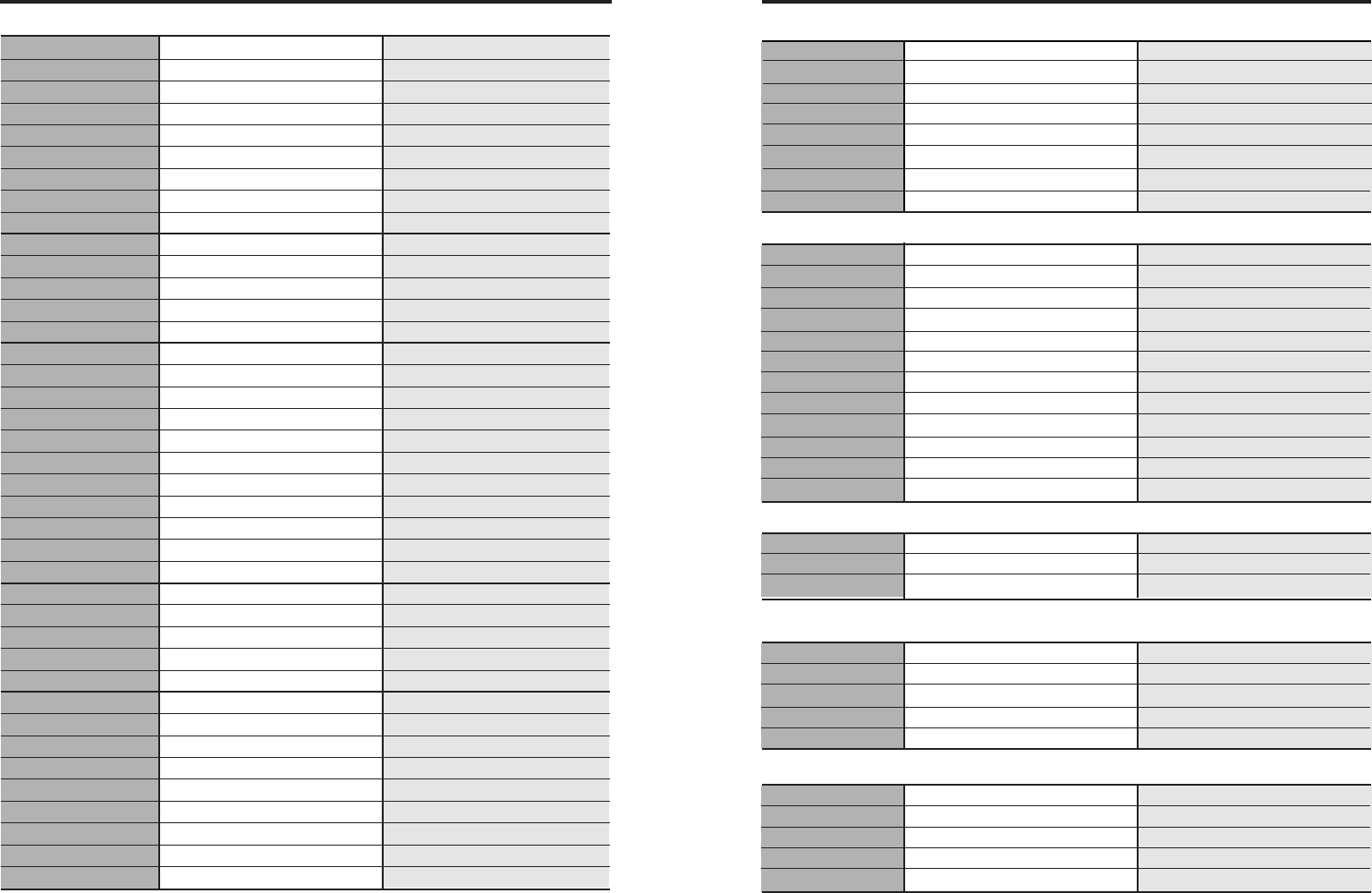
Main Menu ( Menu Key )
42 43
Current Menu Structure
CDMA 1x WLLPhone CDMA 1x WLLPhone
Menu Item Sub Menu
1. Call logs 1.Outgoing
2.Incoming
3.Missed
4.Erase history
5.Air Time 1.Display
2.Total Air Time
3.Clr Air Time
2.Phone Book 1.Search
2.Add
3.Erase
4.My phone #
3.Ring/Sound 1.Ring Type 1.Sound+Lamp
2.Lamp
2.Ring Tone
3.Vol Control 1.Ring Vol
2.Key Vol
3.Handset Vol
4.Spk Vol
4.DTMF Tone Len
5.1 Min Alert
6.Svc Alert
4.Tools 1.Alarm 1.Alarm Set
2.Alarm Tone
2.Calculator
3.Cost Setup * Need User Requirement
5.Settings 1.New Code
2.Area Code
3.Restrict
4.Reset Phone
5.Auto Lock
6.Display 1.LCD Contrast
2.Greeting
3.Time
7.Voice Privacy Enhanced -> Set
Hidden Menu ( Menu + 0 Key )
Menu Item Sub Menu
1.Version
2.Auto Send Time
3.Rx Data Mode
4.SIO
5.Language
6.System Info
7.Audiable Tone
Message Menu ( Message Key )
Menu Item Sub Menu
1.Display Voice Msg – 00
Text Msg - 00
2.Text Message 1.Write
2.View Saved
3.Inbox
4.Outbox
3.Voice Mail
4. Msg Option 1. Msg Lock
2. Msg Alert
3. VM Center
5, Msg Erase
On Conversation Menu ( Menu Key while conversation )
Menu Item Sub Menu
1.Mute
2.Notepad
System Menu ( Specific key sequence like KN )
Menu Item Sub Menu
1.Hot Line
2.Emergency
3.Head Number
4.Mirroring
NumEdit Menu ( Menu Key on Numeric Editor)
Menu Item Sub Menu
[Pause]
1.Hard
2.Time
3.Hyphen

Standard -> Release
44 45
AA AA
CDMA 1x WLLPhone CDMA 1x WLLPhone