Epiphan Systems SNBUT3 HDMI media encoder User Manual
Epiphan Systems Inc. HDMI media encoder
User Manual
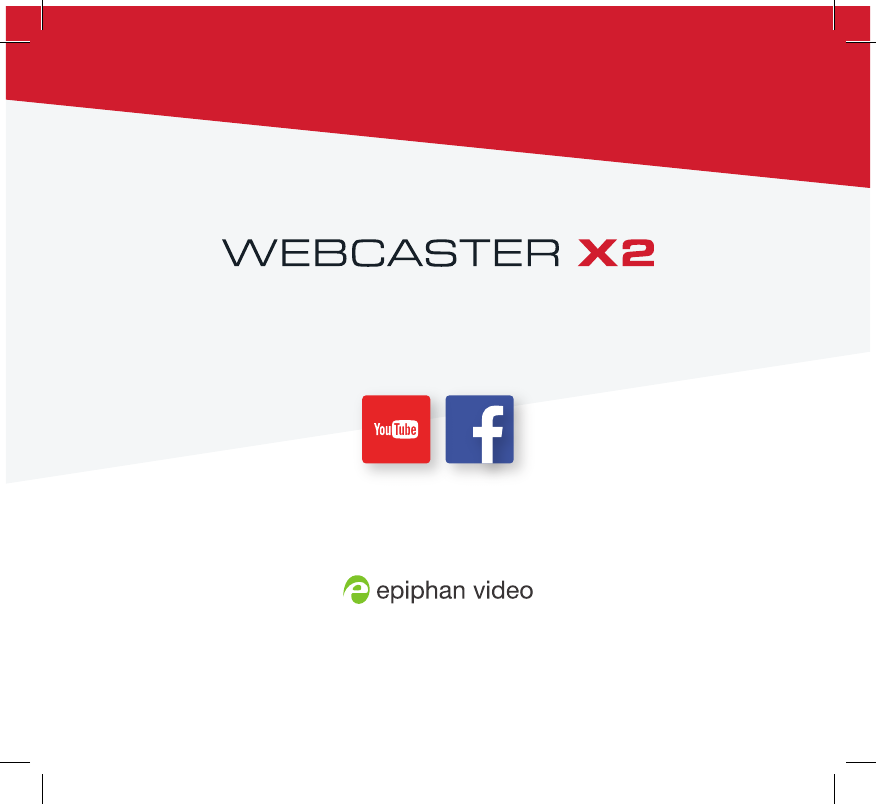
™ and © 2017 Epiphan Systems Inc.
Quick start guide
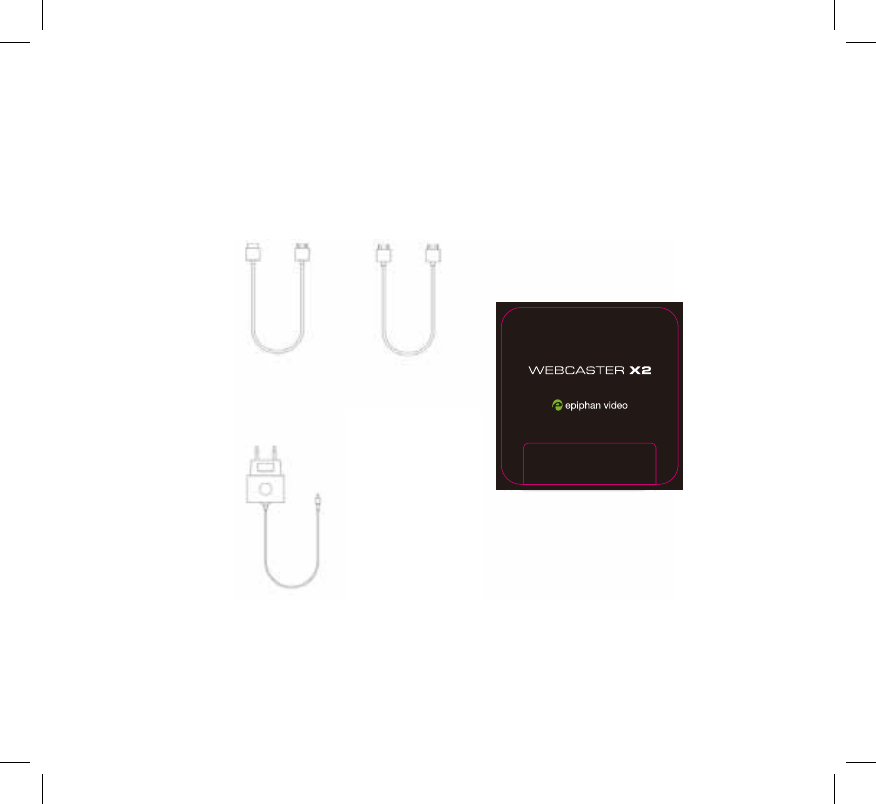
1Product Overview
Installatio
2
HDMI cable RJ45 cable
Charger Remote control
Android TV Box
OPTICAL AUDIO
DC
2
1
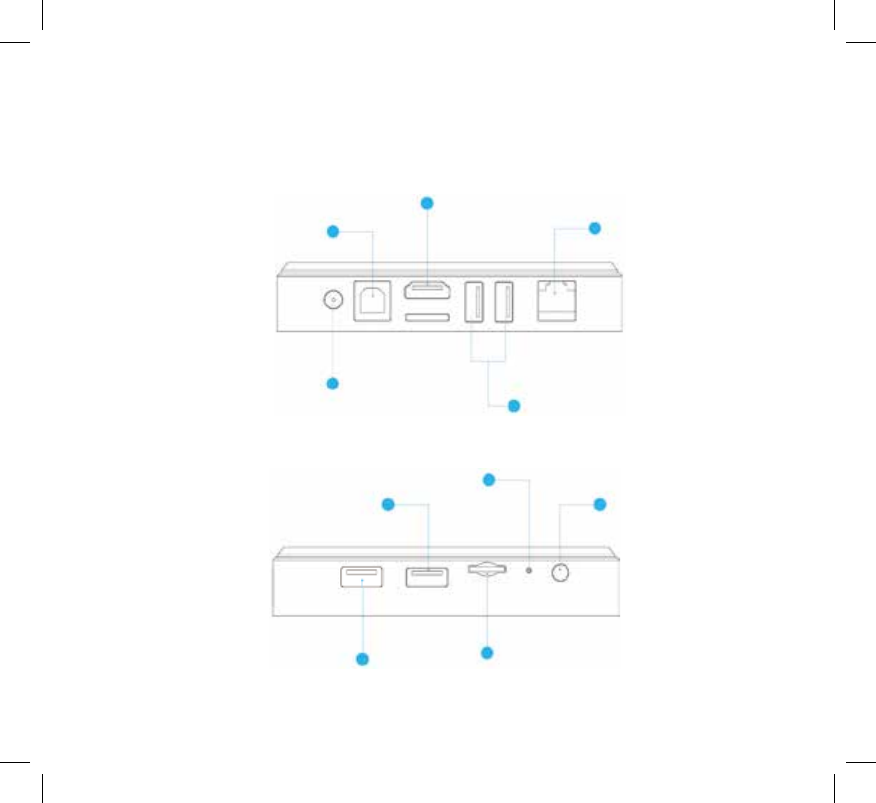
2Installation Introduction
Installation Introduction
2
RJ45 cable
Remote control
Android TV Box
OPTICAL AUDIO
HDMI OUT
LAN
DC
USB port
2
3
5
1
4
OTG port
RECOVER
USB port
7
6
duction Installation
3
1
2
3
With HDMI High-definiton output a
can enjoy visual pleasure simply b
High-definition video cable.
Connect to TV
Start up
After the Box Power on, please pr
to start.
Networking
The Box Supports both the Wire a
1.Wire Access : Connect the Rout
LAN port ( the networking cable is
2.Wireless Access : Go to the “Ne
Wi-Fi hot point.
Completion !
Now please freely enjoy the Audio
LAN
USB port
3
5
4
OTG port
RECOVERY
AV
USB port TF card slot
7
9
10
68

3Installation
Connect to TV
With HDMI High-definiton output and AV Composite Video
Output function, you can enjoy visual pleasure simply by connecting
epiphan Box and TV Set with
HDMI
High-definition video cable.
1
2Start up
Networking
After the Box Power on, please press the Box switch then Box system
beginsto start.
3
epiphan Box Supports both the Wire and Wireless Network Access.
1.Wire Access : Connect the Router and epiphan Box by one
networking cable via LAN port ( the networking cable is required to
be purchased individually )
2.Wireless Access : Go to the “Network Setting” of epiphan Box,
select the availableWi-Fi hot point.
Completion !
Now please freely enjoy the Audio Visual experience of epiphan
Android TV Box.

4Function Introduction
Media Center
epiphan Box media center funtion includes the video player and picture
browser.epiphan Box Supports SD card/ TF card / USB Disk Drive / Mobile
Phone / PC as well as video picture file playback from other networking
devices. The Box Supports all formats high definition video,
music and picture like m2ts / flac / jpeg
DLNA Multimedia Sharing
epiphan Box Supports DLNA multimedia sharing. Just simply make your
device like
mobile phone / tablet PC and epiphan Box in the same local area network ,
now you
can share the video / music from your phone / tablet PC onto the big
TV screen viathe epiphan Box.
Warm Reminding: Your mobile device Android Version should be over
version 4.0at least , or it is installed the DLNA client already.
1
2
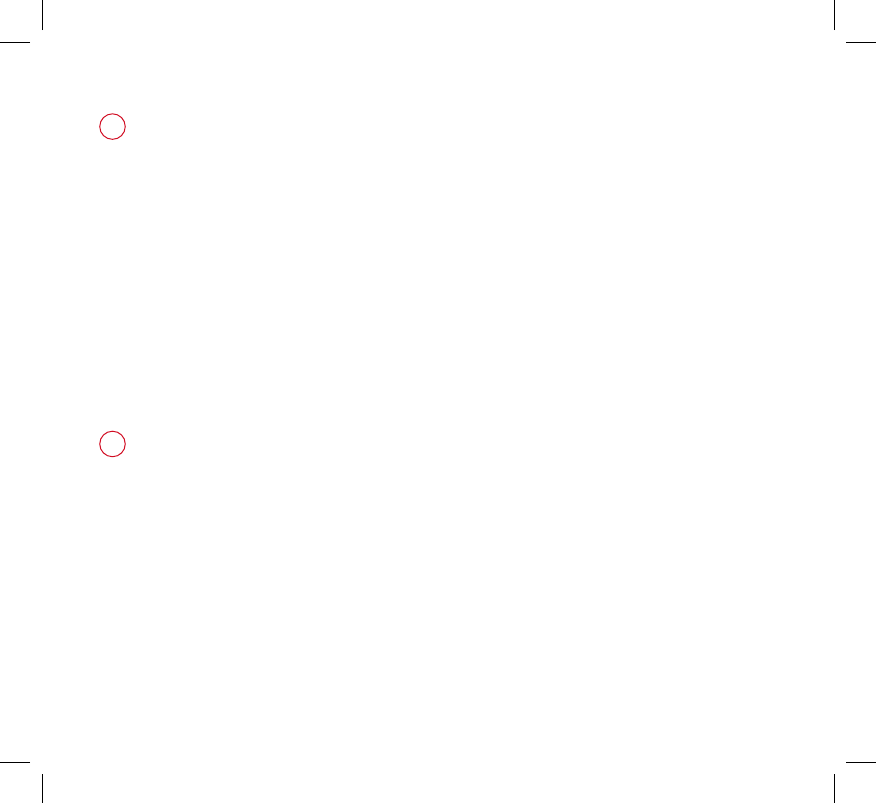
Bluetooth
epiphan Box Supports Bluetooth function.
Turn on your house Bluetooth device like Bluetooth Speaker / Bluetooth
headset/ Bluetooth Handle / Mobile phone , then open epiphan Box
Bluetooth function.
Box
will automatically search the signal of the
Bluetooth function. Box will automaticall search the signal of Bluetooth
device finally connect it successfully.
Now You can enjoy the life connevience freely brought by bluetooth function!
Audio Optical Fiber
epiphan Box has one Audio Optical Filber port . You simply connect
house loud-speaker
and epiphan Box by Audio Optical cable via the Audio Optical Filber port.
Please sufficiently enjoy the pure and Hi-Fi hearing please
(The Audio Optical cable is required to be purchased individually)
3
4

AV Composite Video Cable
2.4G Wireless Air Mouse
2.4G Wireless Mini Keyboard
Android Wireless Game Handle
High-definition Webcam, USB Camera
5Optional Accessories
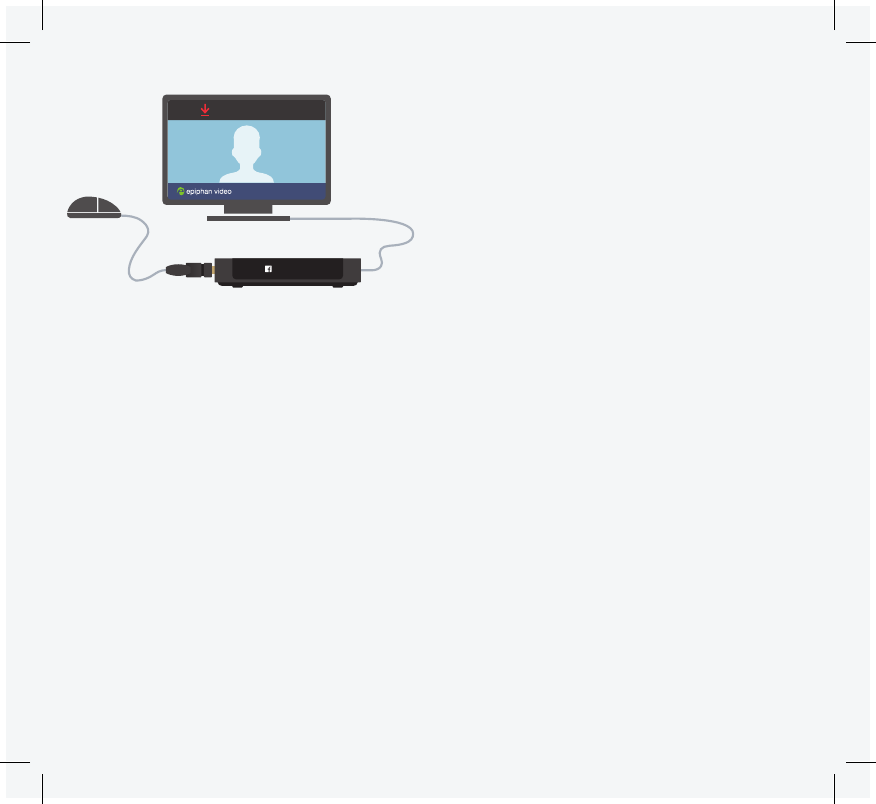
Update the Firmware
Ensure you have access to all the
latest features and improvements.
Update your Epiphan Webcaster X2
to the latest rmware now!
Update available
STREAMING
*Must be connected to the Internet to access rmware updates.
If your Webcaster X2 is already running the latest rmware, no update available message appears.
1 4
Plug in the power and
Ethernet cables.
Connect a display to the
HDMI OUT port and a
mouse to a USB port.
Press the multi-function
power button once to turn
on the Webcaster X2.
Click the Update available*
notice in the top bar.
Wait for the rmware
update to download.
Click Restart and install.
Webcaster X2 automatically
restarts after the rmware
is updated.
25
36

How to use your Webcaster X2 to stream
to YouTube and Facebook Live
1
2
Connect your HDMI™ camera
to the HDMI IN port of Epiphan
Webcaster X2 using an
HDMI cable.
Using an Ethernet cable, connect Webcaster X2
to a network that allows access to YouTube
and Facebook.
HDMI IN
STREAMING
Ethernet
3Connect the power cable to the back of Webcaster X2
to turn on the device.
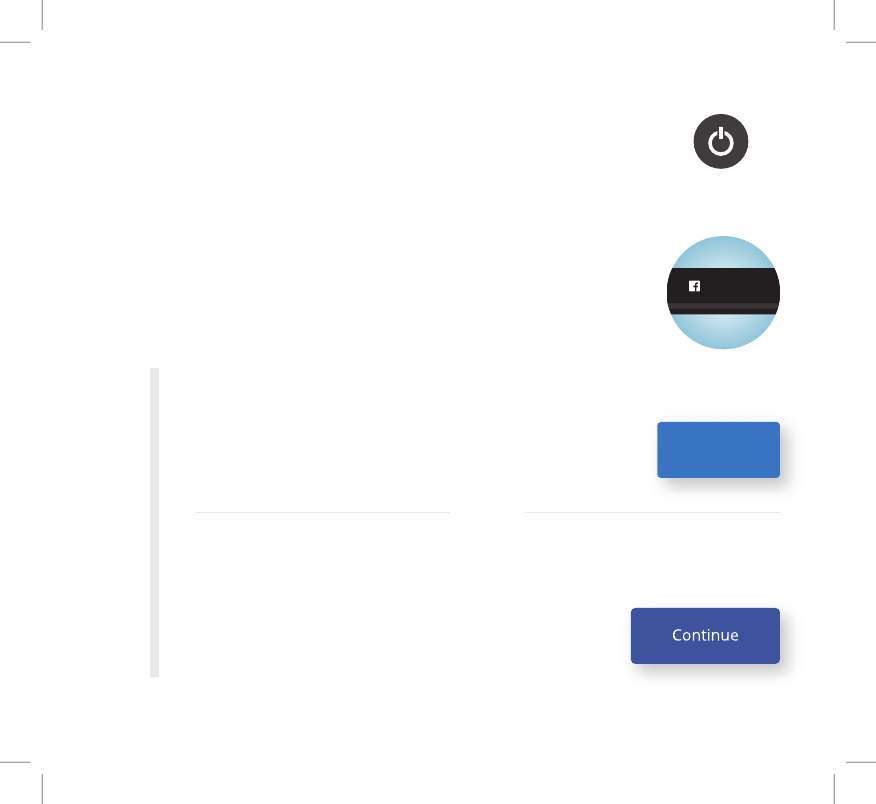
4Double-click the multi-function power button to choose
between YouTube and Facebook Live. The logo and
pairing code appears on the Webcaster X2 display.
PGTAUREC
5Using a browser on your computer or mobile device,
enter the pairing code in YouTube or Facebook Live
and share your prole information.
For YouTube, go to
https://www.google.com/device and log in.
Enter the pairing code when prompted,
then click Next and Allow.
For Facebook Live, go to
https://www.facebook.com/device
and log in.
Enter the pairing code when prompted,
then click Continue and Okay.
NEXT
OR
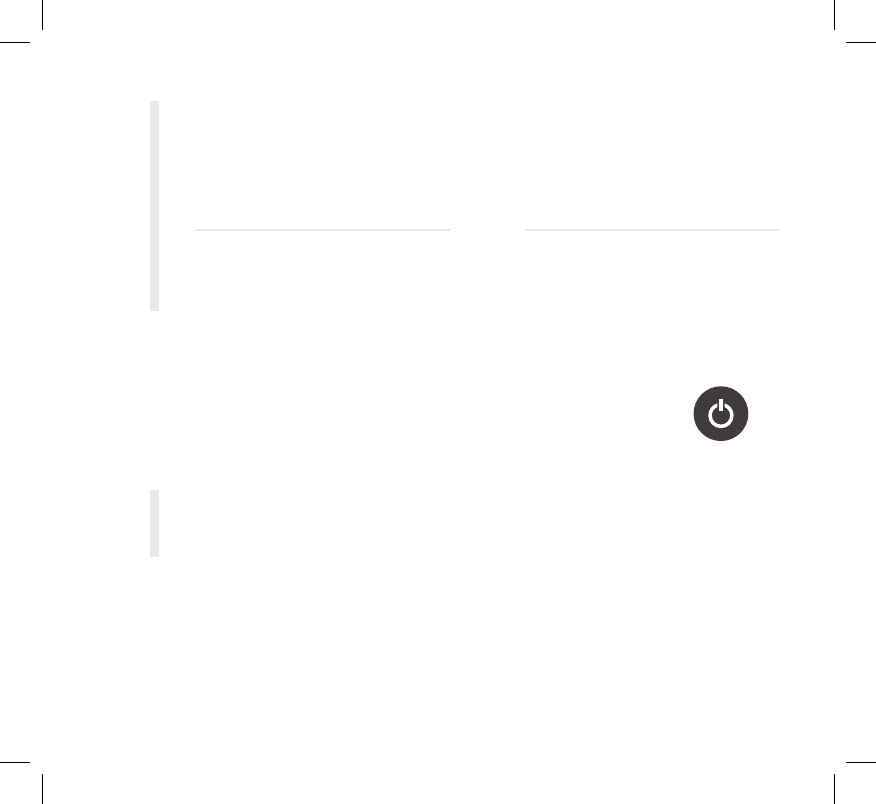
6Press the multi-function power button once on
Webcaster X2 to start the live stream. The light blinks
when Webcaster X2 is streaming content.
Tip: The Webcaster X2’s display shows you how long
you’ve been streaming.
Tip: To manage your event:
For YouTube, manage your live event at
https://www.youtube.com/live_dashboard.
For Facebook Live go to your Facebook page to set the title and
manage your live event.
OR
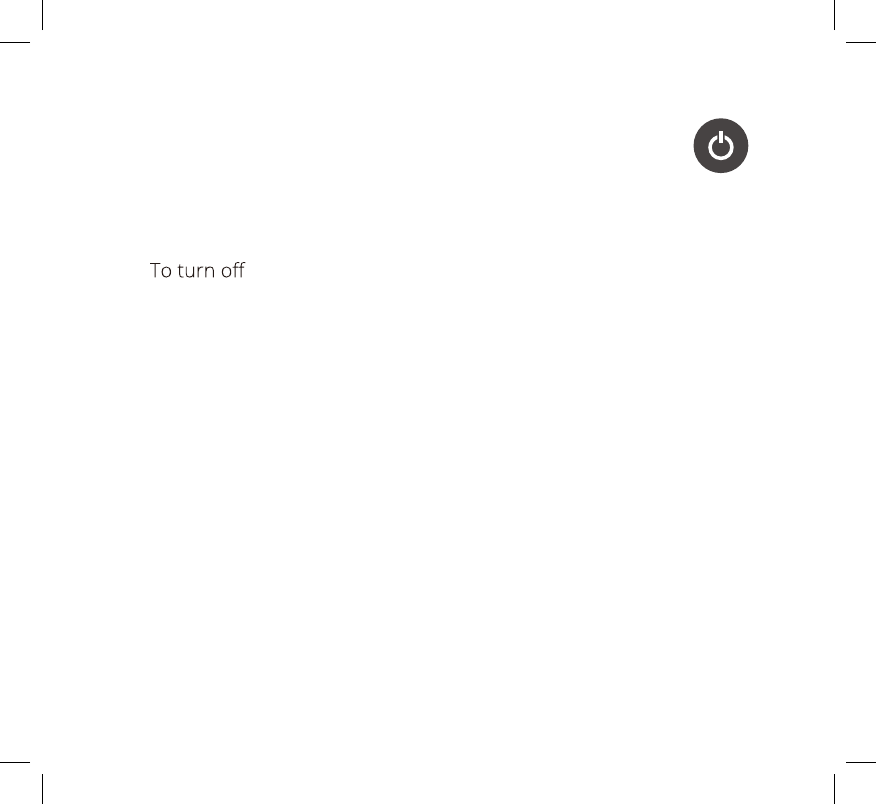
Webcaster X2 , long press the multi-function power
button or disconnect the power cable from the device.
7
8
Press the multi-function power button once again
to stop streaming. When the stream ends, the content
is processed as a video for replay.
FCC STATEMENT :
This device complies with Part 15 of the FCC Rules. Operation is subject
to the following two conditions:
(1) This device may not cause harmful interference, and
(2) This device must accept any interference received, including interference
that may cause undesired operation.
Warning: Changes or modifications not expressly approved by the party
responsible for compliance could void the user's authority to operate
the equipment.

Webcaster X2 with a keyboard, mouse and monitor, visit epiphan.com/webcaster-x2 .
NOTE: This equipment has been tested and found to comply with the limits
for a Class B digital device, pursuant to Part 15 of the FCC Rules.
These limits are designed to provide reasonable protection against harmful
interference in a residential installation. This equipment generates uses and
can radiate radio frequency energy and, if not installed and used in
accordance with the instructions, may cause harmful interference to radio
communications. However, there is no guarantee that interference will not
occur in a particular installation. If this equipment does cause harmful
interference to radio or television reception, which can be determined by
turning the equipment off and on, the user is encouraged to try to correct
the interference by one or more of the following measures:
Reorient or relocate the receiving antenna.
Increase the separation between the equipment and receiver.
Connect the equipment into an outlet on a circuit different from that
to which the receiver is connected.
Consult the dealer or an experienced radio/TV technician for help.
FCC Radiation Exposure Statement:
This equipment complies with FCC radiation exposure limits set forth for an
uncontrolled environment. This equipment should be installed and operated
with minimum distance 20cm between the radiator & your body.

Wait! Need some help?
If you need help setting up your newly
purchased Epiphan Webcaster X2™ or
the device doesn’t appear to be working
correctly, do not return the product.
Please contact our support directly at
support@epiphan.com.
?
?
?

™ and © 2017 Epiphan Systems Inc. All Rights Reserved. Epiphan, Epiphan Video, Epiphan Systems,
Epiphan Systems Inc., its products names and logos are trademarks or registered trademarks of
Epiphan Systems Inc. All other company and product names and logos may be trademarks or
registered trademarks of their respective owners in certain countries. Product specications are subject
to change without notice.
Your purchase and/or use of this product are subject to Epiphan’s limited warranty, license agreements,
Terms and Conditions of Quotation or Sale, and additional Webcaster X2 license terms which be found at
epiphan.com/terms and epiphan.com/wcx2/license. Epiphan’s warranty and return policy are available at
epiphan.com/warranty.
Use of this product is also subject to Facebook and Google’s terms and conditions.
UG119-1
Register your Webcaster X2 for
product updates at epiphan.com/register