Epson C11C586001 Users Manual RX600_610_620_630
C11C586001 to the manual ebed72fe-dc55-4f77-a8e3-a8ba8bf03f1a
2015-01-23
: Epson Epson-C11C586001-Users-Manual-251447 epson-c11c586001-users-manual-251447 epson pdf
Open the PDF directly: View PDF ![]() .
.
Page Count: 106 [warning: Documents this large are best viewed by clicking the View PDF Link!]
- EPSON Stylus PHOTO RX600/610 , RX620/630
- Product Description
- Operating Principles
- Troubleshooting
- Disassembly and Assembly
- Adjustment
- Maintenance
- Appendix

EPSON Stylus PHOTO RX600/610 ,
RX620/630
Scanner • Printer • Copier
SERVICE MANUAL
SEOT03006
Download Service Manual And Resetter Printer at http://printer1.blogspot.com
Notice:
All rights reserved. No part of this manual may be reproduced, stored in a retrieval system, or transmitted in any form or by any means, electronic,
mechanical, photocopying, recording, or otherwise, without the prior written permission of SEIKO EPSON CORPORATION.
The contents of this manual are subject to change without notice.
All effort have been made to ensure the accuracy of the contents of this manual. However, should any errors be detected, SEIKO EPSON would greatly
appreciate being informed of them.
The above not withstanding SEIKO EPSON CORPORATION can assume no responsibility for any errors in this manual or the consequences thereof.
EPSON is a registered trademark of SEIKO EPSON CORPORATION.
General Notice: Other product names used herein are for identification purpose only and may be trademarks or registered trademarks of their
respective owners. EPSON disclaims any and all rights in those marks.
Copyright © 2003 SEIKO EPSON CORPORATION.
I&I CS Quality Promotion Dept.
(Printer Technical Support Grp.)
Imaging & Information Products Div.
Download Service Manual And Resetter Printer at http://printer1.blogspot.com
PRECAUTIONS
Precautionary notations throughout the text are categorized relative to 1)Personal injury and 2) damage to equipment.
DANGER Signals a precaution which, if ignored, could result in serious or fatal personal injury. Great caution should be exercised in
performing procedures preceded by DANGER Headings.
WARNING Signals a precaution which, if ignored, could result in damage to equipment.
The precautionary measures itemized below should always be observed when performing repair/maintenance procedures.
DANGER
1. ALWAYS DISCONNECT THE PRODUCT FROM THE POWER SOURCE AND PERIPHERAL DEVICES PERFORMING ANY MAINTENANCE
OR REPAIR PROCEDURES.
2. NO WORK SHOULD BE PERFORMED ON THE UNIT BY PERSONS UNFAMILIAR WITH BASIC SAFETY MEASURES AS DICTATED FOR
ALL ELECTRONICS TECHNICIANS IN THEIR LINE OF WORK.
3. WHEN PERFORMING TESTING AS DICTATED WITHIN THIS MANUAL, DO NOT CONNECT THE UNIT TO A POWER SOURCE UNTIL
INSTRUCTED TO DO SO. WHEN THE POWER SUPPLY CABLE MUST BE CONNECTED, USE EXTREME CAUTION IN WORKING ON
POWER SUPPLY AND OTHER ELECTRONIC COMPONENTS.
WARNING
1. REPAIRS ON EPSON PRODUCT SHOULD BE PERFORMED ONLY BY AN EPSON CERTIFIED REPAIR TECHNICIAN.
2. MAKE CERTAIN THAT THE SOURCE VOLTAGES IS THE SAME AS THE RATED VOLTAGE, LISTED ON THE SERIAL NUMBER/RATING
PLATE. IF THE EPSON PRODUCT HAS A PRIMARY AC RATING DIFFERENT FROM AVAILABLE POWER SOURCE, DO NOT CONNECT IT
TO THE POWER SOURCE.
3. ALWAYS VERIFY THAT THE EPSON PRODUCT HAS BEEN DISCONNECTED FROM THE POWER SOURCE BEFORE REMOVING OR
REPLACING PRINTED CIRCUIT BOARDS AND/OR INDIVIDUAL CHIPS.
4. IN ORDER TO PROTECT SENSITIVE MICROPROCESSORS AND CIRCUITRY, USE STATIC DISCHARGE EQUIPMENT, SUCH AS ANTI-
STATIC WRIST STRAPS, WHEN ACCESSING INTERNAL COMPONENTS.
5. REPLACE MALFUNCTIONING COMPONENTS ONLY WITH THOSE COMPONENTS BY THE MANUFACTURE; INTRODUCTION OF
SECOND-SOURCE ICs OR OTHER NON-APPROVED COMPONENTS MAY DAMAGE THE PRODUCT AND VOID ANY APPLICABLE EPSON
WARRANTY.
Download Service Manual And Resetter Printer at http://printer1.blogspot.com

About This Manual
This manual describes basic functions, theory of electrical and mechanical operations, maintenance and repair procedures of the printer. The instructions and procedures included
herein are intended for the experienced repair technicians, and attention should be given to the precautions on the preceding page.
Manual Configuration
This manual consists of six chapters and Appendix.
CHAPTER 1.PRODUCT DESCRIPTIONS
Provides a general overview and specifications of the product.
CHAPTER 2.OPERATING PRINCIPLES
Describes the theory of electrical and mechanical operations of
the product.
CHAPTER 3.TROUBLESHOOTING
Describes the step-by-step procedures for the troubleshooting.
CHAPTER 4.DISASSEMBLY / ASSEMBLY
Describes the step-by-step procedures for disassembling and
assembling the product.
CHAPTER 5.ADJUSTMENT
Provides Epson-approved methods for adjustment.
CHAPTER 6.MAINTENANCE
Provides preventive maintenance procedures and the lists of
Epson-approved lubricants and adhesives required for servicing
the product.
APPENDIX Provides the following additional information for reference:
• Connector pin assignments
• Electric circuit boards components layout
• Electrical circuit boards schematics
• Exploded diagram & Parts List
Symbols Used in this Manual
Various symbols are used throughout this manual either to provide additional
information on a specific topic or to warn of possible danger present during a
procedure or an action. Be aware of all symbols when they are used, and
always read NOTE, CAUTION, or WARNING messages.
Indicates an operating or maintenance procedure, practice or
condition that is necessary to keep the product’s quality.
Indicates an operating or maintenance procedure, practice, or
condition that, if not strictly observed, could result in damage to,
or destruction of, equipment.
May indicate an operating or maintenance procedure, practice or
condition that is necessary to accomplish a task efficiently. It may
also provide additional information that is related to a specific
subject, or comment on the results achieved through a previous
action.
Indicates an operating or maintenance procedure, practice or
condition that, if not strictly observed, could result in injury or loss
of life.
Indicates that a particular task must be carried out according to a
certain standard after disassembly and before re-assembly,
otherwise the quality of the components in question may be
adversely affected.
A D J U S T M E N T
R E Q U I R E D
C A U T I O N
CHECK
P O I N T
W ARNING
Download Service Manual And Resetter Printer at http://printer1.blogspot.com

Revision Status
Revision Date of Issue Description
ADecember 10, 2003 First release
BFebruary 2, 2004 CHAPTER 3 TROUBLESHOOTING
•3.2 Troubleshooting at Unit Level / Table 3-1 LCD Indication (p.21) is modified.
CHAPTER 4 DISASSEMBLY AND ASSEMBLY
•4.1.5 Stylus PHOTO RX600/610, RX620/630 Disassembly (p.40) is modified.
•4.5 Disassembly and Assembly of Printer Unit (p.50) is modified.
•4.5.3 Printhead (p.54) is added.
•4.5.7 Front Frame Assembly (p.58) is added.
•4.5.8 Front Paper Guide (p.58) is added.
•4.5.9 Waste Liquid Pad (p.59) is added.
CHAPTER 5 ADJUSTMENT
•5.2 Adjustments by Adjustment Program (p.66) is added.
CHAPTER 7 APPENDIX
•7.1 Connectors / 7.1.1 Connector Assignments (p.87) is modified.
• A figure is added to 7.4 Exploded Diagrams (p.96).
• A list is added to 7.5 ASP List (p.103).
CSeptember 15, 2004 Add the Stylus PHOTO RX620/630 description
Download Service Manual And Resetter Printer at http://printer1.blogspot.com

EPSON Stylus PHOTO RX600/610, RX620/630 Revision C
6
CONTENTS
Chapter 1 Product Description
1.1 Overview .............................................................................................................. 9
1.1.1 Basic Functions ........................................................................................... 9
1.1.2 Main deference between RX600/610 and RX620/630 ............................. 10
1.2 Common ............................................................................................................ 10
1.2.1 Electrical Specifications ........................................................................... 10
1.2.2 Interface .................................................................................................... 11
1.2.3 Conformance with Safety and EMC Standards ........................................ 11
1.2.4 Environmental Conditions ........................................................................ 11
1.2.5 Reliability ................................................................................................. 11
1.2.6 Acoustic Noise .......................................................................................... 11
1.2.7 Weight and Overall Dimensions ............................................................... 12
1.3 Ink Cartridge .................................................................................................... 12
Chapter 2 Operating Principles
2.1 Overview ............................................................................................................ 14
2.2 Mechanism ........................................................................................................ 14
2.2.1 Printer Mechanism .................................................................................... 14
2.2.1.1 Carriage Motor Specification ............................................................ 15
2.2.1.2 Printerhead Specification .................................................................. 15
2.2.1.3 Paper Feeding Motor Specification ................................................... 15
2.2.1.4 PW Detector Specification ................................................................ 15
2.2.2 Scanner Mechanism .................................................................................. 16
2.3 Electric Circuit .................................................................................................. 17
2.3.1 C543 Main Circuit Board ......................................................................... 18
2.3.1.1 Feature ............................................................................................... 18
Chapter 3 Troubleshooting
3.1 Overview ............................................................................................................ 20
3.1.1 Specified Tools ......................................................................................... 20
3.1.2 Preliminary Checks ................................................................................... 20
3.2 Troubleshooting at Unit Level ......................................................................... 21
3.2.1 Printer / Scanner does not operate at all
even with power turned on ........................................................................ 22
3.2.2 Error is detected ........................................................................................ 23
3.2.3 Trouble related to Print ............................................................................. 23
3.2.4 Paper feeding is not normally carried out ................................................. 24
3.2.5 Operation Panel faulty .............................................................................. 24
3.3 Troubleshooting for Printer ............................................................................ 25
3.4 Troubleshooting for Scanner ........................................................................... 32
3.5 I/F Concerned Troubleshooting ...................................................................... 34
3.6 Troubleshooting for Motors and Sensors ................................................ 35
Chapter 4 Disassembly and Assembly
4.1 Overview ............................................................................................................ 37
4.1.1 Precautions ................................................................................................ 37
4.1.2 Tools ......................................................................................................... 38
4.1.3 Screws ....................................................................................................... 38
4.1.4 Service Dispatch Standard ........................................................................ 39
4.1.5 Stylus PHOTO RX600/610, RX620/630 Disassembly ............................ 40
4.2 Main Unit Removal .......................................................................................... 41
4.2.1 Panel Unit Removal .................................................................................. 41
4.2.2 Scanner Unit Removal .............................................................................. 42
4.2.3 Middle Housing Removal ......................................................................... 43
4.3 Disassembly and Assembly of Panel Unit ....................................................... 45
4.3.1 Panel Circuit Board Removal ................................................................... 45
4.3.2 LCD ASSY Removal ................................................................................ 46
4.3.3 Disassembly and Assembly of LCD ASSY ............................................. 46
4.4 Disassembly and Assembly of Scanner Unit .................................................. 47

EPSON Stylus PHOTO RX600/610, RX620/630 Revision C
7
4.4.1 Upper Housing Assembly Removal ......................................................... 48
4.4.2 CCD Module ............................................................................................. 49
4.4.3 Motor Assembly ...................................................................................... 49
4.4.4 HP Sensor Circuit Board .......................................................................... 49
4.5 Disassembly and Assembly of Printer Unit .................................................... 50
4.5.1 CR Scale ................................................................................................... 51
4.5.2 Carriage Unit ............................................................................................ 52
4.5.3 Printhead ................................................................................................... 54
4.5.4 ASF Unit Removal ................................................................................... 55
4.5.5 Disassembly of ASF Unit ......................................................................... 56
4.5.6 Power Unit ................................................................................................ 57
4.5.7 Front Frame Assembly ............................................................................. 58
4.5.8 Front Paper Guide ..................................................................................... 58
4.5.9 Waste Liquid Pad ...................................................................................... 59
4.6 Disassembly and Assembly of Other Parts .................................................... 60
4.6.1 Damper Assembly .................................................................................... 60
4.6.2 Stacker ...................................................................................................... 60
4.6.3 Main Board Unit ....................................................................................... 61
Chapter 5 Adjustment
5.1 Overview ............................................................................................................ 64
5.1.1 Adjustment Items for Individual Units and Components ......................... 65
5.2 Adjustments by Adjustment Program ............................................................ 66
5.2.1 Overview ................................................................................................... 66
5.2.1.1 Installing the Adjustment Program .................................................... 66
5.2.1.2 Starting the Adjustment Program ...................................................... 66
5.2.2 Adjustment ................................................................................................ 67
5.2.2.1 Market Setting (EEPROM initialization) .......................................... 67
5.2.2.2 USB ID .............................................................................................. 68
5.2.2.3 Head ID ............................................................................................. 69
5.2.2.4 Head Angular Adjustment ................................................................. 69
5.2.2.5 1st Dot Position Adjustment .............................................................. 70
5.2.2.6 Bi-D Adjustment ............................................................................... 71
5.2.2.7 PW Adjustment ................................................................................. 72
5.2.2.8 Calorific Limitation Input ................................................................. 73
5.2.3 Maintenance .............................................................................................. 74
5.2.3.1 Head cleaning .................................................................................... 74
5.2.3.2 Ink charge .......................................................................................... 74
5.2.3.3 Refurbishment For DOA ................................................................... 75
5.2.3.4 Waste ink pad counter ....................................................................... 75
5.2.3.5 EEPROM data copy .......................................................................... 76
5.2.4 Check Pattern print ................................................................................... 77
5.2.4.1 Normal Paper Pattern ........................................................................ 77
5.2.4.2 Photo Quality Paper Pattern .............................................................. 77
5.2.4.3 Nozzle check pattern ......................................................................... 77
5.2.5 Appendix .................................................................................................. 78
5.2.5.1 Save all of EEPROM data ................................................................. 78
5.3 Firmware Uploading ........................................................................................ 79
5.3.1 Firmware Program File ............................................................................. 79
5.3.2 Firmware Update Procedure ..................................................................... 79
5.3.3 Update Error List ...................................................................................... 79
Chapter 6 Maintenance
6.1 Overview ............................................................................................................ 81
6.1.1 Maintenance of the Printer ....................................................................... 81
6.2 Cleaning ............................................................................................................. 81
6.3 Lubrication ........................................................................................................ 82
6.3.1 Designated Lubricant ................................................................................ 82
6.3.2 Lubrication Points of the Scanner ............................................................ 82
6.3.3 Lubrication Points of the Printer .............................................................. 83
Chapter 7 Appendix
7.1 Connectors ........................................................................................................ 87
7.1.1 Connector Assignments ............................................................................ 87
7.2 Circuit Board Component Layout .................................................................. 88
7.3 Electric Circuit Diagrams ................................................................................ 89
7.4 Exploded Diagrams .......................................................................................... 96
7.5 ASP List ........................................................................................................... 103

CHAPTER
1
PRODUCT DESCRIPTION
Download Service Manual And Resetter Printer at http://printer1.blogspot.com

EPSON Stylus PHOTO RX600/610, RX620/630 Revision C
Product Description Overview 9
1.1 Overview
This section describes the specifications for the SPC (Scanner, Printer, Copier)
machine “Stylus PHOTO RX600/610, RX620/630”.
1.1.1 Basic Functions
The functions of EPSON Stylus PHOTO RX600/610, RX620/630 are as described
below:
Printer function
High quality and high speed printing, improved durability against lights, water,
gas and rubbing on regular copy paper due to introduction of new dye ink, and has
following features:
Maximum printing resolution: 2880 (H) x 1440 (V) dpi
Six color independent ink cartridge EPSON Stylus PHOTO RX600/610,
RX620/630
BorderFree print on Epson special paper
Low noise
Alarms to prevent paper jam when stacker (output tray) is closed
Print head
Black Ink : 90 nozzles
Color Ink : 90 nozzles x 5 colors (C, M, Y, LC, LM)
Scanner function
The image can be easily acquired in the PC. Other features are as follows:
The maximum optical resolution :2400 x 4800dpi
Reading gradations :48bit (Input/Output)
Standalone Copier function
The latest six color dye type printer engine allows to make photo quality copies on
the Epson special coated paper.
Other features are as follows:
Print Function with Memory Card
Stylus PHOTO RX600/610, RX620/630 is equipped with built-in memory card
slot, and print function with memory card at standalone.
Other features are as follows:
Supports index sheet print that allows you to simply select images by marking
on index sheet. Simplifies image selection by scanning or checking the
marking sheet.
Basic Print which prints only 4x6 / 10x15.
The custom print function which can perform edit printing as follows:
•The select print function in which the number of copies can be set for every
ID
•The function which can print all ID
•The function which can print the range
Equipped with the “ZOOM print” function which carries out zoom of the
favorite picture and prints it.
CHECK
P O I N T
Ink cartridge is not compatible to previous model, Stylus CX3100/
3200.
Refer to “ 1.3 Ink Cartridge (p12)”.
Copy Mode Margin Feature
Standard copy 3mm Normal copy
BorderFree copy N/A Full copy with no margin
Small margin copy 1.5mm Margins are 1.5 mm in four sides
Repeat copy -Copies original size on multiple places in the media
(4/8/16).
Poster copy -Divides the original image into 4/8/16, and produces
poster size copy (A4 and Letter size only).
2-up/4 up copy -Reduces 2 pages/4 pages of the original image to
single page.
Mirror copy - Flips over the original left to right.
Copy Photo (EMC) /
Multi-Photo(EAI) -This copy layout makes "photo reprint" type copies
of photo originals in 4x6/10x15 print sizes.
Wallet Photo Copy -
Print images are arranged and printed as wallet-size
(3.5" x 2.5") images in a grid on A4 or Letter paper.
This mode is available for the EAI region only.

EPSON Stylus PHOTO RX600/610, RX620/630 Revision C
Product Description Common 10
Compatible to various memory cards.
Note “*”: Adapter required
1.1.2 Main deference between RX600/610 and RX620/630
Operation panel design
High quality LCD
1.2 Common
The specifications described below are common to the scanner and printer.
1.2.1 Electrical Specifications
Note 1: The product is Energy Star compliant.
2: The holding current to the motors is reduced when the printer has stayed in non-
operation status for 5 minutes.
3: The Scanner lamp is turned off when the Scanner has stayed in nonoperation status for
15 minutes.
Compact Flash / Microdrive
Smart Media / xD-Picture Card
Memory Stick / MagicGate Memory Stick / Memory Stick PRO /
Memory Stick Duo* / SD Memory Card / miniSD Card* /MultiMediaCard
Table 1-1. AC Input
100V model 120V model 220-240V model
Rated voltage (ACV) 100 120 220-240
Input voltage (ACV) 90-110 108-132 198-264
Rated current (A) 0.8A 0.8A 0.4A
Rated frequency range
(Hz) 50 ~ 60
Input frequency range
(Hz) 49.5 ~ 60.5
Power consumption
(W)
Approx. 23 W
(Standalone copying, ISO10561
Letter Patter, Plain Paper - Text)
Approx. 24 W
(Standalone copying, ISO10561
Letter Patter, Plain Paper - Text)
Approx. 6 W (Sleep Mode) Approx. 6.5 W (Sleep Mode)
Approx. 0.3 W
(Powered Off
Mode)
Approx. 0.4 W
(Powered Off
Mode)
Approx. 0.5 W
(Powered Off Mode)

EPSON Stylus PHOTO RX600/610, RX620/630 Revision C
Product Description Common 11
1.2.2 Interface
USB 2.0 compatible. See Table 1-2. for details.
1.2.3 Conformance with Safety and EMC Standards
Conformance with EMC standard
1.2.4 Environmental Conditions
Note “*1”: 1 month at 40 °C or 120 hours at 60 °C
“*2”: 1 month at 40 °C
“*3”: In the shipment container.
1.2.5 Reliability
5 years or following printable media volume whichever comes first:
Total print volume
Black Ink : 50,000 pages (A4)§
Color Ink : 20,000 pages (A4)§
Print head life
30 million dots/nozzle
Scan head
MCBF 30,000 cycles
1.2.6 Acoustic Noise
Level
Max 45 dB (approx.) (according to ISO7779 when for copying)
Table 1-2.
Item Descriptions
Standard “Universal Serial Bus Specifications Revision 2.0”
“Universal Serial Bus Device Class Definition for Printing Devices
Version 1.1” (printer unit)
“Universal Serial Bus Mass Storage Class Bulk-Only Transport
Revision 1.0”(storage unit)
Data transfer speed 480Mbps (High Speed Device)
Data format NRZI
Conforming connecter USB Series B
Table 1-3.
120 V version 220-240 V version
Safety • UL60950
• CSA22.2 No.60950
• EN 60950
EMI • FCC part15 subpart B class B
• CSA C108.8 class B
• EN 55022(CISPR Pub.22) class B
• AS/NZS 3548 class B
Table 1-4.
Operating Storage Transporting*3
Temperature 10 ~ 35 °C*1 - 20°C ~ 40°C*2 -20°C ~ 60 °C*1
Humidity (no condensation) 20 ~ 80%, RH 20 ~ 85% 5 ~ 85%, RH
Resistance to physical shock 1 G, 1 x 10-3 second 2 G, 2 x 10-3 second
Resistance to physical
vibration 0.15G 0.50G

EPSON Stylus PHOTO RX600/610, RX620/630 Revision C
Product Description Ink Cartridge 12
1.2.7 Weight and Overall Dimensions
Weight:
10.0 kg (Excluding ink cartridge)
Overall Dimensions (mm):
455.9 x 439.1 x 256.0 (Width x Depth x Height)
NOTE:
Neither the rubber feet nor the paper tray is included.
Figure 1-1. External Appearance for RX600/610
1.3 Ink Cartridge
Type: Special ink cartridge
Suggested effective period: Period described on the product package,
or six months after opening.
Storage temperature
Storage: -20°C ~ 40°C (Within a month at 40°C)
Packing storage: -30°C ~ 40°C (Within a month at 40°C)
Transit: -30°C ~ 50°C (Within 120 hours at 60°C and
within a month at 40°C)
Other
Note “*1”: 400pages/A4 (360dpi,5%duty each color)
“*2”: This value reflects continuous print *3 after replacing the ink cartridge. Depending
on numbers of cleaning, this value become smaller. The first ink cartridge installed
in this product will be used to bring it to printable condition.
“*3”: Continuous print: Continuous printing without stopping action due to power ON/
OFF or head cleaning.
Note : Ink in the cartridge freezes if it is left in the temperature below -16°C. Once ink
is frozen, it takes approx. 3 hours to return to be usable condition if ink is in -
20°C and moved to in 25°C.
Table 1-5.
Color
Model Number Dimensions (mm)
(W x D x H) Life*1
Europe,
EAI Asia/Latin
Black Ink Cartridge T0481 T0491
12.7 x 73.46 x 55.25
*2
Color Ink
Cartridge
Cyan T0482 T0492 *2
Magenta T0483 T0493 *2
Yellow T0484 T0494 *2
Light Cyan T0485 T0495 *2
Light Magenta T0486 T0496 *2

CHAPTER
2
OPERATING PRINCIPLES
Download Service Manual And Resetter Printer at http://printer1.blogspot.com

EPSON Stylus PHOTO RX600/610, RX620/630 Revision C
Operating Principles Overview 14
2.1 Overview
This Chapter describes the operating principles of the mechanism and electric circuits
of EPSON Stylus PHOTO RX600/610, RX620/630.
Stylus PHOTO RX600/610, RX620/630 mainly, basically consists of a printer and a
scanner. The mechanism can be divided into the printer and the scanner. The electric
circuit includes the Main Board circuit, Power Supply Board circuit, scanner carriage
circuit and control panel circuit.
2.2 Mechanism
2.2.1 Printer Mechanism
The printer mechanism comprises the Carriage carrying the print head, the CR Motor
for driving the carriage in the lateral direction in the printing range, the Capping Unit
for preventing the print head from drying, the PF Motor for transporting the paper, the
ASF Unit for loading paper by the driving force from the PF motor, and the Paper Eject
Unit for ejecting the paper after printing.
Figure 2-1. Outline of Printer Mechanism
PF Motor
ASF Mechanism
CR Motor
Paper Eject Unit
Print Head
Capping Unit

EPSON Stylus PHOTO RX600/610, RX620/630 Revision C
Operating Principles Mechanism 15
2.2.1.1 Carriage Motor Specification
2.2.1.2 Printerhead Specification
Black Ink : 90 nozzles
Color Ink : 90 nozzles x 5 colors (C, M, Y, LC, LM)
2.2.1.3 Paper Feeding Motor Specification
2.2.1.4 PW Detector Specification
Stylus PHOTO RX600/610, RX620/630 has newly employed a PW (Paper Width)
sensor that is described in detail below.
Purpose of Detection
•To prevent printing with no characters on cut sheet.
Detector Specification
Switching Mode
Note: Paper head signals shall be converted by means of 8-bit A/D conversion.
PW Detector Control
There are two controlling methods using PW detector as follows:
Control of preventing print with no characters
Before start of print (immediately after paper head feed is complete) or during
print, this control detects the existence of paper with PW detector, driving CR
and PF motors and prevents print with no characters on paper sent to paper
guide, which applies to only right and left edges of paper.
Control of restriction to run-off
This control detect paper edges with PW detector at the time of printing with
no margin, and restrict the printing run-off quantity. It detects 4 edges when
no margins are set for 4 sides of paper. For each mode, run-off area thin-out
control is set that further compensates for run-off mask area at the time of
printing with no characters.
Table 2-1. CR Motor Specification
Item Specifications
Type DC Motor with brush
Voltage + 42V (DC) ±5% (printable voltage to the driver)
Resistance 22.65 Ω ± 10%
Inductance 17.3 mH ± 25%
Drive PWM system, rated current chopping system
Drive IC A6615
Table 2-2. PF Motor Specification
Item Specifications
Type 4-phase 200-pole HB stepping motor
Voltage + 42V (DC) ±5% (printable voltage to the driver)
Resistance 30 Ω ± 10%
Inductance 3.5 mH ± 20%
Drive Bipolar driving
Drive IC A6615
Item Specification
Detecting method Photoelectric conversion method (reflection type)
(SHARP GP2S40V)
Open-collector
electric characteristic
Collector withstand-voltage: not more than 30V
Sinc current : not more than 0.2mA
Driving voltage : 3.3 ± 5%
Detected State Switching Mode Detector Output
Paper existent Open Voltage low
Paper non-existent Close Voltage high

EPSON Stylus PHOTO RX600/610, RX620/630 Revision C
Operating Principles Mechanism 16
Controlling of each detection
Figure 2-2. PW Detector Installing Position
2.2.2 Scanner Mechanism
The scanner consists of the Scanner Carriage Unit comprising the CCD for capturing
images and the light source for illuminating the document, the Scanner Motor and
Timing Belt for moving the scanner carriage unit along the document surface, and the
Scan HP Detector for detecting the position of the scanner carriage unit.
Figure 2-3. Scanner Mechanism
Table 2-3.
Detection Type Detection
Direction CR Drive at Time of
Detection PF Drive at Time of
Detection Detection Timing
• Control of
preventing print
with no characters
• Control of
restriction to run-
off
CR
direction
Interrupt control
(PID/load positioning
control)
At stop or during
drive
• After paper head
feed or during
print
• Acquisition of
position with
factory
command at
time of
adjustment
PF
direction Stop At time of interrupt
control (PID or BS
control)
PW detector
Printhead
(Carriage bottom face)
Scanner Carriage Unit
Scanner Motor
Scanner HP Detector
Document

EPSON Stylus PHOTO RX600/610, RX620/630 Revision C
Operating Principles Electric Circuit 17
2.3 Electric Circuit
The electric circuit boards of Stylus PHOTO RX600/610, RX620/630 are as follows:
C543MAIN Board (main circuit board)
C543PSB Board / C543PSE Board (power supply circuit board)
CCD circuit board (Scanner circuit board)
Panel circuit board
Figure 2-4. Electric Circuit Block

EPSON Stylus PHOTO RX600/610, RX620/630 Revision C
Operating Principles Electric Circuit 18
2.3.1 C543 Main Circuit Board
2.3.1.1 Feature
USB 2.0 with multi-end points allows high speed SPC without HUB
SOC with printer control, scanner control, PT control, CPU SuperMacro
1CPU (NA85E2C by NEC) controls printer, scanner and PT unit
256Mbit*16 SDRAM (2 units)
A6615 drives DC x 2 and DC x 2 with 1Chip to motor driver
SOC obtains wider band ranges by setting action frequency of local SDRAM
to 96MHz
Copy function allows faster process with SOC to scan, and to generate 2-
values, microwave, image buffer instead of going through CPU bus.
Equipped with a color LCD (2.5-inch DTFD liquid crystal display) as
standard.
Low current allows LCD to reduce power consumption in low power mode as
follows:
•Lowering power supply voltage
•Shutting off optical current for optical sensor
•SLEEP mode for motor drive
•Saving the power for printer with no exciting motor
•Saving the power for scanner by turning off the lamp
•Equipped with printer tray open sensor
Table 2-4.
Main Element location Function
Built-in CPU core
SOC
(E01A49B*)
IC6
• Built-in NA85E2C core
• Built-in iLB RAM 12Kbyte, Built-in dLB RAM 4Kbyte
Built-in iCACHE 8Kbyte, Built-in dCACHE 8Kbyte
• Action frequency
CPU core :192MHz(SSCG)
NPB macro (UART, TimerC/D, Prescaler) :48MHz
User logic (scanner/photo print) :48MHz (SSCG)
User logic (printer) :48MHz
Local SDRAM :96MHz(SSCG)
External bus clock :64MHz(SSCG)
• Power supply voltage : internal 1.5 V, external 3.3 V
FLASH ROM
(MBM29PL64LM) IC2 •Firmware
• 64MB, 16bit bus, 48pin, 3.3V drive
SDRAM
(K4S561632)
• System Memory (for CPU)
• 256 Mbit, 16 bit bus, 54pin, 133MHz (CL=2) minimum
SDRAM
(K4S561632)
• Work memory for copy function (image processing)
• 256 Mbit, 16 bit bus, 54pin, 133MHz (CL=2) minimum
Card ASIC
(E09A49B*) IC14 • Bus clock : 64MHz , internal clock : 48MHz
• 3.3V Single power supply
CF Socket Power
Controller
(TPS2041A)
IC15
• 8 pin PSOP
• Power control 1CH with current limit
RTC circuit
(RTC9822) IC1
Multiple IC
• EEPROM ( Default value, store various parameters)
• RESET
•TIMER
Motor drive circuit
(A6615) IC12 • CR motor, PF motor, scanner motor drive circuit
• Drive motor: 42V ±5%
Head drive circuit
(E09A41RA) IC11 • Head drive control (control port for SOC)

CHAPTER
3
TROUBLESHOOTING
Download Service Manual And Resetter Printer at http://printer1.blogspot.com

EPSON Stylus PHOTO RX600/610, RX620/630 Revision C
Troubleshooting Overview 20
3.1 Overview
With this printer, almost all troubles can be coped with by using “EPSON Status
Monitor 3” installed on the host personal computer.
Once an error occurs, the “EPSON Status Monitor 3” will appear as a pop-up window
on the screen of the host PC. It will show details of how to cope with the trouble. In
almost all cases, the user can recover the printer from the error, provided that the user
follows the instructions indicated on the pop-up window.
In addition, the User's Manual for EPSON Stylus PHOTO RX600/610, RX620/630
describes detailed steps to be taken for recovery from typical errors.
3.1.1 Specified Tools
This printer does not require any specified tools for troubleshooting.
3.1.2 Preliminary Checks
Before starting troubleshooting, be sure to verify that the following conditions are all
met:
The power supply voltage must be within the specification limits. (Measure the
voltage at the wall socket.)
The POWER CORD must be free from damage, short circuit or breakage, or
miswiring in the POWER CORD.
The printer must be grounded properly.
The printer should not be located in a place where it can be exposed to too high or
low temperature, too high or low humidity, or abrupt temperature change.
The printer should not be located near waterworks, near humidifiers, near heaters
or near flames, in a dusty atmosphere or in a place where the printer can be
exposed to blast from an air conditioner.
The printer should not be located in a place where volatile or inflammable gases
are produced.
The printer should not be located in a place where it can be exposed to direct rays
of the sun.
The printer must be located in a well-ventilated place.
The printer must be placed on a strong and steady level table (without an
inclination larger than 5 degrees).
The paper used must conform to the specification.
There is no error in handling of the printer.
Check the inside of the printer, and remove foreign matters, if any, such as paper
clips, staples, bits of paper, paper dust or toner.
Clean the inside of the printer and the rubber rolls.

EPSON Stylus PHOTO RX600/610, RX620/630 Revision C
Troubleshooting Troubleshooting at Unit Level 21
3.2 Troubleshooting at Unit Level
By following this troubleshooting procedure, when some trouble has occurred, you can
easily identify the unit which is the cause of the trouble, from its observation. Table 3-1
and Table 3-2 list the observations of various troubles. Once the type of the trouble has
been identified, refer to the flowchart for that trouble.
The flowchart shown in Table 3-1 outlines the troubleshooting procedure.
NOTE:
See
“3.6 Troubleshooting for Motors and Sensors” (p35)
for troubleshooting
for motors and sensors.
Figure 3-1. Troubleshooting Flowchart
Diagnosing the Following Units
Printer Mechanism Scanner Mechanism
Identifying the Trouble
Table 3-1, “LCD Indication”
Table 3-2, “Observations and Troubleshooting Flowcharts”
Disassembly = Chapter 4
Adjustment = Chapter 5
Motor and Sensor Repair
Repair at Unit Level
Repair at Parts
Level
Table 3-1. LCD Indication
Error Status
LCD Indication LED Indication
EMC EAI Power Error
LED
Fatal error in
printer
Printer error occurred.
Please see the
documentation.
Printer error occurred.
Please see the User’s Guide. -Lighting
up
Fatal error in
scanner
Scanner error occurred.
Please see the
documentation.
Scanner error occurred.
Please see the User’s Guide. -Lighting
up
Scanner unit
is open Scanner unit open. Please close the scanner unit. -Lighting
up
Paper out in
printer
Paper out or feed error.
Please insert paper or clear
the paper feed error, then
press the Color button.
Paper out or feed error.
Please insert paper or clear
the paper feed error, then
press the Color button.
-Lighting
up
Paper jam Paper jam. Press the color
button or Load/Eject button.
If the error is not cleared,
please manually clear the
jam.
Paper jam. Press the color
button or Load/Eject button.
If the error is not cleared,
please manually clear the
jam.
-Lighting
up
No ink
cartridge
No cyan ink cartridge. Press
the OK button to install a
new ink cartridge.
No cyan ink cartridge. Press
the OK button to install a
new ink cartridge. -Lighting
up
Ink out Black ink out. Press the OK
button to replace the
cartridge.
Black ink out. Press the OK
button to replace the
cartridge. -Lighting
up
Ink cartridge
error
Ink cartridge(s) cannot be
found. Please insert ink
cartridge(s) and press the
OK button to continue.
Ink cartridge(s) cannot be
found. Please insert ink
cartridge(s) and press the
OK button to continue.
-Lighting
up

EPSON Stylus PHOTO RX600/610, RX620/630 Revision C
Troubleshooting Troubleshooting at Unit Level 22
3.2.1 Printer / Scanner does not operate at all
even with power turned on
Figure 3-2. Flowchart-1
Table 3-2. Observations and Troubleshooting Flowcharts
Observation Details Refer to
Power is on but not
operating
• LED does not turn on at all.
• Printer mechanism does not operate at all.
• Scanner mechanism does not operate at all.
Figure 3-2
Error is detected • LCD/LED panel shows error status. Figure 3-3
Trouble related to
print
• Printing is not done.
• Print is abnormal (Dot missing, etc.).
• Print quality is bad.
Figure 3-4
Paper feeding is not
normally carried out.
• Paper feeding is not done.
• Paper jam occurs.
• Paper start up position is not correct.
Figure 3-5
Faulty operation
panel
• Pressing a button does not work. Figure 3-6
Trouble related to
scanner
• Scanner does not operate normally. Refer to “3.4
Troubleshooting for
Scanner” (p32)
Start
AC power /
voltage
is normal?
No
No
No
No
Yes
Yes
Yes
Yes
End
Input normal
power.
Fuse (F1) of power
board is blown?
Replace fuse.
Disconnect CN10 of
main board and turn
power on again.
Fuse is blown
again?
Check output voltage of
power board CN2.
Power board
output voltage is
normal?
Replace main board
Check motors, head
and other parts
Replace power board
Start
AC power /
voltage
is normal?
No
No
No
No
Yes
Yes
Yes
Yes
End
Input normal
power.
Fuse (F1) of
power board is
blown?
Replace fuse.
Disconnect CN3 of
main board and turn
power on again.
Fuse is blown
again?
Check output voltage of
power board CN2.
Power board
output voltage is
normal?
Replace main board
Check motors, head
and other parts
Replace power board

EPSON Stylus PHOTO RX600/610, RX620/630 Revision C
Troubleshooting Troubleshooting at Unit Level 23
3.2.2 Error is detected
Figure 3-3. Flowchart-2
3.2.3 Trouble related to Print
Figure 3-4. Flowchart-3
Start
Yes
Check error contents by
LCD (See Table 3-1).
Printer error?
Yes
No
No
No
No
No
Yes
Yes
Yes
End End
Turn power off, unlock
CR and move CR with
hand.
CR cartridge can
move smoothly?
Refer to Table 3-12
Carriage smoothly
moves?
Ink cartridge
out error is
cleared?
Ink cartridge out
error?
Maintenance error
Replace waste ink porous
pad and reset counter.
(Refer to “Disassembly and
Assembly” on page 36 and
“Adjustment” on page 63)
Check whether Head
FFC is connected
properly to head.
Replace Ink cartridge
with a new one by
operation panel.
Check CR motor and if
there is no problem,
replace main board.
Start
Yes
Execute test printing
Printing was
successfully
done?
No
Print
quality is
normal?
No
No
No
No
No
No
No
Yes
Yes
Yes
Yes
Yes
Yes
Yes
End End End
Execute print
adjustment (Refer to
“Adjustment” on
page 63)
Execute cleaning
All the
cables are connected
properly to main
board?
Connect correctly
Problem is
solved? Refer to Table 3-12
Problem is
solved?
Replace main board
Problem is
solved?
Problem is
solved?
Problem is
solved?
Replace Ink cartridge
and execute test print.
Refer to Table 3-12

EPSON Stylus PHOTO RX600/610, RX620/630 Revision C
Troubleshooting Troubleshooting at Unit Level 24
3.2.4 Paper feeding is not normally carried out
Figure 3-5. Flowchart-4
3.2.5 Operation Panel faulty
Figure 3-6. Flowchart-5
Start
Paper is
correctly set in
ASF?
Set paper correctly.
Paper loading
roller and PF roller
are correctly
rotating?
PF motor is
driving?
No
No
No
Yes
Check whether connector
of PF motor is connected
to CN6 of main board. If
it is connected properly,
replace main board.
Yes
Remove foreign matters,
if any, from paper route.
Clean rollers on paper
route. (Refer to
“Maintenance” on page 80)
Problem is
solved?
Refer to Table 3-12
Yes
No
End
End
Yes
Operation
Panel is connected
properly with
cable?
Start
No
No
No
Yes
Yes
Yes
End
Problem is
solved?
Replace operation
panel.
Problem is
solved?
Connect correctly
Operation panel
again.
Replace main
board.
End

EPSON Stylus PHOTO RX600/610, RX620/630 Revision C
Troubleshooting Troubleshooting for Printer 25
3.3 Troubleshooting for Printer
This section describes repair / service of the Printer Mechanism. Listed below are
various problems which may occur, observations of such problems, check point and
remedies. For the pertinent observation, check the functions of the parts in question
according to Check Point.
Table 3-3. Printer Errors
Observation Cause Remedy
Ink shortage /
Ink out
• If any ink cartridge comes
close to Ink out, Printer
continues printing in ink
shortage status.
• If cartridge is completely
empty, Printer indicates ink
out error and stop printing.
• Start cleaning execution command on
Panel or by Utility.
• Carriage automatically moves to
replacement position.
• Replace ink cartridge with a new one.
Paper out • When Printer cannot load
paper, paper out error is
indicated.
• Paper stops in front of PE
detector or paper is not loaded.
• Paper is loaded without
adjusting paper to right edge
guide.
1.Set paper on tray if paper is out.
2.If paper is stopped midway, pull paper
out and check that paper is not folded.
Loosen paper well and set it again with
edge guide adjusted to paper width.
3.Execute “Load/Eject”.
• Clean paper loading roller. Or replace
paper loading roller.
• Check that gears for ASF are engaged
correctly.
Paper jam When paper is not ejected,
paper jam error is indicated.
• Select “Load/Eject” from menu and
execute it.
1.Open the printer cover and remove with
hand all the paper inside the printer and
all the set paper if there is paper on the
way of loading.
2.Check that there is no paper in the printer
and set paper again and execute paper
loading and paper ejection. Then, this
error display will be cleared and if there
is print data, print operation will start.
• Check whether Platen gap is correct
value. (Refer to “Adjustment” on
page -63)
Ink cartridge out • If Ink cartridge is not correctly
set, printer indicates ink
cartridge out error.
• Check CSIC connection circuit.
• Replace ink cartridge.
Maintenance
error
Waste ink overflow indication
is displayed if the total amount
of ink consumed by cleaning
and/or flushing has exceeded
the predetermined limit.
After replacing waste ink porous pad,
reset waste ink overflow counter.
Fatal error • Carriage error:
• Home of carriage can not be
recognized.
• Abnormal external power was
applied to carriage or carriage
operation is obstructed during
printing.
• PF error:
PF motor does not operate
adequately to feed paper by the
required distance.
• Several seconds or more after turning
power off, press power switch to turn
power on.
• Open maintenance cover and check that
there is no obstacle in the carriage
moving zone.
If the error is not cleared even by the above
operation, check the followings:
• CR HP sensor/Harness
• CR Lock mechanism
• Main board
Table 3-3. Printer Errors (continued)
Observation Cause Remedy

EPSON Stylus PHOTO RX600/610, RX620/630 Revision C
Troubleshooting Troubleshooting for Printer 26
Troubleshooting without error display on LCD. For Items and pages, refer the following:
•Faulty pump mechanism (p26)
•Ink is not absorbed at all or ink absorption is poor. (p26)
•Faulty carriage operation (p27)
•Printing is not carried out correctly. (p27)
•Faulty print (p28)
•Faulty paper loading (p30)
•Faulty paper ejection (p30)
•Printer stops during initialization (p31)
Faulty pump mechanism
Ink is not absorbed at all or ink absorption is poor.
Table 3-4. Diagnostics when pump mechanism is abnormal
Condition Cause Check Point Remedy
When power is turned on, PF
motor operation is abnormal.
There are foreign matters on the PF
gear.
Operate the platen drive gear by hand and check whether it
rotates properly.
Remove foreign matters.
Replace the printer mechanism.
PF motor is faulty. Check whether the internal coil resistance is just as specified
and whether the harness is connected properly. See Table 3-21
“Motor Resistance and Check Point” (p 35).
Replace the printer mechanism or PF motor.
Table 3-5. Diagnostics when ink is not absorbed
Condition Cause Check Point Remedy
Ejected ink does not flow into
Ink Eject tube.
Pump tube is crashed. Check tube with the naked eye. Replace the printer mechanism or pump unit.
Capping unit is faulty. Check capping rubber with the naked eye. Replace the printer mechanism or capping unit.
Tube is projecting from cap. Check with the naked eye whether tube is projecting from cap. Connect the tube correctly.
Pump tube is entangled in the pump
unit.
When cap assembly slides up completely, check whether there
is a small slack in pump tube between cap assembly and pump
unit.
Remove the entangled pump tube carefully, correct the tube
condition and connect it to the cap assembly.
Ink is not absorbed from head
to cap.
Dirt on cap Check whether any foreign matter is adhering to cap. Remove foreign matters from the cap and if the cap is
damaged, replace it with a new one.
Faulty slide-up of cap Check whether two compression springs are set on cap
assembly.
Set the compression springs on the cap assembly.

EPSON Stylus PHOTO RX600/610, RX620/630 Revision C
Troubleshooting Troubleshooting for Printer 27
Faulty carriage operation
Printing is not carried out correctly.
Table 3-6. Diagnostics when carriage action is abnormal
Condition Cause Check Point Remedy
When power is turned on,
carriage operation is
abnormal.
There is an obstacle in CR shift area. Check with the naked eye whether there is an obstacle. Remove the obstacle.
CR lock is not released. Check that change lever is in the front of printer. Return the change lever to the back of printer by tweeters or a
small driver.
Check whether the CN12 connector and coil resistance of the
PF motor are as specified. See Table 3-21 “Motor Resistance
and Check Point” (p 35).
Connect the PF motor to CN12 on the main board.
Replace the printer mechanism or PF motor.
Check whether any gear is damaged on the torque
transmission route of PF motor.
Replace the damaged gear with a new one.
Faulty CR motor Check whether the internal coil resistance is just as specified
and whether the harness is connected properly. See Table 3-21
“Motor Resistance and Check Point” (p 35).
Replace the CR motor.
Abnormal carriage operation
during printing
Carriage does not move smoothly. Operate the carriage by hand and check whether carriage
moves smoothly.
Clean the CR guide shaft and lubricate.
Check tension of timing belt. Adjust tension or replace the belt.
Check whether there is an obstacle in carriage route. Remove the obstacle.
Table 3-7. Diagnostics when printing is erratic
Condition Cause Check Point Remedy
Carriage moves correctly but
printing is not normal.
Head FFC is not connected properly. Check whether Head FFC is connected properly to CN13 and
CN14 of main board.
Connect the FFC correctly.
Inside of FFC is not connected
properly.
Check FFC by tester. Replace the FFC.
Faulty ink cartridge Set new ink cartridge and execute test printing. Replace the ink cartridge.
Faulty head unit Repeat cleaning and test printing alternately several times. Replace the head unit.
Faulty head cleaner Check whether dust is adhering to head cleaner. Clean or replace the head cleaner.

EPSON Stylus PHOTO RX600/610, RX620/630 Revision C
Troubleshooting Troubleshooting for Printer 28
Faulty print
Table 3-8. Diagnostics when printing is abnormal
Condition Cause Check Point Remedy
Faulty printing occurs at
specific dots.
Head surface is dirty.
(Dot missing occurs)
Repeat cleaning and test printing alternately several times. Clean with a swab fixed to a stick.
Faulty head FFC Check whether head FFC is damaged. Replace the head FFC with a new one.
Faulty head unit Repeat cleaning and nozzle checking alternately several
times.
If the condition is not improved even after cleaning, replace
the head.
Capping porous pad is in contact with
head surface.
Check capping porous pad with the naked eye. Replace the capping porous pad, if its shape is deformed or it
is damaged.
Sometimes dots are missing. Head surface is dirty.
(Dot is missing occurs)
Repeat cleaning and nozzle checking alternately several
times.
Clean with a swab fixed to a stick.
Inside of FFC is not connected
properly.
Check FFC by tester. Replace the head FFC.
Head FFC is not connected. Check whether Board and Carriage FFC are connected. Connect the FFC correctly.
Faulty Head unit. Execute cleaning several times, and Check nozzle. If the condition is not improved even after cleaning, replace
the head.
Faulty ink cartridge. Set new ink cartridge and check nozzle. Replace the ink cartridge.
Black points or dots are
printed.
Head FFC is not connected. Check whether Board and Carriage FFC are connected. Connect the FFC correctly.
Faulty head unit Check connection with head FFC. If connection with the FFC is not faulty, replace the head.
Vertical line is not straightly
lined.
Bi-D adjustment has not been made. Make Bi-D adjustment. Refer to “ Adjustment” (p63)

EPSON Stylus PHOTO RX600/610, RX620/630 Revision C
Troubleshooting Troubleshooting for Printer 29
White line appears in output
data.
Dirt is adhering to CR guide shaft. Check whether dirt is adhering to the surface of CR guide
shaft.
Clean the surface of CR guide shaft with a dry and soft cloth.
Faulty CR guide shaft. Check that CR guide shaft is steadily installed in the
designated position.
Check that CR guide shaft surface is flat.
Reinstall the CR guide shaft on the mounting slats (wing
boards) on both sides of the frame, and fix it with the rod
spring.
Replace the CR guide shaft with a new one.
Faulty slide operation of Carriage. Check whether sufficient oil is remaining on the surface in the
carriage slide area on the Paper Eject Frame.
Clean the surface in the carriage slide area and apply a
specified amount of G-26. Refer to “ Maintenance” (p80)
Paper feeding route is dirty. Check whether PF roller is dirty. Clean the surface of the PF roller carefully with a soft brush.
Damaged gear Check whether the following parts are not damaged.
• Combination gear16, 21.6
• Combination gear 11.6, 36.8
• Spur gear 73.6
• Spur gear 25.6
Replace the damaged part with a new one.
Platen gap is not correct. Adjust platen gap. Refer to “ Adjustment” (p63)
As head surface is dirty, dot jet
direction is slanting.
Repeat cleaning and test printing alternately several times. Clean with a swab fixed to a stick.
Check whether dust is adhering to head cleaner. Clean or replace the head cleaner.
Faulty ink cartridge Set new ink cartridge and execute test printing. Replace the ink cartridge.
Faulty head unit Clean several times, and execute test printing. Replace the head unit.
Table 3-8. Diagnostics when printing is abnormal (continued)
Condition Cause Check Point Remedy

EPSON Stylus PHOTO RX600/610, RX620/630 Revision C
Troubleshooting Troubleshooting for Printer 30
Faulty paper loading
Faulty paper ejection
Table 3-9. Diagnostics when feeder is abnormal
Condition Cause Check Point Remedy
Paper is not loaded. Paper loading roller worn Check whether paper loading roller rotates when paper
feeding is not operating.
Check whether paper loading roller is not slipping during
paper feeding.
Check that Micro Pearl or oily substance is not adhering to the
paper loading roller
Clean the paper loading roller with the cleaning sheet. If this
cleaning does not work to improve the condition, replace the
paper loading roller.
In order to remove Micro Pearl from the surface of LD roller,
install the cleaning sheet up side down inside ASF. Grasp the
upper end of the sheet steadily and try paper loading from
printer driver. In order to remove oily substance, staple a cloth
soaked in alcohol to a post card and clean the roller by the
same method.as above.
Check whether the gears for driving the PF roller are engaged
correctly.
Faulty operation of ASF hopper Check ASF hopper operation with the naked eye. Replace the ASF.
Faulty clutch mechanism Check whether clutch mechanism is damaged. Replace the clutch mechanism with a new one.
Multiple sheets of paper are
always drawn in
Paper Return (preventive multiple
feeding mechanism) does not operate
correctly.
When paper is loaded, check whether Paper Return is
correctly operating inside the ASF.
Reassemble the torsion spring 25.7 inside the ASF frame.
Paper is loaded even without
print job
Faulty operation of ASF hopper Check whether the tip of change lever is damaged.
Check whether compression spring 1.47 is not off the change
lever.
Replace the change lever with a new one.
Set the compression spring 1.47 on the change lever correctly.
Table 3-10. Diagnostics when paper ejection is abnormal
Condition Cause Check Point Remedy
Paper is jammed on the way
of paper ejection.
Faulty installation of Star Wheel
Roller
Check that Star Wheel Roller is set on paper eject frame. Remove the jammed paper, set the Star Wheel Roller in the
paper eject frame steadily.
If the hook of the Hook Roller is damaged, replace it with a
new one.
Faulty operation of Paper Eject Roller Check whether Paper Eject Roller rotates correctly. Check whether the gears for driving the Paper Eject Roller are
engaged correctly.
Paper is ejected without being
printed.
Faulty HP/PE sensor Check whether CN10 Connector is not disconnected from HP/
PE sensor cable on main board or sensor.
Connect CN10 connector cable to CN10 on the main board.
Replace HP /PE sensor with a new one.

EPSON Stylus PHOTO RX600/610, RX620/630 Revision C
Troubleshooting Troubleshooting for Printer 31
Printer stops during initialization
Table 3-11. Diagnostics when printer stops during format
Condition Cause Check Point Remedy
Printer error is indicated. Faulty PE sensor Check PE sensor signal level.
(Refer to Table 3-22 “Sensor Check” on page -35)
Replace the PE sensor
Faulty CR HP sensor Check CR HP sensor signal level.
(Refer to Table 3-22 “Sensor Check” on page -35)
Head FFC is not connected properly. Check whether Head FFC is connected properly. Connect the Head FFC
Faulty CR motor Check whether CR motor cable is connected properly. If there is no problem with cable connection, replace the CR
motor.
Check whether the internal coil resistance is just as specified
and whether the harness is connected properly.
See Table 3-21 “Motor Resistance and Check Point” (p 35).
Replace the CR motor.
Faulty PF motor Check whether PF motor cable is connected properly. If there is no problem with cable connection, replace the PF
motor.
Check whether the internal coil resistance is just as specified
and whether the harness is connected properly. See Table 3-21
“Motor Resistance and Check Point” (p 35).
Replace the printer mechanism or PF motor.
CR lock is not undone. Check whether no gear is damaged in the PF motor torque
transmission route.
Replace the damaged gear with a new one.

EPSON Stylus PHOTO RX600/610, RX620/630 Revision C
Troubleshooting Troubleshooting for Scanner 32
3.4 Troubleshooting for Scanner
This section describes repair / service for the Scanner mechanism. In troubleshooting,
first the trouble is identified at the unit level based on the observation.
According to the observation as described in Table 3-13, perform the necessary
checking by referring to the appropriate table.
Scanner Errors at User Level
Observation of Trouble and Reference for Remedy
Scanner does not operate for initialization
Table 3-12. Scanner Errors at User Level
Error Cause Remedy
Scanner error • Lamp has burnt out.
• Power is turned on without
unlocking the scanner.
• The scanner carriage is
interfering with any other
part.
• Unlock the CR.
• Replace the scanner lamp.
• Replace the scanner carriage unit.
• Remove the obstacle.
Command error Undefined command is
detected.
When correct command is received, error
status is cancelled.
Turn the power off once and then turn it on
again.
Scanner open Scanner cover is open. Close the cover.
Table 3-13. Observation of Trouble and Reference for Remedy
Observation Description of Trouble Reference for
Remedy
Even with power turned on, the
machine does not operate.
The machine does not operate for
initialization. Table 3-14
“Fatal error” occurred.
Indication error occurs and it is
not cleared even after power is
turned off once and then turned
on again.
CR unit does not operate. Table 3-15
CR unit operates but error is indicated. Table 3-16
The fluorescent lamp does not turn on. Table 3-17
Picture is not read clearly. Picture is not read clearly. Table 3-18
“Communication error”.
Indication error occurs and
when communication with the
host is tried again,
“Communication error” recurs.
USB interface error
Table 3-19
Table 3-14. Scanner does not operate for initialization
Cause Check Point Yes/No Remedy
Connector is
disconnected.
1. Check all connectors for
disconnection? Yes Connect the disconnected
connector.
No Replace the main board.

EPSON Stylus PHOTO RX600/610, RX620/630 Revision C
Troubleshooting Troubleshooting for Scanner 33
Carriage unit does not operate
Carriage operates but error indicated
Fluorescent lamp does not turn on
Picture can not be read clearly
Table 3-15. Carriage unit does not operate
Cause Check Point Yes/No Remedy
Connector CN13
and CN14 on main
board is
disconnected.
1. Connector CN13 and CN14
on main board is
disconnected? Yes
Connect the connector.
Faulty carriage
moving mechanism
1. Grease is applied properly?
No
Apply grease at designated
point
(Refer to “Maintenance” on
page -80)
2. Does CR motor operate when
power is turned ON with
upper case of Scanner
removed?
2. Does CR unit move with CR
motor removed?
No
Check the carriage moving
mechanism, replace the
relevant parts or remove
and reinstall them.
Faulty CR motor 1. Disconnect connector CN11
on main board and measure
with a tester the coil
resistance between pins 2 and
4 and between 1 and 3 on
motor side.
See Table 3-21 “Motor
Resistance and Check Point”
(p 35)
No
Replace the CR motor
Defective main
board - - Replace the main board
Table 3-16. Carriage operates but error indicated
Cause Check Point Yes/No Remedy
Upper case of
scanner is removed.
1. Upper case of scanner is
removed.? Yes Install the upper case.
Defective main
board - - Replace the main board.
Defective CR HP
sensor --
Replace the CR HP sensor.
Table 3-17. Fluorescent lamp does not turn on
Cause Check Point Yes/No Remedy
Connector CN4 on
main board is
disconnected.
1. Connector CN4 on main
board is disconnected? Yes Connect the connector CN4
on the main board.
Connector of CCD
module is
disconnected.
1. Connector of CCD module is
disconnected? Yes Connect the connector on
the CCD module.
Fluorescent lamp is
not set correctly in
connector on
inverter board.
1. Fluorescent lamp is not set
correctly in connector on
inverter board? No
Set the lamp correctly on
the inverter board.
Defective lamp 1. Lamp turns on after
replaced? Yes Replace the CCD module.
Defective inverter
board
1. Inverter board is normal after
replaced? Yes Replace the CCD module.
Defective main
board - - Replace the main board.
Table 3-18. Picture can not be read clearly
Cause Check Point Yes/No Remedy
Dirt on mirror inside
CR unit
1. Picture can be read clearly
after mirror is cleaned? No Clean fluorescent lamp
surface.
Defective CCD
module - - Replace the CCD module.
Defective main
board --
Replace the main board.

EPSON Stylus PHOTO RX600/610, RX620/630 Revision C
Troubleshooting I/F Concerned Troubleshooting 34
3.5 I/F Concerned Troubleshooting
This section describes the failure diagnosis on USB Interface, Memory Card Slot.
USB Interface error
Failure diagnosis concerned with Memory Card Slot
Table 3-19. USB Interface error
Cause Check Point Yes/No Remedy
Host PC does not
support Windows 98
essentially.
1. On Windows, open “My
computer” → “Property” →
“Device manager”.
“Universal serial bus
controller” is effective?
No
Change the host.
Printer driver is not
installed correctly.
1. On Windows, open “My
computer” → “Property” →
“Device manager”. Printer
driver is not installed in
“Other devices”?
Yes
Delete the driver and install
it again according to
operation manual.
Defective USB cable 1. Operation is normal if USB
cable is replaced? Yes Replace the USB cable.
Defective main
board - - Replace the main board.
Table 3-20. Failure diagnosis concerned with Memory Card
Cause Check Point Resolution method
Driver has not
been installed
correctly.
1. Confirm that Memory Card
can be recognized by single
Stylus PHOTO RX600/610,
RX620/630.
Temporarily remove the driver, then
install it again.
Data has been
destroyed.
1. Data on card may be
destroyed owing to static
electricity.
Confirm that card data is read with PC
etc. If it is not read, format the card.
Memory Card is
faulty.
1. Confirm that another Memory
Card can be recognized.
Use a new Memory Card.
Contact is poor. 1. Confirm that foreign matters
etc. are not attached on
Memory Card or in slot.
Remove the foreign matters, and clean
the contact.
Firmware has
abnormality. -Upload firmware.
Electric noise etc.
has been
generated.
1. Confirm that FFC is
connected correctly, Ferrite
Core is positioned in place,
etc. inside printer.
After the confirmation, if they have no
abnormality, replace the Main Board.
Main Board is
faulty.
1. Confirm that Main Board is
not damaged.
Replace the Main Board.

EPSON Stylus PHOTO RX600/610, RX620/630 Revision C
Troubleshooting Troubleshooting for Motors and Sensors 35
3.6 Troubleshooting for Motors and Sensors
Motor Resistance and Check Point
Sensor Check
Table 3-21. Motor Resistance and Check Point
Section Motor Name Location Check Point
Printer CR motor CN11
(Main board)
Pin 1 & 3
PF motor CN12
(Main board)
Pin 1 & 3,
Pin 2 & 4
Scanner CR motor CN6
(HP board)
Pin 1 & 3,
Pin 2 & 4
Table 3-22. Sensor Check
Section Sensor Name Location Signal Level Sensor Status
Printer
PE sensor CN10 / Pin 1 & 2
Pin 1 & 3
Off:
less than 0.7V No paper
On:
2.4V and over There is paper
PW sensor CN2 (CR board) Open There is paper
Close No paper
Scanner
Scanner
carriage HP
sensor
CN7
Off: Not at home position
On: Within home position
zone

CHAPTER
4
DISASSEMBLY AND ASSEMBLY
Download Service Manual And Resetter Printer at http://printer1.blogspot.com

EPSON Stylus PHOTO RX600/610, RX620/630 Revision C
Disassembly and Assembly Overview 37
4.1 Overview
This section describes procedures for disassembling the main components of the
product. Unless otherwise specified, disassembly units or components can be
reassembled by reversing the disassembly procedure.
WARNING
Things, if not strictly observed, that could result in injury or loss of life are
described under the heading “WARNING”.
CAUTION
Precautions for any disassembly or assembly procedures are described under the
heading “CAUTION”.
CHECK
Chips for disassembling procedures are described under the heading “CHECK
POINT”.
REASSEMBLY
If the assembling procedure is different from the reversed procedure of the
disassembling, the procedure is described under the heading “REASSEMBLY”.
ADJUSTMENT REQUIRED
Any adjustments required after disassembling the units are described under the
heading “ADJUSTMENT REQUIRED”.
When you have to remove any units or parts that are not described in this chapter, refer
to the exploded diagrams in the appendix.
Read precautions described in the next section before starting.
4.1.1 Precautions
See the precautions given under the handling “WARNING” and “CAUTION” in the
following column before disassembling and assembling the product.
W ARNING Disconnect the power cable before disassembling or assembling
the printer.
If you need to work on the printer with power applied, strictly
follow the instructions in this manual by paying attention in
order not to get electric shock.
Wear protective goggles to protect your eyes from ink. If ink
gets in your eye, flush the eye with fresh water and see a doctor
immediately.
Always wear gloves for disassembly and re-assembly to avoid
injury from sharp metal edge.
If ink is fitted to skin, flush it out with water and soup. If
inflammation is caused to skin, see a doctor.
To protect sensitive microprocessors and circuitry, use static
discharge equipment, such as anti-static wrist straps, when
accessing internal components.
To prevent consumables form explosion or ignite, do not put it
near fire or throw it into fire.
If developing fluid or oil are fitted to skin or clothes, remove
them completely with waste cloth and wash cleanly with water.

EPSON Stylus PHOTO RX600/610, RX620/630 Revision C
Disassembly and Assembly Overview 38
4.1.2 Tools
Use only specified tools to avoid damaging the machine.
4.1.3 Screws
Note : *x*:Screw nominal size x nominal length
C A U T I O N Use only recommended tools for disassembling, assembling or
adjusting the printer.
Observe the specified torque when tightening screws.
Apply lubricants and adhesives as specified.
(See Chapter 6 for details.)
Make the specified adjustments when you disassemble the
printer. ( See Chapter 5 for details.)
At assembly, make sure that the ink tube has been installed in
the correct position. If it is not in the correct position, ink can
leak.
Never remove the ink cartridge from the carriage unless this
manual specifies to do so.
When transporting the printer after installing the ink
cartridge, be sure to pack the printer for transportation
without removing the ink cartridge.
Table 4-1. Tools
Tool Name Available from Tool Code
Phillips screw driver #2 EPSON 1080532
Phillips screw driver #1 EPSON 1080530
Tweezers EPSON 1080561
Hexagonal box driver (opposite side: 5.5mm) EPSON 1080584
M3 (5.5mm) wrench EPSON -
Radio pliers EPSON -
Acetate tape EPSON 1003963
Tension gauge (2000cN) EPSON 1213123
Table 4-2. Screws
No. Description Appearance
1 CBP-Tite *x* F/Ni
2C.C.P-Tite *x* F/Zb
3 C.B.S. *x* F/Zn
4C.C.S-Tiite *x*
5 C.B.S-Tite *x* F/Zn
6C.B.S-Tite (P4) *x* F/Zn
7 Bind B-Tite sems W2, 2.5x5F/Zb
8C.B.(O) SCREW *x* F/Zg
9 C.B.P-Tite *x* F/Zn
10 M3 Hexagon nut

EPSON Stylus PHOTO RX600/610, RX620/630 Revision C
Disassembly and Assembly Overview 39
4.1.4 Service Dispatch Standard
When this machine is completely repaired and returned to the user, confirm finally
according to Check list in Table 4-3.
Table 4-3. Check List
Classification Part Check item Check column
Printer unit Self test Operation is normal? OK / NG
On line test Print is normally done? OK / NG
Print head (nozzle
check pattern print)
Ink gets out normally from all the
nozzles? OK / NG
CR mechanism CR smoothly operates? OK / NG
CR makes abnormal sound during its
operation? OK / NG
Paper loading
mechanism
Paper is smoothly loaded? OK / NG
Paper jam does not happen? OK / NG
Paper does not warp during paper
loading? OK / NG
Multiple papers are not fed? OK / NG
Abnormal sound is not heard during
paper loading? OK / NG
There is no foreign matters at paper
route? OK / NG
Scanner unit Mechanism Glass surface is not dirty? OK / NG
Alien substance is not mixed in the
CR movement area? OK / NG
CR mechanism CR smoothly operates? OK / NG
CR operates together with scanner
unit? OK / NG
CR makes abnormal sound during its
operation? OK / NG
Lamp Lamp normally turns on and white
reflection test is done near home
position?
OK / NG
On line test On line test Operation is normal? OK / NG
Copy Copy Local copy is normal? OK / NG
Adjustment Designated
adjustment items
Adjustment condition is suitable? OK / NG
Lubrication Designated
lubrication items
Lubrication is done at designated
place? OK / NG
Lubrication volume is suitable? OK / NG
Function Version of
firmware
The newest version OK / NG
Dispatch
packing
Ink cartridge Ink cartridge is normally installed? OK / NG
Waste ink porous
pad
Remained life of waste ink porous
pad is sufficient? OK / NG
Protection during
distribution
Printer CR is in the cap position? OK / NG
Scanner CR is locked? OK / NG
Others Attachments All of attached goods from users are
packed? OK / NG
Table 4-3. Check List (continued)
Classification Part Check item Check column

EPSON Stylus PHOTO RX600/610, RX620/630 Revision C
Disassembly and Assembly Overview 40
4.1.5 Stylus PHOTO RX600/610, RX620/630 Disassembly
The flowchart below shows step-by-step disassembly procedure. When disassembling
each component, refer to the page number shown in the figure.
Flowchart 4-1. Disassembly Flowchart
4.2 Main Unit Removal (p.41)
Disassembly and Assembly of Main Unit
4.6 Disassembly and Assembly of Other Parts (p.60)
Disassembly and Assembly
of Panel Unit (p45) Main Board Unit (p61) Damper Assembly (p60)
Panel Unit Removal (p.41)
START
Scanner Unit Removal (p.42)
Disassembly and Assembly
of Scanner Unit (p47)
Disassembly and Assembly
of Printer Unit (p50)
Scanner Unit Removal (p.42)
CHECK
P O I N T
For disassembly procedure for the main unit, refer to the flow chart
in each section.

EPSON Stylus PHOTO RX600/610, RX620/630 Revision C
Disassembly and Assembly Main Unit Removal 41
4.2 Main Unit Removal
4.2.1 Panel Unit Removal
1. Remove a USB cable from the Stylus PHOTO RX600/610, RX620/630 unit.
2. Remove the operation panel from the panel unit.
3. Remove two screws securing the panel unit.
4. Remove the panel unit from the printer.
5. Remove three screws that secure front housing.
6. Remove front housing from the printer.
7. Unhook four locations, and remove the decorative panel from the middle housing.
8. Disconnect a panel harness (CN8) to the panel unit from the main board.
9. Remove a the panel unit from the Stylus PHOTO RX600/610, RX620/630 unit.
Figure 4-1. RX600/610 Panel Unit Removal
C.B.P Tite 3x8,F/ZN
Tightening torque:0.6 ± 0.1 N
⋅
m
C.B.P Tite 3x10,F/ZN
Tightening torque:0.6 ± 0.1 N
⋅
m
C.B.P Tite 3x6,F/ZN
Tightening torque
:0.3 ± 0.05 N
⋅
m
Hook
Operation Panel
Panel Unit
Front Housing
Decorative Panel

EPSON Stylus PHOTO RX600/610, RX620/630 Revision C
Disassembly and Assembly Main Unit Removal 42
4.2.2 Scanner Unit Removal
1. Panel Unit Removal. (p41)
2. Remove one screw that secures the FFC cover.
3. Remove the FFC cover from the middle housing.
4. Remove a TPU cable and a Grounding cable from the printer unit.
5. Remove all main board connectors.
6. Remove ferrite core from the middle housing.
7. Remove two hinge screws that secure the middle housing.
8. Remove the scanner unit upward easily.
Figure 4-2. Scanner Unit Removal
C.B.P.Tite 3x8,F/ZN
Tightening torque:0.6 ± 0.1 N⋅m
Grounding cable
Scanner Unit
C.B.P Tite 3x8,F/ZN
Tightening torque
:0.6 ± 0.1 N⋅m
FFC Cover
Scanner FFC
Ferrite Core

EPSON Stylus PHOTO RX600/610, RX620/630 Revision C
Disassembly and Assembly Main Unit Removal 43
4.2.3 Middle Housing Removal
1. Scanner Unit Removal. (p42)
2. Remove all connectors from the main board.
3. Remove one screw that secures a tube cover, and remove it from the printer unit.
4. Remove four screws that secure the lower housing to the middle housing.
5. Remove the middle housing upwards.
Figure 4-3. Middle Housing Removal
CHECK
P O I N T
Pay attention to the guide plate when removing the middle housing.
Guide Plate
C.B.P Tite 3x10,F/ZN
Tightening torque:0.6 ± 0.1 N⋅m
Middle Housing
Tube Cover
C.B.P Tite 3X8,F/ZN
Tightening torque
:0.6 ± 0.1 N⋅m

EPSON Stylus PHOTO RX600/610, RX620/630 Revision C
Disassembly and Assembly Main Unit Removal 44
Pay attention when handling the connector while installing the
middle housing.
After installing the Middle Housing, remove the Tube Cover
once and make certain that the tube is inserted into the Porous
Pad properly.
1. Remove the one screw securing the Tube Cover and remove the
Tube Cover.
2. Check that the tube is inserted into the Porous Pad properly.
Tube Cover
Tube
Porous Pad
C.B.P Tite 3X8,F/ZN
Tightening torque:0.6 ± 0.1 N⋅m

EPSON Stylus PHOTO RX600/610, RX620/630 Revision C
Disassembly and Assembly Disassembly and Assembly of Panel Unit 45
4.3 Disassembly and Assembly of Panel Unit
4.3.1 Panel Circuit Board Removal
1. Panel Unit Removal. (p41)
2. Remove one screw that secures the grounding plate.
3. Remove the grounding plate from the panel shield plate.
4. Remove six screws that secure the shield plate.
5. Remove the panel shield plate from the front middle cover.
6. Disconnect a harness from the panel circuit board.
7. Remove six hooks that secure the panel circuit board.
8. Remove the panel circuit board from the middle cover.
Figure 4-4. Panel Circuit Board Removal
C A U T I O N Do not touch the switch contacts on the panel circuit board with
bare hand; otherwise, contact error can occur.
C.B.P Tite 3x8,F/ZN
Tightening torque:0.6 ± 0.1 N
⋅
m
Front Middle Cover
Panel Circuit Board
Panel Shield Plate
C.B.P Tite 3x8,F/ZN
Tightening torque:0.6 ± 0.1 N
⋅
m
Grounding Plate
Panel Harness

EPSON Stylus PHOTO RX600/610, RX620/630 Revision C
Disassembly and Assembly Disassembly and Assembly of Panel Unit 46
4.3.2 LCD ASSY Removal
1. Remove the one screw securing the right bush.
2. Remove the right bush from the front middle cover.
3. Remove the one screw securing the LCD ASSY.
4. Remove the LCD ASSY from the front middle cover.
5. Remove the left bush.
6. Release the hook fixing the clutch spring.
7. Remove the clutch spring from the left bush.
4.3.3 Disassembly and Assembly of LCD ASSY
1. Remove the LCD ASSY.
2. Remove the four screws securing the lower case.
3. Remove the lower case from the upper case.
4. Remove the LCD module from the upper case.
Figure 4-5. Removing the LCD ASSY
Figure 4-6. Disassembly of the LCD ASSY
C.B.P Tite 3x10,F/ZN
Tightening torque:0.6 ± 0.1 N
⋅
m
C.B.P Tite 3x10,F/ZN
Tightening torque:0.6 ± 0.1 N
⋅
m
Front Middle Cover
Right Bush
LCD ASSY.
Clutch Spring
Left Bush
LCD Harness
C.B.P Tite 2x8,F/ZN
Tightening torque:0.25 ~ 0.3 N
⋅
m
Upper Case
LCD Sheet
LCD Module
Lower Case

EPSON Stylus PHOTO RX600/610, RX620/630 Revision C
Disassembly and Assembly Disassembly and Assembly of Scanner Unit 47
4.4 Disassembly and Assembly of Scanner Unit
Flowchart 4-2. Scanner Unit Disassembly Procedure
Panel Unit Removal (p.41)
Scanner Unit Removal (p.42)
HP Sensor Circuit Board (p49) CCD Module (p49)
Motor Assembly (p49)
START
Upper Housing Assembly Removal (p48)
C A U T I O N Perform disassembly and assembly for the scanner unit in an
environment free from dust. You are advised to work in a clean
room or on a clean bench, if possible.
Ensure that there are no stains or scratches on the document
table. Do not touch interior glass panel surface when installing
the scanner housing. Handle glass panel surface with care by
attaching protective sheet or paper.
Lubrication required. For lubrication, refer to the following
section.
6.3.2 Lubrication Points of the Scanner (p82)

EPSON Stylus PHOTO RX600/610, RX620/630 Revision C
Disassembly and Assembly Disassembly and Assembly of Scanner Unit 48
4.4.1 Upper Housing Assembly Removal
1. Scanner Unit Removal. (p42)
2. Remove the TPU assembly.
3. Remove four hinge screws.
4. Remove a hinge from the scanner unit.
5. Unlock the carriage.
6. Remove eight screws on bottom of the scanner unit.
7. Unhook two locations that secure the upper housing assembly to the lower
housing.
8. Remove the upper housing assembly while positioning the document table up.
Figure 4-7. Upper Housing Assembly Removal
Ensure that there are no stains on interior glass panel surface.
TPU Assembly
C.B.P Tite 3x8,F/ZN
Tightening torque:0.6 ± 0.1 N⋅m
C.B.P Tite 3x10,F/ZN
Tightening torque
:0.7 ± 0.1 N⋅m
Upper Housing Assembly
Hinge
C.B.P Tite 3x8,F/ZN
Tightening torque
:0.6 ± 0.1 N⋅m
Unlock
C.B.P Tite 3x10,F/ZN
Tightening torque:0.7 ± 0.1 N⋅m
C.B.P Tite 3x8,F/ZN
Tightening torque:0.7 ± 0.1 N⋅m

EPSON Stylus PHOTO RX600/610, RX620/630 Revision C
Disassembly and Assembly Disassembly and Assembly of Scanner Unit 49
4.4.2 CCD Module
1. Upper Housing Assembly Removal. (p48)
2. Remove a driven pulley from a timing belt by pressing the driven pulley Assembly
to loose tension of a timing belt.
3. Remove the CR shaft from lower housing.
4. Remove timing clamp, then remove timing belt from CCD module.
4.4.3 Motor Assembly
1. Upper Housing Assembly Removal. (p48)
2. Remove the CCD Module. (p.49)
3. Remove three screws that secure a grounding cable to the motor assembly.
4. Remove a grounding cable and the motor assembly from the scanner lower
housing.
4.4.4 HP Sensor Circuit Board
1. Upper Housing Assembly Removal. (p48)
2. Remove the Motor Assembly. (p.49)
3. Remove a screw that secures the HP sensor circuit board.
4. Remove the HP Sensor Circuit Board from lower housing.
Figure 4-8. Disassembly of Scanner Unit
C.B.P Tite 3x8,F/ZN
Tightening torque:0.7 ± 0.1 N⋅m
Timing Clamp
Grounding Cable
CCD Module Driven Pulley Assembly
Motor Assembly
HP Sensor Circuit Board
C.B.P Tite 3x8,F/ZN
Tightening torque:0.7 ± 0.1 N⋅m
CR shaft
Lower Housing
Timing Belt

EPSON Stylus PHOTO RX600/610, RX620/630 Revision C
Disassembly and Assembly Disassembly and Assembly of Printer Unit 50
4.5 Disassembly and Assembly of Printer Unit
Flowchart 4-3. Disassembly Procedure for Printer Unit
Carriage concerned
Paper feeding concerned
Other parts
Panel Unit Removal (p.41)
START
Scanner Unit Removal (p.42)
ASF Unit Removal (p55)
Power Unit (p57)
Middle Housing Removal (p.43)
Disassembly of ASF Unit (p56)
Carriage Unit (p52)
CR Scale (p51)
Printhead (p54)
Front Frame Assembly (p58)
Front Paper Guide (p58)
Waste Liquid Pad (p59)

EPSON Stylus PHOTO RX600/610, RX620/630 Revision C
Disassembly and Assembly Disassembly and Assembly of Printer Unit 51
4.5.1 CR Scale
1. Middle Housing Removal. (p43)
2. Unhook a extension spring to the CR scale on the left side of the printer.
3. Remove the CR scale from the printer frame on the right side of the printer.
4. Pull out the CR scale from the carriage unit to the left.
5. Turn the CR scale to 90 degrees, and remove it along with a pull spring.
Figure 4-9. CR scale Removal
C A U T I O N When handling the CR scale, hold both ends, or top and bottom
only. Do not touch the reading surface. Pay attention to keeping out
of stains or scratches on the reading surface.
Pass the CR scale through the CR encoder located on back of the
carriage unit.
Rear view
CR Encoder
CR Scale
Extension Spring,
CR Scale

EPSON Stylus PHOTO RX600/610, RX620/630 Revision C
Disassembly and Assembly Disassembly and Assembly of Printer Unit 52
4.5.2 Carriage Unit
1. Middle Housing Removal. (p43)
2. CR Scale Removal. (p.51)
3. Remove two screws on the left side of the FFC holder, and remove it from the
main frame.
4. Remove six screws on the guide plate, and remove it from the printer unit.
5. Remove one screw on the holder stopper, and remove it from the printer unit.
6. Remove a extention spring of the driven pulley holder.
Figure 4-10. Carriage Unit Removal-1
C.B.S Tite 3x6,F/ZN
Tightening torque
:0.5 ± 0.1 N⋅m
C.B.S Tite (P4),3x6,F/ZN
Tightening torque:0.8 ± 0.1 N⋅m
Holder Stopper
Extention Spring
C.B.S Tite 3x6,F/ZN
Tightening torque:0.8 ± 0.1 N⋅m
C.B.S Tite 3x6,F/ZN
Tightening torque
:0.5 ± 0.1 N⋅m
Guide Plate
C.B.S Tite 3x6,F/ZN
Tightening torque:0.5 ± 0.1 N⋅m
Ffc Holder
C.B.S Tite R 3x4,F/ZN
Tightening torque
:0.8 ± 0.1 N⋅m

EPSON Stylus PHOTO RX600/610, RX620/630 Revision C
Disassembly and Assembly Disassembly and Assembly of Printer Unit 53
7. Remove the CR belt from the CR motor.
8. Remove a torsion spring from the carriage unit, and remove the carriage lever
from right side.
9. Unhook nine locations that secure the carriage unit to the head cable cover, and
remove the head cable cover.
10. Unhook two locations that secure holder I/C to the carriage, and shift the holder I/
C towards you.
11. Remove the carriage unit from the main frame upward.
Figure 4-11. Carriage Unit Removal-2
Lubrication required. For lubrication, refer to the following
section.
6.3.3 Lubrication Points of the Printer (p83)
A D J U S T M E N T
R E Q U I R E D
After removing the carriage unit, make adjustments referring to
the following:
Adjustment Items for Individual Units and Components (p65)
Carriage
Carriage Lever
Carriage Unit
Holder I/C
Torsion Spring
Head Cable Cover
Hook

EPSON Stylus PHOTO RX600/610, RX620/630 Revision C
Disassembly and Assembly Disassembly and Assembly of Printer Unit 54
4.5.3 Printhead
1. Carriage Unit Removal. (p52)
2. Remove the Head Cable from the CSIC board, then remove the Head Cable from
the Holder I/C.
3. Remove the Printhead and Carriage from the Holder I/C.
4. Remove 2 screws that secure the Printhead.
5. Remove the Printhead from the Carriage.
6. Remove the Printhead from the Head Cable.
Figure 4-12. Printhead Removal
A D J U S T M E N T
R E Q U I R E D
After installing the Printhead, make the adjustment, referring to
the following:
Adjustment Items for Individual Units and Components (p64)
Carriage
Holder I/C
Printhead
CSIC board
Head Cable
C.B.B TITE (P2), 2.5x8, F/Zn
Tightening torque:0.3 ± 0.05 N
⋅
m

EPSON Stylus PHOTO RX600/610, RX620/630 Revision C
Disassembly and Assembly Disassembly and Assembly of Printer Unit 55
4.5.4 ASF Unit Removal
1. Middle Housing Removal. (p43)
2. Remove three screws that secure the ASF unit.
3. Remove the ASF unit from the main frame upward.
Figure 4-13. ASF Unit Removal
C A U T I O N Do not touch the LD Pad or Hopper Pad of the ASF Unit.
Do not reuse any scratched pad.
When securing the ASF unit to the main frame, pay attention to
the installed location of the LD roller cover.
Lubrication required. For lubrication, refer to the following
section.
6.3.3 Lubrication Points of the Printer (p83)
ASF Unit
C.B.S 3x6,F/ZN
Tightening torque
:0.8 ± 0.1 N⋅m
C.B.P Tite 3x8,F/ZN
Tightening torque
:0.6 ± 0.1 N⋅m
C.B.S TITE (P4) R 3x6,F/ZN
Tightening torque:0.8 ± 0.1 N⋅m

EPSON Stylus PHOTO RX600/610, RX620/630 Revision C
Disassembly and Assembly Disassembly and Assembly of Printer Unit 56
4.5.5 Disassembly of ASF Unit
1. Middle Housing Removal. (p43)
2. ASF Unit Removal. (p55)
3. Remove the hopper and compression spring from the ASF unit.
4. Remove an extension spring from the ASF unit.
5. Remove the paper return lever from the ASF unit.
6. Remove a compression spring from the ASF unit.
7. Remove the returd holder and returd roller from the ASF unit.
Figure 4-14. Disassembly of ASF Unit-1
Figure 4-15. Disassembly of ASF Unit-2
C A U T I O N Several types of spring are used for the ASF unit. Do not loose
springs during disassembly and assembly.
Compression Spring
Hopper
ASF Frame
Returd Roller
Compression Spring
Returd Holder
Paper Return Lever
Extension Spring

EPSON Stylus PHOTO RX600/610, RX620/630 Revision C
Disassembly and Assembly Disassembly and Assembly of Printer Unit 57
4.5.6 Power Unit
1. Middle Housing Removal. (p43)
2. ASF Unit Removal. (p55)
3. Disconnect both power units and the TPU holder assembly lead from the FFC
holder on the left side of the printer.
4. Remove a screw on back of the printer, and remove the TPU holder assembly from
the power supply unit.
5. Remove two screws on back of the printer supply unit, and remove the power
supply unit from the main frame.
Figure 4-16. Power Unit Removal
A D J U S T M E N T
R E Q U I R E D
After replacing the power supply unit, make adjustments referring
to the following:
Adjustment Items for Individual Units and Components (p65)
C.B.P Tite 3x8,F/ZN
Tightening torque:0.6 ± 0.1 N⋅m
TPU Holder Assembly
C.B.P Tite 3x8,F/ZN
Tightening torque
:0.6 ± 0.1 N⋅m
Power Unit
C.B.S Tite R 3x6,F/ZN
Tightening torque
:0.8 ± 0.1 N⋅m

EPSON Stylus PHOTO RX600/610, RX620/630 Revision C
Disassembly and Assembly Disassembly and Assembly of Printer Unit 58
4.5.7 Front Frame Assembly
1. Middle Housing Removal. (p43)
2. Carriage Unit Removal. (p52)
3. Remove 2 screws that secure the Front Frame Assembly.
4. Remove the Front Frame Assembly from the Printer Frame.
4.5.8 Front Paper Guide
1. Front Frame Assembly Removal. (p58)
2. Remove the Spacer, then remove the Paper Rejection Pulley from the Paper
Rejection Roller.
3. Remove the Spacer, then remove the Paper Rejection Roller.
4. Remove one screw, then remove the Front Paper Guide from the Printer Frame.
Figure 4-17. Front Frame Assembly Removal
Figure 4-18. Front Paper Guide Removal
The Front Frame Assembly shall be set at 2 convex (ìþ) places
of the Printer Frame. (Refer to the figure below.)
Lubrication required. For lubrication, refer to the following
section.
6.3.3 Lubrication Points of the Printer (p82)
Convex place
(left side)
Convex place
(right side)
C.B.S TITE 3x6, F/ZN
Tightening torque:0.8 ± 0.1 N
⋅
m
Front Frame Assembly
Spacer
Paper Rejection Roller
Spacer
C.B.S TITE 3x6, F/ZN
Tightening torque:0.8 ± 0.1 N
⋅
m
Front Paper Guide
Paper Rejection
Pulley

EPSON Stylus PHOTO RX600/610, RX620/630 Revision C
Disassembly and Assembly Disassembly and Assembly of Printer Unit 59
4.5.9 Waste Liquid Pad
1. Power Unit Removal. (p57)
2. Front Paper Guide Removal. (p58)
3. Remove 4 screws that secure the Printer Unit.
4. Remove the Printer Unit from Lower Housing.
5. Replace the Waste Liquid Pad.
Figure 4-19. Printer Unit Removal
Figure 4-20. Waste Liquid Pad Removal
A D J U S T M E N T
R E Q U I R E D
After replacing the Waste Liquid Pad, make the adjustment,
referring to the following:
Adjustment Items for Individual Units and Components (p64)
SCREW, FRAME MAIN
Tightening torque
:0.6 ± 0.1 N
⋅
m
C.B.P TITE 3x8, F/ZN
Tightening torque:0.6 ± 0.1 N
⋅
m

EPSON Stylus PHOTO RX600/610, RX620/630 Revision C
Disassembly and Assembly Disassembly and Assembly of Other Parts 60
4.6 Disassembly and Assembly of Other Parts
4.6.1 Damper Assembly
1. Panel Unit Removal. (p41)
2. Main Board Unit Removal. (p.61) (as needed)
3. Remove a screw that secures the damper assembly, and remove it from the middle
housing.
4.6.2 Stacker
1. Panel Unit Removal. (p41)
2. Scanner Unit Removal. (p42)
3. Middle Housing Removal. (p43)
4. Remove the stacker by sliding forward while pushing projected areas located right
stacker.
Figure 4-21. Damper Assembly Removal
Figure 4-22. Stacker Removal
For installing the damper assembly, close the slot cover, and follow
the conditions as shown oi the figure below:
Damper Assembly
C.B.P Tite 3x10,F/ZN
Tightening torque
:0.6 ± 0.1 N⋅m
Slot Cover
Stacker
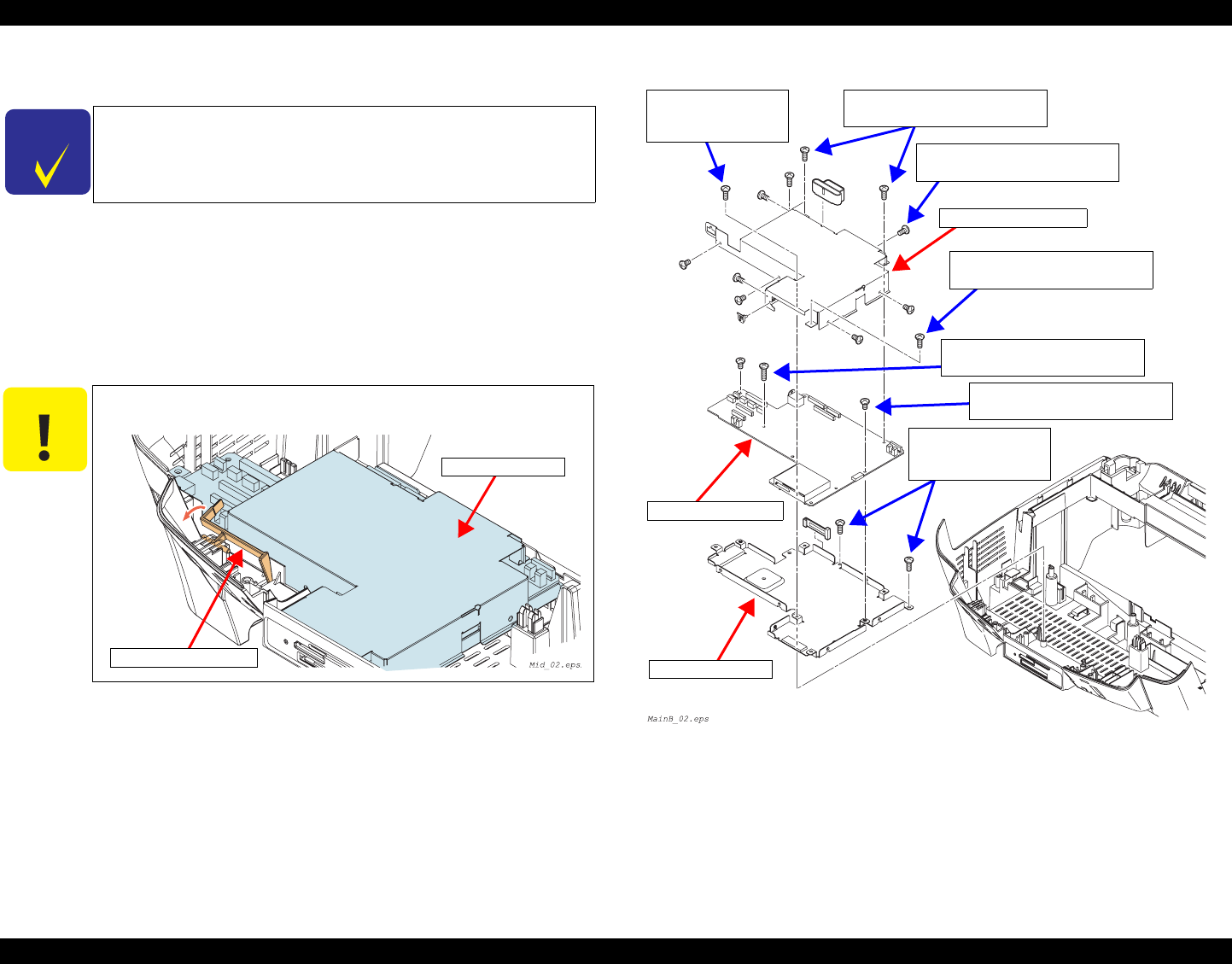
EPSON Stylus PHOTO RX600/610, RX620/630 Revision C
Disassembly and Assembly Disassembly and Assembly of Other Parts 61
4.6.3 Main Board Unit
1. Panel Unit Removal. (p41)
2. Remove the SC detector lever.
3. Remove all connectors and FCC that connect to main circuit board.
4. Remove six screws on the main board unit, and remove it from the middle
housing.
5. Remove eight screws that secure the upper shield plate.
6. Remove the upper shield plate from the main circuit board.
7. Remove three screws that secure the main circuit board.
8. Remove the main circuit board from the lower shield plate.
Figure 4-23. Main Circuit Board Removal
CHECK
P O I N T
If you can read EEPROM on the main circuit board before
replacing, repair time can be reduced by backing up adjustment
values, and writing in the replaced main circuit board.
C A U T I O N Do not touch stacker detector lever when removing.
Main Board Unit
Stacker Detector Lever
Upper Shield Plate
Main Circuit Board
lower shield plate
C.B.P Tite 3x10,F/ZN
Tightening torque:0.5 ± 0.1 N⋅m
C.B.S Tite 3x6,F/ZN
Tightening torque
:0.5 ± 0.1 N⋅m
C.B.P Tite 3x10,F/ZN
Tightening torque
:0.5 ± 0.1 N⋅m
C.B.P Tite 3x10,F/ZN
Tightening torque:0.5 ± 0.1 N⋅m
C.P 3x6,F/ZN
Tightening torque:0.3 ± 0.05 N⋅m
C.P 3x12,F/ZN
Tightening torque:0.3 ± 0.05 N⋅m
C.P 3x6,F/ZN
Tightening torque:0.3 ± 0.05 N⋅m

EPSON Stylus PHOTO RX600/610, RX620/630 Revision C
Disassembly and Assembly Disassembly and Assembly of Other Parts 62
Figure 4-24. Connector Diagram
Table 4-4.
CN No. Color Pins Connection Point
CN3 White 14 Power Unit
CN4 (FFC) 25 CCD Module
CN5 White 5 TPU Inlet Holder
CN6 Red 4Scanner Motor
CN7 White 3 HP sensor circuit board
CN8 (FFC) 30 Panel circuit board
CN10 White 3 Detector circuit board
CN11 Black 4CR Motor
CN12 White 4 PF Motor
CN13 (FFC) 19 Print Head
CN14 (FFC) 25 Print Head
A D J U S T M E N T
R E Q U I R E D
When replacing the C543 main circuit board, refer to the following
for replacement and adjustments of parts.
Adjustment Items for Individual Units and Components (p65)

CHAPTER
5
ADJUSTMENT
Download Service Manual And Resetter Printer at http://printer1.blogspot.com

EPSON Stylus PHOTO RX600/610, RX620/630 Revision C
Adjustment Overview 64
5.1 Overview
This Chapter describes the necessary adjustment items and adjustment procedures for
applicable Unit / Parts.
This section shows details of each Adjustment Process according to Adjustment
Program.
Adjustment Information for each Printer Mechanism needs to be set for this product in
order to maintain reliable printing function and print quality for each printer
mechanism. Accordingly, once the Printer Mechanism, Main Board or Print Head has
been replaced, it is necessary to set and save the correct information of the mechanism
into the Main Board by using the Adjustment Program.
C A U T I O N During execution of the Adjustment Program, be sure to turn off
the power to the printer when parts are to be removed and
installed.

EPSON Stylus PHOTO RX600/610, RX620/630 Revision C
Adjustment Overview 65
5.1.1 Adjustment Items for Individual Units and
Components
The adjustment items for this product are as indicated below. When performing any of
these adjustments, be sure to execute all the related items so that this product operates
normally.
Note “*1”: Before replacing the Main Board, check to see if the data in EEPROM can be read
out. (Backup operation) When the data in EEPROM can be read out, the following
items of adjustments are not necessary.
• Head ID input
• Head angular adjustment
• Bi-D adjustment
• PW sensor ajustment
• USB ID input
• Top Margin Adjustment
• First dot adjustment
• CR motor drive dispersion
Table 5-1. Adjustment Items for Individual Units and Components
Unit / Component
(Reference Page for
Disassembly/Assembly)
Adjustment Items
Other Items to be Performed
Market
setting Head ID
input
Head
angular
adjustment
Bi-D
adjustment Top Margin
Adjustment First dot
adjustment PW sensor
ajustment
CR motor
drive
dispersion
USB ID
input Firmware
Uploading
Main Board Unit replacement
(p.61) 2561098711124
1.Waste Liquid Pad replacement (p.59)
3.Waste ink pad counter replacement
(p.75)
Printhead removal (p.54) – – 26543–––1.Head cleaning replacement (p.74)
Printhead replacement (p.54) –237654–––
1.Ink charge replacement (p.74)
Printer Unit replacement –2376548– – 1. Ink charge replacement (p.74)
Waste Liquid Pad
replacement (p.59) ––––––––––
1.Waste ink pad counter replacement
(p.75)
Power Unit replacement
(p.57) –––––––1– –
Power Unit removal /
replacement (p57) ––154326––
C A U T I O N Upon completion of a series of adjustments, perform the following
check pattern printing and check the adjusted values of the printer
again.
Normal Paper Pattern (p77)
Photo Quality Paper Pattern (p77)

EPSON Stylus PHOTO RX600/610, RX620/630 Revision C
Adjustment Adjustments by Adjustment Program 66
5.2 Adjustments by Adjustment Program
5.2.1 Overview
This machinery is adjusted by using specialized adjust program. Adjusted revision
figure is written into EEPROM of Main Board.
Operating environment
OS : Windows98/Me/2000/XP
Hardware : PC equipped with USB 1.1/2.0 I/F
Program constitution
•SPRX600_Ver10.exe (program main file)
•D4Comm.dll
•OsSwitch.dll
•PrnDrv98.dll
•PrnDrvXP.dll
5.2.1.1 Installing the Adjustment Program
Copy the five files listed above into any desired folder on the PC.
5.2.1.2 Starting the Adjustment Program
1. The following start screen is displayed when the adjustment program has been
started. Then select a model name, destination and port.
Figure 5-1. Adjustment Program Start Screen
2. Click the [OK] button.
3. Select the item to be executed by clicking the tab.
Figure 5-2. Adjustment Program Screen
Quitting the program
Clicking the [Quit] button displays the window shown below.
[Quit] button : Finishes the adjustment and closes the program.
[Continue] button : Returns the program to the start screen.
Figure 5-3. Quit Screen
CHECK
P O I N T
Before installing this program, make certain that a USB
driver has been installed on the PC properly.
Make sure that the five files are contained in the same folder.
CHECK
P O I N T
While Stylus PHOTO RX600/610, RX620/630 is warming up
(Power LED is flashing), you cannot run the program (a
communication error occurs). Run the program after making
certain that the Power LED of the printer is lit.
Click a tab for selection
[Quit] button
[Get Status] button Acquires
printer information, and displays it
to the right.

EPSON Stylus PHOTO RX600/610, RX620/630 Revision C
Adjustment Adjustments by Adjustment Program 67
5.2.2 Adjustment
This section describes the items of the adjustment tabs of the adjustment program.
5.2.2.1 Market Setting (EEPROM initialization)
When the Main Board of this machinery has been replaced with a new one, enter the
initial setting values in EEPROM with this Adjustment Item.
Functions of buttons
[OK] : In the bottom center area on the screen, a message
appears to indicate that the initial setting values of
Stylus PHOTO RX600/610, RX620/630 have been
written.
[Check] : You can check the current destination setting of the
printer.
Figure 5-4. Destination Setting Screen
CHECK
P O I N T
Be sure to make this setting irrespective of the result of
“EEPROM data copy” (p76)

EPSON Stylus PHOTO RX600/610, RX620/630 Revision C
Adjustment Adjustments by Adjustment Program 68
5.2.2.2 USB ID
A specific USB ID is stored in EEPROM on the Main Board. Therefore, it is required
to input a USB ID when you have replaced the Main Board with a new one.
The USB ID, which is a specific 18-digit alphanumeric character string, has been
recorded at a certain address on EEPROM. A USB ID is assigned at the factory as
follows.
Manufacture process line No. (3 digits)
PC No. (2 digits)
Date (12 digits) -The built-in time data of the PC is used.
“0” (1 digit)
In repair, the 10-digit product serial number is used as the 10 digits of the new USB ID,
and the new USB ID is completed with an 8-digit character string which is produced by
Adjustment Program and automatically added to the serial number. Then input the new
USB ID in EEPROM on the new Main Board.
Read 10 digits serial number from manufacture plate on the back of Stylus Stylus
PHOTO RX600/610, RX620/630 and input it and click the [OK] button. New USB ID
is input to EEPROM.
Functions of buttons
[Input] : Click the [Input] button after inputting the USB ID, and
the USB ID will be written in EEPROM.
[Read] : You can check the current USB ID.
Figure 5-5. USB ID Input Screen
CHECK
P O I N T
This operation is not needed when the setting values in EEPROM
on the old Main Board have been written in EEPROM on the new
Main Board normally.
Refer to “5.2.3.5 EEPROM data copy (p76)”

EPSON Stylus PHOTO RX600/610, RX620/630 Revision C
Adjustment Adjustments by Adjustment Program 69
5.2.2.3 Head ID
With this function, write the head ID in EEPROM, and check the current setting value.
This adjustment compensates for the uneven discharge of ink to keep the printing
quality at a constant level. An irregularity occurs in the printing density unless a proper
ID is input.
Functions of buttons
[Input]: Click the [Input] button after inputting the Head ID,
and the Head ID will be written in EEPROM.
[Read]: You can check the current Head ID.
5.2.2.4 Head Angular Adjustment
Perform pattern printing, determine an adjustment value so that the program
compensates for an error in the mounting position of the head relative to the print
surface, and write the adjustment value in EEPROM.
Media to be used: Photo Quality Ink Jet Paper (A4 Size)
Functions of buttons
[Print]: Prints the head angular adjustment pattern.
[Input]: Click the [Input] button after inputting the adjustment
value, and the adjustment value will be written in
EEPROM.
[Read]: You can check the current head angular adjustment
value.
[Paper feed]: Use this button when a margin is to be placed above the
pattern printing position.
Figure 5-6. Head ID Input Screen
Figure 5-7. Head Angular Adjustment Screen
C A U T I O N As the Head ID, use the 15-digit character string found on the
Print Head.
Example: 634657UTPS1VUMW
CHECK
P O I N T
For adjustment procedure, click the [How to adjust] button on
the adjustment program screen and see the display.
After writing the adjustment value in EEPROM, print the
pattern again and check the adjustment value for properness.

EPSON Stylus PHOTO RX600/610, RX620/630 Revision C
Adjustment Adjustments by Adjustment Program 70
5.2.2.5 1st Dot Position Adjustment
This adjustment corrects the left margin (Print start position) for post card printing and
A4 printing. The value indicated at the center of the adjustment window is the current
value recorded in EEPROM.
Perform this adjustment in the order of printing the pattern → checking → adjustment
→ printing → checking.
Media to be used: Normal paper (A4 Size)
Reference value: 2.0 ~ 4.0 mm (from left edge)
Functions of buttons
[Print]: Prints the adjustment pattern.
[Paper feed]: Use this button when a margin is to be placed above the
pattern printing position.
[Input]: Select a desired adjustment item and input the
adjustment value, and click the [Input] button to write
the adjustment value in EEPROM.
[Read]: You can check the current adjustment value.
[<], [>] : 0.0706 mm (compensation value: 4) shifting
[<< ], [>> ] : 1.0584 mm (compensation value: 60) shifting
[ ] : 0.0000 mm (compensation value: 0) shifting
Figure 5-8. 1st Dot Position Adjustment Screen
CHECK
P O I N T
For adjustment procedure, click the [How to adjust] button on
the adjustment program screen and see the display.
After writing the adjustment value in EEPROM, print the
pattern again and check the adjustment value for properness.

EPSON Stylus PHOTO RX600/610, RX620/630 Revision C
Adjustment Adjustments by Adjustment Program 71
5.2.2.6 Bi-D Adjustment
This adjustment corrects the deviation of printing timing for bidirectional printing
which can occur due to variation of assembly precision/component parts of the Printer
Mechanism. Print the Bi-D pattern and make adjustment so that the pattern is printed
properly.
In addition, you can check the current setting value. Perform this adjustment in the
order of printing the pattern → checking → adjustment → printing → checking.
Media to be used : Photo Quality Paper (A4 Size)
Functions of buttons
[Print] : Prints the Bi-D adjustment pattern.
[Paper feed] : Use this button when a margin is to be placed above the
pattern printing position.
[Go to input page] : Displays the input screen.
[Go to print page] : Displays the printing screen.
[Input] : Select a desired adjustment item and input the
adjustment value, and click the [Input] button to write
the adjustment value in EEPROM.
[Read] : You can check the current adjustment value.
Figure 5-9. Bi-D Adjustment Printing Screen
Figure 5-10. Bi-D Adjustment Input Screen
CHECK
P O I N T
For adjustment procedure, click the [How to adjust] button on
the adjustment program screen and see the display.
After writing the adjustment value in EEPROM, print the
pattern again and check the adjustment value for properness.

EPSON Stylus PHOTO RX600/610, RX620/630 Revision C
Adjustment Adjustments by Adjustment Program 72
5.2.2.7 PW Adjustment
The PW sensor is installed on the bottom of the Carriage Unit (refer to p.16). Make
adjustment so that the program compensates for a dislocation of the Carriage Unit
resulting from its removal or replacement, and write the adjustment value in EEPROM.
Perform this adjustment in the order of printing the pattern → checking → adjustment
→ printing → checking.
Media to be used : Normal paper (A4 Size)
Reference value : 5mm (top and bottom, and right and left)
Functions of buttons
[Print] : Prints the adjustment pattern.
[Input] : Select a desired adjustment item and input the
adjustment value, and click the [Input] button to write
the adjustment value in EEPROM.
[Read] : You can check the current adjustment value.
Figure 5-11. PW Adjustment Screen
CHECK
P O I N T
For adjustment procedure, click the [How to adjust] button on
the adjustment program screen and see the display.
After writing the adjustment value in EEPROM, print the
pattern again and check the adjustment value for properness.

EPSON Stylus PHOTO RX600/610, RX620/630 Revision C
Adjustment Adjustments by Adjustment Program 73
5.2.2.8 Calorific Limitation Input
In this adjustment, the load on the mechanism is calculated, by conversion, from the
current in the CR Motor. Based on this data, the heat generation timing of the CR
Motor is calculated precisely and registered in EEPROM. Thus this adjustment
optimizes the protective operation timing during continuous driving of the carriage.
When a specified component has been removed or replaced, this adjustment is
necessary to prevent the motor coil from being burnt.
Note “*1”: Select the relevant pars from “replaced parts” on the Calorific Limitation Input
screen, and click [OK]. (Two or more parts can be selected) When the selected parts
include CR guide shaft, carry out the adjustment of No. 2.
Functions of buttons
[OK] : Click the [OK] button after selecting the relevant parts. Then the
related adjustment window is displayed. Clicking the [OK]
button executes the adjustment. Figure 5-12. Calorific Limitation Input Screen
C A U T I O N Be sure to make this adjustment when you have replaced the
CR Motor or Power Supply Board with a new one. (In the case
of removal or replacement of Main Board, only when the
backup of the data in EEPROM cannot be executed) Do not
execute this function even when any component other than
above has been removed or replaced.
Since Stylus PHOTO RX600/610, RX620/630 does not include
CR guide shaft, do not place a check in CR guide shaft.
No. Description Time for Adjustment *
1Register the maximum compensation value for CR
Motor heat generation control in EEPROM.
CR Motor replacement
PS Circuit Board replacement
Main Circuit Board replacement
2Start the calorific limitation input, and register an
appropriate heat generation control compensation
value in EEPROM.
CR Guide Shaft removal/
replacement
CHECK
P O I N T
This adjustment is not required when only the Main Board has
been replaced with a new one and EEPROM backup has
successfully been achieved.
Refer to “5.2.3.5 EEPROM data copy (p76)”
When CR guide shaft is included
When CR guide shaft is not included
1
2
3
3
1. Check the check box for each relevant part.
2. Click the [OK] button.
3. The adjustment varies depending on whether
“CR guide shaft” is included or not.

EPSON Stylus PHOTO RX600/610, RX620/630 Revision C
Adjustment Adjustments by Adjustment Program 74
5.2.3 Maintenance
This section describes the maintenance items of the adjustment program.
5.2.3.1 Head cleaning
You can execute more intensive cleaning than Head Cleaning, which is carried out by
selecting it in the menu on the Operation Panel. This function releases the Head Nozzle
from clogging which can cause dot missing.
Ink consumption (every cleaning)
5.2.3.2 Ink charge
When the Head or Printer Mechanism has been replaced, ink is not available in the ink
route just after its installation, thus ink needs to be filled.
When the following work has been performed, ink must be initially filled by executing
this item.
Printer Mechanism replacement
Printer Head replacement
Ink consumption (every charging)
Figure 5-13. Head Cleaning Screen
Figure 5-14. Ink Charging Screen
Type of Cartridge Model Number Consumption
Europe, EAI Asia/Latin
Black I/C T0481 T0491
7%
Color I/C T0482, T0483, T0484,
T0485, T0486
T0492, T0493, T0494,
T0495, T0496
CHECK
P O I N T
If the nozzle is not released from clogging even by this cleaning,
execute initial ink filling.
(Refer to “Ink charge” (p74))
Type of Cartridge Model Number Consumption
Europe, EAI Asia/Latin
Black I/C T0481 T0491
15%
Color I/C T0482, T0483, T0484,
T0485, T0486
T0492, T0493, T0494,
T0495, T0496

EPSON Stylus PHOTO RX600/610, RX620/630 Revision C
Adjustment Adjustments by Adjustment Program 75
5.2.3.3 Refurbishment For DOA
If you clean the cavity of the printhead and cap assembly, this function will be useful.
5.2.3.4 Waste ink pad counter
This counter controls total ink eject volume and displays error status if the volume
exceeds the set value, displaying the waste ink overflow indication (printer error
indication and Error LED blinking.). By selecting this item, you can check or clear the
waste ink pad counter.
This operation is necessary after the following work.
Waste Ink Porous Pad replacement
Maximum count : 20000~46750 (depending on printing conditions)
Functions of buttons
[Read] : You can check the current count.
[Reset] : Clear the waste ink pad counter value.
(Return the value to zero)
Figure 5-15. Refurbishment For DOA Screen
Figure 5-16. Waste Ink Pad Counter Screen
C A U T I O N After carry out this function, replace the waste drain ink pad
with new one and reset the Waste drain ink pad counter.
Otherwise, the ink or CR02 liquid may leak from the pad
during the transportation.
Prepare the following tool.
•Dummy ink cartridge, Injector, CR02 liquid
Do not carry out this program repeatedly. This operation is
available only one time. Excessive operation causes overflow of
the ink and CR02 liquid.
When you refurbish the repair product by using this program,
do it on your responsibility.
When you charge CR02 liquid into the dummy ink cartridge
with the Injector, make sure fill out the dummy ink cartridge
with CR02 liquid. In case enough CR02 liquid is not charged
into the dummy cartridge, the printhead will not cleaned and
not filled with the CR02 liquid enough in this operation.
Keep the CR02 liquid and the dummy ink cartridge clean.

EPSON Stylus PHOTO RX600/610, RX620/630 Revision C
Adjustment Adjustments by Adjustment Program 76
5.2.3.5 EEPROM data copy
The function is to back up → restore (to the new Main Board) the adjustment values
that have been stored in EEPROM on the Main Board. Use of this function will reduce
the man-hour for adjustment significantly.
The data to be backed up are as follows.
Note “*”: For your confirmation, the adjustment values are displayed at “Adjusted items” in
the right area on the screen.
Figure 5-17. EEPROM Data Copy Screen
Table 5-2. Data to be Backed Up
Data to be Backed Up Page for
Adjustment
USB ID p68
Head ID p69
Head angular adjustment value p69
Bi-D adjustment value p71
PW sensor adjustment value p72
1st Dot Position Adjustment p70
Calorific Limitation Input p73
Ink consumption counters –
Waste ink pad counter p75
C A U T I O N After restoration, print the check patterns for all the adjustments
above and check each adjustment value. If there is any
abnormality, make adjustment for the relevant items.
Refer to “5.2.4 Check Pattern print (p77)”

EPSON Stylus PHOTO RX600/610, RX620/630 Revision C
Adjustment Adjustments by Adjustment Program 77
5.2.4 Check Pattern print
This operation prints various adjustment patterns.
The patterns for the adjustment items are printed en bloc for each paper type.
5.2.4.1 Normal Paper Pattern
The table below lists the patterns to be printed here.
5.2.4.2 Photo Quality Paper Pattern
The table below lists the patterns to be printed here.
5.2.4.3 Nozzle check pattern
This function prints the nozzle check pattern. This pattern can be printed also on the
printer driver.
Figure 5-18. Check Pattern Printing Screen (Normal paper)
Figure 5-19. Check Pattern Printing Screen (Photo quality paper)
CHECK
P O I N T
After printing the adjustment patterns, if any abnormal pattern is
found, perform the necessary adjustment by referring to the pages
for the relevant adjustment item.
Print Pattern Refer to
PW sensor adjustment pattern (Top/Right) p72
Beta pattern –
Vertical Alignment pattern –
Horizontal Alignment pattern –
Color Nozzle Shift pattern –
Waste ink pad counter value p75
Head ID p69
USB ID p68
Market destication setting p67
Ink quantity –
PW sensor adjustment pattern (Bottom/Left) p72
Print Pattern Refer to
First dot position / Top margin pattern p70
Head angular adjustment pattern p69
Bi-D adjustment pattern p71
Accumulated pitch line –

EPSON Stylus PHOTO RX600/610, RX620/630 Revision C
Adjustment Adjustments by Adjustment Program 78
5.2.5 Appendix
5.2.5.1 Save all of EEPROM data
This function copies all the data in EEPROM into a file. Use this function at the
analysis of the product.
Figure 5-20. Save All of EEPROM Data Screen

EPSON Stylus PHOTO RX600/610, RX620/630 Revision C
Adjustment Firmware Uploading 79
5.3 Firmware Uploading
IPL allows you to update Firmware in the SPC model. Following is the procedure.
5.3.1 Firmware Program File
Change the file name of the supplied file to follwings FWD12UP.dat, and place it in
the root directory of Compact Flash card media.
5.3.2 Firmware Update Procedure
1. Turn on the power while holding down the following panel keys.
[Scan] + [B&W] + [Color]
2. After starting up IPL update mode, insert a program card in the slot.
3. Firmware update progress is displayed on the LED or the LCD screen.
4. After completion of Firmware update has been displayed, turn off the power
manually, and end Firmware update.
IPL update progress display
The following is the status change sequence of normal Firmware update.
5.3.3 Update Error List
Note “*”: If “Previous Firmware update failed” is displayed during update, “Hidden file”
attribute is set up in the Firmware file that has been stored in media. Without
canceling this attribute, the media file cannot be used for updating Firmware.
In order to cancel attribute, select the file on Windows Explorer, select “File” →
“Property”, and remove check mark in a hidden attribute check box, or execute the
following command at command prompt: Attrib-HA:\FWD10UP.dat
CHECK
P O I N T
Memory card must be formatted with FAT.
(Only Compact Flash Card are supported)
The rename is deferent from RX600/610 and RX620/630
•RX600/610: FWD12UP.dat
•RX620/630: FWE91TLS.dat
C A U T I O N Do not remove a media card from the slot before completing
update.
Table 5-3. IPL Update Progress Display List
Step Status Description
1Firmware update mode Starting up Firmware update program.
It allows you to cancel by pushing down the panel.
2Waiting for media to be
loaded
Waiting for media to be loaded, or checking loading media.
(It may take a while to detect and check loading status)
3 Reading updated Firmware Acquiring Firmware while reading media
4Deleting old Firmware Deleting old Firmware in the printer
5 Writing updated Firmware Registering/reading updated Firmware program
6Firmware updated
successfully
Firmware update is successful and completed
Table 5-4. Update Error List
Status Description
Previous Firmware update
failed*Firmware was updated in the same media by the other printer,
and failure history still exist. Check previous updated
Firmware in your printer.
Formatting card failed Media or format are not recognized
Updated Firmware not found Updating file does not exist in media
Update failed Reading media, deleting Firmware, writing Firmware failed.

CHAPTER
6
MAINTENANCE
Download Service Manual And Resetter Printer at http://printer1.blogspot.com

EPSON Stylus PHOTO RX600/610, RX620/630 Revision C
Maintenance Overview 81
6.1 Overview
This section describes maintenance work to maintain the functions and performance of
this product.
6.1.1 Maintenance of the Printer
If print irregularity (dot missing, white line, etc.) has occurred or the printer indicates
“Maintenance Error”, take the following actions to clear the error.
Head Cleaning
The printer has a built-in head cleaning function, which is activated on the
operation panel. Confirm that the printer is in the stand-by state (the power
indicator is not blinking). Select “Head Cleaning” by means of the Menu buttons
on the operation panel and execute it, and the printer will start head cleaning.
Maintenance Error
Ink is used not only for printing but also for other operations, such as cleaning.
During such an operation, the printer wastes a certain amount of ink and drains it
into the waste ink pad, and the amount of the waste ink is counted. Once the
amount of waste ink reaches the predetermined limit, the printer indicates
“Maintenance Request” and the waste ink pad must be replaced.
Waste ink pad counter count up ≥ 20000 ~ 46750
Time for replacing the Waste Ink Pad
When the total amount of waste ink reaches the predetermined limit, the
printer indicates “Maintenance Request”. During repair operation, check the
overflow counter and the firmware version, selected code page and nozzle
check pattern.
If the ink counter value is close to its upper limit, notify your customer and
recommend that the waste ink pad is to be replaced. (If the waste ink pad is
not replaced at that time, “Maintenance Error” will occur just after the printer
is retuned to the customer.) Once you have the confirmation from the
customer, replace the waste ink pad.
Treatment after replacement
Reset the Waste ink pad counter. Turn on the power to the printer and enter
into the special menu (ordinary operation) and execute waste ink counter reset
menu or perform counter clear by the adjustment program.
6.2 Cleaning
Clean if dirt is visible. As dirt on the glass for placing the document affects directly
image reading quality, clean the glass completely.
Exterior parts
Use a clean soft cloth moistened with water and wipe off any dirt. If the exterior
parts are very dirty, use a cloth moistened with a neutral detergent to wipe it off.
Inside the printer
Use a vacuum cleaner to remove any paper dust.
Glass for placing the original document on
Remove dust or any paper with a clean dry cloth. If dirt is serious or foreign
material is adhering, wipe it off with a cloth moistened with a neutral detergent. If
a trace of wiping has remained, wipe the glass again with a dry clean cloth.
ASF LD Roller
If paper dust on the surface of the ASF LD Roller lowers the friction, place the
adhesive surface of the cleaning sheet included in the media on the surface of the
ASF roller and repeat paper loading from the ASF.
C A U T I O N Never use chemical solvents, such as thinner or benzine, as they
may deform or deteriorate plastic and rubber products.
Be careful not to damage any components when you clean
inside the printer.
Do not scratch the surface of the PF roller assembly. Use a soft
brush to wipe off any dust. Use a soft cloth moistened with
alcohol to remove ink stain.
Do not use frequently the cleaning sheet included in the media.
It may damage the coated surface of the PF roller.
However, it is no problem to clean the surface of the ASF LD
roller by placing the adhesive surface of the cleaning sheet on
the ASF LD roller.

EPSON Stylus PHOTO RX600/610, RX620/630 Revision C
Maintenance Lubrication 82
6.3 Lubrication
6.3.1 Designated Lubricant
6.3.2 Lubrication Points of the Scanner
When any part of the CR Unit of the scanner has been replaced or the sound of
carriage moving is loud, lubrication is necessary.
Figure 6-2 below indicate the designated grease and lubrication points.
Figure 6-1. Lubricating Points (CR Shaft)
Figure 6-2. Lubricating Points (Driven Shaft)
Table 6-1. Designated Lubricant
Type Name Parts Code Available
Grease G-26 1080614 EPSON
Grease G-58 1082176 EPSON
Table 6-2. Designated Lubrication Points
Figure Lubrication Points Lubrication
Figure 6-1 Both ends of CR shaft G-26
Figure 6-2 Driven Shaft G-26
C A U T I O N If lubrication exceeds the designated amount, the mechanism may
be damaged or functions may be impaired. Be sure to apply the
designated volume of grease properly.
Cr Shaft
G-26
Pulley Holder
G-26

EPSON Stylus PHOTO RX600/610, RX620/630 Revision C
Maintenance Lubrication 83
6.3.3 Lubrication Points of the Printer
The types and amount of the oils and grease for lubrication of the Printer are
determined based on factory evaluation. Therefore, be sure to apply a specified volume
of the designated grease to each designated point for repair and maintenance of the
Printer. The designated grease and application points are indicated below.
Front Frame
ASF Unit
Figure 6-3. Lubricating Points (Front Frame)
Figure 6-4. Lubricating Points (Paper return lever)
C A U T I O N Never use any oil or grease other than designated, since any
other oil or grease can badly affect the machine life or function
of the product or damage the mechanism.
As the volume of application is also designated based on
evaluation result, be sure to apply the designated volume of
grease properly.
Table 6-3. Designated Lubrication Points
Assy to be Lubricated
(Reference Page) Lubrication Points /
Amount of Application Precautions
(Fig No.)
Front Frame
(p58)
Lubrication Points
Front of front frame
Grease to be applied
G-58
Amount of Application
φ1mm
Length:Up to 35mm ~ 20mm right
Use an injector to apply
grease.
(See Figure 6-3)
Table 6-4. Designated Lubrication Points
Assy to be Lubricated
(Reference Page)) Lubrication Points /
Amount of Application Precautions
(Fig No.)
Paper return lever
(p55)
Lubrication Points
Paper return cam center area
Grease to be applied
G-26
Amount of Application
φ1 x 1mm
Use an injector to apply
grease.
(See Figure 6-4)
35mm
20mm
Front Frame
G-58
ASF Unit
Paper return lever
G-58

EPSON Stylus PHOTO RX600/610, RX620/630 Revision C
Maintenance Lubrication 84
Main Frame
Figure 6-5. Lubricating Points (Main Frame)
Figure 6-6. Lubricating Points (Back of Main frame)
Table 6-5. Designated Lubrication Points
Assy to be Lubricated
(Reference Page) Lubrication Points /
Amount of Application Precautions
(Fig No.)
Main Frame
Lubrication Points
CR guide area of the main frame
Grease to be applied
G-58
Amount of Application
100mg at each position
Length 350mm x Width2mm
• Use lubrication jig
• Slide the carriage unit left
to right for even
application.
(See Figure 6-5)
Back of Main frame
Lubrication Points
Carriage unit slit area on back of
the main frame
Grease to be applied
G-58
Amount of Application
φ3mm x 3mm
Use an injector to apply
grease.
(See Figure 6-6)
G-58
Main Frame
<Right side view>
G-58
Main Frame
G-58
Main Frame
Carriage Unit

EPSON Stylus PHOTO RX600/610, RX620/630 Revision C
Maintenance Lubrication 85
Carriage Unit
Figure 6-7. Lubricating Points (Carriage Unit)
Table 6-6. Designated Lubrication Points
Assy to be Lubricated
(Reference Page) Lubrication Points /
Amount of Application Precautions
(Fig No.)
Carriage Unit (p52)
Lubrication Points
Upper contact area of the guide
roller and the guide holder
Grease to be applied
G-58
Amount of Application
φ1mm
Use an injector to apply
grease.
(See Figure 6-7) G-58
Carriage Unit
<Rear View>
G-58

CHAPTER
7
APPENDIX
Download Service Manual And Resetter Printer at http://printer1.blogspot.com

EPSON Stylus PHOTO RX600/610, RX620/630 Revision C
Appendix Connectors 87
7.1 Connectors
7.1.1 Connector Assignments
Figure below shows the connector assignments on the circuit boards of Stylus PHOTO
RX600/610, RX620/630.
Figure 7-1. Connector Assignments of Circuit Boards
Table 7-1.
CN No. Color Pins Connected to
CN2 - 4 USB2.0
CN3 White 14 Power Unit
CN4 (FFC) 25 CCD Module
CN5 White 5TPU Inlet Holder
CN6 Red 4 Scanner Motor
CN7 White 3HP sensor circuit board
CN9 (FFC) 30 Panel circuit board
CN10 White 3PE sensor
CN11 Black 4 CR Motor
CN12 White 4PF Motor
CN13 (FFC) 19 Print Head
CN14 (FFC) 25 Print Head
CN16 - Card Slot
CN17 - 50 Card Slot (CF)

EPSON Stylus PHOTO RX600/610, RX620/630 Revision C
Appendix Circuit Board Component Layout 88
7.2 Circuit Board Component Layout
Figure 7-2. C543 MAIN BOARD

EPSON Stylus PHOTO RX600/610, RX620/630 Revision C
Appendix Electric Circuit Diagrams 89
7.3 Electric Circuit Diagrams
This section shows electric circuit diagrams of Stylus PHOTO RX600/610, RX620/
630. The electric circuits of Stylus PHOTO RX600/610, RX620/630 are provided on
the following circuit boards:
C543 MAIN Board
C543 Panel Board
C543 PSB / PSE Board

EPSON Stylus PHOTO RX600/610, RX620/630 Revision C
Appendix Electric Circuit Diagrams 90
C543MAIN-1.pdf

EPSON Stylus PHOTO RX600/610, RX620/630 Revision C
Appendix Electric Circuit Diagrams 91
C543MAIN-2.pdf

EPSON Stylus PHOTO RX600/610, RX620/630 Revision C
Appendix Electric Circuit Diagrams 92
C543MAIN-3.pdf

EPSON Stylus PHOTO RX600/610, RX620/630 Revision C
Appendix Electric Circuit Diagrams 93
C543pnl.pdf

EPSON Stylus PHOTO RX600/610, RX620/630 Revision C
Appendix Electric Circuit Diagrams 94
C543psb_G.pdf

EPSON Stylus PHOTO RX600/610, RX620/630 Revision C
Appendix Electric Circuit Diagrams 95
C543pse_G.pdf

EPSON Stylus PHOTO RX600/610, RX620/630 Revision C
Appendix Exploded Diagrams 96
7.4 Exploded Diagrams
This section shows exploded diagrams of Stylus PHOTO RX600/610, RX620/630.

EPSON Stylus PHOTO RX600/610, RX620/630 Revision C
Appendix Exploded Diagrams 97
c543ACCE001.pdf

EPSON Stylus PHOTO RX600/610, RX620/630 Revision C
Appendix Exploded Diagrams 98
C543CASE001.pdf

EPSON Stylus PHOTO RX600/610, RX620/630 Revision C
Appendix Exploded Diagrams 99
C543ELEC001.pdf

EPSON Stylus PHOTO RX600/610, RX620/630 Revision C
Appendix Exploded Diagrams 100
C543MACH001EA.pdf

EPSON Stylus PHOTO RX600/610, RX620/630 Revision C
Appendix Exploded Diagrams 101
C543MACH002SE.pdf

EPSON Stylus PHOTO RX600/610, RX620/630 Revision C
Appendix Exploded Diagrams 102
C543MACH003.pdf

EPSON Stylus PHOTO RX600/610, RX620/630 Revision C
Appendix ASP List 103
7.5 ASP List
This section shows the ASP list of Stylus PHOTO RX600/610, RX620/630.
Table 7-2. ASP List
Ref No. Part Name
100 PAPER,SUPPORT;EDG
155 COVER,FILM,35
156 HOLDER,FILM,SLIDE,35
NON FIG I/C WITHOUT INDIVIDUAL BOX B,WST,AS,4CD01C
NON FIG I/C WITHOUT INDIVIDUAL BOX C,WST,AS,4CD01C
NON FIG I/C WITHOUT INDIVIDUAL BOX M,WST,AS,4CD01C
NON FIG I/C WITHOUT INDIVIDUAL BOX Y,WST,AS,4CD01C
NON FIG I/C WITHOUT INDIVIDUAL BOX LC,WST,AS,4CD01C
NON FIG I/C WITHOUT INDIVIDUAL BOX LM,WST,AS,4CD01C
101 COVER,ASF;EFS2
102 HOUSING,MIDDLE ASSY.,EBM
103 COVER,FFC;EPAG
104 LOCK,SCANNER
105 LEVER,DETECTOR,SC
106 HOUSING,MIDDLE;EBM
107 FERRITE CORE,SSC-40-12-F
108 CLAMP,FFC
109 CLAMP,FERRITE
110 TAPE,FIX,PAPER GUIDE,FRONT;SUPPORT
111 LEVER,DETECTOR,STACKER
112 DUMPER,COVER,SLOT
113 BUSHING,COVER,SLOT
114 LOCK,COVER,SLOT
115 COVER,SLOT
117 DECORATION PLATE;EDG
118 STACKER ASSY.,EDG
119 STOPPER,CR
120 COVER,MIDDLE,REAR;EPAG
121 OPERATION PANEL;EN
122 PANEL ASSY.,EBM;B
123 COVER,MIDDLE,FRONT;EBM
124 BUTTON,L
125 BUTTON,R;C
126 OPTICAL TUBE,ERROR,LED
127 HARNESS
128 GROUNDING PLATE,PANEL
129 BUSHING,LCD,RIGHT
130 HARNESS
131 SHIELD PLATE,M/B,LOWER
132 SPACER,CARD SLOT
133 OPTICAL TUBE,ACCESS,LED
135 SHIELD PLATE,M/B,UPPER
136 C.B.SCREW(B010303311)
137 C.B.P-TITE,3x10,F/ZN
138 SHAFT,COVER,SLOT
139 C.B.SCREW(B010303311)
140 C.B.SCREW(B010303611)
144 COVER,TUBE;EBM
145 LCD MODULE ASSY.;EDG;B
146 CASE,LCD,UPPER;EDG
147 LCD MODULE
148 CASE,LCD,LOWER;EDG
149 C.B.P-TITE,2x8,F/ZN
150 C.B.P-TITE SCREW,3x8,F/ZN
151 BUSHING,LCD,LEFT
152 SPRING,CRATCH
Table 7-2. ASP List (continued)
Ref No. Part Name

EPSON Stylus PHOTO RX600/610, RX620/630 Revision C
Appendix ASP List 104
153 COVER,HOST,USB;EBM
154 LABEL,CARD,SROT
157 I/F CABLE
158 FERRITE,CORE,FRC-25-12-5-E
159 DOUBLE SIDE TAPE,10x40
160 C.B.P. SCREW(B320204312)
161 C.B.P-TITE,3x10,F/NI
450 BOARD ASSY.,PANEL
200 BOARD ASSY.,MAIN
134 LABEL,POSITION,CARTRIDGE
137 C.B.P-TITE,3x10,F/ZN
141 MINI CRAMP,UAMS-05-0 V0
142 LABEL,TYPE,IC;WST
143 LABEL,HEAD CLEANING;B
500 PRINTER MECHANISM(ASP)MAF11-104
501 CARRIAGE ASSY.;B
502 BOARD ASSY.,DETECTOR,PH
503 COVER,CABLE,HEAD
504 TORSION SPRING,LEVER,CARTRIDGE;B
505 COVER,TIMINGBELT,PF
506 CONECTING PLATE,FRAME,L
508 MINI CRAMP,UAMS-05-0 V0
509 TIMING BELT,PF
510 SPACER,INSULATOR
511 CLUTCH
512 STOPPER,PAPER,STACKER
513 SPACER,4.1x0.5x7.5,L/NA
514 PULLEY,EJECT,DRIVE;C
515 HEXAGON NUT,NORMAL,M3
517 SCREW,FRAME,MAIN
Table 7-2. ASP List (continued)
Ref No. Part Name
518 EXTENSION SPRING,1.494
519 MOTOR,ASSY.,CR
520 SHEET,PROTECT,SPLASH
521 COMPRESSION SPRING,2.36
522 LEVER,I/C
523 COMBINATION GEAR,27.2,19.2
524 SPUR GEAR,25.6
525 LEVER,CHANGE;B
526 COMBINATION GEAR,21,24
527 SPUR GEAR,27.2
528 INK SYSTEM ASSY.;C
530 TIMING BELT;C
531 SCALE,CR
532 ROLLER,EJECT;C
533 BUSHING,6
535 RETAINING RING(B150300711)
536 BUSHING,6,LEFT
540 POROUS PAD,CAP,LOWER,LARGE
541 PROUS PAD,CAP,LOWER,SMALL
542 HOUSING,LOWER;EDG
543 FOOT
544 INSULATOR,FRAME,MAIN
545 PAPER GUIDE,FRONT ASSY.
546 GUIDE PLATE,CABLE,HEAD
547 FRAME,FRONT ASSY.
548 C.B.S. SCREW(B300204211)
549 C.B.P-TITE SCREW,3x8,F/ZN
550 MOTOR,ASSY.,PF
551 CABLE,HEAD
553 POROUS PAD,INK EJECT,UPPER LEFT;B
Table 7-2. ASP List (continued)
Ref No. Part Name

EPSON Stylus PHOTO RX600/610, RX620/630 Revision C
Appendix ASP List 105
554 POROUS PAD,INK EJECT,LOWER LEFT;B
555 POROUS PAD,INK EJECT,UPPER RIGHT;B
556 POROUS PAD,INK EJECT,LOWER RIGHT;B
557 POROUS PAD,PUMP,LOWER
558 PROUS PAD,PUMP,REAR
560 SHEET,GUIDE PLATE,CABLE,HEAD
561 HOLDER,SHAFT ASSY.
563 EXTENSION SPRING,0.143
564 TORSION SPRING,0.22
566 LEVER,DETECTOR,PE
700 ASF UNIT;B
701 C.B.S-TITE(P4),3x6,F/ZN
702 COMPRESSION SPRING,2.53
703 RETURD ASSY.
704 C.B.S. SCREW(B300204211)
705 C.B(P)SCREW
706 C.B.P-TITE SCREW,3x8,F/ZN
707 HARNESS
800 SCANNER ASSY.
801 TPU ASSY.,LId,ASP
802 HOUSING,TOP,TPU
803 LOGO PLATE
804 HOUSING,UPPER,TPU
805 HOLDER,HINGE;R
806 HOLDER,HINGE;L
807 GUIDE,HINGE
808 BOARD ASSY.,INVERTOR
809 SHEET,COVER BOARD
810 HARNESS,TPU;BLACK
811 STOPPER,LAMP ASSY.,TPU
Table 7-2. ASP List (continued)
Ref No. Part Name
812 HOUSING,LOWER,TPU
813 HOUSING,MAT
814 MAT,COVER,DOCUMENT
815 HOUSING ASSY.,UPPER,ASP
816 GROUNDING CABLE, SCANNER
817 RETAINING RING(B150300711)
818 PULLEY,IDLE
819 PLANE WASHER,4.5x0.5x8,L/NA
820 PULLEY,DRIVE
821 6N,3,F/ZN
822 MOTOR
823 CARRIAGE ASSY.,ASP
824 SHAFT,CR
825 TIMING BELT
826 PULLEY,DRIVEN
827 TORSION SPRING,238
829 HOUSING,LOWER
831 GROUNDING PLATE,FFC
832 BOARD ASSY., SUB
833 DOUBLE SIDED TAPE,164x10x0.16
834 DOUBLE SIDED TAPE,115x10x0.16
835 DOUBLE SIDED TAPE,52x10x0.16
836 SHEET,COVER BOTTOM
837 FOAM,DUSTPROOF
838 CLAMP,TIMING BELT
839 FERRITE CORE
840 FOOT,SCANNER
841 C.B.P-TITE SCREW,3x8,F/ZN
842 C.B.P. SCREW(B320204312)
844 HINGE ASSY.
Table 7-2. ASP List (continued)
Ref No. Part Name

EPSON Stylus PHOTO RX600/610, RX620/630 Revision C
Appendix ASP List 106
845 C.B.P.SCREW,4x12,F/ZN
846 SHEET,HOLDER ASSY.,PULLEY,DRIVE
847 C.B.P-TITE SCREW,3x12,F/ZN
848 DOUBLE SIDED TAPE,27x10x0.16
849 FOOT
300 POWER SUPPLY ASSY.;120V
NON FIG INK SUPPLY FIXTURE
Table 7-2. ASP List (continued)
Ref No. Part Name