Epson Epic 880 100 88002 Users Manual INSERT OEM INTEGRATION
100-88002 to the manual 13729159-67e4-4c62-9a00-1a7f0cfc48ad
2015-01-23
: Epson Epson-Epic-880-100-88002-Users-Manual-251512 epson-epic-880-100-88002-users-manual-251512 epson pdf
Open the PDF directly: View PDF ![]() .
.
Page Count: 282 [warning: Documents this large are best viewed by clicking the View PDF Link!]

OEM Integration Manual
P/N 100-88002
Rev B, February 2009

Page ii 100-88002 Rev B
Change History
Rev A Initial Release Jan 2009
Rev B Style and formatting update Feb 2009
Added USB Watch dog
Added several internal code pages.

100-88002 Rev B Page iii
Federal Communications Commission Radio Frequency
Interference Statement
The
Epic 880
TM
Printer complies with the limits for a Class A computing device in
accordance with the specifications in Part 15 of FCC rules. These regulations are
designed to minimize radio frequency interference during installation; however, there
is no guarantee that radio or television interference will not occur during any particular
installation. Interference can be determined by turning the equipment off and on while
the radio or television is on. If the printer causes interference to radio or television
reception, try to correct the interference by one or more of the following measures:
1. Reorient the radio or television receiving antenna
2. Relocate the printer with respect to the receiver
3. Plug the printer and receiver into different circuits
If necessary, the user should consult their dealer or an experienced radio/television
technician for additional suggestions. The user may find the following booklet
prepared by the Federal Communications Commission helpful:
How to Identify and
Resolve Radio/TV Interference Problems
. This booklet is available from the US
Government Printing Office, Washington, DC 20402. Ask for stock number 004-000-
00345-4.
Canadian Department of Communications Radio
Interference Statement
The
Epic 880
TM
Printer does not exceed Class A limits for radio noise emissions from
digital apparatus set out in the Radio Interference Regulations of the Canadian
Department of Communications.
Regulatory Compliance
FCC Class B
CE Mark
EN 60950-1
UL 60950-1
CAN/CSA-C22.2 NO. 60950-1
EN55022
EN55024
ROHS

Page iv 100-88002 Rev B
Disclaimer
NOTICE TO ALL PERSONS RECEIVING THIS DOCUMENT:
The information in this document is subject to change without notice. No part of this
document may be reproduced, stored or transmitted in any form or by any means,
electronic or mechanical, for any purpose, without the express written permission of
TransAct Technologies, Inc. ("TransAct"). This document is the property of and
contains information that is both confidential and proprietary to TransAct. Recipient
shall not disclose any portion of this document to any third party.
TRANSACT DOES NOT ASSUME ANY LIABILITY FOR DAMAGES INCURRED,
DIRECTLY OR INDIRECTLY, FROM ANY ERRORS, OMISSIONS OR
DISCREPANCIES IN THE INFORMATION CONTAINED IN THIS DOCUMENT.
TransAct cannot guarantee that changes in software and equipment made by other
manufacturers, and referred to in this publication, do not affect the applicability of
information in this publication.
Copyright
© 2008, 2009 TransAct Technologies, Inc. All rights reserved.
Revision Level B
February 2009
Printed in USA
Trademarks
Some of the product names mentioned herein are used for identification purposes
only and may be trademarks and/or registered trademarks of their respective
companies.
BANKjet, 50Plus, Insta-Load, Ithaca, “Made to Order. Built to Last”, Magnetec, PcOS,
POSjet, PowerPocket and TransAct are registered trademarks and Epic 880TM, Flex-
Zone, Import, ithaColor, iTherm, KITCHENjet, Momentum, QDT and TicketBurst are
trademarks of TransAct Technologies, Inc.

100-88002 Rev B Page v
Table of Contents
Change History ............................................................................................................. ii
Federal Communications Commission Radio Frequency Interference Statement ...... iii
Canadian Department of Communications Radio Interference Statement .................. iii
Regulatory Compliance ............................................................................................... iii
Disclaimer .................................................................................................................... iv
Copyright ..................................................................................................................... iv
Trademarks ................................................................................................................. iv
Table of Contents ......................................................................................................... v
Figures.......................................................................................................................... x
Tables ........................................................................................................................... x
Introducing your Epic 880TM Printer .............. 1
About your TransAct® Epic 880TM Printer ..................................................................... 3
Who Should Read This Guide? .................................................................................... 4
What Is Included in This Guide? ................................................................................... 4
Technical and Sales Support ........................................................................................ 5
On-line Technical Support ....................................................................................... 5
Telephone Technical Support .................................................................................. 5
Return Materials Authorization and Return Policies ................................................ 6
Service Programs .................................................................................................... 6
Sales Support .......................................................................................................... 6
Contact Information ................................................................................................. 7
Epic 880TM Specifications and Requirements . 9
Epic 880TM Specifications and Requirements ............................................................. 11
Standard Features ...................................................................................................... 11
Optional Features ....................................................................................................... 12
General Specifications................................................................................................ 13
Printer Dimensions ................................................................................................ 13
Weight .................................................................................................................... 13
Interface Type ........................................................................................................ 14
Printer Type ........................................................................................................... 14
Printer Environmental Conditions .......................................................................... 14
Reliability ............................................................................................................... 14
AC Power Requirements ....................................................................................... 15
DC Power Requirements ....................................................................................... 15
Power connector .................................................................................................... 17
Test Standards ...................................................................................................... 17
Accoustic Noise: .................................................................................................... 17
Printing Specifications ................................................................................................ 18
Paper Roll Specifications............................................................................................ 18
Auto Cutter Position .................................................................................................... 18
Paper Out ................................................................................................................... 18
Communications Interface .......................................................................................... 19
RS232 Serial Communications Interface ............................................................... 19
USB Interface ........................................................................................................ 20
Operational Procedures .............................. 23
Operational Procedures .............................................................................................. 25
How to Operate the Epic 880TM Printer ....................................................................... 25
Indicator Lights (LED) ................................................................................................. 25

Page vi 100-88002 Rev B
The FEED button ........................................................................................................ 25
The Diagnostics/Config button ................................................................................... 27
Using Self-Test ...................................................................................................... 28
Level 0 Diagnostics ................................................................................................ 30
Boot Loader Mode ................................................................................................. 30
Printer Status LED’s............................................................................................... 31
Auto Error Recovery .............................................................................................. 32
Loading Paper ............................................................................................................ 34
Cleaning the Print Head ............................................................................................. 34
Configuring Your Epic 880TM Printer ............ 37
Configuration Mode Overview .................................................................................... 39
Most Frequent Configuration Incompatibilities ....................................................... 39
How to Change Configuration Settings ...................................................................... 39
Entering into Configuration Mode .......................................................................... 39
Setting up for Color Paper .......................................................................................... 40
Custom Color ......................................................................................................... 40
Remote Configuration ................................................................................................. 40
Remote Boot Load ...................................................................................................... 40
Field Configuration Feature ........................................................................................ 41
Mounting Requirements .............................. 43
Mounting Requirements ............................................................................................. 45
Bezel Mounting Specifications ............................................................................... 46
Spindle Mounting Options .......................................................................................... 47
45˚ Up Spindle Mounting ....................................................................................... 47
Straight Back Spindle Mounting ............................................................................. 48
45˚Down Spindle Mounting .................................................................................... 48
Straight Down Center Spindle Mounting ................................................................ 49
Straight Down Rear Spindle Mounting ................................................................... 50
Control Panel Side Spindle Mounting .................................................................... 50
Retract Opening ......................................................................................................... 51
Printer Sensors ........................................... 53
Printer Sensors ........................................................................................................... 55
Paper Out Sensor .................................................................................................. 55
Cover-Open Switch ................................................................................................ 55
Top-of-Form Sensor .............................................................................................. 55
Paper Low Sensor ................................................................................................. 56
Anti-Jam Sensor .................................................................................................... 56
Transport Ticket Taken Sensor .............................................................................. 56
Transport Ticket Retract Sensor ............................................................................ 57
Electrical Connections ................................. 59
Communications Interface .......................................................................................... 61
Cable connection locations ......................................................................................... 62
Printer Block Diagram ................................................................................................. 63
Control Codes .............................................. 65
Control Codes Overview ............................................................................................. 67
Nomenclature ............................................................................................................. 67
Standard Emulation ............................................................................................... 68
IPCL Codes ........................................................................................................... 68
Other Emulations ................................................................................................... 68

100-88002 Rev B Page vii
Application Development ............................................................................................ 68
TransAct Control Codes and Commands ................................................................... 68
PcOS Printer Control Codes .................................................................................. 68
Quick PcOS Reference Chart ................................................................................ 70
Low Level Paper Motion Control ............................................................................ 76
Horizontal Motion Control ...................................................................................... 77
Vertical Motion Control .......................................................................................... 79
Feed to Black Dot .................................................................................................. 86
Character Pitch ...................................................................................................... 88
Character Font ....................................................................................................... 93
Character Sets and Code Pages ........................................................................... 94
Double-Byte and Multi-Byte Code Page Description Files ..................................... 96
Code Page Selection ............................................................................................. 96
Page Mode .......................................................................................................... 106
Graphic Mode ...................................................................................................... 115
Graphics Compression ........................................................................................ 120
Simple Raster Graphics ....................................................................................... 121
User Store (Graphic Save and Macros) ............................................................... 122
Legacy User Macros ............................................................................................ 129
Bar Codes ............................................................................................................ 131
Electronic Journal ................................................................................................ 141
Transport Control ................................................................................................. 152
Miscellaneous Control ......................................................................................... 154
Remote Power Control......................................................................................... 160
Documented Extended Control commands ......................................................... 161
Printer Status ....................................................................................................... 162
Inquire Commands .............................................................................................. 163
Double Level Loader ................................................................................................ 177
Entering Field Boot Load Mode. .......................................................................... 177
Epic 880TM Color Graphics ......................... 179
Printing Graphics ...................................................................................................... 181
Character Graphics .............................................................................................. 181
APA Graphics ...................................................................................................... 182
Epic 880TM Universal Color Graphics ....................................................................... 183
Print File Graphics ............................................................................................... 184
Store Graphics in the printer: ............................................................................... 184
How universal color graphics is done .................................................................. 185
How to use IPCL commands in text strings ......................................................... 186
Cautions ............................................................................................................... 186
Universal Graphics Command Descriptions ........................................................ 187
Bitmapped File Graphic Support .............................................................................. 189
Epic 880TM Coupon-Cut-Logo Feature ..................................................................... 190
Unicode and Fonts .................................... 191
Fonts ......................................................................................................................... 193
Character Generation .......................................................................................... 193
Internal Fonts ....................................................................................................... 196
Custom Fonts ...................................................................................................... 196
Stacked or Linked fonts ....................................................................................... 197
Font Storage ........................................................................................................ 197
Bitmap Fonts ........................................................................................................ 199

Page viii 100-88002 Rev B
Unicode .................................................................................................................... 202
Unicode Encoding ................................................................................................ 202
File system and the POR.INI file .............................................................................. 204
Font Size and Spacing ............................................................................................. 210
Font Size and Spacing command interactions ..................................................... 211
Legacy Printer Features that Have Changed ........................................................... 217
User Defined Characters ..................................................................................... 217
Dynamic Code Page Definition ............................................................................ 217
File System ............................................... 219
File System Interface ................................................................................................ 221
File System Commands ....................................................................................... 221
Epic 880TM Extended Printer Control ......... 227
Remote Printer Reset ............................................................................................... 232
Reset in Serial Mode............................................................................................ 232
Miscellaneous Communication Features .................................................................. 233
Power-cycle Recovery ......................................................................................... 233
Off-line Control ..................................................................................................... 233
Remote Boot Load Mode ..................................................................................... 234
USB Recovery Watch Dog ................................................................................... 235
Recovery from Mechanical Errors ............................................................................ 237
Epic 880TM Programmers Notes ................. 239
General Notes .......................................................................................................... 241
What Drivers Are Needed ......................................................................................... 241
Definitions ............................................................................................................ 241
Do you want to use the standard USB printing device interface? ........................ 241
Do you want to use USB and simulate a communication port? ........................... 242
Are you using OPOS (UnifiedPOS/UPOS)? ........................................................ 242
Do you want to print from a Windows application? .............................................. 242
Windows Printer Driver ........................................................................................ 243
PC Hardware ............................................................................................................ 243
GDI ........................................................................................................................... 243
OPOS driver ........................................................................................................ 244
PC Hardware ............................................................................................................ 244
USB driver: .......................................................................................................... 245
POSPrinter Activex Control (POSPrinter OCX): .................................................. 246
PC Hardware ............................................................................................................ 246
Appendix A: Unicode Character Addresses 247
Appendix B: WGL4.0 Character Addresses 249
Appendix C: GB18030 Character Addresses
................................................................. 254
Appendix D: Typical Code Page Definition . 261
Appendix E: Internal Code Pages .............. 263
Appendix F: ASCII Code Table ................... 265
Appendix G: Ordering Supplies ................. 266
Index .......................................................... 267

100-88002 Rev B Page ix

Page x 100-88002 Rev B
Figures
Figure 1. Epic 880TM Printer. ....................................................................................... 11
Figure 2. Epic 880TM Dimensions. .............................................................................. 13
Figure 3. Temperature and Humidity Ranges. ............................................................ 14
Figure 4. Control panel with FEED and Diagnostics/CONFIG buttons and indicator
lights. ................................................................................................................... 25
Figure 5. Location of Diagnostics/Config Button. ....................................................... 27
Figure 6. Auto-feeding a Paper Roll. .......................................................................... 34
Figure 7. Startup message in Field Configuration mode. ........................................... 41
Figure 8. Sample pre-loaded configuration. ............................................................... 42
Figure 9. Epic 880TM Mounting Locations ................................................................... 45
Figure 10. Bezel Mounting and Hardware Requirements ........................................... 46
Figure 11. 45˚ Up Spindle Location ............................................................................ 47
Figure 12. Straight Back Spindle Location ................................................................. 48
Figure 13. Angle Down Spindle Location ................................................................... 48
Figure 14. Straight Down Center Spindle Location ..................................................... 49
Figure 15. Straight Down Rear Spindle Location ........................................................ 50
Figure 16. Retract Opening. ....................................................................................... 51
Figure 17. Dimensions for Retract Opening. .............................................................. 52
Figure 18. Sensor Breakdown and Locations. ............................................................ 55
Figure 19. Transport Ticket Taken Sensor. ................................................................ 56
Figure 20. Transport Ticket Retract Sensor. ............................................................... 57
Figure 21. Communication PCB Location and Connector Info. .................................. 61
Figure 22 Power and RS232 Left hand Exit ............................................................... 62
Figure 23 Power and USB Left hand Exit ................................................................... 62
Figure 24 Page Mode Entry Orientations ................................................................. 106
Figure 25 Page mode set printable area .................................................................. 110
Figure 26 Default Page mode printed area ............................................................... 110
Figure 27 Defined Page mode printed area .............................................................. 111
Figure 28 Code 39 Full 128 Character Encoding ..................................................... 133
Figure 29 Expanded Function Coding ...................................................................... 134
Figure 30 Code 128 Encoding Values ...................................................................... 136
Figure 31 Example of Character Graphics ............................................................... 181
Figure 32 Windows Driver ........................................................................................ 243
Figure 33 OPOS (UPOS) Driver ............................................................................... 244
Figure 34 USB Driver ............................................................................................... 245
Figure 35 POSPrinter OCX ...................................................................................... 246
Tables
Table 1. Input Power Requirements ........................................................................... 16
Table 2 Serial Interface Pin-outs ................................................................................ 19
Table 3 Character Pitch .............................................................................................. 91
Table 4 Inter-character Spacing ................................................................................. 92
Table 5 Language Table ID’s ..................................................................................... 97
Table 6 Euro Character Substitution Matrix ................................................................ 98
Table 7 Paper Sensor Commands ........................................................................... 156
Table 8 Paper Sensor Commands ........................................................................... 157

100-88002 Rev B Page xi
Table 9. Possible Character Pitches ........................................................................ 195
Table 10 Requested CPI and Resulting CPI ............................................................ 196
Table 11 Character Pitch .......................................................................................... 217

100-88002 Rev B Page 1
Chapter 1
Introducing your Epic 880TM Printer

Page 2 100-88002 Rev B
This page intentionally left blank

Introducing Your Epic 880TM Printer
100-88002 Rev B Page 3
About your TransAct® Epic 880TM Printer
The TransAct® Epic 880TM printer represents the very latest technology for use
for thermal receipt printing, specifically designed for the needs of gaming and
kiosk applications. It builds upon the architecture of TransAct’s proven thermal
printers, together with a host of features specifically designed to improve the
performance of your receipt printing applications, including:
• Integrated printer mechanism/main controller PCB architecture
• Paper roll bracket/spindle allowing paper roll to be mounted behind or
below printer mechanism
• High-speed (6 inches per second) thermal receipt printing
• Barcode printing capabilities.
• Up to six (6) inch (152 mm) diameter paper roll
• Long-life ticket cutter
• Standard variable length presenter capable of handling from 63.5 to 254
mm. (2.5 -10 inches) length tickets
• Stroke-based fonts capable of supporting Asian and Latin characters
• Standard ticket retract feature
• Standard illuminated bezel assembly (Translucent blue)
These features and more let you quickly and easily integrate reliable ticket
printing in your gaming and kiosk applications, while giving you the quality,
durability and uptime you have come to expect from TransAct® printers.

Introducing Your Epic 880TM Printer
Page 4 100-88002 Rev B
Who Should Read This Guide?
This document provides information useful to original equipment
manufacturers (OEM) who will integrate the Epic 880TM printer into their
products.
What Is Included in This Guide?
This Integration Manual includes information on the mechanical, electrical and
command language requirements of the Epic 880TM printer. It provides the
following information to support your integration efforts:
• Warranty and technical support information.
• Specifications and functionality description.
• Mounting requirements and mounting locations.
• Power and interface connections.
• Operational procedures.
• Programming information, including documentation of low-level and high-
level command interfaces, as well as sample scripts to guide your own
implementation efforts.
We want you to have a trouble-free implementation with your TransAct®
printer. For any issues not covered in this guide, quality technical support is
available on-line at www.transact-tech.com, or by telephone or fax – consult
the following pages for more details about our support services.

Introducing Your Epic 880TM Printer
100-88002 Rev B Page 5
Technical and Sales Support
Your printer is backed by the resources of TransAct Technologies, a global
technology firm with dedicated technical support and sales assistance. Here is
how we can help you:
On-line Technical Support
Our web site at www.transact-tech.com is your on-line portal to obtaining
technical assistance with your TransAct® printer. Click on the Technical
Support link to find support information for your printer. Our on-line support
site also includes a convenient e-mail assistance request form, where you can
submit support requests 24 hours a day, and receive a return contact from a
TransAct support technician during regular business hours.
Telephone Technical Support
Live telephone support is available Monday through Friday from 8 AM to 5 PM
local time, excluding holidays. We can provide general information about
programming for your Epic 880TM printer, technical support, documentation, or
assistance in sending a printer for service. To obtain telephone support,
contact the number below for your region and ask for Technical Support.
United States: 1.877.7ITHACA (1.877.748.4222), Fax: 607.257.3911
Europe, Middle East and Africa (EMEA): 011-44-170-977-2500, Fax: 011-44-
170-977-2505
To help us serve you faster, please have the following information ready when
you call:
• The Model Number and Serial Number of the printer.
• A list of any other peripheral devices attached to the same port as the
printer.
• What application software, operating system, and network (if any) you are
using.
• What happened and what you were doing when the problem occurred.
• How you tried to solve the problem.

Introducing Your Epic 880TM Printer
Page 6 100-88002 Rev B
Return Materials Authorization and Return Policies
If a support technician determines that the printer should be serviced at a
TransAct facility, and you want to return the printer for repair, we will issue you
the Returned Materials Authorization (RMA) number that is required before
returning the printer. Repairs are warranted for 90 days from the date of repair
or for the balance of the original warranty period, whichever is greater. Please
prepare the printer being returned for repair as follows:
• Pack the printer to be returned in the original packing material.
• Packing material may be purchased from TransAct's Ithaca Facility.
• Do not return any accessories unless asked to do so by a support
technician.
• Write the RMA number clearly on the outside of the box.
Service Programs
TransAct Technologies Incorporated has a full service organization to meet
your printer service and repair requirements. If your printer needs service,
please contact your service provider first. If any problems still persist, you can
directly contact the Technical Support department at the numbers listed above
for a return authorization. Customers outside the United States and United
Kingdom should contact your distributor for services. TransAct offers the
following service programs to meet your needs.
• Extended Warranty.
• Depot Repair.
• Maintenance Contract.
• Internet Support.
Sales Support
To order supplies, receive information about other Ithaca products, or obtain
information about your warranty, contact our Sales Department at the contact
telephone or fax numbers listed below. To receive information on International
distribution, visit our web site at www.transact-tech.com.

Introducing Your Epic 880TM Printer
100-88002 Rev B Page 7
Contact Information
TransAct Technologies Incorporated
Ithaca Facility
20 Bomax Drive
Ithaca, NY 14850 USA
TransAct Technologies
World Gaming Headquarters
& Western Regional Repair Center
6700 Paradise Road
Suite D
Las Vegas, NV 89119 USA
Telephone 877.7ithaca or 607.257.8901
Main fax 607.257.8922
Sales fax 607.257.3868
Technical Support fax 607.257.3911
Web site www.transact-tech.com
Western United States: 877.822.8923, Fax: 702.254.7796
United Kingdom: 011-44-170-977-2500, Fax: 011-44-170-977-2505

100-88002 Rev B Page 9
Chapter 2
Epic 880TM Specifications and Requirements

Page 10 100-88002 Rev B
This page intentionally left blank

Epic 880TM Specifications and Requirements
100-88002 Rev B Page 11
Epic 880TM Specifications and Requirements
Figure 1. Epic 880TM Printer.
Standard Features
The following features are standard for Epic 880TM printers:
• Integrated printer mechanism/main controller PCB architecture
• Variable length presenter, capable of handling from 63.5 to 254 mm. (2.5 -10
inches) length tickets
• Full-cut auto-cutter module as part of printer mechanism
• Minimum 150 mm (6.0”)/second print speed (monochrome black text)
• 203 dpi print resolution (8 dots/mm.)
• Special print scalable to 8x with reverse, underscore, italic, and bold print
• 44/57 characters per line for 80 mm paper width
• Face-up print orientation
• ASCII and Unicode character encoding
• Ladder and fence barcode printing supporting UPC-A, UPC-E, EAN13, EAN8,
Code39, ITF, CODABAR, Code93, Code 128, Code31, and Interleaved 2 of 5
• Serial RS232C and USB interfaces built into main controller PCB
• Selectable baud rates

Epic 880TM Specifications and Requirements
Page 12 100-88002 Rev B
• Drivers for Windows XP and XPe
• 4 MB minimum flash memory and 8 MB RAM
• Ithaca command set emulation
• Power: 24 VDC
• Power Connector: 4 pin Molex
• Paper Out, Paper Cover-Open, Paper Low, Top-Of-Form, Jam Detection,
Transport Ticket Taken, Head Temperature, and Ticket Retract sensors
• Ticket retract feature
• Power and error LED(s)
• Paper feed button
• Easy paper loading
• Portrait or landscape printing under Windows
• Internal counters to track number of hours on, cuts completed, lines fed, and error
conditions
• Capable of handling a 152 mm. (6.0 inch) diameter, 82.5mm. wide paper roll
• Compliant with RoHS (Restriction on Hazardous Substances)
• Bezel assembly with LEDs (translucent blue)
Optional Features
The following options are available:
• 80mm paper guide
• Lower paper guide
• Additional or custom fonts or character sets.
• Custom emulations (Epson, Custom)
• Universal power supply (100-240 VAC, 47-63 Hz)

Epic 880TM Specifications and Requirements
100-88002 Rev B Page 13
General Specifications
Figure 2. Epic 880TM Dimensions.
Printer Dimensions
Max Dimensions
W D (w/out paper) D (with paper guide
and w/out paper) H
Dimensions in
inches 4.77 6.05 7.02 3.48
Dimensions in
millimeters 121.2 153.7 178.2 88.4
(fully assembled as single unit)
Weight
Approximate weight 4 lb 1.8 Kg
6.04”
(
153.62 mm
)
4.70”
(
119.28mm
)
3.39”
(
86.13mm
)

Epic 880TM Specifications and Requirements
Page 14 100-88002 Rev B
Interface Type
Bi-directional serial RS-232 or USB
Printer Type
Fixed 80 mm linear thermal head.
Figure 3. Temperature and Humidity Ranges.
Printer Environmental Conditions
Operating Temperature Range: 5º - 50ºC (41ºF - 122ºF)
Shipping/Storage Temperature Range: –10º - 50ºC (14ºF - 122ºF)
Operating Humidity Range: 10% - 90% non-condensing
Shipping/Storage Humidity Range: 10% - 90% non-condensing (excluding
paper)
Reliability
Printer Life: 10,000,000 print lines
Print Head Life: 100Km. min.
Cutter Life: 1,000,000 cuts (POS Grade)
750,000 cuts (Lottery grade)

Epic 880TM Specifications and Requirements
100-88002 Rev B Page 15
AC Power Requirements
90-264 VAC at 47-63 Hz.
DC Power Requirements
Thermal printers require high peak currents based on how many print elements are
being used and how often. High density printing requires much more current than low
density printing. High density printing in the horizontal axis will put extreme peak
loads on the power supply. These high peak currents can cause power supplies to
sag, roll back or even shut down. A power supply with an average rating sufficient to
meet the average printer requirements many not be sufficient to meet the peak
requirements. The power supply selection is critical to proper printer operation.
Typical power supplies are designed to provide a continuous well regulated voltage at
an average current that does not fluctuate too much and will typically have a wattage
rating based on that average current. A power supply suitable for the Epic 880TM
could have a wattage rating of 48 watts but unless it can provide peak currents of 8
amps (192 watts) and maintain 24VDC output, it will not function properly.
Some power supplies are designed to provide multiple voltages. These power
supplies typically provide a logic supply voltage that requires close regulation. The
other voltages are not as well regulated or have post regulation. In this case when
the 24 volt output is required to provide high peak currents, the circuitry within the
power supply must maintain the logic voltage and the 24 volt supply will sag. In some
cased the high peak load will actually shut down the complete supply.
Thermal printing has specific power requirements to develop the thermal paper. The
Epic 880TM printer monitors the incoming voltage and will increase its current
requirements if the voltage is low. The printer will adjust the print element burn time
and that will resulting in increased average current requirements. Input voltage
ranges from about 20 to 27 volts can be accommodated by the Epic 880TM. If the
input voltage is outside the acceptable range, the printer will issue a fault and will not
function.
A suitable power supply for a thermal printer will provide a constant voltage over a
wide range of loads with a low average current requirement.
Consider the following when selecting or designing a power supply for the Epic 880.
1) It must be able to provide quick response to step loads
2) Current will range widely with peaks at least 4 times the average
3) Load requirements for the power supply are as shown in the table below.
4) Consider a dedicated power supply for the printer.
5) If the printer is expected to print dense graphics, increase the average and
continuous current requirements by at least 25%.
6) Use power cables that are as short as possible and use adequate wire size based
on the cable length. Typically AWG 18 is the minimum wire size provided the
length is less than 3 ft (1 m).
7) Make sure the power supply uses a low ESR capacitor of at least 2200uF and
preferably larger in the output circuit.

Epic 880TM Specifications and Requirements
Page 16 100-88002 Rev B
8) When the printer prepares to print, it will activate the print head power and charge
a bulk capacitor attached to the print head. This current spike can be up to 15
amps for up to 200uS depending on the charge state of the capacitor.
9) Make sure the power supply specification includes any bezel current
requirements.
10) Consider that the frame ground and the 24V return are connected together in the
printer.
11) Use connectors in the power interconnect that are rated for the maximum average
current.
Voltage
Under all line, load and
environmental
conditions
24VDC ±8.5%
Load Current 0A min
1.87A continuous
3.5A continuous - 1 minute maximum.
8A peak load 23.38% duty cycle 2ms period .1A/us slew rate
200 ms maximum
NOTE: This load current does not include the optional Bezel
drive requirement.
Max. Ripple 240mv p-p
Over voltage Protection < 30V
Over current Protection Output equipped with auto restart short circuit protection
< 7amps when tshort >10ms
Table 1. Input Power Requirements

Epic 880TM Specifications and Requirements
100-88002 Rev B Page 17
Power connector
Note: Power may be applied through the 14 pin connector. See the Communications
Interface section for more information.
Note: The 24V RTN and FRAME pins are connected inside the printer.
Test Standards
CE MARK (1998)
FCC CLASS B
EN 60950-1
IEC 60950 (1991) Second Edition with Amendments 1,2,3,4
ROHH/WEEE
Accoustic Noise:
58 dbA average (sound pressure level) while printing a rolling ASCII format.
Microphone positions are at 10 different positions spaced around the printer as
defined in ISO 779.

Epic 880TM Specifications and Requirements
Page 18 100-88002 Rev B
Printing Specifications
Printing method: Thermal Sensitive Line Dot System
Vertical/Horizontal dot pitch: 0.125 mm.
Resolution: 8 dots per mm (203 DPI)
Line feed pitch: 3.2 mm. (.125 inches)
Print zone (typical) 80 mm (3.15 inches)
Print speed (monochrome): 6 inches per second
Number of print elements: 640 dots in-line
Paper Roll Specifications
Paper Type: One ply thermal paper
Paper Width: 79.5 +/- .05 mm (3.13 +/- .02 inches)
or 82.0 +/- 0.5 mm. (3.23 +/- .02 inches)
Paper Thickness 0.076 mm to 0.09 mm (.0022 to .0035 in.) thick
Roll Diameter: 152 mm (6.0 in.)
Roll Core Inside Diameter: .445 to .635 inches
Roll Core Outside Diameter: .730 to .860 inches
Paper Grades : POS and Lottery grades
Paper Usage Precautions:
Use only specified thermal paper. If other paper is used, print quality, head life, and
cutter life may deteriorate. Contact TransAct customer service for approved papers.
Auto Cutter Position
A full cut auto-cutter is a standard feature with all TransAct® Epic 880TM printers.
Cutter type Guillotine
Media width 82.5 mm. (3.25 inches)
Media thickness range 0.0022 to 0.0035 inch
Cut to line of print 0.38 inch
Cutter life 1,000,000 cuts (POS grade)
750,000 cuts (Lottery grade)
Cut time: Less than 750 milliseconds
Paper Out
A receipt paper out sensor is provided as a standard feature, which senses when
approximately .5 inches length of paper is left on the paper roll.

Epic 880TM Specifications and Requirements
100-88002 Rev B Page 19
Communications Interface
RS232 Serial Communications Interface
The RS232 Serial interface connector is a 14 position Molex Minifit Jr®., part number
39-30-1140, which mates with Molex part number 39-01-2140 or equivalent.
1 2 3 4 5 6 7
8 9 10 11 12 13 14
14-pin Direction Description
Pin 1 - No connect
Pin 2 IN Data Set Ready
Pin 3 - No connect
Pin 4 IN Clear to Send
Pin 5 - Signal Ground
Pin 6 - +24V
Pin 7 - Signal Ground
Pin 8 - +24V
Pin 9 - No connect
Pin 10 - Frame Ground
Pin 11 IN Receive Data
Pin 12 OUT Transmit Data
Pin 13 OUT Data Terminal Ready
Pin 14 OUT Request to Send
Table 2 Serial Interface Pin-outs
Signal Voltage and Current levels
The serial interface meets EIA RS232 interface specifications:
Voltage Levels Max +-15 Volts
Min +- 3 Volts
Mark = Off = -3 to –15 Volts
Space = On = +3 to +15 Volts
Note: Power may be applied through this connector or the 4 pin power connector.
See the DC Power Requirements section for 24 volt power requirements.
Note: GND is the 24V return.
Note: FGND and GND are connected in the printer.

Epic 880TM Specifications and Requirements
Page 20 100-88002 Rev B
USB Interface
The USB interface supports USB Version 2.0 High speed or full speed. The standard
USB interface is implemented through a standard Series “B” receptacle as defined in
the USB Specification. The printer is self-powered and does not draw power from the
standard type B USB interface cable.
The Standard USB Type B connector has the following pin functions:
Pin Signal
1 Vbus (+5 V dc1) (This is used to select between Interfaces)
2 Minus data
3 Plus data
4 Ground
Note: The standard USB interface does not have enough power to run the printer. It
is not possible to power the printer with the USB cable alone.
USB Configuration
To allow the application to use a virtual serial port or a USB printer port to interact with
the printer, the EPIC 880TM supports both ports, and can be configured to support a
Virtual COM port or a USB Printer device. The USB section of the configuration
allows USB Mode, USB Enumeration, and whether the printer will perform a normal
Windows plug and play operation to be configured. The default is printer port, use
description, with Windows PnP on.
You should configure these options based on how you want the printer to perform in
your system. Typically only the Virtual COM or USB printer driver is required: to load
the Transact Virtual COM port driver, disable the USB printer port. Typically you can
use the description as the enumeration ID, representing how the printer is uniquely
identified to the host. If you select a description, all Epic 880’s will be the same, and
you can interchange printers without affecting the port location, subject to the
limitation that no more than one Epic 880 can be connected to the same host. If that
is a requirement, select ID by serial number or allow the ID number to be assigned by
windows based on the connection.
You can also disable the Windows PnP sequence. This will prevent the Windows
system from receiving the printer driver selection sequence. This will allow you to
manually assign a driver to the USB printer connection and not have Windows keep
asking for a printer driver.
The adapter will support a high speed USB interface if the host also supports high
speed. If the host does not support high speed the printer will revert to full speed. It
is possible to disable high speed operation by setting a configuration option. The
printer does not support the USB low speed protocol.
1 The Vbus signal is used to disable the serial port. If the USB is connected the RS232 serial
port is not active.

Epic 880TM Specifications and Requirements
100-88002 Rev B Page 21
The most reliable USB interface is as a USB printing device. The Virtual COM driver
is an added layer of code that allows legacy software to believe it is interacting with a
serial port. Note that a limitation of serial communications port virtualization is that
each version of windows is slightly different, and not all RS232 features are
supported: only features such as receive, transmit and ready/busy are supported,
while other features such as on hook, off hook, ring, and break are not supported.

100-88002 Rev B Page 23
Chapter 3
Operational Procedures

Page 24 100-88002 Rev B
This page intentionally left blank

Operational Procedures
100-88002 Rev B Page 25
Operational Procedures
How to Operate the Epic 880TM Printer
Your Epic 880TM printer contains two buttons (FEED and CONFIG) and four (LED)
indicator lights: Paper, Ready, Fault, and Open. These are located on a panel on the
right-hand side of the printer.
Figure 4. Control panel with FEED and Diagnostics/CONFIG buttons and indicator lights.
Indicator Lights (LED)
The four Epic 880TM indicator lights are:
• Paper LED Indicates paper status (paper low or out)
• Ready LED Indicates printer activity and non-recoverable errors
• Fault LED Indicates problems and probability of recovery
• Open LED Indicates the cover is open
The FEED button
The FEED button will provide various functions, depending upon how long it is
pressed.
Pressing this button will provide one of three functions. The function is time-
dependent, and the display indicators will change to indicate the next mode, as
follows:

Operational Procedures
Page 26 100-88002 Rev B
• The feed button is a multifunction button. By pressing and releasing the Feed
button, the printer will feed about 5 inches of paper while printing the printer
firmware version. This is intended to clear the printer and align the next ticket for
print.
• By pressing and holding the feed button for a longer time, two additional features
may be activated. Pressing and holding the button for about two seconds will
enter journal maintenance mode.
• Holding the button for about 4 seconds will enter configuration mode.
To aid in selecting the correct mode, the Fault LED will illuminate as soon as the
button is pressed and indicates that FEED is selected. After about 2 seconds the
Fault LED will go out and the PAPER indicator will illuminate. This indicates that
Journal mode is selected. After about 4 seconds, the Cover LED will illuminate
indicating configuration mode is selected

Operational Procedures
100-88002 Rev B Page 27
The Diagnostics/Config button
The printer has a configuration and diagnostics button on the right side of the printer,
labeled CONFIG.
Figure 5. Location of Diagnostics/Config Button.
The Diagnostics/Config button is a multifunction button. By pressing and releasing
the Diagnostics/Config button, the printer will enter self test mode. This is intended to
verify the printer’s operation.
By pressing and holding the Diagnostics/Config button for a longer time, two
additional features may be activated. Pressing and holding the button for about two
seconds will enter hex dump mode. Holding the button for about 4 seconds will enter
configuration mode.
To aid in selecting the correct mode, the Fault LED will illuminate as soon as the
button is pressed and indicates that self test is selected. After about 2 seconds the
Fault LED will go out and the PAPER indicator will illuminate. This indicates that hex-
dump mode is selected. After about 4 seconds, the Cover LED will illuminate
indicating configuration mode is selected
Dia
g
nostics/Confi
g
Button
FEED Button

Operational Procedures
Page 28 100-88002 Rev B
Using Self-Test
Self-Test Mode allows you to perform a series of tests to show if the printer is
functioning correctly.
To enter self test, momentarily press2 the Diagnostics/Config button on the side of the
printer.
The Epic 880TM has several Self-Test options. Some are designed to be useful when
performing on-site print evaluations. Others are designed for factory setup by
TransAct.
Once in test mode, the FEED button is used to select the test to be run.
Testing the printer
Use the first three TEST options when verifying basic printer operation. The last three
options are for factory test.
Operation –Ticket Print
The receipt test is the primary test option to use when determining if the printer is
functioning correctly.
The ticket test is mostly used during the early stages of troubleshooting, to eliminate
the possibility that the problem is occurring with the printer. If the printer experiences
a failure, and the error indicator light is activated, call TransAct’s Technical Support
department.
Operation – Head Test
This test performs a test pattern that will print all the head print elements and verify
that the drive roll is free from defects or debris. The print head has two heating
elements per dot position. A print element is not considered bad unless both
elements are missing. If the head test shows that there is an inconsistency in the
print there may be debris on the drive roll. If debris is indicated, cleaning the drive roll
should correct the problem. If this does not correct the problem, contact TransAct’s
Technical Support department.
Operation – Marker Calibration
The printer is equipped with several sensors in the paper path, which are adjustable
and will handle a wide range of paper under normal operation. However, if there
appear to be problems associated with any sensor’s operation, the Marker Calibration
test will attempt to adjust the sensors for optional operation with the paper installed.
The Top-of-Form, Paper Out and Jam sensors will be recalibrated. To run this test,
2 The Diagnostics/Config button is a multifunction button. By pressing and releasing the
Diagnostics/Config button, the printer will enter self test. By pressing and holding the
Diagnostics/Config button for a longer time, two additional features may be activated: pressing
and holding the button for about two seconds will enter hex dump mode, and holding the
button for about 4 seconds will enter configuration mode. To aid in selecting the correct mode,
the Error LED will illuminate as soon as the button is pressed and indicate that self test is
selected. After about 2 seconds the Error LED will go out and the PAPER indicator will
illuminate, indicating that hex dump is selected. After about 4 seconds, the Cover LED will
illuminate, indicating that configuration mode is selected.

Operational Procedures
100-88002 Rev B Page 29
simply select it. The printer will automatically position the paper and adjust the
sensors. If the paper installed does not have black dot markings, the Top-of-Form
sensor will be adjusted based on the white level of the paper only.
Factory Test
The printer is equipped with several factory test modes. These test options are only
used for factory burn-in and testing.
Operation – Continuous
Operation – Burn-in
Operation – Rolling ASCII

Operational Procedures
Page 30 100-88002 Rev B
Level 0 Diagnostics
Level 0 diagnostics are only run at power up, e.g. when power is first applied. These
diagnostics perform the following tasks:
Power On
1. Basic System Integrity
2. Vector Integrity
3. RAM Test
4. Flash Boot Loader Integrity
5. Flash Firmware Integrity (NOTE: If the firmware is corrupted, the printer will remain in boot load.)
6. USB Controller Diagnostics and verify.
7. Start Normal Firmware
8. Verify Configuration Integrity
9. Interface Configuration
10. File System Integrity
11. Start Kernel, Verify Multitasking, Start Tasks
Once the kernel is running, the following tests must pass to allow operation. However, if any
test fails (except the knife home test), the remaining tests will generate recoverable faults and
normal operation will start as soon as the fault is cleared. These tests are also run when
operation is resumed from OFF.
12. Cover Closed Check
13. Knife Home
14. Paper Present
15. Clear Paper Path.
16. Place Printer On-line, Start Normal Operation
The first phase of testing consists of step 1-5, and determines that the boot loader is
accurate and the printer firmware is correct. Tests 1 through 4 produce non-
recoverable errors if they fail, in which case the power must be removed from the
printer and the printer returned for service. If the boot loader is intact, but the main
firmware is corrupted, the printer automatically enters boot loader mode, where the
firmware can then be reloaded into the printer.
Boot Loader Mode
The boot loader may be entered during normal operation through special commands.
Normal boot load operation is by manually starting boot load mode. Boot loader mode
can be entered in one of three ways: (1) when Level 0 Diagnostics finds that the
firmware check (also known as a cyclical redundancy check, or CRC) is bad, (2)
manually, or (3) through the use of a special boot load command.
To manually enter the boot loader, hold the Diagnostics button in the side of the
printer while the power is applied. The FAULT Indicator comes on, and the READY
indicator blinks. At this time, the firmware boot program is operating and the boot
load file may be sent to the printer. When the printer receives the boot load file, the
printer will automatically restart if the firmware load was successful. If the load fails,
the printer will remain in boot load mode. If the load fails, reset the printer by removing
the power and restarting it, and then try again.
Note: In this download mode, the printer will only accept data on the serial port. A
second level loader, described in more detail in the command section of the
Epic
880
TM
OEM Integration Manual
, supports the USB interface.

Operational Procedures
100-88002 Rev B Page 31
Note: In rare cases, it may be required to load the firmware twice. The Epic 880TM
contains a flash file system. The complete flash image is sometimes distributed as
part of a firmware update. If the file system image is not compatible with the previous
firmware configuration, the new firmware may need to reformat the file system. If this
occurs, the firmware will have to be reloaded after the flash is reformatted. The
indications that this is happening will be an excessively long startup after a firmware
update after which the printer will not print: tickets are presented, however only
graphics are printed, and fonts will be missing. In this case it is important that the
reformat be allowed to complete, as it can take up to 30 seconds to reformat the
entire flash system.
Printer Status LED’s
The Epic 880TM printer has four indicator lights to indicate various operating states of
the printer. In general these are Fault, Cover Open, Paper Status, and Ready.
The printer may be in normal operation, self test or in one of two boot load modes.
The Ready and Fault indicators will indicate which mode by a unique blink pattern:
TransAct Boot Load Mode
In TransAct Boot Load Mode, the power LED will blink slowly with a 50% duty cycle.
It will repeat this cycle about every 2 seconds (1 Sec on, 1 Sec off). There will be a
red indication on the Error LED indicator until the down load is started.
Self Test Mode
When the printer is in Self Test Mode, the power indicator will blink slowly with a 50%
duty cycle at a 2 second rate. This is very similar to TransAct Boot Load Mode,
however, the red error indicator will not be present.
Normal Operation
During Normal operation, the Power LED will remain on unless an error is being
indicated. There are two classes of errors, soft errors and hard errors. Soft errors are
recoverable without power cycling the printer; conversely, recovering from hard errors
requires removing the power from the printer, correcting the problem, and then
reapplying power.
Status LED response
Power On, Printer Ready Ready LED on (Not Blinking)
Paper Low Paper LED Blinking
Soft Errors
Soft errors may be recovered by the host, or by opening and closing the printer cover.
Each of these errors is indicated by a 5 second repeating blink pattern on the Power
LED with the red Fault LED continuously on.
Out of Paper 2 Blinks Paper LED will also be on.
Cover Open3 4 Blinks
3 The printer may be configured to beep if the cover is open.

Operational Procedures
Page 32 100-88002 Rev B
Jam Detected 5 Blinks
Missed Top of Form 6 Blinks Paper LED will blink fast.
Illegal or Bad Command 7 Blinks Paper LED will blink fast.
Printer Over Temp 8 Blinks Fault LED will blink slow.
Bad Power 8 Blinks Fault LED will blink fast.
Hard Errors
Hard errors have a similar blink pattern to soft errors, except that they are slower and
repeat every 10 seconds. In general, these errors occur during level 0 diagnostics
and are not recoverable. In these cases, the Error and Power LEDs will blink at the
same time.
EEPROM read fault 2 Blinks
EEPROM write fault 3 Blinks
Error Vector Taken 4 Blinks
Knife Error 5 Blinks
User Store Format Error 7 Blinks
User Data Store Error 8 Blinks
Flash Read/Write Error 9 Blinks
Memory Error 12 Blinks
Com Adapter 14 Blinks
Kernel Fault 15 Blinks
File system Fault 16 Blinks
Auto Error Recovery
The Epic 880TM printer has the ability to auto recover from some internal errors.
Flash Format Errors
The internal flash that is used to store graphic images is formatted to assure data
integrity. If this format is corrupted, the printer will automatically delete and reformat
the flash. The host can then reload the images.
Input Power Fault
The printer monitors the power input to the printer. If it is found to be greater than 26
volts or less than 20, the printer will stop and wait for the power to return to
specification.
Head Temperature Fault
The printer monitors the head temperature. If the head temperature is greater than
60º C, the printer will start to slow down. If the head exceeds 65º C, the printer will
stop. The printer will heat the head to maintain a head temperature of 25º C. If the
printer cannot maintain a head temperature of 0º C, the printer will stop. In all cases,
the printer will automatically recover when the head temperature is within range.
Configuration Fault Recovery
The printer maintains an operating configuration in EEPROM. Information such as the
printer’s serial number, operating configuration, and running totals are stored in this
memory. Each section of this memory maintains a check character to signal that the
data is valid. If this memory is found to be corrupted, the printer will restore it based
on a backup copy saved in flash. This flash copy is generated when the printer was

Operational Procedures
100-88002 Rev B Page 33
electronically configured using the TransAct® configuration tool. Any configuration
parameters altered during normal operation will not be saved in the flash copy. The
EEPROM will be restored to the value set by the configuration program.

Operational Procedures
Page 34 100-88002 Rev B
Loading Paper
The Epic 880 printer uses a continuous roll of POS or Lottery grade thermal paper,
with specifications outlined in the chapter
Epic 880TM Specifications and
Requirements
.
Figure 6. Auto-feeding a Paper Roll.
Instructions for auto-feeding the paper are as follows:
1. Place a roll of new paper on the spindle, with the end of the paper unloading from
the back to the front of the printer, as shown in the figure.
2. Thread the free end of the paper under the top cover as shown.
3. Push the end of the paper forward until it engages the Paper Out sensor, located
under the center of the top cover.
4. Paper will feed automatically, and then print and eject a test ticket.
Cleaning the Print Head
Once the unit is opened, the paper path is accessible for cleaning or clearing paper.
Use a soft brush to clean the paper dust from inside the printer. The paper dust
should also be removed from the sensor optics. If streaking on the printed ticket is
evident, the thermal print head may need to be cleaned. This can be with a cotton
swab moistened with an alcohol solvent (ethanol, methanol, IPA).

Operational Procedures
100-88002 Rev B Page 35
Warning: After printing, the print head can be very hot. Be
careful not to touch it and let it cool down before
y
ou clean it.
Do not damage the print head by touching it with your fingers or
any hard object.

100-88002 Rev B Page 37
Chapter 4
Configuring Your Epic 880TM Printer

Page 38 100-88002 Rev B
This page intentionally left blank

Configuring Your Epic 880TM Printer
100-88002 Rev B Page 39
Configuration Mode Overview
There are two ways to configure the Epic 880TM printer: the first is to use the manual
configuration sequence by using the CONFIG and FEED key, and the second is to
use TransAct’s remote configuration software. TransAct Technologies offers the use
of a remote CONFIG program as a fast, easy way for system integrators to configure
or reconfigure your Epic 880TM printer. To obtain more information, or the latest
version of the CONFIG program, call TransAct’s Sales Department or Technical
Support.
Most Frequent Configuration Incompatibilities
• Emulation
• RS-232 Serial Interface (baud rate)
How to Change Configuration Settings
Entering into Configuration Mode
1) Press the CONFIG4 button for approximately 4 seconds.
2) Select configuration mode.
3) Follow the printed instructions.
• Press and hold the FEED button for the next option.
• Press and Release the FEED button to change the option.
• Power cycle to exit without changing.
• Press CONFIG to save and Exit
After you enter Configuration Mode, the printer will print the current configuration, the
current totals and the error logs, if any. Save this printout as a guide to changing the
configuration. It’s also useful in case you wish to return the printer to the previous
configuration.
Each emulation may have different configurable features. If you are changing the
emulation, note that the printout that was printed at the beginning of the configuration
process may be incorrect for the new emulation, and the configurable features may be
different. If you are using this printout as a configuration guide, and you are changing
the emulation, you may wish to save the new emulation and then re-enter
Configuration Mode to change other options. This will print all the available features
for the new emulation.
4 The CONFIG button is a multifunction button. By pressing and releasing the CONFIG
button, the printer will enter self test. By pressing and holding the CONFIG button for a longer
time, two additional features may be activated: pressing and holding the button for about two
seconds will enter hex dump mode, and holding the button for about 4 seconds will enter
configuration mode. To aid in selecting the correct mode, the Error LED will illuminate as soon
as the button is pressed and indicate that self test is selected. After about 2 seconds the Error
LED will go out and the PAPER indicator will illuminate, indicating that hex dump is selected.
After about 4 seconds, the Cover LED will illuminate, indicating that configuration mode is
selected.

Configuring Your Epic 880TM Printer
Page 40 100-88002 Rev B
Setting up for Color Paper
The Epic 880TM may be configured to print two color thermal paper. For good print
quality, the printer should be configured to print the paper being used. If the paper you
are using is included in the list of papers displayed during printer configuration, that
configuration should be used. If not, the printer should be set to Generic Color. If this
does not produce acceptable print quality, you may select Custom Color.
Custom Color
When using Custom Color, start with a read setting of about 0.12 mJ/sq.mm and a
black energy of 0.24 mJ/sq.mm. First, adjust the black level to produce acceptable
black print.
DO NOT EXCEED 0.40 mJ/sq.mm, or the paper may start to
stick to the print head and cause paper jams. Setting the Black
energy too high will also slow the printer down. All color papers
tested by TransAct will operate with black levels less than 0.35
mJ/sq.mm. When the Black energy is set, adjust the Color
value.
NEVER exceed the Black ener
gy
with the Color ener
gy
.
The color level can be very critical. Do not attempt to
make the color darker by increasing the energy to the
point where black starts to appear, the print quality will
not be consistent.
Remote Configuration
Remote configuration is provided for all printers, and is accessed through a series of
extended diagnostic and configuration commands. The TransAct® universal
configuration program will allow the configuration to be read, edited, and written back
to the printer. It will also allow the configuration of one printer to be recorded and
replicated over a number of printers. The program is available from TransAct
Technical Support or by downloading it from the Internet – consult the section On-line
Technical Support for further details.
Remote Boot Load
The Epic 880TM printer is equipped with a special boot loader feature that will allow
field updates of the printer’s firmware. This loader is started by command and then a
TransAct® firmware load image is sent to the printer. When the load image is
successfully received by the remote boot loader, the printer will automatically reset
and operate with the updated code. If the firmware update fails for any reason, the
printer will remain in Remote Boot load mode until a successful load is accomplished.

Configuring Your Epic 880TM Printer
100-88002 Rev B Page 41
Field Configuration Feature
A field configuration feature allows easy setup and configuration of your Epic 880
printer. This feature provides a one-time prompt, on initial power-up, that lets you
select from a number of configurations that are pre-loaded for you at the factory.
This feature is an option, and must be set up and activated by TransAct. It stores a
specified number of complete, commonly-used configurations in the printer, together
with a text description and configuration summary.
Using Field Configuration
When the FEED button is pressed for over 6 seconds, the printer will either enter field
configuration mode or comprehensive configuration mode, depending on whether the
field configuration feature is present.
The initial print out will be as shown in Figure 7:
Figure 7. Startup message in Field Configuration mode.
Note: The “x” value shown in this figure will be the actual number of loaded
configurations, and can range from 2 to 20.
The first option presented is an option to print all the stored configurations in summary
form. Press and hold the FEED button after this option is displayed to select it. This
summary includes the configuration name, a text description and a brief list of
features for each pre-loaded configuration.
After the “Print all option”, each configuration is sequentially presented by name with
its description. Press the FEED button once to move to the next configuration in the
There are x
stored configurations
to select from.
Press and release FEED
to move between options.
Press and hold the
FEED button to select
an option.
Press DIAG Button
Or Cycle Power
To Exit

Configuring Your Epic 880TM Printer
Page 42 100-88002 Rev B
list, or press and hold the FEED button to select the displayed configuration. A sample
configuration is shown in Figure 8.
Figure 8. Sample pre-loaded configuration.
Once a selection is made, a summary will be printed, and the user will be asked to
confirm the selection by pressing the FEED button. If not confirmed, the printer resets
and the process starts over. The printer will not exit this mode until one of the
predefined configurations is selected and accepted.
If confirmed, the selected configuration is recorded in the printer and made active,
after which the printer then resets. Once a selected configuration is activated, the
configuration will remain active until changed.
Note: It is possible to require that a configuration be activated before the printer can
be used. In this case the printer will request a configuration be selected every time it
is turned on until a valid configuration is actually selected. At that time the printer will
operate normally.
ID: xxxxxxx
Configuration description:
Ithaca normal with transport
Configuration Summary:
Emulation
Emulation mode -Ithaca PcOS
Paper Selection
Print Energy Control:
Paper -Generic Black
RS232 Serial Interface
Baud Rate : 19200 BPS
Mode : 8 Bit No Parity 1 Stop Bit
Handshaking : Ready/Busy
Receive Error : Prints ‘?’
DTR/RTS Signal : RTS and DTR
CTS/DSR Signal : None
General Options
Code Page : 437
CPI : 17
Carriage Return : Normal
Off-Line Option : Normal
Line Spacing : 8.1 LPI
Input Buffer : 8192 Char.
And so on

100-88002 Rev B Page 43
Chapter 5
Mounting Requirements

Page 44 100-88002 Rev B
This page intentionally left blank
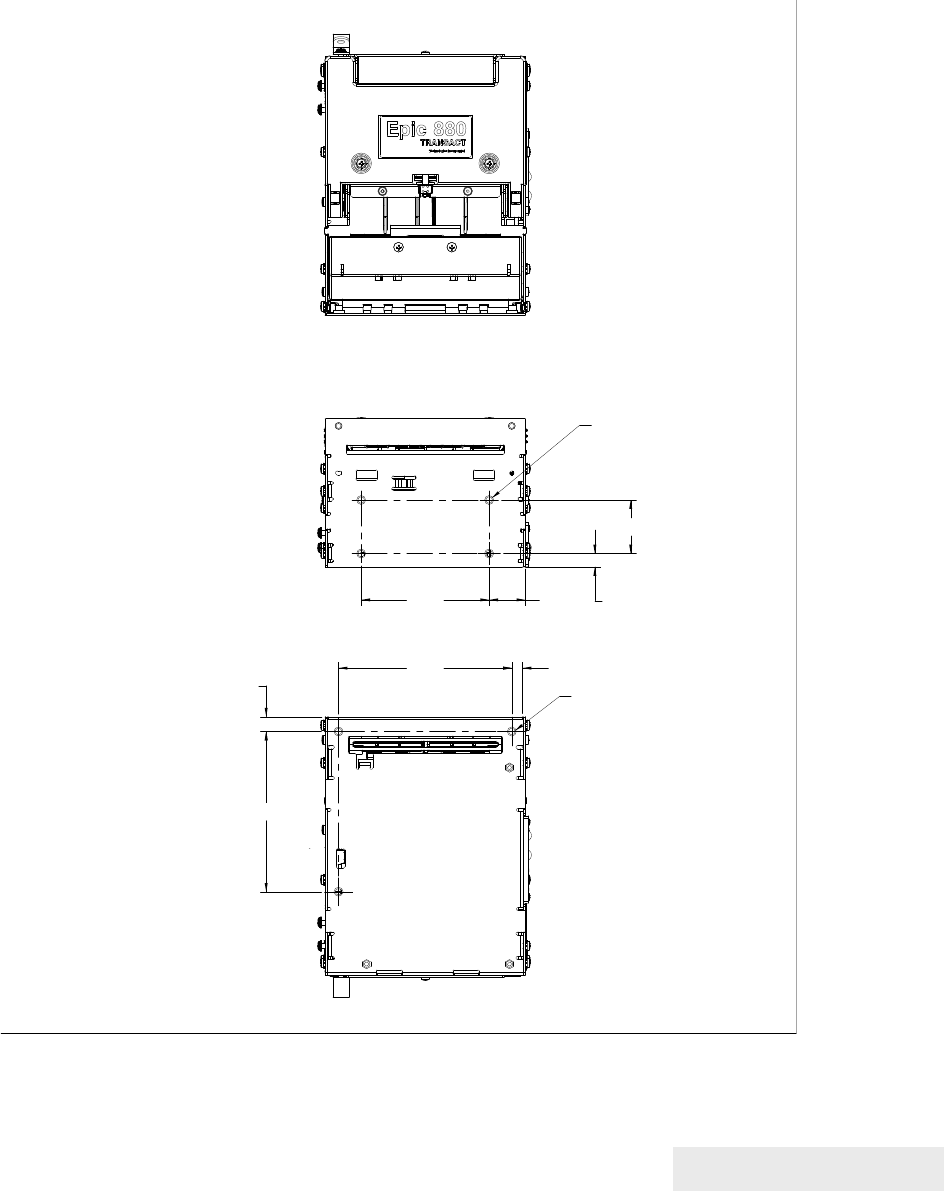
Mounting Requirements
100-88002 Rev B Page 45
Mounting Requirements
The compact Epic 880 design architecture can be easily configured into end
applications, and has multiple mounting points. (Note: All dimensions are
shown in inches, and printer is shown without bezel and paper
bracket/spindle)
.254.06
.35
3.75
.31
1.25
.853.00
M4-4PL
M4-3PL
Figure 9. Epic 880TM Mounting Locations

Mounting Requirements
Page 46 100-88002 Rev B
Bezel Mounting Specifications
Bezel to Printer Mechanism mounting points
Epic 880TM printers are designed to accommodate a bezel assembly that is
mounted following the hardware and mounting dimensions as listed. The
following drawing shows the positioning and dimensions of the Epic 880TM
bezel’s mounting points.
Front: 2x M3x 0.5 screws and interface with custom bezel.
4.060
MOUNTING
BOSS - 2PL
.090
1.100
M3 MOUNTING
SCREW - 2PL
Figure 10. Bezel Mounting and Hardware Requirements
Bezel view

Mounting Requirements
100-88002 Rev B Page 47
Spindle Mounting Options
The Epic 880TM spindle assembly can be mounted in one of five locations on
the left side of the printer or one of four locations on the control panel side.
The following figures show typical mounting locations and cable dressing
options.
45˚ Up Spindle Mounting
Figure 11. 45˚ Up Spindle Location
Figure 11 shows the 45˚ Up spindle position with the arm at a 45˚ angle up.
Note the location of the pivot and mounting screws.
Pivot and Locating
Screws
Paper Spindle
Bracket

Mounting Requirements
Page 48 100-88002 Rev B
Straight Back Spindle Mounting
Figure 12. Straight Back Spindle Location
Figure 12 shows the straight back spindle position. Note the location of the
pivot and mounting screws.
45˚Down Spindle Mounting
Figure 13. Angle Down Spindle Location
Figure 13 shows the angle down spindle position with the arm at a 45˚ angle
down. Note the location of the pivot and mounting screws.
Pivot and Locating
Screws
Paper Spindle
Bracket
Pivot and Locating
Screws
Paper Spindle
Bracket
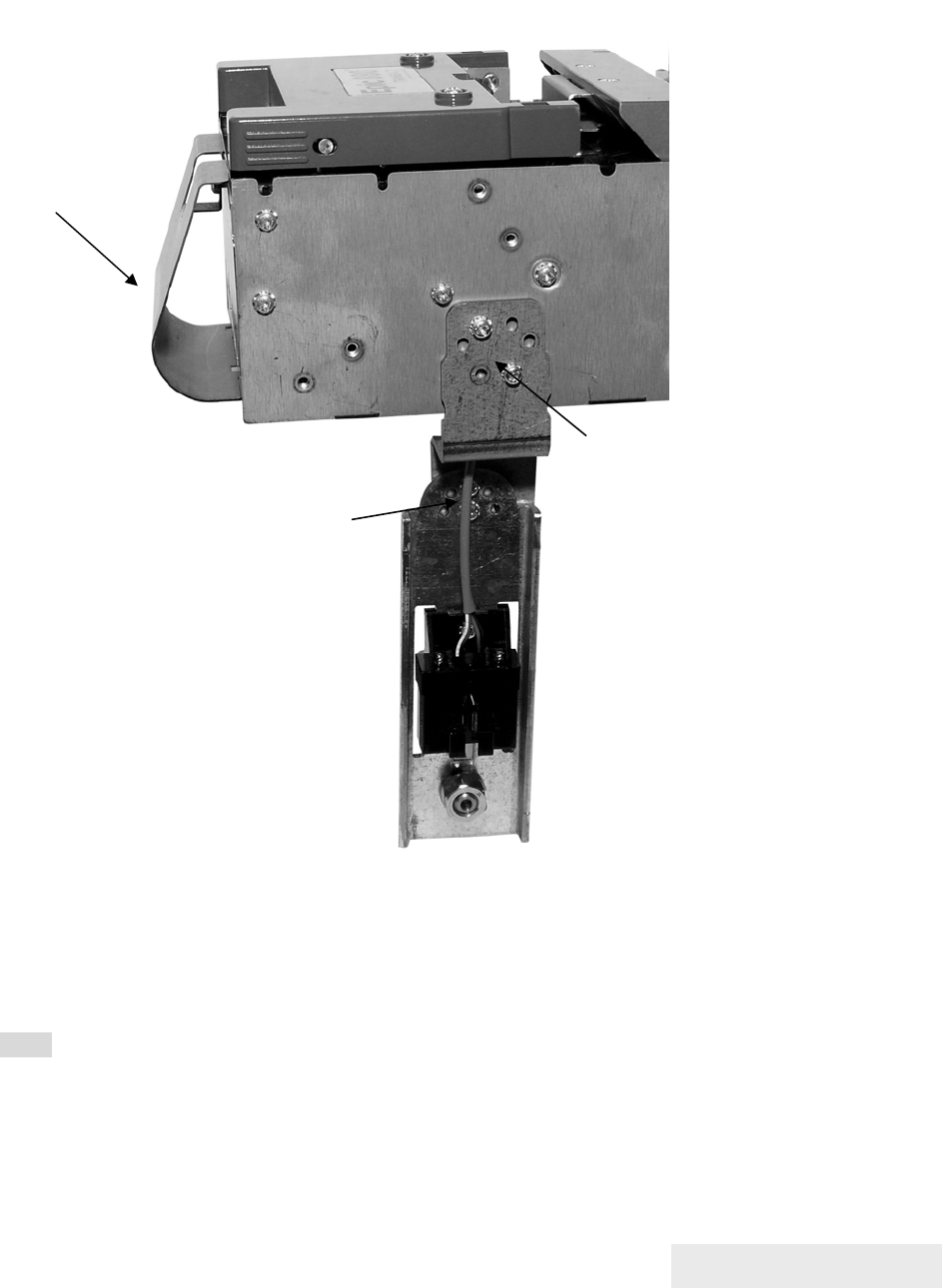
Mounting Requirements
100-88002 Rev B Page 49
Straight Down Center Spindle Mounting
Figure 14. Straight Down Center Spindle Location
Figure 14 shows the straight down center spindle position with the arm at a
90˚ angle down. Note the location of the pivot and mounting screws. This
location requires that the paper guide be mounted to the printer to assure that
the cabling does not interfere with the paper path.
Note: The printer is larger with the paper guide installed.
Pivot and Locating
Screws
Paper Spindle Bracket
Paper
Guide
idf

Mounting Requirements
Page 50 100-88002 Rev B
Straight Down Rear Spindle Mounting
Figure 15. Straight Down Rear Spindle Location
Figure 15 shows the straight down rear spindle position with the arm at a 90˚
angle down. Note the location of the pivot and mounting screws. This location
requires that the paper guide be mounted to the printer to assure that the
cabling does not interfere with the paper path.
Note: The printer is larger with the paper guide installed.
Control Panel Side Spindle Mounting
All five positions can be duplicated on the control panel side of the printer with
the exception of the straight down center location shown in Figure 14 as the
control panel occupies that location.
Pivot and Locating
Screws Paper Spindle Bracket
Paper Guide required
for this orientation

Mounting Requirements
100-88002 Rev B Page 51
Retract Opening
When mounting the Epic 800TM printer, clearance must be allowed for a ticket
retract opening located on the underside of the front of the unit as shown.
Figure 16. Retract Opening.
The dimensions of this opening are as shown in Figure 17.
Retract openin
g

Mounting Requirements
Page 52 100-88002 Rev B
Figure 17. Dimensions for Retract Opening.

100-88002 Rev B Page 53
Chapter 6
Printer Sensors

Page 54 100-88002 Rev B
This page intentionally left blank
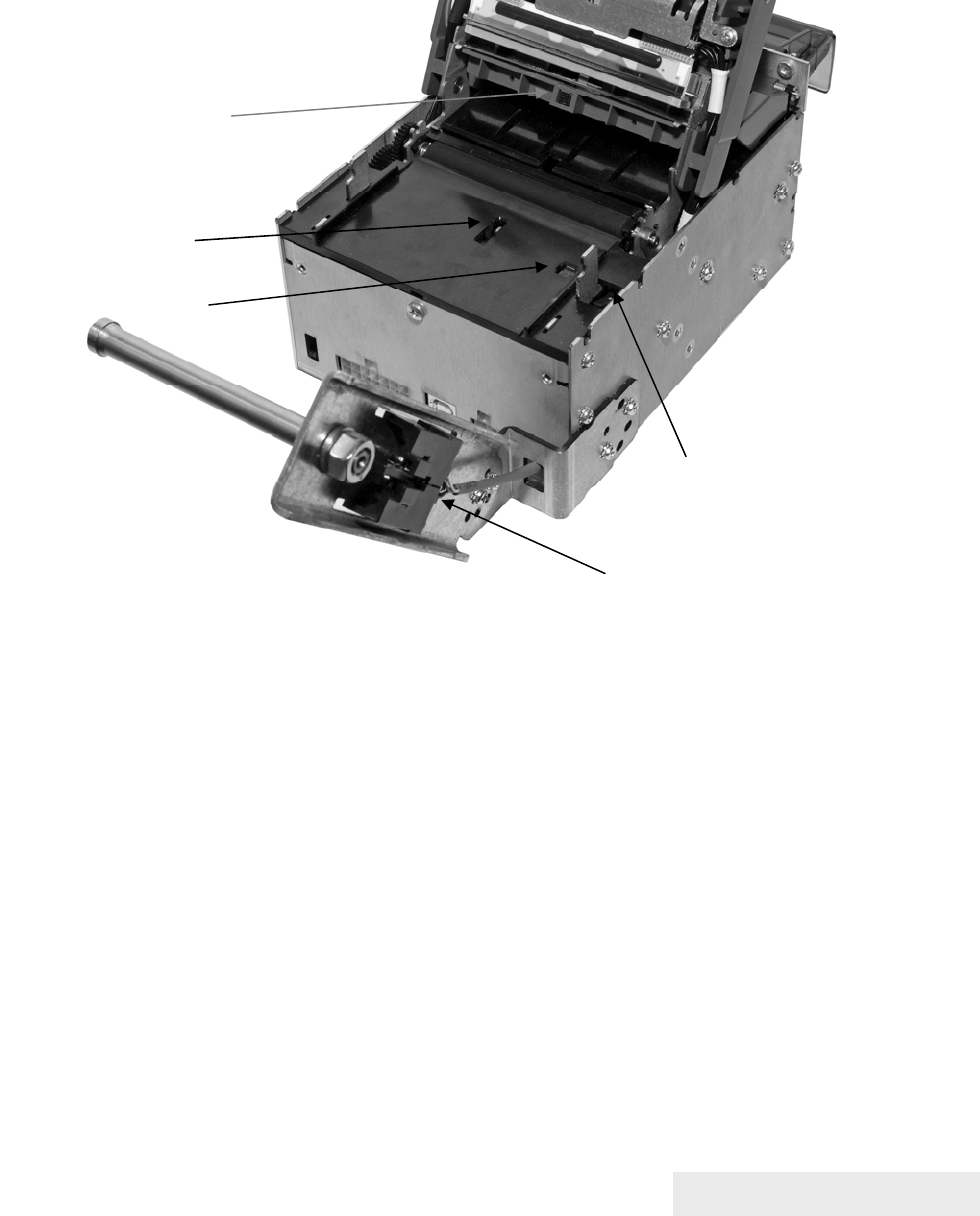
Printer Sensors
100-88002 Rev B Page 55
Printer Sensors
The Epic 880TM printer uses several sensors to provide feedback to the host system,
as pictured in the figures below.
Figure 18. Sensor Breakdown and Locations.
Paper Out Sensor
A Paper Out Sensor, mounted to the Lower Paper Guide, optically senses a Paper
Out flag located in the ticket path. When the sensor detects the flag, it indicates that
the ticket roll is depleted.
Cover-Open Switch
A Cover-Open Switch, mounted to the inner left side plate, is activated when the Top
Cover is closed and the latch depresses the switch arm. When the Top Cover is
opened, the Cover Open switch trips, and the printer goes off-line.
Top-of-Form Sensor
A Top-of-Form Sensor is mounted in the paper path, and senses a pre-printed black
dot (if present) on the ticket stock. This black mark is used to position the paper for
printing on a preprinted form. Typically the ticket is pre-positioned to the Top-of-Form
and when the ticket is complete, the paper is fed to the Top-of-Form and then cut.
Cover-Open
Switch (inside)
Pa
p
er Low Sensor
A
nti-Jam Sensor
Pa
p
er Out Sensor
To
p
-of-Form Sensor

Printer Sensors
Page 56 100-88002 Rev B
Paper Low Sensor
The Epic 880TM has a Paper Low Sensor. This sensor is mounted to the paper
spindle and will provide an indication that the paper is getting low. The length of
paper remaining when paper low is sensed is dependent on the paper roll core
diameter.
Anti-Jam Sensor
An Anti-Jam Sensor is mounted to the knife frame, and senses the presence of a
ticket immediately before and after a knife cut. Under normal conditions, right after a
knife cut, a ticket is fed into the transport and presented to the customer. If a ticket is
not fed properly into the transport (for example, when a ticket jams) the Anti-Jam
Sensor detects the jammed ticket and stops printer operation.
Transport Ticket Taken Sensor
A Ticket Taken Sensor, mounted in the Ticket Transport, is used to detect the lead
edge of the ticket as well as determine when customers have actually taken the
printed ticket.
Figure 19. Transport Ticket Taken Sensor.
Transport Ticket
Taken Sensor

Printer Sensors
100-88002 Rev B Page 57
Transport Ticket Retract Sensor
The Ticket Retract Sensor, mounted in the Ticket Transport retract path, is used to
detect the presence of the ticket in the retract path. Under normal operation, the
retract path should be clear after the retract.
Figure 20. Transport Ticket Retract Sensor.
Transport Ticket
Retract Sensor

100-88002 Rev B Page 59
Chapter 7
Electrical Connections

Page 60 100-88002 Rev B
This page intentionally left blank

Electrical Connections
100-88002 Rev B Page 61
Communications Interface
USB and RS-232 communications are supplied through interface connections
at the rear of the printer, as illustrated in the figure. The Serial RS-232
interface connector is a locking Molex connector and the USB interface is a
standard USB B connector. Power is supplied through a locking 4-pin Molex
connector as shown.
Figure 21. Communication PCB Location and Connector Info.
Note: Pin-out configurations for these interfaces are documented in Chapter 2,
Epic 880TM Specifications and Requirements.
USB
p
ort
Serial communications port
Power connector

Electrical Connections
Page 62 100-88002 Rev B
Cable connection locations
Figure 22 Power and RS232 Left hand Exit
Figure 23 Power and USB Left hand Exit
Note that the Power and communications cables can also be routed to the
right. The unused mounting location in the upper right corner should be used
to restrain the cables in a similar fashion as the left exit.

Electrical Connections
100-88002 Rev B Page 63
Printer Block Diagram

100-88002 Rev B Page 65
Chapter 8
Control Codes

Page 66 100-88002 Rev B
This page intentionally left blank

Control Codes
100-88002 Rev B Page 67
Control Codes Overview
This OEM Integration Manual is designed to help users of the Epic 880TM printer
develop applications. Because Epic 880TM printers are specialized point-of-sale
printers with several features not normally found on general-purpose printers, they
have unique control codes that are documented in this manual.
Nomenclature
When describing control codes, confusion often occurs as to whether the description
is decimal, hexadecimal, or ASCII. To minimize the problem, this OEM Integration
Manual uses the following nomenclature when describing control code sequences.
[ ] Encloses a control character. [ ] represents a single, 8-bit value as
defined in the standard ASCII tables. The ASCII Code Table in
Appendix B lists the control codes. An example would be [ESC], which
would represent a 1BH or 27 decimal.
< > Encloses an 8-bit value in decimal format. The value is from zero to
255. An example is <2>, which represents 02H or 2 decimal.
<n> Indicates a variable parameter. The variable parameter, <n>, can have
a value from zero to 255. The meaning of <n> is described and defined
in the description of the command.
<n1> <n2> Indicates that there are two parameters, <n1> and <n2>, where both
can have values from zero to 255.
<m1> <m2> Is an TransAct® Printer Control Language (IPCL) parameter consisting
of two digits where <m1> and <m2> are ASCII characters from zero to
nine. The parameter is combined to form a value from zero to 99. If
<m3> is included, the parameter is combined to be from zero to 999. If
two values are specified, there must be two bytes added to the IPCL
code. That is, if the command specifies <m1> <m2> and the desired
value is five, it must be specified as 05.
X All other characters in control strings represent ASCII characters. For
example, [ESC] 1 represents 1BH followed by 31H.
In many cases, applications require that control sequences be specified in
hexadecimal or decimal codes. In most cases, commands are specified in ASCII,
hexadecimal, and decimal. The ASCII Code Table in Appendix D lists ASCII,
hexadecimal, and decimal equivalents.

Control Codes
Page 68 100-88002 Rev B
Standard Emulation
The standard control codes for the Epic 880TM Printer are extensions and subsets of
the PcOS emulation provided on other TransAct® products.
The Epic 880TM printer also supports an emulation of the Epson ESC/POS control
language, as well as a Custom VKP80 emulation capability. For details about these
emulations, contact TransAct Technical Support.
IPCL Codes
TransAct® Printer Control Language (IPCL) codes are part of PcOS and designed to
control a printer without using control characters (i.e. characters less than 20H). Only
the standard PcOS emulation supports IPCL.
In rare cases, an IPCL code will interfere with the text that is to be printed. The IPCL
translator can be disabled with an [ESC] y <4> command.
Other Emulations
The Epic 880TM Printer supports a basic Epson emulation.
Note: Specific EPSON compatibility features, such as its Automated Status
Back (ASB) feature, are available as an option from TransAct
Technologies. Command codes pertaining to these features are
documented as “licensed” within the command description.
It is intended that the standard TransAct® PcOS emulation be used for new
applications. Not all features of Epic 880TM Printers are supported by other
emulations.
Application Development
To aid application development, several chapters in this manual are designed to help
the programmer understand the Epic 880TM Printer. The next chapter provides a
detailed description of each of the commands. Subsequent chapters provide
explanations of how the printer works, including a description of the internal print
buffer, communications link, and interaction between the host computer and printer.
TransAct Control Codes and Commands
Throughout this OEM Integration Manual, charts and tables list commands and
features. In most cases, the charts cross-reference the page that describes the
command. Code summary charts, arranged by code and function, are provided to
help quickly find commands.
PcOS Printer Control Codes
The following section defines the Epic 880TM TransAct® PcOS emulation. The native,
TransAct® PcOS emulation provides the most flexibility and control over the printer. It
is consistent with most previous TransAct® PcOS products, and should be used when
the printer is placed in a new application. Alternatively, an emulation is offered for the
Epson ESC/POS language, as well as a customer emulation; contact TransAct
Technical Support for further information on these options.

Control Codes
100-88002 Rev B Page 69
TransAct does not recommend that you generate drivers for emulations other than
PcOS. In addition, TransAct has created several tools that can be used to generate
and maintain graphic images and files for print on the Epic 880TM. Information about
drivers and tools are available on the TransAct web site and on a
TransAct
®
Software
Developer’s Toolkit
. For more information about either of these options, contact
TransAct Technical Support.

Control Codes
Page 70 100-88002 Rev B
Quick PcOS Reference Chart
Description ASCII Hex IPCL
equivalent
code
Page
Low Level paper Motion
Line feed. [LF] 0AH &%LF 76
Carria
g
e return. [CR] 0DH &%CR 76
Horizontal Motion
Back space. [BS] 08H &%BS 77
Horizontal tab. [HT] 09H &%HT 77
Set horizontal tab stops. [ESC] D <n1> <n2>
... <ni> <0>
1BH 44H none 77
Set horizontal position. [ESC] n <n1> <n2>1BH 6EH &%HP<m1>
<m2> <m3>
78
Set justification.
n=0 Left
n=1 Center
n=2 Right
n=8 Left (No line feed)
n=9 Center (No line feed)
n=10 Right (No line feed)
[ESC] a <n> 1BH 61H &%JR
{
n=2
}
&%JC {n=1}
&%JL {n=0}
78
Reset horizontal and vertical tab
stops.
[ESC] R 1BH 52H &%HV 78
Set left/ri
g
ht print mar
g
ins.
n1 = Left margin, n2 = Right margin
[ESC] X <n1><n2>1BH 58H none 154
Select minimum character hei
g
ht
and width in points
[ESC] + P<w><h> 1BH 50H none 215
Select minimum character hei
g
ht
and width in ¼ points
[ESC] + p<w><h> 1BH 70H none 216
Vertical Motion
Perform a fine line feed. [ESC] J <n> 1BH 4AH &%FM <m1>
<m2> <m3>
79
Set 1/8-inch line spacin
g
. [ESC] 0 1BH 30H &%ST 79
Set 7/72-inch line spacin
g
. [ESC] 1 1BH 31H &%SG 80
Be
g
in variable line spacin
g
.
(Enable [ESC] A <n>).
[ESC] 2 1BH 32H none 80
Set variable line spacin
g
to n/216
inch.
[ESC] 3 <n> 1BH 33H &%SV <m1>
<m2> <m3>
79
Set variable line spacin
g
to n/72
inch.
[ESC] A <n> 1BH 41H none 80
Set Line spacin
g
in points [ESC]+V<n> 1BH 2BH 56H None 215
Set Line spacin
g
in ¼ points [ESC]+v<n> 1BH 2BH 76H None 216
Select minimum character hei
g
ht
and width in points
[ESC] + P<w><h> 1BH 50H none 215
Select minimum character hei
g
ht
and width in ¼ points
[ESC] + p<w><h> 1BH 70H none 216
Feed <n> lines at current spacin
g
. [ESC] d <n> 1BH 64H &%FL <m1>
<m2>
82
Set vertical tab stops. [ESC] B <n1> <n2>
<n3>...<ni> 0
1BH 42H none 83
Vertical tab. [VT] 0BH &%VT 82
Form feed. [FF] 0CH &%FF 83
Feed to black dot [ESC][VT] 1BH 0BH None 86

Control Codes
100-88002 Rev B Page 71
Description ASCII Hex IPCL
equivalent
code
Page
Set top of form. [ESC] 4 1BH 34H &%TF 84
Set form len
g
th in lines. [ESC] C <n> 1BH 43H &%SL <m1>
<m2> 84
Be
g
in auto line feed.
(
n=0, end n=1
)
[ESC] 5 <n> 1BH 35H &%CA {n=0}
&%MA {n=1} 85
Set form len
g
th in inches. [ESC] C [NUL] <n> 1BH 43H &%SI <m1>
<m2> 84
Transport Control
Set Transport Mode [ESC]i<f><v> 1BH 69H None 152
Feed Transport [ESC]j<n> 1BH 6AH None 152
Deliver ticket from transport [ESC]k 1BH 6BH None 152
Transport ticket retract [ESC]m 1BH 6DH None 153
Character Pitch
Set character spacin
g
in points [ESC]+I<n> 1BH 2BH 49H None 213
Set character spacin
g
in ¼ points [ESC]+i<n> 1BH 2BH 69H None 214
Set character spacin
g
in points with
adjustment
[ESC]+J<n> 1BH 2BH 4
A
H None 214
Set character spacin
g
in ¼ points
with adjustment
[ESC]+j<n> 1BH 2BH 6
A
H None 215
Be
g
in 10 CPI character pitch. [DC2] 12H &%F3 90
Be
g
in 12 CPI character pitch. [ESC] : 1BH 3AH &%F2 90
Be
g
in 17 CPI character pitch. [SI] 0FH &%F1 90
Set character pitch. [ESC] [ P <n> 1BH 5BH 50H &%F<n> 91
Set inter-character spacin
g
. [ESC] V <n> 1BH 56H none 92
Be
g
in 24 CPI character pitch [ESC][SI] 1BH 0FH &%F4 90
Select Minimum character Hei
g
ht
and Width in points
[ESC] + P<w><h> 1BH 50H none 215
Select Minimum character Hei
g
ht
and Width in ¼ points
[ESC] + p<w><h> 1BH 70H none 216
Character Font
Select font [ESC] + 3 <ID> 1BH 2BH 31H none 206
Select font b
y
name [ESC] + N
Filename<0>
1BH 2BH 4EH none 206
Define Stacked Font [ESC] + S <ID1>
<ID2> …
1BH 2BH 53H none 206
Set stroke font Brush Size [ESC] + B <w> 1BH 2BH 42H none 216
Select Minimum character Hei
g
ht
and Width in points
[ESC] + P<w><h> 1BH 50H none 215
Select Minimum character Hei
g
ht
and Width in ¼ points
[ESC] + p<w><h> 1BH 70H none 216
Be
g
in 12 x 12 draft print. [ESC] # <0> 1BH 23H 00H &%QT 93
Set print size
(
le
g
ac
y
mode
)
.
n=0 Draft (12 x 12)
n=1 Large draft (12 x 14)
n=2 NLQ (24 x 16)
n=3 NLQ (24 x 16)
n=4-7 Repeats 0-3
[ESC] I <n> 1BH 49H &%QT {n=0}
&%QU {n=1}
&%QL {n=2}
&%QS {n=3}
93
Select character code pa
g
e. ASCII
Mode only.
[ESC] [ T <nh> <nl> 1BH 5BH 54H &%CP <m1>
<m2> <m3>
<m4>
97
Select Codepa
g
e b
y
name. ASCII
Mode only
[ESC] + C 1BH 2BH 43H None 98
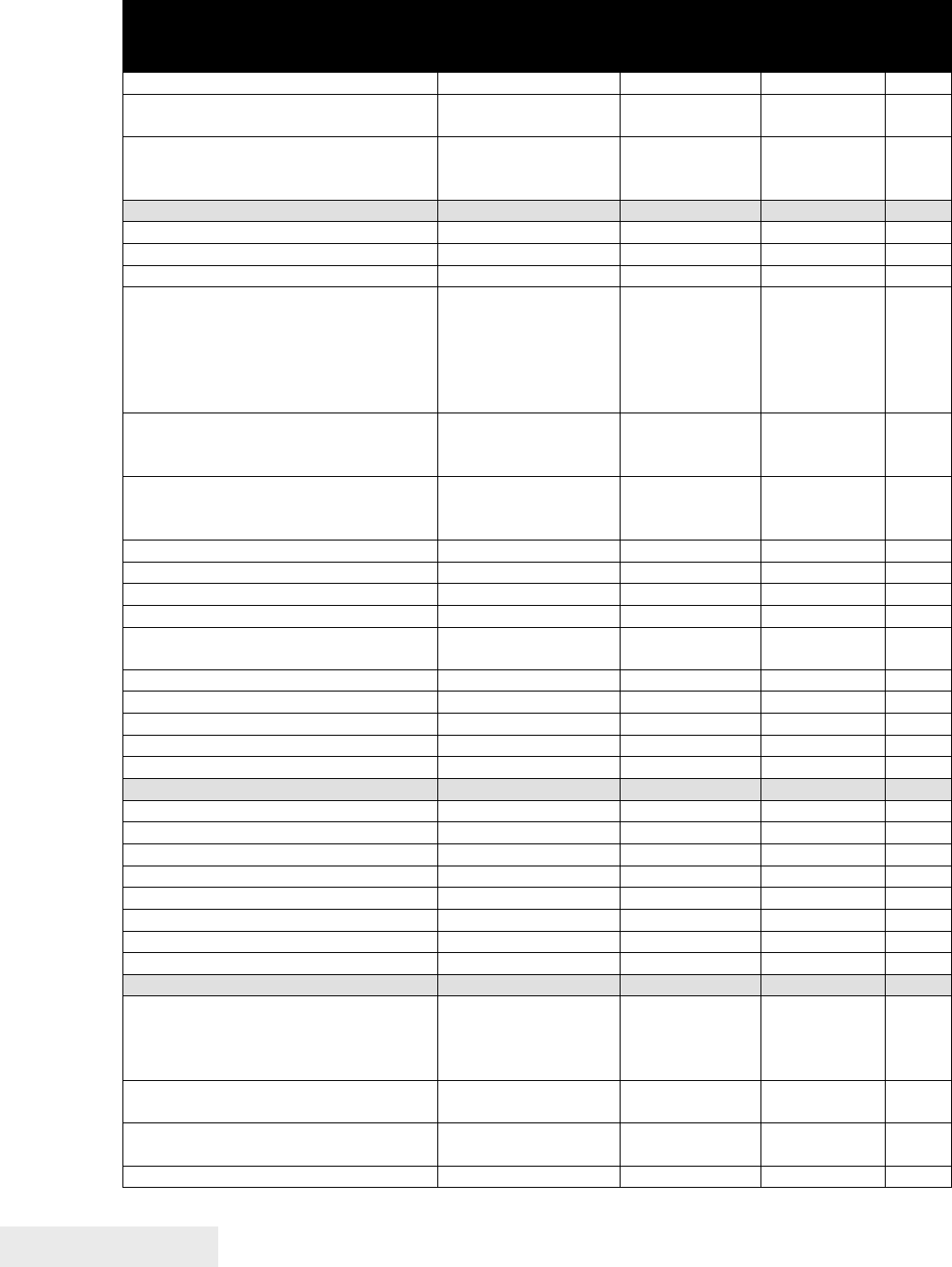
Control Codes
Page 72 100-88002 Rev B
Description ASCII Hex IPCL
equivalent
code
Page
Insert Euro character. [ESC] [ C <n> 1BH,5BH, 43H &%EU 98
Print control character. [ESC] ^ <n> 1BH,5EH &%CC <m1>
<m2> <m3>
98
Print Unicode character [ESC] “ <nL><nH> 1BH,22H &%PU <m1>
<m2> <m3>
<m4> <m4>
98
Character
A
ttributes
Select color. [ESC] c <n> 1BH,63H &%CL <m1> 100
Be
g
in one-line double-wide print. [SO] 0EH &%MW 100
Cancel one-line double-wide print. [DC4] 14H &%MN 100
Multi-line double-wide double-hi
g
h
mode.
n=0 Standard mode
n=1 Double-wide
n=2 Double-high
3 = Both
[ESC] W <n> 1BH,57H &%FS {n=0}
&%FD {n=1}
&%FH {n=3}
101
Enable/disable Strike throu
g
h.
n=0 End
n=1 Begin
[ESC] _ <n> 1BH,5FH &%CO {n=0}
&%MO {n=1} 101
Be
g
in underline mode.
n = 0 End
n = 1 Begin
[ESC] - <n> 1BH,2DH &%CU
{
n=0
}
&%MU
{n=1}
103
Be
g
in enhanced print. [ESC] G 1BH,47H &%ME 103
End enhanced print. [ESC] H 1BH,48H &%CE 103
Be
g
in emphasized print. [ESC] E 1BH,45H &%MM 104
End emphasized print. [ESC] F 1BH,46H &%CM 104
Set print st
y
le.
(
See command
description.)
[ESC] [
@
... 1BH,5BH,
40H…
&%DH
&%SH
102
Select superscript. [ESC] S <0> 1BH,53H, 00H &%SP 104
Select subscript. [ESC] S <1> 1BH,53H, 01H &%SB 104
End superscript or subscript. [ESC] T 1BH,54H &%SE 105
Be
g
in italics. [ESC] % G 1BH,25H, 47H &%MI 105
End italics. [ESC] % H 1BH,25H, 48H &%CI 105
Pa
g
e Mode
Select pa
g
e mode [ESC] t <n> 1BH,74H &%PM 107
Set pa
g
e mode pa
g
e size [ESC] u <n1> … 1BH,75H &%PS 112
Set pa
g
e mode pa
g
e position [ESC] o <n1> … 1BH,6FH none 114
Set Pa
g
e Mode Size Enhanced [ESC][SUB]S 1BH, 1AH 53H none 109
Set Pa
g
e Mode Printed Area [ESC][SUB]W 1BH, 1AH 57H none 111
Set Pa
g
e Position Enhanced [ESC][SUB]A 1BH, 1AH 41H &%PY 114
Set Pa
g
e Position Relative [ESC][SUB]R 1BH, 1AH 41H none 114
Exit pa
g
e mode [FF] 0CH &%FF 114
A
PA Graphics
Print sin
g
le-densit
y
g
raphics.
<n1>=0...255
<n2>=0…3
len=<n1> + 256 * <n2>
[ESC] K <n1> <n2> 1BH,4BH none 115
Print half-speed double-densit
y
graphics.
[ESC] L <n1> <n2> 1BH,4CH none 115
Print full-speed double-densit
y
graphics.
[ESC] Y <n1> <n2> 1BH,59H none 116
Print quad-densit
y
g
raphics. [ESC] Z <n1> <n2> 1BH,5AH none 116

Control Codes
100-88002 Rev B Page 73
Description ASCII Hex IPCL
equivalent
code
Page
Select bidirectional or unidirectional
print. n=0 Bidirectional
n=1 Unidirectional
[ESC] U <n> 1BH,55H &%GU {n=1}
&%GB {n=0} 117
Print
g
raphics in mode <m>. [ESC] * <m> <n1>
<n2>
1BH,2AH none 116
Reassi
g
n
g
raphic mode. [ESC] ? <m><n> 1BH,3FH none 116
Horizontal Graphics
Process horizontal
g
raphics data. [ESC] h <color>
<length> <format>
<data>
1BH,68H none 118
Set horizontal
g
raphic mode. [ESC] * <m> <0>
<0> 1BH,2AH none 119
Bitmap Graphic File Support
Print Bitmap
g
raphics from file. [ESC] [FS] P <s>
FileName<0>
1BH,1CH,
50H
none 189
Print Bitmap
g
raphics from bitmap
data
[ESC] [FS] p
<BitmapFileData>
1BH,1CH,
50H
none 189
User Store
Be
g
in named macro record. [ESC] [US] b
<Name..> <0>
1BH,1FH, 62H &%UB
<Name..><0> 125
Save macro data in user store. [ESC] [US] m
<Name..> <0>
1BH,1FH,
6DH
&%UM
<Name..><0> 125
End named macro record. [ESC] [US] e
<Name..> <0>
1BH,1FH, 65H &%UG
<Name..><0> 125
Load item from user store. [ESC] [US] l
<Name..> <0>
1BH,1FH,
6CH
&%UL
<Name..><0> 126
Run macro data from user store. [ESC] [US] r
<Name..> <0>
1BH,1FH, 72H &%UR
<Name..><0> 126
Fla
g
item as a start-up macro. [ESC] [US] s
<Name..> <0>
1BH,1FH,
6DH
&%US
<Name..><0> 126
Delete item from user store. [ESC] [US] d
<Name..> <0>
1BH,1FH, 64H &%UD
<Name..><0> 127
Flush information from user store. [ESC] [US] f ALL
<0>
1BH,1FH,
66H,00H
&%UF 127
Report on user store. [ESC] [US] q
<Name..> <0>
1BH,1FH, 72H &%UQ
<Name..><0> 127
Return a report on user store [ESC] [US] ?
<Name..> <0>
1BH,1FH, 72H &%UQ
<Name..><0> 127
Process user macro. [ESC]
g
<0> 1BH,67H, 00H &%GP 129
Start macro record. [ESC]
g
<1> 1BH,67H, 01H &%GS 129
Stop macro record. [ESC]
g
<2> 1BH,67H, 02H &%GE 129
Stop macro record and save [ESC]
g
<3> 1BH, 67H,
03H
&%GW 129
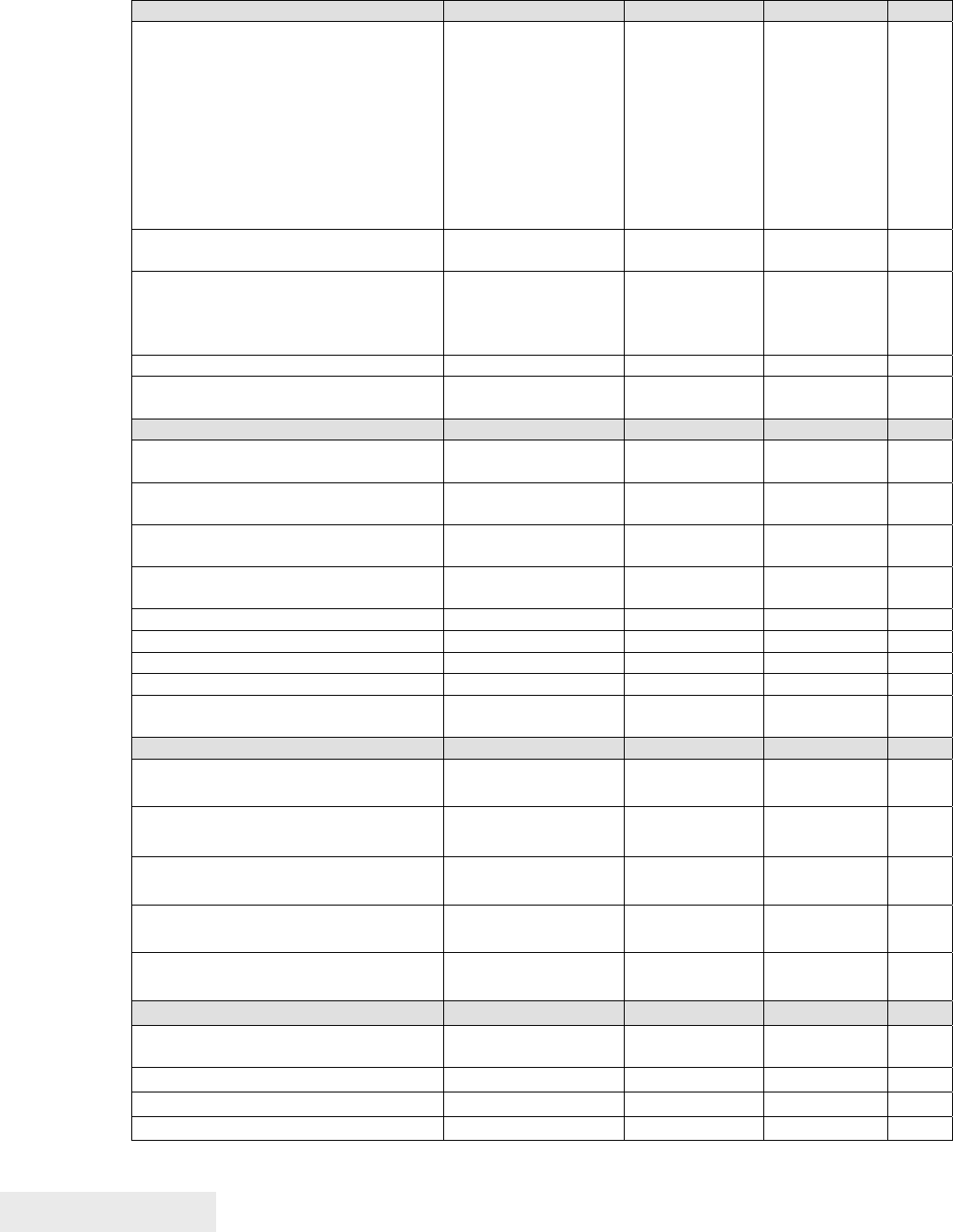
Control Codes
Page 74 100-88002 Rev B
Bar Codes
Print bar code.
n=0 Interleave 2 of 5
n=1 Code 39
n=2 Code 128
n=3 UPC A
n=4 EAN-13
n=5 UPC E
n=6 EAN-8
n= 7 Code 93
n = 8 Codabar
[ESC] b <n> ...
[ETX]
1BH,62H &%25 {n=0}
&%39 {n=1}
&%12 {n=2}
&%UP {n=3}
&%EA {n=4}
&%UE {n=5}
&%E8 {n=6}
&%93 {n=7}
131
PDF 417 bar code control [ESC] [EM] E <f>
<v>
1BH 19H 45H none 138
Set bar code hei
g
ht.
n=0 Restore defaults
n=1 – 9 Number of passes
(0.11 inch per pass)
[ESC] [EM] B <n> 1BH,19H, 42H &%BH
<m1><m2> 139
Set bar code width [ESC] [EM] W <n> 1BH 19H 57H &%BW <m> 140
Set bar code justification, HRI print
mode, and print direction.
[ESC] [EM] J <n> 1BH,19H, 4AH &%BJ<m1>
<m2> 139
Electronic Journal
Electronic journal initialize and set
password
[ESC][GS]I
<Password> <0>
1BH 1DH 49H %&EI 142
Electronic journal erase the
electronic journal
[ESC][GS]E
<Password> <0>
1BH 1DH 45H &%EC 142
Print the electronic journal [ESC][GS]P< Sl>
<Sh>< Ll> <Lh>
1BH 1DH 50H &%EP 143
Report the electronic journal [ESC][GS]R< Sl> <
Sh>< Ll> <Lh>
1BH 1DH 52H &%EQ 143
Electronic journal be
g
in entr
y
ESC]l <3> 1BH 6CH %&EB 150
Electronic journal suspend entr
y
[ESC]l <2> 1BH 6CH &%ES 151
Electronic journal resume entr
y
[ESC]l <1> 1BH 6CH &%ER 151
Electronic journal end entr
y
[ESC]l <0> 1BH 6CH &%EE 151
Electronic journal mode be
g
in
(journal station)
[ESC]
{
1BH 7BH None 150
Unicode
Initiate Unicode UTF-16BE
encoding
[ESC] + H 1BH 2BH 48H none 207
Initiate Unicode UTF-16LE
encoding
[ESC] + L 1BH 2BH 4CH none 207
Initiate Unicode UTF-8 encodin
g
(MBCS)
[ESC] + M 1BH 2BH 4DH none 208
Initiate Unicode UTF-8 Text onl
y
encoding (MBCS)
[ESC] + T 1BH 2BH 54H none 208
Initiate normal 8-bit ASCII character
encoding
[ESC] +
A
1BH 2BH 41H none 209
File S
y
stem Commands
Open File [ESC][RS] O<Mod>
FileName<0>
1BH 1EH 4FH none 221
Return Free Space for Open File [ESC][RS] S 1BH 1EH 53H none 222
Return Free Space for Partition [ESC][RS] s 1BH 1EH 73H none 222
Return Last File Command Status [ESC][RS] ? 1BH 1EH 3FH none 224

Control Codes
100-88002 Rev B Page 75
Close File [ESC][RS] C 1BH 1EH 43H none 223
Close All Files [ESC][RS] K 1BH 1EH 4BH none 223
Open File [ESC][RS] O
FileName<0>
1BH 1EH 4FH none 221
Set/Clear File
A
ttributes [ESC][RS]
A
<Atb>
FileName<0>
1BH 1EH 41H none 223
Write File Data [ESC][RS] W <LL>
<LH> <data>
1BH 1EH 57H none 224
Read File Data [ESC][RS] R <LL>
<LH>
1BH 1EH 52H none 225
File Director
y
File [ESC][RS] I 1BH 1EH 49H none 225
Delete all Files in partition [ESC][RS] E <p> 1BH 1EH 45H none 225
De-fra
g
ment File s
y
stem [ESC][RS] F 1BH 1EH 46H none 225
Verif
y
File S
y
stem [ESC][RS] V 1BH 1EH 56H none 226
Miscellaneous Commands
Set left/ri
g
ht mar
g
ins.
N1 = Left margin
n2 = Right margin
[ESC] X <n1><n2> 1BH 58H none 154
Clear print buffer. [CAN] 18H &%RP 154
Quer
y
marker. [ESC] q <n> 1BH 71H none 155
Perform Auto Cut [ESC] v 1BH 76H &%FC 155
Initialize printer. [ESC]
@
1BH 40H none 155
Inquire status.
(
Refer to command
descriptions.)
[ENQ] <n> 05H none 163
A
ctivate Periodic Status back [ESC] [EM] P <n> 1BH 19H 50H none 176
Control Periodic Status back [ESC] [EM] p <n> 1BH 19H 70H none 176
User control of Bezel lamp [ESC]~z 1BH, 7EH,
7AH
&%BF 157
Extended Dia
g
nostics
Set control feature commands. [ESC]
y
<n> 1BH,79H &%Y0 – 9 or
&%YX<m1>
<m2><m3> (for
numbers >9)
158
Extended dia
g
nostics. [ESC] ~ <n> 1BH,7EH none 159
Return Firmware Checksum [ESC]~ Z 1BH,7EH,5AH none 161
Return Firmware ID [ESC]~ F 1BH,7EH,46H none 161
Verif
y
File S
y
stem and Firmware [ESC][RS] V 1BH 1EH 56H none 226
Enter Remote Down load [ESC] ~ <14> % 1BH,7EH,
0EH,25H
none 234

Control Codes
Page 76 100-88002 Rev B
Low Level Paper Motion Control
Print/Paper Motion
[CR] Carriage return
ASCII [CR]
Hexadecimal 0DH
Decimal <13>
IPCL &%CR
EPOS 0DH
Description The [CR] command prints the contents of the print buffer (if any) and
resets the next character print position to the left margin. A line feed is not performed
unless auto-feed is active. The print rotation direction and the left margin command
define the left margin.
[LF] Line feed
ASCII [LF]
Hexadecimal 0AH
Decimal <10>
IPCL &%LF
EPOS 0AH
Description The [LF] command prints the contents of the buffer (if any) and advances
paper one line at the current default line spacing. The next character print position is
not reset to the left margin unless auto-CR is active.

Control Codes
100-88002 Rev B Page 77
Horizontal Motion Control
Several commands can be used to control the horizontal position of characters. Many
applications use space control to position fields. However, the Epic 880TM Printer has
the ability to control character position with horizontal tab stops. This is done using
the horizontal tab [HT] to move to those tab stops.
[HT] Horizontal tab
ASCII [HT]
Hexadecimal 09H
Decimal <9>
IPCL &%HT
EPOS [HT]
Description The [HT] command inserts spaces in the print buffer up to the next tab
stop. The default tab locations are every eight spaces.
[BS] Back space
ASCII [BS]
Hexadecimal 08H
Decimal <8>
IPCL &%BS
EPOS [BS]
Description The [BS] command moves the print buffer one character width to the left.
The pointer position cannot be moved to the left of the left margin. [BS] does not
cause the buffer to be printed; rather, the following data is OR’ed with the previous
data.
[ESC] D Set horizontal tab stops
ASCII [ESC] D <n1> <n2> <n3> ... <ni> 0
Hexadecimal 1BH 44H <n1> <n2> <n3> ... <ni> 00H
Decimal <27> <68> <n1> <n2> <n3> ... <ni> <0>
IPCL none
EPOS [ESC] D <n1> <n2> <n3> ... <ni> 0
Description The [ESC] D <n1> <n2> <n3> ... <ni> 0 command sets tab stops at the
character columns specified by <n>. The end of the settings is specified by a <0>. All
previously set tabs will be cleared. Column sizes are in accordance with the current
character pitch. Setting tabs that are beyond the station width is possible. A [CR] is
inserted when the tab is used. Printing begins at the home position. The power up
default is every eight spaces, i.e., 9, 17, 25, and so on; use the restore-default
procedure [ESC] R to set these default tabs rather than re-specify the tabs.

Control Codes
Page 78 100-88002 Rev B
[ESC] R Reset horizontal and vertical tab stops
ASCII [ESC] R
Hexadecimal 1BH 52H
Decimal <27> <82>
IPCL &%HV
EPOS none
Description The [ESC] R command resets horizontal and vertical tab stops to the
power up configuration. The power up horizontal default is every eight spaces, i.e., 9,
17, 25, and so on. The vertical default is every line.
[ESC] a Set Justification
ASCII [ESC] a <n>
Hexadecimal 1BH 61H <n>
Decimal <27> <97> <n>
IPCL &%JL, &%JC, &%JR
EPOS [ESC] a <n>
Description The [ESC] a <n> command sets the horizontal justification.
Where <n> 0 = Left justified &%JL
1 = Center justified &%JC
2 = Right justified &%JR
The print format of the printer can be right, center, or left justified. The value of
<n> specifies the justification. The power on default is left justified.
Note: This command will print any data received before the command. IE. You
can’t print left and right justified data on the same line.
Note: The justify commands also affect graphics.
[ESC] n Set horizontal position
ASCII [ESC] n <n1> <n2>
Hexadecimal 1BH 6EH <n1> <n2>
Decimal <27> <110> <n1> <n2>
IPCL &%HP <m1> <m2> <m3>
EPOS [ESC]$ <n1> <n2>
Description The [ESC] <n> <n1> <n2> command sets the print position to <n1> + <n2>
* 256 in 1/196 inches.
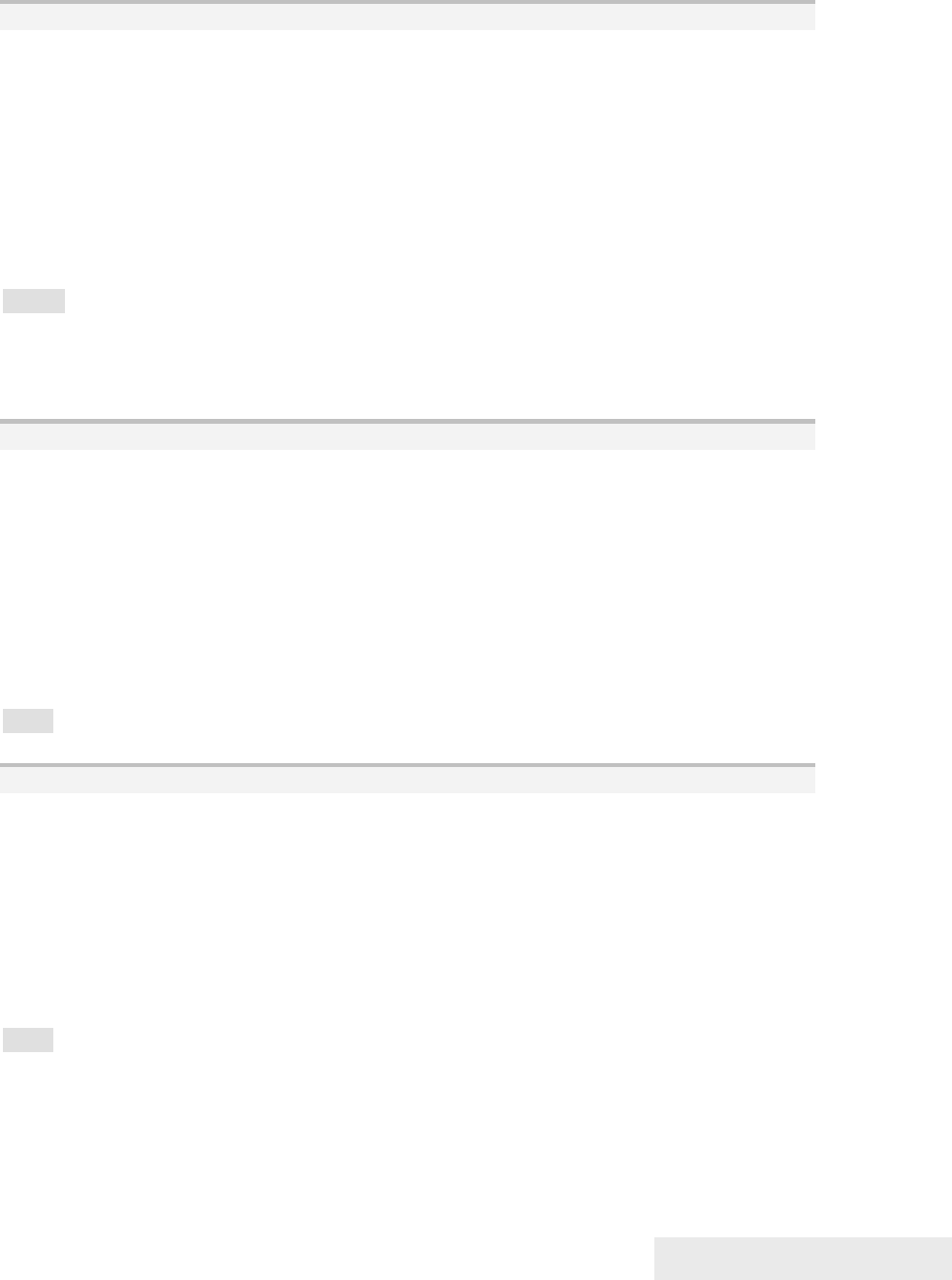
Control Codes
100-88002 Rev B Page 79
Vertical Motion Control
[ESC] j Perform a fine line feed
ASCII [ESC] J <n>
Hexadecimal 1BH 4AH <n>
Decimal <27> <74> <n>
IPCL &%FM <m1> <m2> <m3>
EPOS [ESC] J <n>
Description The [ESC] J <n> command prints the contents of the buffer and performs
a line feed of n/216 inch. The default line spacing value is not changed. The next
character print position is reset to the left margin if the Auto-CR mode is set.
Notes:
• In EPOS mode, the command performs feeds in n/144-inch increments.
• Immediately after APA graphics, the command is adjusted for the difference
between 72 dpi graphics and 96 dpi print.
[ESC] 3 Set variable line spacing to n/216 inch
ASCII [ESC] 3 <n>
Hexadecimal 1BH 33H <n>
Decimal <27> <51> <n>
IPCL &%SV <m1> <m2> <m3>
EPOS [ESC] 3 <n>
Description The [ESC] 3 <n> command sets the default line spacing to n/216 inch,
where n = 1 to 255. The line feed spacing used by [LF] is set to values other than 1/8
or 7/72 inch. The command takes effect immediately.
Note: In EPOS mode, the command performs line feeds in n/144-inch increments.
[ESC] 0 Set line spacing to 1/8 inch
ASCII [ESC] 0
Hexadecimal 1BH 30H
Decimal <27> <48>
IPCL &%ST
EPOS [ESC] 2
Description The [ESC] 0 command sets the default line spacing to 1/8 inch (27/216
inch), which is the standard eight lines per inch line spacing at initial power-up.
Note: In EPOS mode, the command sets 1/6-inch spacing or six lines per inch.

Control Codes
Page 80 100-88002 Rev B
[ESC] 1 Set line spacing to 21/216 inch or 7/72 inch
ASCII [ESC] 1
Hexadecimal 1BH 31H
Decimal <27> <49>
IPCL &%SG
EPOS none
Description The [ESC] 1 command sets the default line spacing to 21/216 inch. Use
21/216-inch line spacing for all-points-addressable (APA) graphics printing.
[ESC] A Set variable line spacing to n/72 inch
ASCII [ESC] A <n>
Hexadecimal 1BH 41H <n>
Decimal <27> <65> <n>
IPCL none
EPOS none
Description The [ESC] A <n> command sets the default line spacing to n/72, where n
= 1 to 85. Variable line spacing does not take effect until enabled by the [ESC] 2
command. The command is provided to maintain backward compatibility with the
TransAct® Series 50, OKIDATA, IBM, and other printers. It can also be used to print
on preprinted forms.
[ESC] 2 Enable [ESC] A <n> variable line spacing
ASCII [ESC] 2
Hexadecimal 1BH 32H
Decimal <27> <50>
IPCL none
EPOS none
Description The [ESC] 2 command is a companion to the [ESC] A <n> command and
puts the specified line spacing into effect. It remains in effect until another line
spacing command is issued.

Control Codes
100-88002 Rev B Page 81
Function Set minimum Line Spacing in Points All
ASCII [ESC] + V <d>
Hexadecimal 1BH 2BH 56H
Decimal <27> <43> <86>
Range d = 0, 4 – 72
The [ESC] + V command will set the line spacing in points, where one point is defined
as 1/72nd of an inch.
If d = 0 variable spacing is selected.
Note: This is the minimum spacing. If the character height setting requires a larger
spacing, the character height will override this setting.
Function Set minimum Line Spacing in ¼ Points All
ASCII [ESC] + v <d>
Hexadecimal 1BH 2BH 76H
Decimal <27> <43> <118>
Range d = 0, 16 – 255
The [ESC] + v command will set the line spacing in ¼ points, where ¼ point is defined
as 1/288th of an inch.
ASCII [ESC] + v <d>
Hexadecimal BH 2BH 76H
Decimal <27> <43> <118>
Range d = 0, 16 – 255
If d = 0 variable spacing is selected.
Note: This is the minimum spacing. If the character height setting requires a larger
spacing, the character height will override this setting.

Control Codes
Page 82 100-88002 Rev B
[ESC] d Feed <n> lines at the current spacing
ASCII [ESC] d <n>
Hexadecimal 1BH 64H <n>
Decimal <27> <100> <n>
IPCL &%FL <m1> <m2>
EPOS [ESC] d
Description The [ESC] d <n> command prints the contents of the buffer (if any) and
performs <n> line feeds at the current line spacing. The command does not change
the default line spacing value. The next character print position is reset to the left
margin.
Note: The IPCL command prints from 00 to 99 lines. For example, if you wish to
feed 12 lines, the IPCL command would be as follows: &%FL12.
Function Reverse feed <n> lines at the current spacing
ASCII [ESC] e <n>
Hexadecimal 1BH 65H <n>
Decimal <27> <101> <n>
IPCL &%FB <m1> <m2>
EPOS [ESC] e
Description The [ESC] e <n> command prints the contents of the buffer (if any) and
performs <n> reverse line feeds at the current line spacing. The command does not
change the default line spacing value. The next character print position is reset to the
left margin.
Note: The reverse feed is limited to 2 lines. Do NOT attempt to reverse feed more
than 2 lines or the paper could jam.
Note: The IPCL command prints from 00 to 99 lines. For example, if you wish to feed
12 lines, the IPCL command would be as follows: &%FL12.
[VT] Vertical tab
ASCII [VT]
Hexadecimal 0BH
Decimal <11>
IPCL &%VT
EPOS (VT)
Description The printer sets a line counter to the top of the form at reset and when a
set top of form command is issued. By setting vertical tab stops, various form
positions can be reached with a [VT] operation.

Control Codes
100-88002 Rev B Page 83
[ESC] B Set vertical tab stops
ASCII [ESC] B <n1> <n2> <n3> ... <ni> 0
Hexadecimal 1BH 42H <n1> <n2> <n3> ... <ni> 00H
Decimal <27> <66> <n1> <n2> <n3> ... <ni> <0>
IPCL none
EPOS [ESC] B <n1> <n2> <n3> ... <ni> 0
Description The [ESC] B <n1> <n2> <n3> ... <ni> 0 command sets tab stops at line
positions specified by <n>. The end of the setting is specified by a <0>. All
previously set tabs will be cleared. If nn is less than nn-1, then the command is in error,
and all of the following information is printed. In other words, tab stops must be
entered sequentially in order to be accepted. A total of 64 tab stops can be specified.
(The power on default is a vertical tab on every line).
[ESC] R Reset horizontal and vertical tab stops
ASCII [ESC] R
Hexadecimal 1BH 52H
Decimal <27> <82>
IPCL &%HV
EPOS none
Description The [ESC] R command resets horizontal and vertical tab stops to power
up configuration. The power up horizontal default is every eight spaces, i.e., 9, 17,
25, etc. The vertical default is every line.
[FF] Form feed
ASCII [FF]
Hexadecimal 0CH
Decimal <12>
IPCL &%FF
EPOS none
Description The [FF] command performs a form feed to the top of the form.
Note: The form feed command can be disabled by setting the form length to zero.
Note: In page mode this command ends page mode. It does not position the paper to
top of form.

Control Codes
Page 84 100-88002 Rev B
[ESC] 4 Set top of form
ASCII [ESC] 4
Hexadecimal 1BH 34H
Decimal <27> <52>
IPCL &%TF
EPOS [ESC] L
Description The [ESC] 4 command sets the top of form to the current position.
Note: This command does not operate in or affect page mode.
[ESC] C Set form length in lines
ASCII [ESC] C <n>
Hexadecimal 1BH 43H <n>
Decimal <27> <67> <n>
IPCL &%SL <m1> <m2>
EPOS [ESC] C <n>
Description The [ESC] C <n> command sets the form length to <n> lines at the
current line spacing. If the current page position is greater than the new page length,
the command also sets the current position as the top of form.
Note: This command does not set the page size in page mode.
[ESC] C [NUL] Set form length in inches
ASCII [ESC] C [NUL] <n>
Hexadecimal 1BH 43H <0> <n>
Decimal <27> <67> <0> <n>
IPCL &%SI <m1> <m2>
EPOS none
Description The [ESC] C [NUL] <n> command sets the form length to <n> inches. If
the current page position is greater than the new page length, the command also sets
the current position as the top of form. If zero inches are specified, the form feed and
vertical tab commands are ignored.
Note: This command does not set the page size in page mode.

Control Codes
100-88002 Rev B Page 85
[ESC] 5 Begin auto line feed
ASCII [ESC] 5 <n>
Hexadecimal 1BH 35H <n>
Decimal <27> <53> <n>
IPCL &%MA (Begin)
IPCL &%CA (End)
EPOS none
Description The [ESC] 5 <1> command sets auto line feed mode. [ESC] 5 <0>
command ends auto line feed mode.
Note: The begin and end auto line feed command overrides the configuration setting.

Control Codes
Page 86 100-88002 Rev B
Feed to Black Dot
Epic 880TM printers are available with an optional black dot sensor, supported by a
feed to black dot command as well as an additional function to adjust the width and
offset of the black dot.
Note: This is a special order option, and requires an additional sensor and modified
firmware. It is not possible to field retrofit a standard Epic 880TM with a black dot
sensor.
Function Feed to Black Dot
ASCII [ESC][VT]<n>
Hexadecimal 1BH, 0BH,<n>
Decimal <27><11><n>
IPCL None
EPOS [GS][VT]<n>
Where n <n> is the number of inches to feed while looking for the black marker.
Description The [ESC][VT] command performs feeds the paper until the black dot is
positioned as configured.
This command keeps track of the location of the black dot and will feed paper
until the black dot is positioned as configured.
There are three configurable Black Dot parameters. The Dot Width, and the
Offset may be adjusted to operate with a specific paper. The Calibration is preset and
should not be changed.
Function Adjusting the width and offset of the Black Dot
ASCII ESC ~ W nl nh m
Hexadecimal 1B 7E 57 nl nh m
Decimal 27 126 87 nl nh m
Where n = The offset adjustment of the Black dot in n/203 inches where n = nl
+ 256*nh. Default is 304 or 1.5 inches. Values greater than 368 will set n to 368.
M = The Width of the black dot in m/203 inches. The default is 76 or 0.375
inches. Values less than 51 will be ignored.
The offset adjustment is the position of the black dot in relation to the cut point. If n =
0 the cut point will be in the center of the black dot. If the value of n = 304, the cut
point will be 1.5 inches above the black dot.
Note: This command may be issued as part of an application. If the values in the
configuration match the requested values, no operation occurs.

Control Codes
100-88002 Rev B Page 87
Note: This command interacts with the Feed to Black Dot command. If the Black Dot
paper option is set, the black dot position specified by this command will be used for
the Cover Close operation.
m/203 Dot Width
m/203 Cut to
center of black
dot

Control Codes
Page 88 100-88002 Rev B
Character Pitch
Function Set Character spacing in points. All
ASCII [ESC] + I <d>
Hexadecimal 1BH 2BH 49H
Decimal <27> <43> <73>
Range d = 0, 4 – 72
The [ESC] + I command will set the character spacing in points, where one point is
defined as 1/72nd of an inch. This command will force mono-space printing. It will
override any character spacing set by the set character height and width commands
defined above. This spacing will be enforced until deactivated by setting the value to
0 or if the set character height and width commands use a 0 for the width indicating
proportional spacing should be used. This command differs from the [ESC] + J
command in that all characters are centered on the fixed cell size. It the character is
too big for the cell, it may overlap the previous and next character. The character size
is not adjusted to fit the cell.
If d = 0 variable spacing is selected.
Note: If the current character size is too large for the selected spacing, the characters
will overlap. Variable spacing is recommended.
Function Set Character spacing in ¼ points. All
ASCII [ESC] + i <d>
Hexadecimal 1BH 2BH 69H
Decimal <27> <43> <105>
Range d = 0, 16 – 255
The [ESC] + i command will set the character spacing in points, where ¼ point is
defined as 1/288th of an inch. This command will force mono-space printing. It will
override any character spacing set by the set character height and width commands
defined above. This spacing will be enforced until deactivated by setting the value to
0 or if the set character height and width commands use a 0 for the width indicating
proportional spacing should be used. This command differs from the [ESC] + j
command in that all characters are centered on the fixed cell size. It the character is
too big for the cell, it may overlap the previous and next character. The character size
is not adjusted to fit the cell.
If d = 0 variable spacing is selected.
Note: If the current character size is too large for the selected spacing, the characters
will overlap. Variable spacing is recommended.

Control Codes
100-88002 Rev B Page 89
Function Set Character spacing in points with adjustment. All
ASCII [ESC] + J <d>
Hexadecimal 1BH 2BH 4AH
Decimal <27> <43> <74>
Range d = 0, 4 – 72
The [ESC] + J command will set the character spacing in points, where one point is
defined as 1/72nd of an inch. This command will force mono-space printing. It will
override any character spacing set by the set character height and width commands
defined above. This spacing will be enforced until deactivated by setting the value to
0 or if the set character height and width commands use a 0 for the width indicating
proportional spacing should be used. This command differs from the [ESC] + I
command in that if the character is too large for the cell, the cell will be expanded in
multiples of <d> until the character fits.
If d = 0 variable spacing is selected. However, note that the cell adjustment flag will
remain set and if legacy commands are used they will allow the cell to be expanded.
Note: If the current character size is too large for the selected spacing, the cell size
will be expanded
Function Set Character spacing in points with adjustment. All
ASCII [ESC] + j <d>
Hexadecimal 1BH 2BH 6AH
Decimal <27> <43> <106>
Range d = 0, 16 – 255
The [ESC] + j command will set the character spacing in points, where ¼ point is
defined as 1/288th of an inch. This command will force mono-space printing. It will
override any character spacing set by the set character height and width commands
defined above. This spacing will be enforced until deactivated by setting the value to
0 or if the set character height and width commands use a 0 for the width indicating
proportional spacing should be used. This command differs from the [ESC] + i
command in that if the character is too large for the cell, the cell will be expanded in
multiples of <d> until the character fits.
If d = 0 variable spacing is selected. However, note that the cell adjustment flag will
remain set and if legacy commands are used they will allow the cell to be expanded.
Note: If the current character size is too large for the selected spacing, the characters
will overlap. Variable spacing is recommended.

Control Codes
Page 90 100-88002 Rev B
[DC2] Begin 10 cpi character pitch (Legacy Command)
ASCII [DC2]
Hexadecimal 12H
Decimal <18>
IPCL &%F3
EPOS [ESC][SP] <n>
Description The [DC2] command sets 9.905 characters per inch print pitch.
[ESC] : Begin 12 cpi character pitch (Legacy Command)
ASCII [ESC] :
Hexadecimal 1BH 3AH
Decimal <27> <58>
IPCL &%F2
EPOS [ESC] [SP] <n>
Description The [ESC] : command sets 12.235 characters per inch print pitch.
[SI] Begin 17 cpi character pitch (Legacy Command)
ASCII [SI]
Hexadecimal 0FH
Decimal <15>
IPCL &%F1
EPOS [ESC] [SP] <n>
Description The [SI] command sets 17.333 characters per inch print pitch.
[ESC] [SI] Begin 24 cpi character pitch (Legacy Command)
ASCII [ESC] [SI]
Hexadecimal 1BH 0FH
Decimal <27> <15>
IPCL &%F4
EPOS [ESC] [SP] <n>
Description The [ESC] [SP] command sets 23.111 characters per inch print pitch.

Control Codes
100-88002 Rev B Page 91
[ESC] [ P Set character pitch
ASCII [ESC] [ P <n>
Hexadecimal 1BH 5BH 50H <n>
Decimal <27> <91> <80> <n>
IPCL &%F1, &%F2, &%F3, &%F4, &%F5, &%F6, &%F7
EPOS [ESC] [SP] <n>
Description The [ESC] [ P <n> command sets character per inch print pitch to <n>.
The printer resolution limits the exact print pitch. The following table lists the exact
pitch for various values on <n>.
<n> Resulting
Characters
per Inch
IPCL
1 1.00
2 2.00
3 3.01
4 4.00
5 4.95
6 5.94
7 6.93
8 8.00 &%F7
9 9.04
10 9.90 &%F3
11 10.95
12 12.23 &%F2
13 13.00
14 13.87
15 14.86 &%F6
Shaded selections are not
recommended.
<n> Resulting
Characters
per Inch
IPCL
16 16.00
17 17.33 &%F1
18 17.33
19 18.91
20 20.8 &%F5
21 20.8
22 23.11
23 23.11
24 23.11 &%F4
25 23.11
26 26
27 26
28 26
29 29.71
30 29.71
Table 3 Character Pitch
This command disables any right-side spacing set by the [ESC] V command. In
addition, when font changes are made, the character pitch is maintained.

Control Codes
Page 92 100-88002 Rev B
[ESC] V Set inter-character spacing (Legacy Command)
Mode Global
ASCII [ESC] V <n>
Hexadecimal 1BH 56H <n>
Decimal <27> <86> <n>
IPCL none
EPOS [ESC] [SP] <n>
Description The [ESC] V <n> command sets inter-character spacing by adding white
space between characters. The value of <n> sets the spacing in 216ths of an inch.
The printer can only set the spacing in 208ths of an inch and converts 216ths to the
nearest 208th of an inch. Each font has a basic size, and the inter-character spacing
value is added to the basic size. Therefore, the affect of this command on characters
per inch (cpi) will depend on the font selected.
Note 1: The [ESC] V <n> command disables any pitch settings established
by pitch set commands that establish a cpi (like [ESC] [ P <n>). After a set
right-side spacin
g
command is issued, the pitch will var
y
with font selection.
Font selections use the current, active, right-side spacing.
Note 2: With the inter-character spacing command, the pitch cannot be
set less than the font size. Therefore, it is not as effective as the pitch
command, [ESC] [ P <n>. The following table lists the cpi equivalent for
several values of <n>.
The following table lists the cpi equivalent for several values of <n>.
<n> Small Draft (cpi) Large Draft (cpi) NLQ (cpi)
0 17.33 14.86 13
1 16 13.9 12.24
2 14.86 13 11.6
3 13.9 12.24 10.9
4 13 11.6 10.4
5 12.24 10.9 9.90
Table 4 Inter-character Spacing

Control Codes
100-88002 Rev B Page 93
Character Font
[ESC] # Begin 12 x 12 print mode (Legacy Command)
ASCII [ESC] # <0>
Hexadecimal 1BH 23H 00H
Decimal <27> <35> <0>
IPCL &%QT
EPOS [ESC] ! <n>
Description The [ESC] # <0> command begins 12 x 12 draft like print mode. Draft
print is provided to maintain compatibility with other TransAct® products.
[ESC] I Set print size mode (Legacy Command)
ASCII [ESC] I <n>
Hexadecimal 1BH 49H <n>
Decimal <27> <73> <n>
IPCL &%QT 12 x 12 draft mode
&%QU 12 x 14 large draft mode
&%QL 24 x 16 near letter quality (NLQ) mode
&%QS 24 x 16 near letter quality (NLQ) mode
EPOS [GS] ! <n> and/or [ESC] ! <n>
Description The [ESC] I <n> (e.g. capital “i”) command begins draft, large draft or
near letter quality print mode.
Where n 0 = 12 x 12 like draft
1 = 12 x 14 like large draft
2 = 24 x 16 like near letter quality (NLQ)
3 = 24 x 16 like near letter quality (NLQ)
4 – 7 repeats 0 – 3
Note 1: The all characters printed by the Epic 880TM are generated from
scaleable fonts. All these mode selections configure the font rendering
code to generate fonts that are approximately equivalent to the matrix sizes
indicated.

Control Codes
Page 94 100-88002 Rev B
Character Sets and Code Pages
The Epic 880TM Printer is primarily intended to be used in Unicode based systems.
However to provide legacy support, the printer supports 8 bit and double byte ASCII
encoding with code pages.
When not using Unicode or double byte encoding, the printer is restricted to the 8 bit
ASCII character set. To support international languages, the characters that are
assigned to each of the 256 possible locations can be remapped to any character in
the Unicode standard. Typically, the first 32 characters are reserved for control
characters. The next 72 are typically fixed to alpha numeric and punctuation. The
upper 128 characters are typically redefined to characters that support the specific
language or country. These mappings are generally referred to as codepages.
The Epic 880TM provides several legacy commands to select a country code or
codepage maps. However, they all simply select an ASCII to Unicode translation
map. Several predefined mappings to provide legacy support are internal to the
printer, but the majority of the maps are placed in the printer’s file system. This allows
any preexisting codepage mapping to be defined as well as the ability to define
custom mappings unique to your application.
Codepage description files
The format of the codepage description file is somewhat flexible. The basic format is
that each line will specify an ASCII character ID and the Unicode character that is to
appear in that ASCII ID location.
The file format is one character per line with the first value being the ASCII ID and the
second value being the Unicode address. The file should be something like this:
0x00 0x0000 # NULL
0x01 0x0001 # START OF HEADING
0x02 0x0002 # START OF TEXT
0x03 0x0003 # END OF TEXT
...
or
\Language = USA
\Code Page = 437
0x00 0x0000 ; 0 NULL
0x01 0x263A ; 9786 WHITE SMILE
0x02 0x263B ; 9787 BLACK SMILE
0x03 0x2665 ; 9829 BLACK HEART SUIT
0x04 0x2666 ; 9830 BLACK DIAMOND SUIT
0x05 0x2663 ; 9827 BLACK CLUB SUIT
...
or
0 0 ; NULL
1 9786 ; WHITE SMILE
2 9787 ; BLACK SMILE
3 9829 ; BLACK HEART SUIT
4 9830 ; BLACK DIAMOND SUIT
5 9827 ; BLACK CLUB SUIT

Control Codes
100-88002 Rev B Page 95
...
or
SYMBOL SET = WE
/name = Windows 3.1 Latin 2
/pcl char = E
...
/symbols =
32 0x0020 ; Space Code, Prntabl Thin Space
33 0x0021 ; Exclamation
34 0x0022 ; Neutral Double Quote
5 0x0023 ; Number
36 0x0024 ; Dollar
...
or
\Language = USA
\Code Page = 437
0x00 - 0x0000 ; 0 NULL
0x01 - 0x263A ; 9786 WHITE SMILE
0x02 - 0x263B ; 9787 BLACK SMILE
0x03 - 0x2665 ; 9829 BLACK HART SUIT
0x04 - 0x2666 ; 9830 BLACK DIAMOND SUIT
0x05 - 0x2663 ; 9827 BLACK CLUB SUIT
...
or
\Language = USA
\Code Page = 437
0x00 = 0x0000 ; 0 NULL
0x01 = 0x263A ; 9786 WHITE SMILE
0x02 = 0x263B ; 9787 BLACK SMILE
0x03 = 0x2665 ; 9829 BLACK HART SUIT
0x04 = 0x2666 ; 9830 BLACK DIAMOND SUIT
0x05 = 0x2663 ; 9827 BLACK CLUB SUIT
Numbers beginning with 0x… are treated as hexadecimal, all other as decimal. Any
line beginning with a non-numeric value is ignored. Any information after the Unicode
value is ignored. Not all of the ASCII ID’s need to be present, however, only ID’s
present will be affected.
There are two ways to select a codepage file. The first is by using the standard code
page select command. If this command is used, the file name is critical; it must follow
the format of Cpxyz.CPM. The xyz is the code page number that is being selected in
the command. For example CP850.CPM would be referred to as 850. If the legacy
commands are to be used to select file based code page mapping, the selection
mode must be selected in the printer’s configuration.
The second form is by name. This command is free form and will select any file
present which will then be to use it as a code page definition. If the file is not a code
page file, you will get unexpected results. If the file does not exist, the command is
ignored. Any extension may be used for a codepage map, however, it is best to use
the .CPM extension, with a descriptive filename recommended. For example
ISO8859-1.CPM would be a good choice for the ISO8859-1 code page.

Control Codes
Page 96 100-88002 Rev B
Double-Byte and Multi-Byte Code Page Description Files
In ASCII mode the Epic 880TM Printer supports double byte code pages. Currently
there are 4 double-byte codepages available and one multi-byte.
Double Byte code pages available are: Code page 932, 936, 949 and 950
Multi-byte code page available are GB18030-2000.
These code pages require an appropriate Unicode font be loaded that support all the
characters in the requested code page.
Due to the large number of characters in these code pages. These files are not
supported in a customer definable ASCII form like the Code page descriptions files
described above. They are compiled and compressed into a 2 or 3 file code
description set. One file is like the Code page description file in that it may be
referenced just like the normal code page description files. The other two files are
double byte and multi-byte decode files and are referenced in the master code page
description. These files not distributed with the standard printer but are available from
Transact upon request.
Code Page Selection
In ASCII mode the Epic 880TM Printer supports many different international character
sets. In IBM and EPOS printers, there are two ways of selecting a character set.
One way substitute’s international characters in the upper 128 characters of a
standard character set. The substitution technique supports a few different countries.
However, as more and more countries were added, too many characters were being
replaced, and it became a problem for the application to match the characters
displayed and printed.
To solve this problem, a second method of selecting a character set was developed –
code pages. The printer and display use the same code page, and the application
displays and prints the same characters. IBM and EPOS defined new commands to
select code pages, and left the old commands in effect.
The Epic 880TM Printer supports international character sets as well as code pages.
To allow the most flexibility for the application programmer, both methods are
extended in the Epic 880TM Printer. In IBM mode, there are 19 character sets and 60
code pages. In EPOS mode, there are 57 character sets and five code pages.5
The Epic 880TM Printer allows the IBM code page selection command to choose
character sets as well as normal IBM code pages. The EPOS character set select
command has been extended to allow additional character sets over and above the
11 defined by EPOS. The EPOS code page select command has not been extended
because there is no EPOS definition beyond the first six ID’s.
All characters in code pages as well as character sets are addressed as zero through
255. (Characters below 32 must be addressed with the [ESC] ^ <n> command.) Code
pages may be changed at any time and are active for all features including rotated
5 Epson provides limited code page support through ID to code page translation. Only six
translations are defined.

Control Codes
100-88002 Rev B Page 97
print. To allow other code pages to be created by an application, a redefine character
set command is provided.
As discussed above, there are two commands for language selection in IBM mode.
The first is [ESC] !, which selects one of 19 international character sets. The [ESC] !
command does not allow all of the possible character sets to be selected, it is
provided for compatibility with older programs only. The second is [ESC] [ T, which
selects any of the 58 code pages. In EPOS mode, the [ESC] R command has been
expanded to select any of the 59 international character sets or code pages.
[ESC] ! Select international character set (Legacy Command)
ASCII [ESC] ! <n>
Hexadecimal 1BH 21H <n>
Decimal <27> <33> <n>
IPCL &%CS <n>
EPOS [ESC] R <n>
Description The [ESC] ! <n> command selects international character set <n>. In
standard mode, the value of <n> is as follows.
Note: This command is supported in ASCII mode only.
<n> Language <n> Language
64-‘@’
A
SCII (slashed zero) 73-‘I’ Italian
65-‘A’
A
SCII (unslashed zero) 74-‘J’ French Canadian
66-‘B’ British 75-‘K’ Spanish
67-‘C’ German 76-‘L’ Swedish II
68-‘D’ French 77 –‘M’ Swedish III
69-‘E’ Swedish 78-‘N’ Swedish IV
70-‘F’ Danish 79-‘O’ Turkish
71-‘G’ Norwegian 80-‘P’ Swiss I
72-‘H’ Dutch 81-‘Q’ Swiss II
Table 5 Language Table ID’s
[ESC] [ T Select character code page
ASCII [ESC] [ T <nh> <nl>
Hexadecimal 1BH 5BH 54H <nh> <nl>
Decimal <27> <91> <84> <nh> <nl>
IPCL &%CP <m1> <m2> <m3> <m4>
EPOS [ESC] t <n>
Description The [ESC] [ T <nh> <nl> command selects character code page <nh>
<nl>. The Epic 880TM Printer supports many code pages. The following code pages
are supported.
Note: This command is supported in ASCII mode only.
Note: See Appendix E: Internal Code Page Definitions for the internally
defined code pages. Additional code pages may be defined and loaded as
Codepage definition files.

Control Codes
Page 98 100-88002 Rev B
Note: The code page field is a 16-bit field that is a function of the code page
numbers <nh> and <nl>, e.g. (<nh> * 256) +<nl>. For example, 1 * 256 + 181
= 437. For the IPCL command, the page is specified in ASCII as a 4-byte
field.
Note: If the requested code page is not found in the internal maps, the file
system is searched for the definition.
Function Select character code page by name. All
ASCII [ESC] + C Codepage.CPM <0>
Hexadecimal 1BH 2BH 43H
Decimal <27> <43> <67>
CodePage File name from 5 to 30 characters.
Description The [ESC] + C command will select and read a code page encoding file.
If the file does not exist, the current code page will be selected. If the code page
definition is not complete, only the character locations defined by the file will be
effected.
Note: Code page translations only occur in ASCII mode. This command has
no effect in Unicode mode.
[ESC] [ C Insert Euro character PcOS
ASCII ESC] [ C <n>
Hexadecimal 1BH 5BH 43H <n>
Decimal <27> <91> <67> <n>
IPCL &%EU
Description The [ESC] [ C <n> command allows an application to replace any
character in the currently active code page with the Euro character. The character to
be replaced is defined by <n>. For example, if the currently active character set is CP
850 (multi-lingual) and 0D5H character is to be the Euro character, “1BH 5BH 43H
0D5H” replaces the character at 0D5H with the Euro symbol. This command is only
valid in ASCII mode when code pages are active.
Note: This command is effective only in ASCII mode.
Typical Euro Character Substitution Locations
Name Epson IBM Code Page Insertion Point (hex)
850 26 850 0xD5
Turkey 857 57 857 0XD5
Win Cyrillic 52 1022 0X88
Win Turkish 51 1021 0X80
Win Greek 50 1020 0X80
Win Hebrew 62 1032 0X80
Win Baltic 68 1034 0X80
Table 6 Euro Character Substitution Matrix
[ESC] ^ Print control character

Control Codes
100-88002 Rev B Page 99
ASCII [ESC] ^ <n>
Hexadecimal 1BH 5EH <n>
Decimal <27> <94> <n>
IPCL &%CC <m1> <m2> <m3>
EPOS [ESC] ^ <n>
Description The [ESC] ^ <n> command allows characters from zero to 31 codes to be
printed. During normal operation, characters from zero to 31 are control characters.
The command turns off control code translation for the following character. <n> can
range in value from zero to 255.
[ESC] “ Print Unicode character
ASCII [ESC] “ <nL><nH>
Hexadecimal 1BH 22H <nL><nH>
Decimal <27> <34> <nL><nH>
IPCL &%PU<m1> <m2> <m3><m4> <m5>
EPOS [ESC] “ <nL><nH>
Description The [ESC] “<nL><nH>command allows any Unicode character to be
directly addressed and inserted into the print data. <nL><nH> can range in value from
zero to 65535.

Control Codes
Page 100 100-88002 Rev B
Character Attributes
[ESC] c Select color
ASCII [ESC] c <n>
Hexadecimal 1BH 63H <n>
Decimal <27> <99> <n>
IPCL &%CL <m1>
EPOS none
Description The [ESC] c <n> command selects the print color.
Where <n> 0 = Black
1 = Red
2 = Green
3 = Blue
[SO] Begin one-line double-wide print
ASCII [SO]
Hexadecimal 0EH
Decimal <14>
IPCL &%MW
EPOS none
Description The [SO] command causes subsequent characters to be printed at twice
the currently selected character width. For example, ten cpi becomes five cpi, 17 cpi
becomes 8.5 cpi, etc. The [SO] command remains in effect until a valid line
terminator is received ([CR], [LF], or [ESC] J <n> (fine line feed)); the command is
canceled; or the maximum number of characters per line is reached and the printer
performs an auto-print.
[DC4] Cancel one-line double-wide print
ASCII [DC4]
Hexadecimal 14H
Decimal <20>
IPCL &%MN
EPOS none
Description The [DC4] command cancels one-line double-wide mode set by the [SO]
command and allows single- and double-wide characters to be printed on the same
line.

Control Codes
100-88002 Rev B Page 101
[ESC] _ Enable/Disable Strike Through
ASCII [ESC] _ <n>
Hexadecimal 1BH 5FH 01H
Decimal <27> <95> <n>
IPCL &%MO (Begin)
IPCL &%CO (End)
EPOS [ESC] ! <n>
Description The [ESC] _ <1> command begins over-score print mode. All
subsequent text, leading spaces, and trailing spaces are over-scored. [ESC] _ <0>
ends the mode.
Note: In EPOS mode, [ESC] ! <n> performs a similar function; however, near
letter quality (NLQ) is not available.
[ESC] W Multi-line double-wide and double-high mode
ASCII [ESC] W <n>
Hexadecimal 1BH 57H <n>
Decimal <27> <87> <n>
IPCL &%FD {n = 1}
&%FS {n = 0}
&%FHA {n = 3}
(Note: Single-wide, double-high mode is not available in IPCL mode.)
EPOS [ESC] ! <n>
Description The [ESC] W <n> command controls multi-line double-wide or double-
high mode, where n specifies the mode:
n = 0 is standard single-wide and single-high;
n = 1 begins double-wide;
n = 2 begins double-high; and
n = 3 begins double-wide double-high.
Where n Bits 76543210 Function
1------- Underline
--1----- Double-wide
---1---- Double-high
-------X Font: 0 = draft; 1 = large draft
Note: The [ESC] W <n> command does not affect line spacing.
Note: In EPOS mode, [ESC] ! <n> performs a similar function; however, near
letter quality (NLQ) is not available.

Control Codes
Page 102 100-88002 Rev B
[ESC] [ @ Set print style: double-wide, double-high, italic control
ASCII [ESC] [ @ [EOT] [NUL] <k> [NUL] <n> <m>
Hexadecimal 1BH 5BH 40H 04H 00H <k> 00H <n> <m>
Decimal <27> <91> <64> <04> <0> <K> <0> <n> <m>
IPCL &%DH Double-high, double-wide, and double-space
&%SH Single-high, single-wide, and single-space
Also, see [ESC] W above.
Description The [ESC] [ @ [EOT] [NUL] <k> [NUL] <n> <m> command sets double-
wide, double-high, and italic print mode.
Where k bits k 76543210
----xxxx Italic control
0 ----0000 No change
1 ----0001 Italics On
2 ----0010 Italics Off
Where n bits n 76543210
----0nnn Height multiplier (Maximum 4)
0 ----0000 No change
xxxx---- Line spacing
0 0000---- No change
Where m bits m 76543210
----0nnn Width multiplier (Maximum 4)
0 ----0000 No change
Note: The maximum height and width multiplier is four.

Control Codes
100-88002 Rev B Page 103
[ESC] - Begin underline
ASCII [ESC] - <n>
Hexadecimal 1BH 2DH 01H
Decimal <27> <45> <n>
IPCL &%MU (Begin)
IPCL &%CU (End)
EPOS [ESC] ! <n>
Description The [ESC] - <1> command begins underline print mode. All subsequent
text, leading spaces, and trailing spaces are underlined. [ESC] - <0> ends the mode.
Note: In EPOS mode, [ESC] ! <n> performs a similar function; however, near letter
quality (NLQ) is not available.
[ESC] G Begin enhanced print
ASCII [ESC] G
Hexadecimal 1BH 47H
Decimal <27> <71>
IPCL &%ME
EPOS [ESC] G <1>
Description All subsequent text is printed in enhanced print mode (two passes with a
vertical offset). Enhanced printing provides a deeper resolution of each character and
may enhance multiple part forms printing.
[ESC] H End enhanced print mode
ASCII [ESC] H
Hexadecimal 1BH 48H
Decimal <27> <72>
IPCL &%CE
EPOS [ESC] G <0>
Description The [ESC] H command cancels enhanced print mode and returns to the
currently selected font.

Control Codes
Page 104 100-88002 Rev B
[ESC] E Begin emphasized print mode
ASCII [ESC] E
Hexadecimal 1BH 45H
Decimal <27> <69>
IPCL &%MM
EPOS [ESC] E <1>
Description The [ESC] E command begins emphasized print mode (one pass with
horizontal offset). Emphasized print is bolder than normal print.
[ESC] F End emphasized print mode
ASCII [ESC] F
Hexadecimal 1BH 46H
Decimal <27> <70>
IPCL &%CM
EPOS [ESC] E <0>
Description The [ESC] F command cancels emphasized print mode.
[ESC] S <0> Select superscript
ASCII [ESC] S <0>
Hexadecimal 1BH 53H 00H
Decimal <27> <83> <0>
IPCL &%SP
EPOS none
Description The [ESC] S <0> command selects superscript. The following characters
are printed half size on the upper side of the print line.
Note: Superscript is not available in all print modes.
[ESC] S <1> Select subscript
ASCII [ESC] S <1>
Hexadecimal 1BH 53H 01H
Decimal <27> <83> <1>
IPCL &%SB
EPOS none
Description The [ESC] S <1> command selects subscript. The following characters
are printed half size on the bottom side of the print line.
Note: Superscript is not available in all print modes.

Control Codes
100-88002 Rev B Page 105
[ESC] T End superscript or subscript
ASCII [ESC] T
Hexadecimal 1BH 54H
Decimal <27> <84>
IPCL &%SE
EPOS none
Description The [ESC] T command ends superscript or subscript.
[ESC] % G Begin italics
ASCII [ESC] % G
Hexadecimal 1BH 25H 47H
Decimal <27> <37> <71>
IPCL &%MI
EPOS [ESC] 4
Description The [ESC] % G command begins italic print mode.
Note: Italics are not available in all print modes.
[ESC] % H End italics
ASCII [ESC] % H
Hexadecimal 1BH 25H 48H
Decimal <27> <37> <72>
IPCL &%CI
EPOS [ESC] 5
Description The [ESC] % H command ends italic print mode.

Control Codes
Page 106 100-88002 Rev B
Page Mode
The Epic 880TM supports two operational modes, standard and page mode. In
standard mode, as a line of text is received it is buffered and printed when the line
feed is received. In page mode the printer waits for a complete “page” (a number of
lines) to be received before printing the complete page. The advantage of page mode
is that text and/or graphics can be placed anywhere on the page, in any order, and in
any of 4 orientations.
How to use page mode
Page mode requires two phases to operate correctly.
1. Page definition
a. Define the master page size either just before or just after entering
page mode.
b. Optionally define a sub page.
The master page defines the maximum page size, all sub pages
must be smaller and contained within the master page. Master
and sub page definitions are always done base on the 0 degree
orientation not the current rotation.
c. Optionally set an orientation. This may be 0, 90, 180 or 270 degrees.
d. Optionally set the entry position. This is based on the current sub page
and the current rotation.
e. Enter text or graphics.
f. Go to step b to define additional sub pages or step c to change the
orientation.
2. Print the page.
Page Definition
The [ESC]t command will start page definition and define the initial orientation. An
[ESC]t command during page definition will change the orientation and reset the entry
location back to the top left corner of that orientation.
Receipt or
Inserted Form
B > > > > >
A > > > > >
D > > > > >
C > > > > >
Initial entry
location
Figure 24 Page Mode Entry Orientations

Control Codes
100-88002 Rev B Page 107
The [ESC] u command sets the maximum page dimensions. Note that these
dimensions are always based on 0 degree rotation. After this, you can enter text
and/or graphics as required.
Auto-cutter and page mode
You may embed an auto-cutter command with in a page definition. The auto-cut
command may be placed anywhere in the page definition, however, it will be
processed after the page is printed. To prevent the cut from occurring in the page, it
will be preceded with a feed that will place the end of the page about 0.125 inches
above the auto-cut position.
Mechanism commands in page mode
In general, mechanism commands received during page mode will be processed if
the result will not affect the printed result.
Stopping page mode definition
The following operations will stop a page mode definition:
1) [ESC]@ Printer initialize command.
2) Real time reset request [ENQ]<10>
3) Turning the printer off.
Printing the page
The [FF] command starts the printing process.
Printing starts at the current paper position. The complete page definition is printed
excluding any blank information at the bottom of the page.
If the [FF] command is used to print the page, the memory used to store the page
image is not maintained and is released to be used by other functions.
Function Select page mode
ASCII [ESC] t<x> or [ESC] [SUB] t
Hexadecimal 1BH 74H<x> or 1BH 1AH 74H
Decimal <27><116><x> or <27><26><116>
IPCL &%PM<x1>
EPOS [ESC] L
Description This command activates page mode and sets the orientation.
This command may also be issued during page definition. When issued in page
mode it resets the orientation and entry position, but does not cause the currently
defined image to be erased or printed.
Where x = 0 for standard orientation (Direction A).
x = 1 for 270° Rotation (Direction B)
x = 2 for 180° Rotation (Direction C)
x = 3 for 90° Rotation (Direction D)

Control Codes
Page 108 100-88002 Rev B
Receipt or
Inserted Form
B > > > > >
A > > > > >
D > > > > >
C > > > > >
Initial entry
location
Note 1: This command saves the current right and left margin and sets them
to the maximum values for the orientation currently defined.
Note 2: During page mode definition almost all printer commands are active.
The following table lists the exceptions.
Command
A
ctive
A
ction
Cash drawer
commands
Yes Immediate action
Bell command Yes Immediate action
A
uto cut
commands
Delay
ed
The printer will perform a feed to cut and then operate the auto
cutter after the page is printed. The cut command may be
anywhere in the definition. If the page is printed twice, the Auto
cut command must be reissued after the first print to generate
additional cuts.
Electronic journal
station select
No This command is like a station select and is not active. You
cannot store page mode images in the electronic journal. A
page mode command in journal station mode will exit journal
mode.
Electronic journal
entries
Yes You can make journal entries as part of a page description.
They are saved as text and not part of the page.
Status requests Yes The status is returned during definition.
Printer initialize
command
Yes Cancels page mode definition and returns the printer to
standard mode.
Set top of form No You must set the top of form outside of page mode. The form
position is maintained after the page is printed.
Vertical tab No The definition of a vertical tab is ambiguous in page mode and
is ignored.
Macro definitions No You can not define or delete a macro while in page mode. You
can, however, invoke a macro or stored graphic. You can not
enter page mode while in a macro definition.
Note 3: Unless specified by a page mode set page size command, the default page
size is the full paper width for about 14 inches. Printing starts at the current paper

Control Codes
100-88002 Rev B Page 109
position. The complete page definition is printed excluding any blank information at
the bottom of the page.
Function Set Print Area in Page Mode Enhanced
ASCII [ESC] [SUB] S <XOL><XOH><<YOL><YOH><WL><WH>< HL><HH>
Hexadecimal 1BH 1AH 53H <XOL><XOH><<YOL><YOH><WL><WH>< HL><HH>
Decimal <27><26><83><XOL><XOH><<YOL><YOH><WL><WH>< HL><HH>
IPCL None
EPOS [ESC] W
Description This command Sets the position and size of the initial area in page mode
and sub pages.
Where:
<XOL><XOH> the x direction offset Min 0
<YOL><YOH> the y direction offset Min 0
<WL><WH> the width in dots Max 576
< HL><HH> the height in dots Max 3000
This command should always be sent before or immediately after page mode is
entered to define the initial page size.
Once in page mode (after the [ESC]t command) the command can be sent multiple
times so that several different print areas, aligned in different print directions, can be
developed in the printer’s page buffer before being printed using the Print Page Mode
commands
(FF or ESC FF).
The starting position of the print area is the upper left of the area to be printed. The
Yoffset is in the y direction and is YO dots and the Xoffset is in the x direction and is
XO dots in. The length of the area to be printed in the y direction is set to H dots. The
length of the area to be printed in the x direction is set to W dots.
The set print area command may be invoked multiple times while in page mode. The
first invocation specifies the initial master page size. Following invocations will define
smaller windows within the initially defined page. If the Set page size command is not
used, the page size will default to the maximum size.
The orientation of the set print area command is always based on 0 degrees
regardless of the current orientation setting. This includes if the command is sent
before the start page mode command, after the start page mode command, or as a
sub-page.
Note: The maximum printable area in the x direction is 576/203 or 3.15 inches.
Note: The maximum printable area in the y direction is 2999/203 or 14.78 inches.
Note: Only the used portion of the page is printed. That is the page length will only
include what actually has print data. See illustration below.

Control Codes
Page 110 100-88002 Rev B
Figure 25 Page mode set printable area
Figure 26 Default Page mode printed area
Previous cut
Start of page
definition
Max width is 576 dots
End of page
definition
Cut point is after
bottom most print
data.
Cut to print offset
0.7 in or 18mm
Bottom most print data
Unused page area
is not printed
YOffset <OL><OH>
Hei
g
ht < H
L
><H
H
>
Width < W
L
><W
H
>
XOffset <OL><OH>

Control Codes
100-88002 Rev B Page 111
Function Set Printed Area in Page Mode Enhanced
ASCII [ESC] [SUB] W <XOL><XOH><<YOL><YOH><WL><WH>< HL><HH>
Hexadecimal 1BH 1AH 57H <XOL><XOH><<YOL><YOH><WL><WH>< HL><HH>
Decimal <27><26><87><XOL><XOH><<YOL><YOH><WL><WH>< HL><HH>
IPCL None
EPOS [ESC] W
Description This command is similar Set Print Area in Page Mode command above,
however it will force the complete page to be printer rather than only what is used. It
will define sub pages, however is intended to set the initial page size.
Where:
<XOL><XOH> the x direction offset Min 0
<YOL><YOH> the y direction offset Min 0
<WL><WH> the width in dots Max(576)
< HL><HH> the height in dots Max(3000)
This command should always be sent before or immediately after select page mode
command and will define the initial page size. This command differs from the Set Print
Area in Page Mode command in that it does not allow the page to be shortened. The
complete page is printed even if it is not used.
Figure 27 Defined Page mode printed area
Previous cut
Start of page
definition
Max width is 576 dots
End of page
definition
Cut point after
bottom of page
definition
Cut to print offset
0.7 in or 18mm
Bottom most print data
Unused page area
is not printed

Control Codes
Page 112 100-88002 Rev B
Function Set Print Area in Page Mode Legacy Support Command
ASCII [ESC] u <OL><OH><WL><WH>< HL><HH>
Hexadecimal 1BH 75H <OL><OH><WL><WH>< HL><HH>
Decimal <27><117><OL><OH><WL><WH>< HL><HH>
IPCL &%PS<0000><WWWW><HHHH>
EPOS [ESC] W
Description This command Sets the position and size of the printing initial area in
page mode and sub pages.
Where:
<OL><OH> the y direction offset Default(0)
<WL><WH> the width in dots Default(576)
< HL><HH> the height in dots Default(3000)
This command should always be sent before or immediately after page mode is
entered to define the initial page size.
Once in page mode (after the [ESC]t command) the command can be sent multiple
times so that several different print areas, aligned in different print directions, can be
developed in the printer’s page buffer before being printed using the Print Page Mode
commands
(FF or ESC FF).
The starting position of the print area is the upper left of the area to be printed. The
offset is in the x direction and is O dots. The length of the area to be printed in the y
direction is set to H dots. The length of the area to be printed in the x direction is set to
W dots. (Note that the Y offset is always 0)
The set print area command may be invoked multiple times while in page mode. The
first invocation specifies the final page height. Following invocations will define
smaller windows within the initially defined page. If the Set page size command is not
used, the page size will default to the maximum size.
The orientation of the set print area command is always based on 0 degrees
regardless of the current orientation setting. This includes if the command is sent
before the start page mode command, after the start page mode command, or as a
sub-page.
Note: The maximum printable area in the x direction is 576/203 or 3.15 inches.
Note: The maximum printable area in the y direction is 2999/203 or 14.78 inches.
Note: The printed page length will only include what actually has print data.

Control Codes
100-88002 Rev B Page 113
Function Set Page Mode Entry Position
ASCII [ESC] [SUB] A <XL><XH><YL><YH>
Hexadecimal 1BH 1AH 41H<XL><XH><YL><YH>
Decimal <27><26><65><XL><XH> <YL><YH>
IPCL &%PY<XXXX><YYYY>
EPOS [ESC] W
Description This command sets the horizontal and vertical entry position to anywhere
on the page. It is only valid in page mode. If the value specified is beyond the page
boundary, the command is ignored. (X and Y refers to the current active orientation
specified by the [ESC]t command, and is not same as the page definition of X and Y.)
The X and Y positions are in dots.
Y = Yh* 256 + Yl dots from the top
X = Xh* 256 + Xl dots from the left
Note: You can also use the [ESC]J, [ESC]M. [ESC]d and [ESC]e commands to
position the print on the page.
Function Set Page Mode Entry Position Relative
ASCII [ESC] [SUB] R <XL><XH><YL><YH>
Hexadecimal 1BH 1AH 52H <XL><XH><YL><YH>
Decimal <27><26><82><XL><XH> <YL><YH>
IPCL None
EPOS [ESC] W
Description This command sets the horizontal and vertical entry position to anywhere
on the page. It is only valid in page mode. If the value specified is beyond the page
boundary, the command is ignored. (X and Y refers to the current active orientation
specified by the [ESC]t command, and is not same as the page definition of X and Y.)
The X and Y positions are in dots.
Y = Yh* 256 + Yl dots from the current Y
X = Xh* 256 + Xl dots from the current X
Note: You can also use the [ESC]J, [ESC]M. [ESC]d and [ESC]e commands to
position the print on the page.

Control Codes
Page 114 100-88002 Rev B
Function Set Page Mode Entry Position Legacy Support
ASCII [ESC] o <XL><XH><YL><YH><F>
Hexadecimal 1BH 6FH <XL><XH><YL><YH><F>
Decimal <27><111><XL><XH> <YL><YH><F>
IPCL None
EPOS [ESC] W
Description This command sets the horizontal and vertical entry position to anywhere
on the page. It is only valid in page mode. If the value specified is beyond the page
boundary, the command is ignored. (X and Y refers to the current active orientation
specified by the [ESC]t command, and is not same as the page definition of X and Y.)
The X and Y positions are in dots.
Y = Yh* 256 + Yl dots from the top
X = Xh* 256 + Xl dots from the left
The F parameter is a flag that specifies if this command is an absolute position
command or relative to the current position. If its value is <1> the command is
processed as a relative position command, and if its value is <0> the command is
interpreted as an absolute position command.
Note: You can also use the [ESC]J, [ESC]M. [ESC]d and [ESC]e commands to
position the print on the page.
Function Exit Page Mode
ASCII [FF] or [ESC][SUB] P
Hexadecimal 0CH or 1BH 1AH 50H
Decimal <12> or <27><26><80>
IPCL &%FF
EPOS [FF]
Description This command exits page mode definition and starts the print process. If
the printer is not in page mode, this command is treated as a normal form feed
command.
Note: When page mode finishes printing, the left and right margins are
restored to the values before the select page mode command. All other
format changes are preserved.

Control Codes
100-88002 Rev B Page 115
Graphic Mode
The Epic 880TM Printer conforms to the basic definition of IBM all-points-addressable
(APA) graphic commands. It is not designed to print large quantities of graphical data.
The printer only prints graphics that are 2.5 inches wide. At this time, there is no
graphics mode for Epson emulation.
The Epic 880TM Printer always prints in one of the native resolutions of 203 x 203 dpi.
To provide compatibility with the standard IBM APA resolutions, the printer internally
modifies the graphics to print as expected. The printer converts the vertical resolution
by altering the [ESC] J command (which is typically used for vertical spacing) and
adjusting it so that horizontal passes touch as expected. The requested horizontal
resolution is converted by data scaling. Because the vertical dpi of the printer is
always greater, the resulting APA graphics printed on the Epic 880TM Printer may be
slightly smaller or larger than the same graphic printed on an impact printer. All of this
is done transparently to the application; however, loss of resolution may result in
some modes. If desired the [ESC] * <m> command can be used to select the native
resolution.
Note 1: If the Epic 880TM Printer is used with programs that convert text to
graphics, the printer is slower than if the printer is sent ASCII text. The Epic
880TM Printer is supported by a Windows’ print driver that allows applications
to select internal supported fonts.
Note 2: Generally, the horizontal graphic commands provide faster print
than the APA graphic commands.
Standard APA Graphics
[ESC] K Print single-density graphics (60h x 72v dpi)
ASCII [ESC] K <n1> <n2>
Hexadecimal 1BH 4BH <n1> <n2>
Decimal <27> <75> <n1> <n2>
IPCL none
Description The [ESC] K <n1> <n2> command prints <n1> + 256 * <n2> bytes of
single-density graphics (60 dpi).
[ESC] L Print half-speed double-density graphics (120h x 72v dpi)
ASCII [ESC] L <n1> <n2>
Hexadecimal 1BH 4CH <n1> <n2>
Decimal <27> <76> <n1> <n2>
IPCL none
Description The [ESC] L <n1> <n2> command prints <n1> + 256 * <n2> bytes of
double-density graphics (120 dpi) at half speed, allowing full and half dots to be
printed.

Control Codes
Page 116 100-88002 Rev B
[ESC] Y Print full-speed double-density graphics (120h x 72v dpi)
ASCII [ESC] Y <n1> <n2>
Hexadecimal 1BH 59H <n1> <n2>
Decimal <27> <89> <n1> <n2>
IPCL none
Description The [ESC] Y <n1> <n2> command prints <n1> + 256 * <n2> bytes of
double-density graphics (120 dpi) at full speed with no consecutive dots. (The mode
is generally used to print 120h by 144v dpi resolutions in two passes).
[ESC] Z Print quad-density graphics (240h x 72v dpi)
ASCII [ESC] Z <n1> <n2>
Hexadecimal 1BH 5AH <n1> <n2>
Decimal <27> <90> <n1> <n2>
IPCL none
Description The [ESC] Z <n1> <n2> command prints <n1> + 256 * <n2> bytes of quad-
density graphics (240 dpi) at half speed with no consecutive dots. (The mode is
generally used to print 240h by 144v dpi resolutions in two passes).
Extended APA Graphics
[ESC] * Print graphics in mode <m> (60h/ 120h/ 240h x 72v dpi)
ASCII [ESC] * <m> <n1> <n2>
Hexadecimal 1BH 2AH <m> <n1> <n2>
Decimal <27> <42> <m> <n1> <n2>
IPCL none
Description The [ESC] * <m> <n1> <n2> command selects the graphic resolution
graphic modes as specified by <m>.
Where <m>
Mode Resolution
0 60 dpi
1 120 dpi
2 120 dpi
3 240 dpi
4 80 dpi
5 72 dpi
6 90 dpi
Mode Resolution
7 144 dpi
8,9 Not supported
10 102 x 102 dpi
11 203 x 102 dpi
12 102 x 203 dpi
13 203 x 203 dpi
15,16 Not supported
[ESC] ? Reassign graphic mode
ASCII [ESC] ? <m> <n>
Hexadecimal 1BH 3FH <m> <n>
Decimal <27> <63> <m> <n>
IPCL none

Control Codes
100-88002 Rev B Page 117
Description The [ESC] ? <m> <n> command reassigns graphic resolution <m> to
resolution <n>. Possible values for <m> are K, L, Y, or Z referent to the [ESC] K,
[ESC] L, [ESC] Y, and [ESC] Z APA graphics commands. Resolutions, <n>, are zero
to sixteen as follows:
Where <m>
Mode Resolution
0 60 dpi
1 120 dpi
2 120 dpi
3 240 dpi
4 80 dpi
5 72 dpi
6 90 dpi
Mode Resolution
7 144 dpi
8,9 Not supported
10 102 x 102 dpi
11 203 x 102 dpi
12 102 x 203 dpi
13 203 x 203 dpi
15,16 Not supported
Note: Modes 11 through 13 are designed to support horizontal graphics and
are not intended for APA graphics.
[ESC] U <1> Select unidirectional print
ASCII [ESC] U <1>
Hexadecimal 1BH 55H 01H
Decimal <27> <85> <1>
IPCL &%GU
EPOS ESC] U <1>
Description The [ESC] U <1> is a legacy command used in impact printers to provide
better graphics. It forces the printer to print all data in unidirectional print mode to
improve line to line registration for graphical data. This command has no effect in this
printer.
[ESC] U <0> Select bidirectional print
ASCII [ESC] U <0>
Hexadecimal 1BH 55H 00H
Decimal <27> <85> <0>
IPCL &%GB
EPOS [ESC] U <0>
Description The [ESC] U <0> command prints all data in bi-directional, logic-seeking
print mode. This command has no effect in this printer.

Control Codes
Page 118 100-88002 Rev B
Horizontal Color Graphics
The Epic 880TM Printer supports monochrome and color graphics sent as horizontal
scan lines. Individual scan lines of graphic data are sent to the printer one line at a
time. The Epic 880TM Printer supports only two color printing, however, the horizontal
graphic command interface gives full color support for printer graphics. Full color
support is provided to establish a full color standard for future printers. Color data is
sent in one of three color planes. Typically, a red plane or scan line is sent, then
green and blue. The sequence of lines defines one row of dots that is printed on the
paper.
The horizontal graphic commands do not include resolution information. Therefore,
atleast once before sending graphics data, set the graphics resolution by sending the
[ESC] * command with a zero length (no data). The graphic resolution sets the
internal graphic mode of the printer. The printer stays in graphic mode until it is
changed by another command. Note that the bar code generation and other graphic
commands change graphics mode. The format of the horizontal graphic command
follows.
[ESC] h Process horizontal graphics data
ASCII [ESC] h <color> <length> <format> <data>
Hexadecimal 1BH 68H
Decimal <27> <104>
IPCL None
EPOS None
Description The [ESC] h <color> <length> <format> <data> command processes
horizontal graphic data, where <color> is a byte that specifies the color of the data
being sent.
<color> = 0 Use Previously Selected Color
1 Red
2 Green
4 Blue
<length> = byte specifying the length of the data including the format byte, ranging
from 0 to 254 (255 is reserved for future use.)
<format> = byte specifying the format of the graphics data.
0 for raw data
1 for bit wise RLE compression
8 for byte wise RLE compression
254 for difference compression
255 for same as previous scan line data
<data> = the data bytes that define the graphics to be printed.

Control Codes
100-88002 Rev B Page 119
Note 1: Red, green, and blue pixels set to one at the same location result in a white
dot, while red, green, and blue pixels set to zero form a black dot. For black print, one
represents a black dot and zero represents a white dot.
Note 2: More than one color may be set at a time – for example, setting the color to six
would set green and blue simultaneously.
[ESC] * Set horizontal graphic mode
ASCII [ESC] * <m> <0> <0>
Hexadecimal 1BH 2AH <m> <0> <0>
Decimal <27> <42> <m> <0> <0>
IPCL none
Description The [ESC] * <m> <0> <0> command selects one of the three graphic
modes specified by <m>. The two bytes after the mode must be zero.
Where <m> 0,2,3,4,5,6,7 Standard Graphic Modes
(See ESC * command documentation in previous section.)
Mode Resolution
0,2,3,4,5,6,7 Standard Graphic Modes (See ESC *
command documentation in previous section.)
8,9 Not supported
10 102 x 102 dpi
11 203 x 102 dpi
12 102 x 203 dpi
13 203 x 203 dpi
15,16 Not supported
Note 1: Only modes 10 thorough 13 should be selected for horizontal
graphics.
Example
Command
Comment
[ESC] * <10> <0> <0> Set resolution to 102x102 dpi.
[ESC] h <1> <9> <0> <eight data bytes> Send 8-bytes red pixels.
[ESC] h <2> <9> <0> <eight data bytes> Send 8-bytes green pixels.
[ESC] h <3> <9> <0> <eight data bytes> Send 8-bytes blue pixels.
LF Send line feed to force print of any buffered data not yet printed.

Control Codes
Page 120 100-88002 Rev B
Graphics Compression
Although the printer compression algorithms are documented, it is recommended that
our Windows printer driver be used to generate a graphic image. Our Windows’
printer driver selects the best compression method to use on a scan line by scan line
basis. The print driver can be directed to print to file, creating a .prn file. When
creating a .prn file, it is recommended that the Start/End Doc settings be cleared in
the Start/End Doc tab of the printer properties page. After the .prn file is created, it
can be read and sent to the printer by the host application.
Bit wise RLE. In bit wise RLE compression, the Most Significant Bit (MSB)
compression of each data byte denotes if the compressed data represents one or
zero bits. Bits zero through six indicate how many bits are represented as a one or
zero. A 34 Hex (34H) represents 34H bits set to zero. A 97H represents 17H bits set
to one.
[ESC] h <1> <5> <1> <34H> <97H> <8fH> <09H>
Byte wise RLE. In byte wise RLE compression, data is represented in byte
Compression pairs. The first byte is a count, and the second is the graphics data.
The graphics data byte is repeated the number of times represented by the count
byte.
[ESC] h <1> <5> <8> <09H> <ffH> <02H> <55H>
Where <09H> <ffH> means repeat ffH nine times and <02H> <55H> means repeat
55H two times.
Difference Compression. In difference compression, data is represented in byte pairs.
In compression, the first byte is an index into the byte stream, as it would exist if sent
in an uncompressed format, while the second byte is the data that is different in the
new scan line data; in other words, “The scan line is the same as the previous except
for the byte at a specific position.”
[ESC] h <1> <5> <254> <03H> <d5H> <0bH> <51H>
Where <03H> <d5H> means use the previously transmitted scan line data but change
byte 3 to a d5H and change byte 11 (0bH) to a 51H.
Same-as-previous Compression. In same-as-previous compression, the command
does not contain any graphics data. The command specifies that the printer is to use
the previous scan line data for the current scan line.
[ESC] h <1> <1> <255>.

Control Codes
100-88002 Rev B Page 121
Simple Raster Graphics
Simple Raster Graphics prints a horizontal raster of graphics data one or multiple
times. Horizontal offset and number of data bytes are variable and specified by
parameters. This is a legacy support command and intended to be replaced by
horizontal graphics commands. This command does not support compression or
color graphics.
[ESC] . Simple raster graphic mode
ASCII [ESC] .
m n rL rH d1...dn
* <m> <0> <0>
Hexadecimal 1BH 2EH
m n rL rH d1…dn
Decimal <27> <46>
m n rL rH d1…dn
IPCL none
Description The [ESC]. command is a simple method of printing raster graphics,
however the format does not support compression or color.
Where:
m: horizontal offset from left margin = 8 x m dots
n: number of data bytes that compose the raster
r : number of times the raster is to be printed = 256x rH + rL
d1…d
n: data bytes
Range: 0<= m <= 80
0 <=n<=80
0<= r <= 65535
0 <= d1..dn <= 255
Note: This command can produce graphics that are difficult to print and hard on the
power supply. Avoid multi-line repeats of very dark lines. In normal graphics, the
printer does a look ahead at impending print and tries to adjust it’s speed to limit
power consumption. This command can easily produce graphics that make that very
difficult. For example a completely white space followed by a black group of lines that
are less than 20 lines long will provide a transient load on the power supply that may
overload it. The printer does not recognize the black data until it is too late to slow
down. Normal graphics generally does not contain that kind of data.

Control Codes
Page 122 100-88002 Rev B
User Store (Graphic Save and Macros)
The Epic 880TM Printer maintains about 2.5 Megabytes of flash memory to save user
information. The information can be either macros or graphic images.
To allow the host application to maintain these groups of data, a series of user store
maintenance commands are available. As referenced earlier in this manual, the user
can define a limited number of custom characters and define a macro. These
character/macro definitions can also be saved in user store. However, only one
character definition and one macro can be active at any time. One macro definition
can be flagged to load and run at startup. If a flag is set, the printer will automatically
process the macro at initialization.
Programming Considerations
The flash (nonvolatile) memory has a limited number of write cycle operations.
Consequently, the number of saves should be limited. The buffer should not be saved
on a transaction by transaction basis, but rather a maximum of once per day.
The buffer is initially about 16K6 bytes long. All commands7 and print data are placed
in the buffer and must be included in the size limits. The printer does not indicate
when the buffer is full. The application must make sure that the buffer is not overfilled.
The printer simply stops saving information when it is full. As the buffer fills, the input
data is printed normally. The effect of the macro start command is to clear the buffer
and to start to save the input data. The macro stop command stops saving data and
initializes internal pointers for the next print. To store the data in the nonvolatile flash,
it must be named and saved by one of the user-store save commands.
When the macro buffer is inserted into the data stream, configuration commands (like
font or pitch changes) remain in effect after the macro is processed. Illegal commands
are placed in the buffer and take up space.
Horizontal graphics should be sent to the printer compressed. If the data is not
compressed, it is saved in the macro buffer. If the buffer is saved into the user-store
nonvolatile flash, there must be enough room in the user store for all of the data. As
user-store space is used, the macro buffer will be larger than the available space in
user store. Only the used space is saved, but it is possible to define a macro that
does not fit in the remaining user-store space.
Defining Macros
Macros can be defined two ways. The first is by using the begin and end named
macro commands. These commands start the recording process and automatically
save the macro when it is complete. The macro data is not processed, as it is sent to
the printer.
6 The actual buffer is smaller because of the overhead.
7 IPCL commands are converted by the printer into an equivalent [ESC] code and then placed
in the save buffer. The equivalent [ESC] code should be used to calculate the size of the save
buffer data.

Control Codes
100-88002 Rev B Page 123
The second saves the received data to a RAM buffer and then saves the buffer by
command. In this case data is actually processed as it is received.
Begin/End Macro Without proceeding data
Function Begin named macro record
ASCII [ESC] [US] b <Name..> <0>
Then send the data to be recorded. The printer does not process the data. The
terminating <0> may be replaced with an & or redefined. See [ESC] [EM]T<n> or
&%UT<n> on page 128.
Function End name macro record
ASCII [ESC] [US] e <Name..> <0>
Begin/End Macro While proceeding data
The second way to define macros is to use [ESC] g commands to define the macro,
and then the save macro data command to save the data. The terminating <0> may
be replaced with an & or redefined. See [ESC] [EM]T<n> or &%UT<n> on page 128.
Function Save macro data
ASCII [ESC] [US] m <Name..><0>
Saving User-defined Characters. To save user-defined characters, first define the
character set.

Control Codes
Page 124 100-88002 Rev B
User Store Commands
Function Load item from user store
ASCII [ESC] [US] l <Name..> <0>
Description If the item referenced is a user-defined character set, it is loaded into the
current definition. If it is a macro, it is loaded into the macro buffer. It is not processed
or printed.
To help maintain the user-store area, the following commands can be used.
The terminating <0> may be replaced with an & or redefined. See [ESC] [EM]T<n> or
&%UT<n> on page 128.
Function Flag as a start-up macro
ASCII [ESC] [US] s <Name..> <0>
Description The [ESC] [US] s <Name..> <0> command flags the referenced item to
be processed at startup. No more than one user character definition and user data
item may be flagged.
The terminating <0> may be replaced with an & or redefined. See [ESC] [EM]T<n> or
&%UT<n> on page 128.
Function Remove item from user store
ASCII [ESC] [US] e <Name..> <0>
Description The [ESC] [US] e <Name..> <0> command removes an item from user
store and frees up its space. The terminating <0> may be replaced with an & or
redefined. See [ESC] [EM]T<n> or &%UT<n> on page 128.
Function Flush information from user store
ASCII [ESC] [US] f ALL <0> Base User Store
or [ESC] [US] f EXT <0> Extended User Store.
Description The [ESC] [US] f ALL <0> command clears all of the information to the
user store and frees the data space. The [ESC] [US] f EXT <0> command clears all of
the information in the extended the user store.
The terminating <0> may be replaced with an & or redefined. See [ESC] [EM]T<n>
or &%UT<n> on page 128.
Function Report on user store
ASCII ESC] [US] q <0>
Description The [ESC] [US] q <0> prints or returns information about the contents of
and available space in user store.
The terminating <0> may be replaced with an & or redefined. See [ESC] [EM]T<n>
or &%UT<n> on page 128.
Note: A configuration option is available that locks the user store data. The
configuration option prevents the occurrence of new user store data
operation until the lock is manually reset and accidental deletion of the saved
information. The user-defined character buffer and/or user data buffer may
be redefined and used but cannot be stored.

Control Codes
100-88002 Rev B Page 125
Function Begin named macro record
ASCII [ESC] [US] b <Name..mac> <0>
Hexadecimal 1BH 1FH 62H
Decimal <27> <31> <98>
IPCL &%UB <Name..> <0>
EPOS none
Description The [ESC] [US] b <Name..> <0> command erases the current macro,
initializes the macro buffer structure, and redirects the following data to the macro
buffer. It uses the <Name..> field as a reference. If the name already exists in the
flash user store, the command is ignored. The command must be followed by the
“End name macro record” command with the same name. If the data that follows is
larger than the macro buffer (about 16K), the macro definition is terminated without
saving any data.
The terminating <0> may be replaced with an & or redefined. See [ESC] [EM]T<n>
or &%UT<n> on page 128.
Note: User defined macros must use a .mac extension.
Function End named macro record
ASCII [ESC] [US] e <Name..mac > <0>
Hexadecimal 1BH 1FH 65H
Decimal <27> <31> <101>
IPCL &%UG <Name..> <0>
EPOS none
Description The [ESC] [US] e <Name..> <0> command ends the macro record
operation and saves the macro to flash. It uses the <Name..> field to verify the
command end and must match the “Begin named macro record” command. If the
name already exists in the flash user store or the macro memory is exceeded, the
command is valid, and the <Name..> field prints. If there is not enough room in the
flash user store for the macro, the save is not performed, but the macro buffer is valid.
The terminating <0> may be replaced with an & or redefined. See [ESC] [EM]T<n>
or &%UT<n> on page 128.
Note: User defined macros must use a .mac extension.
Function Save macro data in user store
ASCII [ESC] [US] m <Name.. mac > <0>
Hexadecimal 1BH 1FH 6DH
Decimal <27> <31> <109>
IPCL &%UM <Name..> <0>
EPOS [GS] -…<Name..> <0> is from one to 15 characters and must be null
terminated.
Description The [ESC] [US] m <Name..> <0> command saves the current macro
buffer structure into the flash user-store area. It uses the <Name..> field as a
reference name. If the name already exists in the flash user store, the command
does not store the data.

Control Codes
Page 126 100-88002 Rev B
The terminating <0> may be replaced with an & or redefined. See [ESC] [EM]T<n>
or &%UT<n> on page 128.
Note: User defined macros must use a .mac extension.
Function Load item from user store
ASCII [ESC] [US] l <Name.. mac > <0>
Hexadecimal 1BH 1FH 6CH
Decimal <27> <31> <108>
IPCL &%UL <Name..> <0>
EPOS [GS] 0<Name..> <0> is from one to 15 characters and must be null
terminated.
Description The [ESC] [US] l <Name..> <0> command loads the referenced item into
the appropriate structure. If the item referenced is a user-defined character set, it is
loaded into the current user-character definition, which does not affect the active state
of user-defined characters. If it is a macro, it is loaded into the macro buffer, but it is
not inserted into the data stream. [ESC] g <0> inserts the macro buffer into the data
stream. If the named item does not exist, the command does nothing.
The terminating <0> may be replaced with an & or redefined. See [ESC] [EM]T<n>
or &%UT>n> on page 128.
Note: User defined macros must use a .mac extension.
Function Run macro data from user store
ASCII [ESC] [US] r <Name.. mac > <0>
Hexadecimal 1BH 1FH 72H
Decimal <27> <31> <114>
IPCL &%UR <Name..> <0>
EPOS [GS] 0<Name..> <0> is from one to 15 characters and must be null
terminated.
Description The [ESC] [US] r <Name..> <0> command loads the referenced macro
into the macro buffer. The macro buffer is then inserted into the data stream. If the
named item does not exist or is not a macro, nothing happens.
The terminating <0> may be replaced with an & or redefined. See [ESC] [EM]T<n>
or &%UT<n> on page 128.
Note: User defined macros must use a .mac extension.
Function Flag item as a start-up macro
ASCII [ESC] [US] s <Name.. mac > <0>
Hexadecimal 1BH 1FH 73H
Decimal <27> <31> <115>
IPCL &%US <Name..> <0>
EPOS [GS] 0<Name..> <0> is from one to 15 characters and must be null
terminated.

Control Codes
100-88002 Rev B Page 127
Description The [ESC] [US] s <Name..> <0> command flags the referenced item to
be processed at startup. Only one user character definition and one macro may be
flagged to run at startup.
The terminating <0> may be replaced with an & or redefined. See [ESC] [EM]T<n>
or &%UT<n> on page128
Note: If a character definition is loaded at startup, it is automatically made
active.
Note: User defined macros must use a .mac extension.
Function Delete item from user store
ASCII [ESC] [US] d <Name..mac> <0>
Hexadecimal 1BH 1FH 64H
Decimal <27> <31> <100>
IPCL &%UD <Name..> <0>
EPOS [GS] 1 <Name..> <0> is from one to 15 characters and must be null
terminated.
Description The [ESC] [US] d <Name..> <0> command removes an item from user
store and frees up space. If the item does not exist, the command does nothing.
The terminating <0> may be replaced with an & or redefined. See [ESC] [EM]T<n>
or &%UT>n> on page 128.
Note: User defined macros must use a .mac extension.
Function Flush information from user store
ASCII [ESC] [US] f ALL <0> User Store.
Hexadecimal 1BH 1FH 66H 00H
Decimal <27> <31> <102> <0>
IPCL &%UF
EPOS [GS] 5
Description The [ESC] [US] f ALL <0> command clears all entries in user store and
frees the data space. It must have the name, “ALL” (in uppercase) attached.
The terminating <0> may be replaced with an & or redefined. See [ESC] [EM]T<n>
or &%UT>n> on page 128.
Function Report on user store
ASCII [ESC] [US] q <0> Print a user store report
Or [ESC] [US] ? <0> Return a formatted user store report
Hexadecimal 1BH 1FH 71H
Decimal <27> <31> <113>
IPCL &%UQ <Name..> <0>
EPOS [GS] 3
Description The [ESC] [US] q <Name..> <0> command prints a status report. The file
name is ignored and may be omitted. The NUL must be present. The intention of the
command is to aid in macro development.

Control Codes
Page 128 100-88002 Rev B
The terminating <0> may be replaced with an & or redefined. See [ESC] [EM]T<n>
or &%UT<n> on page 128.
Note: The report is also printed as part of the configuration report.
Function Redefine User Store Termination Character
ASCII [ESC] [EM] T <n>
Hexadecimal 1BH 19H 54H <n>
Decimal <27> <25> <84> <n>
IPCL &%UT <n>
EPOS None
Description This command allows the terminator used to signal the end of the name
field in User Store commands to be modified. The value of <n> is used (in addition to
the <0>) for the terminator. The value of n may be from 0 to 255.
The default value for the second terminator is &. If this command redefines the
terminator to something other than &, the & will no longer function.
Example If &%UT% were sent to the printer, the user store command to run macro
“Demo” would be &%URDemo%.

Control Codes
100-88002 Rev B Page 129
Legacy User Macros
The following commands are provided for legacy support. They are not intended for
new applications.
[ESC] g <0> Process user macro
ASCII [ESC] g <0>
Hexadecimal 1BH 67H 00H
Decimal <27> <103> <0>
IPCL &%GP
EPOS [ESC] g <0>
Description The [ESC] g <0> command prints the user-store data buffer.
[ESC] g <1> Start macro record
ASCII [ESC] g <1>
Hexadecimal 1BH 67H 01H
Decimal <27> <103> <1>
IPCL &%GS
EPOS ESC] g <1>
Description The [ESC] g <1> command clears the user-store data buffer and begins
recording data. The next 2000 bytes (including characters and commands) are
recorded.
[ESC] g <2> Stop macro record
ASCII [ESC] g <2>
Hexadecimal 1BH 67H 02H
Decimal <27> <103> <2>
IPCL &%GE
EPOS [ESC] g <2>
Description The [ESC] g <2> command stops recording user-store data information.
The buffer is not saved into the nonvolatile memory.
[ESC] g <3> Stop macro record and save
ASCII [ESC] g <3>
Hexadecimal 1BH 67H 03H
Decimal <27> <103> <3>
IPCL &%GW
EPOS [ESC] g <3>

Control Codes
Page 130 100-88002 Rev B
Description The [ESC] g <3> command stops recording graphic save information.
The buffer is saved into the user-store nonvolatile memory under the name,
“ESCg3_Save”
Note: The [ESC] g <3> command is supplied for compatibility with the Series
80PLUS and 90PLUS printers.

Control Codes
100-88002 Rev B Page 131
Bar Codes
The Epic 880TM Printer supports the ability to print bar codes. The printer offers a
number of formats as defined below. The host does not need to form the graphic
image for these bar codes. The host need only send the printer the information to be
bar coded and a graphic is generated by the printer. In some cases, a check
character is required by the format. In most cases, the printer generates the check
character and inserts it correctly in the format. The printer uses internal graphic
modes to form bar code images, and the images are adjusted for ink bleed. In
general, the bar codes generated by sending graphic data to the printer are not as
readable as the bar codes the printer generates. Bar codes are printed at a 203 x 203
resolution.
Barcodes may be printed horizontally or vertically. When printed vertically the length
of the barcode can be greater (i.e. more characters can be printed). You can not print
human readable interpretation (HRI) characters in vertical mode. It is generally better
to print vertical barcodes by printing horizontal barcodes in page mode rotated 90° or
270°. You can then mix HRI and other text with the barcodes.
Function Print bar code
ASCII [ESC] b <n> {information} [ETX]
Hexadecimal 1BH 62H <n> ... 03H
Decimal <27> <98> <n> ... <3>
IPCL &%25 ... [CR] Interleaved 2 of 5
&%39 ... [CR] Code 39
&%12 ... [CR] Code 128
&%28 .<m1> <m2> Code 128 (allows a two character
length, preceding the information)
&%UP ... [CR] UPC A
&%UE ... [CR] UPC E
&%EA .. [CR] EAN-13
&%E8 ... [CR] EAN-8
&%93 .. [CR] Code 93
&%CB .. [CR] Codabar
EPOS [ESC] b <n> or [GS] k <n>
Description The [ESC] b <n> {information} [ETX] command prints information as a
bar code. The bar code is centered on the print zone.
Where n =
0 Interleaved 2 of 5 Numeric (0-9) only; must be even number of digits
1 Code 39 26 uppercase letters (A-Z); 10 digits (0-9)
(See description for full 128 character set support)
2 Code 128 (See description for character set selection)
3 UPC A Numeric (0-9) only; 11 digits
4 EAN-13 Numeric (0-9) only; 12 digits
5 UPC E Numeric (0-9) only; 11 digits
6 EAN-8 Numeric (0-9) only; 7 digits
7 Code 93 26 letters; 10 digits (0-9); and 7 special characters
8 Codabar 10 digits (0-9); 4 start/stop characters,
A, B, C, and D; and 6 special characters.
9 PDF-417 2D alpha Numeric (See notes below)
12 EAN-14 Numeric (0-9) only 14 digits

Control Codes
Page 132 100-88002 Rev B
Note: You may print barcodes in page mode. If you rotate these barcodes 90° or
180° you can get significantly longer barcodes.
Interleaved 2 of 5
Interleaved 2 of 5 is a high-density, self-checking, continuous, numeric bar code. It is
mainly used where fixed-length numeric fields are required. The data field must be an
even number of characters. If an odd data field is sent to the Epic 880TM printer, it will
be zero padded. Due to space limitations, only 16 characters can be printed.
Code 39
Code 39 is an alphanumeric bar code. It is a discrete, self-checking, variable-length
code. The printer prints the complete data field. The number of characters that can be
printed depends on the bar width scaling. If the bar code scale is set to 2, 17
characters may be printed per line. There are two modes of operation for the Code 39
barcodes. The first is in a variable length format. In this mode all characters sent to
the printer will be printed up to the termination character. Only 0-9, A-Z -, period, and
space may be printed. $, %, +, and / Characters may be used as escape characters
for full 128 character support. If illegal characters are passed to the printer, they are
converted to legal codes. (For example, a would be converted to A).
In full 128 character mode, the printer will encode the full 128 character set. In this
mode, the first character received must be the length. IE. [ESC]k<1><n>… where n
specifies the number of characters to follow. The characters following n characters
may be from 0 to 127. Values greater than 127 are converted to printable characters
by removing the 8th bit.

Control Codes
100-88002 Rev B Page 133
The following table specifies the Code 39 character set.
A
SCII Code
NUL %U
SOH $
A
STX $B
ETH $C
EOT $D
ENQ $E
A
CK $F
BEL $G
BS $H
HT $I
LF $J
VT $K
FF $L
CR $M
SO $N
SI $O
DLE $P
DC1 $Q
DC2 $R
DC3 $S
DC4 $T
NAK $U
SYN $V
ETB $W
CAN $X
EM $Y
SUB $Z
ESC %
A
FS %B
GS %C
RS %D
US %E
A
SCII Code
SP Space
!
/A
“
/
B
#
/
C
$
/
D
%
/
E
&
/
F
‘
/
G
(
/
H
)
/
I
*
/
J
+
/
K
,
/
L
- -
. .
/
/
O
0 0
1 1
2 2
3 3
4 4
5 5
6 6
7 7
8 8
9 9
:
/
Z
; %F
< %G
= %H
> %I
? %J
A
SCII Code
@%V
A
A
BB
CC
DD
EE
FF
GG
HH
II
JJ
KK
LL
MM
NN
OO
PP
QQ
RR
SS
TT
UU
VV
WW
XX
YY
ZZ
[%K
\
%L
]%M
^%N
_%O
A
SCII Code
` %W
a +
A
b +B
c +C
d +D
e +E
f +F
g +G
h +H
i +I
j
+J
k +K
l +L
m +M
n +N
o +O
p +P
q +Q
r +R
s +S
t +T
u +U
v +V
w +W
x +X
y +Y
z +Z
{ %P
| %Q
} %R
~ %S
DEL %T
Figure 28 Code 39 Full 128 Character Encoding
Code 128
Code 128 is an alphanumeric bar code. It is a high-density, variable-length,
continuous code, which employs multiple element widths. Code 128 has three
possible start codes. The start code defines the code set, Code A, B, or C that will be
used to generate the barcode. The Epic 880TM allows the code set to be specified, or
it can be select by the printer based on the information in the data field.
To specify code set: [ESC] b <2> <Code>{information} [ETX]
If the first character in the data field <Code> is a start code as shown in Figure 29
below, the printer will print the complete data field from the selected set. Due to space
limitations, only ten characters can be printed. The check digit is generated and
printed by the printer. Characters are also specified as shown in Figure 29.
To have the printer selected code set and automatically generate an optimal barcode,
the value of Code should be the length.
[ESC] b <2> <Length>{information}

Control Codes
Page 134 100-88002 Rev B
If the first character <Length> is from 1 to 31, the printer will automatically select Code
A, B, or C depending on the data present. If the data is all numeric, the data can be
printed as pairs. This effectively doubles the amount of data that can be printed. The
check digit is generated and printed by the printer.
Note: If the first character is greater than <31> and not <135> through <137>, the
printer will discard the first character and print the data as defined in Code A..
Space is defined as a <0>, which makes programming difficult and causes control
character conflicts for the printer. To solve the problem, the Epic 880TM Printer
subtracts 32 from all characters that are to be included in the bar code. In the Code
128 definition, an ‘A’ is <33>; however, the printer converts an ASCII ‘A’ (<65>) to a
<33> internally. This sets Code 128C and the start codes off by 32.
Barcode 128 consists of 107 unique symbols. 101 of the symbols take on different
meanings based on the start code or an embedded shift code sequence. Code stick A
consists of alphanumeric characters and ASCII control codes (see the table below).
Code stick B consists of Alpha numeric with lower case alpha, Code stick C consists
of numeric pairs.
In automatic mode, any ASCII data from 0 to 127 could be entered. Values less than
32 will be encoded as Code stick A NUL- US, values from 96 through 127 will be
encoded from Code stick B. Where ever possible numeric pairs will be encoded from
Code stick C.
In the past, FNC1, FNC2, FNC3, and FNC4 have not been accessible to the
programmer. The EAN 128 barcode requires that FNC1 be made available. To
provide EAN 128 compatibility, the acceptable character range has been expanded
by 10 to include the ability to specify FNC1, FNC2, FNC3 and FNC4. In automatic
mode, values of 130-132 will be accepted, however, the resulting barcode may be
unreadable.
128
Code
Valu
e in
Deci
mal
Valu
e in
Hex
FNC3 128 80
FNC2 129 81
Not
Valid
130 82
131 83
132 84
FNC4 133 85
FNC1 134 86
Start
A
135 87
Start B 136 88
Start C 137 89
Figure 29 Expanded Function Coding
Note: In automatic mode, FNC4 is always specified as 133 regardless of what code
stick is currently active.

Control Codes
100-88002 Rev B Page 135
In most cases, the TransAct® supreme will generate the most compact barcode for
you. However, if it is desirable to have complete control, the programmer should use
manual mode.

Control Codes
Page 136 100-88002 Rev B
TransAct Manual
Encoding
Code Stick Code 128
Value
Decimal
Value
Hex
Value
Code
A
Code
B
Code
C
Space Space 00 00 32 20
! ! 01 01 33 21
“ “ 02 02 34 22
# # 03 03 35 23
$ $ 04 04 36 24
% % 05 05 37 25
& & 06 06 38 26
‘ ‘ 07 07 39 27
( ( 08 08 40 28
) ) 09 09 41 29
* * 10 10 42 2A
+ + 11 11 43 2B
, , 12 12 44 2C
- - 13 13 45 2D
. . 14 14 46 2E
/ / 15 15 47 2F
0 0 16 16 48 30
1 1 17 17 49 31
2 2 18 18 50 32
3 3 19 19 51 33
4 4 20 20 52 34
5 5 21 21 53 35
6 6 22 22 54 36
7 7 23 23 55 37
8 8 24 24 56 38
9 9 25 25 57 39
: : 26 26 58 3A
; ; 27 27 59 3B
< < 28 28 60 3C
= = 29 29 61 3D
> > 30 30 62 3E
? ? 31 31 63 3F
@ @ 32 32 64 40
A A 33 33 65 41
B B 34 34 66 42
C C 35 35 67 43
D D 36 36 68 44
E E 37 37 69 45
F F 38 38 70 46
G G 39 39 71 47
H H 40 40 72 48
I I 41 41 73 49
J J 42 42 74 4A
K K 43 43 75 4B
L L 44 44 76 4C
M M 45 45 77 4D
N N 46 46 78 4E
O O 47 47 79 4F
P P 48 48 80 50
Q Q 49 49 81 51
R R 50 50 82 52
S S 51 51 83 53
T T 52 52 84 54
U U 53 53 85 55
Code 128 Encoding TransAct Manual
Encoding
Code Stick Code 128
Value
Decimal
Value
Hex
Value
Code
A
Code
B
Code
C
V V 54 54 86 56
W W 55 55 87 57
X X 56 56 88 58
Y Y 57 57 89 59
Z Z 58 58 90 5A
[ [ 59 59 91 5B
\ \ 60 60 92 5C
] ] 61 61 93 5D
^ ^ 62 62 94 5E
_ _ 63 63 95 5F
NUL ` 64 64 96 60
SOH a 65 65 97 61
STX b 66 66 98 62
ETH c 67 67 99 63
EOT d 68 68 100 64
ENQ e 69 69 101 65
ACK f 70 70 102 66
BEL g 71 71 103 67
BS h 72 72 104 68
HT i 73 73 105 69
LF j 74 74 106 6A
VT k 75 75 107 6B
FF l 76 76 108 6C
CR m 77 77 109 6D
SO n 78 78 110 6E
SI o 79 79 111 6F
DLE p 80 80 112 70
DC1 q 81 81 113 71
DC2 r 82 82 114 72
DC3 s 83 83 115 73
DC4 t 84 84 116 74
NAK u 85 85 117 75
SYN v 86 86 118 76
ETB w 87 87 119 77
CAN x 88 88 120 78
EM y 89 89 121 79
SUB z 90 90 122 7A
ESC { 91 91 123 7B
FS | 92 92 124 7C
GS } 93 93 125 7D
RS ~ 94 94 126 7E
US DEL 95 95 127 7F
FNC3 FNC3 96 96 128 80
FNC2 FNC2 97 97 129 81
Shift Shift 98 98 130 82
Code
C
Code
C
99 99 131 83
Code
B
FNC4 Code
B
100 132 84
FNC4 Code
A
Code
A
101 133 85
FNC1 102 134 86
Start Code A 103 135 87
Start Code B 104 136 88
Start Code C 105 137 89
Stop - -
Figure 30 Code 128 Encoding Values

Control Codes
100-88002 Rev B Page 137
UPC A
UPC A is a fixed-length, numeric, continuous code that employs four element widths.
The printer supports Universal Product Code Version A, E, EAN-8, and EAN-13.
Version A encodes 11 digits. Typically, the UPC A format starts with a number system
digit, five-digit manufacturer’s code, five-digit product code, and a check digit. The
printer makes no assumptions about any of the codes except the check digit. The
printer prints an UPC bar code with the 11 digits sent to it and generates the check
digit. If fewer than 11 digits are sent, the remaining digits will be zeros. The printer
prints an UPC that is about 130% the size of the UPC nominal standard, which
provides optimal readability.
UPC E
UPC E is a zero suppression version of UPC. The printer requires that the first digit is
zero for number system zero. If it is not zero, the bar code is not printed. The printer
does the compression based on the compression rules for UPC E, prints an UPC bar
code based on the 11 digits sent to it, and generates the check digit. If fewer than 11
digits are sent, the remaining digits will be zeros. The printer prints an UPC that is
about 130% the size of the UPC nominal standard, which provides optimal readability.
EAN-13
EAN-13 is a fixed-length, numeric, continuous code that employs four element widths.
The printer supports EAN-13, which is a superset of UPC that encodes 12 digits.
Typically, the format starts with a number set digit, which defines how the next six
digits are encoded. The next five digits have fixed encoding. The last is a check digit.
The printer prints an EAN-13 bar code with the 12 digits sent to it and generates the
check digit. If fewer than 12 digits are sent, the remaining digits will be zeros. The
printer prints an EAN-13 bar code that is about 130% the size of the nominal
standard, which provides optimal readability.
EAN-8
EAN-8 is a fixed-length, numeric, continuous code that employs four element widths.
The printer supports EAN-8, which is a superset of UPC that encodes seven digits.
The printer prints an EAN-8 bar code with the seven digits sent to it and generates the
check digit. If fewer than seven digits are sent, the remaining digits will be zeros. The
printer prints an EAN-8 bar code that is about 130% the size of the nominal standard,
which provides optimal readability.
EAN-14
EAN-14 It is a high-density, fixed-length, numeric, continuous code, which employs
multiple element widths. EAN-14, is a subset of Code 128 that encodes FNC1 and 14
digit pairs. If fewer than 14 digits are sent, leading zeros will be added to complete the
code.
Code 93
Code 93 is a variable-length, alphanumeric bar code. The complete data field is
printed by the printer. Due to space limitations, only 10 characters can be printed.
Codabar
Codabar is a variable-length format, primarily used for numeric symbols. It offers 16
data characters, including the numeric digits zero through nine, and -, $, :, /, ., and +.

Control Codes
Page 138 100-88002 Rev B
Four unique start/stop characters, designated A, B, C, and D, are also available. Due
to space limitations, only 12 characters can be printed.
Note 1: A [CR] may also be used in place of the [ETX] to end the bar code
data field.
Note 2: Only information that is usable in a particular bar code will be printed.
PDF 417
PDF 417 is a two dimensional barcode that will encode the full ASCII character set.
As it encodes the full set including control characters, the length of the following data
must be provided to the printer. The form of the command is as follows:
[ESC]b<9><nL><nH><d1> … <dn>
Where the data length is (nH * 256) + nL. The length is limited to be from 1 to 2048
characters.
To control the formation of the barcode, the X and Y aspect ratios, rows and columns,
and error correction levels can be altered.
Function PDF 417 bar code control
ASCII [ESC] [EM] E <f> <v>
Hexadecimal 1BH 19H 45H <f> <v>
Decimal <27> <25> <69><f> <v>
IPCL None
EPOS None
Description This command alters the way PDF 417 barcodes are generated and
printed.
Where f = Feature to control and v = the value of the feature.
f = C, 43H, 67 Set encoding columns.
v = 1-30, 0 sets to auto
f = R, 52H, 82 Set encoding rows. v = 3-90, 0 sets to auto.
f = X, 58H, 88 Set encoding X aspect. v = 2-6, 3 is default.
f = Y, 59H, 89 Set encoding Y aspect. v = 2-32, 9 is default
f = E, 45H, 69 Set error correction level.
If v between 1 and 40 it is interpreted as a percentage of the data.
If v is between 48 and 56 it is set to a specific level of 0 to 8.
If v = 0, it will return it to the default setting of 10%.
Typically the row and columns should be set to 0 so that auto encoding will be used.
The X and Y aspect represent the number of dots horizontally and vertically to form
the smallest image element. Values of 2 for each produce very small elements, and
is probably too small unless good paper is used. The defaults are 3 by 9, which
produce easily readable barcodes.
Error correcting levels are selected using one of two methods. The first is a fixed
level.

Control Codes
100-88002 Rev B Page 139
v Level Code Word
48 Level 0 2
49 Level 1 4
50 Level 2 8
51 Level 3 16
52 Level 4 32
53 Level 5 64
54 Level 6 128
55 Level 7 256
56 Level 8 512
The second way is to determine correction level based on the amount of data in the
barcode. This is determined by calculating a correction ration based on the formula:
Cf = (v * 0.1 * Len)
Cf Level Code Word
0-3 Level 1 4
4-10 Level 2 8
11-20 Level 3 16
21-45 Level 4 32
46-100 Level 5 64
101-200 Level 6 128
201-400 Level 7 256
401 Up Level 8 512
Function Set bar code height
ASCII [ESC] [EM] B <n>
Hexadecimal 1BH 19H 42H <n>
Decimal <27> <25> <66> <n>
IPCL &%BH <m>
EPOS [GS] h <n>
Description The [ESC] [EM] B <n> command sets the bar code height where <n>*24
is the number dots. The default is n = 4, and results in a barcode that is about 0.47
inches high.

Control Codes
Page 140 100-88002 Rev B
Function Set bar code width
ASCII [ESC] [EM] W <n>
Hexadecimal 1BH 19H 57H <n>
Decimal <27> <25> <87> <n>
IPCL &%BW <m>
EPOS [GS] w <n>
Description The [ESC] [EM] w <n> command sets the minimum bar width. The value
may be between 1 and 8. The default is 3.
Note: A value of 1 may result in barcodes that are unreadable with some
readers.
Function Set bar code justification, human readable interpretation (HRI) character
print mode, and print direction
ASCII [ESC] [EM] J <n>
Hexadecimal 1BH 19H 4AH <n>
Decimal <27> <25> <74> <n>
IPCL &%BJ <m1> <m2>
EPOS none
The power on default is center justified with HRI characters not printed.
Description The [ESC] [EM] J <n> command selects the operation of the bar code
justification, HRI characters, and print direction.
Where n bits n IPCL 76543210
------xx Justified
0 00 ------00 Left
1 01 ------01 Center
2 02 ------10 Right
--xx---- HRI characters
0 00 --00---- Not printed
16 16 --01---- Printed above the bar code
32 32 --10---- Printed below the bar code
48 48 --11---- Printed above and below the bar code
-x------ Vertical print mode. (Page mode may
work better)
0 00 -0------ Bar code printed in horizontal
direction (default)
64 64 -100---- Bar code printed in vertical direction
Note 1: The [ESC] [EM] J <n> command only affects bar code printing.
Note 2: HRI is not available in vertical print mode. You may print normal
barcodes in page mode, which will provide for HRI and significantly longer
barcodes.

Control Codes
100-88002 Rev B Page 141
Electronic Journal
The Epic 880TM has the capability to store electronic journal8 data in flash memory.
There are two ways entries can be made into the electronic journal. The first is by
selecting the journal station. The second is by requesting that print data be placed
into the electronic journal.
Before the electronic journal can be used, it must be configured and initialized.
Configuring the Electronic Journal
The Epic 880TM has about9 1024K bytes of flash that can be assigned to the electronic
journal or to extended user store. The 1024K is segmented in 64K segments, which
may be assigned to either to electronic journal or extended user store. That is you can
assign 2 segments or 128K to the electronic journal and the remaining segments will
be assigned to extended user store.
When electronic journal is in use, you cannot reconfigure the configuration of the
extended flash memory. If you want to reconfigure the flash, the electronic journal
must be erased. To erase the electronic journal you must know the password that was
assigned when it was initialized. When printers are initially configured by TransAct,
the extended flash is erased and partitioned but not initialized. Before you use the
electronic journal you must initialize it.
CAUTION: You can use the extended user store without
initializing the electronic journal. If any data has been stored in
the extended user store, it will be lost if the extended flash is
repartitioned.
CAUTION: The printer does not stop if the electronic journal
runs out of memory. If the printer were to stop there would be no
way for the host to print and clear the journal. The host system
should monitor the Journal with the [ENQ]<25> command. This
command will return the electronic journal status and report how
much memory is remaining (See page 145). When the free
electronic journal space is less than a predetermined amount,
the journal should be printed or retrieved and then reinitialized.
Electronic Journal Security
Electronic journal security is provided by applying a password to the erase feature of
the electronic journal. Additionally, there is a factory set configuration that disables the
ability for the operator to print the journal through the keypad.
It is possible to assign a blank password to the electronic journal. If this is done either
through the keypad or by host control, the manual print mode will be allowed to erase
and reinitialize the journal.
8 It must be noted that the TransAct® Epic 880TM does not maintain the current time or date.
If a journal entry is to contain the time and/or date, the host system must transfer this as
printable text.

Control Codes
Page 142 100-88002 Rev B
It is up to the end user of the Epic 880TM to implement and use the level of security
that is required.
CAUTION: If you have initialized the electronic journal and don’t
know the password, there is no way to erase the electronic
journal without returning the printer for service. The warranty
does not cover this. All Epic 880TM’s are shipped with the
electronic journal partitioned and erased but not initialized.
Initializing the Electronic Journal
Once the electronic journal is partitioned, it can be initialized. Initializing the electronic
journal sets the password and formats the flash to accept journal entries. Each entry
may be any length up to 8K, and entries greater than 8K are truncated. Entries will be
added to the electronic journal until it is full. If the electronic journal is full, entries will
be lost. The [ENQ]<25> command can be used to query the state of the electronic
journal.
Electronic Journal Configuration and Reporting Commands
Function Initialize and Set Password
ASCII [ESC][GS]I<Password><0>
Hexadecimal 1BH 1DH 49H <Password><0x00>
Decimal <27> <29><73> <Password><0>
IPCL &%EI<Password>&
EPOS
Description This command initializes the electronic journal and sets the password
that allows the electronic journal to be erased. The password may be up to 14
characters and may contain any alphanumeric characters.
Note: The electronic journal can not be deleted without this password.
Function Erase the Electronic Journal
ASCII [ESC][GS]E<Password><0>
Hexadecimal 1BH 1DH 45H <Password><0x00>
Decimal <27> <29><50> <Password><0>
IPCL &%EC<Password>&
EPOS
Description This command erases all of the electronic journal. The password was set
using the [ESC][GS]I command.
Note: The electronic journal can not be deleted without this password.

Control Codes
100-88002 Rev B Page 143
Function Print the Electronic Journal
ASCII [ESC][GS]P< Sl>< Sh>< Ll>< Lh>
Hexadecimal 1BH 1DH 50H < Sl>< Sh>< Ll>< Lh>
Decimal <27> <29><80> < Sl>< Sh>< Ll>< Lh>
IPCL &%EP <S> <L> (L and S are 4 digits ie. 00100020 for 20 records starting
at 10)
EPOS
Description This command prints all or part of the electronic journal. <Sh>*256 + <Sl>
specifies the first record to be printed and <Lh>*256 + <Ll> specifies the number of
records to print. If <Lh>*256 + <Ll> are 0, records from the specified start to the last
record are printed. Setting both start and end to 0 will print the complete contents of
the electronic journal.
Note: The first record is identified as record 1.
Function Report the Electronic Journal
ASCII [ESC][GS]R< Sl>< Sh>< Ll>< Lh>
Hexadecimal 1BH 1DH 52H < Sl>< Sh>< Ll>< Lh>
Decimal <27> <29><82> < Sl>< Sh>< Ll>< Lh>
IPCL &%EQ <S> <L> (L and S are 4 digits ie. 00100020 for 20 records starting
at 10)
EPOS
Description This command reports all or part of the electronic journal. <Sh>*256 +
<Sl> specifies the first record to be printed and <Lh>*256 + <Ll> specifies the number
of records to report. If <Lh>*256 + <Ll> are 0, all records from the specified start to the
end are reported. Setting both start and end to 0 will report the complete contents of
the journal.
Note: The first record is identified as record 1.
The report format will be as follows:
[STX] Record number [SOH] Record Text [ETX]
…
[EOT]

Control Codes
Page 144 100-88002 Rev B
Function Set the Electronic Journal Record Header
ASCII [ESC][GS]F<String %d><0>
Hexadecimal 1BH 1DH 46H
Decimal <27> <29><70>
IPCL None
EPOS
Description This command allows the record separator that is printed between
records to be changed. The default format is:
\r\nRecord %d\r\n
Where: \r represents CR, \n represents LF, %d represents the position of the
record number.
Note: The %d must be present.
Note: This follows standard “C” programming conventions. Most
standard “C” formatting print parameters may be used.
Note: The record header may be totally disabled by a configuration
option.
Function Print/Report an Electronic Journal Log
ASCII [ESC][GS]L Print the report
Or [ESC][GS]l Return the report
Hexadecimal 1BH 1DH 4CH or 6CH
Decimal <27> <29><76> or <108>
IPCL &%UL (No IPCL for returning the report)
EPOS
Description This command prints or returns a summary of the electronic journal. The
format is as follows:
Electronic journal is inactive. (The electronic journal is off, or not initialized)
or Electronic journal has xxxx Records and is full.
or Electronic journal has xxxx Records with yyyyyy bytes free.

Control Codes
100-88002 Rev B Page 145
Function Query the Electronic Journal
ASCII [ENQ]<25>
Hexadecimal 05H 19H
Decimal <05> <25>
IPCL None
EPOS
Description This is a real time status request that returns the current state of the
electronic journal.
Return Format: [NAK]<25><42><nH><nL>
[NAK] EJ is not active. It is either off, not initialized or full. If nH*256 + nL is not zero,
the EJ is available but not initialized and nH*256 + nLis the available space in K (1024)
bytes.
or [ACK]<25><42><nH><nL>
[ACK] the EJ is active an available and nH*256 + nLis the available space in K (1024)
bytes.

Control Codes
Page 146 100-88002 Rev B
Printing/Reporting and Resetting the Electronic Journal
The electronic journal may be printed on the receipt or reported to the host. The
printed report will print each journal entry with an entry separator defined by the user
(or, if not defined, with a default). The journal can be erased and reinitialized at any
time. It is up to the host application to assure the electronic journal is reported or
printed before it is erased. To provide some level of security on the erase process, the
erase function is password protected. The password is set by the previous initialize
command. See the [ESC][GS]I and E commands for further details.
There are two ways to print the electronic journal: one is under host control, and the
second is by entering journal print mode and using the keypad to control the printout.
Journal Entries and using Journal Print Mode
Journal print mode can be used to initialize, print then erase the electronic journal. To
provide a level of security for the journal, if the electronic journal is initialized under
software control and a password is provided, the electronic journal cannot be erased
in journal print mode. There is also a factory configured mode that completely
disables this feature.
To enter Journal Print Mode:
1. Press and hold the FEED10 Button until the PAPER indicator illuminates
(Approximately 2 seconds)
2. Follow the directions printed on the receipt to select the desired option.
The available options are:
1. Initialize Journal. (If the electronic journal is not initialized)
2. Print Complete Journal.
3. Erase Complete Journal. (If the electronic journal is not password protected)
4. Print Last 20 Records
5. Print First Record.
6. Skip 10 Records.
7. Back 10 Records.
8. Print Remaining Journal.
9. Print Last Record.
When journal print is entered, the printer will print a short list of instructions, the
available options, a summary of the total number of records in the journal, and the
amount of space left.
10 The FEED button is a multifunction button. By pressing and releasing the FEED
button, the printer will feed and cut a short thicket. This is intended to clear the printer
after changing paper. By pressing and holding the FEED button for a longer time, two
additional features may be activated. Pressing and holding the button for about two
seconds will enter journal maintenance mode. Holding the button for about 4 seconds
will enter configuration mode. To aid in selecting the correct mode, the Error LED will
illuminate as soon as the button is pressed and indicates that FEED is selected. After
about 2 seconds the Error LED will go out and the PAPER indicator will illuminate.
This indicates that Journal mode is selected. After about 4 seconds, the Cover LED
will illuminate indicating configuration mode is selected.

Control Codes
100-88002 Rev B Page 147
Journal Print Mode Options
Initialize Journal
If this option is offered, the journal has never been initialized. Selecting this option will
initialize the journal with no password. Once initialized, the journal configuration
cannot be changed unless the journal is erased by command.
Print Complete Journal.
This option will print the complete journal log from record 1 to the end. The printer will
use the default configuration and emulation to print the log. That is if the printer is
configured for TransAct® PcOS emulation and set to 6 lpi, large draft 16 cpi, the
printer will print the log with these defaults. If a journal entry has been saved with print
mode settings they will take effect for all following entries.
Erase Complete Journal.
If the electronic journal is not password protected, this option will erase the complete
journal and reinitialize it.
Printing part of the journal.
• Print Last 20 Records
• Print First Record.
• Skip 10 Records.
• Back 10 Records.
• Print Remaining Journal.
• Print Last Record.
These commands will allow part of the journal to be printed. For example if the last 10
journal entries are to be printed, select print last record, then back 10 and then print
remaining journal.
Security
The security of the journal is up to the user. If the journal is host controlled, it should
be password protected and if manual printing is not desirable, the printer should be
configured so as to disable manual printing. The TransAct® printer configuration utility
will allow set and clear this feature. When Epic 880TM printers leave the factory, the
electronic journal is erased and is not initialized.

Control Codes
Page 148 100-88002 Rev B
Electronic Journal Entries
There are two ways to place information in the electronic journal. The first is by
selecting journal mode. The second is by requesting that validation or receipt
information is copied into the electronic journal.
If you select journal mode, information sent to the printer is not printed, but stored in
the flash memory. The information is stored as records in a linked list. Whenever a
“journal mode begin” command is received, a new record is started. When journal
mode is exited, the record is finished, closed and the link updated. This journal mode
is intended to be printed at a later time. No printer control codes are allowed in the
journal. Only [CR], [HT] and [LF] commands are allowed. Any other control character
will end the journal record. Use [EOT] or [NUL] to provide the most graceful exit from
journal mode.
The other way to place information in the electronic journal is with carbon copy mode.
In this mode select information sent to the validation or receipt station is carbon
copied into the electronic journal. A record is started with the “Electronic Journal
Begin” command and ended with the “Electronic Journal End” command. There is an
“Electronic Journal Suspend” and “Electronic Journal Resume” which allows some
information not to be saved.
[esc][P<12[esc]I<1>[esc]0[esc]a<1>
[ESC][@<4><0><0><0><34><2>[ESC]c<1>
QUICK MART[CR][LF]
[ESC][@<4><0><0><0><17><1>
1234 Rt1 Anytown,CT[CR][LF]
[esc]c<0>[esc]I<0>
203-123-4567[cr][lf]
[esc][P<15>[esc]a<0>[CR][LF]
[esc]l<3> Start journal record
---{Date:0} {Time:0:}--[cr][lf]
ST# 2000 OP# 00067 TE# 021 0035[CR][LF]
[esc]l<2> Suspend the record
KLEENEX FAM D04 QTY 1 1.68 J[CR][LF]
RITZ D01 QTY 1 2.50 D[CR][LF]
CHIPS D01 QTY 1 1.50 D[CR][LF]
STORAGE BAG D04 QTY 1 1.50 J[CR][LF]
[esc]<1> Resume the record
SUB TOTAL 8.68[CR][LF]
SALES TAX 1.50[CR][LF]
------[CR][LF]
TOTAL 10.18[CR][LF]
CASH TEND 20.00[CR][LF]
[ESC]c<1>
CHANGE DUE 9.82[CR][LF]
[ESC]c<0>
[esc]l<0> End the record
[esc]a<1>[LF][LF][ESC][@<4><0><0><0><34><2>
THANK YOU [CR][LF]
[ESC][@<4><0><0><0><17><1>
FOR SHOPPING WITH US[cr][lf]
[esc]a<0>[esc]d<15>[esc]v

Control Codes
100-88002 Rev B Page 149
The resulting journal entry would then only contain:
---{Date:0} {Time:0:}--
ST# 2000 OP# 00067 TE# 021 0035
SUB TOTAL 8.68
SALES TAX 1.50
------
TOTAL 10.18
CASH TEND 20.00
CHANGE DUE 9.82
In carbon copy mode any printer control commands in the record data will be added to
the journal record. As the records are printed, those commands will be used to format
the print. Some care should be taken to assure that only format control command that
you intend to be printed later get in the journal.
Note: Information is gathered in packets or 16 bytes. If power is lost before
the record is closed, up to 16 bytes of information may be lost. The link list
will be repaired, with data loss, when power is next applied.

Control Codes
Page 150 100-88002 Rev B
Journal mode
Journal mode is a station select command. All data sent to the printer, following the
journal mode select command, is stored in the EJ as a single record. Any control
commands sent to the electronic journal will end the journal entry. An EOT, NUL or
any printer command will end journal mode. Typically an EOT, CAN or station select
will be used to end the journal mode.
Function Electronic Journal Mode Begin
ASCII [ESC]{
Hexadecimal 1BH 7BH
Decimal <27> <123>
IPCL None
EPOS
Description The function enters journal mode. When in journal mode, commands are
parsed and any command that is not appropriate is removed, causes journal mode to
exit, or is saved.
In general commands to involve printer operation are ignored, Commands that will
cause a basic change in the printer like the [ESC]@ Initialize printer command stop
the journal entry. Commands that return a response from the printer are not placed in
the journal.
All other commands are placed in the journal, and will be processed when the journal
is printed.
The [EOT] (4 or 4H) and CAN (24 or 14H) will cause the journal to stop and will not be
processed again.
In typical operation, a station select command should be used to exit journal mode.
Note that any station select including another Journal select will close the journal
entry. If a Journal select is processed in Journal mode, the current record will be
closed, and a new record opened.

Control Codes
100-88002 Rev B Page 151
Carbon Copy Journal Mode
Carbon copy mode allows information sent to the receipt or validation station to be
copied into the electronic journal. An electronic journal entry is started with a “Start
Carbon Copy” mode command and continues until a station select command is
received or a “Stop Carbon Copy” command is received. The carbon copy operation
may be suspended and restarted by a “Carbon Copy Suspend” and “Carbon Copy
Resume” command. (Note: “Carbon Copy Suspend” and “Carbon Copy Resume”
commands do not generate new electronic journal records.)
Function Electronic Carbon Copy Begin
ASCII [ESC]l <3>
Hexadecimal 1BH 6CH<3>
Decimal <27> <108><3>
IPCL &%EB
EPOS
Description This command begins a carbon copy journal entry.
Function Electronic Carbon Copy Suspend
ASCII [ESC]l <2>
Hexadecimal 1BH 6CH<2>
Decimal <27><108><2>
IPCL &%ES
EPOS
Description This command temporarily suspends carbon copy journal entry.
Function Electronic Carbon Copy Resume
ASCII [ESC]l <1>
Hexadecimal 1BH 6CH<1>
Decimal <27><108><1>
IPCL &%ER
EPOS
Description This command resumes a temporarily suspended carbon copy journal
entry.
Function Electronic Carbon Copy End
ASCII [ESC]l <0>
Hexadecimal 1BH 6CH<0>
Decimal <27> <108><0>
IPCL &%EE
EPOS
Description This command ends a carbon copy journal entry.

Control Codes
Page 152 100-88002 Rev B
Transport Control
The Epic 880TM is available with a transport that allows a printed ticket to be delivered
only after the ticket is cut. To allow configuration and control of this feature several
commands are provided. Note see [ENQ]<29> below for Jam and Transport status.
The Epic 880 has a ticket retract feature. It can be configured to automatically retract
a ticket after a period of time or by command. This is configurable in the configuration
or by command.
Function Set Transport Mode and Maximum ticket Loop
ASCII [ESC] i <f><v>
Hexadecimal 1BH 69H <f><v>
Decimal <27> <105> <f><v>
Description This command configured the transport operation and sets the maximum
ticket loop allowed to be captured by the transport. There are three features
configured by this command. This first is if the transport will hold or drop the delivered
ticket. The second is if the Cut command will automatically deliver the ticket through
the transport. The third is how long of a ticket may be stored in the transport before it
is cut.
Where: f = Feature and v = setting
if f = 1 then v sets the maximum ticket that can be stored in the transport.
where v = 3 to 16 inches.
if f = 2 then v sets the Drop of Hold setting.
where v = 1 for drop and 0 for hold.
if f = 3 then v sets the Cut and transport mode.
where v = 0 the cut command will also transport the ticket. If v = 1 the cut will not
transport the ticket. The ticket must be transported by command.
if f = 4 then v sets the auto retract timeout in seconds. If v = 0 the auto retract is off.
This value remains in affect until changed by this command or the printer is reset. A
printer reset will load the configured timeout.
Function Deliver Ticket
ASCII [ESC] k
Hexadecimal 1BH 6BH
Decimal <27> <107>
Description This command will deliver a previously cut ticket. This command
requires that the Cut/Transport mode be set to cut only.
Function Transport Feed
ASCII [ESC] j <n>
Hexadecimal 1BH 6AH <n>
Decimal <27> <106> <n>
Description This command feeds the transport independently of the print paper feed.
This command may be used to drop a previously held ticket or clear the transport on
error. This feed is based on the current vertical motion unit, which is typically 203
steps per inch.

Control Codes
100-88002 Rev B Page 153
Function Transport Ticket Retract
ASCII [ESC] m
Hexadecimal 1BH 6DH
Decimal <27> <109>
Description This command retracts the ticket being presented in the transport.

Control Codes
Page 154 100-88002 Rev B
Miscellaneous Control
[ESC] X Set left/right print margins
ASCII [ESC] X <n1> <n2>
Hexadecimal 1BH 58H <n1> <n2>
Decimal <27> <88> <n1> <n2>
IPCL none
EPOS [ESC] Q
Description The [ESC] X <n1> <n2> command sets left and right print margins in
characters from the home position. Where n1 = left margin and n2 = right margin, the
absolute position depends on the current print pitch. If the left and right margins are
set to the right of the current horizontal position, the new margins become valid in the
same line. If the left margin is set to the left of the current horizontal position and the
right margin set to the right of the current horizontal position, the right margin setting
becomes valid in the same line, but the left margin setting becomes valid in the next
line. When the left and right margins are set to the left of the current horizontal
position, both left and right margin settings appear to become valid in the next line
because an auto-CR is performed by the subsequent data.
[CAN] Clear print buffer
ASCII [CAN]
Hexadecimal 18H
Decimal <24>
IPCL &%RP
EPOS [CAN]
Description The [CAN] command clears the print buffer and any unprinted information
in the printer received before it. If the input buffer is not being processed because the
printer is out of paper or a form is not inserted, the [CAN] command will not be
processed until after the error is cleared. The [CAN] command does not restore
default conditions; it only clears the print buffer.

Control Codes
100-88002 Rev B Page 155
[ESC] q Query marker
ASCII [ESC] q <n>
Hexadecimal 1BH 71H <n>
Decimal <27> <113> <n>
IPCL none
EPOS none
Description The [ESC] q <n> command returns a status to the host when it is
processed.
Response [SOH] <n>
The [ESC] q <n> command may be placed in the print data and, when processed by
the printer, will return a progress status marker. The value of <n> can be any 8-bit
value. It is returned to the host unaltered. The intent is for it to be a sequence
number. The command can be used to track the print progress of the printer or verify
that data has been printed.
Note: The [ESC] q <n> command is a line terminator that causes the printer
to print all previous data. If a normal line terminator like a [CR] is not
supplied, right justify and auto-center do not function correctly. All data is left
justified. [ESC] q does not perform a [CR] or [LF] function.
[ESC] v Perform Auto Cut
ASCII [ESC] v
Hexadecimal 1BH 76H <n>
Decimal <27><118>
IPCL &%FC &%PC
EPOS [ESC] i or [ESC] m
Description The [ESC] v command operated the auto cutter.
Note: The auto cutter is optional. If the auto cutter is not installed, this
command will be ignored.
[ESC] @ Initialize the printer
ASCII [ESC] @
Hexadecimal 1BH 40H
Decimal <27> <64>
Description The [ESC] @ command initializes the printer. All settings, including
character font and line spacing, are canceled.

Control Codes
Page 156 100-88002 Rev B
[ESC] p 4 Select paper sensor(s) to stop printing
ASCII [ESC] p 4 <n>
Hexadecimal 1BH 70H 34H <n>
Decimal <27> <112> <52> <n>
Range 0 ≤ n ≤ 255
Description The [ESC] p 4 <n> command selects which sensors tell the printer to stop
printing. For the default setting, only the Paper Out sensor stops printing. When the
paper roll near-end sensor is enabled and the sensor detects a near-end condition
during printing, the printer completes the current line and then automatically goes off-
line. Replacing a new paper roll restarts the printing. When the paper roll near-end
sensor is disabled and a paper near-end condition is detected during printing, the
paper out LED comes on, but the printer continues to print.
Note: The Epic 880TM printer does not allow the Paper Out sensor to be
disabled. It is always on.
<n> is defined as follows:
Bit On/Off Hexadecimal Decimal Function
0,1 Off 00H <0> Paper roll near-end sensor disabled
On 01H,02H,03H <1>,<2>,<3> Paper roll near-end sensor enabled
7 - 00H <0> Undefined
Table 7 Paper Sensor Commands
[ESC] p 3 Select paper sensor(s) to output paper-end signals
ASCII [ESC] p 3 <n>
Hexadecimal 1BH 70H 33H <n>
Decimal <27> <112> <51> <n>
Range 0 ≤ n ≤ 255
Description The [ESC] p 3 <n> command selects the paper sensor that outputs a
paper-end signal to the parallel interface when a paper-end is detected. The default
setting is when all sensors are enabled. (<n> = 15). It is possible to select multiple
sensors to output signals. If any of the sensors detect a paper end, the paper end
signal is output. The command is only available with a parallel interface. The paper-
end sensor is an option. If the sensor is not equipped, the settings of bits 0 and 1 of
the command are not effective.

Control Codes
100-88002 Rev B Page 157
Bit On/Off Hexadecimal Decimal Function
0 Off 00H <0> Paper roll near-end sensor disabled
On 01H <1> Paper roll near-end sensor enabled
1 Off 00H <0> Paper roll near-end sensor disabled
On 02H <2> Paper roll near-end sensor enabled
2 Off 00H <0> Paper roll end sensor disabled
On 04H <4> Paper roll end sensor enabled
3 Off 00H <0> Paper roll end sensor disabled
On 08H <8> Paper roll end sensor enabled
4-7 - - - Undefined
Table 8 Paper Sensor Commands
[ESC] ~z User Control of Bezel
ASCII [ESC] ~ z <n>
Hexadecimal 1BH 7EH 7AH <n>
Decimal <27> <126> <122> <n>
IPCL %&BF
EPOS none
Description The [ESC] ~z <n> command sets a flash code into the bezel lamp control
logic. This code will override any current flash code and will be overridden by any
internally generated flash code.
Flash codes <n>:
Return Bezel Light to normal state.
Flash 1 time and pause
Flash 2 times and pause
…
8 Flash 8 times and pause
9 Fast steady blink
10 Slow steady blink
11 Active state
Note: The bezel logic may be set to default on or off for the inactive state. If set to be
on by default, the flash will blink off.

Control Codes
Page 158 100-88002 Rev B
[ESC] y Set control feature commands
ASCII [ESC] y <n>
Hexadecimal 1BH 79H <n>
Decimal <27> <121> <n>
IPCL &%Y0-9 or &%YX <m1> <m2> <m3> (for numbers > 9)
EPOS [ESC] y <n>
Where n 0-1 Not valid
2 Reinitializes the printer and forces Epic 880TM mode
3 Reinitializes the printer and forces extended EPOS mode
4 Disables IPCL commands
5 Enables IPCL commands
6 Disables inquire processing (All command preprocessing is disabled.)
7 Enables inquire processing
8 Enables extended diagnostics
9 Print Current Configuration
10 Not used
11 Reserved
12 Reserved
13 Not used
14 Reserved
15 Print Current totals
16 Reserved
17 Requests the printer to enter remote OFF.
18 Requests the printer to exit remote OFF.
20 Reserved
Description The [ESC] y <n> command enables and disables command set features.
It is possible that the IPCL commands will interfere with print data. If this occurs, the
IPCL can be disabled with an [ESC] y <4> command.
Note 1: Once IPCL commands are disabled, the Enable IPLC command will
not be a valid IPCL code.
Note 2: [ESC] y <0>, <1>, <2>, and <3> allow the printer to switch between
emulation modes. When the switch takes place, the current print buffer is
printed, and the printer reinitializes. These commands do not permanently
change the configuration. A power on reset restores the mode that was
configured in menu mode. A reset by command or from the INIT pin does not
restore the mode.
Note 3: [ESC] y <6> and <7> enable and disable the inquire process. These
commands are not processed as they are received, but are buffered then
processed. The buffering process allows inquire commands sent after a
disable to be answered. In addition, inquires sent after an enable may not be
answered. (See additional notes 3 and 4 on the next page).
Note 4: In EPOS mode, the [ESC] y command is active.

Control Codes
100-88002 Rev B Page 159
[ESC] ~ Extended Configuration and Control
ASCII [ESC] ~ <n>
Hexadecimal 1BH 7EH <n>
Decimal <27> <126> <n>
IPCL none
EPOS [ESC] ~ <n>
Description The [ESC] ~ <n> commands are extended diagnostics commands. They
must all be preceded with an enabling command. These commands (in general) are
not intended to be used by the end user.

Control Codes
Page 160 100-88002 Rev B
Remote Power Control
The Epic 880TM Printer has a remote power control command that instructs it to enter
OFF mode. When the command is issued, the printer performs print cartridge
maintenance and enters OFF mode. Unlike manually turning the power off, remote
power mode leaves the communications active. All commands except the exit power
down command are ignored.
[ESC] y Remote Power Control
ASCII [ESC] y <n>
Hexadecimal 1BH 79H <n>
Decimal <27> <121> <n>
IPCL &%YX17 or &%YX18
EPOS [ESC] y <n>
Where n 17 Requests the printer to enter remote OFF.
18 Requests the printer to exit remote OFF
Description Inquiry (ENQ) commands are accepted and answered in remote power
down mode. The printer reactivates if a power up command is received or the power
is cycled.
Note 1: If power is lost after the power down command is issued, the printer
will reenter normal operation when the power is restored.
Note 2: This command is not available in all configurations mode.

Control Codes
100-88002 Rev B Page 161
Documented Extended Control commands
The Epic 880TM has a number of Extended Control commands designed to make
operation and maintenance of the printer easier for the host application. For further
details, refer to the TransAct® Extended Control discussion in Chapter 8.
[ESC] ~V Return Firmware Checksum
ASCII [ESC] ~ Z
Hexadecimal 1BH 7EH 5AH
Decimal <27> <126> <90>
IPCL none
EPOS [ESC] ~ Z
Description The [ESC] ~ Z command is an extended diagnostics command that
returns the Firmware checksum. It does not need to be proceeded with an enabling
command. The return is 4 bytes formatted as follows:
~Z<CKH><CKL>
[ESC] ~F Return Firmware Identification
ASCII [ESC] ~ F
Hexadecimal 1BH 7EH 46H
Decimal <27> <126> <69>
IPCL none
EPOS [ESC] ~ F
Description The [ESC] ~ F command is an extended diagnostics command that
returns the Firmware Identification string. It does not need to be proceeded with an
enabling command. The return is 14 byte null terminated string containing a 2 byte
command ID and a 12 byte firmware ID and revision number. The format is as
follows:
~FPE8800-1.06<0>

Control Codes
Page 162 100-88002 Rev B
Printer Status
Status Inquire
The Epic 880TM Printer is designed for use as part of an automated system where the
host computer makes every attempt to correct problems with the printer. In addition,
the host application requires that it be able to obtain more information from the printer
than is typical of normal computer printers. For example, since a normal computer
printer does not have cash drawers, such additional features require that the standard
printer protocol be extended to deal with the added features of a point-of-sale (POS)
printer.
All inquire commands are processed as they are received (preprocessed or real time)
and require a response from the printer. Consequently, parallel, IEEE 1284
bidirectional communications, USB or bidirectional serial operation is required.
The Epic 880TM Printer looks at and evaluates all commands as they are received,
and does not respond to inquire commands that happen to be embedded in graphics
or other commands. For more details, refer to the buffer and preprocessor
descriptions in later sections.
In all cases, inquire commands are responded to by an acknowledged (ACK) or a not
acknowledged (NAK) and then the command ID, which allows the host application to
make multiple requests and receive identifiable responses. If the printer is configured
for serial or USB operation the status is automatically returned to the host. If the
printer is configured for parallel, IEEE 1284 operation, the HOST must initiate a
reverse channel request to return the status.
Serial and USB Mode Inquire
All inquire (ENQ) commands require a response from the printer. During serial
operation, all inquire commands are responded to by an acknowledged (ACK) or not
acknowledged (NAK), the command ID, and in some cases status. Most status
responses sequences contain a length field to help decode and separate responses.
In general the printer should be configured for “Buffer Full Only” off-line operation if
inquire commands are used. This prevents the printer from using flow control for
anything but buffer full. The programmer must take on the responsibility for assuring
that inquire commands are used to maintain status of the printer.
The printer always accepts serial data even when it is off-line. The printer has reserve
buffer space that allows additional information to be received even if the printer is
signaling buffer full or off-line. Because inquire commands are processed before they
go into the buffer, the printer responds even when it is busy printing.
In serial mode, the response to an inquiry should be received by the host before
another inquire command is issued to the printer. When the printer receives an
inquiry, it generates a response. If inquiries are sent to the printer too quickly, the
printer spends all of its time responding and does not have time to print.

Control Codes
100-88002 Rev B Page 163
IEEE 1284 Mode Inquire
In parallel IEEE 1284 mode, status information can be returned to the host through
the IEEE 1284 reverse channel. After the host makes an inquire request, it activates
IEEE 1284 mode 0 reverse channel and waits for a response from the printer. The
response to the inquire is identical to serial mode in format.
The printer always accepts IEEE 1284 reverse-channel requests but does not accept
inquire commands when off-line. It is possible to obtain status when off-line by placing
the printer in dynamic response mode before the printer goes off-line. The IEEE 1284
reverse channel responds to status changes even when the printer is off-line.
In general, the printer should be configured for “Buffer Full Only” off-line operation if
inquire commands are used. This prevents the printer from using flow control for
anything but buffer full. The programmer must take on the responsibility for assuring
that inquire commands are used to maintain status of the printer.
Inquire Commands
[ENQ] Inquire printer status
ASCII [ENQ] <n>
Hexadecimal 05H <n>
Decimal <5> <n>
IPCL none
EPOS [GS] r or [DLE] [ENQ] or [DLE] [EOT]
Description The [ENQ] <n> command inquires about the printer’s status and returns a
result.
Note: When the printer is off-line, inquires may not be accepted.
[ENQ] <3> Inquire paper low status
ASCII [ENQ] <3>
Hexadecimal 05H 03H
Decimal <5> <3>
Function Receipt paper low
Response ACK <3> (06H 03H) paper is present.
NAK <3> (15H 03H) paper is low.

Control Codes
Page 164 100-88002 Rev B
[ENQ] <4> Inquire receipt paper out status
ASCII [ENQ] <4>
Hexadecimal 05H 04H
Decimal <5> <4>
Function Receipt paper exhausted
Response ACK <4> (06H 04H) Receipt paper is present
NAK <4> (15H 04H) Receipt paper is exhausted
[ENQ] <8> Inquire cover open status
ASCII [ENQ] <8>
Hexadecimal 05H 08H
Decimal <5> <8>
Function Cover open/closed status
Response ACK <8> (06H 08H) The cover is closed
NAK <8> (15H 08H) The cover is open
[ENQ] <9> Is the buffer empty?
ASCII [ENQ] <9>
Hexadecimal 05H 09H
Decimal <5> <9>
Function The [ENQ] <9> command allows the host to know when the print buffer is
empty. If IEEE 1284 is active, the command also clears the response buffer.
Response ACK <9> (06H 09H) The buffer is empty.
NAK <9> (15H 09H) The buffer is not empty.
[ENQ] <10> Request printer reset
ASCII [ENQ] <10>
Hexadecimal 05H 0AH
Decimal <5> <10>
Function Reset printer
Response Serial Parallel
ACK <10> (06H 0AH) No response
The command was accepted.
NAK <10> (15H 0AH)
The command was rejected.
Description The ENQ <10>, EPOS DLE ENQ <n> commands and the INIT pin all
have the same effect and are referred to as reset commands. To prevent data loss,
the printer tries to finish printing the buffered data. When operator intervention with
the printer is required for any reason, data loss results. The reset operation is saved
until the printer goes idle.
If the printer is idle and a reset command is received or pending, the printer resets,
and the buffer clears. If the host resets an operator intervention operation, any
remaining buffered data is cleared.

Control Codes
100-88002 Rev B Page 165
When the printer receives a reset command, the printer goes off-line and/or busy until
the reset completes.
If the host application continues to send information to the printer after a reset
command, some of that information may be processed before the reset is processed.
After the reset the transport is cleared. If it cannot be cleared a jam status may be
issued.
Note: If reset inhibit is set in the configuration menu, this command is ignored.
[ENQ] <11> Inquire power cycle status
ASCII [ENQ] <11>
Hexadecimal 05H 0BH
Decimal <5> <11>
Function Has the printer been power cycled since the last request?
Response ACK <11> (06H 0BH)
Printer has been power cycled since the last [ENQ] <11>
NAK <5> (15H 0BH)
Printer has not power cycled since the last [ENQ] <11>
Description The first time after a reset, the command returns [ACK] <11>, after that
the command returns [NAK] <11>. The command allows the application to determine
if the printer has been power cycled and needs to be reinitialized. The [ENQ] <10>
command and the INIT signal on the parallel port both cause the printer to return
power up status.
[ENQ] <14> Inquire Mechanical error status
ASCII [ENQ] <14>
Hexadecimal 05H 0EH
Decimal <5> <14>
Function Error status
Response ACK <14> (06H 0EH) No mechanical errors
NAK <15> (15H 0FH) Mechanical error has occurred
(Use [ENQ]<22> to identify the error)
Note: For this status request to function, the "Buffer Full Only" off-line option
should be selected.

Control Codes
Page 166 100-88002 Rev B
[ENQ] <15> Inquire printer state
ASCII [ENQ] <15>
Hexadecimal 05H 0FH
Decimal <5> <15>
Function The [ENQ] <15> command returns the current printer state
Note: [ENQ] <17> also returns the current printer state, but it should not be used
as it conflicts with XON/XOFF flow control.
Response [ACK] <15> <n> <r1> <r2>…
Where:
<15> is the echo of the command ID.
<n> is the number of return bytes + 40 (28H)
(to prevent confusion with XON/XOFF).
<r1>: bit 0 = 1 always
bit 1 = Cover is closed.
bit 2 = Receipt paper is out.
bit 3 = 0
bit 4 = 1 Printer is waiting in an error mode.
Use [ENQ]<22> to identify the specific error
and [ENQ]<10> to recover
bit 5 = 0
bit 6 = 1 always
bit 7 = 0 always
<r2>: bit 0 - 5 = 0 always
bit 6 = 1 always
bit 7 = 0 always
Note: For this status request to function, the "Buffer Full Only" off-line option should
be selected.
[ENQ] <20> Inquire all printer status
ASCII [ENQ] <20>
Hexadecimal 05H 14H
Decimal <5> <20>
Function The [ENQ] <20> command returns all status flags
Response [ACK] <20> <n> <r1> <r2>…
Where:
<20> is the echo of command ID.
<n> is the number of return bytes + 40
(28H) (to prevent confusion with XON/XOFF).
<r1>: bit 0 = 0
bit 1 = 0
bit 2 = Receipt paper is out.
bit 3 = Ticket in transport
bit 4 = Receipt paper error occurred. (low or out)
bit 5 = 0

Control Codes
100-88002 Rev B Page 167
bit 6 = 1 always
bit 7 = 0 always
<r2>: bit 0 = 1 always
bit 1 = Cover is closed.
bit 2 = Buffer is empty.
bit 3 = Printer has been power cycled,
Reading this does not affect the state of the
power-cycled flag. (Use [ENQ] <11> to reset
the power cycled bit.)
bit 4 = Printer is waiting in an error mode.
Use [ENQ]<22> to identify the specific error
and [ENQ]<10> to recover
bit 5 = USB Watch Dog recovery has occurred.
bit 6 = 1 always
bit 7 = 0 always
<r3>: bit 0 = 0 always
bit 1 = 1 always
bit 2 = Jam detected
bit 3 = 0 always
bit 4 = 0 always
bit 5 = Printer is blocking print
(Cover is open or out of paper.)
bit 6 = 1 always
bit 7 = 0 always
<r4>: bit 0 = 1 Printer supports single station print.
bit 1 = 0.
bit 2 = Printer supports multiple colors
bit 3 = Printer supports cutter
(Partial cut command is supported as full cut)
bit 4 = Printer supports cutter.
bit 5 = 0
bit 6 = 1 always
bit 7 = 0 always
<r5>: 0
<r6>: 0
<r7>: 0

Control Codes
Page 168 100-88002 Rev B
[ENQ] <21> Inquire printer ID
ASCII [ENQ] <21>
Hexadecimal 05H 15H
Decimal <5> <21>
Function The [ENQ] <21> command returns the printer IEEE 1284 ID string.
Response [ACK] <21> <n> {ID string}
Where:
<21> is the echo of the command ID and <n> is the number of return bytes in
the ID string {ID string} is the IEEE ID return string, which follows:
MFG:TransAct.;
CMD:M880CL,IPCL;
CLS:PRINTER;
MDL:M880 PcOS;
DES:EPIC 880TM;
REV:PE8800-01.00
OPTS:$63xy
Where x is a bit field defined as follows:
bit 0 = 1 Red support
bit 1 = 1 Green support
bit 2 = 1 Blue support
bit 3 = Always 0
bit 4 = Always 1
bit 5 = Always 1
bit 6 = Always 0
bit 7 = Always 0
The y is a bit field defined as follows:
bit 0 = 0
bit 1 = Knife is installed.
bit 2 = 0
bit 3 = Always 0
bit 4 = Always 1
bit 5 = Always 1
bit 6 = Always 0
bit 7 = Always 0

Control Codes
100-88002 Rev B Page 169
[ENQ] <22> Inquire error status
ASCII [ENQ] <22>
Hexadecimal 05H 16H
Decimal <5> <22>
Function The [ENQ] <22> command reports on the error status.
Response [ACK] <22> <n> <r>
Where:
<22> is the echo of the command ID.
<n> is the number of return bytes + 40 (28H)
(to prevent confusion with XON/XOFF).
<r1>: Bit status as follows:
bit 0 = Cover is open.
bit 1 = Paper is Low
bit 2 = Paper is out.
bit 3 = 0
bit 4 = Jam Detected.
bit 5 = The Auto-Cutter has faulted.
bit 6 = 1 always
bit 7 = An serious error has occurred.
Note 1: If bit 7 is set, a serious error has occurred. The printer is not able to
recover from this type of error without operator intervention. If bit 7 is set
without bit 5 (Auto-cutter fault) then the print carriage has faulted, which is
probably caused by a paper jam or a component failure. The host system
may issue an [ENQ]<10> (Reset Request command) to attempt to recover.
The Reset Request will reset the printer to an initial power up state. All data
will be lost.
Note 2: When a serious error occurs (bit 7 set) the printer enters a static
state. Status responses will reflect the state of the printer when the error
occurred.
Note 3: For this status request to function during a serious error, the "Buffer
Full Only" off line option should be selected.

Control Codes
Page 170 100-88002 Rev B
[ENQ] <23> Inquire user-store status
ASCII [ENQ] <23>
Hexadecimal 05H 17H
Decimal <5> <23>
Function The [ENQ] <23> command reports on the user-store status.
Response [ACK] <23> <Report> <0>
Where:
<23> is the echo of command ID. The report is a null terminated string with the
following format:
12345[CR][LF] (Free user store)
12345 Type Name…[CR][LF] (First entry) etc.
12345 Type Name…[CR][LF] (Last entry) <0>
Type The type field describes the type of information.
M = macro
C = character definition
[ENQ] <24> Inquire color status
ASCII [ENQ] <24>
Hexadecimal 05H 18H
Decimal <5> <24>
Function The [ENQ] <24> command reports Color Cartridge status.
Response [ACK] <24> <Length+40><n1><n2><n3>
Where
<24> Is the echo of command
<n1> Secondary Color 0 = Not supported, 1 = Red, 2 = Green,
4 = Blue
<n2> Primary Color 16 = Black
<n3> Color Status
bit 0 = Not defined
bit 1 = Not defined
bit 2 = Secondary Color Not Supported
bit 3 = 0 always
bit 4 = 0 always
bit 5 = 0 always
bit 6 = 1 always
bit 7 = 0 always

Control Codes
100-88002 Rev B Page 171
[ENQ] <29> Inquire Jam/Transport Status
ASCII [ENQ] <29>
Hexadecimal 05H 1DH
Decimal <5> <29>
Function The [ENQ] <29> command reports Jam and Transport status.
Response [ACK] <29> <41><n>
Where
<29> Is the echo of command
<n> Status
bit 0 = Paper Jammed before the cut
bit 1 = Paper Jammed after the cut.
bit 2 = 0 always
bit 3 = Ticket in transport
bit 4 = Jam Sensor
bit 5 = 1 always
bit 6 = 0 always
bit 7 = 0 always
[ENQ] <30> Inquire Sensor Status
ASCII [ENQ] <30>
Hexadecimal 05H 1EH
Decimal <5> <30>
Function The [ENQ] <30> command reports sensor status.
Response [ACK] <30> <41><n>
Where
<30> Is the echo of command
<n> Status
bit 0 = Cover
bit 1 = Paper Out.
bit 2 = Top Of Form
bit 3 = Transport
bit 4 = Jam Sensor
bit 5 = 1 always
bit 6 = Feed
bit 7 = 0 always

Control Codes
Page 172 100-88002 Rev B
[ENQ] <31> Inquire Power Up Error Status
ASCII [ENQ] <31>
Hexadecimal 05H 1FH
Decimal <5> <31>
Function The [ENQ] <31> command reports Power up Error status.
Response [ACK] <31> <41><n>
Where
<31> Is the echo of command
<n> Status
bit 0 = No Font file found
bit 1 = Required files not found
bit 2 = File system has faulted
bit 3 = No POR.INI File (Default file has been generated)
bit 4 = Codepage requested was not found
bit 5 = Primary FAT was damaged, the alternate was used.
bit 6 = 1 always
bit 7 = 0 always
[ENQ] <32> Inquire statistics
ASCII [ENQ] <32>
Hexadecimal 05H 20H
Decimal <5> <32>
Function The [ENQ] <32> command returns the internal statistics table.
Response [ACK] <32> <168> …128 bytes.
Where
<32> Is the echo of command
<168> Length + 40
Statistic table 32 entries each being 4 bytes in big-endian order.
unsigned int Black_Dots;
unsigned int Not used;
unsigned int Not used;
unsigned int Cover_Opens;
unsigned int Paper Outs;
unsigned int Line Feeds;
unsigned int Characters Printed;
unsigned int Not used;
unsigned int Not used;
unsigned int Standby Cycles;
unsigned int Power Up Resets;
unsigned int Watchdog Resets;
unsigned int Flash Erases;
unsigned int Not used;
unsigned int Auto Cutter_Cycles;
unsigned int Init Requests;

Control Codes
100-88002 Rev B Page 173
unsigned int Error Vectors;
unsigned int Auto Cutter Faults;
unsigned int Power On Time;
unsigned int System Active Time;
unsigned int Head Over Temps;
unsigned int Cutter Re-Home;
unsigned int Jam Detect L1;
unsigned int Jam Detect L2;
unsigned int Missed Top of form;
unsigned int Configuration Faults;
unsigned int Not used;
unsigned int Flash File Fault;
unsigned int Jam Detect L3;
unsigned int Retracts;
unsigned int USB Watch Dog;
unsigned int RAM Faults;
[ENQ] <33> Inquire Firmware ID and Rev.
ASCII [ENQ] <33>
Hexadecimal 05H 21H
Decimal <5> <33>
Function The [ENQ] <33> command returns the Firmware ID and revision.
Response [ACK] <33> <51> PE8805-X.XX.
Where
<33> Is the echo of command
<51> Length + 40
Firmware ID PE8805
Separator - (0x2D or 45D)
Rev X.XX (Current Revision in ASCII)
[ENQ] <34> Inquire Firmware CRC.
ASCII [ENQ] <34>
Hexadecimal 05H 22H
Decimal <5> <34>
Function The [ENQ] <34> command returns the Firmware ID and revision.
Response [ACK] <34> <42> <MSB> <LSB>
Where
<34> Is the echo of command
<42> Length + 40
<MSB> Most significant 8 bits of the 16 bit CRC
<LSB> Least significant 8 bits of the 16 bit CRC

Control Codes
Page 174 100-88002 Rev B
[ENQ] <35> Inquire USB Watch Dog Resets.
ASCII [ENQ] <35>
Hexadecimal 05H 23H
Decimal <5> <35>
Function The [ENQ] <35> command returns the number of USB Watch dog resets
and then resets the count to zero.
Response [ACK] <35> <41> <n>
Where
<35> Is the echo of command
<41> Length + 40
<n> The number of USB Watchdogs since the last inquire.

Control Codes
100-88002 Rev B Page 175

Control Codes
Page 176 100-88002 Rev B
[ESC] [EM]P<n> Activate Periodic Status Back
ASCII [ESC] [EM] P<n>
Hexadecimal 1BH 19H 50H <n>
Decimal <27> <25> <80><n>
IPCL None
EPOS None
Description This command activates the periodic status back feature. It will
automatically return an [ENQ]<20> status (See page 166) on a periodic bases. The
value of n is the period in 100 MS intervals. This command is saved through power
cycles. Once set it need not be set again, however you can set it the same value
repeatedly as it is only saved if it is changed. In general it should not be changed on
a regular bases.
Where n = Interval in 100 MS increments. IE 20 = 2 Seconds. Setting the value
to 0 disables the feature.
Note: Periodic status back can also be activated with the [ESC][EM]p command,
however it is not save during a power cycle.
[ESC] [EM]p<n> Activate Periodic Status Back
ASCII [ESC] [EM] p<n>
Hexadecimal 1BH 19H 70H <n>
Decimal <27> <25> <112><n>
IPCL None
EPOS None
Description This command temporarily disables and enables the periodic status back
feature if previously activated with the [ESC][EM]P command.
Where n = 0 disables PSB and n = (non zero) Enables PSB at the interval
defined by the [ESC][EM]P command.
If not previously activated with the [ESC][EM]P command, this command will activate
it but not save the value through a power cycle.
Where n = Interval in 100 MS increments. IE 20 = 2 Seconds. Setting the value
to 0 disables the feature.

Control Codes
100-88002 Rev B Page 177
Double Level Loader
It is desirable in some applications to allow the host application to enter boot load
mode and update the firmware. Normally this is prevented by design, and it is not
possible for the normal operating mode of the printer to enter the factory boot mode.
A Watch Dog timer will reset the printer if abnormal conditions are detected; this timer
protects the normal operating mode from being corrupted by an unexpected event.
The factory boot loader does not support the Watch Dog timer. If for any reason, the
normal operating mode enters the factory boot loader, the printer will reset in about
500 mS.
To allow the application to update the operating firmware, an optional second loader
is provided.
Entering Field Boot Load Mode.
To enter field Boot Load mode, the following command should be used:
Function Enter Field Boot load mode
ASCII [ESC] ~[SO]% or [ESC] ~[SO]# or [ESC] ~[SO]$
Hexadecimal 1BH 7EH 0EH 25H
Decimal <27> <126> <14> <37>
Description This command waits for 200 Ms for the printer to be idle, turns off all
active drivers and enters Field Boot load mode. No communications should be
attempted for 2 seconds after this command is processed.
When In Field boot load mode, the firmware image file provided by Transact should
be sent to the printer. The communications will be the same as normal operating
node.
The [ESC] ~[SO]# and [ESC] ~[SO]$ commands also enter boot load only the way the
USB enumerates may be altered. [ESC] ~[SO]# forces the boot load USB
enumeration to use a different PID (Product Identification). This allows a different
Windows driver to be evoked. [ESC] ~[SO]$ forces the boot load to use the same PID
as normal operation. This will force Windows to envoke the same driver that is used
for normal operation. The [ESC] ~[SO]% will use the current configuration.
Note: [ESC] ~[SO]# and [ESC] ~[SO]$ alter the configuration.
There are several commands available in field boot load mode that may be used by
the host application to query the printer.
Function Returns the boot loader ID
ASCII [STX]B
Hexadecimal 02H 42H
Decimal <2> <66>
Description Returns the Field Boot loader ID, e.g. PB4390-1.00[CR][LF]

Control Codes
Page 178 100-88002 Rev B
Function Returns Flash Type ID
ASCII [STX]E
Hexadecimal 02H 45H
Decimal <2> <69>
Description Returns the Flash Type ID. IE. SGS 29F400B[CR][LF]
Function Check and return the operating firmware ID
ASCII [STX]K
Hexadecimal 02H 4BH
Decimal <2> <75>
Description Checks the CRC and if valid returns the operating firmware ID. IE.
PE8800-2.00[CR][LF]
If the Firmware is not present or the CRC is incorrect, “None[CR][LF]” will be returned
Function Checks and starts the operating firmware
ASCII [STX]X
Hexadecimal 02H58H
Decimal <2> <88>
Description Checks the CRC of the operating firmware and starts normal operation if
correct. This command does not return any information.
There are numerous other commands involved in performing the actual firmware
update, whose details are beyond the scope of this document. To perform a flash
update, simply send the file provided to you by Transact unaltered and the firmware
will be updated.
To allow easy access to the field loader, the power button may be used to switch
between the factory loader and the field loader and from the field loader and normal
operation. When this procedure is used with a serial adapter, the Baud rate will
default to 19200 and the Protocol will be both XON/XOFF and Ready/Busy.
Note 1: Do not attempt any other commands in field loader mode. You may
experience unexpected and undesirable results.
Note 2: If for any reason, the field loader is corrupt, the factory boot loader must be
used to replace it.

100-88002 Rev B Page 179
Chapter 9
Epic 880TM Color Graphics

Page 180 100-88002 Rev B
This page intentionally left blank

Epic 880TM Color Graphics
100-88002 Rev B Page 181
Printing Graphics
The Epic 880TM Printer has bit-image graphic capability and a full PC-compatible
character graphic set. The bit image format is similar to that used on other personal
computer printers.
Character Graphics
Character graphics is the term for joining individual characters together to produce a
mosaic of characters that form a graphic image. The simplest method uses an * (or
any other character) to form an image. For example, TransAct®‘s printer brand of
“Ithaca” might be formed as follows.
*** *** * * ** *** **
* * * * * * * * * *
* * ***** **** * ****
* * * * * * * * * *
*** * * * * * *** * *
Figure 31 Example of Character Graphics
The extended character set of the printer supports line graphic characters that can be
combined to form windows and other shapes. For the shapes to join from line to line,
the spacing must be set properly.

Epic 880TM Color Graphics
Page 182 100-88002 Rev B
APA Graphics
The printer is capable of all-points-addressable (APA) or horizontal graphics. This
type of graphics is very popular in impact printers. To provide compatibility with
legacy applications, The Epic 880TM supports several APA graphics modes.
Generating a graphic image by hand is time consuming and tedious. It is
recommended that a graphic package be used to create a graphic image. The
following procedure will help with the setup.
Procedure for APA graphics:
1. Generate the graphic image in the program of your choice. APA graphics only
support monochrome images.
2. Make sure the paper size chosen fits the printer (3 inches wide with 0.25-inch
margins). If the paper size cannot be set, print a portion of the page.
3. Print the graphic to a file using a generic, IBM, graphic, 9-pin driver. The standard
IBM resolutions are 240 x 216 dpi, 120 x 72 dpi, and 60 x 72 dpi. The Epic 880TM
Printer supports all three resolutions by converting the input image to 203 x 203
dpi..
4. Print the graphic image to a file.
5. Edit the resulting file to remove any unwanted form control, and insert the Epic
880TM form control.
6. Make the resulting file available to your application, so it can be sent to the printer
when required.

Epic 880TM Color Graphics
100-88002 Rev B Page 183
Epic 880TM Universal Color Graphics
The Epic 880TM Printer firmware supports the ability to print color graphics in all
emulations.
The intent of Universal Color Graphic support is to allow the Epic 880TM graphics
capability to be used in existing applications that do not support color graphics as well
as all new applications.
For new applications, the programmer may code the graphics generator into there
printer driver. TransAct Technologies provides a Windows active X that will generate
the graphics for you. In addition the source to the graphics generator is available
upon request11.
There are several ways to add color graphics to an existing application. The easiest
for you will depend on how much control you have over your application. At a
minimum, you should be able to change the name printed on the top of a receipt.
With the PJColor12 program you can store a named graphic into the printer and print it
by changing the text name to match the stored graphic. For example, if your receipt
has a name like "Joe's Market", you can save a graphic in the printer named "Joe's"
and then change the "Joe's Market" to "&%URJoe's&" When the Epic 880TM finds
"&%URJoe's&", it is replaced with the stored graphic.
Some applications allow a graphic file to be sent to the printer. In this case PJColor
can generate the graphic file and then your application can send it to the printer.
Note: PJColor was originally designed to support color inkjet printing. It has been
enhanced and may be used to generate color graphics for the Epic 880TM.
PJColor also has a feature that will allow you to generate a file that will define the
graphic to be stored into the printer. You can then use this file to setup any number of
printers with the same graphic.
If you are using a windows print driver (other than the TransAct® Epic 880TM driver) to
support your printer, you will not be able to send color graphics to the printer through
the print driver. The print driver will not support universal graphics. You can however,
store the graphic in the printer and use IPCL commands to print the stored graphic.
(You must select a printer resident font for this to work.)
The following is a short summary description of these features.
11 You may be required to sign a nondisclosure agreement with TransAct Technologies to
obtain source code.
12 The PJColor program has been enhanced to provide several ways to create Logos and
Coupons and make them available to the Epic 880TM printer.

Epic 880TM Color Graphics
Page 184 100-88002 Rev B
Print File Graphics
PJColor can generate a print file that may be sent to the printer in any emulation and
print graphics.
To generate a print file.
1) Start PJColor
2) Under Settings, select the Epic 880TM printer. Then select the emulation that
machines the printer.
3) Select the resolution you would like to have the printer use to print the graphics.
Low resolutions are faster, high resolutions produce better graphics.
4) Load the graphics image you wish to print.
5) Select the communications port and configuration.
6) Set the secondary color to NONE.
7) Adjust the image to produce the effect you would like. The lower graphic window
displays an approximation of the printed image.
8) When you are satisfied with the graphic, press the "Print to a File" button. PJColor
will ask what file you would like to receive the print data.
9) This file can be sent to the printer and the graphic will be printed.
Store Graphics in the printer:
PJColor can store a graphic in the Epic 880TM printer or generate a file that will store a
graphic in the printer.
To Store a graphic in the printer
1) Start PJColor
2) Under Settings, Select the Epic 880TM printer. Then select the emulation that you
will be setting the printer to.
3) Select the resolution you would like to have the printer use to print the graphics.
Low resolutions are faster, high resolutions produce better graphics.
4) Select the communications port and protocol that is to be used to communicate to
the printer.
5) Load the graphics image you wish to print.
6) Adjust the image to produce the effect you would like. The lower graphic window
displays an approximation of the printed image.
7) When you are satisfied with the graphic, press the "Store in Printer" button.
PJColor will attempt to interrogate the printer and will display the graphics
currently in the printer if any. (Note: If PJColor cannot communicate with the
printer, only the "Save to File" option will be allowed.)
8) Make sure there is enough room in the printer for the graphic.
9) Insert a name in the "Macro Name" box. Keep it simple, this name will be used
later to print the graphic.
10) Record the graphic in the printer.

Epic 880TM Color Graphics
100-88002 Rev B Page 185
Print a stored graphic.
In the data stream to the printer enter "&%URName&" and the graphic will print in
place of the "&%URName&" data. The "Name" must be identical to the name entered
earlier.
Generate a file to store color graphics into a printer
To generate a file that will store a color graphic into a printer, follow the same
procedure to store a graphic in a printer up through step 8. Then:
1) Insert a name in the "Macro Name" box. This name should be kept simple, as it
will be used later to print the graphic
2) Press the "Save to File" button. This will allow you to select a file where the
stored universal graphic information is saved.
3) This file contains an "erase any previous graphic with the same name" command,
"a save new graphic with this name" command and the graphics information.
4) This file can then be sent to the printer and the graphic will be saved in the printer.
Note that if the target printer does not have enough room for the graphic
information to be stored, the graphic will not be stored.
How universal color graphics is done
The printer extends all the emulations to support two additional escape sequences
and adds limited IPCL support.
IPCL (TransAct Printer Control Language) is an ASCII method of sending printer
commands to the printer. In TransAct PcOS emulation, IPCL command support is
extensive. In other emulations, IPCL support is limited to the following commands.
&%CR Insert a [CR]
&%LF Insert a [LF]
&%UAxxx Feed xxx paper steps and cycle auto-cutter
&%CLx Select Color where x = 0 for Black or 1,2,3 for Color
&%UBName& Begin defining universal graphic "Name"
&%UGName& End the definition of "Name"
&%URName& Run (print) universal graphic "Name"
&%UDName& Remove universal graphic "Name" from nonvolatile
memory
&%USName& Flag universal graphic "Name" to be run when the
printer is turned on
&%UFALL& Erase all stored universal graphics. (Erases all
User Store)
&%UQ& Prints a directory of the universal graphics currently
stored in the printer
&%UTx Changes the Name termination character from "&"
to "x". "x" may range from 21H to 255H

Epic 880TM Color Graphics
Page 186 100-88002 Rev B
Note: The & used to flag the end of the Name string is not valid in PcOS
TransAct emulation mode. You should use <0> or define the terminator with
the &%UTx command.
The extended escape sequences are [ESC][US]… and [ESC][FS]…
The [ESC][US] commands are the same as the PcOS emulation. The [ESC][FS]
commands are not intended to be used by the customer. They provide the universal
graphics support, since graphics would be very difficult to generate and are not
supported by any graphics drives other than PJColor .
How to use IPCL commands in text strings
If your software allows you to pass text strings to the printer, you should be able to
use the universal graphics commands. Most POS software allows user customization
of the text message printed at the beginning and the end of the receipt.
To use the Universal IPCL commands simply place them in a text string like the
following example; note that your results may vary depending on the operation
system, software and the ability to pass ASCII Characters.
Load and store named graphic image
• First you must create the graphic image using the PJColor Color Image Converter
and save the image to a file. See the section “Generate a file to store graphics into
a printer” above.
• Send the following text strings to the printer using whatever means is available to
you.
&%UBLogo& Begin defining macro "Logo"
&%UGLogo& End the Definition of "Logo"
&%UMLogo& Save Macro "Logo" to nonvolatile memory
• A graphic image named “Logo” should now be stored in the nonvolatile memory.
• To verify the image is present, use the “&%UQ&” IPCL command or the PJColor
Color Image Converter to print the name and size of the stored images.
Recall and print stored named graphic image
• Send the following text string to the printer using whatever means is available to
you.
&%URLogo& Run Macro "Logo" (Print the macro)
Cautions
Universal graphics information is stored in the same place as user defined characters
and user defined macros. If you are using an emulation such as ESC/POS that
supports macros and/or user defined characters, universal graphics will compete for
space with these functions. In addition, the "&%UFALL&" (Erase universal graphics)
will also erase any user defined graphics and macros.
If you are using the TransAct PcOS emulation, these commands are identical with the
User Store commands except for the terminator character. You may change the NUL
terminator to "&" with "&%UT&" if you find the "&" easier.

Epic 880TM Color Graphics
100-88002 Rev B Page 187
Universal Graphics Command Descriptions
&%UB <Name..>& Begin named universal graphic record
IPCL &%UB <Name..>&
Description The &%UB <Name..>& command initializes the universal graphic buffer
structure, and redirects the following data to the universal graphic buffer. It uses the
<Name..> field as a reference. If the name already exists in the flash user store, the
command is ignored. The command must be followed by the "End name universal
graphic record" command with the same name. If the data that follows is larger than
the universal graphic buffer (about 16K), the universal graphic definition is terminated
without saving any data.
&%UG <Name..>& End named universal graphic record
IPCL &%UG <Name..>&
Description The &%UG <Name..>& command ends the universal graphic record
operation and saves the universal graphic to flash. It uses the <Name..> field to verify
the command end and must match the "Begin named universal graphic record"
command. If the name already exists in the flash user store or the universal graphic
memory is exceeded, the command is invalid, and the <Name..> field prints.
&%UR <Name..>& Run universal graphic data from user store
IPCL &%UR <Name..>&
Description The &%UR <Name..>& command loads the referenced universal graphic
into the universal graphic buffer. The universal graphic buffer is then inserted into the
data stream. If the named item does not exist or is not a universal graphic, the Epic
880TM ignores the command.
&%US <Name.. >& Flag item as a start-up universal graphic
IPCL &%US <Name.. >&
Description The &%US <Name.. >& command flags the referenced item to `be
processed at startup. Only one user character definition and one universal graphic
may be flagged to run at startup.
&%UD <Name..>& Delete item from user store
IPCL &%UD <Name..>&
Description The &%UD <Name..>&command removes an item from user store and
frees up space. If the item does not exist, the Epic 880TM ignores the command.

Epic 880TM Color Graphics
Page 188 100-88002 Rev B
&%UFALL& Flush information from user store
IPCL &%UFALL&
Description The &%UFALL& command clears all entries in user store and frees the
data space. It must have the name, “ALL” (in uppercase) attached.
&%UQ& Report on user store
IPCL &%UQ&
Description The &%UQ& command prints a status report. The intention of the
command is to aid in universal graphic development.
&%UT<n> Redefine User Store Termination Character
IPCL &%UT<n>
Description This command allows the terminator used to signal the end of the name
field in User Store commands to be modified. The value of <n> is used for the
terminator. The value of n may be from 0 to 255.
Example If &%UT% were sent to the printer the User Store command to run
universal graphic "Demo" would be &%URDemo%.
&%CL Set Print Color
IPCL &%CL <n>
Description This command allows various colors to be selected on printer emulations
that do not support color text.
Where n: 0 Print in Black
1, 2, 3 Print in Red, Blue, or Green
&%UA Cycle Auto-Cutter
IPCL &%UA <m1> <m2> <m3>
Description This command feeds m/96 inches of paper and cycles the auto cutter.
Where m: m = m1 * 100 + m2 *10 + m3

Epic 880TM Color Graphics
100-88002 Rev B Page 189
Bitmapped File Graphic Support
It is possible to load a bitmap file into the printer and print it directly by command. The
standard bitmap two color and 16 color bitmap file formats are supported.
To use this feature, load a bitmap file into the printer using the file support commands
or the Windows® interface tool. These files can then be printed with the Print Bitmap
File command. It is also possible to print a bitmap file passed from the host as data.
Function Print Bitmap File command. All
ASCII [ESC] [FS] P<scale> <Filename><0>
Hexadecimal 1BH 1CH 50H
Decimal <27> <28> <80>
Scale 0 = one to one, 1 = 2x high, 2 = 2x Wide, 3 = 2x High and 2x Wide
FileName File name from 1 to 30 characters including a three character extension,
null terminated.
Description The [ESC] [FS] P command will print at the current dot column a
previously saved bitmap file image. If the file does not exist, this command will have
no effect.
Note: If the Scale is an uppercase ‘B’ this command will directly process a
bitmap file. See the Print Bitmap Data command below.
Function Print Bitmap Data command. All
ASCII [ESC] [FS] P <Bitmap file data>
Hexadecimal 1BH 1CH 50H
Decimal <27> <28> <80>
Description The [ESC] [FS] P command will print the bitmap file data that follows.
Note that the first character in a bitmap file is an uppercase B. This differentiates this
command from the Print Bitmap File command described above.
Note: This command always prints the bitmap data at a scale of one to one.

Epic 880TM Color Graphics
Page 190 100-88002 Rev B
Epic 880TM Coupon-Cut-Logo Feature
The Epic 880TM printer has a feature that will allow a coupon and or logo graphic to be
printed as part of the existing auto cutter command.
To activate this feature, it must first be configured. Configuration consists of
specifying in what order the Coupon-Cut-Logo is processed and optionally, how much
paper is to be feed after the new cut operation.
Once configured, the Coupon and/or logo must be defined and loaded into the printer.
The “Universal Graphics” feature should be used to define and load the graphic. The
Coupon is named “Coupon”, and the Logo is named “Logo”. They may be saved in
any resolution and of any size. They also need not be all graphics.
The existing application cut command will be replaced by the Coupon-Cut-Logo
operation. Configuration options are as follows:
Cut Command Logo:
Cut-Logo Perform Feed to cut, then cut, and then print the Logo.
Coupon-Cut Print the Coupon, Feed to Cut, and Cut.
Logo-Cut Print the Logo, Feed to Cut, and Cut.
Cut-Coupon Perform Feed to cut, then cut, and then print the Coupon.
Coupon-Cut-Logo Print the Coupon, Feed to cut, Cut, ad then print the Logo.
Logo-Cut-Coupon Print the Logo, Feed to cut, Cut, ad then print the Coupon.
Cut-Logo-Coupon Perform the Feed to cut, Print the Logo and then the Coupon.
Cut-Coupon-Logo Perform the Feed to cut, Print the Coupon and then the Logo.
Logo-Coupon-Cut Print the Logo, then the Coupon, feed to cut and Cut.
Coupon-Logo-Cut Print the Coupon, then the Logo, feed to cut and Cut.
Disabled Perform the Normal cut.
Cut Command Logo Feed: 0 to 80 mm.

100-88002 Rev B Page 191
Chapter 10
Unicode and Fonts

Page 192 100-88002 Rev B
This page intentionally left blank

Unicode and Fonts
100-88002 Rev B Page 193
Fonts
Your TransAct® Epic 880TM printer uses outline and/or stroke based scalable fonts.
These fonts provide you wish additional font options as well as improved character
appearance, while functioning transparently within legacy applications.
Such fonts represent a substantial improvement to the so-called bitmap fonts that are
traditionally used for thermal printers, which are based on a pixel by pixel definition of
characters. With a fixed size and fixed character spacing, these bitmap fonts were
limited to specific magnification factors from 2-8X, and required scaling and
smoothing at larger font sizes. Moreover, such scaling and smoothing operations
were often unsuitable for complex fonts such as Asian characters, where changes to
pixel layout actually risk changing character meanings.
To take full advantage of scalable fonts, the Epic 880TM supports additional
commands and features, including:
1) Character size selection by points
2) Character pitch selection by points
3) Variable character spacing if desired
4) Custom fonts
5) Unicode support for international language support
6) Enhanced code page support for ASCII based applications.
Character Generation
The font technology in the Epic 880TM printer uses standard outline fonts (sometimes
referred to as TrueType fonts) or stroke fonts. Both technologies are scalable,
however each has unique advantages.
Outline characters
Outline characters use points along the edge of the character to describe the
character. The character generator defines the edge and then fills in the
enclosed space to define the character.
This type of character generation produces very well formed characters and
produces the best looking characters. However, it requires more storage than
stroke fonts, and is best for non-Asian fonts.

Unicode and Fonts
Page 194 100-88002 Rev B
Stroke-based characters
With stroke based characters, the points stored are along the center line. Less
than half the points are needed to render stroke based characters. This
improves character-generation performance and uses less space.
This type of character generation is fast and efficient, and is ideally suited for
Asian fonts.
Character Size
The character generation engine used in the Epic 880TM internally uses a standard
point based system to specify the character size. One point is 1/72 of an inch.
Therefore a 72 point character would form a character suitable to generate one line
per inch printing. The typical application might refer to a 12 point character. This is
the character height and not the width. The character width typically varies on
character by character bases; for example, the lower case “i” is much narrower than
the upper case “W”.
Font selection commands for selecting character sizes in legacy applications are also
supported. For printers such as the Epic 880TM, two or three character sizes are
generally predefined with a dot matrix size of 10x24 or 13x24 dots, and this fixed size
may then be double or tripled to provide larger characters when needed. To supply
legacy support, the Epic 880TM will automatically select the appropriate character size
to support the legacy font and character scaling commands.
In the Epic 880TM, the horizontal and vertical point size may be set independently.
Typically this type of printer would print a tall, narrow, mono-spaced character. Tall
narrow mono-spaced character provides a very readable print with easy column
alignment while using less paper than standard type fonts. This type of font is
sometimes referred to as a condensed font.
Selecting Character Size
The Epic 880TM provides two ways to specify character size. The legacy or classic
font selection method is based on dot matrix size. The second method is based on
the standard type points system. The advantage of the type point system is that the
print produced by the printer will match what is displayed by the host system, as both
use the same system for describing the characters produced.
Legacy or Classic Method
With the classic method, the application selects a character size and then sets the
character spacing by adding or removing dot spaces between the characters. Using
the scaled font, the Epic 880TM provides 3 basic predefined character sizes. The
smallest is a 10x24 dot-like13 font and is typically printed in pitches from 16 to 20
characters per inch (CPI). The next larger font is 13 x 24 dot-like, and is typically
printed in pitches from 14 to 16 CPI. The largest font is 14 x 24 dot-like font and is
typically printed at pitches from 10 to 14 CPI.
13 Characters are dot-like because they are not guaranteed to be exactly at an exact dot
equivalent. They are spaced in a fixed character cell that provides equivalent spacing and
alignment as a fixed character size, however the actual character size is defined by the font
designer.

Unicode and Fonts
100-88002 Rev B Page 195
The Epic 880TM always prints at 203 dots per inch (dpi) and always uses the scalable
font to form characters. The resulting characters are not necessarily exactly the dot
size indicated, but are always spaced in a fixed dot cell provided that the legacy
commands are used. Adding or subtracting space between characters achieves
different character pitches with a fixed character cell size. As each dot has a fixed size
and position, only specific pitches are possible. The following table defines the fonts
and pitches possible with each.
Character Cell (H x W) 10x24 Font
(W x H)
13x24 Font
(W x H)
15x24 Font
(W x H)
Horizontal Width 10 Dots
0.0493 inches
13 Dots
0.0640 inches
15 Dots
0.0739 inches
Vertical Height 24 Dots
0.118 Inches
24 Dots
0.118 Inches
24 Dots
0.118 Inches
Character spacing in Characters per Inch (CPI)
Pitch at native cell size 20.30 15.62 13.5
5 dot Removed 40.60 25.38 20.30
4 dot Removed 33.83 22.56 18.45
3 dot Removed 29.00 20.30 16.92
2 dot Removed 25.38 18.45 15.62
1 dot Removed 22.56 16.92 14.50
0 dot added 20.30 15.62 13.53
1 dot added 18.45 14.50 12.69
2 dots added 16.92 13.53 11.94
3 dots added 15.62 12.69 11.28
4 dots added 14.50 11.94 10.68
5 dots added 13.53 11.28 10.15
6 dots added 12.69 10.68 9.67
NOTE: Combinations shown in shaded areas are not recommended.
Table 9. Possible Character Pitches
Character spacing may also be selected by requesting a print pitch based on
characters pre inch. Once again, the results are not exact in this case. The following
table lists the resulting spacing based on a given CPI request.
Requested
CPI Character Width Resulting CPI Requested CPI Character Width Resulting CPI
0 variable variable 16 12 16.92
1 203 1.00 17 12 18.45
2 101 2.01 18 11 18.45
3 67 3.03 19 10 20.30
4 50 4.06 20 10 20.30
5 40 5.08 21 9 22.56
6 33 6.15 22 9 22.56
7 29 7.00 23 8 25.38
8 25 8.12 24 8 25.38
9 22 9.23 25 8 25.38
10 20 10.15 26 7 29.00
11 18 11.28 27 7 29.00
12 16 12.69 28 7 29.00
13 15 13.53 29 7 29.00

Unicode and Fonts
Page 196 100-88002 Rev B
14 14 14.50 30 6 33.83
15 13 15.62
NOTE: Combinations shown in shaded areas are not recommended.
Table 10 Requested CPI and Resulting CPI
If the requested spacing is zero, the character spacing will be defined by the character
definition, and will result in variable spacing.
Line spacing
The legacy commands select line spacing as lines per inch. With scalable characters,
the lines per inch is a minimum spacing. If a character is larger then the spacing
between lines, the line spacing will be increased to allow enough room for the
characters on that line.
Selecting character size by points.
In addition to the legacy or classic method of character size selection, the Epic 880TM
allows selection by point size. Point sizes from 4 to 72 points may be selected for
both the horizontal and vertical axes. If a horizontal point size of zero (0) is selected
for the horizontal spacing the characters are printed using variable spacing based on
the character definition, using the vertical point size for the horizontal point size.
To provide fine control over character size, two commands are available, one of which
specifies the size in points, and the other of which specifies the size in ¼-point
increments.
If the font is a stroke font, the boldness of the characters is controlled through
variations in individual stroke width.
Internal Fonts
The Epic 880TM is provided by default with a standard WGL4 outline-based font, and
optionally with an additional GB18030 stroke-based font. Additional user defined
outline or stroke fonts may be used as required.
The default font provided with the Epic 880TM is called UTAH MT Condensed from
Monotype. This is a condensed variable-pitch font that produces reasonable fixed-
pitch results. In some cases, extra wide characters in this font may produce
undesirable fixed-pitch results. If this is unacceptable, the TransAct Sub font may be
loaded, containing slightly narrower characters in key locations. As another
alternative, the printer may be ordered with a fixed-pitch font, which will not allow
variable-pitch printing.
Custom Fonts
The Epic 880TM supports TrueType fonts. There are several companies that will
provide custom character sets. The Epic 880TM uses fonts provided by Monotype.
You can contract Monotype through their website www.fonts.com, or by phone in U.S.
& Canada (toll-free 1-800-424-8973, directly at 1-781-970-6020), or the United
Kingdom (Free Phone 0800 371242, direct +44 (0)1737 765959.)

Unicode and Fonts
100-88002 Rev B Page 197
Stacked or Linked fonts
The Epic 880TM also uses a font stacking technology where fonts are linked together.
This means that as each character is looked up, the first font in the stack containing
the character is then printed. For example, if a customer would like to replace several
standard characters with custom characters, a user defined font can be provided that
would, if first in the link, replace the characters n the standard font.
It may also be desirable to stack fonts to provide a precedent for how individual
characters are looked up. For example:
• An application may wish to alter the appearance of several characters for security.
• It might be necessary to define a group of special symbols for a specific
application.
• It might be necessary to supplement a font with special characters like OCR
characters.
To provide this flexibility, the Epic 880TM has the ability to link up to 8 fonts together.
When this is done, the first font in the link is searched first. If the character is not
defined, the next font in the link is searched. This process is continued until the
character is found or the last font is searched.
There are two ways to define a linked font. This first is to define a default linked font
in the POR.INI file. If it link font is defined in the POR.INI file, it will be selected as the
default power on font. Selecting font 0 will select the linked font provided that a link
font is defined.
It is also possible to dynamically define a linked font. This requires that the fonts to be
linked be aliased to a font id in the POR.INI file. Defining a linked font does not
necessarily activate it. If the linked font was not already active, it must be selected by
selecting font 0.
Font Storage
The Epic 880TM supports a Flash file system used to store fonts, custom graphic and
custom macros. A file system interface is provided for this system, where the host
application may download files. In addition, TransAct Technologies provides a file
loading tool that runs on Windows® based systems.
To allow flexible and easy support for all kinds of fonts, fonts are stored in the Epic
880TM printer as a standard font file. These files are typically not visible to the user,
however; TransAct Technologies provides a support tool that will allow the user to
load their own font directly from Windows and change the way fonts are printed. It is
also possible for the host application to load fonts into the printer.
The printer can contain up to 99 unique and selectable fonts. Any font may be
selected at any time. In addition up to 8 fonts may be linked or stacked together.
Some standard character size and character pitch commands are supported as
legacy commands. The appearance of the print using those commands has been
optimized using the TransAct WGL4 font. If you elect to use your own font, or the
GB18030 font, you may wish to use the scalable font control commands to select the
character size and spacing rather than the legacy commands.

Unicode and Fonts
Page 198 100-88002 Rev B
TransAct Technologies provides a basic WGL4 font with the printer. This may be
supplemented or replaced with a GB18030 Chinese font upon request. The printer
will accept TrueType and compressed stroke fonts as defined by Monotype. If
required, the customer may supplement the TransAct supplied fonts with their own
custom fonts.
WARNING: If you elect to load fonts into the printer you
must have proper rights to that font. Do not download a
font to the printer if you do not have the right to use the
font as a downloaded printer font.

Unicode and Fonts
100-88002 Rev B Page 199
Bitmap Fonts
It is possible to use bitmap fonts with the ITherm 280 Printer. Bitmap fonts are fixed
pitch and are not scalable. They will only function as legacy fonts. The printer is
optionally supplied with 4 legacy bitmap fonts. They are in a 10x24, 12x24 draft font
format and a 16x24 near letter quality format. They are defined as follows:
BMFont0 = chr10x24.bft 10 x 24 draft font with typical spacing of 16 characters per inch
BMFont1 = chr12x24.bft 12 x 24 draft font with typical spacing of 14 characters per inch
BMFont2 = chr16x24.bft 16 x 24 NLQ font with typical spacing of 12 characters per inch
BMFont4 = ocr16x24.bft 16 x 24 OCR font with typical spacing of 12 characters per inch
It is possible to define a custom bitmap font. Transact supports a bitmap font
compiler that will convert a bitmap font picture file into a compressed bitmap file that
may be loaded into the printer as a bitmap (.bft) font file.
The input to the program is a text file in a predefined format consisting of a font
description and then character definitions consisting of the character ID and then the
character definition. The format is as follows: (Note lines preceded with # characters
are comments.
# 11 by 24 font with a base line at 22
# F=X is not used in Thermal Products
W=11 H=24 B=22 F=0
; N=0000 U=0000 NULL
01 ...........
02 ...........
03 ...........
04 ...........
05 ...........
06 ...........
07 ...........
08 ...........
09 ...........
10 ...........
11 ...........
12 ...........
13 ...........
14 ...........
15 ...........
16 ...........
17 ...........
18 ...........
19 ...........
20 ...........
21 ...........
22 ...........
23 ...........
24 ...........
; N=0001 U=0020 SPACE
01 ...........

Unicode and Fonts
Page 200 100-88002 Rev B
02 ...........
03 ...........
04 ...........
05 ...........
06 ...........
07 ...........
08 ...........
09 ...........
10 ...........
11 ...........
12 ...........
13 ...........
14 ...........
15 ...........
16 ...........
17 ...........
18 ...........
19 ...........
20 ...........
21 ...........
22 ...........
23 ...........
24 ...........
; N=0002 U=0021 EXCLAMINATION MARK
01 ...........
02 ...........
03 ...00......
04 ...00......
05 ...00......
06 ...00......
07 ...00......
08 ...00......
09 ...00......
10 ...00......
11 ...00......
12 ...00......
13 ...00......
14 ...00......
15 ...00......
16 ...00......
17 ...........
18 ...........
19 ...........
20 ..0000.....
21 ..0000.....
22 ..0000.....
23 ...........
24 ...........
; N=0003 U=0022 QUOTATION MARK
01 ...........
02 ...........
03 .00..00....

Unicode and Fonts
100-88002 Rev B Page 201
04 .00..00....
05 .00..00....
06 .00..00....
07 .00..00....
08 ...........
09 ...........
10 ...........
11 ...........
12 ...........
13 ...........
14 ...........
15 ...........
16 ...........
17 ...........
18 ...........
19 ...........
20 ...........
21 ...........
22 ...........
23 ...........
24 ...........
; N=0004 U=0023 NUMBER SIGN
01 ...........
02 ...........
03 ...........
04 .....00....
05 ..00.00....
06 ..00.00....
07 ..00.00....
08 ..00.0000..
09 ..0000000..
10 0000000....
11 0000.00....
12 ..00.00....
13 ..00.00....
14 ..00.0000..
15 ..0000000..
16 0000000....
17 0000.00....
18 ..00.00....
19 ..00.00....
20 ..00.00....
21 ..00.......
22 ...........
23 ...........
24 ...........
The characters must be in sequential order and must be assigned Unicode character
codes. N=0001 is a sequence number in hex and is not used in controlling character
generation or order. U=0021 is the Unicode address in hex and the characters must
be in ascending Unicode address order.

Unicode and Fonts
Page 202 100-88002 Rev B
Unicode
As computer systems started to address more and more international environments,
the classic ASCII standard with code pages became unworkable. Several competing
systems were developed. however it was clear that a standard needed to be
developed. In 1991 Version 1.0 of the Unicode standard was developed, to
standardize how and where characters are to be addressed in an expanded
addressing scheme. In 2000 Version 3.0 of the Unicode standard was published and
generally accepted. The Epic 880TM follows this standard for character placement
and encoding14.
Note: If a custom font is used that is not in Unicode order, the order of the
font will be used as if it were in Unicode order. Any subsequent character
mappings will assume to be in Unicode order and may not produce the
desired effects.
Unicode Encoding
The Epic 880TM Printer supports Unicode character addressing using Unicode
Transform Format or UTF as defined in the Version 3.0 Unicode Specification. There
are several forms of UTF encoding.
UTF-16 is the most straightforward way to access characters above 255. UTF-16
essentially sends two 8-bit bytes that form a 16-bit address to access the desired
character. Basic UTF-16 does not define the byte order. If you wish to use UTF-16
and allow the printer to determine the byte order, you must send the byte order mark
(0xFEFF) before you send any characters. To prevent loss of byte order
synchronization, you should periodically send the byte order mark to resynchronize
the printer with your application. If UTF-16 is selected, all data sent to the printer
must be 16 bits. All commands and command parameters are also 16 bit, however
only values between 0 and 255 are valid. Note that 24 bit encoding is not supported.
UTF-16BE uses the big-endian method of sending the two bytes. This method sends
the high byte first and then the low byte. It is not required to send the byte order mark
(0xFEFF) for the correct byte order to be initialized. However, to prevent loss of byte
order synchronization, you should periodically send the byte order mark to
resynchronize the printer with your application. If UTF-16BE is selected, all data sent
to the printer must be 16 bits. All commands and command parameters are also 16
bit, however only values between 0 and 255 are valid.
UTF-16LE uses the little-endian method of sending the two bytes. This method sends
the low byte first and then the high byte. It is not required to send the byte order mark
(0xFEFF) for the correct byte order to be initialized. However, to prevent loss of byte
order synchronization, you should periodically send the byte order mark to
resynchronize the printer with your application. If UTF-16LE is selected all data sent
to the printer must be 16 bits. All commands and command parameters are also 16
bit, however only values between 0 and 255 are valid.
14 The Version 3.0 Unicode standard defines a 24 bit addressing method that is not supported
by the Epic 880TM. The Epic 880TM is limited to a 16-bit address value. Values greater than
65535 will be truncated to 16 bits.

Unicode and Fonts
100-88002 Rev B Page 203
UTF-8 uses a Multiple Byte Character Sequence (MBCS) to identify the desired
Unicode character. This encoding method is less straightforward but preserves some
of the 8-bit character of ASCII encoding.. This method uses unique bit sequences at
the MSBs of a byte to determine its location and meaning within the MBCS encoding.
See the table below for more information. If UTF-8 is selected all data sent to the
printer must be encoded. All command parameters over 127 must be encoded in
UTF-8.
UTF-8TXT uses a Multiple Byte Character Sequence (MBCS) to identify the desired
Unicode character. This encoding method is identical to UTF-8 except command
parameters over 127 are not UTF-8 encoded. They must be sent unmodified as 8-bit
values.
Note: Extended UTF encoding past 65534 is not supported in UTF-16 or
UTF-8. Only Unicode addresses from 0 to 65534 are supported by the Epic
880TM Printer.
Scalar Value 1st Byte 2nd Byte 3rd Byte
000000000xxxxxxx 0xxxxxxx
00000
yyyyy
xxxxxx 110
yyyyy
10xxxxxx
Zzzz
yyyyyy
xxxxxx 1110zzzz 10
yyyyyy
10xxxxxx
NOTE: 4 byte encoding is not supported.

Unicode and Fonts
Page 204 100-88002 Rev B
File system and the POR.INI file
The Epic 880TM Printer supports a file system to support TransAct Technologies fonts
and allow the user to load and link custom fonts.
The POSFile tool provides a Windows interface to the printer and will allow fonts and
configuration files to be loaded into the printer. This tool can read and write the
POR.INI file, however the TransAct supplied fonts can not be read or deleted from the
printer.
TrueType15 and Compressed Stroke Fonts16 are supported by the Epic 880TM Printer.
User-defined TrueType fonts many be defined and loaded into the printer, however,
once in the printer they can not be extracted. (This protects the copyrights on the
font.)
The POR.INI file is used to control how fonts are named, identified and linked, as well
as allowing how the font to be printed is controlled.
The following is an example of the POR.INI file:
; Default System Configuration.
[encoding]
mode = UTF8TXT
;NOTE: A code page is only used in ASCII mode.
;To specify a code page, use one of the following forms:
CodePage = 437
;CPFile = CP8959-1.cpm
;To remap Unicode characters, define a UniRemap.cpm file.
UniMapfile = UniRemap.cpm
[font]
;Optionally specify the Cache Partitions
;Fontcache = 1024,512,256
;True Type font hinting may be disabled by setting Nohint to 1
;Nohint = 0
;Specify Linked fonts starting with LinkFont1.
;LinkFont1 will be searched first.
;You may specify up to 8 linked fonts.
;if Link Fonts are defined, they will be used as the default.
LinkFont1 = TactMOD.ttf
LinkFont2 = TactWGL_M.ttf
LinkFont3 = TactGB18030.ccc
;Up to 99 fonts may be defined
Font1 = TactMOD.ttf
Font2 = TactWGL_M.ttf
Font3 = TactGB18030.ccc
;The brush size effects only stroke fonts.
Brush = 100
[legacy]
15 Some but not all features of Open Type fonts are supported. Open Type fonts are not
recommended.
16 Compressed Stroke fonts are supplied by MonoType Inc.

Unicode and Fonts
100-88002 Rev B Page 205
;EmulationMode = Font,Horizontal,Vertical,Width.
; Where:
; If Font = 0 Use Linkfont else 1-4 above.
; If Font is 100 or greater use BMFont (Font - 100). BMFonts only used Width.
; Horizontal and Vertical are in 8th points, Width in Dots.
Custom1s = 0,56,72,10
Custom1l = 0,64,72,14
Custom2s = 0,64,72,14
Custom2l = 0,64,72,18
Epson1 = 0,56,72,10
Epson2 = 0,64,72,14
PcOS1 = 0,56,72,10
PcOS2 = 0,64,72,14
PcOS3 = 0,80,80,18
PcOS4 = 0,80,80,20
[bmfont]
;There may be up to 8 bitmap fonts.
;Bitmap fonts are fixed sizes and have no options
BMFont0 = chr10x24.bft
BMFont1 = chr13x24.bft
BMFont2 = chr15x24.bft
BMFont3 = chs15x24.bft
Font1 through Font99 may be defined, and the font number is the alias used by the
set font command, e.g. Font23 is selected by doing a select font 23 command. Font 0
is reserved for selecting the linked font.
The printer may contain one default linked font. A linked font is a method of allowing
the user to replace characters in a standard font with custom characters, described in
more detail in an earlier section. The POR.INI file is one way of defining a linked font.
In the above POR.INI file link the link font consists of User, TactWGL, and the
TactGB18030 fonts. When a character is to be printed, the user font will be searched
followed by TactWGL and then the TactGB18030 font. The first font containing the
character will define the character.
Note: If a link font is defined in the POR.INI file, it will be selected as the
default font. If no link font is defined, Font1 will be used at power-up. If the
POR.INI file does not contain a linked font, and the Font1 selection is
defective, the TactWGL font will be used. If no fonts are found, the printer
will only print graphics.
Bitmap fonts are not recommended and should only be used if an exact
bitmap is required. Bitmap fonts are not scalable like true type fonts; only the
normal 2X, 3X etc. scaling is available. TransAct Technologies can, upon
request and signing a non-disclosure agreement (NDA), provide tools to
allow customers to develop their own bitmap fonts. These fonts must be in
Unicode order but only need support the specific characters needed in the
font.
Note: When loaded and made available the legacy select font commands
should select the bitmap font by adding 100 to the font ID. For example to
use BMFont0, select font 100 in the Legacy font definition. (Note: Only the
font ID is used from the legacy font definition if a bitmap font is selected.)

Unicode and Fonts
Page 206 100-88002 Rev B
Function Select Font All
ASCII [ESC] + 3 <ID>
Hexadecimal 1BH 2BH 31H
Decimal <27> <43> <51>
Description The [ESC] + 3 command selects the font for printing. This command is
used to select a previously loaded font based on its alias.
Note: Selecting font 0 will select the linked font. If the selected font does not
exist, the previous font will remain in effect.
Function Define a Stacked or Linked Font All
ASCII [ESC] + S <ID1> <ID2> <ID2> … <0>
Hexadecimal 1BH 2BH 53H
Decimal <27> <43> <83>
Description The [ESC] + S command defines but does not select a stacked or linked
font set. This command will define a linked list of previously loaded and aliased fonts
into a linked font stack. The font ID is the same ID as in the select font command. Up
to 8 fonts may be linked. The last entry must be 0. If the font does not exist, it will not
be made part of the link.
Note: You must select font 0 to activate the linked font.
Function Select Font by name All
ASCII [ESC] + N <FileName> <0>
Hexadecimal 1BH 2BH 31H
Decimal <27> <43> <51>
Description The [ESC] + N command selects the font for printing by file name. This
command is used to select a previously loaded font by its file name. If the selected
font does not exist, the previous font will remain in effect.
Note: This command may be undesirable because it embeds in the
application a file name that you may wish to change in the future. By using
the Alias ID the font name may change, but the application will remain
constant.

Unicode and Fonts
100-88002 Rev B Page 207
Function Initiate Unicode UTF-16BE Encoding All
ASCII [ESC] + H
Hexadecimal 1BH 2BH 48H
Decimal <27> <43> <72>
Description The [ESC] + H command will put the printer into UTF-16BE character
encoding mode of operation. If you wish to access characters above 255, you must
select a Unicode encoding such as UTF-16BE.
You must select a downloaded font, as described in this section, before issuing this
command.
UTF-16 is the most straightforward way to access characters above 255, sending two
8-bit bytes that form a 16-bit address to access the desired character.
UTF-16BE uses the big-endian method of sending the two bytes. This method sends
the high byte first and then the low byte.
Note: Once selected, all information sent to the printer must then use this
encoding, even for non-print commands.
Function Initiate Unicode UTF-16LE Encoding All
ASCII [ESC] + L
Hexadecimal 1BH 2BH 4CH
Decimal <27> <43> <76>
Description The [ESC] + L command will put the printer into UTF-16LE character
encoding mode of operation. If you wish to access characters above 255, You must
select a Unicode encoding such as UTF-16LE.
You must select a downloaded font, as described in this section, before issuing this
command.
UTF-16 is the most straightforward way to access characters above 255, sending two
8-bit bytes that form a 16-bit address to access the desired character.
UTF-16LE uses the little-endian method of sending the two bytes. This method sends
the low byte first and then the high byte.
Note: Once selected, all information sent to the printer must then use this
encoding, even for non-print commands.

Unicode and Fonts
Page 208 100-88002 Rev B
Function Initiate Unicode UTF-8 Encoding (MBCS) All
ASCII [ESC] + M
Hexadecimal 1BH 2BH 4DH
Decimal <27> <43> <77>
Description The [ESC] + M command will put the printer into UTF-8 character
encoding mode of operation. If you wish to access characters above 255, You must
select a Unicode encoding such as UTF-8.
You must select a downloaded font, as described in this section, before issuing this
command.
UTF-8 uses a Multiple Byte Character Sequence (MBCS) to identify the desired
Unicode character. This encoding method is less straightforward. This method uses
unique bit sequences at the MSBs of a byte to determine its location and meaning
within the MBCS encoding. See the table below for more information.
Note: Once selected, all information sent to the printer must then use this
encoding, even for non-print commands.
Scalar Value 1st Byte 2nd Byte 3rd Byte
000000000xxxxxxx 0xxxxxxx
00000yyyyyxxxxxx 110yyyyy 10xxxxxx
zzzzyyyyyyxxxxxx 1110zzzz 10yyyyyy 10xxxxxx
Function Initiate Unicode UTF-8 Text only Encoding (MBCS) All
ASCII [ESC] + T
Hexadecimal 1BH 2BH 54H
Decimal <27> <43> <84>
Description The [ESC] + T command will put the printer into UTF-8 Text only
character encoding mode of operation. This mode is identical to the UTF-8 mode
described above, except commands and there parameters are not UTF encoded. For
example the following command would be used to select underline on:
[ESC] W 128.
If true UTF-8 encoding were in effect, the 128 parameter would be UTF encoded to
[ESC] W 194 128. With UTF-8 Text only mode this command is simply [ESC] W 128.
Note: This command also applies to
g
raphic data bein
g
sent to the printer.
The graphic data is a command and not text. It is not UTF-8 encoded.

Unicode and Fonts
100-88002 Rev B Page 209
Function Initiate Normal 8-bit ASCII Character Encoding All
ASCII [ESC] + A
Hexadecimal 1BH 2BH 41H
Decimal <27> <43> <65>
Description The [ESC] + A command will put the printer into normal character
encoding mode of operation. One byte = one character. In this mode international
characters must be selected by selecting the appropriate code page for translation.

Unicode and Fonts
Page 210 100-88002 Rev B
Font Size and Spacing
The font typically defines the character size and line spacing. The typical font is
proportional spaced. That is the spacing between characters varies. This is not
always the most desirable mode of operation. To give the programmer some
additional control over character spacing and line height, the Accutherm Supreme
provides a width and height override command.
The following table converts dots to CPI (Characters Per Inch) points and ¼ points
and is useful in calculating point size settings.
Dots
1/203”
Characters per Inch
(CPI)
Points
1/72”
¼ Points
1/288”
8 25.38 2.84 11.35
9 22.56 3.19 12.77
10 20.30 3.55 14.19
11 18.45 3.90 15.61
12 16.92 4.26 17.02
13 15.62 4.61 18.44
14 14.50 4.97 19.86
15 13.53 5.32 21.28
16 12.69 5.67 22.70
17 11.94 6.03 24.12
18 11.28 6.38 25.54
19 10.68 6.74 26.96
20 10.15 7.09 28.37
21 9.67 7.45 29.79
22 9.23 7.80 31.21
23 8.83 8.16 32.63
24 8.46 8.51 34.05
25 8.12 8.87 35.47
26 7.81 9.22 36.89
27 7.52 9.58 38.31
28 7.25 9.93 39.72
29 7.00 10.29 41.14
41 4.95 14.54 42.56
48 4.23 17.02 68.10
51 3.98 18.09 72.35
68 2.99 24.12
96.47
101 2.01 35.82
143.29

Unicode and Fonts
100-88002 Rev B Page 211
Font Size and Spacing command interactions
There are interactions between some of the following commands and some of the
legacy font selection commands. These interactions need to be considered when
developing a application for this printer.
This printer uses a font rendering engine that relies on the font to provide character
size and spacing information. Unfortunately, legacy applications assume all
characters are the same and that the character size and spacing is fixed. To force the
characters rendered by the font rendering engine to conform to legacy modes of
operation, some post generation processing is performed to reposition the characters
into a fixed size cell.
The set minimum character height and width ([ESC] + P and [ESC] + p), the set
character spacing ([ESC] + I, [ESC] + i, [ESC] + J and [ESC] + j), the set minimum line
spacing ([ESC] + V and [ESC] + v), and the legacy font select and spacing
commands all interact.
The set minimum character height and width ([ESC] + P and [ESC] + p) commands
set character size but in two different ways. In most systems a character point size
refers only to the line spacing and indirectly to the character height. That is also true.
The vertical character height referenced in these commands refer to the character
height including the white space between lines. The horizontal character width is
defined by the font. Normally only the character height would be specified and the
width would be defined by the font and that’s how these commands work if the Width
is defined as zero. If the width is defined as zero this is used as a flag to the printer to
generate characters as defined by the font and use the character width returned by
the font. In effect the vertical point size passed to the font rendering engine is the
same as the horizontal value. The added effect of the width being passed as zero is
that any enforced horizontal spacing is disables. IE the effect of the [ESC] + I, [ESC]
+ i, [ESC] + J and [ESC] + j commands are disabled. If the width is not zero, the
[ESC] + I, [ESC] + i, [ESC] + J and [ESC] + j remain in effect and only the resulting
character size is changed, the horizontal spacing is not changed.
The legacy [ESC] ! <n> select the print mode effectively issues a set minimum
character height and width command followed by a set character spacing command
without effecting the pseudo fixed spacing flag.
The pseudo fixed spacing flag is a further complication required for dealing with fonts
that are not truly fixed pitch. In some cases a fixed pitch font will have more that one
character size depending on what the character is used for. This generally only
affects Asian fonts where the ideograms are generally twice as wide as Latin
characters. In fixed spacing mode, the printer will put the rendered character at
whatever spacing is requested even if they don’t fit. If the character is too big, it will
overlap the previous and next character. To allow a fixed pitch operation that deals
with small and large fixed pitch character, the printer has a pseudo-fixed pitch flag
that will increase the spacing in multiples of the requested spacing until it fits.
The following table lists the commands and how they interact.

Unicode and Fonts
Page 212 100-88002 Rev B
Command Zero Character
width
Character
height
Cell Width Pseudo Fixed
pitch flag
[ESC] + P,
[ESC] + p
Width 0 Same as
Height
From
command
From Font No effect
[ESC] + P,
[ESC] + p
Width
Not Zero
From
Command
From
command
Based on
set character
spacing
command
Will be used if
previously set
and character
spacing is not
being defined
by the font
[ESC] + I,
[ESC] + i
Value 0 No effect No effect From Font Set Off but
has no effect
[ESC] + I,
[ESC] + i
Value
Not zero
No effect No effect From
Command
Set Off
[ESC] + J,
[ESC] + j
Value 0 No effect No effect From Font Set On but
has no effect
[ESC] + J,
[ESC] + j
Value
Not zero
No effect No effect A multiple of
the value
defined by
the command
Set On
[ESC]I <n> From
POR.INI
definition
From
POR.INI
definition
As defined by
command
Will be used if
previously set.

Unicode and Fonts
100-88002 Rev B Page 213
Function Set minimum character height and width in points. All
ASCII [ESC] + P <w><h>
Hexadecimal 1BH 2BH 50H
Decimal <27> <43> <80>
Range w = 0, 4 – 72 h = 4 - 72
The [ESC] + P command will set the minimum character width or height based on “w”
for the width and “h” for height, where “w” and “h” are in points, defined as 1/72nd of an
inch increments.
If the character width is set to zero, the height will be used for the width and
proportional spacing will be used.
Note: The set pitch command will take precedence unless this command selects 0
width.
Function Set minimum character height and width in ¼ points. All
ASCII [ESC] + p <w><h>
Hexadecimal 1BH 2BH 70H
Decimal <27> <43> <112>
Range w = 0, 16 – 255 h = 16 - 255
The [ESC] + p command will set the minimum character width or height based on “w”
for the width and “h” where “w” and “h” are in ¼ points or 1/288th of an inch
increments. This approximates setting characters by dot.
If the character width is set to zero, the height will be used for the width and
proportional spacing will be used.
Note: The set pitch command will take precedence unless this command selects 0
width.
Function Set Character spacing in points. All
ASCII [ESC] + I <d>
Hexadecimal 1BH 2BH 49H
Decimal <27> <43> <73>
Range d = 0, 4 – 72
The [ESC] + I command will set the character spacing in points, where one point is
defined as 1/72nd of an inch. This command will force mono-space printing. It will
override any character spacing set by the set character height and width commands
defined above. This spacing will be enforced until deactivated by setting the value to
0 or if the set character height and width commands use a 0 for the width indicating
proportional spacing should be used. This command differs from the [ESC] + J
command in that all characters are centered on the fixed cell size. It the character is
too big for the cell, it may overlap the previous and next character. The character size
is not adjusted to fit the cell.

Unicode and Fonts
Page 214 100-88002 Rev B
If d = 0 variable spacing is selected.
Note: If the current character size is too large for the selected spacing, the characters
will overlap. Variable spacing is recommended.
Function Set Character spacing in ¼ points. All
ASCII [ESC] + i <d>
Hexadecimal 1BH 2BH 69H
Decimal <27> <43> <105>
Range d = 0, 16 – 255
The [ESC] + i command will set the character spacing in points, where ¼ point is
defined as 1/288th of an inch. This command will force mono-space printing. It will
override any character spacing set by the set character height and width commands
defined above. This spacing will be enforced until deactivated by setting the value to
0 or if the set character height and width commands use a 0 for the width indicating
proportional spacing should be used. This command differs from the [ESC] + j
command in that all characters are centered on the fixed cell size. It the character is
too big for the cell, it may overlap the previous and next character. The character size
is not adjusted to fit the cell.
If d = 0 variable spacing is selected.
Note: If the current character size is too large for the selected spacing, the characters
will overlap. Variable spacing is recommended.
Function Set Character spacing in points with adjustment. All
ASCII [ESC] + J <d>
Hexadecimal 1BH 2BH 4AH
Decimal <27> <43> <74>
Range d = 0, 4 – 72
The [ESC] + J command will set the character spacing in points, where one point is
defined as 1/72nd of an inch. This command will force mono-space printing. It will
override any character spacing set by the set character height and width commands
defined above. This spacing will be enforced until deactivated by setting the value to
0 or if the set character height and width commands use a 0 for the width indicating
proportional spacing should be used. This command differs from the [ESC] + I
command in that if the character is too large for the cell, the cell will be expanded in
multiples of <d> until the character fits.
If d = 0 variable spacing is selected. However, note that the cell adjustment flag will
remain set and if legacy commands are used they will allow the cell to be expanded.
Note: If the current character size is too large for the selected spacing, the cell size
will be expanded

Unicode and Fonts
100-88002 Rev B Page 215
Function Set Character spacing in points with adjustment. All
ASCII [ESC] + j <d>
Hexadecimal 1BH 2BH 6AH
Decimal <27> <43> <106>
Range d = 0, 16 – 255
The [ESC] + j command will set the character spacing in points, where ¼ point is
defined as 1/288th of an inch. This command will force mono-space printing. It will
override any character spacing set by the set character height and width commands
defined above. This spacing will be enforced until deactivated by setting the value to
0 or if the set character height and width commands use a 0 for the width indicating
proportional spacing should be used. This command differs from the [ESC] + i
command in that if the character is too large for the cell, the cell will be expanded in
multiples of <d> until the character fits.
If d = 0 variable spacing is selected. However, note that the cell adjustment flag will
remain set and if legacy commands are used they will allow the cell to be expanded.
Note: If the current character size is too large for the selected spacing, the characters
will overlap. Variable spacing is recommended.
Function Set minimum Line Spacing in Points All
ASCII [ESC] + V <d>
Hexadecimal 1BH 2BH 56H
Decimal <27> <43> <86>
Range d = 0, 4 – 72
The [ESC] + V command will set the line spacing in points, where one point is defined
as 1/72nd of an inch.
If d = 0 variable spacing is selected.
Note: This is the minimum spacing. If the character height setting requires a larger
spacing, the character height will override this setting.

Unicode and Fonts
Page 216 100-88002 Rev B
Function Set minimum Line Spacing in ¼ Points All
ASCII [ESC] + v <d>
Hexadecimal 1BH 2BH 76H
Decimal <27> <43> <118>
Range d = 0, 16 – 255
The [ESC] + v command will set the line spacing in ¼ points, where ¼ point is defined
as 1/288th of an inch.
ASCII [ESC] + v <d>
Hexadecimal 1BH 2BH 76H
Decimal <27> <43> <118>
Range d = 0, 16 – 255
If d = 0 variable spacing is selected.
Note: This is the minimum spacing. If the character height setting requires a larger
spacing, the character height will override this setting.
Function Set stroke font brush size. All
ASCII [ESC] + B <w>
Hexadecimal 1BH 2BH 42H
Decimal <27> <43> <66>
Range w = 0, 6 – 200
Description The [ESC] + B command will set brush stroke percentage for stroke
fonts. If the brush size is set to zero the font design stroke width will be used.
Values from 6 to 200 represent 0.4 to 12% of the em-width of the font. The default for
most fonts is about 3%. The Epic 880TM using the GB18030 font supplied by TransAct
Technologies produces the best characters with a brush size of about 100.
Note: The default value for the brush stroke may be set in the POR.INI file.
[ESC] [ P Set character pitch (Legacy mode command) PcOS
ASCII [ESC] [ P <n>
Hexadecimal 1BH 5BH 50H <n>
Decimal <27> <91> <80> <n>
IPCL &%F1, &%F2, &%F3, &%F4, &%F5, &%F6, &%F7
EPOS [ESC] [SP] <n>
Description The [ESC] [ P <n> command sets character per inch print pitch to <n>.
The printer resolution limits the exact print pitch. The following table lists the exact
pitch for various values on <n>.

Unicode and Fonts
100-88002 Rev B Page 217
<n> Resulting
Characters
per Inch
IPCL
1 1.00
2 2.00
3 3.01
4 4.00
5 4.95
6 5.94
7 6.93
8 8.00 &%F7
9 9.04
10 9.90 &%F3
11 10.95
12 12.23 &%F2
13 13.00
14 13.87
15 14.86 &%F6
<n> Resulting
Characters
per Inch
IPCL
16 16.00
17 17.33 &%F1
18 17.33
19 18.91
20 20.8 &%F5
21 20.8
22 23.11
23 23.11
24 23.11 &%F4
25 23.11
26 26
27 26
28 26
29 29.71
30 29.71
Table 11 Character Pitch
This command disables any right-side spacing set by the [ESC] V command. It
enforces this spacing on the current font selection even if the character is too large for
the spacing. In addition, when font changes are made, the character pitch is
maintained.
Legacy Printer Features that Have Changed
Because this product employs outline and stroke font character generation, support
for several legacy features are changed from previous printers.
User Defined Characters
User defined character were previously supported by a series of commands that
would allow the user to define a new character bitmap. As characters are no longer
bitmaps, these commands are not supported. If custom user defined characters are
required, a custom font may be generated using any number of off-the-shelf font
generation tools. The custom font may be loaded into the printer and then printed as
any other character.
Dynamic Code Page Definition
Dynamic code page definition is still supported when in ASCII mode, however
Unicode is now used for the source character locations.

100-88002 Rev B Page 219
Chapter 11
File System

Page 220 100-88002 Rev B
This page intentionally left blank

File System
100-88002 Rev B Page 221
File System Interface
The Epic 880TM provides a file system to support fonts, configuration information, user
graphics and macros.
There are a number of commands that are provided to support the file system. In
general, files need to be opened for read or write, read or written, and then closed.
There is a command that will delete a file, and print or return a file directory.
TransAct Technologies provides a Windows® based tool that will interact with the Epic
880TM and provide a drag and drop interface to the file system.
The file system in the Epic 880TM is partitioned into two sections, one for internal
system use by the printer, and one for user information.
The system partition is referred to as partition 0. It is reserved for fonts,
configurations and code page files. This partition cannot be deleted or completely
erased. The second partition is for all other information. There is a command that will
erase all the files in this partition. The partition where files are placed is determined
by the three character extension.
File System Commands
Function Open File command. All
ASCII [ESC] [RS] O < Mode > <space> < Filename ><0>
Hexadecimal 1BH 1EH 4FH
Decimal <27> <30> <79>
Mode Mode of operation “r” for read or “w” for write.
FileName File name from 1 to 30 characters including a three character extension.
Description The [ESC] [RS]O command will select and open a file for the selected
operation. If the file being opened for write exists, the existing file will be overwritten.
Note that only one file may be open for external operations at any one time.
The Mode and FileName take the following format and must be null terminated:
r Filename.ext<0>
Valid Modes are:
“r” Read.
“w” Write
“w+” Write Append (Future enhancement)
“ram” open a RAM file for write.
Note: RAM files capability is an option and not available on all products.
File Extensions are any three characters. The following are predefined and reserved
for internal use.

File System
Page 222 100-88002 Rev B
Extension Partition
0= System
1= User
Definition
.udf 1 Undefined macro type
.mac 1 Command Macro
.img 1 Graphic image. (Internal format)
.bgp 1 Bitmapped internal graphic
.cfg 0 configuration.
.ttf 0 true type font
.ccc 0 compressed stroke font
.cpm 0 code page map.
.bmp 1 bitmap graphic file
.gph 1 raster graphic file.
.ini 0 System information file
.sys 0 Load image
.sy_ 0 Compressed load image.
Note: All other file extensions will be placed in Partition 1 (user space)
Function Return Free space for Open FIle. All
ASCII [ESC] [RS] S
Hexadecimal 1BH 1EH 53H
Decimal <27> <30> <83>
Description The [ESC] [RS]S command will return an identifier byte and 4 additional
bytes representing a 32 bit value (LSB First) representing the amount of free space in
the partition containing the open file.
The format is as follows:
S <B7-0><B15-8><B23-16><B31-24>
Function Return Free space for this partition. All
ASCII [ESC] [RS] s<n>
Hexadecimal 1BH 1EH 73H
Decimal <27> <30> <115>
Where n = The partition
Description The [ESC] [RS]s command will return an identifier byte and 4 additional
bytes representing a 32 bit value (LSB First) representing the amount of free space in
the partition.
The format is as follows:
S <B7-0><B15-8><B23-16><B31-24>

File System
100-88002 Rev B Page 223
Function Close File command. All
ASCII [ESC] [RS] C
Hexadecimal 1BH 1EH 43H
Decimal <27> <30> <67>
Description The [ESC] [RS]C command will close the currently open file.
Function Close All Files command. All
ASCII [ESC] [RS] K
Hexadecimal 1BH 1EH 4BH
Decimal <27> <30> <75>
Description The [ESC] [RS]K command will close the font system and close all
currently open files. Internal fonts will be reopened automatically if used.
Function Delete File command. All
ASCII [ESC] [RS] D <Filename><0>
Hexadecimal 1BH 1EH 44H
Decimal <27> <30> <68>
FileName File name from 1 to 30 characters including a three character extension,
null terminated.
Description The [ESC] [RS]D command will select and delete a file.
Note: Some of the system files are protected and cannot be deleted.
Function Set/Clear File Attributes command. All
ASCII [ESC] [RS] A < Attbs > <space> < Filename ><0>
Hexadecimal 1BH 1EH 41H
Decimal <27> <30> <64>
Attbs File attributes to modify.
FileName File name from 1 to 30 characters including a three character extension.
Each file has several attributes associated to it. They include S, R, and H.
Attribute Syntax Name Use
S +S or -S System This is a system file.
R +R or -R Read Only This file cannot be erased or modified.
H +H or -H Hidden This file is hidden and not displayed in
the directory listing.
Note: Attributes can be combined, however, each needs to have the + or – as a prefix.
To allow these attributes to be set and cleared, the [ESC][RS]A command can be
used. The format is as follows:
[ESC][RS]A-R-S FileName<0>
This command will remove the Read only and System attributes form File name.

File System
Page 224 100-88002 Rev B
Function Return the last file command status. All
ASCII [ESC] [RS] ?
Hexadecimal 1BH 1EH 3FH
Decimal <27> <30> <63>
The [ESC][RS]? Command requests the file system to return the status of the last file
operation.
This command returns an identifier byte, followed by 2 bytes indicating the status
results of the last file command. The format will be as follows:
?<Status><Details> or 3F, (47 or 42), <Details>
Where:
Status = ‘G’ for success and ‘B’ for Failure
Detail = Detailed status as a binary byte with bit definitions as follows:
Bit Hex Decimal Function
0 01 1 File Open
1 02 2 File in Write Mode
2 04 4 The Read response is shorter than requested
and EOF has been encountered.
3 08 8 The file is already open.
4 10 16 The file system has no space for the preceding
operation. Could be out of Flash or out of Buffer
space.
5 20 32 A write operation has been attempted to a read
only file.
6 40 64 File requested was not found
8 80 128 An error has occurred. Other bits may be set that
give additional detail. (This bit determines the G
or B status in the previous byte)
Function Write File command. All
ASCII [ESC] [RS] W <LL><LH><… data ..>
Hexadecimal 1BH 1EH 57H
Decimal <27> <30> <87>
Description The [ESC] [RS]W command sends data to the printer to be stored in the
file. The <LL><LH> parameters specify the length of data that will follow where the
length is LH * 256 + LL. The data is treated as binary data with no translations.

File System
100-88002 Rev B Page 225
Function Read File command. All
ASCII [ESC] [RS] R <LL><LH>
Hexadecimal 1BH 1EH 52H
Decimal <27> <30> <82>
Description The [ESC] [RS]R command requests that data be read from the file and
returned to the host.
The <LL><LH> parameters specify the length of data that should be returned where
LH * 256 + LL specifies the number of returned bytes. The data is treated as binary
data with no translations. If there is not enough data in the file to make up the
requested length, only the available data is returned.
Function Generate and return a file directory report. All
ASCII [ESC] [RS] I
Hexadecimal 1BH 1EH 49H
Decimal <27> <30> <73>
Description The [ESC] [RS]I command requests that a formatted text directory be
returned from the printer. Each line is null terminated.
Function Erase all files in a partition All
ASCII [ESC] [RS] X <p>
Hexadecimal 1BH 1EH 58H
Decimal <27> <30> <88>
<p> selects the partition. 0 = System, 1 = User.
Description The [ESC] [RS]X command requests that the selected partition be
reformatted. Reformatting the system partition <0> is not recommended, as it will
erase all fonts and render the printer unusable.
Function De-fragment the file system. All
ASCII [ESC] [RS] F
Hexadecimal 1BH 1EH 46H
Decimal <27> <30> <70>
Description The [ESC] [RS]F command forces the file system to go through the file
system and clean up deleted file sectors. All sectors flagged for deletion are actually
erased and consolidated when this command is issued.
Note: File space is not necessarily freed up by a file delete. Sectors may be
marked for deletion but still be present but inactive in the file system. These
sectors take up flash space. Each cluster has a fixed number of sectors, and
if the number of deleted sectors in a cluster exceed a predefined threshold,
the cluster is de-fragmented automatically. This command forces all clusters
to be de-fragmented.

File System
Page 226 100-88002 Rev B
Function Verify files. All
ASCII [ESC] [RS] V
Hexadecimal 1BH 1EH 56H
Decimal <27> <30> <86>
Description The [ESC] [RS]V opens and reads the VERIFY.CFG file. This file
contains a list of all files that are to be validated in the printer and the expected CRC
of the file. If all the files verify, this command will return VG followed by it’s 2 byte
CRC. If any of the files do not verify, the command will return VB followed by it’s 2
byte CRC.
For example the file might look like this:
Por.ini 0x06FF
Usb.sys 0xDEF9
Only the Por.ini and Usb.sys files will be checked in this example.
An additional and optional feature of this command is that it can verify the CRC of the
operating firmware. By adding “Firmware” as a file name, this command will
recalculate the Firmware CRC and compare it to the master value. If the recalculation
does not match the master value, this command will return a failed response. The file
would be as follows to add the Firmware check. By using the master value, this file
need not be updated if the firmware is updated.
Por.ini 0x06FF
Usb.sys 0xDEF9
Firmware
By knowing the CRC of the Verify.cfg file, the host application can verify that all the
other files are correct (and optionally the firmware) without knowing anything about
the other files of firmware.
Note: The default Verify.cfg file contains the as shipped POR.INI file, the USB.SYS
file and any resident fonts. In addition it includes a Firmware Verify. If any of these
files are modified, the Verify command must be updated to reflect any changes.
Note: This command is not performed as a condition of normal operation. It is up to
the host application to refuse to use the printer if this command returns a fail to verify
status.
Note: if the Verify.cfg file is not present, the verify command will return VB
and a 0 CRC.

100-88002 Rev B Page 227
Chapter 12
Epic 880TM Extended Printer Control

Page 228 100-88002 Rev B
This page intentionally left blank

Epic 880TM Extended Printer Control
100-88002 Rev B Page 229
The Epic 880TM printer has a number of Extended Control commands that allow an
application to better track and maintain the printer. These commands are part of each
supported emulation17.
The printer maintains a log of printer activity. This activity may be returned to the host
with the [ESC]~ T command. This command returns a ~T followed by four binary bits
that make up a 32 bit unsigned integer. The description of the command below
describes the format in full.
The printer also contains a number of commands that will force the printer to perform
specific functions to help maintain the printer or print information about the printer.
The functions available are:
1) Print current configuration
2) Print current log totals
Note: Each of these commands follow the ESC~ or ESCy format. Other functions
are performed by these basic commands. Do not attempt to use any undocumented
version of these commands. The extended diagnostics commands may affect the
print quality and performance of the printer. In some cases, the commands may
degrade the performance of the print cartridge or mechanism.
Function Read and Return Totals
ASCII [ESC] ~ T <n>
Hexadecimal 1BH 7EH 54H <n>
Decimal <27> <126> <84> <n>
Description This command returns the current statistics for parameter n. The value
returned will be ~T<n> with the next 4 bytes being an unsigned integer. For example:
[ESC]~T<1> Request cover open count
Returns: ~T<1><0><0><1><100> or 256 + 100 or 356 cover opens
Values of n Request:
0 Black Dots
1 Red Dots
2 Not Used
3 Cover Opens
4 Paper Outs
5 Line Feeds
6 Characters Printed
7 Not Used
8 Not Used
9 Standby Cycles
17 The Star emulation does not allow the use of [ESC] y commands for extended diagnostics.
The [ESC] y commands are not available.

Epic 880TM Extended Printer Control
Page 230 100-88002 Rev B
10 Power Up Resets
11 Watchdog Resets
12 Base Flash Erases
13 Ext Flash Erases
14 Auto Cutter Cycles
15 Init Requests
16 Error Vectors
17 Auto Cutter Faults
18 Power On Time (Min.)
19 System Active Time (Min.)
20 Over Temperature
21 Cutter Re-Home
22 Level 1 Jam Detections
23 Level 2 Jam Detections
24 Missed TOF
25 Configuration Faults
26 Not Used
27 Flash File Faults

Epic 880TM Extended Printer Control
100-88002 Rev B Page 231
Function Print Current Configuration and Totals
ASCII [ESC] y <9> or [ESC] ~ <9>
Hexadecimal 1BH 79H 09H
Decimal <27> <121> <9>
Description This command forces the printer to print the current configuration. To
function correctly it must be issued with the printer in the proper emulation mode. It is
intended to be printed in the default TransAct® configuration but will print in any
configuration.
Note: This command must be preceded with an ESC y <8>.
Function Print Current Totals
ASCII [ESC] y <15>
Hexadecimal 1BH 79H 0FH
Decimal <27> <121> <15>
Description This command forces the printer to print the current totals log.
Note: This command must be preceded with an ESC y <8>.
Function Print Current Print Setup Values
ASCII [ESC] y <20> or [ESC] ~ <20>
Hexadecimal 1BH 79H 14H
Decimal <27> <121> <20>
Description This command forces the printer to print the current setup values.
Note: This command must be preceded with an ESC y <8>.
Function: Set Electronic Journal Print Configuration Control
ASCII: [ESC] ~ j <n>
Hex: 1BH 7EH 6AH
Decimal: <27><126><105>
Description This command reconfigures the electronic journal print mode record
separator and manual printing modes
Where n = 76543210 Bit values
------X0 Manual Electronic Journal Print mode is Enabled
------X1 Manual Electronic Journal Print mode is Disabled
------0X A Record separation line is printed that may contain a record
number.
------1X No Record separation line is printed.
Note: Both parameters must be set at the same time by this command.
Note: The record separation configuration may be set in manual configuration
mode. This command will reset the configuration to the value specified here.
Note: This command performs a configuration update, and should not be done
on a regular basis.
Note: This command must be preceded with an ESC y <8> to enable it.

Epic 880TM Extended Printer Control
Page 232 100-88002 Rev B
Remote Printer Reset
Reset in Serial Mode
It is possible to generate a software printer reset in serial mode. The [ENQ] <10>
command requests that the printer reset. (This is not a hardware reset). The reset
completely initializes the hardware and software, but the printer does not recover from
a loss of software control.
Note: If the printer mode was changed by the [ESC] y <2> or <3> command,
a soft reset will not return to the power on default.
The command flow is as follows:
• The [ENQ] <10> is acknowledged. During cleanup and initialization, the printer is
placed off-line. Before the printer initializes, it tries to clean up its input buffer and
other internal processes.
• The printer’s software is reinitialized.
• The power-cycled flag is set.
• The print head is homed and re-calibrated.
• The printer goes back on-line.

Epic 880TM Extended Printer Control
100-88002 Rev B Page 233
Miscellaneous Communication Features
Power-cycle Recovery
Sometimes the host needs to know if the printer was power cycled. An example
would be after the receipt tape was changed. It is not necessary to turn off the printer
to change the receipt. However, if the operator does, any information sent to the
printer before the power cycle will be lost.
The Epic 880TM Printer has a flag that is set after a reset. The flag stays set until the
host requests a reset. The [ENQ] <11> command reads the flag. If the command
returns power-cycled status, the power has been reset or power cycled since the last
request. All unprinted information has been lost.
If the print operation is critical, it is a good idea to check the power-cycle flag before
and after all transactions. An alternate approach is to check the flag after every off-
line to on-line transition.
Note: If the printer mode was changed by the [ESC] y <2> or <3> command, a power-
cycle reset will return to the initial configuration.
Off-line Control
A configuration flag that prevents the printer from going off-line (in most cases) is
available. Off-line mode allows the application to query the printer for status rather
than assume a status from the control signals. The feature allows the host application
to query the printer at all times except when there is no power; a full input buffer; or a
hard failure. For example, when the printer’s cover is open, the printer stops printing
but still accepts data and inquiries. The inquire cover status command returns,
“Cover open.”
Hard failures result when there is no power or a printer fault occurs. If the printer is
off-line, either the input buffer is full or a hard fault has occurred. The host application
should not allow the input buffer to fill.

Epic 880TM Extended Printer Control
Page 234 100-88002 Rev B
Remote Boot Load Mode
Remote boot load mode is entered by command. The boot image data format is
preparatory to TransAct and is not documented here. There are however a few
commands that are useful to determine if the printer is in the boot load mode and if a
boot load has been successful.
[ESC] ~ 14% Enter Remote Boot Load mode
ASCII [ESC] ~ <14> %
Hexadecimal 1BH 7EH 0EH 25H
Decimal <27> <126> <14> <37>
IPCL none
EPOS [ESC] ~ <14> %
Description The [ESC] ~ <14> %command is an extended diagnostics command. It
will transfer control of the printer to the Remote Boot loader.
[STX] K Read and return application rev.
ASCII [STX] K
Hexadecimal 02H 4BH
Decimal <2> <75>
Description Boot loader command only. Read and return the Application firmware id
and revision.
[STX] B Read and return boot loader rev.
ASCII [STX] B
Hexadecimal 02H 42H
Decimal <2> <66>
Description Boot loader command only. Read and return the boot loader firmware id
and revision.
[STX] X Check and start normal operation
ASCII [STX] X
Hexadecimal 02H 58H
Decimal <2> <88>
Description Boot loader command only. Check the CRC and restart the printer if the
firmware image is valid.

Epic 880TM Extended Printer Control
100-88002 Rev B Page 235
USB Recovery Watch Dog
The USB link can be susceptible to various errors that can cause it to stop
functioning. This typically happens when noise is introduced into the cable resulting
in a buffer overrun at the host. This can cause a hub or a USB driver to suspend
interaction with whatever device appeared to be the source of the problem. When this
happens, the only way to recover the link is to disconnect from the device and then
reconnect. This is typically done in the host. In some cases, for various reasons, the
host driver is not able to generate a disconnect. (The Transact TVS driver provides
recovery but the Windows USB printer services driver does not.)
It is possible to have the printer force a disconnect, however, the host application
must start the service and then continue to extend the disconnect watch dog.
There is one command and two status indicators to help the application keep track of
the watch dog.
When activated the printer will schedule a USB disconnect/reconnect after the
specified time unless the command is sent again to either extend the timer or to
disable the timer before the timer expires.
[ESC][CAN] <n> Activate USB Watch Dog
ASCII [ESC][CAN] <n>
Hexadecimal 1BH 18H
Decimal <27> <24>
Function The [ESC][CAN]<n> command schedules a USB disconnect reconnect
cycle after n seconds. The scheduled disconnect can be canceled by issuing
[ESC][CAN]<0>.
Where
n = 0 disable any scheduled disconnect.
n = 1-255 Scheduled a disconnect/reconnect after n seconds from when the
command is received.
If the disconnect occurs as a result of this command. The printer will reset the USB
controller which appears to the host as a disconnect. (Effectively, the host will think
the printer is off) The USB controller will be held in reset for 250 milliseconds. When
the reset is removed, the USB controller will restart and a normal enumeration
process will start. The printer will report not ready and not accept data for another
500 milliseconds. This will allow time for the USB driver to reload and initialize. The
printer will then report ready and allow normal data flow.
NOTE: This process does not actually affect the state of the print process. Any print
commands previously sent to the printer will still be active.
To keep track of the watch dog status, the fact that a watch dog occurred is reported
as part of the ENQ 20 status command. The total number of disconnects will be
reported and reset by the ENQ 35 enquire command.

Epic 880TM Extended Printer Control
Page 236 100-88002 Rev B
Note that the ENQ 35 command will reset the count and will also reset the status
reported by ENQ 20. ENQ 20 does not reset the count. It simply reports that it
occurred.
To keep track of how often this process is being used there is a printer statistics log
entry that will be incremented when a USB watch dog disconnect actually occurs.
This can be printed or reported to the host. Note: This total is not reset by the ENQ
35 command.
[ENQ] <35> Inquire USB Watch Dog Resets.
ASCII [ENQ] <35>
Hexadecimal 05H 23H
Decimal <5> <35>
Function The [ENQ] <35> command returns the number of USB Watch dog resets
and then resets the count to zero.
Response [ACK] <35> <41> <n>
Where
<35> Is the echo of command
<41> Length + 40
<n> The number of USB Watchdogs since the last inquire.

Epic 880TM Extended Printer Control
100-88002 Rev B Page 237
Recovery from Mechanical Errors
The TransAct Inquire commands and the Epson [DLE][ENQ] and [DLE][EOT]
commands allow most printer error status to be read and in some cases recovery
attempted. Paper jams and auto-cutter faults can be recovered, however, any data
not previously printed will be lost.
If the application is to support error recovery, the application should use the
appropriate status request commands to query the printer periodically. If an error
response is such that the fault is recoverable, the host application should interact with
the operator and request that the fault be corrected. (for example, clear a paper jam)
When the operator indicates that the problem has been corrected, the host can issue
a reset request.
If a serious error occurs, the printer will halt and enter fault error mode. If the fault is
such that the printer can maintain communications with the host, the print status
request and response system will remain active. The status of the system will
however remain static, i.e. the status responses will reflect the state of the system
when the fault occurred.
There are errors that cannot be reported to the host system. These errors are such
that the integrity of the printer do not allow continued operation. That is there is no
way to report the error. These errors occur (for the most part) during power up
diagnostics. They are as follows:
EEPROM READ ERROR Power up only
The Internal EEPROM is not readable or the check sum is bad.
Pressing the Power Button will attempt to rewrite the configuration information. This
may leave the printer configured incorrectly.
EEPROM WRITE ERROR Power up/down and Configuration only
The Internal EEPROM is defective. There is no recovery.
SOFTWARE ERROR VECTOR Can occur at any time.
These errors can occur during operation. They signal a serious problem with the
system. In most cases this error will also generate a Watch Dog reset. A power cycle
will generally recover normal printer operation. An ESD event or a firmware bug
generally causes these errors. The printer maintains an error log, this log contains
additional information about the fault and is printed during manual configuration. The
information in this log should be reported to TransAct to identify the exact cause of the
fault.
USERSTORE FORMAT ERROR Power up or User Store Write Operations
The User Store data in FLASH has an invalid format. Pressing the Power Button will
erase the user store and reformat it. This can be caused by a firmware update.
FLASH WRITE ERROR Power up or User Store Write Operation.
The Program Flash has failed. There is no recovery from this error.
COM ADAPTER ERROR Power up only
The communications interface card is not supported by the firmware or is missing.
There is no recovery.

100-88002 Rev B Page 239
Chapter 13
Epic 880TM Programmers Notes

Page 240 100-88002 Rev B
This page intentionally left blank

Epic 880TM Programmers Notes
100-88002 Rev B Page 241
General Notes
When the serial port is used, it is important that the output lines from the printer not be
shorted or back driven. If the signals are not to be used, they should be left open.
The best time to configure the printer from the host using remote configuration is
during system setup or software update.
What Drivers Are Needed
Deciding what drivers are needed can be confusing. This section is included to make
that process easier.
Definitions
First, a few definitions:
OS - Operating System.
Types of OS’s are: Windows (9x/Me/4.0/2000), Linux, Unix, OS2, ...
Application - A software program that a person uses to do something (i.e. a POS
application)
Program - Program and Application are used interchangeably.
Driver - software that makes hardware do something (i.e. something useful, we hope).
A driver translates (or converts) a software command to a command that specific
hardware can understand.
Types of drivers: Printer driver, Port driver, OPOS driver, USB driver...
OCX/ActiveX - a software component that utilizes Microsoft’s OLE (Object linking and
embedding).
API - Application Programming Interface. In the generic sense “The API” refers to the
Windows Operating system API.
Types of API’s: Windows API, Visual Basic API, Delphi API, MFC API
Do you want to use the standard USB printing device interface?
The printer can be configured to present itself as a standard printer class device. This
interface is specified by the USB standards committee and is documented as the
USB
Device Class Definition for Printing Devices.
Go to www.usb.org and search for this
title or use the following link:
http://www.usb.org/developers/devclass_docs/usbprint11.pdf

Epic 880TM Programmers Notes
Page 242 100-88002 Rev B
Windows and most other operating systems that support USB will recognize this class
and provide a standard interface to the application.
Do you want to use USB and simulate a communication port?
The TransAct Virtual Serial (TVS) USB Driver allows your application to think that it is
communicating with a serial port, but is actually using the USB link to communicate
with the printer.
This should be downloaded and installed when requested as part of the Windows
Plug and Play or may be preinstalled.
The Epic 880TM printer supports a composite USB interface. This interface allows a
Windows print driver to be installed to a windows USB printer port as well as
supporting a virtual serial port. The printer USB port is configurable and either the
windows printer port or the virtual serial port may de disabled. If you will be using
OPOS, you should disable the Windows printer interface. If you are going to use only
the Windows printer API, you can but do not need to disable the virtual serial
interface.
Are you using OPOS (UnifiedPOS/UPOS)?
If you are using an application that is written to interface with the OPOS "Ole Point of
Sale" standard, then the TransAct Technologies OPOS Driver will allow you to
communicate with most of TransAct Technologies Printers. The OPOS Driver
provides the mechanisms to print in all of the print modes supported by the printer.
Note: The TransAct Technologies OPOS driver only supports the Microsoft Windows
Operating Systems.
Note: If you are using an Ethernet printer, UPOS can be configured to interact directly
with the printer. You do not need the VSerial Ethernet driver.
Do you want to print from a Windows application?
Microsoft supports a Windows Printing API for Windows applications. This interface
is intended to support typical Windows page printers and has features like begin
document, end document and tray selection. Where this is not an ideal environment
for a POS printer, however, there are cases where it is required.
To support this environment TransAct Technologies provides a Windows print driver
with extensions for POS.
This may be down loaded and installed for most of TransAct Technologies printers.
Please read the Ithaca Printer API documentation included with the driver. A POS
printer is not the same as a typical consumer printer and requires unique
consideration when using a Windows printer API interface.

Epic 880TM Programmers Notes
100-88002 Rev B Page 243
Windows Printer Driver
A Windows printer driver is a Microsoft specific, Microsoft defined, type of driver that
the OS uses to translate drawing commands by a Windows application to a specific
printer’s command set. A window’s printer driver is a graphics page mode driver. It is
not a POS (Point of Sale) driver. (Have you ever had to open a cash drawer that was
connected to your printer at home?)
Figure 32 Windows Driver
When to use a windows printer driver:
Use a printer driver when writing a program that uses the Window’s API to send print
information to the printer.
When not to use a windows printer driver:
When a program wants to send printer command codes to the printer or when a
program wants to get information back from a printer.
PC Hardware
Window’s Operatin
g
S
y
stem
Windows Print
Application
GDI
Graphics
Device
Interface
Part of
the
Windows
API
Printer
Driver
Port Driver
Serial
OR
Parallel
OR
USB
OR
Whatever
Port
Hardware
Serial
OR
Parallel
OR
USB bus.
OR
Whatever.
Printer
Driver

Epic 880TM Programmers Notes
Page 244 100-88002 Rev B
OPOS driver
An OPOS driver is an implementation of the UnifiedPOS (UPOS) specification.
It provides an application interface for retail devices viz. POSPrinter, Scanner, Cash
drawer, Pole Display, MICR, Scale etc.
Figure 33 OPOS (UPOS) Driver
When to use an OPOS driver:
When an application is written that invokes the retail device functions based on the
UPOS specification, in a vendor independent manner, OPOS can be used on the
Microsoft Windows platform. It allows access to all the features of a retail device
without having to deal with specific device commands. It also allows information to be
retrieved from the retail device.
When not to use an OPOS driver:
When the application is written using windows print API and device specific
commands are sent directly through the application, to the device.
PC Hardware
Windows Operating System
POS Application OPOS POS Printer Driver Port
Driver
Serial
OR
Parallel
OR
USB
OR
Whatever
Port
Hardware
Serial
OR
Parallel
OR
USB bus.
OR
Whatever.
OPOS
Printer
Control
(ActiveX)

Epic 880TM Programmers Notes
100-88002 Rev B Page 245
USB driver:
A USB driver is a low level device driver, required for USB communication with the
printers. It is a plug and play driver and needs to be installed for USB printers, when
the printer is initially plugged into the system.
Figure 34 USB Driver
When to use the USB driver:
USB Driver is needed whenever data is to be sent/received from the printer using the
USB interface. It is needed with both the Windows and the OPOS drivers, when these
drivers use the USB interface as the underlying communication path. It is also needed
if the application does not use either the OPOS or the Windows driver but needs to
communicate directly with the printer using the USB interface.
When not to use the USB driver:
USB driver is not needed if the application uses any of the other forms of
communication viz. serial, parallel or Ethernet, and does not use USB.
Windows Operating System
OPOS
Driver
Windows
Driver
Windows
Print App.
USB Interface
USB Interface
USB Interface
USB
Driv
e
rUSB
PRINTER

Epic 880TM Programmers Notes
Page 246 100-88002 Rev B
POSPrinter Activex Control (POSPrinter OCX):
This is not a driver; it is a software component that provides a connection from an
application to a port driver. This allows an application to communicate “directly” with
a printer. This approach allows an application to send the commands, it wants to, to
the printer. This approach is similar to the “old DOS days” of talking to a POS printer.
Figure 35 POSPrinter OCX
When to use the POSPrinter OCX:
When the application writer wants complete control of what is sent to the printer. The
application must take the responsibility of sending the correct codes to the printer as
well as detecting error conditions, and graceful recovery from error situations.
When not to use the POSPrinter OCX:
When you do not want to deal with the low-level commands sent to the printer.
PC Hardware
Windows Operatin
g
S
y
stem
POS Application POSPrinter.ocx
Port
Driver
Serial
OR
Parallel
OR
USB
OR
Eternet
OR
Whatever.
Port
Hardware
Serial
OR
Parallel
OR
USB bus.
OR
Ethernet
OR
Whatever.
Printer
Driver

Appendix A: Unicode Character Addresses
100-88002 Rev B Page 247
Appendix A: Unicode Character Addresses
Note: This information is based on the Unicode 3.0 Standard. For specific character
locations see the Unicode standard.
Note: The Epic 880TM does not contain all possible Unicode characters. The default
character sets are defined by the WGL4 standard.
Unicode Range Use
0x0000 0x007F C0 Controls and Basic Latin
0x0000 0x001F C0 controls
0x0020 0x007F ASCII
0x0080 0x00FF C1 Controls and Latin-1 Supplement
0x00A0 0x00FF Latin1
0x0100 0x017F Latin Extended-A
0x0180 0x024F Latin Extended-B
0x0250 0x02AF IPA Extensions
0x02B0 0x02FF Spacing Modifier Letters
0x0300 0x036F Combining Diacritical Marks
0x0370 0x03FF Greek
0x0400 0x04FF Cyrillic
0x0500 0x052F Unassigned zone 0500-052F
0x0530 0x058F Armenian
0x0590 0x05FF Hebrew
0x0600 0x06FF Arabic
0x0700 0x08FF Unassigned 0700-08FF
0x0900 0x097F Devanagari. Based on ISCII 1988
0x0980 0x09FF Bengali. Based on ISCII 1988
0x0A00 0x0A7F Gurmukhi. Based on ISCII 1988
0x0A80 0x0AFF Gujarati. Based on ISCII 1988
0x0B00 0x0B7F Oriya. Based on ISCII 1988
0x0B80 0x0BFF Tamil. Based on ISCII 1988
0x0C00 0x0C7F Telugu. Based on ISCII 1988
0x0C80 0x0CFF Kannada. Based on ISCII 1988
0x0D00 0x0D7F Malayalam. Based on ISCII 1988
0x0D80 0x0DFF Unassigned zone 0D80-0DFF
0x0D80 0x0DFF Sinhala (Pre-Unicode 2.0)
0x0E00 0x0E7F Thai. Based on TIS 620-2529
0x0E80 0x0EFF Lao. Based on TIS 620-2529
0x0F00 0x0F7F Burmese (Pre-Unicode 2.0)
0x0F00 0x0FBF Tibetan
0x0F80 0x0FFF Khmer (Pre-Unicode 2.0)
0x1000 0x105F Tibetan (Pre-Unicode 2.0)
0x1060 0x109F Mongolian (Pre-Unicode 2.0)
0x10A0 0x10FF Georgian
0x1100 0x11FF Hangul Jamo
0x1100 0x11F9 Korean combining alphabet
0x1200 0x137F Ethiopian (Post-Unicode 2.0)
0x13A0 0x13FF Cherokee (Post-Unicode 2.0)
0x1400 0x167F Canadian Syllabics (Post-Unicode 2.0)
0x16A0 0x1DFF Unassigned zone 16A0-1DFF
0x1E00 0x1EFF Latin Extended Additional
0x1F00 0x1FFF Greek Extended

Appendix A: Unicode Character Addresses
Page 248 100-88002 Rev B
0x2000 0x206F General Punctuation
0x2070 0x209F Superscripts and Subscripts
0x20A0 0x20CF Currency Symbols
0x20D0 0x20FF Combining Diacritical Marks for Symbols
0x2100 0x214F Letter like Symbols
0x2150 0x218F Number Forms
0x2190 0x21FF Arrows
0x2200 0x22FF Mathematical Operators
0x2300 0x23FF Miscellaneous Technical
0x2400 0x243F Control Pictures
0x2440 0x245F Optical Character Recognition
0x2460 0x24FF Enclosed Alphanumerics
0x2500 0x257F Box Drawing
0x2580 0x259F Block Elements
0x25A0 0x25FF Geometric Shapes
0x2600 0x26FF Miscellaneous Symbols
0x2700 0x27BF Dingbats
0x27C0 0x27FF Unassigned zone 27C0-27FF
0x2800 0x28FF Braille Pattern Symbols (Post-Unicode 2.0)
0x2900 0x2FFF Unassigned zone 2900-2FFF
0x3000 0x303F CJK Symbols and Punctuation
0x3040 0x309F Hiragana
0x30A0 0x30FF Katakana
0x3100 0x312F Bopomofo
0x3130 0x318F Hangul Compatibility Jamo. Based on KSC 5601
0x3190 0x319F Kanbun
0x31A0 0x31FF Unassigned zone 31A0-31FF
0x3200 0x32FF Enclosed CJK Letters and Months
0x3300 0x33FF CJK Compatibility
0x3400 0x4DFF CJK Unified Ideograph Extension A (Post-Unicode
2.0)
0x4E00 0x9FA5 CJK Unified Ideographs
0x9FA6 0xABFF Unassigned zone 9FA6-ABFF
0xAC00 0xD7A3 Hangul Syllables
0xD7A4 0xD7FF Unassigned zone D7A4-D7FF
0xD800 0xDB7F High Surrogates
0xDB80 0xDBFF Private Use High Surrogates
0xDC00 0xDFFF Low Surrogates
0xE000 0xF8FF Private Use Area
0xF900 0xFAFF CJK Compatibility Ideographs
0xFB00 0xFB4F Alphabetic Presentation Forms
0xFB50 0xFDFF Arabic Presentation Forms-A
0xFE20 0xFE2F Combining Half Marks
0xFE30 0xFE4F CJK Compatibility Forms
0xFE50 0xFE6F Small Form Variants
0xFE70 0xFEFF Arabic Presentation Forms-B
0xFEFF 0xFEFF Special
0xFF00 0xFFEF Half width and Full width Forms
0xFFF0 0xFFFF Specials
0xFFF0 0xFFFD Specials
0xFFFE 0xFFFF Not character codes

Appendix B: WGL4.0 Character Addresses
100-88002 Rev B Page 249
Appendix B: WGL4.0 Character Addresses
Note: This information is based on the Microsoft's Typography web page.
UNICODE CHARACTER
0020 SPACE
0021 EXCLAMATION MARK
0022 QUOTATION MARK
0023 NUMBER SIGN
0024 DOLLAR SIGN
0025 PERCENT SIGN
0026 AMPERSAND
0027 APOSTROPHE
0028 LEFT PARENTHESIS
0029 RIGHT PARENTHESIS
002A ASTERISK
002B PLUS SIGN
002C COMMA
002D HYPHEN-MINUS
002E PERIOD
002F SLASH
0030 DIGIT ZERO
0031 DIGIT ONE
0032 DIGIT TWO
0033 DIGIT THREE
0034 DIGIT FOUR
0035 DIGIT FIVE
0036 DIGIT SIX
0037 DIGIT SEVEN
0038 DIGIT EIGHT
0039 DIGIT NINE
003A COLON
003B SEMICOLON
003C LESS-THAN SIGN
003D EQUALS SIGN
003E GREATER-THAN SIGN
003F QUESTION MARK
0040 COMMERCIAL AT
0041 LATIN CAPITAL LETTER A
0042 LATIN CAPITAL LETTER B
0043 LATIN CAPITAL LETTER C
0044 LATIN CAPITAL LETTER D
0045 LATIN CAPITAL LETTER E
0046 LATIN CAPITAL LETTER F
0047 LATIN CAPITAL LETTER G
0048 LATIN CAPITAL LETTER H
0049 LATIN CAPITAL LETTER I
004A LATIN CAPITAL LETTER J
004B LATIN CAPITAL LETTER K
004C LATIN CAPITAL LETTER L
004D LATIN CAPITAL LETTER M
004E LATIN CAPITAL LETTER N
004F LATIN CAPITAL LETTER O
0050 LATIN CAPITAL LETTER P
0051 LATIN CAPITAL LETTER Q
0052 LATIN CAPITAL LETTER R
0053 LATIN CAPITAL LETTER S
0054 LATIN CAPITAL LETTER T
0055 LATIN CAPITAL LETTER U
0056 LATIN CAPITAL LETTER V
0057 LATIN CAPITAL LETTER W
0058 LATIN CAPITAL LETTER X
0059 LATIN CAPITAL LETTER Y
005A LATIN CAPITAL LETTER Z
005B LEFT SQUARE BRACKET
005C BACKSLASH
005D RIGHT SQUARE BRACKET
005E CIRCUMFLEX ACCENT
005F UNDERLINE
0060 GRAVE ACCENT
0061 LATIN SMALL LETTER A
0062 LATIN SMALL LETTER B
0063 LATIN SMALL LETTER C
0064 LATIN SMALL LETTER D
0065 LATIN SMALL LETTER E
0066 LATIN SMALL LETTER F
0067 LATIN SMALL LETTER G
0068 LATIN SMALL LETTER H
0069 LATIN SMALL LETTER I
006A LATIN SMALL LETTER J
006B LATIN SMALL LETTER K
006C LATIN SMALL LETTER L
006D LATIN SMALL LETTER M
006E LATIN SMALL LETTER N
006F LATIN SMALL LETTER O
0070 LATIN SMALL LETTER P
0071 LATIN SMALL LETTER Q
0072 LATIN SMALL LETTER R
0073 LATIN SMALL LETTER S
0074 LATIN SMALL LETTER T
0075 LATIN SMALL LETTER U
0076 LATIN SMALL LETTER V
0077 LATIN SMALL LETTER W
0078 LATIN SMALL LETTER X
0079 LATIN SMALL LETTER Y
007A LATIN SMALL LETTER Z
007B LEFT CURLY BRACKET
007C VERTICAL LINE
007D RIGHT CURLY BRACKET
007E TILDE
00A0 NO-BREAK SPACE
00A1 INVERTED EXCLAMATION MARK
00A2 CENT SIGN
00A3 POUND SIGN
00A4 CURRENCY SIGN
00A5 YEN SIGN
00A6 BROKEN BAR
00A7 SECTION SIGN
00A8 DIAERESIS
00A9 COPYRIGHT SIGN
00AA FEMININE ORDINAL INDICATOR
00AB LEFT GUILLEMET
00AC NOT SIGN
00AD SOFT HYPHEN
00AE REGISTERED TRADE MARK SIGN
00AF MACRON, OVERLINE
00B0 DEGREE SIGN
00B1 PLUS-MINUS SIGN
00B2 SUPERSCRIPT TWO
00B3 SUPERSCRIPT THREE
00B4 ACUTE ACCENT
00B5 MICRO SIGN
00B6 PARAGRAPH SIGN
00B7 MIDDLE DOT, KANA CONJOCTIVE
00B8 CEDILLA
00B9 SUPERSCRIPT ONE
00BA MASCULINE ORDINAL INDICATOR
00BB RIGHT GUILLEMET
00BC VULGAR FRACTION ONE QUARTER
00BD VULGAR FRACTION ONE HALF
00BE VULGAR FRACTION THREE QUARTERS
00BF INVERTED QUESTION MARK
00C0 LATIN CAPITAL LETTER A WITH GRAVE
ACCENT
00C1 LATIN CAPITAL LETTER A WITH ACUTE
ACCENT
00C2 LATIN CAPITAL LETTER A WITH CIRCUMFLEX
ACCENT
00C3 LATIN CAPITAL LETTER A WITH TILDE
00C4 LATIN CAPITAL LETTER A WITH DIAERESIS
00C5 LATIN CAPITAL LETTER A WITH RING ABOVE
00C6 LATIN CAPITAL LETTER A WITH E

Appendix B: WGL4.0 Character Addresses
Page 250 100-88002 Rev B
00C7 LATIN CAPITAL LETTER C WITH CEDILLA
00C8 LATIN CAPITAL LETTER E WITH GRAVE
ACCENT
00C9 LATIN CAPITAL LETTER E WITH ACUTE
ACCENT
00CA LATIN CAPITAL LETTER E WITH CIRCUMFLEX
ACCENT
00CB LATIN CAPITAL LETTER E WITH DIAERESIS
00CC LATIN CAPITAL LETTER I WITH GRAVE
ACCENT
00CD LATIN CAPITAL LETTER I WITH ACUTE
ACCENT
00CE LATIN CAPITAL LETTER I WITH CIRCUMFLEX
ACCENT
00CF LATIN CAPITAL LETTER I WITH DIAERESIS
00D0 LATIN CAPITAL LETTER ETH
00D1 LATIN CAPITAL LETTER N WITH TILDE
00D2 LATIN CAPITAL LETTER O WITH GRAVE
ACCENT
00D3 LATIN CAPITAL LETTER O WITH ACUTE
ACCENT
00D4 LATIN CAPITAL LETTER O WITH CIRCUMFLEX
ACCENT
00D5 LATIN CAPITAL LETTER O WITH TILDE
00D6 LATIN CAPITAL LETTER O WITH DIAERESIS
00D7 MULTIPLICATION SIGN
00D8 LATIN CAPITAL LETTER O WITH OBLIQUE
STROKE
00D9 LATIN CAPITAL LETTER U WITH GRAVE
ACCENT
00DA LATIN CAPITAL LETTER U WITH ACUTE
ACCENT
00DB LATIN CAPITAL LETTER U WITH CIRCUMFLEX
ACCENT
00DC LATIN CAPITAL LETTER U WITH DIAERESIS
00DD LATIN CAPITAL LETTER Y WITH ACUTE
ACCENT
00DE LATIN CAPITAL LETTER THORN
00DF LATIN SMALL LETTER SHARP S
00E0 LATIN SMALL LETTER A WITH GRAVE ACCENT
00E1 LATIN SMALL LETTER A WITH ACUTE ACCENT
00E2 LATIN SMALL LETTER A WITH CIRCUMFLEX
ACCENT
00E3 LATIN SMALL LETTER A WITH TILDE
00E4 LATIN SMALL LETTER A WITH DIAERESIS
00E5 LATIN SMALL LETTER A WITH RING ABOVE
00E6 LATIN SMALL LETTER A WITH E
00E7 LATIN SMALL LETTER C WITH CEDILLA
00E8 LATIN SMALL LETTER E WITH GRAVE ACCENT
00E9 LATIN SMALL LETTER E WITH ACUTE ACCENT
00EA LATIN SMALL LETTER E WITH CIRCUMFLEX
ACCENT
00EB LATIN SMALL LETTER E WITH DIAERESIS
00EC LATIN SMALL LETTER I WITH GRAVE ACCENT
00ED LATIN SMALL LETTER I WITH ACUTE ACCENT
00EE LATIN SMALL LETTER I WITH CIRCUMFLEX
ACCENT
00EF LATIN SMALL LETTER I WITH DIAERESIS
00F0 LATIN SMALL LETTER ETH
00F1 LATIN SMALL LETTER N WITH TILDE
00F2 LATIN SMALL LETTER O WITH GRAVE
ACCENT
00F3 LATIN SMALL LETTER O WITH ACUTE ACCENT
00F4 LATIN SMALL LETTER O WITH CIRCUMFLEX
ACCENT
00F5 LATIN SMALL LETTER O WITH TILDE
00F6 LATIN SMALL LETTER O WITH DIAERESIS
00F7 DIVISION SIGN
00F8 LATIN SMALL LETTER O WITH OBLIQUE
STROKE
00F9 LATIN SMALL LETTER U WITH GRAVE ACCENT
00FA LATIN SMALL LETTER U WITH ACUTE ACCENT
00FB LATIN SMALL LETTER U WITH CIRCUMFLEX
ACCENT
00FC LATIN SMALL LETTER U WITH DIAERESIS
00FD LATIN SMALL LETTER Y WITH ACUTE ACCENT
00FE LATIN SMALL LETTER THORN
00FF LATIN SMALL LETTER Y WITH DIAERESIS
0100 LATIN CAPITAL LETTER A WITH MACRON
0101 LATIN SMALL LETTER A WITH MACRON
0102 LATIN CAPITAL LETTER A WITH BREVE
0103 LATIN SMALL LETTER A WITH BREVE
0104 LATIN CAPITAL LETTER A WITH OGONEK
0105 LATIN SMALL LETTER A WITH OGONEK
0106 LATIN CAPITAL LETTER C WITH ACUTE
ACCENT
0107 LATIN SMALL LETTER C WITH ACUTE ACCENT
0108 LATIN CAPITAL LETTER C WITH CIRCUMFLEX
0109 LATIN SMALL LETTER C WITH CIRCUMFLEX
010A LATIN CAPITAL LETTER C WITH DOT ABOVE
010B LATIN SMALL LETTER C WITH DOT ABOVE
010C LATIN CAPITAL LETTER C WITH CARON
010D LATIN SMALL LETTER C WITH CARON
010E LATIN CAPITAL LETTER D WITH HACEK
010F LATIN SMALL LETTER D WITH HACEK
0110 LATIN CAPITAL LETTER D WITH STROKE
0111 LATIN SMALL LETTER D WITH STROKE
0112 LATIN CAPITAL LETTER E WITH MACRON
0113 LATIN SMALL LETTER E WITH MACRON
0114 LATIN CAPITAL LETTER E WITH BREVE
0115 LATIN SMALL LETTER E WITH BREVE
0116 LATIN CAPITAL LETTER E WITH DOT ABOVE
0117 LATIN SMALL LETTER E WITH DOT ABOVE
0118 LATIN CAPITAL LETTER E WITH OGENEK
0119 LATIN SMALL LETTER E WITH OGENEK
011A LATIN CAPITAL LETTER E WITH HACEK
011B LATIN SMALL LETTER E WITH HACEK
011C LATIN CAPITAL LETTER G WITH CIRCUMFLEX
011D LATIN SMALL LETTER G WITH CIRCUMFLEX
011E LATIN CAPITAL LETTER G WITH BREVE
011F LATIN SMALL LETTER G WITH BREVE
0120 LATIN CAPITAL LETTER G WITH DOT ABOVE
0121 LATIN SMALL LETTER G WITH DOT ABOVE
0122 LATIN CAPITAL LETTER G WITH CEDILLA
0123 LATIN SMALL LETTER G WITH CEDILLA
0124 LATIN CAPITAL LETTER H WITH CIRCUMFLEX
0125 LATIN SMALL LETTER H WITH CIRCUMFLEX
0126 LATIN CAPITAL LETTER H WITH STROKE
0127 LATIN SMALL LETTER H WITH STROKE
0128 LATIN CAPITAL LETTER I WITH TILDE
0129 LATIN SMALL LETTER I WITH TILDE
012A LATIN CAPITAL LETTER I WITH MACRON
012B LATIN SMALL LETTER I WITH MACRON
012C LATIN CAPITAL LETTER I WITH BREVE
012D LATIN SMALL LETTER I WITH BREVE
012E LATIN CAPITAL LETTER I WITH OGONEK
012F LATIN SMALL LETTER I WITH OGONEK
0130 LATIN CAPITAL LETTER I WITH DOT ABOVE
0131 LATIN SMALL LETTER I WITHOUT DOT ABOVE
0132 LATIN CAPITAL LIGATURE IJ
0133 LATIN SMALL LIGATURE IJ
0134 LATIN CAPITAL LETTER J WITH CIRCUMFLEX
0135 LATIN SMALL LETTER J WITH CIRCUMFLEX
0136 LATIN CAPITAL LETTER K WITH CEDILLA
0137 LATIN SMALL LETTER K WITH CEDILLA
0138 LATIN SMALL LETTER KRA
0139 LATIN CAPITAL LETTER L WITH ACUTE
ACCENT
013A LATIN SMALL LETTER L WITH ACUTE ACCENT
013B LATIN CAPITAL LETTER L WITH CEDILLA
013C LATIN SMALL LETTER L WITH CEDILLA
013D LATIN CAPITAL LETTER L WITH HACEK
013E LATIN SMALL LETTER L WITH HACEK
013F LATIN CAPITAL LETTER L WITH MIDDLE DOT
0140 LATIN SMALL LETTER L WITH MIDDLE DOT
0141 LATIN CAPITAL LETTER L WITH STROKE
0142 LATIN SMALL LETTER L WITH STROKE
0143 LATIN CAPITAL LETTER N WITH ACUTE
ACCENT
0144 LATIN SMALL LETTER N WITH ACUTE ACCENT
0145 LATIN CAPITAL LETTER N WITH CEDILLA
0146 LATIN SMALL LETTER N WITH CEDILLA
0147 LATIN CAPITAL LETTER N WITH HACEK
0148 LATIN SMALL LETTER N WITH HACEK

Appendix B: WGL4.0 Character Addresses
100-88002 Rev B Page 251
0149 LATIN SMALL LETTER N PRECEDED BY
APOSTROPHE
014A LATIN CAPITAL LETTER ENG
014B LATIN SMALL LETTER ENG
014C LATIN CAPITAL LETTER O WITH MACRON
014D LATIN SMALL LETTER O WITH MACRON
014E LATIN CAPITAL LETTER O WITH BREVE
014F LATIN SMALL LETTER O WITH BREVE
0150 LATIN CAPITAL LETTER O WITH DOUBLE
ACUTE ACCENT
0151 LATIN SMALL LETTER O WITH DOUBLE ACUTE
ACCENT
0152 LATIN CAPITAL LIGATURE O WITH E
0153 LATIN SMALL LIGATURE O WITH E
0154 LATIN CAPITAL LETTER R WITH ACUTE
ACCENT
0155 LATIN SMALL LETTER R WITH ACUTE ACCENT
0156 LATIN CAPITAL LETTER R WITH CEDILLA
0157 LATIN SMALL LETTER R WITH CEDILLA
0158 LATIN CAPITAL LETTER R WITH HACEK
0159 LATIN SMALL LETTER R WITH HACEK
015A LATIN CAPITAL LETTER S WITH ACUTE
ACCENT
015B LATIN SMALL LETTER S WITH ACUTE ACCENT
015C LATIN CAPITAL LETTER S WITH CIRCUMFLEX
015D LATIN SMALL LETTER S WITH CIRCUMFLEX
015E LATIN CAPITAL LETTER S WITH CEDILLA
015F LATIN SMALL LETTER S WITH CEDILLA
0160 LATIN CAPITAL LETTER S WITH HACEK
0161 LATIN SMALL LETTER S WITH HACEK
0162 LATIN CAPITAL LETTER T WITH CEDILLA
0163 LATIN SMALL LETTER T WITH CEDILLA
0164 LATIN CAPITAL LETTER T WITH HACEK
0165 LATIN SMALL LETTER T WITH HACEK
0166 LATIN CAPITAL LETTER T WITH STROKE
0167 LATIN SMALL LETTER T WITH STROKE
0168 LATIN CAPITAL LETTER U WITH TILDE
0169 LATIN SMALL LETTER U WITH TILDE
016A LATIN CAPITAL LETTER U WITH MACRON
016B LATIN SMALL LETTER U WITH MACRON
016C LATIN CAPITAL LETTER U WITH BREVE
016D LATIN SMALL LETTER U WITH BREVE
016E LATIN CAPITAL LETTER U WITH RING ABOVE
016F LATIN SMALL LETTER U WITH RING ABOVE
0170 LATIN CAPITAL LETTER U WITH DOUBLE
ACUTE ACCENT
0171 LATIN SMALL LETTER U WITH DOUBLE ACUTE
ACCENT
0172 LATIN CAPITAL LETTER U WITH OGONEK
0173 LATIN SMALL LETTER U WITH OGONEK
0174 LATIN CAPITAL LETTER W WITH CIRCUMFLEX
0175 LATIN CMALL LETTER W WITH CIRCUMFLEX
0176 LATIN CAPITAL LETTER Y WITH CIRCUMFLEX
0177 LATIN SMALL LETTER Y WITH CIRCUMFLEX
0178 LATIN CAPITAL LETTER Y WITH DIAERESIS
0179 LATIN CAPITAL LETTER Z WITH ACUTE
ACCENT
017A LATIN SMALL LETTER Z WITH ACUTE ACCENT
017B LATIN CAPITAL LETTER Z WITH DOT ABOVE
017C LATIN SMALL LETTER Z WITH DOT ABOVE
017D LATIN CAPITAL LETTER Z WITH HACEK
017E LATIN SMALL LETTER Z WITH HACEK
017F LATIN SMALL LETTER LONG S
0192 LATIN SMALL LETTER SCRIPT F,FLORIN SIGN
01FA LATIN CAPITAL LETTER A WITH RING ABOVE
AND ACUTE
01FB LATIN SMALL LETTER A WITH RING ABOVE
AND ACUTE
01FC LATIN CAPITAL LIGATURE AE WITH ACUTE
01FD LATIN SMALL LIGATURE AE WITH ACUTE
01FE LATIN CAPITAL LETTER O WITH STROKE AND
ACUTE
01FF LATIN SMALL LETTER O WITH STROKE AND
ACUTE
02C6 NONSPACING CIRCUMFLEX ACCENT
02C7 MODIFIER LETTER HACEK
02C9 MODIFIER LETTER MACRON
02D8 BREVE
02D9 DOT ABOVE
02DA RING ABOVE
02DB OGONEK
02DC NONSPACING TILDE
02DD MODIFIER LETTER DOUBLE PRIME
0384 GREEK TONOS
0385 GREEK DIALYTIKA TONOS
0386 GREEK CAPITAL LETTER ALPHA WITH TONOS
0387 GREEK ANO TELEIA
0388 GREEK CAPITAL LETTER EPSILON WITH
TONOS
0389 GREEK CAPITAL LETTER ETA WITH TONOS
038A GREEK CAPITAL LETTER IOTA WITH TONOS
038C GREEK CAPITAL LETTER OMICRON WITH
TONOS
038E GREEK CAPITAL LETTER UPSILON WITH
TONOS
038F GREEK CAPITAL LETTER OMEGA WITH
TONOS
0390 GREEK SMALL LETTER IOTA WITH DIALYTIKA
AND TONOS
0391 GREEK CAPITAL LETTER ALPHA
0392 GREEK CAPITAL LETTER BETA
0393 GREEK CAPITAL LETTER GAMMA
0394 GREEK CAPITAL LETTER DELTA
0395 GREEK CAPITAL LETTER EPSILON
0396 GREEK CAPITAL LETTER ZETA
0397 GREEK CAPITAL LETTER ETA
0398 GREEK CAPITAL LETTER THETA
0399 GREEK CAPITAL LETTER IOTA
039A GREEK CAPITAL LETTER KAPPA
039B GREEK CAPITAL LETTER LAMDA
039C GREEK CAPITAL LETTER MU
039D GREEK CAPITAL LETTER NU
039E GREEK CAPITAL LETTER XI
039F GREEK CAPITAL LETTER OMICRON
03A0 GREEK CAPITAL LETTER PI
03A1 GREEK CAPITAL LETTER RHO
03A3 GREEK CAPITAL LETTER SIGMA
03A4 GREEK CAPITAL LETTER TAU
03A5 GREEK CAPITAL LETTER UPSILON
03A6 GREEK CAPITAL LETTER PHI
03A7 GREEK CAPITAL LETTER CHI
03A8 GREEK CAPITAL LETTER PSI
03A9 GREEK CAPITAL LETTER OMEGA
03AA GREEK CAPITAL LETTER IOTA WITH
DIALYTIKA
03AB GREEK CAPITAL LETTER UPSILON WITH
DIALYTIKA
03AC GREEK SMALL LETTER ALPHA WITH TONOS
03AD GREEK SMALL LETTER EPSILON WITH TONOS
03AE GREEK SMALL LETTER ETA WITH TONOS
03AF GREEK SMALL LETTER IOTA WITH TONOS
03B0 GREEK SMALL LETTER UPSILON WITH
DIALYTIKA AND TONOS
03B1 GREEK SMALL LETTER ALPHA
03B2 GREEK SMALL LETTER BETA
03B3 GREEK SMALL LETTER GAMMA
03B4 GREEK SMALL LETTER DELTA
03B5 GREEK SMALL LETTER EPSILON
03B6 GREEK SMALL LETTER ZETA
03B7 GREEK SMALL LETTER ETA
03B8 GREEK SMALL LETTER THETA
03B9 GREEK SMALL LETTER IOTA
03BA GREEK SMALL LETTER KAPPA
03BB GREEK SMALL LETTER LAMDA
03BC GREEK SMALL LETTER MU
03BD GREEK SMALL LETTER NU
03BE GREEK SMALL LETTER XI
03BF GREEK SMALL LETTER OMICRON
03C0 GREEK SMALL LETTER PI
03C1 GREEK SMALL LETTER RHO
03C2 GREEK SMALL LETTER FINAL SIGMA
03C3 GREEK SMALL LETTER SIGMA
03C4 GREEK SMALL LETTER TAU
03C5 GREEK SMALL LETTER UPSILON

Appendix B: WGL4.0 Character Addresses
Page 252 100-88002 Rev B
03C6 GREEK SMALL LETTER PHI
03C7 GREEK SMALL LETTER CHI
03C8 GREEK SMALL LETTER PSI
03C9 GREEK SMALL LETTER OMEGA
03CA GREEK SMALL LETTER IOTA WITH DIALYTIKA
03CB GREEK SMALL LETTER UPSILON WITH
DIALYTIKA
03CC GREEK SMALL LETTER OMICRON WITH
TONOS
03CD GREEK SMALL LETTER UPSILON WITH TONOS
03CE GREEK SMALL LETTER OMEGA WITH TONOS
0401 CYRILLIC CAPITAL LETTER IO
0402 CYRILLIC CAPITAL LETTER DJE
0403 CYRILLIC CAPITAL LETTER GJE
0404 CYRILLIC CAPITAL LETTER UKRAINIAN IE
0405 CYRILLIC CAPITAL LETTER DZE
0406 CYRILLIC CAPITAL LETTER BYELORUSSIAN-
UKRAINIAN I
0407 CYRILLIC CAPITAL LETTER YI
0408 CYRILLIC CAPITAL LETTER JE
0409 CYRILLIC CAPITAL LETTER LJE
040A CYRILLIC CAPITAL LETTER NJE
040B CYRILLIC CAPITAL LETTER TSHE
040C CYRILLIC CAPITAL LETTER KJE
040E CYRILLIC CAPITAL LETTER SHORT U
040F CYRILLIC CAPITAL LETTER DZHE
0410 CYRILLIC CAPITAL LETTER A
0411 CYRILLIC CAPITAL LETTER BE
0412 CYRILLIC CAPITAL LETTER VE
0413 CYRILLIC CAPITAL LETTER GHE
0414 CYRILLIC CAPITAL LETTER DE
0415 CYRILLIC CAPITAL LETTER IE
0416 CYRILLIC CAPITAL LETTER ZHE
0417 CYRILLIC CAPITAL LETTER ZE
0418 CYRILLIC CAPITAL LETTER I
0419 CYRILLIC CAPITAL LETTER SHORT I
041A CYRILLIC CAPITAL LETTER KA
041B CYRILLIC CAPITAL LETTER EL
041C CYRILLIC CAPITAL LETTER EM
041D CYRILLIC CAPITAL LETTER EN
041E CYRILLIC CAPITAL LETTER O
041F CYRILLIC CAPITAL LETTER PE
0420 CYRILLIC CAPITAL LETTER ER
0421 CYRILLIC CAPITAL LETTER ES
0422 CYRILLIC CAPITAL LETTER TE
0423 CYRILLIC CAPITAL LETTER U
0424 CYRILLIC CAPITAL LETTER EF
0425 CYRILLIC CAPITAL LETTER HA
0426 CYRILLIC CAPITAL LETTER TSE
0427 CYRILLIC CAPITAL LETTER CHE
0428 CYRILLIC CAPITAL LETTER SHA
0429 CYRILLIC CAPITAL LETTER SHCHA
042A CYRILLIC CAPITAL LETTER HARD SIGN
042B CYRILLIC CAPITAL LETTER YERU
042C CYRILLIC CAPITAL LETTER SOFT SIGN
042D CYRILLIC CAPITAL LETTER E
042E CYRILLIC CAPITAL LETTER YU
042F CYRILLIC CAPITAL LETTER YA
0880 CYRILLIC SMALL LETTER A
0431 CYRILLIC SMALL LETTER BE
0432 CYRILLIC SMALL LETTER VE
0433 CYRILLIC SMALL LETTER GHE
0434 CYRILLIC SMALL LETTER DE
0435 CYRILLIC SMALL LETTER IE
0436 CYRILLIC SMALL LETTER ZHE
0437 CYRILLIC SMALL LETTER ZE
0438 CYRILLIC SMALL LETTER I
0439 CYRILLIC SMALL LETTER SHORT I
043A CYRILLIC SMALL LETTER KA
043B CYRILLIC SMALL LETTER EL
043C CYRILLIC SMALL LETTER EM
043D CYRILLIC SMALL LETTER EN
043E CYRILLIC SMALL LETTER O
043F CYRILLIC SMALL LETTER PE
0440 CYRILLIC SMALL LETTER ER
0441 CYRILLIC SMALL LETTER ES
0442 CYRILLIC SMALL LETTER TE
0443 CYRILLIC SMALL LETTER U
0444 CYRILLIC SMALL LETTER EF
0445 CYRILLIC SMALL LETTER HA
0446 CYRILLIC SMALL LETTER TSE
0447 CYRILLIC SMALL LETTER CHE
0448 CYRILLIC SMALL LETTER SHA
0449 CYRILLIC SMALL LETTER SHCHA
044A CYRILLIC SMALL LETTER HARD SIGN
044B CYRILLIC SMALL LETTER YERU
044C CYRILLIC SMALL LETTER SOFT SIGN
044D CYRILLIC SMALL LETTER E
044E CYRILLIC SMALL LETTER YU
044F CYRILLIC SMALL LETTER YA
0451 CYRILLIC SMALL LETTER IO
0452 CYRILLIC SMALL LETTER DJE
0453 CYRILLIC SMALL LETTER GJE
0454 CYRILLIC SMALL LETTER UKRAINIAN IE
0455 CYRILLIC SMALL LETTER DZE
0456 CYRILLIC SMALL LETTER BYELORUSSIAN-
UKRAINIAN I
0457 CYRILLIC SMALL LETTER YI
0458 CYRILLIC SMALL LETTER JE
0459 CYRILLIC SMALL LETTER LJE
045A CYRILLIC SMALL LETTER NJE
045B CYRILLIC SMALL LETTER TSHE
045C CYRILLIC SMALL LETTER KJE
045E CYRILLIC SMALL LETTER SHORT U
045F CYRILLIC SMALL LETTER DZHE
0490 CYRILLIC CAPITAL LETTER GHE WITH
UPTURN
0491 CYRILLIC SMALL LETTER GHE WITH UPTURN
1E80 LATIN CAPITAL LETTER W WITH GRAVE
1E81 LATIN SMALL LETTER W WITH GRAVE
1E82 LATIN CAPITAL LETTER W WITH ACUTE
1E83 LATIN SMALL LETTER W WITH ACUTE
1E84 LATIN CAPITAL LETTER W WITH DIAERESIS
1E85 LATIN SMALL LETTER W WITH DIAERESIS
1EF2 LATIN CAPITAL LETTER Y WITH GRAVE
1EF3 LATIN SMALL LETTER Y WITH GRAVE
2013 EN DASH
2014 EM DASH
2015 HORIZONTAL BAR
2017 DOUBLE LOW LINE
2018 LEFT SINGLE QUOTATION MARK
2019 RIGHT SINGLE QUOTATION MARK
201A SINGLE LOW-9 QUOTATION MARK
201B SINGLE HIGH-REVERSED-9 QUOTATION
MARK
201C LEFT DOUBLE QUOTATION MARK
201D RIGHT DOUBLE QUOTATION MARK
201E DOUBLE LOW-9 QUOTATION MARK
2020 DAGGER
2021 DOUBLE DAGGER
2022 BULLET
2026 HORIZONTAL ELLIPSIS
2030 PER MILLE SIGN
2032 PRIME
2033 DOUBLE PRIME
2039 SINGLE LEFT-POINTING ANGLE QUOTATION
MARK
203A SINGLE RIGHT-POINTING ANGLE QUOTATION
MARK
203C DOUBLE EXCLAMATION MARK
203E OVERLINE
2044 FRACTION SLASH
207F SUPERSCRIPT LATIN SMALL LETTER N
20A3 FRENCH FRANC SIGN
20A4 LIRA SIGN
20A7 PESETA SIGN
20AC EURO CURRENCY SYMBOL
2105 CARE OF
2113 SCRIPT SMALL L
2116 NUMERO SIGN
2122 TRADEMARK SIGN
2126 OHM SIGN
212E ESTIMATED SYMBOL
215B VULGAR FRACTION ONE EIGHTH

Appendix B: WGL4.0 Character Addresses
100-88002 Rev B Page 253
215C VULGAR FRACTION THREE EIGHTHS
215D VULGAR FRACTION FIVE EIGHTHS
215E VULGAR FRACTION SEVEN EIGHTHS
2190 LEFTWARDS ARROW
2191 UPWARDS ARROW
2192 RIGHTWARDS ARROW
2193 DOWNWARDS ARROW
2194 LEFT RIGHT ARROW
2195 UP DOWN ARROW
21A8 UP DOWN ARROW WITH BASE
2202 PARTIAL DIFFERENTIAL
2206 INCREMENT
220F N-ARY PRODUCT
2211 N-ARY SUMMATION
2212 MINUS SIGN
2215 DIVISION SLASH
2219 BULLET OPERATOR
221A SQUARE ROOT
221E INFINITY
221F RIGHT ANGLE
2229 INTERSECTION
222B INTEGRAL
2248 ALMOST EQUAL TO
2260 NOT EQUAL TO
2261 IDENTICAL TO
2264 LESS-THAN OR EQUAL TO
2265 GREATER-THAN OR EQUAL TO
2302 HOUSE
2310 REVERSED NOT SIGN
2320 TOP HALF INTEGRAL
2321 BOTTOM HALF INTEGRAL
2500 BOX DRAWINGS LIGHT HORIZONTAL
2502 BOX DRAWINGS LIGHT VERTICAL
250C BOX DRAWINGS LIGHT DOWN AND RIGHT
2510 BOX DRAWINGS LIGHT DOWN AND LEFT
2514 BOX DRAWINGS LIGHT UP AND RIGHT
2518 BOX DRAWINGS LIGHT UP AND LEFT
251C BOX DRAWINGS LIGHT VERTICAL AND RIGHT
2524 BOX DRAWINGS LIGHT VERTICAL AND LEFT
252C BOX DRAWINGS LIGHT DOWN AND
HORIZONTAL
2534 BOX DRAWINGS LIGHT UP AND HORIZONTAL
253C BOX DRAWINGS LIGHT VERTICAL AND
HORIZONTAL
2550 BOX DRAWINGS DOUBLE HORIZONTAL
2551 BOX DRAWINGS DOUBLE VERTICAL
2552 BOX DRAWINGS DOWN SINGLE AND RIGHT
DOUBLE
2553 BOX DRAWINGS DOWN DOUBLE AND RIGHT
SINGLE
2554 BOX DRAWINGS DOUBLE DOWN AND RIGHT
2555 BOX DRAWINGS DOWN SINGLE AND LEFT
DOUBLE
2556 BOX DRAWINGS DOWN DOUBLE AND LEFT
SINGLE
2557 BOX DRAWINGS DOUBLE DOWN AND LEFT
2558 BOX DRAWINGS UP SINGLE AND RIGHT
DOUBLE
2559 BOX DRAWINGS UP DOUBLE AND RIGHT
SINGLE
255A BOX DRAWINGS DOUBLE UP AND RIGHT
255B BOX DRAWINGS UP SINGLE AND LEFT
DOUBLE
255C BOX DRAWINGS UP DOUBLE AND LEFT
SINGLE
255D BOX DRAWINGS DOUBLE UP AND LEFT
255E BOX DRAWINGS VERTICAL SINGLE AND
RIGHT DOUBLE
255F BOX DRAWINGS VERTICAL DOUBLE AND
RIGHT SINGLE
2560 BOX DRAWINGS DOUBLE VERTICAL AND
RIGHT
2561 BOX DRAWINGS VERTICAL SINGLE AND LEFT
DOUBLE
2562 BOX DRAWINGS VERTICAL DOUBLE AND
LEFT SINGLE
2563 BOX DRAWINGS DOUBLE VERTICAL AND
LEFT
2564 BOX DRAWINGS DOWN SINGLE AND
HORIZONTAL DOUBLE
2565 BOX DRAWINGS DOWN DOUBLE AND
HORIZONTAL SINGLE
2566 BOX DRAWINGS DOUBLE DOWN AND
HORIZONTAL
2567 BOX DRAWINGS UP SINGLE AND
HORIZONTAL DOUBLE
2568 BOX DRAWINGS UP DOUBLE AND
HORIZONTAL SINGLE
2569 BOX DRAWINGS DOUBLE UP AND
HORIZONTAL
256A BOX DRAWINGS VERTICAL SINGLE AND
HORIZONTAL DOUBLE
256B BOX DRAWINGS VERTICAL DOUBLE AND
HORIZONTAL SINGLE
256C BOX DRAWINGS DOUBLE VERTICAL AND
HORIZONTAL
2580 UPPER HALF BLOCK
2584 LOWER HALF BLOCK
2588 FULL BLOCK
258C LEFT HALF BLOCK
2590 RIGHT HALF BLOCK
2591 LIGHT SHADE
2592 MEDIUM SHADE
2593 DARK SHADE
25A0 BLACK SQUARE
25A1 WHITE SQUARE
25AA BLACK SMALL SQUARE
25AB WHITE SMALL SQUARE
25AC BLACK RECTANGLE
25B2 BLACK UP-POINTING TRIANGLE
25BA BLACK RIGHT-POINTING POINTER
25BC BLACK DOWN-POINTING TRIANGLE
25C4 BLACK LEFT-POINTING POINTER
25CA LOZENGE
25CB WHITE CIRCLE
25CF BLACK CIRCLE
25D8 INVERSE BULLET
25D9 INVERSE WHITE CIRCLE
25E6 WHITE BULLET
263A WHITE SMILING FACE
263B BLACK SMILING FACE
263C WHITE SUN WITH RAYS
2640 FEMALE SIGN
2642 MALE SIGN
2660 BLACK SPADE SUIT
2663 BLACK CLUB SUIT
2665 BLACK HEART SUIT
2666 BLACK DIAMOND SUIT
266A EIGHTH NOTE
266B BEAMED EIGHTH NOTES
F001 FI LIGATURE
F002 FL LIGATURE
FB01 FI LIGATURE
FB02 FL LIGATURE

Appendix C: GB18030 Character Addresses
Page 254 100-88002 Rev B
Appendix C: GB18030 Character Addresses
There are 28575 Characters in this set.
UNICODE CHARACTER
0020 SPACE
0021 EXCLAMATION MARK
0022 QUOTATION MARK
0023 NUMBER SIGN
0024 DOLLAR SIGN
0025 PERCENT SIGN
0026 AMPERSAND
0027 APOSTROPHE
0028 LEFT PARENTHESIS
0029 RIGHT PARENTHESIS
002A ASTERISK
002B PLUS SIGN
002C COMMA
002D HYPHEN-MINUS
002E FULL STOP
002F SOLIDUS
0030 DIGIT ZERO
0031 DIGIT ONE
0032 DIGIT TWO
0033 DIGIT THREE
0034 DIGIT FOUR
0035 DIGIT FIVE
0036 DIGIT SIX
0037 DIGIT SEVEN
0038 DIGIT EIGHT
0039 DIGIT NINE
003A COLON
003B SEMICOLON
003C LESS-THAN SIGN
003D EQUALS SIGN
003E GREATER-THAN SIGN
003F QUESTION MARK
0040 COMMERCIAL AT
0041 LATIN CAPITAL LETTER A
0042 LATIN CAPITAL LETTER B
0043 LATIN CAPITAL LETTER C
0044 LATIN CAPITAL LETTER D
0045 LATIN CAPITAL LETTER E
0046 LATIN CAPITAL LETTER F
0047 LATIN CAPITAL LETTER G
0048 LATIN CAPITAL LETTER H
0049 LATIN CAPITAL LETTER I
004A LATIN CAPITAL LETTER J
004B LATIN CAPITAL LETTER K
004C LATIN CAPITAL LETTER L
004D LATIN CAPITAL LETTER M
004E LATIN CAPITAL LETTER N
004F LATIN CAPITAL LETTER O
0050 LATIN CAPITAL LETTER P
0051 LATIN CAPITAL LETTER Q
0052 LATIN CAPITAL LETTER R
0053 LATIN CAPITAL LETTER S
0054 LATIN CAPITAL LETTER T
0055 LATIN CAPITAL LETTER U
0056 LATIN CAPITAL LETTER V
0057 LATIN CAPITAL LETTER W
0058 LATIN CAPITAL LETTER X
0059 LATIN CAPITAL LETTER Y
005A LATIN CAPITAL LETTER Z
005B LEFT SQUARE BRACKET
005C REVERSE SOLIDUS
005D RIGHT SQUARE BRACKET
005E CIRCUMFLEX ACCENT
005F LOW LINE
0060 GRAVE ACCENT
0061 LATIN SMALL LETTER A
0062 LATIN SMALL LETTER B
0063 LATIN SMALL LETTER C
0064 LATIN SMALL LETTER D
0065 LATIN SMALL LETTER E
0066 LATIN SMALL LETTER F
0067 LATIN SMALL LETTER G
0068 LATIN SMALL LETTER H
0069 LATIN SMALL LETTER I
006A LATIN SMALL LETTER J
006B LATIN SMALL LETTER K
006C LATIN SMALL LETTER L
006D LATIN SMALL LETTER M
006E LATIN SMALL LETTER N
006F LATIN SMALL LETTER O
0070 LATIN SMALL LETTER P
0071 LATIN SMALL LETTER Q
0072 LATIN SMALL LETTER R
0073 LATIN SMALL LETTER S
0074 LATIN SMALL LETTER T
0075 LATIN SMALL LETTER U
0076 LATIN SMALL LETTER V
0077 LATIN SMALL LETTER W
0078 LATIN SMALL LETTER X
0079 LATIN SMALL LETTER Y
007A LATIN SMALL LETTER Z
007B LEFT CURLY BRACKET
007C VERTICAL LINE
007D RIGHT CURLY BRACKET
007E TILDE
007F <CONTROL>
00A4 CURRENCY SIGN
00A7 SECTION SIGN
00A8 DIAERESIS
00B0 DEGREE SIGN
00B1 PLUS-MINUS SIGN
00B7 MIDDLE DOT
00D7 MULTIPLICATION SIGN
00E0 LATIN SMALL LETTER A WITH GRAVE
00E1 LATIN SMALL LETTER A WITH ACUTE
00E8 LATIN SMALL LETTER E WITH GRAVE
00E9 LATIN SMALL LETTER E WITH ACUTE
00EA LATIN SMALL LETTER E WITH
CIRCUMFLEX
00EC LATIN SMALL LETTER I WITH GRAVE
00ED LATIN SMALL LETTER I WITH ACUTE
00F2 LATIN SMALL LETTER O WITH GRAVE
00F3 LATIN SMALL LETTER O WITH ACUTE
00F7 DIVISION SIGN
00F9 LATIN SMALL LETTER U WITH GRAVE
00FA LATIN SMALL LETTER U WITH ACUTE
00FC LATIN SMALL LETTER U WITH
DIAERESIS
0101 LATIN SMALL LETTER A WITH MACRON
0113 LATIN SMALL LETTER E WITH MACRON
011B LATIN SMALL LETTER E WITH CARON
012B LATIN SMALL LETTER I WITH MACRON
0144 LATIN SMALL LETTER N WITH ACUTE
0148 LATIN SMALL LETTER N WITH CARON
014D LATIN SMALL LETTER O WITH MACRON
016B LATIN SMALL LETTER U WITH MACRON
01CE LATIN SMALL LETTER A WITH CARON
01D0 LATIN SMALL LETTER I WITH CARON
01D2 LATIN SMALL LETTER O WITH CARON
01D4 LATIN SMALL LETTER U WITH CARON
01D6 LATIN SMALL LETTER U WITH
DIAERESIS AND MACRON
01D8 LATIN SMALL LETTER U WITH
DIAERESIS AND ACUTE
01DA LATIN SMALL LETTER U WITH
DIAERESIS AND CARON
01DC LATIN SMALL LETTER U WITH
DIAERESIS AND GRAVE
0251 LATIN SMALL LETTER ALPHA
0261 LATIN SMALL LETTER SCRIPT G
02C7 CARON (MANDARIN CHINESE THIRD
TONE)
02C9 MODIFIER LETTER MACRON
(MANDARIN CHINESE FIRST TONE)
02CA MODIFIER LETTER ACUTE ACCENT
(MANDARIN CHINESE SECOND TONE)
02CB MODIFIER LETTER GRAVE ACCENT
(MANDARIN CHINESE FOURTH TONE)
02D9 DOT ABOVE (MANDARIN CHINESE
LIGHT TONE)
0391 GREEK CAPITAL LETTER ALPHA
0392 GREEK CAPITAL LETTER BETA
0393 GREEK CAPITAL LETTER GAMMA
0394 GREEK CAPITAL LETTER DELTA
0395 GREEK CAPITAL LETTER EPSILON
0396 GREEK CAPITAL LETTER ZETA
0397 GREEK CAPITAL LETTER ETA
0398 GREEK CAPITAL LETTER THETA
0399 GREEK CAPITAL LETTER IOTA
039A GREEK CAPITAL LETTER KAPPA
039B GREEK CAPITAL LETTER LAMDA
039C GREEK CAPITAL LETTER MU
039D GREEK CAPITAL LETTER NU
039E GREEK CAPITAL LETTER XI

Appendix C: GB18030 Character Addresses
100-88002 Rev B Page 255
039F GREEK CAPITAL LETTER OMICRON
03A0 GREEK CAPITAL LETTER PI
03A1 GREEK CAPITAL LETTER RHO
03A3 GREEK CAPITAL LETTER SIGMA
03A4 GREEK CAPITAL LETTER TAU
03A5 GREEK CAPITAL LETTER UPSILON
03A6 GREEK CAPITAL LETTER PHI
03A7 GREEK CAPITAL LETTER CHI
03A8 GREEK CAPITAL LETTER PSI
03A9 GREEK CAPITAL LETTER OMEGA
03B1 GREEK SMALL LETTER ALPHA
03B2 GREEK SMALL LETTER BETA
03B3 GREEK SMALL LETTER GAMMA
03B4 GREEK SMALL LETTER DELTA
03B5 GREEK SMALL LETTER EPSILON
03B6 GREEK SMALL LETTER ZETA
03B7 GREEK SMALL LETTER ETA
03B8 GREEK SMALL LETTER THETA
03B9 GREEK SMALL LETTER IOTA
03BA GREEK SMALL LETTER KAPPA
03BB GREEK SMALL LETTER LAMDA
03BC GREEK SMALL LETTER MU
03BD GREEK SMALL LETTER NU
03BE GREEK SMALL LETTER XI
03BF GREEK SMALL LETTER OMICRON
03C0 GREEK SMALL LETTER PI
03C1 GREEK SMALL LETTER RHO
03C3 GREEK SMALL LETTER SIGMA
03C4 GREEK SMALL LETTER TAU
03C5 GREEK SMALL LETTER UPSILON
03C6 GREEK SMALL LETTER PHI
03C7 GREEK SMALL LETTER CHI
03C8 GREEK SMALL LETTER PSI
03C9 GREEK SMALL LETTER OMEGA
0401 CYRILLIC CAPITAL LETTER IO
0410 CYRILLIC CAPITAL LETTER A
0411 CYRILLIC CAPITAL LETTER BE
0412 CYRILLIC CAPITAL LETTER VE
0413 CYRILLIC CAPITAL LETTER GHE
0414 CYRILLIC CAPITAL LETTER DE
0415 CYRILLIC CAPITAL LETTER IE
0416 CYRILLIC CAPITAL LETTER ZHE
0417 CYRILLIC CAPITAL LETTER ZE
0418 CYRILLIC CAPITAL LETTER I
0419 CYRILLIC CAPITAL LETTER SHORT I
041A CYRILLIC CAPITAL LETTER KA
041B CYRILLIC CAPITAL LETTER EL
041C CYRILLIC CAPITAL LETTER EM
041D CYRILLIC CAPITAL LETTER EN
041E CYRILLIC CAPITAL LETTER O
041F CYRILLIC CAPITAL LETTER PE
0420 CYRILLIC CAPITAL LETTER ER
0421 CYRILLIC CAPITAL LETTER ES
0422 CYRILLIC CAPITAL LETTER TE
0423 CYRILLIC CAPITAL LETTER U
0424 CYRILLIC CAPITAL LETTER EF
0425 CYRILLIC CAPITAL LETTER HA
0426 CYRILLIC CAPITAL LETTER TSE
0427 CYRILLIC CAPITAL LETTER CHE
0428 CYRILLIC CAPITAL LETTER SHA
0429 CYRILLIC CAPITAL LETTER SHCHA
042A CYRILLIC CAPITAL LETTER HARD SIGN
042B CYRILLIC CAPITAL LETTER YERU
042C CYRILLIC CAPITAL LETTER SOFT SIGN
042D CYRILLIC CAPITAL LETTER E
042E CYRILLIC CAPITAL LETTER YU
042F CYRILLIC CAPITAL LETTER YA
0430 CYRILLIC SMALL LETTER A
0431 CYRILLIC SMALL LETTER BE
0432 CYRILLIC SMALL LETTER VE
0433 CYRILLIC SMALL LETTER GHE
0434 CYRILLIC SMALL LETTER DE
0435 CYRILLIC SMALL LETTER IE
0436 CYRILLIC SMALL LETTER ZHE
0437 CYRILLIC SMALL LETTER ZE
0438 CYRILLIC SMALL LETTER I
0439 CYRILLIC SMALL LETTER SHORT I
043A CYRILLIC SMALL LETTER KA
043B CYRILLIC SMALL LETTER EL
043C CYRILLIC SMALL LETTER EM
043D CYRILLIC SMALL LETTER EN
043E CYRILLIC SMALL LETTER O
043F CYRILLIC SMALL LETTER PE
0440 CYRILLIC SMALL LETTER ER
0441 CYRILLIC SMALL LETTER ES
0442 CYRILLIC SMALL LETTER TE
0443 CYRILLIC SMALL LETTER U
0444 CYRILLIC SMALL LETTER EF
0445 CYRILLIC SMALL LETTER HA
0446 CYRILLIC SMALL LETTER TSE
0447 CYRILLIC SMALL LETTER CHE
0448 CYRILLIC SMALL LETTER SHA
0449 CYRILLIC SMALL LETTER SHCHA
044A CYRILLIC SMALL LETTER HARD SIGN
044B CYRILLIC SMALL LETTER YERU
044C CYRILLIC SMALL LETTER SOFT SIGN
044D CYRILLIC SMALL LETTER E
044E CYRILLIC SMALL LETTER YU
044F CYRILLIC SMALL LETTER YA
0451 CYRILLIC SMALL LETTER IO
2010 HYPHEN
2013 EN DASH
2014 EM DASH
2015 HORIZONTAL BAR
2016 DOUBLE VERTICAL LINE
2018 LEFT SINGLE QUOTATION MARK
2019 RIGHT SINGLE QUOTATION MARK
201C LEFT DOUBLE QUOTATION MARK
201D RIGHT DOUBLE QUOTATION MARK
2025 TWO DOT LEADER
2026 HORIZONTAL ELLIPSIS
2030 PER MILLE SIGN
2032 PRIME
2033 DOUBLE PRIME
2035 REVERSED PRIME
203B REFERENCE MARK
20AC EURO SIGN
2103 DEGREE CELSIUS
2105 CARE OF
2109 DEGREE FAHRENHEIT
2116 NUMERO SIGN
2121 TELEPHONE SIGN
2160 ROMAN NUMERAL ONE
2161 ROMAN NUMERAL TWO
2162 ROMAN NUMERAL THREE
2163 ROMAN NUMERAL FOUR
2164 ROMAN NUMERAL FIVE
2165 ROMAN NUMERAL SIX
2166 ROMAN NUMERAL SEVEN
2167 ROMAN NUMERAL EIGHT
2168 ROMAN NUMERAL NINE
2169 ROMAN NUMERAL TEN
216A ROMAN NUMERAL ELEVEN
216B ROMAN NUMERAL TWELVE
2170 SMALL ROMAN NUMERAL ONE
2171 SMALL ROMAN NUMERAL TWO
2172 SMALL ROMAN NUMERAL THREE
2173 SMALL ROMAN NUMERAL FOUR
2174 SMALL ROMAN NUMERAL FIVE
2175 SMALL ROMAN NUMERAL SIX
2176 SMALL ROMAN NUMERAL SEVEN
2177 SMALL ROMAN NUMERAL EIGHT
2178 SMALL ROMAN NUMERAL NINE
2179 SMALL ROMAN NUMERAL TEN
2190 LEFTWARDS ARROW
2191 UPWARDS ARROW
2192 RIGHTWARDS ARROW
2193 DOWNWARDS ARROW
2196 NORTH WEST ARROW
2197 NORTH EAST ARROW
2198 SOUTH EAST ARROW
2199 SOUTH WEST ARROW
2208 ELEMENT OF
220F N-ARY PRODUCT
2211 N-ARY SUMMATION
2215 DIVISION SLASH
221A SQUARE ROOT
221D PROPORTIONAL TO
221E INFINITY
221F RIGHT ANGLE
2220 ANGLE
2223 DIVIDES
2225 PARALLEL TO
2227 LOGICAL AND
2228 LOGICAL OR
2229 INTERSECTION
222A UNION
222B INTEGRAL
222E CONTOUR INTEGRAL
2234 THEREFORE
2235 BECAUSE
2236 RATIO
2237 PROPORTION
223D REVERSED TILDE (LAZY S)
2248 ALMOST EQUAL TO
224C ALL EQUAL TO

Appendix C: GB18030 Character Addresses
Page 256 100-88002 Rev B
2252 APPROXIMATELY EQUAL TO OR THE
IMAGE OF
2260 NOT EQUAL TO
2261 IDENTICAL TO
2264 LESS-THAN OR EQUAL TO
2265 GREATER-THAN OR EQUAL TO
2266 LESS-THAN OVER EQUAL TO
2267 GREATER-THAN OVER EQUAL TO
226E NOT LESS-THAN
226F NOT GREATER-THAN
2295 CIRCLED PLUS
2299 CIRCLED DOT OPERATOR
22A5 UP TACK
22BF RIGHT TRIANGLE
2312 ARC
2460 CIRCLED DIGIT ONE
2461 CIRCLED DIGIT TWO
2462 CIRCLED DIGIT THREE
2463 CIRCLED DIGIT FOUR
2464 CIRCLED DIGIT FIVE
2465 CIRCLED DIGIT SIX
2466 CIRCLED DIGIT SEVEN
2467 CIRCLED DIGIT EIGHT
2468 CIRCLED DIGIT NINE
2469 CIRCLED NUMBER TEN
2474 PARENTHESIZED DIGIT ONE
2475 PARENTHESIZED DIGIT TWO
2476 PARENTHESIZED DIGIT THREE
2477 PARENTHESIZED DIGIT FOUR
2478 PARENTHESIZED DIGIT FIVE
2479 PARENTHESIZED DIGIT SIX
247A PARENTHESIZED DIGIT SEVEN
247B PARENTHESIZED DIGIT EIGHT
247C PARENTHESIZED DIGIT NINE
247D PARENTHESIZED NUMBER TEN
247E PARENTHESIZED NUMBER ELEVEN
247F PARENTHESIZED NUMBER TWELVE
2480 PARENTHESIZED NUMBER THIRTEEN
2481 PARENTHESIZED NUMBER FOURTEEN
2482 PARENTHESIZED NUMBER FIFTEEN
2483 PARENTHESIZED NUMBER SIXTEEN
2484 PARENTHESIZED NUMBER SEVENTEEN
2485 PARENTHESIZED NUMBER EIGHTEEN
2486 PARENTHESIZED NUMBER NINETEEN
2487 PARENTHESIZED NUMBER TWENTY
2488 DIGIT ONE FULL STOP
2489 DIGIT TWO FULL STOP
248A DIGIT THREE FULL STOP
248B DIGIT FOUR FULL STOP
248C DIGIT FIVE FULL STOP
248D DIGIT SIX FULL STOP
248E DIGIT SEVEN FULL STOP
248F DIGIT EIGHT FULL STOP
2490 DIGIT NINE FULL STOP
2491 NUMBER TEN FULL STOP
2492 NUMBER ELEVEN FULL STOP
2493 NUMBER TWELVE FULL STOP
2494 NUMBER THIRTEEN FULL STOP
2495 NUMBER FOURTEEN FULL STOP
2496 NUMBER FIFTEEN FULL STOP
2497 NUMBER SIXTEEN FULL STOP
2498 NUMBER SEVENTEEN FULL STOP
2499 NUMBER EIGHTEEN FULL STOP
249A NUMBER NINETEEN FULL STOP
249B NUMBER TWENTY FULL STOP
2500 BOX DRAWINGS LIGHT HORIZONTAL
2501 BOX DRAWINGS HEAVY HORIZONTAL
2502 BOX DRAWINGS LIGHT VERTICAL
2503 BOX DRAWINGS HEAVY VERTICAL
2504 BOX DRAWINGS LIGHT TRIPLE DASH
HORIZONTAL
2505 BOX DRAWINGS HEAVY TRIPLE DASH
HORIZONTAL
2506 BOX DRAWINGS LIGHT TRIPLE DASH
VERTICAL
2507 BOX DRAWINGS HEAVY TRIPLE DASH
VERTICAL
2508 BOX DRAWINGS LIGHT QUADRUPLE
DASH HORIZONTAL
2509 BOX DRAWINGS HEAVY QUADRUPLE
DASH HORIZONTAL
250A BOX DRAWINGS LIGHT QUADRUPLE
DASH VERTICAL
250B BOX DRAWINGS HEAVY QUADRUPLE
DASH VERTICAL
250C BOX DRAWINGS LIGHT DOWN AND
RIGHT
250D BOX DRAWINGS DOWN LIGHT AND
RIGHT HEAVY
250E BOX DRAWINGS DOWN HEAVY AND
RIGHT LIGHT
250F BOX DRAWINGS HEAVY DOWN AND
RIGHT
2510 BOX DRAWINGS LIGHT DOWN AND
LEFT
2511 BOX DRAWINGS DOWN LIGHT AND
LEFT HEAVY
2512 BOX DRAWINGS DOWN HEAVY AND
LEFT LIGHT
2513 BOX DRAWINGS HEAVY DOWN AND
LEFT
2514 BOX DRAWINGS LIGHT UP AND RIGHT
2515 BOX DRAWINGS UP LIGHT AND RIGHT
HEAVY
2516 BOX DRAWINGS UP HEAVY AND RIGHT
LIGHT
2517 BOX DRAWINGS HEAVY UP AND RIGHT
2518 BOX DRAWINGS LIGHT UP AND LEFT
2519 BOX DRAWINGS UP LIGHT AND LEFT
HEAVY
251A BOX DRAWINGS UP HEAVY AND LEFT
LIGHT
251B BOX DRAWINGS HEAVY UP AND LEFT
251C BOX DRAWINGS LIGHT VERTICAL AND
RIGHT
251D BOX DRAWINGS VERTICAL LIGHT AND
RIGHT HEAVY
251E BOX DRAWINGS UP HEAVY AND RIGHT
DOWN LIGHT
251F BOX DRAWINGS DOWN HEAVY AND
RIGHT UP LIGHT
2520 BOX DRAWINGS VERTICAL HEAVY AND
RIGHT LIGHT
2521 BOX DRAWINGS DOWN LIGHT AND
RIGHT UP HEAVY
2522 BOX DRAWINGS UP LIGHT AND RIGHT
DOWN HEAVY
2523 BOX DRAWINGS HEAVY VERTICAL AND
RIGHT
2524 BOX DRAWINGS LIGHT VERTICAL AND
LEFT
2525 BOX DRAWINGS VERTICAL LIGHT AND
LEFT HEAVY
2526 BOX DRAWINGS UP HEAVY AND LEFT
DOWN LIGHT
2527 BOX DRAWINGS DOWN HEAVY AND
LEFT UP LIGHT
2528 BOX DRAWINGS VERTICAL HEAVY AND
LEFT LIGHT
2529 BOX DRAWINGS DOWN LIGHT AND
LEFT UP HEAVY
252A BOX DRAWINGS UP LIGHT AND LEFT
DOWN HEAVY
252B BOX DRAWINGS HEAVY VERTICAL AND
LEFT
252C BOX DRAWINGS LIGHT DOWN AND
HORIZONTAL
252D BOX DRAWINGS LEFT HEAVY AND
RIGHT DOWN LIGHT
252E BOX DRAWINGS RIGHT HEAVY AND
LEFT DOWN LIGHT
252F BOX DRAWINGS DOWN LIGHT AND
HORIZONTAL HEAVY
2530 BOX DRAWINGS DOWN HEAVY AND
HORIZONTAL LIGHT
2531 BOX DRAWINGS RIGHT LIGHT AND
LEFT DOWN HEAVY
2532 BOX DRAWINGS LEFT LIGHT AND
RIGHT DOWN HEAVY
2533 BOX DRAWINGS HEAVY DOWN AND
HORIZONTAL
2534 BOX DRAWINGS LIGHT UP AND
HORIZONTAL
2535 BOX DRAWINGS LEFT HEAVY AND
RIGHT UP LIGHT
2536 BOX DRAWINGS RIGHT HEAVY AND
LEFT UP LIGHT
2537 BOX DRAWINGS UP LIGHT AND
HORIZONTAL HEAVY
2538 BOX DRAWINGS UP HEAVY AND
HORIZONTAL LIGHT
2539 BOX DRAWINGS RIGHT LIGHT AND
LEFT UP HEAVY
253A BOX DRAWINGS LEFT LIGHT AND
RIGHT UP HEAVY
253B BOX DRAWINGS HEAVY UP AND
HORIZONTAL
253C BOX DRAWINGS LIGHT VERTICAL AND
HORIZONTAL

Appendix C: GB18030 Character Addresses
100-88002 Rev B Page 257
253D BOX DRAWINGS LEFT HEAVY AND
RIGHT VERTICAL LIGHT
253E BOX DRAWINGS RIGHT HEAVY AND
LEFT VERTICAL LIGHT
253F BOX DRAWINGS VERTICAL LIGHT AND
HORIZONTAL HEAVY
2540 BOX DRAWINGS UP HEAVY AND DOWN
HORIZONTAL LIGHT
2541 BOX DRAWINGS DOWN HEAVY AND UP
HORIZONTAL LIGHT
2542 BOX DRAWINGS VERTICAL HEAVY AND
HORIZONTAL LIGHT
2543 BOX DRAWINGS LEFT UP HEAVY AND
RIGHT DOWN LIGHT
2544 BOX DRAWINGS RIGHT UP HEAVY AND
LEFT DOWN LIGHT
2545 BOX DRAWINGS LEFT DOWN HEAVY
AND RIGHT UP LIGHT
2546 BOX DRAWINGS RIGHT DOWN HEAVY
AND LEFT UP LIGHT
2547 BOX DRAWINGS DOWN LIGHT AND UP
HORIZONTAL HEAVY
2548 BOX DRAWINGS UP LIGHT AND DOWN
HORIZONTAL HEAVY
2549 BOX DRAWINGS RIGHT LIGHT AND
LEFT VERTICAL HEAVY
254A BOX DRAWINGS LEFT LIGHT AND
RIGHT VERTICAL HEAVY
254B BOX DRAWINGS HEAVY VERTICAL AND
HORIZONTAL
2550 BOX DRAWINGS DOUBLE HORIZONTAL
2551 BOX DRAWINGS DOUBLE VERTICAL
2552 BOX DRAWINGS DOWN SINGLE AND
RIGHT DOUBLE
2553 BOX DRAWINGS DOWN DOUBLE AND
RIGHT SINGLE
2554 BOX DRAWINGS DOUBLE DOWN AND
RIGHT
2555 BOX DRAWINGS DOWN SINGLE AND
LEFT DOUBLE
2556 BOX DRAWINGS DOWN DOUBLE AND
LEFT SINGLE
2557 BOX DRAWINGS DOUBLE DOWN AND
LEFT
2558 BOX DRAWINGS UP SINGLE AND RIGHT
DOUBLE
2559 BOX DRAWINGS UP DOUBLE AND
RIGHT SINGLE
255A BOX DRAWINGS DOUBLE UP AND
RIGHT
255B BOX DRAWINGS UP SINGLE AND LEFT
DOUBLE
255C BOX DRAWINGS UP DOUBLE AND LEFT
SINGLE
255D BOX DRAWINGS DOUBLE UP AND LEFT
255E BOX DRAWINGS VERTICAL SINGLE AND
RIGHT DOUBLE
255F BOX DRAWINGS VERTICAL DOUBLE
AND RIGHT SINGLE
2560 BOX DRAWINGS DOUBLE VERTICAL
AND RIGHT
2561 BOX DRAWINGS VERTICAL SINGLE AND
LEFT DOUBLE
2562 BOX DRAWINGS VERTICAL DOUBLE
AND LEFT SINGLE
2563 BOX DRAWINGS DOUBLE VERTICAL
AND LEFT
2564 BOX DRAWINGS DOWN SINGLE AND
HORIZONTAL DOUBLE
2565 BOX DRAWINGS DOWN DOUBLE AND
HORIZONTAL SINGLE
2566 BOX DRAWINGS DOUBLE DOWN AND
HORIZONTAL
2567 BOX DRAWINGS UP SINGLE AND
HORIZONTAL DOUBLE
2568 BOX DRAWINGS UP DOUBLE AND
HORIZONTAL SINGLE
2569 BOX DRAWINGS DOUBLE UP AND
HORIZONTAL
256A BOX DRAWINGS VERTICAL SINGLE AND
HORIZONTAL DOUBLE
256B BOX DRAWINGS VERTICAL DOUBLE
AND HORIZONTAL SINGLE
256C BOX DRAWINGS DOUBLE VERTICAL
AND HORIZONTAL
256D BOX DRAWINGS LIGHT ARC DOWN AND
RIGHT
256E BOX DRAWINGS LIGHT ARC DOWN AND
LEFT
256F BOX DRAWINGS LIGHT ARC UP AND
LEFT
2570 BOX DRAWINGS LIGHT ARC UP AND
RIGHT
2571 BOX DRAWINGS LIGHT DIAGONAL
UPPER RIGHT TO LOWER LEFT
2572 BOX DRAWINGS LIGHT DIAGONAL
UPPER LEFT TO LOWER RIGHT
2573 BOX DRAWINGS LIGHT DIAGONAL
CROSS
2581 LOWER ONE EIGHTH BLOCK
2582 LOWER ONE QUARTER BLOCK
2583 LOWER THREE EIGHTHS BLOCK
2584 LOWER HALF BLOCK
2585 LOWER FIVE EIGHTHS BLOCK
2586 LOWER THREE QUARTERS BLOCK
2587 LOWER SEVEN EIGHTHS BLOCK
2588 FULL BLOCK
2589 LEFT SEVEN EIGHTHS BLOCK
258A LEFT THREE QUARTERS BLOCK
258B LEFT FIVE EIGHTHS BLOCK
258C LEFT HALF BLOCK
258D LEFT THREE EIGHTHS BLOCK
258E LEFT ONE QUARTER BLOCK
258F LEFT ONE EIGHTH BLOCK
2593 DARK SHADE
2594 UPPER ONE EIGHTH BLOCK
2595 RIGHT ONE EIGHTH BLOCK
25A0 BLACK SQUARE
25A1 WHITE SQUARE
25B2 BLACK UP-POINTING TRIANGLE
25B3 WHITE UP-POINTING TRIANGLE
25BC BLACK DOWN-POINTING TRIANGLE
25BD WHITE DOWN-POINTING TRIANGLE
25C6 BLACK DIAMOND
25C7 WHITE DIAMOND
25CB WHITE CIRCLE
25CE BULLSEYE
25CF BLACK CIRCLE
25E2 BLACK LOWER RIGHT TRIANGLE
25E3 BLACK LOWER LEFT TRIANGLE
25E4 BLACK UPPER LEFT TRIANGLE
25E5 BLACK UPPER RIGHT TRIANGLE
2605 BLACK STAR
2606 WHITE STAR
2609 SUN
2640 FEMALE SIGN
2642 MALE SIGN
2FF0 IDEOGRAPHIC DESCRIPTION
CHARACTER LEFT TO RIGHT
2FF1 IDEOGRAPHIC DESCRIPTION
CHARACTER ABOVE TO BELOW
2FF2
IDEOGRAPHIC DESCRIPTION
CHARACTER LEFT TO MIDDLE AND
RIGHT
2FF3
IDEOGRAPHIC DESCRIPTION
CHARACTER ABOVE TO MIDDLE AND
BELOW
2FF4 IDEOGRAPHIC DESCRIPTION
CHARACTER FULL SURROUND
2FF5 IDEOGRAPHIC DESCRIPTION
CHARACTER SURROUND FROM ABOVE
2FF6 IDEOGRAPHIC DESCRIPTION
CHARACTER SURROUND FROM BELOW
2FF7 IDEOGRAPHIC DESCRIPTION
CHARACTER SURROUND FROM LEFT
2FF8
IDEOGRAPHIC DESCRIPTION
CHARACTER SURROUND FROM UPPER
LEFT
2FF9
IDEOGRAPHIC DESCRIPTION
CHARACTER SURROUND FROM UPPER
RIGHT
2FFA
IDEOGRAPHIC DESCRIPTION
CHARACTER SURROUND FROM
LOWER LEFT
2FFB IDEOGRAPHIC DESCRIPTION
CHARACTER OVERLAID
3000 IDEOGRAPHIC SPACE
3001 IDEOGRAPHIC COMMA
3002 IDEOGRAPHIC FULL STOP
3003 DITTO MARK
3005 IDEOGRAPHIC ITERATION MARK
3006 IDEOGRAPHIC CLOSING MARK
3007 IDEOGRAPHIC NUMBER ZERO
3008 LEFT ANGLE BRACKET
3009 RIGHT ANGLE BRACKET
300A LEFT DOUBLE ANGLE BRACKET
300B RIGHT DOUBLE ANGLE BRACKET
300C LEFT CORNER BRACKET
300D RIGHT CORNER BRACKET
300E LEFT WHITE CORNER BRACKET
300F RIGHT WHITE CORNER BRACKET

Appendix C: GB18030 Character Addresses
Page 258 100-88002 Rev B
3010 LEFT BLACK LENTICULAR BRACKET
3011 RIGHT BLACK LENTICULAR BRACKET
3012 POSTAL MARK
3013 GETA MARK
3014 LEFT TORTOISE SHELL BRACKET
3015 RIGHT TORTOISE SHELL BRACKET
3016 LEFT WHITE LENTICULAR BRACKET
3017 RIGHT WHITE LENTICULAR BRACKET
301D REVERSED DOUBLE PRIME
QUOTATION MARK
301E DOUBLE PRIME QUOTATION MARK
3021 HANGZHOU NUMERAL ONE
3022 HANGZHOU NUMERAL TWO
3023 HANGZHOU NUMERAL THREE
3024 HANGZHOU NUMERAL FOUR
3025 HANGZHOU NUMERAL FIVE
3026 HANGZHOU NUMERAL SIX
3027 HANGZHOU NUMERAL SEVEN
3028 HANGZHOU NUMERAL EIGHT
3029 HANGZHOU NUMERAL NINE
303E IDEOGRAPHIC VARIATION INDICATOR
3041 HIRAGANA LETTER SMALL A
3042 HIRAGANA LETTER A
3043 HIRAGANA LETTER SMALL I
3044 HIRAGANA LETTER I
3045 HIRAGANA LETTER SMALL U
3046 HIRAGANA LETTER U
3047 HIRAGANA LETTER SMALL E
3048 HIRAGANA LETTER E
3049 HIRAGANA LETTER SMALL O
304A HIRAGANA LETTER O
304B HIRAGANA LETTER KA
304C HIRAGANA LETTER GA
304D HIRAGANA LETTER KI
304E HIRAGANA LETTER GI
304F HIRAGANA LETTER KU
3050 HIRAGANA LETTER GU
3051 HIRAGANA LETTER KE
3052 HIRAGANA LETTER GE
3053 HIRAGANA LETTER KO
3054 HIRAGANA LETTER GO
3055 HIRAGANA LETTER SA
3056 HIRAGANA LETTER ZA
3057 HIRAGANA LETTER SI
3058 HIRAGANA LETTER ZI
3059 HIRAGANA LETTER SU
305A HIRAGANA LETTER ZU
305B HIRAGANA LETTER SE
305C HIRAGANA LETTER ZE
305D HIRAGANA LETTER SO
305E HIRAGANA LETTER ZO
305F HIRAGANA LETTER TA
3060 HIRAGANA LETTER DA
3061 HIRAGANA LETTER TI
3062 HIRAGANA LETTER DI
3063 HIRAGANA LETTER SMALL TU
3064 HIRAGANA LETTER TU
3065 HIRAGANA LETTER DU
3066 HIRAGANA LETTER TE
3067 HIRAGANA LETTER DE
3068 HIRAGANA LETTER TO
3069 HIRAGANA LETTER DO
306A HIRAGANA LETTER NA
306B HIRAGANA LETTER NI
306C HIRAGANA LETTER NU
306D HIRAGANA LETTER NE
306E HIRAGANA LETTER NO
306F HIRAGANA LETTER HA
3070 HIRAGANA LETTER BA
3071 HIRAGANA LETTER PA
3072 HIRAGANA LETTER HI
3073 HIRAGANA LETTER BI
3074 HIRAGANA LETTER PI
3075 HIRAGANA LETTER HU
3076 HIRAGANA LETTER BU
3077 HIRAGANA LETTER PU
3078 HIRAGANA LETTER HE
3079 HIRAGANA LETTER BE
307A HIRAGANA LETTER PE
307B HIRAGANA LETTER HO
307C HIRAGANA LETTER BO
307D HIRAGANA LETTER PO
307E HIRAGANA LETTER MA
307F HIRAGANA LETTER MI
3080 HIRAGANA LETTER MU
3081 HIRAGANA LETTER ME
3082 HIRAGANA LETTER MO
3083 HIRAGANA LETTER SMALL YA
3084 HIRAGANA LETTER YA
3085 HIRAGANA LETTER SMALL YU
3086 HIRAGANA LETTER YU
3087 HIRAGANA LETTER SMALL YO
3088 HIRAGANA LETTER YO
3089 HIRAGANA LETTER RA
308A HIRAGANA LETTER RI
308B HIRAGANA LETTER RU
308C HIRAGANA LETTER RE
308D HIRAGANA LETTER RO
308E HIRAGANA LETTER SMALL WA
308F HIRAGANA LETTER WA
3090 HIRAGANA LETTER WI
3091 HIRAGANA LETTER WE
3092 HIRAGANA LETTER WO
3093 HIRAGANA LETTER N
309B KATAKANA-HIRAGANA VOICED SOUND
MARK
309C KATAKANA-HIRAGANA SEMI-VOICED
SOUND MARK
309D HIRAGANA ITERATION MARK
309E HIRAGANA VOICED ITERATION MARK
30A1 KATAKANA LETTER SMALL A
30A2 KATAKANA LETTER A
30A3 KATAKANA LETTER SMALL I
30A4 KATAKANA LETTER I
30A5 KATAKANA LETTER SMALL U
30A6 KATAKANA LETTER U
30A7 KATAKANA LETTER SMALL E
30A8 KATAKANA LETTER E
30A9 KATAKANA LETTER SMALL O
30AA KATAKANA LETTER O
30AB KATAKANA LETTER KA
30AC KATAKANA LETTER GA
30AD KATAKANA LETTER KI
30AE KATAKANA LETTER GI
30AF KATAKANA LETTER KU
30B0 KATAKANA LETTER GU
30B1 KATAKANA LETTER KE
30B2 KATAKANA LETTER GE
30B3 KATAKANA LETTER KO
30B4 KATAKANA LETTER GO
30B5 KATAKANA LETTER SA
30B6 KATAKANA LETTER ZA
30B7 KATAKANA LETTER SI
30B8 KATAKANA LETTER ZI
30B9 KATAKANA LETTER SU
30BA KATAKANA LETTER ZU
30BB KATAKANA LETTER SE
30BC KATAKANA LETTER ZE
30BD KATAKANA LETTER SO
30BE KATAKANA LETTER ZO
30BF KATAKANA LETTER TA
30C0 KATAKANA LETTER DA
30C1 KATAKANA LETTER TI
30C2 KATAKANA LETTER DI
30C3 KATAKANA LETTER SMALL TU
30C4 KATAKANA LETTER TU
30C5 KATAKANA LETTER DU
30C6 KATAKANA LETTER TE
30C7 KATAKANA LETTER DE
30C8 KATAKANA LETTER TO
30C9 KATAKANA LETTER DO
30CA KATAKANA LETTER NA
30CB KATAKANA LETTER NI
30CC KATAKANA LETTER NU
30CD KATAKANA LETTER NE
30CE KATAKANA LETTER NO
30CF KATAKANA LETTER HA
30D0 KATAKANA LETTER BA
30D1 KATAKANA LETTER PA
30D2 KATAKANA LETTER HI
30D3 KATAKANA LETTER BI
30D4 KATAKANA LETTER PI
30D5 KATAKANA LETTER HU
30D6 KATAKANA LETTER BU
30D7 KATAKANA LETTER PU
30D8 KATAKANA LETTER HE
30D9 KATAKANA LETTER BE
30DA KATAKANA LETTER PE
30DB KATAKANA LETTER HO
30DC KATAKANA LETTER BO
30DD KATAKANA LETTER PO
30DE KATAKANA LETTER MA
30DF KATAKANA LETTER MI
30E0 KATAKANA LETTER MU
30E1 KATAKANA LETTER ME
30E2 KATAKANA LETTER MO

Appendix C: GB18030 Character Addresses
100-88002 Rev B Page 259
30E3 KATAKANA LETTER SMALL YA
30E4 KATAKANA LETTER YA
30E5 KATAKANA LETTER SMALL YU
30E6 KATAKANA LETTER YU
30E7 KATAKANA LETTER SMALL YO
30E8 KATAKANA LETTER YO
30E9 KATAKANA LETTER RA
30EA KATAKANA LETTER RI
30EB KATAKANA LETTER RU
30EC KATAKANA LETTER RE
30ED KATAKANA LETTER RO
30EE KATAKANA LETTER SMALL WA
30EF KATAKANA LETTER WA
30F0 KATAKANA LETTER WI
30F1 KATAKANA LETTER WE
30F2 KATAKANA LETTER WO
30F3 KATAKANA LETTER N
30F4 KATAKANA LETTER VU
30F5 KATAKANA LETTER SMALL KA
30F6 KATAKANA LETTER SMALL KE
30FC KATAKANA-HIRAGANA PROLONGED
SOUND MARK
30FD KATAKANA ITERATION MARK
30FE KATAKANA VOICED ITERATION MARK
3105 BOPOMOFO LETTER B
3106 BOPOMOFO LETTER P
3107 BOPOMOFO LETTER M
3108 BOPOMOFO LETTER F
3109 BOPOMOFO LETTER D
310A BOPOMOFO LETTER T
310B BOPOMOFO LETTER N
310C BOPOMOFO LETTER L
310D BOPOMOFO LETTER G
310E BOPOMOFO LETTER K
310F BOPOMOFO LETTER H
3110 BOPOMOFO LETTER J
3111 BOPOMOFO LETTER Q
3112 BOPOMOFO LETTER X
3113 BOPOMOFO LETTER ZH
3114 BOPOMOFO LETTER CH
3115 BOPOMOFO LETTER SH
3116 BOPOMOFO LETTER R
3117 BOPOMOFO LETTER Z
3118 BOPOMOFO LETTER C
3119 BOPOMOFO LETTER S
311A BOPOMOFO LETTER A
311B BOPOMOFO LETTER O
311C BOPOMOFO LETTER E
311D BOPOMOFO LETTER EH
311E BOPOMOFO LETTER AI
311F BOPOMOFO LETTER EI
3120 BOPOMOFO LETTER AU
3121 BOPOMOFO LETTER OU
3122 BOPOMOFO LETTER AN
3123 BOPOMOFO LETTER EN
3124 BOPOMOFO LETTER ANG
3125 BOPOMOFO LETTER ENG
3126 BOPOMOFO LETTER ER
3127 BOPOMOFO LETTER I
3128 BOPOMOFO LETTER U
3129 BOPOMOFO LETTER IU
3220 PARENTHESIZED IDEOGRAPH ONE
3221 PARENTHESIZED IDEOGRAPH TWO
3222 PARENTHESIZED IDEOGRAPH THREE
3223 PARENTHESIZED IDEOGRAPH FOUR
3224 PARENTHESIZED IDEOGRAPH FIVE
3225 PARENTHESIZED IDEOGRAPH SIX
3226 PARENTHESIZED IDEOGRAPH SEVEN
3227 PARENTHESIZED IDEOGRAPH EIGHT
3228 PARENTHESIZED IDEOGRAPH NINE
3229 PARENTHESIZED IDEOGRAPH TEN
3231 PARENTHESIZED IDEOGRAPH STOCK
32A3 CIRCLED IDEOGRAPH CORRECT
338E SQUARE MG
338F SQUARE KG
339C SQUARE MM
339D SQUARE CM
339E SQUARE KM
33A1 SQUARE M SQUARED
33C4 SQUARE CC
33CE SQUARE KM CAPITAL
33D1 SQUARE LN
33D2 SQUARE LOG
33D5 SQUARE MIL
3400-4DB5 CJK UNIFIED IDEOGRAPH EXTENSION
A
4E00-9FA5 CJK UNIFIED IDEOGRAPH
E78D-E796 PRIVATE USE AREA
E7C7-E7C8 PRIVATE USE AREA
E815-E864 PRIVATE USE AREA
F92C CJK COMPATIBILITY IDEOGRAPH-F92C
F979 CJK COMPATIBILITY IDEOGRAPH-F979
F995 CJK COMPATIBILITY IDEOGRAPH-F995
F9E7 CJK COMPATIBILITY IDEOGRAPH-F9E7
F9F1 CJK COMPATIBILITY IDEOGRAPH-F9F1
FA0C CJK COMPATIBILITY IDEOGRAPH-FA0C
FA0D CJK COMPATIBILITY IDEOGRAPH-FA0D
FA0E CJK COMPATIBILITY IDEOGRAPH-FA0E
FA0F CJK COMPATIBILITY IDEOGRAPH-FA0F
FA11 CJK COMPATIBILITY IDEOGRAPH-FA11
FA13 CJK COMPATIBILITY IDEOGRAPH-FA13
FA14 CJK COMPATIBILITY IDEOGRAPH-FA14
FA18 CJK COMPATIBILITY IDEOGRAPH-FA18
FA1F CJK COMPATIBILITY IDEOGRAPH-FA1F
*
FA20 CJK COMPATIBILITY IDEOGRAPH-FA20
FA21 CJK COMPATIBILITY IDEOGRAPH-FA21
FA23 CJK COMPATIBILITY IDEOGRAPH-FA23
*
FA24 CJK COMPATIBILITY IDEOGRAPH-FA24
FA27 CJK COMPATIBILITY IDEOGRAPH-FA27
FA28 CJK COMPATIBILITY IDEOGRAPH-FA28
FA29 CJK COMPATIBILITY IDEOGRAPH-FA29
FE30 PRESENTATION FORM FOR VERTICAL
TWO DOT LEADER
FE31 PRESENTATION FORM FOR VERTICAL
EM DASH
FE33 PRESENTATION FORM FOR VERTICAL
LOW LINE
FE34 PRESENTATION FORM FOR VERTICAL
WAVY LOW LINE
FE35 PRESENTATION FORM FOR VERTICAL
LEFT PARENTHESIS
FE36 PRESENTATION FORM FOR VERTICAL
RIGHT PARENTHESIS
FE37 PRESENTATION FORM FOR VERTICAL
LEFT CURLY BRACKET
FE38 PRESENTATION FORM FOR VERTICAL
RIGHT CURLY BRACKET
FE39 PRESENTATION FORM FOR VERTICAL
LEFT TORTOISE SHELL BRACKET
FE3A PRESENTATION FORM FOR VERTICAL
RIGHT TORTOISE SHELL BRACKET
FE3B PRESENTATION FORM FOR VERTICAL
LEFT BLACK LENTICULAR BRACKET
FE3C PRESENTATION FORM FOR VERTICAL
RIGHT BLACK LENTICULAR BRACKET
FE3D PRESENTATION FORM FOR VERTICAL
LEFT DOUBLE ANGLE BRACKET
FE3E PRESENTATION FORM FOR VERTICAL
RIGHT DOUBLE ANGLE BRACKET
FE3F PRESENTATION FORM FOR VERTICAL
LEFT ANGLE BRACKET
FE40 PRESENTATION FORM FOR VERTICAL
RIGHT ANGLE BRACKET
FE41 PRESENTATION FORM FOR VERTICAL
LEFT CORNER BRACKET
FE42 PRESENTATION FORM FOR VERTICAL
RIGHT CORNER BRACKET
FE43 PRESENTATION FORM FOR VERTICAL
LEFT WHITE CORNER BRACKET
FE44 PRESENTATION FORM FOR VERTICAL
RIGHT WHITE CORNER BRACKET
FE49 DASHED OVERLINE
FE4A CENTRELINE OVERLINE
FE4B WAVY OVERLINE
FE4C DOUBLE WAVY OVERLINE
FE4D DASHED LOW LINE
FE4E CENTRELINE LOW LINE
FE4F WAVY LOW LINE
FE50 SMALL COMMA
FE51 SMALL IDEOGRAPHIC COMMA
FE52 SMALL FULL STOP
FE54 SMALL SEMICOLON
FE55 SMALL COLON
FE56 SMALL QUESTION MARK
FE57 SMALL EXCLAMATION MARK
FE59 SMALL LEFT PARENTHESIS
FE5A SMALL RIGHT PARENTHESIS
FE5B SMALL LEFT CURLY BRACKET
FE5C SMALL RIGHT CURLY BRACKET
FE5D SMALL LEFT TORTOISE SHELL
BRACKET
FE5E SMALL RIGHT TORTOISE SHELL
BRACKET
FE5F SMALL NUMBER SIGN
FE60 SMALL AMPERSAND
FE61 SMALL ASTERISK

Appendix C: GB18030 Character Addresses
Page 260 100-88002 Rev B
FE62 SMALL PLUS SIGN
FE63 SMALL HYPHEN-MINUS
FE64 SMALL LESS-THAN SIGN
FE65 SMALL GREATER-THAN SIGN
FE66 SMALL EQUALS SIGN
FE68 SMALL REVERSE SOLIDUS
FE69 SMALL DOLLAR SIGN
FE6A SMALL PERCENT SIGN
FE6B SMALL COMMERCIAL AT
FF01 FULLWIDTH EXCLAMATION MARK
FF02 FULLWIDTH QUOTATION MARK
FF03 FULLWIDTH NUMBER SIGN
FF04 FULLWIDTH DOLLAR SIGN
FF05 FULLWIDTH PERCENT SIGN
FF06 FULLWIDTH AMPERSAND
FF07 FULLWIDTH APOSTROPHE
FF08 FULLWIDTH LEFT PARENTHESIS
FF09 FULLWIDTH RIGHT PARENTHESIS
FF0A FULLWIDTH ASTERISK
FF0B FULLWIDTH PLUS SIGN
FF0C FULLWIDTH COMMA
FF0D FULLWIDTH HYPHEN-MINUS
FF0E FULLWIDTH FULL STOP
FF0F FULLWIDTH SOLIDUS
FF10 FULLWIDTH DIGIT ZERO
FF11 FULLWIDTH DIGIT ONE
FF12 FULLWIDTH DIGIT TWO
FF13 FULLWIDTH DIGIT THREE
FF14 FULLWIDTH DIGIT FOUR
FF15 FULLWIDTH DIGIT FIVE
FF16 FULLWIDTH DIGIT SIX
FF17 FULLWIDTH DIGIT SEVEN
FF18 FULLWIDTH DIGIT EIGHT
FF19 FULLWIDTH DIGIT NINE
FF1A FULLWIDTH COLON
FF1B FULLWIDTH SEMICOLON
FF1C FULLWIDTH LESS-THAN SIGN
FF1D FULLWIDTH EQUALS SIGN
FF1E FULLWIDTH GREATER-THAN SIGN
FF1F FULLWIDTH QUESTION MARK
FF20 FULLWIDTH COMMERCIAL AT
FF21 FULLWIDTH LATIN CAPITAL LETTER A
FF22 FULLWIDTH LATIN CAPITAL LETTER B
FF23 FULLWIDTH LATIN CAPITAL LETTER C
FF24 FULLWIDTH LATIN CAPITAL LETTER D
FF25 FULLWIDTH LATIN CAPITAL LETTER E
FF26 FULLWIDTH LATIN CAPITAL LETTER F
FF27 FULLWIDTH LATIN CAPITAL LETTER G
FF28 FULLWIDTH LATIN CAPITAL LETTER H
FF29 FULLWIDTH LATIN CAPITAL LETTER I
FF2A FULLWIDTH LATIN CAPITAL LETTER J
FF2B FULLWIDTH LATIN CAPITAL LETTER K
FF2C FULLWIDTH LATIN CAPITAL LETTER L
FF2D FULLWIDTH LATIN CAPITAL LETTER M
FF2E FULLWIDTH LATIN CAPITAL LETTER N
FF2F FULLWIDTH LATIN CAPITAL LETTER O
FF30 FULLWIDTH LATIN CAPITAL LETTER P
FF31 FULLWIDTH LATIN CAPITAL LETTER Q
FF32 FULLWIDTH LATIN CAPITAL LETTER R
FF33 FULLWIDTH LATIN CAPITAL LETTER S
FF34 FULLWIDTH LATIN CAPITAL LETTER T
FF35 FULLWIDTH LATIN CAPITAL LETTER U
FF36 FULLWIDTH LATIN CAPITAL LETTER V
FF37 FULLWIDTH LATIN CAPITAL LETTER W
FF38 FULLWIDTH LATIN CAPITAL LETTER X
FF39 FULLWIDTH LATIN CAPITAL LETTER Y
FF3A FULLWIDTH LATIN CAPITAL LETTER Z
FF3B FULLWIDTH LEFT SQUARE BRACKET
FF3C FULLWIDTH REVERSE SOLIDUS
FF3D FULLWIDTH RIGHT SQUARE BRACKET
FF3E FULLWIDTH CIRCUMFLEX ACCENT
FF3F FULLWIDTH LOW LINE
FF40 FULLWIDTH GRAVE ACCENT
FF41 FULLWIDTH LATIN SMALL LETTER A
FF42 FULLWIDTH LATIN SMALL LETTER B
FF43 FULLWIDTH LATIN SMALL LETTER C
FF44 FULLWIDTH LATIN SMALL LETTER D
FF45 FULLWIDTH LATIN SMALL LETTER E
FF46 FULLWIDTH LATIN SMALL LETTER F
FF47 FULLWIDTH LATIN SMALL LETTER G
FF48 FULLWIDTH LATIN SMALL LETTER H
FF49 FULLWIDTH LATIN SMALL LETTER I
FF4A FULLWIDTH LATIN SMALL LETTER J
FF4B FULLWIDTH LATIN SMALL LETTER K
FF4C FULLWIDTH LATIN SMALL LETTER L
FF4D FULLWIDTH LATIN SMALL LETTER M
FF4E FULLWIDTH LATIN SMALL LETTER N
FF4F FULLWIDTH LATIN SMALL LETTER O
FF50 FULLWIDTH LATIN SMALL LETTER P
FF51 FULLWIDTH LATIN SMALL LETTER Q
FF52 FULLWIDTH LATIN SMALL LETTER R
FF53 FULLWIDTH LATIN SMALL LETTER S
FF54 FULLWIDTH LATIN SMALL LETTER T
FF55 FULLWIDTH LATIN SMALL LETTER U
FF56 FULLWIDTH LATIN SMALL LETTER V
FF57 FULLWIDTH LATIN SMALL LETTER W
FF58 FULLWIDTH LATIN SMALL LETTER X
FF59 FULLWIDTH LATIN SMALL LETTER Y
FF5A FULLWIDTH LATIN SMALL LETTER Z
FF5B FULLWIDTH LEFT CURLY BRACKET
FF5C FULLWIDTH VERTICAL LINE
FF5D FULLWIDTH RIGHT CURLY BRACKET
FF5E FULLWIDTH TILDE
FFE0 FULLWIDTH CENT SIGN
FFE1 FULLWIDTH POUND SIGN
FFE2 FULLWIDTH NOT SIGN
FFE3 FULLWIDTH MACRON *
FFE4 FULLWIDTH BROKEN BAR
FFE5 FULLWIDTH YEN SIGN

Appendix D: Windows 1252 Latin 1
100-88002 Rev B Page 261
Appendix D: Typical Code Page Definition
Windows 1252 Latin 1 to Unicode translation
ASCII Unicode Character
0x00 0x0000 NULL
0x01 0x0001 START OF HEADING
0x02 0x0002 START OF TEXT
0x03 0x0003 END OF TEXT
0x04 0x0004 END OF TRANSMISSION
0x05 0x0005 ENQUIRY
0x06 0x0006 ACKNOWLEDGE
0x07 0x0007 BELL
0x08 0x0008 BACKSPACE
0x09 0x0009 HORIZONTAL TABULATION
0x0A 0x000A LINE FEED
0x0B 0x000B VERTICAL TABULATION
0x0C 0x000C FORM FEED
0x0D 0x000D CARRIAGE RETURN
0x0E 0x000E SHIFT OUT
0x0F 0x000F SHIFT IN
0x10 0x0010 DATA LINK ESCAPE
0x11 0x0011 DEVICE CONTROL ONE
0x12 0x0012 DEVICE CONTROL TWO
0x13 0x0013 DEVICE CONTROL THREE
0x14 0x0014 DEVICE CONTROL FOUR
0x15 0x0015 NEGATIVE ACKNOWLEDGE
0x16 0x0016 SYNCHRONOUS IDLE
0x17 0x0017 END OF TRANSMISSION BLOCK
0x18 0x0018 CANCEL
0x19 0x0019 END OF MEDIUM
0x1A 0x001A SUBSTITUTE
0x1B 0x001B ESCAPE
0x1C 0x001C FILE SEPARATOR
0x1D 0x001D GROUP SEPARATOR
0x1E 0x001E RECORD SEPARATOR
0x1F 0x001F UNIT SEPARATOR
0x20 0x0020 SPACE
0x21 0x0021 EXCLAMATION MARK
0x22 0x0022 QUOTATION MARK
0x23 0x0023 NUMBER SIGN
0x24 0x0024 DOLLAR SIGN
0x25 0x0025 PERCENT SIGN
0x26 0x0026 AMPERSAND
0x27 0x0027 APOSTROPHE
0x28 0x0028 LEFT PARENTHESIS
0x29 0x0029 RIGHT PARENTHESIS
0x2A 0x002A ASTERISK
0x2B 0x002B PLUS SIGN
0x2C 0x002C COMMA
0x2D 0x002D HYPHEN-MINUS
0x2E 0x002E FULL STOP
0x2F 0x002F SOLIDUS
0x30 0x0030 DIGIT ZERO
0x31 0x0031 DIGIT ONE
0x32 0x0032 DIGIT TWO
0x33 0x0033 DIGIT THREE
0x34 0x0034 DIGIT FOUR
0x35 0x0035 DIGIT FIVE
0x36 0x0036 DIGIT SIX
0x37 0x0037 DIGIT SEVEN
0x38 0x0038 DIGIT EIGHT
0x39 0x0039 DIGIT NINE
0x3A 0x003A COLON
0x3B 0x003B SEMICOLON
0x3C 0x003C LESS-THAN SIGN
0x3D 0x003D EQUALS SIGN
0x3E 0x003E GREATER-THAN SIGN
0x3F 0x003F QUESTION MARK
0x40 0x0040 COMMERCIAL AT
0x41 0x0041 LATIN CAPITAL LETTER A
0x42 0x0042 LATIN CAPITAL LETTER B
0x43 0x0043 LATIN CAPITAL LETTER C
0x44 0x0044 LATIN CAPITAL LETTER D
0x45 0x0045 LATIN CAPITAL LETTER E
0x46 0x0046 LATIN CAPITAL LETTER F
0x47 0x0047 LATIN CAPITAL LETTER G
0x48 0x0048 LATIN CAPITAL LETTER H
0x49 0x0049 LATIN CAPITAL LETTER I
0x4A 0x004A LATIN CAPITAL LETTER J
0x4B 0x004B LATIN CAPITAL LETTER K
0x4C 0x004C LATIN CAPITAL LETTER L
0x4D 0x004D LATIN CAPITAL LETTER M
0x4E 0x004E LATIN CAPITAL LETTER N
0x4F 0x004F LATIN CAPITAL LETTER O
0x50 0x0050 LATIN CAPITAL LETTER P
0x51 0x0051 LATIN CAPITAL LETTER Q
0x52 0x0052 LATIN CAPITAL LETTER R
0x53 0x0053 LATIN CAPITAL LETTER S
0x54 0x0054 LATIN CAPITAL LETTER T
0x55 0x0055 LATIN CAPITAL LETTER U
0x56 0x0056 LATIN CAPITAL LETTER V
0x57 0x0057 LATIN CAPITAL LETTER W
0x58 0x0058 LATIN CAPITAL LETTER X
0x59 0x0059 LATIN CAPITAL LETTER Y
0x5A 0x005A LATIN CAPITAL LETTER Z
0x5B 0x005B LEFT SQUARE BRACKET
0x5C 0x005C REVERSE SOLIDUS
0x5D 0x005D RIGHT SQUARE BRACKET
0x5E 0x005E CIRCUMFLEX ACCENT
0x5F 0x005F LOW LINE
0x60 0x0060 GRAVE ACCENT
0x61 0x0061 LATIN SMALL LETTER A
0x62 0x0062 LATIN SMALL LETTER B
0x63 0x0063 LATIN SMALL LETTER C
0x64 0x0064 LATIN SMALL LETTER D
0x65 0x0065 LATIN SMALL LETTER E
0x66 0x0066 LATIN SMALL LETTER F
0x67 0x0067 LATIN SMALL LETTER G
0x68 0x0068 LATIN SMALL LETTER H
0x69 0x0069 LATIN SMALL LETTER I
0x6A 0x006A LATIN SMALL LETTER J
0x6B 0x006B LATIN SMALL LETTER K
0x6C 0x006C LATIN SMALL LETTER L
0x6D 0x006D LATIN SMALL LETTER M
0x6E 0x006E LATIN SMALL LETTER N
0x6F 0x006F LATIN SMALL LETTER O
0x70 0x0070 LATIN SMALL LETTER P
0x71 0x0071 LATIN SMALL LETTER Q
0x72 0x0072 LATIN SMALL LETTER R
0x73 0x0073 LATIN SMALL LETTER S
0x74 0x0074 LATIN SMALL LETTER T
0x75 0x0075 LATIN SMALL LETTER U
0x76 0x0076 LATIN SMALL LETTER V
0x77 0x0077 LATIN SMALL LETTER W
0x78 0x0078 LATIN SMALL LETTER X
0x79 0x0079 LATIN SMALL LETTER Y
0x7A 0x007A LATIN SMALL LETTER Z
0x7B 0x007B LEFT CURLY BRACKET
0x7C 0x007C VERTICAL LINE
0x7D 0x007D RIGHT CURLY BRACKET
0x7E 0x007E TILDE
0x7F 0x007F DELETE
0x80 0x20AC EURO SIGN
0x81 0x0000
0x82 0x201A SINGLE LOW-9 QUOTATION MARK
0x83 0x0192 LATIN SMALL LETTER F WITH HOOK
0x84 0x201E DOUBLE LOW-9 QUOTATION MARK
0x85 0x2026 HORIZONTAL ELLIPSIS
0x86 0x2020 DAGGER
0x87 0x2021 DOUBLE DAGGER
0x88 0x02C6 MODIFIER LETTER CIRCUMFLEX ACCENT

Appendix D: Windows 1252 Latin 1
Page 262 100-88002 Rev B
0x89 0x2030 PER MILLE SIGN
0x8A 0x0160 LATIN CAPITAL LETTER S WITH CARON
0x8B 0x2039 SINGLE LEFT-POINTING ANGLE
QUOTATION MARK
0x8C 0x0152 LATIN CAPITAL LIGATURE OE
0x8D 0x0000
0x8E 0x017D LATIN CAPITAL LETTER Z WITH CARON
0x8F 0x0000
0x90 0x0000
0x91 0x2018 LEFT SINGLE QUOTATION MARK
0x92 0x2019 RIGHT SINGLE QUOTATION MARK
0x93 0x201C LEFT DOUBLE QUOTATION MARK
0x94 0x201D RIGHT DOUBLE QUOTATION MARK
0x95 0x2022 BULLET
0x96 0x2013 EN DASH
0x97 0x2014 EM DASH
0x98 0x02DC SMALL TILDE
0x99 0x2122 TRADE MARK SIGN
0x9A 0x0161 LATIN SMALL LETTER S WITH CARON
0x9B 0x203A SINGLE RIGHT-POINTING ANGLE
QUOTATION MARK
0x9C 0x0153 LATIN SMALL LIGATURE OE
0x9D 0x0000
0x9E 0x017E LATIN SMALL LETTER Z WITH CARON
0x9F 0x0178 LATIN CAPITAL LETTER Y WITH
DIAERESIS
0xA0 0x00A0 NO-BREAK SPACE
0xA1 0x00A1 INVERTED EXCLAMATION MARK
0xA2 0x00A2 CENT SIGN
0xA3 0x00A3 POUND SIGN
0xA4 0x00A4 CURRENCY SIGN
0xA5 0x00A5 YEN SIGN
0xA6 0x00A6 BROKEN BAR
0xA7 0x00A7 SECTION SIGN
0xA8 0x00A8 DIAERESIS
0xA9 0x00A9 COPYRIGHT SIGN
0xAA 0x00AA FEMININE ORDINAL INDICATOR
0xAB 0x00AB LEFT-POINTING DOUBLE ANGLE
QUOTATION MARK
0xAC 0x00AC NOT SIGN
0xAD 0x00AD SOFT HYPHEN
0xAE 0x00AE REGISTERED SIGN
0xAF 0x00AF MACRON
0xB0 0x00B0 DEGREE SIGN
0xB1 0x00B1 PLUS-MINUS SIGN
0xB2 0x00B2 SUPERSCRIPT TWO
0xB3 0x00B3 SUPERSCRIPT THREE
0xB4 0x00B4 ACUTE ACCENT
0xB5 0x00B5 MICRO SIGN
0xB6 0x00B6 PILCROW SIGN
0xB7 0x00B7 MIDDLE DOT
0xB8 0x00B8 CEDILLA
0xB9 0x00B9 SUPERSCRIPT ONE
0xBA 0x00BA MASCULINE ORDINAL INDICATOR
0xBB 0x00BB RIGHT-POINTING DOUBLE ANGLE
QUOTATION MARK
0xBC 0x00BC VULGAR FRACTION ONE QUARTER
0xBD 0x00BD VULGAR FRACTION ONE HALF
0xBE 0x00BE VULGAR FRACTION THREE QUARTERS
0xBF 0x00BF INVERTED QUESTION MARK
0xC0 0x00C0 LATIN CAPITAL LETTER A WITH GRAVE
0xC1 0x00C1 LATIN CAPITAL LETTER A WITH ACUTE
0xC2 0x00C2 LATIN CAPITAL LETTER A WITH
CIRCUMFLEX
0xC3 0x00C3 LATIN CAPITAL LETTER A WITH TILDE
0xC4 0x00C4 LATIN CAPITAL LETTER A WITH
DIAERESIS
0xC5 0x00C5 LATIN CAPITAL LETTER A WITH RING
ABOVE
0xC6 0x00C6 LATIN CAPITAL LETTER AE
0xC7 0x00C7 LATIN CAPITAL LETTER C WITH CEDILLA
0xC8 0x00C8 LATIN CAPITAL LETTER E WITH GRAVE
0xC9 0x00C9 LATIN CAPITAL LETTER E WITH ACUTE
0xCA 0x00CA LATIN CAPITAL LETTER E WITH
CIRCUMFLEX
0xCB 0x00CB LATIN CAPITAL LETTER E WITH
DIAERESIS
0xCC 0x00CC LATIN CAPITAL LETTER I WITH GRAVE
0xCD 0x00CD LATIN CAPITAL LETTER I WITH ACUTE
0xCE 0x00CE LATIN CAPITAL LETTER I WITH
CIRCUMFLEX
0xCF 0x00CF LATIN CAPITAL LETTER I WITH DIAERESIS
0xD0 0x00D0 LATIN CAPITAL LETTER ETH
0xD1 0x00D1 LATIN CAPITAL LETTER N WITH TILDE
0xD2 0x00D2 LATIN CAPITAL LETTER O WITH GRAVE
0xD3 0x00D3 LATIN CAPITAL LETTER O WITH ACUTE
0xD4 0x00D4 LATIN CAPITAL LETTER O WITH
CIRCUMFLEX
0xD5 0x00D5 LATIN CAPITAL LETTER O WITH TILDE
0xD6 0x00D6 LATIN CAPITAL LETTER O WITH
DIAERESIS
0xD7 0x00D7 MULTIPLICATION SIGN
0xD8 0x00D8 LATIN CAPITAL LETTER O WITH STROKE
0xD9 0x00D9 LATIN CAPITAL LETTER U WITH GRAVE
0xDA 0x00DA LATIN CAPITAL LETTER U WITH ACUTE
0xDB 0x00DB LATIN CAPITAL LETTER U WITH
CIRCUMFLEX
0xDC 0x00DC LATIN CAPITAL LETTER U WITH
DIAERESIS
0xDD 0x00DD LATIN CAPITAL LETTER Y WITH ACUTE
0xDE 0x00DE LATIN CAPITAL LETTER THORN
0xDF 0x00DF LATIN SMALL LETTER SHARP S
0xE0 0x00E0 LATIN SMALL LETTER A WITH GRAVE
0xE1 0x00E1 LATIN SMALL LETTER A WITH ACUTE
0xE2 0x00E2 LATIN SMALL LETTER A WITH
CIRCUMFLEX
0xE3 0x00E3 LATIN SMALL LETTER A WITH TILDE
0xE4 0x00E4 LATIN SMALL LETTER A WITH DIAERESIS
0xE5 0x00E5 LATIN SMALL LETTER A WITH RING
ABOVE
0xE6 0x00E6 LATIN SMALL LETTER AE
0xE7 0x00E7 LATIN SMALL LETTER C WITH CEDILLA
0xE8 0x00E8 LATIN SMALL LETTER E WITH GRAVE
0xE9 0x00E9 LATIN SMALL LETTER E WITH ACUTE
0xEA 0x00EA LATIN SMALL LETTER E WITH
CIRCUMFLEX
0xEB 0x00EB LATIN SMALL LETTER E WITH DIAERESIS
0xEC 0x00EC LATIN SMALL LETTER I WITH GRAVE
0xED 0x00ED LATIN SMALL LETTER I WITH ACUTE
0xEE 0x00EE LATIN SMALL LETTER I WITH CIRCUMFLEX
0xEF 0x00EF LATIN SMALL LETTER I WITH DIAERESIS
0xF0 0x00F0 LATIN SMALL LETTER ETH
0xF1 0x00F1 LATIN SMALL LETTER N WITH TILDE
0xF2 0x00F2 LATIN SMALL LETTER O WITH GRAVE
0xF3 0x00F3 LATIN SMALL LETTER O WITH ACUTE
0xF4 0x00F4 LATIN SMALL LETTER O WITH
CIRCUMFLEX
0xF5 0x00F5 LATIN SMALL LETTER O WITH TILDE
0xF6 0x00F6 LATIN SMALL LETTER O WITH DIAERESIS
0xF7 0x00F7 DIVISION SIGN
0xF8 0x00F8 LATIN SMALL LETTER O WITH STROKE
0xF9 0x00F9 LATIN SMALL LETTER U WITH GRAVE
0xFA 0x00FA LATIN SMALL LETTER U WITH ACUTE
0xFB 0x00FB LATIN SMALL LETTER U WITH
CIRCUMFLEX
0xFC 0x00FC LATIN SMALL LETTER U WITH DIAERESIS
0xFD 0x00FD LATIN SMALL LETTER Y WITH ACUTE
0xFE 0x00FE LATIN SMALL LETTER THORN
0xFF 0x00FF LATIN SMALL LETTER Y WITH DIAERESIS

Appendix E: Internal Code Page Definitions
100-88002 Rev B Page 263
Appendix E: Internal Code Pages
Code
Page
Country Code/Language Set Decimal <nh>
<nl>
Hex <nh> <nl>
64 USA (Slashed 0) 0,64 0H,040H
65 USA (Unslashed 0) 0,65 0H,041H
66 British 0,66 0H,042H
67 German 0,67 0H,043H
68 French 0,68 0H,044H
69 Swedish I 0,69 0H,045H
70 Danish 0,70 0H,046H
71 Norwegian 0,71 0H,047H
72 Dutch 0,72 0H,048H
73 Italian 0,73 0H,049H
74 French Canadian 0,74 0H,04AH
75 Spanish 0,75 0H,04BH
76 Swedish II 0,76 0H,04CH
77 Swedish III 0,77 0H,04DH
78 Swedish IV 0,78 0H,04EH
79 Turkish 0,79 0H,04FH
80 Swiss I 0,80 0H,050H
81 Swiss II 0,81 0H,051H
437 USA 1,181 1H,0B5H
737 Greek 2,225 2H,0E1H
850 Multilingual 3,82 3H,052H
852 East Europe Latin II-852 3,84 3H,054H
855 Cyrillic I-855 3,87 3H,057H
857 Turkey 857 3,89 3H,059H
858 Multilingual Euro 3,90 3H,05AH
866 Cyrillic II-866 3,98 3H,062H
1004 IS08859 3,236 3H,0ECH
1250 Windows 1250 Central Europe 4,226 4H,0E2H
1251 Windows 1251 Cyrillic 4,227 4H,0E3H
1252 Windows 1252 Latin 1 4,228 4H,0E4H
1253 Windows 1253 Greek 4,229 4H,0E5H
1254 Windows 1254 Turkish 4,230 4H,0E6H
1257 Windows 1257 Baltic 4,233 4H,0E9H
28591 ISO8859-1 Latin 1 111,175 6FH,
A
FH
28592 ISO8859-2 Latin 2 111,176 6FH,B0H
28593 ISO8859-3 Latin 3 111,177 6FH,B1H
28594 ISO8859-4 Baltic 4 111,178 6FH,B2H
28595 ISO8859-5 Cyrillic 111,179 6FH,B3H
28597 ISO8859-7 Greek 111,181 6FH,B5H
28599 ISO8859-9 Turkish 111,183 6FH,B7H
28605 ISO8859-15 Latin 9 111,189 6FH,BDH
Note: The [ESC]! Select international character set command uses Code Pages 64-81
and represent old DOS code page maps. They are provided to support of legacy
applications.
They are not recommended for new applications.

Appendix F: ASCII Code Table
100-88002 Rev B Page 265
Appendix F: ASCII Code Table
Hex Decimal ASCII
00 0 NULL
01 1 SOH
02 2 STX
03 3 ETX
04 4 EOT
05 5 ENQ
06 6 ACK
07 7 BEL
08 8 BS
09 9 HT
0A 10 LF
0B 11 VT
0C 12 FF
0D 13 CR
0E 14 SO
0F 15 SI
10 16 DLE
11 17 DC1
12 18 DC2
13 19 DC3
14 20 DC4
15 21 NAK
16 22 SYN
17 23 ETB
18 24 CAN
19 25 EM
1A 26 SUB
1B 27 ESC
1C 28 FS
1D 29 GS
1E 30 RS
1F 31 US
Hex Decimal ASCII
20 32 (SP)
21 33 !
22 34 "
23 35 #
24 36 $
25 37 %
26 38 &
27 39 '
28 40 (
29 41 )
2A 42 *
2B 43 +
2C 44 ,
2D 45 -
2E 46 .
2F 47 /
30 48 0
31 49 1
32 50 2
33 51 3
34 52 4
35 53 5
36 54 6
37 55 7
38 56 8
39 57 9
3A 58 :
3B 59 ;
3C 60 <
3D 61 =
3E 62 >
3F 63 ?
Hex Decimal ASCII
40 64 @
41 65 A
42 66 B
43 67 C
44 68 D
45 69 E
46 70 F
47 71 G
48 72 H
49 73 I
4A 74 J
4B 75 K
4C 76 L
4D 77 M
4E 78 N
4F 79 O
50 80 P
51 81 Q
52 82 R
53 83 S
54 84 T
55 85 U
56 86 V
57 87 W
58 88 X
59 89 Y
5A 90 Z
5B 91 [
5C 92 \
5D 93 ]
5E 94 ^
5F 95 _
Hex Decimal ASCII
60 96 `
61 97 a
62 98 b
63 99 c
64 100 d
65 101 e
66 102 f
67 103 g
68 104 h
69 105 i
6A 106 j
6B 107 k
6C 108 l
6D 109 m
6E 110 n
6F 111 o
70 112 p
71 113 q
72 114 r
73 115 s
74 116 t
75 117 u
76 118 v
77 119 w
78 120 x
79 121 y
7A 122 z
7B 123 {
7C 124 |
7D 125 }
7E 126 ~
7F 127 (sp)

Appendix G: Ordering Supplies
Page 266 100-88002 Rev B
Appendix G: Ordering Supplies
TransAct® supplies, cables and drivers can be ordered easily direct from the TransAct
website (www.transact-tech.com) or our telephone number within the US toll free:
(877) 7TransAct. (other inquires: (607) 257-8901). When calling by phone, please ask
for the Sales Department.

Index
100-88002 Rev B Page 267
Index
[
[BEL] Audio alert, 155
[BS] Insert back space, 77
[CAN] Clear print buffer, 154
[CR] Set carriage return, 76
[DC2] Begin 10 cpi, 90
[DC4] End one-line double-wide print, 100
[ENQ] <10> Request printer reset, 164
[ENQ] <11> Request printer power cycle status, 165
[ENQ] <14> Inquire mechanical error status, 165
[ENQ] <15> Inquire printer state, 166
[ENQ] <20> Inquire all printer status, 166
[ENQ] <21> Inquire printer ID, 168
[ENQ] <22> Inquire Error Status, 169
[ENQ] <23> Inquire user-store status, 172, 173
[ENQ] <23> Inquire user-store status, 170, 171, 172
[ENQ] <23> Inquire user-store status, 174
[ENQ] <23> Inquire user-store status, 235
[ENQ] <23> Inquire user-store status, 236
[ENQ] <3> Inquire receipt paper low status, 163
[ENQ] <4> Inquire receipt paper out status, 164
[ENQ] <8> Inquire cover open status, 164
[ENQ] <9> Inquire buffer status, 164
[ENQ] <n> Inquire printer status, 163
[ESC] - <1> Begin underline, 101, 103
[ESC] ! <n> Select international character set, 81, 88, 89,
97, 98, 152, 153, 189, 206, 207, 208, 209, 213, 214, 215,
216, 221, 222, 223, 224, 225, 226
[ESC] # <0> Begin 12 x 12 draft print, 93
[ESC] % G Begin italics, 105
[ESC] % H End italics, 105
[ESC] * <m> <0> <0> Set horizontal graphics mode, 119,
121
[ESC] * <m> <n1> <n2> Print graphics in mode <m>, 116
[ESC] ? <m> <n> Reassign graphic mode, 116
[ESC] @ Initialize the printer, 155
[ESC] [ @ ... Double-wide, double-high italics, 102
[ESC] [ C <n> Insert Euro character, 98
[ESC] [ P <n> Set character pitch, 91, 216
[ESC] [ T <nh> <nl> Select character code page, 97
[ESC] [EM] B <n> Set bar code height, 139, 140
[ESC] [EM] J <n> Set bar code justification and HRI modes,
140
[ESC] [SI] Begin 24 cpi, 90
[ESC] [US] 1 <Name..> <0> Load item process, 124
[ESC] [US] b <Name..> <0> Begin named macro record,
123, 125, 177, 178
[ESC] [US] d <Name..> <0> Delete item from user store,
127
[ESC] [US] e <Name..> <0> End name macro record, 125
[ESC] [US] e <Name..> <0> Remove item from user store,
124
[ESC] [US] e <Name..> <0> Stop name macro record, 123
[ESC] [US] f ALL <0> Flush user store, 124
[ESC] [US] l <Name> <0> Load macro/character, 126
[ESC] [US] m <Name..> <0> Save macro data, 125
[ESC] [US] m <Name..> Save macro data, 123
[ESC] [US] q <Name..> <0> Query user store, 127
[ESC] [US] r <Name> <0> Run macro data, 126
[ESC] [US] s <Name..> <0> Flag as a start-up macro, 124
[ESC] [US] s <Name..> <0> Flag start-up macro, 126
[ESC] ^ <n> Print control character, 99
[ESC] { Electronic Journal Begin, 150
[ESC] <n> <n1> <n2> Set horizontal position, 78
[ESC] 0 Set line spacing to 27/216 inch, 79
[ESC] 1 Set line spacing to 7/72 inch, 80
[ESC] 2 Enable variable line spacing, 80
[ESC] 3 <n> Set line spacing to n/216 inch, 79
[ESC] 4 Set top of form, 84
[ESC] 5 <01> Begin auto line feed, 85
[ESC] a <n> Set justification, 78
[ESC] A <n> Set variable line spacing to n/72 inch, 80
[ESC] b <n> ... Print bar code, 131, 138, 176
[ESC] B <n1> <n2> … <ni> 0 Set vertical tab stops, 83
[ESC] Begin 12 cpi, 90
[ESC] C [NUL] <n> Set form length in inches, 84
[ESC] c <n> Select color, 100
[ESC] C <n> Set form length in lines, 84
[ESC] d <n> Feed <n> lines at current spacing, 82
[ESC] D <n1> <n2> <n3> … <ni> 0 Set horizontal tab stops,
77
[ESC] E Begin emphasized print, 104
[ESC] F End emphasized print, 104
[ESC] f Select receipt station, 107, 109, 111, 112, 113, 114
[ESC] g <0> Process user macro, 129
[ESC] g <1> Start macro record, 129
[ESC] g <2> Stop macro record, 129
[ESC] g <3> Stop macro record and save, 129
[ESC] G Begin enhanced print, 103
[ESC] h <color> <length> <format> <data> Process color
graphics, 118
[ESC] h <color> <length> <format> <data> Process
horizontal graphics, 118
[ESC] H End enhanced print, 103
[ESC] I <n> Set print quality mode, 93
[ESC] J <n> Fine line feed, 79
[ESC] J <n> Fine linefeed, 142, 143, 144, 145
[ESC] K <n1> <n2> Print single-density graphics, 115
[ESC] L <n1> <n2> Print half-speed double-density graphics,
115
[ESC] l Electronic Journal Carbon Copy, 151
[ESC] p 3 <n> Select paper sensor(s) to output paper-end
signals, 156
[ESC] p 4 <n> Select paper sensor(s) to stop printing, 156
[ESC] q <n> Query marker, 155, 157
[ESC] R Reset horizontal and vertical tab stops, 78, 83
[ESC] S <0> Select superscript, 104
[ESC] S <1> Select subscript, 104
[ESC] T End superscript or subscript, 105

Index
Page 268 100-88002 Rev B
[ESC] U <0> Begin bi-directional print, 117
[ESC] U <1> Begin unidirectional print, 117
[ESC] V <n> Set intercharacter spacing, 92
[ESC] W <n> Double-wide, double-high mode, 101, 208
[ESC] X <n1> <n2> Set left/right print margin, 154
[ESC] y <n> Set feature control, 158
[ESC] Y <n1> <n2> Print full-speed double-density graphics,
116
[ESC] Z <n1> <n2> Print quad-density graphics, 116
[FF] Set form feed, 83, 86
[HT] Set horizontal tab, 77
[LF] Set line feed, 76
[SI] Begin 17 cpi, 90
[SO] Begin one-line double-wide print, 100
[VT] Set vertical tab, 82
1
10 CPI Character Pitch, Beginning, 90
12 CPI Character Pitch, Beginning, 90
12 x 12 Draft Print Mode, Beginning, 93
17 CPI Character Pitch, Beginning, 90
2
24 CPI Character Pitch, Beginning, 90
A
APA Graphics, Printing, 116
Appendix A
Ordering Supplies, 266
Application Development, 68
Assembly, 65
Auto cut, Performing, 155
Auto Error Recovery, 32
Auto Line Feed, Beginning, 85
B
Back Space, 77
Bar Code, Print, 131, 138, 176
Bar Code, Set height, 139, 140
Bar Code, Set Justification, Print Direction, 140
Bar Codes, 131
Begin Italics, 105
Bezel
Mounting Points, 46
Bi-directional Printing, Beginning, 117
Boot Loader Mode, 30
C
Carriage Return, 76
Change User Store Terminator, 128
Character attributes, 100
Character Code Page, Setting, 97
Character Pitch, Setting, 91, 216
Code Page Definitions, 263
Commands, User-store, 125, 178
Communication
Features, 233
Communications Interface, 19
Configuration
Remote, 40
Configuration Control, Extending, 159, 161, 234
Configuration Mode
Overview, 39
Contact Information, 7
Control Character, Printing, 99
Control Codes
Overview, 67
Control Codes and Commands, 68
Control Feature, Setting, 158
Cover Open Status, Inquire, 164
D
Disassembly, 65
Double Density Graphics, Full-Speed Printing, 116
Double Density Graphics, Half-Speed Printing, 115
E
Emphasized Print Mode, Beginning, 104
Emphasized Print Mode, Ending, 104
End Italics, 105
Enhanced Print Mode, Ending, 103
Enhanced print, Beginning, 103
Entering Configuration Mode, 39
EPOS Emulation, 68
Error Status, Inquire, 169
Euro Character, Inserting, 98
Extended APA Graphics, 116
F
Form Feed, 83, 86
Form Length, Setting Inches, 84
Form Length, Setting Lines, 84
Forming characters, 193
G
Graphic
Mode, 115
Graphic Data, Processing, 118
Graphic Mode, Reassigning, 116
Graphic mode, Set Horizontal, 119, 121
Graphic save, 122
Graphics
all-points-addressable (APA), 182
Character, 181
color, 118
horizontal, 118
Horizontal, 182

Index
100-88002 Rev B Page 269
printing, 181
H
Horizontal Motion Control, 77
Horizontal Position, Setting, 78
Horizontal Tab, 77
Horizontal tab Stops, Setting, 77
I
IEEE 1284 buffer, Clearing, 164
Indicator Lights, 25
Initialize the Printer, 155
Inquire Commands, 163
Intercharacter Spacing, Setting, 92
International Character Set, Selecting, 81, 88, 89, 97, 98,
152, 153, 189, 206, 207, 208, 209, 213, 214, 215, 216,
221, 222, 223, 224, 225, 226
IPCL Codes, 68
J
Justification, Setting, 78
L
Level 0 diagnostics, 30
Line feed, 76
Line Feed, Performing, 79
Line Spacing, Enabling, 80
Line Spacing, Feeding Lines, 82
Line Spacing, Set at 2 ½, 16-inch and 7/72 inch, 80
Line Spacing, Set-1/8 inch, 79
Line Spacing, Set-n/216 inch, 79
Line Spacing-Variable, Setting, 80
M
Machanical Error Status, Inquire, 165
Macro Data, Run from user Store, 126
Macro Data, Saving, 123
Macro Data, Saving in user Store, 125
Macro Record, Beginning, 123
Macro Record, Ending, 125
Macro Record, Ending name, 123
Macro Record, Start, 129
Macro Record, Starting, 125, 177, 178
Macro Record, Stop, 129
Macro Record, Stop and Save, 129
Macro, Flag on Startup, 126
Multiline Mode, 101, 208
O
Off-line active, 233
One Line/Double Wide Print, Beginning, 100
One Line/Double Wide Print, Canceling, 100
Operational Procedures, 25
Output Paper end Signals, Selecting Paper Sensors, 156
Overview, 3
P
Paper Motion, 76
Paper Out Status, Inquire, 164
Paper Sensors, Selecting to Stop Printing, 156
PcOS Control Codes, 68
PcOS Quick Reference Chart, 70
Power Control, Remote, 160
Power Cycle Status, Inquire, 165
Power-cycle recovery, 233
Print buffer, control, 154
Print Current Configuration, 231
Print Current totals, 231
Print margins, setting, 154
Print Quality Mode, Setting, 93
Print Style, Setting, 102
Printer
Paper Roll Specifications, 18
Printing Specifications, 18
Printer Block Diagram, 63
Printer Care, 25
Printer ID, Inquire, 168
Printer Reset, Requesting, 164
Printer Sensors, 55
Printer State, Inquire, 166
Printer Status, 162
Printer Status LED, 31
Printer Status, Inquire, 163, 166
Process User Macro, 129
Programmer’s Notes, 241
Programming Considerations, 122
Q
Quad Density Graphics, Printing, 116
Query marker, 155, 157
R
Read and return Totals, 229
Recovery form Mechanical Errors, 237
Regulatory Compliance, iii
Remote Power Control, 160
Remote Reset, 232
Return Materials Authorization, 6
S
Select Color, 100
Select Subscript, 104
Select Superscript, 104
Self-Test
Using, 28
Sensors

Index
Page 270 100-88002 Rev B
Anti-Jam, 56
Paper Low, 55
Ticket Low, 55
Ticket Taken, 56, 57
Top of Form, 55
Top-of-Form, 55
Serial Communications PCB, 19, 61
Single Density Graphics, Printing, 115
Specifications, 18
Paper Roll, 18
Power Requirements, 15
Printing, 18
Radiated Emissions, 17
Reliability, 14
Specifications and Requirements, 11
Standard APA Graphics, 115
Standard Emulation, 68
Start up Macro, Flagging, 124
Status Inquire, 162
Status, Inquire Receipt Paper Low, 163
Superscript and Subscript, 105
T
Tab Stops, Resetting, 78, 83
Technical Support, 5
Testing the Printer, 29
Top of Form, Setting, 84
U
Underline, Beginning, 101, 103
Unidirectional Printing, Beginning, 117
User macros, 129
User store, 122
User Store Status, Inquire, 170, 171, 172, 173, 174, 235,
236
User Store, Delete item, 127
User Store, Flush Information, 124
User Store, Load item, 126
User Store, Loading item, 124
User Store, Removing Item, 124
User Store, Report, 127
User Store, Reporting, 124
V
Vertical Tab, 82
Vertical Tab Stops, Setting, 83