Epson Perfection 1250 Photo Scanner Product Information Guide Series
PERFECTION 1250 pr125_pg
2015-03-28
: Epson Epson-Epson-Perfection-1250-Photo-Scanner-Product-Information-Guide-668704 epson-epson-perfection-1250-photo-scanner-product-information-guide-668704 epson pdf
Open the PDF directly: View PDF ![]() .
.
Page Count: 4
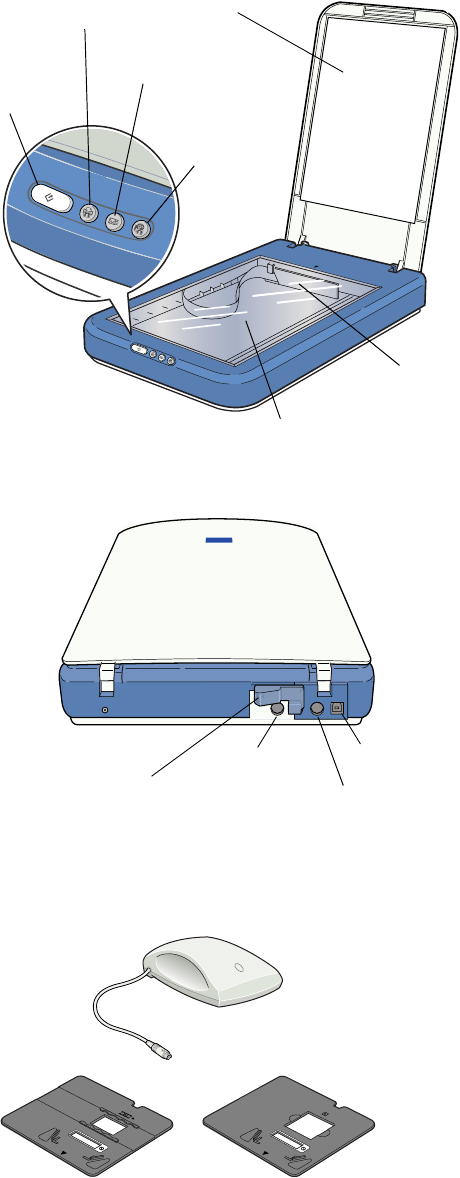
EPSON Perfection 1250/1250 PHOTO
7/01 EPSON Perfection 1250/1250 PHOTO - 1
Scanner Parts
The EPSON Perfection 1250 PHOTO includes a transparency
unit, a 35 mm film holder, and a 35 mm slide holder:
Scanner Specifications
Basic Specifications
Scanner type Flatbed, color
Photoelectric Color CCD line sensor
device
Effective pixels 10,200 × 14,040 pixels at 1200 dpi,
100% scaling
Maximum US letter or A4 size
document size (8.5 × 11.7 inches [216 × 297 mm])
Optical resolution 1200 dpi
Maximum 1200 dpi (main scan) × 2400 dpi hardware
(sub scan)
resolution*
* The maximum hardware resolution of 1200 × 2400 dpi is achieved
using EPSON’s Micro Step Drive™ technology.
Maximum 9600 dpi
interpolated
resolution
Output resolution 50 to 9600 dpi
(50 to 4800 dpi in 1 dpi increments,
7200 dpi, and 9600 dpi)
Speed (1200 dpi, Color: 36 msec/line
draft mode) Grayscale: 12 msec/line
Command level ESC/I-B8
Zoom 50 to 200% in 1% increments
Pixel depth 16 bits per pixel
Brightness 7 levels
Line art settings Fixed threshold (available in EPSON
TWAIN)
Gamma correction 1 type for user-defined (available in
EPSON TWAIN)
Color correction 1 type for user-defined (available in
EPSON TWAIN)
Interface
USB (Type B receptacle connector)
Light source White cold cathode fluorescent lamp
Reliability 10,000 cycles of carriage movements (main
unit MCBF)
Dimensions Width: 10.9 inches (27.8 cm)
Depth: 17.2 inches (43.8 cm)
Height: 2.6 inches (6.7 cm)
Weight Approx. 5.5 lb (2.5 kg)
document
cover
document
table
carriage and lamp
(in the home
position)
Start button
and
indicator light
Photo Print
button
E-mail
button
Scan to Web
(EPSON
PhotoCenter)
button
transportation lock
(in unlocked position)
USB port
DC inlet
transparency unit
(TPU) connector
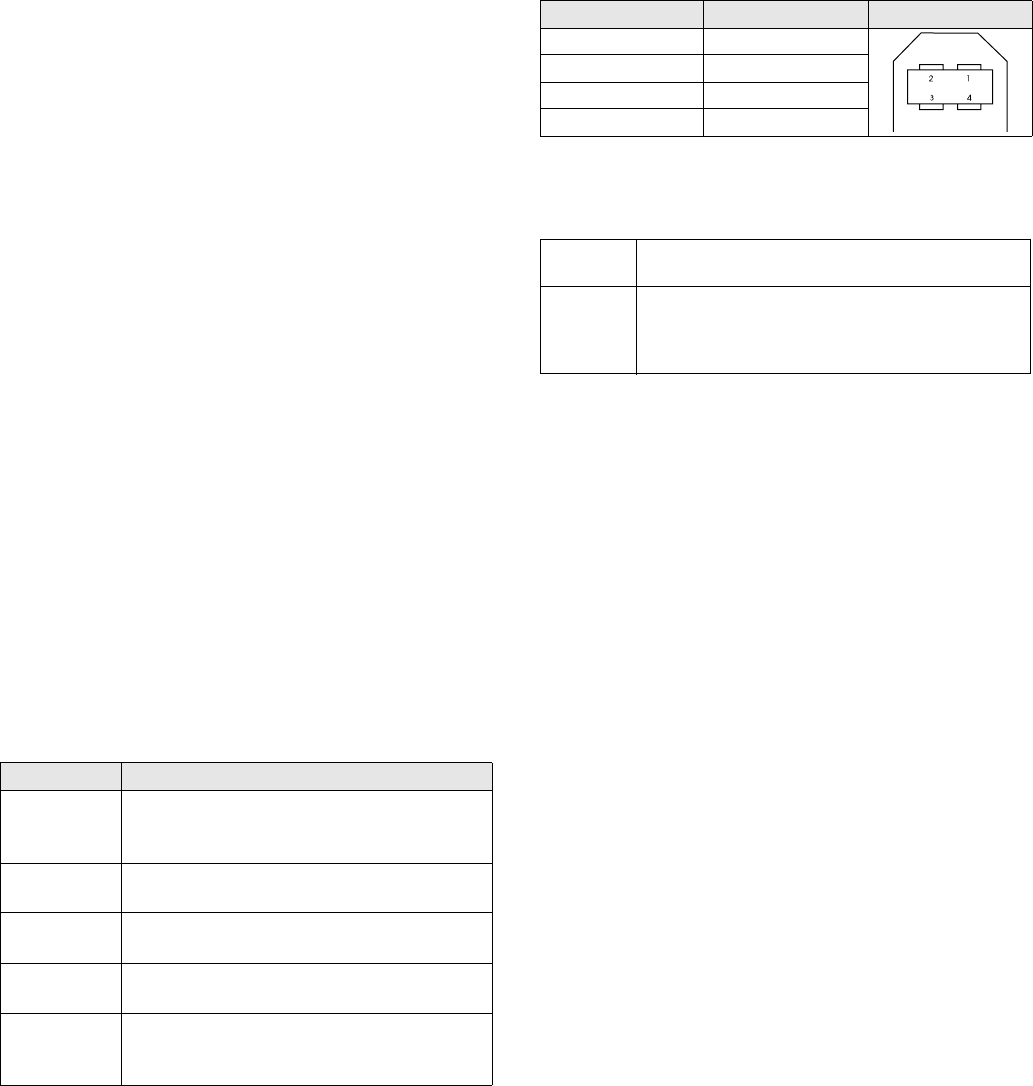
EPSON Perfection 1250/1250 PHOTO
2 - EPSON Perfection 1250/1250 PHOTO 7/01
Electrical
Input voltage DC 15.2 V
range
Rated input 1.2 A
current
Power Approx. 18 W (same with or without TPU)
consumption approx. 5 W in power-saving mode
Note: Check the label on the back of the scanner for voltage
information.
Environmental
Temperature Operation: 41 to 95 °F (5 to 35 °C)
Storage: –13 to 140 °F (–25 to 60 °C)
Humidity Operation: 10% to 80%
(without Storage: 10% to 85%
condensation)
Operating Ordinary office or home conditions; avoid
conditions extreme dust, direct sunlight, and strong
light sources.
Safety Approvals
Safety Standards
120 V model UL 1950
CSA C22.2 No. 950
EMC FCC part 15 subpart B class B
CSA C108.8 class B
USB Interface
Interface type Universal Serial Bus Specification
Revision 1.1
Configuration
Electrical Full Speed mode (12Mbit/s) of Universal
standard Serial Bus Specification Revision 1.1
Connector type One receptacle (Type B)
Connector pin arrangement
Initialization The scanner can be initialized (returned to
methods a fixed set of conditions) in the following
ways:
AC Adapter Specifications
Basic Specifications
Dimensions 2.3 × 4.3 × 3.4 inches
(5.8 × 10.8 × 3.4 cm)
Electrical
Rated input 100 to 120 V ±15%
voltage
Rated input 0.4 A (input AC 100)
current
Rated output DC 15.2 V
voltage
Rated output 1.2 A
current
Rated frequency 50 to 60 Hz
Input frequency 50 to 60 Hz ±3 Hz
range
Safety Approvals
Safety standards UL 1950
UL 1310
CSA C22.2 No. 950
EMC FCC part 15 subpart B class B
CSA C108.8 class B
Element Description
Configuration Characteristics: Self-powered
Remote wake up feature: Not supported
Maximum power consumption from VBUS: 2mA (5V)
Interface No alternate setting
Class: Vendor specific
Endpoint 1 Bulk IN transfer
Maximum data transfer size: 64 bytes
Endpoint 2 Bulk OUT transfer
Maximum data transfer size: 64 bytes
String
Descriptor
Language ID: US English
1: Manufacturer: “EPSON”
2: Product: “EPSON Scanner 010F”
Pin number Signal Connector
1VCC
2–DATA
3+DATA
4 GND
Hardware
initialization
The USB cable is unplugged, then plugged into the USB
port on the scanner.
Software
initialization
❏Software sends the ESC @ (initialize the scanner)
command.
❏The scanner receives a Bus Reset from the USB
interface.
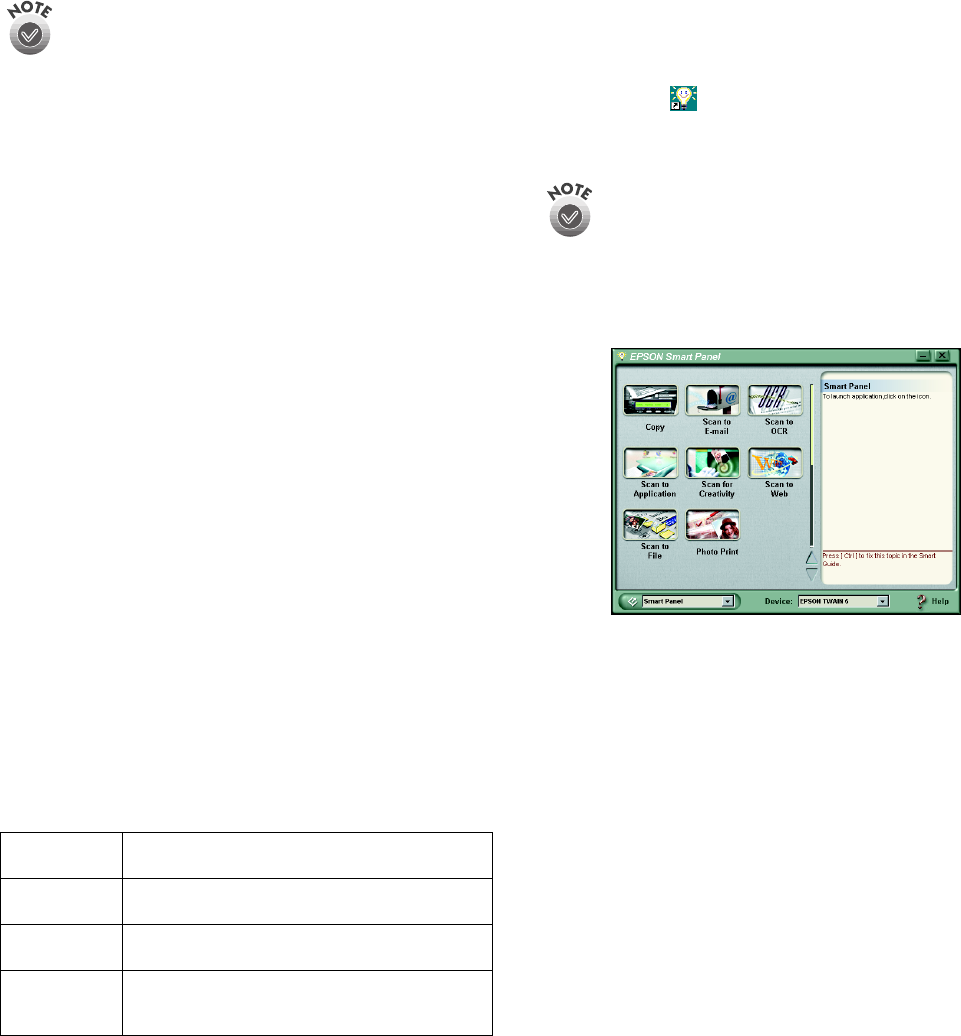
EPSON Perfection 1250/1250 PHOTO
7/01 EPSON Perfection 1250/1250 PHOTO - 3
Transparency Unit Specifications
The transparency unit (part number B12B813321), also called
a film adapter, allows you to scan positive and negative
transparent materials such as 35 mm slides and 35 mm film.
The transparency unit is included with the EPSON
Perfection 1250 PHOTO. It can be purchased as an option
for the EPSON Perfection 1250.
Dimensions Width: 3.5 inches (88 mm)
Depth: 5.7 inches (145 mm)
Height: 2.2 inches (56 mm)
Weight 0.4 lb (170 g)
Maximum
readable area 1.4 × 1.4 inches (36 × 36 mm)
Electrical Supply voltage: DC 15.2 V
Rated current: 0.3 A
Reliability 10,000 hours for light source
Temperature Operation: 41 to 95 °F (5 to 35 °C)
Storage: –13 to 140 °F (–25 to 60 °C)
Humidity Operation: 10% to 80%
(without Storage: 10% to 85%
condensation)
Operating Ordinary office or home conditions; avoid
conditions extreme dust, direct sunlight, and
strong light sources.
Document 35 mm film strip (negative, positive)
specifications 35 mm slides (negative, positive)
Safety approvals This product conforms to CE marking
requirements in accordance with EC
Directive 89/336/EEC.
Scanner Buttons
The scanner’s buttons let you perform one-touch scanning with
EPSON Smart Panel.
™ The buttons are described below:
Using EPSON Smart Panel
Follow these steps to use EPSON Smart Panel to scan
documents or photos:
1. Place the original document(s) face down on the document
table.
2. Do one of the following to open the Smart Panel:
❏Press the
] Start button on your scanner.
❏Click the Smart Panel icon on the desktop.
❏On a Macintosh,
® you can also open the Apple® menu
and select EPSON SMART PANEL.
The
] Start button is set to open EPSON Smart Panel by
default. However, you can assign the
] Start button to
automatically open any of the Smart Panel applications.
3. Click the icon for your desired scanning application. The
window for that option appears and lets you adjust settings
for your scan. Follow the on-screen steps for each option.
Keep the following in mind when using Smart Panel:
❏If you select Copy or Photo Print, make sure your printer is
turned on and the correct paper type and size is loaded in
your printer.
❏Scan to E-mail requires a MAPI-compliant e-mail program
(AOL is not MAPI compliant).
For instructions on using each of the Smart Panel applications,
see the electronic manual for EPSON Smart Panel.
]Start Press the
]Start button on the scanner to start
EPSON Smart Panel (default).
{Photo Print Press the
{Photo Print button to automatically scan
and print a photo.
|E-Mail Press the
|E-Mail button to scan your image and
send it as an e-mail attachment.
}Scan to Web Press the
}Scan to Web button to scan an image
and upload it to the EPSON photo-sharing site,
EPSON PhotoCenter.
SM
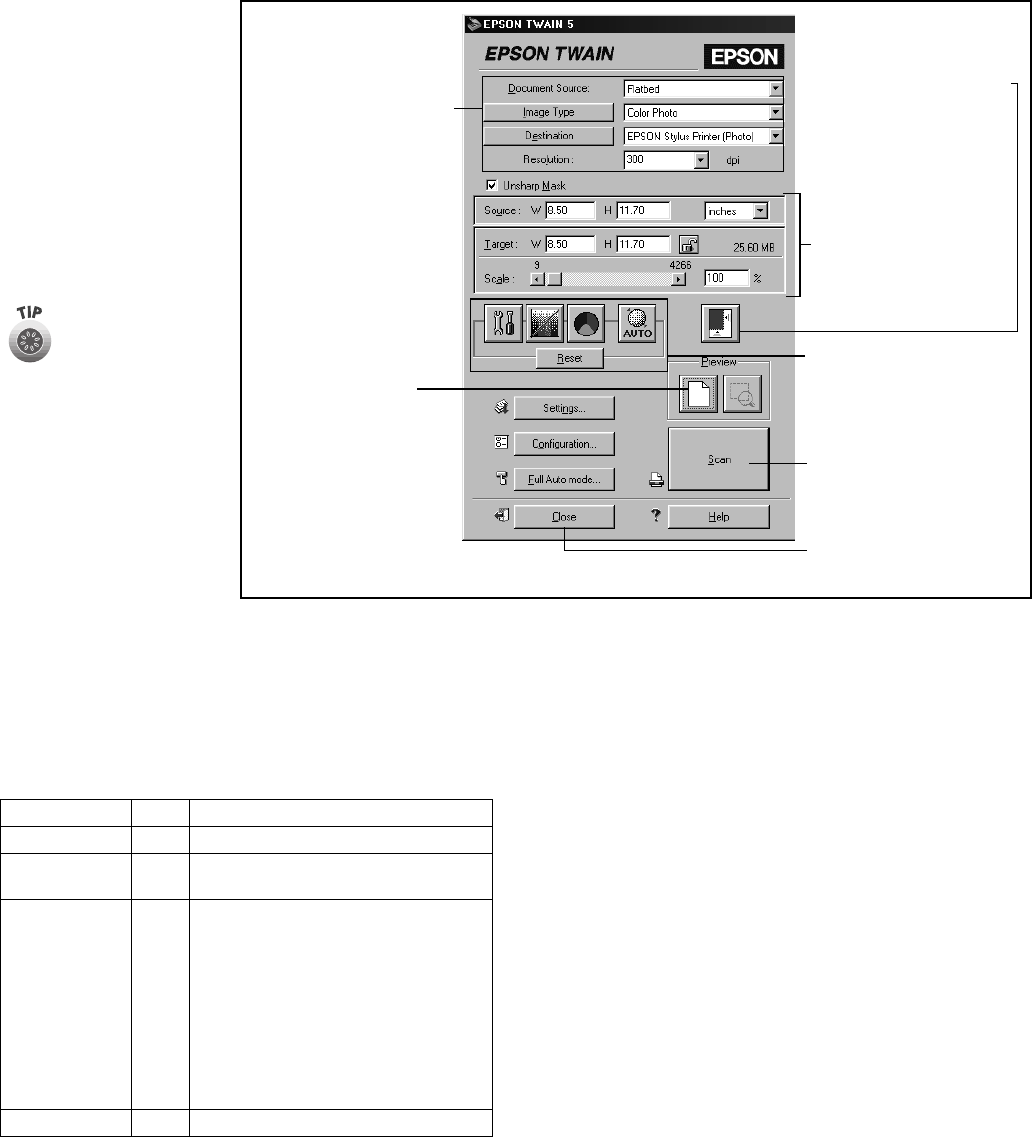
EPSON Perfection 1250/1250 PHOTO
4 - EPSON Perfection 1250/1250 PHOTO 7/01
Selecting TWAIN Settings
The illustration to the right
shows the different settings
you can adjust in the
EPSON TWAIN window,
and the preferred order you
should adjust them in.
Detailed descriptions are
given in the electronic
Reference Guide. Manually
adjust settings in the EPSON
TWAIN window in the
following order:
Scanner Light
The scanner has one indicator light. (The indicator light is part
of the
] Start button.)
The
] light indicates the status of the scanner, as described
below.
Related Documentation
CPD-12466 EPSON Perfection 1250/1650 Start Here
poster
CPD-12467 EPSON Perfection 1250/1650 Scanner
Basics
CPD-12468 EPSON Perfection 1250/1650 scanner
software CD-ROM
—Reference Guide (HTML)
—EPSON Smart Panel User’s Manual
(HTML)
TM-PERF1250 EPSON Perfection 1250 Service Manual
PL-PERF1250 EPSON Perfection 1250 Parts List
PL-PHOTO1250 EPSON Perfection 1250 PHOTO Parts
List
1Select the basic settings:
Document Source
Image Type
Destination
Resolution
2Preview your image
3Automatically set the
scan area for your image
using Auto Locate
4Size or scale the image
5Customize your settings
and configuration, and
use color management
6Scan the image into your
application
7Close the EPSON
TWAIN window
The most important
thing to remember
when scanning is to
select the correct
image type and best
resolution for your
scan. For more
detailed information
on making settings in
EPSON TWAIN, see
the electronic
Reference Guide.
Light Color Status
On Green The scanner is ready to scan images.
Flashing Green The scanner is initializing or is busy
scanning.
On Red The scanner may not be properly
connected to the computer. Unplug the
scanner from its power source, remove the
USB cable, and then plug them back in.
If this does not eliminate the error, one of
the following may be the problem and you
need to consult your dealer or EPSON:
❏The fluorescent lamp needs to be
replaced.
❏The scanner is malfunctioning.
Off —The scanner or AC adapter is unplugged.