Equinox Payments 00011 Multilane POS Terminal User Manual Layout 1
Equinox Payments LLC Multilane POS Terminal Layout 1
User Manual
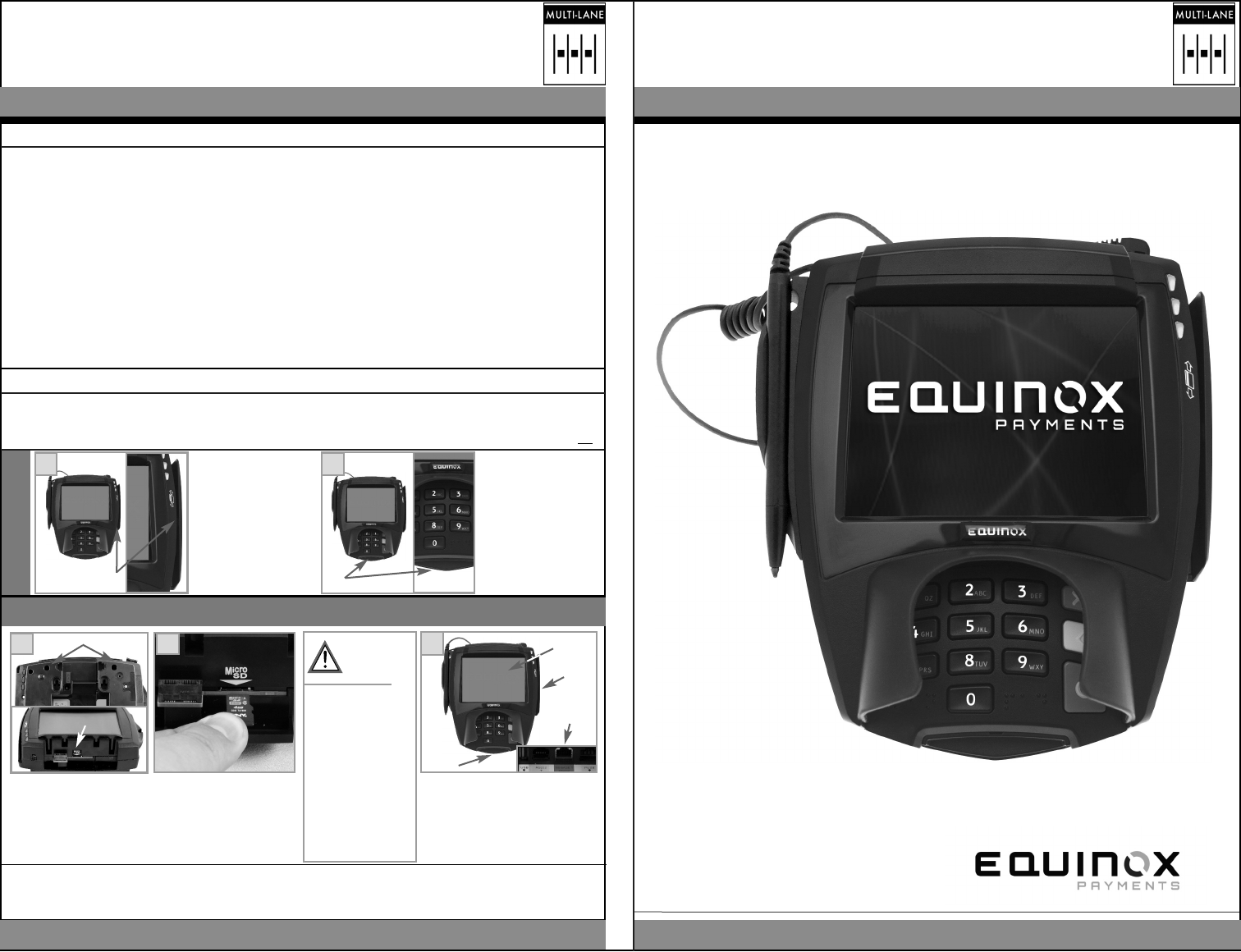
iRMMM=c~ãáäó
qbojfk^i=fkpq^ii^qflk=drfab
`ljmif^k`b
qbojfk^i=fkpq^ii^qflk=drfab
bèìáåçñ=m~óãÉåíë
9045 E. Pima Center Parkway, Suite 3, Scottsdale, Arizona 85258, USA | Tel: 480.551.7800 | Fax: 480.551.7811
© 2011-2014 Equinox Payments. All rights reserved. The Equinox logo is a trademark of Equinox Payments. All other products or services mentioned in this
document are trademarks, service marks, registered trademarks or registered service marks of their respective owners. 940660-001E Rev. B 08/14
The user is cautioned that changes or modifications to the device(s) identified in this manual unless expressly approved by the
party responsible for compliance could void the user’s authority to operate this device. This is a class A device. In a domestic
environment this device may cause radio interference in which case the user may be required to take adequate measures.
• FCC Part 15 B - Operation is subject to the following two conditions: (1) this device may not cause harmful interference, and (2)
this device must accept any interference received, including interference that may cause undesired operation.
• FCC ID: NVA00010 •UL Listed •RoHS •PCI PTS 3.xx with SRED
iRMMM=c~ãáäó
klqf`bp
If a power supply was NOT shipped with the L5X00s terminal or if there is NOT an immediately available power supply to use with the
L5X00s, use the following when selecting and using a suitable power supply:
• Must use Equinox P/N 870066-004, or
• Must use a suitably safety Listed power supply, output rated 12-24Vdc 1A or greater and must be a certified Limited Power Source, marked LPS.
To Clean Screen: Apply distilled water or mild
glass cleaner onto a soft, lint free cloth and
gently wipe terminal screen.
To Clean Terminal: Apply distilled water or plastic-
safe cleaner onto a soft, lint free cloth and gently
wipe terminal.
N
Smart
Card
Reader
MSR Slot
Ports
(in the back)
Cleaning the Device
•Do NOT use industrial
strength or an abrasive
cleaner as it may
damage or scratch the
screen.
• Do NOT immerse device
in water (or liquid).
•Do NOT spray water or
cleaner into the MSR
slot, Smart Card Reader
or ports in the back.
NScreen
t^okfkdW
Inserting a MicroSD Card
Power down and remove all power
from terminal before installing card.
Turn terminal over. Loosen two
retained screws on underside of ter-
minal and remove top cap or con-
tactless module. Card slot is
accessible once top cap or
contactless module is removed.
Insert card (gold connectors down) into
MicroSD slot (as shown). Push card in
until firmly seated in slot. Reinstall top
cap or contactless module. Tighten two
retained screws to secure the top cap
or module to terminal. Contact Equinox
for list of approved cards and format-
ting information.
O
Screws
MicroSD Slot
• When so powered, this device is intended to be connected only to Power over Ethernet (PoE) networks that are not routed to
the outside plant.
klqbW=This equipment has been tested and found to comply with the limits for a Class A digital device, pursuant to part 15 of the FCC
Rules. These limits are designed to provide reasonable protection against harmful interference when the equipment is operated in a
commercial environment. This equipment generates, uses, and can radiate radio frequency energy and, if not installed and used in accor-
dance with the instruction manual, may cause harmful interference to radio communications. Operation of this equipment in a residen-
tial area is likely to cause harmful interference in which case the user will be required to correct the interference at his own expense.
This device complies with Industry Canada licence-exempt RSS standard(s). Operation is subject to the following two conditions: (1) this device may
not cause interference, and (2) this device must accept any interference, including interference that may cause undesired operation of the device.
(940660-001E)
Applicable to
L5200 and L5300
Applicable to
L5200 and L5300
N
MSR Slot
Inspecting Slots
Closely, visually inspect the MSR
Slot for any foreign objects that
may obstruct, hamper or prevent
the sliding of your card thru the
MSR Reader.
If any foreign objects are found,
do NOT use and notify the appro-
priate person immediately for the
device may be compromised.
If no foregin objects exist, use the
device as normal.
O
Smart Card Reader Slot
Closely, visually inspect the Smart
Card Reader Slot for any foreign
objects that may obstruct, hamper
or prevent your smart card from
being read.
If any foreign objects are found,
do NOT use and notify the appro-
priate person immediately for the
device may be compromised.
If no foregin objects exist, use the
device as normal.
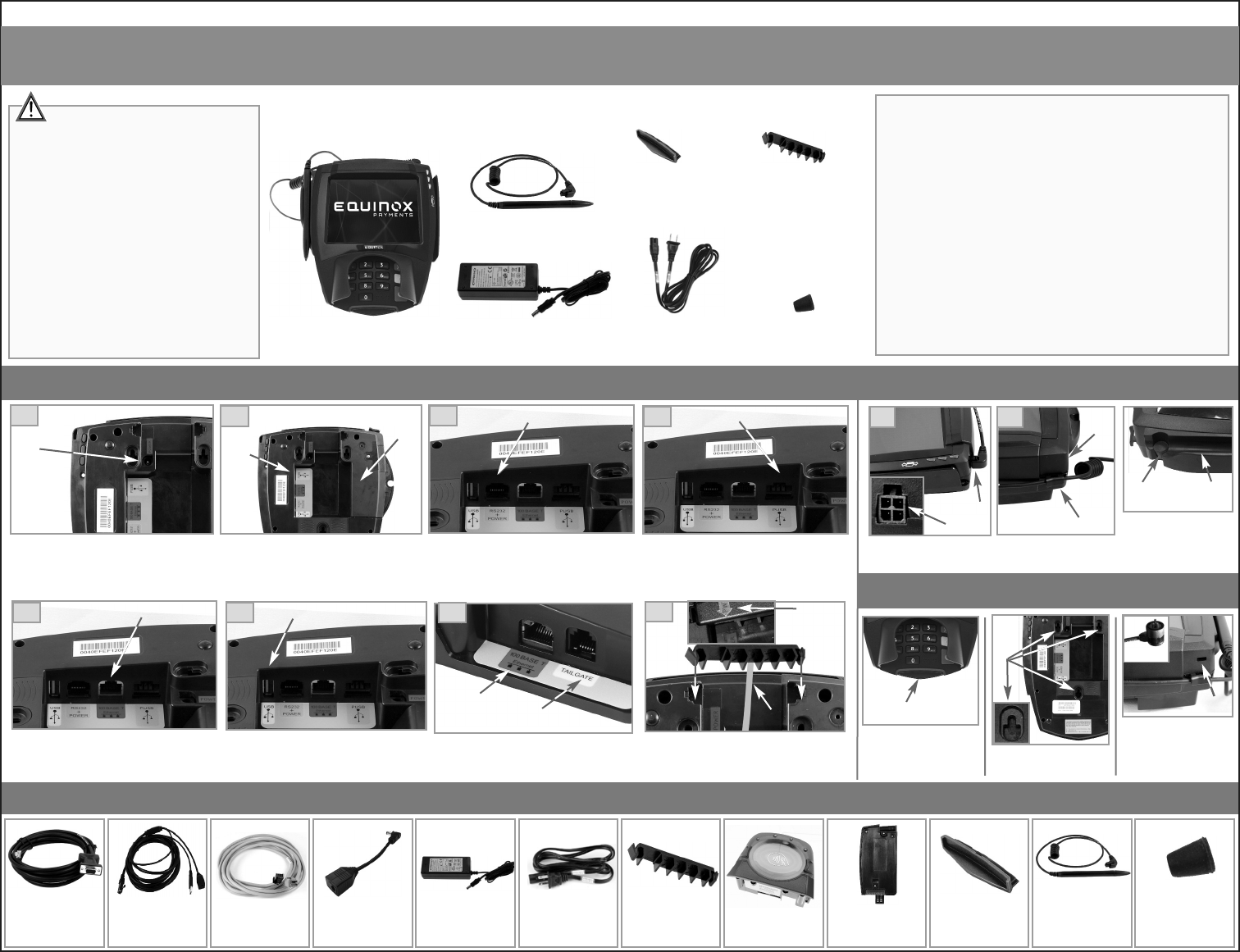
iRMMM=c~ãáäó=qÉêãáå~ä=fåëí~ää~íáçå=dìáÇÉ
Equipment Checklist
Power & Cable Connections Stylus Pen
L5000 Family Terminal
(L5300 shown for illustration)
The
iRMMM=c~ãáäó=qÉêãáå~ä=fåëí~ää~íáçå=dìáÇÉ
provides basic
terminal setup information.
Note: Images in this guide may not exactly match your device
(e.g., contactless and communication modules are optional).
Additional accessories are available for purchase. Contact
your Equinox Sales Associate for specific options.
Upon receipt of the terminal, immediately change the default
Setup password. Changing the password can be done
terminal by terminal or via download. For instructions on
changing the password, contact your Equinox Sales Engineer
or Equinox Technical Support at 1-877-497-3726.
Additional Accessories (Contact your Equinox Sales Associate for current information and availability.)
If required, remove plug from
round opening in stylus holder
(as shown) by pushing up from
underside. To insert, push plug
into round opening from above.
Insert the connector end of the
stylus pen (as shown).
Stand
Installation
If required, remove smart card
reader plug from wrapper. Insert
plug into smart card receptacle
slot (as shown). Insert metal stand prongs into 3 stand
slots on underside of terminal. Slide
terminal firmly into place on stand.
Power Cord
(if provided)
NL5000 terminal O
If required, insert 12-24 volt Powered RS232
cable into RS232+POWER port (as shown).
Note: Power supply required for RS232 cable. See RS232
cable note in
Additional Accessories
, below.
If required, insert the USB cable into the USB
Host port (as shown).
Note: Supports connection of certain peripheral USB
devices to OS/FPE32.
P
If required, insert the 12-24 volt Powered USB cable
into the PUSB port (as shown).
Note: Port used to interface to another USB port on a PC or
POS terminal.
RS232 + POWER port (standard)
Smart Card
Reader Plug
Q
If required, insert the cable into the 100 BASE-T
port (as shown). Note: Used to download images, for
HTMS support, or for enabling financial transactions using SSL
over the internet.
If required, insert cables into corresponding
Communication Module ports.
Note: Contact your Equinox Sales Associate for specific
Communication Module options.
100 BASE-T port (standard)
RS232 Cable
(P/N 810408-001)
To be used with Power Supply
(P/N 870066-004)
Powered USB Cable
12-volt (P/N 810349-001)
24-volt (P/N 810349-002)
Power Supply
(P/N 870066-004)
Requires a Power Cord
Power Cord
(P/N 810003-007)
Contactless Reader
Module
(P/N 020380-601E)
Communication
Module
(P/N 01036x-1xxE)
Smart Card
Reader Plug
(P/N 600672-001)
Capacitive Activated
Stylus Pen
(P/N 040367-001E)
Stylus Pen
Turn terminal over. If required, connect Power
Cord to Power Adapter. Insert Power Adapter
Cable connector into POWER port and then
turn counter-clockwise to lock. Insert the
Power Cord plug into wall receptacle.
Standard ports:
- mrp_
- NMM=_^pbJq=bíÜÉêåÉí
- opOPOHmltbo
- rp_=eçëí
- bíÜÉêåÉí
- q~áäÖ~íÉ
J=mçïÉê=çîÉê=bíÜÉêåÉí=EmçbF=
USB Host port (standard)
Power
port
Stylus
Holder
Stand
Slots
Stylus Holder Plug
(P/N 600725-002E)
Smart Card Reader Plug
P/N 600672-001
S
Arrange installed cables through opening at back of terminal.
Insert bracket and press into grooves to left and right of open-
ing to secure. If done correctly, the PWR label aligns with the
POWER label on the terminal (as shown). Note: Position
largest opening in bracket toward left side of opening.
Ethernet port
(optional)
Cable
Management
Bracket
R
N
Stylus Pen
Connector
Standard
ports
Powered USB port (standard)
TU
Optional
Communication
Module
Ports available on
Communication Module:
Tailgate port
(12V powered, optional)
Wrap stylus cable along back of
terminal and secure in retention clip
(as shown).
Smart Card
Reader Plug
(if provided)
Cable Management
Bracket
Power Supply
(if provided)
Retention Clip
PWR
Label
O
Cable Lock
If required, insert customer-
provided cable lock into
Kensington®slot. Loop cable
around permanent object to
secure terminal in place.
Slot
Cable Lock
Cable Management
Bracket
(P/N 600671-001)
Base
Cap
Applicable to L5200 and L5300
Stylus Holder
Plug
Stylus Holder
Plug
Stylus Holder Plug
P/N 600725-002E
`~ÄäÉ
mLk=MNMPSMJNMOb=ëÜçïå=Ñçê=áääìëíê~íáçå
t^okfkdW=
Prior to using this device, read these instructions carefully for important
information, including any use restrictions that may apply.
• Use only the power adapter provided with this device. Non-
compliant power adapters may damage this device, thereby
invalidating its warranty.
• This device must be connected to the correct electrical supply.
Connection to an inappropriate supply may damage or destroy this
device.
• Do not power ON this device in a flammable atmosphere, such as a
petrol station, chemical depot, etc.
• Only operate this device within the temperature range of 0°C - 45°C
(32°F - 113°F).
• Do not expose this device to temperatures above 60°C (140°F).
• Do not use this device if it is visibly damaged.
• Do not disassemble, incinerate, or crush this device.
• Keep this device out of reach of children and pets.
`^rqflkW
Users of this device are cautioned to only use accessories and peripher-
als approved by Equinox Payments. Changes to this device or use of
accessories other than recommended or approved by Equinox Payments
may result in the loss of the user’s authority to operate the device.
Powered Supply Adapter
Right Angle
(P/N 810411-001)
USB Cable
(P/N 810371-012)