Ericsson LG EARU1114 WDM-PON ONT User Manual EARU 111X 091119
Ericsson-LG Co., Ltd. WDM-PON ONT EARU 111X 091119
User Manual
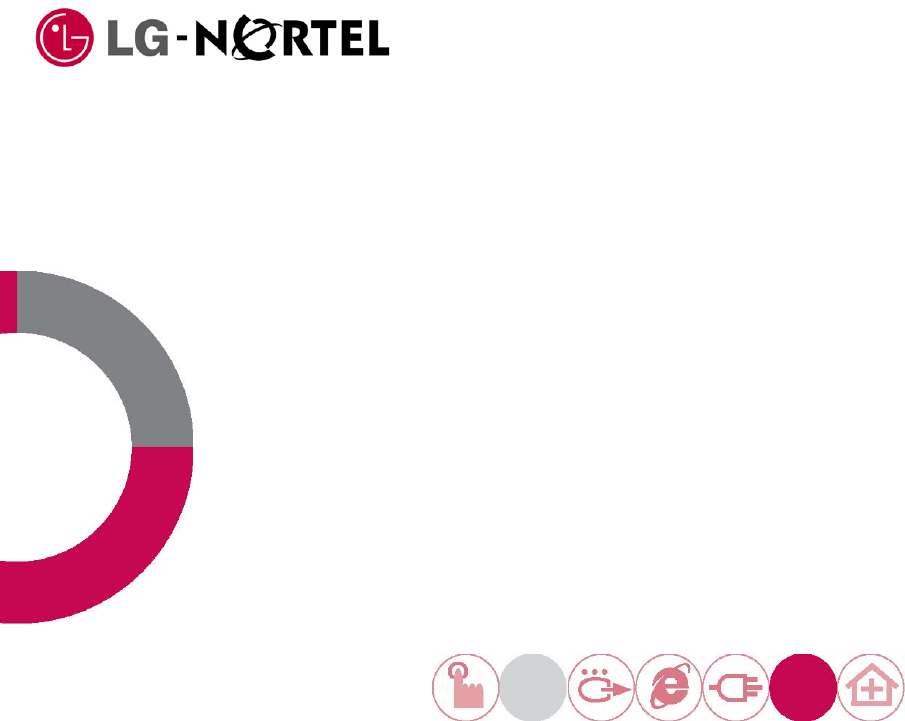
Ethernet Access
Residential Unit 111X
(1113/1113RF/1114)
Please read this manual carefully before operating your set.
Retain it for future reference.
C O N T E N T S
3 Product and personal safety guidelines
8 Regulatory information
11 About EARU 111X
16 Checking package contents
17 Installing EARU 111X
24 Setting EARU 111X

Product and personnel safety guidelines
This section contains safety guidelines that you must follow for personal safety and
to operate the equipment correctly.
LG-Nortel documentation contains precautionary messages and safety procedures
that refer to specific tasks or conditions. You must read and follow all precautionary
messages before you start to work on the equipment.
Audience
Personnel working directly on equipment must be
• trained, authorized, and qualified to carry out the tasks required
• able to follow safety guidelines specific to the product and all local customerspecific
safety procedures
Precautionary messages
To prevent personal injury, equipment damage, and service interruptions, you must
follow all precautionary messages in LG-Nortel documentation and all local safety
standards required by your service provider.
The following precautionary messages appear in LG-Nortel documentation:
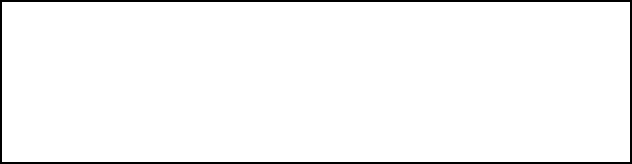
Safety standards
LG-Nortel products conform to all relevant safety standards. The EARU 111X complies with
the following safety standards:
•IEC/EN 60950-1:2001+A11:2004—Information technology equipment - Safety,
Part 1 : General requirements
• IEC 60825-1:2001 and IEC 60825-2:2004—Safety of Laser Products
• FDA 21 CFR 1040—Performance Standards for Light-Emitting Products
Laser radiation—eye safety hazards
LG-Nortel optical products use laser or light-emitting diode (LED) sources that emit light
energy into optical fibers. This energy is within the red (visible) and infrared (not
visible) areas of the electromagnetic spectrum.FDA 21 CFR 1040—Performance
Standards for Light-Emitting Products
Laser radiation hazards
correctly terminated, the optical radiation is completely enclosed. The system is a
Class 1(IEC)/Class I (FDA) product, regardless of the power transmitted within the
optical fiber.
If you have unterminated optical cables (breaks in the fiber-optic cable or
disconnected connectors) the output from circuit packs containing optical transmitters
does not exceed Class 1 (IEC)/Class I (FDA) and is therefore considered safe under
all reasonably foreseeable conditions.
The following text includes additional information on the laser for the EARU 111X .
Using optical fibers
All activity described herein regarding the optical interface of the EARU 111X is
intended only for trained personnel operating under the direction of the service
provider. Users and homeowners should not attempt to access or disconnect the
optical interface or damage the optical cable. Consult with the service provider before
undertaking any action involving the optical interface.
Laser wavelength 1530 - 1600 nm
Maximum laser output power <= 0.299 mW (-5.25 dBm)
Standards: IEC 60825-1:2001 Edition 1.2
FDA 21 CFR 1040.10:2000
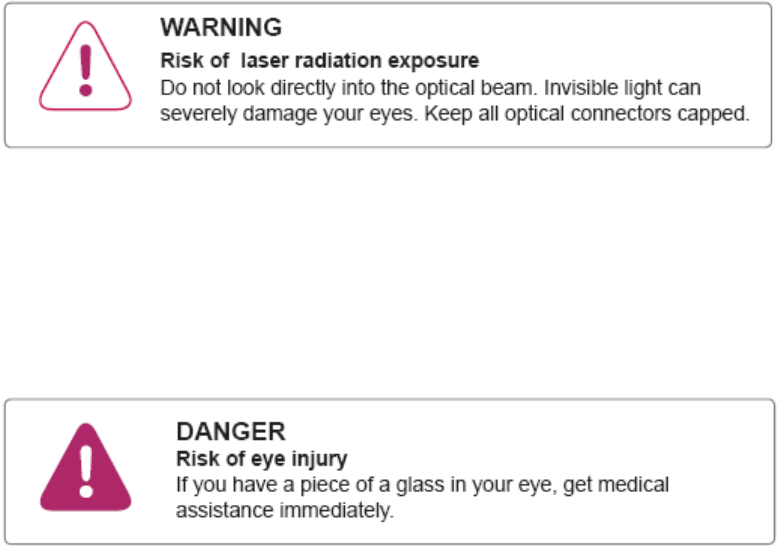
Handling optical fibers
When you work with optical fibers, you must take the following general precautions:
• Wear safety glasses when you install optical fibers.
• Do not look into the opening of an optical fiber, or the opening of an optical fiber
connector, if the optical fiber is active or the unit has the power turned on.
• Avoid direct exposure to optical fiber ends or optical connector ends where you
can access the laser signal directly.
• Clean your hands after you handle optical fibers. Small pieces of glass are not
always visible and can damage your eyes.
• Do not handle pieces of optical fiber with your fingers. Use tweezers or adhesive
tape to lift and discard any loose optical fiber ends.
• Wear rubber gloves when you clean optical connectors. The gloves prevent direct
contact with the isopropyl alcohol and prevent contamination of the ferrules with
skin oils.
• Place all optical fiber clippings in a plastic container provided for that purpose.
• Handle optical fibers with caution. Place the optical fibers in a safe location during
installation.
• Protect all optical fiber connectors with clean dust caps at all times.
• Follow the manufacturer instructions when you use an optical test set. Incorrect
calibration or control settings can create hazardous levels of radiation.
Splicing optical fibers
When you must look at a spliced optical fiber with a small magnifier, take the
following precautions:
• Power off all laser sources to the optical fiber or disconnect the remote optical
fiber end from the laser sources before you start splicing. Make sure that all laser
sources remain disconnected or have the power turned off.
• Disconnect all optical test sets from the optical fiber before you start splicing. The
connections can be local or remote.
• Use only the optical instruments approved by your company.
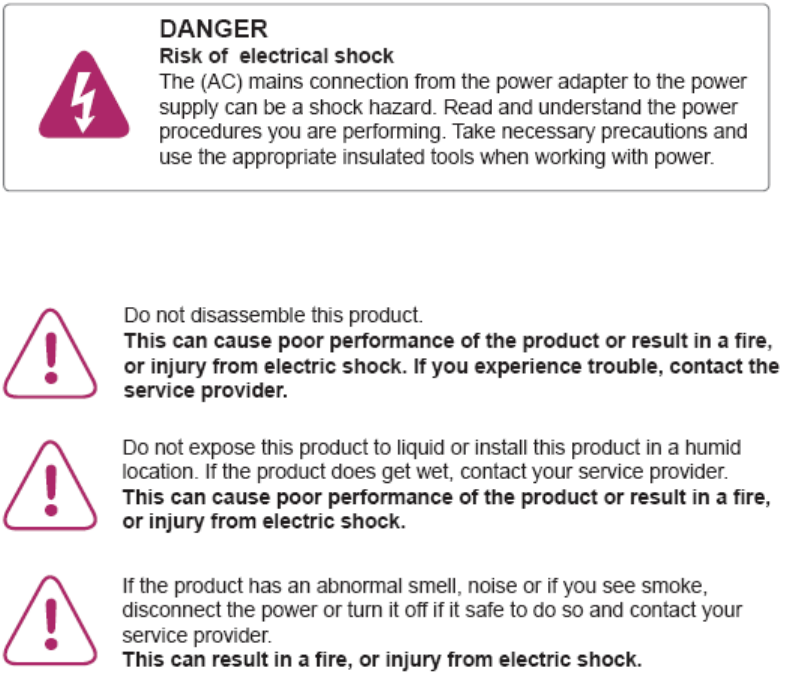
Repairing optical fibers
When an accidental break occurs in the optical fiber, do the following:
• Report the location of the damaged optical fiber to both the service provider and
the field repair personnel.
• Power down all laser sources to the optical fiber or disconnect the remote optical
fiber end from the laser sources.
Working with power
Other Warnings and cautions
WARNINGS
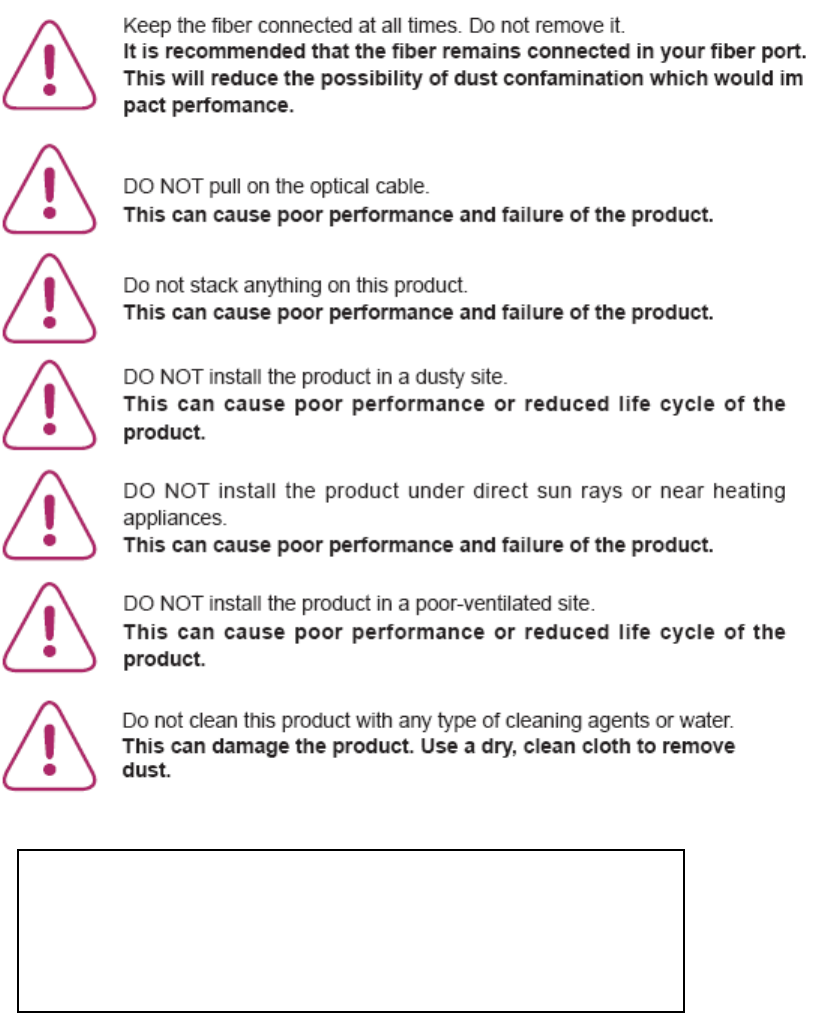
CAUTIONS
Warranty: Customers can receive repair services for this product under
specified conditions. This warranty does not cover failure or damage of
the product caused from, using a power adapter other than the one
provided, PC failures, data loss, or negligent treatment of the product.
Regulatory information
This chapter contains the following information:
• a list of global technical standards (electromagnetic compatibility, safety) to which the
EARU 111X complies
• a country-by-country list of specific regulatory text required by national authorities
• information on the regulatory labels affixed to the product (artwork and location on
the product)
The list of global technical standards provided in this chapter is not exhaustive.
The standards listed are generally regarded as the primary applicable electromagnetic
compatibility (EMC) and safety standards. The conformity status on additional national
and international standards not listed in this section can be provided upon request.
Compliance to applicable technical standards and
regulations
The EARU 111X meets or exceeds the following standards and requirements:
• (CFR Title 47, Chapter 1) FCC Part 15, Subpart B, Class B (USA)
• ICES-003, Issue 4, Class B (Canada)
• European Union EMC Directive (2004/108/EC)
• European “Low Voltage” Directive (2006/95/EC)
• EN 55022:2006 - Class B (European Community, Australia and New Zealand)
• EN 55024:1998 +A1:2001 +A2:2003 (European Community)
• EN 300 386 V1.3.3 (European Community, Australia and New Zealand)
• Australian Radiocommunications Labelling (Electromagnetic Compatibility) Notice
2008
• CAN/CSA-C22.2 No. 60950-1 (Canada)
• UL Std No. 60950-1 (USA)
• IEC/EN 60950-1:2001+A11:2004 (European Community)
• IEC/EN 60825-1:2001
• IEC/EN 60825-2:2004
• AS/NZS 2211.1:2004 (Australia and New Zealand)
• AS/NZS 2211.2:2006 (Australia and New Zealand)
• Resolution 238:2000 (Brazil)
• GB 4943-1995 (China)
Country-specific regulatory information
Canada
This Class B digital apparatus complies with Canadian ICES-003.
Cet appareil numérique de la classe B est conforme à la norme NMB-003 du
Canada.
United States of America
This equipment has been tested and found to comply with the limits for a Class
B digital device, pursuant to part 15 of the FCC Rules. These limits are designed
to provide reasonable protection against harmful interference in a residential
installation. This equipment generates, uses and can radiate radio frequency
energy and, if not installed and used in accordance with the instructions, may
cause harmful interference to radio communications. However, there is no
guarantee that interference will not occur in a particular installation. If this
equipment does cause harmful interference to radio or television reception, which
can be determined by turning the equipment off and on, the user is encouraged to
try to correct the interference by one or more of the following measures:
• Reorient or relocate the receiving antenna.
• Increase the separation between the equipment and receiver.
• Connect the equipment into an outlet on a circuit different from that to which
the receiver is connected (consult with the service provider before proceeding).
• Consult the service provider or an experienced radio/TV technician for help.
Repairs to certified equipment should be coordinated by a representative
designated by your service provider. Any repairs or alterations made by the user
to this equipment, or equipment malfunctions, may give the service provider
cause to request the user to disconnect the equipment.
Do not attempt to repair this equipment. If you experience trouble, contact the
service provider.
European Union
The EARU 111X conforms with the essential requirements of Directive 2004/108/
EC (EMC Directive), Directive 2006/95/EC (Low Voltage Directive) and Directive
1999/5/EC (Radio and Telecommunications Terminals Equipment) through
compliance to the following harmonized standards:
• EN 55022:2006 (Class B)
• EN 55024:1998 +A1:2001 +A2:2003
• EN 300 386 V1.3.3 (Class B, other than telecommunications centres criteria)
• EN 60950-1:2001 +A11:2004
• EN 60825-1:2001
• EN 60825-2:2004

The product bears the CE mark as illustrated in figures on page14.
A signed Declaration of Conformity is available upon request.
Brazil
The EARU 111X conforms with the requirements of Anatel Resolution Number
442:2006 (EMC) for a Class B product and Anatel Resolution NR 238:2000 for
product safety.
Japan
(English translation)
This is a Class B product based on the standard of the Voluntary Control Council
for Interference from Information Technology Equipment (VCCI). If this is used
near a radio or television receiver in a domestic environment, it may cause radio
interference. Install and use the equipment according to the instruction manual.
Australia / New Zealand
The EARU 111X complies with EN 55022:2006 (Class B) and EN 300 386
V1.3.3 (Class B) in respect of the EMC regulatory arrangements of the
Radiocommunications Act 1992 of the Australian Communications And Media
Authority, in particular, the Radiocommunications Labelling (Electromagnetic
Compatibility) Notice 2008, and of the New Zealand Ministry of Economic
Development.
The product bears the C-tick mark as illustrated in figures on page14.
A signed Declaration of Conformity is available upon request.
Regulatory labels (Safety and EMC)
The following labels have been placed on the system and various field
replaceable units (FRU).
The main product-level regulatory label is located on the rear side of the EARU
111X . See page14. The label bears the product name, power ratings information,
certification and other regulatory marks and informational disclosures required by
jurisdictional authorities.
After reading through this User’s Manual, please keep it handy for easy reference.

About EARU 111X
Thank you for selecting EARU 111X (1113, 1114, 1113RF).
The EARU 111X is an equipment working as a modem in WDM-PON (Wavelength
Division Multiplexing - Passive Optical Network).
This product multiplexes 125Mbps to 100Mbps Fast Ethernet signals (maximum
4ea) into WDM-PON optical signal.
This product will allow you to use the different services such as VoD (Video on
Demand), EoD (Education on Demand), IP-TV, POTS, RF Overlay and High
speed internet access available from your provider.
Names and functions of each part
Front view
Body
Pedestal
① ③
② ④ ⑤

Bottom view
EARU 1113
EARU 1114
EARU 1113RF
⑧
⑨
⑩
⑫
⑦
⑥ ⑪
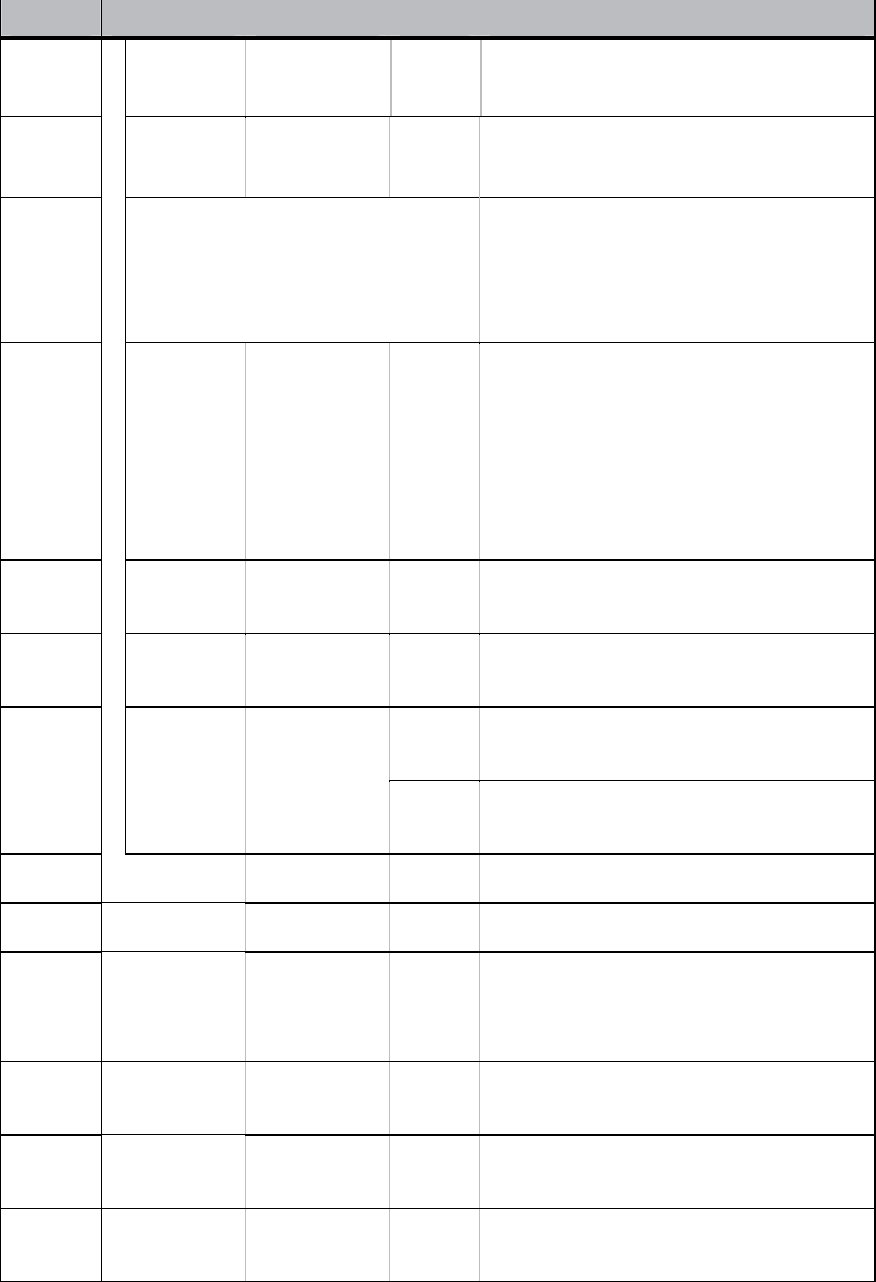
LEDs and Port functions
Number Indicator Usage Color Function
① PWR
Power
display Green ON : Power OK
Blink : Firmware Downloading
② FAIL
Fail
display Red ON : Alarm event
Blink : Temperature alarm
①+②
Combina
tion
Blink (by turns) : CPU booting
Blink (at once) : Main application loading
Green OFF, Red ON : Boot Fail
Green OFF, Red OFF : Check power supply
③ BATT
Battery
Display
Green
ON : Battery interface power normal (operate
from utility line)
OFF : Battery interface power OFF (ONT
operate from adaptor line)
Blink : Battery pack alarm (batter on, low,
missing, fail self test)
④ DATA
Data
display Green ON : Link
Blink : activity
⑤ POTS LOS
display Red ON : PON LOS
Green ON : Link
Blink : activity
⑥
L
E
D
FE
(in RJ-45)
Ethernet
display
Yellow ON : 100Base-T
OFF : 10Base-T
⑦ BATT Power input -
Port for the Battery interface.
⑧ DC 12V, 2A Power input - Port for the DC power adapter.(Option)
⑨ PON
Optical cable
connection -
This port (optical) should be accessed only by
the service provider. It is the access point to
the service provider’s network.
⑩ ETH1-4 For connection
to Ethernet - Ethernet ports that will connect to user devices
supporting 10/100 Mbps.
⑪ TEL1-4 For connection
to POTS - POTS ports that will connect to user devices
supporting Telephone.
⑫ CATV For connection
to RF CATV - RF ports that will connect to user devices
supporting RF CATV.
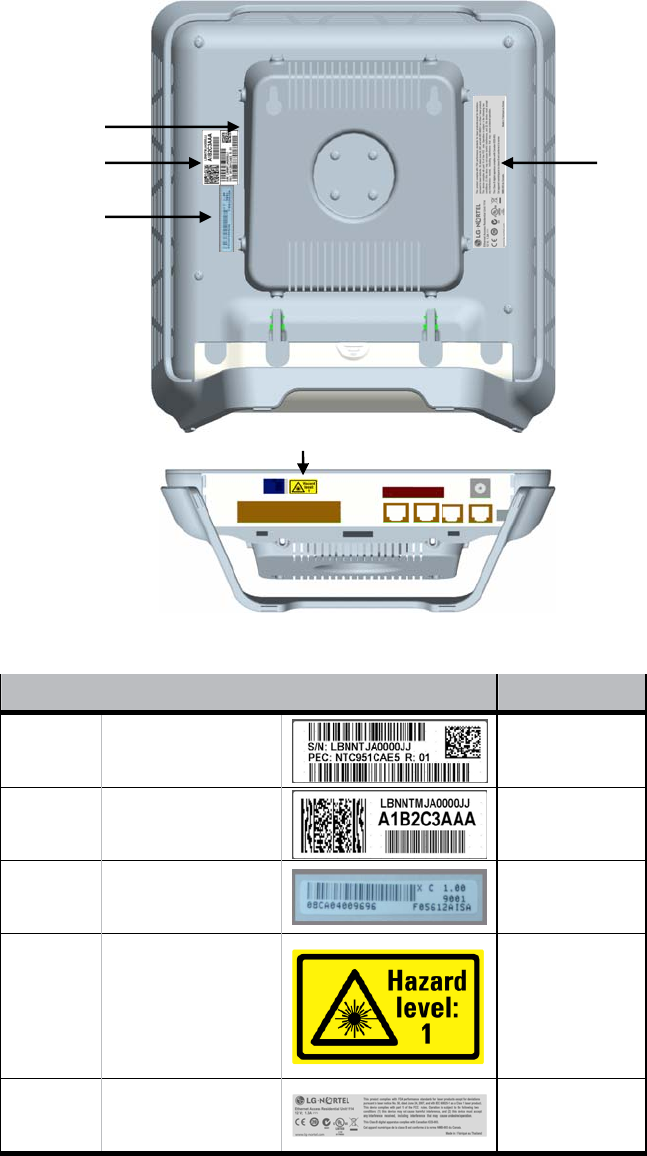
Labels
Indoor type
Number item Label Location
1 PEC & SN Label
9.652mm x 27.94mm
Rear
2 CLEI Label
9.652mm x 27.94mm
Rear
3 LGNT Barcode
6.5mm x 35mm
Rear
4
Hazard level 1
(per IEC 60825-2)
9.5mm x 15mm
Front
5 Regulatory
17.04mm x 80.44mm Rear
②
③
⑤
④
①
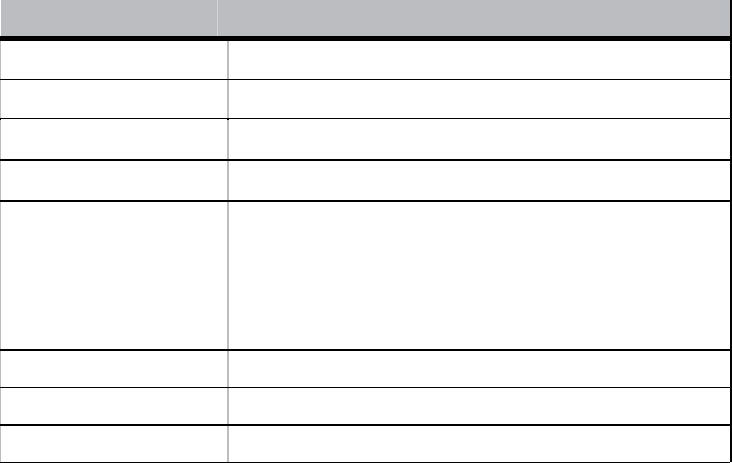
Specifications
Item Specification
Dimensions in mm 197.39(w) x 182.4(d) x 40(h)
Power DC 12V, 2A
Ambient Temperature 0℃ to 50℃(Indoor)
Humidity 20% to 80%
Technical standards
EN 300 386
(Class B, other then Telecom Centres)
FCC part 15 (CFR 47) (Class B)
EN 55022 (Class B) / 55024
Data rate 100Mbps
Connectors SC/APC (optical), RJ45 (Ethernet), RJ11(POTS)
LED indicators PWR, BATT, FAIL, DATA, POTS
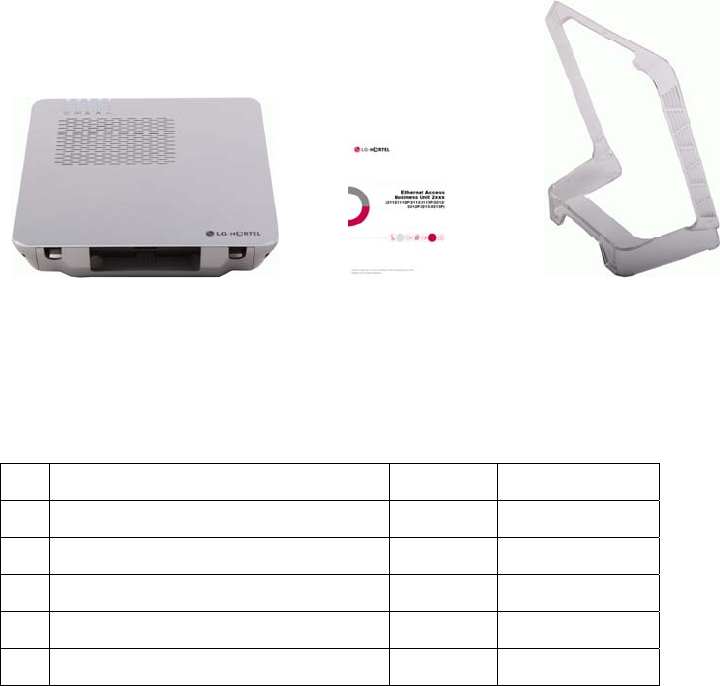
Checking package contents
Before installing this product, ensure all parts are provided.
Checking what is in the package
Check the package to make sure the following items are included.
Indoor type (EARU1113, 1114, 1113RF)
EARU 111X Main body User manual Pedestal (for desktop mounting (option))
Wall mouniting kit (Option)
No. Item Name Quantity Item Number
1 WALL MOUNTING PANEL 1 N04697-00
2 SCREW(BN82429-3-8) 4 P04932-00
3 SCREW(BN695-5.5-32) 2 P04714-00
4 SPRIAL PLASTIC PLUG(BN309) 2 P04715-00
5 WALL MOUNTING DRILL TEMPLATE 1 N04698-00
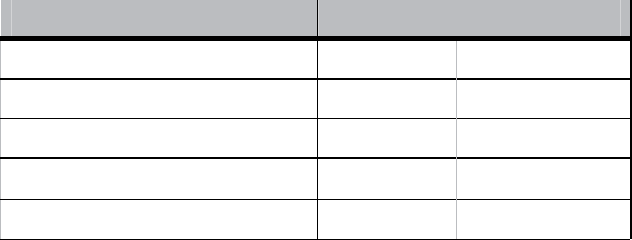
Installing EARU 111X
This section provides the specifications for EARU 111X installation, it also
describes how to install it and connect it into a network.
Installation environments
Install the EARU 111X in an environment where the following specifications are met.
- Operating temperature: 0℃ to 50℃
- Relative humidity: 20% to 80%
- Power consumption: Max 1.4A @12Vdc
- Input voltage: 12V 2A
Preparing for installation
Before you install the EARU 111X, review following information.
Item Quantity Supplied
Main body of EARU 111X 1 yes
DC Battery Interface Connect 1 yes
Ethernet (RJ-45), POTS(RJ-11) as required no
AC/DC Adaptor 1 no
Optical fiber (SC/APC) 1 no
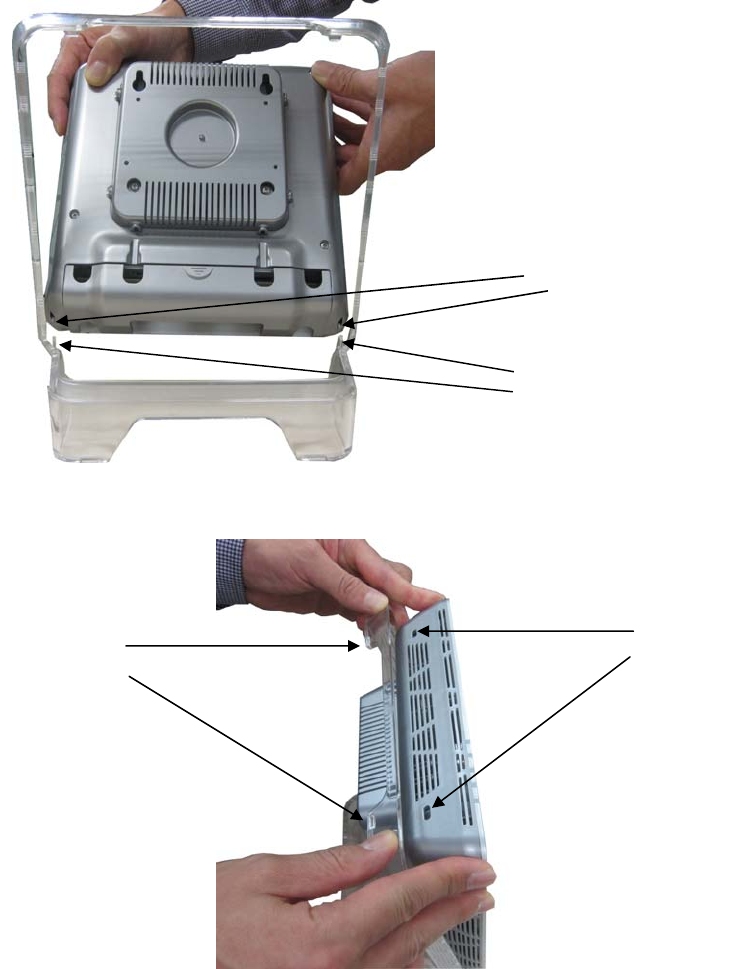
Installing the product
mounting method
Desktop mounting (EARU1113, 1114, 1113RF)
Step2. Push upper side projections of pedestal toward the upper side holes of main body till they join.
Step1. Insert the lower side projections of the pedestal to the lower side holes of main body.
Lower projections
Lower holes
Upper holes
Upper projections
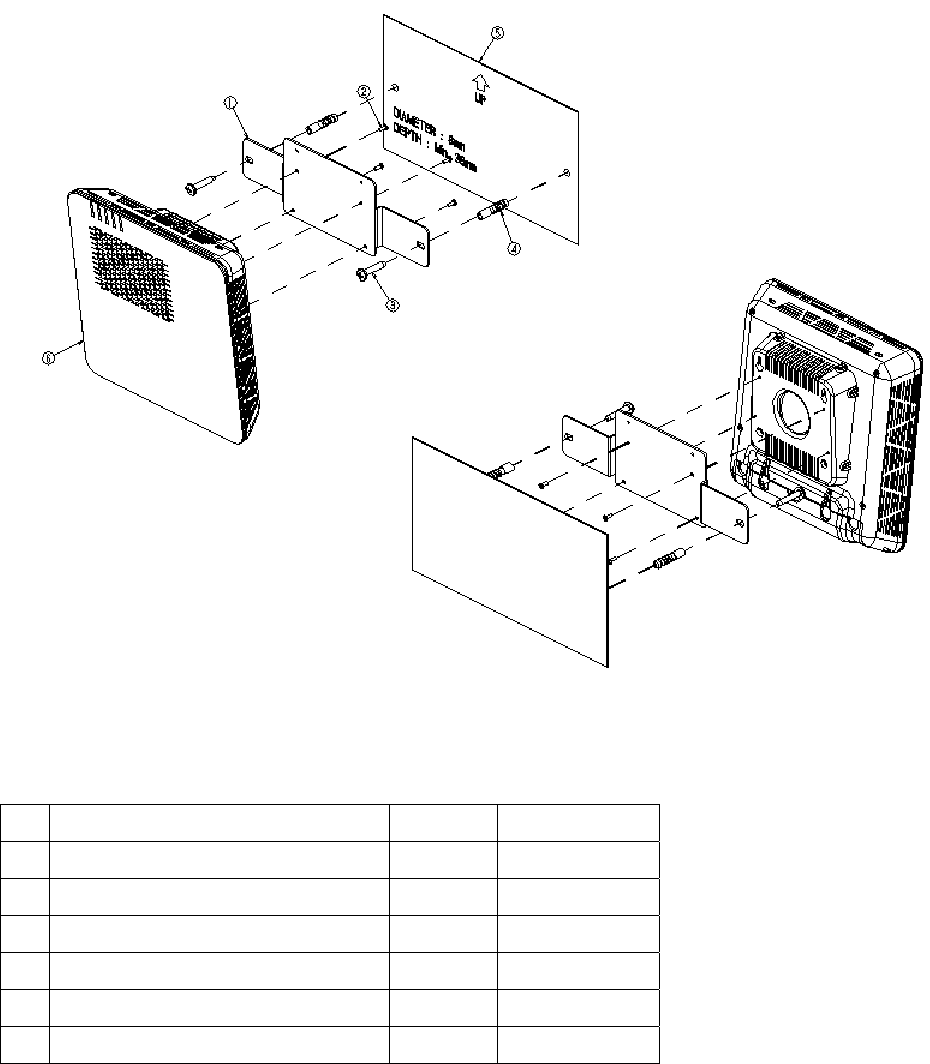
Wall mounting (EARU1113, 1114, 1113RF)
No. Item Name Quantity Item Number
1 WALL MOUNTING PANEL 1 N04697-00
2 SCREW(BN82429-3-8) 4 P04932-00
3 SCREW(BN695-5.5-32) 2 P04714-00
4 SPRIAL PLASTIC PLUG(BN309) 2 P04715-00
5 WALL MOUNTING DRILL TEMPLATE 1 N04698-00
6 EARU 111X BODY 1
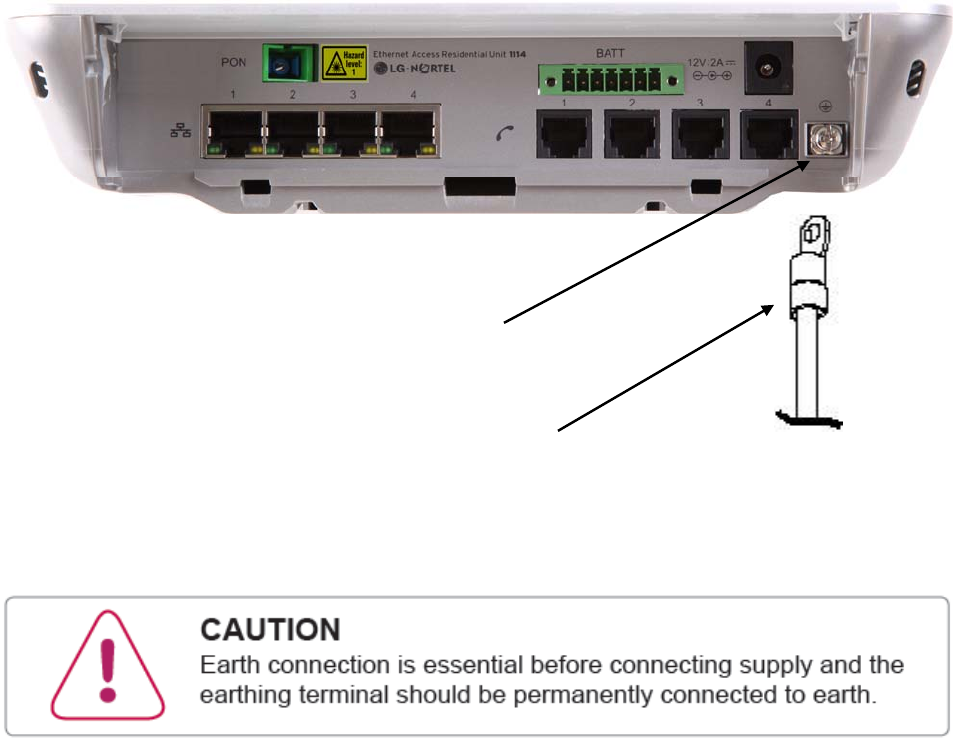
Grounding
STEP1: Unfasten the grounding screw on the rear side of the EARU 111X
(see following picture)
STEP2: Attach the 1-hole lug using the screw that was removed in STEP 1.
A1-hole #10 compression with 3.5mm(0.14inch) hole spacing is acceptable
for the EARU 111X.
The grounding connection is suitable for terminating a #18 AWG wire.
GROUNDING SCREW
1-HOLE LUG
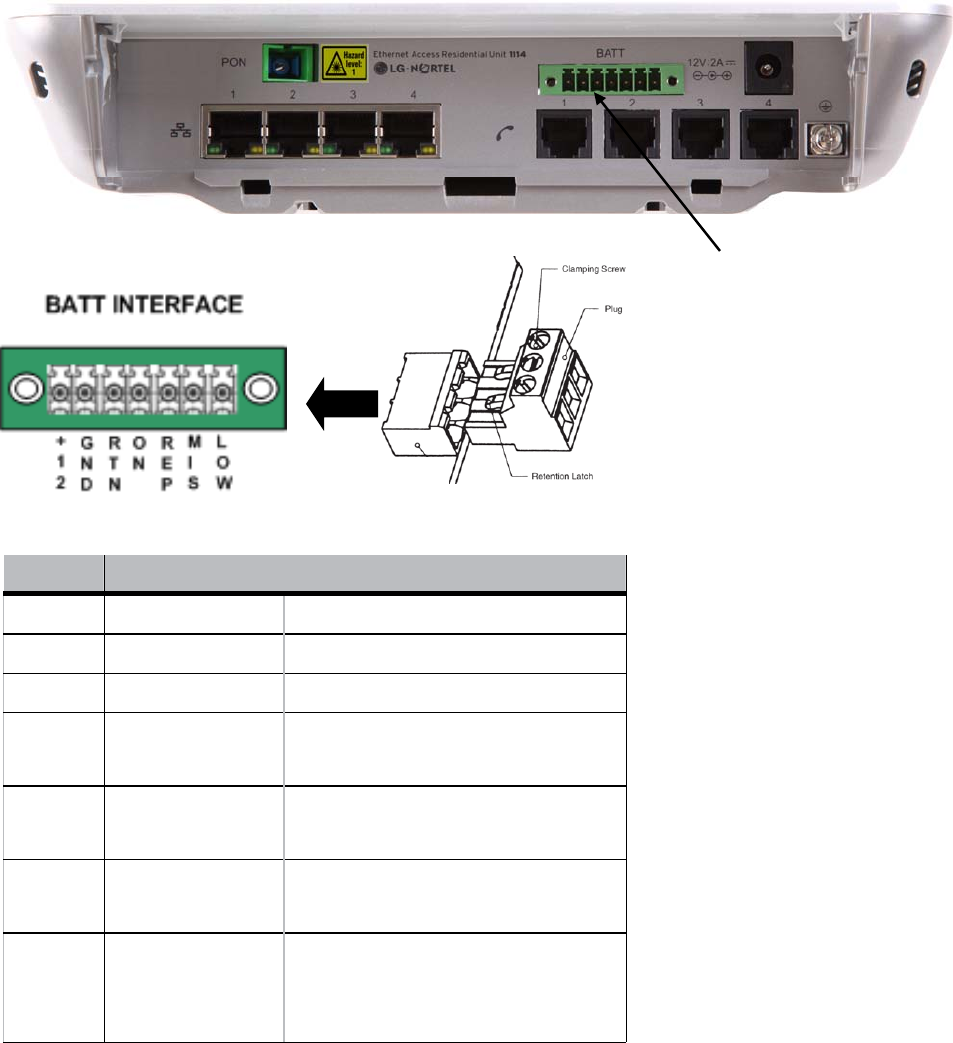
Connecting power cable
For EARU111X
Connect the Battery plug to BATT interface.
Mark Signal Name Description
+12V + Voltage + Voltage
GND - Voltage - Voltage
RTN Signal Return Signal Return
ON On Battery Low when operating from utility line.
Open when operating from battery.
REP Replace Battery Low when battery is charged. Open
when battery fails the Self Test.
MIS Battery Missing Low when battery is present. Open
when battery is missing.
LOW Low Battery
Low when battery is near full charge
capacity. Open when operating from a
battery with < 20% capacity.
BATT interface

Connect the DC Power Adapter to the Power connection if you want to use another
power connecting methode instead of BATT interface. (option)
Power Adapter
Power
connection
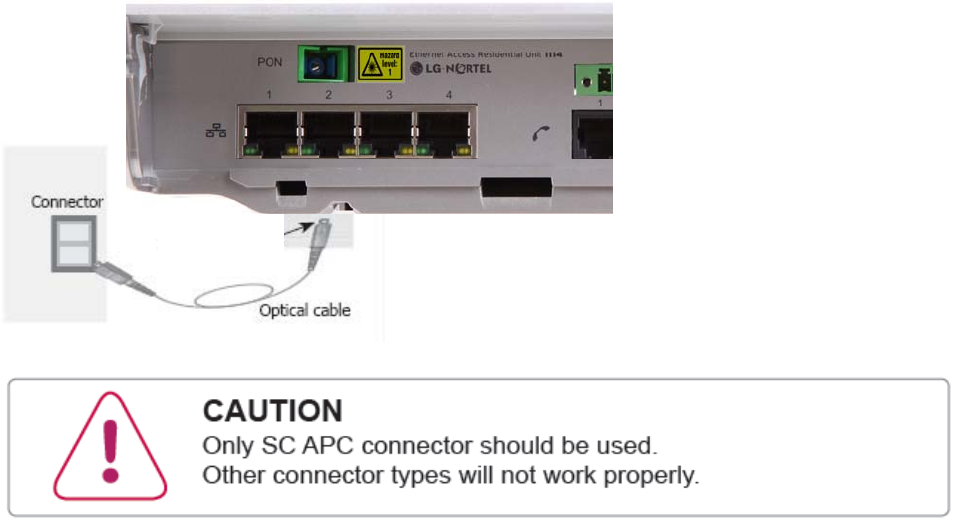
Connecting optical cable
Check that the power switch on the EARU 111X is in the off position. Insert the
SC APC connector into the optical port of the EARU 111X . Insert the other end
of the APC optical cable into the optical outlet on your wall.
SC APC

Connecting Ethernet cable
Connect Ethernet cables to the RJ45 Ethernet port numbered 1 to 4 in EARU
111X .
Connect the other side of the Ethernet cable to the Ethernet port of your home
device.
Connecting Telephone cable
Connect Telephone cables to the RJ11 POTS port numbered 1 to 4 in EARU 111X.
Connect the other side of the POTS cable to the POTS port of your home
Telephone.
Checking the connection status
Checking the connection status of service provider line (Link)
When the EARU 111X is first powered on, the FAIL LED should turn red momentarily. Once communication is
established this LED turns off. The DATA LED should turn green and blink.

Checking the connection status of user devices
When EARU 111X is power-fed, the Green and Yellow LEDs should be on.
The green LED is the data indicator. It blinks when data is being transmitted or
received. The Yellow LED is the link indicator. It lights up with a 100Mbps
connection. If there is a 10Mbps connection (a 10BaseT connection), the Yellow
LED is off.
FAIL LED DATA LED
Green Yellow
Setting EARU 111X
When you select to receive WDM-PON service, you do not have to make additional
settings on the product to use it.
Using Internet
With a web browser such as the Internet Explorer on your PC, you can surf freely
through the Internet.
Note
EARU 111X does not require any access program.
Use your regular internet browser.