Ericsson LG GDC-500H Wireless Handy Telephone User Manual GDC 500H QuickGuide Issue0 4
Ericsson-LG Co., Ltd. Wireless Handy Telephone GDC 500H QuickGuide Issue0 4
Users Manual

GDC-500H
DECT Wireless Handset
Quick Guide
Please read this guide carefully before operating your new Wireless handset.
Retain the guide for future reference.
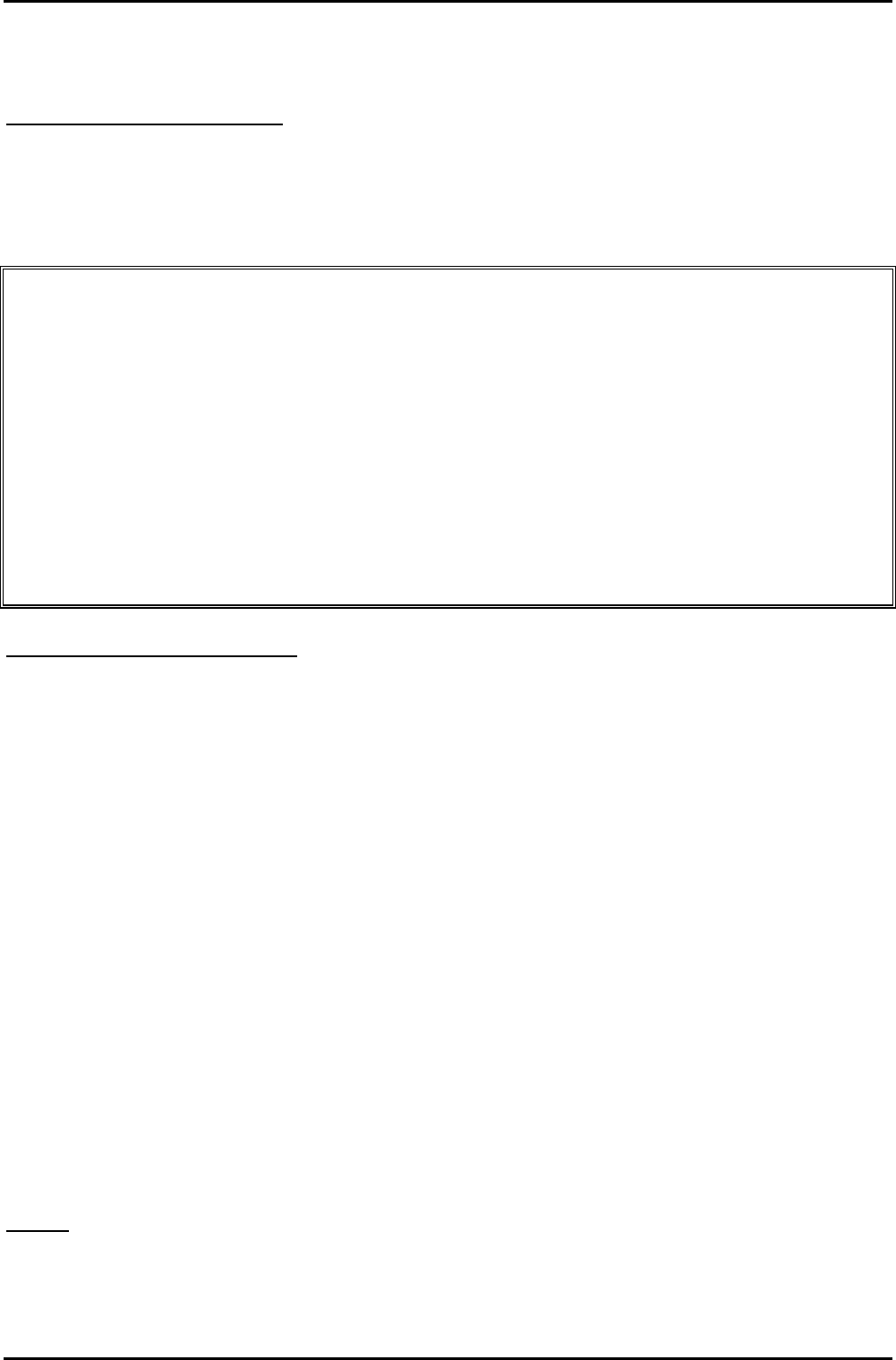
GDC-500H Wireless Handset
Quick Guide
Regulatory and Safety Notices
1. Radio Frequency Emissions:
FCC/IC Interference Statement:
This device complies with part 15 /RSS-GEN of the FCC/IC rules. Operation is subject to the
following two conditions:
(1)This device may not cause harmful interference; and
(2) This device must accept any interference received, including interference that may cause
undesired operation.
This Equipment has been tested and found to comply with the limits for a Class B digital device,
pursuant to Part 15 of the FCC rules. These limits are designed to provide reasonable protection
against harmful interference in a residential installation. This equipment generates, uses and can
radiate radio frequency energy and, if not installed and used in accordance with the instructions, may
cause harmful interference to radio communications. However, there is no guarantee that
interference will not occur in a particular installation. If this equipment does cause harmful
interference to radio or television reception, which can be determined by turning the equipment off
and on, the user is encouraged to try to correct the interference by one of the following measures:
• Reorient or relocate the receiving antenna.
• Increase the separation between the equipment and the receiver.
• Connect the equipment into an outlet on a different circuit from that to which the receiver is
connected.
If problems persist, consult the dealer or an experienced radio/TV technician for help.
Canadian Compliance statement:
This Class B digital apparatus complies with Canadian ICES-003.
Cet appareil numérique de la classe B est conforme à la norme NMB-003 du Canada.
This device complies with Class B limits of Industry Canada. Operation is subject to the following two
conditions;
1. This device may not cause harmful interference, and
2. This device must accept any interference received, including interference that may cause
undesired operation.
The use of this device in a system operating either partially or completely outdoors may
require the user to obtain a license for the system according to the Canadian regulations.
The term "IC" before the radio certification number only signifies that Industry Canada technical
specifications were met.
CAUTION : Any changes or modifications in construction of this device which are not expressly
approved by the party responsible for compliance could void the user's authority to operate the
equipment.
2. RF Exposure Statement:
This equipment complies with FCC/IC RF radiation exposure limits set forth for an uncontrolled
environment.
Use of other accessories may not ensure compliance with FCC/IC RF exposure guidelines.
This device must not be co-located or operating in conjunction with any other antenna or transmitter.
The changes or modifications not expressly approved by the party responsible for compliance could
void the user’s authority to operate the equipment.
Handy:
For hand held operation, this phone has been tested and meets the FCC/IC RF exposure
guidelines. (1g SAR : 0.023mW/g) Use of other accessories may not ensure compliance with FCC/IC
RF exposure guidelines.
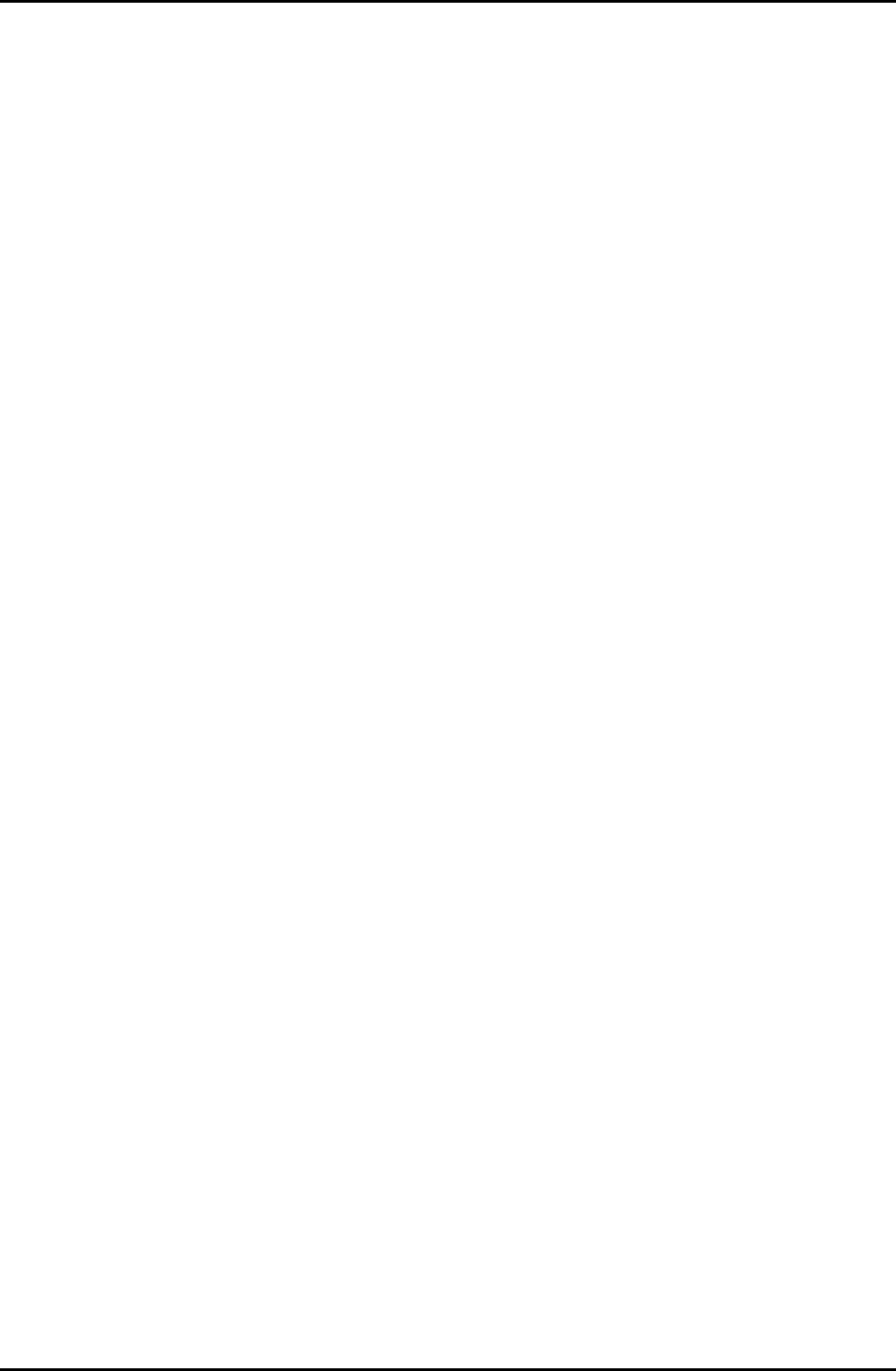
GDC-500H Wireless Handset
Quick Guide
3. Regulatory Information / Disclaimers
"Privacy of communications may not be ensured when using this telephone".
Any changes or modifications made to this device that are not expressly approved by the
manufacturer may void the user’s authority to operate the equipment.
The Manufacturer is not responsible for any radio or television interference caused by unauthorized
modification of this device, or the substitution or attachment of connecting cables and equipment
other than those specified by the manufacturer. It is the responsibility for the user to correct any
interference caused by such unauthorized modification, substitution or attachment.
The manufacturer and its authorized resellers or distributors will assume no liability for any damage
or violation of government regulations arising from failure to comply with these guideline.
The device is certified to the requirements of RSS-210 for 2.4GHz spread spectrum devices.
The use of this device in a system operating either partially or completely outdoors may require the
user to obtain a license for the system according to the Canadian regulations. For further information
contact your Local Industry Canada office.
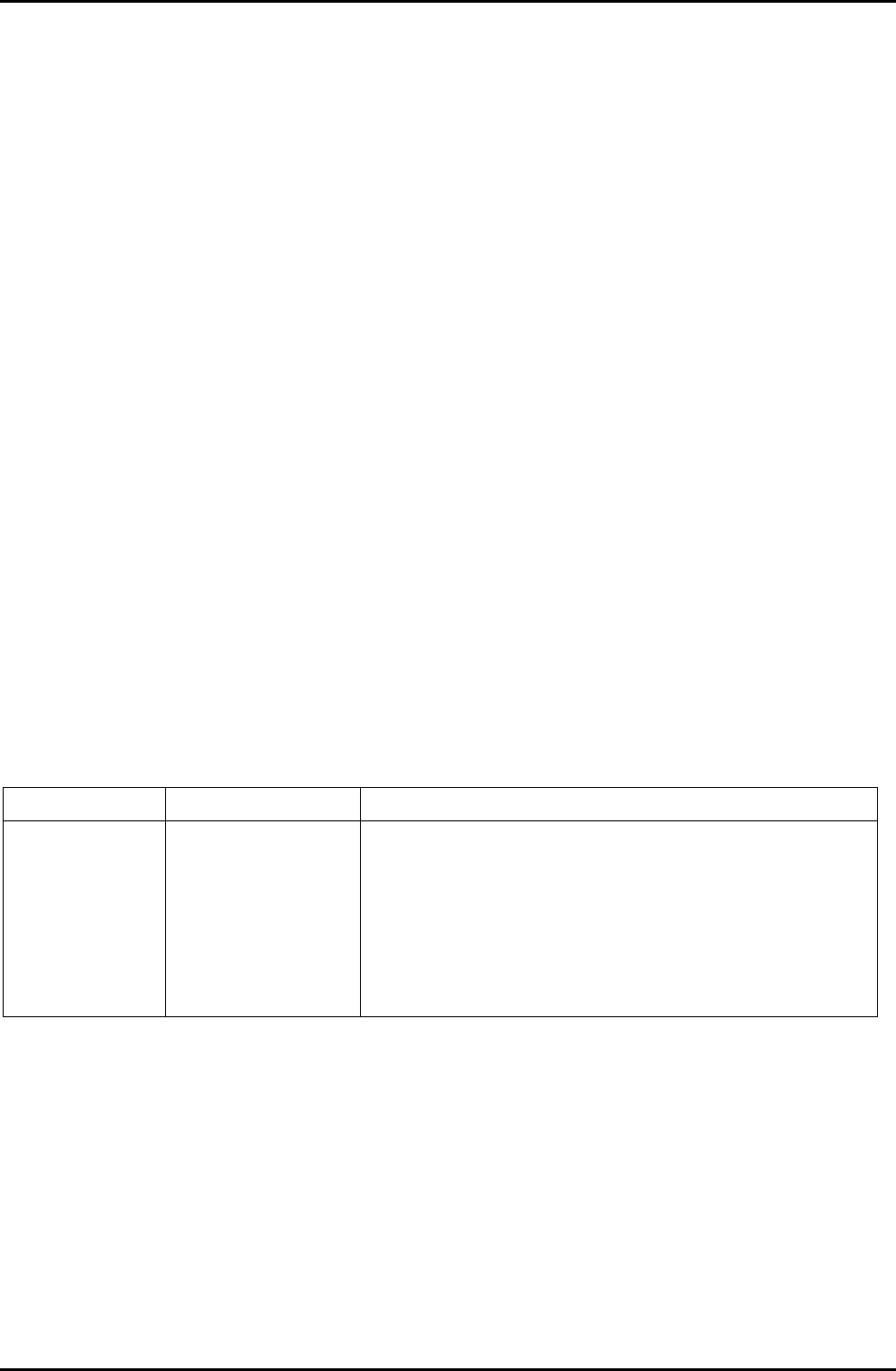
GDC-500H Wireless Handset
Quick Guide
Important Care & Precautions:
Before connecting or using your new phone, take a moment to consider safety and reliability.
Use common sense when locating, connecting and using your GDC-500H.
• The GDC-500H uses 3.7 VDC Li-ion batteries. Replace batteries only with identical
size and type available from your local LG-Ericsson dealer. Use of a different battery
type may cause damage to the phone or charger and may cause fire or explosion.
Dispose of batteries in accordance with any local codes or regulation.
• The Charger/base unit should only be used on a dry level surface. Keep the
Charger/base away from the edges of the surface to avoid the potential of a fall.
• Avoid situations where you might drop the handset. While the GDC-500H is a rugged
mobile device, dropping it on to the floor may cause critical damage.
• Locate cables to avoid potential for damage. For example, do not place under rugs or
carpet as damage may result from foot traffic or heavy objects. Also, do not locate
cables between the desktop and walls where they may be crushed, damaging the
insulation.
• Check cables regularly, and if damage is noted, disconnect your phone. Contact your
local representative for a replacement.
• Should liquid spill on the handset, remove the batteries and dry with a soft cloth.
• Do not use during lightning storms. Lightning presents a potential shock hazard.
• Clean the GDC-500H with a soft dry cloth; do not use liquid cleaners.
• Always use caution when connecting to AC power. Use only with a properly grounded
standard AC power outlet.
What is new in this release?
Issue Date Change of Contents
0.1
July 2012
Temporary Release
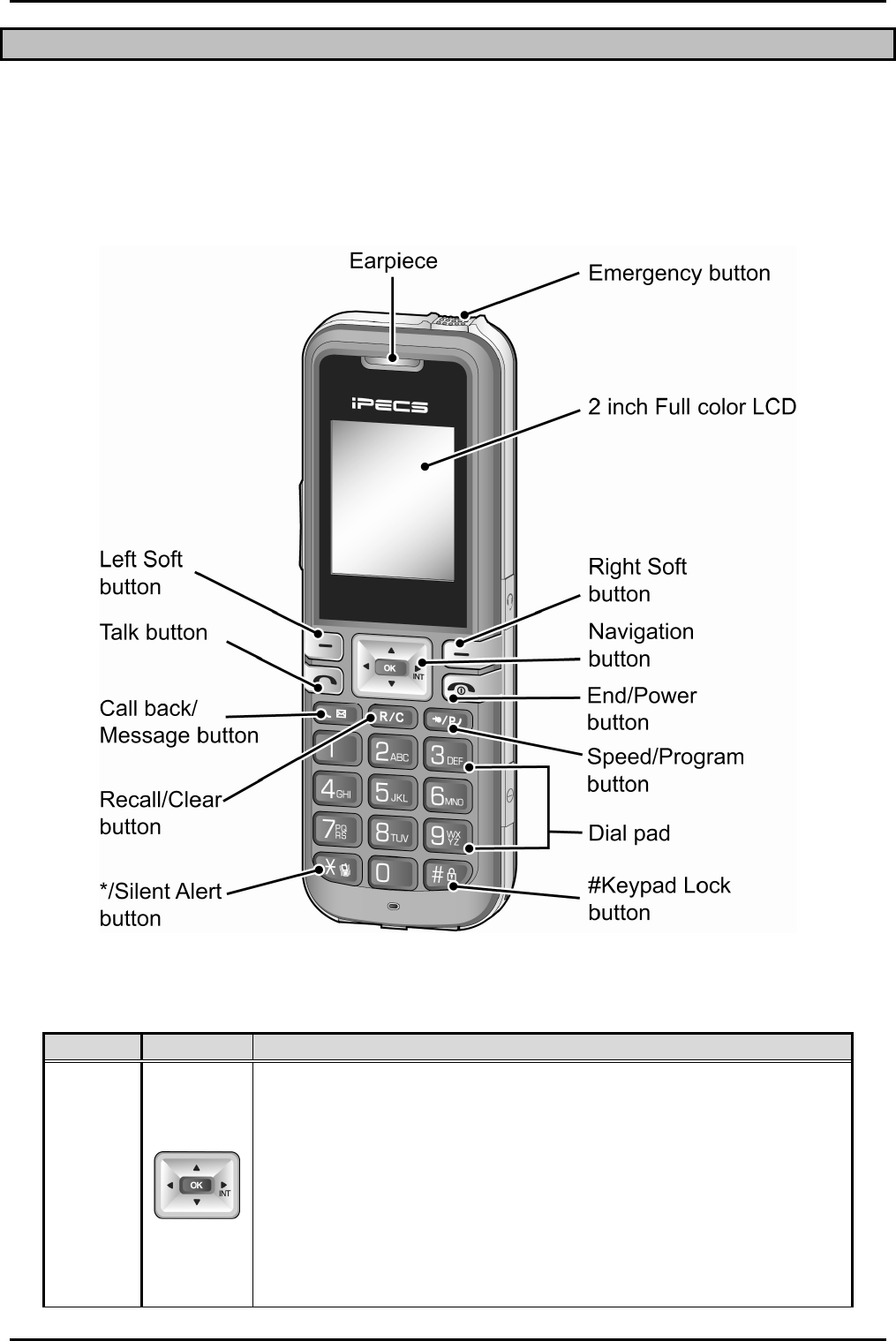
GDC-500H Wireless Handset
Quick Guide
Introduction
GDC-500H is a wireless handset that employs DECT technology to provide local in-building
mobility. Wireless Radio Frequencies (RF) signals are exchanged between the handset and
base stations (GDC-400B / 600B/GDC-600BE). Multiple base stations connect to the
Wireless Management Interface (WMI) in your LG-Ericsson phone system. The WMI links
the connected base stations forming a larger Base or Zone. Within this zone, transparent
handover of active communications between base stations in the zone is supported.
Handset Diagram
Handset Buttons and Features
Number Button Description
1
Navigation button:
Left arrow – idle state=view missed call, other states=left
navigation
Right arrow – Idle state=place call (host intercom dial tone),
active call state=press to Transfer call, or press and hold 1
second to place call on hold, in User Menu=right navigation.
Up and Down arrows – Idle state=Up for Local redial, Down
for Phonebook menu, active call state=adjust audio volume,
in User Menu=up and down navigation.
OK Button – Same as the Left soft button
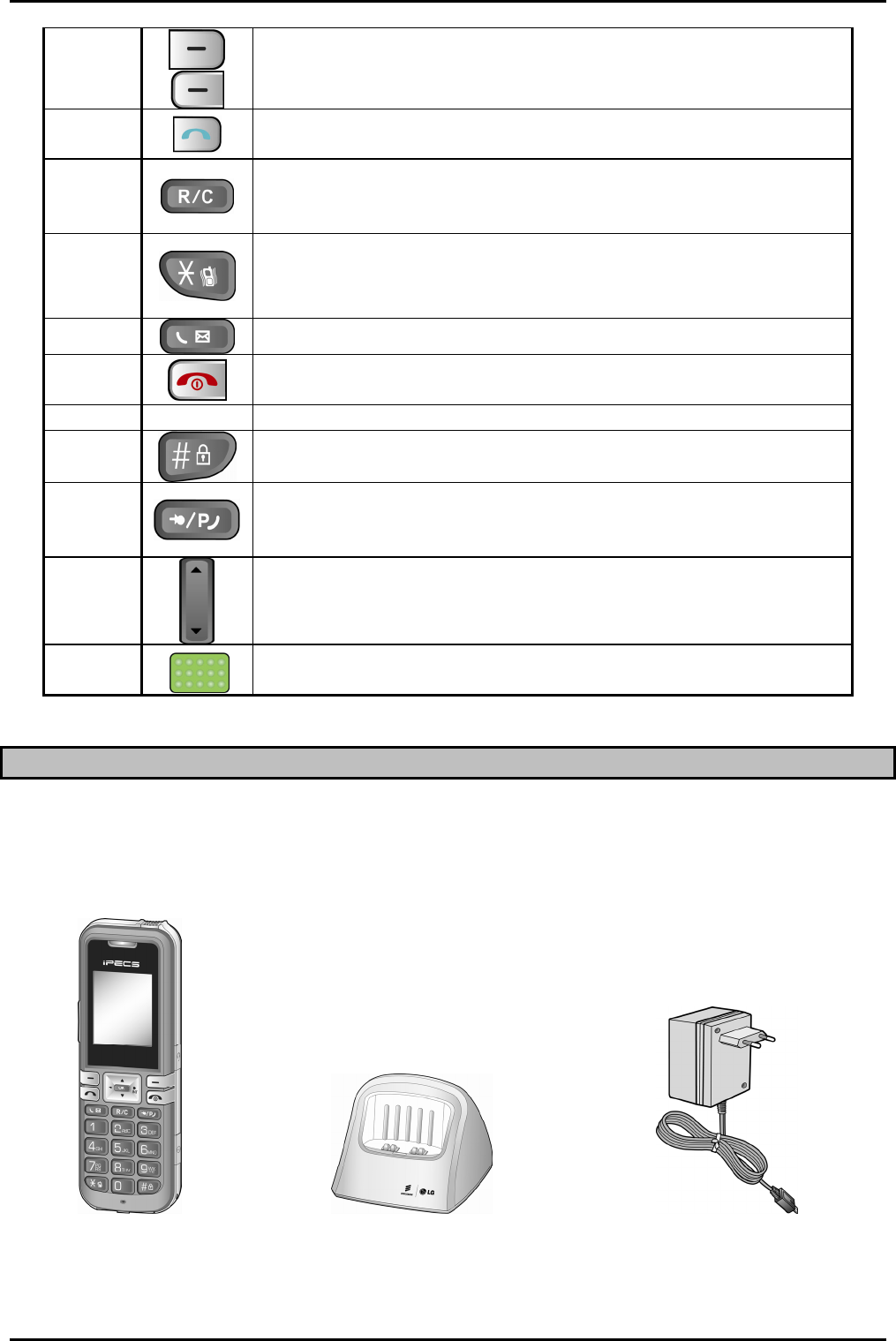
GDC-500H Wireless Handset
Quick Guide
2
Left & Right soft button: Interactive menu displayed directly
above buttons. Selection varies as needed. To select, press
the soft button directly below item.
3
Talk button: Connects handset to host system to answer
incoming or place outgoing calls.
4
Recall (Flash)/Clear button: active call state=register recall,
flash to regain dial tone; idle state=press to clear single digit
press and hold 1 second to delete all digits.
5
*/Silent Alert button: idle and dial state=press to dial ‘*’,
press and hold 1 second to turn Silent Alert ON and OFF;
active internal call=camp-on from host.
6 Call back button: Leave a call back or recall message
7
End call & Power button: Press to end a call or reject a call,
press and hold 1 second to turn power ON & OFF.
8 0~9 Dial Pad buttons
9 #/Lock button: idle and dial state=press for ‘#’, press and
hold 1 second to lock dial pad.
10
Speed/Program button: Host dial tone=press to access
Station or System Speed dial, press and hold 1 second for
host program mode.
11
Side button : Adjust the Ringer volume and Audio volume.
12 Emergency button : Immediately call the designation number
in emergency situations.
Unpacking the GDC-500H
Each GDC-500H package contains the items below. These items include the GDC-500H
handset, Charger/base, AC/DC adapter, Li-ion batteries, this User Guide and a belt clip.
Unpack the carton and assure all items are available.
Handset Charger/Base AC/DC Adapter
GDC-500H GDC-450SSC
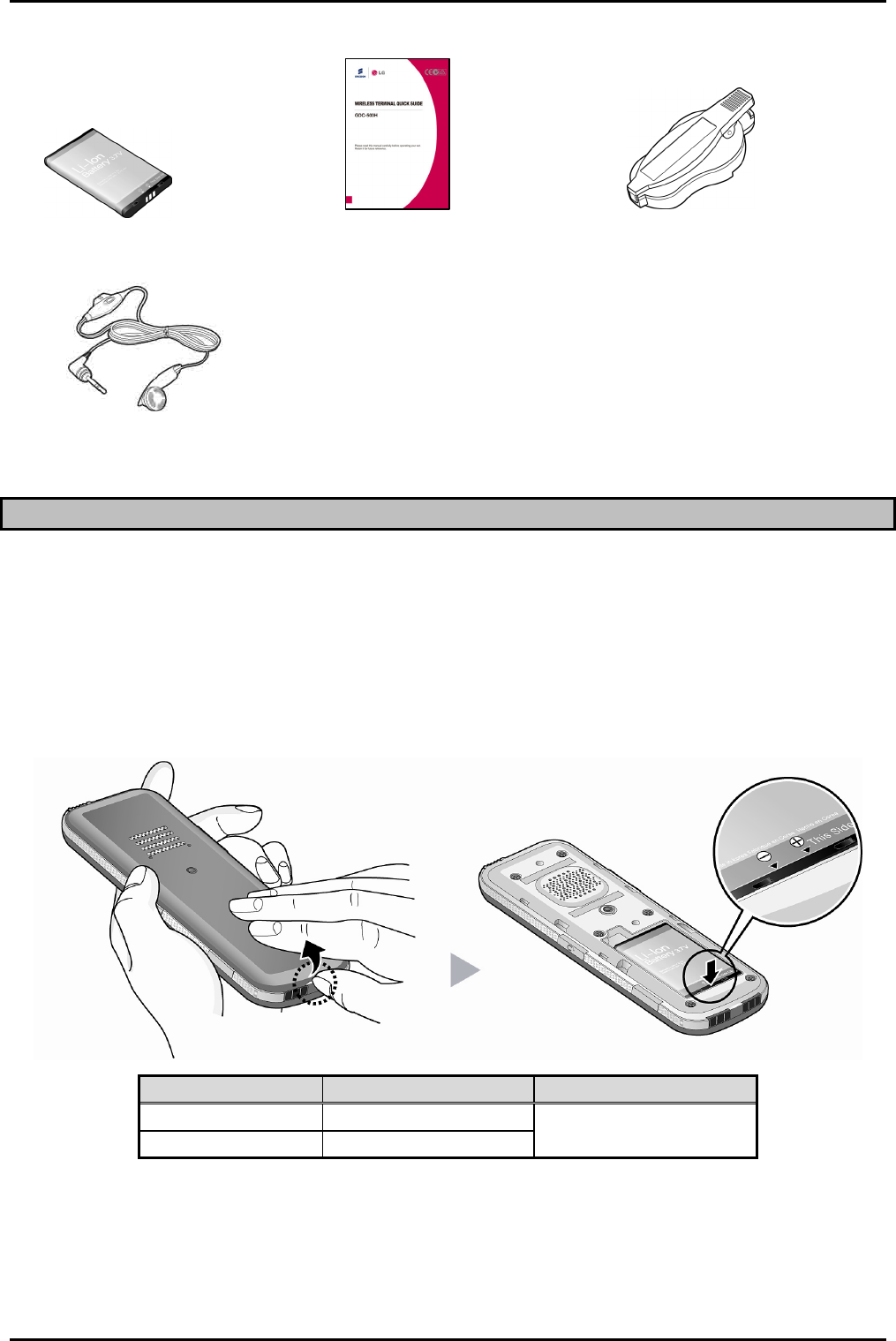
GDC-500H Wireless Handset
Quick Guide
Batteries Quick Guide Belt Clip
Ear-Microphone
Installing the batteries
The batteries are installed in the battery cavity in the rear of the unit. To install the batteries,
1. Remove the battery cover located on the rear of the unit. Press the latch at the top of
the cover and slide the cover down to remove.
2. Insert batteries. Assure the battery polarity matches the polarity in the battery cavity.
3. Place the cover on the unit just below the cavity and push the cover upward until the
latch is engaged.
4. The unit must be placed in the charger for approximately 6 hours to fully charge the
batteries.
Mode Duration Charging Time
Talk Mode 10 hours Full charge 6 hours
Standby Mode 100 hours
Note:
Poor care of batteries limits their useful operating life. Keep phone in the Charger/base
when not in use.
At low battery levels (less than 1 battery power bar), the display backlight turns OFF to
maximize battery charge.
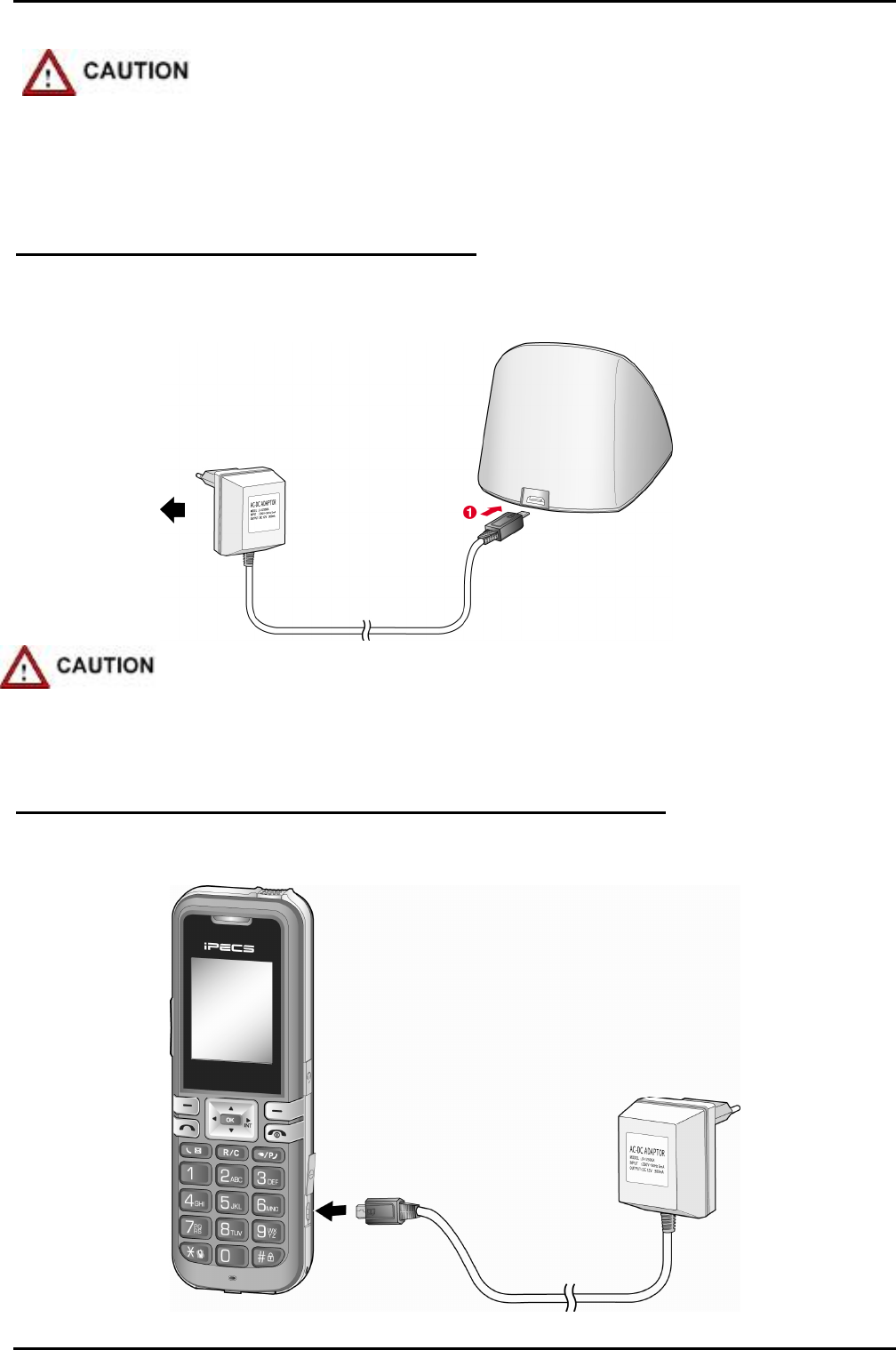
GDC-500H Wireless Handset
Quick Guide
Use only with batteries provided for the GDC-500H. Use of other types of
batteries may cause harm to the unit or explosion.
Dispose of used batteries in accordance with local codes and regulations.
Connecting the Charger/base Unit
The Charger/base unit must be connected to power using the supplied AC/DC Adapter.
1. Plug the DC output plug of the adapter into the DC input of the charger.
2. Insert the AC plug of the adapter into an AC outlet.
Use only the adapter provided with the unit. Use of a different adapter could
damage the unit or cause a fire and will invalidate your warranty.
Charging the handset without charger/base Unit
The handset can be charged without charger as below. Also it is available to charge
Handset during a call if Auto Release Mode is OFF.
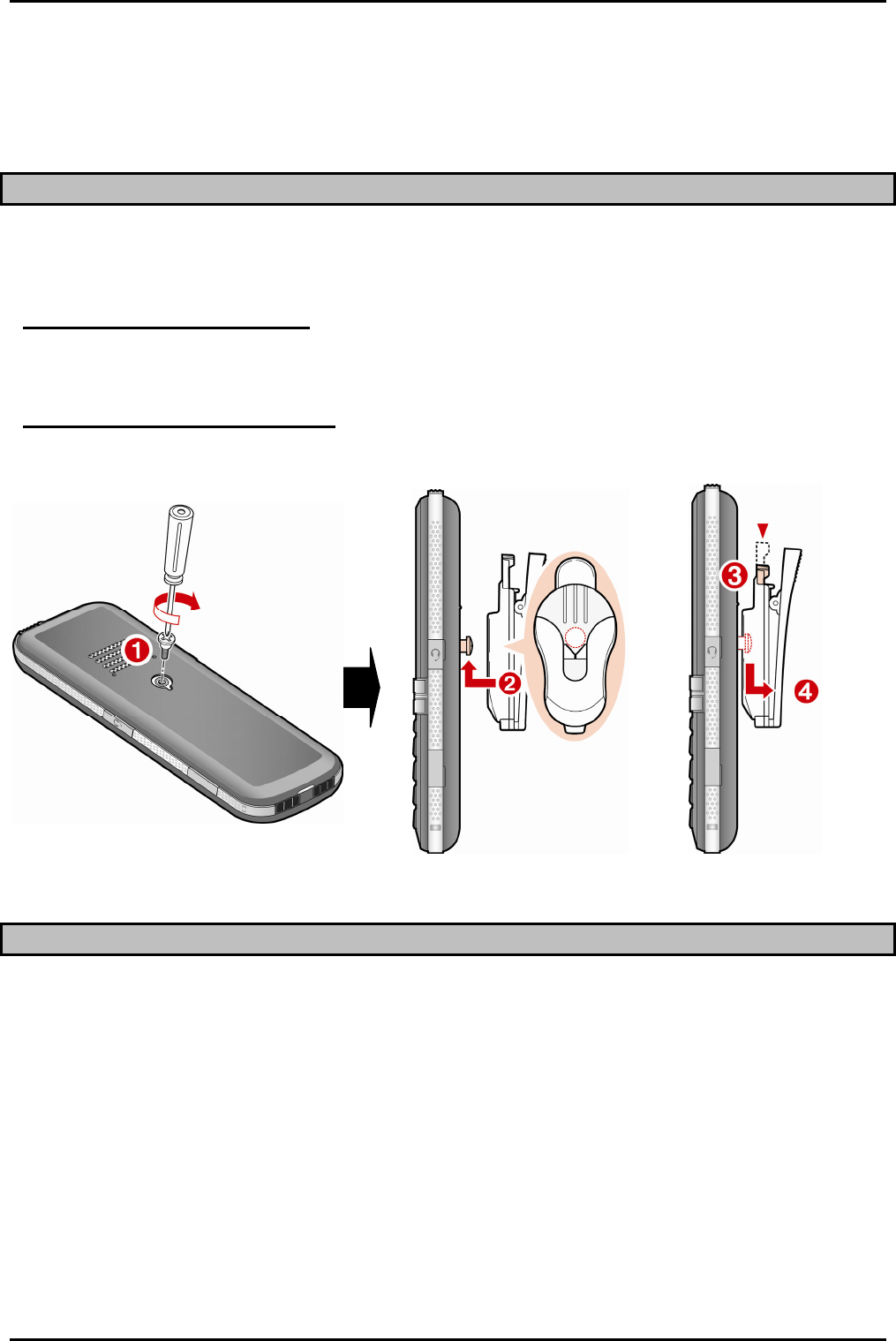
GDC-500H Wireless Handset
Quick Guide
Note:
Use only the adapter provided with the unit. Use of a different adapter could
damage the unit or cause a fire and will invalidate your warranty. It is not
available to charge using USB port of PC.
Installing the Belt Clip
The GDC-500H comes with a belt clip that can be installed on the unit. To install the belt clip,
refer to the figure and instructions below.
When installing the belt clip:
1. Turn the screw clockwise on the back of the unit.
2. The belt clip is pulled upward until the screw is inserted into the hole securely.
When uninstalling the belt clip:
1. The belt clip is pulled down with pushing the button of the belt clip until the lock is
open.
GDC-500H Display
The GDC-500H has a large 176 x 220 pixel full-color TFT LCD (Liquid Crystal Display). The
display indicates the status of the handset and provides visual feedback for dialing and other
actions. Various icons, detailed in the chart below, are shown at the top of the display. The
central area of the display shows messages from the host LG-Ericsson system and the
phone itself. At the bottom are selections for the Left and Right soft buttons.
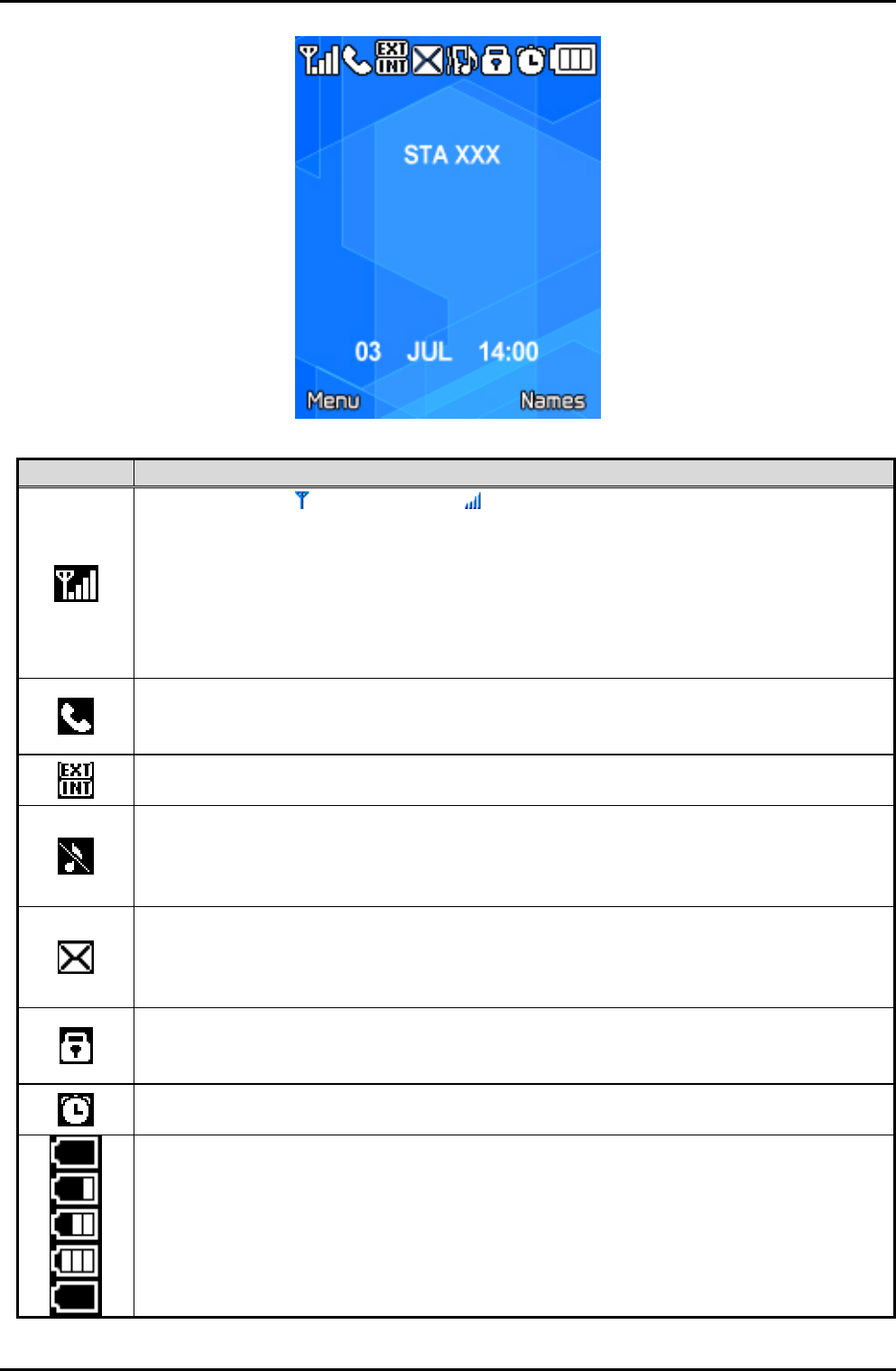
GDC-500H Wireless Handset
Quick Guide
GDC-500H Icons
Icon Name & Description
Antenna Icon ( ) & RSSI Icon ( )
The antenna icon indicates a DECT connection is established with the
Base station.
The RSSI (Received Signal Strength Indicator) is a meter of the RF signal
strength received by the handset. The number of vertical bars (0 ~ 4)
indicates the relative strength. At less then 2 bars, call quality may not be
acceptable. When no vertical bars are present there is insufficient RF
signal to process signals and calls can not be placed or received.
Phone icon
Indicates the handset is off-hook, talking or dialing and a DECT channel is
established.
External - Internal Call icon
Indicates the call type, external (EXT) or internal (INT) the host system.
Silent Alert icon
Indicates the ringer in the phone is Off. The phone will visual notify you of
incoming calls and may alert you with the vibrator. See Images & Sounds
in the User Menu section.
Message icon
Indicates the system has at least one new message or callback message
for the wireless terminal. The message information is updated at 3 minute
intervals.
Keypad lock icon
Indicates the phone dial pad and buttons are inactive. This prevents
accidental is buttons press as may happen with a wireless handset.
Alarm clock icon
Indicates an Appointment is set.
Battery icon
Vertical lines indicate battery charge state. At one (1) bar charging is
recommended, and call quality may be affected. When low battery (1 bar),
backlight will turn off to save battery power.
The last Icon means the battery is charging.
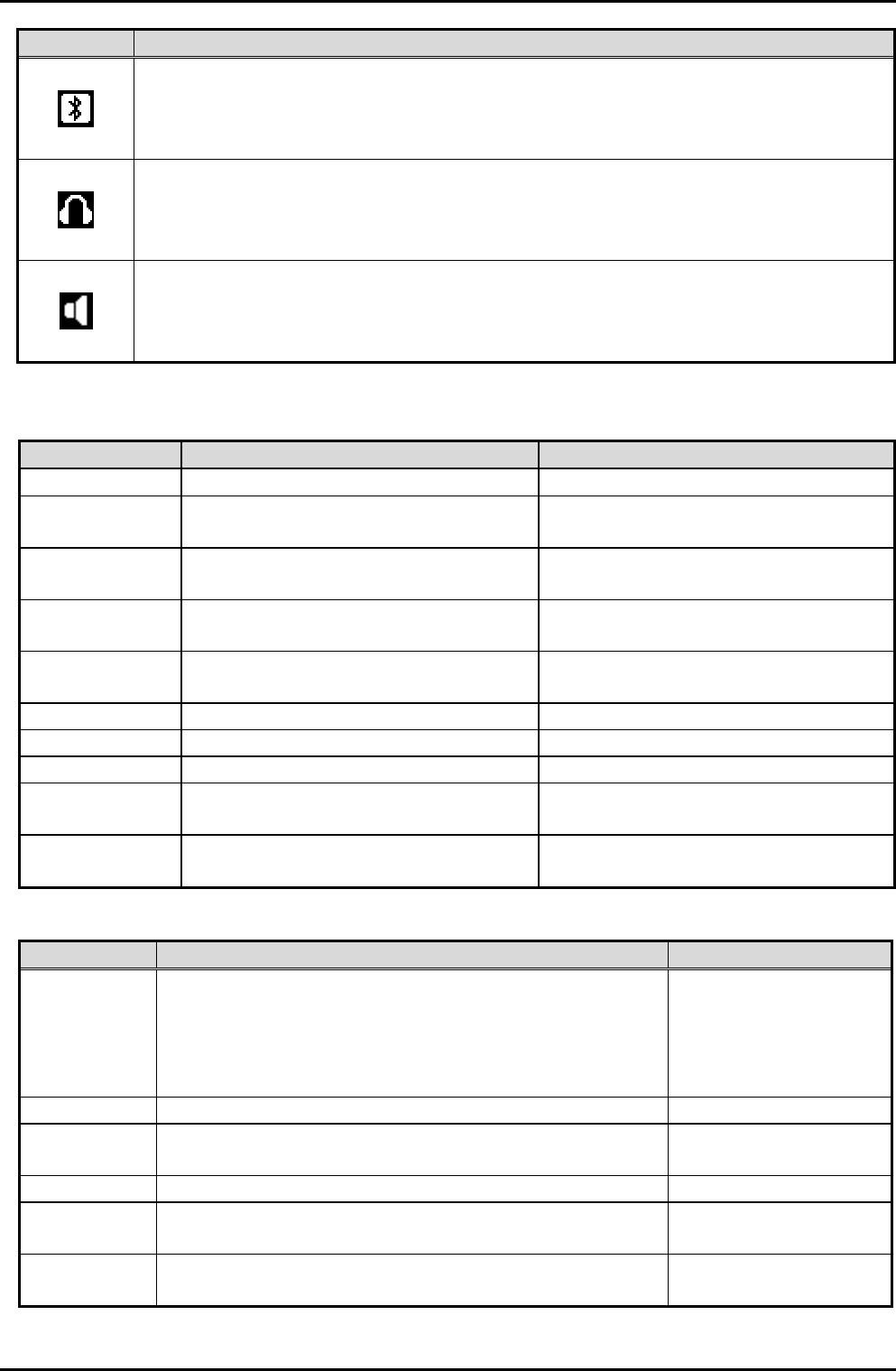
GDC-500H Wireless Handset
Quick Guide
Icon Name & Description
Bluetooth icon
The Bluetooth is available if activation is Yes. So it allows you to use a
wireless headset. Using a headset permits you to move freely around
phone and maintain a conversation.
Bluetooth headset icon
Before using the headset, the headset must be paired with GDC-500H
handset. The Bluetooth headset icon is displayed if the paring is
successful.
Speakerphone icon
Speakerphone can be activated by pressing Hook off button during a call.
Additionally, you can switch between the handset and Speakerphone
during a call.
Common System and Handset Messages
System Messages
Message Description Display Duration
STA xxxx Station number Idle state
CALL FROM
STA xxxx
Station number of calling internal
user. Alerting and active internal call
CALL TO
STA xxxx
Station number of called internal
user Alerting and active internal call
HOLDING
STA xxxx Station number of waiting call. Call on hold or transferring
LN XXX
RINGING CO line number in host system Alerting
LN XXX CO line number in host system Active external call
NO CHANNEL No RF or system channel available Until a channel is available
INVALID Station dialed is not valid About 30 seconds
NO ANSWER
STA XXX Called user does not answer About 30 seconds
NO RESP.
STA XXX
Called station is not responding,
perhaps power is Off About 30 seconds
Handset Messages
Message Description Display Duration
Range Out
Out-of-range of a base station or not yet
subscribed to a system. Phone will not function.
Walls, buildings, and other obstruction, especially
large metal surfaces negatively impact useable
range between the handset and Base station.
Out-of-range or not
subscribed
No Channel No available RF Channel in Base station All RF channels busy
Silent Mode Alert mode is vibrate, no audible ring is provide in
silent alert mode Silent alert mode
Direct call Handset is in a Direct call (Hotline) Active on direct call
Keypad
Locked
The handset dial pad is locked; no outgoing calls
can be made.
Until handset is
unlocked
0~9, *, #, P,
D, R
Dialed digits and special characters.
(P -:Pause, D -:Go to DTMF, R -:Flash)
Dialing
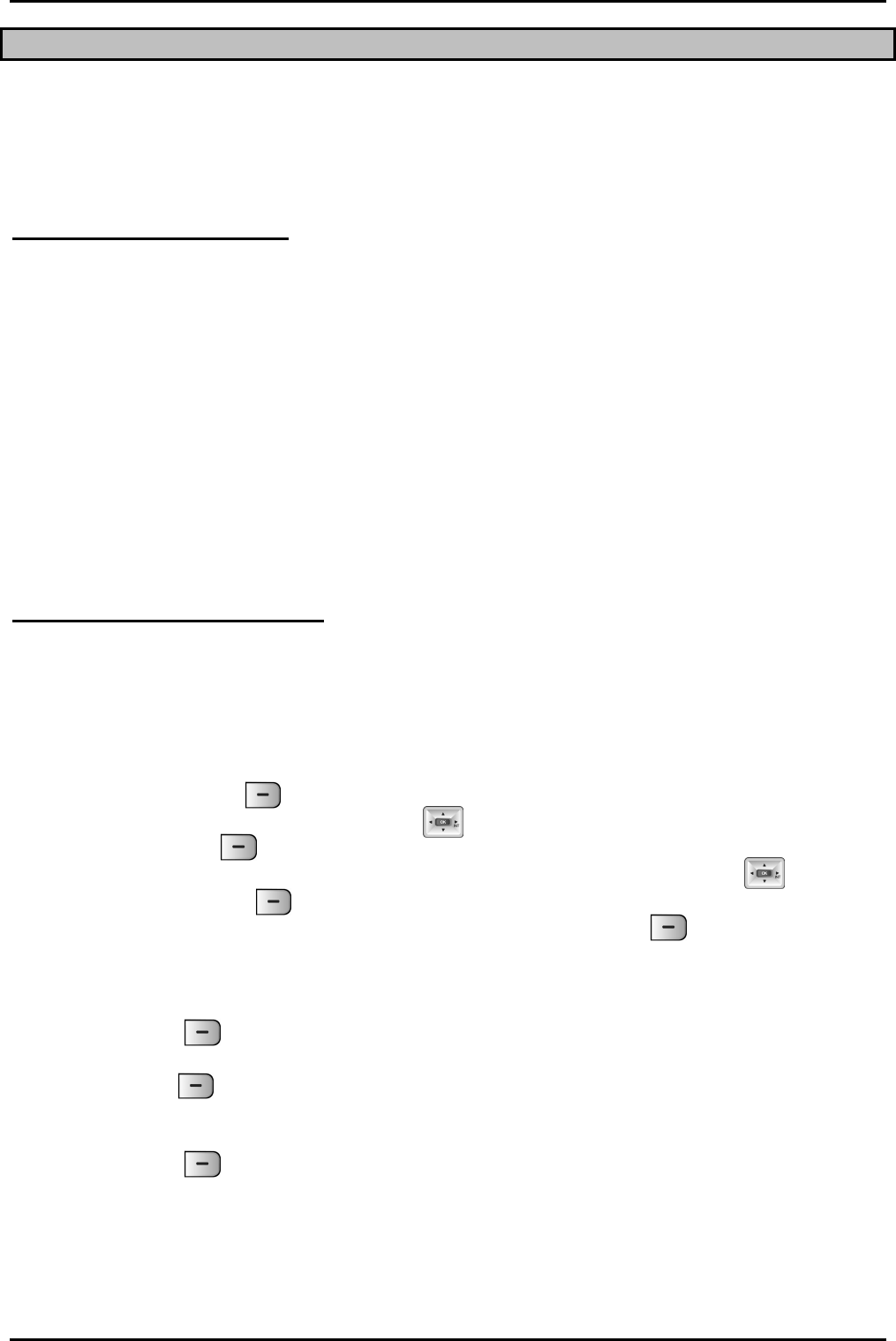
GDC-500H Wireless Handset
Quick Guide
Subscribing the GDC-500H to a System
Prior to accepting a connection with a GDC-500H, a subscription to services must be
entered into the WMI of your telephone system. This is accomplished in a two step process:
the Attendant station enables subscription of a phone to the system, then the GDC-500H
subscribes to the system for services.
Enabling Subscriptions
To enable a subscription, from the Attendant station;
1. Press [Trans/Pgm] button; the Pgm LED flashes and the Monitor-Speaker LED lights.
2. Press ‘0 and #’.
3. Press Flexible button 1.
4. Dial the subscribing station number.
5. Enter the Phone Type; 5 for new systems, or 1 for older systems (pre 1.0B s/w).
6. Pres [Hold/Save] button.
7. When the subscription completes, a confirmation tone is received and then press
Monitor-Speaker button.
Note:
Don’t press Monitor or Speaker button at the Attendant phone until the GDC-500H
completes the subscription and subscription confirmation tone is heard.
Subscribing to the System
When subscribing to the system you will need the system’s unique Radio Frequency
Personal Identification (RFPI) and the System Authentication code (AC, available from your
System Administrator). Also, before starting the subscription process make sure you are
close to an active system Base station and the RSSI indicator is steady.
To subscribe to the system from the GDC-500H:
1. Press the Menu ( ) button to display the menu.
2. From the menu use the Navigation ( ) button to highlight Phone Register.
3. Press the OK ( ) button; this displays the Phone Register menu.
4. Select “Subscription” using the up and down arrows of the Navigation ( ) button
and press the OK ( ) button.
5. Select an available BASE station number and press the OK ( ) button; the GDC-
500H searches for the system, displaying and “Searching..x”. When a system is
found, its RFPI, is displayed. The RFPI of your system is available from your System
Administrator, or perhaps the attendant.
6. Press OK ( ) button while highlighting the RFPI to continue the subscription to the
system, or
7. Press No ( ) button to continue the search.
8. Enter your subscription Authentication code (AC); code is available from either your
System Administrator, or the attendant.
9. Press OK ( ) button; on successful subscription, a confirmation tone is received at
the GDC-500H and the Attendant Station.
10. If the subscription fails, repeat procedure from Step 3 to 6 at the Attendant Station
and Step 1 to 8 from the GDC-500H (refer to Note).
Note:
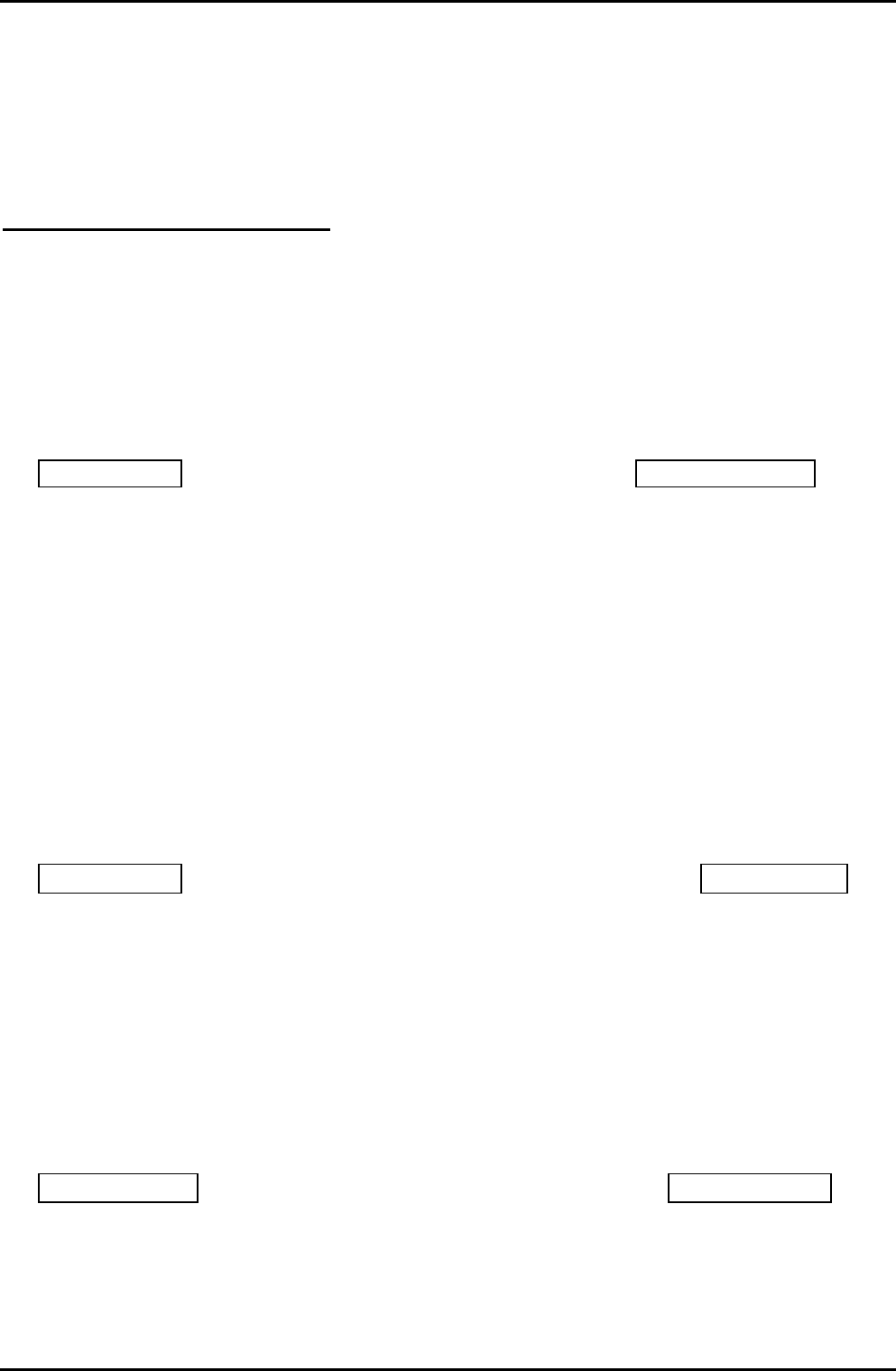
GDC-500H Wireless Handset
Quick Guide
Depending on the system or radio channel environment, the system or the wireless terminal
may not recognize that the system has the subscribed wireless terminal or the wireless
terminal is subscribed to the system. Once a user has performed the subscription procedure,
the user should attempt to make a call. Then, if a user can’t make a call, the subscription
procedure should be conducted again after selecting the unsubscribe menu item.
Terminating a Subscription
Unsubscribing will make a wireless terminal lose connection to the ipLDK-24/100/300/300E,
iPECS-50/100/300/300E/1200/MG WOTS. The subscription data of the phone (stored in
MPB and WTIB or the wireless terminal) should be erased separately at both User Station
and Attendant Station using the Unsubscribe procedure. To unsubscribe a wireless terminal,
it should be in an idle state.
To Unsubscribe from the Attendant Station:
TRANS/PGM + 0# + Flex. Button 2 + Station No. + HOLD/SAVE
1) Press [TRANS/PGM] button. ([TRANS/PGM] LED flashes and [MON] LED lights
steady.)
2) Press 0#.
3) Press Flexible button 2.
4) Enter the station number.
5) Press [HOLD/SAVE] button and confirmation tone is heard.
6) Confirmation tone (or error tone) will be heard at the Station, and the corresponding
Attendant Station.
7) LCD message “No Subscription” will be displayed if there is no subscribed system.
In rare cases when subscription data must be deleted from a lost phone, etc., the following
procedure may be used.
To Unsubscribe users locally in the system from the Attendant Station:
To unsubscribe all wireless terminals at once,
TRANS/PGM + 0 #+ Flex. Button 7 + Password (147*) + HOLD/SAVE
1) Press [TRANS/PGM] button ([TRANS/PGM] LED flashes and [MON] LED lights
steady).
2) Press 0#.
3) Press Flexible button 7.
4) Enter the Password (default=147*).
5) Press [HOLD/SAVE] button and confirmation tone is heard.
6) Confirmation tone (or error tone) will be heard at the Station, and the corresponding
Attendant Station.
To unsubscribe one subscribed wireless terminal,
TRANS/PGM + 0 # + Flex. Button 8 + Station No + HOLD/SAVE
1) Press [TRANS/PGM] button ([TRANS/PGM] LED flashes and [MON] LED lights
steady).
2) Press 0#.
3) Press Flexible button 8.
4) Enter the Station No.
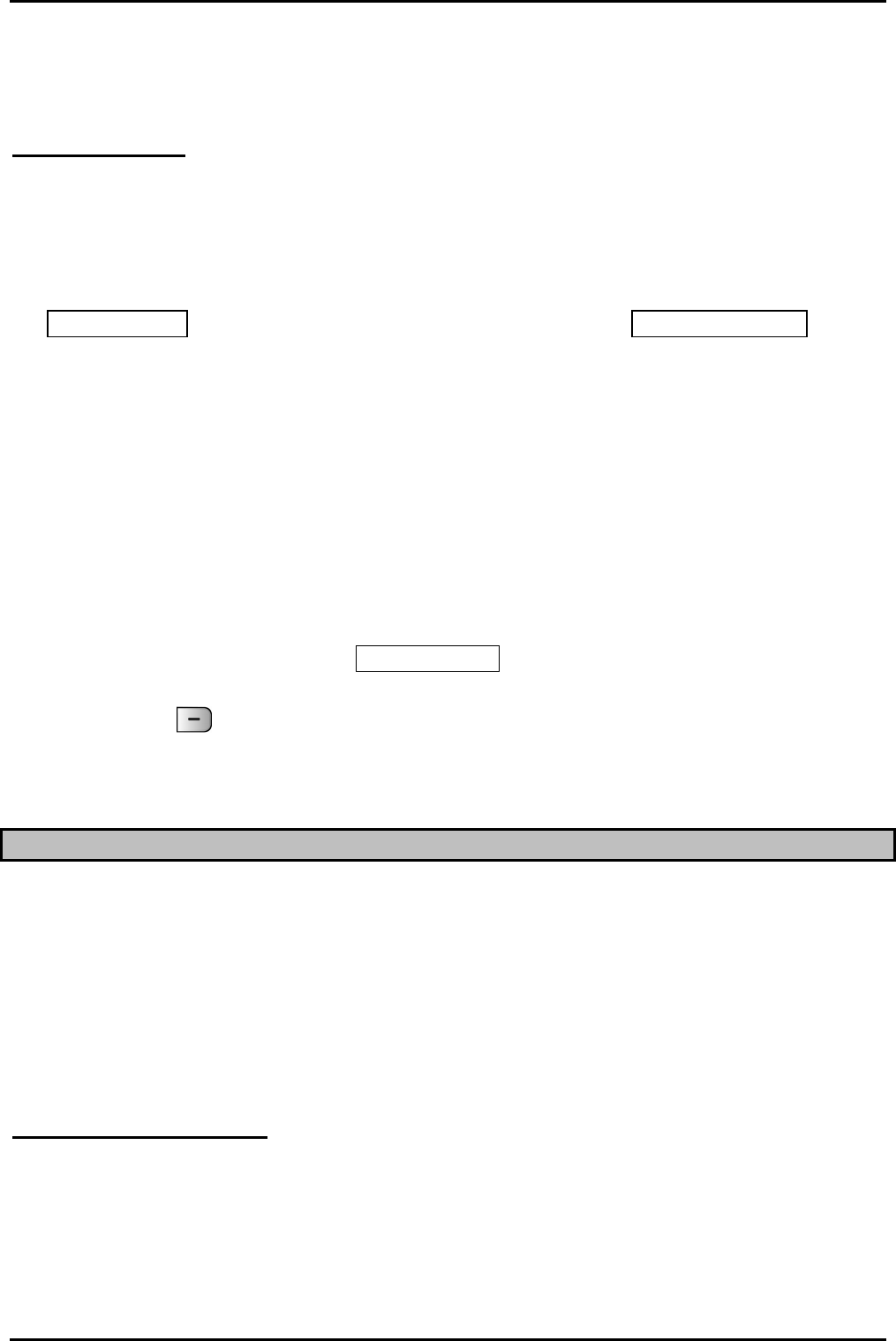
GDC-500H Wireless Handset
Quick Guide
5) Press [HOLD/SAVE] button and confirmation tone is heard.
6) Confirmation tone (or error tone) will be heard at the Station, and the corresponding
Attendant Station.
Authentication
Verifies the wireless terminal and/or the user with the System. The User inputs the User
Personal Identification (UPI) or Authorization code/PIN (5-digits), when requested by System
Attendant.
To Authenticate a User from the Attendant Station:
TRANS/PGM + 0 # + Flex. Button 5 + Station No + HOLD/SAVE
1) Press [TRANS/PGM] button ([TRANS/PGM] LED flashes and [MON] LED lights
steady).
2) Press “0 #’ (‘0 #’ in ipLDK-24/100/300/300E).
3) Press Flexible button 5.
4) Enter a station number to be authenticated.
5) Press [HOLD/SAVE] button and confirmation tone is heard.
To Authenticate a User from the Wireless Terminal:
When the attendant presses [HOLD/SAVE], a message asking for User
authentication will be displayed on the wireless terminal along with an audible
confirmation tone.
1) Enter five-digit Authorization code/PIN.
2) Press OK ( ) button longer than 1 second.
Confirmation tone (or error tone) will be heard at the Station, and the corresponding
Attendant Station.
Registering GDC-500H to LWS-BS (LG-Ericsson Wireless SOHO-Base Station)
Prior to accepting a connection with a GDC-500H, a registration to services must be entered
into your LWS system. This is accomplished in a two step process: the LWS-BS enables
registration of a phone to the system, then the GDC-500H subscribes to the LWS-BS for
services.
Note:
If the PIN code of LWS base station is not 1111, the handset can’t subscribe to Base
station. So, check if the PIN code of LWS BS is 1111 before subscription.
Enabling Registration
To enable a registration, from the LWS-BS;
1. Press [Menu] button.
2. Press [Digit 1] (CONFIGURATION submenu), or
Select [1. CONFIGURATION] using Navigation up/down key and [OK] Button.
3. Press [Digit 4] (STATION REGISETR submenu), or
Select [1. STATION REGISTRATION] using Navigation up/down key and [OK] Button.
4. Press [Digit 1] (REGISTER STATION submenu), or
PIN (5 digit) + OK
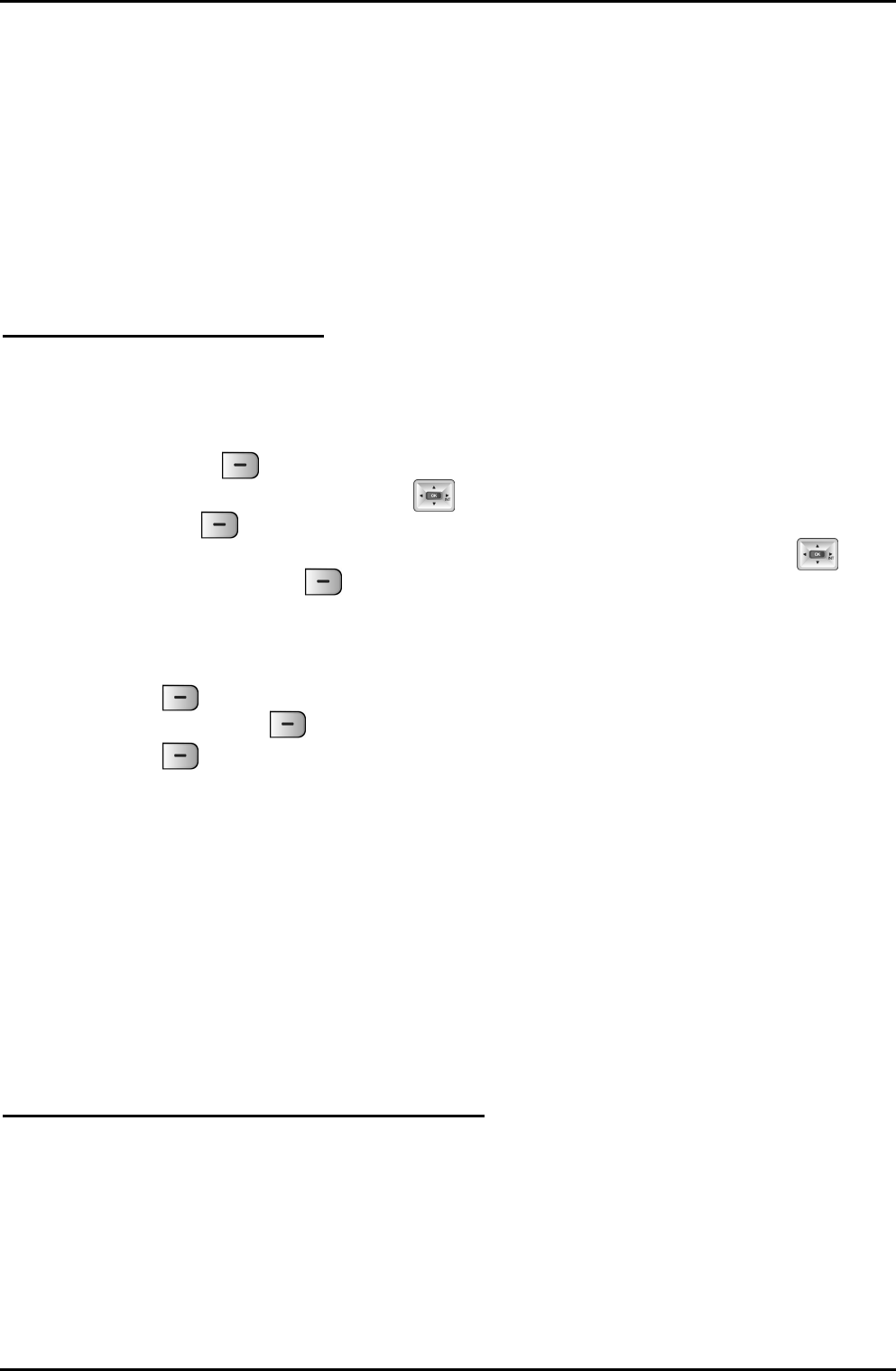
GDC-500H Wireless Handset
Quick Guide
Select [1. REGISTER STATION] using Navigation up/down key and [OK] Button.
5. Select the phone type using Navigation left/right key (GDC-4XX)
6. Press Navigation [OK] button or [OK] soft key.
7. When the registration is completed below message is shown on LWS-BS LCD.
STATION: 10X
SUBSCRIBED: SUCCESS
Note:
Don’t press Monitor or Speaker button at the LWS-BS until the GDC-500H completes the
registration and registration confirmation tone is heard.
Registering to the LWS-BS
When registering to LWS-BS you will need the system’s unique Radio Frequency Personal
Identification (RFPI). Also, before starting the registration process make sure you are close
to an active LWS-BS.
To register to the system from the GDC-500H:
1. Press the Menu ( ) button to display the menu.
2. From the menu use the Navigation ( ) button to highlight Phone Register.
3. Press the OK ( ) button; this displays the Phone Register menu.
4. Select “LWS Subscription” using the up and down arrows of the Navigation ( )
button and press the OK ( ) button.
5. The GDC-500H searches for the LWS-BS, displaying and “Searching..1”. When a
LWS-BS is found, its RFPI, is displayed. The RFPI of your LWS-BS is available from
your System Administrator, or perhaps the attendant.
6. Press OK ( ) button while highlighting the RFPI to continue the registration to the
system, or Press No ( ) button to continue the search.
7. Press OK ( ) button; on successful registration, a confirmation tone is received at
the GDC-500H and the LWS-BS.
8. If the registration fails, repeat procedure from Step 1 to 6 at the LWS-BS and Step 1 to
8 from the GDC-500H (refer to Note).
Note:
Depending on the LWS-BS or radio channel environment, the LWS-BS or the wireless
terminal may not recognize that the LWS-BS has the subscribed wireless terminal or the
wireless terminal is subscribed to the LWS-BS. Once a user has performed the subscription
procedure, the user should attempt to make a call. Then, if a user can’t make a call, the
subscription procedure should be conducted again after selecting the unsubscribe menu item.
Terminating a registration from LWS-BS
Unsubscribing will make a wireless terminal lose connection to the LWS-BS. To unsubscribe
a wireless terminal, it should be in an idle state.
To Unsubscribe from the LWS-BS:
1. Press [Menu] button.
2. Press [Digit 1] (CONFIGURATION submenu), or
Select [1. CONFIGURATION] using Navigation up/down key and [OK] Button.
3. Press [Digit 4] (STATION REGISETR submenu), or
Select [2. DEREGISTER] using Navigation up/down key and [OK] Button.
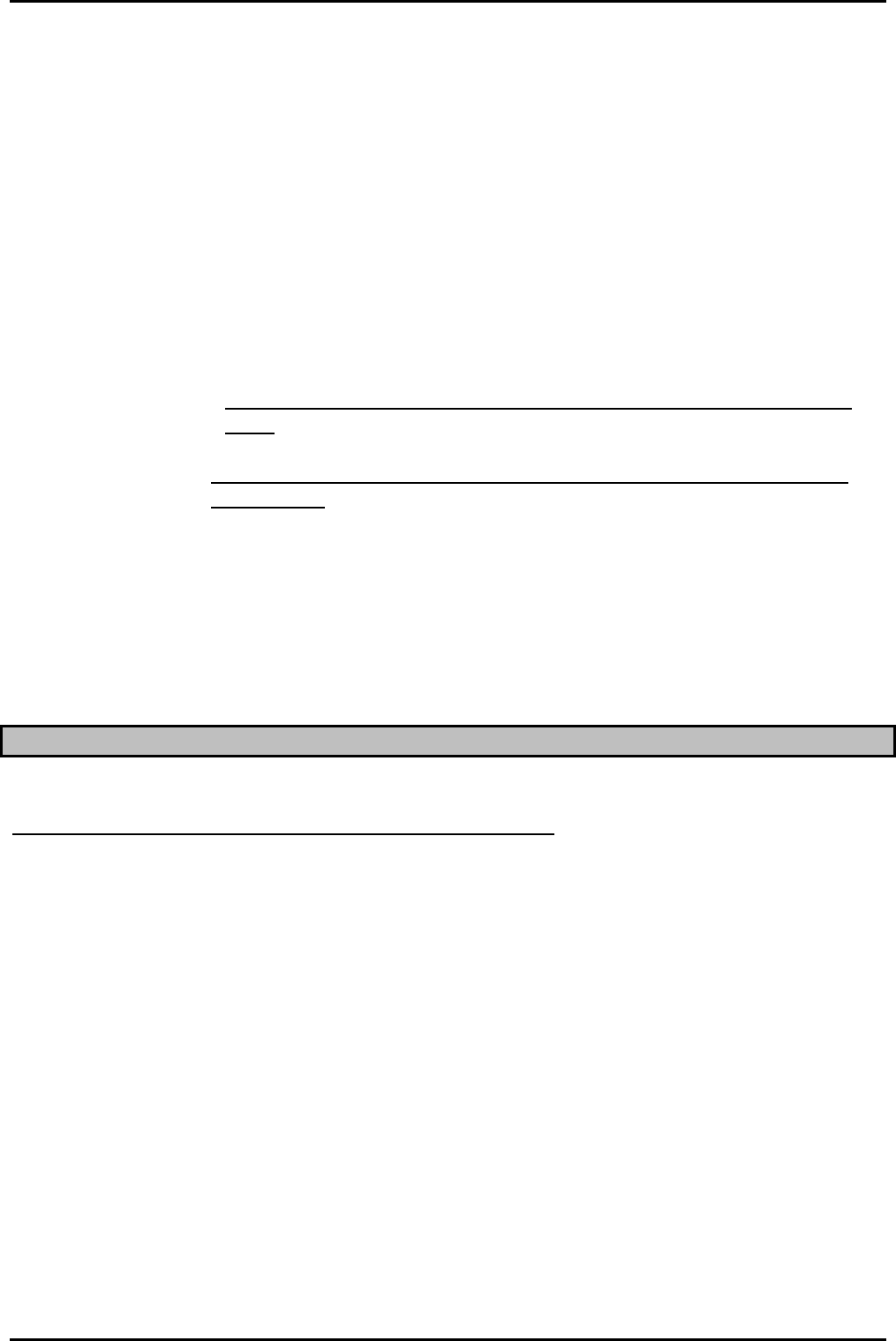
GDC-500H Wireless Handset
Quick Guide
4. Press [Digit 2] (DEREGISTER submenu), or
Select [2. DEREGISTER] using Navigation up/down key and [OK] Button.
5. Select phone number using Navigation left/right key (S101 ~ S107)
6. Press Navigation [OK] button or [OK] soft key.
7. When the unsubscribing is completed below message is shown on LWS-BS LCD.
STATION: 10X
UNSUBSCRIBED: SUCCESS
Note:
z DEREGISTER : You want to erase registration information of both Base Station (LWS-
BS) and Wireless terminals (GDC-500H).
z FORCED ERASE : You want to erase registration information of the relevant Wireless
Terminal.
(e.g. in case that the terminal is OFF or missed)
In this case, the registration information will be kept on the terminal
itself.
z All Data ERASE : You want to erase registration information of all wireless terminals.
In this case, the registration information will be kept on the terminals
themselves.
[ Procedure of erasing the registration information on the terminal itself ]
1. Press [Menu] button.
2. Select [Phone Register] and press [OK] button.
3. Select [Reset] on the Menu and press [OK] button.
4. Enter HS PIN Code [default: 0000] using dial button and press [OK] button.
5. Select [Handset] on the menu and [OK] button.
GDC-500H User Operation
The following is provided as quick reference for commonly used features/functions.
Complete instructions are included in the User Guide.
Answering a Call while idle:
1. While handset is ringing, incoming call icon flashes and Caller ID is displayed (if
available).
2. Press Talk button to answer; phone icon and call type is displayed.
3. MUTE - press left soft button (Options), and up/down navigation to select; stops sound
on a call (press right soft button to deactivate).
4. VOL S T– press up/down navigation buttons to adjust sound while on a call.
Answering a Call while busy:
1. Press & hold 1sec the right arrow navigation button; the active call is placed on hold
and the call waiting is connected.
NOTE: This procedure also works for placing a call on hold in order to place another call.
The active call will hear System source music (if programmed) while on hold.
Rejecting a Call while busy:
1. Press End button; all signaling will stop.
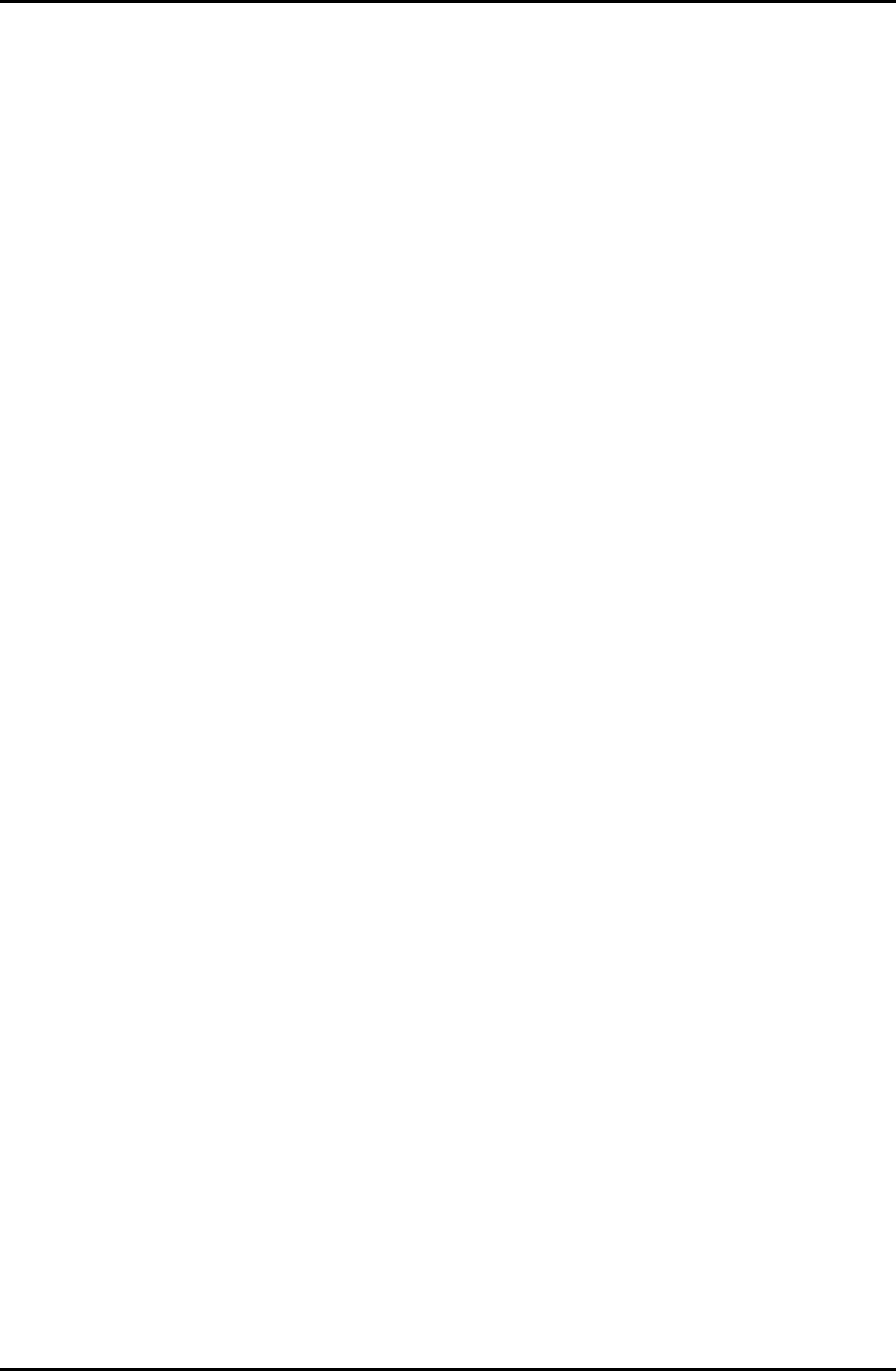
GDC-500H Wireless Handset
Quick Guide
Using Do Not Disturb (DND):
1. Press the Talk button and dial DND code (refer to system admin. or attendant); a
confirmation tone is heard.
2. And then the wireless terminal goes to an idle state.
Using Camp-On:
1. When calling a busy Station, press *.
2. Wait for party to answer or press End button to leave call back request.
Pickup a Call to another Station:
1. Press the Talk button; the dial tone will be heard.
2. Dial the Directed Call Pick-up Code (refer to User Program Codes in System User
Guide).
3. Dial the number of the ringing station.
Pickup a Call from a Station in your Group:
1. Press the Talk button; the dial ton will be heard.
2. Dial Group Call Pickup code.
NOTE: In the event of a private line call back, callback, etc. you will not be permitted to pick
up a ringing call..
Join a Conference:
1. Press the Talk button; dial tone will be heard.
2. Dial conference Room Join code (refer to User Program Codes in System User Guide).
3. Enter Conference Room number (1-9).
Call Hold:
NOTE: Refer to Note in Answering a Call While Busy.
Call Forward:
1. Press the Talk button; dial tone will be heard.
2. Dial Call Forward code (refer to User Program Codes in System User Guide).
3. Dial the type of forward code (0-9).
1=Unconditional, 2=Busy, 3=No Answer, 4=Busy/No Answer, 5-9=Off-Net Forward (refer
to System Admin.), 0=Follow-me
4. Dial the destination number.
5. And then the wireless terminal goes to an idle state.
Delete Call Forward:
1. Press the Talk button.
2. Dial 5 + 5 +9 or 5+ 5 + 4 + #. (Confirmation tone will be heard)
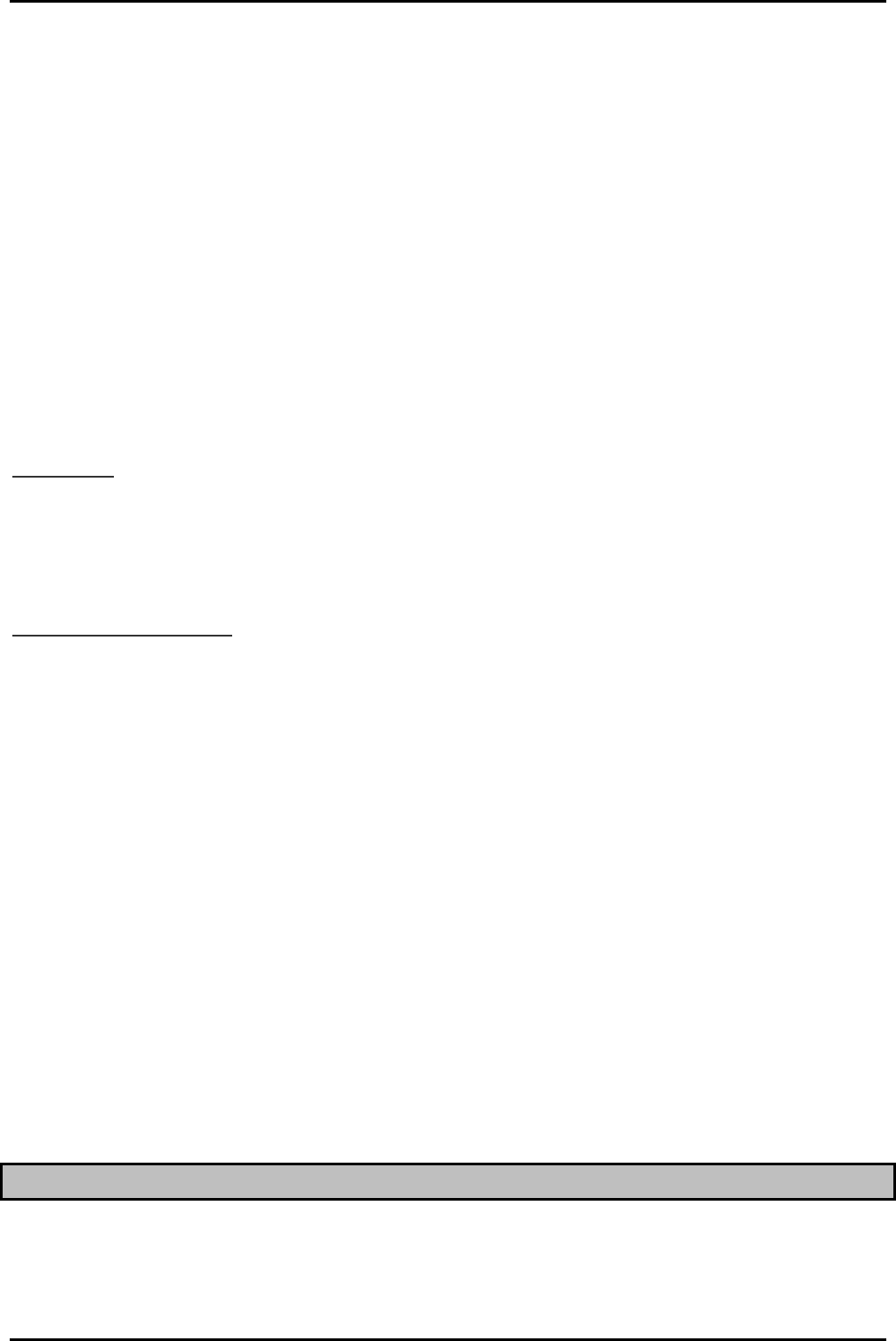
GDC-500H Wireless Handset
Quick Guide
Call Transfer:
1. While on an active call, press the right arrow navigation button; the call is placed on
hold and dial tone is received.
2. Place call to the transfer destination.
3. Remain on the line to announce the call and/or press the End button to complete the
transfer.
Using Call Log:
1. Press the left soft button (Menu).
2. Use Navigation button to highlight selection.
3. Press the OK left soft button to access the sub-menu.
4. Press right-soft button (Back) to return to previous menu.
Using Phonebook:
When idle-
1. Press right-soft button to access Names (Phonebook).
2. Press Navigation S T button to select a listing.
NOTE: Calls also can be placed from the phone book using this procedure.
When on an active call-
1. Press the left-soft button (Options).
2. Use the Navigation button to highlight the Phonebook selection and press left-soft
button (OK).
Dialing from Phonebook:
1. Access the Phonebook as described above.
2. Use the Navigation button to highlight Find and press left-soft button (OK).
3. Search Records by entering first few characters of Contact’s name using keypad; the
matching name will display.
4. Press the right-soft button (Call) to place the call.
Last Number Redial:
1. Press right arrow Navigation button; the last seven dialed numbers are displayed.
2. Use up/down Navigation to highlight the desired number and press the left-soft button
(Option).
3. Highlight Call in the Option menu, and press the left-soft button; the number is dialed.
User Program Codes
The host system permits user control of a number of features including Temporary COS,
Wake-up Alarm Clock, etc. You access the various controls through the User Program
(Pgm) feature using codes. The various codes and features vary between systems; your
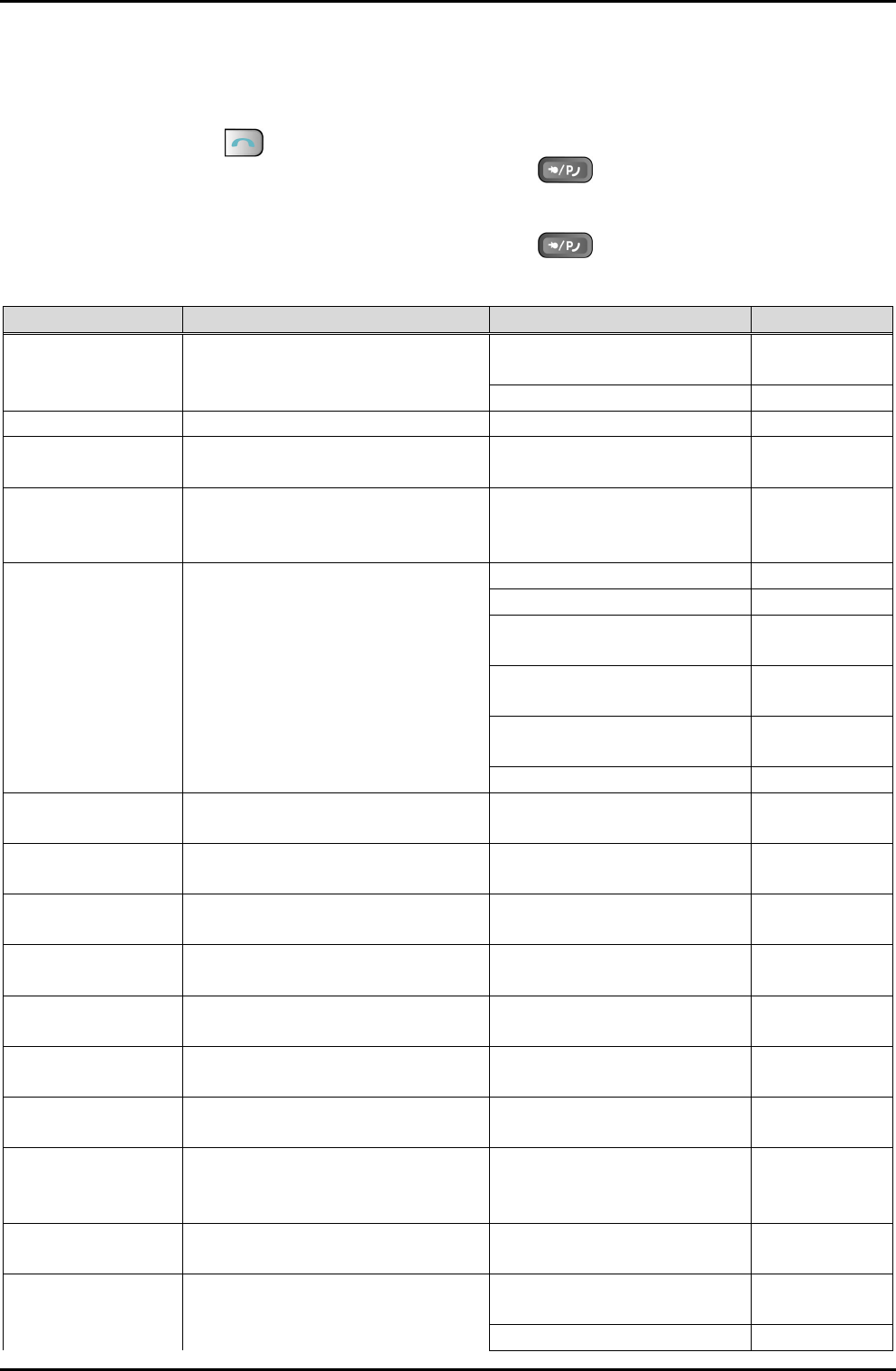
GDC-500H Wireless Handset
Quick Guide
System Administrator can provide you with available codes. The table below is an example
of User Pgm codes and their use.
To access a User Program:
1. Press the Talk ( ) button, you receive dial tone.
2. Press and hold, 2 second, the Speed/Program ( ) button.
3. Dial the User Pgm Code and any required entry. See your System Administrator for
codes.
4. Press and hold, 2 second, the Speed/Program ( ) button.
5. And then the wireless terminal goes to an idle state..
Example of User Program Code Chart
User Pgm Code Description Display Remark
14 & x
x=1 - 0 Call Coverage
CALL COVERAGE
MODE 1=On, 0=Off
DELAY RING CYCLE Dial 0-9
21 Temp COS ICM ONLY MODE
22 Restore COS ENTER CURRENT
PASSWORD
23 COS Override
(Walking COS)
COS OVERRIDE CODE
(User Authorization
Code)
31 & x (Msg
Type) Message Wait Retrieval
[1] ST: STATION MSG
[2] CL: CALLER ID MSG
[3] VS: SYSTEM VOICE
MAIL
[4] VM: COMMERCIAL
VOICE MAIL
[5] US: UMS SERVER
VM
[6] SMS MESSAGE
33 & System
PIN Authorization code ENTER CURRENT
PASSWORD
Station No.
+ Auth Code
34 & x
x= 1 – 0 DID Call Wait DID WAIT 1=On, 0=Off
35 & x
x=1 - 0 Select Msg alert choice CHOICE EXE/SEC MSG 1=On, 0=Off
36 & x (type) Create and send or resend
message SMS SEND MODE Resend = 1
Edit = 2
37 & x
x=1 - 0 Register a mobile phone REGISTER MOBILE-
EXT 1=On, 0=Off
38 & mobile
number
Activate a mobile phone
registrations ACTIVATE MOBILE-EXT Tel number
Register the mobile phone
CLI 1=On, 0=Off
41 & time Set wake-up alarm time YOUR WAKEUP TIME
Hh/mm,
24-hour
clock
42 Cancel Wake-up Alarm ERASED WAKEUP
TIME
51 & Msg
number [xx] Set Pre-defined Msg.
MESSAGE
DEACTIVATED
[00] USER CUSTOM
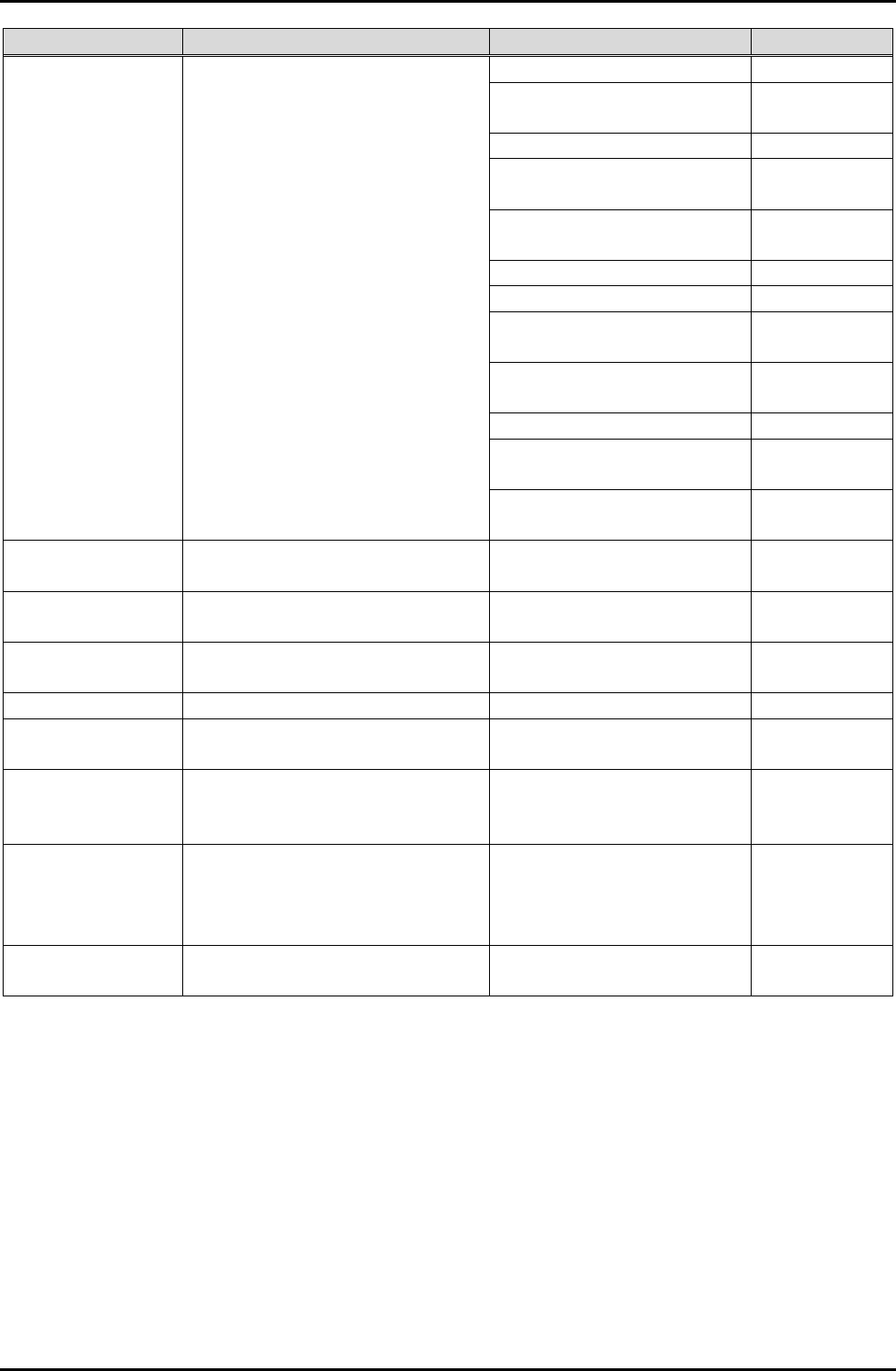
GDC-500H Wireless Handset
Quick Guide
User Pgm Code Description Display Remark
MSG
[01] LUNCH RETURN
TIME
[02] VACATION TIME
[03] OUT OF OFFICE
TIME
[04] OUT OF OFFICE
DATE
[05] OUT OF OFFICE
[06] CALL TO STATION
[07] IN OFFICE
STATION
[08] IN A MEETING
TIME
[09] AT HOME
[10] AT BRANCH
OFFICE
[11-20] UN-REGISTER
MSG
52 Create a Station User
Message MESSAGE : 00
53 & Rm & Auth
Code Start a Conf Room DIAL NO (1-9) AND
PASSWD
54 & Rm & Auth
Code Close a Conf Room DIAL NO (1-9) AND
PASSWD
71 Set language for the display Domestic / English
72 Software Version
S/W VERSION /
COUNTRY
74 & Name User name creation NAME
2 digit for
each
character
75 Display IP address DISPLAY GATEWAY IP
ADDRESS
IP Address
displayed
w/o dot
separator
77 Display MAC address DISPLAY GATEWAY
MAC ADDRESS MAC
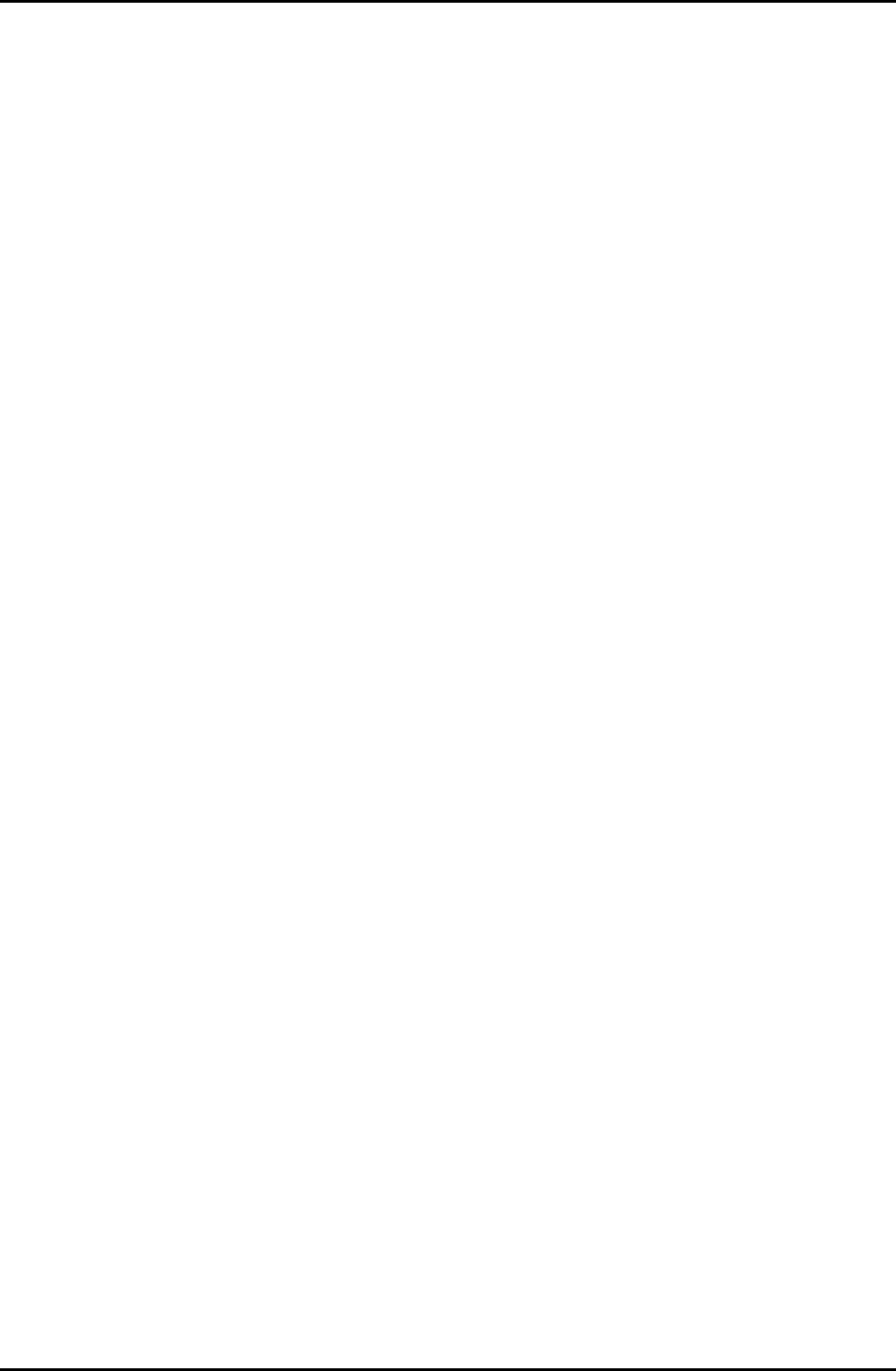
GDC-500H Wireless Handset
Quick Guide
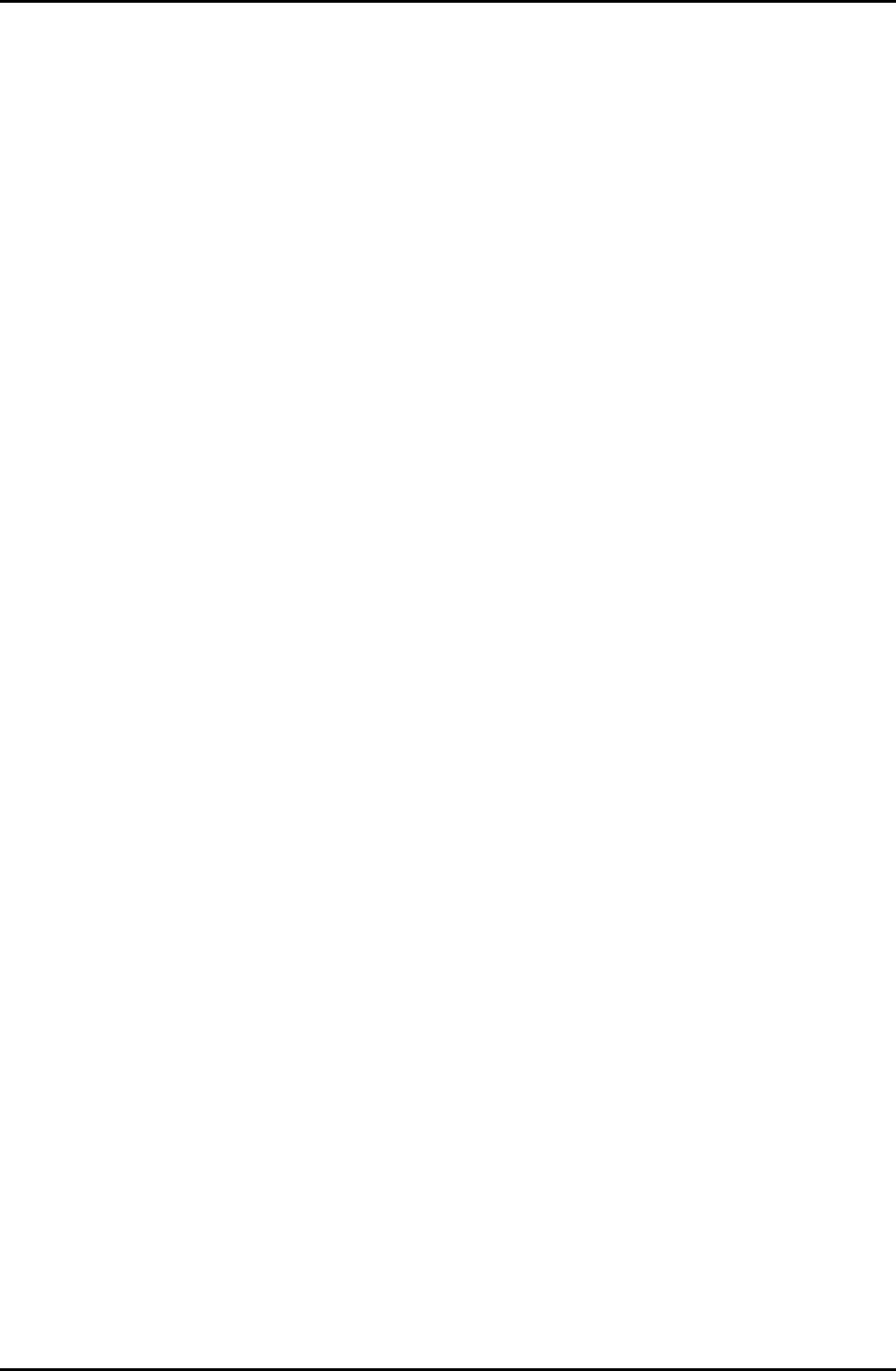
GDC-500H Wireless Handset
Quick Guide