Ericsson LG IP88XX IP Phone User Manual Portion Two
Ericsson-LG Co., Ltd. IP Phone Portion Two
Contents
- 1. User Manual Part One
- 2. User Manual Portion Two
- 3. Regulatory Information
User Manual Portion Two
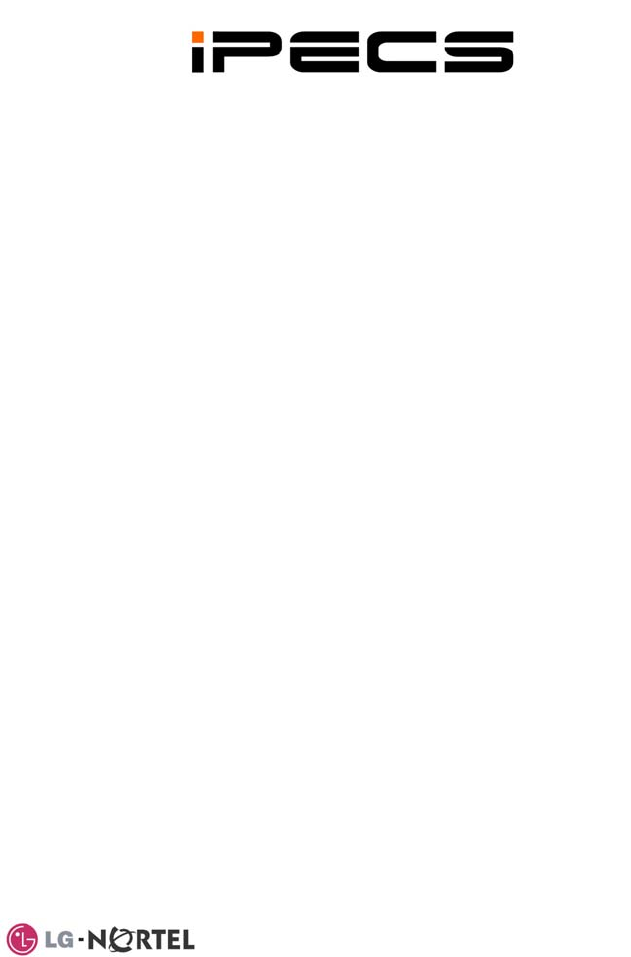
LIP-8040L
User Guide
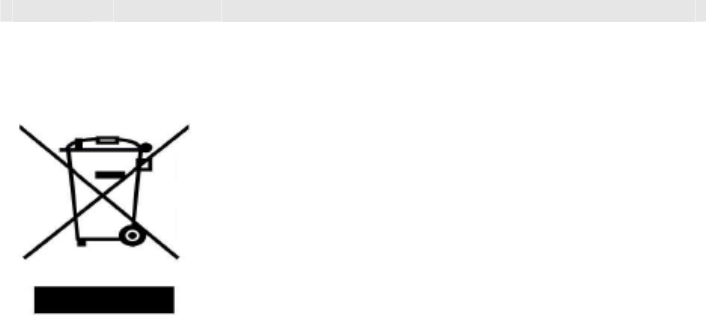
Revision History
Issue Date Remark
1 Aug. 08 Initial Release
Disposal of your old appliance
1. When the crossed-out wheeled bin symbol is
attached to a product, it means the product is
covered by the European Directive 2002/96/EC.
2. All electrical and electronic products should be
disposed of separately from the municipal waste
stream via designated collection facilities
appointed by government or the local authorities.
The correct disposal of your old appliance will
help prevent potential negative consequences for
the environment and human health.
4. For more detailed information about disposal of
your old appliance, please contact your city office,
waste disposal service or the shop where you
purchased the product.
Copyright© 2008 LG-Nortel Co. Ltd. All Rights Reserved
This material is copyrighted by LG-Nortel Co. Ltd. Any unauthorized reproductions,
use or disclosure of this material, or any part thereof, is strictly prohibited and is a
violation of Copyright Laws. LG-Nortel reserves the right to make changes in
specifications at any time without notice. The information furnished by LG-Nortel in
this material is believed to be accurate and reliable, but is not warranted to be true
in all cases. LG-Nortel and iPECS are trademarks of LG-Nortel Co. Ltd. All other
brand and product names are trademarks or registered trademarks of their
respective companies.

Important Safety Information
To prevent unexpected danger or damage please read this information before
installing or attempting to repair you phone. Warning and Caution information is
provided to alert the consumer of known dangers:
Warning: To reduce the possibility of electric shock, do not expose your
phone to high humidity areas, such as a bathroom, swimming area, etc.
Caution: Use only LG-Nortel approved batteries and desktop chargers to
avoid the damage to the phone. Using other batteries or chargers voids
your warranty and may cause an explosion.
1. Only trained and qualified service
personnel shall install, replace or service
the phone.
2. Do not spill liquid life water on the
phone. If so, call the service center as
this may result in fire or electric shock.
3. If you see smoke or smell something
during use, unplug the power cord and
the phone line. Call the service center
immediately.
4. If the power adapter is used, do not
touch the plug with wet hands. This may
result in a fire or an electric shock or
equipment damage.
6. Do not use the phone during a
thunderstorm. Lightning strike may
result in fire, severe electrical or
acoustic shock.
7. Do not use the power adapter if the
power cord or wall outlet is damaged.
This may result in fire or an electric
shock.
1. Ensure that children do not pull on
phone cords. This may injure children or
result in equipment damage.
2. The ear-piece houses a magnetic
device which may attract pins or small
metal objects. Keep headset clear of
such objects and check before use.
3. Avoid placing the phone in an area
that is excessively dusty, damp or
subject to vibration.
4. Choose a site for the phone that is
well-ventilated and dry.
5. Do not plug multiple plug-packs into
one power outlet. This may result in the
plug overheating and may result in a fire
or plug pack failure.
6. Do not put heavy things on the
phone.
7. Do not drop or throw the phone.
8. Static electricity discharge will
damage electronic components.
9. Keep out of direct sunlight and away
from heat.
10. No user-serviceable parts inside. Do
not insert a screwdriver or any metal
objects into the phone. This may cause
electric shock or damage the equipment
and will render the warranty void.
11. Clean the phone with a soft, dry
cloth only. Do not use volatile liquids
such as petrol, alcohol, or acetone as
this may cause a fire or result in
discoloration or damage to plastics. Do
not clean with wax or silicon products as
these may enter the equipment and
cause operation to become unstable.
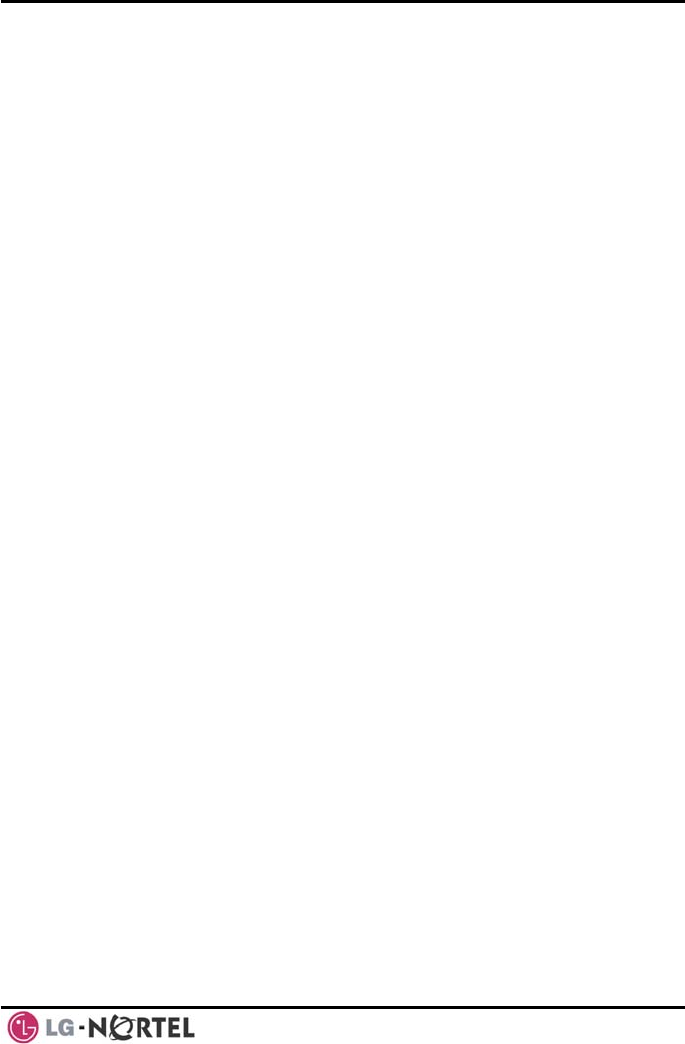
LIP-8040L User Guide Issue 1
i August, 2008
TABLE OF CONTENTS
1. INTRODUCTION............................................................................................1
1.1 General................................................................................1
1.2 Feature Information..................................................................1
1.3 Feature Groupings...................................................................1
1.4 iPECS LIP-8040L Phone Description .............................................2
1.5 LIP-8040L Phone Installation ......................................................3
1.5.1 Power .........................................................................4
1.5.2 Wall Mount ...................................................................4
2. LCD, SPEAKERPHONE & RELATED FEATURES ............................................6
2.1 Using the LCD........................................................................6
2.2 Display Menu.........................................................................6
2.2.1 Phone Setting................................................................7
2.2.2 Conference Room...........................................................9
2.2.3 ICM SMS .....................................................................9
2.2.4 Network Config ............................................................10
2.2.5 Attendant menu ...........................................................11
2.3 Using the Speakerphone .........................................................12
2.4 Using a Bluetooth Wireless Headset............................................13
2.5 Using a Serial DSS ................................................................14
3. RECEIVING CALLS .....................................................................................16
3.1 Answering a Call While Idle ......................................................16
3.2 Responding to a Call While Busy................................................17
3.3 Using Answering Machine Emulation (AME) ..................................17
3.4 Differential Ring Signals ..........................................................18
3.5 Answering Calls at Night..........................................................19
3.6 Answering Calls to Other Stations...............................................19
3.7 Using Do-Not-Disturb (DND) to Block Incoming Calls ........................20
3.8 Forwarding Calls ...................................................................20
3.8.1 Forwarding calls to another Station or Voice Mail ....................20
3.8.2 Forwarding calls to an external number................................22
3.8.3 Forwarding callers to a Text Message .................................23
4. PLACING A CALL .......................................................................................25
4.1 Internal Calls .......................................................................25
4.1.1 Using Camp-On when calling a busy station ..........................25
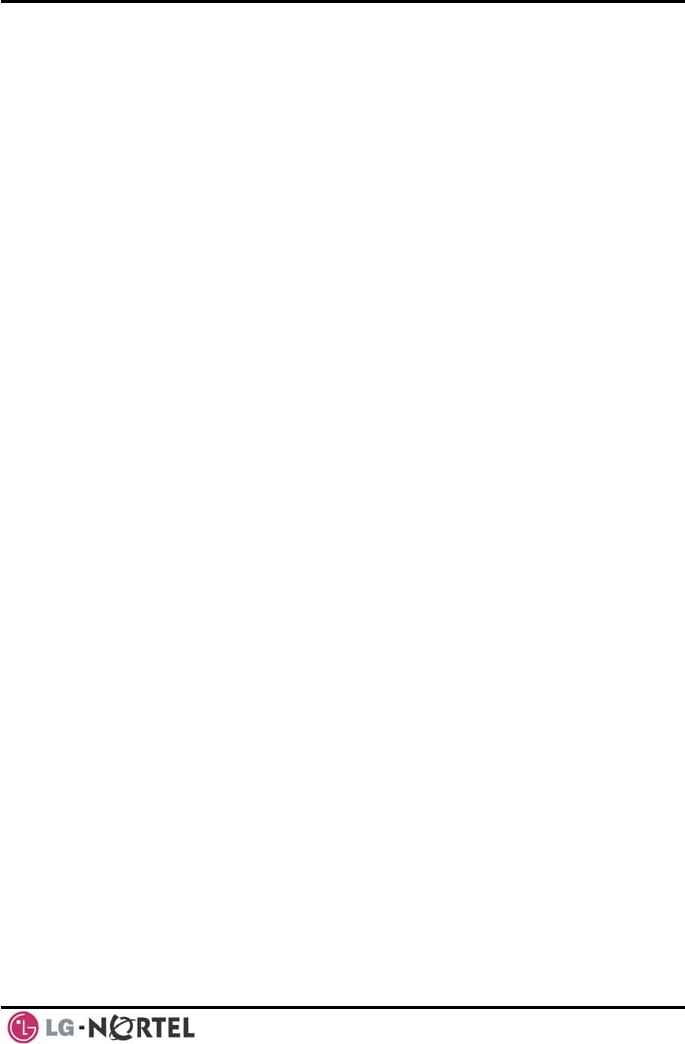
LIP-8040L User Guide Issue 1
ii August, 2008
4.1.2 Leaving a Message Wait .................................................26
4.2 External Calls ......................................................................26
4.2.1 Placing external CO/VoIP calls..........................................26
4.2.2 Waiting for the next available CO/IP line ..............................28
4.2.3 Account Codes: Tracking External calls for billing....................28
4.2.4 Disable dialing from your phone ........................................28
4.2.5 Temporarily override dialing restrictions at a phone .................29
4.3 Using Directory.....................................................................29
4.3.1 Using Last Number Redial (LNR) .......................................29
4.3.2 Using and Entering Saved Number Dial ...............................30
4.3.3 Using System Speed Dial Numbers ....................................30
4.3.4 Using and Entering Station Speed Dial Numbers ....................31
4.3.5 Using Dial by Name and Entering Your Name ........................32
4.3.6 Using Automatic Called Number Redial (ACNR) .....................33
5. TRANSFER, CONFERENCE & OTHER CALL HANDLING.................................35
5.1 Call Transfer: Sending a call to a different destination .......................35
5.2 Call Hold: Placing a call in a waiting state......................................35
5.3 Broker Call: Switching between two calls ......................................36
5.4 Joining Multiple People in a Conference .......................................36
5.4.1 Setting up a Conference Room .........................................37
5.5 Call Park: Placing a call on Hold to Page ......................................38
5.6 Two-Way Record: Recording a call .............................................38
6. SEND & RETRIEVE MESSAGES...................................................................39
6.1 Responding to a Station Message Waiting Indication ........................39
6.2 Getting Voice Mail Messages ....................................................40
6.3 Sending and Receiving Short Text Messages.................................41
7. REMOTE SYSTEM ACCESS.........................................................................43
7.1 Direct Inward System Access (DISA)...........................................43
7.2 Mobile Phone Extension ..........................................................43
8. MISC. FEATURES.......................................................................................45
8.1 Call Log .............................................................................45
8.2 Contrast .............................................................................47
8.3 Background Music and Music on Hold..........................................47
8.4 Using Internal, External and Meet-Me Paging .................................48
8.5 Push-To-Talk (PTT) Page ........................................................49
8.6 Wake-Up Alarm ....................................................................49
8.7 Alarm/Door Bell ....................................................................50
8.8 Power Fail Transfer (PFT)........................................................50
8.9 System Voice Memo ..............................................................50
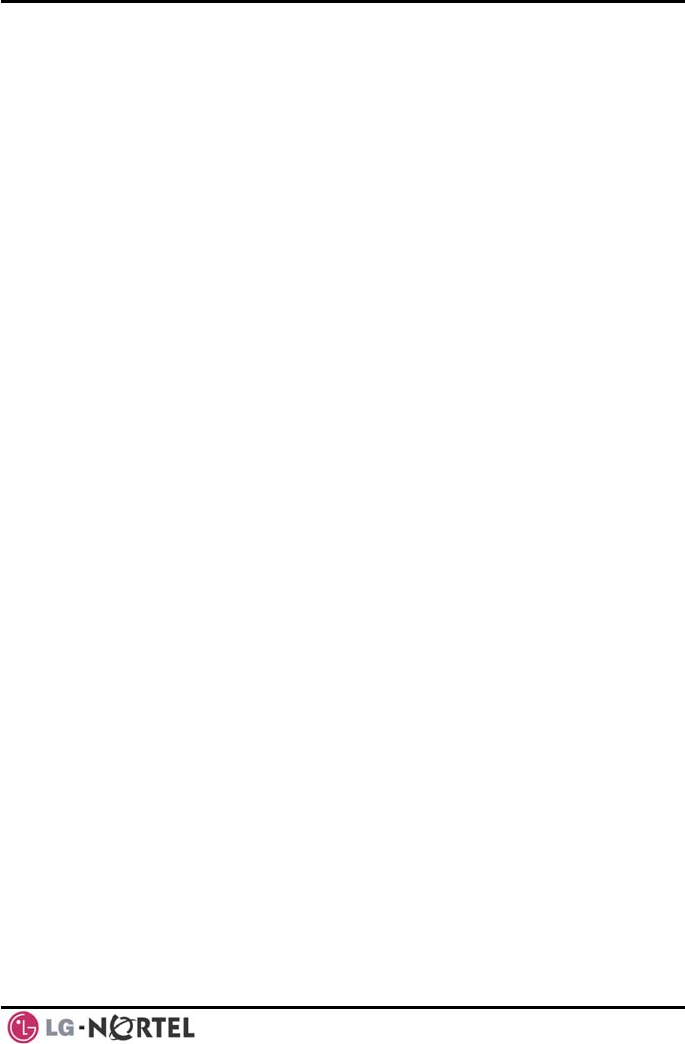
LIP-8040L User Guide Issue 1
iii August, 2008
8.10 Hot Desk ............................................................................51
9. PBX, CENTREX & ISDN FEATURES ...........................................................53
9.1 Access PBX or Centrex features ................................................53
9.2 Access the ISDN Network ........................................................53
9.2.1 Using the Keypad facility to access ISDN features...................53
9.2.2 Using ISDN Supplementary Services ..................................54
9.2.3 Activating ISDN Caller ID Restriction...................................54
10. FEATURES & FLEX BUTTONS .....................................................................56
10.1 Entering Station Program Data ..................................................56
10.2 Assigning Features to Flex Buttons .............................................56
APPENDIX A FLEXIBLE NUMBERING PLAN .......................................................57
APPENDIX B USER PROGRAM CODES..............................................................60
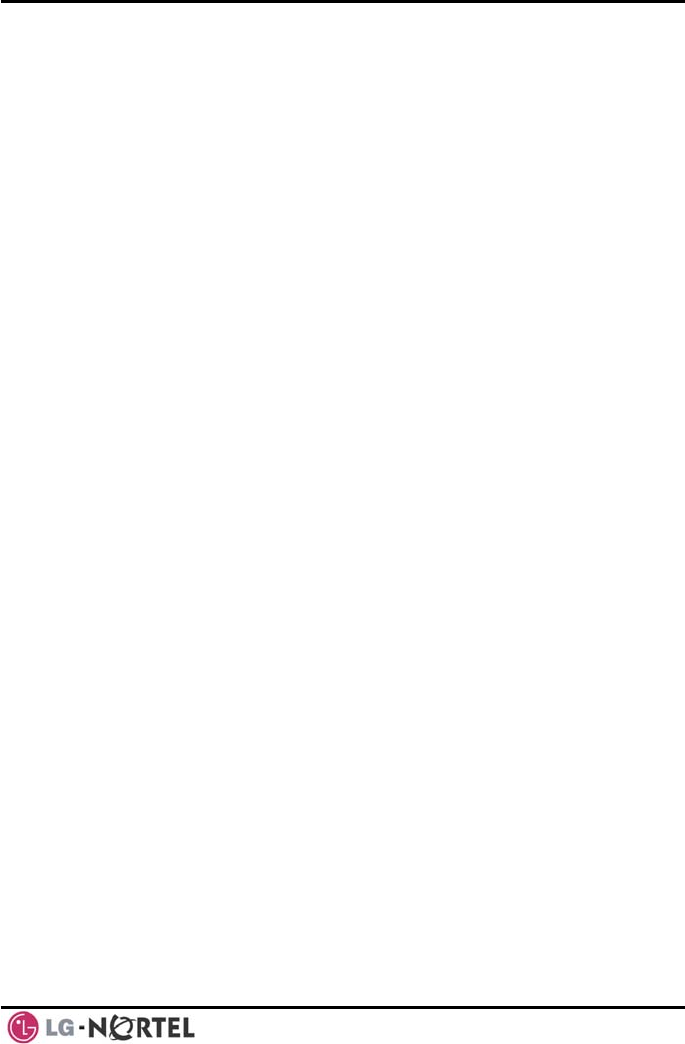
LIP-8040L User Guide Issue 1
iv August, 2008
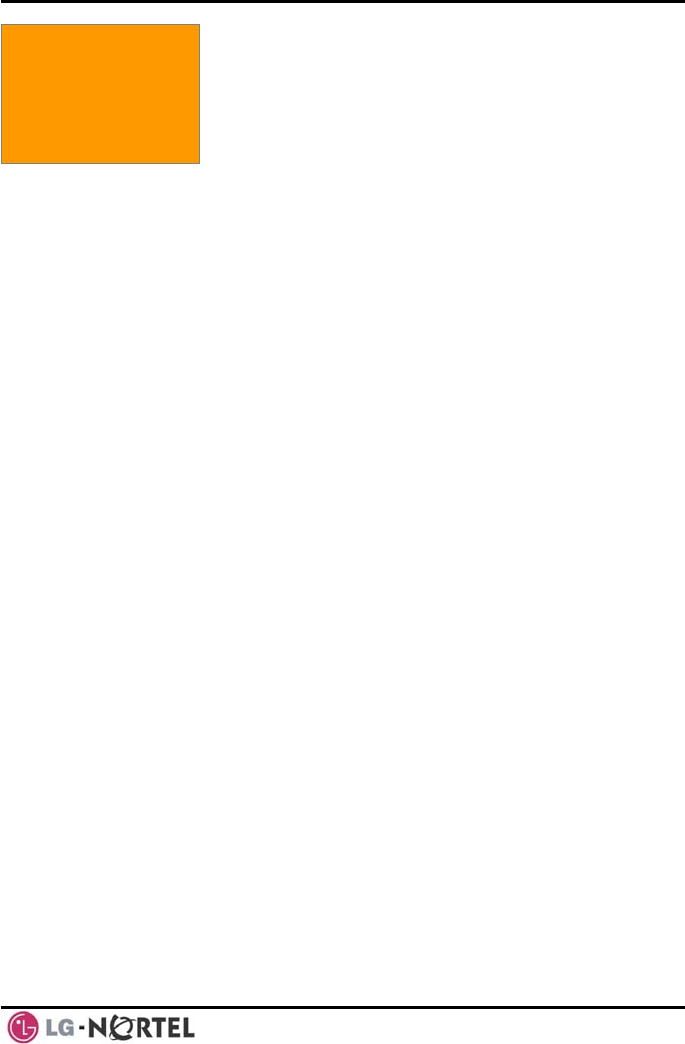
LIP-8040L User Guide Issue 1
1 August, 2008
1. Introduction
1. INTRODUCTION
1.1 General
Your telephone is connected to an advanced-
technology, highly-versatile, fully-featured telecom
system designed to make office communications easy
and productive. Employing state-of-the-art Voice over
Internet Protocol (VoIP) technology, voice and data
converge on a single IP packet network. Because each
iPECS Phone is an IP appliance, it can be moved easily
throughout the office LAN and maintain normal
peration.
o
1.2 Feature Information
We have taken every effort to make this user guide
simple and straightforward. The guide starts with the
simpler operations of the iPECS Phone Speakerphone,
moves on to receiving and placing calls, and then to
more advanced features. Each section includes a brief
and basic description of each feature and step-by-step
operation instructions.
The operations shown in this guide use the System’s
base default Numbering Plan. Your specific Numbering
Plan may be different. Some features may not be
available for you to access or may be subject to certain
limitations based on the set-up of the System (refer to
your System Administrator, or the iPECS Technical
anuals for further information). M
NOTE—Under certain operating conditions, this
equipment may not be able to make emergency
calls. Alternative arrangements should be made for
access to emergency services.
1.3 Feature Groupings
Every effort has been taken to divide the features into a
logical and consistent sequence so that features can be
quickly located.
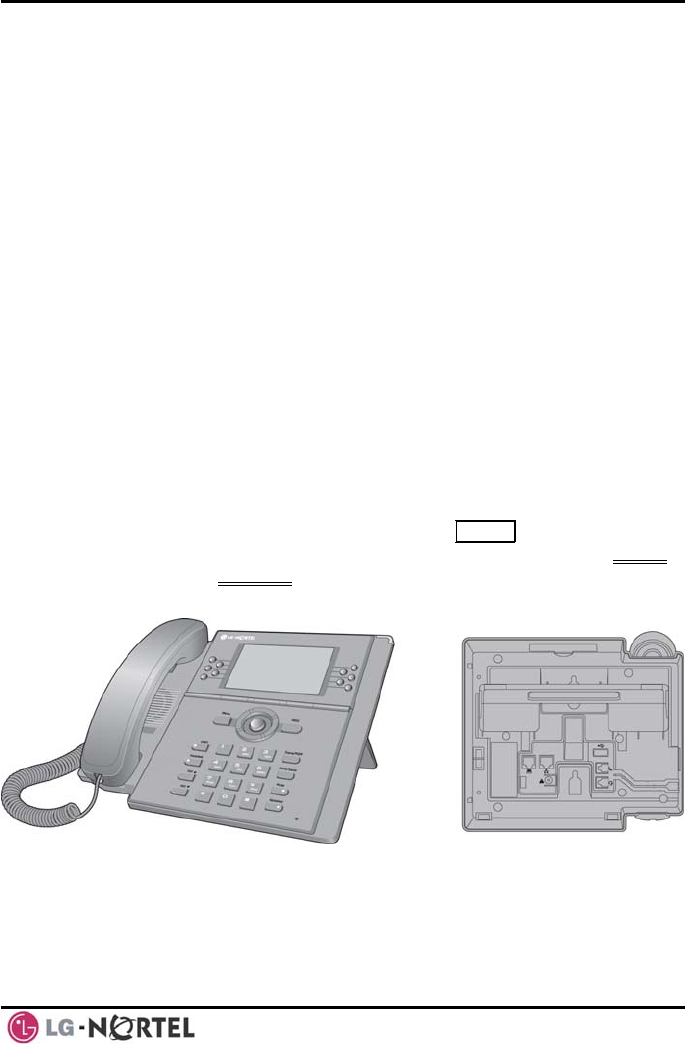
LIP-8040L User Guide Issue 1
2 August, 2008
Features have been divided into groups, Receiving
Calls, Placing Calls, etc. Within each group, features
are arranged according to the difficulty of operation and
frequency of use.
1.4 iPECS LIP-8040L Phone Description
The iPECS LIP-8040DL Phone (shown) incorporate the
latest in VoIP technology and user interface to provide
you with a cost effective, simple to use, productive
communications tool. It includes a large 9-line 24-
character per line LCD (refer to Phone Diagrams, next
page). The bottom line of the display incorporates an
interactive menu accessed with the 3 Soft buttons just
below the display. The Navigation button in the lower
center of the Phone allows you to move through the
menu choices when more than three selections are
available.
Features and functions of your iPECS are accessed
either using the Fixed or Flexible buttons or by selecting
a menu item using the Soft buttons. In the remainder of
this User Guide, the Fixed or Flexible buttons are shown
with a box surrounding the BUTTON designation while
Soft button menu selections are shown with a double
underline.
iPECS LIP-8040L Front and Back View
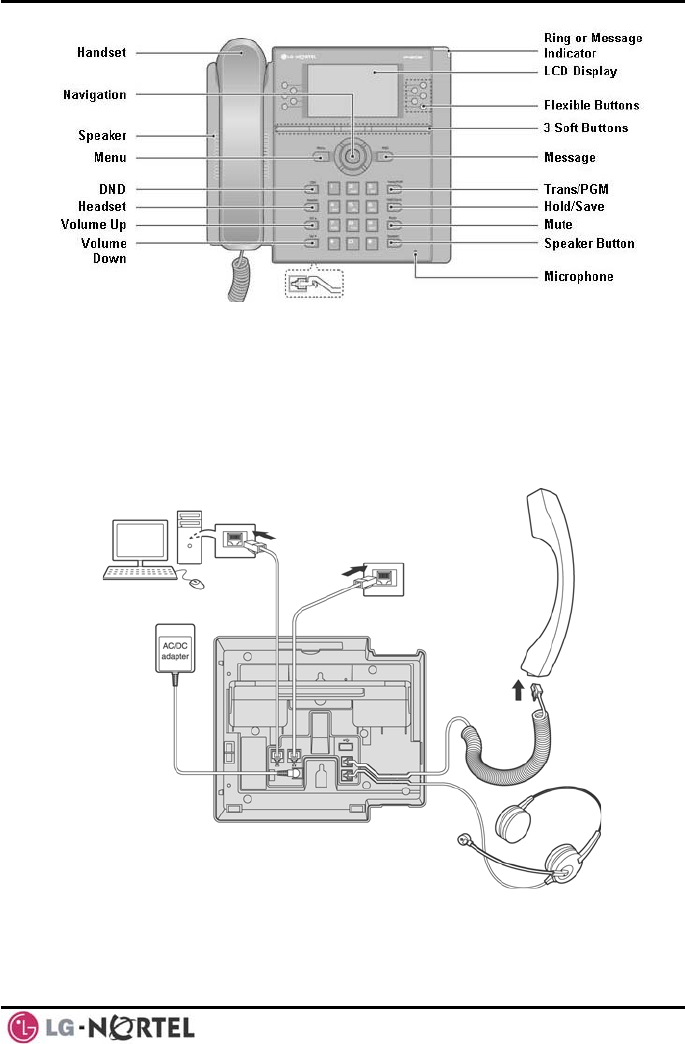
LIP-8040L User Guide Issue 1
3 August, 2008
iPECS LIP-8040L Diagram
1.5 LIP-8040L Phone Installation
The phone handset is attached as shown (A). The LIP-
8040L has 2 RJ-45 and 10/100 Base-T LAN connection
ports (shown). One port is for connecting to the LAN (D),
and the other can be connected to a desktop data
device or PC (B), or another LAN interface terminal.
(B)
(D)
(C)
(
A
)
iPECS LIP-8040L Connections

LIP-8040L User Guide Issue 1
4 August, 2008
1.5.1 Power
All LIP-8000 series phones can be powered by the
AC/DC Adapter-K- (48 VDC @0.3A; shown “C” in
previous graphic) or over the LAN cable using the POE8
or other 802.3af compliant switch.
If using the AC/DC Adapter, after connecting the Phone
to the LAN, the Adapter’s DC voltage plug is inserted
into the power-input jack in the underside of the Phone.
One end of the AC power cord is inserted into the
mating receptacle of the AC Adapter, and the other end
is inserted into the AC power outlet.
NOTE—LIP-8000 series consoles are powered through
the flat cable used to connect the console to the IP
phone (shown). Up to 2(without LIP-8048DSS) or
4(with LIP-8048DSS) consoles can be chain-link
connected to the phone. DSS Connection to IP Phone
1.5.2 Wall Mount
The LIP-8000 series phones can be wall mounted as
needed. The following instructions describe how to
perform a wall mount installation. For more detailed
instruction, refer to the iPECS Hardware Description
and Installation Manual.
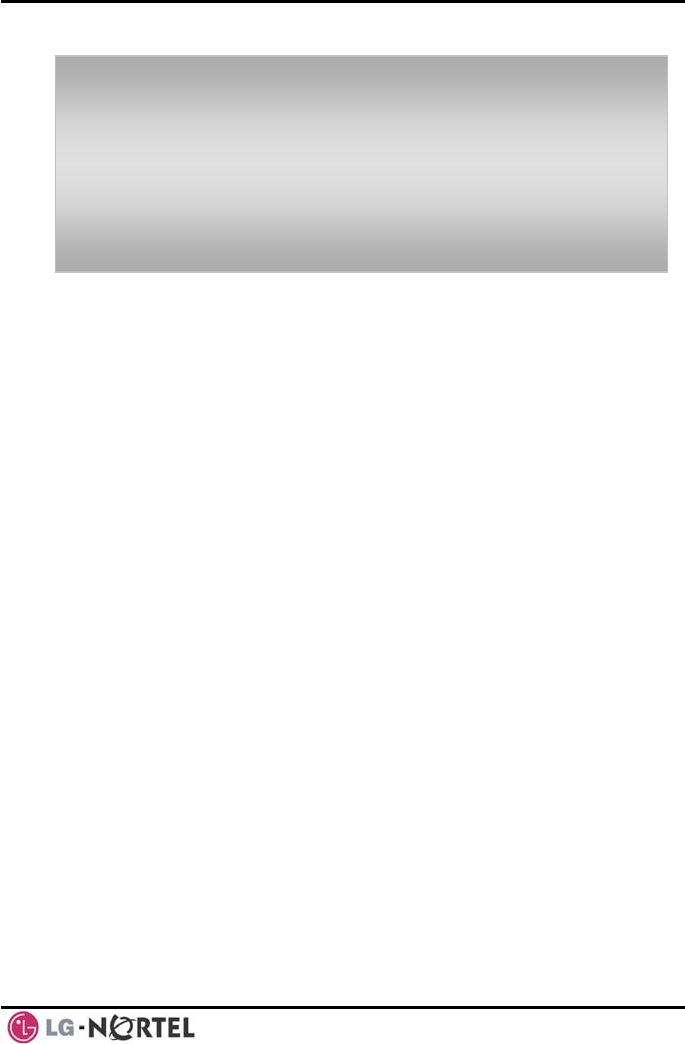
LIP-8040L User Guide Issue 1
5 August, 2008
• Mark and drill two (2) 7mm holes for plastic wall
anchors.
• Insert the two (2) anchors into the holes and insert and
tighten the each screw leaving about 2.5 mm (1/8-
inch) of the screw exposed.
• Slide the LIP-8000 phone over the screws and assure
the phone is secure.
• NOTE—It may be necessary to remove the phone and
tighten or loosen the screws for a secure mounting.
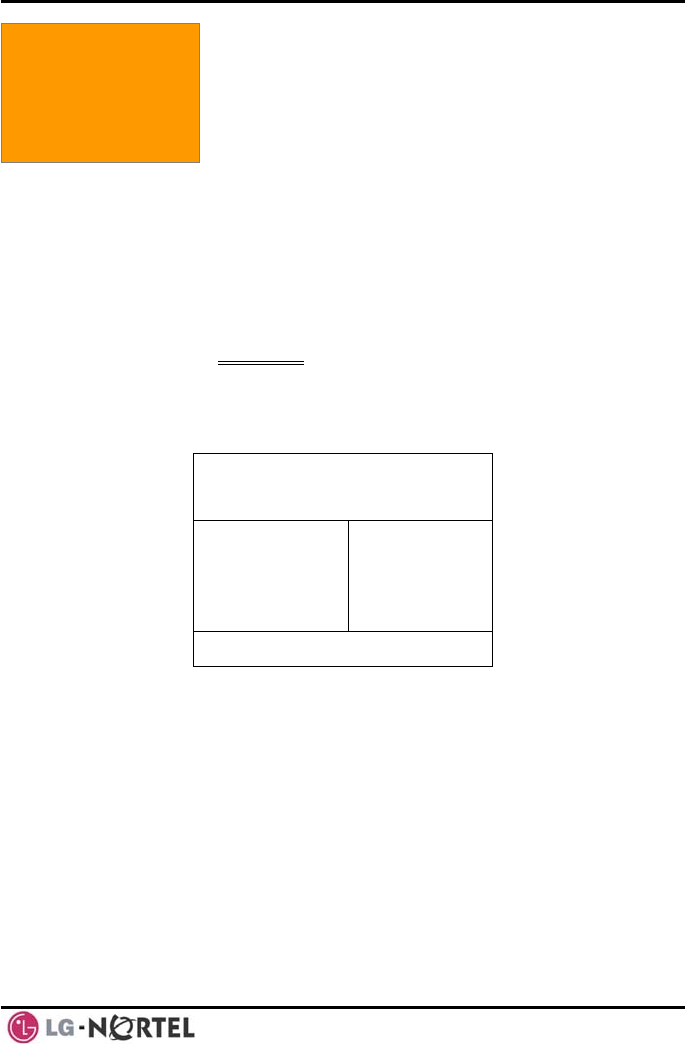
LIP-8040L User Guide Issue 1
6 August, 2008
2. LCD, Speakerphone
& Related Features
2. LCD, SPEAKERPHONE & RELATED FEATURES
2.1 Using the LCD
The iPECS LIP-8040L has a large 9-line, 24 character
across Liquid Crystal Display (LCD) which is divided
into 3 sections. The upper section consists of 3 lines.
The first line displays various icons. The 2
nd and 3rd line
are used to convey information to you. They provide the
date, time and station number display while idle. It will
also provide called/calling name/number display, feature
status, etc.
The middle section displays the string of flex button or a
monthly calendar. The user can select by pressing
CALENDR Soft button of next page in idle state.
The lower section, which consists of a single line, is an
interactive menu to guide you through feature access
and User Program selections. The Navigation button is
used to move through Display Menu items.
STATION 1003 (T)
JUL 31 06 12:41 pm
CO 001
CO 002
CO 003
CO 004
CO 005
CO 006
CO 007
CO 008
CO 009
CO 010
FWD DIR LOG▶
2.2 Display Menu
With the Display Menu, you can access the Network
Configuration menu as well as other phone features
through simple menu trees. The Display Menu is
ctivated using the Menu button. a

LIP-8040L User Guide Issue 1
7 August, 2008
NOTE—The ‘0. Attendant’ selection will only
display on the System Attendant phone.
To activate the Display Menu:
• Press MENU button,
• Press the Navigation up/down buttons and press the
OK Soft button to select,
OR
• Dial the associated digit (Menu selections shown):
Select (0-4)
1. PHONE SETTING
2. CONFERENCE ROOM PGM
3. ICM SMS
4. Network Config
0. Attendant
BACK OK
2.2.1 Phone Setting
To configure the Phone:
• Press MENU button and 1 (Phone Setting),
• The following menu displays:
Select (1-8)
1. STATION NAME PROGRAM
2. ICM RING
3. CO RING
4. PASSWORD PROGRAM
5. LANGUAGE PROGRAM
• BACK OK
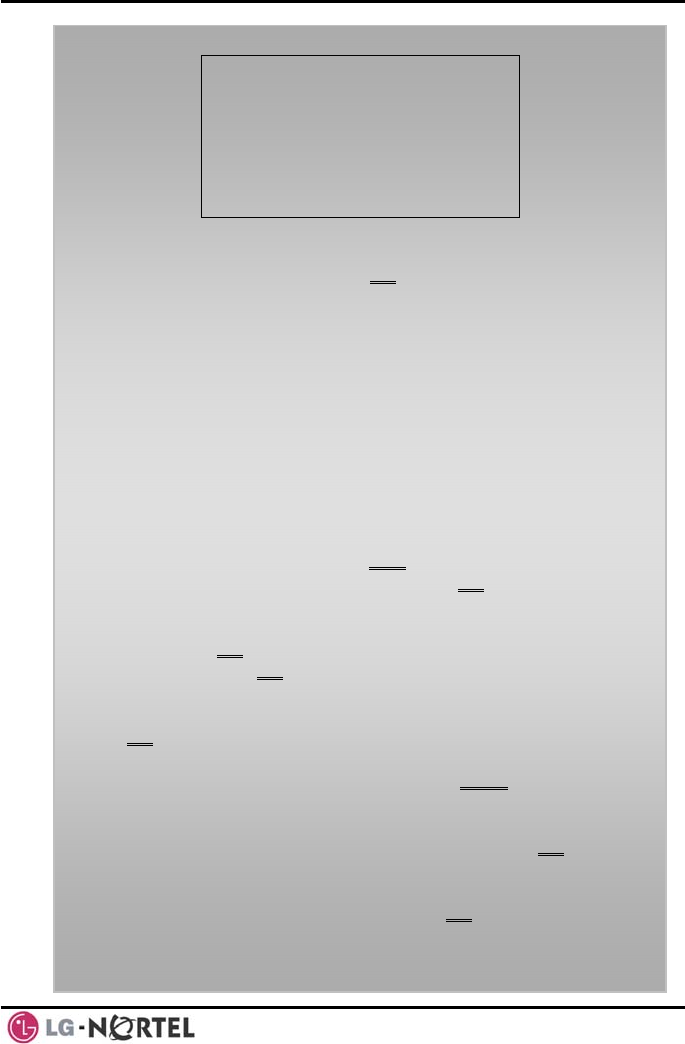
LIP-8040L User Guide Issue 1
8 August, 2008
Select (1-8)
6. STA RING DOWNLOAD
7. BACKLIGHT
• 8. FONT PROGRAM
BACK OK
• Station Name Program—Input up to 12 digits using
the keypad (press DND button to backspace/delete a
character), then press the OK Soft button. To input
characters:
o Press the second Soft button to select ABC>
or abc> mode,
o To input the first character of a button, press
the button 1 time (ex., for ‘a’, press 2 button
once),
o To input the second character of a button,
press the button 2 times (ex., for ‘b’, press
the 2 button twice.
o To input the third character of a button, press
the button 3 times (ex., for ‘f’, press the 3
button three times.
• ICM Ring/CO Ring—Use Next Soft button to move
through list of ring types, and press OK Soft button to
select.
• Password Program—Enter the current password and
press the OK Soft button, then enter the new password
and press the OK Soft button.
• Language Program—Use Navigation up/down buttons
to highlight available languages supported, and press
OK Soft button to select.
• Station Ring Download—Select the ring position (5-
8) and select the ring file; press the SAVE Soft button
to select.
• Backlight—Use Navigation up/down buttons to select
the operation of the backlight, and press the OK Soft
button to select.
• Font Program— Use Navigation up/down buttons to
select the LCD Font, and press the OK Soft button to
select.
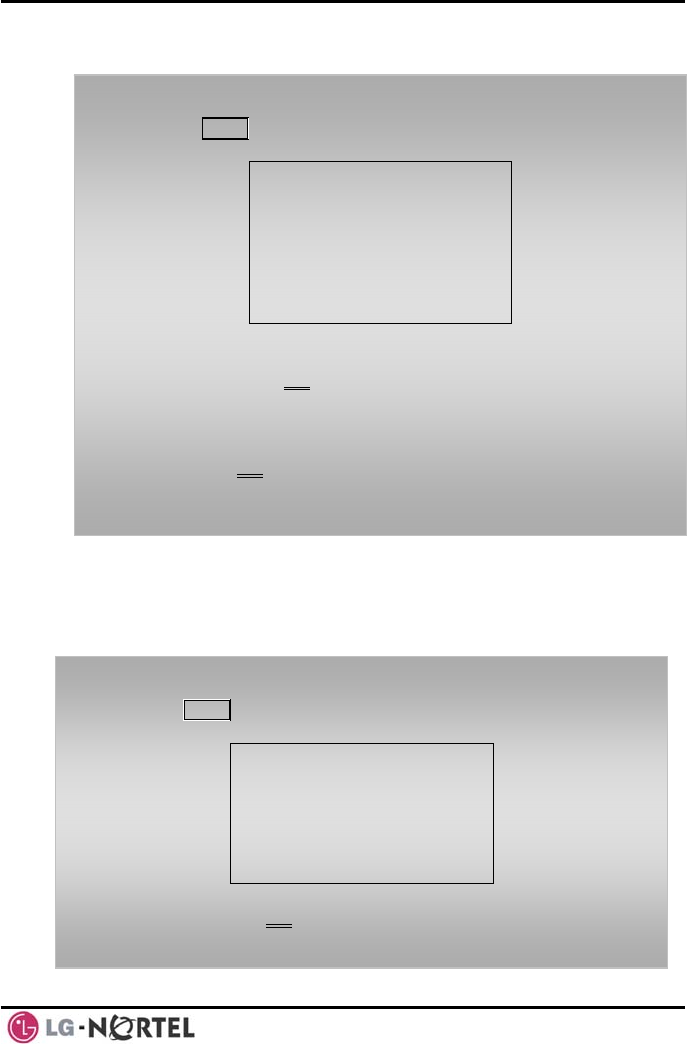
LIP-8040L User Guide Issue 1
9 August, 2008
2.2.2 Conference Room
The User can create and delete Conference rooms.
To configure a Conference Room:
• Press MENU button and 2 (Conference Room),
• The following menu displays:
SELECT (1-2)
1. CREATE CONF ROOM
2. DELETE CONF ROOM
• BACK
OK
• Press the Navigation up/down keys to highlight and
then press the OK Soft button to select,
OR
• Dial the number associated to the selection,
• Enter the room number and dial the password,
• Press the OK Soft button.
2.2.3 ICM SMS
The user can send SMS messages to other stations and
retrieve received SMS messages.
To send a SMS message:
• Press MENU button and 3 (ICM SMS),
• The following menu displays:
SELECT (1-2)
1. SEND MESSAGE
2. IN BOX(03)
BACK OK
• Press the Navigation up/down keys to highlight and
then press the OK Soft button to select,
OR
•
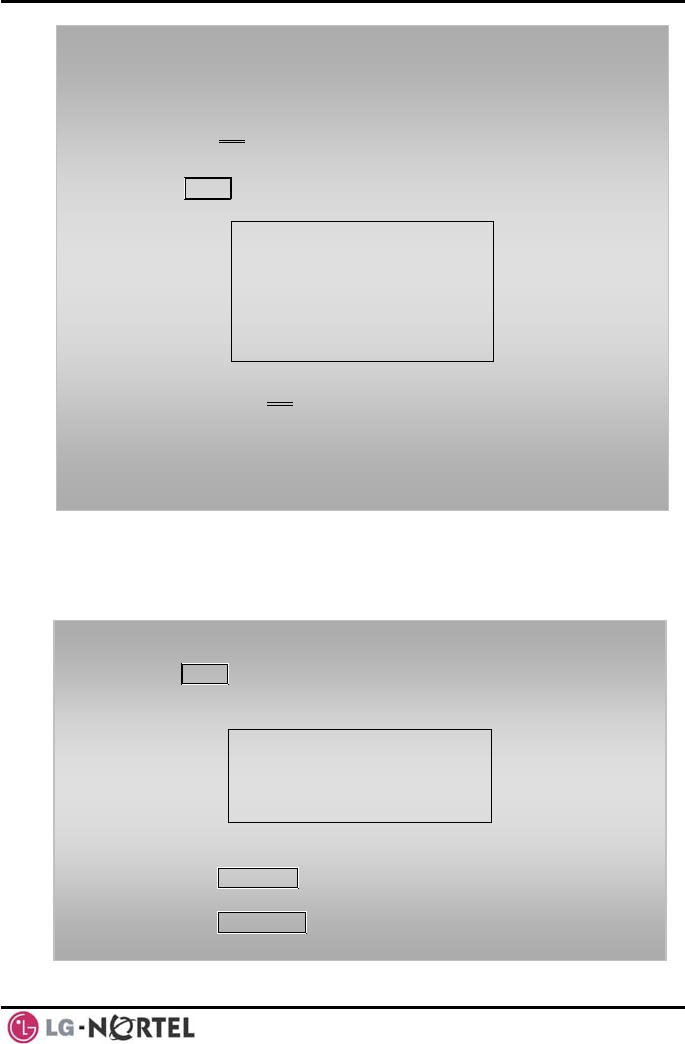
LIP-8040L User Guide Issue 1
10 August, 2008
2.2.4 Network Config
The User can review the current network configuration
or modify a new phone network configuration.
To access Network Config. settings:
• Press MENU button and 4 (Network Config),
• Enter the password (default=147*); the following will
display:
MFIM #[1/2] ?
MFIM #1 - CHANGE[#]
• Press the # key to toggle between multiple profiles
(MFIM),
• Press the VOL S T buttons to advance to the next
network configuration item,
• Press the HOLD/SAVE button to save each setting.
• Dial 1 to send a message,
• Dial 1 if resending, or 2 to send a new message (edit),
• Enter the Station number and message (if sending
message),
• Press the OK Soft button.
To retrieve a SMS message:
• Press MENU button and 3 (ICM SMS),
• The following menu displays:
SELECT (1-2)
1. SEND MESSAGE
2. IN BOX(03)
BACK OK
• Press the Navigation up/down keys to highlight and
then press the OK Soft button to select,
OR
• Dial 2 to retrieve a message.
•
• Dial 1 to send a message,
Dial 1 if resending or 2 to send a new message (edit)
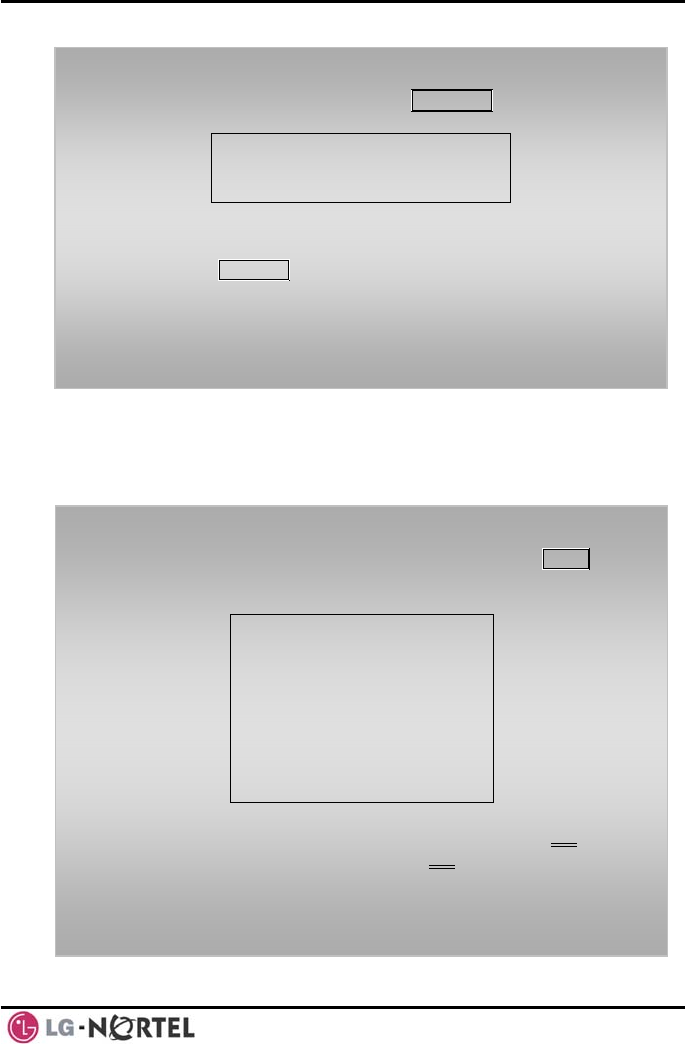
LIP-8040L User Guide Issue 1
11 August, 2008
To set default Config. settings:
• In Network Config. Menu, use VOL S T buttons to
locate the Default Config. Screen (shown),
SET DEFAULT CONFIG(DOT:*)
• Press the * key.
To exit Config. settings:
• Press the SPEAKER button,
• Press the * key to exit,
OR
• Press the # key to Reset/Reboot the phone with new
setting.
2.2.5 Attendant menu
The Attendant menu is only available on the System
Attendant phone.
To access the Attendant menu:
• From the Attendant Station phone, press the MENU
button,
• Press 0 (Attendant); the following will display:
SELECT (1 - 5)
1. DATE/TIME SET
2. SET ICM ONLY MODE
3. RESTORE COS
4. MONITOR CONF ROOM
5. DELETE CONF ROOM
BACK OK
• Date/Time Set—Enter mm/dd/yy, and press OK Soft
button; enter hh/mm, and press OK Soft button.
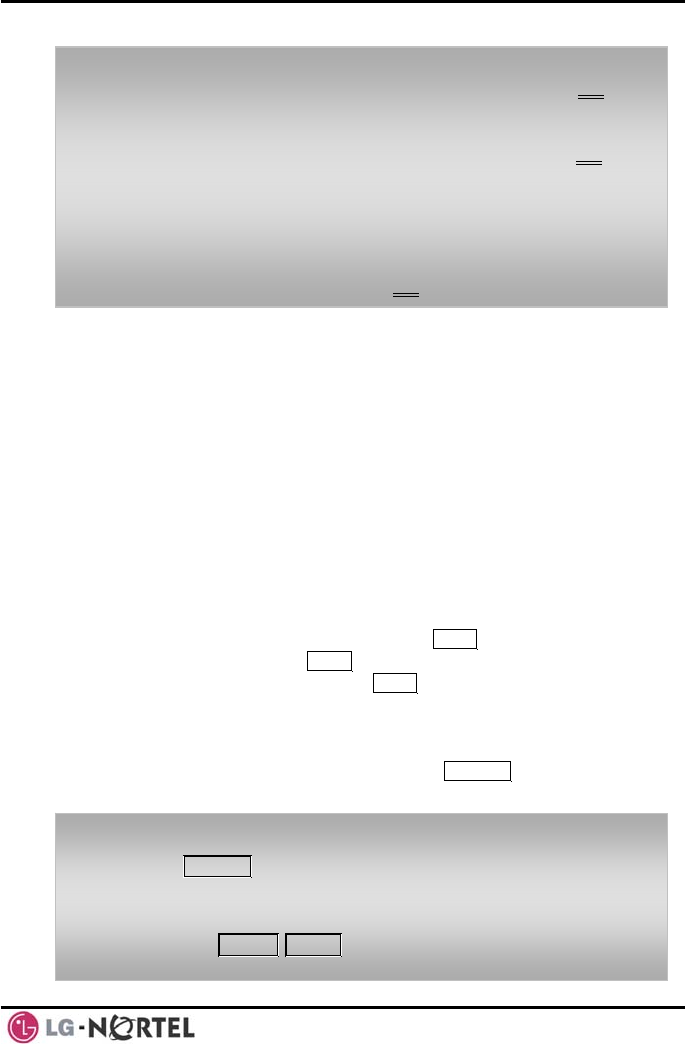
LIP-8040L User Guide Issue 1
12 August, 2008
• Set ICM Only Mode—Dial the Station Range for ICM
only calls (ex., 103-108=103108), and press the OK
Soft button.
• Restore COS—Dial the Station Range for COS
restoring (ex., 103-108=103108), and press the OK
Soft button.
• Monitor Conference Room—Enter the Conference
Room number to view the number of attendees in the
Conference Room.
• Delete Conference Room—Enter the Conference
Room number and press the OK Soft button to delete.
2.3 Using the Speakerphone
Activate the iPECS Speakerphone at any time (except
for Paging) in place of lifting the handset to receive or
place calls.
Additionally, you may switch between the handset and
Speakerphone during a call. By keeping the handset
Off-hook, the Group Listen feature is activated, which
provides incoming audio over the speaker with outgoing
audio from the handset. This permits a local ‘group’ to
listen to both sides of the conversation without
interfering with the conversation.
While in a conversation using the Speakerphone, Mute
the microphone using the MUTE button. When Mute is
active, the MUTE button LED will be illuminated. To turn
off Mute, press the MUTE button again.
With Auto Speaker Select, activating or accessing a
feature by pressing its button will activate the
Speakerphone automatically.
When using a Headset, the SPEAKER button controls the
ON/OFF-hook state for the phone.
To use the Speakerphone to answer or place a call:
• Press SPEAKER, the phone goes off-hook and sends
audio to the speaker and the microphone.
To control the volume of the Speakerphone or handset:
• Press the VOL▲ VOL▼ button.
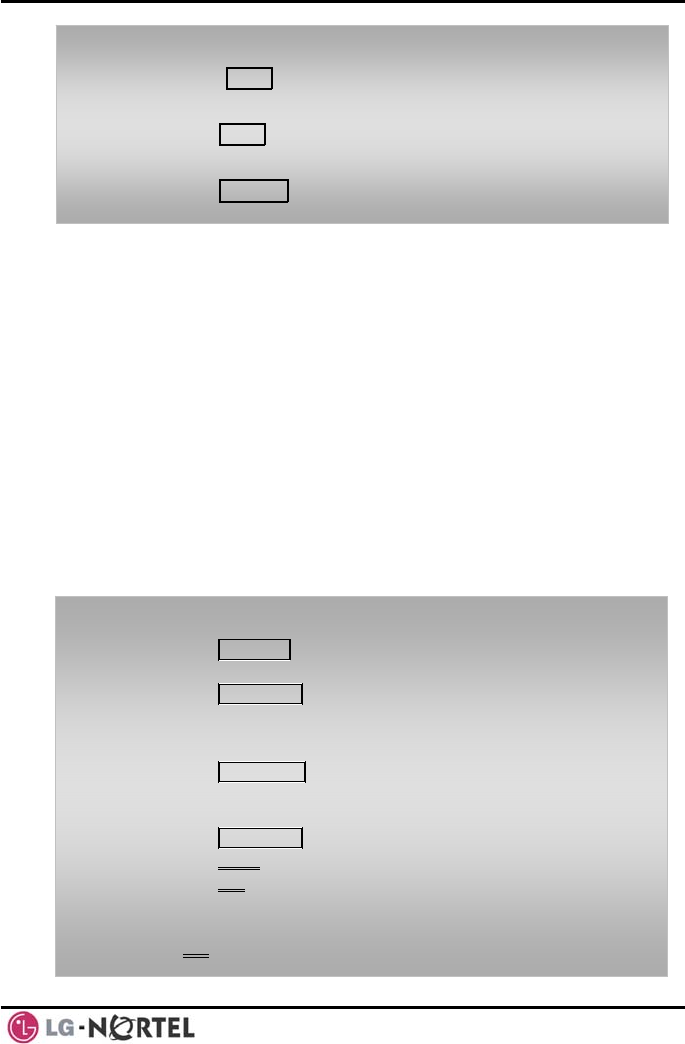
LIP-8040L User Guide Issue 1
13 August, 2008
2.4 Using a Bluetooth Wireless Headset
The iPECS LIP-8040L may be equipped with a
Bluetooth Unit (BTU) allowing you to use a wireless
headset that supports Bluetooth version 2.0. Using a
headset permits you to move freely around the phone
(within approximately 10 meters) and maintain a
conversation. Before using the headset, the headset
must be “paired” with the BTU, and then the headset
must be enabled for use. Operation of the iPECS LIP-
8040L with the headset is the same as with the
Speakerphone; press the Speaker button to activate the
BTU to go ON and OFF-hook.
NOTE—during the pairing operation, the headset
and phone should be as close as possible but not
more than 1 meter apart.
To pair the wireless headset to the BTU:
• Press the HEADSET button,
• Dial 3,
• Press the HOLD/SAVE button.
To enable/disable the wireless headset:
• Set the Bluetooth headset to pairing mode,
• Press the TRANS/PGM button,
• Dial *8,
• Dial 1 (enable),
• Press the HOLD/SAVE button,
• Press the Next soft button, to select the headset,
• Press the OK soft button,
• Enter the PIN code referring to the Bluetooth headset
manual (default=0000),
• Press OK Soft button.
To Mute the microphone:
• Select the MUTE button.
To turn off Mute (turn the microphone ON):
• Press the MUTE button.
To activate Group Listen while on an active handset call:
• Press the SPEAKER button.
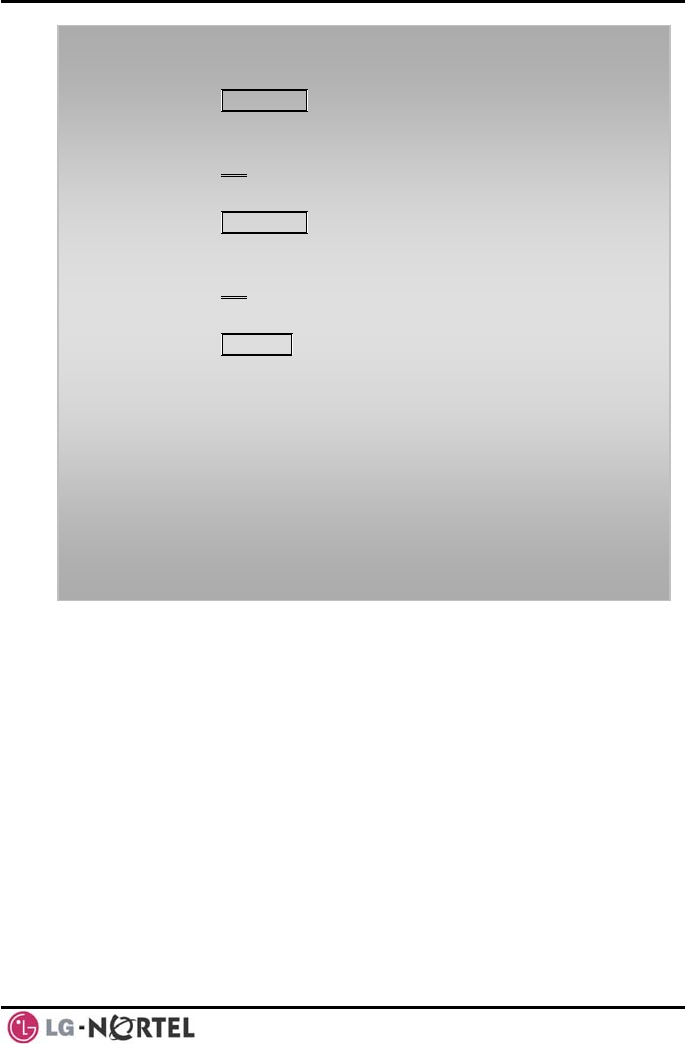
LIP-8040L User Guide Issue 1
14 August, 2008
NOTE—When the BTU is used for a call, the Speaker
button LED will illuminate and the speaker mode
cannot be used. If the phone handset is taken off-
hook while in BT mode, the voice path will directly
be connected to the handset; press the Speaker
button to activate the BTU headset.
To unpair the BTU headset:
• Set the Bluetooth headset to pairing mode,
• Press the TRANS/PGM button,
• Dial *8,
• Dial 2 (disable),
• Press the OK soft button.
To check BTU paired information:
• Press the TRANS/PGM button,
• Dial *8,
• Dial 3,
• Press the OK soft button.
To use the BTU headset:
• Press the SPEAKER button,
OR
• Press the Call Start button on the BTU headset,
• Place call as you normally would.
To answer a call with the BTU headset:
• When an incoming call is received, ringing will be
present at the Station and the BT headset,
• Press the BT Call Start button, or press the Speaker
button,
OR
• Lift the handset.
2.5 Using a Serial DSS
The LIP-8012DSS, LIP-8012LSS, and LIP-8048DSS
can be connected with the LIP-8040L using the RS-232
cable. Be sure to verify the serial DSS and LSS
capacities with the iPECS System to ensure usability
(refer to iPECS Manual). The following graphics show
the front and rear view of each.
NOTE—A Linked Pair slave station cannot use a
serial DSS.
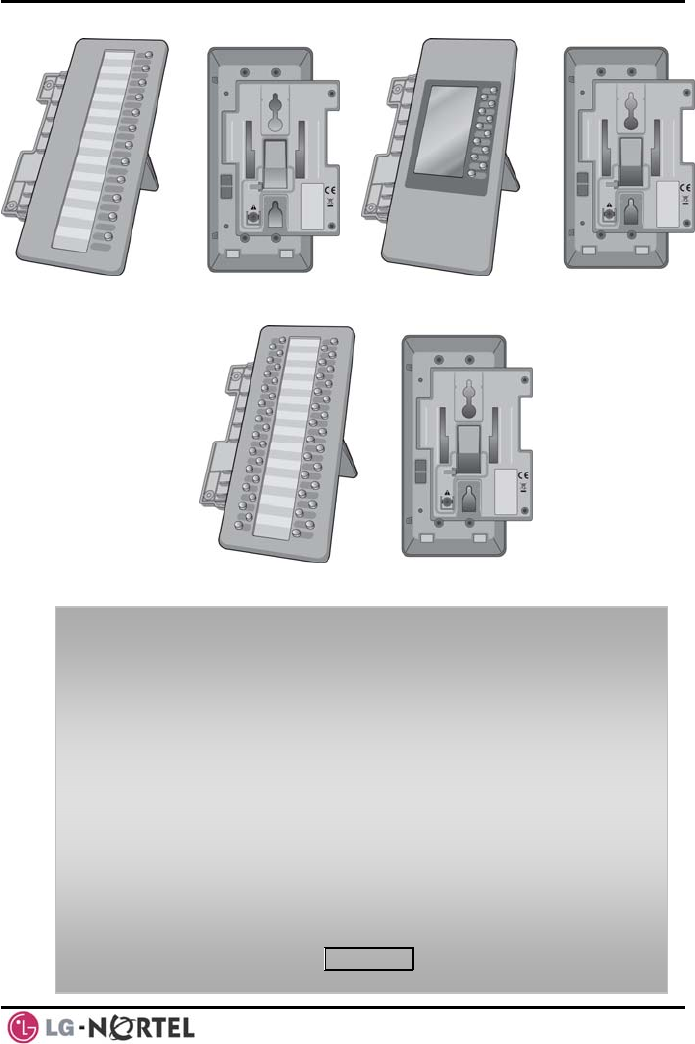
LIP-8040L User Guide Issue 1
15 August, 2008
To use a Serial DSS:
• Verify the Station has Serial DSS Usage authority
(Admin PGM111-Flex21),
• Verify the DSS power is OFF (LIP-8048DSS only),
• Power-OFF the phone,
• Connect the serial DSS to the phone,
• Power-ON the phone and the DSS (LIP-8048DSS only),
• Program the DSS button using Web Admin
Programming or PGM115,
• Edit LSS label from Admin PGM129 (default label is
provided from MFIM).
To initialize Serial DSS Database:
• Enter Admin PGM111-Flex21,
• Select Station range to clear Serial DSS Database,
• Dial 0, and press the HOLD/SAVE button.
LIP-8012DSS
LIP-8048DSS
LIP-8012LDSS
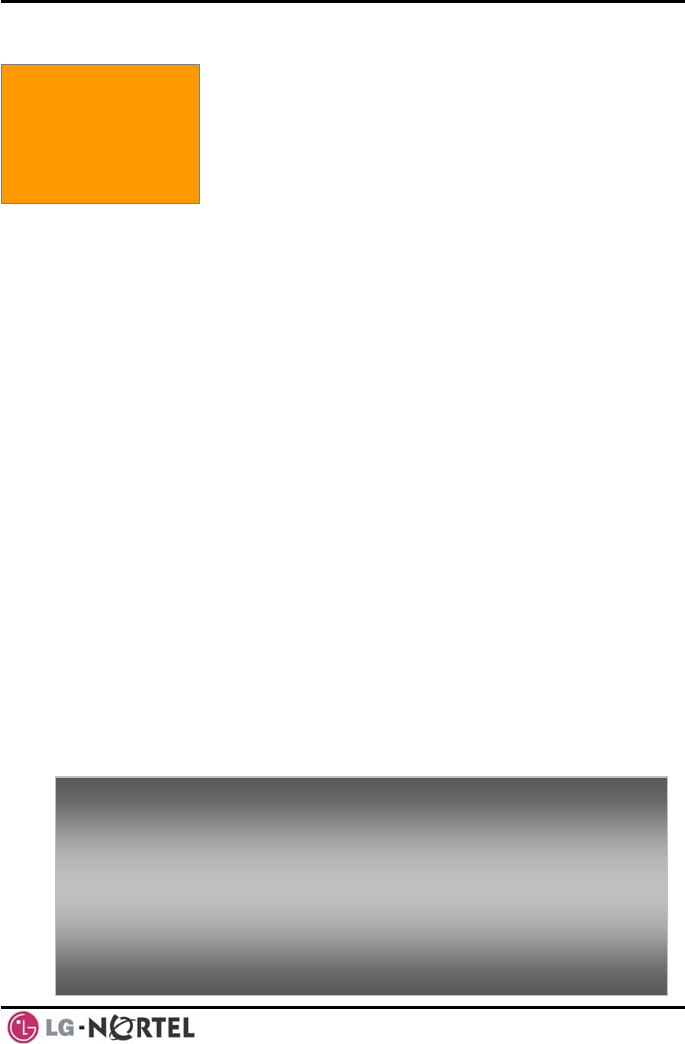
LIP-8040L User Guide Issue 1
16 August, 2008
3. Receiving Calls 3. RECEIVING CALLS
3.1 Answering a Call While Idle
There are 3 basic types of incoming calls;
internal/external ringing calls, Intercom Voice
Announce calls, and Hold recalls.
Your phone may be assigned Ringing Line
Preference; in this case, calls that ring are answered by
lifting the handset. Otherwise, you must press the
flashing Flex button.
External calls to an iPECS Phone will appear under the
CO/IP line or a LOOP button.
External calls are from CO lines or VoIP channels that
are programmed to ring at your phone. For external
calls, Delay Ring may be assigned allowing others to
answer the call before the call rings at your phone.
Calls can be forwarded in some manner from another
user; if providing call coverage for other users, you may
also receive Station Call Coverage calls.
Calls placed on Hold, including Transfers, parked calls,
etc. will recall if left on hold for too long.
ICM Voice Announce calls are answered based on the
ICM Signaling mode at the receiving phone; in Hands-
free (HF) mode, after the splash tone and
announcement, speak normally into the microphone. In
the Privacy (PV) mode, lift the handset to respond. The
ICM Signaling mode can be assigned in Station
Programming.
The LCD will display the calling number or, if available,
the name of the station or CO/VoIP line, CO Line Name
Display.
To answer a call ringing at your phone:
• Lift the handset or press the flashing Flex button (as
needed), the call will be connected.
To respond to an Intercom Voice Announce call:
• In HF mode, simply speak as normal into the
microphone,
OR
• In PV mode, lift the handset to respond.
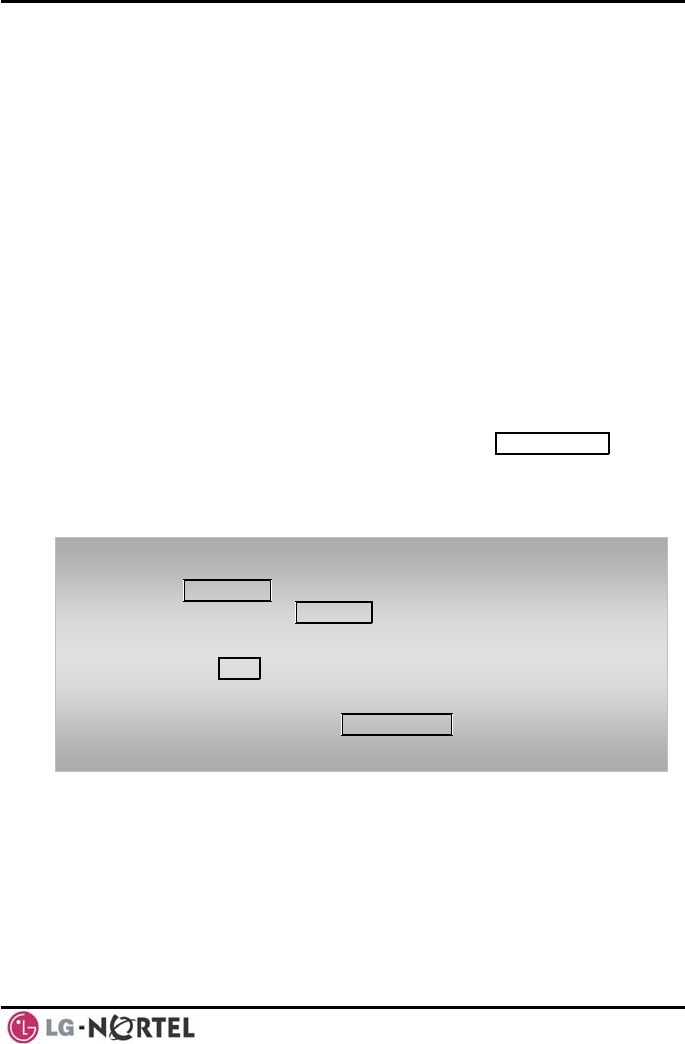
LIP-8040L User Guide Issue 1
17 August, 2008
3.2 Responding to a Call While Busy
While you are busy on another call, you may receive a
Muted Ring, Camp-On tones, or Voice-Over
announcements. Muted Ring is provided over the
speaker of your Phone indicating a Call Waiting. You
also may receive Camp On tones, a burst of tones on
top of the existing call, as an indication of another call
waiting.
While busy, certain stations can activate Voice-Over to
your phone. In this case, audio is received from both
the active call and the Voice Over announcement at the
same time.
Respond to any of these Off-hook Signals in one of
several ways; place the existing call on Hold and
respond to the new incoming call, activate One-time
DND, send a Silent Text Message, or ignore the new
call.
Silent Text Message requires a TEXT MESSAGE button
(not available on a SLT or other non-display terminal).
The Attendant or Secretary may use Intrusion to
announce a call while you are busy.
To answer a Call Waiting:
• Press HOLD/SAVE, and/or
• Press the flashing CO/IP LINE button.
To activate One-time DND:
• Press the DND button.
To send a Silent Text Message:
• Press the programmed TEXT MESSAGE button,
• Select the desired message to send.
3.3 Using Answering Machine Emulation (AME)
When a call is connected to your voice mail, you can
screen the call as if using a normal Answering Machine.
The caller’s voice is played over your speaker while the
message is being recorded. There are two methods of
notification and call screening provided, Ring or
Speaker mode.
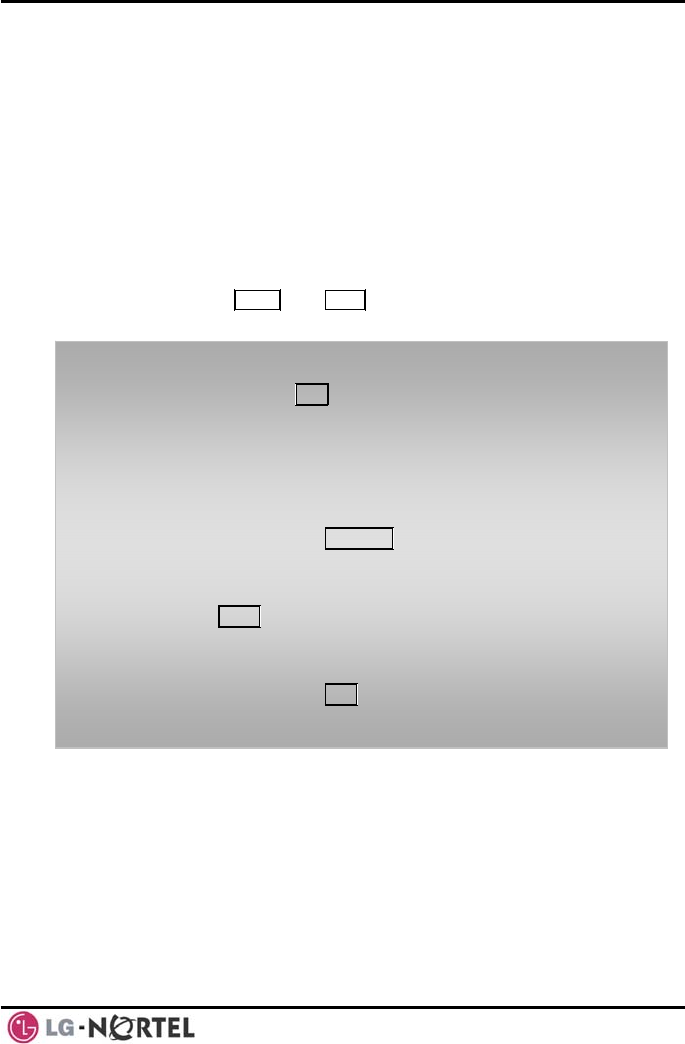
LIP-8040L User Guide Issue 1
18 August, 2008
Ring mode—the Answering Machine Emulation (AME)
Flex button will flash to notify you of a call. You may
press the Flex button to hear the caller as the voice
message is stored.
Speaker mode—when the call is sent to the voice
mailbox, the caller’s voice is automatically broadcast
over the speaker of your iPECS Phone.
You may terminate screening, leaving the caller in voice
mail to record a message, talk with the caller and record
the conversation in the mailbox, or answer the call and
disconnect the Voicemail. The AME feature is only
available when using the iPECS VMIM/VSF Voice Mail;
a MUTE and AME button should be programmed (refer
to Appendix A User Program Codes).
To screen a call in Ring mode:
• Press the flashing AME button, the caller’s voice is
broadcast over the station speaker and stored in the
voice mailbox (in the Speaker mode, broadcast is
automatic).
To stop the voice broadcast and leave the caller in Voice
Mail:
• Press the illuminated SPEAKER button.
To talk with the caller and record the conversation in
Voice Mail:
• Press the MUTE button.
To answer the call and cancel the voice message
recording:
• Press the illuminated AME button, the caller is
connected and the Voice Mail disconnected.
3.4 Differential Ring Signals
When multiple phones in a small area ring, it can be
difficult to tell which are ringing. The iPECS Phone has
14 Ring Tones available for differentiating one phone’s
ringing from another. Four of the tones are stored in the
phone permanent memory; the remaining ten tones are
in the system memory. Four of these ten can be
downloaded into the phone memory for use as the 5th to
8th Ring Tone.
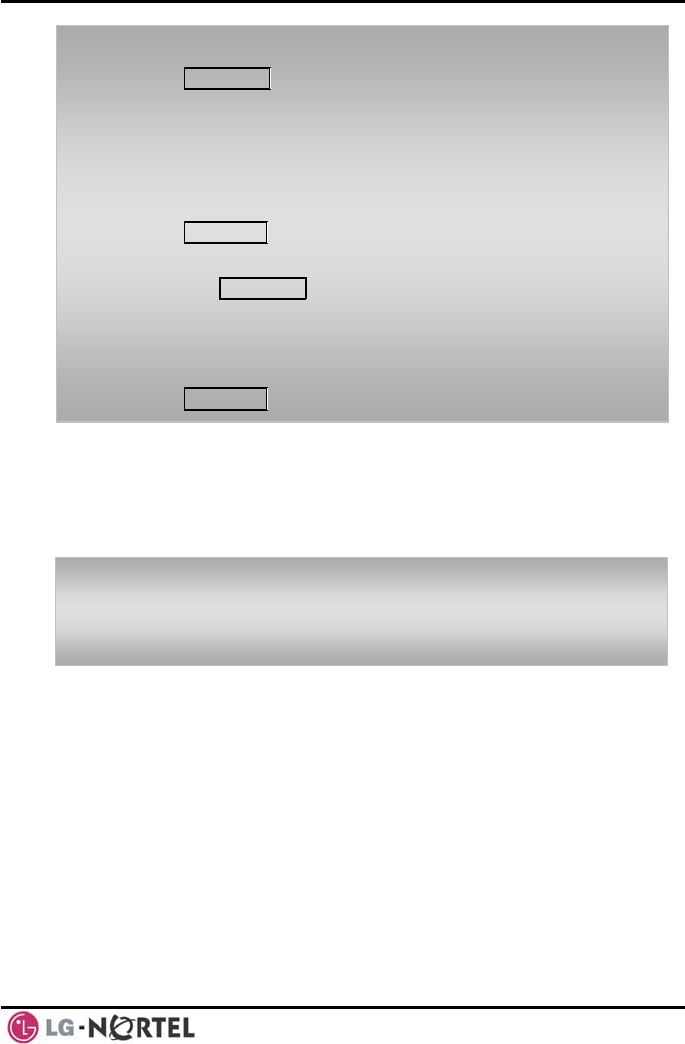
LIP-8040L User Guide Issue 1
19 August, 2008
3.5 Answering Calls at Night
In the Night mode, Loud Bell Control may be used to
send ring signals to external bells. You may answer
these calls with Universal Night Answer (UNA).
To download a Ring Tone from System memory:
• Press TRANS/PGM,
• Dial 1 for Ring Tones,
• Dial 5 for Ring Tone download,
• Dial the phone’s memory location to receive the tone
(5-8),
• Dial 0-9 for the desired tone number; a confirmation
tone is heard,
• Press HOLD/SAVE to download.
To select a Ring Tone from phone memory:
• Press the TRANS/PGM button,
• Dial 1 for Ring Tones,
• Dial 1 or 2 for Internal or External ring,
• Dial 1-8 for the desired tone number; a confirmation
tone is heard,
• Press HOLD/SAVE to make the selection.
To answer a call ringing during night mode:
• Lift the handset,
• Dial 567 (UNA code).
3.6 Answering Calls to Other Stations
When nearby stations are ringing, you may pick-up
(answer) the call. Select to answer a call ringing at a
specific station (Directed Call Pick-Up) or you may
choose to answer the oldest call ringing to your station
group (Group Call Pick-Up). Assign a Flex button with
the Group Call Pick-Up code (566) for one-touch access.
NOTE—Pick-Up will not answer calls on the ringing
station Private Line unless the line appears on your
phone.
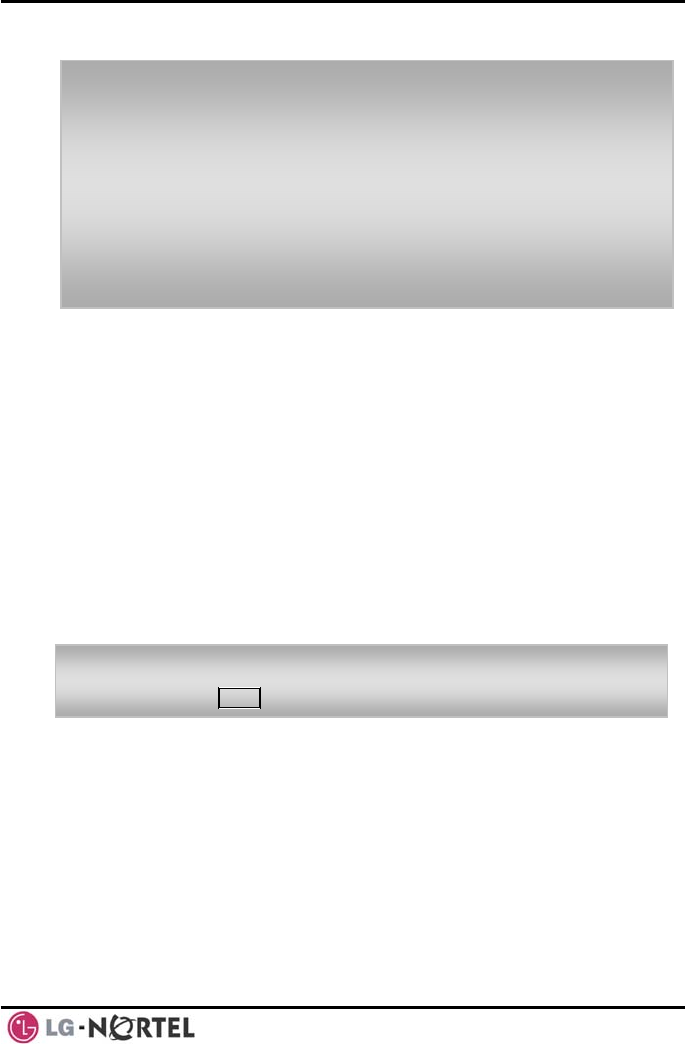
LIP-8040L User Guide Issue 1
20 August, 2008
3.7 Using Do-Not-Disturb (DND) to Block Incoming Calls
Activate Do-Not-Disturb when you wish to not be
interrupted; the phone will block incoming calls. Internal
callers will receive a fast busy tone and the display will
show the DND status. Activate Do-Not-Disturb while
ringing(One-Time DND); Ringing terminates and the
caller will get a fast busy tone and it requires a DND
button.
When an Executive activates DND, calls are forwarded
to the paired Secretary automatically.
The Attendants and Secretary may be able to activate
DND Override and Intrude on an active call. The
Attendants may also cancel DND at other stations.
To answer a call ringing at another station:
• Lift the handset,
• Dial 7 (Directed Call Pick-Up code),
• Dial the Intercom Number of the ringing station; the
call will be connected.
To answer a call ringing at a station in your group:
• Lift the handset,
• Dial 566 (Group Call Pick-Up code), the call is
connected.
To toggle DND ON and OFF:
• Press the DND button.
3.8 Forwarding Calls
3.8.1 Forwarding calls to another Station or Voice Mail
Incoming calls may be diverted to other resources of the
system. Resources include other stations, VMIM/VSF
Voice Mail and External Voice Mail. Your LCD and
the LCD of the forward receiver will both indicate the
forward status.
Call Forward can be activated from your phone or from
a different station (Call Forward, Remote). You may
define the conditions or ‘type of forward’ as below:
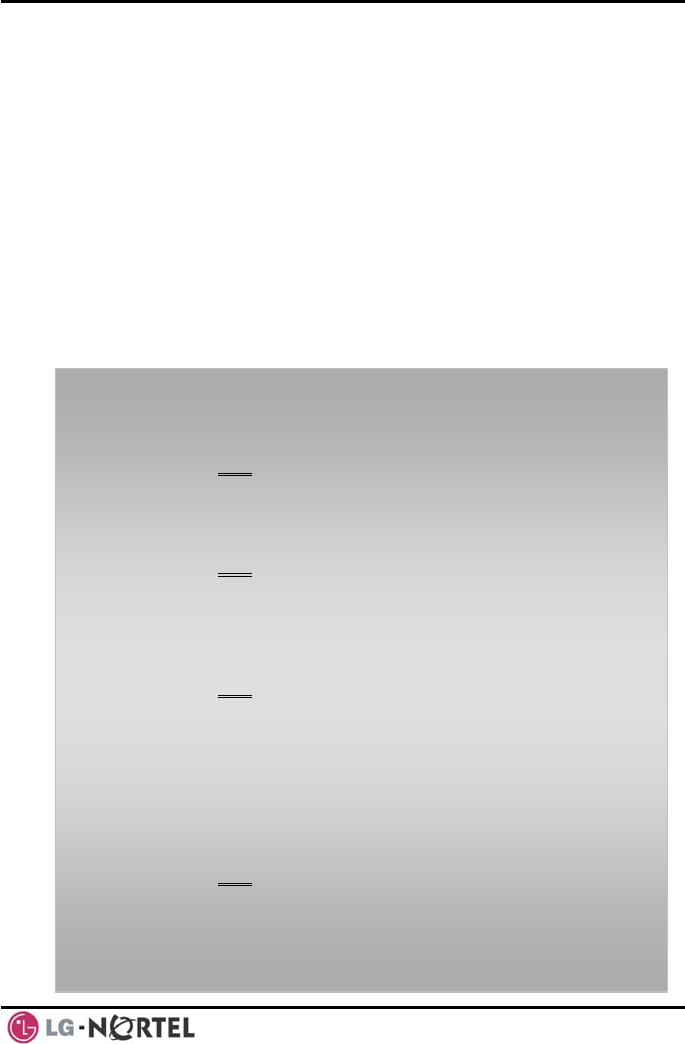
LIP-8040L User Guide Issue 1
21 August, 2008
1: Unconditional—all calls to the station,
except recalls, are forwarded.
2: Busy—Immediately forwards all calls, except
recalls, when the station is busy.
3: No Answer—forwards all calls to the station,
except recalls, when the station does not
answer within the No Answer timer.
4: Busy/No Answer—forwards calls if the
station is busy or does not answer within the
No Answer timer.
When you forward calls from a different station, you may
need to enter your Authorization Code.
Calls on a Private Line will not forward except to a
station with an appearance of the Private Line or to
Voice Mail.
To activate Call Forward from your phone to another
phone or internal system resource:
• Lift the handset,
• Press the Fwd Soft button,
• Dial the type of forward code 1-4,
• Dial the destination number.
To deactivate Call Forward from your phone:
• Press the Fwd Soft button,
• Dial #.
To activate Call Forward for your phone from a different
phone within the System (Call Forward, Remote):
• Lift the handset,
• Press the Fwd Soft button,
• Dial 0 (Remote Call Forward code),
• Dial your Authorization code (Station number &
Password),
• Dial the ‘type of forward’ code 1-4,
• Dial the destination number.
To deactivate Call Forward, Remote:
• Lift the handset,
• Press the Fwd Soft button,
• Dial 0 (Remote Call Forward code),
• Dial your Authorization code (Station number &
Password),
• Press the # key.
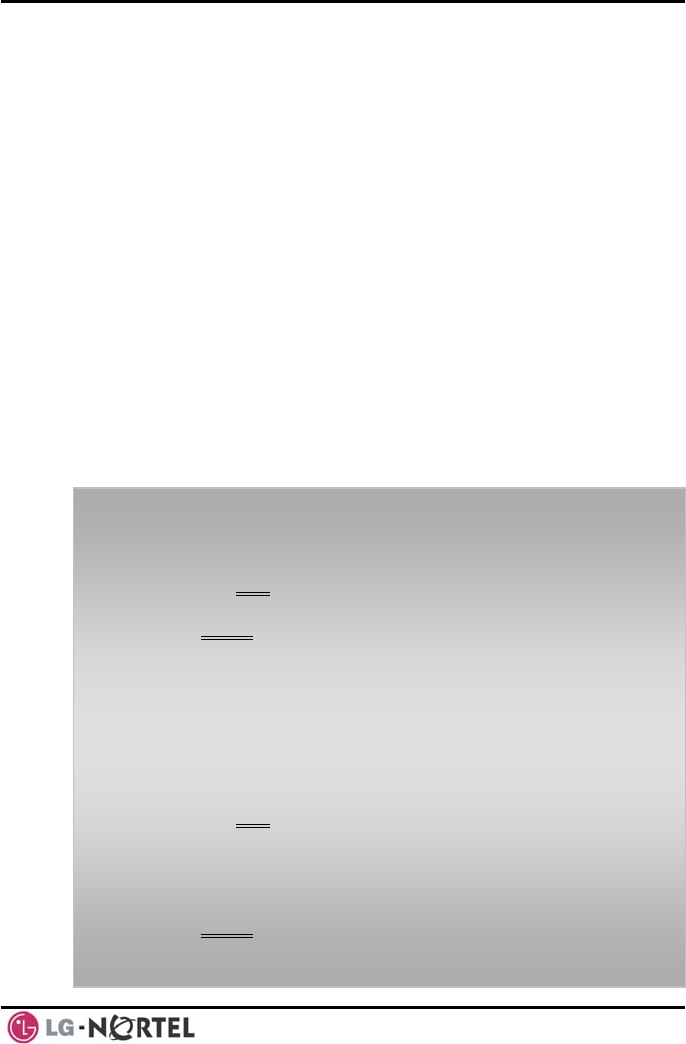
LIP-8040L User Guide Issue 1
22 August, 2008
3.8.2 Forwarding calls to an external number
Forward calls to an external destination; calls can be
forwarded from an internal station or a remote location.
You may define the conditions or ‘type of forward’ as
listed below:
1: Unconditional—all calls to the station,
except recalls, are forwarded.
2: Busy—Immediately forwards all calls to the
station, except recalls, when station is busy.
3: No Answer—forwards all calls to the station,
except recalls, when the station does not
answer within the No Answer timer.
4: Busy/No Answer—forwards calls if the
station is busy or does not answer within the
No Answer timer.
When you forward calls from a different station or a
remote location, enter your Authorization Code. In
addition, from a remote location, you must access the
system through a DISA enabled CO line.
To activate Call Forward, Off Premise (forward to an
external number) from your phone:
• Lift the handset,
• Press the Fwd Soft button,
• Dial the type of Forward code (1-4),
• Press Speed Soft button,
• Dial Speed Dial bin number,
• Replace the handset, return to idle.
•
To activate Call Forward, Off Premise (forward to an
external number) from a different phone within the
System:
• Lift the handset,
• Press the Fwd Soft button,
• Dial 0 (Remote Call Forward code),
• Dial your Authorization code (your Station number +
Password),
• Dial the type of Forward code (1-4),
• Press Speed Soft button,
• Dial Speed Dial bin number,
• Re
p
lace the handset
,
return to idle.
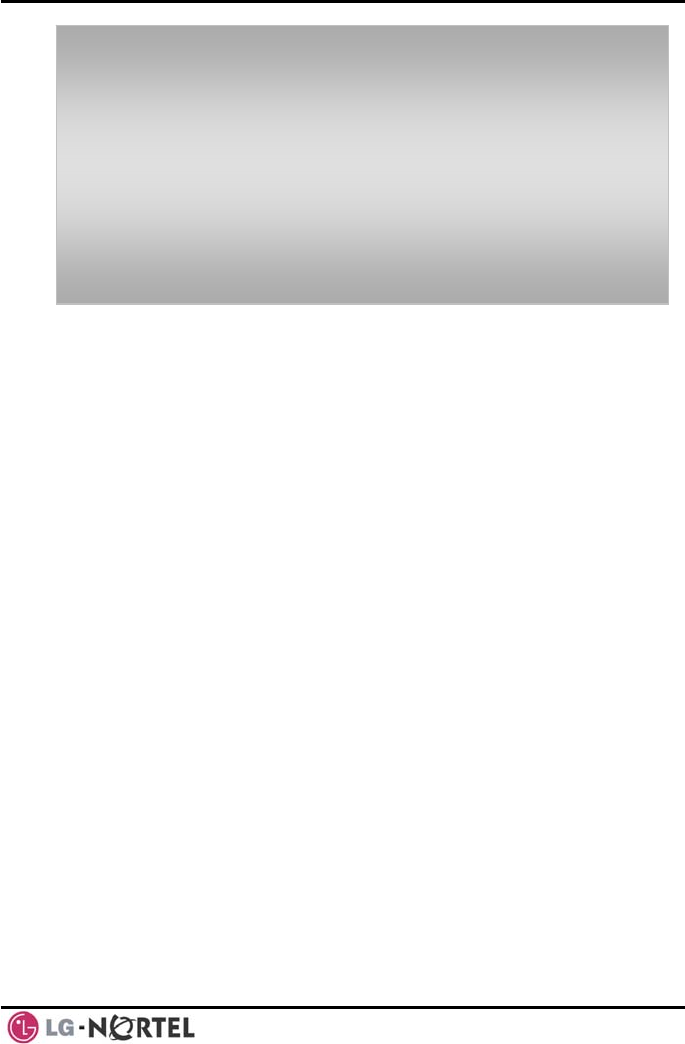
LIP-8040L User Guide Issue 1
23 August, 2008
To activate Call Forward, Off Premise (forward to an
external number) from a remote location:
• Lift the handset,
• Dial the telephone number of a DISA assigned CO line,
• While receiving dial-tone, dial 554 (Call Forward
feature code),
• Dial your Authorization Code (your Station number +
Password),
• Dial the type of Forward code (6-9),
• Dial Speed Dial bin number,
• Replace the handset, return to idle.
3.8.3 Forwarding callers to a Text Message
Using an iPECS Phone, the system can be setup to
return a ‘Text Message’ to internal callers. When calling
your Station, internal callers will automatically receive
the selected message or you can send a text message
you select in response to an internal call, Silent Text
Message.
There are 11 Custom Display Messages each up to 24
characters. Ten can be assigned by the Attendant and
one assigned by you.
In addition, there are ten fix Pre-Defined Text
Messages; some allow auxiliary input for time, date, etc.
(as shown in message list).
Message 01: LUNCH RETURN AT hh:mm
Message 02: ON VACATION
RETURN AT DATE mm:dd
Message 03: OUT OF OFFICE
RETURN AT TIME hh:mm
Message 04: OUT OF OFFICE
RETURN AT DATE mm:dd
Message 05: OUT OF OFFICE
RETURN UNKNOWN
Message 06: CALL (enter up to 17 digits)
Message 07: IN OFFICE STA xxxx
Message 08: IN MEETING
RETURN AT TIME hh:mm
Message 09: AT HOME
Message 10: AT BRANCH OFFICE
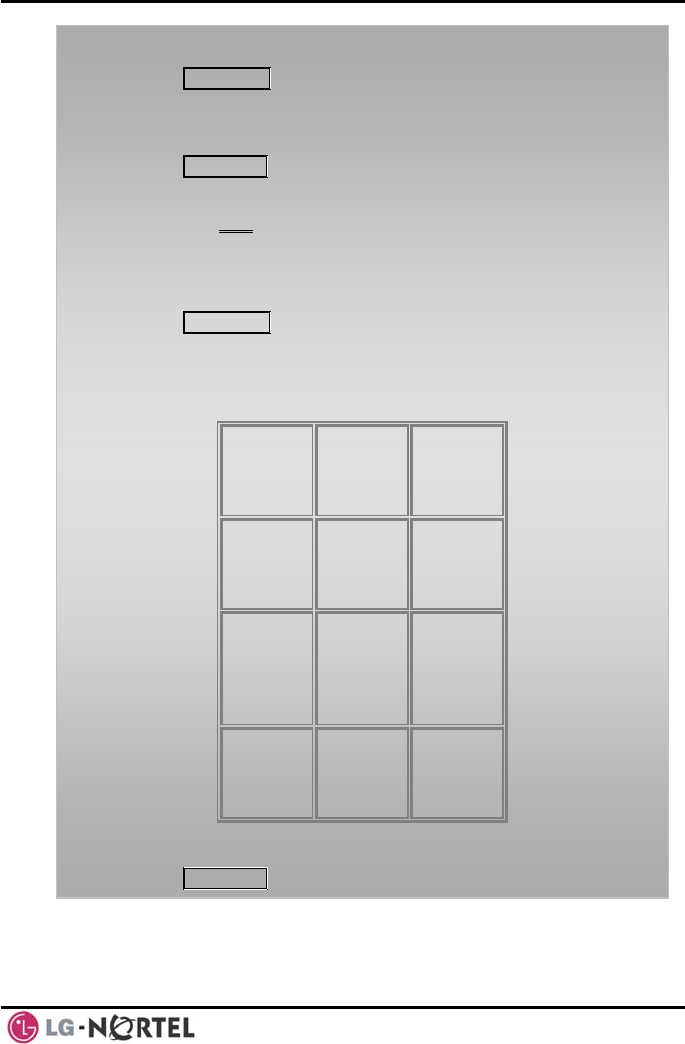
LIP-8040L User Guide Issue 1
24 August, 2008
To activate Custom or Pre-Defined Message Forward:
• Press TRANS/PGM,
• Dial User Program feature code 51,
• Dial the two-digit text Message code (00-20),
• Dial any auxiliary input for messages 01-04 and 06-08,
• Press HOLD/SAVE, forward confirmed.
To cancel activated Message:
• Press the Fwd Soft button,
• Dial #.
To program the Station Custom Message (00) at your
station:
• Press TRANS/PGM,
• Dial User Program feature code 52,
• Enter Message contents, up to 24 characters, using the
following Character Entry Chart:
Q – 11
Z – 12
. – 13
1 – 10
A - 21
B - 22
C - 23
2 - 20
D - 31
E - 32
F - 33
3 - 30
G – 41
H - 42
I - 43
4 - 40
J - 51
K - 52
L - 53
5 - 50
M - 61
N - 62
O - 63
6 - 60
P - 71
R - 72
S - 73
Q - 7*
7 - 70
T - 81
U - 82
V - 83
8 - 80
W - 91
X - 92
Y - 93
Z - 9#
9 - 90
*1 -
Blank
*2 - :
*3 - ,
0-00 #
Character Entry Chart
• Press HOLD/SAVE, to save the message.
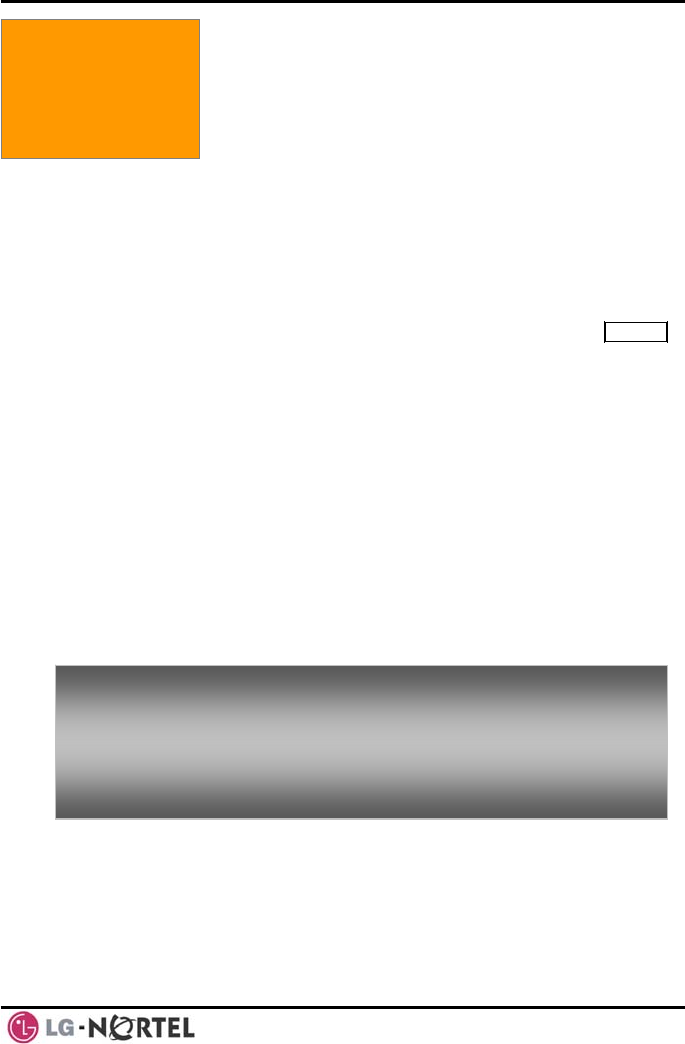
LIP-8040L User Guide Issue 1
25 August, 2008
4. PLACING A CALL
4.1 Internal Calls
You can place calls to other stations in the system over
the Intercom. The call will ring, or for an ICM Voice
Announce call, a splash tone will be heard. Ring or
Voice Announce is normally determined by settings at
the called station but you may change this by dialing ‘#’
after placing the call. By changing the mode, a Voice
Announce call will ring or a ringing ICM call will allow
Voice Announce (toggle).
You can assign a Flex button for Direct Station
Selection/Busy Lamp Field (DSS/BLF). The DSS/BLF
button allows you to call another station with the single
touch of a button. The button LED will display the other
station’s status (ON=busy, OFF=idle).
When you go off-hook, you may connect to another
station or system resource automatically. This Prime
Line Preference may be immediate or delayed allowing
you to take other actions during the delay. Otherwise,
you may press another Flex button before going off-
hook to override Prime Line Preference.
If you go off-hook and take no action, Intercom dial-tone
will time-out, and after the Howler tone is received,
your phone will be placed out-of-service in Intercom
Lock-Out; you then must hang-up to return the phone
to an idle state.
4. Placing Calls
To place an Intercom call:
• Lift the handset,
• Dial the Intercom number of the desired station,
• When the call is answered or the Splash tone is heard,
begin speaking with the called party.
4.1.1 Using Camp-On when calling a busy station
If the called party is busy, you may activate Camp-On,
Callback or Voice Over at the station. Camp-On
allows you to wait off-hook for the called station to
answer. Callback allows you to hang-up, and when the
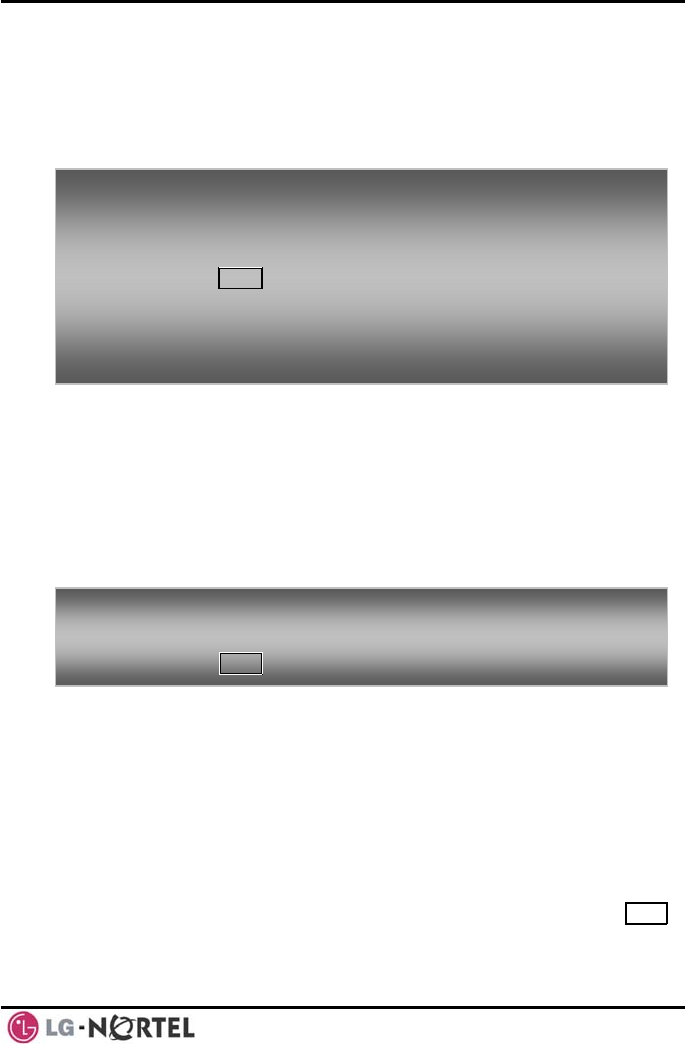
LIP-8040L User Guide Issue 1
26 August, 2008
busy station returns to an idle state, the system will call
your Station; after you answer the callback, the system
t
station by dialing the last digit of the Intercom number.
4.1.2
(PGM111-FLEX10), the
ring/message LED will flash.
4.2 Extern4.2.1
will call the previously busy station.
If you are the Attendant or Secretary, you may activate
Intrusion. You may also use Step Call; dial the nex
To busy station:
To r a busy station:
Camp-On (wait off-hook) for a
• Press * and await an answer.
request a Callback (wait on-hook) fo
• Press the MSG button and hang-up.
To make a Voice Over announcement to a busy station:
• After the Splash tone is heard, begin speaking.
• Dial #,
Leaving a Message Wait
If the called user does not answer or is in DND mode,
you may leave a Message Wait. The called user will
receive a Message Wait indication; the message icon
will be displayed. If the ring/message LED is set to
Message Wait Indication
To
• r in DND mode,
press the MSG button and hang-up.
activate Message Waiting:
When calling a number that is busy o
al Calls
Placing external CO/VoIP calls
External calls are placed on CO/IP lines. These ‘lines’
are accessed either using a button on the iPECS Phone
assigned as a CO/IP line or using dial codes. The
CO/IP lines are grouped for different types of calls, local,
long distance, etc. Using the CO/IP line group code,
you will be able to access any line from the group. A
Flex button on the iPECS Phone assigned as a LOOP
button lets you access a line from a group. Dial codes
for access to CO/IP lines are:
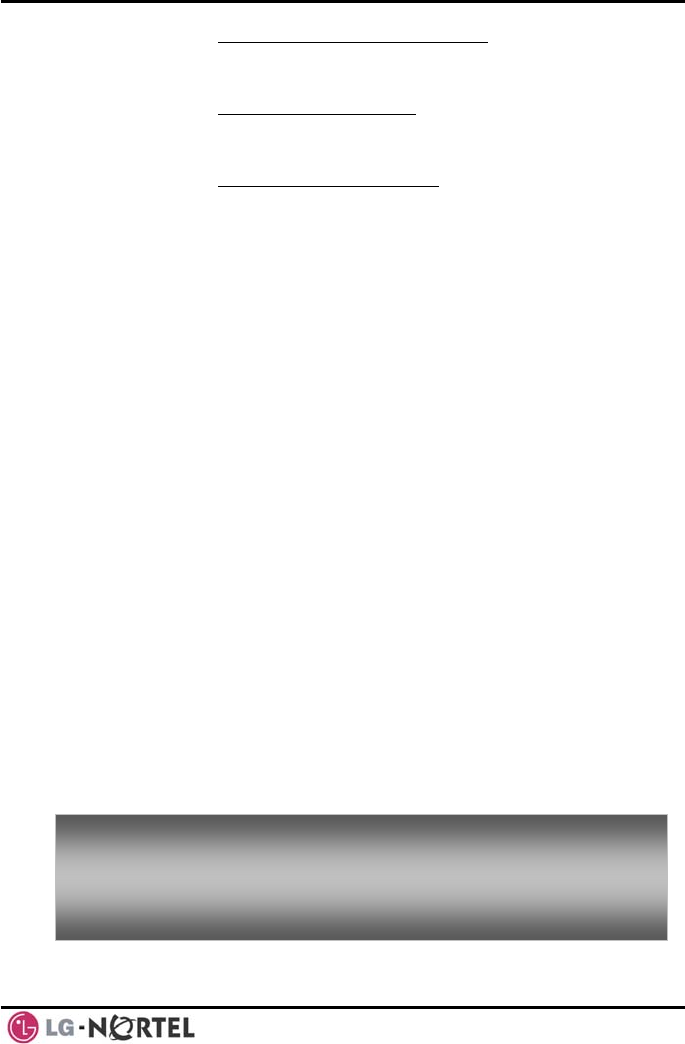
LIP-8040L User Guide Issue 1
27 August, 2008
Individual CO/IP line access—
+ Line number (01-42 for iPECS88 -100, or 001-
& 600). 200 for iPECS-300
CO/IP Group access—
-820 for iP801 ECS-100, or 801-872 for iPECS-
y CO/IP Line access—
300 & 600
An
ing to DTMF style dialing (for banking
dial an IP address
ystem will place the call on the
lls, in which case you will receive a second
ill receive a Call Warning Tone
egardless of a
Station’s dialing restrictions (COS).
9
When dialing on a CO line which uses pulse style
signals, you may activate Dial Pulse to Tone
Switchover chang
services, etc.).
When placing an IP call, you must
using the ‘*’ key in place of the dot.
If Least Cost Routing is set-up, the number you dial
will be analyzed and the s
least expensive route.
You may be assigned Dialing and/or CO/IP Line
Access Restrictions, in which case you will receive
error tone if you attempt to dial or access a restricted
number/CO/IP line. CO/IP line and Station Class Of
Service (COS), which establish dialing restrictions, may
vary during Day and Night operation (Day/Night COS).
You may need to enter an Authorization code before
placing ca
dial tone.
Your external calls may be subject to Call Time
Restrictions, you w
prior to disconnect.
NOTE—In the event of an emergency, assigned
Emergency numbers (ex., a 911 call) may be dialed
from any station in the System, r
To a all:
• Dial the desired number.
pl ce an external c
• Lift the handset,
• Dial the CO/IP line/group,
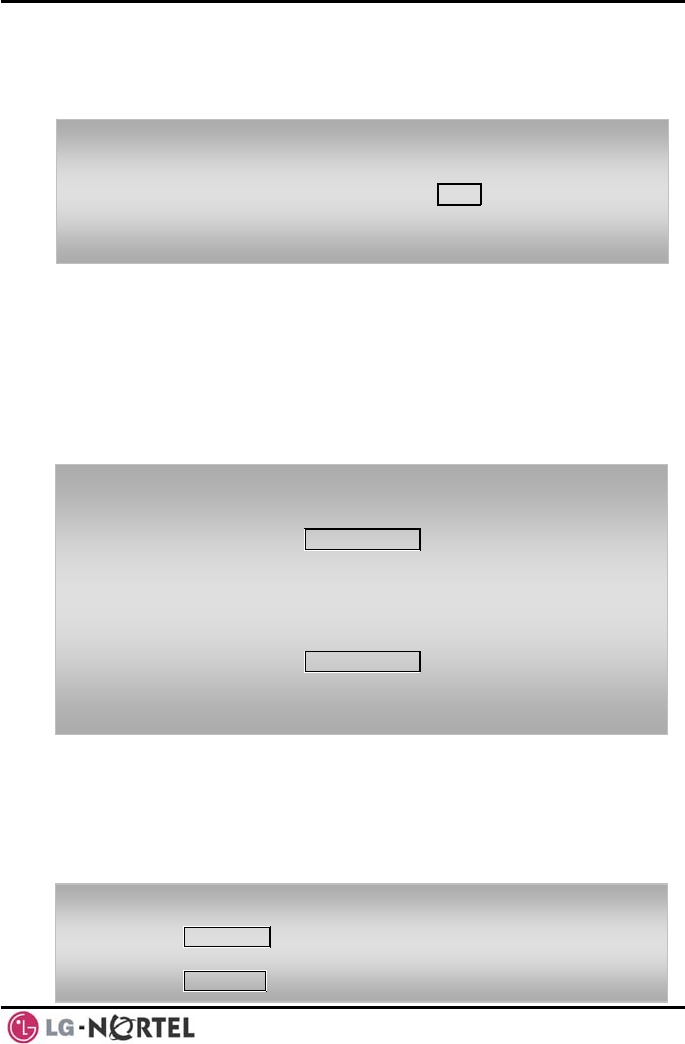
LIP-8040L User Guide Issue 1
28 August, 2008
4.2.2 Waiting for the next available CO/IP line
If all the lines connected to your system are busy, you
will receive an All Trunks Busy signal. You may request
to be notified when a line is available for use.
4.2.3 Account Codes: Tracking External calls for billing
In some cases, you or your company may desire to
track calls for billing or other purposes. You may enter
an Account Code, which is output from the system to a
printer in the SMDR report. You may have an Account
Code Flex button (refer to Assigning features to Flex
buttons).
4.2.4 Disable dialing from your phone
You can temporarily ‘Lock’ your phone by activating
Temporary COS, which will disable all dialing from the
phone. To deactivate Temporary COS you must enter
the station’s Authorization code.
To activate a queue if the selected/dialed line is busy:
• Select the desired CO/IP line button; when the busy
notification is returned, press the MSG button,
• Return to an idle state by going on-hook; when the line
is available, the Station will be notified (ringing).
To enter an Account Code before the call:
• Lift the handset,
• Press the assigned ACCOUNT CODE button,
• Dial the Account Code (1-12 digits),
• Press *, Intercom dial tone is heard,
• Place the CO/IP call as normal.
To enter an Account Code during a call:
• Press the assigned ACCOUNT CODE button,
• Dial the Account Code (1-12 digits),
• Press *.
To activate Temporary COS:
• Press TRANS/PGM,
• Dial 21 (User Program code),
• Press HOLD/SAVE.
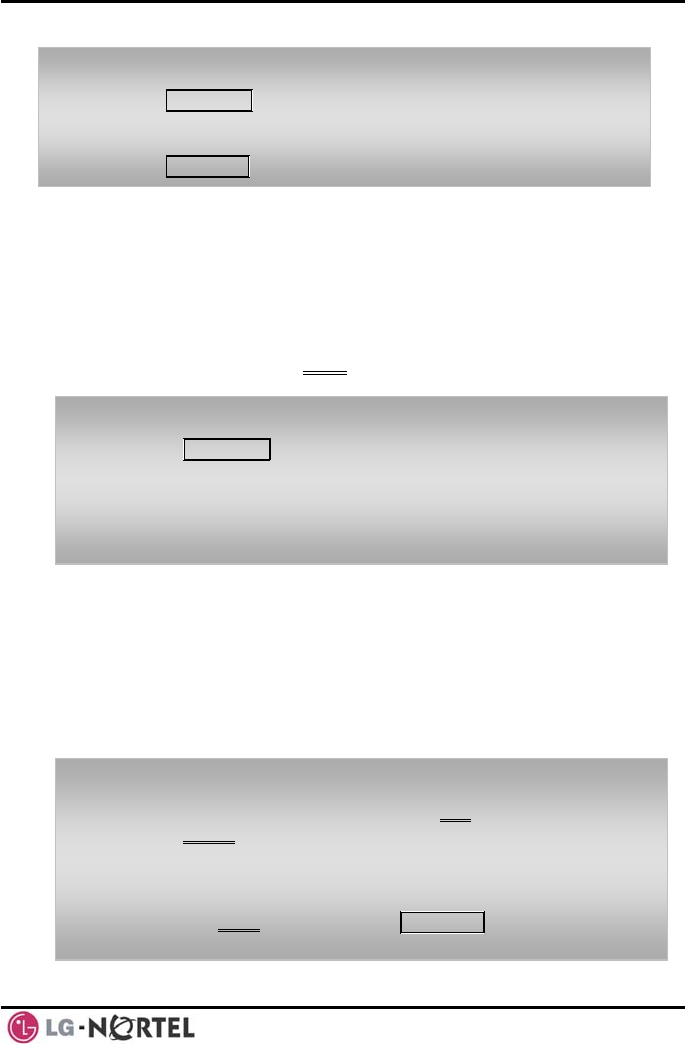
LIP-8040L User Guide Issue 1
29 August, 2008
4.2.5 Temporarily override dialing restrictions at a
phone
Override the dialing restrictions at any phone by
activating Walking COS. The Walking COS dialing
restriction levels are applied for a single call only. For
multiple calls, you will need to reactivate Walking COS
or use the Flash Soft button to regain CO/IP dial-tone.
4.3 Using Directory
4.3.1 Using Last Number Redial (LNR)
The last number dialed on an external call is
automatically saved in the Last Number Redial (LNR)
buffer. The iPECS Display Phone, the system will store
the numbers dialed on the last 15 calls.
To activate Walking COS:
• Press TRANS/PGM,
• Dial 23 (User Program code),
• Dial your Authorization Code (station number and
password),
• Place call as normal.
To dial the Last Number for an external call:
• Lift the handset, and/or press the DIR Soft button,
• Press Speed Soft button,
• Dial *,
• Press the Navigation up and down buttons to select
from the last 15 numbers dialed,
• Press the Send Soft button or HOLD/SAVE.
To deactivate Temporary COS:
• Press TRANS/PGM,
• Dial 22 (User Program code),
• Dial your Authorization code,
• Press HOLD/SAVE.
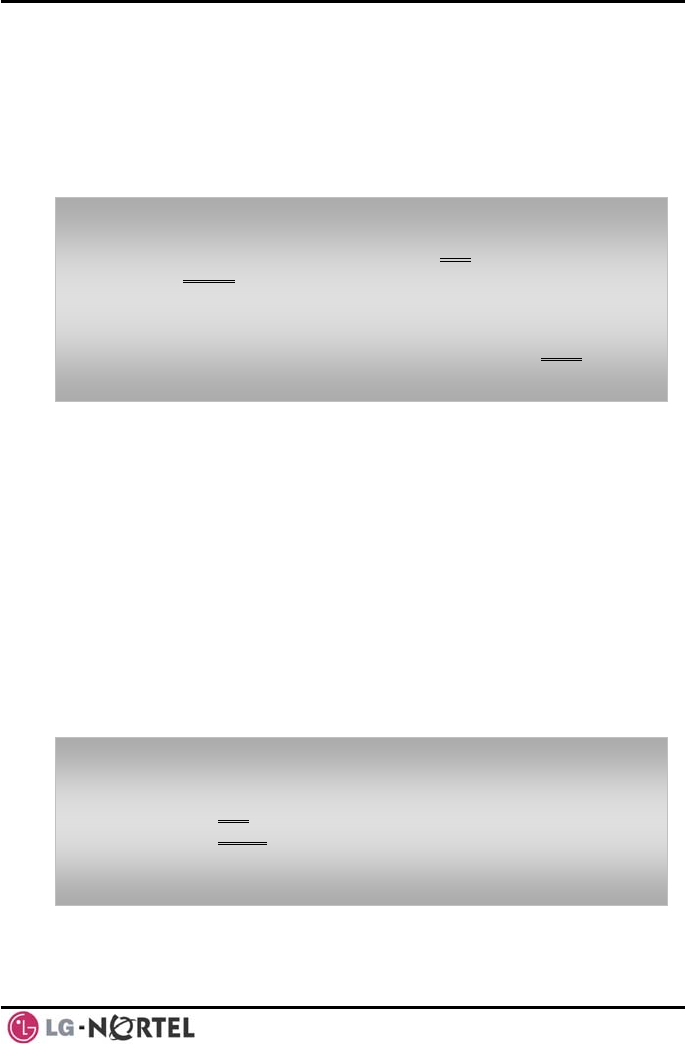
LIP-8040L User Guide Issue 1
30 August, 2008
4.3.2 Using and Entering Saved Number Dial
You may store the last number dialed on an external call
to the Saved Number Dial buffer for convenient dialing
at a later time. The Saved number is stored until a new
number is saved.
To place a call using Save Number Dial:
• Lift the handset, and/or press the DIR Soft button,
• Press Speed Soft button,
• Dial #.
To store a number in the Save Number Dial:
• While on an outgoing external call, press the Save Soft
button.
4.3.3 Using System Speed Dial Numbers
The iPECS-100 system has memory allocated for 800
System Speed Dial numbers (bins 200-999). The
iPECS-300 & 600 systems each have memory allocated
for 3000 System Speed Dial numbers (bins 2000-4999).
You may, if allowed, use System Speed Dial to call
frequently dialed numbers.
In some cases, these numbers are divided into groups
called System Speed Zone Groups. In this case, you
may access some numbers and not others and your
dialing restrictions may be invoked.
Only an Attendant can assign System Speed Dial
numbers.
To place a call using System Speed Dial:
• Lift the handset,
• Press the DIR Soft button,
• Press the speed button,
• Dial the desired System Speed Dial bin number (200-
999 for iPECS-100 or 2000-4999 for iPECS-300 & 600).
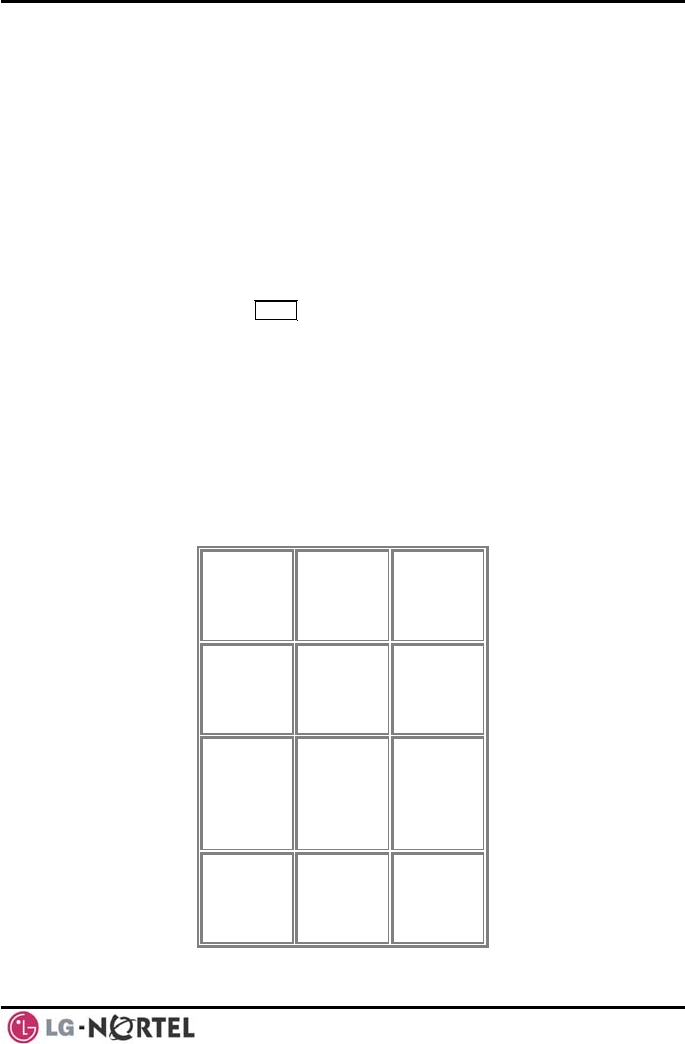
LIP-8040L User Guide Issue 1
31 August, 2008
4.3.4 Using and Entering Station Speed Dial Numbers
Each station in the iPECS-100 System is allocated
memory for 20 Station Speed Dial numbers (bins 00-
19) each up to 48 digits. The iPECS-300 & 600 support
100 Station Speed Dial numbers (bins 000-099).
These numbers are entered at the user’s station and
may include several ‘special’ instructions. Special
instructions and the corresponding button are:
PAUSE will momentarily stop dialing.
FLASH as 1st digit—Activate dial tone detect.
FLASH not as 1st digit—The system will
generate a flash on the CO line.
MSG as 1st digit—Send digits as ISDN Keypad
Facility message.
‘*’ as 1st digit—Display Security, the stored
number will not be displayed when used.
‘*’ not as 1st digit—Dial Pulse to Tone
Switchover, the system will switch from
pulse to tone dialing.
When entering a Speed Dial, a 16-character name may
be associated with the number for Dial by Name.
Characters are entered with two keystrokes as shown.
Q – 11
Z – 12
. – 13
1 – 10
A - 21
B - 22
C - 23
2 - 20
D - 31
E - 32
F - 33
3 - 30
G – 41
H - 42
I - 43
4 - 40
J - 51
K - 52
L - 53
5 - 50
M - 61
N - 62
O - 63
6 - 60
P - 71
R - 72
S - 73
Q - 7*
7 - 70
T - 81
U - 82
V - 83
8 - 80
W - 91
X - 92
Y - 93
Z - 9#
9 - 90
*1 -
Blank
*2 - :
*3 - ,
0-00 #
Character Entry Chart
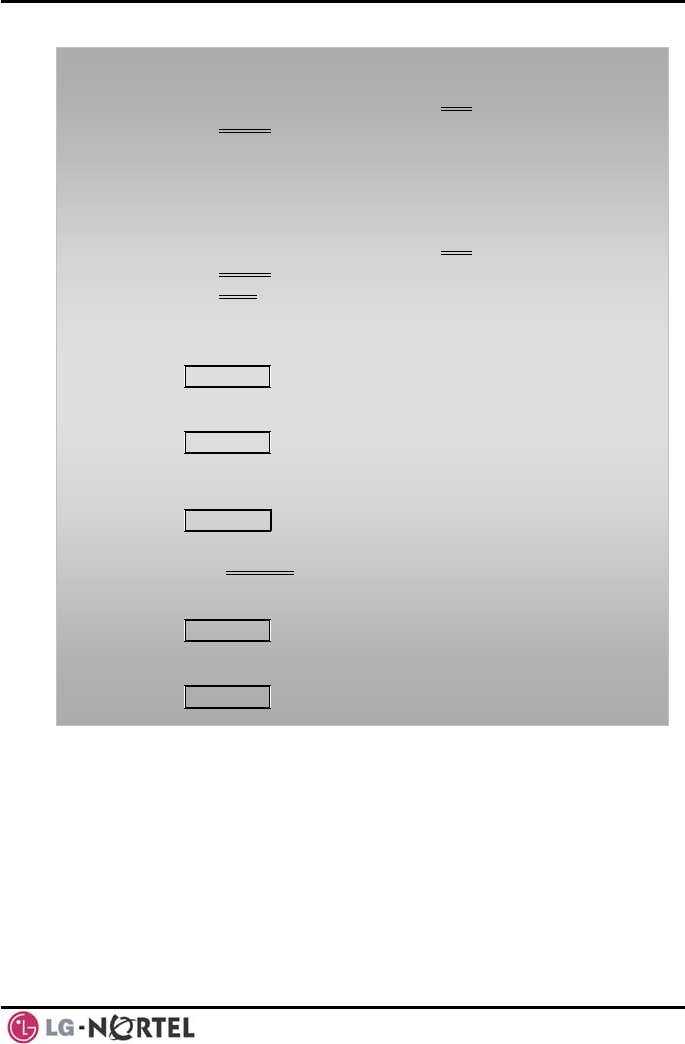
LIP-8040L User Guide Issue 1
32 August, 2008
To place a call using Station Speed Dial:
• Lift the handset, and/or press the DIR Soft button,
• Press the Speed Soft button,
• Dial the desired Station Speed Dial bin number (00-19
or 000-099).
To enter a Station Speed Dial number with CO Line and
Name:
• Lift the handset, and/or press the DIR Soft button,
• Press the Speed Soft button,
• Press the ADD Soft button,
• Dial the desired Station Speed Dial bin number,
• Select/dial the CO/IP line/group,
• Dial the desired number to be stored,
• Press HOLD/SAVE,
• Enter the associated name if desired, using the
Character Entry Chart,
• Press HOLD/SAVE.
To assign a Station Speed Dial number directly to a Flex
button:
• Press TRANS/PGM,
• Press the desired Flex button,
• Select the Tel Num Soft button,
• Select/dial the CO/IP line/group,
• Dial the desired number,
• Press HOLD/SAVE,
• Enter the associated name if desired, using the
Character Entry chart,
• Press HOLD/SAVE.
4.3.5 Using Dial by Name and Entering Your Name
Dial by Name employs three different Directories:
Private directory (Station Speed dial), Public Directory
(System Speed dial), or Intercom directory.
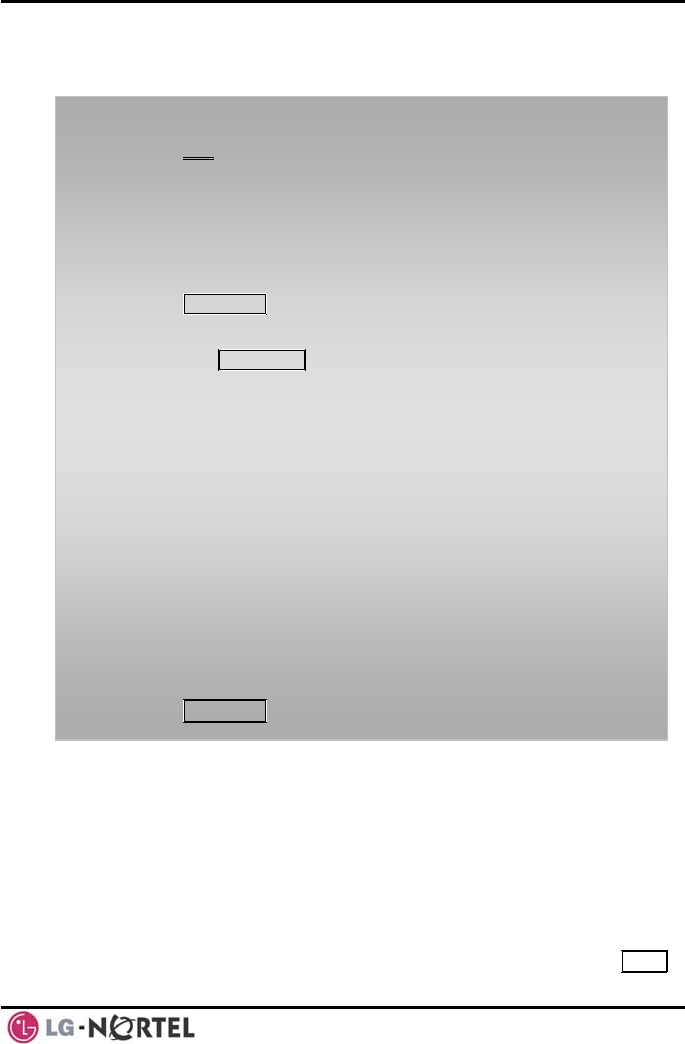
LIP-8040L User Guide Issue 1
33 August, 2008
NOTE—To allow others to contact you via the Intercom
directory, you must enter a name for your station (up to
12 characters).
4.3.6 Using Automatic Called Number Redial (ACNR)
When making an external call and a busy signal is
received, the system can be set to retry the number until
the call is connected, the feature is cancelled, or the
maximum number of retries is attempted—this is
Automatic Called Number Redial (ACNR).
For each retry, the system will activate your speaker
then place the call with the microphone muted. When
the remote end answers, you must select the MUTE
To place a call using Dial by Name:
• Press DIR Soft button,
• Dial the desired directory, 1: Private directory, 2:
Public directory, 3: Intercom directory, the LCD will
display the names in alphabetical order,
• Scroll using the Navigation up/down keys, or enter
search characters (refer to the Character Entry Chart in
Section 4.3.4).
• Press HOLD/SAVE to place the call.
To enter your station user name:
• Press the TRANS/PGM button,
• Dial 74 (Station User Name code),
• Enter the Name, up to 12 characters (press DND
button to backspace/delete a character):
- To input alphabet
1. Select ABC> or abc> mode by pressing 2nd Soft
Button,
2. To input 1st character in each dial button(2~9), press
the button, once,
To input 2nd character, press the button, twice,
To input 3rd character, press the button, three times,
(Ex., To input ‘K’, press the ‘5’ button, twice).
3. To input a character in the same button, continuously
press the button after 2 seconds.
(Ex., in case of KL, press the ‘5’ button twice, then
wait 2 seconds and press the ‘5’ button three times).
• Press HOLD/SAVE.
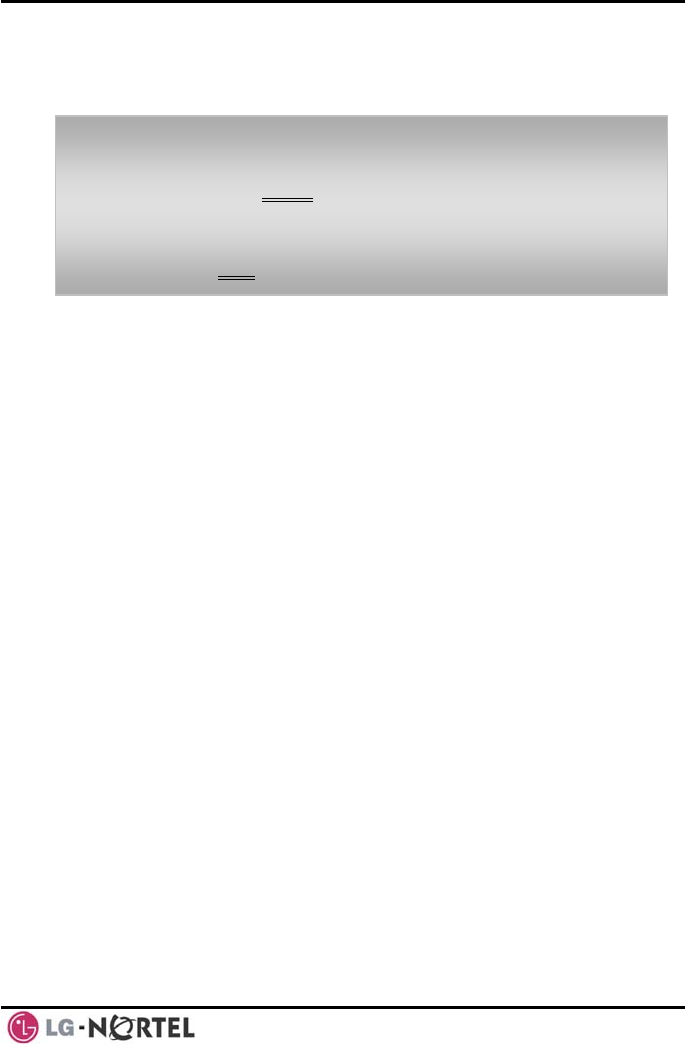
LIP-8040L User Guide Issue 1
34 August, 2008
button, or lift the handset. Either of these actions will
cancel the ACNR request as well as connect you to the
remote party.
• Press the Stop Soft button.
To set up ACNR, while on an outgoing call:
• Use the Navigation button to display the next menu
and select the ACNR Soft button,
• Hang-up handset.
To cancel the ACNR request:
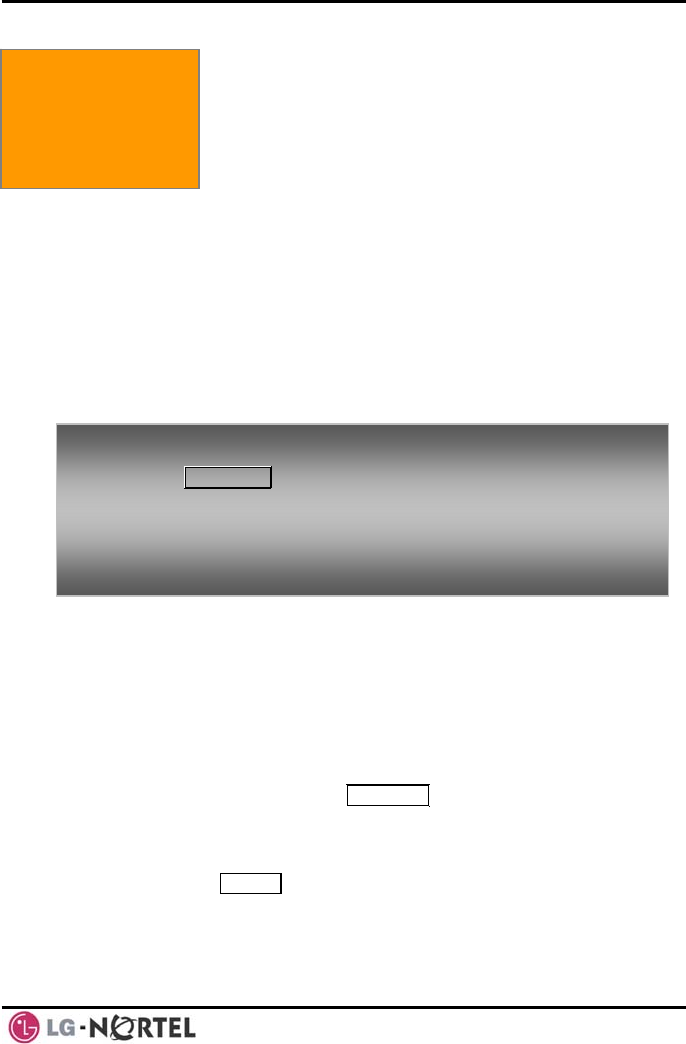
LIP-8040L User Guide Issue 1
35 August, 2008
5. Call Handling
5. TRANSFER, CONFERENCE & OTHER CALL HANDLING
5.1 Call Transfer: Sending a call to a
different destination
You can send an active call to another station or other
resource of the system, Call Transfer. You can screen
the transfer with the receiving party (Screened Call
Transfer) or complete the transfer without screening
(Unscreened Call Transfer).
Transferred calls, internal or external, are place in
Transfer Hold. These calls will receive Music on Hold
(MOH) and will recall if not answered in a timely manner.
If an Unscreened Transfer call encounters an error or
DND, it may immediately recall at your Station.
DSS/BLF buttons may be employed to transfer calls.
To Transfer an active call:
• Press TRANS/PGM,
• Call the transfer party,
• Unscreened Call Transfer- Hang-up,
• Screened Call Transfer– When call is answered or
Splash tone is heard, announce the call then hang-up.
5.2 Call Hold: Placing a call in a waiting state
You may place an active Internal or External call in one
of several holding states. In System Hold, other non-
restricted stations may pick-up the call. In Exclusive
Hold, only the holding station may pick-up the call.
The system is assigned a preferred hold type (System
or Exclusive). You may override this Hold Preference
by pressing the HOLD/SAVE button twice.
The LEDs for CO/IP line buttons flash at distinctive rates
for the holding station and other iPECS Phone users.
There are also user operations such as pressing a
DSS/BLF button that will place a call in Automatic Hold.
Calls will remain in the held state for a period and then
recall the user. This Hold Recall is provided with a
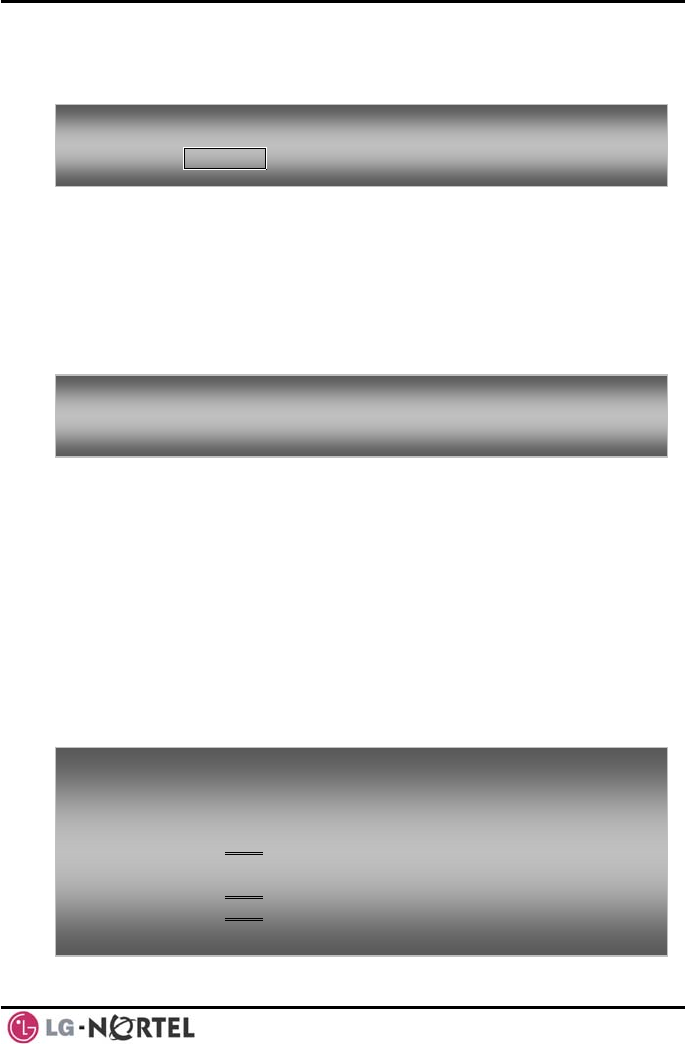
LIP-8040L User Guide Issue 1
36 August, 2008
different ring signal. If not answered in a timely manner,
the Attendant will receive Attendant Hold Recall.
5.3 Broker Call:
(Broker Call). iPECS
Phone users may ‘broker’ for multiple calls up to the
5.4 Joining Mul
Conference
ay be internal or external.
nversation. This is an
Unsupervised Conference, which is not subject to the
all operation.
Switching between two calls
You may switch between the active call and a call on
Hold, placing the active call on Hold acting as a broker
between two or more parties
To place a call on Hold:
• Press HOL SAVE. D/
number of CO/IP line buttons.
tiple People in a Conference
You can establish a Conference with up to 3 parties, or
24 parties when using a Multi-Party
Interface Module (MCIM). The other parties in the
Conference m
A Conference can be placed on Hold and is subject to
Hold Recall.
You may also use the Conference operation to join 2
external parties in a private co
normal Hold Rec
To switch between two calls (Broker Call):
• Press the desired CO/IP line button.
To establish a Conference: desired conference • Establish call with one of the
parties,
• Select the Conf Soft button,
• Establish call with the other conference party,
Select the Co
• nf Soft button,
• Select the Conf Soft button again to establish the
conference.
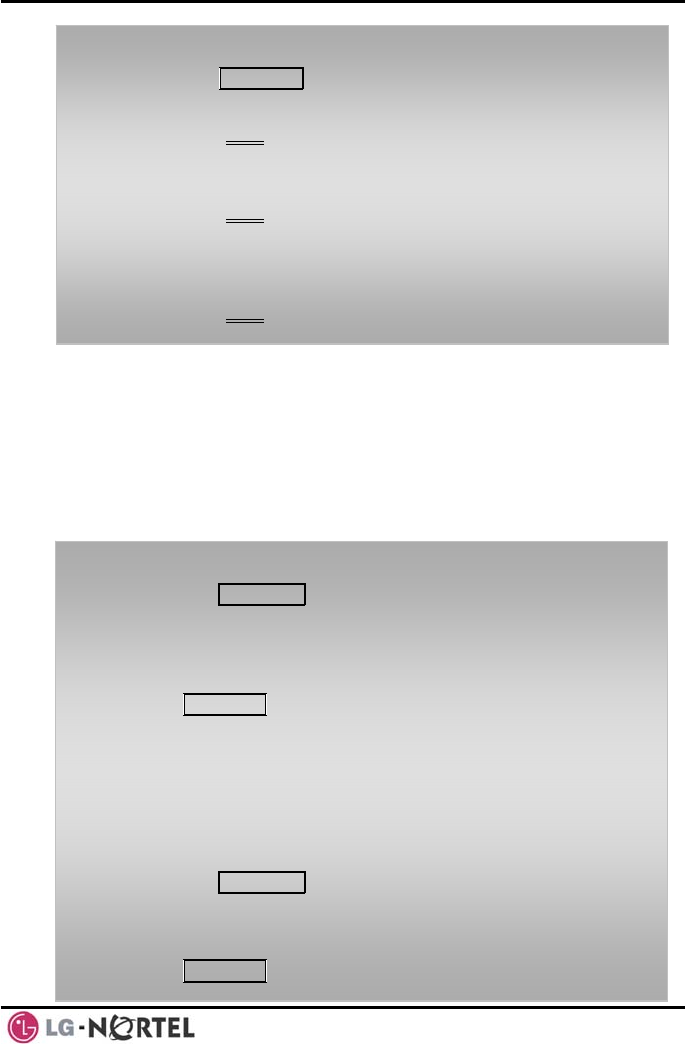
LIP-8040L User Guide Issue 1
37 August, 2008
• Lift the handset,
• Select the Conf Soft button.
To place a Conference on Hold:
• Press the HOLD/SAVE button.
To retrieve the Conference from Hold:
• Select the Conf Soft button.
To establish an Unsupervised Conference:
• Establish conference with two external parties,
• Select the Conf Soft button,
• Hang-up the handset.
To retrieve an Unsupervised Conference:
5.4.1 Setting up a Conference Room
In addition to establishing a Conference, up to 9
Conference Rooms can be set up, letting up to 24
parties converse when using a MCIM. When setting up
a Conference Room, a password can be designated for
invited parties (internal and external parties) to use for
accessing the established Conference Room.
• Press the TRANS/PGM button,
• Dial 54 (Conference Room delete code),
• Dial the Conference Room number (1-9),
• Dial the Conference Room password,
• Press HOLD/SAVE to delete the Conference Room.
To set-up a Conference Room:
• Press the TRANS/PGM button,
• Dial 53 to create a Conference Room,
• Dial the desired Conference Room number (1-9),
• If desired enter a password for the Conference Room
(up to 12 digits),
• Press HOLD/SAVE to establish the Room.
To join a Conference Room:
• Lift the handset,
• Dial 59 (Conference Room entry code),
• Dial the Conference Room Number,
• Dial the Conference Room password.
To delete a Conference Room:
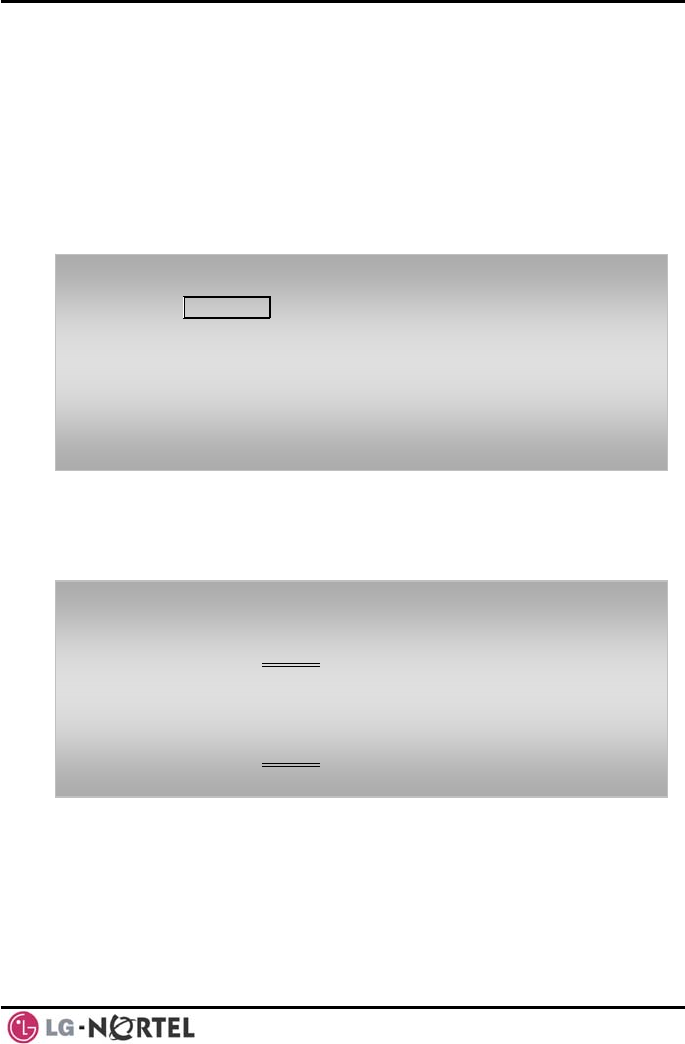
LIP-8040L User Guide Issue 1
38 August, 2008
5.5 Call Park: Placing a call on Hold to Page
A user may transfer an active CO/IP call to a special
holding location (Park Orbit), which can be accessed
easily from any station in the system. Typically, this
feature is used with Paging to notify the desired user of
a parked call.
Parked calls are subject to Hold Recall after the Call
Park timer.
To park an active external call:
• Press TRANS/PGM,
• Dial the Park Orbit (601-610 for iPECS-100, or 601-619
for iPECS-300 & 600),
• Return to idle.
To retrieve a parked call:
• Lift the handset,
• Dial the Park Orbit.
5.6 Two-Way Record: Recording a call
You may record an active external conversation in your
Voice Mail Box.
To activate Two-Way Record while on a CO/IP call:
• Use the Navigation button to display the next Menu
and select the Record Soft button, record warning tone
is heard and recording starts.
To stop Two-Way Record while on a CO/IP call:
• Use the Navigation button to display the next menu,
and select the Record Soft button or,
• Hang-up, return to idle.
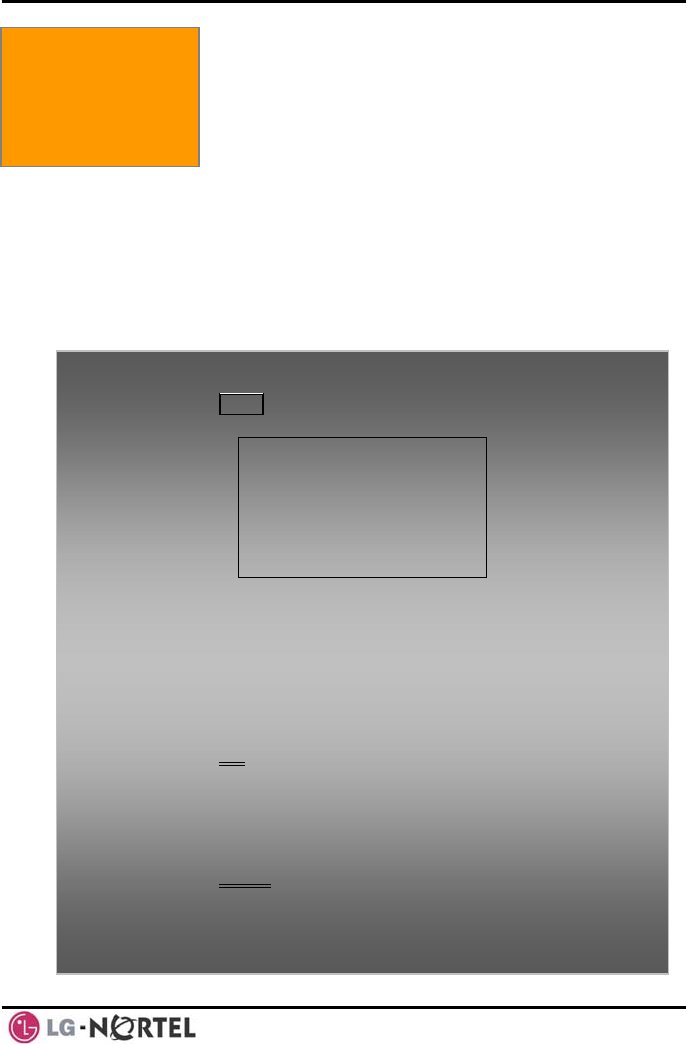
LIP-8040L User Guide Issue 1
39 August, 2008
6. SEND & RETRIEVE MESSAGES
6. Send & Retrieve
Messages 6.1 Responding to a Station Message
Waiting Indication
Another station can leave a Station Message Waiting
indication (MWI) when you do not answer or your phone
is in DND mode. The message icon will be displayed on
the LCD screen. If programmed, a flashing MSG LED
on the iPECS Phone also will indicate when there is a
Message Waiting (PGM 111-Flex10). As a further
notification, a Message Wait Reminder Tone can be
provided. You may review and delete messages as well
as respond with a call back.
To review your Station messages:
• Press the MSG button, the LCD shows the Message
Summary display:
1. ICM MWI(002)
2. VSF MSG(002)
3. VMS MSG(001)
4. UMS MSG(003)
5. ICM SMS(00)
BACK OK
• Dial 1 to view Station messages,
• Press the navigation up/down button to scroll through
the messages.
To return a call from the list of Intercom (MWI):
• Press the navigation up/down buttons to scroll through
the Intercom messages,
• Press the OK Soft button to select and place the return
call.
To delete a Station MWI:
• Press the navigation up/down buttons to scroll through
the Station messages,
• Press the Delete Soft b
• Dial 1 (Delete MWI). utton to select,
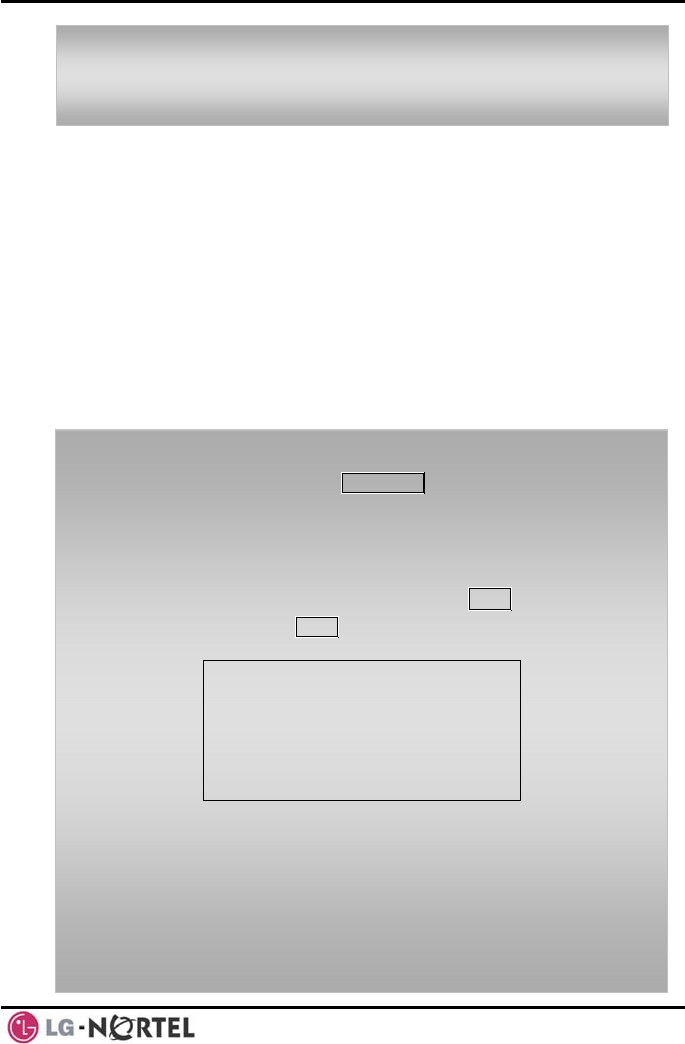
LIP-8040L User Guide Issue 1
40 August, 2008
6.2 Getting Voice Mail Messages
When callers are forwarded or recall to your Voice Mail
Box, they can leave a voice message, as part of the
integrated VMIM/VSF module, the iPECS Feature
Server or an external Voice Mail system.
The Voice Mail system allows access to and
management of received voice messages. While in
your Mail Box, you have control of your password and
Mail Box greeting. In addition, you can remotely control
Call Forward for your station from the VMIM/VSF. You
will need to register an Authorization Code for your
station to access the VMIM/VSF Voice messages.
To delete all Station MWIs:
• Press the Delete Soft button,
• Press 3 (Delete All MWIs).
To retrieve Voice Mail locally using a Flex button:
• Press the programmed VOICE MAIL Flex button,
• Dial your Mail Box number and corresponding password
to receive the ‘Number of Messages’ prompt,
• Dial desired option codes,
• At completion of session, hang-up to return to idle.
To retrieve Voice Mail locally using the MSG button:
• Press the flashing MSG button, the LCD shows the
Message Summary display:
1. ICM MWI(002)
2. VSF MSG(002)
3. VMS MSG(001)
4. UMS MSG(003)
5. ICM SMS(00)
BACK OK
• Dial 2 for VMIM/VSF, 3 for external VM or 4 for Feature
Server Voice Mail, etc.
• After the prompt enter your station number and
password,
• Dial desired option codes,
• At completion of session, hang-up to return to idle.
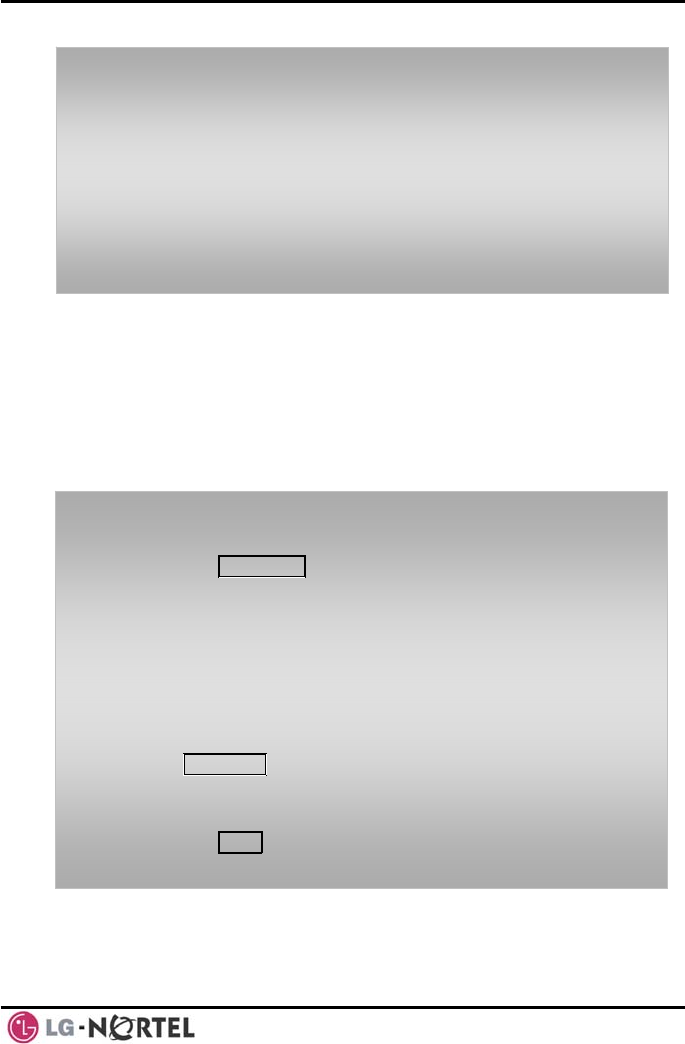
LIP-8040L User Guide Issue 1
41 August, 2008
To access your Voice Mail Box from a Remote Location:
• Lift the handset,
• Dial the telephone number of a DISA CO line answered
by the VMIM/VSF Auto Attendant,
• At answer, dial # to receive the ‘Mail Box & Password’
prompt,
• Dial the Mail Box and password to receive the ‘Number
of Messages’ prompt,
• Dial desired option codes,
• At com
p
letion of session
,
han
g
-u
p
.
6.3 Sending and Receiving Short Text Messages
You can exchange short text messages (up to 100
alphanumeric characters) with other iPECS display
phone users. If there are messages, the message icon
will be displayed on the LCD screen in LIP-8024D. If the
ring/message LED is set to Message Wait Indication
(PGM111-FLEX10), the ring/message LED will flash.
To send an SMS message to another iPECS display
Phone:
• Press the TRANS/PGM button,
• Dial 36 (SMS send code),
• Dial 1 to resend an existing message, or 2 to send a
new or edit an existing message,
• Enter the station range to receive the message, to
send to a single station enter the station number twice,
• Dial your message using 2 key strokes for each
character (refer to Character Entry Chart in Section
4.3.4).
• Press HOLD/SAVE to send your message.
To view your received Short text messages:
• Press the MSG button, the LCD will display the
Message Summary display:
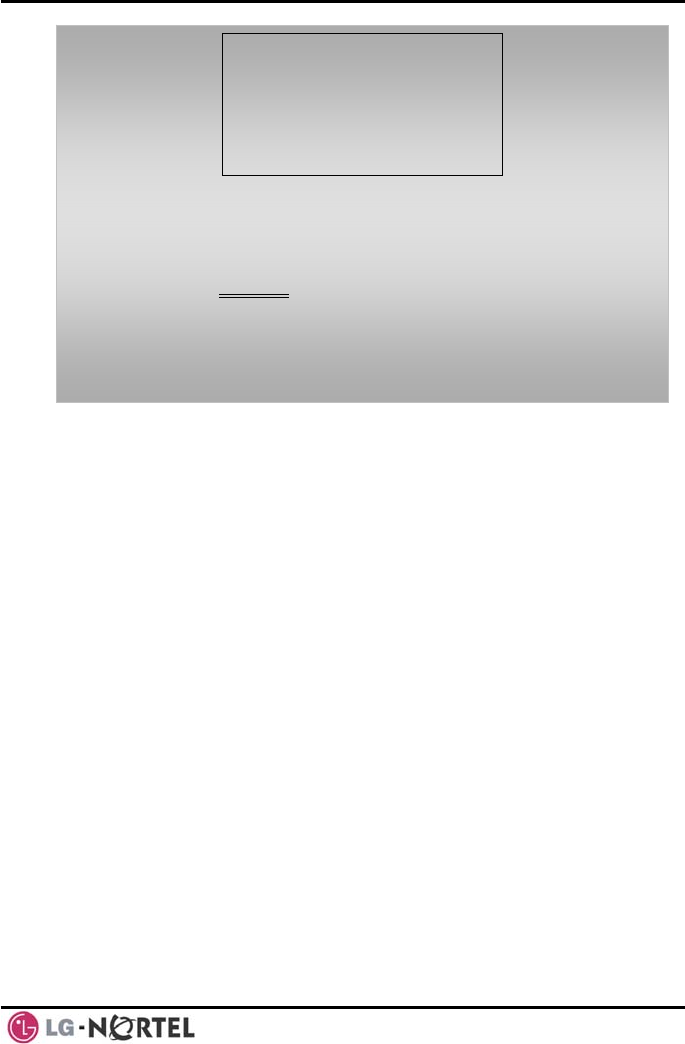
LIP-8040L User Guide Issue 1
42 August, 2008
1. ICM MWI(002)
2. VSF MSG(002)
3. VMS MSG(001)
4. UMS MSG(003)
5. ICM SMS(003)
BACK OK
• Dial 5; the first few SMS messages are shown in brief,
• Dial the Message number to view the entire SMS
message.
To delete received Short text messages:
• Press the DELETE Soft button,
• Dial 1 to Delete the message, 2 to Cancel, or 3 to
Delete all received Short text messages.
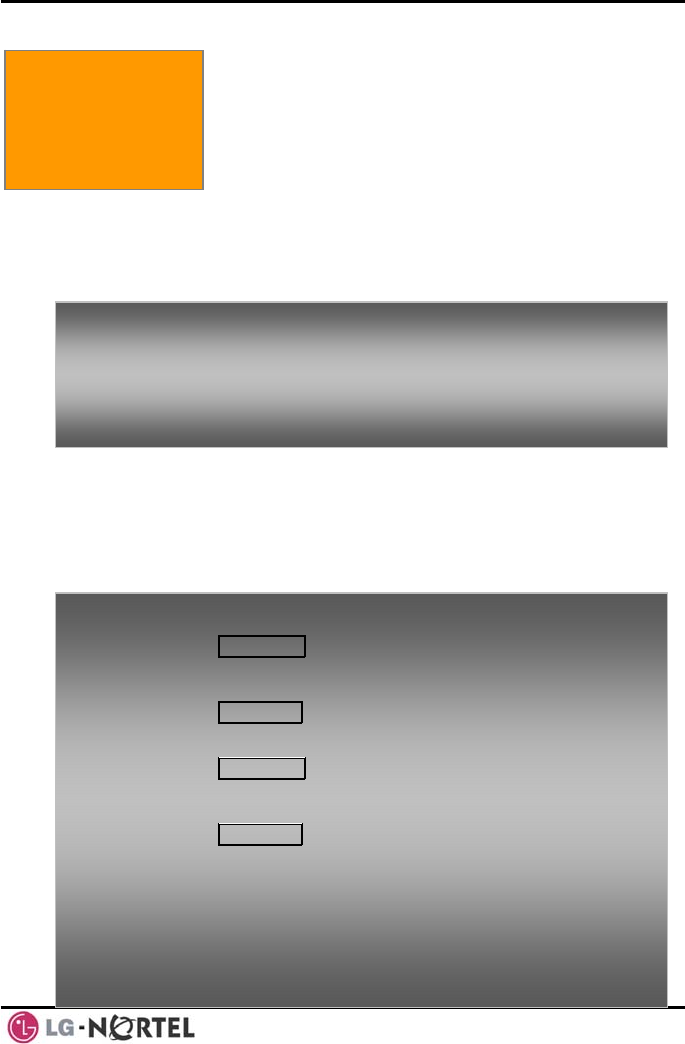
LIP-8040L User Guide Issue 1
43 August, 2008
7. REMOTE SYSTEM ACCESS
7.1 Direct Inward System Access
(DISA)
DISA (Direct Inward System Access) allows remote
users to gain access to the system’s resources (remote
users may be required to enter an Authorization Code).
The system will recognize remote user dialed inputs
(call other stations, place calls over CO/IP lines, review
voice mails, etc).
7.2 Mobile Phone Extension
When away from your desk or office you can place and
receive iPECS calls on a registered mobile phone. You
may need to activate the Mobile Phone Extension
feature and assign the Mobile Phone number.
7. Remote System
Access
To access system resources remotely:
• Call the system’s DISA facility,
• Await answer and dial your authorization code (station
number and password),
• Dial as needed for the desired system resource.
To register a mobile phone number:
• Press the TRANS/PGM button,
• Dial 37, • Dial the mobile phone number,
/
•Press the HOLD SAVE button.
To activate a registered mobile phone:
TRANS/PGM button,
• Press the
• Dial 38, , • 1 to activate, 0 to deactivate
/
•Press the HOLD SAVE button.
To place a call from the mobile extension using the iPECS
System:
• Dial the ISDN DID number of the station; the system
will check the Caller ID and answer the call. The user
then will receive intercom dial tone,
• Place internal or external iPECS call as normal.
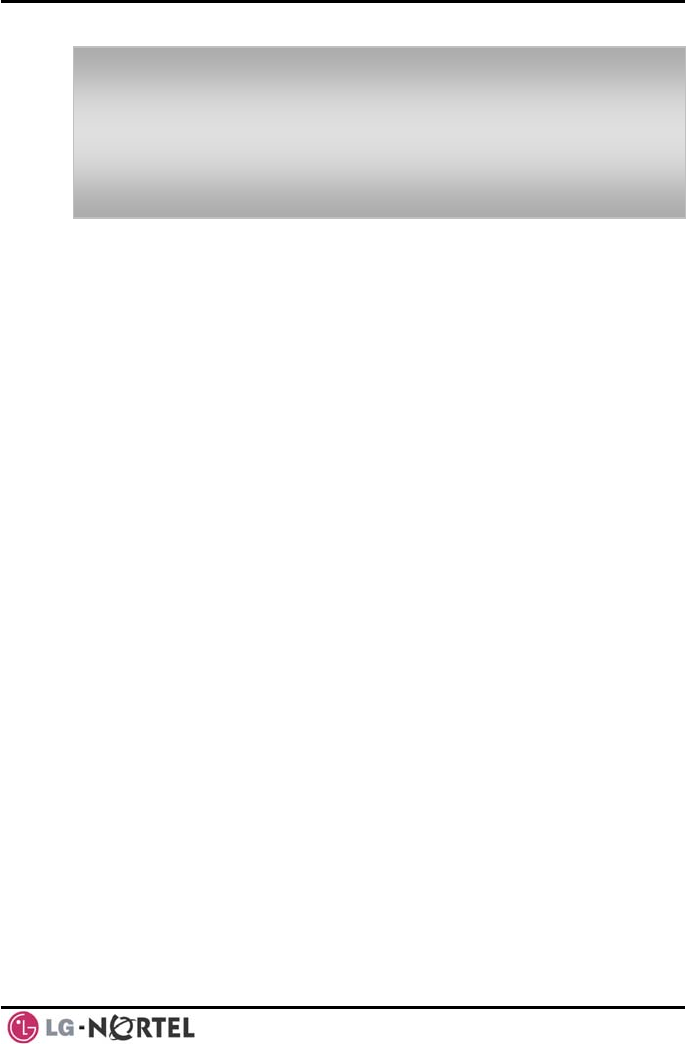
LIP-8040L User Guide Issue 1
44 August, 2008
NOTE— This feature is only effective with an ISDN
CO line.
To Transfer a call from the mobile extension using the
iPECS:
• Dial “*” while on an iPECS call,
• Dial the desired extension, the call is transferred and
the mobile phone returns to idle.
• Reconnect to the transfer by pressing the # key.
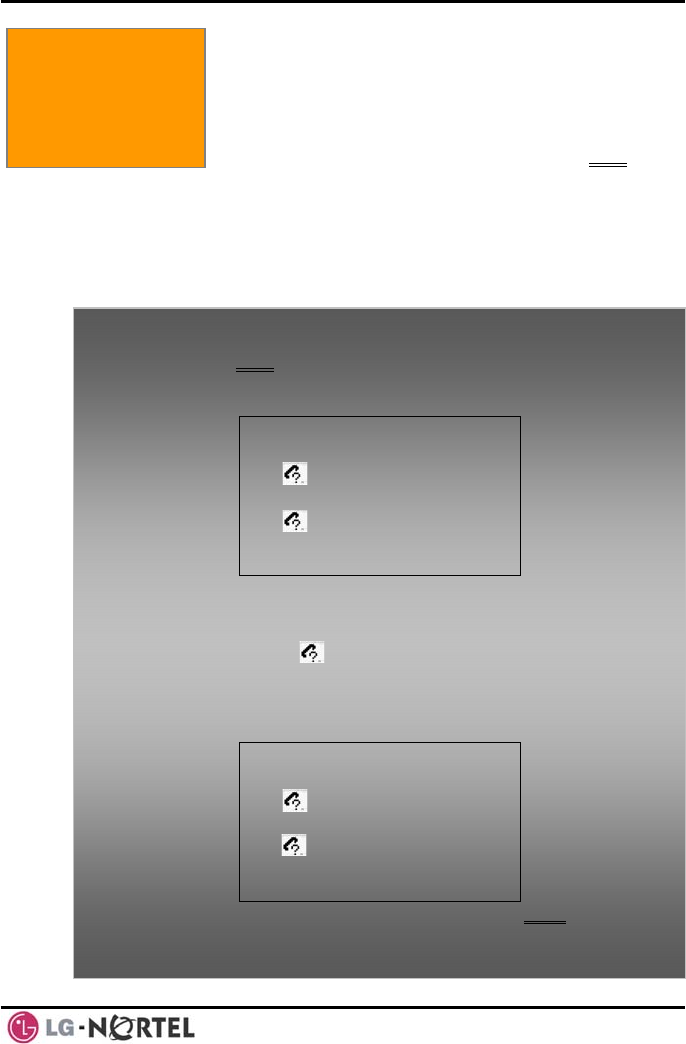
LIP-8040L User Guide Issue 1
45 August, 2008
8. MISC. FEATURES
8.1 Call Log
Users can view a log of incoming, outgoing and missed
calls on the display (up to 99 records). A
LOG Soft
button provides simple access to incoming (called),
outgoing (dialed) and missed (lost) calls.
NOTE—if a call is missed, the LOG Soft button will be
displayed as LOG(M); the missed call icon also will
ppear on the LCD. a
8. Misc. Features
To access the Call Log menu:
• Press the LOG Soft button,
• Use the Navigation up/down keys, to view items
(Called, Dialed, or Lost),
01. ▶ CO1 01112345678
02. ◀ 101
03. CO2 LEE K D
M J 04. ▶ KIM
05. 103
BACK SELECT SEND
▶
• Log codes include:
◀- Incoming call
▶ll - Outgoing ca
Missed call -
To place a call using numbers stored in the Call Log:
• From the Call Log, use the Navigation up/down keys, to
view items (Called, Dialed, or Lost),
01. ▶ CO1 01112345678
02. ◀ 101
03. CO2 LEE K D
M J 04. ▶ KIM
05. 103
BACK SELECT SEND
▶
• Highlight the desired item, and press the Send Soft
button to place the call.
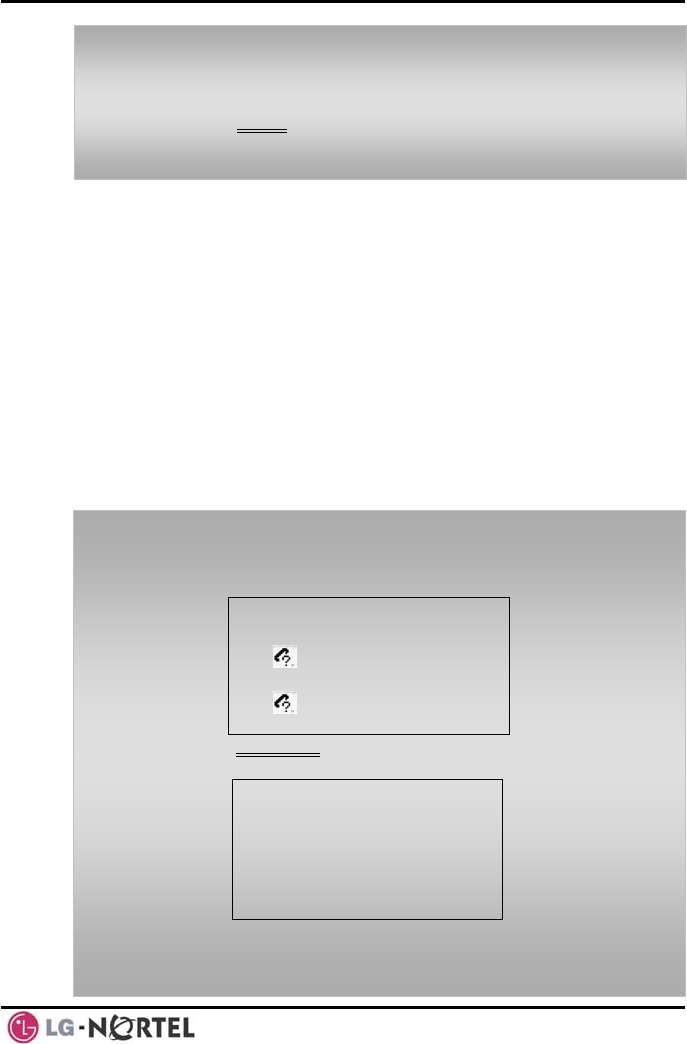
LIP-8040L User Guide Issue 1
46 August, 2008
The CO code in a log item is used to seize the co line
when placing an external call using the call log. Up to 5
CO codes can be saved.
The first CO code is sent from the system in the saved
call log. Normally the first CO code is ‘9’, but if the
telephone number is equal to a number in the Speed
Dial list, the first CO code will be the access code of the
saved CO line of the speed dial. Therefore the first CO
code of each call log can be different and is not be
editable.
CO Codes 2 - 5 are the user-defined codes. If a code 2 -
is selected, the selected code will be used in placing all
of the external calls in the call log.
To save an external call to the Station Speed dial:
• Use Navigation up/down buttons to highlight the
desired external call item,
• Press the Select Soft button,
• Press the Save Soft button.
To select a CO Code:
• From the Call Log, use the right Navigation key, to
advance to the next 3 Soft button items,
01. ▶ CO1 01112345678
02. ◀ 101
03. CO2 LEE K D
04. ▶ KIM M J
05. 103
DEL CO CODE
• Press the CO CODE Soft button (code displaying the +
symbol is the currently selected item),
1. +88001
2.
3.
4.
5.
BACK EDIT SELECT
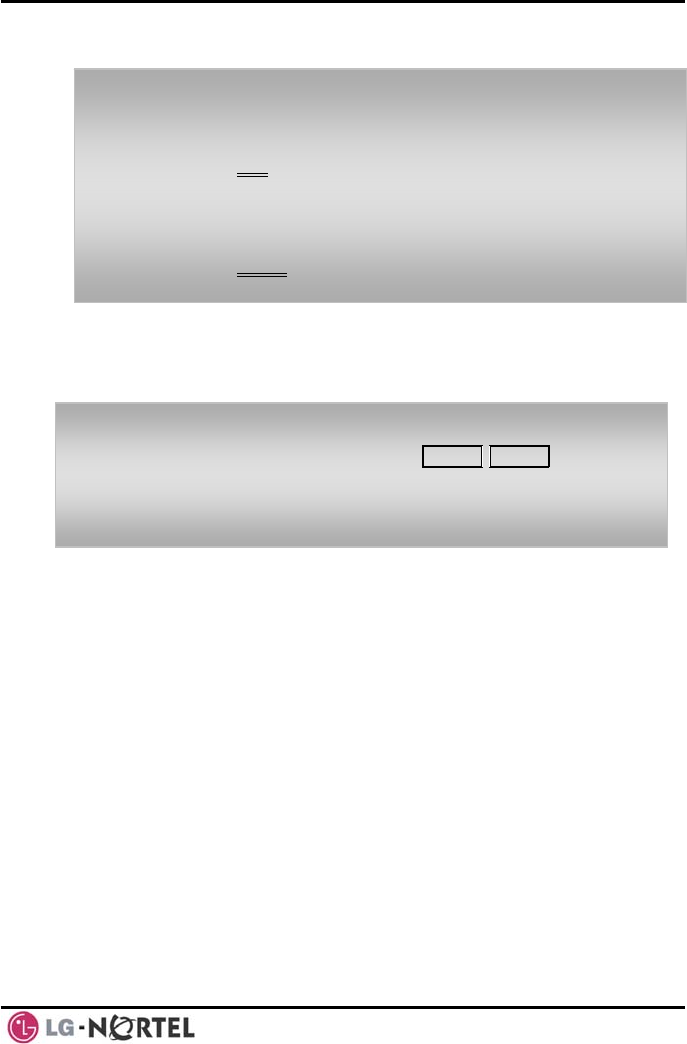
LIP-8040L User Guide Issue 1
47 August, 2008
8.2 Contrast
LCD contrast can be adjusted to enhance viewing ability.
To change the LCD Contrast:
• While in an idle state, press the VOL S VOL T buttons
to adjust the brightness.
S- increase (darker)
T- decrease (brighter)
To edit the CO code (positions 2-5 only):
• Use Navigation up/down buttons to highlight the
desired item,
• Press the Edit Soft button to modify selection.
To select the CO code:
• Use Navigation up/down buttons to highlight the
desired item,
• Press the Select Soft button.
8.3 Background Music and Music on Hold
Two audio sources can be connected to the system.
These sources or an internal source provide input for
Background Music (BGM) and Music On Hold (MOH).
In addition, a recorded message from the VMIM can be
used. BGM is played over the speakers of the iPECS
Phone when the station is idle. MOH is played to callers
placed on Hold.
There are four possible selections for BGM and MOH:
1: Off
2: Source BGM1
3: Source BGM2
4. VMIM message
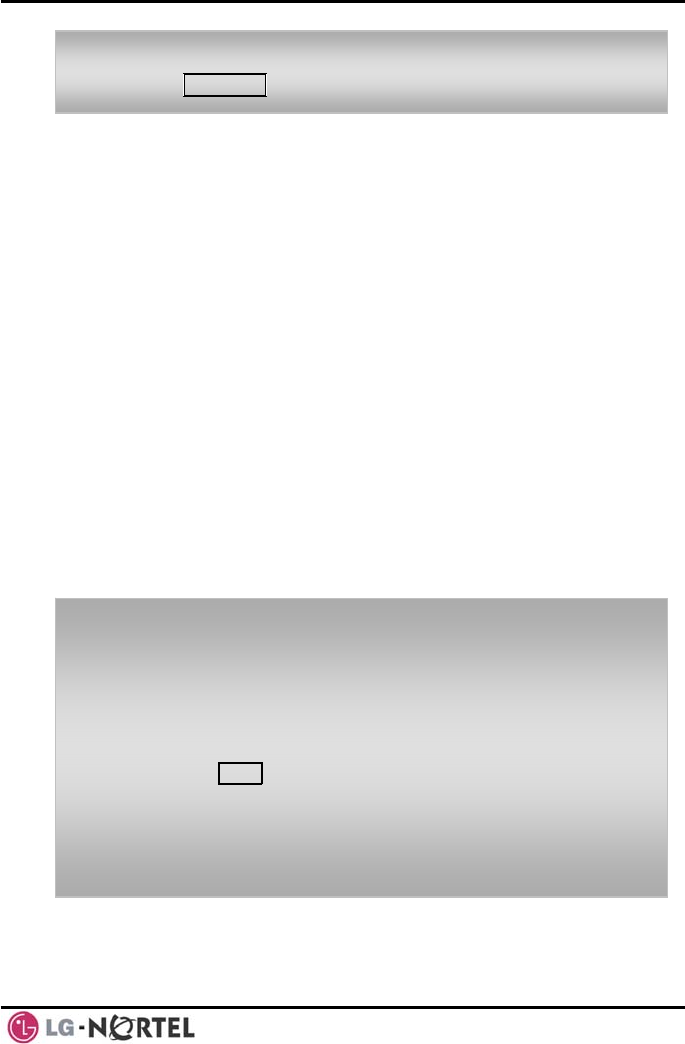
LIP-8040L User Guide Issue 1
48 August, 2008
8.4 Using Internal, External and Meet-Me Paging
The User can broadcast announcements to other
stations and/or external speakers. Stations are
assigned to one or more of the Internal Page Zones.
The system has two External Page Zones that can be
connected to external speakers.
Page Zone codes are:
Internal Page Zones 501-510 (iPECS
100), 501-535 (iPECS 300 & 600)
Internal All Call Page 543
External Page Zones 545-546
External All Call Page 548
All Call Page 549
If the desired Page Zone is busy, the User can elect to
be recalled when their turn comes in the queue. Users
can also request a paged party answer the Page using
Meet-Me Paging. In this case, the paged party may
answer the page from any phone in the system by
dialing the Meet-Me code.
To turn on Background Music:
• Press HOLD/SAVE to cycle through the BGM selections.
To make a page:
• Lift the handset,
• Dial the desired Page zone,
• If assigned, after page warning tone, make
announcement.
To queue for a page when busy is received:
• Press the MSG button,
• Replace the handset returning to idle.
To answer a Meet-me-Page:
• Lift the handset.
• Dial 544 (Meet-Me-Page code).
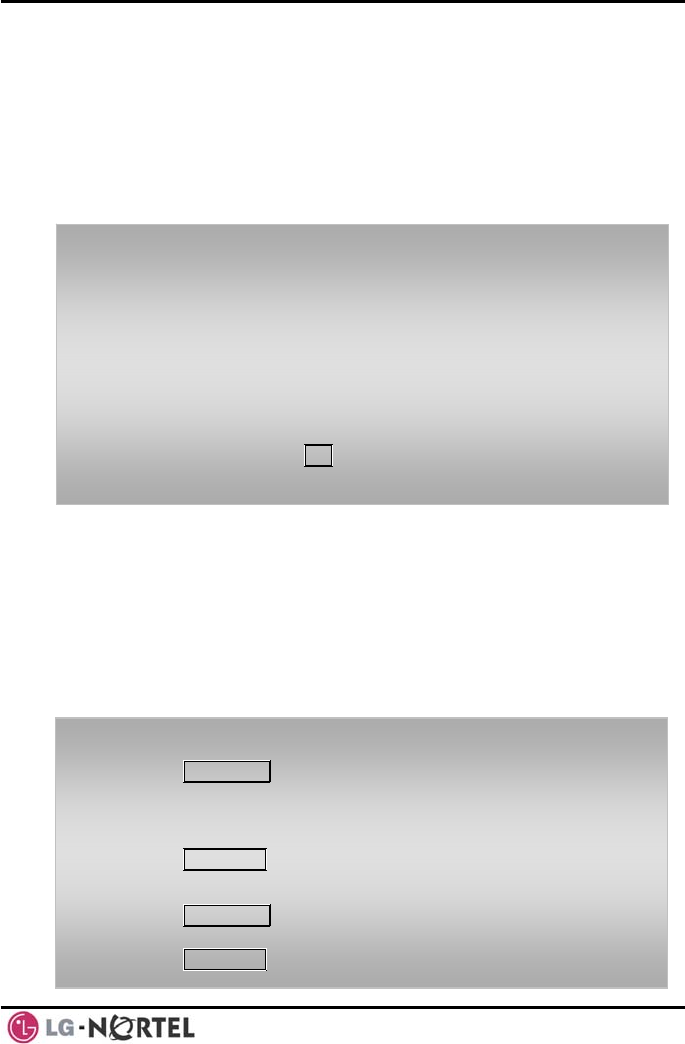
LIP-8040L User Guide Issue 1
49 August, 2008
8.5 Push-To-Talk (PTT) Page
iPECS Phones can be assigned as a member of one or
more of the system’s nine Push-To-Talk (PTT) page
groups. Users separately log-in or log-out of any one or
all PTT groups to which the phone is assigned. Once
logged in, place or receive one-way page
announcements to/from other users who are logged in
to the same PTT group.
8.6 Wake-Up Alarm
iPECS supports an Alarm clock for each station in the
system. The alarm clock can be set to repeat daily or
as a one-time alarm.
When responding to the alarm by lifting the handset,
BGM will be provided.
To log-in to a PTT group:
• Dial #0,
• Dial the desired PTT group number (1-9 or 0 for all
groups),
To log-out of the PTT group(s):
• Dial #0, the PTT Log-in/out code,
• Press the * key.
To place a page announcement to the active PTT group:
• Press and hold the PTT Flex button,
• After confirmation tone, make page announcement.
To set the Wake Up Alarm clock:
• Press TRANS/PGM,
• Dial 41 (Alarm Clock code),
• Dial 2-digit hour and minute (hh/mm) for alerting,
• For a daily (repeating alarm), press #,
• Press HOLD/SAVE.
To erase Wake-Up:
• Press TRANS/PGM,
• Dial 42 (Alarm Clock delete code),
• Press HOLD/SAVE.
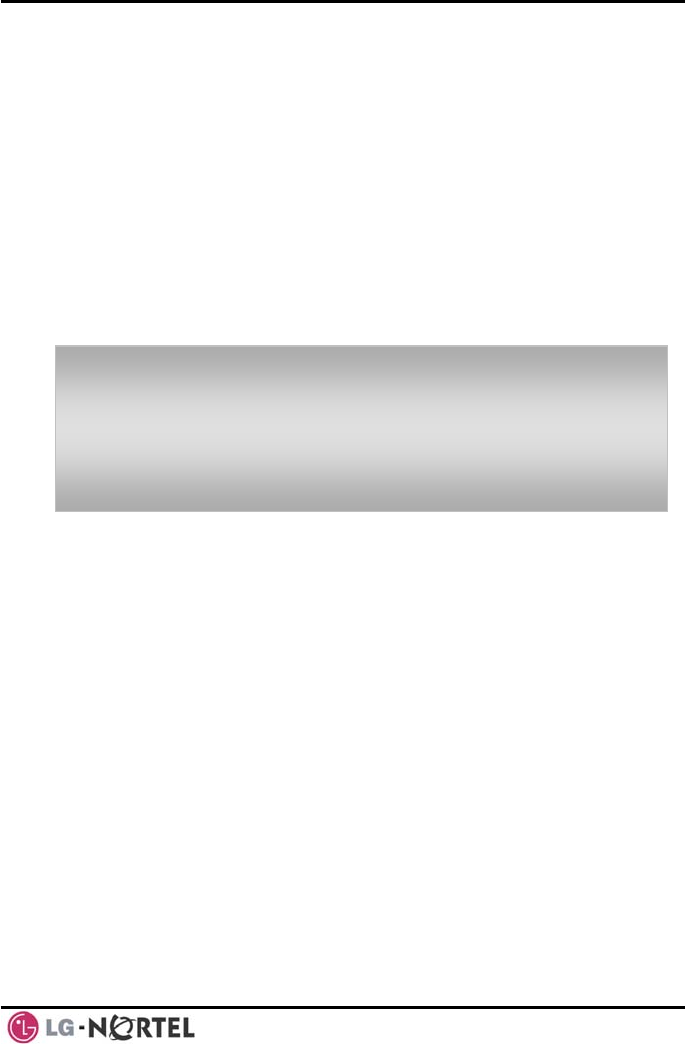
LIP-8040L User Guide Issue 1
50 August, 2008
8.7 Alarm/Door Bell
The system can monitor external Alarm or Door Bell
contacts:
Alarm Monitor—should the external contact activate, a
unique Alarm Ring signal and LCD display may be
received. To restart the monitor circuit, the external
contacts must be deactivated and the Alarm Ring signal
terminated.
Door Bell—a unique Door Bell Ring (single tone burst)
may be received each time the external contact is
activated. A system contact also can be assigned to act
as a Door Open contact.
NOTE—Contacts 3 & 4 are only available in the
iPECS -300 & 600.
To terminate the Alarm signal:
• Dial 565 (Alarm Stop code).
To activate the Door Open contacts:
• Lift the handset,
• Dial Door Open code, #* and contact number 1-4.
8.8 Power Fail Transfer (PFT)
When AC power to the system fails, back-up operation
may be provided with back-up batteries or Power Fail
Transfer (PFT). When battery back-up is provided the
station will operate normally. When PFT is implemented,
an SLT is connected to a CO line by the system. This
SLT can be used as any normal SLT, providing service
while power is out.
8.9 System Voice Memo
The integrated Voice Mail modules incorporate several
Voice Memos to provide Station Users with general
information such as station number, date, time, and
feature status. Voice Memos are heard over the iPECS
Phone speaker and over the handset for SLTs.
For the Station Status Memo, the following items are
reported:
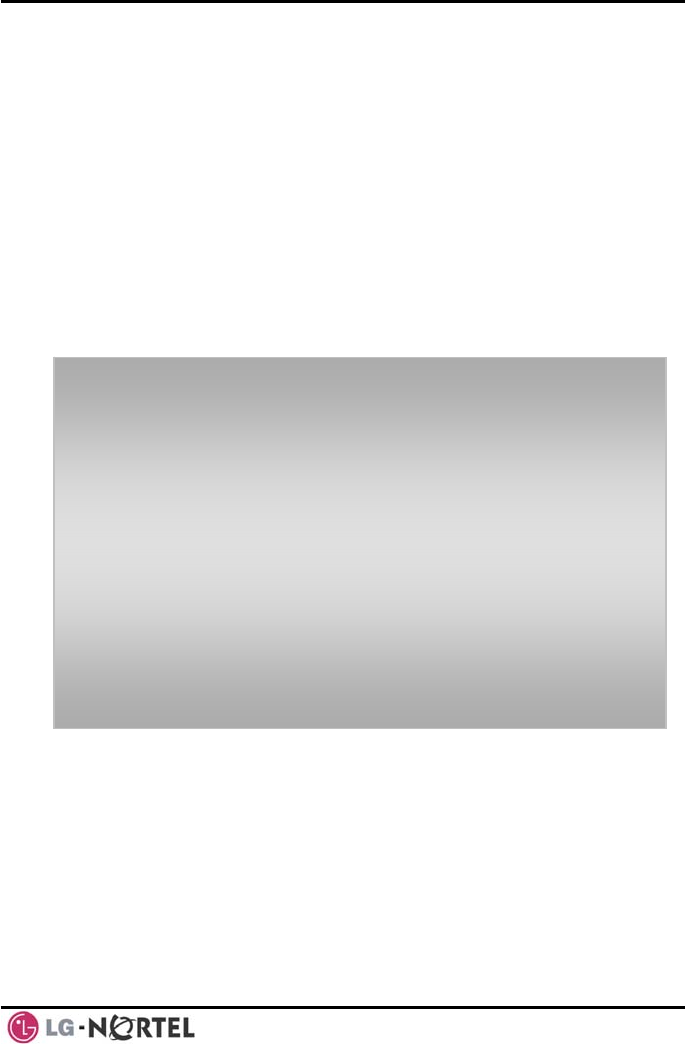
LIP-8040L User Guide Issue 1
51 August, 2008
ICM Signaling Mode (Handsfree/Tone/Privacy)
Station IP Address
Station Mac Address
Number of messages x (x: number of all
message waiting)
Wake-Up Time (hh:mm)
Do Not Disturb
Forwarded to station xxx
Forwarded to speed bin xxx
Queued CO/IP line xxx
Locked (Temporary COS)
COS x
NOTE—only activated features are announced.
To hear Date & Time memo:
• Dial the Voice Memo code (661 for iPECS-100, or *661
for iPECS-300 & 600),
• Date and Time memo is heard, “Date is May 2nd.Time
is xx:xx pm”.
To hear Station Number Prompt:
• Dial Voice Memo code (662 for iPECS-100, or *662 for
iPECS-300 & 600),
• The Station Number memo is heard, “This is station
150”.
To hear Station Settings:
• Dial Voice Memo code (663 for iPECS-100, or *663 for
iPECS-300 & 600)),
• Station Status Memo is heard.
8.10 Hot Desk
iPECS phones in the system may be assigned for Hot
Desk operation. These Hot Desk phones let you log-on
and use the Hot Desk phone as if it were your station.
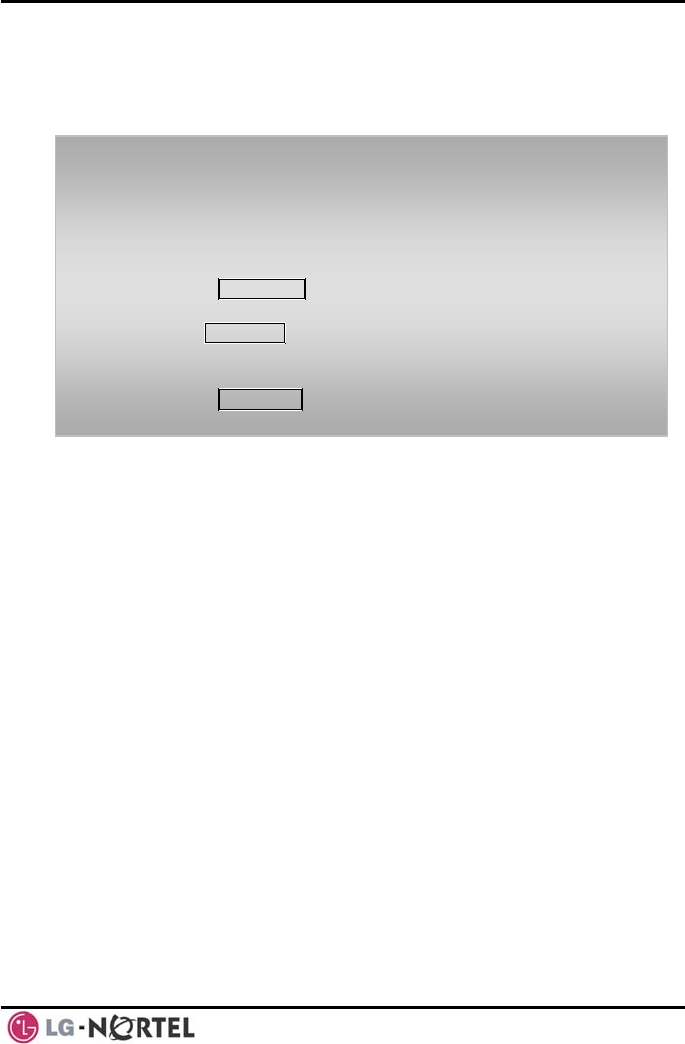
LIP-8040L User Guide Issue 1
52 August, 2008
Once logged-on, the Hot Desk station will take on the
attributes assigned to your station number and you can
make calls as normal. When logged-out, calls to your
station number are forwarded to the chosen destination.
To Log on to a Hot Desk station:
• Lift the handset,
• Dial your Authorization Code (Station Number and
Password).
To Log out of the Hot Desk station:
• Press the TRANS/PGM button,
• Dial * twice,
• Use the VOL S T buttons to select a call forward
destination for your calls, speed dial, joined mobile
phone, VMIM/VSF, or VM group,
• Press the HOLD/SAVE button.
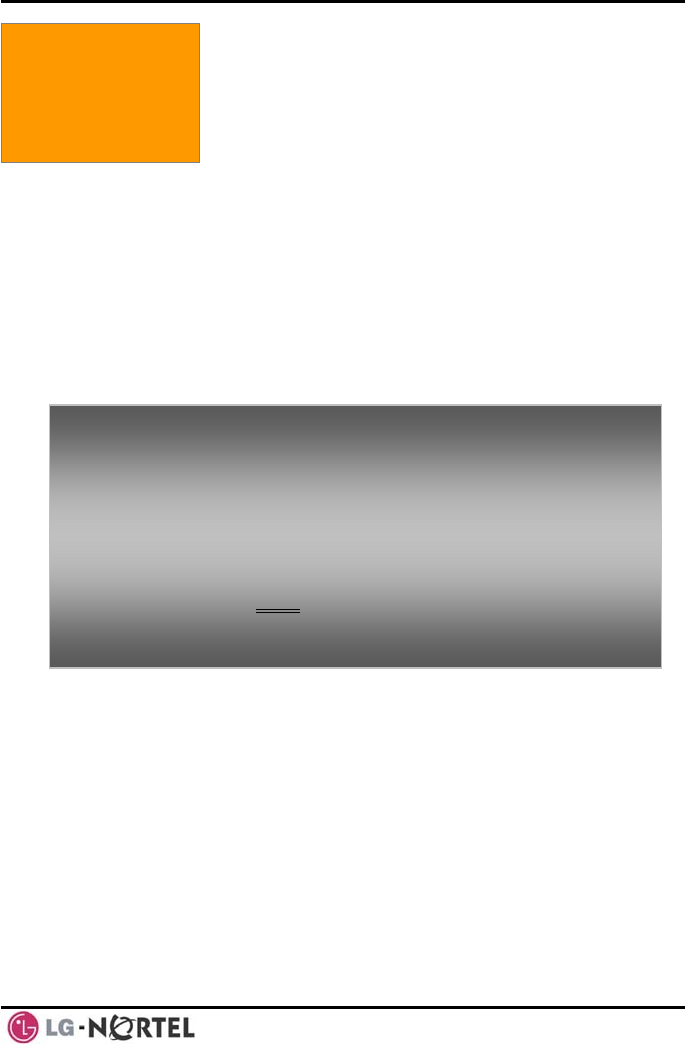
LIP-8040L User Guide Issue 1
53 August, 2008
9. PBX, CENTREX & ISDN FEATURES
9.1 Access PBX or Centrex features
The iPECS has been designed to operate with a host
PBX system or Centrex services from your service
provider. The iPECS connects to a host with analog CO
lines.
When accessing a CO line, the phone will act as an
extension of the host, allowing access to the host
system features using the host dial codes. While on a
call, use the iPECS Flash feature to transfer calls to
other host extensions or access features of the host.
The Flash feature may be used on other CO lines to
regain dial tone from the CO line without relinquishing
control of the CO line to place another call.
9. PBX, Centrex, &
ISDN Features
To access P x features while idle: BX or Centre
• Lift the handset, CO line, • Select/dial access a PBX/Centrex
•Dial PBX/Centrex feature code.
To access PBX/Centrex features while on a PBX/Centrex
CO line:
• Use the Navigation button to display the next menu,
and select the Flash soft button,
• After receiving new dial tone, dial the PBX/Centrex
feature code.
9.2 Access the ISDN Network
9.2.1 Using the Keypad facility to access ISDN
features
Access to certain features of your ISDN services
requires that dialed digits be sent to the ISDN as data
and not tones. In this case, dialed digits are sent as
‘Keypad messages’.
A Keypad Facility button must be assigned using the
Flex Button program procedures. Once active, dial into
the ISDN for services; however, actions other than
dialing will deactivate the Keypad Facility operation.
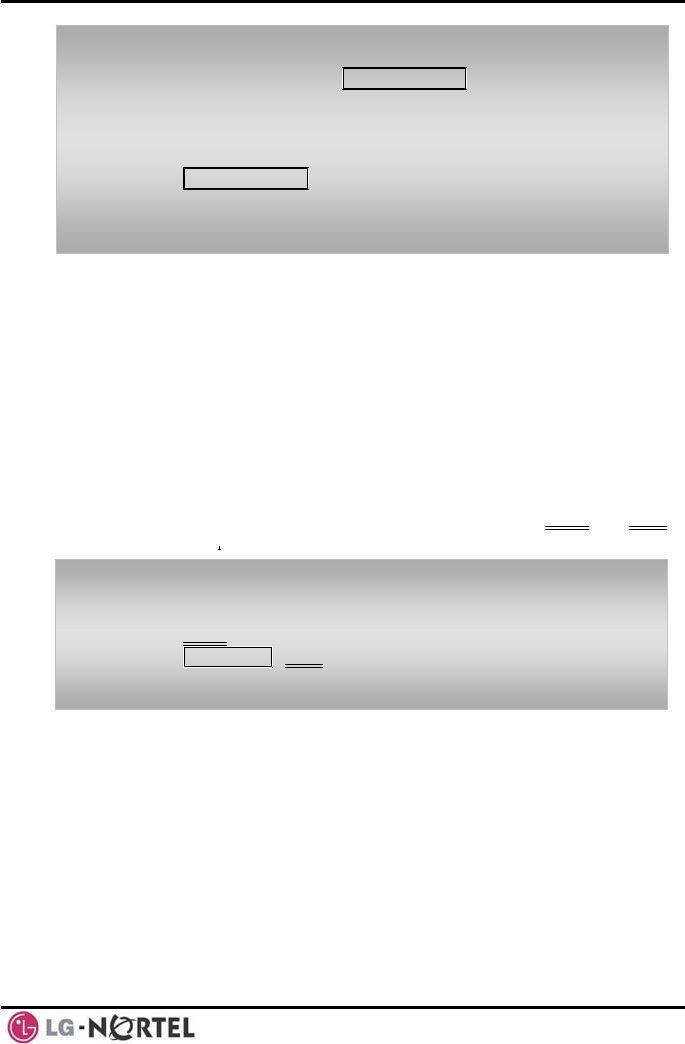
LIP-8040L User Guide Issue 1
54 August, 2008
9.2.2 Using ISDN Supplementary Services
ISDN service providers may incorporate features similar
to those of Centrex. These ISDN Supplementary
services are provided on a subscription basis, and as
with Centrex, are accessed using the Flash button on an
iPECS phone.
Using supplementary services an ISDN line can be
placed on Hold and a second call placed on the line.
You may then alternate between the two held calls
(Broker Call) using the hold button. An ISDN line
conference can be established using the Flash and Conf
Soft buttons. A conference can also be placed on hold.
To activate Keypad Facility operation:
• Press the programmed KEYPAD FACILITY button to switch
to keypad mode,
• Dial as desired.
To deactivate Keypad Facility operation:
• Press KEYPAD FACILITY,
• OR
• Press a Feature or Flex button.
While on an ISDN CO line, to access ISDN Supplementary
services:
• Press Flash,
• Press HOLD/SAVE, Conf, or CO line button to activate
the desired feature.
9.2.3 Activating ISDN Caller ID Restriction
iPECS Phone users can restrict the transmission of
Caller ID to the far-end. This may be a subscription
service of your carrier. Separate Flex buttons are
required to activate outgoing, Connected Line (COL),
and incoming, Calling Line ID (CLID) restriction.
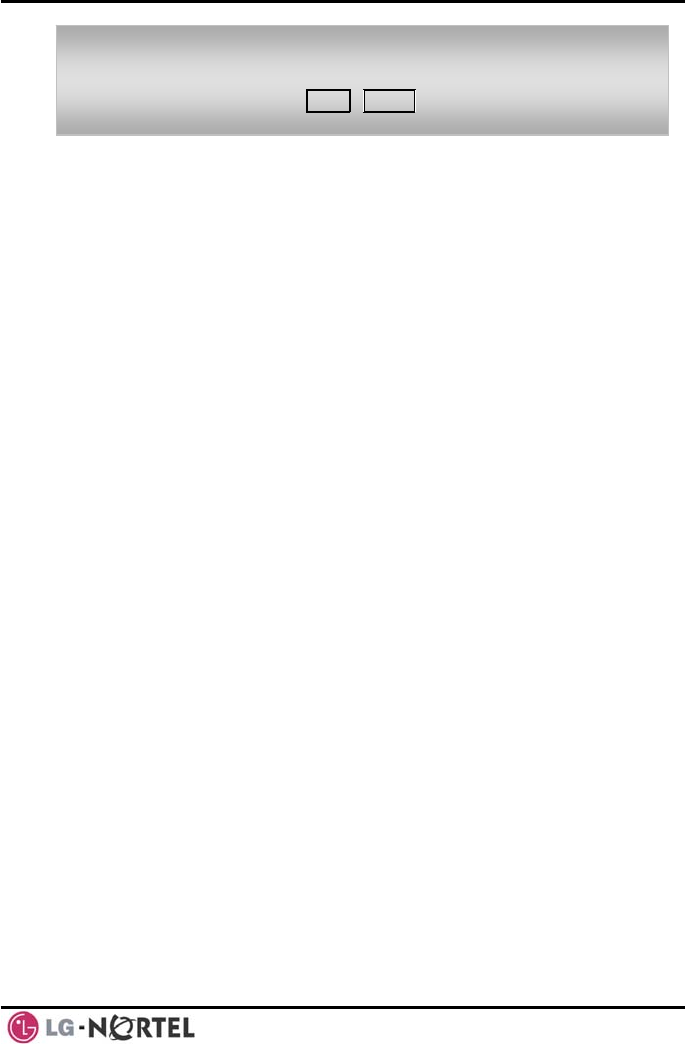
LIP-8040L User Guide Issue 1
55 August, 2008
To restrict Caller ID:
• Lift the handset,
• Press programmed CLIR/COLR button to place call.
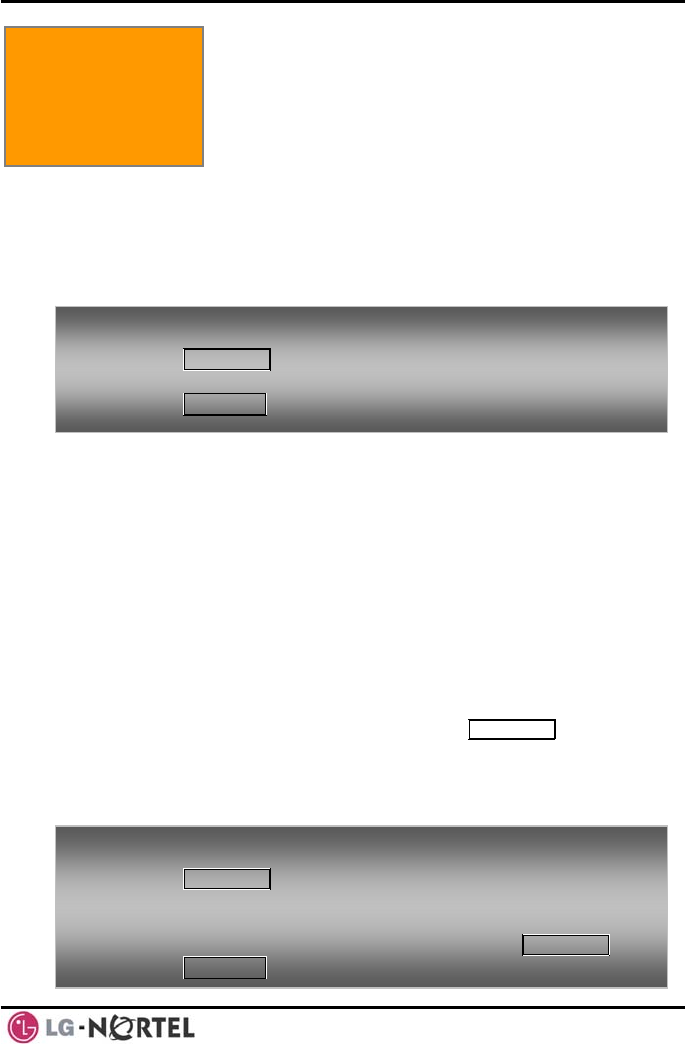
LIP-8040L User Guide Issue 1
56 August, 2008
10 TONS . FEATURES & FLEX BUT
10.1 Entering Station Program Data
A special code set is available for iPECS Phone users
to assign certain attributes such as Authorization Codes
(Passwords). After entering the User Program mode,
dial the codes to select the attribute and setting. Once
selected, the setting is saved. A list of the User
Program codes, the feature/function and any input
required are given in
Appendix B. In some cases, you
enter these codes as part of Flex button assignments.
10.2 Assigning Features to Flex Buttons
You may assign features and functions to the Flex
buttons on your iPECS Phone (possibly CO/IP lines).
Flex buttons may be assigned for most features
providing One-Touch feature activation (ex., a Flex
button may be assigned to access the Account Code
feature and may include the Account code digits).
ex button include: Features that may be assigned to a Fl
DSS/BLF—Enter station number.
—ESpeed Dial nter Station/System Speed dial bin.
Flex Numbering Plan—Enter Flex Numbering Plan
).
code (refer to Appendix A
User Program Code—Press TRANS/PGM and enter a
User Program code (refer to Appendix B
CO/IP Line—Enter the CO/IP line or group
number.
).
10. Features & Flex
Buttons
To assign user programmable attributes to your station:
• Press TRANS/PGM,
• Dial desired User Progra
• Press HOLD/SAVE. m codes shown in Appendix B,
To assign a feature to a Flex button:
• Press TRANS/PGM,
• Press the desired Flex button,
• Dial desired code and required inputs; for User
ppendix B), first press the TRANS/PGM,
Program codes A
• Press HOLD/SAVE.
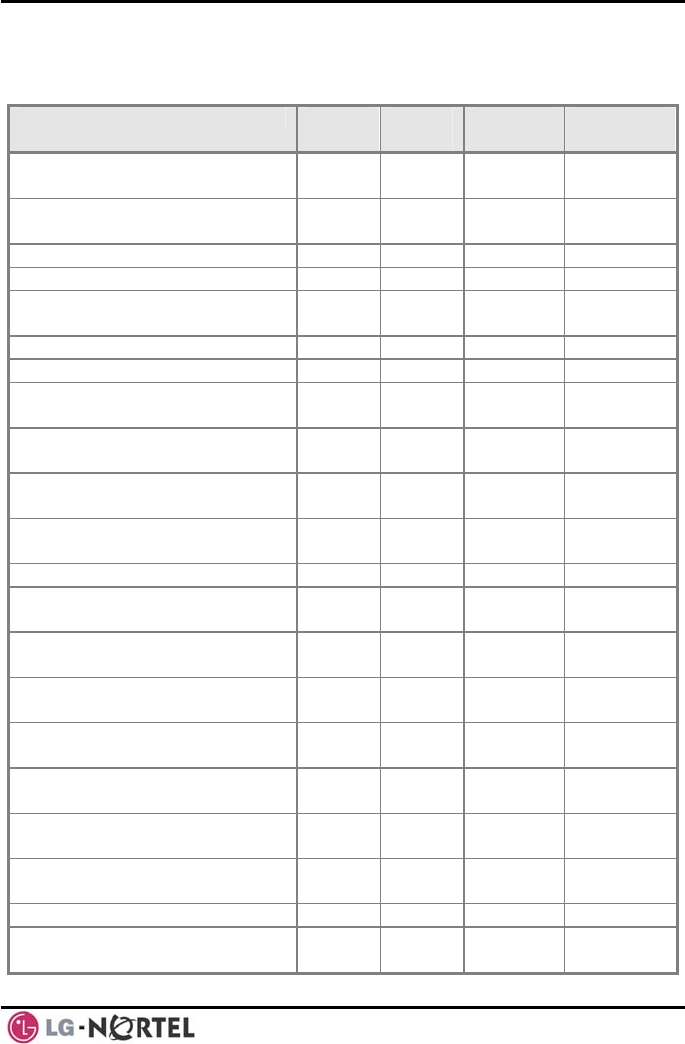
LIP-8040L User Guide Issue 1
57 August, 2008
APPENDIX A FLEXIBLE NUMBERING PLAN
FEATURE iPECS
-100 iPECS
-300 iPECS-
600 REMARK
Intercom Call 100-
169 100-
399 1000-
1599
Internal Page Zone 501-
510 501-
535 501-535
Internal All Call Page 543 543 543
Meet Me Page 544 544 544
External Page Zone 1~2 545-
546 545-
546 545-546
External All Call Page 548 548 548
All Call Page (Internal/External) 549 549 549
SMDR Account Code Enter 550 550 550 SLT use
only
Flash Command to CO Line 551 551 551 SLT use
only
Last Number Redial 552 552 552 SLT use
only
DND (Toggle On/Off) 553 553 553 SLT use
only
Call Forward 554 554 554
Speed Dial Programming 555 555 555 SLT use
only
Message Wait/Callback Enable 556 556 556 SLT use
only
Message Wait/Callback Return 557 557 557 SLT use
only
Speed Dial Access 558 558 558 SLT use
only
Cancel DND/FWD/Pre MSG 559 559 559 SLT use
only
CO System Hold 560 560 560 SLT use
only
Program Mode Access 561 561 561 SLT use
only
Attendant Unavailable 562 562 562
Answering Machine
Emulation 564 564 564
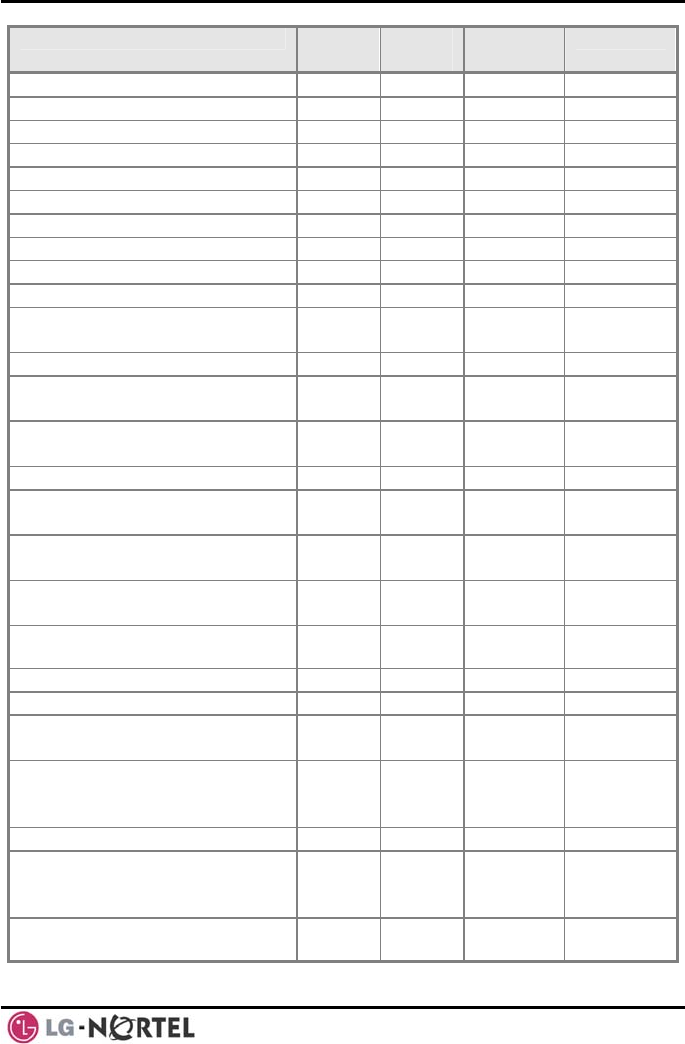
LIP-8040L User Guide Issue 1
58 August, 2008
FEATURE iPECS
-100 iPECS
-300 iPECS-
600 REMARK
Alarm Reset 565 565 565
Group Call Pickup 566 566 566
Universal Night Answer 567 567 567
Account Code with bin 568 568 568
Walking COS Code 569 569 569
ACD Supervisor On/Off Duty 571 571 571
ACD Supervisor Login 572 572 572
ACD Supervisor Logout 573 573 573
ACD Help Code 574 574 574
ACD Calls In Queue Display 575 575 575
ACD Supervisor Status
Display 576 576 576
ACD Supervisor Monitor 577 577 577
ACD Reroute Queued Call
w/answer 578 578 578
ACD Reroute Queued Call
w/o answer 579 579 579
Enter Conference Room 59 59 59
Camp-On Answer 600 600 600 SLT use
only
Call Parking Locations 601-
610 601-
619 601-619
Group Pilot Number 620-
659 620-
667 620-667
Station User VMIM/VSF
Features 66 *66 *66
Call Coverage button 67 67 67
Direct Call Pickup 7 7 7
CO/IP Group Access 8xx
01-20 8xx
01-72 8xx
01-72
Individual CO/IP Line Access 88xx
01-42 88xxx
001-
200
88xxx
001-400
Retrieve Last Held CO/IP 8* 8* 8*
Retrieve Individual Held CO/IP 8#xx
8#xxx
8#xxx
xx(x) =
CO Line
number
Access CO Line in the 1st
available CO Group 9 9 9
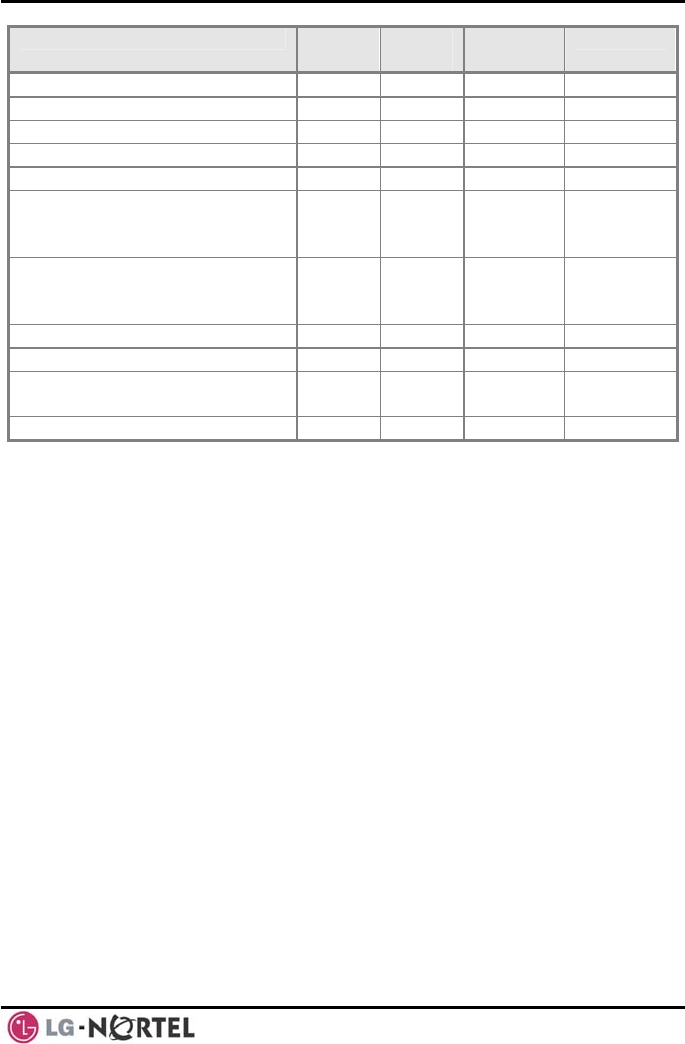
LIP-8040L User Guide Issue 1
59 August, 2008
FEATURE iPECS
-100 iPECS
-300 iPECS-
600 REMARK
Attendant Call 0 0 0
VM Message Wait Enabled *8 *8 *8
VM Message Wait Disable *9 *9 *9
Door Open (1st Door ) #*1 #*1 #*1
Door Open (2nd Door ) #*2 #*2 #*2
Door Open (3 Door )
rd #*3 #*3 #*3 iPECS-
300 &
600
Door Open (4 Door )
th #*4 #*4 #*4 iPECS-
300 &
600
MCID Request *0 *0 *0
AME Feature 564 564 564
Unsupervised Conference
Timer Extension code ## ## ##
PTT Group Login/Logout #0 #0 #0
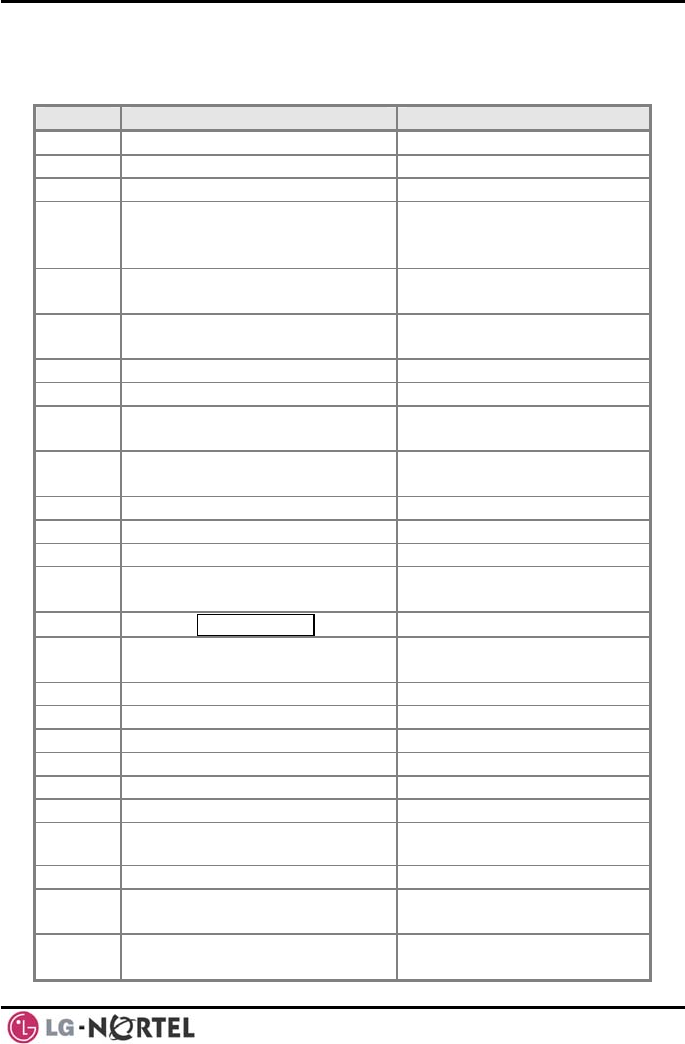
LIP-8040L User Guide Issue 1
60 August, 2008
APPENDIX B USER PROGRAM CODES
CODE FUNCTION REMARK
10 Enblock Mode Dialing iPECS LIP-7000 only
11 x Differential Ring, Intercom Select Ring Tone 1-8
12 x Differential Ring, CO/IP line Select Ring Tone 1-8
13 x Intercom Answer Mode Select ICM Signal mode,
1: HF, 2: TONE, 3:
Privacy
14 x Call Coverage Attribute Setting 1+: ON/OFF, 2+: ring
delay (0-9)
15 x Station Ring Download Select download Ring
Tone 0-9
19 Ear&Mic Headset Usage iPECS LIP-7000 only
21 Knock Down Station COS
22 Restore Station COS May require Authorization
code
23 Walking COS May require Authorization
code
30 VM Mobile Notify
31 Station Message Wait Retrieve
32 CLI/IP Message Wait Retrieve
33 x Authorization Code
(Password) Entry Station number +up to
12 digits, no Flex button
34 Assign DID CALL WAIT Button
35 Message Wait in
Executive/Secretary pair
36 Send SMS Message
37 Register Mobile Extension
38 Activate Mobile Extension
39 Register Mobile Ext. CLI
41 xx Set Wake-Up Time Input time, 24 hour clock
42 Erase Wake-Up Time
51 xx Custom/Pre-defined Message
Display Select Message 00-20
52 xx Register Custom Message Input up to 24 characters
53 x Create Conference Room Input Conf Room (1-9) &
password
54 x Delete Conference Room Input Conf Room (1-9) &
optional password
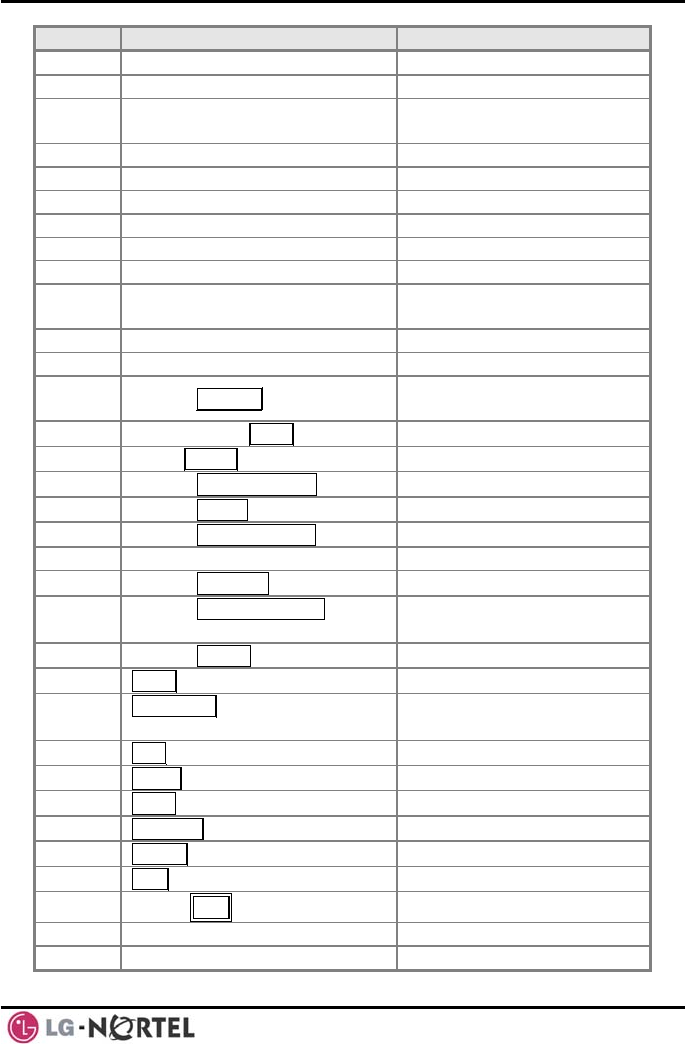
LIP-8040L User Guide Issue 1
61 August, 2008
CODE FUNCTION REMARK
55 Monitor Conf. Room
61 x Headset/Speakerphone Mode
62 x Headset Ring Mode 1: Speakerphone, 2:
Headset, 3: both
71 LCD Display Mode
72 Version Display
73 Background Music
74 x Station User Name Registration Input up to 12 characters
75 Display Phone IP Address
76 Change Phone IP Address
77 Display Phone MAC IP
Address
78 Change Mode
79 Display Phone Version
80 Assign RECORD Button Requires VSF/External
SMDI VM
81 Assign ISDN CLIR Button
82 ISDN COLR Button
84 Assign ACCOUNT CODE Button
85 Assign LOOP Button
86 Assign ATD INTRUSION Button
87 ICM Button
88 Assign CAMP-ON Button
89 Assign KEYPAD FACILITY
Button
8# Assign OHVO Button
91 CONF Button Assignment
92 CALL BACK Button
Assignment
93 DND Button Assignment
94 FLASH Button Assignment
95 MUTE Button Assignment
96 MONITOR Button Assignment
97 REDIAL Button Assignment
98 FWD Button Assignment
99 Assign PTT Button
*0 Hot Desk Login Code
** Hot Desk Log out Code
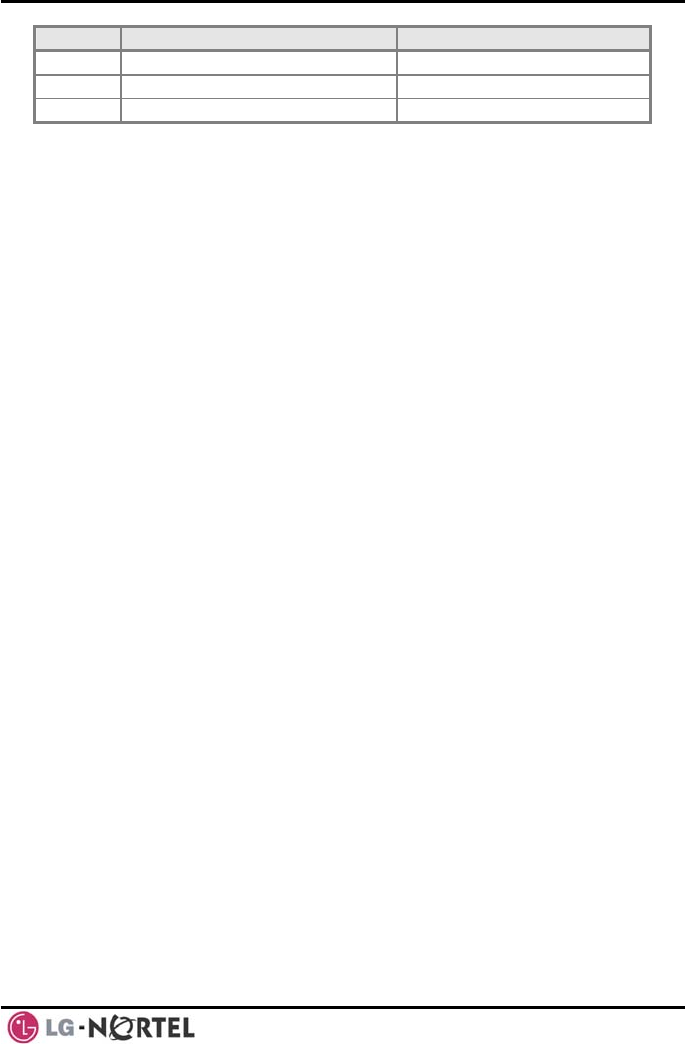
LIP-8040L User Guide Issue 1
62 August, 2008
CODE FUNCTION REMARK
*7 Force Fwd to Dest.
*8 Register Bluetooth
*9 Bluetooth Usage
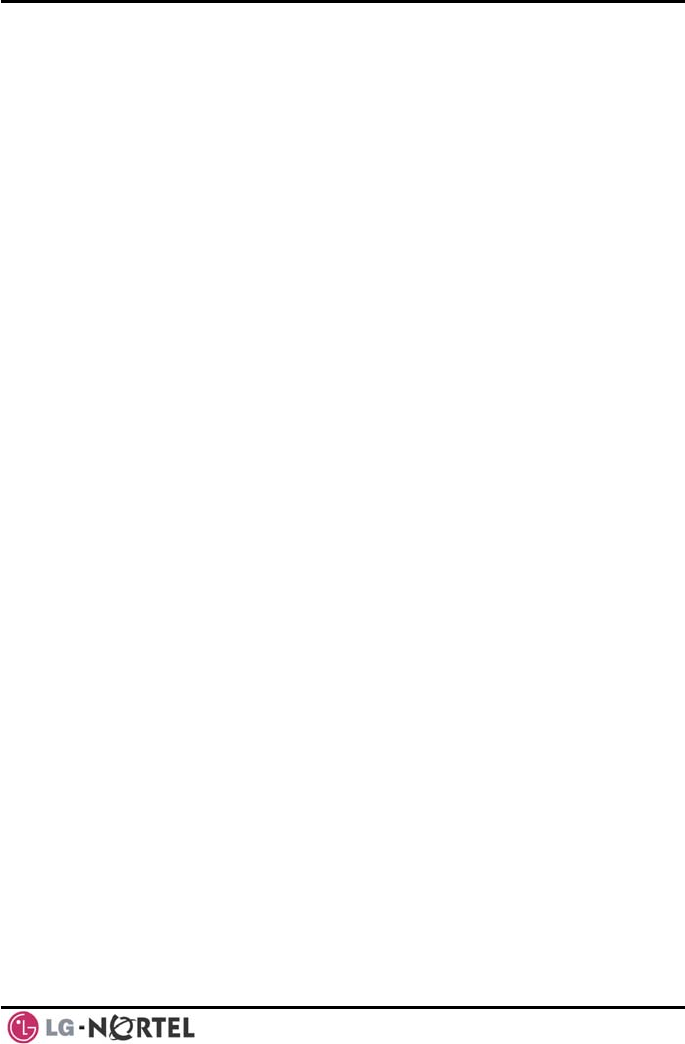
LIP-8040L User Guide Issue 1
63 August, 2008

www.lg-nortel.com
©2008 LG-Nortel Co. Ltd. All Rights Reserved.
August, 2008