Ericsson LG SBG-1000 Smart Business Gateway User Manual
Ericsson-LG Co., Ltd. Smart Business Gateway Users Manual
Users Manual
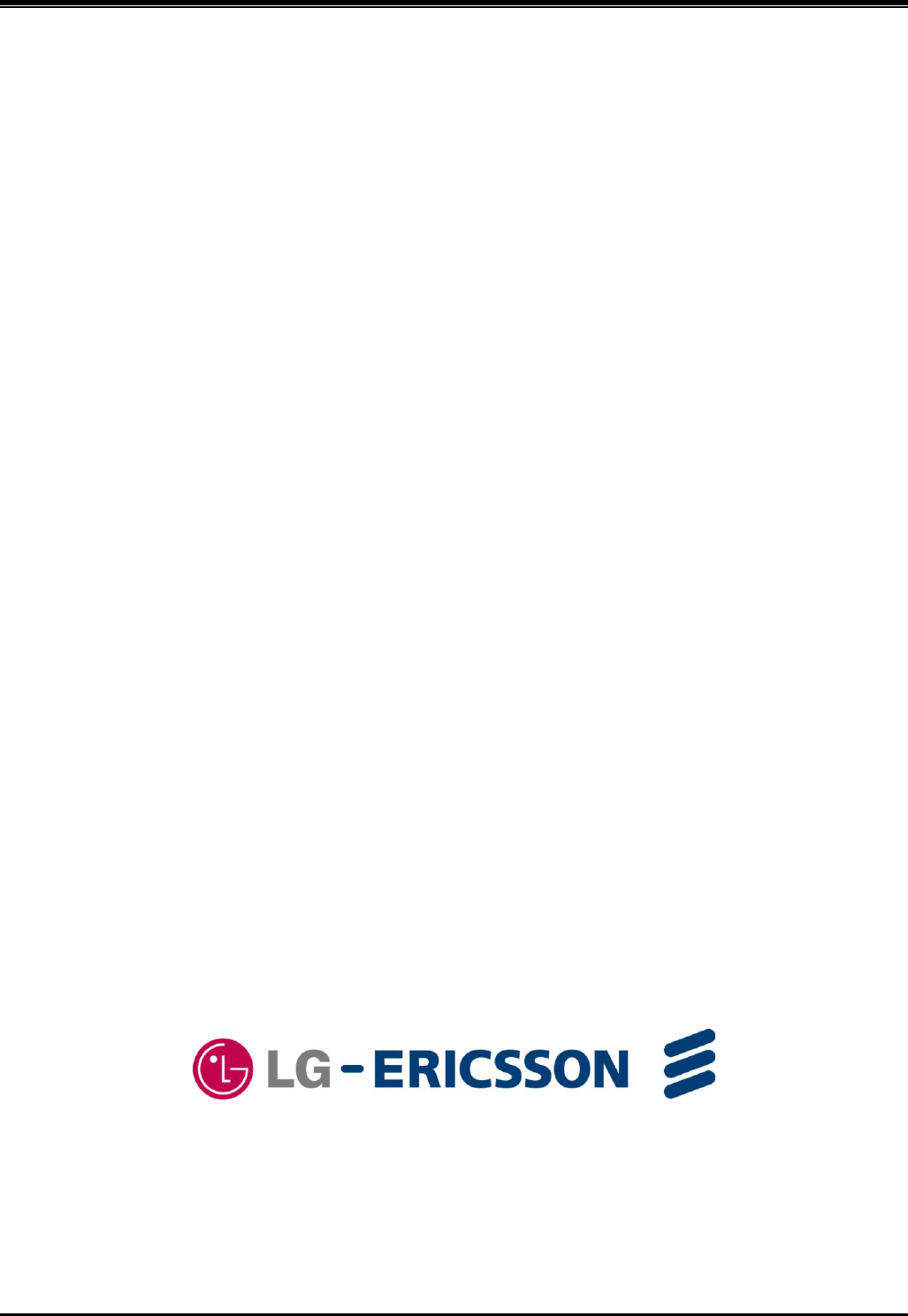
SBG-1000 Quick Start Guide
SBG-1000
Quick Start Guide
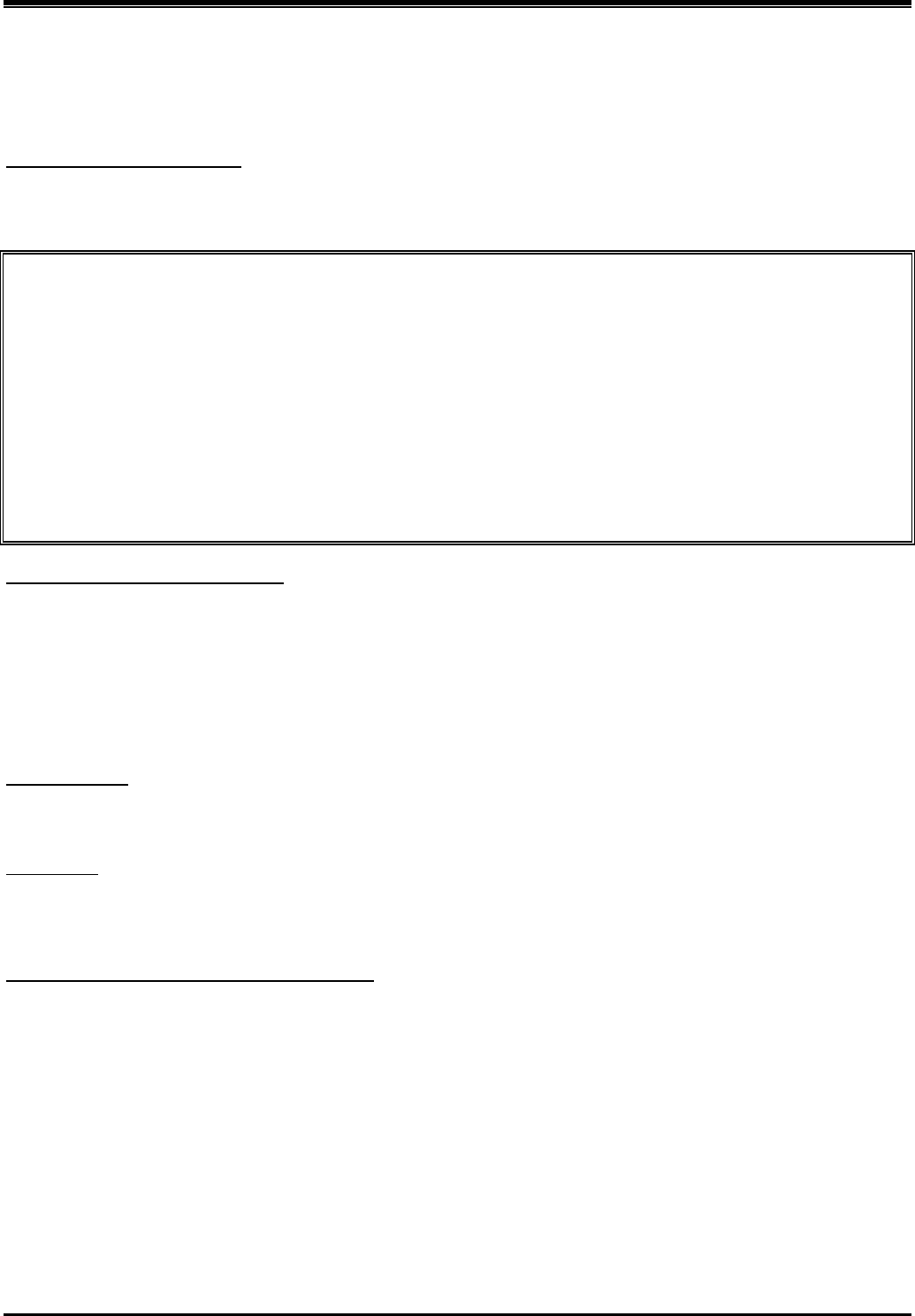
SBG-1000 Quick Start Guide
Regulatory and Safety Notices
1. Radio Frequency Emissions:
FCC Compliance statement:
This device complies with Part 15 of the FCC rules. Operation is subject to the following conditions;
(1) This device may not cause harmful interference.
(2) This device may accept any interference received, including interference that may cause undesired operation.
This Equipment has been tested and found to comply with the limits for a Class B digital device, pursuant
to Part 15 of the FCC rules. These limits are designed to provide reasonable protection against harmful
interference in a residential installation. This equipment generates, uses and can radiate radio frequency
energy and, if not installed and used in accordance with the instructions, may cause harmful interference to
radio communications. However, there is no guarantee that interference will not occur in a particular
installation. If this equipment does cause harmful interference to radio or television reception, which can
be determined by turning the equipment off and on, the user is encouraged to try to correct the interference
by one of the following measures:
Reorient or relocate the receiving antenna.
Increase the separation between the equipment and the receiver.
Connect the equipment into an outlet on a different circuit from that to which the receiver is connected.
If problems persist, consult the dealer or an experienced radio/TV technician for help.
Canadian Compliance statement:
This Class B digital apparatus complies with Canadian ICES-003.
Cet appareil numérique de la classe B est conforme à la norme NMB-003 du Canada.
This device complies with Class B limits of Industry Canada. Operation is subject to the following two
conditions;
1. This device may not cause harmful interference, and
2. This device must accept any interference received, including interference that may cause undesired
operation.
STATEMENT:
The term "IC" before the radio certification number only signifies that Industry Canada technical
specifications were met.
CAUTION:
Any changes or modifications in construction of this device which are not expressly approved by the party
responsible for compliance could void the user's authority to operate the equipment.
European Union Declarations of Conformity:
LG-Ericsson Co., Ltd. declares that the equipment specified in this document, which bears the “CE” mark,
conforms to the European Union Radio and Telecommunications Terminal Equipment Directive (R&TTE
1999/5/EC) including,
Electromagnetic Compatibility Directive (2004/108/EEC) and
Low Voltage Directive (2006/95/EEC)
The product fulfills the essential requirements of the harmonized standards shown above.
2. Product Safety Instructions
This product complies with and conforms to the following international Product Safety standards as
applicable:
Safety of Information Technology Equipment, IEC 60950-1, including
Relevant national deviations as listed in Compliance with IEC for Electrical Equipment (IECEE)
Safety of Information Technology Equipment, CAN/CSA-C22.2 No. 60950-1/UL 60950-1
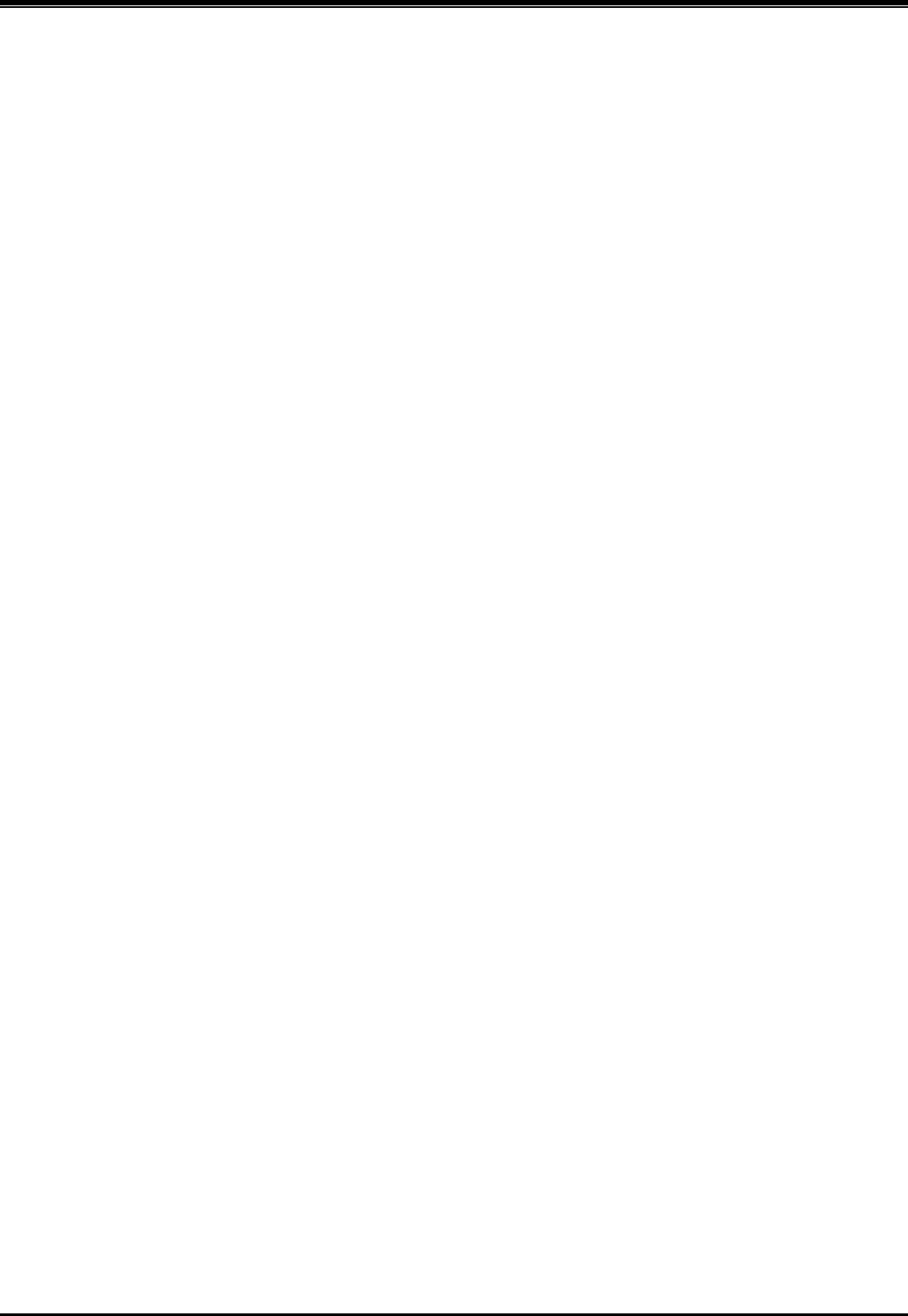
SBG-1000 Quick Start Guide
3. Privacy:
This multi-line telephone system (MLTS) implements security and encryption technologies appropriate for
DECT however, privacy of communications may not be ensured when using this telephone.
4. RF Exposure Statement:
This equipment complies with FCC/IC RF radiation exposure limits set forth for an uncontrolled
environment. Use of other accessories may not ensure compliance with FCC/IC RF exposure guidelines.
This device must not be co-located or operating in conjunction with any other antenna or transmitter. The
changes or modifications not expressly approved by the party responsible for compliance could void the
user‟s authority to operate the equipment.
Base Station :
This equipment complies with FCC/IC RF radiation exposure limits set forth for an uncontrolled
environment. This equipment should be installed and operated with a minimum distance of 20 centimeters
between the radiator and your body.
CAUTION: Risk of Explosion if Battery is replaced by an Incorrect Type. Dispose of Used Batteries
According to the Instructions."
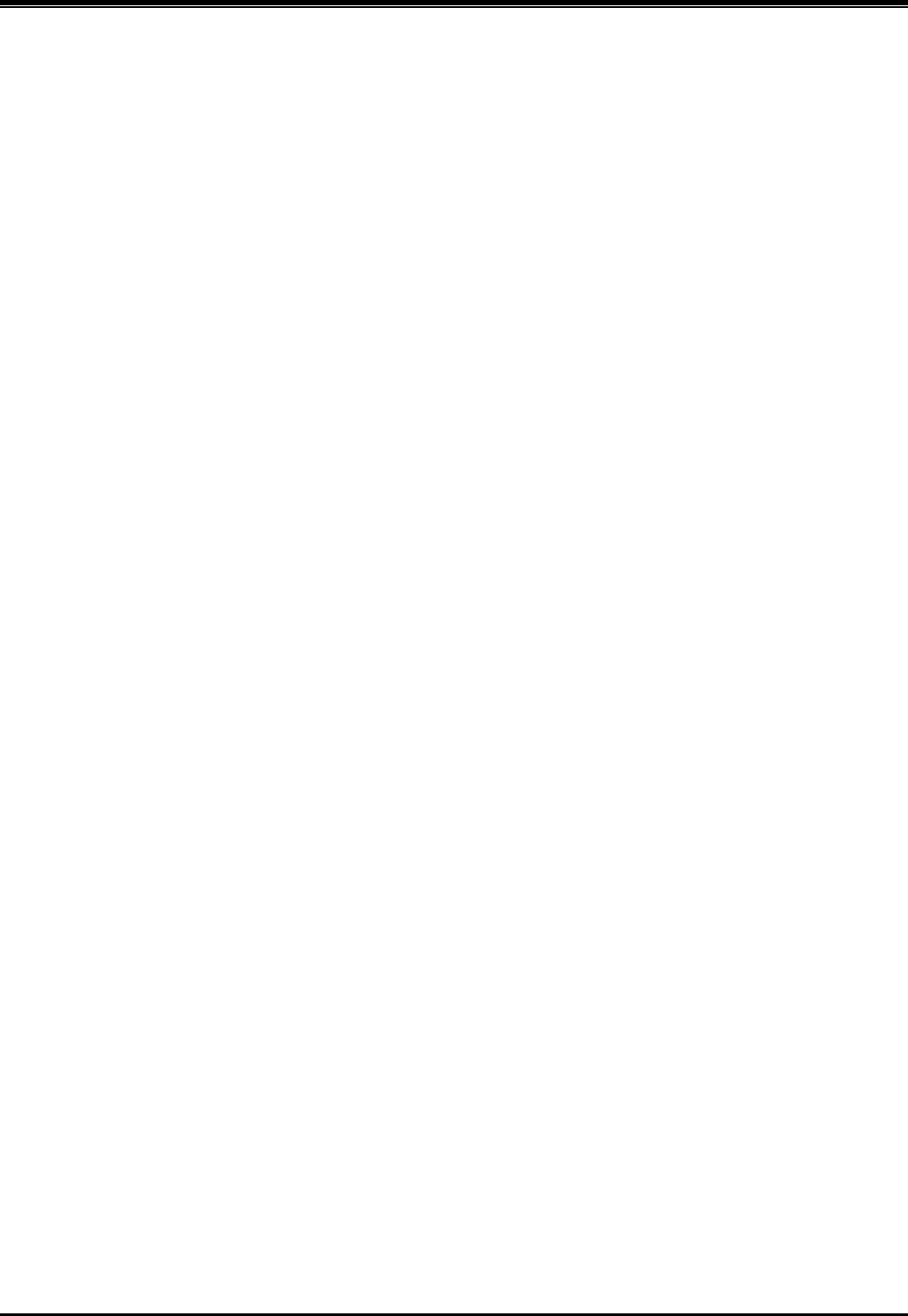
SBG-1000 Quick Start Guide
I
Table of Contents
1 SYSTEM OVERVIEW ........................................................................... 1
1. SBG-1000 Network Connection Diagram ................................................... 1
1.2 PSTN back-up types ................................................................................... 1
2 INSTALLATION .................................................................................... 2
2.1 Unpacking ................................................................................................... 2
2.2. Wall Mounting/ Wiring Arrangement ........................................................ 3
2.2.1. Wall Mounting ............................................................................................................ 3
2.2.2. Wiring Arrangement ................................................................................................... 3
3 SPECIFICATIONS ................................................................................ 4
3. Specifications ............................................................................................... 4
3.1. General Specifications .................................................................................................. 4
3.2. System Capacity ........................................................................................................... 5
4 CONNECTIONS ................................................................................... 6
4. Connections .................................................................................................. 6
4.1 Connection for AC/DC adapter ...................................................................................... 6
4.2 Connections for LAN/ WAN/ PSTN Back-up ................................................................. 7
5 FUNCTION BUTTONS/ LED ICONS/ LEDS ..................................... 10
5. Function Buttons/ LED Icons/ LEDs ......................................................... 10
5.1. Function Buttons ......................................................................................................... 10
5.2. LED Icons ................................................................................................................... 11
5.3. LEDs ..................................................................................................................... 12
6 STARTING SBG-1000 ........................................................................ 13
6. Installation wizard ....................................................................................... 13
7 TROUBLESHOOTING ....................................................................... 20
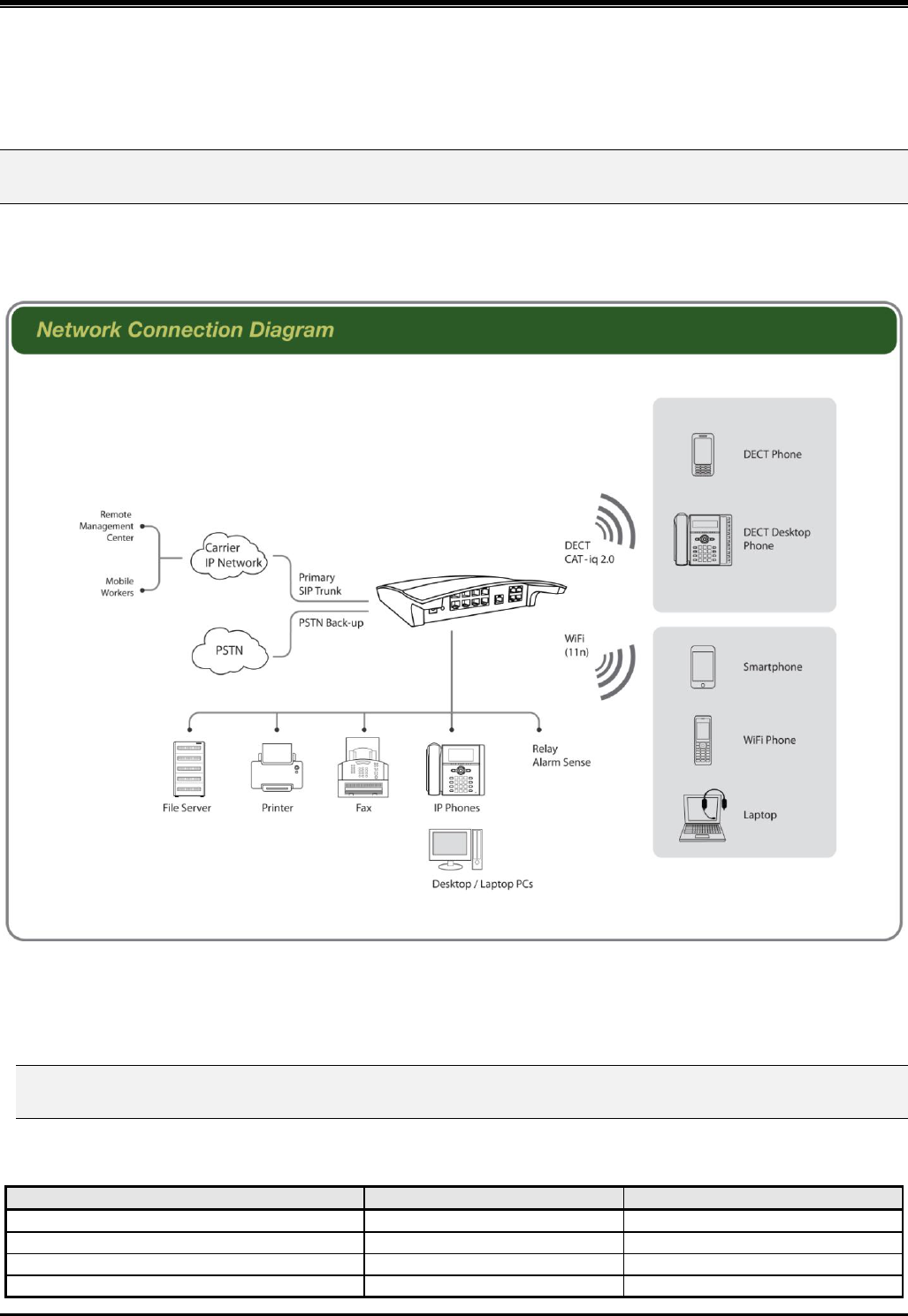
SBG-1000 Quick Start Guide
1
1
S
SY
YS
ST
TE
EM
M
O
OV
VE
ER
RV
VI
IE
EW
W
1. SBG-1000 Network Connection Diagram
SBG-1000 (Smart Business Gateway-1000)
SBG-1000 is all-in-one multi-service communication solution via single Internet connection for small businesses.
The following figure shows the components that make up the SBG-1000 system.
Figure 1. Network Connection Diagram
1.2 PSTN back-up types
PSTN back-up functions can be supported using ONLY one of following daughter board types assembled from the
factory.
Daughter board types for PSTN back-up
Resources
Remark
CIU1 installed in SBG-1000
CO 1 port
CO Interface Unit
CIU2 installed in SBG-1000
CO 2 ports
CO interface Unit
BRIU installed in SBG-1000
BRI 1 port (2B + D)
Basic Rate Interface Unit
CSIU installed in SBG-1000
CO 1 port & SLT 1port
CO & SLT Interface Unit
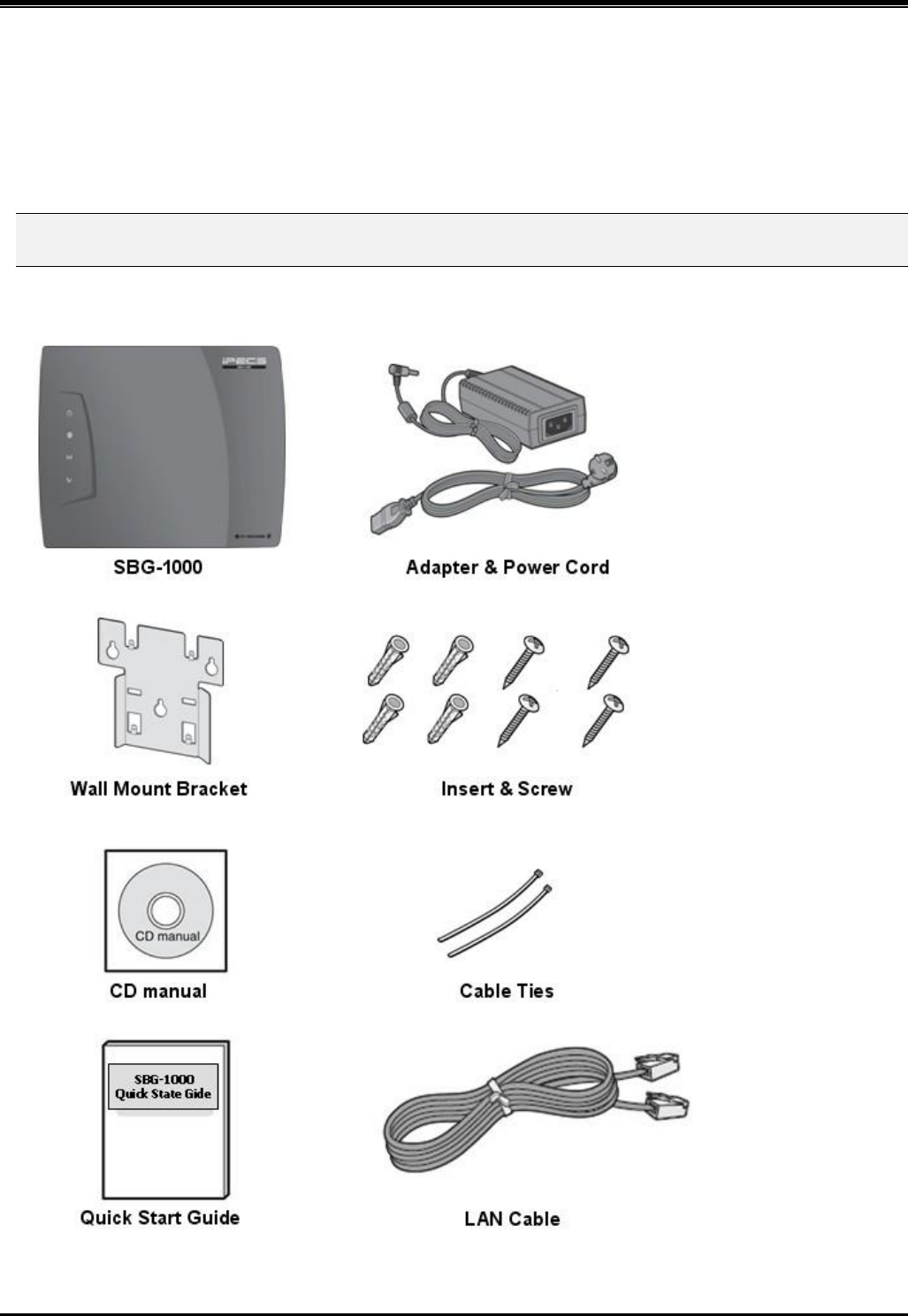
SBG-1000 Quick Start Guide
2
2
I
IN
NS
ST
TA
AL
LL
LA
AT
TI
IO
ON
N
2.1 Unpacking
Open the box and verify the items shown in the following figure are included:
Figure 2.1. SBG-1000 Carton Contents

SBG-1000 Quick Start Guide
3
2.2. Wall Mounting/ Wiring Arrangement
2.2.1. Wall Mounting
1. Install the wall mount bracket to the wall and drill the hole.
2. Install 3 anchor plugs into the wall.
3. Insert 3 included screws into the 3 anchor plugs.
4. Install the SBG-1000 system to the wall mount bracket.
Figure 2.2.1. Wall Mounting
Note: Basically, LG-ERICSSON recommends the wall mounting installation for better wireless characteristics.
2.2.2. Wiring Arrangement
Figure 2.2.2. Wiring Arrangement
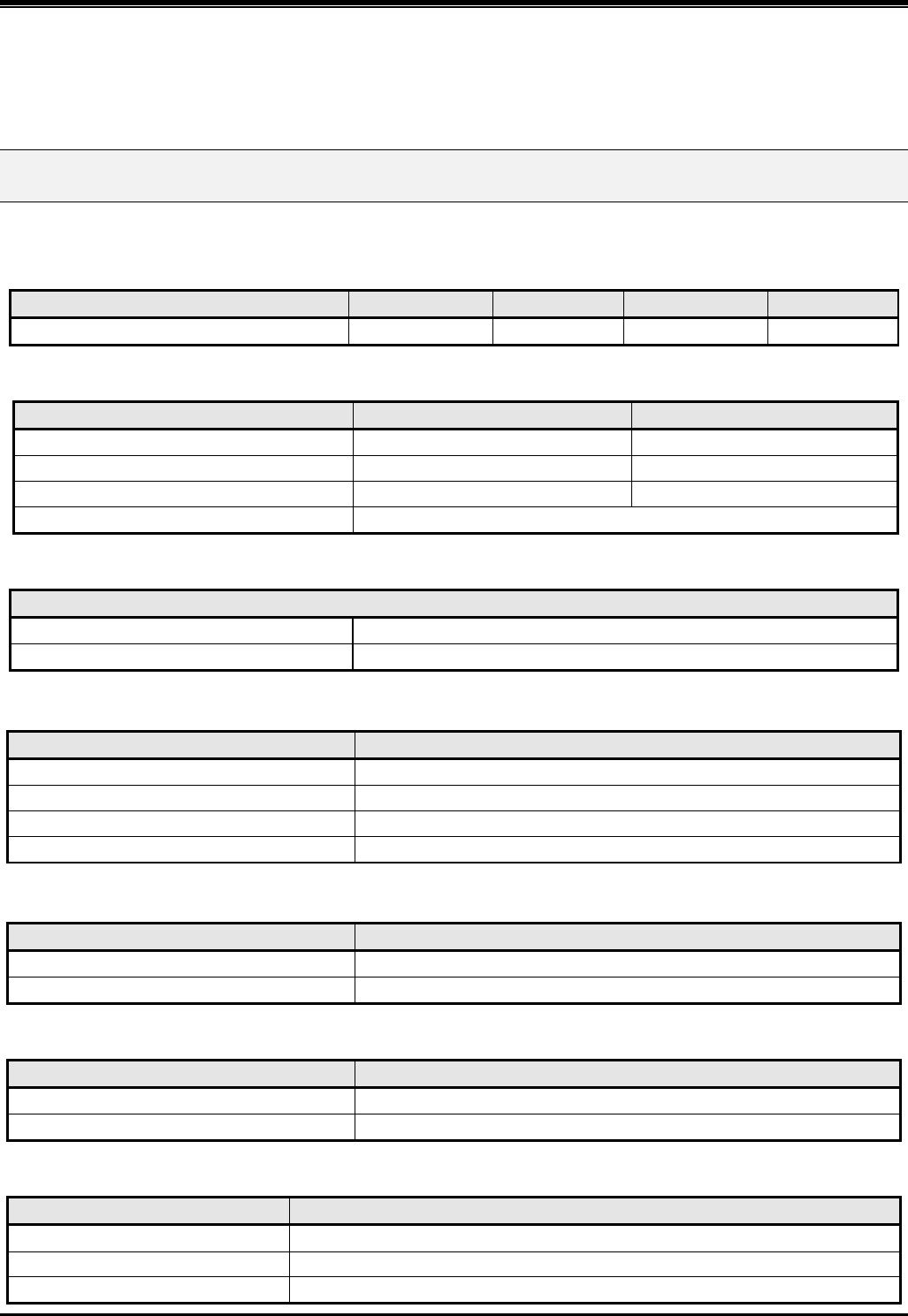
SBG-1000 Quick Start Guide
4
3
S
SP
PE
EC
CI
IF
FI
IC
CA
AT
TI
IO
ON
NS
S
3. Specifications
3.1. General Specifications
3.1.1. Dimension and Weight
ITEM
HEIGHT(mm)
WIDTH(mm)
DEPTH(mm)
WEIGHT(g)
SBG-1000 System (with CIU1 back-up)
34
278
233
860.5
3.1.2 Environment
ITEM
DEGREES (℃)
DEGREES (℉)
Operation Temperature
0~40
32~104
Optimum Operation Temperature
20~26
68~78
Storage Temperature
10~70
32~158
Relative Humidity
0~80% non-condensing
3.1.3 AC/DC Power Adapter
Electrical SPECIFICATION
- AC Input
100 ~ 240 Volt AC @50/60Hz, 1A Max.
- DC Output
DC48V, 0.8A Max., 38.4W
3.1.4 SLT (Basic SLT or CSIU)
ITEM
SPECIFICATION
Connector
RJ-45 Modular Jack
Loop distance
1.5 km with AWG24
Caller Identification (CID)
FSK (ITU-T V.23 or Bell 202) or DTMF (ITU-T Q.23)
Ring capacity/ frequency
60Vrms (up to 3 REN)/ 25Hz
3.1.5 CO (CIU1 or CIU2 or CSIU)
ITEM
SPECIFICATION
Connector
RJ-45 Modular Jack
Interface type
Loop start CO, Caller Identification (CID) detection
3.1.6 BRI (with BRIU)
ITEM
SPECIFICATION
Connector
RJ-45 Modular Jack
Maximum wiring distance
1000 m (Point to point) / 200 ~ 500 m (Point to multi point)
3.1.7 Ethernet (LAN port 1 ~ LAN port 8)
ITEM
SPECIFICATION
Connector
RJ-45 Modular Jack
LAN Interface
10/100 BASE-T (Auto-Negotiation), 10 Mbps or 100 Mbps, IEEE 802.3
Maximum wiring distance/ Cable
100 m/ 0.328kft, Category 5 UTP cable
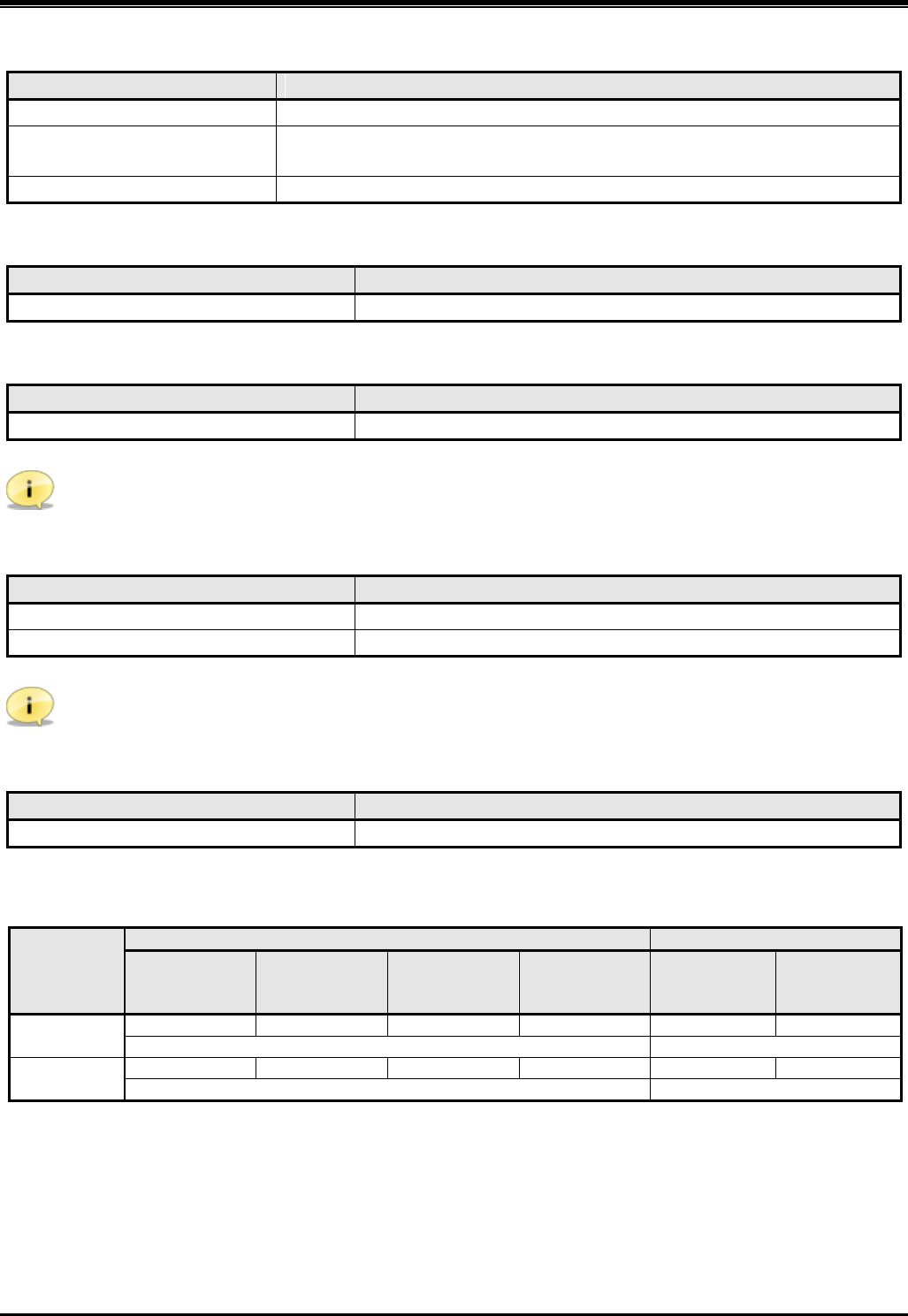
SBG-1000 Quick Start Guide
5
3.1.8 Ethernet (WAN port)
ITEM
SPECIFICATION
Connector
RJ-45 Modular Jack
WAN Interface
10/100/1000 BASE-T (Auto-Negotiation), 10 Mbps or 100 Mbps or 1000 Mbps,
IEEE 802.3/ IEEE 802.3ab/ IEEE 802.3az
Maximum wiring distance/ Cable
100 m/ 0.328kft, Category 5e UTP cable for 1000 Mbps
3.1.9 PoE (LAN port 1 ~ LAN port 4 only, LAN port 5 ~ LAN port 8 are not supported)
ITEM
SPECIFICATION
Interface specification
IEEE 802.3af (Total budgets : 20 W)
3.1.10 WiFi
ITEM
SPECIFICATION
Interface specification/ Frequency
IEEE 802.11 b/g/n (Draft 2.0), 2x2 MIMO, 2.412GHz ~ 2.472GHz
Note: Basically, LG-ERICSSON recommends the wall mounting installation for better wireless characteristics.
3.1.11 DECT
ITEM
SPECIFICATION
Interface specification
CAT-iq 2.0, DECT 6.0
Frequency
1,880MHz ~ 1,900MHz for Europe, 1,920MHz ~ 1,930MHz for US
Note: Basically, LG-ERICSSON recommends the wall mounting installation for better wireless characteristics.
3.1.12 USB
ITEM
SPECIFICATION
Interface specification
USB V 1.1, V2.0, Host mode
3.2. System Capacity
Extension
Trunk
IP
Wired
Wireless
SLT
SIP
Wired
Wireless
DECT
SIP
PSTN
Back-up
Total
(Basic)
11
1 or 2
6
6
3
1 or 2
12
4 or 5
Total
(Extended)
23
1 or 2
6
6
4
1 or 2
24
5 or 6
* PSTN back-up function using CIU1/ CIU2/ BRIU/ CSIU daughter board.
* DECT : 4 simultaneous call, 6 registration
* Lock key is required for system capacity extended.

SBG-1000 Quick Start Guide
6
4
C
CO
ON
NN
NE
EC
CT
TI
IO
ON
NS
S
4. Connections
4.1 Connection for AC/DC adapter
1. Open the side cover.
2. Connect the plug of AC/DC adapter on the right side of the SBG-1000 system.
3. Close the side cover and insert SBG-1000 system to the wall mount bracket.
4. Connect the plug of power cord to a wall outlet.
Figure 4.1. Connection for AC/DC Adapter

SBG-1000 Quick Start Guide
7
4.2 Connections for LAN/ WAN/ PSTN Back-up
4.2.1 Port definition – Right side
The following figure shows for port connections.
Figure 4.2.1. Connections for LAN/ WAN/ PSTN Back-up
4.2.1.1 Pin Assignment for Ethernet (LAN)
LAN port
CONNECTOR
PIN NUMBER
NO.
SIGNAL NAME
FUNCTION
RJ45
4,5,7,8
Reserved
1
TX+
Transmit Data
2
TX-
Transmit Data
3
RX-
Receive Data
6
RX+
Receive Data
Note: SBG-1000 has 4 PoE ports for LAN1 ~ LAN4. (Maximum 20W).
4.2.1.2 Pin Assignment for Ethernet (WAN)
WAN port
CONNECTOR
PIN NUMBER
NO.
SIGNAL NAME
FUNCTION
RJ45
1
DA_P
Positive Data A
2
DA_N
Negative Data A
3
DB_P
Positive Data B
4
DC_P
Positive Data C
5
DC_N
Negative Data C
6
DB_N
Negative Data B
7
DD_P
Positive Data D
8
DD_N
Negative Data D
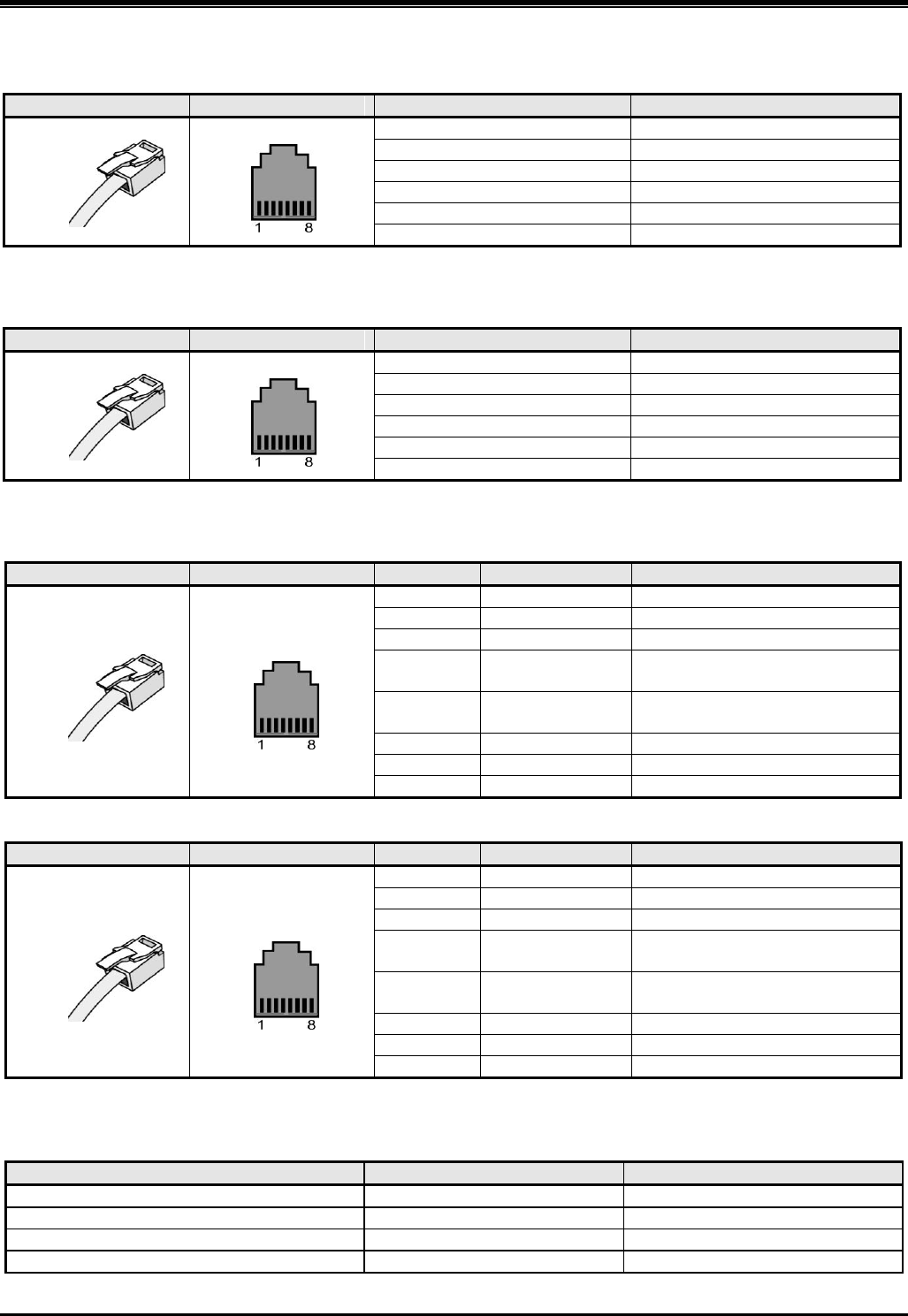
SBG-1000 Quick Start Guide
8
4.2.1.3 Pin Assignment for SLT
SLT port (MJ1-1)
CONNECTOR
PIN NUMBER
NO.
SIGNAL NAME
RJ45
1
N/A
2, 3
N/A
4
SLT_RING
5
SLT_TIP
6, 7
N/A
8
N/A
4.2.1.4 Pin Assignment for Relay Contact and Alarm Detection
MISC port (MJ2-1)
CONNECTOR
PIN NUMBER
NO.
SIGNAL NAME
RJ45
1
RELAY-TIP
2
RELAY-RING
3, 4
N/A
5, 6
N/A
7
ALARM-TIP
8
ALARM-RING
4.2.1.5 Pin Assignment for PSTN Back-up
LINE 1 (MJ1-2)
CONNECTOR
PIN NUMBER
NO.
SIGNAL NAME
FUNCTION
RJ45
1
N/A
2
N/A
3
TX+
Transmit data for BRIU
4
RX+/ CO1-R
Receive data for BRIU or
/ CO1-RING for CIU/ CSIU
5
RX-/ CO1-T
Receive data for BRIU or
/ CO1-TIP for CIU/ CSIU
6
TX-
Transmit data for BRIU
7
N/A
8
N/A
LINE 2 (MJ2-2)
CONNECTOR
PIN NUMBER
NO.
SIGNAL NAME
FUNCTION
RJ45
1
N/A
2
N/A
3
N/A
4
CO1-R/ SLT-R
CO1-RING for CIU or
SLT_RING for CSIU
5
CO1-T/ SLT-T
CO1-TIP for CIU or
SLT_TIP for CSIU
6
N/A
7
N/A
8
N/A
PSTN back-up functions can be supported using ONLY one of following daughter board types assembled from the
factory.
Daughter board types
Resources
Remark
CIU1 installed in SBG-1000
CO 1 port
CO Interface Unit
CIU2 installed in SBG-1000
CO 2 ports
CO interface Unit
BRIU installed in SBG-1000
BRI 1 port (2B + D)
Basic Rate Interface Unit
CSIU installed in SBG-1000
CO 1 port & SLT 1port
CO & SLT Interface Unit
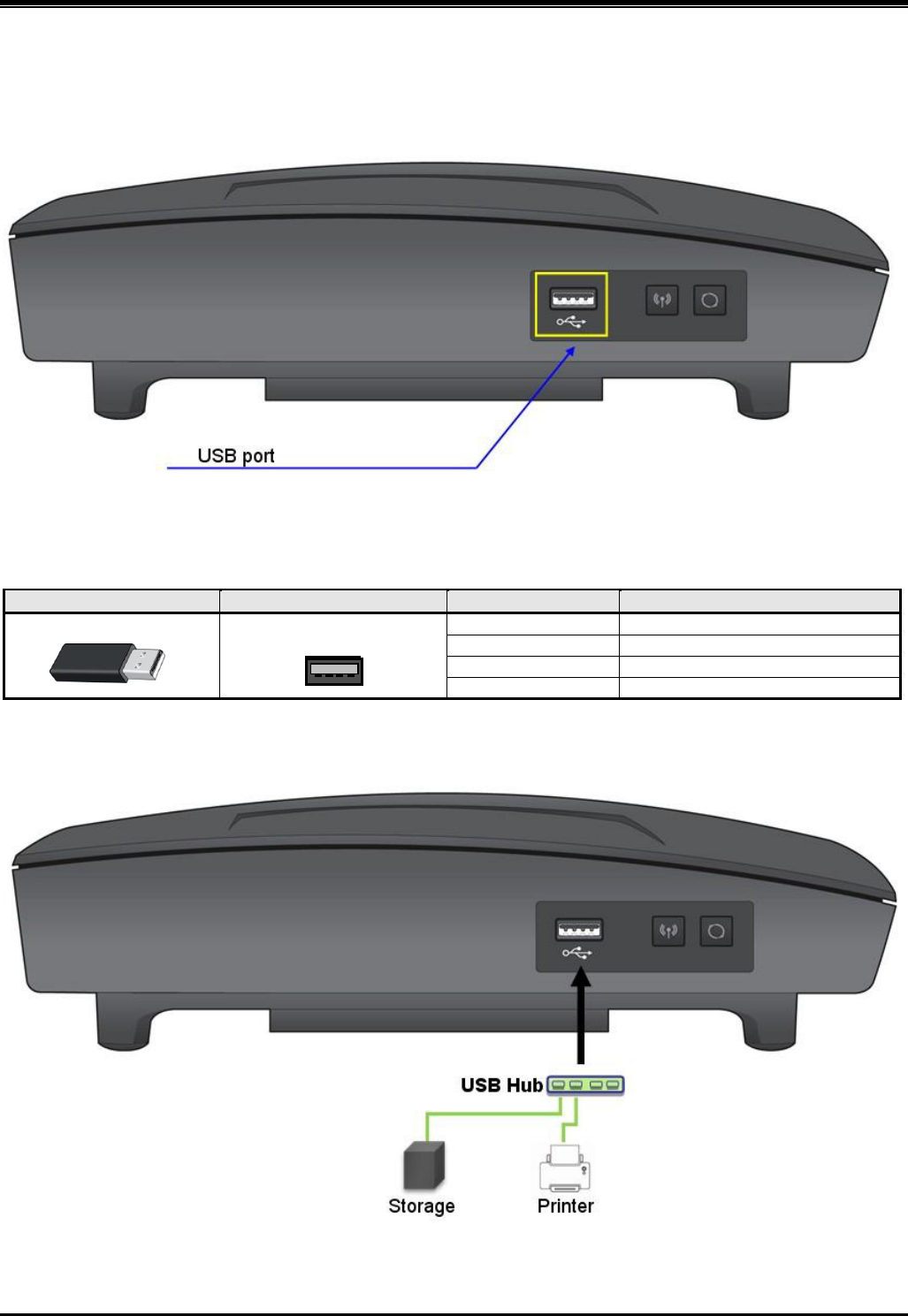
SBG-1000 Quick Start Guide
9
4.2.2 Port definition – Left side
The following figure shows for USB connection.
Figure 4.2.2.1. Connection for USB
USB port
CONNECTOR
PIN NUMBER
NO.
SIGNAL NAME
USB Type A
1
GND
2
D+
3
D-
4
VBUS (+5V)
Example for USB port
Figure 4.2.2.2. Example for USB port
4 3 2 1

SBG-1000 Quick Start Guide
10
5
F
FU
UN
NC
CT
TI
IO
ON
N
B
BU
UT
TT
TO
ON
NS
S/
/
L
LE
ED
D
I
IC
CO
ON
NS
S/
/
L
LE
ED
DS
S
5. Function Buttons/ LED Icons/ LEDs
5.1. Function Buttons
The following figure shows for button functions.
Figure 5.1. Function buttons
SBG-1000 has 3 function buttons.
Buttons
Functions
Remark
WPS (WiFi Protect Setup)
WiFi simple configuration
Refer to CD manual for more detail
Reset
System reset
Reset to defaults
Database clear
Refer to CD manual for more detail
Note:
. WPS button is used for activating wireless device connections.
. Reset to defaults button is used for clearing SBG-1000‟s database only when pressed more than 5 seconds.
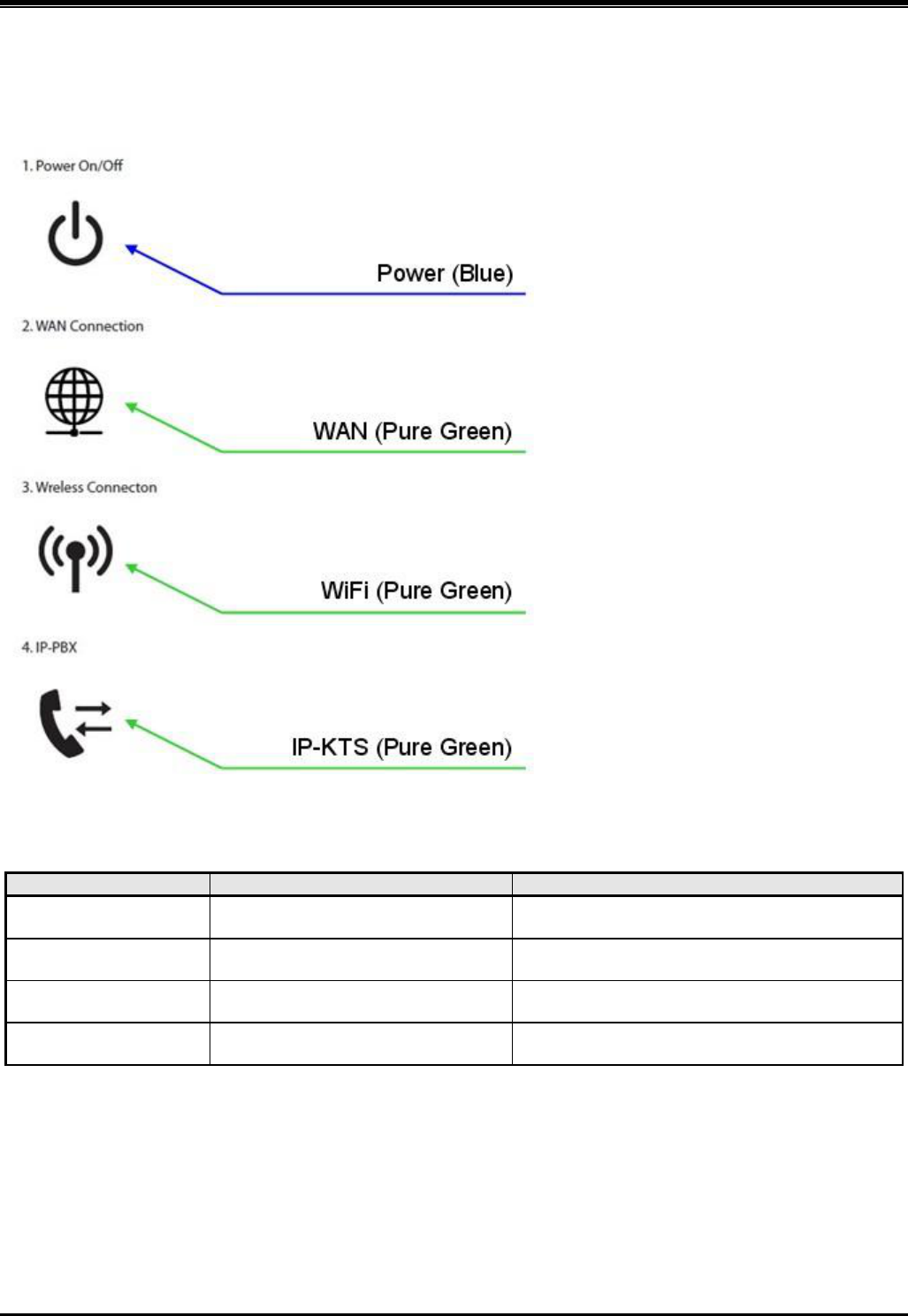
SBG-1000 Quick Start Guide
11
5.2. LED Icons
The following figure shows for the Icons on the top of SBG-1000.
Figure 5.2. LED Icons
Icons
Functions
Remark
Power
(Blue)
Power Connection
On – Connected
Off or Blink – Abnormal or not connected
WAN
(Pure Green)
WAN Connection
On – Connected
Off or Blink – Abnormal or not connected
WiFi
(Pure Green)
WiFi status
On – Normal
Off or Blink - Abnormal
IP-PBX
(Pure Green)
IPECS protocol
Blink – Normal
On or Off - Abnormal
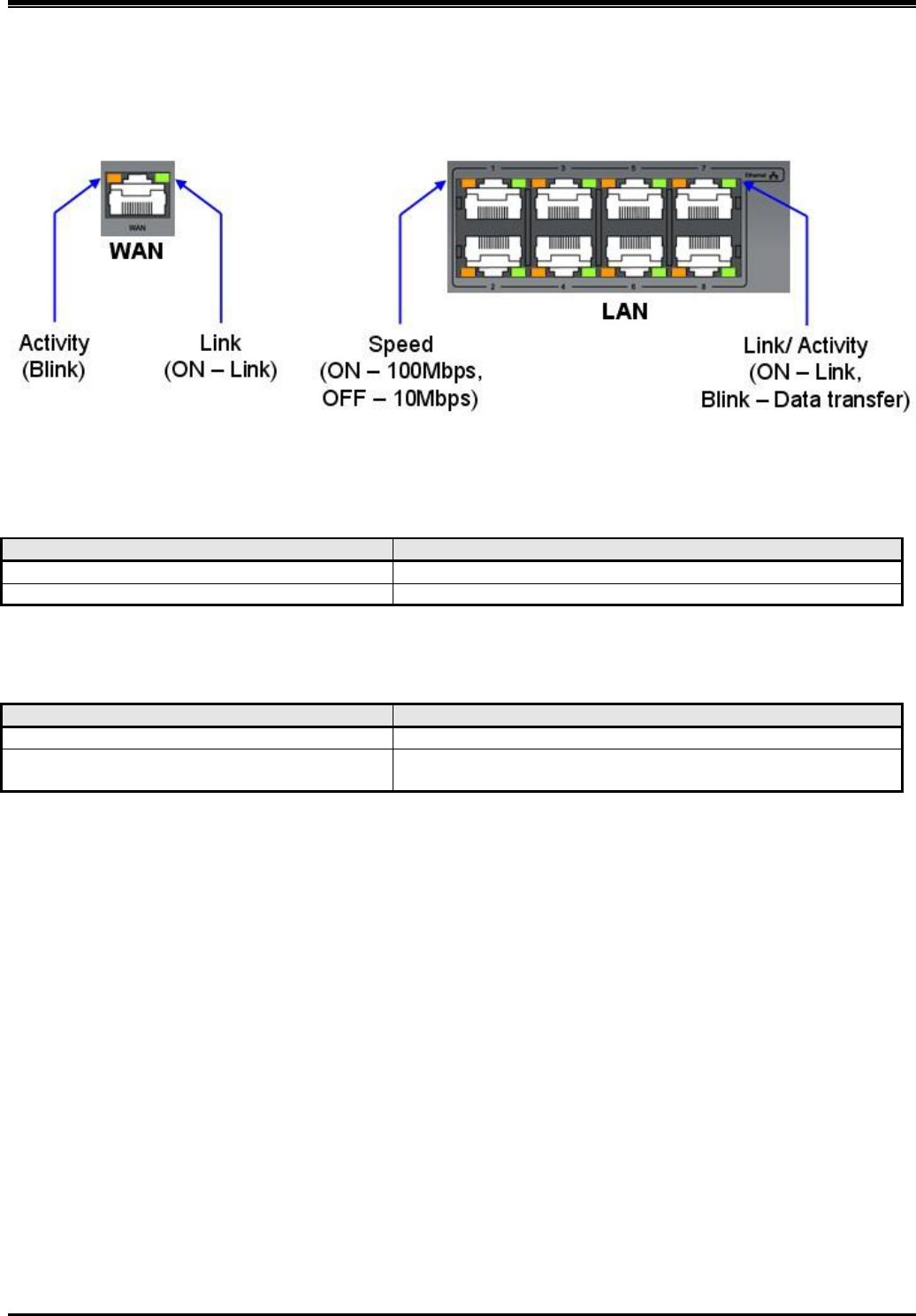
SBG-1000 Quick Start Guide
12
5.3. LEDs
The following figure shows for LED functions.
Figure 5.3. LEDs
5.3.1. LEDs for Ethernet (WAN)
LED Indication (WAN port)
LED
DESCRIPTION
Orange color
Activity Status LED – Blink : Activity, ON : Idle
Green color
Link Status LED – ON : Link OK, OFF : No Link
5.3.2. LEDs for Ethernet (LAN)
LED Indication (LAN ports)
LED
DESCRIPTION
Orange color
Speed Status LED – ON : 100Mbps, OFF : 10Mbps
Green color
Link Status LED – ON : Link OK, OFF : No Link,
Blink : Data Transfer
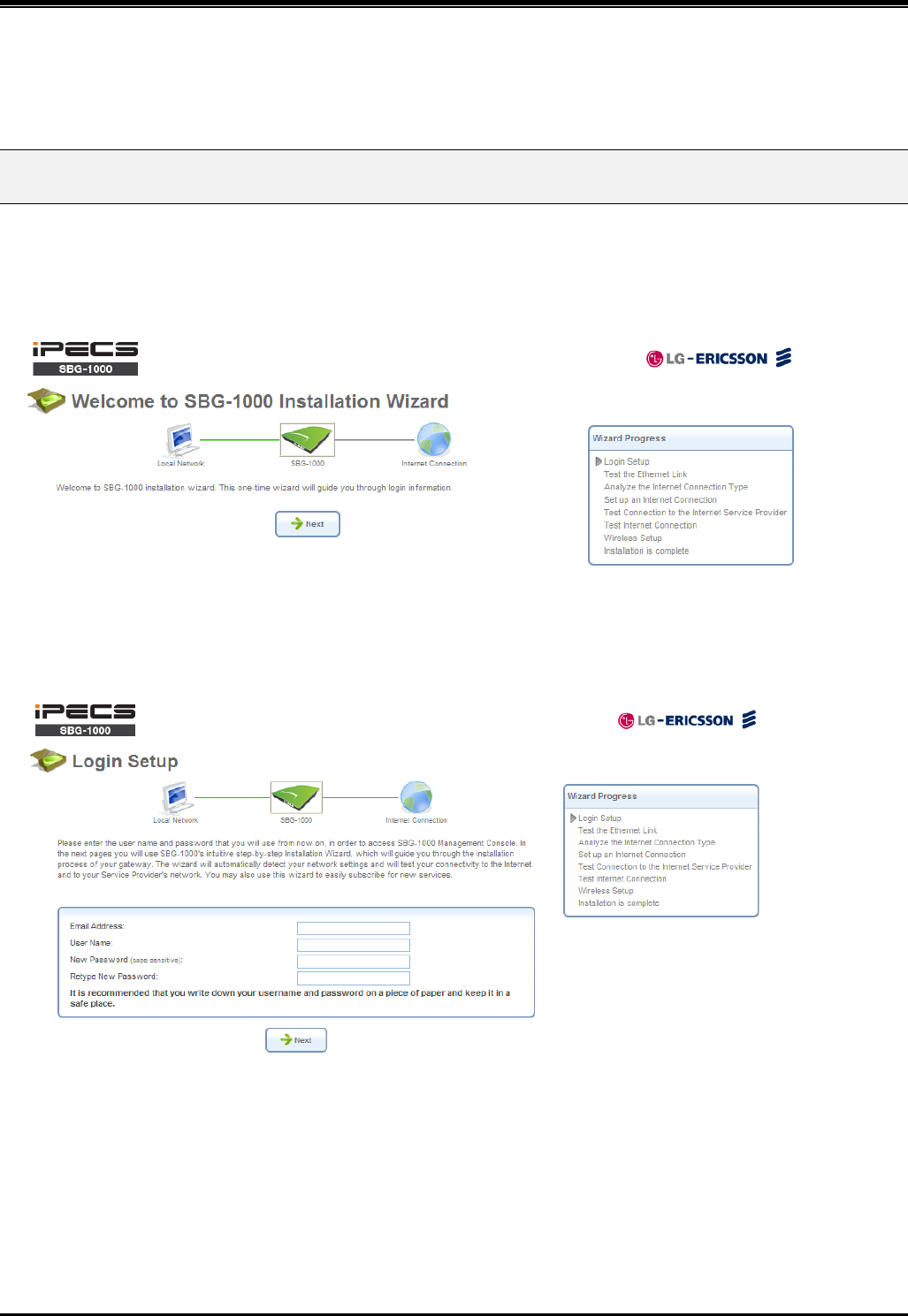
SBG-1000 Quick Start Guide
13
6
S
ST
TA
AR
RT
TI
IN
NG
G
S
SB
BG
G-
-1
10
00
00
0
6. Installation wizard
The installation wizard is the first and foremost configuration procedure, which automatically diagnoses your network
environment and configures its components. It is a step-by-step procedure that guides you through establishing an
Internet connection, a wireless network, and helps you to subscribe for different services. The wizard progress box,
located at the right hand side of the screen, provides a monitoring tool for its steps during the installation progress.
Figure 6.1 Welcome to SBG-1000 Installation Wizard
1. To start the installation wizard, perform the following: Select the desired language and click „Next‟ to continue.
The „Login Setup‟ screen appears.
Figure 6.2. Login Setup
2. Enter a valid email address. It will be used by your service provider for sending you important service
information.
3. The „User Name‟ field is auto-completed by the username part of your email address. You can enter another
username, which may only consist of letters and numbers.
4. Enter a password, and retype it in the next field to verify its correctness.
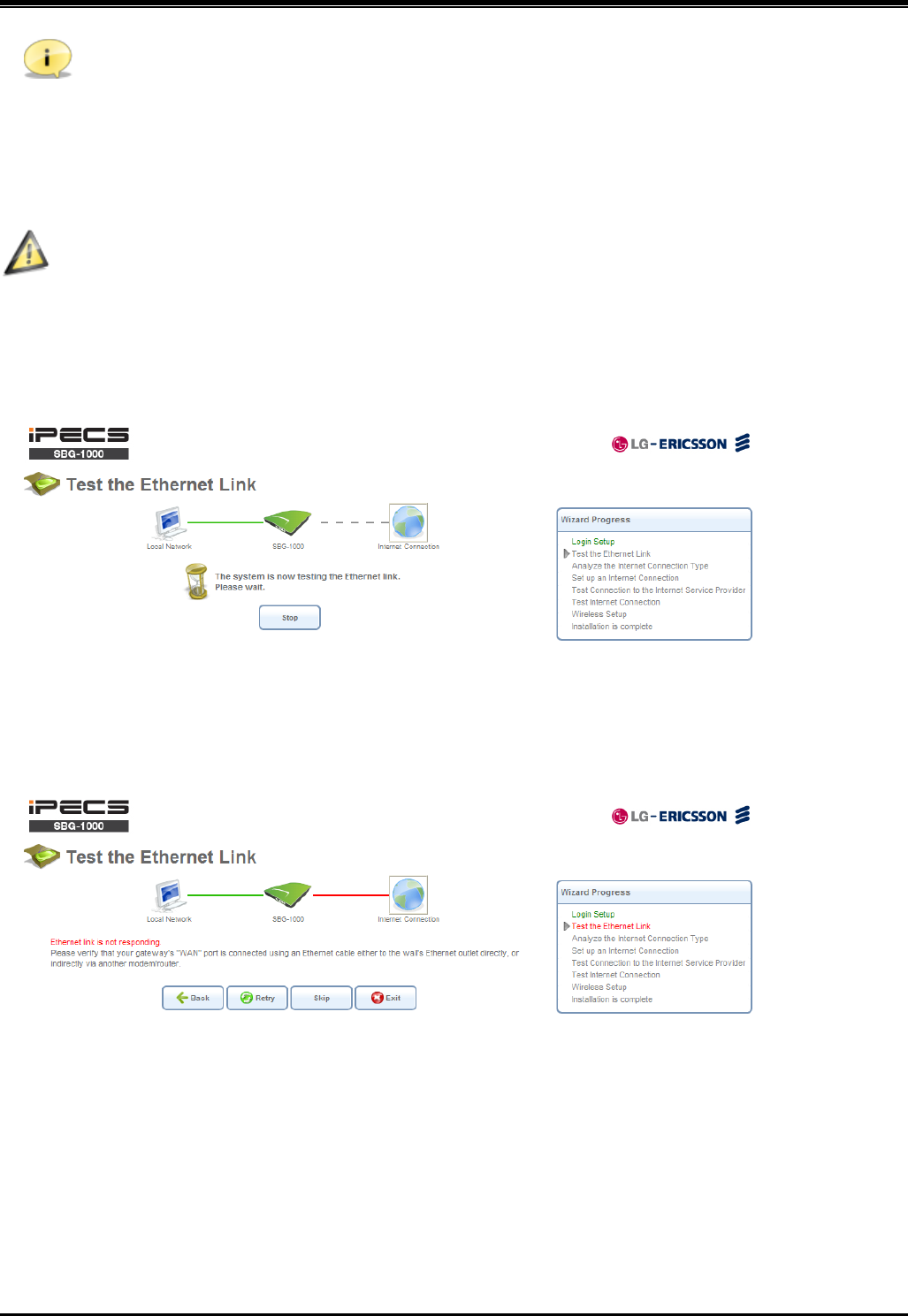
SBG-1000 Quick Start Guide
14
Note: It is recommended to write down your login details on a piece of paper, and store it in a safe place.
5. Click „Next‟. The wizard is now ready to begin your gateway‟s configuration.
6. Click „Next‟. The wizard procedure will commence, performing the steps listed in the progress box
consecutively, stopping only if a step fails or if input is required. The following sections describe the wizard
steps along with their success/failure scenarios. If a step fails, use the „Retry‟ or „Skip‟ buttons to continue.
Warning: The installation wizard overrides all Internet connection settings, which you may have previously
defined.
6.1 Step 1: Test Ethernet Link
The first step is a test of the Ethernet connection.
Figure 6.3 Test Ethernet Link
This step may fail if SBG-1000 cannot detect your Ethernet link (for example, if the cable is unplugged). In this case,
the screen changes to the following.
Figure 6.4 Test Ethernet Link – Failure
Verify that your Ethernet/DSL cable is connected properly, and click „Retry‟.
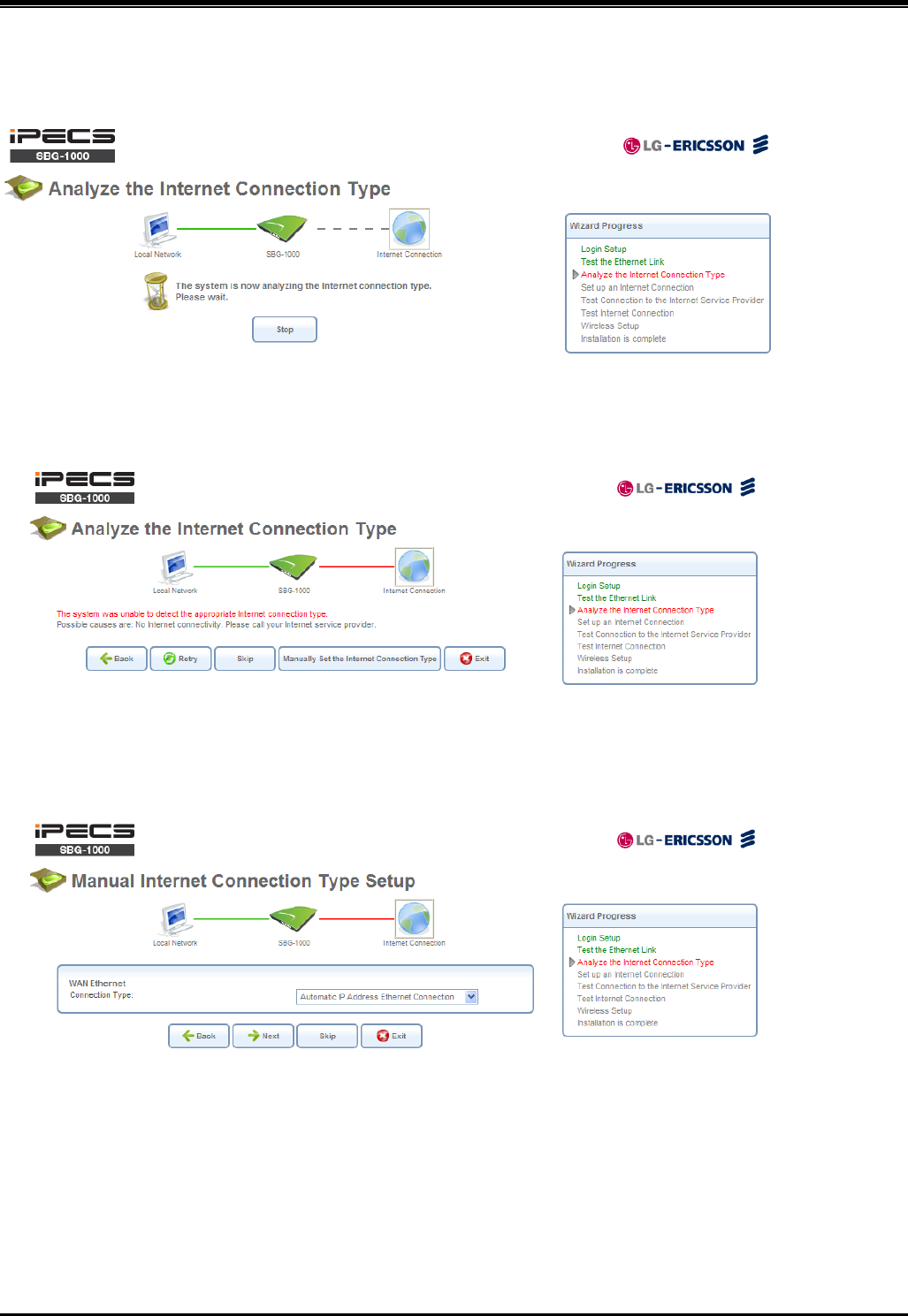
SBG-1000 Quick Start Guide
15
6.2 Step 2: Analyze Internet Connection Type
The next step is an analysis of your Internet connection.
Figure 6.5 Analyze Internet Connection Type
This step may fail if SBG-1000 is unable to detect your Internet connection type.
Figure 6.6 Analyze Internet Connection Type – Failure
In this case, you can manually set the Internet connection type, by clicking the corresponding button. The following
screen appears.
Figure 6.7 Manual Internet Connection Type Setup
To learn about manually configuring your Internet connection, refer to Section 6.4.
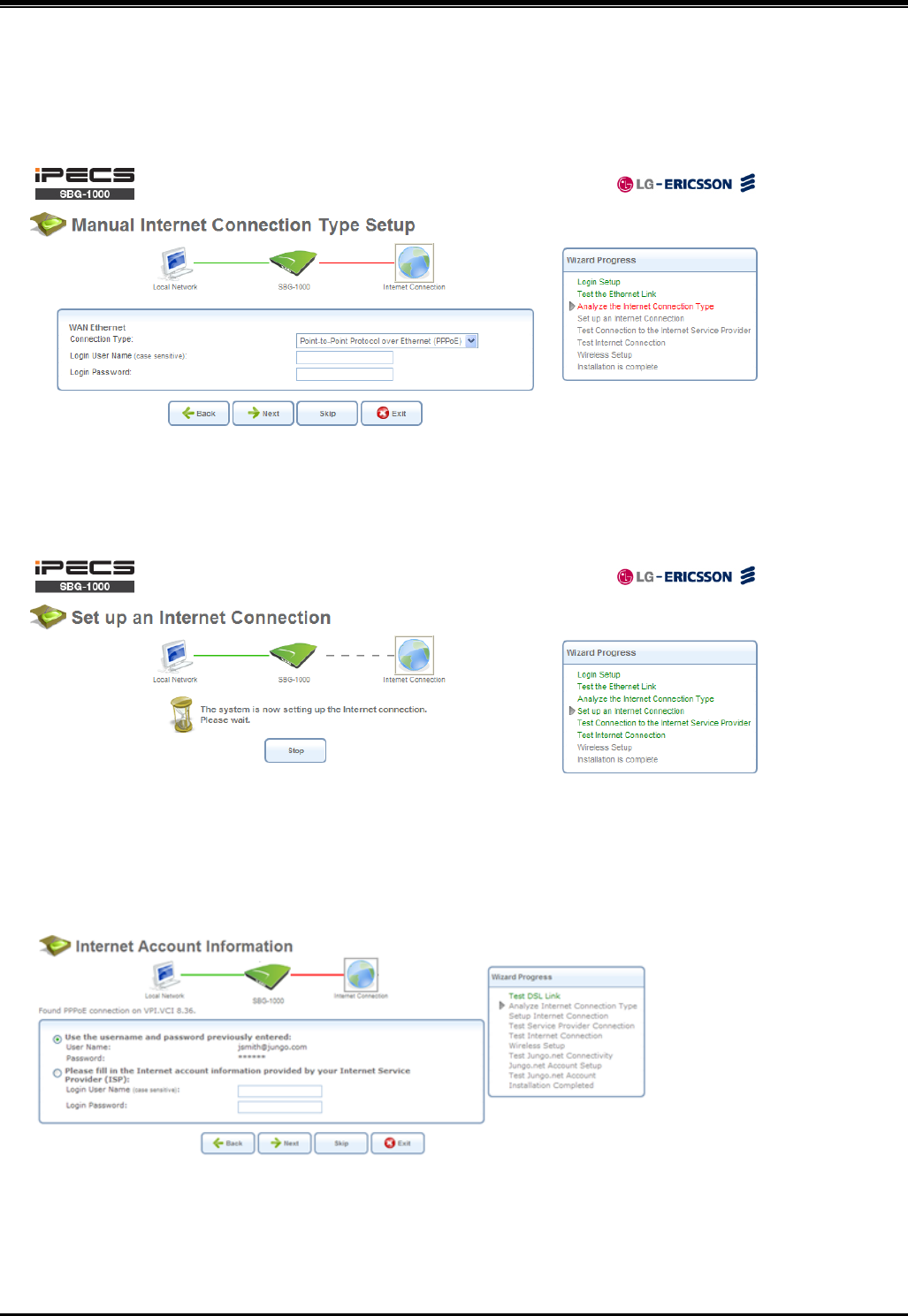
SBG-1000 Quick Start Guide
16
6.3 Step 3: Setup Internet Connection
If your Internet connection requires login details provided by your Internet Service Provider (ISP) (e.g. when using
PPPoE), the following screen appears.
Figure 6.8 Internet Account Information
Enter your user name and password and click „Next‟. Failure to enter the correct details yields the following message.
Click „Back‟ and try again.
Figure 6.9 Setup Internet Connection
You may have forgotten your login details, issued by your ISP. SBG-1000 saves the username and password of the
PPPoE connection to the ISP, even if it is restored to the factory default settings. When restoring the connection with
the installation wizard, SBG-1000 will offer your old login details.
Figure 6.10 Internet Account Information
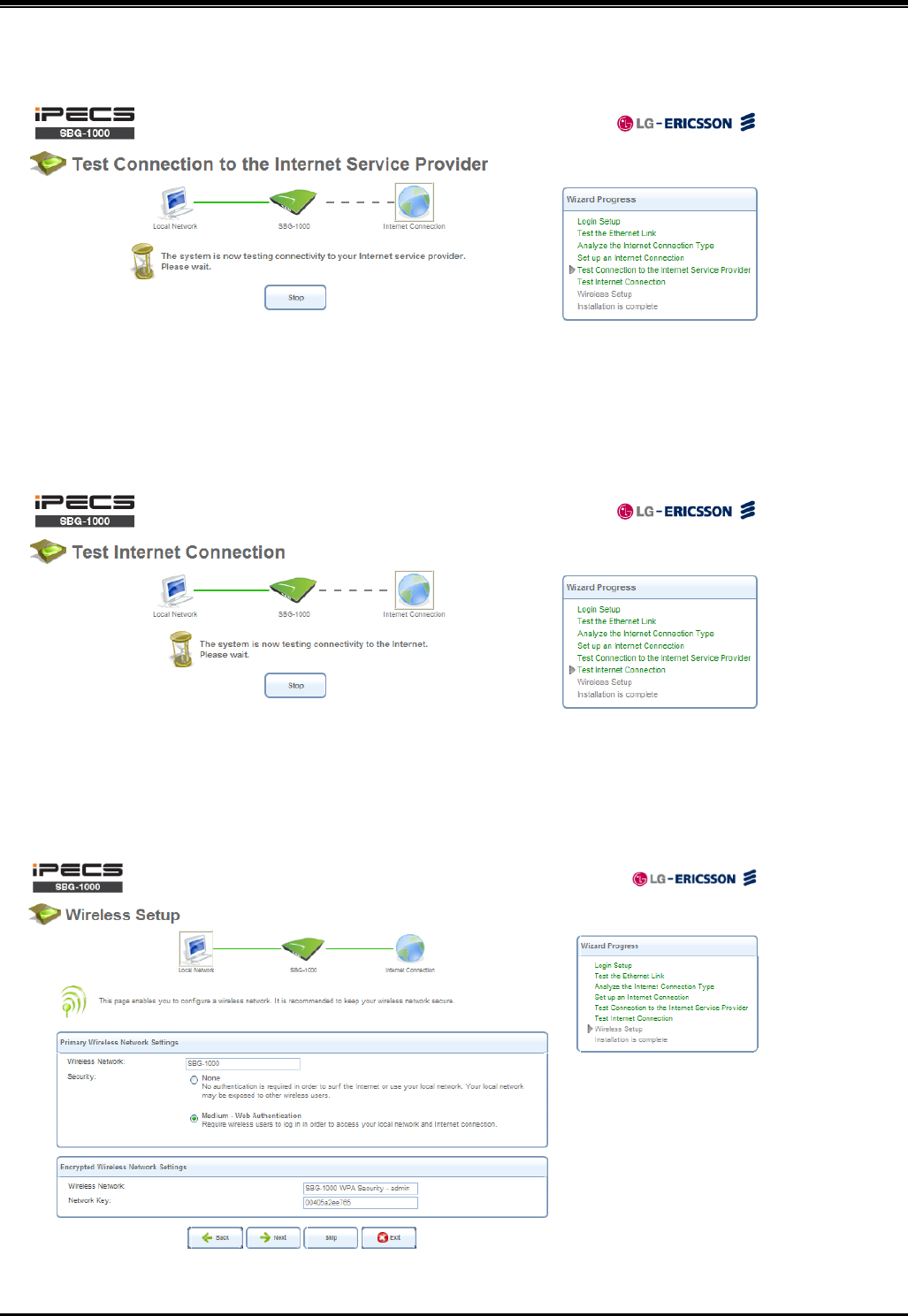
SBG-1000 Quick Start Guide
17
6.4 Step 4: Test Service Provider Connection
This step tests the connectivity to your ISP.
Figure 6.10 Test Service Provider Connection
6.5 Step 5: Test Internet Connection
This step tests the connectivity to the Internet.
Figure 6.11 Test Internet Connection
6.6 Step 6: Wireless Setup
This step enables you to rename your wireless network, as well as change its security level.
Figure 6.12 Wireless Setup
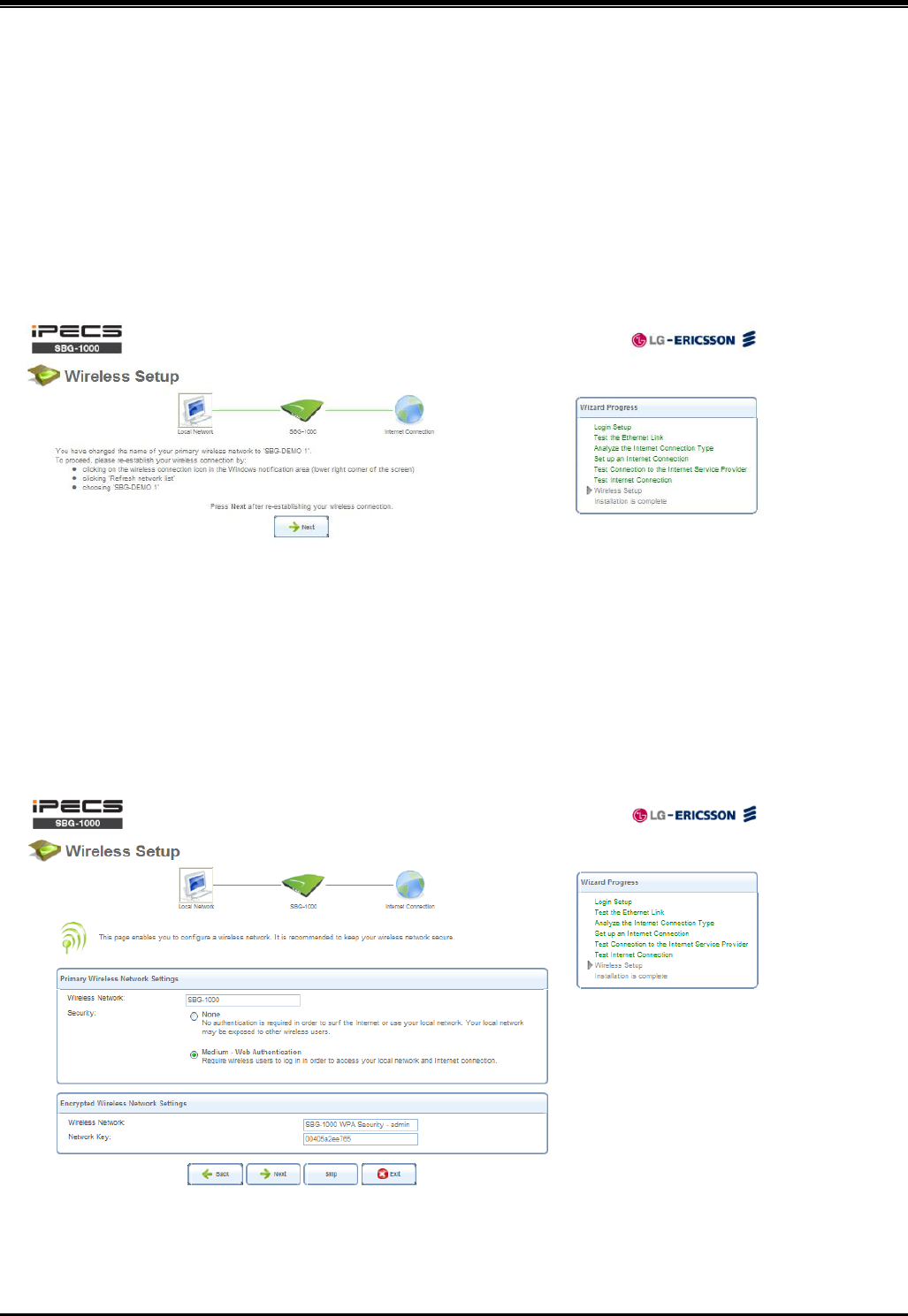
SBG-1000 Quick Start Guide
18
SBG-1000 assigns a default name for its wireless network, which you may later change. Select the wireless security
level. The default “Medium” level secures your network by requiring users to provide a password in order to connect.
“High” level utilizes the Wi-Fi Protected Access (WPA) protocol, requiring a password (network key) as well, but also
encrypts the wireless traffic. When selecting this option, enter an eight-character password in the provided field. Click
„Next‟ to continue.
6.6.1 Setup via Wireless Connection
If you are running the installation wizard while being connected to SBG-1000 via a wireless connection, the wizard
does not change the default SSID (to prevent you from disconnecting). If you choose to change it manually, the
following screen appears, requesting that you re-establish your wireless connection (from your computer) before
proceeding with the wizard.
Figure 6.13 Wireless Setup
This screen also appears after selecting the High wireless security level, or after changing the previously entered
WPA password (sees Figure 6.13).
6.6.2 Additional SSIDs with Virtual Access Points
If your gateway supports multiple virtual access points, an additional pre-configured WPA-secured wireless network is
displayed in „Wireless Setup‟ screen.
Figure 6.14 Wireless Setup
You can change the default name and network key (password) of this encrypted wireless network in their respective
text fields (clicking „Next‟ will save the new details). This wireless network will also appear in the „Network
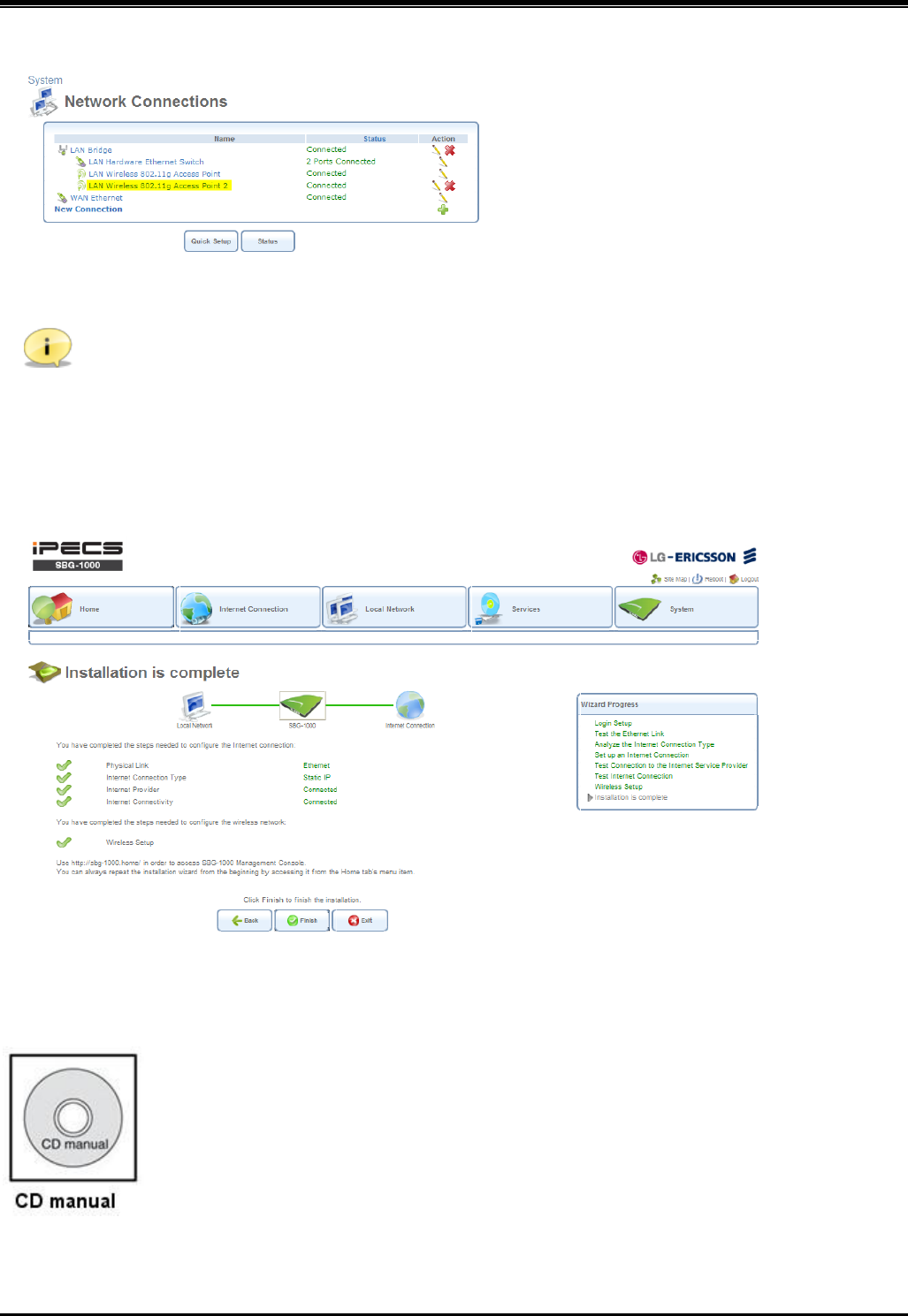
SBG-1000 Quick Start Guide
19
Connections‟ screen under the „System‟ tab, where it can be edited or deleted such as any other network connection.
Figure 6.15 Network Connections
Note: In order to delete this connection, you must first remove it from under the LAN bridge.
6.7 Step 10: Installation Completed
This screen provides a summary of all the above Internet connection configuration steps and their results. Click
„Finish‟ to complete the wizard procedure.
Figure 6.16 Installation Completed
Refer to CD manual for more detailed information.
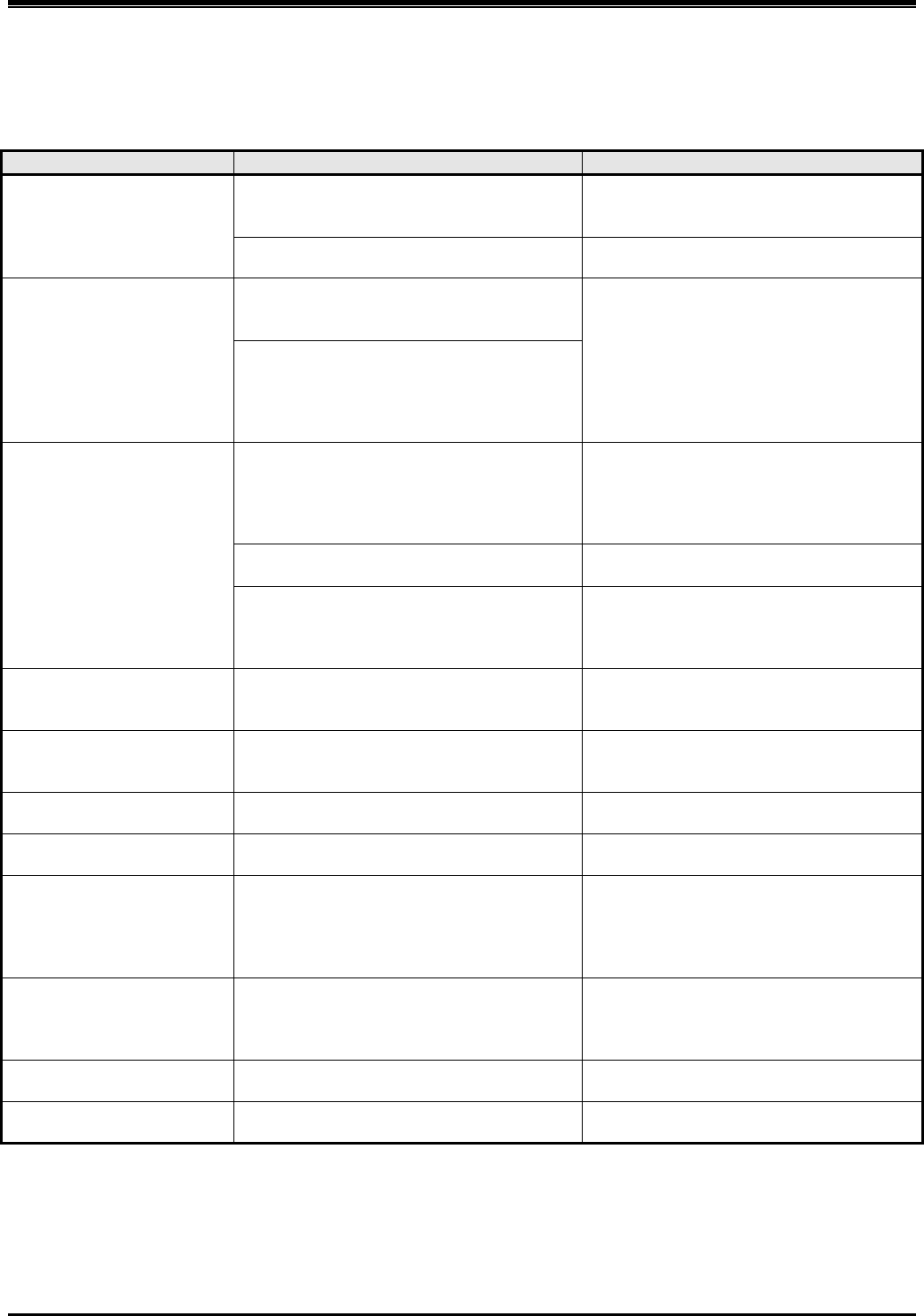
SBG-1000 Quick Start Guide
20
7
T
TR
RO
OU
UB
BL
LE
ES
SH
HO
OO
OT
TI
IN
NG
G
Problem
Cause/Symptom
Solution
System power failure
AC Power Fail
Check the AC Power source.
Check the Inlet and adapter connection.
Replace AC/DC adapter with a good one.
Power On/Off Icon
(On – Normal, Off or blink – Abnormal)
Check DC Output voltage and DC/DC.
System does not operate
Power short circuit
(Adapter, DC/DC circuit on main board)
Check the connection between main
board and PSTN back-up board.
Check AC/DC adapter and DC/DC.
Check a short circuit on the main board
or PSTN back-up board.
Press the Reset button for system restart.
Press the Reset to defaults button for
The factory default mode.
Bad board connection
(PSTN back-up board)
IP phone does not
operate
Bad connection
(Between the LAN port and IP Terminals)
Check the connection between the LAN
port and IP Terminals on MDF.
SBG has 4 PoE ports for LAN1 ~ LAN4.
The other ports (LAN5~LAN8) should be
connected adapter to IP Terminals.
Maximum distance of LAN port
Check the Max. distance between the
LAN port and IP terminals
Bad IP Terminals
Plug the IP Terminals into another LAN
port that has been verified as working.
If the IP Terminals still does not work
properly, replace the IP Terminals.
SLT does not operate
Bad connection
(Between the SLT port and SLT)
Check the connection between the lines
of the SLT on the MDF.
(Refer to connections for MDF)
CO line operation failure
Bad connection
(Between the CO port and CO line)
Check the connection between the lines
of the CO on the MDF.
(Refer to connections for MDF)
Relay does not operate
Bad connection
Check the connection.
(Refer to connections for MDF)
Alarm does not operate
Bad connection
Check the connection.
(Refer to connections for MDF)
WAN does not operate
Bad connection or IP setting
Check the network connection.
(Refer to connections for MDF)
Check WAN type and IP setting.
WAN Icon (On : connected)
Check WAN LEDs on modular jack.
LAN does not operate
Bad connection or IP setting
Check the network connection.
(Refer to connections for MDF)
Check LAN LEDs on modular jack.
(Link/Activity, Speed)
WiFi does not operate
Bad connection
Check wireless network and setting.
Recommend the wall mount for WiFi.
DECT does not operate
Bad connection
Check DECT terminal setting.
Recommend the wall mount for DECT.
RSS‐GENSection7.1.5.
Operation is subject to the following two conditions: (1) this device may not cause
interference, and (2) this device must accept any interference, including interference
that may cause undesired operation of the device.
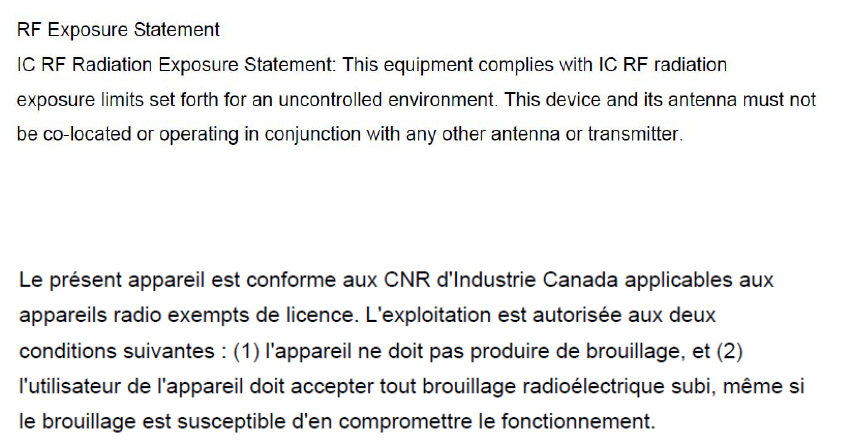
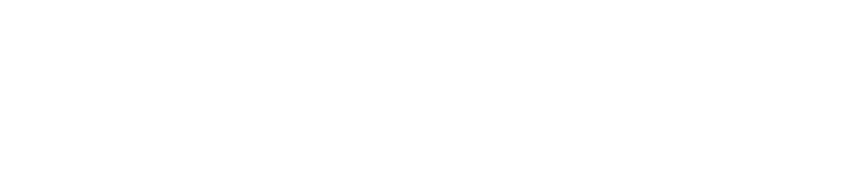
Rapport d'exposition de rayonnement d'IC rf : Cet équipement est
conforme aux limites d'exposition de rayonnement d'IC rf déterminées
pour un environnement non contrôlé. Ce dispositif et son antenne ne
doivent pas n'être coïmplantés ou opération en même temps qu'aucune
autre antenne ou émetteur.
FCC RF Radiation Exposure Statement
The antenna(s) used for this transmitter must be installed to provide a
separation distance of at least 20 cm from all persons and must not be
co-located or operation in conjunction with any other antenna or
transmitter.
Rapport d'exposition de rayonnement de la FCC rf Les antennes utilisées
pour cet émetteur doivent être installées pour fournir a la distance de
séparation au moins de 20 cm de toutes les personnes et ne doit pas être
coïmplanté ou opération en même temps que toute autre antenne ou
émetteur.