Escort orporated M4QI Radar Detector User Manual Qi45 Manual indd
Escort Incorporated Radar Detector Qi45 Manual indd
Manual
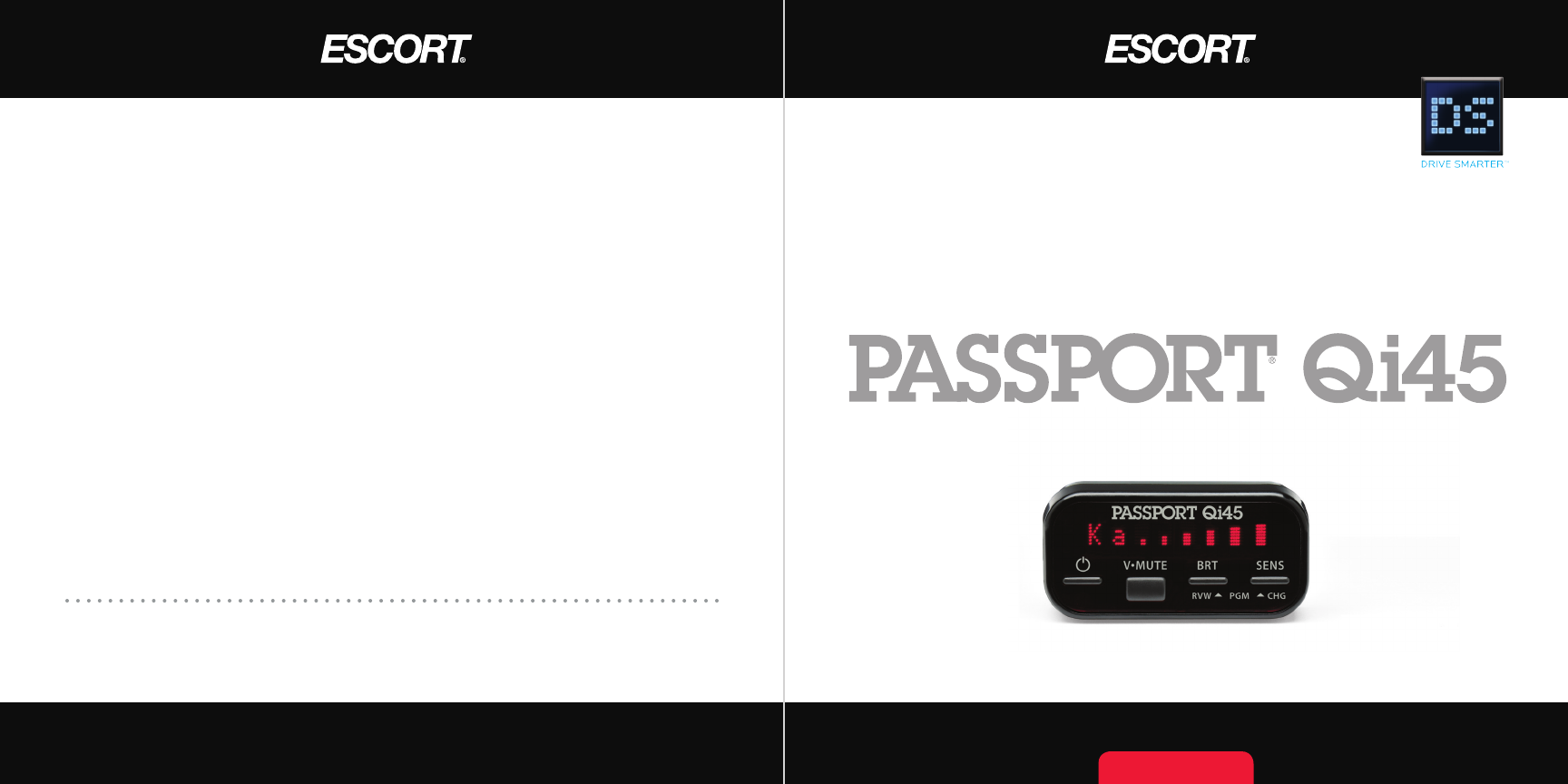
Designed in the USA
ESCORT Inc.
5440 West Chester Road
West Chester OH 45069
Service 800.543.1608
www.EscortRadar.com
©2009 ESCORT Inc. Escort®, Passport®, AFR®, SmartShield®, AutoSensitivity™, MuteDisplay™,
SpecDisplay™, and ExpertMeter™ are trademarks of ESCORT Inc. SWS is trademark of SWS, L.C.
Features, specifications and prices subject to change without notice.
Owner’s Manual
R A D A R •L A S E R •S A F E T Y •D E T E C T O R
S i m p l e . E a s y . I n s t a l l e d .
Q U I C K - I N S T A L L E D P R O T E C T I O N
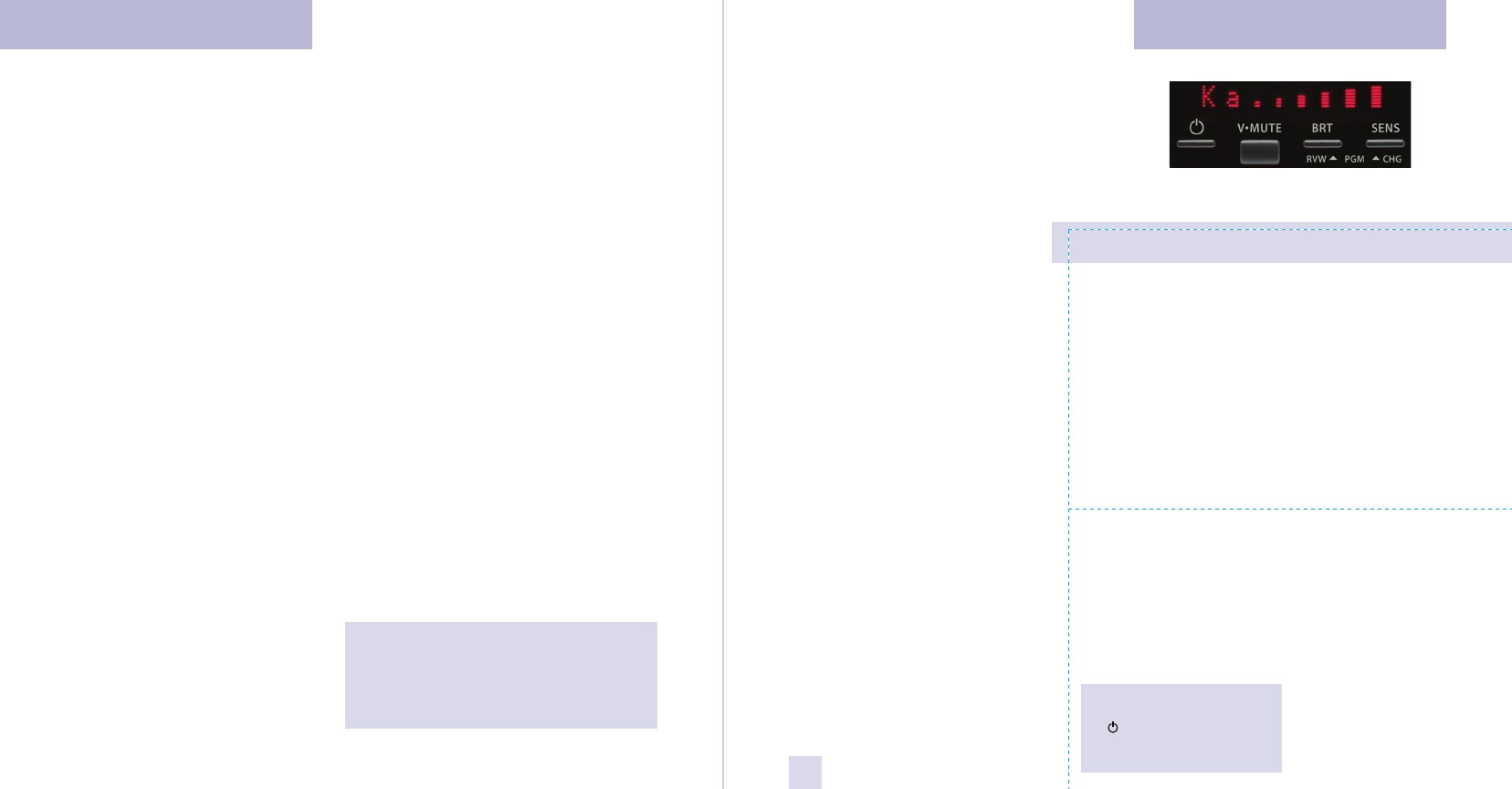
Your new PASSPORT Qi45 is a complete
supercharged custom-installed radar/laser
detector.
The PASSPORT Qi45 includes full X, K,
and SuperWide Ka radar capability, Digital
Signal Processing for superior range and
reduced false alarms, our patented Mute
and AutoMute, audible and visual band
alerts, and all the performance you’d
expect from ESCORT.
In addition, your new PASSPORT Qi45
introduces a new level of Radar/Laser
defense including:
• Supercharged radar performance, for
superior K, and Ka-band sensitivity.
• Advanced Preferences lets you
instantly set up to 6 customized
features
• Exclusive AutoSensitivity™ mode
drastically reduces false alarms, plus
Highway and Auto NoX sensitivity
modes.
• Ultra-bright alphanumeric display uses
280 LEDs for crystal clear information
• Exclusive ExpertMeter™ tracks and
displays up to 8 radar signals
• Exclusive SpecDisplay provides
numeric frequency for any radar signal
• Detects and decodes up to 63 Safety
Warning Systems signals
• High-Speed A/D converter dramatically
improves radar detection range
• Miniature display controller allows
easy access to information and controls.
If you’ve used a radar detector before,
a review of the Quick Reference Guide on
pages 4 and 5, and the Preferences section
on pages 12 and 13 will briefly explain the
new features.
If this is your first detector, please read
this manual in detail to get the most out of
your PASSPORT’s performance and features.
Please drive safely.
IMPORTANT
INSTALLATION WARNING:
Your new PASSPORT Qi45
requires installation. Although we’ve
made this the simplest product to
install, we do recommend that you
consult a 12-volt professional if you
have no experience with 12-volt
installations. If you would like
professional installation, simply visit
our web site.
Attempting to install the
PASSPORT Qi45 without expertise in
automotive electronic installations
can cause personal injury during the
installation, or can damage your
PASSPORT or your vehicle.
Factory Default Settings
To reset PASSPORT to its original factory
settings, press and hold the “BRT,” “SENS,”
and buttons while turning the power
on. PASSPORT’s display will provide a
Reset message, accompanied by an
audible tone, acknowledging the reset.
FCC NOTE:
Modifications not expressly
approved by the manufacturer could
void the user’s FCC granted
authority to operate the equipment.
There are 6 user-selectable options so you
can customize your PASSPORT Qi45 for
your own preferences.
The buttons labeled BRT and SENS are
also used to enter the PROGRAM Mode,
REVIEW your current program settings, and
to CHANGE any settings as desired. The
words PGM, RVW, and CHG are located
below the push buttons, and are labeled in
light gray graphics.
How to use Preferences
1 To enter Preferences, press and hold
both the BRT and SENS buttons down
for 2 seconds. The unit will beep twice,
and will display the word Prefs.
2 Then press the REVIEW button to
review the current settings. You can
either tap the button to change from item
to item, or hold the button to scroll
through the items.
3 Press the CHANGE button to change
any setting. You can either tap the button
to change from setting to setting, or hold
the button to scroll through all the options.
4 To leave Preferences, simply wait 8
seconds without pressing any button.
The unit will display Complete, beep and
return to normal operation.
An example
Here is how you would turn PASSPORT’s
AutoMute feature off.
1 Enter the Program Mode by holding
both the BRT and SENS buttons down for
2 seconds. PASSPORT will beep and
display Prefs.
2 Then hold the REVIEW button down.
PASSPORT will scroll through the categories,
starting with Pilot Light (Pilot), then
Power-on sequence (PwrOn), then Signal
strength meter (Meter), and then
AutoMute (aMute).
3 Release the REVIEW button when
PASSPORT shows the AutoMute item. Since
the factory setting is for AutoMute to be
on, PASSPORT will display aMute ON.
If you accidentally don't release the
Review button in time, and PASSPORT
goes to the next category, hold the Review
button down again, and after PASSPORT
scrolls through all categories, it will begin
again at the top of the list.
4 Press the CHANGE button to change
from aMute ON to aMute OFF.
5 To exit the Preferences, simply wait 8
seconds without pressing any button.
PASSPORT will display Complete,
accompanied by an audible tone or voice
message, and return to normal operation.
Congratulations Quick Reference Card
1
Remove card along perforations
Remove card along perforations
PASSPORT Qi45 Quick Reference Card
Preferences Details
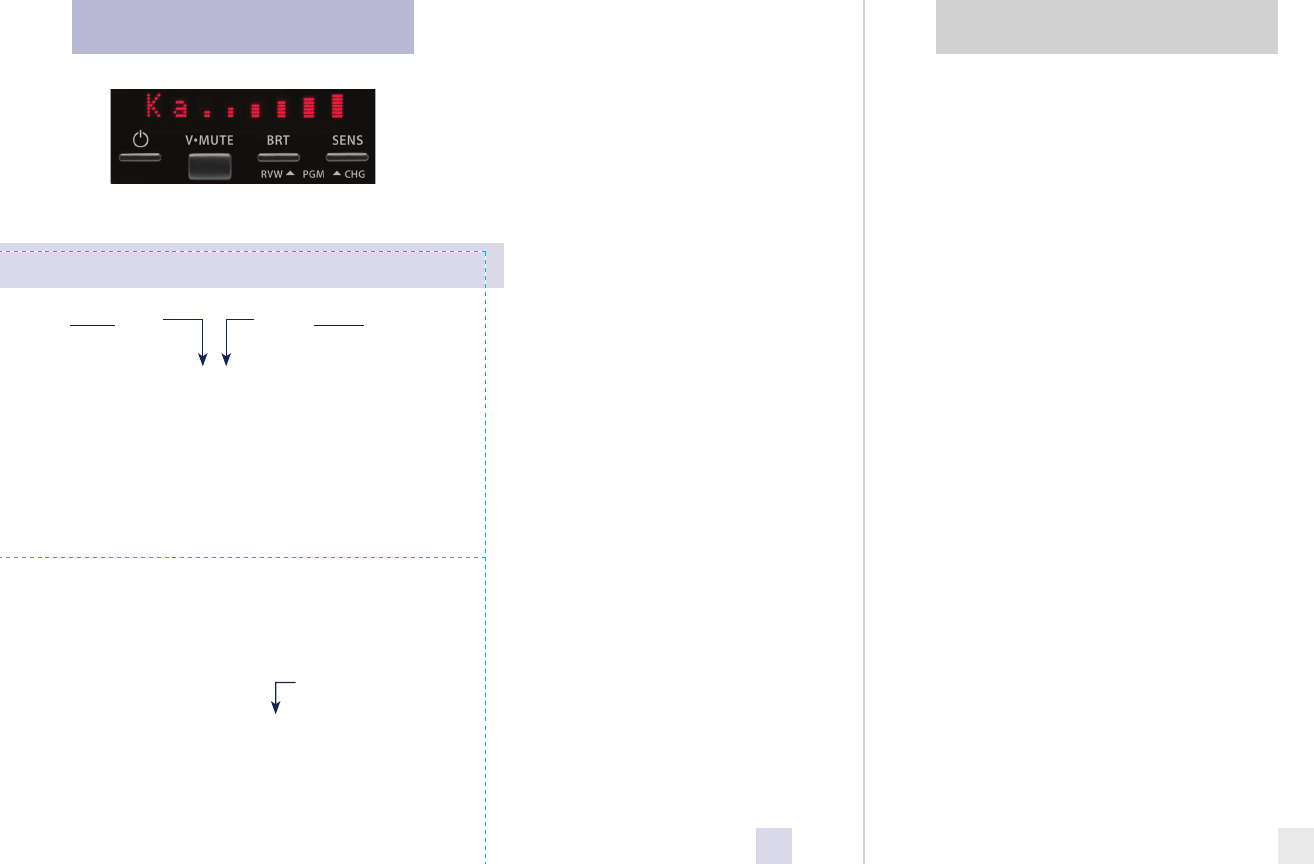
Introduction
• Congratulations
• IMPORTANT WARNING
• Quick Reference Guide 4-5
Controls and Features 6-11
• Power 6
• Power-on indication 6
• Volume Adjust 6
• Mute 7
• Auto / Highway / Auto NoX 7
• Display Brightness 8
• Dark Mode 9
• Audible Alerts 9
• Signal Strength Meter 9
• ExpertMeter 10-11
• SpecDisplay 11
Preferences 12-15
• How to use Preferences 12
• Example of Preferences 12
• Overview of Preferences 13
• Details of Preferences 14-15
Technical Details 16-23
• Specifications 16
• Interpreting Alerts 17-18
• How Radar Works 19
• How POP Works 19
• How Laser Works 20
• How TSR Works 21
• How Safety Radar Works 22-23
Service 24-26
• Troubleshooting 24
• Service 26
• Warranty 26
• Accessories 29
* Factory Default Settings
Press the REVIEW button
to go from one category
to the next
PILOT LIGHT
(Power-on indication)
POWER-ON SEQUENCE
SIGNAL STRENGTH METER
AUTOMUTE
VOICE
BANDS
Pilot HWY
Pilot H
Pilot H.>
Pilot V
PwrOn FST
PwrOn STD
Meter STD
Meter EXP
Meter SPC
aMute ON
aMute OFF
Voice ON
Voice OFF
Bands DFT
Bands MOD
X ON or OFF (default is on)
Ku ON or OFF (default is off)
K ON or OFF (default is on)
Ka ON or OFF (default is on)
POP ON or OFF (default is off)
SWS ON or OFF (default is off)
LSR ON or OFF (default is on)
TSR ON or OFF (default is off)
Press the CHANGE button
to change your setting
within a category
* Full word: Highway or Auto or Auto NoX
Letter: H or A or ANX
Letter, with scanning dot
Vehicle voltage
* Fast power-on sequence
Standard power-on sequence
* Standard signal strength meter
Expert Meter
SpecDisplay
* AutoMute on
AutoMute off
* Voice alerts on
Voice alerts off
* Factory default settings
One or more bands have been changed
Turn bands “ON” or “OFF” by
pressing the V•MUTE button
Quick Reference Card
Remove card along perforations
Remove card along perforations
2
PASSPORT Qi45 Quick Reference Card
Table of Contents
3
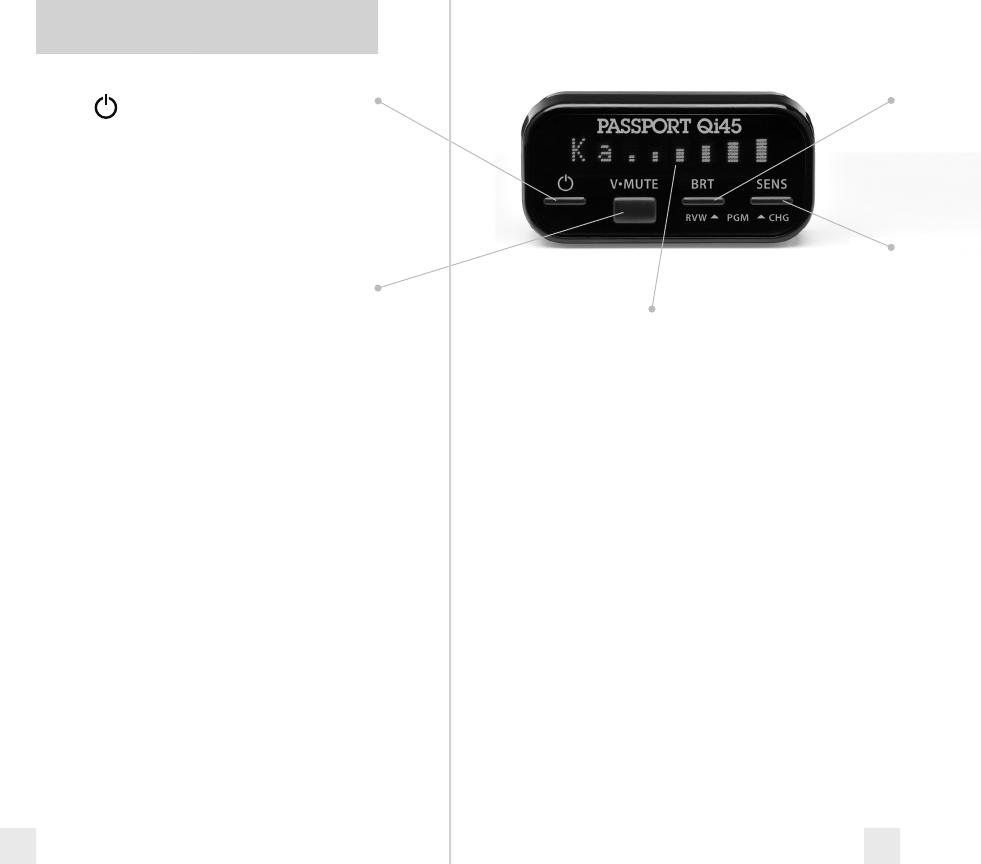
Power
To turn the Qi45 on or off, simply press the
power button located on the far left side of
the display controller.
NOTE: We recommend wiring the
Qi45 to the vehicle’s ignition switch so
it turns on and off with the key.
V•MUTE (Volume Control/Mute) Button
To set your volume level for alerts, press
and hold the V•MUTE button located in the
center of the display controller. Once
you’ve reached your desired level of audio,
simply release the button. Passport will
remember this setting even when power is
turned off.
To mute an audible alert, briefly press
this button on the display controller to
silence the audio for a specific alert. (The
audio will alert you to the next encounter.)
Page 7
AutoMute
Passport’s patented AutoMute automatically
reduces the volume level of the audio alert.
Page 7
If you prefer, you can turn AutoMute
off. Page 12
Matrix Display
PASSPORT’s display will show “Highway”,
“Auto,” or “Auto NoX” as its standard power-
on indication. Page 6
If you prefer, you can choose other
power-on indications. Page 14
During an alert, the display will
indicate radar band, and a precise bar graph
for the signal strength. Page 9
You can program PASSPORT for
ExpertMeter, which displays up to 8 radar
signals at once, or choose our new
SpecDisplay mode, which provides the
actual numeric radar frequency. Page 10-11
The display can also show Safety Radar
text messages. Pages 22-23
BRT Button
Press to adjust display brightness. There are
three brightness settings, plus Dark Mode.
In the Dark Mode PASSPORT’s display
will remain dark and only the audio will
alert you. Page 9
SENS Button
The sensitivity button, (SENS) toggles
between sensitivity modes including “auto”
(AutoSensitivity), “Auto Nox”, and Highway
settings. In general, we recommend the
Auto mode. Page 7
Preferences
PASSPORT is preset at the factory and ready
to go once it is installed—just turn it on.
But you can also easily change 6 features for
your preferences. Press both buttons to
enter the Preferences, then easily Review or
Change your settings. Pages 12-15
Quick Reference Guide
4 5
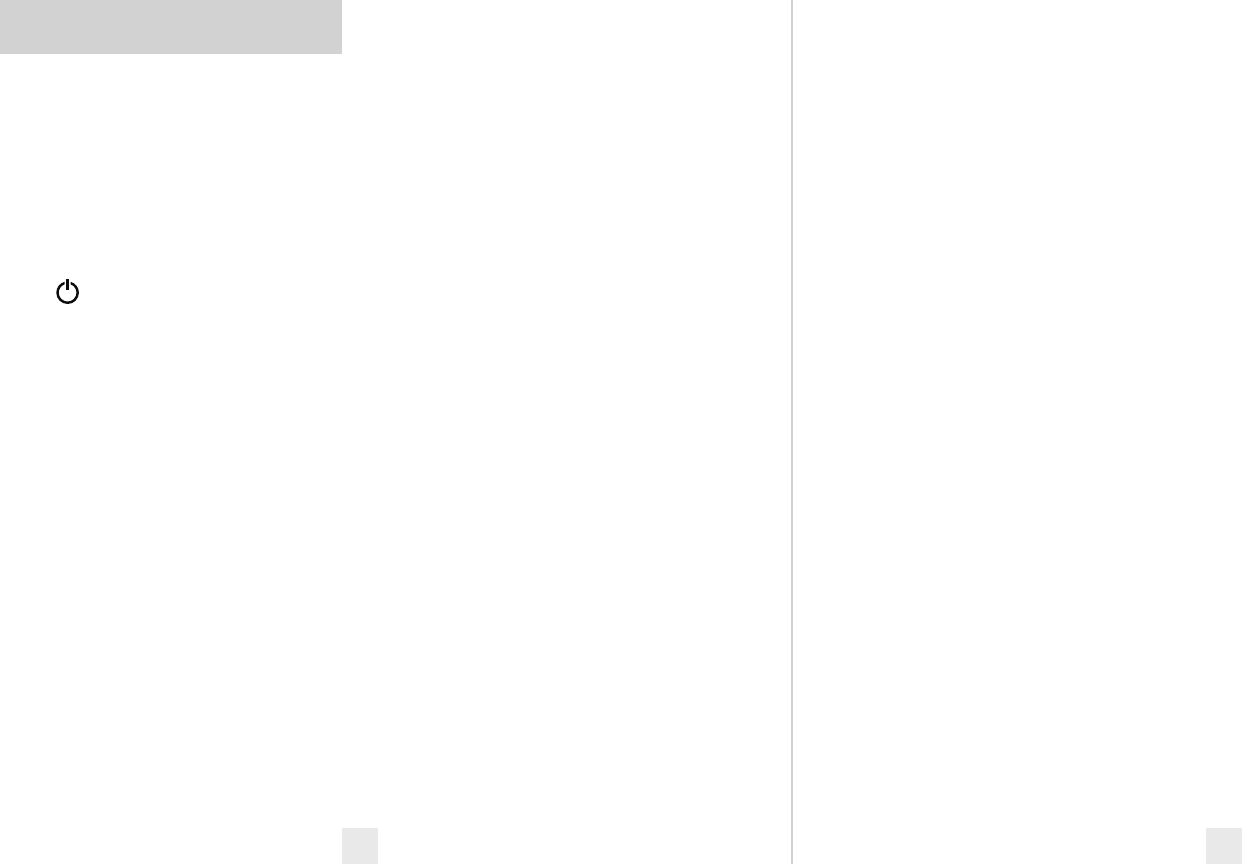
6 7
Power
The PASSPORT Qi45 was designed to turn
on and off with the ignition once it is
installed. This is accomplished by
connecting the 12-volt Interface to a
switched ACC connection at the fuse panel.
(See installation manual for instructions.)
If you prefer, you may also turn the
Qi45 on and off by pressing the power
button located on the display controller.
Power-on indication
After PASSPORT’s start-up sequence is
complete, the matrix display will show
“Highway”, “Auto” or “Auto NoX” to show
which sensitivity mode has been selected.
If you prefer, you can select alternate
power-on displays. See the Preferences
section for details
Mute
The V•Mute button, located on the display
controller, allows you to silence the audio
during an alert.
To mute the audio for a single specific
signal, briefly press the V•MUTE button.
After that radar encounter has passed, the
audio will automatically reset and the Qi45
will alert you to the next encounter.
AutoMute
Your Qi45 has our patented AutoMute
feature. After the Qi45 alerts you to a radar
encounter at your selected volume level, it
automatically reduces the volume to a
lower level. This keeps you informed
without the annoyance of a continuous full-
volume alert.
If you prefer, you can turn the
AutoMute feature off. See the Preferences
section for details.
Auto / Highway / Auto NoX
The “SENS” button selects the Qi45’s
sensitivity setting. We recommend the
“Auto” (AutoSensitivity) mode for most
driving.
PASSPORT’s exclusive AutoSensitivity
mode provides long-range warning,with
minimum false alarms. In this mode,
PASSPORT’s internal computer
continuously analyzes all incoming signals
and intelligently adjusts the sensitivity—
eliminating the majority of false alarms.
You can also select conventional “Highway,”
which provides the maximum sensitivity.
Auto NoX provides the same sensitivity as
“Auto” but turns off X-band completely. Full
sensitivity is maintained on all other bands.
NOTE: Before using the Qi45 in the
“Auto NoX” mode, please make sure
your area does not use X-band guns to
measure speed.
Volume Adjust
To adjust the Qi45 to your preferred audio
level for alerts, simply press and hold the
V•Mute button located on the display
controller. The audio will increase/decrease
while it is depressed. Once you reach the
desired audio level, simply release the
button. The Qi45 will retain this setting in
its memory, even if the system is turned off.
When the optional Laser Shifters are
connected, (see Accessories section) the
V•Mute button can be used to manually
stop “shifting” once you have corrected
your speed. Simply press the V•Mute twice
during the “Laser Shifting” message, and the
Shifter’s will cease to transmit. The Shifters
will remain in this state for approximately
two minutes. Once this time has passed, the
Shifters will automatically reset. A reset
message will be displayed to verify and
acknowledge this reset.
Controls and Features
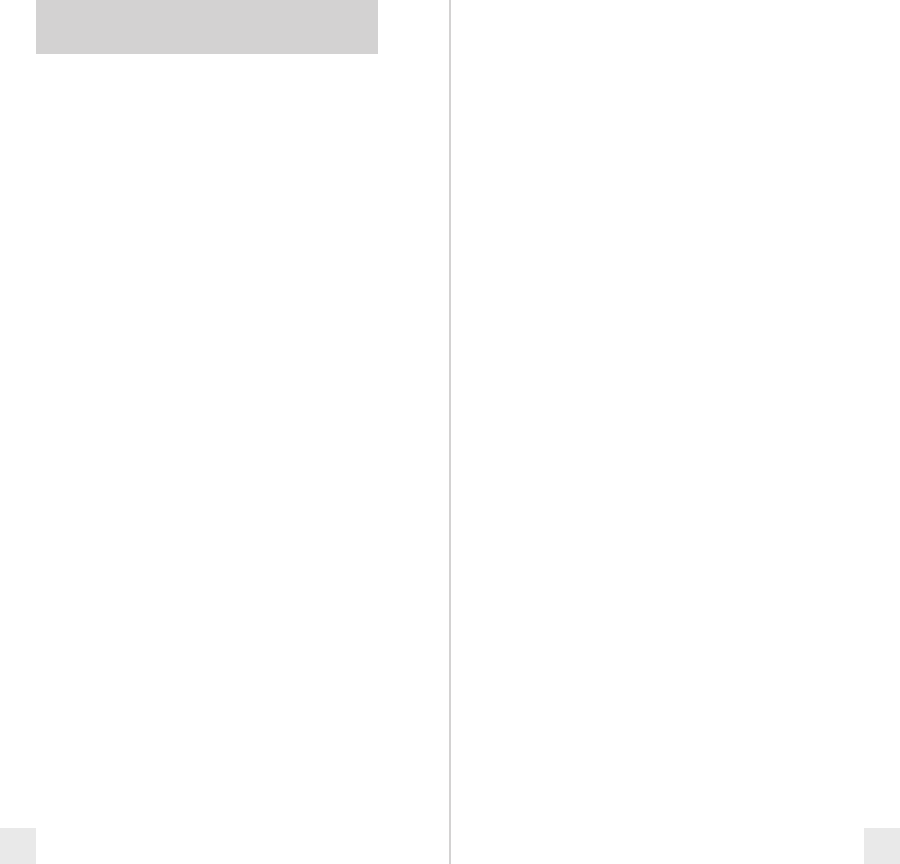
Dark Mode
If you select Dark mode on the Qi45, the
display will not provide any indication that
it is on.
NOTE: When the Qi45 is in the
Dark Mode, the display will not show
visual alerts when it detects signals.
Only the audible alert will tell you of
detected signals.
Audible Alerts
For Radar signals:
The Qi45 uses a Geiger-counter-like
sound or voice announcements to indicate
the signal strength and type of radar signal
being encountered.
When you encounter radar, a distinct
Audible Alert will sound and will increase
as the signal gets stronger. This allows you
to judge the distance from the signal source
without taking your eyes from the road.
Each band has a distinct tone for easy
identification.
X-band = beep tone
Ku-band = rapid beep tone
K-band = raspy brap tone
Ka-band = double-brap tone
For Laser signals:
Since Laser signals are a possible threat
no matter how weak, the Qi45 alerts you to
all laser signals with a full laser alert.
For Safety signals:
If you have turned on the SWS
detection in the Qi45’s Preferences section,
the Qi45 will alert you to these signals with
a double-beep tone, and a corresponding
text message. A complete listing of the text
messages is on page 23.
If you haven’t turned on SWS in
Preferences, the Qi45 will not decode these
transmissions but will still detect them as a
K-band radar signal.
Signal Strength Meter
The Qi45’s matrix display consists of 280
individual LED’s, to provide an intuitive
ultra-bright display of signal strength and
text messages.
When it detects radar, it displays the
band of the radar (X, K, or Ka), and a precise
bar graph of signal strength.
Display Brightness
The Qi45’s display brightness is
automatically adjusted to suit ambient
lighting conditions in your car. (The light
sensor is located inside the display
controller and may dim the display
momentarily when accessing the buttons).
If you prefer, you can press the “BRT”
button located on the display controller to
set your Qi45 for a fixed brightness level
(Maximum, Medium, Minimum, or Dark).
Controls and Features
8 9
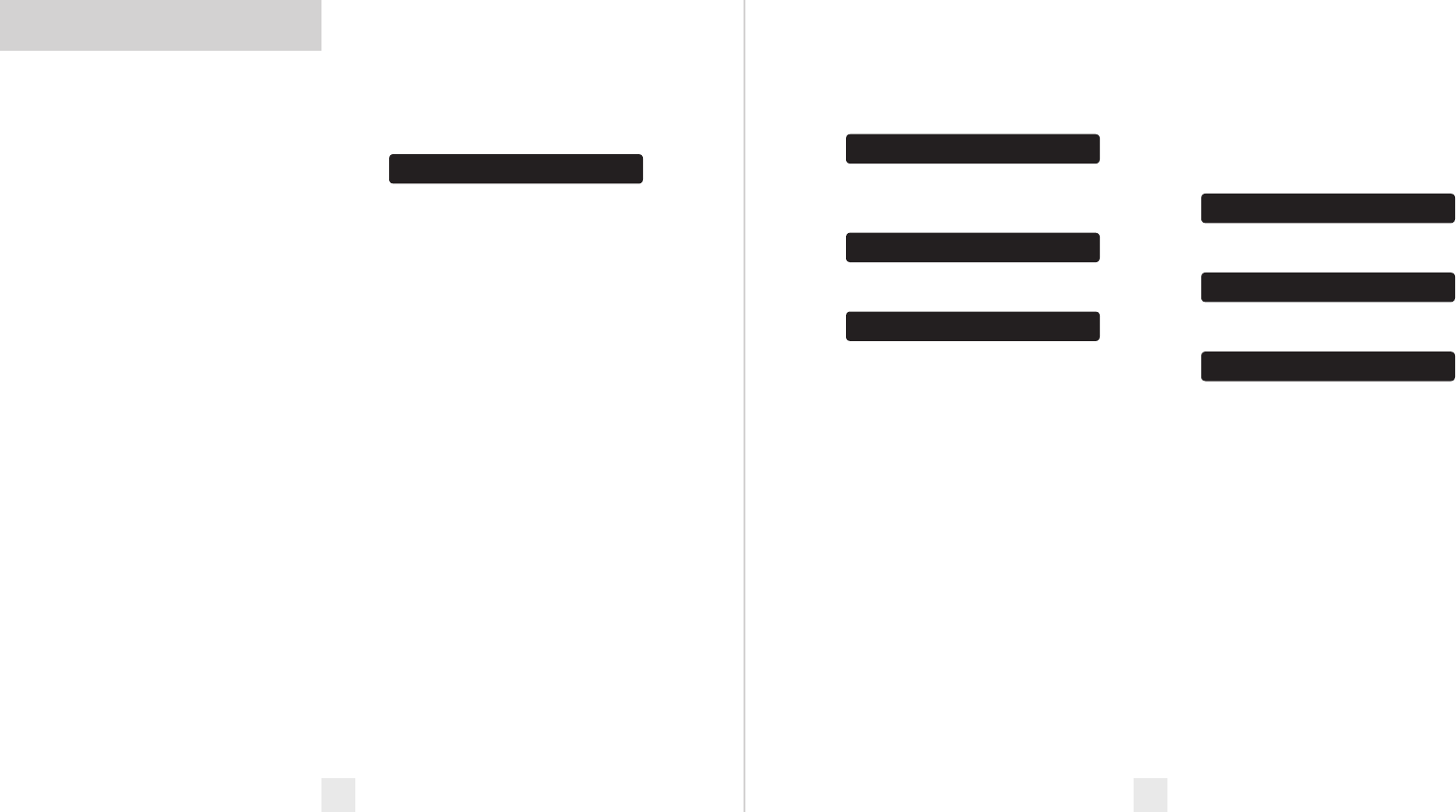
ExpertMeter
PASSPORT’s exclusive ExpertMeter option
is an advanced display for experienced
detector users. Please use the Qi45 for a
few weeks to get fully familiar with its
other features before using ExpertMeter.
To use the ExpertMeter instead of the
standard bar graph signal strength meter,
you must select MeterEXP in the Qi45’s
Preferences (see pages 12-15).
ExpertMeter simultaneously tracks up
to 8 radar signals. It shows you detailed
information on up to 2 Ka-band, 2 K-band,
and 4 X-band signals.
ExpertMeter can help you spot a
change in your normal driving
environment; for example, a traffic radar
unit being operated in an area where there
are normally other signals present.
A few more examples will help you
better see how the ExpertMeter works.
K
| X
||
'
Here ExpertMeter shows 1 strong K-band
signal, and three X-band signals, two
strong and one weak.
KA
' X
'''
Here ExpertMeter shows 1 weak Ka-band
signal, and three weak X-band signals.
X
On very weak signals, there will not be a
vertical line at all. This shows a very weak
X-band signal.
ExpertMeter Details
The band designators (X, K, Ka) will
stay on the display for a few seconds after
the signal has passed. This allows you to see
what the unit detected, even on very brief
signals.
However, the vertical lines
representing individual signals continuously
change (several times a second) to give you
a continuous view of the signal strength of
all radar signals present.
SpecDisplay
The Qi45’s SpecDisplay option is also
designed for the advanced detector user. In
this mode, it will display the actual numeric
radar frequency being received
K 24.150
Display shows a K-band signal at 24.150
GhZ.
Ka 34.700
Display shows a Ka-band signal at 34.700
GhZ.
X 10.525
Display shows a X-band signal at 10.525
GhZ.
NOTE: Even long-time detector
users will require a significant
amount of time to get familiar with
this new level of information about
detected signals.
The ExpertMeter is actually a
miniature spectrum analyzer. It shows what
band each signal is, and its signal strength.
KA|| K|| X||||
Above is the ExpertMeter Display if
PASSPORT was detecting 2 strong Ka-band,
2 strong K-band, and 4 strong X-band
signals.
As you can see, there are vertical lines
after each band designator. Each line
shows a signal being detected. The height
of each line shows the relative signal
strength of that signal. The position of the
line shows the relative frequency of the
signal within the band.
NOTE: If you use ExpertMeter, the
brief signal shown in the power-on
sequence when you turn on your
PASSPORT will also be in ExpertMeter:
an X with a single vertical line.
Controls and Features
10 11
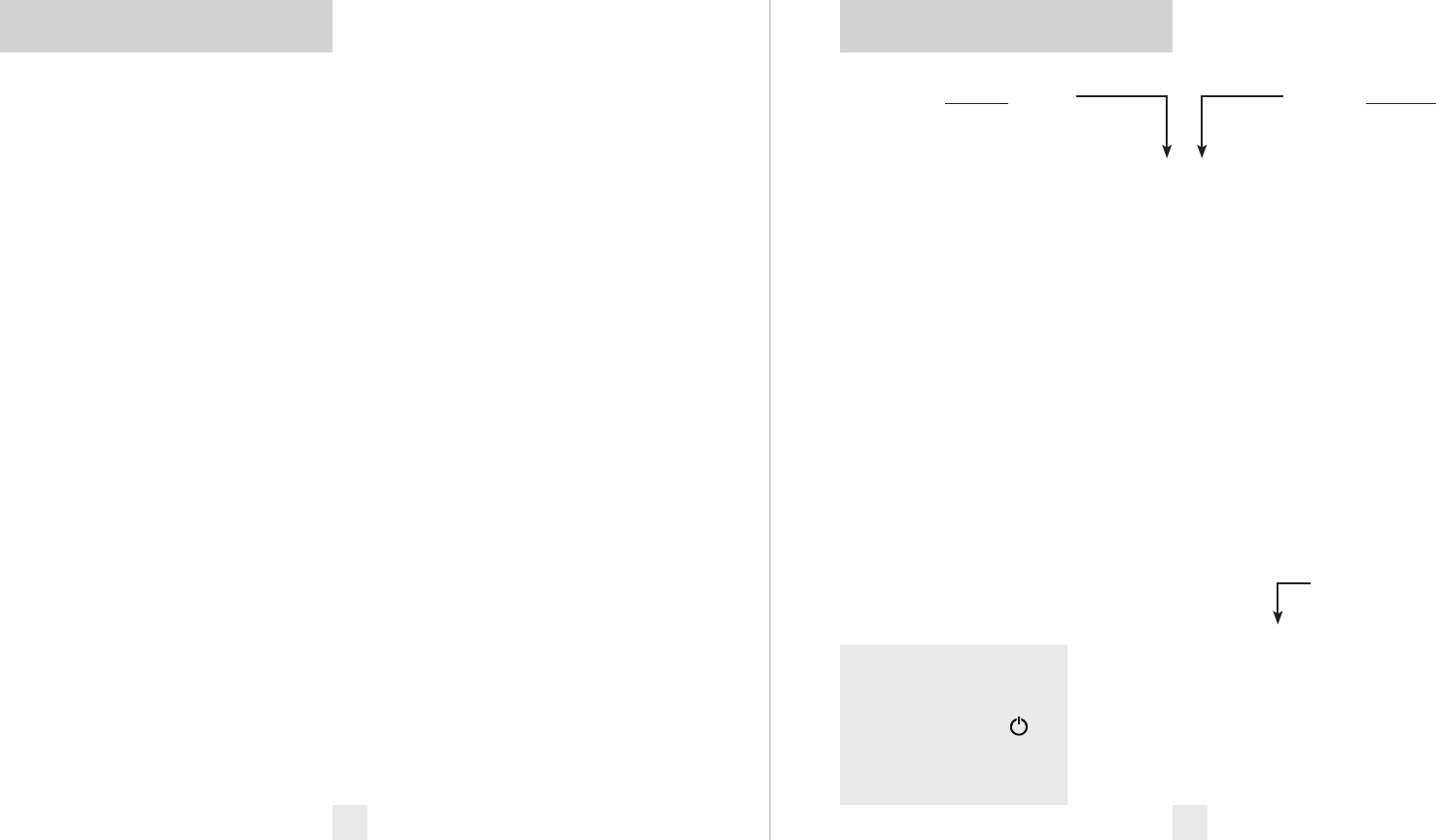
There are 6 user-selectable options in the
Qi45’s Preferences. This allows you to set it
up the way you prefer.
To access Preferences, simply press the
buttons that are normally used for brightness
(BRT) and sensitivity (SENS) at the same
time. Once you access Preferences, the BRT
button is used to review (RVW) the categories
and the SENS button is used to change
(CHG) items within the category. Pages 14-
15 explain each option in more detail.
How to use Preferences
To enter Preferences, press both
buttons and hold for 2 seconds. The Qi45
will beep and display Prefs. (Brightness
is at maximum during this process.)
Then press the RVW button to review
the current settings. You can either tap
the button to change from item to item, or
hold the button to scroll through the items.
Press the CHG button to change any
setting. You can either tap the button to
change from setting to setting, or hold the
button to scroll through all the options.
To leave the Preferences, simply wait 8
seconds without pressing any button.
The unit will display Complete, beep and
return to normal operation.
To quickly return to all of the factory
defaults, press and hold the BRT and SENS
buttons while turning on the unit.
Press the REVIEW button
to go from one category
to the next
PILOT LIGHT
(Power-on indication)
POWER-ON SEQUENCE
SIGNAL STRENGTH METER
AUTOMUTE
VOICE
BANDS
* Factory Default Settings
To reset the Qi45 to its original
factory settings, press and hold
the “BRT” and “SENS” buttons
while turning the power on.
The display will provide a
Reset message, accompanied
by an audible tone,
acknowledging the reset.
1
2
3
4
An example
Here’s how you would turn the Qi45’s
AutoMute feature off.
1 Enter Preferences by holding both
buttons down for 2 seconds. The Qi45 will
beep and display Prefs.
2 Then hold the RVW button down.
The Qi45 will scroll through the categories,
starting with Display (Disp), then Pilot
Light (Pilot), then Power-on sequence
(PwrOn), then Signal strength meter
(Meter), then AutoMute (aMute).
3 Release the RVW button when the
display shows AutoMute. Since the
factory setting is for AutoMute to be on,
the Qi45will display aMute ON.
If you accidentally don’t release the
RVW button in time and it goes to the
next category, simply hold the RVW button
down again until aMute is displayed.
4 Press the CHG button to change from
aMute ON to aMute OFF.
5 To complete this change, simply wait 8
seconds without pressing any button. The
display will provide a Complete message,
accompanied by an audible tone or voice
announcement. This is an indication that
the Qi45 has returned to its normal
operation.
Pilot HWY
Pilot H
Pilot H.>
Pilot V
PwrOn FST
PwrOn STD
Meter STD
Meter EXP
Meter SPC
aMute ON
aMute OFF
Voice ON
Voice OFF
Bands DFT
Bands MOD
X ON or OFF (default is on)
Ku ON or OFF (default is off)
K ON or OFF (default is on)
Ka ON or OFF (default is on)
POP ON or OFF (default is off)
SWS ON or OFF (default is off)
LSR ON or OFF (default is on)
TSR ON or OFF (default is off)
Press the CHANGE button
to change your setting
within a category
* Full word: Highway or Auto or AutoNoX
Letter: H or A or ANX
Letter, with scanning dot
Vehicle voltage
* Fast power-on sequence
Standard power-on sequence
* Standard signal strength meter
Expert Meter
SpecDisplay
* AutoMute on
AutoMute off
* Voice alerts on
Voice alerts off
* Factory default settings
One or more bands have been changed
Turn bands on or off by pressing
and holding the V•MUTE button
How to use Preferences
12
Overview of Preferences
13
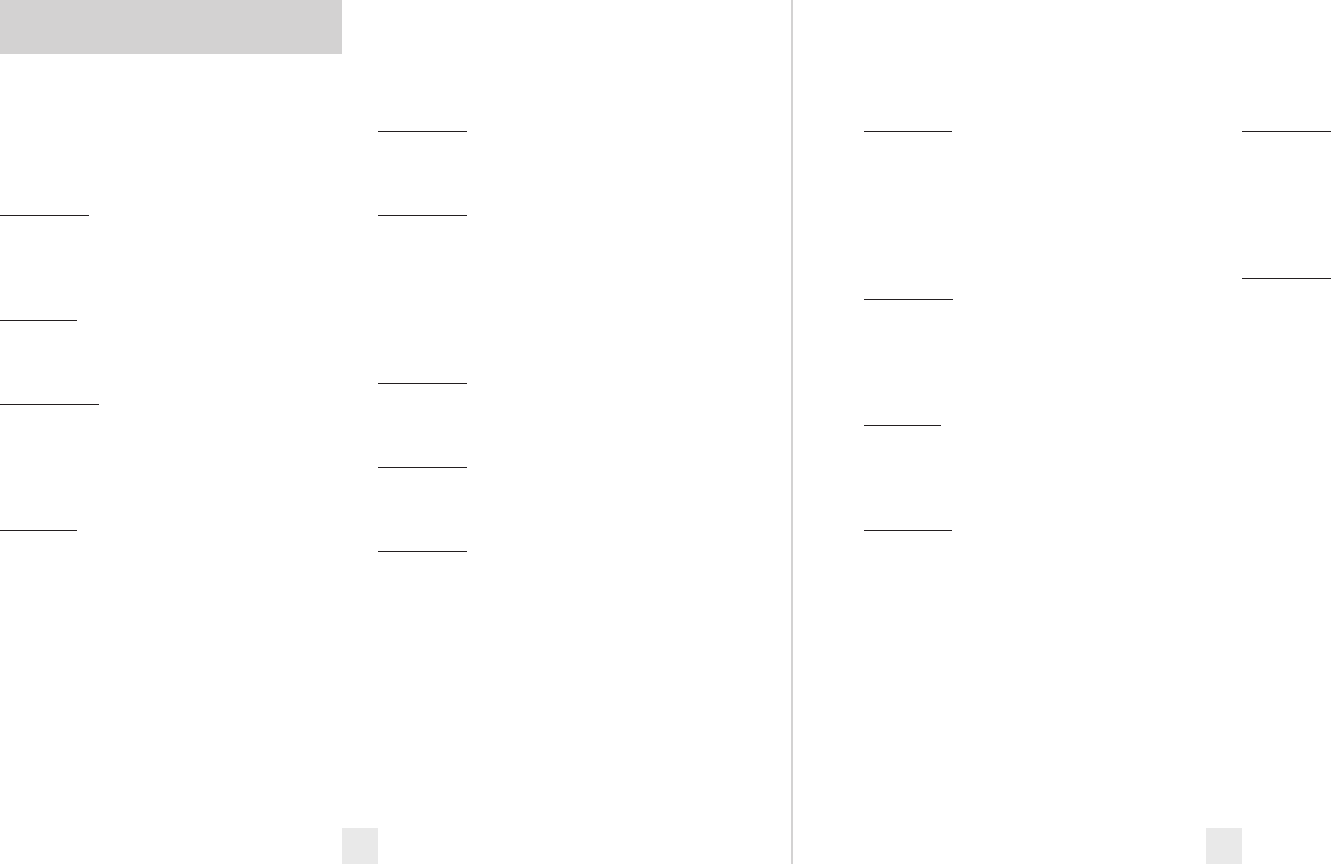
Pilot Light (Power-on indication)
NOTE: When you are using the Dark
Mode, the display will be completely
dark.
PilotHWY (Full description)
In this setting, the Qi45 will display
Highway, Auto, or Auto NoX as its
power-on indication. (factory default)
Pilot H (Letter)
In this setting, the Qi45 will display H for
Highway, A for Auto and Anx for Auto NoX.
Pilot H.> (Letter with scanning dot)
In this setting, the Qi45 will display H for
Highway,
A for Auto, and Anx for Auto NoX.
In addition, a single dot will continuously
scroll across the display.
Pilot V (Vehicle voltage)
In this setting, the Qi45 will continually
display H for Highway, A for Auto, and Anx
for Auto NoX, plus the vehicle’s voltage.
NOTE: If the vehicle’s voltage
drops below 10.5 volts, a low voltage
warning will be displayed, followed by
an audible alert. A high voltage
warning is also given when the
vehicle’s voltage goes above 16.5 volts.
AutoMute
aMute ON (AutoMute on)
In this setting, the Qi45’s audio alerts will
initially be set to the volume level you
selected. However, after a few seconds, the
audio level will automatically be reduced to
keep you informed, but not annoyed.
(factory default)
aMuteOFF (AutoMute off)
With AutoMute off, the audio alerts will
remain at the volume you set for the
duration of the encounter.
Voice Announcements
VoiceON (Voice announcements on)
In this setting, all alerts and instructions
are communicated using a voice
announcement. (factory default)
VoiceOFF (Voice announcements off)
With voice off, normal tones will be used
for alerts.
Bands
BandsDFT
In this setting, all radar and laser bands are
covered for North America. These are the
factory settings, and it is highly
recommended that you use your Qi45 in
this mode.
BandsMOD
If the bands are changed from the factory
default settings, the Qi45 will warn you
with an audible alert, and associated text
message, that one or more bands have been
changed in Preferences (i.e.”X-Band OFF”).
This warning is displayed during the start-
up sequence (standard or fast).
WARNING: Only modify bands if
you are absolutely certain that there
are no traffic radar guns using that
specific band in your area.
Power-on Sequence
PwrOnFST (Fast power-on)
This setting shortens the Qi45’s start up
sequence to a single beep. (factory default)
PwrOnSTD (Standard)
In this setting, each time you turn on the
Qi45, it will display Passport, QI45,
LASER, Ka-band, K-band, X-band,
followed by a brief X-band alert.
Signal Strength Meter
MeterSTD (Standard meter)
The meter displays the band, and bar graph
showing signal strength. (factory default)
MeterEXP (ExpertMeter)
The meter simultaneously tracks up to 2
Ka-band, 2 K-band, and 4 X-band signals.
MeterSPC (SpecDisplay)
The meter displays the actual numeric
frequency of the radar signal being
received.
NOTE: See more details on
pages 10-11.
Details of Preferences Options
14 15
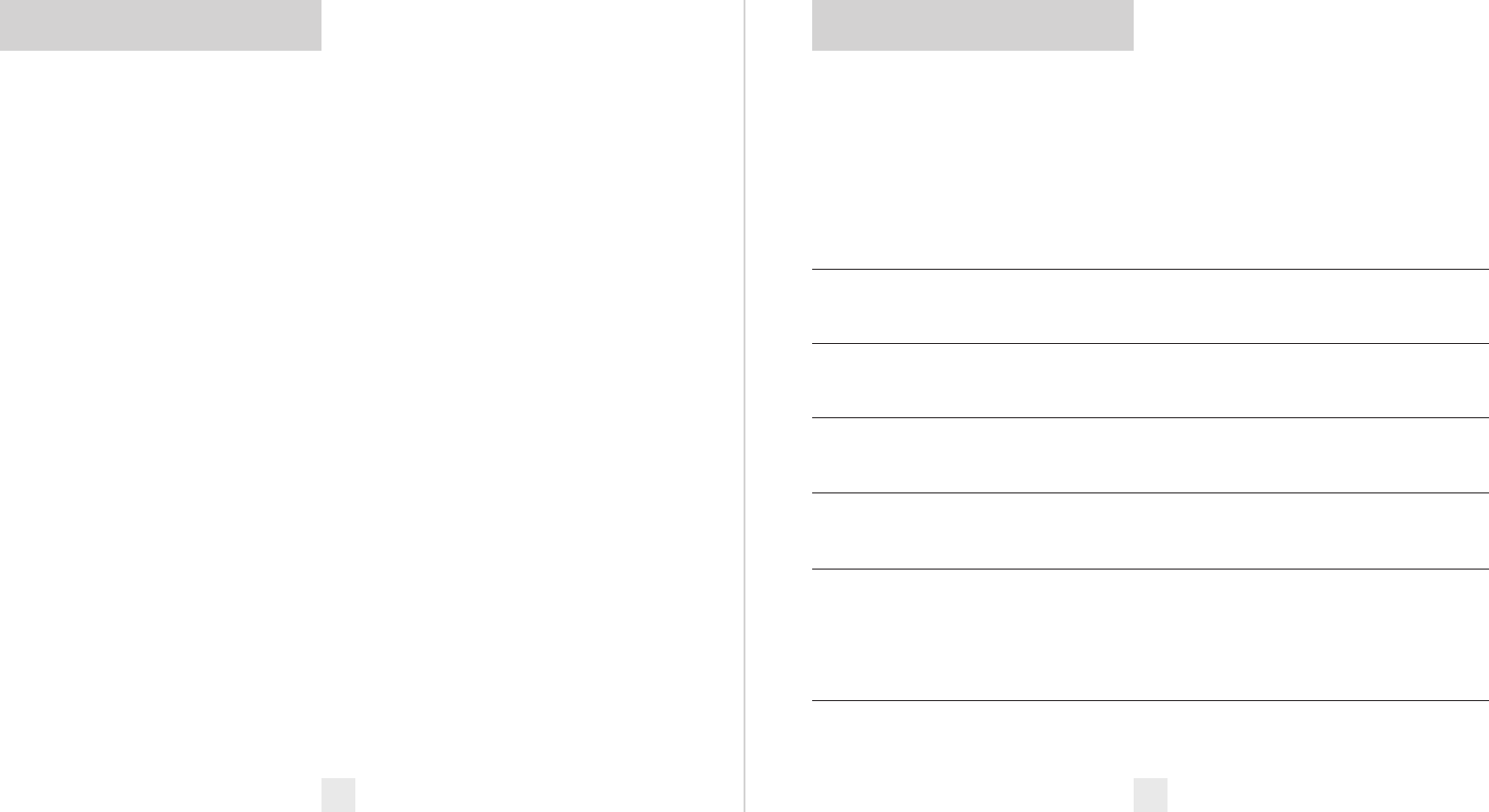
Features and Specifications
Operating Bands
• X-band 10.525 GHz ±25 MHz
• Ku-band 13.450 GHz ±25 MHz
• K-band 24.150 GHz ±100 MHz
• Ka-band 34.700 GHz ±1300 MHz
• Laser 904nm, 33 MHz bandwidth
Radar Receiver / Detector Type
• Superheterodyne, GaAs FET VCO
• Scanning Frequency Discriminator
• Digital Signal Processing (DSP)
• 4-bit high-resolution A-to-D converter
Laser Detection
• Quantum Limited Video Receiver
Display Type
• HP AlGaAs 280 LED Matrix/Text
• Bar Graph or ExpertMeter
• Automatic brightness control
Power Requirement
• 12VDC, Negative Ground
User Preferences
• Power-On Indication
• Power-On Sequence
• Signal Strength Meter
• AutoMute
• Voice
• Bands
Sensitivity Control
• AutoSensitivity, Highway and Auto NoX
• Auto Calibration Circuitry
• Complete VG2 Immunity
Dimensions (Inches)
• Display/Controller
1.00 H x 2.00 W x 0.50 D
• Receiver Unit
5.40 x 3.70 x 1.05 inches
Patented Technology
PASSPORT is covered by one or more of
the following U.S. patents:
7,576,679 7,397,416 7,388,537 7,098,844
6,836,238 6,779,765 6,693,578 6,670,905
6,614,385 6,587,068 6,400,305 6,249,218
6,127,962 6,069,580 5,668,554 5,600,132
5,587,916 5,559,508 5,446,923 5,402,087
5,365,055 5,347,120 5,305,007 5,206,500
5,164,729 5,134,406 5,111,207 5,079,553
5,049,885 5,049,884 4,961,074 4,954,828
4,952,937 4,952,936 4,939,521 4,896,855
4,887,753 4,862,175 4,750,215 4,686,499
4,631,542 4,630,054 4,625,210 4,613,989
4,604,529 4,583,057 4,581,769 4,571,593
4,313,216 D314,178 D313,365 D310,167
D308,837 D296,771 D288,418 D253,752
Canadian patents:
2,337,077 2,330,964 1,295,715 1,295,714
1,187,602 1,187,586
European patents:
1,145,030 1,090,456
Other Patents Pending.
16 17
Specifications
Although PASSPORT has a comprehensive
warning system and this handbook is as
complete as we can make it, only
experience will teach you what to expect
from your PASSPORT and how to interpret
what it “tells” you. The radar alerts you
receive are affected by the specific type of
radar being used, the type of transmission
(continuous or instant-on) and the location
of the radar source.
The following examples will give you
an introduction to understanding
PASSPORT’s warning system for radar, laser
and safety alerts.
Explanation
You are approaching a continuous radar
source aimed in your direction.
An instant-on radar source is being used
ahead of you and out of your view.
An instant-on radar source or laser source is
being used nearby. This kind of alert requires
immediate attention!
Laser is being used in the area. Because laser is
inherently difficult to detect, any laser alert
may indicate a source very close by.
A moving patrol car with continuous radar is
overtaking you from behind. Because these
signals are reflected (reflections are increased
by large objects), they may or may not
eventually melt into a solid point even when
the patrol car is directly behind you.
You are approaching a radar unit concealed
by a hill or an obstructed curve.
Alert
PASSPORT begins to sound slowly, then the
rate of alert increases until the alert becomes a
solid tone. The Signal Meter ramps accordingly.
PASSPORT emits short alerts for a few
seconds and then falls silent only to briefly
alert and fall silent again.
PASSPORT suddenly sounds a continuous
tone for the appropriate band received. All
segments in the Signal Strength Meter are lit.
A brief laser alert.
PASSPORT receives weak signals. These
signals may be a little stronger as you pass
large, roadside objects. The signals increase in
frequency.
PASSPORT alerts slowly for awhile and then
abruptly jumps to a strong alert.
Interpreting Alerts
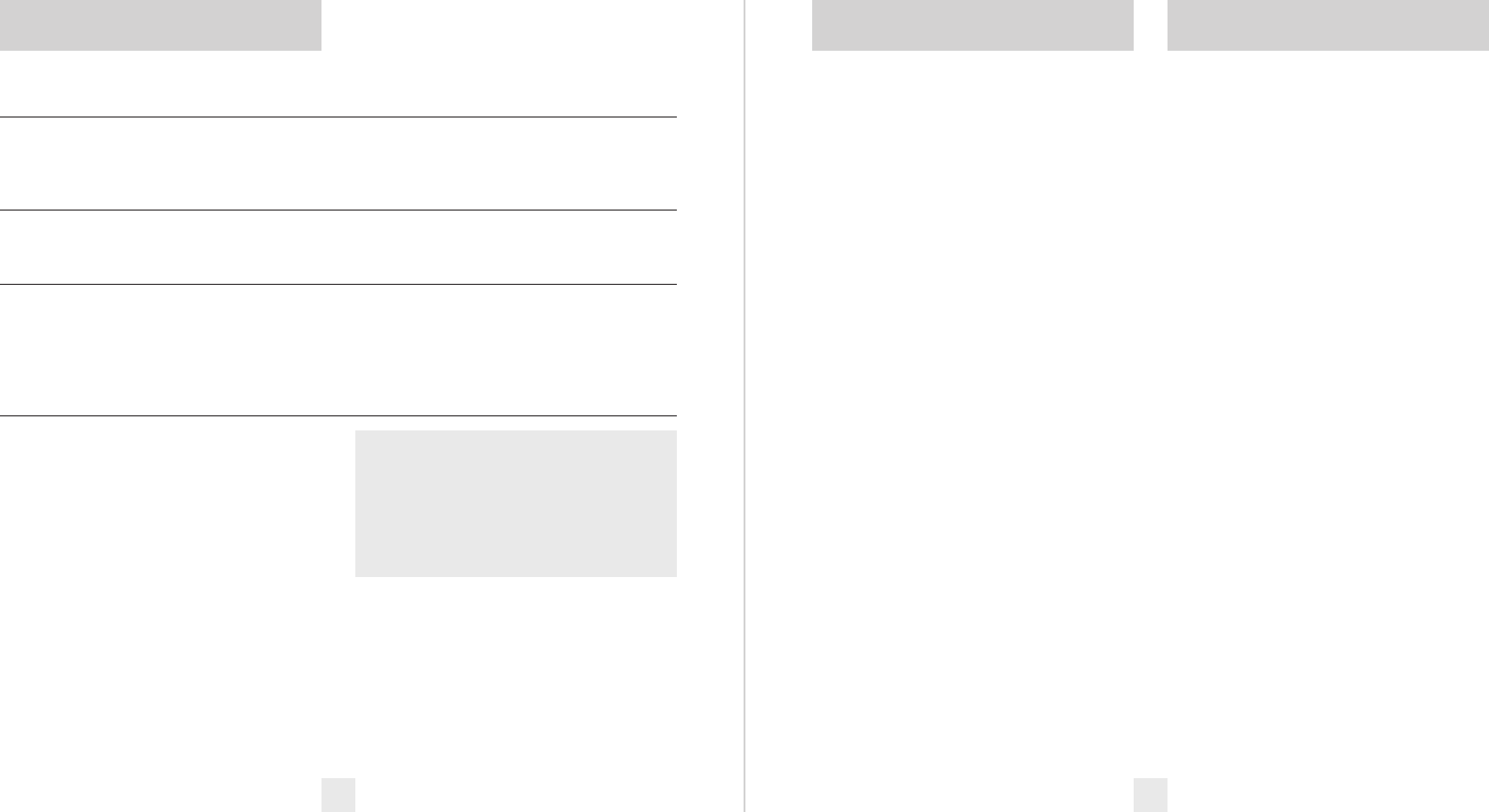
Explanation
A patrol car is traveling in front of you with a radar
source aimed forward. Because signals are
sometimes reflected off of large objects and
sometimes not, the alerts may seem inconsistent.
A patrol car is approaching from the other
direction, “sampling” traffic with instant-on radar.
Such alerts should be taken seriously.
You are driving through an area populated with
radar motion sensors (door openers, burglar alarms,
etc.). Since these transmitters are usually contained
inside buildings or aimed toward OR away from
you, they are typically not as strong or lasting as a
real radar encounter.
CAUTION: Since the characteristics of these
alerts may be similar to some of the preceding
examples, over confidence in an unfamiliar area
can be dangerous. Likewise, if an alert in a
commonly traveled area is suddenly stronger or
on a different band than usual, speed radar may
be set up nearby.
Alert
PASSPORT alerts intermittently. Rate and strength of
alerts may be consistent or vary wildly.
PASSPORT alerts intermittently. Rate and strength of
signal increases with each alert.
PASSPORT gives an X-band alert intermittently.
18 19
Interpreting Alerts
How Radar Works
Traffic radar, which consists of microwaves,
travels in straight lines and is easily
reflected by objects such as cars, trucks,
even guardrails and overpasses. Radar
works by directing its microwave beam
down the road. As your vehicle travels into
range, the microwave beam bounces off
your car, and the radar antenna looks for
the reflections. Using the Doppler
Principle, the radar equipment then
calculates your speed by comparing the
frequency of the reflection of your car to
the original frequency of the beam sent out.
Traffic radar has limitations, the most
significant of these being that it typically
can monitor only one target at a time. If
there is more than one vehicle within
range, it is up to the radar operator to
decide which target is producing the
strongest reflection. Since the strength of
the reflection is affected by both the size of
the vehicle and its proximity to the
antenna, it is difficult for the radar operator
to determine if the signal is from a sports
car nearby or a semi-truck several hundred
feet away.
Radar range also depends on the
power of the radar equipment itself. The
strength of the radar unit's beam
diminishes with distance. The farther the
radar has to travel, the less energy it has for
speed detection.
Because intrusion alarms and motion
sensors often operate on the same
frequency as X-Band radar, your PASSPORT
will occasionally receive non-police radar
signals. Since these X-Band transmitters are
usually contained inside of a building, or
aimed toward the ground, they will
generally produce much weaker readings
than will a true radar encounter. As you
become familiar with the sources of these
pseudo alarms in your daily driving, they
will serve as confirmation that your
PASSPORT’s radar detection abilities are
fully operational.
How “POP” Works
“POP” mode is a relatively new feature for
radar gun manufacturers. It works by
transmitting an extremely short burst,
within the allocated band, to identify
speeding vehicles in traffic. Once the target
is identified, or “POPPED,” the gun is then
turned to its normal operating mode to
provide a vehicle tracking history, (required
by law).
NOTE: According to the operator’s
manual from the radar gun
manufacturer, tickets should not be
issued in this mode.
How Radar Works How POP Works
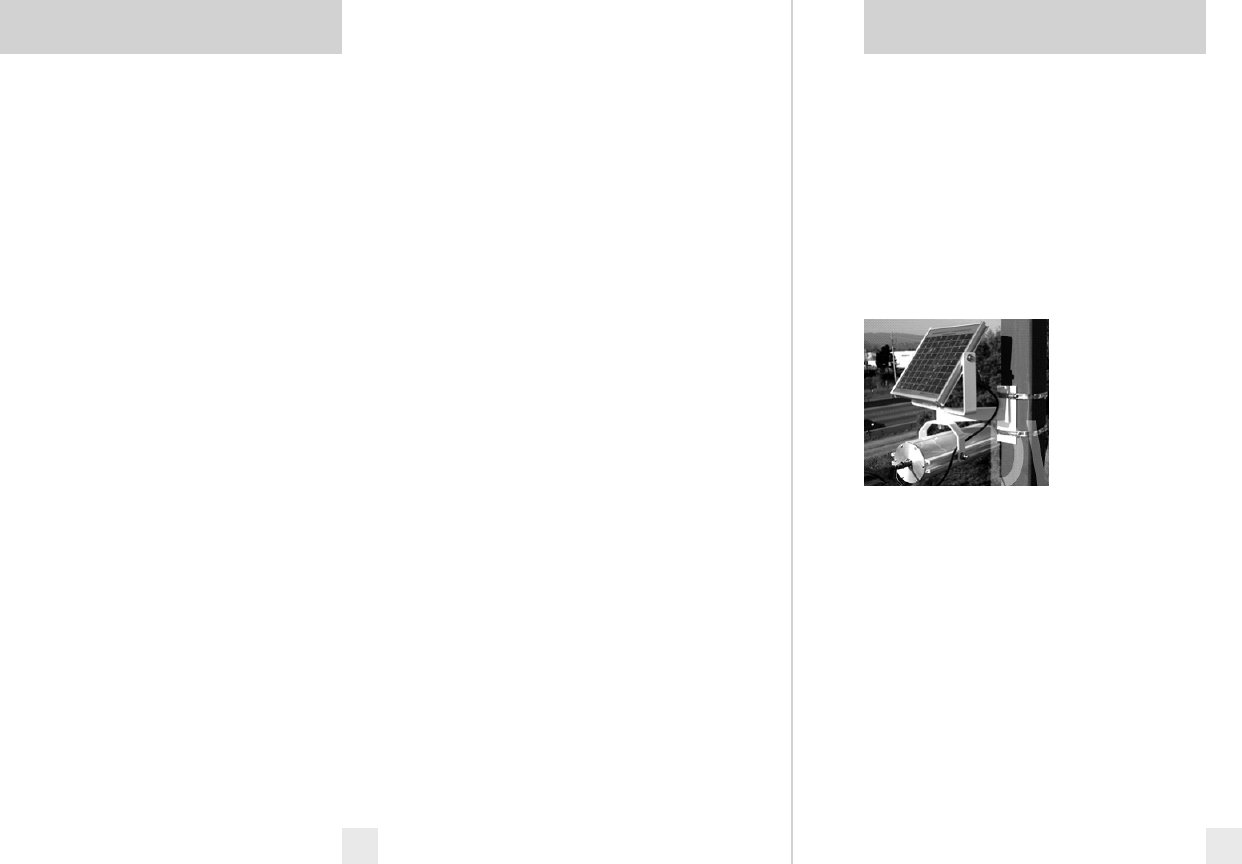
20 21
How Laser (Lidar) Works
Laser speed detection is actually LIDAR
(Light Detection and Ranging). LIDAR guns
project a beam of invisible infrared light.
The signal is a series of very short infrared
light energy pulses, which move, in a
straight line, reflecting off your car and
returning to the gun. LIDAR uses these light
pulses to measure the distance to a vehicle.
Speed is then calculated by measuring how
quickly these pulses are reflected given the
known speed of light.
LIDAR (or laser) is a newer technology
and is not as widespread as conventional
radar, therefore, you may not encounter
laser on a daily basis. And unlike radar
detection, laser detection is not prone to
false alarms. Because LIDAR transmits a
much narrower beam than does radar, it is
much more accurate in its ability to
distinguish between targets and is also
more difficult to detect. AS A RESULT,
EVEN THE BRIEFEST LASER ALERT
SHOULD BE TAKEN SERIOUSLY.
There are limitations to LIDAR
equipment. LIDAR is much more sensitive
to weather conditions than RADAR, and a
LIDAR gun’s range will be decreased by
anything affecting visibility such as rain, fog,
or smoke. A LIDAR gun cannot operate
through glass and it must be stationary in
order to get an accurate reading.
Because LIDAR must have a clear line
of sight and is subject to cosine error (an
inaccuracy, which increases as the angle
between the gun and the vehicle, increases)
police typically use LIDAR equipment
parallel to the road or from an overpass.
LIDAR can be used day or night.
How Laser Works
Some of the markets where these
sensors are located include:
Omaha NE
Raleigh-Durham NC
San Francisco CA
San Jose CA
Santa Barbara CA
Ventura CA
Washington DC
Dayton OH
Denver CO
Everett WA
Lincoln NE
New York NY
Oakland CA
Olympia WA
Our exclusive TSR anti-falsing software
rejects these unwanted signals. Since not all
markets have this type of traffic flow
system, your detector has been pre-set with
TSR turned off.
To turn TSR on, simply visit the
Preferences section. Under “Bands”, select
TSR “on”.
How TSR Works
Several manufacturers of traffic flow
monitoring systems use K-band
transmitters to sense traffic movement.
Unfortunately these sensors are
transmitting in an “instant on” mode, which
creates a false alert. These sensors are
positioned approximately 1 mile apart and
turn on and off approximately every
minute.
These sensors are fully self-contained
and roadside-mounted.
How TSR Works
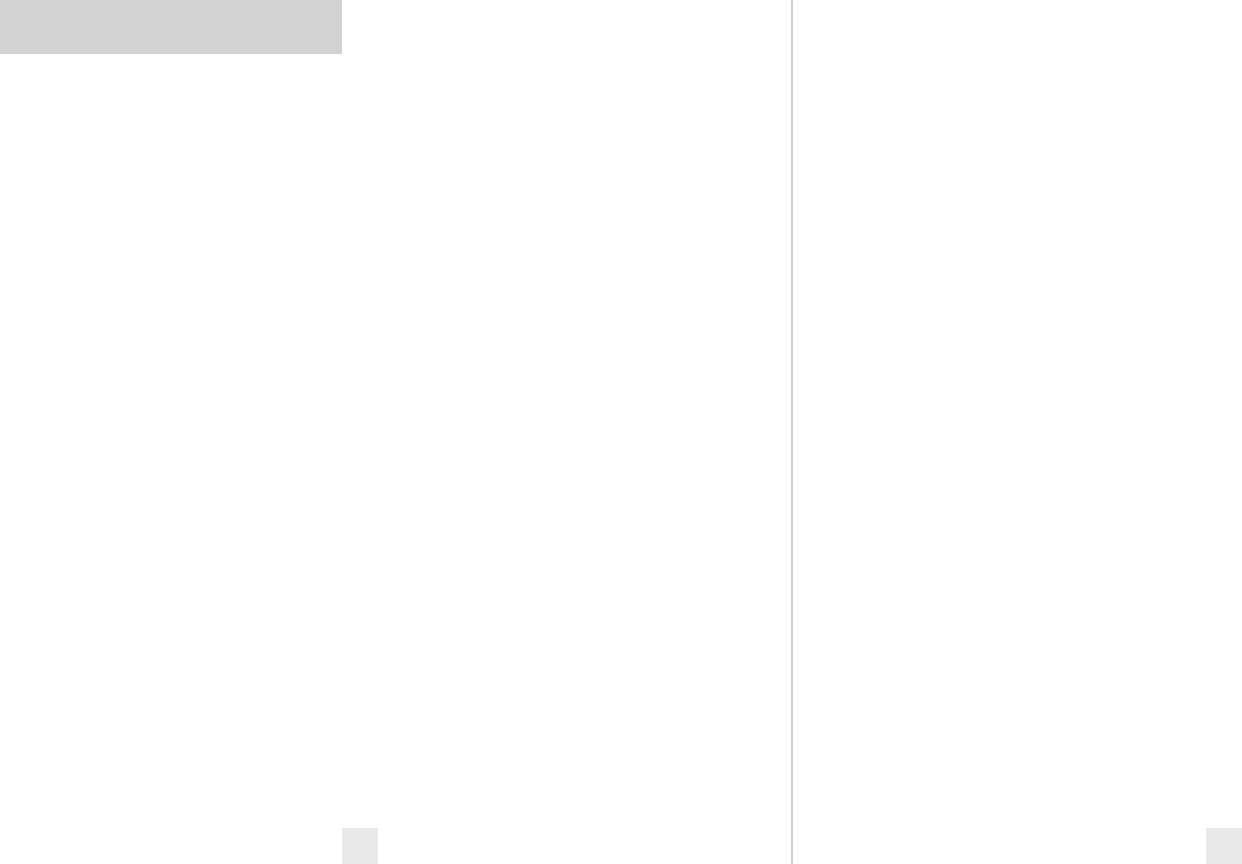
22 23
How SWS Works
SWS Text Messages
Highway Construction or Maintenance
1 Work Zone Ahead
2 Road Closed Ahead/Follow Detour
3 Bridge Closed Ahead/Follow Detour
4 Highway Work Crews Ahead
5 Utility Work Crews Ahead
6 All Traffic Follow Detour Ahead
7 All Trucks Follow Detour Ahead
8 All Traffic Exit Ahead
9 Right Lane Closed Ahead
10 Center Lane Closed Ahead
11 Left Lane Closed Ahead
12 For future use
Highway Hazard Zone Advisory
13 Stationary Police Vehicle Ahead
14 Train Approaching/At Crossing
15 Low Overpass Ahead
16 Drawbridge Up
17 Observe Drawbridge Weight Limit
18 Rock Slide Area Ahead
19 School Zone Ahead
20 Road Narrows Ahead
21 Sharp Curve Ahead
22 Pedestrian Crossing Ahead
23 Deer/Moose Crossing
24 Blind/Deaf Child Area
25 Steep Grade Ahead/Truck Use Low Gear
26 Accident Ahead
27 Poor Road Surface Ahead
28 School Bus Loading/Unloading
29 No Passing Zone
30 Dangerous Intersection Ahead
31 Stationary Emergency Vehicle Ahead
32 For future use
Weather Related Hazards
33 High Wind Ahead
34 Severe Weather Ahead
35 Heavy Fog Ahead
36 High Water/Flooding Ahead
37 Ice On Bridge Ahead
38 Ice On Road Ahead
39 Blowing Dust Ahead
40 Blowing Sand Ahead
41 Blinding Snow Whiteout Ahead
42 For future use
Travel Information/Convenience
43 Rest Area Ahead
44 Rest Area With Service Ahead
45 24 Hour Fuel Service Ahead
46 Inspection Station Open
47 Inspection Station Closed
48 Reduced Speed Area Ahead
49 Speed Limit Enforced
50 Hazardous Materials Exit Ahead
51 Congestion Ahead/Expect Delay
52 Expect 10 Minute Delay
53 Expect 20 Minute Delay
54 Expect 30 Minute Delay
55 Expect 1 Hour Delay
56 Traffic Alert/Tune AM Radio
57 Pay Toll Ahead
58 Trucks Exit Right
59 Trucks Exit Left
60 For future use
Fast/Slow Moving Vehicles
61 Emergency Vehicle In Transit
62 Police In Pursuit
63 Oversize Vehicle In Transit
64 Slow Moving Vehicle
How SWS Works
There are two separate Safety Radar
systems in limited use today: Safety Alert,
and Safety Warning System (SWS). Both
systems use modified K-band radar signals.
From the factory, your PASSPORT is
programmed with safety radar decoding
OFF. If Safety Radar is used in your area,
your PASSPORT will display these signals
as K-band radar signals instead of safety
radar unless you use the Preferences to
turn PASSPORT’s safety radar decoding ON.
The Safety Alert safety radar system
has three possible alerts:
• Safety Vehicle
• Road Hazard
• Train Nearby
The SWS safety radar system has 64
possible messages (60 currently allocated).
The SWS messages your PASSPORT can
display are listed on the facing page.
NOTE: Some of the safety
messages have been condensed, so
that each message can be displayed
on one or two screens on PASSPORT’s
eight-character display.
Since Safety radar technology is
relatively new and the number of
transmitters in operation is not yet
widespread, you will not receive Safety
signals on a daily basis and should not be
surprised to encounter emergency
vehicles, road hazards and railroad
crossings that are unequipped with these
transmitters and, therefore, fail to provide
a signal.
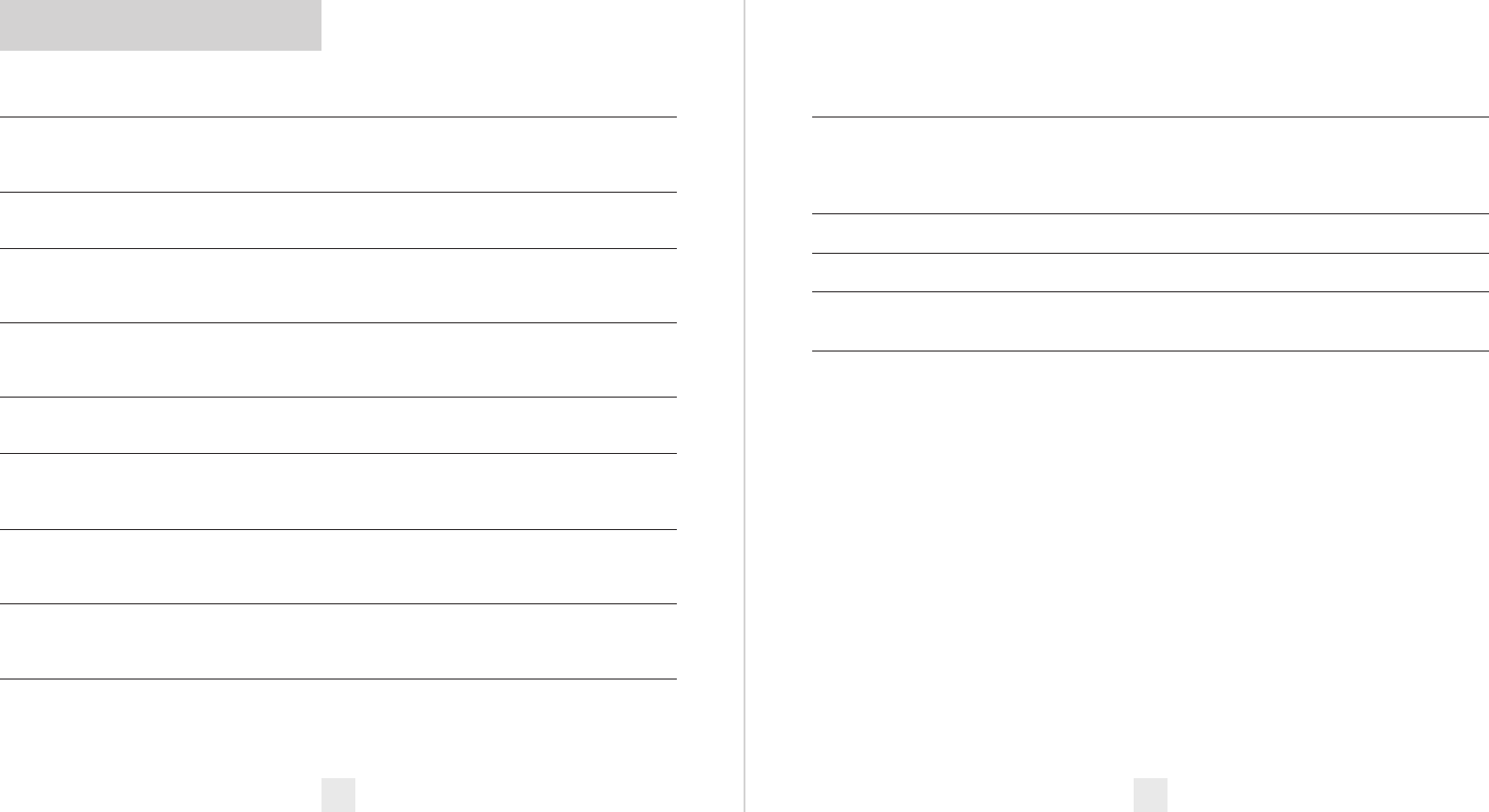
Problem
PASSPORT beeps briefly at the
same location every day, but no
radar source is in sight.
PASSPORT does not seem sensitive
to radar or laser.
PASSPORT did not alert when a
police car was in view.
PASSPORT did not provide a Safety
signal while within range of an
emergency vehicle.
PASSPORT’s audible alerts are less
loud after the first few alerts.
PASSPORT’s power-on sequence
reoccurs while you are driving.
Your 14-year old son has changed
all 6 of the User Preferences
options.
PASSPORT will not turn on.
PASSPORT feels very warm.
Solution
• An X-band motion sensor or intrusion alarm is located
within range of your route. With time, you will learn
predictable patterns of these signals.
• PASSPORT may be in City Mode.
• VASCAR (Visual Average Speed Computer and Recorder) a
stopwatch method of speed detection, may be in use.
• Officer may not have radar or laser unit turned on.
• Safety transmitters may not be commonly used in your area.
• PASSPORT is in AutoMute Mode. See page 4 for details.
• A loose power connection can cause PASSPORT to be
briefly disconnected, and will retrigger the power-on
sequence.
You can return all of the User Preferences to the factory
defaults by holding down the City and Mute buttons while
you turn PASSPORT on.
• Check that volume control is ON.
• Check that vehicle ignition is ON.
• Check all connections.
• It is normal for PASSPORT to feel warm.
Explanation of Displays
Check There is a problem with the front receiver (it could be an unplugged
Receiver connection, damaged wiring, or a problem within the front receiver itself).
Wiring PASSPORT will continue to display this message, and will not operate until
the problem has been repaired.
PilotHWY One of the many options in Preferences (pages 12-15)
WorkZone One of the many Safety Radar messages (pages 22-23)
Caution PASSPORT has detected a Safety Radar Signal, but the signal isn’t yet strong
enough to decode the specific safety message (page 22-23)
X|, or K|, PASSPORT has been programmed in the ExpertMeter Mode (pages 10-11)
or KA| etc.
24
Troubleshooting
25
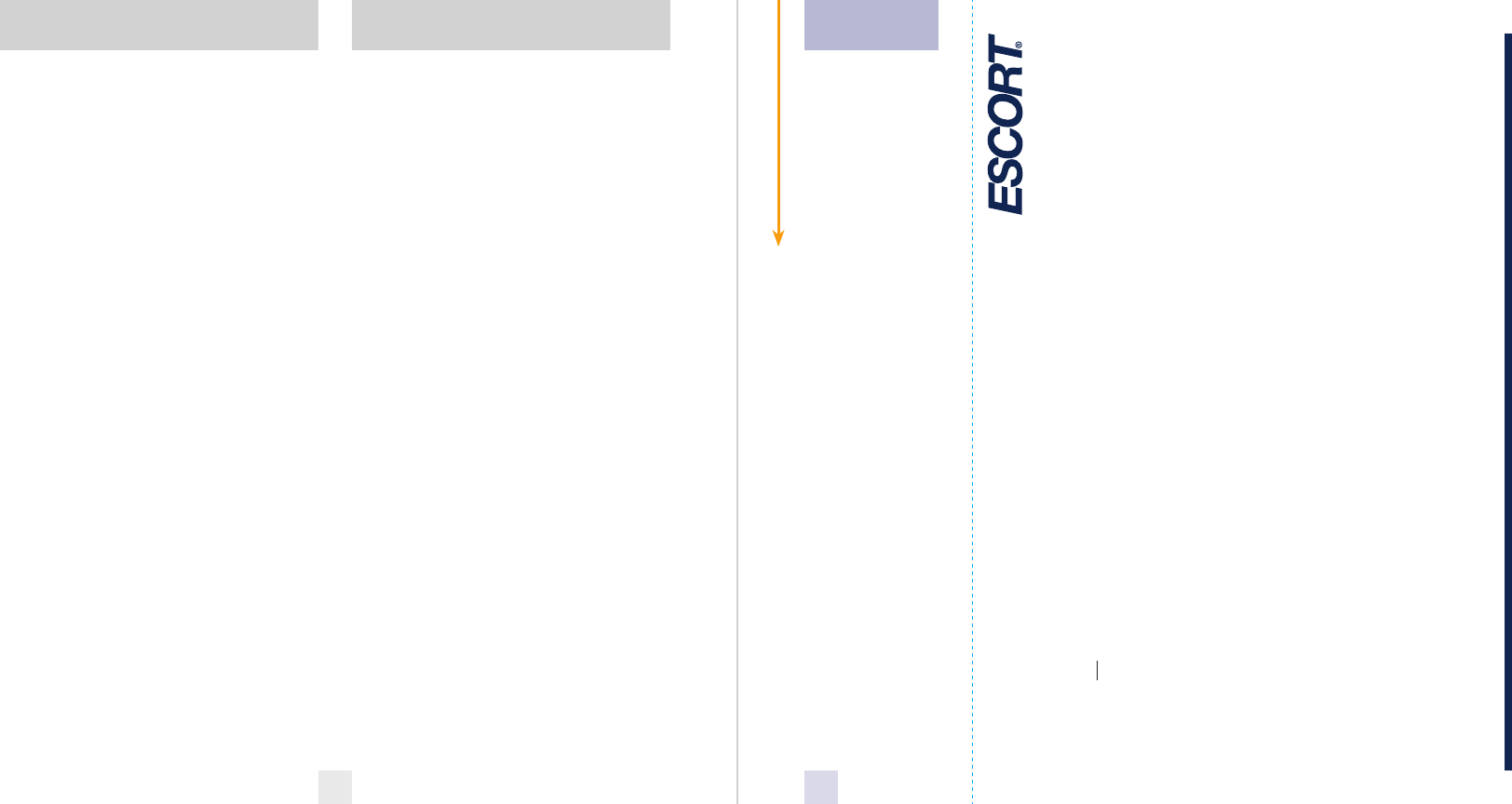
ESCORT
One Year Limited Warranty
ESCORT warrants your PASSPORT against
all defects in materials and workmanship
for a period of one (1) year from the date of
the original purchase, subject to the
following terms and conditions:
The sole responsibility of ESCORT
under this Warranty is limited to either
repair or, at the option of ESCORT, replace-
ment of the PASSPORT detector. There are
no expressed or implied warranties,
including those of fitness for a particular
purpose or merchantability, which extend
beyond the face hereof. Some states do not
allow limitations on how long an implied
warranty lasts, so the above limitations may
not apply to you.
This warranty does not cover installa-
tion, removal or reinstallation charges.
ESCORT is not liable for any incidental
or consequential damages arising from the
use, misuse, installation, or mounting of the
PASSPORT. Some states do not allow the
exclusion or limitation of incidental or
consequential damages, so the above limita-
tion or exclusion may not apply to you.
This Warranty gives you specific rights.
You may have other legal rights which vary
from state to state. This Warranty does not
apply if the serial number on the housing
of the PASSPORT has been removed, or if
your PASSPORT has been subjected to
physical abuse, improper installation, or
modification.
26 27
Warranty
Register
online:
@www
EscortRadar.com
Remove card along perforations
ESCORT PRODUCT REGISTRATION CARD
If you purchased your detector directly from ESCORT, you do not need to fill this out.
If you did not purchase your detector directly from ESCORT, please fill out this section and return to us, or
register online at our web address: www.EscortRadar.com
1. First Name:___________________ Middle Initial____ Last Name__________________________
Address__________________________________________________________________
City_________________________________________ State_____________ Zip_________
E-mail (In case we have a question)__________________________________________________
2. Product Purchased___________________________ Model___________ Serial Number_________
3. Place of Purchase____________________________________ Date___________ Price_______
4. Primary reason for purchasing this ESCORT product_________________________________________
_______________________________________________________________________
_______________________________________________________________________
5. Would you like to be added to our mailing list? Yes No
6. Would you like us to e-mail you with updates? Yes No
Service
Service Procedure
If Your PASSPORT ever needs service,
please follow these simple steps:
1 Check the troubleshooting section of
this manual. It may have a solution to your
problem.
2 Contact your installing dealer. They
will evaluate your unit and arrange repairs
if necessary. If you installed it yourself,
please contact our customer service team
at 800-543-1608.
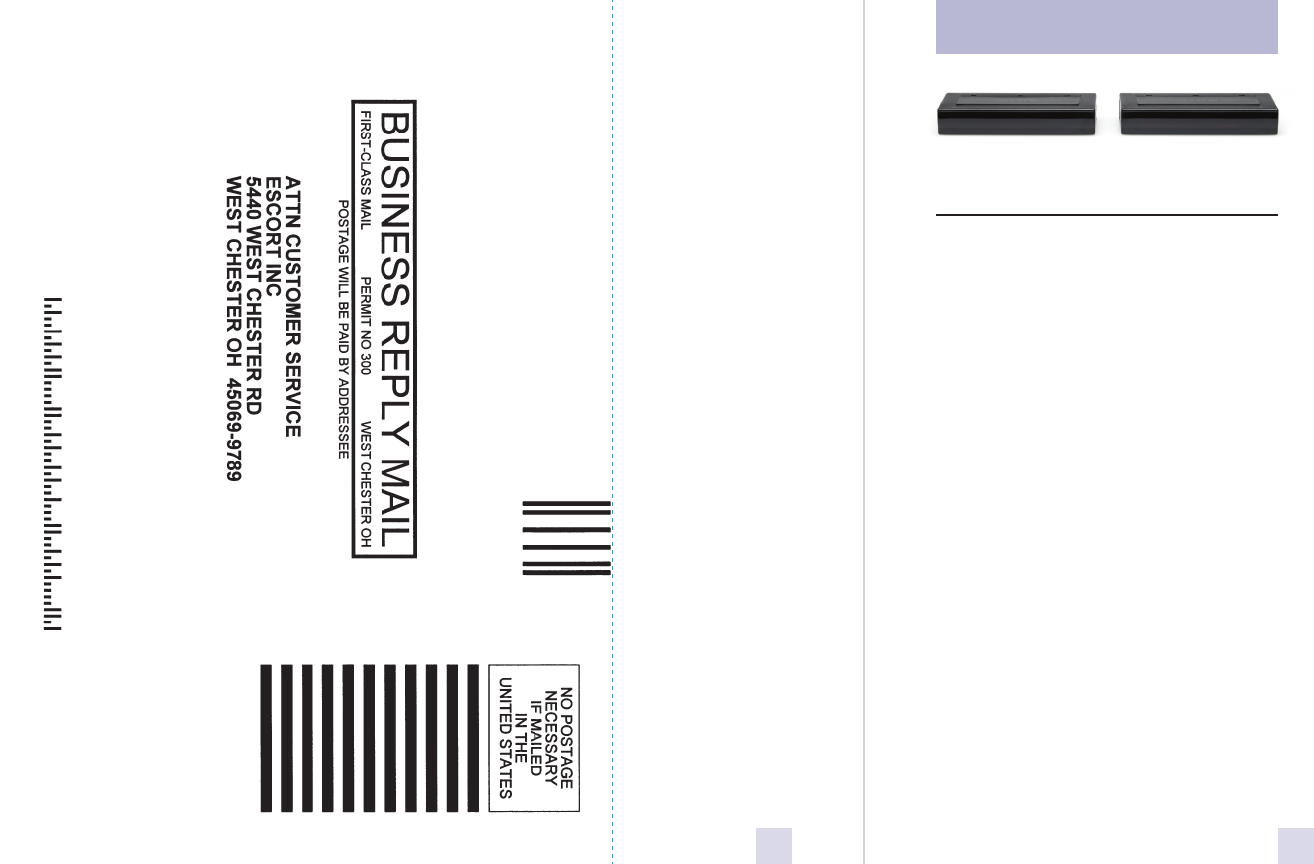
28
Remove card along perforations
Shifter Pack .....................................$249.95
SHIFTER PACK
Accessories
29